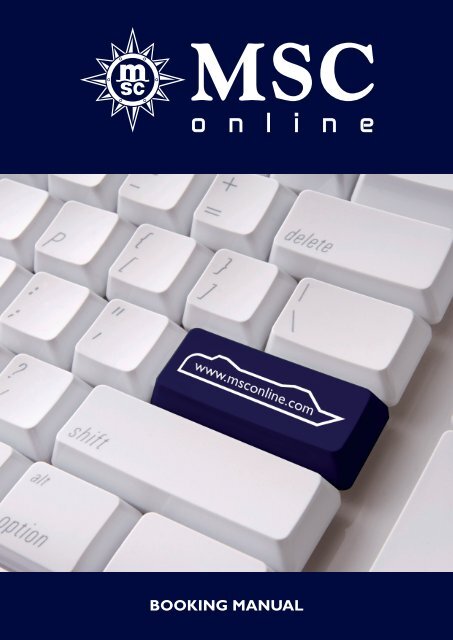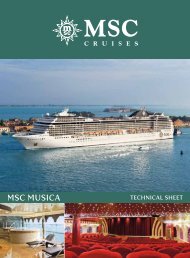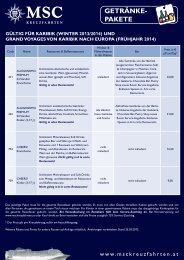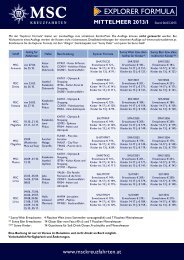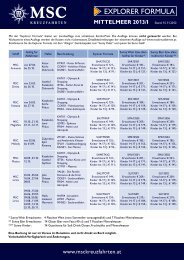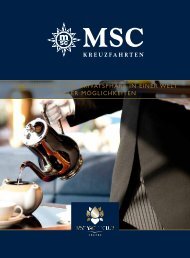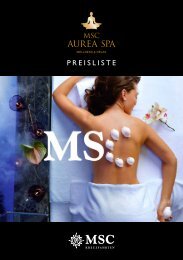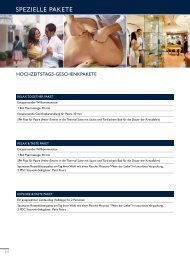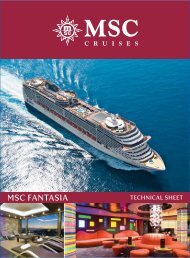Download PDF - MSC Kreuzfahrten
Download PDF - MSC Kreuzfahrten
Download PDF - MSC Kreuzfahrten
- No tags were found...
Create successful ePaper yourself
Turn your PDF publications into a flip-book with our unique Google optimized e-Paper software.
BOOKING MANUAL
INDEXCREATE AN OPTIONWebsite / Log in / Register Page 2Home / News Page 2New option / booking Page 2Search for a cruise Page 2/3Choose your cruise Page 3Choose your category Page 3Choose your cabin Page 3Passenger information Page 3Additional services : Sunny Package/Excursions Page 4Additional services: Excursions Page 4Additional services: Bus transfer Page 4Additional services: Flights / Airport transfers Page 5Overview / Summary of an option booking Page 5Summary of an option by E-mail Page 5BOOK ADDITIONAL SERVICES TO AN EXISTING BOOKINGBus transfer Page 6Excursions Page 6Add passengers Page 6/7Add a cruise Page 7Connect bookings (Travel with) Page 7CONFIRM AN OPTION / FIX A BOOKINGFix an option Page 8Summary of fixed booking / booking confirmation Page 8EXTRASSearch for an existing booking number Page 9Insert passenger information Page 9GROUP BOOKINGSNew option / booking Page 10Overview of group details Page 10Summary Page 10IMPORTANT DOCUMENTS Page 11
CREATE AN OPTIONWebsiteOpen www.msconline.com in your browserand choose „Austria (English)“Log inEnter your agency number, the username and yourpassword. *Click „Login“.* If you don‘t have an account yet, please click on „Registration“.Home / NewsIn the horizontal menu on top of the page you will findinformation on the <strong>MSC</strong> fleet, shore excursions, destinationsand much more. “<strong>Download</strong>s” offers important documents.In vertical menu on the left the various booking options(individual or group booking) can be chosen.New option / bookingClick „Booking Online“ and „Individual Booking“.Search for a cruiseEnter the number of passengers. When traveling with children,enter the number of children and their age.Select your requested cruise by the filling out the appropriateboxes in the section „Destinations“.Click „Next“.Page 2
CREATE AN OPTIONChoose your cruiseClick on your selected cruise and choose your price.Click „Next“.Choose your categorySelect the requested category.Click „Next“.Note: If you position the cursor over the total price you see in apop-up window, the price per person (see example).Choose your cabinAvailable cabins will be shown.Click on the requested cabin. The location of the cabin will be shownin yellow.Click „Next“.Passenger informationEnter first name, surname and date of birth exactly like shown in thepassport.Format:Capital letters, no accents, hyphens or spacesExample:Huber-Müller Eva Maria = HUBERMUELLER EVAMARIASince 1.1.2011 it is compulsory to enter the date of birth for all passengers!Insert passenger information:Click „Other information“ and insert all required passengerinformation. Click on „Option booking“.Note: Fill in the correct dates of birth and look for spelling errors.Incorrect data will prevent guests from using <strong>MSC</strong> Express check-in.Page 3
CREATE AN OPTIONAdditional servicesSunny PackageTo book a Sunny Package, checkmark the corresponding package.Excursions 1Select those guests for whom you want to book an excursion andclick „Search“.Additional servicesExcursions 2A new window opens.Select the requested excursion by clicking on „add“.Close this window to return to the booking.Additional servicesBus transfer 1Choose your departure location from the menu. Checkmark thepassengers and click on „Search“.Note: Verify if a checkmark must be set for „bus the day beforedeparture.“ You can find the departure times in the link below(marked with white callsign, red background).Additional servicesBus transfer 2A new window opens. Previously inserted data are displayed. Click„add“ und „close“.Click on „Options Booking“ to create a non binding (optional)booking.Page 4
CREATE AN OPTIONAdditional servicesFlights / Airport transfersPut an option on the booking and call the reservation departmentwith the option number. Call Center: +43 (0)1 545 91 00-50.Click on „Option Booking“ to make a non binding (optional)booking.Overview / Summary of an option bookingPlease pay attention to the expiry date of the option!In this overview the following changes can still be made:• Passenger information (Name, date of birth, …)• Full passenger information in „Other information“• Cabin or category change in „Change cabin“Summary of an option by E-MailSendyour customer (Client Recap)oryourself (Agency Recap)an overview of the option by clicking the appropriate button.Note: A summary is NOT a booking confirmation, it is only anoverview of the option.Page 5
BOOK ADDITIONAL SERVICESTO AN EXISTING BOOKINGBus transfer 1(Log in at www.msconline.com and click “Booking Search/Passengerinformation”. Enter option/booking number and click on “Search”)Click on „Add product“ and then checkmark „Transfer“.First checkmark the passengers who want to book a bus transfer,then choose the departure location from the menu and click on„Add product“.Note: Verify if a checkmark must be set for „bus the day beforedeparture.“ You can find the departure times in the link below(marked with white callsign, red background).Bus transfer 2Check your entries and checkmark the bus transfer.Click on „Add product“.Excursions(Log in at www.msconline.com and click “Booking Search/Passengerinformation”. Enter option/booking number and click on “Search”)Click on „Add product“. Checkmark „Shore excursions“ and thepassengers who want to book an excursion and „Add product“.Checkmark the requested excursion and click on „Add product“.Add passengers 1(Log in at www.msconline.com and click “Booking Search/Passengerinformation”. Enter option/booking number and click on “Search”)Click on „Add product“ and checkmark „New Cruise Booking“.Insert the number of passengers (when travelling with children, enterthe number of children and their age).Search for your requested cruise by filling out the appropriateboxes under „Destinations“. Click „Next“.Page 6
BOOK ADDITIONAL SERVICESTO AN EXISTING BOOKINGAdd passengers 2Click the requested cruise and on „Next“.Choose the cabin category and click „Next“.Choose the cabin and click „Next“.Fill in the correct names and dates of birth and click „Continue“.Note: Incorrect data will prevent guests from using <strong>MSC</strong> Expresscheck-in.Add a cruise (for existing passengers)(Log in at www.msconline.com and click “Booking Search/Passengerinformation”. Enter option/booking number and click on “Search”)Click „Add product“, checkmark „New Cruise Booking“ and click„Add product“. Checkmark „Same Pax“.• Select the ship• Select the departure date• Select the embarkation portClick „Next“.Select cabin category and click „Next“.Select an available cabin and click „Next“.Add a special service and/or click „Continue“ to return to theoptions list.Note: For booking of two consecutive cruises please contact our CallCenter and have your option number ready.Connect bookings(Log in at www.msconline.com and click “Booking Search/Passengerinformation”. Enter option/booking number and click on “Search”)Click „Travel with“ at the right side on top of the page.Enter the booking number that you want to connect with anotherbooking. Click „Search“.Click the booking number in order to link the bookings.A successful link can be recognized by the fact that the reservationnumber is shown at the top.Click „Return to Booking Nr.“ to return to the options list.Page 7
CONFIRM AN OPTION/FIX A BOOKINGTurn an option into a fixed booking(Log in at www.msconline.com and click “Booking Search/Passengerinformation”. Enter option/booking number and click on “Search”)Before fixing an option always fill out the passenger personalinformation (“other information”) sheet completely!Click „Confirm booking“ to fix your option.Pop Up window: click „OK“ .Summary of fixed booking / booking confirmationYour fixed booking is now displayed. Click „Email BookingConfirmation“ to request a booking confirmation by e-mail.Note: If the passenger information is inserted completely, you don‘tneed to send a ‚Personal Data Sheet‘ by fax!Passenger information must be inserted exactly as shown in thepassports, otherwise passengers are not able to use <strong>MSC</strong> Expresscheck-in!Page 8
GROUP BOOKINGSGroup bookings are only possible after a set up from our sales department. If you are interested in a group booking or havequestions on this issue please contact us by phone +43 (0)1 545 91 00-51 or send a “Group Request” using <strong>MSC</strong> ONLINE(“Special requests”/”Groups Request”).HomeNew option/booking (for existing groups)Click „Online Reservation“ and „Group booking“.Overview of group detailsInsert passenger information and select an existing groupby clicking the Group ID.Click „Continue“.SummaryThe chosen itinerary is shown.Click „Next“ to choose „cabin categories“ .For an option or fixed booking please follow the procedurefor „Individual booking“.As long as the booking is in the “option” status, passengerinformation can still be changed.Note: Insert passenger information exactly as shown in thepassports, otherwise passengers are not able to use<strong>MSC</strong> Express check-in!Page 10
IMPORTANT DOCUMENTSHomeIn the „<strong>Download</strong>“ area you can find such documents as:• Wallpapers• Screensaver• Forms• Technical Sheets• Videos• Photo Gallery• Brochures and many moreImportant documentsIn order to provide you and your guests with reliable information andbest service you can download the most important documents.Choose „<strong>Download</strong>s / Forms“ from the drop-down menu.Available forms and flyers:• Passenger data sheet (for online submission please see„Extras / Insert passenger information“)• <strong>MSC</strong> fleet• Bus transfer schedule• Beverage packages• How to reach embarkation ports• Individual transfer• Aurea Spa price list• Explorer Formula• and many morePage 11
<strong>MSC</strong> <strong>Kreuzfahrten</strong> (Austria) GmbHMariahilfer Straße 103/3/2, 1060 Vienna, AustriaT: +43 (0)1 545 91 00-50F: +43 (0)1 545 91 00-88E: helpdesk@msconline.comI: www.msconline.comUpdated: 20.7.2011