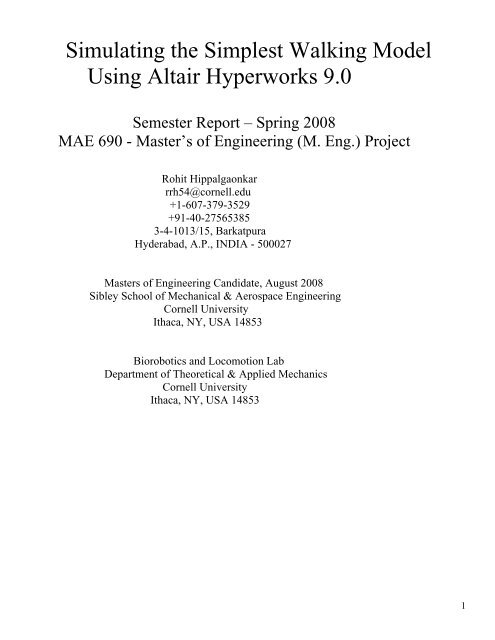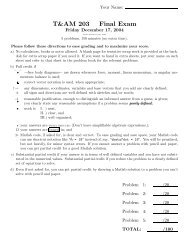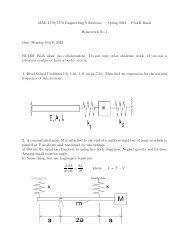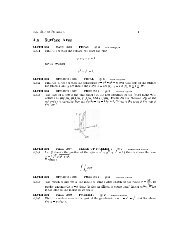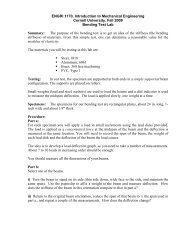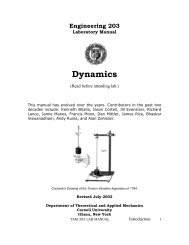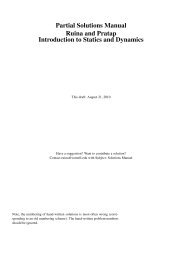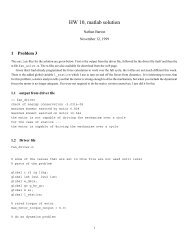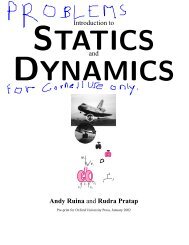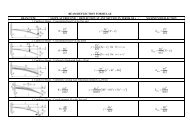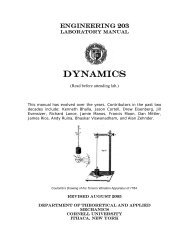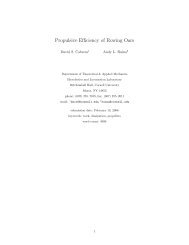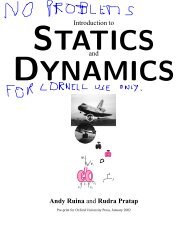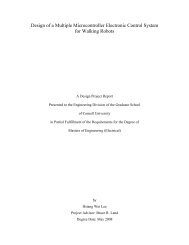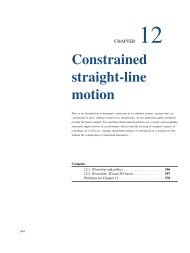Simulating the simplest walker using Altair ... - Cornell University
Simulating the simplest walker using Altair ... - Cornell University
Simulating the simplest walker using Altair ... - Cornell University
Create successful ePaper yourself
Turn your PDF publications into a flip-book with our unique Google optimized e-Paper software.
<strong>Simulating</strong> <strong>the</strong> Simplest Walking ModelUsing <strong>Altair</strong> Hyperworks 9.0Semester Report – Spring 2008MAE 690 - Master’s of Engineering (M. Eng.) ProjectRohit Hippalgaonkarrrh54@cornell.edu+1-607-379-3529+91-40-275653853-4-1013/15, BarkatpuraHyderabad, A.P., INDIA - 500027Masters of Engineering Candidate, August 2008Sibley School of Mechanical & Aerospace Engineering<strong>Cornell</strong> <strong>University</strong>Ithaca, NY, USA 14853Biorobotics and Locomotion LabDepartment of Theoretical & Applied Mechanics<strong>Cornell</strong> <strong>University</strong>Ithaca, NY, USA 148531
ForewordThis report outlines <strong>the</strong> work I have done over <strong>the</strong> Spring Semester in <strong>the</strong> Biorobotics and LocomotionLaboratory at <strong>Cornell</strong> <strong>University</strong> while simulating <strong>the</strong> <strong>simplest</strong> walking model (Garcia, et al - 1998)<strong>using</strong> <strong>Altair</strong>’s Hyperworks 9.0, a dynamic simulation software. The aim of my project was to test <strong>the</strong>suitability of this software in simulating <strong>the</strong> kind of walking robots that are built in <strong>the</strong> lab.Chapter 1 provides an introduction to Hyperworks 9.0, while also outlining <strong>the</strong> need to pursue <strong>the</strong>project. Chapter 2 details how <strong>the</strong> Simplest Walking Model was built in <strong>the</strong> software, mentioning <strong>the</strong>specific features used. Chapter 3 sheds light on <strong>the</strong> results of <strong>the</strong> simulations and Chapter 4 lists <strong>the</strong>conclusions that I have drawn based on my experience with <strong>the</strong> software.I worked about 10 hours per week on <strong>the</strong> project from February 20, 2008 to June 20, 2008. I started bysimulating <strong>the</strong> simple pendulum, <strong>the</strong>n a double pendulum, and <strong>the</strong>n a bouncing ball (without anyhorizontal velocity) and performing various successful consistency checks (for e.g. conservation ofenergy, where applicable) before setting out to build and simulate <strong>the</strong> <strong>simplest</strong> walking model. For <strong>the</strong><strong>simplest</strong> walking model itself, I tried two different ways of implementing <strong>the</strong> collision, <strong>using</strong> initialconditions that are known to give ‘period-one walking’ (from I).2
ContentsForeword …………. 21. Introduction …………. 42. <strong>Simulating</strong> <strong>the</strong> Simplest Walker …………. 53. Results and Discussion ………….. 134. Conclusions …………165. References …………. 176. Appendices ………… 183
2. <strong>Simulating</strong> <strong>the</strong> Simplest WalkerIn Hyperworks, we use ‘MotionView’, an environment to build multi-body dynamic models.‘MotionSolve’ is a multi-body solver that is based on <strong>the</strong> principles of mechanics, and is tightlyintegrated with MotionView. It takes its input from <strong>the</strong> .mdl file and .xml files to automaticallyformulate and solve <strong>the</strong> equations of motion. The results, or solver output, are <strong>the</strong>n plotted and animatedand saved to .abf, .mrf, .h3d and .plt formats. The animation of results is viewed in ‘Hyperview’ andplots in ‘Hypergraph’.2.1 Building <strong>the</strong> ModelThe Simplest walking model is an inverted double pendulum – two point masses at <strong>the</strong> feet joined to asingle point mass at <strong>the</strong> hip by massless sticks which in turn are attached to <strong>the</strong> hip through revolutejoints. We will make use of some simple built-in entities in Hyperworks to build a CAD-type model of<strong>the</strong> Simples Walker.Fig. 2.1 – A schematic of <strong>the</strong> Simplest WalkerBelow are details of my attempts at simulating one step of <strong>the</strong> <strong>walker</strong>. If one step is simulatedsuccessfully, i.e. matches <strong>the</strong> results of I, <strong>the</strong>n it shouldn’t be difficult to run <strong>the</strong> program iteratively.There are a few things that are common to all types of entities – every instance of an entity is defined bya Label, Variable name and ID (e.g. Fig. 2.2 for Point 0). To access <strong>the</strong> info for an instance (note <strong>the</strong>Point Info box in Fig. 2.2), we must click on <strong>the</strong> yellow box below ‘CS’ in <strong>the</strong> toolbar. We willextensively use <strong>the</strong> ID of an instance to recall it or to manipulate one or more of its properties.Following are <strong>the</strong> entities used:• 3 ‘Point’ entities – We need one point each to locate <strong>the</strong> initial positions of <strong>the</strong> two feet and <strong>the</strong>hip (Points 0, 1 and 2 respectively). For example, Fig. 2.2, shows how Point 0 was created. Bydefault, a Global Origin is always created.Fig. 2.2- Using <strong>the</strong> ‘Point’ entity5
• 5 ‘Body’ entities – One body (Body 2, at Point 2) at <strong>the</strong> hip joining <strong>the</strong> two legs (‘M’ in Fig 2.1),and two o<strong>the</strong>r bodies (Bodies 0 and 1), each made up of a point mass at <strong>the</strong> foot and a masslessrod to make up <strong>the</strong> leg. One body (Body 3) is required to make up <strong>the</strong> horizontal floor on which<strong>the</strong> <strong>simplest</strong> <strong>walker</strong> will walk. All Hyperworks models have a default Ground Body (B_Ground).The ‘Body’ entity requires <strong>the</strong> user to specify which co-ordinate system will be used (in thiscase, I have used <strong>the</strong> ‘CM (centre of mass) co-ordinate system’ to be used for all bodies), initialconditions for <strong>the</strong> body and its basic ‘Properties’, such as its shape, which two points it joins, etc.Note, choose Body 1 to be <strong>the</strong> stance leg and Body 0 to be <strong>the</strong> swing leg.Fig. 2.3- Using <strong>the</strong> ‘Body’ entity• 5 ‘Marker’ entities – Markers are a set of co-ordinate axes (or frame) that are attached to aparticular body at a specific point. We attach markers to both Body 0 and Body 3 at Point 0, aswell as to Bodies 1 and 3 at Point 1. Among <strong>the</strong> many uses of <strong>the</strong> markers, one is that <strong>the</strong>y giveus <strong>the</strong> capability of defining ‘floating’ joints (elaborated under ‘Templates’). Again, by default aGlobal Frame is attached at <strong>the</strong> Global Origin to <strong>the</strong> Ground Body.Fig. 2.4 - Defining a ‘Marker’ entity• 4 ‘Joint’ entities – We require 1 revolute joint between Body 0 and Body 2 (Joint 02), and onerevolute joint between Body 1 and Body 2 (Joint 12). Body 3 is fixed to <strong>the</strong> ground, so we need a‘Fixed Joint’ between Body 3 and Ground Body. We also need to start with one leg being <strong>the</strong>stance leg and <strong>the</strong> o<strong>the</strong>r <strong>the</strong> swing leg.Fig. 2.5- Using <strong>the</strong> ‘Joint’ entity6
• 3 ‘Graphic’ Entities – None of <strong>the</strong> entries described so far directly help in <strong>the</strong> visualization of<strong>the</strong> model. We create 3 Graphics, each of which are associated with a Body entity – uponcreating <strong>the</strong>se correctly, we will have a complete static visualization of <strong>the</strong> model before running<strong>the</strong> simulation. Graphics 0 and 1 are cylinders, representing Bodies 0 and 1, while Graphic 3 is a‘Box’ of <strong>the</strong> appropriate size that represents <strong>the</strong> floor (Body 3). Clicking on <strong>the</strong> ‘Connectivity’tab allows <strong>the</strong> user to define <strong>the</strong> Graphic (i.e. one specifies <strong>the</strong> body with which it is associated,etc.) while <strong>the</strong> ‘Properties’ and ‘Visualization’ tabs have entries for <strong>the</strong> details of <strong>the</strong> graphics,such as radius of cylinder or <strong>the</strong> dimensions of <strong>the</strong> box.Fig. 2.6- Using <strong>the</strong> ‘Graphic’ entity• DataSets – Ano<strong>the</strong>r important part of model-building is specifying <strong>the</strong> solver units andcomponents of gravity. Fig. 2.6 shows a small X-component to gravity, along with <strong>the</strong> Z-component. This is done so that we can have our model walk on a horizontal floor (for ease ofuse and interpretation) in <strong>the</strong> X-direction, instead of down a ramp. Note that as in <strong>the</strong> paper,gravity has modulus 1 (in SI units). The panel ‘Solver Units’ under ‘DataSet’ allows <strong>the</strong> user tospecify <strong>the</strong> appropriate units.Fig. 2.7 – Specifying vertical and horizontal components of gravity• 6 ‘Sensor’ Entities – The sensor entity tracks a particular function (for e.g. <strong>the</strong> z co-ordinate ofBody 0, as in sensor 1), compares it to a particular value (Fig. 2.8 (b)) and once <strong>the</strong> function iswithin some error of <strong>the</strong> value, in response <strong>the</strong> sensor can be programmed to execute any of anumber of commands (Fig. 2.8 (c)) The function of individual sensors is explained below, whileelaborating on <strong>the</strong> ‘commandset’ template.Fig 2.8 (a) – Specifying <strong>the</strong> ‘Signal’ in a sensor7
Figs. 2.8 (b) and (c) –The ‘Compare To’ and ‘Response’ Entries in a Sensor• ‘Templates’ – Templates are user-defined blocks of code, written in Templex – a generalpurpose text and numeric processor, that comes with Hyperworks. I used <strong>the</strong>m mostly forma<strong>the</strong>matical programming and declaring variables. Now that we have all <strong>the</strong> entities we need tobuild <strong>the</strong> model, <strong>using</strong> <strong>the</strong> set of initial conditions from I (that is known to give period-onewalking), we should be able to run a simulation of <strong>the</strong> <strong>simplest</strong> walking model. However we stillneed some high-level control of <strong>the</strong> simulation. For example, <strong>the</strong> <strong>simplest</strong> <strong>walker</strong> scuffs for afinite amount of time around <strong>the</strong> instant when <strong>the</strong> stance leg is vertical, with <strong>the</strong> chosen initialconditions. Our simulations must ignore this scuffing. The ‘commandset’ template is <strong>the</strong> tool wewill use for this high-level control, and its text is written to <strong>the</strong> solver command file.Sections 1 and 2 of <strong>the</strong> ‘commandset’ template (in Appendix 1) are roughly <strong>the</strong> same in bothmethods of implementing <strong>the</strong> collision. To start with, section 1 deactivates all sensors, joints andcontacts except Sensor with ID 301004 (which returns to <strong>the</strong> solver command file once <strong>the</strong> z-component of <strong>the</strong> hip’s velocity goes below zero) and Joint 301004 (connecting Body 1 andBody 3). End time is set to 15 seconds, which is much longer than <strong>the</strong> walking cycle we expectto get (about 3.8 seconds). Once Sensor 301004 returns to <strong>the</strong> solver command file, it isdeactivated in section 2. We <strong>the</strong>n check that it is indeed Body1 that is <strong>the</strong> stance leg with an ‘if’condition and <strong>the</strong>n activate Sensor 301003 that returns to <strong>the</strong> command file once Point 0 is aheadof Point 1 by a certain amount (0.25 mts). This ensures that scuffing is ignored and that collisionis implemented only after <strong>the</strong> swing leg is ahead of <strong>the</strong> stance leg by a good amount. Theremaining sections of <strong>the</strong> template differ depending on <strong>the</strong> way we want to implement <strong>the</strong>collision (however Sensor 301003 must be deactivated first in both methods).2.2 Implementing CollisionBelow are outlined two different ways that I attempted to implement collision at <strong>the</strong> end of step:1) Using Contacts – The collision of <strong>the</strong> <strong>walker</strong> with <strong>the</strong> floor can be implemented by <strong>using</strong> <strong>the</strong>built-in ‘Contact’ entity (Fig. 2.9), which implements a collision through a spring-damper typesystem. We will need a ‘contact’ at each foot with <strong>the</strong> floor, and Hyperworks requires it to bedefined between a pair of graphics (not bodies). The co-efficient of restitution controls <strong>the</strong>damping and needs to be close to zero in <strong>the</strong> case of <strong>the</strong> <strong>simplest</strong> <strong>walker</strong>. The penalty is like <strong>the</strong>spring constant – if it is too high, <strong>the</strong>n <strong>the</strong> body jumps up too high after collision and if it is toolow <strong>the</strong>n <strong>the</strong> body penetrates too deep through <strong>the</strong> floor. Coulomb friction can be turned off oron, along with <strong>the</strong> related parameters – static and dynamic coefficients of friction, and <strong>the</strong>stiction and friction transition velocities.8
Fig. 2.9 (a) – Defining ‘contact’ between Body 0 and Body 3Fig. 2.9 (b) – Contact ParametersI initially tried to implement <strong>the</strong> collision by simply letting <strong>the</strong> ‘Contact’ entity take over at <strong>the</strong>end of Section 3. Ideally, if we tune <strong>the</strong> parameters well enough we should see that <strong>the</strong> swing legcollides with <strong>the</strong> ground and just stays put, becoming <strong>the</strong> stance leg for <strong>the</strong> next step. We couldsimultaneously turn <strong>the</strong> stance leg into swing leg for next step by deactivating joint 301004,while <strong>the</strong> initial conditions are repeated for <strong>the</strong> next step. However, no matter how well onetuned <strong>the</strong> contact parameters, <strong>the</strong> ‘slipping’ at <strong>the</strong> end of a collision was not eliminated – i.e. <strong>the</strong>component of <strong>the</strong> swing foot along <strong>the</strong> floor never went to zero after a collision. The spikes inFig. 2.10 show <strong>the</strong> sudden increase in this component of swing-foot velocity due to a collision,with a large co-efficient of friction, and a zero co-efficient of restitution. These were <strong>the</strong> resultsfrom implementing a Poisson-type contact. Using an Impact-type contact gives results similar tothis one.Fig. 2.10 – Velocity of swing foot (e = 0, mu = 100,000)9
I <strong>the</strong>n tried ano<strong>the</strong>r approach (Section 3 onwards in Appendix 1) wherein one follows a similarapproach as above, except that a joint was activated at <strong>the</strong> swing foot at <strong>the</strong> instant when it isrebounding upwards and at <strong>the</strong> height of <strong>the</strong> floor. For this we activate Sensor 301006, whichreturns to <strong>the</strong> command file once <strong>the</strong> velocity of <strong>the</strong> swing foot goes above zero. Since we turnon this sensor only after turning off sensor 301003 (i.e. swing foot is ahead of stance foot by agood amount), <strong>the</strong> swing foot is already on its way down. The only way it can have an upwardcomponent of velocity is after <strong>the</strong> collision. In Section 4, once Sensor 301006 returns, weactivate a sensor (301005) that returns when <strong>the</strong> swing foot is above <strong>the</strong> floor. Next in section 5,we simultaneously activate joint (301005) at swing foot and deactivate joint (301004) at <strong>the</strong>stance foot while also deactivating sensor 301005. Simulation is <strong>the</strong>n re-started.2) Without <strong>using</strong> <strong>the</strong> ‘Contact’ Entity – Alternately, one could also try ano<strong>the</strong>r method whereinwe do not use contacts at all. Here we use ano<strong>the</strong>r template called model_statement (Appendix 3)to define entities called ‘Constraint Joints’ (Fig. 2.10). These will be used as ‘floating’ joints(between Body 1 & Body 3, and Body 0 & Body 3) and will be alternately deactivated andactivated depending on which of Bodies 1 and 0 is stance leg and which is swing leg. This typeof floating joint is defined <strong>using</strong> <strong>the</strong> ‘Marker’ entity, something we did not use in definingconventional joints, which can only be activated at a particular point.Appendix 2 contains <strong>the</strong> code for this approach. We start off from <strong>the</strong> end of Section 2(Appendix 1) and deactivate Sensor 301003, while activating Sensor 301001 – this returns to <strong>the</strong>command file once <strong>the</strong> swing foot goes below <strong>the</strong> floor. The moment this happens, a joint at <strong>the</strong>swing foot is activated and <strong>the</strong> joint at <strong>the</strong> stance foot is deactivated simultaneously. Again, wehope that tuning whatever parameters we can, leads to <strong>the</strong> initial conditions getting repeated.Fig. 2.11 – Using a template to define a ‘Constraint Joint’10
2.3 Running <strong>the</strong> SimulationOnce model-building is complete, we save <strong>the</strong> .xml file with <strong>the</strong> same first name as <strong>the</strong> .mdl file, byclicking on <strong>the</strong> ‘Main’ tab under <strong>the</strong> ‘Run’ button in <strong>the</strong> toolbar (Fig. 2.12 (a)). Next <strong>the</strong> ‘SimulationParameters’ are set (Fig. 2.12 (b)) and a ‘Transient’ type simulation is chosen with <strong>the</strong> appropriateparameters (Fig. 2.12 (c)) – minimum and maximum step-sizes, integration tolerances, etc.Fig. 2.12 (a) – Saving <strong>the</strong> XML fileFig. 2.12 (b) – Simulation ParametersFig. 2.12 (c) – ‘Transient’ type SimulationNext, click on ‘Check’ (in <strong>the</strong> far right corners of Fig. 2.11) – this opens up <strong>the</strong> Message Log, whichshows up <strong>the</strong> results of checking <strong>the</strong> model. This points to any obvious modeling errors such as syntaxerrors and so on. Clicking on <strong>the</strong> ‘Run’ button under <strong>the</strong> ‘Check’ button (above) actually putsMotionSolve into action, where <strong>the</strong> equations are automatically derived from <strong>the</strong> .mdl and .xml files andsolved. A commentary on <strong>the</strong> results of <strong>the</strong> simulation(s) is displayed in a windows prompt – this is ahelpful feature in detecting <strong>the</strong> more subtle errors in modeling (which do not show up at <strong>the</strong> end of <strong>the</strong>model ‘Check)’, or arriving at <strong>the</strong> reasons behind <strong>the</strong> inability of <strong>the</strong> solver to accurately solve <strong>the</strong>system (Fig. 2.13 shows a section of <strong>the</strong> output). These comments are also saved in <strong>the</strong> .log file with <strong>the</strong>same first name as <strong>the</strong> .mdl file, which is automatically created when <strong>the</strong> ‘Run’ button (above) isclicked.11
Fig. 2.13 – Model ‘Check’Fig. 2.14 – Solver Output (on Running <strong>the</strong> Model)After <strong>the</strong> prompt (Fig. 2.13) is closed by pressing any key to continue, <strong>the</strong> ‘Animate’ and ‘Plot’ optionsare enabled (in Fig. 2.11 (a)). A typical session with <strong>the</strong> static mode in initial state, an animation runningand a plot window opened is shown in Fig. 2.14. Both <strong>the</strong> ‘Animate’ and ‘Plot’ features are user-friendly12
to with lots of options to provide flexibility. Multiple animations and plots can also be opened on asingle page.Fig. 2.15 – A typical session in MotionView13
3. Results and DiscussionUsing Contacts: Following <strong>the</strong> approach elaborated in 2.2 (code in Appendix 1), I obtained <strong>the</strong>following results:Inexplicably Sensor 301006 is triggered at <strong>the</strong> instant Sensor 301003 returns (Fig. 3.1), when <strong>the</strong> z-component of velocity of <strong>the</strong> swing foot suddenly jumps up above 0, while smoothly decreasing below 0before that (Fig. 3.2). At this moment <strong>the</strong> ‘Activate Contact’ command forces <strong>the</strong> solver to imposecontact while <strong>the</strong> swing foot is still some distance above <strong>the</strong> floor. This leads to <strong>the</strong> integrator not beingable to converge and simulation stopping at this instant (as in Fig. 2.13). There were o<strong>the</strong>r ways I tried<strong>using</strong> <strong>the</strong> same approach (for instance without use of 301006, but only <strong>using</strong> 301005 and 301001). Eachof <strong>the</strong>se had <strong>the</strong>ir own problems such as incorrect action of sensors, sensor and contact not workingtoge<strong>the</strong>r (but working well by <strong>the</strong>mselves), and yet <strong>the</strong>y all had <strong>the</strong> same problem of <strong>the</strong> integrator goingunstable and not converging whenever <strong>the</strong> joint at <strong>the</strong> stance leg was activated.There seems no way of controlling exactly when we want to activate contact. Also from Fig. 3.1 itseems clear that <strong>the</strong>re is some debugging still left to be done.Fig. 3.1 (a) – b_0.VZ suddenly jumps up above 0 at t = 2.378sec14
Fig. 3.1 (b) – Sensor 301006 triggered (at t = 2.378 sec)Without Using Contacts: Fig. 2.13 shows <strong>the</strong> error messages that showed up with this kind of approachand Fig. 2.14 shows <strong>the</strong> output. The solver could not converge once <strong>the</strong> joint was imposed (at t = 2.863sec, as soon as Sensor 301001 returns to <strong>the</strong> command file). The integrator stops at this point and cannotgo any fur<strong>the</strong>r. This time though, <strong>the</strong> stance foot is at <strong>the</strong> floor level (as indicated by <strong>the</strong> return of Sensor301001), unlike when we were imposing collision with contacts.One reason why this is happening could be because of bugs in <strong>the</strong> program, or alternately it could bebecause <strong>the</strong> joint is not appropriately defined. The joint in question, 301005, is a revolute joint betweenswing leg and floor, which was defined through markers (in model_statement). These markers wereattached to both bodies at Point 0 (swing foot) in <strong>the</strong> initial state. While Point 0 on <strong>the</strong> swing foot ismoving, it is static on Body 3 (which is <strong>the</strong> floor). This could be <strong>the</strong> reason for <strong>the</strong> non-convergence of<strong>the</strong> solver as <strong>the</strong> two markers are too far apart for <strong>the</strong> joint to impose a constraint. However, this was <strong>the</strong>only way I could imagine it could work and I have not found a way of defining joints on-<strong>the</strong>-fly.Ano<strong>the</strong>r possibility would be to place joints on <strong>the</strong> floor beforehand at points where we know <strong>the</strong> swingfoot would collide and activate joints between <strong>the</strong>se points and <strong>the</strong> swing foot. Ofcourse, this would becumbersome if one would want to test <strong>the</strong> <strong>walker</strong> for many steps.15
4. ConclusionsOverall, <strong>the</strong> software does not seem completely bug-free yet. Even if it were, it does not give <strong>the</strong> user<strong>the</strong> capability to implement ‘joints’ and ‘contacts’ at will. Syntax errors were easy enough to detect buthard to fix. In some cases, a small error such as having an extra space in between two commas shows upan error without explicitly saying what <strong>the</strong> error was.On <strong>the</strong> positive side, Hyperworks is a great interface for analysis with its advanced animation andplotting capabilities. The plotting features can be used effectively for error-diagnosis. The .log filecreated also gives good feedback in terms of warnings and errors, and helps reduce <strong>the</strong> amount of timeyou might spend on debugging.In terms of its use to model walking robots, it can do a good job once collisions can be implementedaccurately. Once we know what initial conditions to start with, it can easily simulate robots with lots ofparts (such as <strong>the</strong> <strong>Cornell</strong> Ranger). I could not get to root-finding being stuck with implementation ofcollision for <strong>the</strong> most part, so it would be hard to draw conclusions on its capability to do <strong>the</strong> same.However, it does have <strong>the</strong> option of creating script files (just like .m files in Matlab), in TCL / TK. Interms of implementing control, Hyperworks only has SISO-control capability. So, for example,‘Jacobian-killer’ control cannot be implemented in <strong>the</strong> current version.16
References and ResourcesI. Garcia, M., Chatterjee, A., Ruina, A., and Coleman, M. (1997), ‘The Simplest Walking Model:Stability, Complexity, and Scaling’, ASME Journal of Biomechanical Engineering.II. <strong>Altair</strong> Engineering, ‘MotionView Training Volumes I & II , and MotionSolve Introduction’, <strong>Altair</strong>Hyperworks 8.0 Training Manual.III. Zapgrab2 Software17
Appendix 1The full code for <strong>the</strong> ‘commandset’ template while implementing collisions <strong>using</strong> ‘Contacts’:% Section 1
end_time = "15."print_interval = "0.01"/>% Section 2{if (<strong>the</strong>_model.b_1.vx == 0)}% Section 3% Section 419
% Section 5{endif}Appendix 2The commandset template, when implementing collisions without <strong>using</strong> ‘Contacts’:% Section 3= "Transient"% Section 420
{endif}Appendix 3The model_statement template, used to implement collisions without <strong>using</strong> contacts:21