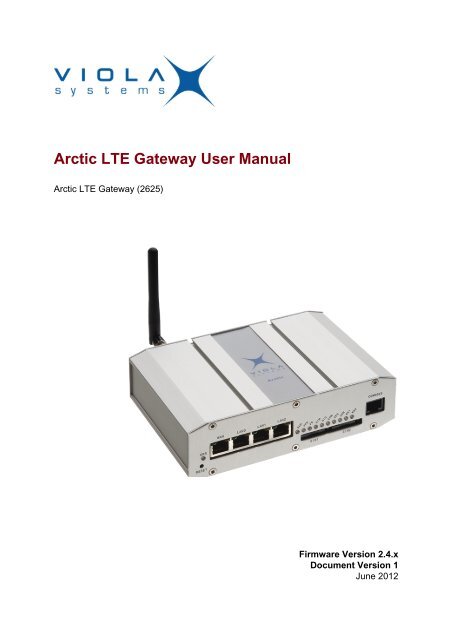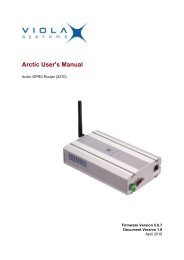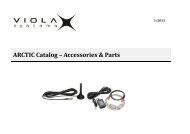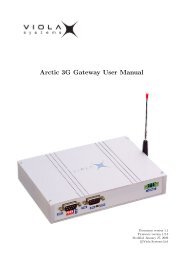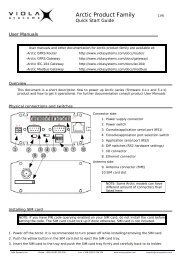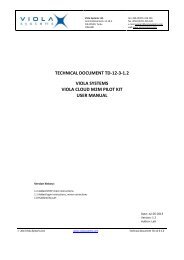Arctic LTE Gateway User Manual - Viola Systems
Arctic LTE Gateway User Manual - Viola Systems
Arctic LTE Gateway User Manual - Viola Systems
- No tags were found...
You also want an ePaper? Increase the reach of your titles
YUMPU automatically turns print PDFs into web optimized ePapers that Google loves.
<strong>Arctic</strong> <strong>LTE</strong> <strong>Gateway</strong> <strong>User</strong> <strong>Manual</strong><strong>Arctic</strong> <strong>LTE</strong> <strong>Gateway</strong> (2625)Firmware Version 2.4.xDocument Version 1June 2012
<strong>User</strong> <strong>Manual</strong><strong>Arctic</strong> <strong>LTE</strong> <strong>Gateway</strong>Copyright and TrademarkCopyright © 2008-2010, <strong>Viola</strong> <strong>Systems</strong> Ltd. All rights to this manual are ownedsolely by <strong>Viola</strong> <strong>Systems</strong> Ltd. (referred elsewhere in this <strong>User</strong>’s <strong>Manual</strong> as<strong>Viola</strong> <strong>Systems</strong>). All rights reserved. No part of this manual may be transmittedor reproduced in any form or by any means without a prior written permissionfrom <strong>Viola</strong> <strong>Systems</strong>.Ethernet is a trademark of XEROX Corporation. Windows and InternetExplorer are trademarks of Microsoft Corporation. Netscape is atrademark of Netscape Communications Corporation. All other product namesmentioned in this manual are the property of their respective owners, whoserights regarding the trademarks are acknowledged.<strong>Viola</strong> <strong>Systems</strong> Ltd.Lemminkäisenkatu 14-18 AFI-20520 TurkuFinlandE-mail: info@violasystems.comTechnical SupportPhone: +358 20 1226 226Fax: +358 20 1226 220E-mail: support@violasystems.comInternet: http://www.violasystems.comFirmware Version 2.4.x 2 Document Version 1
<strong>User</strong> <strong>Manual</strong><strong>Arctic</strong> <strong>LTE</strong> <strong>Gateway</strong>Disclaimer<strong>Viola</strong> <strong>Systems</strong> reserves the right to change the technical specificationsor functions of its products or to discontinue the manufacture of any of itsproducts or to discontinue the support of any of its products without anywritten announcement and urges its customers to ensure that the informationat their disposal is valid.<strong>Viola</strong> software and programs are delivered “as is”. The manufacturer does notgrant any kind of warranty including guarantees on suitability and applicabilityto a certain application. Under no circumstance is the manufacturer or thedeveloper of a program responsible for any damage possibly caused by theuse of a program. The names of the programs as well as all copyrights relatingto the programs are the sole property of <strong>Viola</strong> <strong>Systems</strong>. Any transfer, licensingto a third party, leasing, renting, transportation, copying, editing, translating,modifying into another programming language or reverse engineering for anyintent is forbidden without the written consent of <strong>Viola</strong> <strong>Systems</strong>.<strong>Viola</strong> <strong>Systems</strong> has attempted to verify that the information in this manual iscorrect with regard to the state of products and software on the publicationdate of the manual. We assume no responsibility for possible errors whichmay appear in this manual. Information in this manual may change withoutprior notice from <strong>Viola</strong> <strong>Systems</strong>.Firmware Version 2.4.x 3 Document Version 1
<strong>User</strong> <strong>Manual</strong><strong>Arctic</strong> <strong>LTE</strong> <strong>Gateway</strong>Declaration of Conformity(according to ISO/IEC Guide 22 and EN 45014)Manufacturer’s Name: <strong>Viola</strong> <strong>Systems</strong> Ltd.Manufacturer’s Address:Lemminkäisenkatu 14-18 AFI-20520 TurkuFinlanddeclares that this product:Product Name:<strong>Arctic</strong> <strong>LTE</strong> <strong>Gateway</strong>conforms to the following standards:EMC:EN 55022 Emission Test (Class A)1. Radiated Emissions (30-1000MHz)2. Conducted Emissions (0.15-30MHz)EN 50082-1 Immunity Test1. IEC 801-3: Radio Frequency Electromagnetic Field2. IEC 801-2: Electrostatic Discharge3. IEC 801-4: Fast Transients, AC Power Ports and Signal cablesSupplementary Information:“The product complies with the requirements of the Low Voltage Directive73/23/EEC and EMC directive 89/336/EEC.”Warning!This is a Class A product. In a domestic environment this product may causeradio Interference which may make it necessary for the user to take adequatemeasures.Manufacturer’s Contact Information:<strong>Viola</strong> <strong>Systems</strong> Ltd.Lemminkäisenkatu 14-18 AFI-20520 TurkuFinlandPhone: +358 20 1226 226Fax: +358 20 1226 220Firmware Version 2.4.x 4 Document Version 1
<strong>User</strong> <strong>Manual</strong><strong>Arctic</strong> <strong>LTE</strong> <strong>Gateway</strong>Warranty and Safety InstructionsRead these safety instructions carefully before using the products mentionedin this manual:Warranty will be void if the product is used in any way in contradiction with theinstructions given in this manual or if the product has been tampered with.The devices mentioned in this manual are to be used only according to theinstructions described in this manual. Faultless and safe operation of thedevices can be guaranteed only if the transport, storage, operation andhandling of the devices is appropriate. This also applies to the maintenance ofthe products.To prevent damage both the product and any terminal devices must alwaysbe switched OFF before connecting or disconnecting any cables. It shouldbe ascertained that different devices used have the same ground potential.Before connecting any power cables the output voltage of the power supplyshould be checked.This product is not fault-tolerant and is not designed, manufacturedor intended for use or resale as on-line control equipment or as partof such equipment in any hazardous environment requiring fail- safeperformance, such as in the operation of nuclear facilities, aircraft navigationor communication systems, air traffic control, direct life support machines,or weapons systems, in which the failure of <strong>Viola</strong> <strong>Systems</strong> manufacturedhardware or software could lead directly to death, personal injury, or severephysical or environmental damage.Firmware Version 2.4.x 5 Document Version 1
<strong>User</strong> <strong>Manual</strong><strong>Arctic</strong> <strong>LTE</strong> <strong>Gateway</strong>RevisionsDateDocumentVersionFirmwareVersion06/2012 1.0 2.4.x First versionDescription of ChangesFirmware Version 2.4.x 6 Document Version 1
<strong>User</strong> <strong>Manual</strong><strong>Arctic</strong> <strong>LTE</strong> <strong>Gateway</strong>ContentsCOPYRIGHT AND TRADEMARK ........................................................................................ 2DISCLAIMER..........................................................................................................................3DECLARATION OF CONFORMITY...................................................................................... 4WARRANTY AND SAFETY INSTRUCTIONS.......................................................................5REVISIONS............................................................................................................................ 61. INTRODUCTION............................................................................................................... 91.1 About the <strong>Arctic</strong> <strong>LTE</strong> <strong>Gateway</strong>............................................................................................. 91.2 <strong>Arctic</strong> <strong>LTE</strong> features................................................................................................................91.3 Packaging information...........................................................................................................92. HARDWARE DESCRIPTION.......................................................................................... 102.1 Front panel.......................................................................................................................... 102.2 Back Panel.......................................................................................................................... 102.3 LEDs.................................................................................................................................... 112.3.1 Status LEDs............................................................................................................ 112.3.2 Ethernet LEDs.........................................................................................................122.4 Networking...........................................................................................................................122.4.1 Mobile WAN............................................................................................................ 122.4.2 Ethernet WAN......................................................................................................... 122.4.3 Ethernet LAN...........................................................................................................132.5 Serial ports.......................................................................................................................... 132.5.1 Serial console port.................................................................................................. 132.5.2 Serial port 1............................................................................................................ 142.5.3 Serial port 2............................................................................................................ 162.6 Power switch and reset button........................................................................................... 162.7 Power connector..................................................................................................................162.8 Antenna connector.............................................................................................................. 172.9 SIM card slots..................................................................................................................... 172.10 DIN rail mounting................................................................................................................ 182.11 Product label....................................................................................................................... 182.12 Accessories..........................................................................................................................183. QUICK INSTALLATION...................................................................................................193.1 Connection Principle............................................................................................................193.2 Connecting cables...............................................................................................................193.3 Logging in to <strong>Arctic</strong> <strong>LTE</strong>..................................................................................................... 193.4 Configuring Ethernet LAN................................................................................................... 213.5 Configuring Mobile WAN.....................................................................................................223.6 Configuring default gateway................................................................................................224. NETWORK CONFIGURATION....................................................................................... 234.1 Configuration screens..........................................................................................................234.1.1 Host and domain names.........................................................................................234.1.2 Ethernet WAN......................................................................................................... 244.1.3 Mobile WAN............................................................................................................ 244.1.4 WAN Failover.......................................................................................................... 254.1.5 Ethernet LAN...........................................................................................................26Firmware Version 2.4.x 7 Document Version 1
<strong>User</strong> <strong>Manual</strong><strong>Arctic</strong> <strong>LTE</strong> <strong>Gateway</strong>4.1.6 Network monitor...................................................................................................... 264.2 Routing.................................................................................................................................274.2.1 Routing parameters.................................................................................................274.2.2 Default route............................................................................................................274.2.3 WAN redundancy/failover........................................................................................274.2.4 Routing serial Ethernet.....................................................................................284.3 Network services................................................................................................................. 284.3.1 DNS proxy...............................................................................................................284.4 Network status information..................................................................................................284.4.1 System status screen..............................................................................................284.4.2 Mobile WAN status LEDs....................................................................................... 284.4.3 Modem info screen................................................................................................. 295. SERIAL PORT CONFIGURATION................................................................................. 305.1 Configuring serial gateway..................................................................................................306. ADDITIONAL SYSTEM CONFIGURATION....................................................................316.1 Changing system password................................................................................................ 316.2 Date and time......................................................................................................................316.3 System log...........................................................................................................................316.4 Factory default settings....................................................................................................... 316.5 Firmware update..................................................................................................................316.6 Configuration profiles...........................................................................................................327. TROUBLESHOOTING.....................................................................................................33SPECIFICATIONS .............................................................................................................. 34LIMITED WARRANTY......................................................................................................... 35TECHNICAL SUPPORT ..................................................................................................... 36Firmware Version 2.4.x 8 Document Version 1
<strong>User</strong> <strong>Manual</strong><strong>Arctic</strong> <strong>LTE</strong> <strong>Gateway</strong>4. Power switch5. Power connector (section Power connector on page 16)6. Antenna connector (section Antenna connector on page 17)2.3 LEDs2.3.1 Status LEDs<strong>Arctic</strong> <strong>LTE</strong> has 11 status LEDs. They are located on the front panel (seesection Front panel).Table 1: LED DescriptionLED State MeaningErrorRUNVPNOn Unit is restarting. LED should turn off after restart (usually about 30seconds). If the LED is constantly turned on for a long time, contacttechnical support.Blinking There is something wrong with the unit or the power supply causesthe unit to restart constantly. Try with another power supply and ifthat does not help, contact technical support.OffUnit is operating normally.Blinking Unit is operating normallyOffOnIf the unit is turned on and RUN led is not blinking, the system hascatched an error and is waiting for restart. The unit should restartsoon.VPN connection is upBlinking VPN connection is startingOffVPN connection is disabledFW - Reserved for future useSIMSIGCOMOnSIM card has been found and it is ready for use.Blinking SIM card initialization is in progress.OffOnSIM card is not in useSignal level is normal or good (better than -95 dBm)Blinking Signal level is weak (between -110 dBm and -95 dBm)OffOnThere is no signal (below -110 dBm)Connection is upBlinking Connection is starting. If the connection is not coming up, check theSIM and SIG LEDsOffConnection is stoppedAPP - Reserved for future useUSR - Reserved for future useRS1 - Reserved for future useRS2 - Reserved for future useFirmware Version 2.4.x 11 Document Version 1
<strong>User</strong> <strong>Manual</strong><strong>Arctic</strong> <strong>LTE</strong> <strong>Gateway</strong>2.3.2 Ethernet LEDsAll Ethernet ports have two LEDs to indicate the ports link and activity status.Table 2: Ethernet LED descriptionLED State MeaningGreenYellowOnBlinkOffOnOffLink onData receivedLink offFull duplexHalf duplex2.4 Networking2.4.1 Mobile WAN<strong>Arctic</strong> <strong>LTE</strong> has a high speed wireless functionality which allows the use ofbandwidth demanding wireless applications.Table 3: Mobile WAN specificationsNetworks<strong>LTE</strong>, <strong>LTE</strong>UMTS (HSPA+), WCDMAFrequencies800/900/1800/2100/2600 MHz900/2100 MHzEDGE/GPRS/GSM 900/1800/19002.4.2 Ethernet WAN<strong>Arctic</strong> <strong>LTE</strong> has one physical port for Ethernet WAN. Specifications are shownin table 4.Table 4: Ethernet WAN specificationsFigure 3. ConnectorNumber ofportsSpeedDuplexAutonegotiationRecommendedcabling110Base-T,100Base-TXHalf and FullYesCat5 or betterFirmware Version 2.4.x 12 Document Version 1
<strong>User</strong> <strong>Manual</strong><strong>Arctic</strong> <strong>LTE</strong> <strong>Gateway</strong>If Ethernet WAN interface is directly connected to computer, crossover cablemust be used. Ethernet WAN interface does not support automatic MDI/MDIXdetection.2.4.3 Ethernet LAN<strong>Arctic</strong> <strong>LTE</strong> has three physical ports for Ethernet LAN. These ports areconnected to a common switch. Specifications are shown in table 5.Figure 4.Table 5: Ethernet LAN SpecificationsSpeedDuplexAuto-negotiationRecommended cabling10Base-T, 100Base-TXHalf and FullYesCat5 or betterIf Ethernet LAN interface is directly connected to computer, both crossoverand straight cables can be used. Ethernet LAN interface supports automaticMDI/MDIX detection.2.5 Serial ports<strong>Arctic</strong> <strong>LTE</strong> has two application serial ports and one serial console port.Serial port 1 is configurable to multiple serial formats (RS-232/422/485), whileserial port 2 supports only RS-232 data mode.Serial port connectors are 9-pin D-sub (male) connectors. Serial ports enactas DTE devices.2.5.1 Serial console portSerial console connector is located in <strong>Arctic</strong> <strong>LTE</strong> front panel (see figure 1).Connector type is RJ45. Connector is described in table 6.Firmware Version 2.4.x 13 Document Version 1
<strong>User</strong> <strong>Manual</strong><strong>Arctic</strong> <strong>LTE</strong> <strong>Gateway</strong>Table 6: Serial consoleFigure 5. ConnectordiagramTable 7: ConnectorpinoutPin1 CTS2 DSR3 RXD4 GND5 GND6 TXD7 DTR8 RTSFunctionTable 8: Serial portconfigurationBaud rate 115200Data bits 8ParityStop bits 1Flow controlNo parityNo flowcontrolConsole port can be connected from a PC by using a Cisco compatible serialconsole cable.Ethernet serial console adapters are available from <strong>Viola</strong> <strong>Systems</strong>. Theyallow serial console access with the adapter and straight Ethernet cable. <strong>Viola</strong><strong>Systems</strong> order code is 3170. Contact the local sales office for more details.To open serial console access a terminal program is needed. Recommendedterminal programs are Tera Term and Putty. Open the connection using thesettings from table 7.2.5.2 Serial port 1Serial port 1 is configurable to multiple serial formats (RS-232/422/485).Table 9: Serial port 1Figure 6. ConnectordiagramTable 10: Connectorpinout (RS-232 mode)Pin1 DCD2 RXD3 TXD4 DTR5 GND6 DSR7 RTSFunctionTable 11: Serial portconfigurationBaud rate 115 -230400Data bits 8ParityStop bits 1No parityFlow control CTS/RTSFirmware Version 2.4.x 14 Document Version 1
<strong>User</strong> <strong>Manual</strong><strong>Arctic</strong> <strong>LTE</strong> <strong>Gateway</strong>PinFunction8 CTS9 RIDIP switch configuration for serial port 1 is described in table 12. By default allare set to "0" position (RS-232 mode). DIP switches 2-4 apply only when portis set in RS-485 mode (DIP switch 1 on "1" position).Table 12: Serial port 1 DIP switchesNumber Function State Explanation1 RS-232 /RS-4850 = RS-232, 1 = RS-485 Selects serial port operationmode2 FULL / HALF 0 = FULL, 1 = HALF Selects between half ( 2-wire) and full duplex (4-wire)3 BIAS 0 = OFF, 1 = ON RS-485 biasing4 TERMINATION 0 = OFF, 1 = ON RS-485 terminationWarning!Make sure that RS-422 or RS-485 cables are not connected to a serial portconfigured to RS-232 mode. This can damage the port and the connectedequipment.Serial port pinouts in RS-422 and RS-485 modes are described in table 13.Table 13: Serial port 1 pinouts in RS-422/485 modesPin RS-485 full-duplex (4-wire) RS-485 half-duplex (2-wire)1 - -2 RXD+ (in) -3 TXD- (out) TXD/RXD- (out/in)4 - -5 GND GND6 - -7 TXD+ (out) TXD/RXD+ (out/in)8 RXD- (in) -9 - -Firmware Version 2.4.x 15 Document Version 1
<strong>User</strong> <strong>Manual</strong><strong>Arctic</strong> <strong>LTE</strong> <strong>Gateway</strong>2.5.3 Serial port 2Table 14: Serial port 2Figure 7. Connector diagram Table 15:Connector pinoutPin1 DCD2 RXD3 TXD4 DTR5 GND6 DSR7 RTS8 CTS9 RIFunctionTable 16: Serial portconfigurationBaud rate 115 -230400Data bits 8ParityStop bits 1FlowcontrolNo parityNo flowcontrolSerial port 2 supports only RS-232 data mode.2.6 Power switch and reset buttonPower switch is located on back panel. It turns the unit on and off.Reset button is located on front panel. Press shortly to reset the unit. Resetbutton can be used to restore factory default settings. To restore factorydefault settings, reset the unit by keeping the reset button pressed down untilall the status LEDs blink. This indicates the factory presets have been applied.2.7 Power connector<strong>Arctic</strong> <strong>LTE</strong> has a 3-pin power connector. Pinout and voltage limits aredescribed in table 17. Supplied plug type is Phoenix Contact MC 1,5 / 3-STF-3,5 with screw fastening.Firmware Version 2.4.x 16 Document Version 1
<strong>User</strong> <strong>Manual</strong><strong>Arctic</strong> <strong>LTE</strong> <strong>Gateway</strong>Table 17: Power supply connectorFigure 8. ConnectorPin Symbol Function1 + Voltage in,positive /11 ... 18VDC, 400mA2 - Voltage in,negative3 GND Extra groundconnection<strong>Arctic</strong> <strong>LTE</strong> can be also used with 2-pin power connector, pin 3 leftunconnected. The unit is protected against reversed polarity within the limits ofthe specified voltages.<strong>Viola</strong> <strong>Systems</strong> default power supply for <strong>Arctic</strong> <strong>LTE</strong> can be ordered with ordercode 3020. Note that the power supply is not included in standard <strong>Arctic</strong> <strong>LTE</strong>package.2.8 Antenna connectorThe <strong>Arctic</strong> <strong>LTE</strong> has a FME antenna connector (male type) for an externalantenna. It is possible to use any kind of external 50 Ω quad-band antenna.2.9 SIM card slots<strong>Arctic</strong> <strong>LTE</strong> wireless connection requires SIM card with data transfer serviceenabled. The device can use two SIM cards, which can be used to makeconnection to two different operators. <strong>Arctic</strong> <strong>LTE</strong> can be operated using onlyone SIM card.To operate with SIM card follow the procedure below:1. Power off the <strong>Arctic</strong>.2. The SIM card holder contains a tray with a yellow eject button. Push thisbutton to eject the tray from the holder.3. Put the SIM card onto the tray.4. Insert the tray carefully back to the holder and press the tray until it islocked.If two SIM card are used, repeat the procedure for SIM slot 2.Note!It is not recommended to insert or remove the SIM card while the <strong>Arctic</strong> <strong>LTE</strong> isturned on.Firmware Version 2.4.x 17 Document Version 1
<strong>User</strong> <strong>Manual</strong><strong>Arctic</strong> <strong>LTE</strong> <strong>Gateway</strong>2.10 DIN rail mounting<strong>Arctic</strong> <strong>LTE</strong> has mounting holes for optional DIN rail mounting brackets. <strong>Viola</strong><strong>Systems</strong> order code for DIN rail mounting kit is 3003. Contact the local <strong>Viola</strong><strong>Systems</strong> distributor for more details.Mounting instructions:1. Required tools and accessories are: DIN rail mounting kit (2 mountingbrackets and 4 screws), screw driver.2. Use the screw driver to attach the screws to bthe ottom panel of the <strong>Arctic</strong><strong>LTE</strong>. DIN rail brackets are installed to either diagonally or horisontallydepending on the wanted DIN rail installation angle.2.11 Product labelProduct label is found on the bottom of the device and it contains the basicinformation about the unit such as product name, serial number and EthernetMAC address.Figure 9. Product label2.12 Accessories<strong>Viola</strong> <strong>Systems</strong> supplies certain accessories for <strong>Arctic</strong> <strong>LTE</strong>. Possibleaccessories are listed in table 18.Table 18: <strong>Arctic</strong> <strong>LTE</strong> accessoriesAccessoryOrder codeSerial console adapter: RS232 to RJ45 3170DIN rail monting kit: 2 DIN rail clips with screws 3003Optional power supply: 12V/1.5A with universal 100-240VACIEC inputAccessory kit: Serial console adapter, Ethernet cables, powersupply30203221Firmware Version 2.4.x 18 Document Version 1
<strong>User</strong> <strong>Manual</strong><strong>Arctic</strong> <strong>LTE</strong> <strong>Gateway</strong>3 Quick InstallationThis chapter describes how to configure the WAN network interfaces on <strong>Arctic</strong><strong>LTE</strong>.3.1 Connection Principle<strong>Arctic</strong> <strong>LTE</strong> has three network interfaces, Ethenet WAN, Mobile WAN andEthernet LAN. WAN interfaces are used for connecting <strong>Arctic</strong> <strong>LTE</strong> to publicInternet or private APN. Ethernet LAN is used for connecting other Ethernetdevices to <strong>Arctic</strong> <strong>LTE</strong>'s local network.WAN interfaces can be configured to get redundant system where one WANautomatically gets traffic if the other one goes down. For example, if theEthernet LAN goes down, the traffic is automatically switched to mobileWAN and back when the Ethernet interface comes up again. This way theavailability of the remote system is better than with just one interface.3.2 Connecting cables1. Verify that the power switch is in the OFF position.2. Connect the Ethernet cable between <strong>Arctic</strong> <strong>LTE</strong> (Ethernet LAN connector)and the computer used for the configuration.3. Connect power supply to <strong>Arctic</strong> <strong>LTE</strong> and toggle power the switch to ONposition.4. The error LED should turn on immediately after the power switch turnedon.5. After the system has initialized, the Error LED turns off and the RUN LEDstarts to blink.3.3 Logging in to <strong>Arctic</strong> <strong>LTE</strong>This section describes how to log in to <strong>Arctic</strong> <strong>LTE</strong> using web configurationmenu.Firmware Version 2.4.x 19 Document Version 1
<strong>User</strong> <strong>Manual</strong><strong>Arctic</strong> <strong>LTE</strong> <strong>Gateway</strong>1. Configure the computer to use the same IP address space than <strong>Arctic</strong> <strong>LTE</strong>(laptop IP for example 10.10.10.11 with netmask 255.0.0.0). Check withping command.2. Connect to the <strong>Arctic</strong> <strong>LTE</strong> using the web browser. The default IP addressof <strong>Arctic</strong> <strong>LTE</strong> is 10.10.10.10 (netmask 255.0.0.0). Please make sure toconnect to a HTTPS port (see figure 13).Figure 10. Browser https exampleNote!The browser request for the certificates and can be ignored at this point.Firmware Version 2.4.x 20 Document Version 1
<strong>User</strong> <strong>Manual</strong><strong>Arctic</strong> <strong>LTE</strong> <strong>Gateway</strong>3. Enter the username and password and press Login button in the log-inscreen.. The actual screen depends on the used web browser.Note!Default username is viola-adm and default password is violam2m. It isrecommended that the default password is changed before the product isconnected to a public network.4. White texts on the blue background on the left are the primary navigationtexts and they are always visible on the screen. Individual screens mayhave their own tabs which split the configuration fields on larger screens.See figure 14.Figure 11. Configuration menu3.4 Configuring Ethernet LAN1. Select Network->Ethernet LAN from the left menu.2. Enter the preferred configuration to the configuration fields.3. Press Submit button on the bottom to save the settings.4. Select Tools->Reboot from the left menu and press Reboot button torestart the unitNote!If the IP addresses are changed, the existing web browser connection hangsup once the settings are applied, so open a new connection to the new IPaddress (check the Ethernet cabling)5. Connect to the <strong>Arctic</strong> <strong>LTE</strong> with a new IP address.Firmware Version 2.4.x 21 Document Version 1
<strong>User</strong> <strong>Manual</strong><strong>Arctic</strong> <strong>LTE</strong> <strong>Gateway</strong>3.5 Configuring Mobile WAN1. Select Network->Mobile WAN from the left menu.2. Enter the preferred configuration to the configuration fields.3. Press Submit button on the bottom to save the settings.3.6 Configuring default gateway1. Select Network->WAN Failover from the left menu.2. Set "WAN Default Route"="Yes". This has to be enabled to use eitherWAN as default route interface.3. If the mobile WAN has to be set as a default gateway, set "Primary WANInterface"="Mobile WAN".4. If Ethernet WAN has to be set as a default gateway, set "PrimaryWANInterface"="EthernetWAN".5. If both Ethernet WAN and Mobile WAN configured, define the BackupWAN Interface. If the primary WAN interface comes down, <strong>Arctic</strong> <strong>LTE</strong>automatically switches default route to backup WAN interface. Figure 15shows example configuration where Ethernet WAN is configured as defaultroute.Figure 12. Ethernet WAN default route example6. Press Submit on the bottom to save the settings.7. Select Tools->Reboot from the left menu and press Reboot button torestart the unit.Firmware Version 2.4.x 22 Document Version 1
<strong>User</strong> <strong>Manual</strong><strong>Arctic</strong> <strong>LTE</strong> <strong>Gateway</strong>4 Network Configuration4.1 Configuration screensThe web user interface has a navigation menu that is always visible on theleft pane. In the menu, the items are grouped together in sections such asSystem, Network, VPN and Firewall.Figure 13. Web user interface4.1.1 Host and domain namesHost and domain names can be set from the System General Settings screen.Firmware Version 2.4.x 23 Document Version 1
<strong>User</strong> <strong>Manual</strong><strong>Arctic</strong> <strong>LTE</strong> <strong>Gateway</strong>Figure 14. General Settings4.1.2 Ethernet WANThis screen configures the Ethernet WAN interface on <strong>Arctic</strong> <strong>LTE</strong>.Figure 15. Ethernet WAN configurationConnectivity Monitor settings are used whenWAN redundancy functionalityis wanted. Monitor keeps checking the connection to given remote host todetermine the network status. If the ping does not get an answer for given timewindow, it informs the WAN switch logic to try the secondary interface.If the WAN redundancy is implemented by using two separated Ethernetconnections with different gateways, the Backup <strong>Gateway</strong> parameter needs tobe configured towards correct backup gateway. Backup <strong>Gateway</strong> parameter isnot needed if WAN redundancy is implemented with wireless connection.See section WAN Failover on page 25 for more details about WANredundancy.4.1.3 Mobile WANThis screen configures the Mobile WAN interface on <strong>Arctic</strong> <strong>LTE</strong>.Firmware Version 2.4.x 24 Document Version 1
<strong>User</strong> <strong>Manual</strong><strong>Arctic</strong> <strong>LTE</strong> <strong>Gateway</strong>Figure 16. Mobile WAN configurationTo configure the mobile WAN, enable the connection by selecting"Enable"="Yes" on the top of the page and enter PIN code if set, APN nameand authentication details if needed.If <strong>Arctic</strong> <strong>LTE</strong> acts as a wireless router to Ethernet devices and DNS is needed,enter DNS configuration as well. When ready, press the Submit button on thebottom of the page to save settings.<strong>Arctic</strong> <strong>LTE</strong> need to be restarted before the mobile WAN configuration is active.4.1.4 WAN FailoverWAN Failover screen configures the default gateway settings on the <strong>Arctic</strong><strong>LTE</strong>.Firmware Version 2.4.x 25 Document Version 1
<strong>User</strong> <strong>Manual</strong><strong>Arctic</strong> <strong>LTE</strong> <strong>Gateway</strong>When using VPN, the usage of the monitor is heavily recommended to detectthe connection drops.4.2 Routing4.2.1 Routing parametersThere are multiple configuration options that define the routing on <strong>Arctic</strong> <strong>LTE</strong>:■ Ethernet WAN - <strong>Gateway</strong> (IP address)■ IP address of router used to reach the internet. Leave empty if unused.■ Ethernet WAN - Backup <strong>Gateway</strong> (IP address)■ IP address of backup router used to reach the internet. Leave empty ifunused.■ WAN Failover - WAN Default Route (selection: Yes/No)■ Usually "Yes" if default route is defined by "static routes". If the selectionlogic is done on VPN level select "No"■ WAN Failover - On Demand (selection: Yes/No)■ Select "Yes" to activate the backup interfaces only when required. Select"No" to have all the WAN interfaces to be available simultaneously fore.g. VPNs.■ WAN Failover - Primary WAN Interface (selection: None/Mobile WAN/Ethernet WAN/Ethernet WAN Secondary)■ WAN Failover - Backup WAN Interface(selection: None/Mobile WAN/Ethernet WAN/Ethernet WAN Secondary)■ WAN Failover - Secondary Backup WAN Interface (selection: None/MobileWAN/Ethernet WAN/Ethernet WAN Secondary)■ These three settings configure the high level default gateways. Must beconfigured to enable default route.■ OpenVPN Client Settings - Interface (selection: Any WAN/Ethernet WAN/Wireless WAN/Ethernet LAN)■ Which Interface to use for connection■ OpenVPN Client Settings - Routing mode (selection: None/host/net/defaultroute)■ This defines how the routing is configured with OpenVPN. SeeOpenVPN application note.4.2.2 Default routeDefault route can be configured from WAN Failover screen. See section WANFailover on page 25.4.2.3 WAN redundancy/failoverTo configure redundancy between WAN interfaces, configure multiple WANinterfaces to WAN Failover. See section WAN Failover on page 25.Firmware Version 2.4.x 27 Document Version 1
<strong>User</strong> <strong>Manual</strong><strong>Arctic</strong> <strong>LTE</strong> <strong>Gateway</strong>1. COM LED starts to blink when the connection is started.2. SIM LED starts to blink when SIM card is searched and turns on whencard is found and PIN code accepted.3. SIG LED starts to blink when operator network is searched and gets litwhen the network is found.4. COM LED gets lit when the connection is up.4.4.3 Modem info screenIn troubleshooting situations, checking the system logs helps to identifythe problem. Also modem info page can be used to check the status of thewireless modem.Figure 21. Modem info screenFirmware Version 2.4.x 29 Document Version 1
<strong>User</strong> <strong>Manual</strong><strong>Arctic</strong> <strong>LTE</strong> <strong>Gateway</strong>5 Serial Port Configuration5.1 Configuring serial gatewayThis section describes how to configure serial Ethernet functionality.Serial gateway feature enables data from the serial port attached device to berouted to Ethernet and vice versa. Serial gateway processes the transmitteddata transparently and does not alter it any way except for buffering it fortransmission. Because of the transparent communication, any protocols canbe used in actual communication between nodes.Figure 22. Serial gateway configuration screenSerial gateway configuration depends on used protocols.Both serial ports have their own configuration screens, located inApplications->Serial <strong>Gateway</strong> (RS1) and Applications->Serial <strong>Gateway</strong>(RS2).Firmware Version 2.4.x 30 Document Version 1
<strong>User</strong> <strong>Manual</strong><strong>Arctic</strong> <strong>LTE</strong> <strong>Gateway</strong>6 Additional System Configuration6.1 Changing system password<strong>User</strong>name and password can be changed from Tools-><strong>User</strong> Config screen.It is always recommended to change the password from the factory defaultwhen the <strong>Arctic</strong> <strong>LTE</strong> is connected to a public network.Also console access password can be changed.Figure 23. <strong>User</strong> Config screen6.2 Date and timeDate and time can be changed from System->Time screen. Date and timecan be configured either manually entering the time or automatically fromconnected PC.Figure 24. System time configuration screen6.3 System logTo set time manually, enter the time and then press Submit button.To copy time from PC, press Copy PC button and answer "Yes" to questionabout changing time. Note that the PC may not necessarily have correct timeset and that needs validation. Also note that the copy functionality requiresJavaScript support from the browser.System log is visible on the Tools->System Log screen. To refresh the systemlog, use web browser reload button.6.4 Factory default settingsFactory default settings can be applied by restarting the unit pressing downreset button until the LEDs blink.6.5 Firmware updateCurrent running firmware version can be viewed from the System->Statusscreen.<strong>Arctic</strong> <strong>LTE</strong> firmware can be updated from the Tools->Firmware Updatescreen.Firmware Version 2.4.x 31 Document Version 1
<strong>User</strong> <strong>Manual</strong><strong>Arctic</strong> <strong>LTE</strong> <strong>Gateway</strong>Figure 25. Firmware update screenNote!Firmware update erases all the settings on the unit to the factory defaults. It isrecommended to create backup from the old configuration before attemptingto update the firmware.To update firmware:1. Verify for a valid firmware on the PC before attempting to update thefirmware.2. Select Select file button to open file browsing dialog. The actual dialogdepends on the used browser.3. Select the updated firmware from the file dialog and return to the firmwareupdate screen.4. Press Update button to start the firmware update.5. Confirm the update.6. The update takes a ew minutes and the unit restarts with factory defaultsettings when the update is completed.6.6 Configuration profilesProfiles can be configured and saved for future use. A several profiles arecreated and selected for the activation. It is possible to import, export andclone profiles, and also reset them to factory default settings.Figure 26. Configuration profilesFirmware Version 2.4.x 32 Document Version 1
<strong>User</strong> <strong>Manual</strong><strong>Arctic</strong> <strong>LTE</strong> <strong>Gateway</strong>7 TroubleshootingQ: Wireless WAN is not coming upA: Check settings, SIM card and signal level. Easy way to check theconnection status is checking the LEDs, see section Mobile WAN status LEDson page 28.Q: OpenVPN is not workingA: For more information, see OpenVPN application note.Q: Serial ports are not workingA: For more information, see serial port chapter notes. Verify DIP switchconfiguration if RS-422 or 485 modes are being used.Q: Can not access web user interfaceA: Web user interface uses HTTPS for secure web access and it mustbe specified on the web browser address field like in this example:https://10.10.10.10.Q: Cannot access the Internet with laptop connected to <strong>Arctic</strong> <strong>LTE</strong>A: Testing the mobile WAN connection:1. Configure mobile WAN connection and verify if it connected to the network2. Connect a laptop to Ethernet LAN3. Check that S-NAT rule on the firewall is set as "Action"="Masquerade" and"Destination Inter- face"="Mobile WAN".4. Check that DNS Proxy is enabled from Services->Common screen.5. Configure network settings on laptop to use <strong>Arctic</strong> <strong>LTE</strong> Ethernet LANaddress as gateway and DNS server.With these setting, the Internet should be accessible on the laptop.Firmware Version 2.4.x 33 Document Version 1
<strong>User</strong> <strong>Manual</strong><strong>Arctic</strong> <strong>LTE</strong> <strong>Gateway</strong>SpecificationsTable 19: Technical specificationsProcessor400MHzMemory64MBHard Drive32MB flashInput voltage (nominal)12-36VDCPower consumption7W maxPower connectorPhoenix Contact MC 1,5/ 3-STF-3,5CasingAluminium sheetOperating temperature -25 - 70 °CStorage temperature-40 ... +85 CHumidity0 ... 99 % non-condensingNetwork connection 10/100MApprovalsCESize165 x 120 x 46 mmWeight0.6 kgAntenna connector type is SSMB-nano.Table 20: Application serial port specificationsSerial mode (RS1) RS-232 / 422 / 485Serial mode (RS2)RS-232Baud rate 300 - 460800Data bit 5 / 6 / 7 / 8ParityStop bits 1 / 2Flow controlNone / Even / OddNone / Hardware (RTS/CTS) / Software (XON/XOFF)Techical specifications can be changed without notification.Table 21: Mobile WAN specificationsNetworksFrequencies<strong>LTE</strong>, <strong>LTE</strong>800/900/1800/2100/2600 MHzUMTS (HSPA+), WCDMA900/2100 MHzEDGE/GPRS/GSM 900/1800/1900Firmware Version 2.4.x 34 Document Version 1
<strong>User</strong> <strong>Manual</strong><strong>Arctic</strong> <strong>LTE</strong> <strong>Gateway</strong>Limited WarrantyCoverage<strong>Viola</strong> <strong>Systems</strong> warrants this hardware product to be free from defects inmaterials and workmanship for the warranty period. This non-transferable,limited warranty is only for the first end-user purchaser. The warranty beginson the date of purchase and lasts for the period specified below:<strong>Arctic</strong> <strong>LTE</strong> <strong>Gateway</strong> : one (1) yearExcluded Products and ProblemsThis warranty does not apply to: (a) <strong>Viola</strong> <strong>Systems</strong> software products; (b)expendable components such as cables and connectors; or (c) third partyproducts, hardware or software, supplied with the warranted product. <strong>Viola</strong><strong>Systems</strong> makes no warranty of any kind on such products which, if included,are provided "AS IS." Excluded is damage caused by accident, misuse, abuse,unusually heavy use, or external environmental causes.RemediesThe sole and exclusive remedy for a covered defect is repair or replacementof the defective product, at <strong>Viola</strong> <strong>Systems</strong>’ sole option and expense, and<strong>Viola</strong> <strong>Systems</strong> may use a new or refurbished parts or products to do so. If<strong>Viola</strong> <strong>Systems</strong> is unable to repair or replace a defective product, an alternateexclusive remedy shall be a refund of the original purchase price.The above is <strong>Viola</strong> <strong>Systems</strong>’ entire obligation to you under this warranty.IN NO EVENT SHALL VIOLA SYSTEMS BE LIABLE FOR INDIRECT,INCIDENTAL, CONSEQUENTIAL OR SPECIAL DAMAGES OR LOSSES,INCLUDING LOSS OF DATA, USE, OR PROFITS EVEN IF VIOLA SYSTEMSHAS BEEN ADVISED OF THE POSSIBILITY OF SUCH DAMAGES. In noevent shall <strong>Viola</strong> <strong>Systems</strong>’ liability exceed the original purchase price of thedevice server. Some states or countries do not allow the exclusion or limitationof incidental or consequential damages, so the above limitation or exclusionmay not apply.Obtaining Warranty ServiceIt must be notified to <strong>Viola</strong> <strong>Systems</strong> within the warranty period to receivewarranty service. During the warranty period, <strong>Viola</strong> <strong>Systems</strong> will repair orreplace, at its option, any defective products or parts at no additional charge,provided that the product is returned, shipping prepaid, to <strong>Viola</strong> <strong>Systems</strong>. Allreplaced parts and products become the property of <strong>Viola</strong> <strong>Systems</strong>. Beforereturning any product for repair, customers are required to contact the <strong>Viola</strong><strong>Systems</strong>.Firmware Version 2.4.x 35 Document Version 1
<strong>User</strong> <strong>Manual</strong><strong>Arctic</strong> <strong>LTE</strong> <strong>Gateway</strong>Technical SupportContacting Technical SupportPhone: +358 20 1226 226Fax: +358 20 1226 220E-mail: support@violasystems.comInternet: http://www.violasystems.comRecording <strong>Arctic</strong> InformationBefore contacting our Technical Support staff, please record (if possible) thefollowing information about the <strong>Arctic</strong> product:Product name:___________________________________________________Serial no:_______________________________________________________Note the status of the <strong>Arctic</strong> in the space below before contacting technicalsupport. Include information about error messages, diagnostic test results, andproblems with specific applications._________________________________________________________________________________________________________________________________________________________________________________________________________Firmware Version 2.4.x 36 Document Version 1