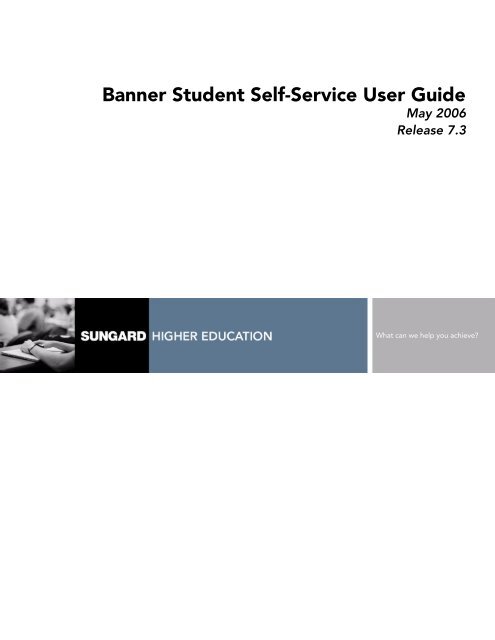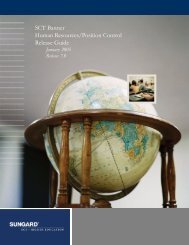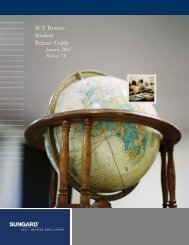Banner Student Self-Service / User Guide / 7.3
Banner Student Self-Service / User Guide / 7.3
Banner Student Self-Service / User Guide / 7.3
- No tags were found...
Create successful ePaper yourself
Turn your PDF publications into a flip-book with our unique Google optimized e-Paper software.
<strong>Banner</strong> <strong>Student</strong> <strong>Self</strong>-<strong>Service</strong> <strong>User</strong> <strong>Guide</strong>May 2006Release <strong>7.3</strong>What can we help you achieve?
Confidential Business InformationThis documentation is proprietary information of SunGard Higher Education and is not to be copied, reproduced, lent or disposed of,nor used for any purpose other than that for which it is specifically provided without the written permission of SunGard HigherEducation.Prepared By:SunGard Higher Education4 Country View RoadMalvern, Pennsylvania 19355United States of America© 1999 - 2006 SunGard. All rights reserved. The unauthorized possession, use, reproduction, distribution, display or disclosure of thismaterial or the information contained herein is prohibited.In preparing and providing this publication, SunGard Higher Education is not rendering legal, accounting, or other similar professionalservices. SunGard Higher Education makes no claims that an institution's use of this publication or the software for which it is providedwill insure compliance with applicable federal or state laws, rules, or regulations. Each organization should seek legal, accounting andother similar professional services from competent providers of the organization's own choosing.Without limitation, SunGard, the SunGard logo, <strong>Banner</strong>, Campus Pipeline, Luminis, PowerCAMPUS, Matrix, and Plus are trademarksor registered trademarks of SunGard Data Systems Inc. or its subsidiaries in the U.S. and other countries. Third-party names and marksreferenced herein are trademarks or registered trademarks of their respective owners.
<strong>User</strong> <strong>Guide</strong><strong>Student</strong> <strong>Self</strong>-<strong>Service</strong>PrefaceHow to Use This Manual . . . . . . . . . . . . . . . . . . . . . . . . . . . . . . . . xiWeb Page Descriptions . . . . . . . . . . . . . . . . . . . . . . . . . . . . . xiiRelated Documentation . . . . . . . . . . . . . . . . . . . . . . . . . . . . . . . . . xiiHow to Contact SunGard Higher Education . . . . . . . . . . . . . . . . . . . . . . . xiiiDocumentation Ordering Information. . . . . . . . . . . . . . . . . . . . . . xiiiCustomer Support Center . . . . . . . . . . . . . . . . . . . . . . . . . . . . xivActionLine . . . . . . . . . . . . . . . . . . . . . . . . . . . . . . . . . . . xiv1 Application OverviewAccessibility . . . . . . . . . . . . . . . . . . . . . . . . . . . . . . . . . . . . . . . 1-1Compatibility with Accessibility Aids . . . . . . . . . . . . . . . . . . . . . . 1-2Cascading Style Sheets . . . . . . . . . . . . . . . . . . . . . . . . . . . . . . . . . 1-2CSS Basics . . . . . . . . . . . . . . . . . . . . . . . . . . . . . . . . . . . 1-2Baseline and Local Records . . . . . . . . . . . . . . . . . . . . . . . . . . . . . . . 1-3Information Text . . . . . . . . . . . . . . . . . . . . . . . . . . . . . . . . . . . . . 1-4Help Messages . . . . . . . . . . . . . . . . . . . . . . . . . . . . . . . . . 1-4Functionality . . . . . . . . . . . . . . . . . . . . . . . . . . . . . . . . . . . . . . 1-5Public Access . . . . . . . . . . . . . . . . . . . . . . . . . . . . . . . . . . 1-5Secure Area . . . . . . . . . . . . . . . . . . . . . . . . . . . . . . . . . . . 1-6Accessing the Secure Area. . . . . . . . . . . . . . . . . . . . . . . . . . . . . . . . 1-7Logging In. . . . . . . . . . . . . . . . . . . . . . . . . . . . . . . . . . . . 1-7Forgotten PIN . . . . . . . . . . . . . . . . . . . . . . . . . . . . . . . . . . 1-8Static Display of Information. . . . . . . . . . . . . . . . . . . . . . . . . . . . . . . 1-9Long Titles and Descriptions . . . . . . . . . . . . . . . . . . . . . . . . . . . . . . . 1-9iii
Table of Contents2 Course CatalogCourse Catalog Web Pages. . . . . . . . . . . . . . . . . . . . . . . . . . . . . . . . 2-2Catalog Term (bwckctlg.p_disp_dyn_ctlg) . . . . . . . . . . . . . . . . . . . . 2-2Search for Courses (bwckctlg.p_disp_cat_term_date) . . . . . . . . . . . . . . 2-3Catalog Entries (bwckctlg.p_display_courses) . . . . . . . . . . . . . . . . . . 2-8Detailed Course Information (bwckctlg.p_disp_course_detail). . . . . . . . . . 2-11Setting Up the Course Catalog . . . . . . . . . . . . . . . . . . . . . . . . . . . . . . 2-15Using the Course Catalog . . . . . . . . . . . . . . . . . . . . . . . . . . . . . . . . 2-16Searching for Courses . . . . . . . . . . . . . . . . . . . . . . . . . . . . . . 2-163 Class ScheduleClass Schedule Web Pages . . . . . . . . . . . . . . . . . . . . . . . . . . . . . . . . 3-2Class Schedule Search Selection (bwckschd.p_disp_dyn_sched). . . . . . . . . 3-2Class Schedule Search (bwckgens.p_sel_term_date) . . . . . . . . . . . . . . . 3-4Class Schedule Listing(bwckctlg.p_disp_listcrse or bwckschd.p_get_crse_unsec) . . . . . . 3-10Detailed Class Information (bwckschd.p_disp_detail_sched) . . . . . . . . . . 3-14Syllabus Information (bwckschd.p_disp_syllabus) . . . . . . . . . . . . . . . . 3-19Setting Up the Class Schedule . . . . . . . . . . . . . . . . . . . . . . . . . . . . . . 3-21Using the Class Schedule . . . . . . . . . . . . . . . . . . . . . . . . . . . . . . . . 3-23Searching for Classes . . . . . . . . . . . . . . . . . . . . . . . . . . . . . . 3-234 Prospect <strong>Self</strong>-<strong>Service</strong>Prospect <strong>Self</strong>-<strong>Service</strong> Web Pages . . . . . . . . . . . . . . . . . . . . . . . . . . . . . 4-1Prospective <strong>Student</strong>s (bwskwpro.P_ChooseProspectType) . . . . . . . . . . . . 4-1Prospect Data Entry (bwskwpro.P_WebProspectMain). . . . . . . . . . . . . . 4-3Setting Up Prospect <strong>Self</strong>-<strong>Service</strong> . . . . . . . . . . . . . . . . . . . . . . . . . . . . . 4-7Setup Summary . . . . . . . . . . . . . . . . . . . . . . . . . . . . . . . . . 4-7Setup Steps . . . . . . . . . . . . . . . . . . . . . . . . . . . . . . . . . . . 4-8Migrating Prospect <strong>Self</strong>-<strong>Service</strong> Data to <strong>Banner</strong> . . . . . . . . . . . . . . . . . . . . . 4-145 Admissions <strong>Self</strong>-<strong>Service</strong>Overview . . . . . . . . . . . . . . . . . . . . . . . . . . . . . . . . . . . . . . . . 5-1Admissions <strong>Self</strong>-<strong>Service</strong> Web Pages . . . . . . . . . . . . . . . . . . . . . . . . . . . 5-4Admissions Login (bwskalog.P_DispLoginNon) . . . . . . . . . . . . . . . . . 5-5Admissions Login - New <strong>User</strong> (bwskalog.p_disploginnew) . . . . . . . . . . . 5-7Select an Application Type (bwskalog.P_DispChoice) . . . . . . . . . . . . . . 5-9<strong>Student</strong> <strong>Self</strong>-<strong>Service</strong> Release <strong>7.3</strong> May 2006iv <strong>User</strong> <strong>Guide</strong> Confidential
Table of ContentsApply for Admissions (bwskalog.P_DispNewApp) . . . . . . . . . . . . . . . 5-10Application Checklist (bwskalog.P_DispIndex) . . . . . . . . . . . . . . . . . 5-12Name (bwskanam.P_DispAppName) . . . . . . . . . . . . . . . . . . . . . . 5-15First Address and Phone (bwskaadr.P_DispAppAddr1) andSecond Address and Phone (bwskaadr.P_DispAppAddr2) . . . . . . 5-17Personal Information (bwskapers.P_DispAppPersonal) . . . . . . . . . . . . . 5-20Planned Course of Study (bwskapln.P_DispAppPlan) . . . . . . . . . . . . . . 5-24Parental Information (bwskapar.P_DispAppParents) . . . . . . . . . . . . . . . 5-28Previous College (bwskapcl.P_DispAppPrvCollege) . . . . . . . . . . . . . . . 5-30High School (bwskahsc.P_DispAppHighSch) . . . . . . . . . . . . . . . . . . 5-34College Lookup or High School Lookup (bwskalog.p_proc_sbgi_code) . . . . . 5-36Test Scores (bwskatst.P_DispAppTests) . . . . . . . . . . . . . . . . . . . . . 5-40International Information (bwskaint.P_DispAppInternational) . . . . . . . . . . 5-42Activities (bwskaact.P_DispAppActivities). . . . . . . . . . . . . . . . . . . . 5-44Additional Information (bwskaudf.P_DispApp<strong>User</strong>Def) . . . . . . . . . . . . . 5-46Requested Materials (bwskamat.P_DispAppMaterials) . . . . . . . . . . . . . 5-48Essays (bwskaess.P_DispAppEssay) . . . . . . . . . . . . . . . . . . . . . . . 5-50Application Preference (bwskaprf.p_disp_pref) . . . . . . . . . . . . . . . . . 5-51Application Fee Payment (bwskalog.P_ProcIndex). . . . . . . . . . . . . . . . 5-53Verify Payment Information (bwskapmt.P_CCPaymentVerification) . . . . . . . 5-55Payment Status (bwskapmt.P_CCPaymentStatus) . . . . . . . . . . . . . . . . 5-56Signature Page (bwskalog.P_ProcIndex) . . . . . . . . . . . . . . . . . . . . . 5-58Application Menu (bwskalog.P_DispChoices). . . . . . . . . . . . . . . . . . 5-60Web Application Summary (bwskasta.P_DispStatus) . . . . . . . . . . . . . . 5-63Application Summary (bwskasta.P_Disp_StatusSaradap) . . . . . . . . . . . . 5-64Setting Up Admissions <strong>Self</strong>-<strong>Service</strong> . . . . . . . . . . . . . . . . . . . . . . . . . . . 5-67Setup Steps . . . . . . . . . . . . . . . . . . . . . . . . . . . . . . . . . . . 5-67Procedures Used in Admissions <strong>Self</strong>-<strong>Service</strong> Processing. . . . . . . . . . . . . 5-86Routines Used in Admissions <strong>Self</strong>-<strong>Service</strong> Processing . . . . . . . . . . . . . . 5-87Rule Groups Used in Admissions <strong>Self</strong>-<strong>Service</strong> Processing . . . . . . . . . . . . 5-95Delivered Rule Groups Used in Admissions <strong>Self</strong>-<strong>Service</strong> Processing . . . . . . 5-96Cross-Reference Labels Used in Admissions <strong>Self</strong>-<strong>Service</strong> Processing . . . . . . 5-105Processing <strong>Self</strong>-<strong>Service</strong> Admission Applications . . . . . . . . . . . . . . . . . . . . . 5-112Receiving Web Applications - Overview . . . . . . . . . . . . . . . . . . . . 5-112Receiving Web Applications - Detail Steps . . . . . . . . . . . . . . . . . . . 5-113Manually Matching, Verifying, and Pushing Web Admission Applications . . . 5-117Setting Up Quick Start for <strong>Student</strong> <strong>Self</strong>-<strong>Service</strong> . . . . . . . . . . . . . . . . . . . . . 5-124Processing Steps . . . . . . . . . . . . . . . . . . . . . . . . . . . . . . . . 5-124Behind the Scenes . . . . . . . . . . . . . . . . . . . . . . . . . . . . . . . 5-125Setting Up Curriculum Processing for Admissions <strong>Self</strong>-<strong>Service</strong>. . . . . . . . . . . . . . 5-131May 2006 <strong>Student</strong> <strong>Self</strong>-<strong>Service</strong> Release <strong>7.3</strong>Confidential <strong>User</strong> <strong>Guide</strong> v
Table of Contents6 RegistrationDrop/Withdrawal Functionality . . . . . . . . . . . . . . . . . . . . . . . . . . . . . 6-2Automatic Drops . . . . . . . . . . . . . . . . . . . . . . . . . . . . . . . . 6-3Administrative Drops . . . . . . . . . . . . . . . . . . . . . . . . . . . . . . 6-5Rules on GTVSDAX . . . . . . . . . . . . . . . . . . . . . . . . . . . . . . . 6-7Drop Scenarios . . . . . . . . . . . . . . . . . . . . . . . . . . . . . . . . . 6-8Registration Web Pages . . . . . . . . . . . . . . . . . . . . . . . . . . . . . . . . . 6-14Registration Term (bwskflib.P_SelDefTerm) . . . . . . . . . . . . . . . . . . . 6-14Add or Drop Classes (bwskfreg.P_AddDrpCrse) . . . . . . . . . . . . . . . . . 6-16Connected Course Drop Confirmation (bwskfreg.p_disp_confirm_drops) . . . . 6-31Registration Start Date (bwckcoms.p_disp_start_confirm_date) . . . . . . . . . 6-34Alternate PIN Verification (bwskfreg.P_AltPin). . . . . . . . . . . . . . . . . . 6-36Select Term or Date Range (bwskfcls.p_sel_crse_search) . . . . . . . . . . . . 6-38Look Up Classes (bwckgens.p_sel_term_date) . . . . . . . . . . . . . . . . . . 6-40Look Up Classes Results (bwskfcls.P_GetCrse) . . . . . . . . . . . . . . . . . 6-46Change Class Options (bwskfreg.P_ChangeCrseOpt) . . . . . . . . . . . . . . 6-52Week at a Glance (bwskfshd.P_CrseSchd) . . . . . . . . . . . . . . . . . . . . 6-56<strong>Student</strong> Detail Schedule (bwskfshd.P_CrseSchdDetl) . . . . . . . . . . . . . . 6-60Registration Fee Assessment (bwskffee.P_FeeAsses) . . . . . . . . . . . . . . . 6-64Withdrawal Information (bwrktivw.P_TitleIVWithdraw) . . . . . . . . . . . . . 6-67Title IV Fund Detail (bwrktivw.P_TitleIVDetail) . . . . . . . . . . . . . . . . . 6-70Registration Status (bwskrsta.P_RegsStatusDisp) . . . . . . . . . . . . . . . . . 6-72Active Registrations (bwsksreg.p_active_regs) . . . . . . . . . . . . . . . . . . 6-76Registration History (bwskhreg.p_reg_hist) . . . . . . . . . . . . . . . . . . . 6-82Office Hours (bwskoffh.p_display_office_hours). . . . . . . . . . . . . . . . . 6-85Registration Processing Tables . . . . . . . . . . . . . . . . . . . . . . . . . . . . . . 6-88Registration Temporary Table (SFTREGS) . . . . . . . . . . . . . . . . . . . . 6-88Additional Registration Information Table (SFRAREG) . . . . . . . . . . . . . . 6-89Setting Up Basic Registration on the Web . . . . . . . . . . . . . . . . . . . . . . . . 6-89Setup Summary . . . . . . . . . . . . . . . . . . . . . . . . . . . . . . . . . 6-89Setup Steps . . . . . . . . . . . . . . . . . . . . . . . . . . . . . . . . . . . 6-90Setting Up Immediate Registration Fee Assessment. . . . . . . . . . . . . . . . . . . . 6-96Setting Up Registration Time-Ticketing . . . . . . . . . . . . . . . . . . . . . . . . . . 6-97Registration Priority Time-Ticketing Setup Overview. . . . . . . . . . . . . . . 6-99Registration Priority Time-Ticketing Setup Steps . . . . . . . . . . . . . . . . . 6-99Setting Up Third-Party Controls . . . . . . . . . . . . . . . . . . . . . . . . . . . . . 6-106Setting Up Alternate PIN Processing . . . . . . . . . . . . . . . . . . . . . . . . . . . 6-107Alternate PINs for Registration Access . . . . . . . . . . . . . . . . . . . . . . 6-108Alternate PINs and <strong>Self</strong>-<strong>Service</strong> Management Controls . . . . . . . . . . . . . 6-108<strong>Student</strong> <strong>Self</strong>-<strong>Service</strong> Release <strong>7.3</strong> May 2006vi <strong>User</strong> <strong>Guide</strong> Confidential
Table of ContentsSetting Up Registration Permit-Overrides . . . . . . . . . . . . . . . . . . . . . . . . 6-110<strong>Student</strong> Registration Permit-Override Steps . . . . . . . . . . . . . . . . . . . 6-111Permit-Overrides Set-Up Summary . . . . . . . . . . . . . . . . . . . . . . . 6-114Updating Majors, Educational Goals, and Employment Expectations . . . . . . . . . . 6-115Using Registration on the Web . . . . . . . . . . . . . . . . . . . . . . . . . . . . . 6-116Searching for Classes and Registering via the Web . . . . . . . . . . . . . . . 6-116Registering for a Known CRN via the Web . . . . . . . . . . . . . . . . . . . 6-118Viewing Active Registrations via the Web . . . . . . . . . . . . . . . . . . . . 6-119Technical Flows . . . . . . . . . . . . . . . . . . . . . . . . . . . . . . . . . . . . . 6-121Add or Drop Classes . . . . . . . . . . . . . . . . . . . . . . . . . . . . . . 6-122Change Class Options. . . . . . . . . . . . . . . . . . . . . . . . . . . . . . 6-126Look Up Classes . . . . . . . . . . . . . . . . . . . . . . . . . . . . . . . . 6-1277 <strong>Student</strong> Records<strong>Student</strong> Records Web Pages . . . . . . . . . . . . . . . . . . . . . . . . . . . . . . . 7-1View Holds (bwskoacc.P_ViewHold) . . . . . . . . . . . . . . . . . . . . . . 7-3Midterm Grades Term (bwskmgrd.P_Write_Term_Selection) . . . . . . . . . . 7-5Midterm Grades (bwskmgrd.P_Write_Midterm_Grades) . . . . . . . . . . . . 7-7Final Grades Selection (bwskogrd.P_ViewTermGrde) . . . . . . . . . . . . . . 7-12Final Grades (bwskogrd.P_ViewGrde). . . . . . . . . . . . . . . . . . . . . . 7-14Grade Detail Term (bwsksmrk.P_Write_Term_Selection) . . . . . . . . . . . . 7-21Section Grade Detail (bwsksmrk.p_write_crn_selection) . . . . . . . . . . . . 7-22Component Grade Detail (bwsksmrk.p_write_grade_detail). . . . . . . . . . . 7-25Subcomponent Grade Detail (bwsksmrk.p_write_grade_detail) . . . . . . . . . 7-28Academic Transcript Options (bwskotrn.P_ViewTermTran) . . . . . . . . . . . 7-30Academic Transcript (bwskotrn.P_ViewTran) . . . . . . . . . . . . . . . . . . 7-33Transcript Request Address (bwskwtrr.P_Disp_Transcript_Address) . . . . . . . 7-45Select Transcript Type (bwskwtrr.p_disp_transcript_request_type) . . . . . . . . 7-47Transcript Request Options (bwskwtrr.p_disp_transcript_request_data) . . . . . 7-50Payment Options (bwskwtrr.P_Disp_Trans_Request_Charges) . . . . . . . . . . 7-53Transcript Request Summary (bwskwtrr.P_Disp_Payment_Type) . . . . . . . . . 7-55Credit Card Payment Information (bwskwtrr.P_Disp_Payment_Type) . . . . . . 7-58Signature Page (bwskwtrr.P_DispSigPage) . . . . . . . . . . . . . . . . . . . . 7-59Transcript Order Date (bwskwtrr.P_Disp_Order_Requests) . . . . . . . . . . . 7-61Transcript Order Status (bwskwtrr.P_Disp_Status_of_Order) . . . . . . . . . . . 7-62Degree Evaluation Record (bwckcapp.P_DispCurrent) . . . . . . . . . . . . . 7-64Previous Evaluations (bwcksmmt.P_DispPrevEval) . . . . . . . . . . . . . . . 7-70Degree Evaluation Options (bwckcapp.P_DispEvalViewOption) . . . . . . . . 7-72General Requirements (bwcksmlt.P_DispEvalGeneralReq) . . . . . . . . . . . 7-74Detail Requirements (bwckcapp.P_DispEvalDetailReq) . . . . . . . . . . . . . 7-78Additional Information (bwcksncr.P_DispEvalAdditional) . . . . . . . . . . . . 7-82Generate New Evaluation (bwckcapp.P_DispEvalTerm) . . . . . . . . . . . . . 7-88What-If Analysis (Step One) (bwcksmds.p_whatif_step_one) . . . . . . . . . . 7-90What-If Analysis (Step Two) (bwcksmds.p_whatif_step_two) . . . . . . . . . . 7-92What-If Analysis (Step Three) (bwcksmds.P_whatif_step_three) . . . . . . . . . 7-93May 2006 <strong>Student</strong> <strong>Self</strong>-<strong>Service</strong> Release <strong>7.3</strong>Confidential <strong>User</strong> <strong>Guide</strong> vii
Table of ContentsWhat-If Analysis (Add More) (bwcksmds.p_whatif_next_step) . . . . . . . . . . 7-96What-If Analysis (Evaluation Term) (bwcksmds.p_whatif_next_step) . . . . . . . 7-98General <strong>Student</strong> Information (bwskgstu.P_StuInfo) . . . . . . . . . . . . . . . 7-100Enrollment Verification Request (bwskrqst.p_disp_term_type) . . . . . . . . . . 7-106Enrollment Verification Delivery (bwskrqst.p_proc_term_type) . . . . . . . . . 7-108Enrollment Verification Address (bwskrqst.p_proc_delivery) . . . . . . . . . . . 7-109Enrollment Verification Payment (bwskrqst.p_proc_payment) . . . . . . . . . . 7-111Enrollment Verification Request Summary (bwskrqst.p_proc_confirm). . . . . . 7-113Credit Card Payment (bwskwccp.p_credit_card_payment). . . . . . . . . . . . 7-116Payment Validation (bwskwccp.p_cc_payment_validation) . . . . . . . . . . . 7-119Payment Submitted (bwskwccp.p_cc_payment_submitted) . . . . . . . . . . . 7-120Payment Status (bwskwccp.p_cc_payment_status) . . . . . . . . . . . . . . . . 7-121Enrollment Verification Signature (bwskrqst.p_proc_confirm) . . . . . . . . . . 7-122Enrollment Verification Request Date (bwskrqst.p_disp_request_dates) . . . . . 7-123Enrollment Verification Request Status (bwskrqst.p_disp_request_status) . . . . 7-125Setting Up <strong>Student</strong> Records on the Web . . . . . . . . . . . . . . . . . . . . . . . . . 7-127Setting Up Holds on the Web . . . . . . . . . . . . . . . . . . . . . . . . . . 7-127Setting Up Grade Display on the Web. . . . . . . . . . . . . . . . . . . . . . 7-128Setting Up Academic Transcripts on the Web . . . . . . . . . . . . . . . . . . 7-128Setting Up the Web Transcript Requests . . . . . . . . . . . . . . . . . . . . . 7-134Setting Up Enrollment Verification Requests on the Web . . . . . . . . . . . . 7-136Setting Up Degree Evaluation on the Web. . . . . . . . . . . . . . . . . . . . 7-138Using <strong>Student</strong> Records on the Web . . . . . . . . . . . . . . . . . . . . . . . . . . . 7-144Requesting Transcripts. . . . . . . . . . . . . . . . . . . . . . . . . . . . . . 7-144Performing What-if Analyses for Degree Evaluations . . . . . . . . . . . . . . 7-1458 Financial Aid InformationUnsecured Access. . . . . . . . . . . . . . . . . . . . . . . . . . . . . . . . 8-1Secured Access . . . . . . . . . . . . . . . . . . . . . . . . . . . . . . . . . 8-2Financial Aid Web Pages. . . . . . . . . . . . . . . . . . . . . . . . . . . . . . . . . 8-3Financial Aid Links (bmenu.P_FAAUnsecMnu and bmenu.P_FAASecMnu) . . . 8-4Financial Aid Forms (bmenu.P_FAFormsMnu) . . . . . . . . . . . . . . . . . . 8-5Aid Year (bwrkolib.P_SelDefAidy) . . . . . . . . . . . . . . . . . . . . . . . . 8-6Financial Aid Status for Award Year (bwrksumm.P_DispSumm) . . . . . . . . . 8-7<strong>Student</strong> Requirements for Award Year (bwrktrkr.P_DispTrkReq) . . . . . . . . . 8-11Requirement Messages (bwrktmsg.P_DispTrkMsg). . . . . . . . . . . . . . . . 8-14Cost of Attendance (bwrkbudg.P_DispBudg) . . . . . . . . . . . . . . . . . . 8-16Award Package for Aid Year (bwrkrhst.P_DispAwdAidYear) . . . . . . . . . . . 8-17Award Messages (bwrkrhst.P_DispAwdMsg). . . . . . . . . . . . . . . . . . . 8-20Academic Transcript Options (bwskotrn.P_ViewTermTran) . . . . . . . . . . . 8-22Academic Transcript (bwskotrn.P_ViewTermTran) . . . . . . . . . . . . . . . . 8-24Academic Progress (bwrksaph.P_DispSAP) . . . . . . . . . . . . . . . . . . . 8-24Holds (bwrkhold.P_DispHold) . . . . . . . . . . . . . . . . . . . . . . . . . 8-26Messages (bwrkamsg.P_FAAppMsg) . . . . . . . . . . . . . . . . . . . . . . . 8-27Account Summary By Term (bwskoacc.P_ViewAcct) . . . . . . . . . . . . . . 8-29Accept Award Offers for Award Year (bwrkacpt.P_DispAccptAwdAidYear) . . . 8-29<strong>Student</strong> <strong>Self</strong>-<strong>Service</strong> Release <strong>7.3</strong> May 2006viii <strong>User</strong> <strong>Guide</strong> Confidential
Table of ContentsAward Payment Schedule for Award Year (bwrkpays.P_DispPaySched) . . . . . 8-34Award History (bwrkrhst.P_DispAwdHst) . . . . . . . . . . . . . . . . . . . . 8-36Loan Application History (bwrklhst.P_DispLoanHst) . . . . . . . . . . . . . . 8-39Withdrawal Information (bwrktivw.P_TitleIVWithdraw) . . . . . . . . . . . . . 8-41Title IV Fund Detail (bwrktivw.P_TitleIVDetail) . . . . . . . . . . . . . . . . . 8-42Setting Up Financial Aid on the Web . . . . . . . . . . . . . . . . . . . . . . . . . . 8-429 <strong>Student</strong> Account<strong>Student</strong> Account Web Pages . . . . . . . . . . . . . . . . . . . . . . . . . . . . . . . 9-1Account Summary (bwskoacc.P_ViewAcctTotal) . . . . . . . . . . . . . . . . 9-2Account Summary By Term (bwskoacc.P_ViewAcct) . . . . . . . . . . . . . . 9-4Account Detail for Term (bwskoacc.P_ViewAcctTerm) . . . . . . . . . . . . . 9-7Statement and Payment History (bwsksphs.P_ViewStatement). . . . . . . . . . 9-14Select a Tax Year (bwtktxys.p_get_tax_year) . . . . . . . . . . . . . . . . . . . 9-18Tax Notification for Tax Year (bwtktxns.p_disp_tax_notification) . . . . . . . . 9-19Credit Card Payment (bwckcpmt.P_CreditCardPayment) . . . . . . . . . . . . 9-23Credit Card Payment Verification (bwckcpmt.P_CCPaymentVerification) . . . . 9-26Credit Card Payment Submitted (bwckcpmt.P_CCPaymentSubmitted) . . . . . . 9-28Credit Card Payment Status (bwckcpmt.P_CCPaymentStatus) . . . . . . . . . . 9-29Setting Up <strong>Student</strong> Account on the Web. . . . . . . . . . . . . . . . . . . . . . . . . 9-32Setting Up Account Summary Pages on the Web . . . . . . . . . . . . . . . . 9-32Setting Up the Account Detail for Term Page on the Web . . . . . . . . . . . . 9-33Setting Up the Statement and Payment History Page on the Web . . . . . . . . 9-34Setting Up the Tax Notification Page on the Web . . . . . . . . . . . . . . . . 9-34IndexMay 2006 <strong>Student</strong> <strong>Self</strong>-<strong>Service</strong> Release <strong>7.3</strong>Confidential <strong>User</strong> <strong>Guide</strong> ix
Table of ContentsThis page intentionally left blank<strong>Student</strong> <strong>Self</strong>-<strong>Service</strong> Release <strong>7.3</strong> May 2006x <strong>User</strong> <strong>Guide</strong> Confidential
PrefaceRelated DocumentationWeb Page DescriptionsEach Web page that is part of <strong>Student</strong> <strong>Self</strong>-<strong>Service</strong> is described in this manual. Thedescription includes:• Text explaining the page’s use• List of field descriptions of every field, including, when applicable, where in<strong>Banner</strong> the information comes from• Setup requirements for the page, which can be helpful in troubleshooting• List of which items, if any, update <strong>Banner</strong> and what in <strong>Banner</strong> is updated• List of links to other Web pages, which explains how each hypertext link on thepage works• List of buttons on the page, which explains how each button on the page works• List of menus in the application that have links to the page• List of other pages in the application that have links to the pageThis information is provided to help you decide how to use the Web pages at yourinstitution.Note: Package.procedure names (the HTML name associated with the page)are included, because they are unique names that do not changeregardless of what modifications your institution makes to the product.The package.procedure name can be used as a common reference nameor a way to double check that you are working with the correct page.Related DocumentationIn addition to the <strong>Student</strong> <strong>Self</strong>-<strong>Service</strong> <strong>User</strong> <strong>Guide</strong>, the following documentationsupports your work with <strong>Student</strong> <strong>Self</strong>-<strong>Service</strong>:<strong>Student</strong> <strong>Self</strong>-<strong>Service</strong> Release <strong>Guide</strong>—a document containing notes about a releaseof the product, including descriptions of the enhancements and othermodifications in the new release.<strong>Student</strong> <strong>User</strong> <strong>Guide</strong>—a user/reference manual for the <strong>Student</strong> module, itsfunctions, and its features.<strong>Student</strong> Release <strong>Guide</strong>—a document containing notes about a release of theproduct, including descriptions of the enhancements and other modificationsin the new release.<strong>Student</strong> Upgrade <strong>Guide</strong>—a technical guide to support your institution’sconversion to the newest release.<strong>Student</strong> <strong>Self</strong>-<strong>Service</strong> Release <strong>7.3</strong> May 2006xii <strong>User</strong> <strong>Guide</strong> Confidential
PrefaceHow to Contact SunGard Higher Education<strong>Banner</strong> Getting Started <strong>Guide</strong>—a user/reference manual that describes thefeatures and components of the <strong>Banner</strong> system and <strong>Banner</strong> Online Help.Web General <strong>User</strong> <strong>Guide</strong>—a user/reference manual for the Web for Generalmodule, its functions, and its features.WebTailor <strong>User</strong> <strong>Guide</strong>—a user/reference manual for WebTailor, its functions, andits features for customizing <strong>Student</strong> <strong>Self</strong>-<strong>Service</strong> to your institution’s needs.General <strong>User</strong> <strong>Guide</strong>—a user/reference manual for the General module, itsfunctions and features.CAPP Handbook—a reference manual for the Curriculum, Advising andProgram Planning (CAPP) module, its functions, and its features. CAPP allowsyou to offer degree evaluations (compliances) via the Web.GTVSDAX Handbook—a user/technical/reference manual describing the setupand use of the Crosswalk Validation Form (GTVSDAX), which is used with theObject:Access views.<strong>Banner</strong> Documentation Bookshelf Getting Started <strong>Guide</strong>—a how-to manual directingthe installation and maintenance of the Bookshelf.Web Credit Card Payments Handbook—a reference manual for setting up creditcard payment on the Web. This allows you to offer payment for application feesand transcript requests via the Web.How to Contact SunGard Higher EducationDocumentation Ordering InformationYou may order a <strong>Banner</strong> documentation CD by mail, by telephone, by FAX, byActionLine, by Customer Support Center, or by e-mail. Use the address and phonenumbers listed below.AddressSunGard Higher Education Distribution <strong>Service</strong>sSunGard Higher Education4 Country View RoadMalvern, PA 19355Telephone (800) 522 - 4827, option 5Distribution <strong>Service</strong>s is staffed Monday through Friday,9:00 am to 5:00 pm (EST).May 2006 <strong>Student</strong> <strong>Self</strong>-<strong>Service</strong> Release <strong>7.3</strong>Confidential <strong>User</strong> <strong>Guide</strong> xiii
PrefaceHow to Contact SunGard Higher EducationFAX (610) 578 - 6033CustomerSupport Centerhttp://connect.sungardhe.comE-maildistserv@sungardhe.comCustomer Support CenterThe Customer Support Center refers to the secured area of SunGard HigherEducation's World Wide Web site dedicated to ActionLine and other related servicesavailable to clients. <strong>User</strong>s must be registered to obtain access to the secured site.<strong>User</strong>s can request an account to gain access to SunGard Higher Education's securedweb pages by accessing http://connect.sungardhe.com.ActionLineActionLine personnel provide support to SunGard Higher Education maintenancecustomers. They help users resolve any questions or concerns that relate to SunGardHigher Education products.The ActionLine telephone number for Bronze Maintenance level clients is:800-522-4827.The ActionLine telephone number for Silver Maintenance level clients is:866-265-9264.The ActionLine telephone number for Platinum Maintenance level clients is:888-543-8094.<strong>Student</strong> <strong>Self</strong>-<strong>Service</strong> Release <strong>7.3</strong> May 2006xiv <strong>User</strong> <strong>Guide</strong> Confidential
1 Application OverviewAccessibilityChapter 1Application OverviewThis chapter provides an overview of <strong>Banner</strong> <strong>Student</strong> <strong>Self</strong>-<strong>Service</strong>, including bothtechnical information (such as accessibility, Cascading Style Sheets [CSS], andmore) and functional information (such as access and elements common to theWeb pages in the product.This chapter covers the following topics:• “Accessibility” on page 1-1• “Cascading Style Sheets” on page 1-2• “Baseline and Local Records” on page 1-3• “Information Text” on page 1-4• “Functionality” on page 1-5• “Accessing the Secure Area” on page 1-7• “Static Display of Information” on page 1-9• “Long Titles and Descriptions” on page 1-9AccessibilityThe Web UI and Accessibility has been improved for <strong>Banner</strong> Web pages for all ofour users. The goal is to make <strong>Banner</strong> Web content understandable and navigablefor any individual who uses adaptive technology such as screen readers and screenenlargers. This includes not only making the language clear and simple, but alsoproviding easy steps to complete a user task and designing mechanisms fornavigating within and between pages. Providing navigation features and orientationinformation in pages maximizes accessibility and usability.As a part of the Web UI and Accessibility enhancement, the look and feel settingshave been moved out of WebTailor and into Cascading Style Sheets (CSS). Byproviding more CSS in WebTailor, institutions can customize and manage selfserviceproducts at their institution.The benefits of this enhancement are:• Improved usability for all constituents, including the disabled• A more flexible user interface with greater ability to customize the “look andfeel” to meet institutional needsMay 2006 <strong>Student</strong> <strong>Self</strong>-<strong>Service</strong> Release <strong>7.3</strong>Confidential <strong>User</strong> <strong>Guide</strong> 1-1
1 Application OverviewCascading Style Sheets• Greater extensibility for local modifications due to increased use of industrystandards, including W3C guidelines• An improved foundation for future changes in Web technologyNote: For a detailed listing of the features that have been added to improve<strong>User</strong> Interface and Accessibility, refer to the Web General <strong>User</strong> <strong>Guide</strong>.Compatibility with Accessibility Aids<strong>Self</strong>-service products are compatible with the following screen readers and voicerecognition devices:• Screen Readers:• Henter-Joyce Freedom Scientific JAWS 3.7• IBM HomePage Reader 3.0• GW Micro WindowEyes 4.0• MicroSoft MSAA Utilities• Voice Recognition: L&H VoiceExpressThese programs provide information to users via a recorded voice that speaks thewords that appear on the screen.Note: For more information about the different browsers and accessibility aidsfor self-service Internet applications, see the “Compatibility withAccessibility Aids” section of the Web General <strong>User</strong> <strong>Guide</strong>.Cascading Style SheetsTo increase the control your institution has over its Web pages, <strong>Student</strong> <strong>Self</strong>-<strong>Service</strong>uses Cascading Style Sheets (CSS). Style sheets describe how documents arepresented on screens and in print, and can even specify how abbreviations arepronounced by screen readers. Also, they tend to result in highly-structured Webpages, which lend themselves to speech synthesizers.Note: All page display settings are controlled using Cascading Style Sheets.CSS BasicsCascading Style Sheets (CSS) were created by the World Wide Web Consortium tointroduce more consistency and structure into Web pages. Using CSSs allows Webdevelopers to create a set of styles then apply them to all of their Web pages<strong>Student</strong> <strong>Self</strong>-<strong>Service</strong> Release <strong>7.3</strong> May 20061-2 <strong>User</strong> <strong>Guide</strong> Confidential
1 Application OverviewBaseline and Local Recordsuniformly. If a developer changes a style on the style sheet, all the Web pages thatuse that style are updated.Styles can affect all parts of a Web page including:• Headers• Tables• Fonts• Font size• Font color• Graphics (that is, bullets, images used with error messages, etc.)Note: Style sheets can only be used with HTML 4.0. Earlier versions of HTMLdo not support them.Using CSS technology lets you separate the content of your Web pages from theirstructure and their presentation.Note: For more information about CSS, Style Sheets and <strong>Banner</strong> Web products,and support for CSS technology, see the Web General <strong>User</strong> <strong>Guide</strong>.Baseline and Local RecordsThe SunGard Higher Education-delivered menus, roles, menu items, andInformation Text are separated into two categories: baseline and local. Baselinerecords are shipped by SunGard Higher Education and should not be modified inany way. Local records can be created and modified by clients and will never beoverwritten by SunGard Higher Education. This allows clients to customizeInformation Text and menus as desired without losing anything during upgrades,and still allows SunGard Higher Education to ship new items.When the system attempts to display an item, it first looks for a local record and, iffound, uses that record. If a local record is not found, it displays the baseline record.In order to accomplish this, a source indicator field was added to the TWGBWMNU,TWGRWMRL, TWGRMENU, and TWGRINFO tables. Baseline rows contain a B,and local rows contain an L. During the upgrade, all existing rows had theSOURCE_IND column populated with a B.Note: For more information about Web menus and procedures and theirassociated roles, including viewing, updating, and deleting them, see theWeb General <strong>User</strong> <strong>Guide</strong>.May 2006 <strong>Student</strong> <strong>Self</strong>-<strong>Service</strong> Release <strong>7.3</strong>Confidential <strong>User</strong> <strong>Guide</strong> 1-3
1 Application OverviewInformation TextInformation TextTo make the user interface (UI) easier to use, the SunGard Higher EducationdeliveredInformation Text (Info Text) has been modified to improve its clarity andreadability. Info Text is the text that appears on each form to describe it and explainhow it works.The Info Text that has been provided is the default text. You can customize it foryour institution.Note: For more information about Information Text, including viewing,adding, and deleting it, see the Web General <strong>User</strong> <strong>Guide</strong>.Help MessagesA system of help messages is now stored as Info Text with the label HELP. It wasoriginally stored in the <strong>Banner</strong> Web products in static HTML files. By changing itinto Info Text, it is much more easy for non-technical users to customize andmaintain.Note: SunGard Higher Education will continue to support the static HTMLhelp system. It was modified to conform to the same accessibilitystandards as Info Text.As with all other rows delivered by SunGard Higher Education, Info Text Helprecords are stored in WebTailor as baseline. Info Text rows created by yourinstitution using WebTailor are stored as local. You cannot modify baseline rows.Info Text that is stored as local is displayed first. If there are no rows stored as local,the baseline rows are displayed. This ensures that your institution’s custom help isnot overwritten with each <strong>Banner</strong> upgrade.This help is displayed when the user selects the Help link in the upper right-handcorner of the Web page. The help text appears in a new window, and includes an Exitlink at the bottom of each window.SunGard Higher Education provides a CSS for global-level help,web_defaulthelp.css, which is used in addition to the CSS defined for that page.This style sheet is present at all times in addition to the CSS defined for theapplication pages. It defines any additional styles necessary to present help text tothe user.Note: For additional technical information about Help messages, includingcreating and modifying help and setting up a CSS for help, see the WebGeneral <strong>User</strong> <strong>Guide</strong>.<strong>Student</strong> <strong>Self</strong>-<strong>Service</strong> Release <strong>7.3</strong> May 20061-4 <strong>User</strong> <strong>Guide</strong> Confidential
1 Application OverviewFunctionalityFunctionality<strong>Student</strong> <strong>Self</strong>-<strong>Service</strong> allows students to view, update, and print records from the<strong>Banner</strong> <strong>Student</strong> database using Web technology. It also provides a Web interface forprospective students to use in order to apply for admission and to review the coursecatalog and class schedule. Hypertext capabilities provide easy navigation throughthe Web pages, including complex transactions such as submitting admissionsapplications and registering for classes.<strong>Student</strong> <strong>Self</strong>-<strong>Service</strong> is flexible, allowing an institution to use all or a customizedselection of the delivered functions. <strong>Student</strong> <strong>Self</strong>-<strong>Service</strong> is delivered with thefollowing functions.Public AccessThe following functions are available from the public access area of the Home Page.Prospective <strong>Student</strong>sProspective students can use Prospect <strong>Self</strong>-<strong>Service</strong> to complete a customized formfor their specified prospect type (undergraduate, graduate, etc.).For more information, see Chapter 4, “Prospect <strong>Self</strong>-<strong>Service</strong>”.Apply for Admission<strong>Student</strong>s and prospects can use Admissions <strong>Self</strong>-<strong>Service</strong> to complete an electronicapplication for admission and check the status of submitted applications. Theadministrative staff controls the transfer of Web-received application information tothe regular <strong>Banner</strong> application tables. After the data is transferred, standardapplication processing takes place.For more information, see Chapter 5, “Admissions <strong>Self</strong>-<strong>Service</strong>”.General Financial AidWeb access for financial aid assists in the interaction between students and financialaid office staff. Links allow the student to download financial aid forms anddocuments provided by your institution, interact with other primary financial aidWeb sites to apply for federal aid (FAFSA Express Web Page), estimate financial aideligibility, search for available scholarships, and to access federal financial aidinformation. Additionally, each school can use the <strong>Banner</strong> Web toolset to provideinformation that explains the aid application process at the institution and todescribe what aid is available.For more information, see Chapter 8, “Financial Aid Information”.May 2006 <strong>Student</strong> <strong>Self</strong>-<strong>Service</strong> Release <strong>7.3</strong>Confidential <strong>User</strong> <strong>Guide</strong> 1-5
1 Application OverviewFunctionalityCampus DirectoryThe Campus Directory provides contact information for campus employees.Course CatalogThe Course Catalog provides a listing of all of your courses for a selected term.<strong>Student</strong>s and prospects can learn what courses are offered and can access coursedescriptions and prerequisites.For more information, see Chapter 2, “Course Catalog”.Class ScheduleThe Class Schedule provides a listing of classes scheduled for the selected term.<strong>Student</strong>s and prospects can access information about scheduled classes, includingcourse descriptions, prerequisites and other requirements, instructors, andlocations.For more information, see Chapter 3, “Class Schedule”.Secure Area<strong>Student</strong>s can use the Web for many administrative functions that traditionallyrequired your institution’s full-time staff during scheduled office hours. Becausethese options put the student in direct touch with information on record in the<strong>Banner</strong> <strong>Student</strong> database, the student must enter a valid <strong>Banner</strong> ID and personalidentification number (PIN) to access these functions.The following functions are available in the secure area of <strong>Student</strong> <strong>Self</strong>-<strong>Service</strong>.Admissions<strong>Student</strong>s can complete an application for admission and check the status of existingapplications.For more information, see Chapter 5, “Admissions <strong>Self</strong>-<strong>Service</strong>”.Registration<strong>Student</strong>s can use the Web for registration, including adding/dropping classes,looking up classes to add, changing class options, viewing student schedule in detailor by day and time, viewing fee assessment, and viewing withdrawal information.For more information, see Chapter 6, “Registration”.<strong>Student</strong> <strong>Self</strong>-<strong>Service</strong> Release <strong>7.3</strong> May 20061-6 <strong>User</strong> <strong>Guide</strong> Confidential
1 Application OverviewAccessing the Secure Area<strong>Student</strong> Records<strong>Student</strong>s can use the Web to access their records, including holds, grades, academictranscripts, and accounts. <strong>Student</strong>s can also access CAPP (Curriculum, Advising andProgram Planning) through the Web, where they can request, review and printdegree evaluations (compliances) for their existing curricula or perform a what-ifanalyses.For more information, see Chapter 7, “<strong>Student</strong> Records”.Financial AidThe Financial Aid menu contains the following options:• My Overall Status of Financial Aid -- students can view their overall status, theirholds, academic progress, the cost of attendance, view messages, and financialaid awards.• My Eligibility -- students can review information about Financial Aid holds,document requirements, a display of academic progress history, and viewacademic transcript.• My Award Information -- students can view their account summary, reviewawards by aid year, review award history, display the award payment schedule,and view the history of loan applications.For more information, see Chapter 8, “Financial Aid Information”.Accessing the Secure AreaThis section includes the following procedures for accessing the secure area ofFaculty and Advisor <strong>Self</strong>-<strong>Service</strong>:• “Logging In” on page 1-7• “Forgotten PIN” on page 1-8Logging In1. The student selects the Enter Secure Area link on the home page.The system displays the login page.May 2006 <strong>Student</strong> <strong>Self</strong>-<strong>Service</strong> Release <strong>7.3</strong>Confidential <strong>User</strong> <strong>Guide</strong> 1-7
1 Application OverviewAccessing the Secure Area2. The student enters his or her <strong>Banner</strong> ID in the <strong>User</strong> ID field and PIN in thePIN field.Note: IDs and passwords are maintained on the Third Party Access Audit Form(GOATPAD) and the Third Party Access Form (GOATPAC).3. The student selects the Login button.The system displays the Main Menu.4. To access <strong>Student</strong> <strong>Self</strong>-<strong>Service</strong>, the student selects the <strong>Student</strong> & Financial Aidlink.The system displays the <strong>Student</strong> & Financial Aid menu.Forgotten PINIf a student has forgotten his or her PIN, the system provides a means by which thestudent can log in.When a student logs in to <strong>Student</strong> <strong>Self</strong>-<strong>Service</strong> for the first time, the system promptshim or her to supply a security question and answer. This information is then usedif the student later forgets his or her PIN. To change the security question andanswer, the student can select the Change Security Question link on the PersonalInformation menu.1. The student selects the Enter Secure Area link on the home page.The system displays the login page.2. The student enters his or her <strong>Banner</strong> ID in the <strong>User</strong> ID field, then selects theForgot PIN button.The system displays the Security Answer page with the student’s user ID andsecurity question displayed.3. The student enters the answer to the security question in the Answer field, thenselects the Submit Answer button.The system displays a page for the student to reset his or her PIN.4. The student enters the new PIN in the New PIN field, then reenters the samePIN in the Re-enter New PIN field.5. The student selects the Reset PIN button.The system displays the Main Menu.<strong>Student</strong> <strong>Self</strong>-<strong>Service</strong> Release <strong>7.3</strong> May 20061-8 <strong>User</strong> <strong>Guide</strong> Confidential
1 Application OverviewStatic Display of Information6. To access <strong>Student</strong> <strong>Self</strong>-<strong>Service</strong>, the student selects the <strong>Student</strong> & Financial Aidlink.The system displays the <strong>Student</strong> & Financial Aid menu.Static Display of InformationThe following information is displayed on all pages:• ID and name• Term description or date range/range of terms• System date and timeFor example:123456789 Oliver SkarSpring 2003 (200333)March 21, 2003 08:01 pmThis is controlled by the style sheet and creates a place where the user can easily seethe period of time to which the information being accessed is referring, the systemdate and time, and the ID and name to ensure her or she is correctly logged in.Long Titles and DescriptionsYour institution can enter long course and section titles (up to 100 characters) andlong course and section descriptions in <strong>Banner</strong> and choose to have them displayedon the Web. Titles can entered on the following forms:• Basic Course Information Form (SCACRSE) (base course title, required)• Course Syllabus Form (SCASYLB) (long course title, optional)• Schedule Form (SSASECT) (modified section title, optional)• Section Syllabus Form (SSASYLB) (long section title, optional)If you want to display long titles on the Web, you must take the following actions inthe Web Display Controls window of the Term Control Form (SOATERM).• To display long course titles, select the Display Long Course Title checkbox.• To display long section titles, select the Display Long Section Title checkbox.May 2006 <strong>Student</strong> <strong>Self</strong>-<strong>Service</strong> Release <strong>7.3</strong>Confidential <strong>User</strong> <strong>Guide</strong> 1-9
1 Application OverviewLong Titles and DescriptionsIf you want to display long descriptions on the Web, you must take the followingactions in the Web Display Controls window of SOATERM.• To display long course descriptions, select the Display Long CourseDescription checkbox.• To display long section descriptions, select the Display Long SectionDescription checkbox.To determine which title or description to display on the Web, the system follows acomplex hierarchy. The following steps describe the hierarchy for titles in detail.The same hierarchy is followed for descriptions, substituting the “description”checkboxes for the “title” checkboxes.Flow charts illustrating how the system determines which title or description to useare provided in the “Flow Diagrams” on page 1-12.Course Catalog Pages1. If the Display Long Course Title checkbox on SOATERM is cleared, the basecourse title in the Course Title field of SCACRSE is displayed.2. If the Display Long Course Title checkbox on SOATERM is selected, the systemchecks SCASYLB.• If a title is entered in the Long Course Title block on SCASYLB, the longcourse title is displayed.• If a title is not entered in the Long Course Title block on SCASYLB, thebase course title from SCACRSE is displayed.Class Schedule and Registration Pages1. The system determines whether the Display Long Section Title checkbox onSOATERM is selected.• If it is selected, processing continues with step 2.• If it is cleared, processing continues with step 3.2. If the Display Long Section Title checkbox on SOATERM is selected, thesystem checks SSASYLB.• If a long title exists in the Section Long Title block of SSASYLB, the longsection title is displayed.• If a long title does not exist in the Section Long Title block of SSASYLB,processing continues with step 3.<strong>Student</strong> <strong>Self</strong>-<strong>Service</strong> Release <strong>7.3</strong> May 20061-10 <strong>User</strong> <strong>Guide</strong> Confidential
1 Application OverviewLong Titles and Descriptions3. The system checks SSASECT.• If the title in the field to the right of the Crse Number field on SSASECThas been modified from the base course title (on SCACRSE), themodified section title is displayed.• If the title on SSASECT has not been modified, the system proceeds to step4.4. The system check SOATERM.• If the Display Long Course Title checkbox in the Web Display Controlswindow is cleared, the base course title from SCACRSE is displayed.• If the Display Long Course Title checkbox in the Web Display Controlswindow is selected, the system proceeds to step 5.5. The system checks SCASYLB.• If a long title exists in the Long Course Title block of SCASYLB, the longcourse title is displayed.• If a title is not entered in the Long Course Title block on SCASYLB, thebase course title from SCACRSE is displayed.May 2006 <strong>Student</strong> <strong>Self</strong>-<strong>Service</strong> Release <strong>7.3</strong>Confidential <strong>User</strong> <strong>Guide</strong> 1-11
1 Application OverviewLong Titles and DescriptionsFlow DiagramsThe following diagram illustrates how the system checks for long titles.SOATERMLong class titleselected?NoSSASYLBLong class titleexists?YesSSASYLBlong classtitle usedYesNoSSASECTClass title modified?YesSSASECTmodified classtitle usedNoSOATERMLong course titleselected?YesSCASYLBLong course titleexists?YesSCASYLBlong coursetitle usedNoNoSCACRSEcourse title used<strong>Student</strong> <strong>Self</strong>-<strong>Service</strong> Release <strong>7.3</strong> May 20061-12 <strong>User</strong> <strong>Guide</strong> Confidential
1 Application OverviewLong Titles and DescriptionsThe following diagram illustrates how the system checks for long descriptions.SOATERMLong class descriptionselected?NoSSASYLBLong class descriptionexists?YesSSASYLBlong classdescription usedYesNoSSASECTClass descriptionmodified?YesSSASECTmodified classdescription usedNoSOATERMLong course descriptionselected?YesSCASYLBLong course descriptionexists?YesSCASYLBlongdescription usedNoNoSCACRSEcourse description usedMay 2006 <strong>Student</strong> <strong>Self</strong>-<strong>Service</strong> Release <strong>7.3</strong>Confidential <strong>User</strong> <strong>Guide</strong> 1-13
1 Application OverviewLong Titles and DescriptionsThis page intentionally left blank<strong>Student</strong> <strong>Self</strong>-<strong>Service</strong> Release <strong>7.3</strong> May 20061-14 <strong>User</strong> <strong>Guide</strong> Confidential
2 Course CatalogChapter 2Course CatalogThe Course Catalog provides access to your institution’s course catalog via theInternet. You can specify one or multiple terms to be available for viewing on theWeb.The course catalog can display basic course information, such as credits, coursedescription, prerequisites, and corequisites.You can do the following in the Course Catalog module:• Create a rudimentary syllabus (made up of student learning objectives,required materials for the course, and technical requirements) (baseline only)• Use an expanded course title (up to 100 characters)• Use long course descriptions• Store the URL for course content (baseline only)• Search for courses based on criteria other than term• Define instructional methods for courses (baseline only)• Specify the duration of the course (the amount of time to be given to thestudent to complete the course) for the course and section levels to determinethe expected course completion date for the student (baseline only)• Create a single course for both traditional and Open Learning class offerings.The delivery method of the course is established when the individual sectionrecords are createdThese features support both traditional and Open Learning courses.Note: The primary way that the system recognizes an Open Learning course isthat no part of term is associated with it.The information in the Course Catalog Web pages is dynamic, which means that thedata is extracted directly from the database.This chapter contains the following sections:• “Course Catalog Web Pages” on page 2-2, which provides details about eachWeb page in the course catalog• “Setting Up the Course Catalog” on page 2-15, which provides detailed stepsfor setting up your course catalog for display on the Web• “Using the Course Catalog” on page 2-16, which provide step-by-stepproceduresMay 2006 <strong>Student</strong> <strong>Self</strong>-<strong>Service</strong> Release <strong>7.3</strong>Confidential <strong>User</strong> <strong>Guide</strong> 2-1
2 Course CatalogCourse Catalog Web PagesCourse Catalog Web PagesThe following Web pages compose the <strong>Student</strong> <strong>Self</strong>-<strong>Service</strong> Course Catalog:• “Catalog Term (bwckctlg.p_disp_dyn_ctlg)” on page 2-2• “Search for Courses (bwckctlg.p_disp_cat_term_date)” on page 2-3• “Catalog Entries (bwckctlg.p_display_courses)” on page 2-8• “Detailed Course Information (bwckctlg.p_disp_course_detail)” on page 2-11Catalog Term (bwckctlg.p_disp_dyn_ctlg)This page allows the user to choose which term’s catalog to be viewed.Web Page FieldsItemTermDescriptionTerms from which the user can choose for display on theWeb.The values in the pull-down list come from the TermCode Validation Form (STVTERM). Only the validationcode descriptions are displayed.Setup RequirementsItemTerm Control Form(SOATERM)DescriptionIn the Web Processing Controls window, select the WebCatalog Term checkbox.Updates to <strong>Banner</strong>This page does not update information in the <strong>Banner</strong> database.Links to Other Web PagesThis page does not have links to other pages.<strong>Student</strong> <strong>Self</strong>-<strong>Service</strong> Release <strong>7.3</strong> May 20062-2 <strong>User</strong> <strong>Guide</strong> Confidential
2 Course CatalogCourse Catalog Web PagesButtons/Icons on This PageButton/IconSubmitActionGoes to the Search for Courses page(bwckctlg.p_disp_cat_term_date).Web Menus With Links to This PageHome page<strong>Student</strong> Records Menubmenu.P_AdminMnuOther Web Pages With Links to This PageCatalog EntriesDetailed CourseInformationbwckctlg.p_display_coursesbwckctlg.p_disp_course_detailSearch for Courses (bwckctlg.p_disp_cat_term_date)On the Search for Courses page, the user chooses from a variety of options to narrowhis or her search for courses.At a minimum, the user must select a subject. The search results are displayed onthe Catalog Entries page (bwckctlg.p_display_courses).<strong>User</strong>s can search the unsecured Class Schedule by part-of-term, which is notrestricted by having an active registration status code.The following are the criteria for which part-of-term codes are displayed:• Sections in SSBSECT for the part-of-term and term/term range• Part-of-term defined for validation table STVPTRM on the Web Display ListCustomization Form (SOAWDSP)• Web Indicator checkbox selected on STVRSTS for registration status code RW• Current date is within the range specified for registration status code RW onSFARSTSYour institution can restrict the searchable fields displayed on this page using theWeb Processing Controls and Web Display Controls windows of the Term ControlForm (SOATERM).May 2006 <strong>Student</strong> <strong>Self</strong>-<strong>Service</strong> Release <strong>7.3</strong>Confidential <strong>User</strong> <strong>Guide</strong> 2-3
2 Course CatalogCourse Catalog Web PagesYour institution can also restrict the values that are populated in the pull-down listsusing the Web Display List Customization Form (SOAWDSP).Web Page FieldsItemSubjectCourse Number RangeDescriptionCourse subjects from which the user can choose fordisplay on the Web. The user can select multiple valuesusing the Shift key (to select consecutive values) and/orCtrl key (to select non-consecutive values).The values in the pull-down list come from the SubjectCode Validation Form (STVSUBJ). Select the Web Indcheckbox for each subject you want displayed on theWeb.First and last course numbers of a range for which theuser wants to view classes. The user can enter up to fivedigits or use the wildcard character (%) (that is, a searchfor 2% retrieves all course numbers beginning with 2).Title Short course name. The user can enter up to 30characters or use the wildcard character (%) (that is, asearch for %introduction% retrieves all courses with theword “introduction” in the title). Long course titles canbe searched if the Display Long Course Title checkboxon the Web Processing Controls window of SOATERM isselected.LevelLevel of courses from which the user can choose fordisplay on the Web. The user can select multiple valuesusing the Shift key (to select consecutive values) and/orCtrl key (to select non-consecutive values).This pull-down list is displayed only if the Search by Levelcheckbox on the Web Display Control window ofSOATERM is selected.The values in the pull-down list come from the WebDisplay List Customization Form (SOAWDSP). Only thevalidation code descriptions are displayed. The firstentry in the selection list is All, which is used to search forall values.<strong>Student</strong> <strong>Self</strong>-<strong>Service</strong> Release <strong>7.3</strong> May 20062-4 <strong>User</strong> <strong>Guide</strong> Confidential
2 Course CatalogCourse Catalog Web PagesWeb Page FieldsItemSchedule TypeCollegeDivisionDescriptionSchedule types from which the user can choose fordisplay on the Web. The user can select multiple valuesusing the Shift key (to select consecutive values) and/orCtrl key (to select non-consecutive values).This pull-down list is displayed only if the Search bySchedule Type checkbox on the Web Display Controlwindow of SOATERM is selected.The values in the pull-down list come from SOAWDSP.Only the validation code descriptions are displayed. Thefirst entry in the selection list is All, which is used tosearch for all values.Colleges from which the user can choose for display onthe Web. The user can select multiple values using theShift key (to select consecutive values) and/or Ctrl key(to select non-consecutive values).This pull-down list is displayed only if the Search byCollege checkbox on the Web Display Control window ofSOATERM is selected.The values in the pull-down list come from SOAWDSP.Only the validation code descriptions are displayed. Thefirst entry in the selection list is All, which is used tosearch for all values.Divisions from which the user can choose for display onthe Web. The user can select multiple values using theShift key (to select consecutive values) and/or Ctrl key(to select non-consecutive values).This pull-down list is displayed only if the Search byDivision checkbox on the Web Display Control windowof SOATERM is selected.The values in the pull-down list come from SOAWDSP.Only the validation code descriptions are displayed. Thefirst entry in the selection list is All, which is used tosearch for all values.May 2006 <strong>Student</strong> <strong>Self</strong>-<strong>Service</strong> Release <strong>7.3</strong>Confidential <strong>User</strong> <strong>Guide</strong> 2-5
2 Course CatalogCourse Catalog Web PagesWeb Page FieldsItemDepartmentCredit RangeCourse AttributeDescriptionDepartments from which the user can choose for displayon the Web. The user can select multiple values using theShift key (to select consecutive values) and/or Ctrl key(to select non-consecutive values).This pull-down list is displayed only if the Search byDepartment checkbox on the Web Display Controlwindow of SOATERM is selected.The values in the pull-down list come from SOAWDSP.Only the validation code descriptions are displayed. Thefirst entry in the selection list is All, which is used tosearch for all values.Range of credit hours for which the user wants to viewclasses. (For example, this could be used if a studentcannot take more than a particular amount of credits.)Course attributes from which the user can choose fordisplay on the Web. The user can select multiple valuesusing the Shift key (to select consecutive values) and/orCtrl key (to select non-consecutive values).This pull-down list is displayed only if the Search byCourse Attribute checkbox on the Web Display Controlwindow of SOATERM is selected.The values in the pull-down list come from SOAWDSP.Only the validation code descriptions are displayed. Thefirst entry in the selection list is All, which is used tosearch for all values.Note: Course attributes are displayed with thesearch results regardless of whether the usercan search on course attributes.Setup RequirementsItemSubject Code ValidationForm (STVSUBJ)DescriptionSelect the Web Ind checkbox for each subject you wantdisplayed on the Web.<strong>Student</strong> <strong>Self</strong>-<strong>Service</strong> Release <strong>7.3</strong> May 20062-6 <strong>User</strong> <strong>Guide</strong> Confidential
2 Course CatalogCourse Catalog Web PagesSetup RequirementsItemTerm Control Form(SOATERM)Web Display ListCustomization Form(SOAWDSP)DescriptionCatalog Search Controls section of the Web Display Controlswindow:To include levels, select the Search by Level checkbox.To include schedule type, select the Search by ScheduleType checkbox.To include colleges, select the Search by Collegecheckbox.To include divisions, select the Search by Divisioncheckbox.To include departments, select the Search byDepartment checkbox.To include courses, select the Search by Course Attributecheckbox.If you want to allow the search and display of long coursetitles (which are defined on the Course Syllabus Form[SCASYLB]), select the Display Long Course Titlecheckbox. For more information about how to displaylong course titles, see “Long Titles and Descriptions” onpage 1-9.If you want to allow the search and display of long coursedescriptions (which are defined on the Course DetailInformation Form [SCADETL]), select the Display LongCourse Description checkbox.Specify which validation codes are to be displayed on theWeb for the following validation tables:• Level Code Validation (STVLEVL)• Schedule Type Code Validation (STVSCHD)• College Code Validation (STVCOLL)• Division Code Validation (STVDIVS)• Department Code Validation (STVDEPT)• Attribute Validation (STVATTR)Updates to <strong>Banner</strong>This page does not update information in the <strong>Banner</strong> database.May 2006 <strong>Student</strong> <strong>Self</strong>-<strong>Service</strong> Release <strong>7.3</strong>Confidential <strong>User</strong> <strong>Guide</strong> 2-7
2 Course CatalogCourse Catalog Web PagesLinks to Other Web PagesThis page does not have bottom links to other pages.Buttons/Icons on This PageButton/IconGet CoursesResetActionGoes to the Catalog Entries page(bwckctlg.p_display_courses).Deletes the choices the user has made and returns to thedefault settings.Web Menus With Links to This PageNo menus have links to this page.Other Web Pages With Links to This PageCatalog TermCatalog Entriesbwckctlg.p_disp_dyn_ctlgbwckctlg.p_display_coursesCatalog Entries (bwckctlg.p_display_courses)The Catalog Entries page displays the courses and related information found usingthe search criteria specified by the users on the Search for Courses page(bwckctlg.p_disp_cat_term_date). This information is in summary format anddo not include registration requirements (that is, prerequisites and corequisites)and restrictions. The page can display the long course title as well as the long coursedescription.The system uses the effective term in the Schedule Type block of the Basic CourseInformation Form (SCACRSE) to determine the schedule type(s) to be displayedbased on the term selected to access the Web course catalog.If the user selected more than 333 subjects, the system displays the followingmessage (where AAA represents the first subject selected, and MMM represents the333rd subject): You have selected too many subjects. Results for this search include onlysubjects AAA through MMM.If no courses meet the user’s search criteria, the messageNo courses were found that meet your search criteria is displayed.<strong>Student</strong> <strong>Self</strong>-<strong>Service</strong> Release <strong>7.3</strong> May 20062-8 <strong>User</strong> <strong>Guide</strong> Confidential
2 Course CatalogCourse Catalog Web PagesWeb Page FieldsItemCourse titleDescriptionSubject code, course number, and course title,concatenated and displayed as a hyperlink to theDetailed Course Information pageNote: If the course status is Cancelled, Inactive, orPending, the title is not displayed as ahyperlink.The values come from the following:• Subject field on the Basic Course InformationForm (SCACRSE)• Course field on SCACRSE• Course title as described in “Long Titles andDescriptions” on page 1-9Course descriptionCredit Hours orContinuing EducationUnitsLevelsSchedule TypesCourse description as described in “Long Titles andDescriptions” on page 1-9.Number of credit hours or continuing education units(as applicable) for the course.Note: If the Continuing Education checkbox onSCACRSE is checked, this field saysContinuing Education Units; if the checkboxis cleared, this field says Credit Hours.The values come from the Hours section of the CourseInformation block of the SCACRSE and include anycredit hours defined in the Lecture, Lab, and Otherfields.Levels associated with the course.The values are the levels specified in the Course Levelwindow of SCACRSE. Only the validation codedescriptions are displayed.Schedule types associated with the course. The scheduletype is displayed as a hyperlink to the Class ScheduleListing page for the class, if available.The values are the schedule types specified in theSchedule Types window of SCACRSE. Only thevalidation code descriptions are displayed.May 2006 <strong>Student</strong> <strong>Self</strong>-<strong>Service</strong> Release <strong>7.3</strong>Confidential <strong>User</strong> <strong>Guide</strong> 2-9
2 Course CatalogCourse Catalog Web PagesWeb Page FieldsItemCollegeDivisionDepartmentCourse AttributesDescriptionCollege associated with the course.The value is specified in College field of SCACRSE. Onlythe validation code description is displayed.Division associated with the course.The value is specified in Division field of SCACRSE. Onlythe validation code description is displayed.Department associated with the course.The value is specified in Department field of SCACRSE.Only the validation code description is displayed.Degree attributes associated with the course.The value is specified in Degree Attributes window of theCourse Detail Information Form (SCADETL). Only thevalidation code description is displayed.Setup RequirementsItemTerm Control Form(SOATERM)DescriptionIf you want to have the long course title displayed on theWeb, select the Display Long Course Title checkbox forthe associated term. For more information about how todisplay long course titles, see “Long Titles andDescriptions” on page 1-9.If you want to have the long course description displayedon the Web, select the Display Long Course Descriptioncheckbox for the associated term.Updates to <strong>Banner</strong>This page does not update information in the <strong>Banner</strong> database.Links to Other Web PagesLinkCourse titleActionGoes to the Detailed Course Information page(bwckctlg.p_disp_course_detail)<strong>Student</strong> <strong>Self</strong>-<strong>Service</strong> Release <strong>7.3</strong> May 20062-10 <strong>User</strong> <strong>Guide</strong> Confidential
2 Course CatalogCourse Catalog Web PagesLinks to Other Web PagesLinkReturn to PreviousNew SearchActionGoes to the Search for Courses page(bwckctlg.p_disp_cat_term_date).Goes to the Catalog Term page(bwckctlg.p_disp_dyn_ctlg).Buttons/Icons on This PageThis page does not have bottom buttons to other pages.Web Menus With Links to This PageNo menus have links to this page.Other Web Pages With Links to This PageSearch for CoursesDetailed CourseInformationWebCAPP DetailRequirements andAdditional Informationbwckctlg.p_disp_cat_term_datebwckctlg.p_disp_course_detailbwckcapp.P_VerifyDispEvalViewOptionDetailed Course Information (bwckctlg.p_disp_course_detail)The Detailed Course Information page displays information about the courseselected by the user on the Catalog Entries page (bwckctlg.p_display_courses).The information includes registration restrictions, prerequisite and corequisitecourses, and the basic information that appears on the Catalog Entries page.<strong>User</strong>s can select the schedule type to find available classes for the course if a sectionhas been set up.May 2006 <strong>Student</strong> <strong>Self</strong>-<strong>Service</strong> Release <strong>7.3</strong>Confidential <strong>User</strong> <strong>Guide</strong> 2-11
2 Course CatalogCourse Catalog Web PagesWeb Page FieldsItemCourse titleCourse descriptionCredit Hours orContinuing EducationUnitsLevelsSchedule TypesCollegeDescriptionSubject code, course number, and course title,concatenated and displayed as a hyperlink to theDetailed Course Information page.The values come from the following:• Subject field on the Basic Course InformationForm (SCACRSE)• Course field on SCACRSE• Course title as described in “Long Titles andDescriptions” on page 1-9Course description as described in “Long Titles andDescriptions” on page 1-9.Number of credit hours or continuing education units(as applicable) for the course.Note: If the Continuing Education checkbox onSCACRSE is checked, this field saysContinuing Education Units; if the checkboxis cleared, this field says Credit Hours.The values come from the Hours section of the CourseInformation block of the SCACRSE and include anycredit hours defined in the Lecture, Lab, and Otherfields.Levels associated with the course.The values are the levels specified in the Course Levelwindow of SCACRSE. Only the validation codedescriptions are displayed.Schedule types associated with the course. The scheduletype is displayed as a hyperlink to the Class ScheduleListing page for the class, if available.The values are the schedule types specified in theSchedule Types window of SCACRSE. Only thevalidation code descriptions are displayed.College associated with the course.The value is specified in College field of SCACRSE. Onlythe validation code description is displayed.<strong>Student</strong> <strong>Self</strong>-<strong>Service</strong> Release <strong>7.3</strong> May 20062-12 <strong>User</strong> <strong>Guide</strong> Confidential
2 Course CatalogCourse Catalog Web PagesWeb Page FieldsItemDivisionDepartmentCourse AttributesRestrictionsCorequisitesPrerequisitesCAPPPrerequisitesDescriptionDivision associated with the course.The value is specified in Division field of SCACRSE. Onlythe validation code description is displayed.Department associated with the course.The value is specified in Department field of SCACRSE.Only the validation code description is displayed.Degree attributes associated with the course.The value is specified in Degree Attributes window of theCourse Detail Information Form (SCADETL). Only thevalidation code description is displayed.Registration restrictions for the course.The values come from the Course RegistrationRestrictions Form (SCARRES).Course(s) in which the student must register concurrentwith this one. The course number is a hyperlink to theCatalog Entries page for the corequisite course.The values come from the Co-requisites block of theSchedule Detail Form (SSADETL).Prerequisites that the student must have successfullycompleted to register in this one. If the prerequisite is acourse, the course number is a hyperlink to the CatalogEntries page for the prerequisite course.The values come from the Catalog Pre-requisite and TestScore Restrictions Form (SCAPREQ).CAPP prerequisites that the student must havesuccessfully completed to register in this one. If theprerequisite is a course, the course number is ahyperlink to the Catalog Entries page for theprerequisite course.The values come from SCAPREQ.May 2006 <strong>Student</strong> <strong>Self</strong>-<strong>Service</strong> Release <strong>7.3</strong>Confidential <strong>User</strong> <strong>Guide</strong> 2-13
2 Course CatalogCourse Catalog Web PagesSetup RequirementsItemTerm Control Form(SOATERM)DescriptionIf you want to have the long course title displayed on theWeb, select the Display Long Course Title checkbox. Formore information about how to display long coursetitles, see “Long Titles and Descriptions” on page 1-9.If you want to have the long course description displayedon the Web, select the Display Long Course Descriptioncheckbox.Updates to <strong>Banner</strong>This page does not update information in the <strong>Banner</strong> database.Links to Other Web PagesLinkSchedule typeReturn to PreviousNew SearchActionGoes to the Class Schedule Listing page(bwckschd.p_get_crse_unsec).Goes to the Catalog Entries page(bwckctlg.p_display_courses).Goes to the Catalog Term page(bwckctlg.p_disp_dyn_ctlg).Buttons/Icons on This PageThis page does not have bottom buttons to other pages.Web Menus With Links to This PageNo menus have links to this page.Other Web Pages With Links to This PageCatalog Entriesbwckctlg.p_display_courses<strong>Student</strong> <strong>Self</strong>-<strong>Service</strong> Release <strong>7.3</strong> May 20062-14 <strong>User</strong> <strong>Guide</strong> Confidential
2 Course CatalogSetting Up the Course CatalogSetting Up the Course CatalogThis section explains how to implement your course catalog on the Web. Refer tothe <strong>Student</strong> <strong>User</strong> <strong>Guide</strong> for more information about <strong>Banner</strong> forms.1. For each subject that you want displayed on the Web, select the Web Indcheckbox on the Subject Code Validation Form (STVSUBJ).2. For each term that you want included in the Web course catalog, select the WebCatalog Term checkbox in the Web Processing Controls window of the TermControl Form (SOATERM).3. In the Web Display Controls window of SOATERM, take the following actionsas appropriate.(a)(b)(c)To include levels in the Level pull-down list, select the Search by Levelcheckbox.To include schedule types in the Schedule Type pull-down list, select theSearch by Schedule Type checkbox.To include colleges in the College pull-down list, select the Search byCollege checkbox.(d) To include divisions in the Division pull-down list, select the Search byDivision checkbox.(e)(f)(g)To include departments in the Department pull-down list, select theSearch by Department checkbox.To include courses in the Course Attributes pull-down list, select theSearch by Course Attribute checkbox.To allow the search and display of long course titles (which are defined onthe Course Syllabus Form [SCASYLB]), select the Display Long CourseTitle checkbox.(h) To allow the search and display of long course descriptions (which aredefined on the Course Detail Information Form [SCADETL]), select theDisplay Long Course Description checkbox.For more information about how to display long course titles, see “Long Titlesand Descriptions” on page 1-9.4. On the Web Display List Customization Form (SOAWDSP), specify whichvalidation codes are to be displayed on the Web for the following validationtables:• Level Code Validation (STVLEVL)• Schedule Type Code Validation (STVSCHD)May 2006 <strong>Student</strong> <strong>Self</strong>-<strong>Service</strong> Release <strong>7.3</strong>Confidential <strong>User</strong> <strong>Guide</strong> 2-15
2 Course CatalogUsing the Course Catalog• College Code Validation (STVCOLL)• Division Code Validation (STVDIVS)• Department Code Validation (STVDEPT)• Attribute Validation (STVATTR)Using the Course CatalogSearching for CoursesThe following procedure explains how a user searches for courses in your coursecatalog.1. From your institution’s Web site, the student selects the Course Catalog linkfrom the menu.2. The Catalog Term page (bwckctlg.p_disp_dyn_ctlg) is displayed. The userchooses a term from the Search by Term pull-down list, and then selects theSubmit button.3. The Search for Courses page (bwckctlg.p_disp_cat_term) is displayed. Onthis page the student can choose from a variety of course characteristics tonarrow the search. At a minimum, at least one selection must be made fromthe Subject pull-down list.Note: Your institution can control what is displayed in the pull-down lists (withthe exception of Subject) on the Web Display List Customization Form(SOAWDSP).The student then selects one of the buttons.• Get Courses causes the Catalog Entries page to display.• Reset clears the choices the user made so the user can begin again.4. The Catalog Entries page (bwckctlg.p_display_courses) is displayed withthe courses and related information found using the search criteria specifiedon the Search for Courses page.If the user selects the link composed of the subject, course number, and title,the Detailed Course Information page (bwckctlg.p_disp_course_detail)is displayed.If the user selects a schedule-type link, the Class Schedule Listing page(bwckctlg.p_disp_listcrse) for the course is displayed.<strong>Student</strong> <strong>Self</strong>-<strong>Service</strong> Release <strong>7.3</strong> May 20062-16 <strong>User</strong> <strong>Guide</strong> Confidential
2 Course CatalogUsing the Course CatalogThe student can also select Return to Previous or New Search.• Return to Previous causes the Search for Courses page to be displayed.• New Search causes the Catalog Term page to be displayed.5. The Detailed Course Information page displays further information about thecourse selected on the Catalog Entries page.If available, the following links can be selected:• Schedule type to go to the Class Schedule Listing• Prerequisites to go to the Catalog Entries page• Corequisites to go to the Catalog Entries pageThe student can also select Return to Previous or New Search.• Return to Previous causes the Catalog Entries page to be displayed.• New Search causes the Catalog Term page to be displayed.6. The Class Schedule Listing page displays the specific section that is availablefor that term and related information for the schedule type the studentselected on the Detailed Course Information page.The student can also select Return to Previous or New Search.• Return to Previous causes the Detailed Course Information page to bedisplayed.• New Search causes the Catalog Term page to be displayed.May 2006 <strong>Student</strong> <strong>Self</strong>-<strong>Service</strong> Release <strong>7.3</strong>Confidential <strong>User</strong> <strong>Guide</strong> 2-17
2 Course CatalogUsing the Course CatalogThis page intentionally left blank<strong>Student</strong> <strong>Self</strong>-<strong>Service</strong> Release <strong>7.3</strong> May 20062-18 <strong>User</strong> <strong>Guide</strong> Confidential
3 Class ScheduleChapter 3Class ScheduleThe Class Schedule provides access to your institution’s class schedule via theInternet. You can specify one or multiple terms to be available for viewing on theWeb.You can do the following in the Class Schedule module:• Use expanded section titles (up to 100 characters)• Use long course descriptions• Create rudimentary syllabi (made up of student learning objectives, requiredmaterials for the course, and technical requirements) so students can makeinformed decisions when selecting the class that best suits their needs• Specify section-specific dates when registration is accepted outside of thecurrent parts-of-term defined on SOATERM• Define instructional methods for courses• Specify the duration of the course for the course and section levels todetermine the expected registration completion date for the studentThese features support both traditional and Open Learning courses.Note: The primary way that the system recognizes an Open Learning course isthat no part of term is associated with it.The information in the Class Schedule Web pages is dynamic, which means that thedata is extracted directly from the database.This chapter contains the following sections:• “Class Schedule Web Pages” on page 3-2, which provides details about eachWeb page in the class schedule• “Setting Up the Class Schedule” on page 3-21, which provides detailed steps forsetting up your class schedule on the Web• “Using the Class Schedule” on page 3-23, which provides step-by-stepproceduresMay 2006 <strong>Student</strong> <strong>Self</strong>-<strong>Service</strong> Release <strong>7.3</strong>Confidential <strong>User</strong> <strong>Guide</strong> 3-1
3 Class ScheduleClass Schedule Web PagesClass Schedule Web PagesThe following Web pages compose the <strong>Student</strong> <strong>Self</strong>-<strong>Service</strong> Class Schedule:• “Class Schedule Search Selection (bwckschd.p_disp_dyn_sched)” on page 3-2• “Class Schedule Search (bwckgens.p_sel_term_date)” on page 3-4• “Class Schedule Listing (bwckctlg.p_disp_listcrse orbwckschd.p_get_crse_unsec)” on page 3-10• “Detailed Class Information (bwckschd.p_disp_detail_sched)” on page 3-14• “Syllabus Information (bwckschd.p_disp_syllabus)” on page 3-19Class Schedule Search Selection (bwckschd.p_disp_dyn_sched)On this page users begin their search of the class schedule by choosing a term fromthe pull-down list or entering a date range.Note: If your institution does not want to permit searching by date range, thefields can be omitted from the page by setting the value in the ExternalCode field on the Crosswalk Validation Form (GTVSDAX) to N for theSCHBYDATE internal code. This row must be entered manually.For term class schedule information to be displayed on the Web, the Master WebTerm Control checkbox on the Term Control Form (SOATERM) must be selected.MessagesIf the dates entered are invalid, the following message is displayed:You have entered an invalid date.If the From Date is greater than the To Date, the following message is displayed:From Date must be less than or equal to the To DateIf neither a term nor a date range are entered, the following message is displayed:You must enter either a term or date range.<strong>Student</strong> <strong>Self</strong>-<strong>Service</strong> Release <strong>7.3</strong> May 20063-2 <strong>User</strong> <strong>Guide</strong> Confidential
3 Class ScheduleClass Schedule Web PagesWeb Page FieldsItemSearch by TermSearch by Date RangeFrom and ToDescriptionTerms available for display on the Web.The values in the pull-down list come from the TermControl Form (SOATERM). If the Master Web TermControl checkbox is selected for a term, that termappears in the pull-down list.The user enters the first and last dates of the range he orshe wants to view on the Web.For the date range fields to be displayed, the ExternalCode field for the SCHBYDATE internal code must beset to Y in the Crosswalk Validation Form (GTVSDAX).Setup RequirementsItemTerm Control Form(SOATERM)Crosswalk ValidationForm (GTVSDAX)DescriptionTo include the term in the Search by Term pull-down list,select the Master Web Term Control checkbox.To display the Search by Date Range fields, enter Y in theExternal Code field for the SCHBYDATE internal code.This row must be entered manually. Refer to the “SettingUp the Class Schedule” on page 3-21 for moreinformation.Updates to <strong>Banner</strong>This page does not update information in the <strong>Banner</strong> database.Links to Other Web PagesThis page does not have links to other pages.Buttons/Icons on This PageButton/IconSubmitActionGoes to the Class Schedule Search page(bwckgens.p_sel_term_date)May 2006 <strong>Student</strong> <strong>Self</strong>-<strong>Service</strong> Release <strong>7.3</strong>Confidential <strong>User</strong> <strong>Guide</strong> 3-3
3 Class ScheduleClass Schedule Web PagesButtons/Icons on This PageButton/IconResetActionDeletes the choices the user has made and returns to thedefault settings.Web Menus With Links to This Page<strong>Student</strong> Records Menubmenu.P_AdminMnuOther Web Pages With Links to This PageClass Schedule ListingDetailed ClassInformationSyllabus Informationbwckschd.p_get_crse_unsecbwckschd.p_disp_detail_schedbwckschd.p_disp_syllabusClass Schedule Search (bwckgens.p_sel_term_date)On the Class Schedule Search page a user can choose from a variety of selectionoptions to narrow the search for classes. At a minimum, the user must select asubject. The search results are displayed on the Class Schedule Listing page(bwckschd.p_get_crse_unsec).Your institution can restrict the searchable fields displayed on this page using theWeb Processing Controls and Web Display Controls windows of the Term ControlForm (SOATERM).Your institution can also restrict the values that are populated in the pull-down listsusing the Web Display List Customization Form (SOAWDSP).<strong>Student</strong> <strong>Self</strong>-<strong>Service</strong> Release <strong>7.3</strong> May 20063-4 <strong>User</strong> <strong>Guide</strong> Confidential
3 Class ScheduleClass Schedule Web PagesWeb Page FieldsItemSubjectCourse NumberTitleSchedule TypeDescriptionCourse subjects from which the user can choose fordisplay on the Web. The user can select multiple valuesusing the Shift key (to select consecutive values) and/orCtrl key (to select non-consecutive values).The values in the pull-down list come from the SubjectCode Validation Form (STVSUBJ). Select the Web Indcheckbox for each subject you want displayed on theWeb.Course number for which the user wants to view classes.The user can enter up to five digits or use the wildcardcharacter (%) (that is, a search for 2% retrieves allcourse numbers beginning with 2).Course name. The user can enter up to 30 characters oruse the wildcard character (%) (that is, a search for%introduction% retrieves all courses with the word“introduction” in the title). Long section titles can besearched if the Display Long Section Title checkbox onthe Web Processing Controls window of SOATERM isselected.Schedule types from which the user can choose fordisplay on the Web. The user can select multiple valuesusing the Shift key (to select consecutive values) and/orCtrl key (to select non-consecutive values).This pull-down list is displayed only if the Search bySchedule Type checkbox on the Web Display Controlwindow of SOATERM is selected.The values in the pull-down list come from SOAWDSP.Only the validation code descriptions are displayed. Thefirst entry in the selection list is All, which is used tosearch for all values.May 2006 <strong>Student</strong> <strong>Self</strong>-<strong>Service</strong> Release <strong>7.3</strong>Confidential <strong>User</strong> <strong>Guide</strong> 3-5
3 Class ScheduleClass Schedule Web PagesWeb Page FieldsItemInstructional MethodCredit RangeCampusCourse LevelDescriptionInstructional methods (for example, Traditional, Web-Based, etc.) from which the user can choose for displayon the Web. The user can select multiple values using theShift key (to select consecutive values) and/or Ctrl key(to select non-consecutive values).This pull-down list is displayed only if the Search byInstructional Method checkbox on the Web DisplayControl window of SOATERM is selected.The values in the pull-down list come from SOAWDSP.Only the validation code descriptions are displayed. Thefirst entry in the selection list is All, which is used tosearch for all values.Range of credit hours for which the user wants to viewclasses. (For example, this could be used if a studentcannot take more than a particular amount of credits.)Campuses from which the user can choose for display onthe Web. The user can select multiple values using theShift key (to select consecutive values) and/or Ctrl key(to select non-consecutive values).This pull-down list is displayed only if the Search byCampus checkbox on the Web Display Control windowof SOATERM is selected.The values in the pull-down list come from SOAWDSP.Only the validation code descriptions are displayed. Thefirst entry in the selection list is All, which is used tosearch for all values.Level of courses from which the user can choose fordisplay on the Web. The user can select multiple valuesusing the Shift key (to select consecutive values) and/orCtrl key (to select non-consecutive values).This pull-down list is displayed only if the Search by Levelcheckbox on the Web Display Control window ofSOATERM is selected.The values in the pull-down list come from the WebDisplay List Customization Form (SOAWDSP). Only thevalidation code descriptions are displayed. The firstentry in the selection list is All, which is used to search forall values.<strong>Student</strong> <strong>Self</strong>-<strong>Service</strong> Release <strong>7.3</strong> May 20063-6 <strong>User</strong> <strong>Guide</strong> Confidential
3 Class ScheduleClass Schedule Web PagesWeb Page FieldsItemPart of TermDurationInstructorSessionDescriptionParts of term (for traditional courses) from which theuser can choose for display on the Web. The user canselect multiple values using the Shift key (to selectconsecutive values) and/or Ctrl key (to select nonconsecutivevalues).The values in the pull-down list come from the WebDisplay List Customization Form (SOAWDSP). Only thevalidation code descriptions are displayed. The firstentry in the selection list is All, which is used to search forall values.Duration periods for Open Learning courses from whichthe user can choose for display on the Web. The user canselect multiple values using the Shift key (to selectconsecutive values) and/or Ctrl key (to select nonconsecutivevalues).This pull-down list is displayed only if the Search byDuration checkbox on the Web Display Control windowof SOATERM is selected.The system searches the values entered in the Durationfields on the Schedule Form (SSASECT).Instructors from which the user can choose for displayon the Web. The user can select multiple values using theShift key (to select consecutive values) and/or Ctrl key(to select non-consecutive values).This pull-down list is displayed only if the Search byInstructor checkbox on the Web Display Control windowof SOATERM is selected.Sessions from which the user can choose for display onthe Web. The user can select multiple values using theShift key (to select consecutive values) and/or Ctrl key(to select non-consecutive values).This pull-down list is displayed only if the Search bySession checkbox on the Web Display Control window ofSOATERM is selected.The values in the pull-down list come from the WebDisplay List Customization Form (SOAWDSP). Only thevalidation code descriptions are displayed. The firstentry in the selection list is All, which is used to search forall values.May 2006 <strong>Student</strong> <strong>Self</strong>-<strong>Service</strong> Release <strong>7.3</strong>Confidential <strong>User</strong> <strong>Guide</strong> 3-7
3 Class ScheduleClass Schedule Web PagesWeb Page FieldsItemAttribute TypeDescriptionCourse attributes from which the user can choose fordisplay on the Web. The user can select multiple valuesusing the Shift key (to select consecutive values) and/orCtrl key (to select non-consecutive values).This pull-down list is displayed only if the Search byCourse Attribute checkbox on the Web Display Controlwindow of SOATERM is selected.The values in the pull-down list come from SOAWDSP.Only the validation code descriptions are displayed. Thefirst entry in the selection list is All, which is used tosearch for all values.Note: Course attributes are displayed with thesearch results regardless of whether the usercan search on course attributes.Start TimeEnd TimeDaysClass start time the user wants to display on the Web. Todisplay all start times, the Hours and Minutes fields mustbe set to 00.Class end time the user wants to display on the Web. Todisplay all end times, the Hours and Minutes fields mustbe set to 00.Class days the user wants to display on the Web. Todisplay all days, the checkboxes must all be cleared.<strong>Student</strong> <strong>Self</strong>-<strong>Service</strong> Release <strong>7.3</strong> May 20063-8 <strong>User</strong> <strong>Guide</strong> Confidential
3 Class ScheduleClass Schedule Web PagesSetup RequirementsItemTerm Control Form(SOATERM)Web Display ListCustomization Form(SOAWDSP)Schedule Form(SSASECT)DescriptionSchedule Search Controls section of the Web Display Controlswindow:To include schedule types, select the Search by ScheduleType checkbox.To include instructional methods, select the Search byInstructional Method checkbox.To include campuses, select the Search by Campuscheckbox.To include course levels, select the Search by Levelcheckbox.To include durations, select the Search by Durationcheckbox.To include instructors, select the Search by Instructorcheckbox.To include sessions, select the Search by Sessioncheckbox.To include course attributes, select the Search by CourseAttribute checkbox.If you want to allow the search and display of long coursetitles (which are defined on the Course Syllabus Form[SCASYLB]), select the Display Long Course Titlecheckbox.Specify which validation codes are to be displayed on theWeb for the following validation tables:• Schedule Type Code Validation (STVSCHD)• Instruction Method Validation (GTVINSM)• Campus Code Validation (STVCAMP)• Level Code Validation (STVLEVL)• Part of Term Code Validation (STVPTRM)• Session Code Validation (STVSESS)• Attribute Validation (STVATTR)Select the Voice Response and <strong>Self</strong>-<strong>Service</strong> Availablecheckbox for each section that you want to be availableon the Web.May 2006 <strong>Student</strong> <strong>Self</strong>-<strong>Service</strong> Release <strong>7.3</strong>Confidential <strong>User</strong> <strong>Guide</strong> 3-9
3 Class ScheduleClass Schedule Web PagesSetup RequirementsItemSubject Code ValidationForm (STVSUBJ)DescriptionSelect the Web Ind checkbox for each subject that youwant to be available on the Web.Updates to <strong>Banner</strong>This page does not update information in the <strong>Banner</strong> database.Links to Other Web PagesThis page does not have links to other pages.Buttons/Icons on This PageButton/IconClass SearchResetActionGoes to the Class Schedule Listing page(bwckschd.p_get_crse_unsec)Deletes the choices the user has made and returns to thedefault settings.Web Menus With Links to This PageNo menus have direct links to this page.Other Web Pages With Links to This PageClass Schedule Searchselectionbwckschd.p_disp_dyn_schedClass Schedule Listing (bwckctlg.p_disp_listcrse orbwckschd.p_get_crse_unsec)The Class Schedule Listing page displays the courses and related information foundusing the search criteria specified on the Class Schedule Search page(bwckgens.p_sel_term_date). This information is in summary format and doesnot include registration requirements (that is, prerequisites or corequisites) andrestrictions. The page can display the long section title and description. A link isincluded for each class to go to the course catalog listing for the class.<strong>Student</strong> <strong>Self</strong>-<strong>Service</strong> Release <strong>7.3</strong> May 20063-10 <strong>User</strong> <strong>Guide</strong> Confidential
3 Class ScheduleClass Schedule Web PagesIf the user selected more than 333 subjects, the system displays the followingmessage (where AAA represents the first subject selected, and MMM represents the333rd subject): You have selected too many subjects. Results for this search include onlysubjects AAA through MMM.Note: If accessed from the unsecure section of your site, the URL for this pageis bwckschd.p_get_crse_unsec; if accessed from the secure section ofyour site, the URL for this page is bwckctlg.p_disp_listcrse.Web Page FieldsItemCourse titleCourse descriptionAssociated TermRegistration DatesMust start betweenLevelsAttributesDescriptionSubject code, course number, and course title,concatenated and displayed as a hyperlink to theDetailed Class Information page.The values come from the following:• Subject field on the Basic Course InformationForm (SCACRSE)• Course field on SCACRSE• Course title as described in “Long Titles andDescriptions” on page 1-9Course description as described in “Long Titles andDescriptions” on page 1-9.Term associated with the class.Range of dates in which the student can register for theclass.The values come from the Registration Dates fields onthe Schedule Form (SSASECT).Dates between which the student must elect to start theclass (Open Learning classes only).The values come from the Start Dates fields onSSASECT.Levels at which the class can be taken.The values come from the Course Level window ofSCACRSE.Degree attributes associated with the class.The values come from the Degree Attributes block of theSchedule Detail Form (SSADETL).May 2006 <strong>Student</strong> <strong>Self</strong>-<strong>Service</strong> Release <strong>7.3</strong>Confidential <strong>User</strong> <strong>Guide</strong> 3-11
3 Class ScheduleClass Schedule Web PagesWeb Page FieldsItemInstructorsCampusInstructional MethodDurationCredits or ContinuingEducation UnitsDescriptionInstructor(s) assigned to teach the class.The values come from the Instructor window ofSSASECT.Campus associated with the class.The value comes from the Campus field of SSASECT.Instructional method (for example, Traditional, Web-Based, etc.) associated with the class.The value comes from the Instructional Method field ofSSASECT.Duration of the class, for Open Learning classes only.The value comes from the Duration fields of SSASECT.Number of credit hours or continuing education units(as applicable) for which the class can be taken.Note: If the Continuing Education checkbox onSCACRSE is checked, this field saysContinuing Education Units; if the checkboxis cleared, this field says Credits.The values come from the Credit Hours fields ofSSASECT, if defined. If not defined on SSASECT, thevalues come from the fields in the Hours section ofSCACRSE.TypeTimeDaysMeeting types associated with the class.The values come from the Meeting Time window ofSSASECT.Beginning and ending times of the class.The values come from the Meeting Time window ofSSASECT.Days of the week on which the class meets.The values come from the Meeting Time window ofSSASECT.<strong>Student</strong> <strong>Self</strong>-<strong>Service</strong> Release <strong>7.3</strong> May 20063-12 <strong>User</strong> <strong>Guide</strong> Confidential
3 Class ScheduleClass Schedule Web PagesWeb Page FieldsItemWhereDate RangeSchedule TypeInstructorsDescriptionPlace where the class meets.The value comes from the Meeting Time window ofSSASECT.Beginning and ending dates of the class.The values come from the Meeting Time window ofSSASECT.Schedule types associated with the class.The value comes from the Meeting Time window ofSSASECT.Instructors associated with the class.The value comes from the Instructor window ofSSASECT.Setup RequirementsItemDescriptionTerm Control Form(SOATERM)Web Display Controls window:If you want to allow the search and display of longsection titles, select the Display Long Section Titlecheckbox.Schedule Form(SSASECT)Select the Voice Response and <strong>Self</strong>-<strong>Service</strong> Availablecheckbox.Updates to <strong>Banner</strong>This page does not update information in the <strong>Banner</strong> database.Links to Other Web PagesLinkSyllabus AvailableActionGoes to the Syllabus Information page(bwckschd.p_disp_syllabus).May 2006 <strong>Student</strong> <strong>Self</strong>-<strong>Service</strong> Release <strong>7.3</strong>Confidential <strong>User</strong> <strong>Guide</strong> 3-13
3 Class ScheduleClass Schedule Web PagesLinks to Other Web PagesLinkActionView Catalog Entry Goes to the Catalog Entries page(bwckctlg.p_display_courses).Return to PreviousNew SearchGoes to the Class Schedule Search page(bwckgens.p_sel_term_date).Goes to the Class Schedule Search selection(bwckschd.p_disp_dyn_sched).Buttons/Icons on This PageThis page does not have buttons to other pages.Web Menus With Links to This PageNo menus have links to this page.Other Web Pages With Links to This PageClass Schedule SearchDetailed ClassInformationbwckgens.p_sel_term_datebwckschd.p_disp_detail_schedDetailed Class Information (bwckschd.p_disp_detail_sched)The Detailed Class Information page displays information about a course selectedon the Class Schedule Listing page (bwckschd.p_get_crse_unsec). Theinformation includes registration restrictions, base fees, prerequisite andcorequisite courses, and the basic information that appears on the Catalog Entriespage. A link is included for each class to go to the course catalog listing for the class.Actual, waitlist, and crosslisted enrollments can be displayed on this page. Use thefollowing internal codes for the WEBREG internal group on the CrosswalkValidation Form (GTVSDAX) to specify which counts, if any, are to be displayed:• DISPENROLL (Display Enrollment Counts)• DISPWL (Display Wait List Counts)• DISPXL (Display Cross List Counts)<strong>Student</strong> <strong>Self</strong>-<strong>Service</strong> Release <strong>7.3</strong> May 20063-14 <strong>User</strong> <strong>Guide</strong> Confidential
3 Class ScheduleClass Schedule Web PagesWeb Page FieldsItemCourse titleCourse descriptionAssociated TermRegistration DatesMust start betweenLevelsAttributesInstructorsCampusDescriptionSubject code, course number, and course title,concatenated.The values come from the following:• Subject field on the Basic Course InformationForm (SCACRSE)• Course field on SCACRSE• Course title as described in “Long Titles andDescriptions” on page 1-9Course description as described in “Long Titles andDescriptions” on page 1-9.Term associated with the class.Range of dates in which the student can register for theclass.The values come from the Registration Dates fields onthe Schedule Form (SSASECT).Dates between which the student must elect to start theclass (Open Learning classes only).The values come from the Start Dates fields onSSASECT.Levels at which the class can be taken.The values come from the Course Level window ofSCACRSE.Degree attributes associated with the class.The values come from the Degree Program Attributesblock of the Schedule Detail Form (SSADETL).Instructor(s) assigned to teach the class.The values come from the Instructor window ofSSASECT.Campus associated with the class.The value comes from the Campus field of SSASECT.May 2006 <strong>Student</strong> <strong>Self</strong>-<strong>Service</strong> Release <strong>7.3</strong>Confidential <strong>User</strong> <strong>Guide</strong> 3-15
3 Class ScheduleClass Schedule Web PagesWeb Page FieldsItemInstructional MethodDurationCredits or ContinuingEducation UnitsDescriptionInstructional method (for example, Traditional, Web-Based, etc.) associated with the class.The value comes from the Instructional Method field ofSSASECT.Duration of the class, for Open Learning classes only.The value comes from the Duration fields of SSASECT.Number of credit hours or continuing education units(as applicable) for which the class can be taken.Note: If the Continuing Education checkbox onSCACRSE is checked, this field saysContinuing Education Units; if the checkboxis cleared, this field says Credits.The values come from the Credit Hours fields ofSSASECT, if defined. If not defined on SSASECT, thevalues come from the fields in the Hours section ofSCACRSE.Seats CapacitySeats ActualSeats RemainingWaitlist Seats CapacityWaitlist Seats ActualMaximum number of seats assigned for the class.The value comes from the Maximum field of theEnrollment Data window of SSASECT.Number of seats already taken for the class.The value comes from the Actual field of the EnrollmentData window of SSASECT.Number of seats still available for the class.The value comes from the Remaining field of theEnrollment Data window of SSASECT.Maximum number of waitlist places assigned for theclass.The value comes from the Waitlist Maximum field of theEnrollment Data window of SSASECT.Number of waitlist places already taken for the class.The value comes from the Waitlist Actual field of theEnrollment Data window of SSASECT.<strong>Student</strong> <strong>Self</strong>-<strong>Service</strong> Release <strong>7.3</strong> May 20063-16 <strong>User</strong> <strong>Guide</strong> Confidential
3 Class ScheduleClass Schedule Web PagesWeb Page FieldsItemWaitlist Seats RemainingFees LevelFees DescriptionFees AmountRestrictionsCorequisitesPrerequisitesCAPPPre-requisites(General Requirements)DescriptionNumber of waitlist places still available for the class.The value comes from the Waitlist Remaining field of theEnrollment Data window of SSASECT.Level associated with the fee.The value comes from the Section Fees block ofSSADETL.Description of the fee.The value comes from the Section Fees block ofSSADETL.Monetary amount of the fee.The value comes from the Section Fees block ofSSADETL.Registration restrictions for the class.The values come from the Schedule Restrictions Form(SSARRES).Course(s) in which the student must register concurrentwith this one. The course number is a hyperlink to theCatalog Entries page for the corequisite course.The values come from the Co-requisites block of theSchedule Detail Form (SSADETL).Prerequisites that the student must have successfullycompleted to register in this one. If the prerequisite is acourse, the course number is a hyperlink to the CatalogEntries page for the prerequisite course.The values come from the Catalog Pre-requisite and TestScore Restrictions Form (SCAPREQ).Prerequisites that the student must have successfullycompleted to register in this one. If the prerequisite is acourse, the course number is a hyperlink to the CatalogEntries page for the prerequisite course.The values come from the Catalog Pre-requisite and TestScore Restrictions Form (SCAPREQ).May 2006 <strong>Student</strong> <strong>Self</strong>-<strong>Service</strong> Release <strong>7.3</strong>Confidential <strong>User</strong> <strong>Guide</strong> 3-17
3 Class ScheduleClass Schedule Web PagesSetup RequirementsItemTerm Control Form(SOATERM)DescriptionIf you want to allow the search and display of longsection titles, select the Display Long Section Titlecheckbox in the Web Display Controls window.Updates to <strong>Banner</strong>This page does not update information in the <strong>Banner</strong> database.Links to Other Web PagesLinkSyllabus AvailableReturn to PreviousNew SearchActionGoes to the Syllabus Information page(bwckschd.p_disp_syllabus).Goes to the Class Schedule Listing page(bwckschd.p_get_crse_unsec).Goes to the Class Schedule Search selection(bwckschd.p_disp_dyn_sched).Buttons/Icons on This PageThis page does not have buttons to other pages.Web Menus With Links to This PageNo menus have links to this page.Other Web Pages With Links to This PageClass Schedule ListingSyllabus Informationbwckschd.p_get_crse_unsecbwckschd.p_disp_syllabus<strong>Student</strong> <strong>Self</strong>-<strong>Service</strong> Release <strong>7.3</strong> May 20063-18 <strong>User</strong> <strong>Guide</strong> Confidential
3 Class ScheduleClass Schedule Web PagesSyllabus Information (bwckschd.p_disp_syllabus)This page is displayed when a user selects the Syllabus Available link on the ClassSchedule Listing (bwckschd.p_get_crse_unsec) or Detailed Class Information(bwckschd.p_disp_detail_sched) page. It displays additional information thatallows the user to decide whether or not the class meets his or her needs. This pageis available only if syllabus information has been defined in the system.Web Page FieldsItemCourse titleAssociated TermLevelsCampusSchedule TypeInstructional MethodDurationLearning ObjectivesDescriptionSubject code, course number, and course title,concatenated.The values come from the following:• Subject field on the Basic Course InformationForm (SCACRSE)• Course field on SCACRSE• Course title as described in “Long Titles andDescriptions” on page 1-9Term associated with the class.Levels at which the class can be taken.The values come from the Course Level window ofSCACRSE.Campus associated with the class.The value comes from the Campus field of SSASECT.Schedule types associated with the class.The value comes from the Meeting Time window ofSSASECT.Instructional method (for example, Traditional, Web-Based, etc.) associated with the class.The value comes from the Instructional Method field ofSSASECT.Duration of the class, for Open Learning classes only.The value comes from the Duration fields of SSASECT.Instructor’s learning objectives for the class.The value comes from the Learning Objectives block ofthe Section Syllabus Form (SSASYLB).May 2006 <strong>Student</strong> <strong>Self</strong>-<strong>Service</strong> Release <strong>7.3</strong>Confidential <strong>User</strong> <strong>Guide</strong> 3-19
3 Class ScheduleClass Schedule Web PagesWeb Page FieldsItemRequired MaterialsTechnical RequirementsDescriptionMaterials required for the class.The value comes from the Required Materials window ofSSASYLB.Technical requirements for the class.The value comes from the Technical Requirementswindow of SSASYLB.Setup RequirementsItemTerm Control Form(SOATERM)DescriptionIf you want to allow the search and display of longsection titles, select the Display Long Section Titlecheckbox in the Web Display Controls window.Updates to <strong>Banner</strong>This page does not update information in the <strong>Banner</strong> database.Links to Other Web PagesLinkReturn to PreviousNew SearchActionGoes to the previous page being viewed by the user.Class Schedule Search selection(bwckschd.p_disp_dyn_sched)Buttons/Icons on This PageThis page does not have buttons to other pages.Web Menus With Links to This PageNo menus have links to this page.<strong>Student</strong> <strong>Self</strong>-<strong>Service</strong> Release <strong>7.3</strong> May 20063-20 <strong>User</strong> <strong>Guide</strong> Confidential
3 Class ScheduleSetting Up the Class ScheduleOther Web Pages With Links to This PageClass Schedule ListingDetailed ClassInformationbwckschd.p_get_crse_unsecbwckschd.p_disp_detail_schedSetting Up the Class ScheduleThis section explains how to implement your class schedule on the Web. Refer tothe <strong>Student</strong> <strong>User</strong> <strong>Guide</strong> for more information about <strong>Banner</strong> forms.1. Specify which fields you want to have included on the Class Schedule Searchselection page (bwckschd.p_disp_dyn_sched). You can include either orboth of the following.• To include the term in the Search by Term pull-down list, select the MasterWeb Term Control checkbox on the Term Control Form (SOATERM).• To display the Search by Date Range fields, enter Y in the External Codefield for the SCHBYDATE internal code on the Crosswalk Validation Form(GTVSDAX).External Code Internal Code Internal Code SeqNumberInternal Code Group Description Activity DateY SCHBYDATE 1 WEBREG Dynamic Schedule byDate RangeSysdate2. In the Web Display Controls window of the Term Control Form (SOATERM),specify which fields you want to have included on the Class Schedule Searchpage (bwckgens.p_sel_term_date). You can include as many or as few of thefollowing as you want.(a) To include schedule types in the Schedule Type pull-down list, select theSearch by Schedule Type checkbox.(b) To include instructional methods in the Instructional Method pull-downlist, select the Search by Instructional Method checkbox.(c) To include campuses in the Campus pull-down list, select the Search byCampus checkbox.(d) To include levels in the Course Level pull-down list, select the Search byLevel checkbox.May 2006 <strong>Student</strong> <strong>Self</strong>-<strong>Service</strong> Release <strong>7.3</strong>Confidential <strong>User</strong> <strong>Guide</strong> 3-21
3 Class ScheduleSetting Up the Class Schedule(e) To include durations in the Duration pull-down list, select the Search byDuration checkbox.(f) To include instructors in the Instructor pull-down list, select the Search byInstructor checkbox.(g) To include sessions in the Session pull-down list, select the Search bySession checkbox.(h) To include course attributes in the Attribute Type pull-down list, select theSearch by Course Attribute checkbox.(i) If you want to allow the search and display of long course titles (which aredefined on the Course Syllabus Form [SCASYLB]), select the Display LongCourse Title checkbox. (For more information about how to display longcourse titles, see “Long Titles and Descriptions” on page 1-9.)3. On the Web Display List Customization Form (SOAWDSP), specify whichvalidation codes are to be displayed on the Web for the following validationtables:• Schedule Type Code Validation (STVSCHD)• Instruction Method Validation (GTVINSM)• Campus Code Validation (STVCAMP)• Level Code Validation (STVLEVL)• Part of Term Code Validation (STVPTRM)• Session Code Validation (STVSESS)• Attribute Validation (STVATTR)4. For each subject that you want to be available on the Web, select the Web Indcheckbox on the Subject Code Validation Form (STVSUBJ).5. For each section that you want to be available on the Web, select the VoiceResponse and <strong>Self</strong>-<strong>Service</strong> Available checkbox on the Schedule Form(SSASECT).Note: Leaving the Voice Response and <strong>Self</strong>-<strong>Service</strong> Available checkbox clearedwill not prevent a student from registering on the Web if he or she entersthe CRN in the Add Classes Worksheet on the Add or Drop Classes page(bwskfreg.P_AddDrpCrse).6. If you want to allow the search and display of long section titles, select theDisplay Long Section Title checkbox on SOATERM. (For more informationabout how to display long section titles, see “Long Titles and Descriptions” onpage 1-9.)<strong>Student</strong> <strong>Self</strong>-<strong>Service</strong> Release <strong>7.3</strong> May 20063-22 <strong>User</strong> <strong>Guide</strong> Confidential
3 Class ScheduleUsing the Class ScheduleUsing the Class ScheduleSearching for ClassesThe following procedure explains how a user searches for classes in your classschedule.1. From your institution’s Web site, the student selects the Class Schedule linkfrom the menu.2. The Class Schedule Search page (bwckschd.p_disp_dyn_sched) is displayed.The student can choose a term from the Search by Term pull-down list or entera date range in the From and To fields. The user then selects the Submitbutton.3. The Class Schedule Search page (bwckgens.p_sel_term_date) is displayed.On this page the student can choose from a variety of course characteristics tonarrow the search. At a minimum, at least one selection must be made fromthe Subject pull-down list. The user then selects the Class Search button.Note: Your institution can control what is displayed in the pull-down lists (withthe exception of Subject) on the Web Display List Customization Form(SOAWDSP).4. The Class Schedule Listing page (bwckschd.p_get_crse_unsec) displays thecourses and related information found using the search criteria specified onthe Class Schedule Search page.If the user selects the link composed of the subject, course number, and title,the Detailed Class Information page (bwckctlg.p_disp_detail_sched) isdisplayed.If the user selects a View Catalog Entry link, the Catalog Entries page(bwckctlg.p_display_courses) is displayed.If the user selects a Syllabus Available link, the Syllabus Information page(bwckschd.p_disp_syllabus) is displayed.The student can also select either the Return to Previous link or the New Searchlink.• Return to Previous causes the Class Schedule Search page to be displayed.• New Search causes the Class Schedule Search page to be displayed.May 2006 <strong>Student</strong> <strong>Self</strong>-<strong>Service</strong> Release <strong>7.3</strong>Confidential <strong>User</strong> <strong>Guide</strong> 3-23
3 Class ScheduleUsing the Class Schedule5. The Detailed Class Information page displays further information about thecourse selected on the Class Schedule Listing page.If available, the following links can be selected to go to the Catalog Entries pagefor the selected section:• Prerequisites• CorequisitesThe student can also select either the Return to Previous link or the New Searchlink.• Return to Previous causes the Class Schedule Listing page to be displayed.• New Search causes the Class Schedule Search page to be displayed.6. If the student chooses the Syllabus Available link on the Detailed ClassInformation page, the Syllabus Information page is displayed. This pagedisplays additional information that allows the user to decide whether or notthe class meets his or her needs.The student can also select either the Return to Previous link or the New Searchlink.• Return to Previous causes the Detailed Class Information page to bedisplayed.• New Search causes the Class Schedule Search page to be displayed.<strong>Student</strong> <strong>Self</strong>-<strong>Service</strong> Release <strong>7.3</strong> May 20063-24 <strong>User</strong> <strong>Guide</strong> Confidential
4 Prospect <strong>Self</strong>-<strong>Service</strong>Prospect <strong>Self</strong>-<strong>Service</strong> Web PagesChapter 4Prospect <strong>Self</strong>-<strong>Service</strong>Prospect <strong>Self</strong>-<strong>Service</strong> functionality enables prospective students to submitinformation to your institution. Any prospective student interested in yourinstitution can access Prospect <strong>Self</strong>-<strong>Service</strong> from the <strong>Banner</strong> Web home page (orwherever your institution places an appropriate link). The system displays theProspective <strong>Student</strong>s page (bwskwpro.P_ChooseProspectType), which the useruses to select a prospect type (graduate, undergraduate, etc.).After the user selects the prospect type, the system displays the Prospect InformationForm page (bwskwpro.P_WebProspectMain) for the specified prospect type. Thecontent and order of the data entry fields is determined by your institution whenyou set up Prospect <strong>Self</strong>-<strong>Service</strong>.This chapter contains the following sections:• “Prospect <strong>Self</strong>-<strong>Service</strong> Web Pages” on page 4-1, which provides details abouteach Web page in Prospect <strong>Self</strong>-<strong>Service</strong>• “Setting Up Prospect <strong>Self</strong>-<strong>Service</strong>” on page 4-7, which provides detailed stepsfor setting up Prospect <strong>Self</strong>-<strong>Service</strong>• “Migrating Prospect <strong>Self</strong>-<strong>Service</strong> Data to <strong>Banner</strong>” on page 4-14, which providesinformation about migrating information for Prospect <strong>Self</strong>-<strong>Service</strong> to <strong>Banner</strong>Prospect <strong>Self</strong>-<strong>Service</strong> Web PagesThe following Web pages compose Prospect <strong>Self</strong>-<strong>Service</strong>:• “Prospective <strong>Student</strong>s (bwskwpro.P_ChooseProspectType)” on page 4-1• “Prospect Data Entry (bwskwpro.P_WebProspectMain)” on page 4-3Prospective <strong>Student</strong>s (bwskwpro.P_ChooseProspectType)The Prospective <strong>Student</strong>s page allows the user to select a prospect type (graduate,undergraduate, etc.).If desired, you can create one or more links to a version of this page that displaysonly a subset of prospect types. For example, you can create two links on your homepage, one for undergraduate prospects and one for graduate prospects. For moreinformation about how to do this, refer to “Setup Steps” on page 4-8.This page is delivered with a link to the Prospective <strong>Student</strong>s page. A link to Prospect<strong>Self</strong>-<strong>Service</strong> can be placed anywhere within your institution’s Web site.May 2006 <strong>Student</strong> <strong>Self</strong>-<strong>Service</strong> Release <strong>7.3</strong>Confidential <strong>User</strong> <strong>Guide</strong> 4-1
4 Prospect <strong>Self</strong>-<strong>Service</strong>Prospect <strong>Self</strong>-<strong>Service</strong> Web PagesWeb Page FieldsThis page does not have any data fields.Setup RequirementsItemElectronic ProspectValidation Form(STVPREL)DescriptionSelect Enter on WEB checkbox for each prospect typethat you want to be available on the Web.If you want to display subsets of prospects types ondifferent pages, enter the corresponding Web page ID inthe WEB Page ID field for each prospect type that youwant to be available on the Web.Updates to <strong>Banner</strong>This page does not update information in the <strong>Banner</strong> database.Links to Other Web PagesThis page does not have links to other pages.Buttons/Icons on This PageThis page does not have buttons to other pages.Web Menus With Links to This PageNo menus have links to this page.Other Web Pages With Links to This PageWelcome to the <strong>Banner</strong>Web home pagehomepage.htm<strong>Student</strong> <strong>Self</strong>-<strong>Service</strong> Release <strong>7.3</strong> May 20064-2 <strong>User</strong> <strong>Guide</strong> Confidential
4 Prospect <strong>Self</strong>-<strong>Service</strong>Prospect <strong>Self</strong>-<strong>Service</strong> Web PagesProspect Data Entry (bwskwpro.P_WebProspectMain)The Prospect Data Entry page captures information from prospective students.Different sections can appear on this page depending on the prospect type selectedon the Prospective <strong>Student</strong>s page (bwskwpro.P_ChooseProspectType). The dataentry page includes all or a subset of the data entry sections, depending on what youspecified on the Web Prospect Selection Rules Form (SRAWPRO).This page is delivered with a link to the Prospective <strong>Student</strong>s page. A link to Prospect<strong>Self</strong>-<strong>Service</strong> can be placed anywhere within your institution’s Web site.You can add Information Text to any section that is to be displayed. Add or modifyInformation Text by choosing the Information Text link on the WebTailor Menu, andthen selecting the bwskwpro.P_WebProspectMain procedure. The InformationText labels that can be used to add Information Text for that section are thefollowing:• ADDRESS1 • INTERNATNL• ADDRESS2 • MAJOR• BIRTHDATE • MATERIAL• CITIZENSHIP • NAME• EMAIL • NTYPE• ENTRYTERM • PRIORCOLL• ETHNICITY • SSNTINTFN• GENDER • STUDENTTYP• HIGHSCHOOL • TELE3• HOWILEARNED • TESTSCORES• INTERESTS • VISAWeb Page FieldsItemState or ProvinceCountyNationCitizenshipTerm of EntryDescriptionThe values in the pull-down list come from the State/Province Code Validation Form (STVSTAT).The values in the pull-down list come from the CountyCode Validation Form (STVCNTY).The values in the pull-down list come from the NationCode Validation Form (STVNATN).The values in the pull-down list come from the CitizenType Code Validation Form (STVCITZ).The values in the pull-down list come from the TermCode Validation Form (STVTERM).May 2006 <strong>Student</strong> <strong>Self</strong>-<strong>Service</strong> Release <strong>7.3</strong>Confidential <strong>User</strong> <strong>Guide</strong> 4-3
4 Prospect <strong>Self</strong>-<strong>Service</strong>Prospect <strong>Self</strong>-<strong>Service</strong> Web PagesWeb Page FieldsItemEthnicityEthnic CategoryRaceInterestsNation of CitizenshipNation of BirthNative LanguageMajorName TypeDegree<strong>Student</strong> TypeTelephone TypeTest TypeRequest MaterialsVisa TypeDescriptionThe values in the pull-down list come from the EthnicCode Validation Form (STVETHN).Values are Hispanic or Latino and Not Hispanic or Latino.Values in the pull-down list come from the Web forProspects Display Rules Form (SRAWPDS). If values arenot specified on SRAWPDS, all values defined on theRace Rules Form (GORRACE) will be displayed.Values in the pull-down list come from the OutsideInterest Code Validation Form (STVINTS).The values in the pull-down list come from STVNATN.The values in the pull-down list come from STVNATN.The values in the pull-down list come from the LanguageCode Validation Form (STVLANG).The values in the pull-down list come from the Major,Minor, Concentration Code Validation Form(STVMAJR).The values in the pull-down list come from the NameType Validation Form (GTVNTYP).The values in the pull-down list come from the DegreeCode Validation Form (STVDEGC).The values in the pull-down list come from the <strong>Student</strong>Type Code Validation Form (STVSTYP).The values in the pull-down list come from theTelephone Type Validation Form (STVTELE).The values in the pull-down list come from the Test CodeValidation Form (STVTESC).The values in the pull-down list come from the MaterialCode Validation Form (STVMATL).The values in the pull-down list come from the Visa TypeCode Validation Form (STVVTYP).<strong>Student</strong> <strong>Self</strong>-<strong>Service</strong> Release <strong>7.3</strong> May 20064-4 <strong>User</strong> <strong>Guide</strong> Confidential
4 Prospect <strong>Self</strong>-<strong>Service</strong>Prospect <strong>Self</strong>-<strong>Service</strong> Web PagesSetup RequirementsItemWeb for ProspectsSelection Rules Form(SRAWPRO)Web for ProspectsDisplay Rules Form(SRAWPDS)Electronic ProspectDefault Options Form(SRAPRED)DescriptionSpecify the selection codes that will be displayed for eachprospect type.Specify the order in which these sections will bedisplayed by entering sequence numbers in the DisplayOrder on Web fields.If you want a response to be required to be completed bythe prospect, select the Response Required on Webcheckbox for the selection code.If you do not want a section to be displayed, remove theselection code record from the Selection CodeValidation Table (STVWPIC).Limit the <strong>Banner</strong> validation items that are to appear inthe Web pull-down lists.Note: If you do not limit validation items on thisform, all values in the validation table willappear in the Web pull-down list.Define default recruit values if you want to default valuesinto the Prospect Record (SRBRECR) based on theprospect type.Updates to <strong>Banner</strong>Data SectionElectronic ProspectTemporary TablePermanent TableADDRESS1 SRTADDR SPRADDRADDRESS2 SRTADDR SPRADDRBIRTHDATE SRTPERS SPBPERSCITIZENSHIP SRTPERS SPBPERSEMAIL SRTEMAL GOREMALENTRYTERM SRTPREL SRBRECRETHNICITY SRTPERS SPBPERSGENDER SRTPERS SPBPERSHIGHSCHOOL SRTHSCH SORHSCHHOWILEARN SRTLEND SRRLENDINTERESTS SRTINTS SORINTSMay 2006 <strong>Student</strong> <strong>Self</strong>-<strong>Service</strong> Release <strong>7.3</strong>Confidential <strong>User</strong> <strong>Guide</strong> 4-5
4 Prospect <strong>Self</strong>-<strong>Service</strong>Prospect <strong>Self</strong>-<strong>Service</strong> Web PagesData SectionElectronic ProspectTemporary TablePermanent TableINTERNATIONAL SRTINTL SPRINTLMAJOR SRTPREL SRBRECRNTYPE SRTIDEN SPRIDENNAME SRTIDEN SPRIDENPRIORCOLL SRTPCOL SORPCOLRACE SARPRAC GORPRACSSNTINTFN SRTPERS SRBPERSSTUDENTTYP SRTPREL SRBRECRTELE3 SRTTELE SPRTELETESTSCORES SRTTEST SORTESTMATERIAL SRTMATL GURMAILVISA SRTINTL GORVISAItemEthnicity and ethniccategoryRaceDescriptionStored in the Temporary Personal table (SRTPERS),loaded to the permanent Basic Person table (SPBPERS),and can be viewed on the General Person Form(SPAPERS) or in the Biographical Information windowof the Quick Recruit Form (SRAQUIK), the Quick EntryForm (SAAQUIK), or the General Person IdentificationForm (SPAIDEN).Stored in the Electronic Admissions ElectronicTemporary Race table (SRTPRAC), loaded to thepermanent Race table (GORPRAC), and can be viewedon SPAPERS or in the Biographical Information windowof SRAQUIK, SAAQUIK or SPAIDEN.Links to Other Web PagesThis page does not have links to other pages.<strong>Student</strong> <strong>Self</strong>-<strong>Service</strong> Release <strong>7.3</strong> May 20064-6 <strong>User</strong> <strong>Guide</strong> Confidential
4 Prospect <strong>Self</strong>-<strong>Service</strong>Setting Up Prospect <strong>Self</strong>-<strong>Service</strong>Buttons/Icons on This PageButton/IconLook Up HighSchool CodeLook Up CollegeCodeActionThese two buttons enable the user to search for the high schoolor college code. This search limits the display by state orprovince and then by city. For a user to be able to locate aschool using this search capability, a school’s address must bedefined in the Source/Background Validation Form(SOASBGI). In addition, the address must have both a city andeither a state/province or nation code in order to be displayedin the search results.Web Menus With Links to This PageNo menus have links to this page.Other Web Pages With Links to This PageWelcome to the <strong>Banner</strong>Web home pagehomepage.htmSetting Up Prospect <strong>Self</strong>-<strong>Service</strong>This section explains how to implement Prospect <strong>Self</strong>-<strong>Service</strong>.Setup SummaryThe following steps summarize the actions you need to take to set up Prospect <strong>Self</strong>-<strong>Service</strong> at your institution. These steps are described in detail in the next section.Warning: Because of data relationships and dependencies, you should performthese steps in the order specified.1. Define the prospect codes for display on the Web on the Electronic ProspectValidation Form (STVPREL).2. Define the codes for how prospects learned about your institution on the WebProspect How I Learned About Validation Form (STVLEND).May 2006 <strong>Student</strong> <strong>Self</strong>-<strong>Service</strong> Release <strong>7.3</strong>Confidential <strong>User</strong> <strong>Guide</strong> 4-7
4 Prospect <strong>Self</strong>-<strong>Service</strong>Setting Up Prospect <strong>Self</strong>-<strong>Service</strong>3. Review the codes for placing electronic elements in the Web acknowledgmentletter on the Web Prospect Acknowledgment Letter Codes Form (STVWACK).These are predefined and delivered by SunGard Higher Education. You candefine additional codes, if desired.4. Review the Web Prospect Information Selection Validation Form (STVWPIC)to identify which selection codes or sections you want to choose to appear onthe Web.5. Use the Web for Prospects Selection Rules Form (SRAWPRO) to specify theselection codes that will be displayed for each prospect type, and also to specifythe order in which these sections will be displayed.6. On the Electronic Prospect Default Options Form (SRAPRED), enter anydefault recruit values for Web-entered data (optional).7. Define the <strong>Banner</strong> validation items on the Web for Prospects Display RulesForm (SRAWPDS) that are to appear in the Web pull-down lists.8. Update the source/background addresses on the Source/BackgroundInstitution Base Form (SOASBGI) for unknown schools or home schooling.9. Write your acknowledgment letter on the Web Acknowledgment MessageForm (SRAWACK) (optional).10. Enter values for PREL group rules on the Electronic Admissions ApplicationRules Form (SAAERUL).Setup StepsThe following steps provide detailed information to set up Prospect <strong>Self</strong>-<strong>Service</strong>.The steps include only the information you need for implementing Prospect <strong>Self</strong>-<strong>Service</strong>. Refer to the <strong>Student</strong> <strong>User</strong> <strong>Guide</strong> for complete information about each <strong>Banner</strong>form.Warning: Because of data relationships and dependencies, you should performthese steps in the order specified.1. Take the following actions on the Electronic Prospect Validation Form(STVPREL).(a)(b)Define each prospect code you want displayed on the Web.Select the Enter on WEB checkbox for each prospect code you wantdisplayed on the Web.Note: You can define new codes for the Web and/or specify that existing codesbe available on the Web.<strong>Student</strong> <strong>Self</strong>-<strong>Service</strong> Release <strong>7.3</strong> May 20064-8 <strong>User</strong> <strong>Guide</strong> Confidential
4 Prospect <strong>Self</strong>-<strong>Service</strong>Setting Up Prospect <strong>Self</strong>-<strong>Service</strong>The Interface Code field is used to specify the matching rules that will beapplied when the Electronic Prospect Matching Process (SRRSRIN) is used tomatch electronic prospects to <strong>Banner</strong> data. Different matching rules can beused for different prospect types, if desired.The WEB Page ID field can be used to group related prospect codes. When thesame web page ID is used for different prospect codes, the Prospective <strong>Student</strong>page (bwskwpro.P_ChooseProspectType) can be displayed with only the setof grouped values. Using this feature (and different URLs, which is discussedlater), you can define different pages in Prospect <strong>Self</strong>-<strong>Service</strong> to displaydifferent categories of students. For example, you can create a page titledUndergraduate Prospective <strong>Student</strong>s, give it the Web page ID UG, and assign the UGWeb page ID to the group of prospect codes for prospective undergraduates.Likewise you can create a page titled Graduate Prospective <strong>Student</strong>s, give it theWeb page ID GR, and assign the GR Web page ID to the group of prospectcodes for prospective graduates. You would then use the appropriate values asparameters in the links, as shown in the following examples:• bwskwpro.P_ChooseProspectType?prel_type=UGPR• bwskwpro.P_ChooseProspectType?prel_type=GRPRLink directly to the Prospect Data Entry page and specify the Prospect Type.You can also choose to bypass the Prospective <strong>Student</strong>s page(bwskwpro.P_ChooseProspectType) and have the user go directly to theProspect Information Form page (bwskwpro.P_WebProspectMain). To dothis, you must specify the prospect type in the link, as shown in the followingexample:bwskwpro.P_WebProspectMain?prel_code_in=WWWU&button_text_in=ContinueIn this example, WWWU is the prospect type, and the Prospect InformationForm page will display the sections defined for the WWWU prospect type. (Thisis a simplified example of a URL. When you place a link to Prospect <strong>Self</strong>-<strong>Service</strong>in your Web site, you must also include the path to the object.)2. Define the codes for how prospects learned about your institution on the WebProspect How I Learned About Validation Form (STVLEND).3. Review the codes for placing electronic elements in the Web acknowledgmentletter on the Web Prospect Acknowledgment Letter Codes Form (STVWACK).4. Review the Web Prospect Information Selection Validation Form (STVWPIC)to identify which selection codes or sections you want to choose to appear onthe Web.The following selection codes are delivered with Prospect <strong>Self</strong>-<strong>Service</strong>:• ADDRESS1 • INTERNATNL• ADDRESS2 • MAJORMay 2006 <strong>Student</strong> <strong>Self</strong>-<strong>Service</strong> Release <strong>7.3</strong>Confidential <strong>User</strong> <strong>Guide</strong> 4-9
4 Prospect <strong>Self</strong>-<strong>Service</strong>Setting Up Prospect <strong>Self</strong>-<strong>Service</strong>• BIRTHDATE • MATERIAL• CITIZENSHIP • NAME• EMAIL • NTYPE• ENTRYTERM • PRIORCOLL• ETHNICITY • SSNTINTFN• GENDER • STUDENTTYP• HIGHSCHOOL • TELE3• HOWILEARNED • TESTSCORES• INTERESTS • VISAThese codes are used on the Web Prospect Selection Rules Form (SRAWPRO)to specify which fields are displayed on the Prospect Information Form page(bwskwpro.P_WebProspectMain). Prospect <strong>Self</strong>-<strong>Service</strong> is delivered with ascript that inserts default WebTailor values for these selection codes.5. Use the Web for Prospects Selection Rules Form (SRAWPRO) to specify theselection codes that will be displayed for each prospect type, and also to specifythe order in which these sections will be displayed.(a)In the Selection Code field, enter each selection code you want displayedon the Web for the prospect code entered in the key block. (Selectioncodes are defined in the Web Prospect Information Selection ValidationForm [STVWPIC].)The selection codes represent actual questions that prospective studentswill be asked to answer on the Prospect Information Form page(bwskwpro.P_WebProspectMain).When you first define a new prospect code in SRAWPRO, the selectioncodes Name and Address1 are automatically displayed with the ResponseRequired on Web checkboxes selected. If you do not enter any selectioncodes for a prospect code, the prospect code will not be included in thelist of available prospect types on the Prospective <strong>Student</strong>s page(bwskwpro.P_ChooseProspectType).(b)(c)In the Display Order on Web column, specify the order in which eachselection code is to appear on the Prospect Information Form page.Select the Response Required on Web checkbox for each selection codethat you want to be required for the user to complete.Important information about the Visa and International selection codesVisa and International selection codes are included on STVWPIC. TheProspect Information Form page (bwskwpro.P_WebProspectMain) can be setup using the Visa selection code, the International selection code, or both.<strong>Student</strong> <strong>Self</strong>-<strong>Service</strong> Release <strong>7.3</strong> May 20064-10 <strong>User</strong> <strong>Guide</strong> Confidential
4 Prospect <strong>Self</strong>-<strong>Service</strong>Setting Up Prospect <strong>Self</strong>-<strong>Service</strong>If the Visa selection code is attached to a prospect code on SRAWPRO, thefollowing fields are displayed on the Prospect Information Form page:• Visa Type• Visa Number (up to 18 digits in length)• Issue Date• Expiration DateFor the Visa information to be loaded to the Visa Information table(GORVISA), all four Visa fields must be entered. Therefore, to ensure thatprospective students enter all of the information, select the ResponseRequired on Web checkbox for the Visa selection code.If the International selection code is attached to a prospect code onSRAWPRO, the following fields are displayed on the Prospect InformationForm page:• Nation of Citizenship• Nation of Birth• Native Language• Foreign SSNAny data entered in the International area is loaded to the InternationalInformation Table (GOBINTL) when the prospect record is loaded. No Visainformation is required for the International data to be loaded.If a Visa data is entered in the Visa section, but the Nation of Citizenship fieldis left blank in the International section, then the process which loads prospectdata into <strong>Banner</strong> uses the default value set up on the Crosswalk ValidationForm (GTVSDAX) for internal code VISANTNDEF as the Nation of Issuevalue on GORVISA. It also uses the value stored on GTVSDAX for internalcode VISAISSDEF as the Issuing Authority value on GORVISA.6. On the Electronic Prospect Default Options Form (SRAPRED), enter defaultrecruit values for Web-entered data (optional).The following fields are required in the Recruiting module:• Level• Catalog Term• Degree• MajorIf you do not enter values on SRAPRED and this data is not entered on theWeb, <strong>Banner</strong> defaults are used for the Recruit record. If you enter any data onthis form, you must enter a value in the Level field.7. On the Web for Prospects Display Rules Form (SRAWPDS), specify the itemsthat you want to be displayed in the pull-down lists in Prospect <strong>Self</strong>-<strong>Service</strong>.May 2006 <strong>Student</strong> <strong>Self</strong>-<strong>Service</strong> Release <strong>7.3</strong>Confidential <strong>User</strong> <strong>Guide</strong> 4-11
4 Prospect <strong>Self</strong>-<strong>Service</strong>Setting Up Prospect <strong>Self</strong>-<strong>Service</strong>The values in the pull-down lists displayed in Prospect <strong>Self</strong>-<strong>Service</strong> come from<strong>Banner</strong> validation tables. This form allows you to reduce the number of choicesfrom which the user can select or to change the descriptions that are displayedon the Web. If you do not enter data on this form, all entries in the pertinentvalidation tables are listed in the associated pull-down lists.To limit values or modify a description, enter the following information.• In the Table Name field, enter the last four characters of the validationtable (TERM for STVTERM, CITZ for STVCITZ, RESD for STVRESD, andso on).• In the Code Value field, enter code value that you want to be displayed onthe Web.• If you want to modify the code’s description, modify the value in theDescription field.8. Update the source/background addresses on the Source/BackgroundInstitution Base Form (SOASBGI) for unknown schools or home schooling.The Prospect Information Form page (bwskwpro.P_WebProspectMain)includes functionality for users to search for high schools and colleges. For thename of a school to be included, the address data for the school must bedefined on SOASBGI.If the user enters a school name that is not already defined on SOASGBI, thesystem adds the school name with the value from the rule on the ElectronicAdmissions Application Rules Form (SAAERUL) for UNKNOWNHSCH. If theprospect enters a school code that is not included on the Source/BackgroundInstitution Code Validation Form (STVSBGI), the system stores the value in theSRTHSCH or SRTPCOL table in the SBGI_CODE_INVALID column.The high school entry section has an alternative checkbox where the prospectcan indicate that he or she has been home schooled. The STVSBGI value forhome schooling must be stored on the SAAERUL rule for the PREL group andHOMESCHOOL label.9. Write your acknowledgment letter on the Web for Prospects AcknowledgmentMessage Form (SRAWACK) (optional).10. On the Electronic Admissions Application Rules Form (SAAERUL), definegroup rules for the PREL group.The “How I Learned” area captures how the prospect learned about yourinstitution. The data is initially stored in the electronic prospect tables and isviewable using the Electronic Prospect Detail Form (SRAPREL). After theprospect has been migrated to <strong>Banner</strong>, the data is available on the RecruitProspect Information Form (SRARECR). The How I Learned data is migratedto the recruit record based on the new rule value CREATLEARNED, which isstored on SAAERUL under the group PREL. If the CREATELEARNED rule isY, the prospect’s How I Learned data is migrated to the recruit How I Learned<strong>Student</strong> <strong>Self</strong>-<strong>Service</strong> Release <strong>7.3</strong> May 20064-12 <strong>User</strong> <strong>Guide</strong> Confidential
4 Prospect <strong>Self</strong>-<strong>Service</strong>Setting Up Prospect <strong>Self</strong>-<strong>Service</strong>data. The How I Learned code is validated on the Web Prospect How I LearnedAbout Validation Form (STVLEND).The following rules are used for entering the new Web data and for controllingthe migration of the new How I Learned data. (Refer to the <strong>Student</strong> <strong>User</strong> <strong>Guide</strong>for the rules for migrating information from the Prospect tables to the <strong>Banner</strong>tables.)• HOMESCHOOL -- The SBGI code to be used if the prospect selects theHome Schooled checkbox. This applies only to the Web. The valueentered on SAAERUL for HOMESCHOOL must be a valid high school onSTVSBGI.• UNKNOWNHSCH -- The SBGI code to be used if the prospect enters aninvalid code in the High School Code field. The code you specify forUNKNOWNHSCH is entered into SRTHSCH_SBGI_CODE; the codeentered by the student is entered into SRTHSCH_SBGI_CODE_INVALID.The code you specify for UNKNOWNHSCH is also used if the prospectleaves the High School Code field blank and enters the name of theinstitution or any of the self-reported data. This applies only to the Web.The value entered on SAAERUL for UNKNOWNHSCH must be a validhigh school on STVSBGI.• UNKNOWNPCOL -- The SBGI code to be used if the prospect enters aninvalid code in the College Code field. The code you specify forUNKNOWNPCOL is entered into SRTPCOL_SBGI_CODE; the codeentered by the student is entered into SRTPCOL_SBGI_CODE_INVALID.The code you specify for UNKNOWNPCOL is also used if the prospectleaves the College Code field blank and enters the name of the institutionor any of the self-reported data. This applies only to the Web. The valueentered on SAAERUL for UNKNOWNPCOL must be a valid institutionon STVSBGI.• CREATELEARNED -- This code tells the system to create How I Learnedinformation if data is entered by a prospect who is new to <strong>Banner</strong>, or if theprospect is matched to a recruit and the recruit term, level, and campusare different. The How I Learned information is always created if theprospect is matched to an applicant and the UPDATEIIFAPP is Y, or if theprospect is matched to a recruit with the same term, level, and campus.The How I Learned data is entered only on the Web.• CREATEMATERIALS -- This code tells the system to create requestedmaterials information if data is entered by a prospect who is new to<strong>Banner</strong>, or if the prospect is matched to a recruit and the recruit term,level, and campus are different. The materials are always created if theprospect is matched to an applicant and the UPDATEIIFAPP is Y, or if theprospect is matched to a recruit with the same term, level, and campus.• WEBGENID -- This code tells the system to use the generated ID or use theSocial Security number entered by the prospect. Enter G to always use thegenerated ID, which uses SOBSEQN functions. Enter S to use the SSNentered on the Web page. If none is entered, use a generated ID. Thisapplies only to the Web.May 2006 <strong>Student</strong> <strong>Self</strong>-<strong>Service</strong> Release <strong>7.3</strong>Confidential <strong>User</strong> <strong>Guide</strong> 4-13
4 Prospect <strong>Self</strong>-<strong>Service</strong>Migrating Prospect <strong>Self</strong>-<strong>Service</strong> Data to <strong>Banner</strong>Prospect <strong>Self</strong>-<strong>Service</strong> is now ready for you to accept information from prospectivestudents via the World Wide Web using <strong>Banner</strong> Prospect <strong>Self</strong>-<strong>Service</strong> processing.Migrating Prospect <strong>Self</strong>-<strong>Service</strong> Data to <strong>Banner</strong>Prospect <strong>Self</strong>-<strong>Service</strong> data follows the same procedures for viewing, matching, andloading into <strong>Banner</strong> as the Search Tape and Test Score Tape Electronic ProspectTypes. (For more information, refer to the Selective Admissions - Search and TestScore Tape Load section in Chapter 9, “Recruiting”, and Chapter 10, “Admissions”,in the <strong>Student</strong> <strong>User</strong> <strong>Guide</strong>.) All the Prospect <strong>Self</strong>-<strong>Service</strong> data, however, is entered andvalidated on the Web.The following is a summary of the forms and processes that are available to viewelectronic prospects and to migrate the data from the Electronic Prospect tables tothe <strong>Banner</strong> tables. Refer to the <strong>Student</strong> documentation for more information.• Electronic Prospect Inquiry Form (SRIPREL) -- This form is used to list andsearch for electronic prospects. From this form, you can view detail about aprospect, access the Prospect Matching Form (SRQMTCH), and migrate aprospect to the <strong>Banner</strong> tables.• Electronic Prospect Detail Form (SRAPREL) -- This form is used to view detailabout a prospect. The main window displays the name, address, recruit, highschool, and prior college data. The sub window displays the test scores,interests, and How I Learned data.• Prospect Matching Form (SRQMTCH) -- This form is used to match anelectronic prospect and to generate a new prospect ID, if necessary. This formis accessible only through SRIPREL.• Electronic Prospect View (SRVPREL) -- This view includes a composite ofelectronic prospect data.• Electronic Prospect Match Process (SRRSRIN) -- This batch process is used tomatch electronic prospects to Production <strong>Banner</strong>. This process requires thatmatch rules be entered for the prospect interface code on SOAINFR.• Migrate Electronic Prospects Process (SRRPREL) -- This batch process is usedto migrate new or matched electronic prospects to Production <strong>Banner</strong>. Theelectronic prospects must have a status of N or M for this process.• Electronic Prospect Purge Process (SRTPURG) -- This batch process is used topurge electronic prospect data.<strong>Student</strong> <strong>Self</strong>-<strong>Service</strong> Release <strong>7.3</strong> May 20064-14 <strong>User</strong> <strong>Guide</strong> Confidential
5 Admissions <strong>Self</strong>-<strong>Service</strong>OverviewChapter 5Admissions <strong>Self</strong>-<strong>Service</strong>Admissions <strong>Self</strong>-<strong>Service</strong> allows prospective students to complete and submitapplications for admission online. The system can create a recruit, applicant and/or student record automatically. <strong>Student</strong>s can use Admissions <strong>Self</strong>-<strong>Service</strong> to viewthe status of required supporting materials (transcripts, test scores, letters ofrecommendation, essays, etc.), overall application status, and the current decisionassigned to applications.This chapter contains the following sections:• “Overview” on page 5-1, which provides a high-level overview of Admissions<strong>Self</strong>-<strong>Service</strong>• “Admissions <strong>Self</strong>-<strong>Service</strong> Web Pages” on page 5-4, which provides details abouteach Web page in Admissions <strong>Self</strong>-<strong>Service</strong>• “Setting Up Admissions <strong>Self</strong>-<strong>Service</strong>” on page 5-67, which provides detailedsteps for setting up Admissions <strong>Self</strong>-<strong>Service</strong>• “Setting Up Quick Start for <strong>Student</strong> <strong>Self</strong>-<strong>Service</strong>” on page 5-124, which providesinformation about Quick Start processing for automatically processing Webapplications• “Setting Up Curriculum Processing for Admissions <strong>Self</strong>-<strong>Service</strong>” on page 5-131,which provides information about and instructions for setting up curriculumprocessing for Web applicationsOverviewAs delivered, Admissions <strong>Self</strong>-<strong>Service</strong> can be accessed in the following ways.• An existing or prior student (such as an undergraduate at an institution whowishes to apply for graduate studies) can select the Admissions link from the<strong>Student</strong> & Financial Aid menu in the secure area. To access the secure area, thestudent must login using a valid <strong>Banner</strong> ID and personal identification number(PIN).• The second method of accessing Admissions is available to any prospectivestudent wishing to apply. The applicant can select the Apply for Admissions linkfrom the homepage. From there, the user has two options:New <strong>User</strong>A new user selects the First time user account creation link and is asked to entera login ID (which may be any value of 9 characters or less) and a 6-digit(numbers only) PIN. If the applicant does not specify a login ID, one isgenerated for him or her. From there, the user is asked to select the type ofapplication to be filled out, and then is asked for some basic name information.May 2006 <strong>Student</strong> <strong>Self</strong>-<strong>Service</strong> Release <strong>7.3</strong>Confidential <strong>User</strong> <strong>Guide</strong> 5-1
5 Admissions <strong>Self</strong>-<strong>Service</strong>OverviewLastly, the Application Checklist page is displayed, and the user completes thesections displayed.Returning <strong>User</strong>If the user is a returning user, once the login ID and PIN are entered, theApplication Menu is displayed. The applicant chooses to create a newapplication, update an incomplete application, or view summary informationfor applications that have been completed and/or pushed into <strong>Banner</strong>. Theuser can also view applications that were not entered via the Web if a ThirdParty Access Audit Form (GOATPAD) PIN record has been created for him orher.To apply online, the applicant must select the application type and the term forwhich they are applying. The system then guides him or her through the admissionapplication pages. The Application Checklist page (bwskalog.P_DispIndex)allows the applicant to track his or her progress in completing the application.The online application is presented on a number of separate Web pages, which yourinstitution chooses and can customize. The sections that can be selected for displayinclude:• Name• First Address and Phone• Second Address and Phone• Personal Information• Planned Course of Study• Parental Information• Previous College• High School• Test Scores• International Information• Activities• Additional Information• Requested Materials• Essay QuestionsThe following application types are delivered as sample data in <strong>Student</strong> <strong>Self</strong>-<strong>Service</strong>:• Default Example - all sections (00)• Undergraduate Freshman (W1)• Undergraduate Transfer (W2)• International Undergraduate Freshman (W3)• International Undergraduate Transfer (W4)<strong>Student</strong> <strong>Self</strong>-<strong>Service</strong> Release <strong>7.3</strong> May 20065-2 <strong>User</strong> <strong>Guide</strong> Confidential
5 Admissions <strong>Self</strong>-<strong>Service</strong>Overview• Graduate Studies (W5)• International Graduate Studies (W6)• Continuing Education, Non Degree (W7)Before an applicant can complete the application, a minimum amount of requiredinformation must be provided. Required information is collected in a limitednumber of application sections. Each application type must include the requiredsections or else applicants will not be able to mark their applications complete.Required data and their associated application sections are:• Application type and application term, which are collected on the initial datapage (bwskalog.P_DispNewApp). These values are then displayed in all Webapplication status summary lists. The application type controls which sectionsare displayed on the Application Checklist page (bwskalog.P_DispIndex). Italso indicates if Quick Start processing is enabled for the application.• First and last name, which are collected on the Apply for Admissions page(bwskalog.P_DispNewApp).• Address, which is collected on either the First Address and Phone page(bwskaadr.P_DispAppAddr1)or the Second Address and Phone page(bwskaadr.P_DispAppAddr2).• Field of study, which is selected on the Planned Course of Study page(bwskapln.P_DispAppPlan). At least one field of study must be selected.The applicant can complete the entire application all at one time or can completeportions and return later.Institutions have the option of creating a set of customized “Signature” pages, oneof which is displayed after a student indicates that the application is complete andready for submission. This page can be used to display instructions, indicate a<strong>Banner</strong> ID/request a signature, and/or indicate the address to which the signatureand application fee should be sent. The student’s admission Web ID and applicationnumber appear in small print at the lower left of the page. Details on customizingyour Signature Page and instructing the Web to display it are included in “SettingUp Admissions <strong>Self</strong>-<strong>Service</strong>” on page 5-67.Applicants can pay their application fee online using the credit card functionality,which is optional. Details on setting up credit card payment of application fees areincluded in “Setting Up Admissions <strong>Self</strong>-<strong>Service</strong>” on page 5-67.Web application data is stored in a number of holding tables in the <strong>Banner</strong> database.These tables allow applications to be submitted and stored in a location differentfrom the regular application tables. Applications can be pushed from these tables to<strong>Banner</strong> tables manually, via a batch process, or automatically, using Quick Startprocessing. For more information on the various push processes, consult the<strong>Banner</strong> <strong>Student</strong> documentation.May 2006 <strong>Student</strong> <strong>Self</strong>-<strong>Service</strong> Release <strong>7.3</strong>Confidential <strong>User</strong> <strong>Guide</strong> 5-3
5 Admissions <strong>Self</strong>-<strong>Service</strong>Admissions <strong>Self</strong>-<strong>Service</strong> Web PagesAdmissions <strong>Self</strong>-<strong>Service</strong> Web PagesThe following Web pages compose <strong>Student</strong> <strong>Self</strong>-<strong>Service</strong> <strong>Student</strong> Records:• “Admissions Login (bwskalog.P_DispLoginNon)” on page 5-5• “Admissions Login - New <strong>User</strong> (bwskalog.p_disploginnew)” on page 5-7• “Select an Application Type (bwskalog.P_DispChoice)” on page 5-9• “Apply for Admissions (bwskalog.P_DispNewApp)” on page 5-10• “Application Checklist (bwskalog.P_DispIndex)” on page 5-12• “Name (bwskanam.P_DispAppName)” on page 5-15• “First Address and Phone (bwskaadr.P_DispAppAddr1) and Second Addressand Phone (bwskaadr.P_DispAppAddr2)” on page 5-17• “Personal Information (bwskapers.P_DispAppPersonal)” on page 5-20• “Planned Course of Study (bwskapln.P_DispAppPlan)” on page 5-24• “Parental Information (bwskapar.P_DispAppParents)” on page 5-28• “Previous College (bwskapcl.P_DispAppPrvCollege)” on page 5-30• “High School (bwskahsc.P_DispAppHighSch)” on page 5-34• “College Lookup or High School Lookup (bwskalog.p_proc_sbgi_code)” onpage 5-36• “Test Scores (bwskatst.P_DispAppTests)” on page 5-40• “International Information (bwskaint.P_DispAppInternational)” on page 5-42• “Activities (bwskaact.P_DispAppActivities)” on page 5-44• “Additional Information (bwskaudf.P_DispApp<strong>User</strong>Def)” on page 5-46• “Requested Materials (bwskamat.P_DispAppMaterials)” on page 5-48• “Essays (bwskaess.P_DispAppEssay)” on page 5-50• “Application Preference (bwskaprf.p_disp_pref)” on page 5-51• “Application Fee Payment (bwskalog.P_ProcIndex)” on page 5-53• “Verify Payment Information (bwskapmt.P_CCPaymentVerification)” on page5-55• “Payment Status (bwskapmt.P_CCPaymentStatus)” on page 5-56• “Signature Page (bwskalog.P_ProcIndex)” on page 5-58• “Application Menu (bwskalog.P_DispChoices)” on page 5-60• “Web Application Summary (bwskasta.P_DispStatus)” on page 5-63• “Application Summary (bwskasta.P_Disp_StatusSaradap)” on page 5-64<strong>Student</strong> <strong>Self</strong>-<strong>Service</strong> Release <strong>7.3</strong> May 20065-4 <strong>User</strong> <strong>Guide</strong> Confidential
5 Admissions <strong>Self</strong>-<strong>Service</strong>Admissions <strong>Self</strong>-<strong>Service</strong> Web PagesAdmissions Login (bwskalog.P_DispLoginNon)The Admissions Login page is used to login to the Public Access Apply forAdmissions area.Any person can file an application for admission from the Public Access area bysupplying a self-determined login ID and PIN. If the user does not yet have a loginID and PIN, he or she can select the First time user account creation link to go to theAdmissions Login - New <strong>User</strong> page to create one.If a user has cookies disabled in his or her browser, the system displays the message:This system requires the use of HTTP cookies to verify authorization information. Our systemhas detected that your browser has disabled HTTP cookies, or does not support them. Please referto the Help page for more information on how to correctly configure your browser for use withthis system.Web Page FieldsItemLogin IDPINDescriptionThe Login ID can be entered by the person or generatedby the system if one is not supplied during the originallogin. The entered value is stored in the ElectronicAdmissions Non-<strong>Student</strong> Table (SABNSTU) and is usedto access the applicant’s data on the ElectronicApplication Process Form (SAAEAPS) and theElectronic Application Submitted Data Form(SAAETBL).The PIN must be six digits in length and contain onlynumbers. It is stored in the Electronic Admissions Non-<strong>Student</strong> Table (SABNSTU) and can be displayed on theElectronic Application Process Form (SAAEAPS).Setup RequirementsThis page has no setup requirements.Updates to <strong>Banner</strong>ItemLogin IDPINDescriptionStored in the Electronic Admissions Non-<strong>Student</strong> table(SABNSTU).Stored in the SABNSTU table.May 2006 <strong>Student</strong> <strong>Self</strong>-<strong>Service</strong> Release <strong>7.3</strong>Confidential <strong>User</strong> <strong>Guide</strong> 5-5
5 Admissions <strong>Self</strong>-<strong>Service</strong>Admissions <strong>Self</strong>-<strong>Service</strong> Web PagesLinks to Other Web PagesLinkFirst time user accountcreationReturn to HomepageActionGoes to the Admissions Login - New <strong>User</strong> page(bwskalog.p_disploginnew).Returns to the homepage.Buttons/Icons on This PageButton/IconLoginActionGoes to the Application Menu (bwskalog.P_DispChoices).Web Menus With Links to This PageNo menus have links to this page.Other Web Pages With Links to This PageNo other Web pages have links to this page.Web Page Fatal/Warning Error MessagesMessage:Source:Action:Message:Source:Action:Invalid PIN. Try again.bwskalog.P_ProcLoginNonRe-enter the PIN correctly. PINs must be 6 digits and contain onlynumbers. For an existing ID, the PIN must match the one stored inthe database.An error occurred. Please try again. PIN must be 6 digits long.bwskalog.P_ProcLoginNonRe-enter the new PIN using 6 numeric digits.<strong>Student</strong> <strong>Self</strong>-<strong>Service</strong> Release <strong>7.3</strong> May 20065-6 <strong>User</strong> <strong>Guide</strong> Confidential
5 Admissions <strong>Self</strong>-<strong>Service</strong>Admissions <strong>Self</strong>-<strong>Service</strong> Web PagesMessage:Source:Action:Message:Source:Action:ID record locked due to excessive invalid login attempts.bwskalog.P_ProcLoginNonThe PIN has been locked because of excessive login attempts usinga valid non-student ID but a PIN that does not match the PIN forthe ID. Re-enable access by clearing the Web Access Lockedcheckbox in the Non-<strong>Student</strong> PIN Change block (accessed via thePIN Change option) on the Electronic Application Process Form(SAAEAPS).Login ID already in use. Please try a different Login ID or log in as aReturning <strong>User</strong>.bwskalog.P_ProcLoginNonEnter a different Login ID as the first one entered was alreadybeing used.Admissions Login - New <strong>User</strong> (bwskalog.p_disploginnew)The Admissions Login - New <strong>User</strong> page allows new users to create a login ID andPIN, and to verify the PIN.Neither value is validated against <strong>Banner</strong> IDs or PINs; however, if a login ID haspreviously been created by another user, it cannot be re-used. The applicant willneed to remember the ID and PIN used in order to return to the application at alater time.Web Page FieldsItemCreate a Login IDCreate a PINVerify PINDescriptionThe login ID can be entered by the person or generatedby the system if one is not supplied during the originallogin. The entered value is stored in the ElectronicAdmissions Non-<strong>Student</strong> table (SABNSTU) and is usedto access the applicant’s data on the ElectronicApplication Process Form (SAAEAPS) and theElectronic Application Submitted Data Form(SAAETBL).The PIN must be six digits in length and contain onlynumbers. It is stored in the SABNSTU table and can bedisplayed on SAAEAPS.The new user must reenter the PIN.May 2006 <strong>Student</strong> <strong>Self</strong>-<strong>Service</strong> Release <strong>7.3</strong>Confidential <strong>User</strong> <strong>Guide</strong> 5-7
5 Admissions <strong>Self</strong>-<strong>Service</strong>Admissions <strong>Self</strong>-<strong>Service</strong> Web PagesSetup RequirementsThis page has no setup requirements.Updates to <strong>Banner</strong>ItemLogin IDPINDescriptionStored in the Electronic Admissions Non-<strong>Student</strong> table(SABNSTU).Stored in the SABNSTU table.Links to Other Web PagesLinkReturn to HomepageActionReturns to the homepage.Buttons/Icons on This PageButton/IconLoginActionGoes to the Application Menu (bwskalog.P_DispChoices).Web Menus With Links to This PageNo menus have links to this page.Other Web Pages With Links to This PageAdmissions Loginbwskalog.P_DispLoginNon<strong>Student</strong> <strong>Self</strong>-<strong>Service</strong> Release <strong>7.3</strong> May 20065-8 <strong>User</strong> <strong>Guide</strong> Confidential
5 Admissions <strong>Self</strong>-<strong>Service</strong>Admissions <strong>Self</strong>-<strong>Service</strong> Web PagesWeb Page Fatal/Warning Error MessagesMessage:Source:Action:Message:Source:Action:Login ID already in use. Please try a different Login ID or log in as aReturning <strong>User</strong>.bwskalog.P_ProcLoginNonEnter a different Login ID as the first one entered was alreadybeing used.PIN values entered do not match. Please try again.bwskalog.P_ProcLoginNonThe PIN and Verify PIN must match. Enter each again, makingsure that they match.Select an Application Type (bwskalog.P_DispChoice)The Select an Application Type page is used to specify what type of application is tobe filled out. All Web admissions processing is based on the application type.Web Page FieldsItemApplication TypeDescriptionThe application type pull-down list includes all Webenabledapplication types defined on the ApplicationType Code Validation Form (STVWAPP).Setup RequirementsItemApplication Type CodeValidation Form(STVWAPP)DescriptionDefine all valid application types that you want to beavailable on the Web. Be sure to select the Web Indicatorcheckbox.Updates to <strong>Banner</strong>This page does not update information in the <strong>Banner</strong> database.May 2006 <strong>Student</strong> <strong>Self</strong>-<strong>Service</strong> Release <strong>7.3</strong>Confidential <strong>User</strong> <strong>Guide</strong> 5-9
5 Admissions <strong>Self</strong>-<strong>Service</strong>Admissions <strong>Self</strong>-<strong>Service</strong> Web PagesLinks to Other Web PagesLinkReturn to HomepageReturn to ApplicationMenuActionThis link is displayed if the user is a new user and returnsto the homepage.This link is displayed if the user is a returning user andgoes to the Application Menu(bwskalog.P_DispChoices).Buttons/Icons on This PageButton/IconContinueActionGoes to the Apply for Admissions page(bwskalog.P_DispNewApp).Web Menus With Links to This PageNo menus have links to this page.Other Web Pages With Links to This PageAdmissions Login - New<strong>User</strong>bwskalog.p_disploginnewApply for Admissions (bwskalog.P_DispNewApp)The Apply for Admissions page captures basic information needed to begin theprocess of completing an application for admission. Applicants use this page toenter basic name information and to specify the intended entry term for theapplication.Note: The application type has already been entered on the Select anApplication Type page (bwskalog.P_DispChoices) and is redisplayedon this page.<strong>Student</strong> <strong>Self</strong>-<strong>Service</strong> Release <strong>7.3</strong> May 20065-10 <strong>User</strong> <strong>Guide</strong> Confidential
5 Admissions <strong>Self</strong>-<strong>Service</strong>Admissions <strong>Self</strong>-<strong>Service</strong> Web PagesWeb Page FieldsItemApplication TypeAdmission TermFirst NameMiddle NameLast NameDescriptionApplication Type selected on the Select an ApplicationType page (bwskalog.P_DispChoices).The pull-down list includes all terms for which Webadmissions application processing is allowed on thecurrent date, as defined on the Electronic ApplicantWeb Calendar Rules Form (SAAWATR). If no terms aredefined here for the given application type, the pulldownlist contains valid terms as defined on the WebApplication Term Display Control Form (SOAATRM).The applicant must select the term for which theapplication is being made.Applicant’s first name.Applicant’s middle name.Applicant’s last name.Setup RequirementsItemElectronic ApplicantWeb Calendar RulesForm (SAAWATR)DescriptionSet up the valid dates for Web admissions applicationprocessing for each application type and term.orWeb Application TermDisplay Control Form(SOAATRM)Updates to <strong>Banner</strong>ItemApplication TermFirst, Last and MiddleNamesDescriptionStored in the Electronic Admissions Application Headertable (SARHEAD).Stored in the Electronic Admissions Person table(SARPERS).May 2006 <strong>Student</strong> <strong>Self</strong>-<strong>Service</strong> Release <strong>7.3</strong>Confidential <strong>User</strong> <strong>Guide</strong> 5-11
5 Admissions <strong>Self</strong>-<strong>Service</strong>Admissions <strong>Self</strong>-<strong>Service</strong> Web PagesLinks to Other Web PagesLinkReturn to ApplicationMenuActionGoes to the Application Menu(bwskalog.P_DispChoices).Buttons/Icons on This PageButton/IconFill OutApplicationActionGoes to the Application Checklist page(bwskalog.P_DispIndex).Web Menus With Links to This PageNo menus have links to this page.Other Web Pages With Links to This PageSelect an ApplicationTypebwskalog.P_DispChoiceApplication Checklist (bwskalog.P_DispIndex)The Application Checklist page is used to display the sections of the application thatthe applicant should complete. Application section choices are assigned to eachapplication type using the Web Application Section Rules Form (SAAWAPP). Thesections used can be different for each application type. After an applicant hasprovided information in an application section, a checkmark is displayed next to thelink for the section.The applicant also uses the buttons on this page to indicate that the applicationinformation is complete and ready for the institution to process, or that it is not yetcomplete and will be finished later. Institutional application processing cannotbegin until the applicant has marked the application complete.You can also set up an e-mail link on this form to allow applicants to send e-mail toa specific e-mail address that has been set up to handle questions.If your institution has decided to display a Signature page, and no credit cardprocessing is enabled for the application type, the Signature page is displayed whenthe Application is Complete button is selected. If credit card processing has beenenabled, the Credit Card Payment page (bwckcpmt.P_CCPaymentTermSelected)<strong>Student</strong> <strong>Self</strong>-<strong>Service</strong> Release <strong>7.3</strong> May 20065-12 <strong>User</strong> <strong>Guide</strong> Confidential
5 Admissions <strong>Self</strong>-<strong>Service</strong>Admissions <strong>Self</strong>-<strong>Service</strong> Web Pagesis displayed when the Application is Complete button is selected. The Signaturepage is displayed if the user selects the Pay Later button on the Application FeePayment page, or when they select the Signature Page button from the PaymentStatus page. See “Signature Page (bwskalog.P_ProcIndex)” on page 5-58 for moreinformation.Web Page FieldsItemApplication SectionsDescriptionSections of the application to be filled out, as specifiedon the Web Application Section Rules Form(SAAWAPP).Setup RequirementsItemApplication Fee WaiverReason Validation Form(STVWAIV)Web Application SectionRules Form (SAAWAPP)Electronic ApplicantWeb Default Rules Form(SAAWADF)Electronic AdmissionsApplication Rules Form(SAAERUL)DescriptionIf you want to have possible waivers for application feesdisplayed on the Web, make sure that the waiver reasonshave been created.For each application type that you want to be displayedon the Web, specify the section codes that you wantincluded on the application.Specify the display order for the sections.Select the Required checkbox for each section that youwant applicants to be required to complete.If you want an e-mail link to be displayed on this Webpage, complete the Checklist Email Link window.If you want a link to the Signature page to be displayedwhen the Application is Complete button is selected,complete the Web Signature Letters window.If you want to allow applicants to pay application fees bycredit card, complete the Credit Card Rules window. Ifyou want to have possible waivers for application feesdisplayed on the Web, select the Allow Waiver checkbox.If you want a link to the Signature page to be displayedwhen the Application is Complete button is selected,then for the DISP EDI rules group, enter TRUE in theValue field for the SIGPAGEDISP label.May 2006 <strong>Student</strong> <strong>Self</strong>-<strong>Service</strong> Release <strong>7.3</strong>Confidential <strong>User</strong> <strong>Guide</strong> 5-13
5 Admissions <strong>Self</strong>-<strong>Service</strong>Admissions <strong>Self</strong>-<strong>Service</strong> Web PagesUpdates to <strong>Banner</strong>This page does not update information in the <strong>Banner</strong> database.Links to Other Web PagesLinkE-mailActionOpens the applicant’s e-mail program with the To andSubject lines filled in. The text of the link is defined onthe Checklist Email Link window of the ElectronicApplicant Web Default Rules Form (SAAWADF).Buttons/Icons on This PageButton/IconApplication isCompleteFinish LaterActionIf credit card processing has been enabled, then the CreditCard Payment (bwckcpmt.P_CreditCardPayment) isdisplayed when the Application is Complete button is selected.If no credit card processing is enabled for the application type,and if you have specified that the Signature page is to bedisplayed, the Signature page is displayed when the Applicationis Complete button is selected.Goes to the Application Menu (bwskalog.P_ProcIndex)Web Menus With Links to This PageApplication Menubwskalog.P_DispChoicesOther Web Pages With Links to This PageApply for Admissionsbwskalog.P_DispNewApp<strong>Student</strong> <strong>Self</strong>-<strong>Service</strong> Release <strong>7.3</strong> May 20065-14 <strong>User</strong> <strong>Guide</strong> Confidential
5 Admissions <strong>Self</strong>-<strong>Service</strong>Admissions <strong>Self</strong>-<strong>Service</strong> Web PagesWeb Page Fatal/Warning Error MessagesMessage:Source:Action:Application is missing required information. Please supply missing valuesin the following sections: Primary Address, Major.bwskalog.P_ProcIndexProvide required information (indicated by a *) in all sectionsidentified in the error message.Name (bwskanam.P_DispAppName)The Name page captures names, prefix, and suffix from the applicant. First and lastname are required.Web Page FieldsItemLast NameFirst NameMiddle NameDescriptionThe default value comes from the Electronic AdmissionsPerson table (SARPERS), which was updated when theapplicant completed the Apply for Admissions page(bwskalog.P_DispNewApp), but the applicant canchange it.The default value comes from the SARPERS table, whichwas updated when the applicant completed the Applyfor Admissions page, but the applicant can change it.The default value comes from the SARPERS table, whichwas updated when the applicant completed the Applyfor Admissions page, but the applicant can change it.Setup RequirementsItemWeb <strong>User</strong> DefinedQuestions Form(SAAWUDQ)DescriptionDefine any questions you want to be included on thisWeb page.May 2006 <strong>Student</strong> <strong>Self</strong>-<strong>Service</strong> Release <strong>7.3</strong>Confidential <strong>User</strong> <strong>Guide</strong> 5-15
5 Admissions <strong>Self</strong>-<strong>Service</strong>Admissions <strong>Self</strong>-<strong>Service</strong> Web PagesSetup RequirementsItemWeb Application SectionRules Form (SAAWAPP)DescriptionIn the main window, include a rule for the NAME Websection.In the Data Element Rules window for the NAME Websection, specify the elements you want to be displayed onthis Web page.If you defined a question to be included on this Webpage, specify it on the Data Element Rules window forthe NAME Web section.Updates to <strong>Banner</strong>ItemAll items (except answersto questions)Question answersDescriptionStored in the Electronic Admissions Person Table(SARPERS) and can be viewed on the ElectronicApplication Process Form (SAAEAPS) or the ElectronicAdmission Submitted Form (SAAETBL).Stored in the Electronic Admissions Request forInformation table (SARRQST) and can be viewed onSAAETBL.Links to Other Web PagesLinkReturn to Checklistwithout saving changesActionGoes to the Application Checklist page(bwskalog.P_DispIndex) without saving changesmade to this page.Buttons/Icons on This PageButton/IconChecklistContinueActionGoes to the Application Checklist page(bwskalog.P_DispIndex).Goes to the page for the next application section as specified bythe display order number on the Web Application SectionRules Form (SAAWAPP) for the application type.<strong>Student</strong> <strong>Self</strong>-<strong>Service</strong> Release <strong>7.3</strong> May 20065-16 <strong>User</strong> <strong>Guide</strong> Confidential
5 Admissions <strong>Self</strong>-<strong>Service</strong>Admissions <strong>Self</strong>-<strong>Service</strong> Web PagesButtons/Icons on This PageButton/IconFinish LaterActionGoes to the Application Menu (bwskanam.P_ProcAppName).Web Menus With Links to This PageNo menus have links to this page.Other Web Pages With Links to This PageApplication Checklistbwskalog.P_DispIndexFirst Address and Phone (bwskaadr.P_DispAppAddr1) andSecond Address and Phone (bwskaadr.P_DispAppAddr2)The First Address and Phone and Second Address and Phone pages capture addressand telephone number information from the applicant.Web Page FieldsItemAddress typeState/ProvinceCountyNationDescriptionAddress type displayed as the area header comes fromthe Address Type field of the Web Application SectionRules Form (SAAWAPP).The values in the pull-down list come from the EDICross-Reference Rules Form (SOAXREF). If none areset up on SOAXREF, then all values from all values fromthe State/Province Code Validation Form (STVSTAT)are displayed.The values in the pull-down list come from SOAXREF. Ifnone are set up on SOAXREF, then all values from theCounty Code Validation Form (STVCNTY) aredisplayed.The values in the pull-down list come from SOAXREF. Ifnone are set up on SOAXREF, then all values from allvalues from the Nation Code Validation Form(STVNATN) are displayedMay 2006 <strong>Student</strong> <strong>Self</strong>-<strong>Service</strong> Release <strong>7.3</strong>Confidential <strong>User</strong> <strong>Guide</strong> 5-17
5 Admissions <strong>Self</strong>-<strong>Service</strong>Admissions <strong>Self</strong>-<strong>Service</strong> Web PagesSetup RequirementsItemWeb <strong>User</strong> DefinedQuestions Form(SAAWUDQ)Web Application SectionRules Form (SAAWAPP)EDI Cross-ReferenceRules Form (SOAXREF)DescriptionDefine any questions you want to be included on thisWeb page.In the main window, include a rule for the ADDR1 and/or ADDR2 Web section. Enter the address type in theAddress Type field.In the Data Element Rules window for the ADDR1 and/or ADDR2 Web section, specify the elements you want tobe displayed on this Web page.If you defined a question to be included on this Webpage, specify it on the Data Element Rules window forthe ADDR1 and/or ADDR2 Web section.Cross-reference and Web-enable the following:• State/province codes• County codes• Nation codesUpdates to <strong>Banner</strong>ItemAddress dataPhone number dataQuestion answersDescriptionStored in the Electronic Admissions Address table(SARADDR) and can be viewed on the ElectronicAdmission Submitted Form (SAAETBL).Stored in the Electronic Admissions Phone table(SARPHON) and can be viewed on SAAETBL.Stored in the Electronic Admissions Request forInformation table (SARRQST) and can be viewed onSAAETBL.<strong>Student</strong> <strong>Self</strong>-<strong>Service</strong> Release <strong>7.3</strong> May 20065-18 <strong>User</strong> <strong>Guide</strong> Confidential
5 Admissions <strong>Self</strong>-<strong>Service</strong>Admissions <strong>Self</strong>-<strong>Service</strong> Web PagesLinks to Other Web PagesLinkReturn to Checklistwithout saving changesActionGoes to the Application Checklist page(bwskalog.P_DispIndex) without saving changesmade to this page.Buttons/Icons on This PageButton/IconChecklistContinueFinish LaterActionGoes to the Application Checklist page(bwskalog.P_DispIndex).Goes to the page for the next application section as specified bythe display order number on the Web Application SectionRules Form (SAAWAPP) for the application type.Goes to the Application Menu (bwskanam.P_ProcAppName).Web Menus With Links to This PageNo menus have links to these pages.Other Web Pages With Links to This PageApplication Checklistbwskalog.P_DispIndexMay 2006 <strong>Student</strong> <strong>Self</strong>-<strong>Service</strong> Release <strong>7.3</strong>Confidential <strong>User</strong> <strong>Guide</strong> 5-19
5 Admissions <strong>Self</strong>-<strong>Service</strong>Admissions <strong>Self</strong>-<strong>Service</strong> Web PagesWeb Page Fatal/Warning Error MessagesMessage:Source:Action:Configuration Error -- Cannot get address and phone types. Unable todisplay page.bwskaadr.P_DispAppAddr1Some portion of address set-up has not been completed. Reviewthe following:On SAAWAPP, an address type must be entered for Web sectionADDR1 for the application type.On STVATYP, there must be a phone type for the address typeassigned to the application section.On SOAXREF in label STVATYP, the address type specified onSAAWAPP must be a valid value that is cross-referenced to an EDIvalue and is Web-enabled.On SOAXREF in label STVTELE, the telephone type fromSTVATYP must be a valid value that is cross-referenced to an EDIvalue and is Web-enabled.Personal Information (bwskapers.P_DispAppPersonal)The Personal Information page captures basic biographic and demographicpersonal information from the applicant.Web Page FieldsItemCitizenshipReligionDescriptionThe values in the pull-down list come from the EDICross-Reference Rules Form (SOAXREF). If none areset up on SOAXREF, then all values from all values fromthe Citizen Type Code Validation Form (STVCITZ) aredisplayed.The values in the pull-down list come from SOAXREF. Ifnone are set up on SOAXREF, then all values from theReligion Code Validation Form (STVRELG) aredisplayed.<strong>Student</strong> <strong>Self</strong>-<strong>Service</strong> Release <strong>7.3</strong> May 20065-20 <strong>User</strong> <strong>Guide</strong> Confidential
5 Admissions <strong>Self</strong>-<strong>Service</strong>Admissions <strong>Self</strong>-<strong>Service</strong> Web PagesWeb Page FieldsItemMarital StatusEthnicityEthnic CategoryRaceLegacyMedical InformationDescriptionThe values in the pull-down list come from SOAXREF. Ifnone are set up on SOAXREF, then all values from theMarital Status Code Validation Form (STVMRTL) aredisplayed.The values in the pull-down list come from SOAXREF. Ifnone are set up on SOAXREF, then all values from theEthnic Code Validation Form (STVETHN) aredisplayed.Values are Hispanic or Latino and Not Hispanic or Latino.Values in the pull-down list come from the Web forProspects Display Rules Form (SRAWPDS). If values arenot specified on SRAWPDS, all values defined on theRace Rules Form (GORRACE) will be displayed.The values in the pull-down list come from SOAXREF. Ifnone are set up on SOAXREF, then all values from theLegacy Code Validation Form (STVLGCY) are displayed.The values in the pull-down list come from SOAXREF. Ifnone are set up on SOAXREF, then all values from theMedical Code Validation Form (STVMEDI) aredisplayed.Setup RequirementsItemWeb <strong>User</strong> DefinedQuestions Form(SAAWUDQ)DescriptionDefine any questions you want to be included on thisWeb page.May 2006 <strong>Student</strong> <strong>Self</strong>-<strong>Service</strong> Release <strong>7.3</strong>Confidential <strong>User</strong> <strong>Guide</strong> 5-21
5 Admissions <strong>Self</strong>-<strong>Service</strong>Admissions <strong>Self</strong>-<strong>Service</strong> Web PagesSetup RequirementsItemWeb Application SectionRules Form (SAAWAPP)EDI Cross-ReferenceRules Form (SOAXREF)DescriptionIn the main window, include a rule for the PERSONALWeb section.In the Data Element Rules window for the PERSONALWeb section, specify the elements you want to bedisplayed on this Web page.If you defined a question to be included on this Webpage, specify it on the Data Element Rules window forthe PERSONAL Web section.For each Web application type, specify which races youwant to be displayed in the Race pulldown list. (Racecodes are defined on the Race Rules Form[GORRACE].) If no race codes are added to SAAWADP,all race codes will be visible and available on the Web.Cross-reference and Web-enable the following:• Citizenship codes• Marital status codes• Ethnicity codes• Legacy codes• Medical codesUpdates to <strong>Banner</strong>ItemConfidentiality, Legacy,and Resident dataSSN/Tax IDE-mail addressDescriptionStored in the Electronic Admissions ElectronicAdmissions Request for Information table (SAARQST)and can be viewed on the Electronic AdmissionSubmitted Form (SAAETBL).Stored in the Electronic Admissions Person’s ReferenceNumbers table (SARPRFN) and can be viewed onSAAETBL.Stored in the Electronic Admissions Phone table(SARPHON) and can be viewed on SAAETBL.<strong>Student</strong> <strong>Self</strong>-<strong>Service</strong> Release <strong>7.3</strong> May 20065-22 <strong>User</strong> <strong>Guide</strong> Confidential
5 Admissions <strong>Self</strong>-<strong>Service</strong>Admissions <strong>Self</strong>-<strong>Service</strong> Web PagesUpdates to <strong>Banner</strong>ItemEthnicity and ethniccategoryRaceQuestion answersDescriptionStored in the Temporary Personal table (SARPERS),loaded to the permanent Basic Person table (SPBPERS),and can be viewed on the General Person Form(SPAPERS) or in the Biographical Information windowof the Quick Recruit Form (SRAQUIK), the Quick EntryForm (SAAQUIK), or the General Person IdentificationForm (SPAIDEN).Stored in the Electronic Admissions ElectronicTemporary Race table (SARPRAC), loaded to thepermanent Race table (GORPRAC), and can be viewedon SPAPERS or in the Biographical Information windowof SRAQUIK, SAAQUIK or SPAIDEN.Stored in the Electronic Admissions Request forInformation table (SARRQST) and can be viewed onSAAETBL.Links to Other Web PagesLinkReturn to Checklistwithout saving changesActionGoes to the Application Checklist page(bwskalog.P_DispIndex) without saving changesmade to this page.Buttons/Icons on This PageButton/IconChecklistContinueFinish LaterActionGoes to the Application Checklist page(bwskalog.P_DispIndex).Goes to the page for the next application section as specified bythe display order number on the Web Application SectionRules Form (SAAWAPP) for the application type.Goes to the Application Menu (bwskanam.P_ProcAppName).Web Menus With Links to This PageNo menus have links to these pages.May 2006 <strong>Student</strong> <strong>Self</strong>-<strong>Service</strong> Release <strong>7.3</strong>Confidential <strong>User</strong> <strong>Guide</strong> 5-23
5 Admissions <strong>Self</strong>-<strong>Service</strong>Admissions <strong>Self</strong>-<strong>Service</strong> Web PagesOther Web Pages With Links to This PageApplication Checklistbwskalog.P_DispIndexPlanned Course of Study (bwskapln.P_DispAppPlan)The Planned Course of Study page allows an applicant to enter multiple plannedcourse of study (programs) along with majors , minors , and concentrations. Youmust set up your planned courses of study (programs), majors , minors andconcentrations for each Web application type on the Electronic Applicant WebDefault Rules Form (SAAWADF). The following must be defined for each webapplication type:• Maximum Number of Majors• Maximum Number of Minors• Maximum Number of Concentrations• Maximum Number of Additional Majors.Depending on the number assigned for each category, the Planned Course of Studypage will reflect this setup. The applicant will be allowed to enter multiple plannedcourses of study (programs), majors , minors and concentration up to the maximumnumber defined for each category.Web Page FieldsItemPlanned Course of StudyPrioritySecondary MajorDescriptionThe values in the pull-down list come from the followingtables:• SOBCURR• SORCMJR• SORCMNR• SORCCONOnce an applicant has saved a course of study, the fielddisplays the selected major.Relative preference of the planned course of study.The values in the pull-down list come from SORCMJR.The number of times this field is repeated for eachcourse of study is specified on the Electronic ApplicantWeb Default Rules Form (SAAWADF).<strong>Student</strong> <strong>Self</strong>-<strong>Service</strong> Release <strong>7.3</strong> May 20065-24 <strong>User</strong> <strong>Guide</strong> Confidential
5 Admissions <strong>Self</strong>-<strong>Service</strong>Admissions <strong>Self</strong>-<strong>Service</strong> Web PagesWeb Page FieldsItemMinorConcentrationDescriptionThe values in the pull-down list are those for which theDisplay on <strong>Self</strong>-<strong>Service</strong> checkbox has been checked onthe Curriculum Rules Form (SOACURR) and areassociated with the major selected in the Planned Courseof Study field.The number of times this field is repeated for eachcourse of study is specified on SAAWADF.The values in the pull-down list are those for which theDisplay on <strong>Self</strong>-<strong>Service</strong> checkbox has been checked onSOACURR and have been specified as baseconcentrations or attached concentrations for the majorselected in the Planned Course of Study field.The number of times this field is repeated for eachcourse of study is specified on SAAWADF.Setup RequirementsItemWeb <strong>User</strong> DefinedQuestions Form(SAAWUDQ)Web Application SectionRules Form (SAAWAPP)EDI Cross-ReferenceCurriculum Rules Form(SOAXCUR)Curriculum Rules Form(SOACURR)DescriptionDefine any questions you want to be included on thisWeb page.In the main window, include a rule for the PLAN Websection.In the Data Element Rules window for the PLAN Websection, specify the elements you want to be displayed onthis Web page.If you defined a question to be included on this Webpage, specify it on the Data Element Rules window forthe PLAN Web section.The Cross-reference and Web-enable curriculum rulesare no longer defined on this form. The CurriculumRules Form (SOACURR) is now used to define theserules.Define cross-reference and Web-enable curriculumrules. (These were previously defined on the EDI Cross-Reference Curriculum Rules Form [SOAXCUR].)May 2006 <strong>Student</strong> <strong>Self</strong>-<strong>Service</strong> Release <strong>7.3</strong>Confidential <strong>User</strong> <strong>Guide</strong> 5-25
5 Admissions <strong>Self</strong>-<strong>Service</strong>Admissions <strong>Self</strong>-<strong>Service</strong> Web PagesSetup RequirementsItemWeb ApplicationCustomized CurriculumForm (SAAWCUR)Electronic AdmissionsApplication Rule Form(SAAERUL)Electronic ApplicantWeb Default Rules Form(SAAWADF)DescriptionIf desired, restrict curriculum rules by application typeby selecting the Restrict to Type checkbox.The ONEAPPORTWO label is no longer used on thisform. The Create One Application checkbox on theElectronic Applicant Web Default Rules Form(SAAWADF) replaces this functionality.On the Matching and Processing Rules tab, take thefollowing actions.Enter the number of times you want the followingdisplayed on this Web page:• Majors (using the Maximum Number of Majorsfield)• Minors (using the Maximum Number of Minorsfield)• Concentrations (using the Maximum Number ofConcentrations field)• Secondary majors (using the Maximum Number ofAdditional Majors field)Use the Create One Application checkbox to specifywhether you want the system to create a singleapplication or separate ones.checkeduncheckedone application will be created for allplanned courses of study entered byapplicanta separate application will be createdfor each Planned Course of Studyentered by applicant<strong>Student</strong> <strong>Self</strong>-<strong>Service</strong> Release <strong>7.3</strong> May 20065-26 <strong>User</strong> <strong>Guide</strong> Confidential
5 Admissions <strong>Self</strong>-<strong>Service</strong>Admissions <strong>Self</strong>-<strong>Service</strong> Web PagesUpdates to <strong>Banner</strong>ItemChoices of studyQuestion answersDescriptionStored in the Electronic Admissions Entry-Exit DatesTable (SARETRY) and the Electronic Admissions Date -Field of Study Table (SAREFOS) and can be viewed onthe Electronic Admission Submitted Form (SAAETBL).When the application is pushed to <strong>Banner</strong>, theSORLCUR and SORLFOS tables are also updated.Stored in the Electronic Admissions Request forInformation table (SARRQST) and can be viewed onSAAETBL.Links to Other Web PagesLinkReturn to Checklistwithout saving changesActionGoes to the Application Checklist page(bwskalog.P_DispIndex) without saving changesmade to this page.Buttons/Icons on This PageButton/IconChecklistContinueFinish LaterActionGoes to the Application Checklist page(bwskalog.P_DispIndex).Goes to the page for the next application section as specified bythe display order number on the Web Application SectionRules Form (SAAWAPP) for the application type.Goes to the Application Menu (bwskanam.P_ProcAppName).Web Menus With Links to This PageNo menus have links to these pages.Other Web Pages With Links to This PageApplication Checklistbwskalog.P_DispIndexMay 2006 <strong>Student</strong> <strong>Self</strong>-<strong>Service</strong> Release <strong>7.3</strong>Confidential <strong>User</strong> <strong>Guide</strong> 5-27
5 Admissions <strong>Self</strong>-<strong>Service</strong>Admissions <strong>Self</strong>-<strong>Service</strong> Web PagesParental Information (bwskapar.P_DispAppParents)The Parental Information page captures information about the applicant’s relatives.Web Page FieldsItemRelationshipState/ProvinceCountyNationDescriptionThe values in the pull-down list come from the EDICross-Reference Rules Form (SOAXREF). If none areset up on SOAXREF, then all values from the RelationCode Validation Form (STVRELT) are displayed.The values in the pull-down list come from the EDICross-Reference Rules Form (SOAXREF). If none areset up on SOAXREF, then all values from all values fromthe State/Province Code Validation Form (STVSTAT)are displayed.The values in the pull-down list come from SOAXREF. Ifnone are set up on SOAXREF, then all values from theCounty Code Validation Form (STVCNTY) aredisplayed.The values in the pull-down list come from SOAXREF. Ifnone are set up on SOAXREF, then all values from allvalues from the Nation Code Validation Form(STVNATN) are displayedSetup RequirementsItemWeb <strong>User</strong> DefinedQuestions Form(SAAWUDQ)Web Application SectionRules Form (SAAWAPP)DescriptionDefine any questions you want to be included on thisWeb page.In the main window, include a rule for the PARENTSWeb section. Enter the address type in the Address Typefield.In the Data Element Rules window for the PARENTS Websection, specify the elements you want to be displayed onthis Web page.If you defined a question to be included on this Webpage, specify it on the Data Element Rules window forthe PARENTS Web section.<strong>Student</strong> <strong>Self</strong>-<strong>Service</strong> Release <strong>7.3</strong> May 20065-28 <strong>User</strong> <strong>Guide</strong> Confidential
5 Admissions <strong>Self</strong>-<strong>Service</strong>Admissions <strong>Self</strong>-<strong>Service</strong> Web PagesSetup RequirementsItemEDI Cross-ReferenceRules Form (SOAXREF)DescriptionCross-reference and Web-enable the following:• Relationship type codes• State/province codes• County codes• Nation codesUpdates to <strong>Banner</strong>ItemRelationship types andnamesAddress dataPhone dataEmployerQuestion answersDescriptionStored in the Electronic Admissions Person table(SARPERS) and can be viewed on the ElectronicAdmission Submitted Form (SAAETBL).Stored in the Electronic Admissions Address Table(SARADDR) and can be viewed on SAAETBL.Stored in the Electronic Admissions Phone table(SARPHON) and can be viewed on SAAETBL.Stored in the Electronic Admissions Employment table(SAREMPL) and can be viewed on SAAETBL.Stored in the Electronic Admissions Request forInformation table (SARRQST) and can be viewed onSAAETBL.Links to Other Web PagesLinkReturn to Checklistwithout saving changesActionGoes to the Application Checklist page(bwskalog.P_DispIndex) without saving changesmade to this page.May 2006 <strong>Student</strong> <strong>Self</strong>-<strong>Service</strong> Release <strong>7.3</strong>Confidential <strong>User</strong> <strong>Guide</strong> 5-29
5 Admissions <strong>Self</strong>-<strong>Service</strong>Admissions <strong>Self</strong>-<strong>Service</strong> Web PagesButtons/Icons on This PageButton/IconEnter or Viewanother RelativeChecklistContinueFinish LaterActionDisplays a blank Parental Information page so the applicant canenter information about another relative.Selecting this button allows the user to enter an unlimitednumber of relationships, along with their associated data.Goes to the Application Checklist page(bwskalog.P_DispIndex).Goes to the page for the next application section as specified bythe display order number on the Web Application SectionRules Form (SAAWAPP) for the application type.Goes to the Application Menu (bwskanam.P_ProcAppName).Web Menus With Links to This PageNo menus have links to these pages.Other Web Pages With Links to This PageApplication Checklistbwskalog.P_DispIndexPrevious College (bwskapcl.P_DispAppPrvCollege)The Previous College page captures previous college attendance information froman applicant.Web Page FieldsItemCollege CountyDescriptionThe values in the pull-down list come from the EDICross-Reference Rules Form (SOAXREF). If none areset up on SOAXREF, then all values from the CountyCode Validation Form (STVCNTY) are displayed.<strong>Student</strong> <strong>Self</strong>-<strong>Service</strong> Release <strong>7.3</strong> May 20065-30 <strong>User</strong> <strong>Guide</strong> Confidential
5 Admissions <strong>Self</strong>-<strong>Service</strong>Admissions <strong>Self</strong>-<strong>Service</strong> Web PagesWeb Page FieldsItemCollege State/ProvinceCollege NationCollege DegreeCollege MajorCollege MinorDescriptionThe values in the pull-down list come from SOAXREF. Ifnone are set up on SOAXREF, then all values from allvalues from the State/Province Code Validation Form(STVSTAT) are displayed.The values in the pull-down list come from SOAXREF. Ifnone are set up on SOAXREF, then all values from allvalues from the Nation Code Validation Form(STVNATN) are displayed.The values in the pull-down list come from SOAXREF. Ifnone are set up on SOAXREF, then all values from allvalues from the Degree Code Validation Form(STVDEGC) are displayed.The values in the pull-down list come from SOAXREF.(The same cross-reference values are used for bothmajors and minors.)The values in the pull-down list come from SOAXREF.(The same cross-reference values are used for bothmajors and minors.)Setup RequirementsItemWeb <strong>User</strong> DefinedQuestions Form(SAAWUDQ)Web Application SectionRules Form (SAAWAPP)DescriptionDefine any questions you want to be included on thisWeb page.In the main window, include a rule for the PRVCOLLEGEWeb section.In the Data Element Rules window for the PRVCOLLEGEWeb section, specify the elements you want to bedisplayed on this Web page.If you defined a question to be included on this Webpage, specify it on the Data Element Rules window forthe PRVCOLLEGE Web section.May 2006 <strong>Student</strong> <strong>Self</strong>-<strong>Service</strong> Release <strong>7.3</strong>Confidential <strong>User</strong> <strong>Guide</strong> 5-31
5 Admissions <strong>Self</strong>-<strong>Service</strong>Admissions <strong>Self</strong>-<strong>Service</strong> Web PagesSetup RequirementsItemEDI Cross-ReferenceRules Form (SOAXREF)DescriptionCross-reference and Web-enable the following:• County codes• State/province codes• Nation codes• Degree codes• Major codesUpdates to <strong>Banner</strong>ItemCollege name andaddressAttendance datesDegree dataMajors and minorsQuestion answersDescriptionStored in the Electronic Admissions Previous CollegeInformation table (SARPCOL) and can be viewed on theElectronic Admission Submitted Form (SAAETBL).Stored in the Electronic Admissions Prior CollegeSessions table (SARPSES) and can be viewed onSAAETBL.Stored in the Electronic Admissions Prior CollegeDegree table (SARPDEG) and can be viewed onSAAETBL.Stored in the Electronic Admissions Date - Field of Studytable (SARDFOS) and can be viewed on SAAETBL.Stored in the Electronic Admissions Request forInformation table (SARRQST) and can be viewed onSAAETBL.Links to Other Web PagesLinkLookup College CodeReturn to Checklistwithout saving changesActionGoes to the College Lookup page(bwskalog.p_proc_sbgi_code).Goes to the Application Checklist page(bwskalog.P_DispIndex) without saving changesmade to this page.<strong>Student</strong> <strong>Self</strong>-<strong>Service</strong> Release <strong>7.3</strong> May 20065-32 <strong>User</strong> <strong>Guide</strong> Confidential
5 Admissions <strong>Self</strong>-<strong>Service</strong>Admissions <strong>Self</strong>-<strong>Service</strong> Web PagesButtons/Icons on This PageButton/IconEnter or Viewanother CollegeChecklistContinueFinish LaterActionDisplays a blank Previous College page so the applicant canenter information about another institution.Selecting this button allows the user to enter an unlimitednumber of previously attended colleges, along with theirassociated data.Goes to the Application Checklist page(bwskalog.P_DispIndex).Goes to the page for the next application section as specified bythe display order number on the Web Application SectionRules Form (SAAWAPP) for the application type.Goes to the Application Menu (bwskanam.P_ProcAppName).Web Menus With Links to This PageNo menus have links to these pages.Other Web Pages With Links to This PageApplication Checklistbwskalog.P_DispIndexWeb Page Fatal/Warning Error MessagesMessage:Source:Action:Errors occurred. Please try again. Attended from date must be beforeattended to date.bwskapcl.P_ProcAppPrvCollegeThe date entered in the College Attend From Date field must beearlier than the date in the College Attend From Date field.May 2006 <strong>Student</strong> <strong>Self</strong>-<strong>Service</strong> Release <strong>7.3</strong>Confidential <strong>User</strong> <strong>Guide</strong> 5-33
5 Admissions <strong>Self</strong>-<strong>Service</strong>Admissions <strong>Self</strong>-<strong>Service</strong> Web PagesHigh School (bwskahsc.P_DispAppHighSch)The High School page captures high school attendance information from anapplicant.Web Page FieldsItemHigh School CountyHigh School State/ProvinceHigh School NationDescriptionThe values in the pull-down list come from the EDICross-Reference Rules Form (SOAXREF). If none areset up on SOAXREF, then all values from the CountyCode Validation Form (STVCNTY) are displayed.The values in the pull-down list come from SOAXREF. Ifnone are set up on SOAXREF, then all values from allvalues from the State/Province Code Validation Form(STVSTAT) are displayed.The values in the pull-down list come from SOAXREF. Ifnone are set up on SOAXREF, then all values from allvalues from the Nation Code Validation Form(STVNATN) are displayed.Setup RequirementsItemWeb <strong>User</strong> DefinedQuestions Form(SAAWUDQ)Web Application SectionRules Form (SAAWAPP)EDI Cross-ReferenceRules Form (SOAXREF)DescriptionDefine any questions you want to be included on thisWeb page.In the main window, include a rule for the HIGHSCHWeb section.In the Data Element Rules window for the HIGHSCHWeb section, specify the elements you want to bedisplayed on this Web page.If you defined a question to be included on this Webpage, specify it on the Data Element Rules window forthe HIGHSCH Web section.Cross-reference and Web-enable the following:• County codes• State/province codes• Nation codes<strong>Student</strong> <strong>Self</strong>-<strong>Service</strong> Release <strong>7.3</strong> May 20065-34 <strong>User</strong> <strong>Guide</strong> Confidential
5 Admissions <strong>Self</strong>-<strong>Service</strong>Admissions <strong>Self</strong>-<strong>Service</strong> Web PagesUpdates to <strong>Banner</strong>ItemHigh school name andaddressHigh school GPA andrank dataQuestion answersDescriptionStored in the Electronic Admissions High SchoolInformation table (SARHSCH) and can be viewed onthe Electronic Admission Submitted Form (SAAETBL).Stored in the Electronic Admissions Degree SummaryInformation Table (SARHSUM) and can be viewed onSAAETBL.Stored in the Electronic Admissions Request forInformation table (SARRQST) and can be viewed onSAAETBL.Links to Other Web PagesLinkLookup High SchoolCodeReturn to Checklistwithout saving changesActionGoes to the High School Lookup page(bwskalog.p_proc_sbgi_code).Goes to the Application Checklist page(bwskalog.P_DispIndex) without saving changesmade to this page.Buttons/Icons on This PageButton/IconEnter or Viewanother HighSchoolChecklistContinueFinish LaterActionDisplays a blank High School page so the applicant can enterinformation about another school.Selecting this button allows the user to enter an unlimitednumber of high schools, along with their associated data.Goes to the Application Checklist page(bwskalog.P_DispIndex).Goes to the page for the next application section as specified bythe display order number on the Web Application SectionRules Form (SAAWAPP) for the application type.Goes to the Application Menu (bwskanam.P_ProcAppName).May 2006 <strong>Student</strong> <strong>Self</strong>-<strong>Service</strong> Release <strong>7.3</strong>Confidential <strong>User</strong> <strong>Guide</strong> 5-35
5 Admissions <strong>Self</strong>-<strong>Service</strong>Admissions <strong>Self</strong>-<strong>Service</strong> Web PagesWeb Menus With Links to This PageNo menus have links to these pages.Other Web Pages With Links to This PageApplication Checklistbwskalog.P_DispIndexWeb Page Fatal/Warning Error MessagesMessage:Source:Action:Message:Source:Action:Errors occurred. Please try again.High school name, city, state, zip and country may be entered only if no highschool code type and code have been entered.bwskahsc.P_ProcAppHighSchEnter either the school type code and school code, or free-formhigh school name and address.Errors occurred. Please try again.Class size must be greater than class rank.bwskahsc.P_ProcAppHighSchChange the entered data so that the class size is larger than theclass rank.College Lookup or High School Lookup (bwskalog.p_proc_sbgi_code)The College Lookup page or High School Lookup page is displayed as “subset” ofthe page from which it is called. That is, when a user selects a lookup link on a page,the original page title continues to be displayed on the lookup pages.The College Lookup page can be accessed from the following pages:• Previous College page (bwskapcl.P_DispAppPrvCollege)• Transcript Request Address page (bwskwtrr.p_disp_transcript_address)The High School Lookup page can be accessed from the High School page(bwskahsc.P_DispAppHighSch).<strong>Student</strong> <strong>Self</strong>-<strong>Service</strong> Release <strong>7.3</strong> May 20065-36 <strong>User</strong> <strong>Guide</strong> Confidential
5 Admissions <strong>Self</strong>-<strong>Service</strong>Admissions <strong>Self</strong>-<strong>Service</strong> Web PagesThe lookup package/procedure (bwskalog.p_proc_sbgi_code) is the same forboth college and high school lookup. It works as a series of pages, each with a singlechoice for the user to make.• The first page allows the user to select the state, province, or country.• The second page allows the user to select the city.• The third page allows the user to select the school.When the user selects the copy button on the third page, the system copies datafrom the Source/Background Validation Form (SOASBGI) into the appropriatefields on the next page that is displayed.Only schools defined on SOASBGI can be found using the lookup pages.Web Page FieldsItemDescriptionThe following fields are displayed on the first lookup page.Select a State or ProvinceSelect a CountryState or province of the school being looked up.The values in the pull-down list come from the State/Province field of the Source/Background ValidationForm (SOASBGI).Country of the school being looked up.The values in the pull-down list come from the Nationfield of SOASBGI.The following field is displayed on the second lookup page.Select College/HighSchool CityCity of the school being looked up.The values in the pull-down list come from the City fieldof SOASBGI.The following field is displayed on the third lookup page.Select College nameorSelect High School nameName of the school being looked up.The values in the pull-down list come from the Source/Background Institution field of SOASBGI.May 2006 <strong>Student</strong> <strong>Self</strong>-<strong>Service</strong> Release <strong>7.3</strong>Confidential <strong>User</strong> <strong>Guide</strong> 5-37
5 Admissions <strong>Self</strong>-<strong>Service</strong>Admissions <strong>Self</strong>-<strong>Service</strong> Web PagesSetup RequirementsItemSource/BackgroundValidation Form(SOASBGI)DescriptionMake sure that each school has values in both the Cityfield and either the State/Province or the Nation field.Otherwise, the school will not be available for lookup.Updates to <strong>Banner</strong>This page does not update information in the <strong>Banner</strong> database.Links to Other Web PagesLinkReturnActionGoes to the page the user was viewing before he or sheselected the lookup link.This link is displayed on all pages in thebwskalog.p_proc_sbgi_code package/procedure.Buttons/Icons on This PageButton/IconActionThe following button is displayed on the first lookup page.List Cities inSelected State,Province orCountryGoes to the second lookup page.The following button is displayed on the second lookup page.List Colleges/HighSchools inselected CityGoes to the third lookup page.<strong>Student</strong> <strong>Self</strong>-<strong>Service</strong> Release <strong>7.3</strong> May 20065-38 <strong>User</strong> <strong>Guide</strong> Confidential
5 Admissions <strong>Self</strong>-<strong>Service</strong>Admissions <strong>Self</strong>-<strong>Service</strong> Web PagesButtons/Icons on This PageButton/IconActionThe following button is displayed on the third lookup page.Copy selectedCollege/HighSchoolinformation toData Entry formIf the user accessed lookup from the Previous Colleges page(bwskapcl.P_DispAppPrvCollege), goes to the PreviousColleges page with data from the Source/BackgroundValidation Form (SOASBGI) displayed in the appropriatefields.If the user accessed lookup from the High School page(bwskahsc.P_DispAppHighSch), goes to the High Schoolpage with data from SOASBGI displayed in the appropriatefields.If the user accessed lookup from the Transcript RequestAddress page (bwskwtrr.p_disp_transcript_address),goes to the Select Transcript Type page(bwskwtrr.p_disp_transcript_request_type) with datafrom SOASBGI displayed in the appropriate fields.Web Menus With Links to This PageNo menus have links to this page.Other Web Pages With Links to This PagePrevious CollegeTranscript RequestAddressHigh Schoolbwskapcl.P_DispAppPrvCollegebwskwtrr.p_disp_transcript_addressbwskahsc.P_DispAppHighSchMay 2006 <strong>Student</strong> <strong>Self</strong>-<strong>Service</strong> Release <strong>7.3</strong>Confidential <strong>User</strong> <strong>Guide</strong> 5-39
5 Admissions <strong>Self</strong>-<strong>Service</strong>Admissions <strong>Self</strong>-<strong>Service</strong> Web PagesTest Scores (bwskatst.P_DispAppTests)The Test Scores page captures information about the applicant’s test scores.Web Page FieldsItemTestDescriptionThe values in the pull-down lists come from the EDICross-Reference Rules Form (SOAXREF). If none areset up on SOAXREF, then all values from the Test CodeValidation Form (STVTESC) are displayed.Setup RequirementsItemWeb <strong>User</strong> DefinedQuestions Form(SAAWUDQ)Web Application SectionRules Form (SAAWAPP)EDI Cross-ReferenceRules Form (SOAXREF)Electronic AdmissionsApplication Rules Form(SAAERUL)DescriptionDefine any questions you want to be included on thisWeb page.In the main window, include a rule for the TESTS Websection.In the Data Element Rules window for the TESTS Websection, specify the elements you want to be displayed onthis Web page.If you defined a question to be included on this Webpage, specify it on the Data Element Rules window forthe TESTS Web section.Cross-reference and Web-enable test codes.For the group DISP, set the Value field for the labelTESTSDISP to the number of test rows you want to bedisplayed.Updates to <strong>Banner</strong>ItemTest dataDescriptionStored in the Electronic Admissions Test Scores table(SARTEST) and can be viewed on the ElectronicAdmission Submitted Form (SAAETBL).<strong>Student</strong> <strong>Self</strong>-<strong>Service</strong> Release <strong>7.3</strong> May 20065-40 <strong>User</strong> <strong>Guide</strong> Confidential
5 Admissions <strong>Self</strong>-<strong>Service</strong>Admissions <strong>Self</strong>-<strong>Service</strong> Web PagesUpdates to <strong>Banner</strong>ItemQuestion answersDescriptionStored in the Electronic Admissions Request forInformation table (SARRQST) and can be viewed onSAAETBL.Links to Other Web PagesLinkReturn to Checklistwithout saving changesActionGoes to the Application Checklist page(bwskalog.P_DispIndex) without saving changesmade to this page.Buttons/Icons on This PageButton/IconChecklistContinueFinish LaterActionGoes to the Application Checklist page(bwskalog.P_DispIndex).Goes to the page for the next application section as specified bythe display order number on the Web Application SectionRules Form (SAAWAPP) for the application type.Goes to the Application Menu (bwskanam.P_ProcAppName).Web Menus With Links to This PageNo menus have links to these pages.Other Web Pages With Links to This PageApplication Checklistbwskalog.P_DispIndexMay 2006 <strong>Student</strong> <strong>Self</strong>-<strong>Service</strong> Release <strong>7.3</strong>Confidential <strong>User</strong> <strong>Guide</strong> 5-41
5 Admissions <strong>Self</strong>-<strong>Service</strong>Admissions <strong>Self</strong>-<strong>Service</strong> Web PagesWeb Page Fatal/Warning Error MessagesMessage:Source:Action:Request failed. We are unable to process your request at this time.bwskatst.P_DispAppTestsFor the group DISP, set the Value for the label TESTSDISP to avalid numeric value on the Electronic Admissions ApplicationRules Form (SAAERUL).International Information (bwskaint.P_DispAppInternational)The International Information page captures basic citizenship, visa, and languageinformation for the applicant. The International Information Form (GOAINTL)allows visa information to be entered separately from international information andvice versa. However, if any visa field data is entered then all the other visainformation must be entered as well. Because of this, rules processing on this Webpage provides error messages if the applicant does not enter all the necessary visainformation. Applicants can enter country of citizenship, country of birth and nativelanguage without having to enter any visa information.Web Page FieldsItemVisaCitizenship CountryBirth CountryNative LanguageDescriptionThe values in the pull-down list come from the EDICross-Reference Rules Form (SOAXREF). If none areset up on SOAXREF, then all values from the Visa TypeCode Validation Form (STVVTYP) are displayed.The values in the pull-down list comes from SOAXREF.If none are set up on SOAXREF, then all values from theVisa Type Code Validation Form (STVVTYP) aredisplayedThe values in the pull-down list comes from SOAXREF.If none are set up on SOAXREF, then all values from theVisa Type Code Validation Form (STVVTYP) aredisplayedThe values in the pull-down list comes from SOAXREF.If none are set up on SOAXREF, then all values from theLanguage Code Validation Form (STVLANG) aredisplayed<strong>Student</strong> <strong>Self</strong>-<strong>Service</strong> Release <strong>7.3</strong> May 20065-42 <strong>User</strong> <strong>Guide</strong> Confidential
5 Admissions <strong>Self</strong>-<strong>Service</strong>Admissions <strong>Self</strong>-<strong>Service</strong> Web PagesSetup RequirementsItemWeb <strong>User</strong> DefinedQuestions Form(SAAWUDQ)Web Application SectionRules Form (SAAWAPP)EDI Cross-ReferenceRules Form (SOAXREF)DescriptionDefine any questions you want to be included on thisWeb page.In the main window, include a rule for the INTERNATLWeb section.In the Data Element Rules window for the INTERNATLWeb section, specify the elements you want to bedisplayed on this Web page.If you defined a question to be included on this Webpage, specify it on the Data Element Rules window forthe INTERNATL Web section.Cross-reference and Web-enable the following:• Visa type codes• Nation codes• Language codesUpdates to <strong>Banner</strong>ItemVisa Type, number, anddatesNation of Birth, Nationof Citizenship, andNative LanguageQuestion answersDescriptionStored in the Electronic Admissions Reference Numberstable (SARRFNO) and can be viewed on the ElectronicAdmission Submitted Form (SAAETBL).Stored in the Electronic Admissions Person Table(SARPERS) and can be viewed on SAAETBL.Stored in the Electronic Admissions Request forInformation table (SARRQST) and can be viewed onSAAETBL.May 2006 <strong>Student</strong> <strong>Self</strong>-<strong>Service</strong> Release <strong>7.3</strong>Confidential <strong>User</strong> <strong>Guide</strong> 5-43
5 Admissions <strong>Self</strong>-<strong>Service</strong>Admissions <strong>Self</strong>-<strong>Service</strong> Web PagesLinks to Other Web PagesLinkReturn to Checklistwithout saving changesActionGoes to the Application Checklist page(bwskalog.P_DispIndex) without saving changesmade to this page.Buttons/Icons on This PageButton/IconChecklistContinueFinish LaterActionGoes to the Application Checklist page(bwskalog.P_DispIndex).Goes to the page for the next application section as specified bythe display order number on the Web Application SectionRules Form (SAAWAPP) for the application type.Goes to the Application Menu (bwskanam.P_ProcAppName).Web Menus With Links to This PageNo menus have links to these pages.Other Web Pages With Links to This PageApplication Checklistbwskalog.P_DispIndexActivities (bwskaact.P_DispAppActivities)The Activities page allows the applicant to provide to the institution informationabout extracurricular activities.Web Page FieldsItemActivityDescriptionThe values in the pull-down list come from the EDICross-Reference Rules Form (SOAXREF). If none areset up on SOAXREF, then all values from the OutsideInterest Code Validation Form (STVINTS) aredisplayed.<strong>Student</strong> <strong>Self</strong>-<strong>Service</strong> Release <strong>7.3</strong> May 20065-44 <strong>User</strong> <strong>Guide</strong> Confidential
5 Admissions <strong>Self</strong>-<strong>Service</strong>Admissions <strong>Self</strong>-<strong>Service</strong> Web PagesSetup RequirementsItemWeb <strong>User</strong> DefinedQuestions Form(SAAWUDQ)Web Application SectionRules Form (SAAWAPP)EDI Cross-ReferenceRules Form (SOAXREF)Electronic AdmissionsApplication Rules Form(SAAERUL)DescriptionDefine any questions you want to be included on thisWeb page.In the main window, include a rule for the ACTIVITIESWeb section.In the Data Element Rules window for the ACTIVITIESWeb section, specify the elements you want to bedisplayed on this Web page.If you defined a question to be included on this Webpage, specify it on the Data Element Rules window forthe ACTIVITIES Web section.Cross-reference and Web-enable outside activity codes.For the group DISP, set the Value for the labelACTVSDISP to the number of activity rows you want tobe displayed.Updates to <strong>Banner</strong>ItemActivity and OtherActivity fieldsQuestion answersDescriptionStored in the Electronic Admissions Activities table(SARACTV) and can be viewed on the ElectronicAdmission Submitted Form (SAAETBL).Stored in the Electronic Admissions Request forInformation table (SARRQST) and can be viewed onSAAETBL.Links to Other Web PagesLinkReturn to Checklistwithout saving changesActionGoes to the Application Checklist page(bwskalog.P_DispIndex) without saving changesmade to this page.May 2006 <strong>Student</strong> <strong>Self</strong>-<strong>Service</strong> Release <strong>7.3</strong>Confidential <strong>User</strong> <strong>Guide</strong> 5-45
5 Admissions <strong>Self</strong>-<strong>Service</strong>Admissions <strong>Self</strong>-<strong>Service</strong> Web PagesButtons/Icons on This PageButton/IconChecklistContinueFinish LaterActionGoes to the Application Checklist page(bwskalog.P_DispIndex).Goes to the page for the next application section as specified bythe display order number on the Web Application SectionRules Form (SAAWAPP) for the application type.Goes to the Application Menu (bwskanam.P_ProcAppName).Web Menus With Links to This PageNo menus have links to these pages.Other Web Pages With Links to This PageApplication Checklistbwskalog.P_DispIndexAdditional Information (bwskaudf.P_DispApp<strong>User</strong>Def)The Additional Information page allows you to present up to 20 institution-definedquestions to the applicant.Web Page FieldsNo fields appear on this page by default; you must define your questions on the Web<strong>User</strong> Defined Questions Form (SAAWUDQ) and use the Data Element Ruleswindow of the Web Application Section Rules Form (SAAWAPP) to have themdisplayed on this page.Setup RequirementsItemWeb <strong>User</strong> DefinedQuestions Form(SAAWUDQ)DescriptionDefine any questions you want to be included on thisWeb page.<strong>Student</strong> <strong>Self</strong>-<strong>Service</strong> Release <strong>7.3</strong> May 20065-46 <strong>User</strong> <strong>Guide</strong> Confidential
5 Admissions <strong>Self</strong>-<strong>Service</strong>Admissions <strong>Self</strong>-<strong>Service</strong> Web PagesSetup RequirementsItemWeb Application SectionRules Form (SAAWAPP)DescriptionIn the main window, include a rule for the ADDITIONALWeb section.In the Data Element Rules window for the ADDITIONALWeb section, specify the elements you want to bedisplayed on this Web page.Updates to <strong>Banner</strong>ItemQuestion answersDescriptionStored in the Electronic Admissions Request forInformation table (SARRQST) and can be viewed onElectronic Admission Submitted Form (SAAETBL).Links to Other Web PagesLinkReturn to Checklistwithout saving changesActionGoes to the Application Checklist page(bwskalog.P_DispIndex) without saving changesmade to this page.Buttons/Icons on This PageButton/IconChecklistContinueFinish LaterActionGoes to the Application Checklist page(bwskalog.P_DispIndex).Goes to the page for the next application section as specified bythe display order number on the Web Application SectionRules Form (SAAWAPP) for the application type.Goes to the Application Menu (bwskanam.P_ProcAppName).Web Menus With Links to This PageNo menus have links to these pages.May 2006 <strong>Student</strong> <strong>Self</strong>-<strong>Service</strong> Release <strong>7.3</strong>Confidential <strong>User</strong> <strong>Guide</strong> 5-47
5 Admissions <strong>Self</strong>-<strong>Service</strong>Admissions <strong>Self</strong>-<strong>Service</strong> Web PagesOther Web Pages With Links to This PageApplication Checklistbwskalog.P_DispIndexRequested Materials (bwskamat.P_DispAppMaterials)The Requested Materials page allows the applicant to request materials from yourinstitution.Web Page FieldsItemRequested MaterialsDescriptionThe values in the pull-down list come from the EDICross-Reference Rules Form (SOAXREF). If none areset up on SOAXREF, then all values from the MaterialCode Validation Form (STVMATL) are displayed.Setup RequirementsItemWeb <strong>User</strong> DefinedQuestions Form(SAAWUDQ)Web Application SectionRules Form (SAAWAPP)EDI Cross-ReferenceRules Form (SOAXREF)DescriptionDefine any questions you want to be included on thisWeb page.In the main window, include a rule for the MATERIALSWeb section.In the Data Element Rules window for the MATERIALSWeb section, specify the elements you want to bedisplayed in the pull-down list.If you defined a question to be included on this Webpage, specify it on the Data Element Rules window forthe MATERIALS Web section.Cross-reference and Web-enable material codes.<strong>Student</strong> <strong>Self</strong>-<strong>Service</strong> Release <strong>7.3</strong> May 20065-48 <strong>User</strong> <strong>Guide</strong> Confidential
5 Admissions <strong>Self</strong>-<strong>Service</strong>Admissions <strong>Self</strong>-<strong>Service</strong> Web PagesUpdates to <strong>Banner</strong>ItemRequested MaterialsQuestion answersDescriptionStored in the Electronic Admission Requested Materialstable (SARMATL) and can be viewed on the ElectronicAdmission Submitted Form (SAAETBL).Stored in the Electronic Admissions Request forInformation table (SARRQST) and can be viewed onSAAETBL.Links to Other Web PagesLinkReturn to Checklistwithout saving changesActionGoes to the Application Checklist page(bwskalog.P_DispIndex) without saving changesmade to this page.Buttons/Icons on This PageButton/IconChecklistContinueFinish LaterActionGoes to the Application Checklist page(bwskalog.P_DispIndex).Goes to the page for the next application section as specified bythe display order number on the Web Application SectionRules Form (SAAWAPP) for the application type.Goes to the Application Menu (bwskanam.P_ProcAppName).Web Menus With Links to This PageNo menus have links to these pages.Other Web Pages With Links to This PageApplication Checklistbwskalog.P_DispIndexMay 2006 <strong>Student</strong> <strong>Self</strong>-<strong>Service</strong> Release <strong>7.3</strong>Confidential <strong>User</strong> <strong>Guide</strong> 5-49
5 Admissions <strong>Self</strong>-<strong>Service</strong>Admissions <strong>Self</strong>-<strong>Service</strong> Web PagesEssays (bwskaess.P_DispAppEssay)The Essays page captures answers to up to ten essay questions. Each answer can beup to 32,700 characters.Web Page FieldsNo fields appear on this page by default; you must define your questions on the Web<strong>User</strong> Defined Questions Form (SAAWUDQ) and use the Data Element Ruleswindow of the Web Application Section Rules Form (SAAWAPP) to have themdisplayed on this page.Setup RequirementsItemWeb <strong>User</strong> DefinedQuestions Form(SAAWUDQ)Web Application SectionRules Form (SAAWAPP)DescriptionDefine any questions you want to be included on thisWeb page.In the main window, include a rule for the ESSAY Websection.In the Data Element Rules window for the ESSAY Websection, specify the elements you want to be displayed onthis Web page.Updates to <strong>Banner</strong>ItemQuestion answersDescriptionStored in the Electronic Admissions Request forInformation table (SARRQST) and can be viewed onSAAETBL.Links to Other Web PagesLinkReturn to Checklistwithout saving changesActionGoes to the Application Checklist page(bwskalog.P_DispIndex) without saving changesmade to this page.<strong>Student</strong> <strong>Self</strong>-<strong>Service</strong> Release <strong>7.3</strong> May 20065-50 <strong>User</strong> <strong>Guide</strong> Confidential
5 Admissions <strong>Self</strong>-<strong>Service</strong>Admissions <strong>Self</strong>-<strong>Service</strong> Web PagesButtons/Icons on This PageButton/IconChecklistContinueFinish LaterActionGoes to the Application Checklist page(bwskalog.P_DispIndex).Goes to the page for the next application section as specified bythe display order number on the Web Application SectionRules Form (SAAWAPP) for the application type.Goes to the Application Menu (bwskanam.P_ProcAppName).Web Menus With Links to This PageNo menus have links to these pages.Other Web Pages With Links to This PageApplication Checklistbwskalog.P_DispIndexApplication Preference (bwskaprf.p_disp_pref)The Application Preference page allows the applicant to assign a preference to anapplication. If the applicant has multiple applications, they can be considered in thespecified order.Web Page FieldsItemApplication PreferenceDescriptionRelative preference of the application. The valueentered must be a whole number between 1 and 99.Setup RequirementsItemWeb <strong>User</strong> DefinedQuestions Form(SAAWUDQ)DescriptionDefine any questions you want to be included on thisWeb page.May 2006 <strong>Student</strong> <strong>Self</strong>-<strong>Service</strong> Release <strong>7.3</strong>Confidential <strong>User</strong> <strong>Guide</strong> 5-51
5 Admissions <strong>Self</strong>-<strong>Service</strong>Admissions <strong>Self</strong>-<strong>Service</strong> Web PagesSetup RequirementsItemWeb Application SectionRules Form (SAAWAPP)DescriptionIn the main window, include a rule for the PREFERENCEWeb section.In the Data Element Rules window for the PREFERENCEWeb section, specify the elements you want to bedisplayed on this Web page.Updates to <strong>Banner</strong>ItemApplication PreferenceQuestion answersDescriptionStored in the Admissions Application Repeating Table(SARADAP) and can be viewed on the following forms:• Admissions Application Form (SAAADMS)• Admissions Decision Form (SAADCRV)• Admissions Decision and Rating Batch Entry Form(SAADCBT)• Admission Application/Checklist Summary Form(SAAACKL)• Admissions Rating Form (SAARRAT)• Application Questions and Answers Form(SAAQUAN)• Admissions Application Summary Form(SAASUMI)• Electronic Application Process Form (SAAEAPS)• Electronic Admission Submitted Form (SAAETBL)Stored in the Electronic Admissions Request forInformation table (SARRQST) and can be viewed onSAAETBL.Links to Other Web PagesLinkReturn to Checklistwithout saving changesActionGoes to the Application Checklist page(bwskalog.P_DispIndex) without saving changesmade to this page.<strong>Student</strong> <strong>Self</strong>-<strong>Service</strong> Release <strong>7.3</strong> May 20065-52 <strong>User</strong> <strong>Guide</strong> Confidential
5 Admissions <strong>Self</strong>-<strong>Service</strong>Admissions <strong>Self</strong>-<strong>Service</strong> Web PagesButtons/Icons on This PageButton/IconChecklistContinueFinish LaterActionGoes to the Application Checklist page(bwskalog.P_DispIndex).Goes to the page for the next application section as specified bythe display order number on the Web Application SectionRules Form (SAAWAPP) for the application type.Goes to the Application Menu (bwskanam.P_ProcAppName).Web Menus With Links to This PageNo menus have links to these pages.Other Web Pages With Links to This PageApplication Checklistbwskalog.P_DispIndexApplication Fee Payment (bwskalog.P_ProcIndex)The Application Fee Payment page captures credit card information needed toprocess the applicant’s application fee online.Web Page FieldsItemCredit CardPayment AmountCredit Card BillingAddressDescriptionThe values in the pull-down list come from the CreditCard Merchant ID Form (GOAMERC).The value displayed in this field comes from the CreditCard Rules window of the Electronic Applicant WebDefault Rules Form (SAAWADF). It cannot be changed.The values default from the First Address and Phonepage (bwskaadr.P_DispAppAddr1). The values can bechanged.May 2006 <strong>Student</strong> <strong>Self</strong>-<strong>Service</strong> Release <strong>7.3</strong>Confidential <strong>User</strong> <strong>Guide</strong> 5-53
5 Admissions <strong>Self</strong>-<strong>Service</strong>Admissions <strong>Self</strong>-<strong>Service</strong> Web PagesSetup RequirementsItemCredit Card Merchant IDForm (GOAMERC)Electronic ApplicantWeb Default Rules Form(SAAWADF)DescriptionMake sure that valid records have been created for theappropriate process code.All other credit card processing setup, includingMultiple Merchant ID Processing, must be completed aswell. See the Web Credit Card Payments Handbook for moreinformation.Set up the appropriate payment amount on the CreditCard Rules window.Updates to <strong>Banner</strong>ItemCredit card informationDescriptionMinimal credit card data is stored in the ElectronicAdmissions Header table (SARHEAD) and can beviewed on the Electronic Admission Submitted Form(SAAETBL).Links to Other Web PagesThis page does not have links to other pages.Buttons/Icons on This PageButton/IconSubmit PaymentClear BillingAddressPay LaterActionGoes to the Verify Payment Information page(bwskapmt.P_CCPaymentVerification).Clears the Credit Card Billing Address fields so the user canenter a different address.Goes to the Signature Page (bwskalog.P_DipSigPage).Web Menus With Links to This PageNo menus have links to these pages.<strong>Student</strong> <strong>Self</strong>-<strong>Service</strong> Release <strong>7.3</strong> May 20065-54 <strong>User</strong> <strong>Guide</strong> Confidential
5 Admissions <strong>Self</strong>-<strong>Service</strong>Admissions <strong>Self</strong>-<strong>Service</strong> Web PagesOther Web Pages With Links to This PageApplication Checklistbwskalog.P_DispIndexVerify Payment Information (bwskapmt.P_CCPaymentVerification)The Verify Payment Information page displays the credit card information enteredby the applicant on the Application Fee Payment page.Web Page FieldsItemAllDescriptionRedisplays the data entered on the Application FeePayment page (bwskalog.P_ProcIndex).Setup RequirementsThis page has no setup requirements.Updates to <strong>Banner</strong>This page does not update information in the <strong>Banner</strong> database.Links to Other Web PagesThis page does not have links to other pages.Buttons/Icons on This PageButton/IconOkay to SubmitPaymentChangeInformationActionGoes to the Payment Status page(bwskapmt.P_CCPaymentStatus).Goes to the Application Fee Payment page(bwskalog.P_ProcIndex) so that the user can change theinformation entered on that page.May 2006 <strong>Student</strong> <strong>Self</strong>-<strong>Service</strong> Release <strong>7.3</strong>Confidential <strong>User</strong> <strong>Guide</strong> 5-55
5 Admissions <strong>Self</strong>-<strong>Service</strong>Admissions <strong>Self</strong>-<strong>Service</strong> Web PagesWeb Menus With Links to This PageNo menus have links to this page.Other Web Pages With Links to This PageApplication FeePaymentbwskapmt.P_CCPaymentSubmittedPayment Status (bwskapmt.P_CCPaymentStatus)The Payment Status page transmits the credit card payment information to theselected credit card clearinghouse and receives either an approval or a denial. If adenial is received, a denial message is returned to the student. If an approval isreceived, an approval message is returned and a payment transaction is written tothe student’s account. Denial and approval messages are presented as InformationText and can be customized by the institution.Payment Status is not an option listed in any menu, nor is it a link on any other page.The logic contained on this page is executed only when the user selects the Okay toSubmit Payment button on the Credit Card Payment Verification page(bwskapmt.P_CCPaymentVerification). This causes the Credit Card PaymentSubmitted page to be called and then passed to this page.Web Page FieldsItemPayment Credited ToPayment InformationDescriptionName, Web or <strong>Banner</strong> ID, transaction date and time,and receipt number associated with the credit cardtransaction.Credit card information entered on the Application FeePayment page (bwskapmt.P_CCPaymentSubmitted),along with the authorization code returned by the creditcard processor.Setup RequirementsAll credit card processing set up must be completed. See the Web Credit Card PaymentsHandbook for more information.<strong>Student</strong> <strong>Self</strong>-<strong>Service</strong> Release <strong>7.3</strong> May 20065-56 <strong>User</strong> <strong>Guide</strong> Confidential
5 Admissions <strong>Self</strong>-<strong>Service</strong>Admissions <strong>Self</strong>-<strong>Service</strong> Web PagesUpdates to <strong>Banner</strong>ItemBasic credit cardinformationApplicant informationDescriptionStored in the Electronic Admissions Header table(SARHEAD) and can be viewed on the ElectronicAdmission Submitted Form (SAAETBL).If the applicant does not have an existing student record,a miscellaneous transaction is recorded in the TBRMISDtable. It can later be matched to the student. If theapplicant is a student, the transaction is stored in theTBRACCD table, unless the Transactions in MISDcheckbox in the Credit Card Rules window of theElectronic Applicant Web Default Rules Form(SAAWADF) is selected. If this is the case, the transactionis recorded as a miscellaneous transaction in theTBRMISD table.When admissions application and transcript fees areprocessed to the <strong>Student</strong> Receivable table (TBRACCD),the receipt number is recorded on both the paymentand charge transactions, but the credit card data will berecorded on the payment only and not on the charge. IfAutomatic Receipt Print is checked on the AccountsReceivable Billing Control Form (TGACTRL), thereceipt print collector table (TBRCRCP) is populated.When admissions application and transcript fees areprocessed to the Miscellaneous Receipt Detail table(TBRMISD), the resulting acknowledgement displaysthe receipt number associated with the miscellaneoustransaction.Links to Other Web PagesThis page does not have links to other pages.Buttons/Icons on This PageButton/IconSignature PageActionGoes to the Signature Page (bwskalog.P_DispSigPage).May 2006 <strong>Student</strong> <strong>Self</strong>-<strong>Service</strong> Release <strong>7.3</strong>Confidential <strong>User</strong> <strong>Guide</strong> 5-57
5 Admissions <strong>Self</strong>-<strong>Service</strong>Admissions <strong>Self</strong>-<strong>Service</strong> Web PagesWeb Menus With Links to This PageNo menus have links to this page.Other Web Pages With Links to This PageCredit Card PaymentVerificationbwskapmt.P_CCPaymentVerificationSignature Page (bwskalog.P_ProcIndex)The Signature Page is a customized letter displayed on the Web after an applicationis completed or after a credit card payment has been made. The letter is created onthe Format HTML Letter Rules Form (SOAELTR) and is associated with anapplication type and letter type on the Electronic Applicant Web Default RulesForm (SAAWADF). If a customized signature letter has not been created, then thedefault Information Text defined by your institution using WebTailor is displayed.Web Page FieldsNo fields appear on this page by default; you must define your letter on the FormatHTML Letter Rules Form (SOAELTR) and use the Electronic Applicant WebDefault Rules Form (SAAWADF) to associate the letter to the application type.Setup RequirementsItemLetter Code ValidationForm (GTVLETR)HTML Letter Rules Form(SOAELTL)Format HTML LetterRules Form (SOAELTR)Electronic ApplicantWeb Default Rules Form(SAAWADF)Customize a Set ofInformation Text optionin WebTailorDescriptionCreate a letter code for the letter you want to bedisplayed on this page.Associate the letter code with the module code. Thisdetermines which variables will be in the letter.Define the text that you want to appear on this Webpage.Associate the application type with the letter type andletter code.If desired, instead of defining a letter in SOAELTR andassociating it with an application type in SAAWADF,define the text to appear on this Web page in WebTailor.<strong>Student</strong> <strong>Self</strong>-<strong>Service</strong> Release <strong>7.3</strong> May 20065-58 <strong>User</strong> <strong>Guide</strong> Confidential
5 Admissions <strong>Self</strong>-<strong>Service</strong>Admissions <strong>Self</strong>-<strong>Service</strong> Web PagesSetup RequirementsItemElectronic AdmissionsApplication Rules Form(SAAERUL)DescriptionFor the group DISP, set the Value for the labelSIGPAGEDISP to TRUE. This setting specifies that theSignature Page should be displayed for the applicationtype.Updates to <strong>Banner</strong>This page does not update information in the <strong>Banner</strong> database.Links to Other Web PagesLinkReturn to ApplicationMenuActionGoes to the Application Menu(bwskalog.P_DispChoices).Buttons/Icons on This PageButton/IconAccess Web for<strong>Student</strong>ActionGoes to the Login Verification Security Question and Answerpage (bwskalog.P_RegisterNew).Note: This link is displayed if the Web applicant has a<strong>Student</strong> record, and if the application type is set upto use Quick Start processing and to allow automatictransfer to <strong>Student</strong> <strong>Self</strong>-<strong>Service</strong>.Web Menus With Links to This PageNo menus have links to this page.Other Web Pages With Links to This PagePayment StatusApplication Checklistbwskapmt.P_CCPaymentStatus (if credit cardprocessing is in effect)bwskalog.P_DispIndexMay 2006 <strong>Student</strong> <strong>Self</strong>-<strong>Service</strong> Release <strong>7.3</strong>Confidential <strong>User</strong> <strong>Guide</strong> 5-59
5 Admissions <strong>Self</strong>-<strong>Service</strong>Admissions <strong>Self</strong>-<strong>Service</strong> Web PagesApplication Menu (bwskalog.P_DispChoices)The Application Menu appears when a user selects the Finish Later button or theReturn to Application Menu link from any of the Web pages. What is displayed onthe Application Menu depends on the following:• Rules defined on the Web Application Term Calendar Rules Form (SAAWATR)• Rules defined on the Web Admissions Term Calendar Rules Form (SAAWAAD)• Whether the Web applicant has a Web application that is being worked on,whether any Web applications have been completed, or whether any Webapplications have been pushed to <strong>Banner</strong> or manually entered into <strong>Banner</strong>.Web Page FieldsItemApplications in ProgressSubmitted ApplicationsProcessed ApplicationsDescriptionData for electronic applications is stored in a number ofelectronic application holding tables. The ElectronicAdmissions Application Header Table (SARHEAD) isthe header record to all of the electronic admissionsapplication holding tables. A summary of electronicadmissions application data can be viewed using theElectronic Application Process Form (SAAEAPS).Data for applications that have been completed on theWeb but have not been pushed to <strong>Banner</strong> is stored in anumber of electronic application holding tables. TheSARHEAD table is the header record to all of theelectronic admissions application holding tables. Asummary of electronic admissions application data canbe viewed using SAAEAPS.Processed application data comes from the AdmissionsApplication Repeating table (SARADAP), which housesmost application data.Setup RequirementsItemElectronic ApplicantWeb Calendar RulesForm (SAAWATR)DescriptionCreate rules to specify when Web applications can becreated and/or viewed for the following:• Applications in Progress• Submitted Applications<strong>Student</strong> <strong>Self</strong>-<strong>Service</strong> Release <strong>7.3</strong> May 20065-60 <strong>User</strong> <strong>Guide</strong> Confidential
5 Admissions <strong>Self</strong>-<strong>Service</strong>Admissions <strong>Self</strong>-<strong>Service</strong> Web PagesSetup RequirementsItemAdmissions WebCalendar Rules Form(SAAWAAD)Electronic AdmissionsApplication Rules Form(SAAERUL)DescriptionSpecify when applications in the permanent <strong>Banner</strong>tables can be displayed.Specify whether the status and any decision associatedwith the application should be displayed.If you want an e-mail link to be displayed on this Webpage, then for the group ADMS, enter appropriatevalues in the Value fields for the labelsEMAILSENDADDR and EMAILSENDLINK.Updates to <strong>Banner</strong>This page does not update information in the <strong>Banner</strong> database.Links to Other Web PagesLinkTerm in the AdmissionTerm areaSection name in LastSection Updated areaSend University EmailReturn to HomepageActionIn the Applications in Progress section, the term linkgoes to the Application Checklist page(bwskalog.P_DispIndex) for the application selected.In the Submitted Applications section, the term linkgoes to the Web Application Summary(bwskasta.P_DispStatus) page for the applicationselected.In the Processed Applications section, the term link goesto the Application Summary(bwskasta.P_Disp_StatusSaradap) page for theapplication selected.Goes to the Web page for the last section the applicantupdated.An e-mail link is displayed if one has been defined on theElectronic Admissions Application Rules Form(SAAERUL).Returns the user to the institution’s homepage.May 2006 <strong>Student</strong> <strong>Self</strong>-<strong>Service</strong> Release <strong>7.3</strong>Confidential <strong>User</strong> <strong>Guide</strong> 5-61
5 Admissions <strong>Self</strong>-<strong>Service</strong>Admissions <strong>Self</strong>-<strong>Service</strong> Web PagesWeb Menus With Links to This PageNo menus have links to this page.Other Web Pages With Links to This PageAdmissions LoginSelect an ApplicationTypeApply for AdmissionsApplication ChecklistNameFirst Address and PhoneSecond Address andPhonePersonal InformationPlanned Course of StudyParental InformationPrevious CollegeHigh SchoolTest ScoresInternationalInformationActivitiesAdditional InformationRequested MaterialsEssaysSignature Pagebwskalog.P_DispLoginNonbwskalog.P_DispChoicebwskalog.P_DispNewAppbwskalog.P_DispIndexbwskanam.P_DispAppNamebwskaadr.P_DispAppAddr1bwskaadr.P_DispAppAddr2bwskapers.P_DispAppPersonalbwskapln.P_DispAppPlanbwskapar.P_DispAppParentsbwskapcl.P_DispAppPrvCollegebwskahsc.P_DispAppHighSchbwskatst.P_DispAppTestsbwskaint.P_DispAppInternationalbwskaact.P_DispAppActivitiesbwskaudf.P_DispApp<strong>User</strong>Defbwskamat.P_DispAppMaterialsbwskaess.P_DispAppEssaybwskalog.P_ProcIndex<strong>Student</strong> <strong>Self</strong>-<strong>Service</strong> Release <strong>7.3</strong> May 20065-62 <strong>User</strong> <strong>Guide</strong> Confidential
5 Admissions <strong>Self</strong>-<strong>Service</strong>Admissions <strong>Self</strong>-<strong>Service</strong> Web PagesWeb Application Summary (bwskasta.P_DispStatus)The Web Application Summary page displays a summary of the data for the Webapplications that have been completed but not yet pushed into the permanenttables. It displays data for the applications listed in the Submitted Applicationssection of the Application Menu (bwskalog.P_DispChoices).Web Page FieldsItemNameAddressPhoneApplication dataDescriptionName and nickname information stored in theElectronic Admissions Person table (SARPERS). Thisdata can also be viewed on the Electronic ApplicationProcess Form (SAAEAPS) or the Electronic AdmissionSubmitted Form (SAAETBL).Address information stored in the Electronic AdmissionsAddress table (SARADDR). This data can also be viewedon SAAETBL.Telephone number information stored in the ElectronicAdmissions Phone table (SARPHON). This data can alsobe viewed on SAAETBL.Application data stored in the Electronic AdmissionsApplication Header table (SARHEAD). A summary ofelectronic admissions application data can be viewed onthe Electronic Application Process Form (SAAEAPS).Choice of Studies data is stored in the ElectronicAdmissions Date - Field of Study table (SAREFOS) andcan be viewed on the Electronic Admission SubmittedForm (SAAETBL).Setup RequirementsThis page has no setup requirements.Updates to <strong>Banner</strong>This page does not update information in the <strong>Banner</strong> database.May 2006 <strong>Student</strong> <strong>Self</strong>-<strong>Service</strong> Release <strong>7.3</strong>Confidential <strong>User</strong> <strong>Guide</strong> 5-63
5 Admissions <strong>Self</strong>-<strong>Service</strong>Admissions <strong>Self</strong>-<strong>Service</strong> Web PagesLinks to Other Web PagesLinkReturn to ApplicationMenuActionGoes to the Application Menu(bwskalog.P_DispChoices).Buttons/Icons on This PageThis page does not have buttons to other pages.Web Menus With Links to This PageNo menus have links to this page.Other Web Pages With Links to This PageApplication Menubwskalog.P_DispChoicesApplication Summary (bwskasta.P_Disp_StatusSaradap)The Application Summary page displays a summary of the data for applicationswhich are in the permanent application table (saradap), regardless of the source ofthe application (Web, paper, or other). This page displays data for the applicationslisted in the Processed Applications section of the Application Menu(bwskalog.P_DispChoices).Web Page FieldsItemNameAddress typesDescriptionName and nickname information stored in the PersonIdentification/Name Repeating table (SPRIDEN). Thisdata can also be viewed on the Identification Form(SPAIDEN).Address types for the display of addresses are maintainedon the Electronic Admissions Application Rules Form(SAAERUL) in the DISP group.<strong>Student</strong> <strong>Self</strong>-<strong>Service</strong> Release <strong>7.3</strong> May 20065-64 <strong>User</strong> <strong>Guide</strong> Confidential
5 Admissions <strong>Self</strong>-<strong>Service</strong>Admissions <strong>Self</strong>-<strong>Service</strong> Web PagesWeb Page FieldsItemAddressPhoneApplication dataRequirementsDescriptionAddress information stored in the Address Repeatingtable (SPRADDR). This data can also be viewed onSPAIDEN.An address is displayed if its type matches one of theaddress display rules, if the address is effective on thesystem date, and if the address has not been madeinactive.Telephone number information stored in the TelephoneRepeating table (SPRTELE). This data can also beviewed on the Telephone Form (SPATELE).Application data stored in the Admissions ApplicationRepeating Table (SARADAP). This data can also beviewed on the Admissions Application Form(SAAADMS).If an application is displayed on the ApplicationSummary page with a status that is not Web-enabled,then Not Available is displayed in the Status field.If an application is displayed on the ApplicationSummary page with a decision that is not Web-enabled,then Please Contact Admissions Office is displayed in theDecision field.Checklist requirements data stored in the AdmissionApplication Checklist table (SARCHKL).Setup RequirementsItemElectronic AdmissionsApplication Rules Form(SAAERUL)Admissions ApplicationStatus Code ValidationForm (STVAPST)Admissions ApplicationDecision CodeValidation Form(STVAPDC)DescriptionFor the group DISP, enter the address type in theAddress Type field for labels APPADDR1 andAPPADDR2.Select the Web Ind checkbox for each application statusthat you want to be available on the Web.Select the Display on Web checkbox for each applicationdecision that you want to be available on the Web.May 2006 <strong>Student</strong> <strong>Self</strong>-<strong>Service</strong> Release <strong>7.3</strong>Confidential <strong>User</strong> <strong>Guide</strong> 5-65
5 Admissions <strong>Self</strong>-<strong>Service</strong>Admissions <strong>Self</strong>-<strong>Service</strong> Web PagesSetup RequirementsItemAdmissions RequestChecklist CodeValidation Form(STVADMR)Admissions ChecklistStatus Validation Form(STVCKST)DescriptionSelect the Web Indicator checkbox for each applicationchecklist item that you want to be available on the Web.Select the Web Indicator checkbox for each applicationchecklist status that you want to be available on the Web.Updates to <strong>Banner</strong>This page does not update information in the <strong>Banner</strong> database.Links to Other Web PagesLinkReturn to ApplicationMenuActionGoes to the Application Menu(bwskalog.P_DispChoices).Buttons/Icons on This PageThis page does not have buttons to other pages.Web Menus With Links to This PageNo menus have links to this page.Other Web Pages With Links to This PageApplication Menubwskalog.P_DispChoices<strong>Student</strong> <strong>Self</strong>-<strong>Service</strong> Release <strong>7.3</strong> May 20065-66 <strong>User</strong> <strong>Guide</strong> Confidential
5 Admissions <strong>Self</strong>-<strong>Service</strong>Setting Up Admissions <strong>Self</strong>-<strong>Service</strong>Setting Up Admissions <strong>Self</strong>-<strong>Service</strong>This section explains how to implement Admissions <strong>Self</strong>-<strong>Service</strong> and includes thefollowing procedures and information:• “Setup Steps” on page 5-67• “Procedures Used in Admissions <strong>Self</strong>-<strong>Service</strong> Processing” on page 5-86• “Routines Used in Admissions <strong>Self</strong>-<strong>Service</strong> Processing” on page 5-87• “Rule Groups Used in Admissions <strong>Self</strong>-<strong>Service</strong> Processing” on page 5-95• “Delivered Rule Groups Used in Admissions <strong>Self</strong>-<strong>Service</strong> Processing” on page5-96• “Cross-Reference Labels Used in Admissions <strong>Self</strong>-<strong>Service</strong> Processing” on page5-105Setup StepsThis section provides the step-by-step setup procedures.Warning: Due to data relationships and dependencies, these steps must be performedin the order specified.1. Review General Web controls. Set up the global Web rules using CustomizeWeb Rules in WebTailor. Set up the title, header, back URL and link, and helpURL and link fields using Customize a Web Menu or Procedure in WebTailor.If these rules, links, and fields have not been reviewed and customized for yourinstitution, do this now.The Address Role Privileges Form (GOAADRL) should contain entries withthe Role field pulldown set to the value of STUDENT for all address types thatare to be used by Web Admissions processing. These address types aredisplayed in the list of values for the Address Type field in the Section Rulesblock of the Web Application Section Rules Form (SAAWAPP).2. Define values on validation forms used in Web admissions applicationprocessing.(a)(b)Use the EDI Application Source Code Validation Form (STVAPLS) todefine codes and descriptions for the possible sources of electronicapplications.Use the Application Verification Steps Validation Form (STVASTA) todefine the manual steps that you want to perform for each electronicapplication. One value is required: ID Verification (IDVR).For every electronic application received, you will need to determinewhether the application was submitted by a person already known toMay 2006 <strong>Student</strong> <strong>Self</strong>-<strong>Service</strong> Release <strong>7.3</strong>Confidential <strong>User</strong> <strong>Guide</strong> 5-67
5 Admissions <strong>Self</strong>-<strong>Service</strong>Setting Up Admissions <strong>Self</strong>-<strong>Service</strong><strong>Banner</strong> (for example, someone who is already being recruited) orwhether the applicant does not yet exist in <strong>Banner</strong>. The ID VerificationStep prevents the loading of an electronic application until you completethe verification and either match an electronic applicant to an existing<strong>Banner</strong> person or create the person in <strong>Banner</strong>.You may also wish to define additional manual verification steps. The IDVerification Step is automatically completed by the Elec. App. Verify/Load Process (SARETMT) process. Any additional verification stepsidentified will not be automatically processed by SARETMT.(c)Use the Web Application Section Validation Form (STVWSCT) to definethe sections of <strong>Student</strong> <strong>Self</strong>-<strong>Service</strong> admissions applications. Data wasdelivered for this form, but you may wish to review the values, becomefamiliar with the available sections, and/or update the descriptions ofsections, as these descriptions are displayed at the top of each sectionwhen the section is displayed on the Web.(d) Use the Web Application Elements Validation Form (STVWSCF) todefine the data elements that can be used within a given section on theWeb application. This form works in conjunction with the WebApplication Section Rules Form (SAAWAPP) to allow customization ofthe Web application.If an institution determines that a user-defined question can only beadded to a specific section, then that section should be identified in theWeb Section field. Otherwise, the Web Section field can be left blank,allowing questions to be added to any Web section. The data elementdescriptions can be modified here, and/or they can be modified on theWeb Application Section Rules Form (SAAWAPP). Initial descriptionvalues on SAAWAPP default from STVWSCF. The values on STVWSCF aredelivered by SunGard Higher Education.(e)Use the Application Type Code Validation Form (STVWAPP) to definethe types of applications which can be received electronically and todefine the values for several required data elements for each applicationtype. Your institution may require different kinds of information fromdifferent types of applicants.For example, you probably do not want to request prior collegeinformation from first-time applicants but certainly want to ask for thisinformation from transfer applicants. You do want to ask for visainformation from international applicants, but not from domesticapplicants.The STVWAPP form lets you define the types of applications which will beavailable to Web applicants. Think carefully about the kinds ofinformation you request from applicants, and define appropriateapplication types for each. Make the descriptions of each type as clear as<strong>Student</strong> <strong>Self</strong>-<strong>Service</strong> Release <strong>7.3</strong> May 20065-68 <strong>User</strong> <strong>Guide</strong> Confidential
5 Admissions <strong>Self</strong>-<strong>Service</strong>Setting Up Admissions <strong>Self</strong>-<strong>Service</strong>possible so that applicants are able to choose the correct application tocomplete. Applicants will see the descriptions from this form on the Web.Several application types are delivered with the <strong>Student</strong> <strong>Self</strong>-<strong>Service</strong>system:• Default Example - All Sections (00)• Undergraduate Freshman (W1)• Undergraduate Transfer (W2)• International Undergraduate Freshman (W3)• International Undergraduate Transfer (W4)• Graduate Studies (W5)• International Graduate Studies (W6)• Continuing Education, Non Degree (W7)(f)Use the EDI Rule Group Validation Form (STVEGRP) to display codesand descriptions for groups of EDI application processing rules. Groupcodes are provided so that rules which apply to similar types of data canbe easily queried on the Electronic Admissions Application Rules Form(SAAERUL). The ADMS and DISP group codes are the two most used byWeb Admissions processing.Note: Values in this table (STVEGRP) are not intended to be maintainedlocally. All required values are delivered by SunGard Higher Educationand inserted during the install process and/or via update scripts. Thisform and its data are provided to support other forms, and no changes ofany kind should be made to the data on this form.(g)Use the EDI Verification Label Validation Form (STVXLBL) to displaycodes and descriptions for EDI data verification labels which are usedwhen processing a variety of incoming EDI data.Note: Values in STVXLBL are not intended to be maintained locally. Allrequired values are delivered by SunGard Higher Education and insertedduring the install process and/or via update scripts. This form and itsdata are provided to support other forms, and no changes of any kindshould be made to the data on this form.3. Set Web display indicators on validation forms.Several admissions-related validation forms include Web display indicators.These indicators control whether a specific value in the validation form isdisplayed and/or available for selection via the Web. Scripts that added theWeb display indicators set them to cleared on these forms. A Web displayindicator must be selected manually for a value to be available on the Web.When you Web-enable a value in one of these validation forms, you should alsoreview the description. The description of a value, not the code itself, isdisplayed on the Web.May 2006 <strong>Student</strong> <strong>Self</strong>-<strong>Service</strong> Release <strong>7.3</strong>Confidential <strong>User</strong> <strong>Guide</strong> 5-69
5 Admissions <strong>Self</strong>-<strong>Service</strong>Setting Up Admissions <strong>Self</strong>-<strong>Service</strong>The following validation forms include Web display indicators which controladmissions application processing via the Web:• Admission Request Checklist Code Validation Form (STVADMR). Anapplicant's outstanding checklist items are displayed in the ReviewApplication Status section of the Web when the checklist item is Webenabled.• Admission Application Status Code Validation Form (STVAPST).Indicated values are displayed when an applicant reviews his or herapplications via the Web. If the status of an existing application has notbeen Web-enabled, the description Not Available is displayed.• Admission Application Decision Code Validation Form (STVAPDC) . If anapplication is entered into <strong>Banner</strong> (either manually or via the Web), thecalendar on SAAWAAD is set up, and the Display on Web checkbox isselected on STVAPDC, then the most recent decision for that applicationis displayed on the Web Application Summary Page. If the decision codehas not been Web-enabled, the message Please Contact Admissions Office isdisplayed.4. Define user-defined questions.The Web <strong>User</strong> Defined Questions Form (SAAWUDQ) is used to defineinstitution-specific questions which request information not found elsewherein any application section. You can use the form to develop questions to collectany additional kind of information your processing requires. Up to ten userdefinedquestions can be displayed on any application section, while up totwenty user-defined questions can be displayed in the Additional Informationsection. Each question can be up to 2,000 characters in length. The applicantwill have 2,000 characters to answer the question.This form also allows the user to associate an admission request checklist codewith each question. In addition, the user can specify that a question shouldhave a Yes/No radio button group for its answer, instead of a text box.In addition, essay questions can be defined on this form. Each essay questioncan be up to 2,000 characters in length. The Web applicant has 32,700characters to answer the question.5. Build <strong>Student</strong> <strong>Self</strong>-<strong>Service</strong> applications by combining sections.In earlier steps, you reviewed and/or created Electronic Application Types(using STVWAPP) and reviewed delivered Web Application Sections(STVWSCT) and Web Application Elements (STVWSCF). Now it is time tocombine the sections and elements to make an application. Sections includethe actual questions that applicants will be asked to answer, and eachapplication is composed of a set of sections in a specific order.(a)The Web Application Section Rules Form (SAAWAPP) is used to definethe sections and elements that make up each application type. It is alsoused to specify the address type for each section of an application which<strong>Student</strong> <strong>Self</strong>-<strong>Service</strong> Release <strong>7.3</strong> May 20065-70 <strong>User</strong> <strong>Guide</strong> Confidential
5 Admissions <strong>Self</strong>-<strong>Service</strong>Setting Up Admissions <strong>Self</strong>-<strong>Service</strong>collects address information. This form allows the user to determine inwhat order the sections appear and in what order the data elementsappear within a section. <strong>User</strong>s can designate an element as required onthis form, as well as indicate if the element should be displayed on theWeb. <strong>User</strong>s can also assign specific questions which were previouslydefined on SAAWUDQ to a Web section.(b)Use the Web Application Section - Data Element Rules window to enterthe data elements that will be displayed on a given section.The first time you enter this window when defining a new section, all thedata elements defined on STVWSCF for that Web section populate thewindow. You can then reorder the elements, as well as delete any notautomatically marked as required. This window enforces the entryrequirement of first and last name, street line 1, city, and choice of studybefore an application can be marked complete.This window allows updates to the Order, Element Rules Label, QuestionSequence Number, Required, and Display fields.The Element Rules block is sorted by the Order field. When data elementsinitially populate the Element Rules block, their order is automatically setin increments of five (5). You can update the Order field or delete anentire data element record.(c)You can copy the sections and elements set up for another applicationtype to a new application type by using the Copy Configuration button. Ifthe application type being copied from has questions defined for it onSAAWUDQ, a copy of those questions will be made on SAAWUDQ for thenew application type. If questions have already been defined onSAAWUDQ for the new application type, the copy process won't touchthose questions but will add all questions with non-matching sequencenumbers from the existing application type to the new application type.For example:A new application type of X1 has questions defined with sequencenumbers 1, 2, and 5 on SAAWUDQ.Questions with sequence numbers 1, 2, 3, 4, 5, 6, and 7 have already beendefined for existing application type of Y1.Use SAAWAPP to copy application type Y1 into X1. Questions 1, 2, and 5for application type X1 will remain unchanged.Questions 3, 4, 6, and 7 will be copied from application type Y1 toapplication type X1.During the copy, any questions already assigned to application type X1will also be assigned to application type Y1.May 2006 <strong>Student</strong> <strong>Self</strong>-<strong>Service</strong> Release <strong>7.3</strong>Confidential <strong>User</strong> <strong>Guide</strong> 5-71
5 Admissions <strong>Self</strong>-<strong>Service</strong>Setting Up Admissions <strong>Self</strong>-<strong>Service</strong>6. Establish dates for the creation and receipt of <strong>Student</strong> <strong>Self</strong>-<strong>Service</strong>applications.(a)Define calendars for the application types that have different scheduleson the Web Application Term Calendar Rules Form (SAAWATR). Oncethis form is used for an application type, it must always be used. This formallows the institution to define the dates when applications of each typecan be created and subsequently viewed on the Web.This form works in conjunction with the Web Application Term DisplayControl Form (SOAATRM), where the calendar for all applications canbe defined. If no rules exist on SAAWATR for an application type, thenthe rules defined on SOAATRM take effect.(b)(c)Define the date ranges during which you will receive applications for aterm. The Web Application Term Display Control Form (SOAATRM) isused to specify these time periods.Control the calendar of applications in the <strong>Banner</strong> production tablesusing the Web Admissions Term Calendar Rules Form (SAAWAAD). Thiscalendar determines by term, level, campus, college, and admit type whenan application can be viewed (regardless of its source), when the statuscan be viewed, and when the most recent decision can be viewed on theWeb.The Priority field is used to create a unique key for each calendar rule. Itmay be necessary to have multiple records for one level and term that startand end on the same date, in order to exclude specific admit types frombeing displayed on the Web. The Priority field can be used to make eachrecord unique.7. Customize Web pull-down lists.(a)(b)(c)Define codes, by application type, on the Web Application CustomizedLists Form (SAAWADP) which should be displayed in the Web pull-downsfor test codes, requested materials, interests, and credit card waiverreasons. If no codes are defined here, the values in the pull-down lists aretaken from the appropriate Web-enabled rows on SOAXREF. If no codesare defined on SOAXREF, the values are taken from the appropriatevalidation table.Identify curricula, by application type, on the Web ApplicationCustomized Curriculum Form (SAAWCUR) that you want to appear inthe Plan pull-down list.When you are first setting up Admissions <strong>Self</strong>-<strong>Service</strong>, enter SAAWCURwith the Restricted checkbox in the Key Block unchecked. Allappropriate curriculum rules will be displayed. Check the Restrict to Typecheckbox for those curriculum items which you want to be available forthis application type. Upon re-entering the form, if you want to see only<strong>Student</strong> <strong>Self</strong>-<strong>Service</strong> Release <strong>7.3</strong> May 20065-72 <strong>User</strong> <strong>Guide</strong> Confidential
5 Admissions <strong>Self</strong>-<strong>Service</strong>Setting Up Admissions <strong>Self</strong>-<strong>Service</strong>those curricula for this application type, check the Restricted checkbox inthe Key Block.Note: With the exception of the Restrict to Type checkbox on SAAWCUR,SAAWCUR and SOAXCUR are query only forms. SOACURR is used tocustomize Web application data.8. Determine use of medical information question.Determine whether you want to collect medical information on applicationsreceived via the Web. The data element, Medical, can be defined under thePersonal Information section rule on SAAWAPP. This data element will displaythe Web-enabled values defined on SOAXREF (where the label is equal toSTVMEDI). If no values are defined on SOAXREF, then the pulldown list willdisplay all values in the Medical Code Validation Form (STVMEDI).9. Customize Signature Page option.(a)(b)A default Signature page is delivered with the <strong>Student</strong> <strong>Self</strong>-<strong>Service</strong>Admissions application, and its display is controlled using theSIGPAGEDISP label rule on the Electronic Admissions Application RulesForm (SAAERUL) for the group of DISP. The Signature page allows youto provide processing instructions to applicants who submit applicationsvia the Web.The default Signature page is nothing more than Info Text for the page.Sample Info Text for this page is delivered, but you can customize it toreflect your institution's processing and desired instructions. Use the WebGeneral Controls Form (SOAWMNU) to update the Information Text forthe Display Signature package to reflect your institution's desiredinstructions, if you decide to have the Signature page displayed.The default page appears below. This page can be modified throughWebTailor.May 2006 <strong>Student</strong> <strong>Self</strong>-<strong>Service</strong> Release <strong>7.3</strong>Confidential <strong>User</strong> <strong>Guide</strong> 5-73
5 Admissions <strong>Self</strong>-<strong>Service</strong>Setting Up Admissions <strong>Self</strong>-<strong>Service</strong>(c)You can customize the Signature page by application type using theElectronic Applicant Web Default Rules Form (SAAWADF). The WebSignature Letters window is used to assign customized letters to specificletter types. The letter type of STANDARD is used to assign a Signaturepage for Web applicants not using Quick Start processing. The otherletter types are used with Quick Start processing to identify which lettershould be displayed, depending on the circumstances (i.e., a record issuspended during the automatic match).The letters assigned to letter types must first be created on GTVLETR andthen associated with the appropriate module code on the HTML LetterAssignment Form (SOAELTL). Then the letter contents must beconstructed on the Email Letter Form (SOAELTR).SOAELTR allows you to create a letter using electronic applicantvariables, some formatting, and free form text. This form also allows youto see how the letter will look by using the Display Letter button.10. Customize Web application data.<strong>User</strong>s can customize Web application data by application type using theElectronic Applicant Web Default Rules Form (SAAWADF). This form is usedfor entering default data and rules for curriculum, email address, link text, andcredit cards.The keys to the record are the Web application type and an effective term. Theeffective term code in the Default Curriculum block may be different than theeffective term in the key. In order for a curriculum to be used on this form, itmust first be set up on the Curriculum Rules Form (SOACURR).If the term and curriculum are entered on this form, the curriculum data willautomatically populate the student’s application when the electronicapplication is created. The Web data section for curriculum does not have to<strong>Student</strong> <strong>Self</strong>-<strong>Service</strong> Release <strong>7.3</strong> May 20065-74 <strong>User</strong> <strong>Guide</strong> Confidential
5 Admissions <strong>Self</strong>-<strong>Service</strong>Setting Up Admissions <strong>Self</strong>-<strong>Service</strong>be displayed on the Web application. If the section is displayed, the curriculumentered on SAAWADF will automatically be filled in.The form can be used to define the email address and the email link text thatwill appear on the Application Checklist Menu on the Web. If no link text oremail address exists on this form, but the EMAILSENDADDR andEMAILSENDLINK rules exist on SAAERUL where the value in the Group fieldis equal to ADMS, then that link text will display on the Application ChecklistMenu and that email address will become the To: address.The Application Credit Card Fee Rule block on SAAWADF is used to define thecredit card processing rules. The institution indicates if they will accept creditcards, and if they do, the following decisions must be made. Are they required,will waivers be allowed, what detail code should be associated with the payment,and what, if any, checklist rule will be satisfied by the credit card payment. TheCharge Detail and Amount are required fields, and the Charge Detail musthave a category code of APF.11. Build Quick Start processing.Quick Start processing is turned on and off using the Automated ProcessingRules block on the Electronic Applicant Web Default Rules Form (SAAWADF).Check the Enable QuickStart Processing checkbox if you want Quick Start torun for this application type.(a)Once Quick Start processing is enabled, you can then customize how youwant it to operate using the remaining fields in the Automated ProcessingRules window. You can indicate that you want to:• create an application record (if an application is created, you alsohave the option of creating a decision record using the decision codeentered in the Admissions Decision field),• create a recruit record,• create a student record, and/or• display an Access Web for <strong>Student</strong>s button on the Signature page ifthe applicant has a student record in <strong>Banner</strong>.You can select any individual item or a combination of items. There are tworestrictions to remember:• the Enable QuickStart Processing checkbox must be checked inorder to check any of the other choices, and• the Automatically Create Application Record checkbox must bechecked in order for a decision code to be entered in the AdmissionsDecision field. In addition, the Auto <strong>Student</strong> checkbox (in the EDIand <strong>Self</strong>-<strong>Service</strong> block of the Majors and Departments window onSOACURR) must be checked.For example, an institution could use Quick Start processing toautomatically create a recruit record and an application record for aMay 2006 <strong>Student</strong> <strong>Self</strong>-<strong>Service</strong> Release <strong>7.3</strong>Confidential <strong>User</strong> <strong>Guide</strong> 5-75
5 Admissions <strong>Self</strong>-<strong>Service</strong>Setting Up Admissions <strong>Self</strong>-<strong>Service</strong>standard Web application, eliminating the need to run the Elec AppVerify/Load Process (SARETMT).(b)Quick Start processing attempts to automatically match a Web applicantto an existing <strong>Banner</strong> person. Use the Web Matching Rules block onSAAWADF to set up the rules to be used by the automated matchingprocess.12. Review and update or define the Procedures and Routines for each applicationtype.Before loading data from the holding tables into the permanent <strong>Banner</strong> tables,you want to make sure that the information submitted by the applicant is ascomplete and correct as it can possibly be. Application Procedures andRoutines perform much of this work.A Procedure is a collection of Routines. Routines check data at the dataelement level, and a number of Routines may be included within a Procedure.Procedures are closely related to each table into which data will be loaded. Allrequired Routines must be satisfied before a Procedure can be satisfied. A setof Procedures and Routines has been delivered and is attached to each of thedelivered Application Types. Procedures and Routines are attached to eachElectronic Application Type using the Electronic Admissions Procedure/Routine Control Form (SAAECRL). This form also includes several flags whichspecify how each procedure and routine will be used in electronic applicationprocessing.Both the Procedures section of the main window and the Routines section ofthe Admissions Verification and Load Routines window include a Requiredflag and an Override flag.(a)The Required flag is used to specify the Procedures and Routines whichwill be attached to each electronic application when it is received. Whena Procedure or Routine is attached to an application, it needs to befulfilled before the application is considered verified and before the datais “pushed” to the permanent <strong>Banner</strong> tables. More specifically, eachRoutine needs to be fulfilled before the overall procedure can besatisfied.The Procedures and Routines in effect control the types of data which willbe verified and eventually “pushed” into <strong>Banner</strong>. You can set Proceduresand Routines to “Not Required” if you do not wish certain data to beverified and/or loaded into <strong>Banner</strong>.For example, you might choose not to load Medical Conditions fromelectronic applications. You would set the Required flag for ProcedureP060 (Health Conditions Verification) to unchecked (N), and also set theRequired flag for Routine R0080 (Create Medical Conditions) inProcedure P900 (“PUSH” Verification) to unchecked (N). This would tellthe system not to verify Medical Conditions and not to push them into<strong>Banner</strong>.<strong>Student</strong> <strong>Self</strong>-<strong>Service</strong> Release <strong>7.3</strong> May 20065-76 <strong>User</strong> <strong>Guide</strong> Confidential
5 Admissions <strong>Self</strong>-<strong>Service</strong>Setting Up Admissions <strong>Self</strong>-<strong>Service</strong>(b)The Override flags associated with Procedures and Routines allow you tospecify whether a Routine or Procedure can be overridden manually atthe individual application level on SAAEAPS or automatically using theElec. App. Verify/Load Process (SARETMT). If a Routine or Procedureis overrideable, it will still be attached to an electronic application (basedupon the Required flag), but can be overridden if desired.For example, you may normally collect required visa types frominternational applicants, but not all applicants may understand the visatype they require. You could require visa types from internationalapplicants, but allow the “push” of visa information to be overridden if anapplicant does not provide the correct information. In this case, youwould set the Required flags for Procedure P032 (InternationalInformation Verification) and all of its Routines to checked (Y), but setthe Override flag for Routine R0030 (Create International Record) inProcedure P900 (“PUSH” Verification) to checked (Y) so that you couldoverride the push of this information.If a procedure has the Override flag checked, that procedure will beautomatically overridden, regardless of whether any of its routines fail.If a routine has the Override flag checked, it will automatically beoverridden if the corresponding data field is blank. The only time it willnot be over-ridden is if the incoming data is in error.The Elec. App. Verify/Load Process (SARETMT) will automaticallyoverride a procedure or routine that fails the verification process due toblank data, if that procedure or routine is marked as able to be overriddenon SAAECRL, and the AUTOOVERRIDE label for the group VCRL onSAAERUL is set to Y.(c)Duplicate processing is governed by rules set up in two places. First,overall duplicate processing rules exist on the Electronic AdmissionsApplication Rules Form (SAAERUL) under group ADMS. These rulesare: DUPLAPPLCURR, DUPLAPPLLEVL, DUPLAPPLMAJR,DUPLAPPLPERS, DUPLAPPLTERM. These rules tell the self-serviceadmissions push packages whether to check for duplicates in the givencategory. For example, if DUPLAPPLPERS is set to N, then thecorresponding Web package will not check for duplicate persons for theWeb application being pushed.Note: The DUPLAPPLCURR rule is not currently used in self-serviceadmissions processing.Duplicate processing rules also exist on the Electronic AdmissionsProcedure/Routine Control Form (SAAECRL). These rules allow forduplicate processing to be specified by application type instead of globallyfor all Web applications. The rules exist within procedure P050Application Verification (R0060 - Duplicate Application for Person,R0070 - Duplicate Application for Term, and R0080 - DuplicateMay 2006 <strong>Student</strong> <strong>Self</strong>-<strong>Service</strong> Release <strong>7.3</strong>Confidential <strong>User</strong> <strong>Guide</strong> 5-77
5 Admissions <strong>Self</strong>-<strong>Service</strong>Setting Up Admissions <strong>Self</strong>-<strong>Service</strong>Application for Level) and procedure P120 Entry Curriculum Verification(R0010 - Duplicate Application for Major). These routines are examinedif the corresponding rule on SAAERUL is equal to Y.Whether a specific routine allows duplicates depends on the setting of theOverride flag. If the Override flag is unchecked, then duplicates are notallowed. If the Override flag is checked, then duplicates are allowed. Forexample, if DUPLAPPLTERM is set to Y, routine R0070 is marked asrequired, and the Override flag is checked, then multiple applications forthe same term are allowed. However, if DUPLAPPLLEVL is set to Y,routine R0080 is marked as required, and the Override flag is notchecked, then the Web application will not be pushed if one already existsin <strong>Banner</strong> for the same term and level.For Web Application Types delivered by SunGard Higher Education, allappropriate procedures and routines have already been attached to eachapplication type. If you define additional application types, you need to attachthe appropriate procedures and routines to each new application type. Youcan do so automatically by using the Copy Procedure button in the Key Blockof SAAECRL. The Copy Procedure button allows you to copy all the proceduresand routines defined for any existing application type to your new applicationtype.Note: See “Procedures Used in Admissions <strong>Self</strong>-<strong>Service</strong> Processing” on page 5-86 for a list of the procedures on SAAECRL and their associated routines.13. Review and update rule values on the Electronic Admissions Application RulesForm (SAAERUL).The Electronic Admissions Application Rules Form (SAAERUL) includes anumber of rules which control how data is handled in self-service admissionsapplication processing. All rules which are used by system processing havebeen delivered by SunGard Higher Education and should have been installedduring the upgrade process.For convenience purposes, Rules are categorized into Groups. Rule groups areused to display rules with a similar purpose together, and Group Codes can beused to specify that you want to display only a single group of rules at one time.Each Rule is also identified by a Label and a Description. The script whichinstalled the Rule Groups and Rules also installed either the specific valueexpected for a rule or the literal UPDATE ME in the Value field. When anactual value was delivered, its EDI Indicator was also checked (set to Y)indicating that the rule expects an EDI value, and the value for these rulesshould not be changed. When the literal UPDATE ME was delivered, the valuemust be updated to reflect the local option for EDI application processing tobe used.<strong>Student</strong> <strong>Self</strong>-<strong>Service</strong> Release <strong>7.3</strong> May 20065-78 <strong>User</strong> <strong>Guide</strong> Confidential
5 Admissions <strong>Self</strong>-<strong>Service</strong>Setting Up Admissions <strong>Self</strong>-<strong>Service</strong>When reviewing and updating rules, you may want to query on the Value fieldfor the value UPDATE ME. After updating the appropriate rows, you may wantto review all rules so that you better understand how data will be processed.Note: See “Rule Groups Used in Admissions <strong>Self</strong>-<strong>Service</strong> Processing” on page 5-95 for a list of the rules delivered, the group with which they areassociated, a description of each rule, and instructions for updating eachrule.14. Populate the EDI Cross-Reference Rules Form (SOAXREF).If you will be processing both Web and EDI admissions applications, then youwill need to refer to the sections on “Processing <strong>Self</strong>-<strong>Service</strong> AdmissionsApplications”, “EDI Set-up Procedures”, and “Processing EDI Applications”which follow. While much of the setup on SOAXREF may not be required foryour self-service admissions applications, your EDI admissions applicationprocessing still relies heavily on the use of the EDI Cross-Reference Rules Form(SOAXREF).SOAXREF is used mainly by Web application processing to customize whichvalues the applicant will see in the various pulldowns available on the Webapplication. If an institution wants all values within a validation table to displayin the Web pulldown, then no data from that validation table should be insertedinto SOAXREF. For example, since most institutions would want all state andprovince codes to display in the state pulldown, no state or province codesneed be inserted into SOAXREF. If, however, an institution would like tocustomize which values from a validation table will display in the Webpulldown, then they can either use the appropriate script to insert all valuesfrom the validation table and then check the Web (Indicator) for those valueswhich should display, or they can manually insert only those values whichshould display on the Web (remembering to check the Web (Indicator)).Data pertaining to which majors a Web applicant can select must be entered onSOAXREF as well as on SOACURR. The institution can also decide to defaultin a curriculum for a given application type. In that case, the majorinformation will come from the Electronic Applicant Web Default Rules Form(SAAWADF). This form also uses the curricula defined on SOAXREF andSOACURR.Following are the instructions for running the various scripts to populateSOAXREF for majors as well as for the other values which an institution maydecide to load in order to customize which values will appear in the Webpulldowns.Not all rows in SOAXREF are used in self-service admissions applicationprocessing. Many rows are used only to process incoming TS 189 transactionsets received through EDI. Other rows may be used only to process incomingAMCAS records for medical school applications. Regardless, only rows whichare completely Web-enabled will be available for display in the self-serviceadmissions application pulldown lists.May 2006 <strong>Student</strong> <strong>Self</strong>-<strong>Service</strong> Release <strong>7.3</strong>Confidential <strong>User</strong> <strong>Guide</strong> 5-79
5 Admissions <strong>Self</strong>-<strong>Service</strong>Setting Up Admissions <strong>Self</strong>-<strong>Service</strong>A Web-enabled row is one which:• exists in SOAXREF.• has an EDI Value, and perhaps, an EDI Qualifier (depending upon the typeof data reflected in the rule).• has the Web (Indicator) checked (set to Y).• has a description.• has a <strong>Banner</strong> Value.In many cases, the only thing you need to do is ensure that all the values youwant displayed on the Web exist on SOAXREF and that the description clearlyrepresents the value you want the student to select. However, in some cases,you may need to build additional rules.For example, the values delivered for the label STVDEGC (Degree Level -Degree Codes) are generic EDI Degree Levels (Associate, Baccalaureate,Master's). Web-enabled values for this label are displayed when a transferapplicant is asked about the degree pursued or earned at a prior college, andyou may want to collect information about specific degrees (Associate ofTechnology, Bachelor of Arts, Master of Sciences), and have values in thecorresponding <strong>Banner</strong> validation table which reflect these specific degrees.In these cases, you need to make up a value for the Value field, and you shouldmake sure that the value does not already exist for the label. For these rules,you will also set the EDI Indicator to unchecked (set to N).Define Web-enabled address and telephone types on SOAXREF.• Address and telephone types are assigned to each address section for agiven application type on the Web Application Section Rules Form(SAAWAPP). In order for the Web to understand those values, they mustbe defined as Web-enabled rows on SOAXREF. Define the appropriateaddress types on SOAXREF using the label STVATYP and telephone typesusing the label STVTELE. Remember the Web-enabled rows must containa <strong>Banner</strong> value.Define EDI cross-reference values for majors on SOAXREF.• Review the values in the CIPC field on the Major, Minor, ConcentrationCode Validation Form (STVMAJR).• For US institutions, values used should be actual CIP (Classification ofInstructional Program) codes. For institutions in other countries, adifferent code set (like Stats Canada codes) might be used. Determinethe EDI code set used for this field; the valid choices are listed onSOAXREF for the label FSTYIDQL. Verify that the value for the rule labelDFLTMAJRQLFR on the Electronic Admissions Application Rules Form(SAAERUL) for the group equal to CURR contains the EDI qualifier for<strong>Student</strong> <strong>Self</strong>-<strong>Service</strong> Release <strong>7.3</strong> May 20065-80 <strong>User</strong> <strong>Guide</strong> Confidential
5 Admissions <strong>Self</strong>-<strong>Service</strong>Setting Up Admissions <strong>Self</strong>-<strong>Service</strong>this code set. (If CIP codes are used in the CIPC field on STVMAJR, theEDI value for this label should be 81.)For a complete, current set of EDI values, consult the PostsecondaryElectronic Standards Council (PESC) website www.pesc.org, where alink is provided to EDI Implementation <strong>Guide</strong>s: www.pesc.org/info/implementation-guides.asp.• Have your Information <strong>Service</strong>s representative run the scriptxrefmajr.sql. This script creates a row in the table SORXREF for eachrow in STVMAJR which has a value in the CIPC field.Note: This script can be run whenever values are added to or changed onSTVMAJR. It will always delete all values from SOAXREF (tableSORXREF) and re-populate it with the current values from STVMAJR.Define multiple major codes on SOAXREF.In some cases, an institution wants to assign the same CIP code to multiple majorsand then make multiple programs available for selection in the Planned Course ofStudy pulldown list in the <strong>Student</strong> <strong>Self</strong>-<strong>Service</strong> Admissions Application.To create SORXREF values for multiple major codes which use the same CIP code,perform the following manual steps:• On SOAXREF, enter the label STVMAJR in the Key Information.• Query for the first CIP code which may have multiple values.• Enter the CIP code in the EDI Value field and query on it.• Review the values which exist, and/or add new values for the majors.• Enter 81 in the EDI Qualifier field. 81 is the major code qualifier for CIPcodes.• Enter a value which is different than any existing CIP code. For example,for the first major code you define in a set, you might use the actual CIPcode.• Enter the corresponding <strong>Banner</strong> major code for one of the majorsrepresented by the CIP code.• For every other major code which uses the same CIP code, create one lineon SOAXREF. On each line, you will need to enter a different EDI valuein the EDI Value field. For example, you might merely put a letter at theend of the next CIP code. Specifically, Accounting (major code ACCT)might use an EDI value of 060201, and Fund Accounting (major codeACTF) might use an EDI value of 060201A.May 2006 <strong>Student</strong> <strong>Self</strong>-<strong>Service</strong> Release <strong>7.3</strong>Confidential <strong>User</strong> <strong>Guide</strong> 5-81
5 Admissions <strong>Self</strong>-<strong>Service</strong>Setting Up Admissions <strong>Self</strong>-<strong>Service</strong>For example:EDI Label EDI Qualifier EDI Value <strong>Student</strong> Web <strong>Banner</strong> Value DescriptionSTVMAJR 81 270101 X X MATH MathematicsSTVMAJR 81 270101A X X AMTH AppliedMathematics• Review entries in the Curriculum Rules Form (SOACURR) to ensure that youhave an entry for each major. If you do not, create the entry, because crossreferencerules are dependent on curriculum rules.• Define the EDI curriculum cross-reference values for the newly created majorcodes on SOACURR.• Query for the first major code.• Review the EDI cross-reference information for the record. You may needto define cross-reference values.• If you need to define cross-reference values, enter the appropriate EDIdegree level code in the EDI Degree field. The appropriate EDI Qualifierand Identifier Code will display, or a List of Values will be available if morethan one matching record exists on SOAXREF.• Check (set to Y) the Display on <strong>Self</strong>-<strong>Service</strong> (Indicator).• Enter a Web display description in the <strong>Self</strong>-<strong>Service</strong> Description field. Thisis what will display in the Planned Course of Study pulldown menu on theWeb application.• Save.• Repeat this step until you have appropriate cross-reference values definedfor all major codes that you want to display on the Web application.• Review your updates by accessing the Planned Course of Study page for a selfserviceadmissions application. The programs you have just defined shoulddisplay.Define EDI cross-reference values for states/provinces.• Update the EDI Equivalent on the State/Province Code Validation Form(STVSTAT) with the appropriate EDI values.For a complete, current set of EDI values, consult the Postsecondary ElectronicStandards Council (PESC) website www.pesc.org, where a link is provided toEDI Implementation <strong>Guide</strong>s: www.pesc.org/info/implementationguides.asp.<strong>Student</strong> <strong>Self</strong>-<strong>Service</strong> Release <strong>7.3</strong> May 20065-82 <strong>User</strong> <strong>Guide</strong> Confidential
5 Admissions <strong>Self</strong>-<strong>Service</strong>Setting Up Admissions <strong>Self</strong>-<strong>Service</strong>• Have your Information <strong>Service</strong>s representative run the script xrefstat.sql.This script creates a row in the table SORXREF for each row in STVSTAT whichhas an EDI Equivalent value.Note: This script can be run whenever states/provinces are added to or arechanged on STVSTAT. It will always delete all values from SOAXREF(table SORXREF) and re-populate it with the current values fromSTVSTAT.Define EDI cross-reference values for nations.• Update the EDI Equivalent on the Nation Code Validation Form (STVNATN)with the appropriate EDI values.For a complete, current set of EDI values, consult the Postsecondary ElectronicStandards Council (PESC) website www.pesc.org, where a link is provided toEDI Implementation <strong>Guide</strong>s: www.pesc.org/info/implementationguides.asp.• Have your Information <strong>Service</strong>s representative run the script xrefnatn.sql.This script creates a row in the table SORXREF for each row in STVNATNwhich has an EDI Equivalent value.Note: This script can be run whenever nation codes are added to or arechanged on STVNATN. It will always delete all values from SOAXREF(table SORXREF) and re-populate it with the current values fromSTVNATN.Define EDI cross-reference values for ethnicities.• Update the EDI Equivalent on the Ethnic Code Validation Form (STVETHN)with the appropriate EDI values.For a complete, current set of EDI values, consult the Postsecondary ElectronicStandards Council (PESC) website www.pesc.org, where a link is provided toEDI Implementation <strong>Guide</strong>s: www.pesc.org/info/implementationguides.asp.• Have your Information <strong>Service</strong>s representative run the script xrefethn.sql.This script creates a row in the table SORXREF for each row in STVETHNwhich has an EDI Equivalent value.Note: This script can be run whenever ethnic values are added to or changedon STVETHN. It will always delete all values from SOAXREF (tableSORXREF) and re-populate it with the current values from STVETHN.See “Cross-Reference Labels Used in Admissions <strong>Self</strong>-<strong>Service</strong> Processing” onpage 5-105 for a list of the labels used on SOAXREF.May 2006 <strong>Student</strong> <strong>Self</strong>-<strong>Service</strong> Release <strong>7.3</strong>Confidential <strong>User</strong> <strong>Guide</strong> 5-83
5 Admissions <strong>Self</strong>-<strong>Service</strong>Setting Up Admissions <strong>Self</strong>-<strong>Service</strong>15. Review curriculum rules and define EDI cross-reference curriculum rules.In <strong>Banner</strong>, a student's academic program is defined by a combination of thedata elements program, campus, college, level, degree, and major, and thesedata elements must be valid alone and in combination. When an applicantcompletes an application for admission, it is not likely that they would know allof the valid combinations of these elements.To make Web program choice selection clearer and easier, use the CurriculumRules Form (SOACURR). Before beginning Web application processing, youneed to update the curriculum cross-reference rules with appropriate EDIvalues.The Curriculum Rules Form (SOACURR) displays information for each majorcurriculum rule and the base rule to which it is attached. You need to updatethe EDI Degree field value. The EDI Level (qualifier) and EDI Identificationvalues are retrieved by matching the major code from the curriculum rule to arow in SOAXREF. In addition, you need to update the Web Display (Indicator)and Description values for all curricula which are to be available for Webselection.• The EDI Degree field must be updated to a valid value in the labelDEGRLEVL (Degree Level Codes) from the EDI Cross-Reference RulesForm (SOAXREF). This field defines the generic level of the degreeprogram for which the applicant is applying.• The EDI Level (qualifier) field must be updated to a valid value in thelabel FSTYIDQL (Field of Study Qualifier Codes) from the EDI Cross-Reference Rules Form (SOAXREF). This field defines the EDI qualifierfor the code set used for Field of Study Codes, which will be entered in thenext field.• The EDI Identification field must be updated to a valid value in the labelSTVMAJR (Field of Study Identifier Codes) from the EDI Cross-ReferenceCurriculum Rules Form (SOAXCUR) for a rule using the EDI Field ofStudy Qualifier entered in the previous field. This field defines thesubject matter of the intended field of study.• The Display on <strong>Self</strong>-<strong>Service</strong> (Indicator) must be checked for all rules forwhich applications can be received via <strong>Banner</strong> self-service admissionsapplication processing.• The Auto <strong>Student</strong> (Indicator) must be checked if this curriculum is to beavailable for Quick Start processing.• The <strong>Self</strong>-<strong>Service</strong> Description data must be provided for all rulesrepresenting curricula which will be displayed in self-service admissionsapplications. The description maintained is exactly what will be displayedon the Web and also represents the total information from which thestudent will be able to select. For example, if the curriculum rulerepresents a Bachelor of Arts degree with a major in English which is onlyvalid on the Main Campus, you would want the description to besomething like “BA - English (Main Campus only)”.<strong>Student</strong> <strong>Self</strong>-<strong>Service</strong> Release <strong>7.3</strong> May 20065-84 <strong>User</strong> <strong>Guide</strong> Confidential
5 Admissions <strong>Self</strong>-<strong>Service</strong>Setting Up Admissions <strong>Self</strong>-<strong>Service</strong>Some cautions are in order as you define your EDI Curriculum Cross-Reference Rules:• If possible, you should not use the same combination of EDI degree level,EDI field of study qualifier, and EDI field of study identifier for more thanone curriculum rule. If you do, Web processing will not be able to mapthe combination back to a single major curriculum rule. In this situation,the default values for the group code CURR (curriculum rules)maintained on the Electronic Admissions Application Rules Form(SAAERUL) are used when the application is loaded into the permanent<strong>Banner</strong> application tables.• Web application types include a level in their definition on theApplication Type Code Validation Form (STVWAPP), and curriculumrules require a level in each base rule on the Curriculum Rules Form(SOACURR). Only cross-referenced curriculum rules for the level whichmatches the Web application type level will be displayed on the Web. Forexample, if the level in a Web Application Type is UG (undergraduate),only cross-referenced curriculum rules for the level UG will display forthat application type.16. Customize curriculum rules by application type on the Web ApplicationCustomized Curriculum Form (SAAWCUR).The Web Application Customized Curriculum Form (SAAWCUR) allowsinstitutions to select only certain qualifying curricula to appear in the Planpulldown for a particular application type. This form is query only, except forthe use of the Restrict to Type checkbox.When you enter the form with a valid application type in the Key Block, theform will return all SORCMJR records whose level matches the level for theapplication type and which have non-null values in SORCMJR_DEGR_CODE,SORCMJR_EDI_QLFR, and SORCMJR_EDI_VALUE. Once all valid records aredisplayed, you can choose which ones should be available for this applicationtype by checking the Restrict to Type checkbox. A record must have theDisplay on <strong>Self</strong>-<strong>Service</strong> (Indicator) checked and the <strong>Self</strong>-<strong>Service</strong> Descriptionfield complete on SOACURR, in order for the record to display on the Web.Once all appropriate rules for this application type have had the Restrict toType checkbox checked, the user can re-enter the form with the applicationtype and can check the Restricted checkbox in the Key Block. Afterperforming a Next Block, the form will display only those curricula which havebeen restricted to this application type.Note: With the exception of the Restrict to Type checkbox on SAAWCUR,SAAWCUR and SOAXCUR are query only forms. SOACURR is used tocustomize Web application data.<strong>Banner</strong> is now ready for you to accept admissions applications via the World WideWeb using <strong>Student</strong> <strong>Self</strong>-<strong>Service</strong> Admissions Application processing.May 2006 <strong>Student</strong> <strong>Self</strong>-<strong>Service</strong> Release <strong>7.3</strong>Confidential <strong>User</strong> <strong>Guide</strong> 5-85
5 Admissions <strong>Self</strong>-<strong>Service</strong>Setting Up Admissions <strong>Self</strong>-<strong>Service</strong>Procedures Used in Admissions <strong>Self</strong>-<strong>Service</strong> ProcessingThe following table is a list of the procedures on SAAECRL.Procedure Procedure Name Required Override DescriptionP010 ID Verification Y N The routines associated with this procedure verifywhether a valid ID exists.P020 Name Verification Y N The routines associated with this procedure verifywhether a valid name exists. A valid name in <strong>Banner</strong>must include a first name and a last name.P030P032BiographicInformationInternationalInformationY Y The routines associated with this procedure verifywhether valid biographic information exists.Y Y The routines associated with this procedure verifywhether valid international information exists.P035 Residency Verification Y Y The routines associated with this procedure verifywhether valid residency information exists.P040 Address Information Y N The routines associated with this procedure verifywhether a valid address exists.P045 Email Verification Y Y The routines associated with this procedure verifywhether a valid email address exists.P050P060P070ApplicationVerificationHealth ConditionsVerificationPhone RecordVerificationY N The routines associated with this procedure verifywhether a valid application exists.Y Y Not used unless Health Question section isimplemented.Y Y The routines associated with this procedure verifywhether a valid phone record exists.P080 Religion Verification Y Y The routines associated with this procedure verifywhether a valid religion exists.P090Language RecordVerificationY Y The routines associated with this procedure verifywhether a valid language record exists.P100 Immunization Record Y Y Not used at this time.P110 Applicant Activities Y Y The routines associated with this procedure verifywhether valid applicant activities exists.P120P130Entry CurriculumVerificationHigh SchoolVerificationY N The routines associated with this procedure verifywhether a valid entry curriculum exists.Y Y The routines associated with this procedure verifywhether a valid high school exists.<strong>Student</strong> <strong>Self</strong>-<strong>Service</strong> Release <strong>7.3</strong> May 20065-86 <strong>User</strong> <strong>Guide</strong> Confidential
5 Admissions <strong>Self</strong>-<strong>Service</strong>Setting Up Admissions <strong>Self</strong>-<strong>Service</strong>Procedure Procedure Name Required Override DescriptionP135P140P142P145High School Subj.VerificationPrevious CollegeVerificationPrv. Col. DegreeVerificationPrv. Col. MajorVerificationN N The routines associated with this procedure verifywhether valid high school subjects exist.Y Y The routines associated with this procedure verifywhether a valid previous college exists. Thisprocedure is not required if the application type willnot collect this information i.e., the person is afreshman and has no prior college information.Y Y The routines associated with this procedure verifywhether a valid previous college degree exists.Y Y The routines associated with this procedure verifywhether a valid previous college major exists.P150 Test Score Verification Y Y The routines associated with this procedure verifywhether valid test scores exist.P160P170P175P200Relative InformationVerificationQuestion AnswerVerificationRequested MaterialsVerificationData RelationshipProcedureY Y The routines associated with this procedure verifywhether valid parental information exists.Y Y The routines associated with this procedure verifywhether valid questions and answers exist.Y Y The routines associated with this procedure verifywhether valid requested materials exist.Y Y The routines associated with this procedure verifywhether a valid data relationship procedure exists.P900 "PUSH" Verification Y N The routines associated with this procedure verifywhether a valid PUSH exists.Routines Used in Admissions <strong>Self</strong>-<strong>Service</strong> ProcessingThe following table is a list of the routines on SAAECRL, organized by procedure.Procedure Routine Routine Name Required OverrideP010 R0010 Valid ID Found N NP010 R0020 ID Length Check Y NP010 R0200 ID New to <strong>Banner</strong>;Create PrevIDYNP010 R9001 Edit Results Y NMay 2006 <strong>Student</strong> <strong>Self</strong>-<strong>Service</strong> Release <strong>7.3</strong>Confidential <strong>User</strong> <strong>Guide</strong> 5-87
5 Admissions <strong>Self</strong>-<strong>Service</strong>Setting Up Admissions <strong>Self</strong>-<strong>Service</strong>Procedure Routine Routine Name Required OverrideP020 R0010 First Name Check Y NP020 R0020 Last Name Check Y NP020 R0030 Previous Last NameCheckYYP020 R9001 Edit Results Y NP030 R0010 Date of BirthEstablishedYYP030 R0020 Ethnicity Established Y YP030 R0025 Race Established Y YP030 R0030 Ethnic CategoryEstablishedYYP030 R0040 Legacy Established Y YP030 R0060 Marital StatusEstablishedYYP030 R0080 Gender Established Y YP030 R0090 Citizenship Established Y YP030 R0091 Nation of CitizenshipEstP030 R0110 Native LanguageEstablishedP030 R0130 Home LanguageEstablishedP030 R0150 Corresponding Lang.EstP030 R0200 Overwrite ExistingGenderP030 R0210 Overwrite ExistingBirthdateP030 R0220 Overwrite ExistingCitizenshipP030 R0230 Overwrite ExistingConfidentialYYYYYYYYYYYYYYYY<strong>Student</strong> <strong>Self</strong>-<strong>Service</strong> Release <strong>7.3</strong> May 20065-88 <strong>User</strong> <strong>Guide</strong> Confidential
5 Admissions <strong>Self</strong>-<strong>Service</strong>Setting Up Admissions <strong>Self</strong>-<strong>Service</strong>Procedure Routine Routine Name Required OverrideP030 R0240 Overwrite ExistingReligionP030 R0250 Overwrite ExistingMarital StYYYYP030 R0255 Overwrite Existing Race Y YP030 R0260 Overwrite ExistingEthnicityP030 R0265 Overwrite EthnicCategoryYYYYP030 R0270 Overwrite Existing SSN Y YP030 R0280 Overwrite ExistingLegacyP030 R0290 Overwrite ExistingVeteranYYYYP030 R9001 Edit Results Y NP032 R0010 VISA Type Established Y NP032 R0020 VISA NumberEstablishedP032 R0030 VISA Issue DateEstablishedP032 R0040 VISA Expiration DateEstablishedYYYYYYP035 R0010 Residency Established Y NP035 R9001 Edit Results Y NP040 R0010 Address Type CodeEstablishedYNP040 R0030 Street Line 1 Established Y NP040 R0040 City Established Y NP040 R0050 State Code Established Y NP040 R0060 County CodeEstablishedYYMay 2006 <strong>Student</strong> <strong>Self</strong>-<strong>Service</strong> Release <strong>7.3</strong>Confidential <strong>User</strong> <strong>Guide</strong> 5-89
5 Admissions <strong>Self</strong>-<strong>Service</strong>Setting Up Admissions <strong>Self</strong>-<strong>Service</strong>Procedure Routine Routine Name Required OverrideP040 R0070 ZIP Code Established Y NP040 R0080 Nation Established Y YP040 R0090 Address DataRelationshipsYYP040 R9001 Edit Results Y NP045 R0010 Email Type Established Y YP045 R0020 Email AddressEstablishedP045 R9001 Email Record ExistenceCheckP050 R0010 Application TypeEstablishedYYYYNNP050 R0020 Type Code Established Y NP050 R0030 Source Established Y YP050 R0050 Application TermEstablishedP050 R0060 Dupl Application forPersonP050 R0070 Dupl Application forTermP050 R0080 Dupl Application forLevelYYYYNNNNP050 R9001 Edit Results Y NP060 R0010 Medical ConditionEstablishedYNP060 R9001 Edit Results Y NP070 R0010 Phone Number TypeEstablishedP070 R0020 Phone NumberEstablishedYNNNP070 R9001 Record Existence Check Y N<strong>Student</strong> <strong>Self</strong>-<strong>Service</strong> Release <strong>7.3</strong> May 20065-90 <strong>User</strong> <strong>Guide</strong> Confidential
5 Admissions <strong>Self</strong>-<strong>Service</strong>Setting Up Admissions <strong>Self</strong>-<strong>Service</strong>Procedure Routine Routine Name Required OverrideP080 R0010 Religion Established Y NP080 R9001 Edit Results Y NP090 R0010 Language Established Y YP090 R0020 Language UseEstablishedP090 R0030 Language ProficiencyEstb.NNYYP090 R9001 Edit Results Y NP100 R0010 ImmunizationEstablishedYYP100 R9001 Edit Results Y NP110 R0010 Activity Established Y NP110 R9001 Edit Results Y NP120 R0005 Degree LevelEstablishedP120 R0006 Fld of Stdy LevelEstablishedP120 R0007 Fld of Stdy QualifierEstb.P120 R0008 Fld of Stdy Ident. CodeEstb.P120 R0009 <strong>Banner</strong> Equiv.Curriculum Est.P120 R0010 Duplicate Application;MajorYYYYYYNYNNNYP120 R9001 Record Edit Results Y NP130 R0010 High School Established Y NP130 R0100 Graduation DateEstablishedYYP130 R0110 Class Rank Established Y YP130 R0120 Class Size Established Y YMay 2006 <strong>Student</strong> <strong>Self</strong>-<strong>Service</strong> Release <strong>7.3</strong>Confidential <strong>User</strong> <strong>Guide</strong> 5-91
5 Admissions <strong>Self</strong>-<strong>Service</strong>Setting Up Admissions <strong>Self</strong>-<strong>Service</strong>Procedure Routine Routine Name Required OverrideP130 R0130 Class Rank-SizeEstablishedP130 R0140 Grade Point AverageEst.P130 R0200 Update Existing HSDataYYYYYYP130 R9001 Record Edit Results Y NP135 R0010 Subject Established N NP135 R9001 Record VerificationResultsP140 R0010 Previous CollegeEstablishedNYNNP140 R9001 Edit Results Y NP142 R0010 Degree Established Y NP142 R0030 Degree Date Established N NP142 R0040 Earned HoursEstablishedP142 R0050 Bgn Attendance DateEst.P142 R0060 End Attendance DateEst.P142 R0070 Grade Point AverageEst.P142 R0200 Update Prior CollegeDataYYYYYYYYYYP142 R9001 Edit Results Y NP145 R0010 Previous College Majors Y YP145 R0020 Previous College Minors Y YP145 R0030 Previous College Conc. N NP145 R9001 Edit Results Y NP150 R0010 Test Established Y N<strong>Student</strong> <strong>Self</strong>-<strong>Service</strong> Release <strong>7.3</strong> May 20065-92 <strong>User</strong> <strong>Guide</strong> Confidential
5 Admissions <strong>Self</strong>-<strong>Service</strong>Setting Up Admissions <strong>Self</strong>-<strong>Service</strong>Procedure Routine Routine Name Required OverrideP150 R0020 Test Date Established Y NP150 R0030 Test Score Valid Y NP150 R9001 Edit Results Y NP160 R0010 First Name Established Y YP160 R0020 Last Name Established Y YP160 R0030 Relationship CodeEstablishedYYP160 R9001 Relative Record Check Y NP170 R0010 Question Established Y YP170 R0020 Answer Established Y YP170 R9001 Question AnswerCheckedYNP175 R0010 Material Established Y YP175 R9001 Material Checked Y NP200 R0010 Duplicate Application;TermP200 R0020 Duplicate Application;LevelYYYYP200 R9001 Edit Results Y NP900 L010 Create ApplicationRequiredYYP900 L020 Create Person Record Y YP900 L025 Create Race Record Y YP900 L030 Create InternationalRecordYYP900 L040 Create Address Record Y YP900 L045 Create Email Record Y YP900 L050 Create TelephoneRecordYYMay 2006 <strong>Student</strong> <strong>Self</strong>-<strong>Service</strong> Release <strong>7.3</strong>Confidential <strong>User</strong> <strong>Guide</strong> 5-93
5 Admissions <strong>Self</strong>-<strong>Service</strong>Setting Up Admissions <strong>Self</strong>-<strong>Service</strong>Procedure Routine Routine Name Required OverrideP900 L060 Create High SchoolRecordP900 L070 Create High SchoolSubjectsP900 L080 Create MedicalConditionsP900 L090 Create Prior CollegeRecordP900 L100 Create Prior CollegeDegreeP900 L110 Create Prior CollegeMajorP900 L120 Create Prior CollegeMinorP900 L130 Create Prior CollegeConc.P900 L140 Create Test ScoreRecordP900 L150 Create Outside InterestRecordP900 L160 Create ParentInformationP900 L170 Create Question/AnswerYYYYYYYYYYYYYYYYYYYYYYYYP900 L175 Create Materials Y Y<strong>Student</strong> <strong>Self</strong>-<strong>Service</strong> Release <strong>7.3</strong> May 20065-94 <strong>User</strong> <strong>Guide</strong> Confidential
5 Admissions <strong>Self</strong>-<strong>Service</strong>Setting Up Admissions <strong>Self</strong>-<strong>Service</strong>Rule Groups Used in Admissions <strong>Self</strong>-<strong>Service</strong> ProcessingThe following table is a list of the rule groups and codes on SAAERUL that are usedby Admissions <strong>Self</strong>-<strong>Service</strong> processing.Group Code Group Name DescriptionADDR Address Source Rules Rules in which you specify address source codes to be used inelectronic admissions application processing.ADMS Admission Rules Rules which control the loading of duplicate applicationsand residency information for applications.ATYP Address Type Rules Rules used to specify the address types to be assigned toaddresses received in electronic applications.CQLF Code Qualifiers Rules used to specify the EDI code qualifier for types of datawhich require special processing.CURR Curriculum Rules Rules used to translate received information into valid<strong>Banner</strong> curricula.DISP Web Display Rules Rules which control the display of data sections in the<strong>Banner</strong> self-service admissions application.PATH System Path Rules Rules which describe the database path in which varioussystem components have been installed.PCOL Prior College Rules Rules which are used to process prior college information.PQLF Phone Qualifier Code Rules Rules which contain certain EDI telephone type qualifiers.TEST SAT Definitions Rules Rules which are used to identify the source of a test.VCRL Verification Control Rules Rules which control several of the verification proceduresand routines.May 2006 <strong>Student</strong> <strong>Self</strong>-<strong>Service</strong> Release <strong>7.3</strong>Confidential <strong>User</strong> <strong>Guide</strong> 5-95
5 Admissions <strong>Self</strong>-<strong>Service</strong>Setting Up Admissions <strong>Self</strong>-<strong>Service</strong>Delivered Rule Groups Used in Admissions <strong>Self</strong>-<strong>Service</strong> ProcessingThe following table is a list of the rules delivered, the group with which they areassociated, a description of each rule, and instructions for updating each rule.Group Label Description EDI InstructionsADDR DFLTADDRSRCE Default Address Source N Update the Default Address Source tothe value from the Address SourceValidation Form (STVASRC) that youwant assigned to addresses loadedfrom Web applications. (You may needto build the desired value on STVASRCfirst.) (See Note 2 below.)ADMS DFLTASRCWEB Web Default ApplicationSourceADMS DFLTSBGIWEB Web Default ApplicationSBGI SourceNNUpdate the Web Default ApplicationSource to the value from the EDIApplication Source Code ValidationForm (STVAPLS) that you wantassigned to electronic applicationsreceived via the Web.Insert the source STVSBGI value intothe Application Source Table(SARRSRC).ADMSDUPLAPPLCURR(Not currently used inself-service admissionsprocessing.)Allow Dup App forCurriculumNUpdate the value to Y (checked) tospecify that self-service admissionsshould perform duplicate checkingusing the duplicate rules set up onSAAECRL for the given applicationtype for the same term andcurriculum. Update the value to N(unchecked) if no duplicate checkingshould be done.ADMS DUPLAPPLLEVL Allow Dup App for Level N Update the value to Y (checked) tospecify that self-service admissionsshould perform duplicate checkingusing the duplicate rules set up onSAAECRL for the given applicationtype for the same term and level.Update the value to N (unchecked) ifno duplicate checking should be done.<strong>Student</strong> <strong>Self</strong>-<strong>Service</strong> Release <strong>7.3</strong> May 20065-96 <strong>User</strong> <strong>Guide</strong> Confidential
5 Admissions <strong>Self</strong>-<strong>Service</strong>Setting Up Admissions <strong>Self</strong>-<strong>Service</strong>Group Label Description EDI InstructionsADMS DUPLAPPLMAJR Allow Dup App for Major N Update the value to Y (checked) tospecify that self-service admissionsshould perform duplicate checkingusing the duplicate rules set up onSAAECRL for the given applicationtype for the same term and major.Update the value to N (unchecked) ifno duplicate checking should be done.ADMS DUPLAPPLPERS Allow Dup App for Person N Update the value to Y (checked) tospecify that self-service admissionsshould perform duplicate checkingusing the duplicate rules set up onSAAECRL for the given applicationtype for the same person, regardless ofthe term, level, curriculum, or majorspecified. Update the value to N(unchecked) if no duplicate checkingshould be done.ADMS DUPLAPPLTERM Allow Dup App for Term N Update the value to Y (checked) tospecify that self-service admissionsshould perform duplicate checkingusing the duplicate rules set up onSAAECRL for the given applicationtype for the same term, regardless ofthe level, curriculum, or majorspecified. Update the value to N(unchecked) if no duplicate checkingshould be done.ADMS EMAILTYPE Store default e-mails type N Enter a valid value from the E-mailAddress Type Validation Form(GTVEMAL). This value will be usedwhen storing email addresses fromWeb applications on GOAEMAL.ADMS EMAILSENDADDR Admissions Email Address N Update the value to be the emailaddress to which you want the Webapplicant’s email to be sent. Forexample: John.Doe@aol.com.ADMS EMAILSENDLINK Admissions Email LinkTextNUpdate the value to contain thehyperlink text the Web applicant willselect in order to bring up theirbrowser’s mail system. For example:Have questions? Email us.May 2006 <strong>Student</strong> <strong>Self</strong>-<strong>Service</strong> Release <strong>7.3</strong>Confidential <strong>User</strong> <strong>Guide</strong> 5-97
5 Admissions <strong>Self</strong>-<strong>Service</strong>Setting Up Admissions <strong>Self</strong>-<strong>Service</strong>Group Label Description EDI InstructionsADMS FORRESIDCODE Out of Country ResidencyCodeADMS INRESIDCODE In State/Prov ResidencyCodeADMS ONEAPPORTWO Create One Application orTwoADMS OUTRESIDCODE Out of State/ProvResidency CodeADMS PRIMSRCEWEB Web Default ApplicationSBGI as Primary SourceNNNNNUpdate the Out of Country ResidencyCode to the value from the ResidenceCode Validation Form (STVRESD)that you want assigned to anapplication if the verificationprocedures determine that the personis an out-of-country resident. (SeeNote 1 below.)Update the In State/ProvinceResidency Code to the value from theResidence Code Validation Form(STVRESD) that you want assigned toan application if the verificationprocedures determine that the personis an in-state/province resident. (SeeNote 1 below.)Enter ONE to create one applicationwith a primary and secondarycurriculum, or enter TWO to createone application for each area of study.This value is checked when anapplication is loaded into <strong>Banner</strong> fromthe Web. If only one area of study isindicated on the Web, then only oneapplication will be created, regardlessof the value of this rule.Update the Out of State/ProvinceResidency Code to the value from theResidence Code Validation Form(STVRESD) that you want assigned toan application if the verificationprocedures determine that the personis an out-of-state/province resident.(See Note 1 below.)Mark the value on the ApplicationSource Table (SARRSRC) fromDFLTSBGIWEB as the Primary Source.Note:1. Residency determination is made based on answers to a variety of questions. If the system cannotdetermine residency, or if no residency codes are specified in these three rules, the “Default” ResidencyCode, identified by the value for the label DFLTRESDCODE in the group RESD will be used.<strong>Student</strong> <strong>Self</strong>-<strong>Service</strong> Release <strong>7.3</strong> May 20065-98 <strong>User</strong> <strong>Guide</strong> Confidential
5 Admissions <strong>Self</strong>-<strong>Service</strong>Setting Up Admissions <strong>Self</strong>-<strong>Service</strong>Group Label Description EDI InstructionsATYP DFLTPARENTATYP Default Parent AddressTypeATYP DFLTSTUDENTATYP Default <strong>Student</strong> AddressTypeNNUpdate the Default Parent AddressType to the value from the AddressType Code Validation Form(STVATYP) that you want assigned toaddresses created from parent addressinformation. (See Note 2 below.)Update the Default <strong>Student</strong> AddressType to the value from the AddressType Code Validation Form(STVATYP) that you want assigned toaddresses created from applicantaddress information. (See Note 2below.)Note:2. For Web applications, each application section in which address data can be reported has its ownaddress type assigned to the application section using the Web Application Section Rules Form(SAAWAPP). Default address types defined under Rule Group ATYP are defaults which are used onlywhen the address type to be assigned cannot be determined based upon other information.CQLF ACTVCQLFCODE Default Activity Qlfr Code Y The Default Activity Qualifier Code isan EDI value, and it is delivered as SA.Specifically, it is used to distinguishbetween activities and awards whichmay be reported in the same EDI datasegment. This value also has to beassigned to those values which are“student activities” in the EDI Cross-Reference Rules Form (SOAXREF) forrules with a label of STVINTS.CQLF AWRDCQLFCODE Default Award QualifierCodeYThe Default Award Qualifier Code isan EDI value, and it is delivered as SB.Specifically, it is used to distinguishbetween activities and awards whichmay be reported in the same EDI datasegment. This value also has to beassigned to those values which are“student awards” in the EDI Cross-Reference Rules Form (SOAXREF) forrules with a label of STVINTS.May 2006 <strong>Student</strong> <strong>Self</strong>-<strong>Service</strong> Release <strong>7.3</strong>Confidential <strong>User</strong> <strong>Guide</strong> 5-99
5 Admissions <strong>Self</strong>-<strong>Service</strong>Setting Up Admissions <strong>Self</strong>-<strong>Service</strong>Group Label Description EDI InstructionsCURR DFLTCAMPCODE Default Campus CodeValueCURR DFLTCOLLCODE Default College CodeValueCURR DFLTDEGCCODE Default Degree CodeValueCURR DFLTDEPTCODE Default Department CodeValueNNNNUpdate the Default Campus CodeValue to the value from the CampusCode Validation Form (STVCAMP)that you want assigned to anapplication if the application's campuscannot be correctly derived by dataviewed in the EDI Cross-ReferenceCurriculum Rules Form (SOAXCUR)or maintained in the Curriculum RulesForm (SOACURR).Update the Default College CodeValue to the value from the CollegeCode Validation Form (STVCOLL)that you want assigned to anapplication if the application's collegecannot be correctly derived by dataviewed in the EDI Cross-ReferenceCurriculum Rules Form (SOAXCUR)or maintained in the Curriculum RulesForm (SOACURR).Update the Default Degree CodeValue to the value from the DegreeCode Validation Form (STVDEGC)that you want assigned to anapplication if the application's degreecannot be correctly derived by dataviewed in the EDI Cross-ReferenceCurriculum Rules Form (SOAXCUR)or maintained in the Curriculum RulesForm (SOACURR).Update the Default Department CodeValue to the value from theDepartment Code Validation Form(STVDEPT) that you want assigned toan application if the application'sdepartment cannot be correctlyderived by data viewed in the EDICross-Reference Curriculum RulesForm (SOAXCUR) or maintained inthe Curriculum Rules Form(SOACURR).<strong>Student</strong> <strong>Self</strong>-<strong>Service</strong> Release <strong>7.3</strong> May 20065-100 <strong>User</strong> <strong>Guide</strong> Confidential
5 Admissions <strong>Self</strong>-<strong>Service</strong>Setting Up Admissions <strong>Self</strong>-<strong>Service</strong>Group Label Description EDI InstructionsCURR DFLTMAJRCODE Default Major Code Value N Update the Default Major Code Valueto the value from the Major, Minor,Concentration Code Validation Form(STVMAJR) that you want assigned toan application if the application'smajor cannot be correctly derived bydata viewed in the EDI Cross-Reference Curriculum Rules Form(SOAXCUR) or maintained in theCurriculum Rules Form (SOACURR).CURR DFLTMAJRQLFR Default Major CodeQualifierYThe Default Major Code Qualifier is anEDI value, and it is delivered as 81, forCIP code. Specifically, the DefaultMajor Code Qualifier is used by thescript xrefmajr.sql delivered toassist in building major code crossreferencevalues in the EDI Cross-Reference Rules Form (SOAXREF).This script copies each value in theMajor, Minor, Concentration CodeValidation Table (STVMAJR) whichhas a value in the CIPC Code field andcreates a rule in the EDI Cross-Reference Rules Table using the majorcode, CIPC code, and EDI qualifierspecified here.If the values entered in the CIPC fieldon STVMAJR are not Classification ofInstructional Program (CIP) codes,the correct EDI value for the code setused for this field should be enteredfor this rule.(See Note 3 below.)Note:3. The value for this rule is used only by the script used to populate major code values in SOAXREF. Ifyou are not using the script and are instead building appropriate major code translation values by hand,this rule will not be used.May 2006 <strong>Student</strong> <strong>Self</strong>-<strong>Service</strong> Release <strong>7.3</strong>Confidential <strong>User</strong> <strong>Guide</strong> 5-101
5 Admissions <strong>Self</strong>-<strong>Service</strong>Setting Up Admissions <strong>Self</strong>-<strong>Service</strong>Group Label Description EDI InstructionsCURR USEDEFAULTS Use Default CurriculumValuesN Update the value to checked(set to Y)or unchecked(set to N) to specifywhether the campus, college,department, degree, and majordefaults should be used when anapplication is created. (See Note 4below.)Note:4. Default values are used when the appropriate value cannot be determined using data viewed in theEDI Cross-Reference Curriculum Rules Form (SOAXCUR) or maintained in the Curriculum Rules Form(SOACURR). For example:A single set of EDI cross-reference values can be associated with more than one curriculum rule. Ifthe same EDI cross-reference values are assigned to more than one curriculum rule, the defaults areused as “tie-breakers” and assigned to all associated fields.Regardless of the data elements used when the <strong>Banner</strong> application is created, curriculum rule checkingtakes place according to normal rules when the application data is viewed on any <strong>Banner</strong> form. If thevalues loaded for the application represent an invalid curriculum choice, as defined by existingcurriculum rules, an error message is displayed and corrective action may be required at that time.DISP ACTVSDISP # of Activity Rows toDisplayDISP SIGPAGEDISP Display Sig Page (TRUE/FALSE)NNThe Number of Activity Rows toDisplay rule is used only in <strong>Banner</strong> selfserviceadmissions applicationprocessing. It specifies the number offree-form activity spaces to display inthe Activities Section of a Webapplication. If you do not want todisplay free-form activities, set thisvalue to zero (0).The Display Signature page rule isused only in <strong>Banner</strong> self-serviceadmissions application processing.The <strong>Banner</strong> Web Application includesthe ability to display a signature,certification, and an instruction pageat the time the applicant marks theapplication as complete. This rulespecifies whether the signature page isdisplayed. (See Note 5 below.) This istrue whether the page is created usingInfo Text or the Email Letter Form(SOAELTR).<strong>Student</strong> <strong>Self</strong>-<strong>Service</strong> Release <strong>7.3</strong> May 20065-102 <strong>User</strong> <strong>Guide</strong> Confidential
5 Admissions <strong>Self</strong>-<strong>Service</strong>Setting Up Admissions <strong>Self</strong>-<strong>Service</strong>Group Label Description EDI InstructionsNote:5. The “Signature page” is a separate page which can be displayed after marking a Web application as“complete”. The page contains either Info Text if created using Web Tailor or an HTML letter if createdusing the Email Letter Form (SOAELTR). A sample set of InfoText is delivered for this page, but the textcan be customized to suit local options using one of the <strong>Banner</strong> General Web Forms. For furtherinformation on updating Info Text, see the WebTailor <strong>User</strong> <strong>Guide</strong>.DISP TESTSDISP # of Test Rows to Display N The Number of Test Rows to Displayrule is used only in <strong>Banner</strong> self-serviceadmissions application processing. Itspecifies the number of test reportslots to display in the Tests Section of aWeb application. If you do not wish tocollect test scores via Web applications,do not associate the Test Informationsection with any Web application typeon the Web Application Section RulesForm (SAAWAPP).PATH CHECKMARKPATH Pathname for checkmarkgifPCOL PCOLDFLTDEGC Prior College DefaultDegreeNNThe Checkmark gif pathname rule isthe database pathname for theCheckmark gif. It is used only in selfserviceadmissions applicationprocessing. This location should beverified. Case is important.Update the Prior College DefaultDegree rule to the <strong>Banner</strong> degree codefrom the Degree Code ValidationForm (STVDEGC) which should beassigned as the prior college degreeattempted if an applicant does notsupply a value.PQLF EMAILPQLFCODE Phone Qualifier for E-mail Y The Phone Qualifier for E-mail rulespecifies the EDI standard telephonequalifier which identifies an e-mailaddress. It should not be changed.RESD DFLTRESDCODE Default Residency Code N Update the Default Residency Coderule to the code from the ResidenceCode Validation Form (STVRESD)which should be assigned to anapplicant if a specific residence statuscannot be determined based uponother information.May 2006 <strong>Student</strong> <strong>Self</strong>-<strong>Service</strong> Release <strong>7.3</strong>Confidential <strong>User</strong> <strong>Guide</strong> 5-103
5 Admissions <strong>Self</strong>-<strong>Service</strong>Setting Up Admissions <strong>Self</strong>-<strong>Service</strong>Group Label Description EDI InstructionsRESD HOMECOUNTY Institution's Home County N Update the Institution's Home Countyrule to the code from the County CodeValidation Form (STVCNTY) whichrepresents the institution's homecounty. This value is used, inconjunction with other information, toattempt to determine the residencystatus to assign to an applicant.RESD HOMENATION Institution's HomeCountryRESD HOMESTATPROV Institution's Home State/ProvNNUpdate the Institution's Home Nationrule to the code from the Nation CodeValidation Form (STVNATN) whichrepresents the institution's homenation. This value is used, inconjunction with other information, toattempt to determine the residencystatus to assign to an applicant.Update the Institution's Home State/Province rule to the code from theState/Province Code Validation Form(STVSTAT) which represents theinstitution's home state. This value isused, in conjunction with otherinformation, to attempt to determinethe residency status to assign to anapplicant.<strong>Student</strong> <strong>Self</strong>-<strong>Service</strong> Release <strong>7.3</strong> May 20065-104 <strong>User</strong> <strong>Guide</strong> Confidential
5 Admissions <strong>Self</strong>-<strong>Service</strong>Setting Up Admissions <strong>Self</strong>-<strong>Service</strong>Group Label Description EDI InstructionsTEST DFLTTSRCWEB Web Default Test ScoreSourceVCRL AUTOOVERRIDE Automatic OverrideIndicatorNNUpdate the Institution's Web DefaultTest Score Source rule to the codefrom the Admission Test Score SourceCode Validation Form (STVTSRC)which represents the institution's testscore source.The Automatic Override Indicatorrule is used to specify whetherverification procedures and routineswhich allow overrides (as defined onthe Electronic Admissions Procedure/Routine Control Form (SAAECRL)will be automatically overridden.Update this rule to checked(set to Y)or unchecked(set to N) dependingupon your choice. Overriding aprocedure or routine will not causeinvalid data to be loaded; it merelyreduces the number of manualoverrides you may need to performduring electronic applicationverification.Cross-Reference Labels Used in Admissions <strong>Self</strong>-<strong>Service</strong> ProcessingEDI Cross-Reference Rules are identified by a label. The label describes the purposeof the cross-reference rule. The following is a list of all the labels on SOAXREF thatare used in Admissions <strong>Self</strong>-<strong>Service</strong> processing.Note: You need to ensure that each label is set up on SOAXREF as identified inthe accompanying text. If one or more labels are not set up as specified,self-service admissions processing will not work correctly.May 2006 <strong>Student</strong> <strong>Self</strong>-<strong>Service</strong> Release <strong>7.3</strong>Confidential <strong>User</strong> <strong>Guide</strong> 5-105
5 Admissions <strong>Self</strong>-<strong>Service</strong>Setting Up Admissions <strong>Self</strong>-<strong>Service</strong>Label Description Processing NotesDEGRLEVL Degree Level Codes Degree Level Codes are used to describe the generic levelof a degree, and the EDI values delivered roughlycorrespond to the values in the Degree Award CategoryCode Validation Form (STVACAT). These values are usedonly when defining the EDI Curriculum Cross-ReferenceRules. Update the <strong>Banner</strong> value to the correspondingvalue from STVACAT. (The <strong>Banner</strong> value will normally bethe EDI value without the period.) Do not check (set to Y)the Web (Indicator) on SOAXREF, as these values are notused to control Web pulldown lists, but only to define validcross-reference values for building curriculum crossreferencerules.FSTYIDQL Field of Stdy Qualifier Codes Field of Study Qualifier Codes are used only to specify thecode set which is used to describe field of study choices.No action is required on any of these rules for Webprocessing. However, one of these values will be associatedwith the rules for label STVMAJR where it will identify thecode set used to define valid major code choices.GENDER Gender Codes Gender Codes are used to define the <strong>Banner</strong> equivalentfor EDI gender values. Three values are delivered. Noaction is required on any of these rules for Webprocessing.STVCITZ Citizenship Type Codes Values in the Citizenship Type Code label are used tocustomize the citizenship types which will be available forWeb selection. For each value which should be Webenabled,set its Web (Indicator) to checked (set to Y) andenter the appropriate <strong>Banner</strong> value from STVCITZ. If allvalues from STVCITZ should be displayed, then noneneed be entered here.STVDEGC Degree Level-Degree Code For Web application processing, you can identify specificdegree codes to be available for Web selection. In thiscase, you default values in the EDI value column which donot represent EDI Degree Level Codes, set the (EDI)Standard (Indicator) to unchecked (set to N), and enterthe appropriate <strong>Banner</strong> value for the specific degree codesto be made available. If all degree codes from STVDEGCshould be available for Web selection, none need beentered here.<strong>Student</strong> <strong>Self</strong>-<strong>Service</strong> Release <strong>7.3</strong> May 20065-106 <strong>User</strong> <strong>Guide</strong> Confidential
5 Admissions <strong>Self</strong>-<strong>Service</strong>Setting Up Admissions <strong>Self</strong>-<strong>Service</strong>Label Description Processing NotesSTVETHN Ethnic Codes Values in the Ethnic Code label are used to specify theethnicities which will be available for Web selection. Foreach value which should be Web-enabled, set its Web(Indicator) to checked (set to Y) and enter theappropriate <strong>Banner</strong> value. If you have <strong>Banner</strong> ethniccodes which do not correspond to EDI ethnic codes andyou want to make these additional codes available for Webusage, create new rules, using an EDI value which is notalready in the EDI set and set the (EDI) Standard(Indicator) to unchecked (set to N) for these rules. (SeeNote below.) If all ethnic codes from STVETHN should beavailable for Web selection, none need be entered here.Note:The script xrefethn.sql is used to populate the STVETHN label rows with values from the Ethnic CodeValidation Form (STVETHN).STVINTS Award and Activity Codes Values in the Award and Activity Codes label are used tospecify the interests which will be available for Webselection. For each value which should be Web-enabled,specify the appropriate EDI qualifier which represents“activities” (this value is SA and is also entered onSAAERUL to identify student activities), set its Web(Indicator) to checked (set to Y) and enter theappropriate <strong>Banner</strong> value from STVINTS. If you have<strong>Banner</strong> interest codes which do not correspond to EDIcodes, and you want to make these additional typesavailable for Web usage, create new rules, using an EDIvalue which is not already in the EDI set and set the (EDI)Standard (Indicator) to unchecked (set to N) for theserules. (See Note below.) If all award and activity codesfrom STVINTS should be available for Web selection,none need be entered here. If the awards and activitiesshould be specific to an application type, use the WebApplication Customized Lists Form (SAAWADP).Note:For rules which represent student awards, set the EDI Qualifier to SB. Awards can also be reportedthrough the Web, but whether reported through a Web application or a TS 189 transaction set, thesevalues will not be loaded into the permanent <strong>Banner</strong> application tables.May 2006 <strong>Student</strong> <strong>Self</strong>-<strong>Service</strong> Release <strong>7.3</strong>Confidential <strong>User</strong> <strong>Guide</strong> 5-107
5 Admissions <strong>Self</strong>-<strong>Service</strong>Setting Up Admissions <strong>Self</strong>-<strong>Service</strong>Label Description Processing NotesSTVLANGN Language Name Codes Values in the Language Name Codes label are used specifythe languages which will be available for Web selection.For each value which should be Web-enabled, set its Web(Indicator) to checked (set to Y) and enter theappropriate <strong>Banner</strong> value from STVLANG. If you have<strong>Banner</strong> language codes which do not correspond to EDIcodes and you want to make these additional typesavailable for Web usage, create new rules, using an EDIvalue which is not already in the EDI set and set the (EDI)Standard (Indicator) to unchecked (set to N) for theserules. If all language codes from STVLANG should beavailable for Web selection, none need be entered here.STVMAJR Major Codes Values in the Major Codes label are used to translate EDIfield of study data into <strong>Banner</strong> major codes. Field of Studydata reported in TS 189 transaction sets includes aqualifier code and value. Qualifier codes representdifferent standard code sets, like Classification ofInstructional Program (CIP) codes or Stats Canada codes.You use a combination of a Degree Level code (labelDEGRLEVL), Code Set Qualifier, and <strong>Banner</strong> code todefine the cross-reference from EDI values to <strong>Banner</strong>values on the Curriculum Rules Form (SOACURR). Tocreate rules for the STVMAJR label, enter the Qualifierwhich represents a valid EDI field of study code set, a valuefrom the indicated set, and the <strong>Banner</strong> equivalent for theEDI value. (See Note below.)STVMATL Requested Materials Codes Values in the requested materials label are used to specifythe requested materials which will be available for Webselection. For each value which should be Web-enabled,set its Web (Indicator) to checked (set to Y) and enter theappropriate <strong>Banner</strong> value from STVMATL. If all requestedmaterials codes from STVMATL should be available forWeb selection, none need be entered here. If therequested materials should be specific to an applicationtype, use the Web Application Customized Lists Form(SAAWADP).Note:The script xrefmajr.sql is used to populate the STVMAJR label rows with values from the Major,Minor, Concentration Code Validation Form.<strong>Student</strong> <strong>Self</strong>-<strong>Service</strong> Release <strong>7.3</strong> May 20065-108 <strong>User</strong> <strong>Guide</strong> Confidential
5 Admissions <strong>Self</strong>-<strong>Service</strong>Setting Up Admissions <strong>Self</strong>-<strong>Service</strong>Label Description Processing NotesSTVMEDI Medical Condition Codes Values in the Medical Conditions Codes label are used tospecify the conditions which will be available for Webselection. For each value which should be Web-enabled,set its Web (Indicator) to checked (set to Y) and enter theappropriate <strong>Banner</strong> value from STVMEDI. If you have<strong>Banner</strong> medical codes which do not correspond to EDIcodes and you want to make these additional typesavailable for Web usage, create new rules, using an EDIvalue which is not already in the EDI set and set the (EDI)Standard (Indicator) to unchecked (set to N) for theserules. (See Note below.) If all medical condition codesfrom STVMEDI should be available for Web selection,none need be entered here.Note:Use the medical condition data element on the Web Application Section Rules Form (SAAWAPP) toinclude this data in the Web application.STVMRTL Marital Status Codes Values in the Marital Status Codes label are used to specifythe marital statuses which will be available for Webselection. For each value which should be Web-enabled,set its Web (Indicator) to checked (set to Y) and enter theappropriate <strong>Banner</strong> value from STVMRTL. If you have<strong>Banner</strong> martial status codes which do not correspond toEDI codes and you want to make these additional typesavailable for Web usage, create new rules, using an EDIvalue which is not already in the EDI set and set the (EDI)Standard (Indicator) to unchecked (set to N) for theserules. If all marital status codes from STVMRTL should beavailable for Web selection, none need be entered here.STVNATN EDI Nation Codes Values in the Nation Codes label are used to specify thenation codes which will be available for Web selection. Foreach value which should be Web-enabled, set its Web(Indicator) to checked (set to Y) and enter theappropriate <strong>Banner</strong> value from STVNATN. If you have<strong>Banner</strong> nation codes which do not correspond to EDIcodes and you want to make these additional typesavailable for Web usage, create new rules, using an EDIvalue which is not already in the EDI set and set the (EDI)Standard (Indicator) to unchecked (set to N) for theserules. (See Note below.) If all nation codes fromSTVNATN should be available for Web selection, noneneed be entered here.Note:The script xrefnatn.sql is used to populate the STVNATN label rows with values from the NationCode Validation Form.May 2006 <strong>Student</strong> <strong>Self</strong>-<strong>Service</strong> Release <strong>7.3</strong>Confidential <strong>User</strong> <strong>Guide</strong> 5-109
5 Admissions <strong>Self</strong>-<strong>Service</strong>Setting Up Admissions <strong>Self</strong>-<strong>Service</strong>Label Description Processing NotesSTVRELG Religion Codes Values in the Religion Codes label are used to specify thereligion codes which will be available for Web selection.For each value which should be Web-enabled, set its Web(Indicator) to checked (set to Y) and enter theappropriate <strong>Banner</strong> value from STVRELG. If you have<strong>Banner</strong> religion codes which do not correspond to EDIcodes and you want to make these additional typesavailable for Web usage, create new rules, using an EDIvalue which is not already in the EDI set and set the (EDI)Standard (Indicator) to unchecked (set to N) for theserules. If all religion codes from STVRELG should beavailable for Web selection, none need be entered here.STVRELT Relationship Codes Values in the Relationship Codes label are used to specifythe relationship codes which will be available for Webselection. For each value which should be Web-enabled,set its Web (Indicator) to checked (set to Y) and enter theappropriate <strong>Banner</strong> value from STVRELT. If you have<strong>Banner</strong> relationship codes which do not correspond toEDI codes and you want to make these additional typesavailable for Web usage, create new rules, using an EDIvalue which is not already in the EDI set and set the (EDI)Standard (Indicator) to unchecked (set to N) for theserules. If all relationship codes from STVRELT should beavailable for Web selection, none need be entered here.STVSTAT EDI State Codes Values in the State Codes label are used to specify thestate/province codes which will be available for Webselection. For each value which should be Web-enabled,set its Web (Indicator) to checked (set to Y) and enter theappropriate <strong>Banner</strong> value from STVSTAT. (See Notebelow.) If all state codes from STVSTAT should beavailable for Web selection, none need be entered here.Note:The script xrefstat.sql is used to populate the STVSTAT label rows with values from the State/Province Code Validation Form (STVSTAT).<strong>Student</strong> <strong>Self</strong>-<strong>Service</strong> Release <strong>7.3</strong> May 20065-110 <strong>User</strong> <strong>Guide</strong> Confidential
5 Admissions <strong>Self</strong>-<strong>Service</strong>Setting Up Admissions <strong>Self</strong>-<strong>Service</strong>Label Description Processing NotesSTVTESC Sub-Test Codes Values in the Sub-Test Codes label are used to specify thesub-test codes which will be available for Web selection.For each value which should be Web-enabled, set its Web(Indicator) to checked (set to Y) and enter theappropriate <strong>Banner</strong> value from STVTESC. If you have<strong>Banner</strong> test types codes which do not correspond to EDIcodes and you want to make these additional typesavailable for Web usage, create new rules. Use an EDIvalue which is not already in the EDI set, and set the (EDI)Standard (Indicator) to unchecked (set to N) for theserules. An EDI Qualifier, EDI Value, Description, and<strong>Banner</strong> Value are all required for STVTESC rules. If all testcodes from STVTESC should be available for Webselection, none need be entered here. If the test typesshould be specific to an application type, use the WebApplication Customized Lists Form (SAAWADP).STVVTYP VISA Type Codes Values in the Visa Type Codes label are used to specify thevisa codes which will be available for Web selection. Foreach value which should be Web-enabled, set its Web(Indicator) to checked (set to Y) and enter theappropriate <strong>Banner</strong> value from STVVTYP. If you have<strong>Banner</strong> visa type codes which do not correspond to EDIcodes and you want to make these additional typesavailable for Web usage, create new rules. Use an EDIvalue which is not already in the EDI set, and set the (EDI)Standard (Indicator) to unchecked (set to N) for theserules. If all visa type codes from STVVTYP should beavailable for Web selection, none need be entered here.STVWAIV Application Waiver Codes Values in the Application Waiver Codes label are used tospecify the application waiver codes which will be availablefor Web selection. For each value which should be Webenabled,set its Web (Indicator) to checked (set to Y) andenter the appropriate <strong>Banner</strong> value from STVWAIV. If youhave <strong>Banner</strong> application waiver codes which do notcorrespond to EDI codes and you want to make theseadditional types available for Web usage, create new rules.Use an EDI value which is not already in the EDI set, andset the (EDI) Standard (Indicator) to unchecked (set to N)for these rules. An EDI Qualifier, EDI Value, Description,and <strong>Banner</strong> Value are all required for STVWAIV rules. If allapplication waiver codes from STVWAIV should beavailable for Web selection, none need be entered here. Ifthe application waiver codes should be specific to anapplication type, use the Web Application CustomizedLists Form (SAAWADP).May 2006 <strong>Student</strong> <strong>Self</strong>-<strong>Service</strong> Release <strong>7.3</strong>Confidential <strong>User</strong> <strong>Guide</strong> 5-111
5 Admissions <strong>Self</strong>-<strong>Service</strong>Processing <strong>Self</strong>-<strong>Service</strong> Admission ApplicationsProcessing <strong>Self</strong>-<strong>Service</strong> Admission ApplicationsBefore you receive your first Web application, you need to establish appropriatepolicies and procedures for processing Web applications. For example, you need todetermine whether to weed out frivolous applications, when and how you will collectapplication fees (if required), whether you require and how you will collectapplication certifications and signatures, and what impact Web applications willhave on application and yield statistics.The Elec. App. Verify/Load Process (SARETMT) is a batch process that is used tomatch, verify, and load admissions applications received via the Web. This processallows users to match, verify, and load large numbers of Web applications at onetime. The process uses the same matching algorithm as the Electronic ProspectMatch Process (SRRSRIN) and the Common Matching Entry Form (GOAMTCH).The Electronic Application Process Form (SAAEAPS) is used to process Webapplications that are placed in suspense or error status by the SARETMT batch loadprocess. In addition, SAAEAPS can be used to review Web applications and deletethose that are most likely frivolous (for example, applications from Mickey Mouseor Claude Monet).This section covers the following:• “Receiving Web Applications - Overview” on page 5-112• “Receiving Web Applications - Detail Steps” on page 5-113• “Manually Matching, Verifying, and Pushing Web Admission Applications” onpage 5-117Receiving Web Applications - OverviewThe overall process for receiving self-service admissions applications is as follows.1. The applicant creates and completes the Web application.2. The institution reviews all Web applications (via SAAEAPS) added on a specificdate that are complete to check for frivolous applications. (Optional)3. The institution runs the SARETMT process to match, verify, and load Webapplications.4. The institution reviews Web applications on SAAEAPS that were put intoSuspense or Error status by the SARETMT process.5. Suspended error records are resolved on SAAEAPS using GOAMTCH todetermine if the applicant is New or is a Match to an existing <strong>Banner</strong> record.<strong>Student</strong> <strong>Self</strong>-<strong>Service</strong> Release <strong>7.3</strong> May 20065-112 <strong>User</strong> <strong>Guide</strong> Confidential
5 Admissions <strong>Self</strong>-<strong>Service</strong>Processing <strong>Self</strong>-<strong>Service</strong> Admission Applications6. The institution reruns SARETMT to verify and load those applications whosestatus has just been resolved. Depending on the number of suspended anderror records, the institution can choose to manually verify and load these Webapplications on SAAEAPS.Receiving Web Applications - Detail StepsThe detailed steps for receiving Web admissions applications are discussed in thissection.1. Use the Electronic Application Process Form (SAAEAPS) to display receivedWeb applications.To display the application(s) for a specific person, enter the electronic ID forthat person in the Key Block or use a List function to display the ElectronicApplicant Search Form (SOAEIDN), where you can search for an electronicapplicant using name and ID.You can also select only those applications added on a certain date by enteringthe Add Date in the Key Block field. Only applications matching the Web IDand/or Add Date in the Key Block will be displayed.You can also enter the main block and query on certain fields. Those fields are:Application Number, Application Type, Completion Indicator, Term, Source(with a value of WEB), Add Date, Accepted Indicator, Process, Process Date,Person Status, and Application Status.If you find applications that you believe are frivolous, they can be deleted usingthe Delete Record function. Once an application is deleted on SAAEAPS, itsassociated data is also deleted from the electronic application holding tables;therefore, the application will no longer be viewable on SAAETBL.2. Use the Elec. Appl. Verify/Load Process (SARETMT) to match, verify, and loadthe Web applications that meet your processing guidelines.Parameters for SARETMT allow processing based upon Application Type,Application Source, Application Term, and the Date Range of whenapplications were added.(a)Run SARETMT in audit mode.SARETMT can be run in audit mode providing the user with theopportunity to review the match, verify, and load status of eachapplication before it is actually processed. The Status field will indicatewhether the Web application is New, Matched, Suspended, or in Errorbased on the matching rules specified by the matching source codeassigned to the interface code on STVINFC. If a Web application type haspreviously been pushed for a given Web ID, the Status field will indicateMay 2006 <strong>Student</strong> <strong>Self</strong>-<strong>Service</strong> Release <strong>7.3</strong>Confidential <strong>User</strong> <strong>Guide</strong> 5-113
5 Admissions <strong>Self</strong>-<strong>Service</strong>Processing <strong>Self</strong>-<strong>Service</strong> Admission ApplicationsN/A, as a matching PIDM already existed for the Web ID. The process willindicate if verification errors occurred or if the application was pushed.(b)Run SARETMT in update mode.The user can run the match, verify, and load process in update mode. Allelectronic applications matching the input parameters are processed bySARETMT.Three possible outcomes can exist for each record processed bySARETMT.• The record was matched, verified, and pushed successfully resultingin the creation of a SAAADMS application record.• The record was placed into suspense or error status during thematch process. Suspended and error records will not be processedfurther by SARETMT until the match status has been resolved toeither New or Matched. The user can resolve the suspended statususing the Electronic Application Process Form (SAAEAPS). (Seestep 3 for details.)• The record failed the verification process. Numerous verificationroutines exist to ensure the integrity of the data being loaded into<strong>Banner</strong>. If certain errors occur during the verification process, therecord will be marked with a verification error.3. Resolve suspended and error electronic applications using the ElectronicApplication Process Form (SAAEAPS).(a)(b)Access the Electronic Application Process Form (SAAEAPS).Navigate to the main block and query for the appropriate records (i.e.,term, source equals Web etc.) having a person status of S or E. These arethe records that will need to be resolved before they can be verified andpushed into <strong>Banner</strong>.4. Select the Verification Steps tab or the Manual Verification Steps option fromthe Options Menu to access the Verification Steps window.5. Mark any of the person or application steps complete, except for the IDVerification (IDVR) step, and then save the changes.6. Select the ID Verification (IDVR) step, and then choose the Associate Personwith ID item from the Options Menu.7. This opens the Associate Person with ID window, where you can choose whichtype of <strong>Banner</strong> ID to assign to the selected record from the Select an ID field.• Electronic ID – This is the ID used to create the electronic application.• Local ID – This is used for applications filed via EDI where the applicantprovided a Local ID.<strong>Student</strong> <strong>Self</strong>-<strong>Service</strong> Release <strong>7.3</strong> May 20065-114 <strong>User</strong> <strong>Guide</strong> Confidential
5 Admissions <strong>Self</strong>-<strong>Service</strong>Processing <strong>Self</strong>-<strong>Service</strong> Admission Applications• SSN – This is the SSN or other Federal ID number specified on theelectronic application.• <strong>Banner</strong> ID – This is used if you wish to enter an explicit ID to be used by<strong>Banner</strong>.• Generate ID – This indicates that <strong>Banner</strong> should generate an ID for thisperson.8. After choosing the appropriate ID type, either save the changes or select theAssociate Person with an ID button. This will display GOAMTCH.9. The ID displayed on GOAMTCH should match the option chosen in theAssociate Person with ID window. The Matching Source field should containthe source code that has been assigned to the interface code on SAAWADF forthe application type of the selected Web application. This source code can bechanged if desired.If no interface code has been specified for the application type on SAAWADF,then the Matching Source field will contain the default source code assigned tothe user ID on GORCMUS. If no default source code has been assigned onGORCMUS, you will be able to select a source code from the List of Values.Perform a Next Block to populate the Data Entry block with all of the data forthe incoming electronic applicant record that is present in the temporarytables.10. You can update or adjust the data in the Data Entry block if it does not meetyour institution’s data standards. These updates will be copied back to thetemporary tables and used when the applicant's record is created.11. Once the data has been “cleaned up”, use a Next Block function to call thematching algorithm, or select the Duplicate Check button.12. The incoming electronic application can be a match, a potential match, or anew record:(a)(b)(c)If the incoming electronic application is found to be a match to someonein <strong>Banner</strong>, the <strong>Banner</strong> record will be displayed in the Match block.If the incoming electronic application is found to be a potential matchagainst more than one existing <strong>Banner</strong> record, then all of the possiblematches will be displayed in the Potential Matches window.If the electronic application is found to be a new record, an Alert Box willbe displayed with a message asking if you want to create the new person.May 2006 <strong>Student</strong> <strong>Self</strong>-<strong>Service</strong> Release <strong>7.3</strong>Confidential <strong>User</strong> <strong>Guide</strong> 5-115
5 Admissions <strong>Self</strong>-<strong>Service</strong>Processing <strong>Self</strong>-<strong>Service</strong> Admission Applications13. If the person is found to be an exact match, you can do one of three things:(a)(b)(c)Match the incoming record to the <strong>Banner</strong> record but not update any nullfields that exist for the person in <strong>Banner</strong> by selecting the Select ID button.Match the incoming record to the <strong>Banner</strong> record and choose to updateany null fields that exist for the person in <strong>Banner</strong> with data on theincoming record by selecting the Update ID button.Choose to ignore the matched status, and create the person as new byselecting the Create New button.14. After selecting one of the options above, the user will be returned to theVerification Steps window, and the ID Verification (IDVR) step will be markedas complete. Continue processing the electronic applicant as needed.15. Resolve verification errors using the Electronic Application Process Form(SAAEAPS).If the AUTOOVERRIDE label on the Electronic Admissions Application RulesForm (SAAERUL) for the group VCRL is set to Y, and the procedures androutines are marked as overrideable on SAAECRL, then SARETMT will notstop the process if verification errors occur (unless they are data errors). If theAUTOOVERRIDE label is set to N, then any verification errors found whileSARETMT is processing will be identified on the report file. These errors canbe viewed on SAAEAPS and must be resolved before the affected applicationscan be re-processed by SARETMT. Verification errors can only be resolved onSAAEAPS if the routine and/or procedure causing the error have the Override(Indicator) checked on SAAECRL for the appropriate application type.(a)(b)(c)Access the Electronic Application Process Form (SAAEAPS).Navigate to the main block and query for the appropriate records (i.e.,term, source, etc.) having a Process field value of E. These are the recordsthat will need their verification errors resolved before they can be pushedinto <strong>Banner</strong>.Select Review Results from the Options Menu or use Next Block to accessthe Verification/Load Results window.In the System Verification Procedure block, each procedure is displayed,one procedure at a time. At the same time, each routine associated witha procedure is displayed in the System Verification Routines block.(d) Scroll through each procedure to find the procedures that have not beenverified (i.e., the Completion Indicator checkbox is not checked). Toresolve a procedure or routine, check the appropriate override (OverrideIndicator) box. If you override an individual routine, only the verificationassociated with that routine will be bypassed. If an entire procedure isoverridden, none of the individual routines will have verificationperformed.<strong>Student</strong> <strong>Self</strong>-<strong>Service</strong> Release <strong>7.3</strong> May 20065-116 <strong>User</strong> <strong>Guide</strong> Confidential
5 Admissions <strong>Self</strong>-<strong>Service</strong>Processing <strong>Self</strong>-<strong>Service</strong> Admission Applications(e)Once all routines and/or procedures are overridden, return to the mainblock of SAAEAPS. You can manually re-verify the application here byselecting Verify Application from the Options Menu, or you can re-runSARETMT.16. Re-run SARETMT in update mode.SARETMT will try to verify all records that were previously suspended and willattempt to re-verify all applications that originally failed verification. Allapplications that pass the match and verification processing will be pushed to<strong>Banner</strong>. Once an application has been pushed, the Process field will be set toP(ushed).Manually Matching, Verifying, and Pushing Web AdmissionApplicationsThe following steps how to manually match, verify, and push electronic applicationsinto <strong>Banner</strong> using SAAEAPS.1. Use the Electronic Application Process Form (SAAEAPS) to display receivedWeb applications.To display the application(s) for a specific person, enter the electronic ID forthat person in the Key Block or use a List function to display the ElectronicApplicant Search Form (SOAEIDN), where you can search for an electronicapplicant using name and ID.You can also select only those applications added on a certain date by enteringthe Add Date in the Key Block field. Only applications matching the Web IDand/or Add Date in the Key Block will be displayed.You can also enter the main block and query on certain fields. Those fields are:Application Number, Application Type, Completion Indicator, Term, Source(with a value of WEB), Add Date, Accepted Indicator, Process, Process Date,Person Status, and Application Status.If you find applications that you believe are frivolous, they can be deleted usingthe Delete Record function. Once an application is deleted on SAAEAPS, itsassociated data is also deleted from the electronic application holding tables;therefore, the application will no longer be viewable on SAAETBL.2. Flag applications for further processing.If you will not process an application until a fee or certification is received, youmight also want to set the Accepted Indicator to N until you receive theappropriate additional information required by your policies and procedures.For those applications which you will further process, set this indicator to Y.May 2006 <strong>Student</strong> <strong>Self</strong>-<strong>Service</strong> Release <strong>7.3</strong>Confidential <strong>User</strong> <strong>Guide</strong> 5-117
5 Admissions <strong>Self</strong>-<strong>Service</strong>Processing <strong>Self</strong>-<strong>Service</strong> Admission Applications3. Perform any required manual verification steps.Select the Verification Steps tab, use a Duplicate Item function, or selectManual Verification Steps from the Options Menu to transfer to theVerification Steps window. There may be two kinds of manual verificationsteps, those related to person data and those related to an application. Youdefined the manual verification steps which would be required on theApplication Verification Steps Validation Form (STVASTA). One personrelatedstep - ID Verification (IDVR) - is required by system processing and willbe present whether or not you defined additional verification steps.If the application was received via the student (secured) side of the Web(Record Type is S), you do not need to complete the ID Verification (IDVR)step. It will be completed for you when you verify the application's data. Go toStep 11.If the application was received via the non-secured side of the Web, you musteither match the applicant to an existing <strong>Banner</strong> person or create the personin <strong>Banner</strong>. Either of these functions also completes the ID Verification (IDVR)step. Continue with Step 3 through Step 10.When you are positioned on the ID Verification (IDVR) step record, use afunction key to perform special processing. The function can be performed ifthe ID Verification (IDVR) step has already been completed.Use a Count Query Hits function or select Associate Person with ID from theOptions Menu to transfer to the Associate Person with ID window, where youcan choose which type of <strong>Banner</strong> ID to assign to the selected record in theSelect an ID field.• Electronic ID – This is the ID used to create the electronic application.• Local ID – Used for applications filed via EDI where the applicantprovided a Local ID.• SSN – This is the SSN or other Federal ID number specified on theelectronic application.• <strong>Banner</strong> ID – Used if you wish to enter an explicit ID to be used by <strong>Banner</strong>.• Generate ID – Indicates that <strong>Banner</strong> should generate an ID for thisperson.4. After choosing the appropriate ID type, either save the changes or select theAssociate Person with an ID button. This will display GOAMTCH.5. The ID displayed on GOAMTCH should match the option chosen in theAssociate Person with ID window. The Matching Source field should containthe source code that has been assigned to the interface code on SAAWADF forthe application type of the selected Web application. This source code can bechanged if desired.If no interface code has been specified for the application type on SAAWADF,then the Matching Source field will contain the default source code assigned to<strong>Student</strong> <strong>Self</strong>-<strong>Service</strong> Release <strong>7.3</strong> May 20065-118 <strong>User</strong> <strong>Guide</strong> Confidential
5 Admissions <strong>Self</strong>-<strong>Service</strong>Processing <strong>Self</strong>-<strong>Service</strong> Admission Applicationsthe user ID on GORCMUS. If no default source code has been assigned onGORCMUS, you will be able to select a source code from the List of Values.Perform a Next Block to populate the Data Entry block with all of the data forthe incoming electronic applicant record that is present in the temporarytables.6. You can update or adjust the data in the Data Entry block if it does not meetyour institution’s data standards. These updates will be copied back to thetemporary tables and used when the applicant's record is created.7. Once the data has been “cleaned up”, use a Next Block function to call thematching algorithm, or select the Duplicate Check button.8. The incoming electronic application can be a match, a potential match, or anew record:(a)(b)(c)If the incoming electronic application is found to be a match to someonein <strong>Banner</strong>, the <strong>Banner</strong> record will be displayed in the Match block.If the incoming electronic application is found to be a potential matchagainst more than one existing <strong>Banner</strong> record, then all of the possiblematches will be displayed in the Potential Matches window.If the electronic application is found to be a new record, an Alert Box willbe displayed with a message asking if you want to create the new person.9. If the person is found to be an exact match, you can do one of three things:(a)(b)(c)Match the incoming record to the <strong>Banner</strong> record but not update any nullfields that exist for the person in <strong>Banner</strong> by selecting the Select ID button.Match the incoming record to the <strong>Banner</strong> record and choose to updateany null fields that exist for the person in <strong>Banner</strong> with data on theincoming record by selecting the Update ID button.Choose to ignore the matched status, and create the person as new byselecting the Create New button.10. After selecting one of the options above, the user will be returned to theVerification Steps window, and the ID Verification (IDVR) step will be markedas complete. Continue processing the electronic applicant as needed.11. Verify the application data.Select Verify Application from the Options Menu to verify the application data.Verification performs all verification procedures and routines attached to theapplication which have not been overridden.After an application has been verified, its Accepted Indicator on the mainwindow of SAAEAPS is set either to E, which indicates that errors were foundduring verification, or V for verification complete.May 2006 <strong>Student</strong> <strong>Self</strong>-<strong>Service</strong> Release <strong>7.3</strong>Confidential <strong>User</strong> <strong>Guide</strong> 5-119
5 Admissions <strong>Self</strong>-<strong>Service</strong>Processing <strong>Self</strong>-<strong>Service</strong> Admission Applications12. Review errors, override verification, or correct data.If errors are encountered during verification, select Review Results from theOptions Menu or use a Next Block function to review the results. TheVerification/Load Results window is displayed.In the System Verification Procedures section of this window, each procedureand its associated routines are displayed, one procedure at a time. You scrollthrough the procedures using the scroll bar or Next and Previous Recordfunctions, and the associated routines are displayed for each procedure. Asyou scroll through the procedures, you can ignore any which have already beenoverridden or which have passed verification. (The Completion (Indicator)checkbox is checked.)Verification errors must be resolved before the data can be loaded into the<strong>Banner</strong> permanent tables from the holding tables. You resolve verificationerrors by overriding the routine which failed or by overriding the entireprocedure. If you override an individual routine, only the verificationassociated with the individual routine will be by-passed. If you override theprocedure, none of the individual routines will be performed. Only thoseprocedures or routines for which override is allowed (defined on SAAECRL)can be overridden. If you attempt to override a procedure or routine when anoverride is not allowed, an error message displays, and the override is notprocessed.After overriding all routines or procedures that you wish to have ignored, usethe Return button to return to the main window of SAAEAPS, and select VerifyApplication from the Options Menu to verify the information again. Only datawhich had not previously been verified is processed. Procedures in which youoverrode routines can now be verified.You should continue verifying data and overriding routines and proceduresuntil verification is complete (the Accepted Indicator displays V for Verified).When you push data into the permanent tables, data for procedures whichhave been verified is loaded, regardless of the status of other data.13. Load the verified information into the permanent tables.Select Load Application from the Options Menu or use an Insert Recordfunction to push the data to the permanent tables. After you have pushed thedata, you can view the results by selecting Review Results from the OptionsMenu or by using a Next Block function to access the System VerificationProcedure section of the Verification/Load Results window. Scroll until youreach procedure P900, the PUSH Verification Procedure. The routinesassociated with this procedure push actual pieces of data. Data has beenpushed for routines which are complete, and the message associated with eachcompleted routine will tell you the number of records created or updated.<strong>Student</strong> <strong>Self</strong>-<strong>Service</strong> Release <strong>7.3</strong> May 20065-120 <strong>User</strong> <strong>Guide</strong> Confidential
5 Admissions <strong>Self</strong>-<strong>Service</strong>Processing <strong>Self</strong>-<strong>Service</strong> Admission ApplicationsChanging PINsThere is one more option available on the Electronic Application Process Form(SAAEAPS), the Change PIN option, and it is not part of actual applicationprocessing. You use the Change PIN option when an applicant has forgotten the PINused to submit application information or when an applicant has been locked outof the non-student (non-secured) application processing component of Webadmissions.To use the Change PIN option, select Change PIN from the Navigation Frame or usea Help function. The Non-<strong>Student</strong> PIN Change window is displayed. In this window,you can:• View the existing PIN and report it to the applicant,• Change the applicant's PIN, or• Unlock a locked application.ReviewIf at any point you want to review the application information, either to determinewhy there are verification or load errors or to review application information whichwill not be loaded to the permanent <strong>Banner</strong> tables, use the Electronic AdmissionSubmitted Form (SAAETBL).You can now work on another electronic application or move into other <strong>Banner</strong>forms to further process the applications you have pushed.Pushing Test Score InformationSATI and SATII test scores entered via EDI and pushed into the SORTEST tableshould have a value of R placed in the SORTEST_RCRV_IND field if theSORTEST_TEST_DATE is greater than or equal to April 1, 1995. This will ensure that theSOPSATS program and/or client-written programs don’t try to further re-centerthese scores, as they should already be re-centered.(These programs use the value or lack of a value in the SORTEST_RCRV_IND field intheir determination of whether to re-center the test scores.)The following rules need to be added to the Electronic Admissions ApplicationRules Form (SAAERUL) where the Group field is set to TEST. The Value field willbe populated by SunGard Higher Education, as these are required values based onthe <strong>Banner</strong> Test Code Validation Form (STVTESC). Only those tests received viaEDI that have a test code matching one of the test codes below should have the Radded to the Revised or Recentered field on SOATEST. This is because only SAT Iand SAT II tests were affected by the re-centering change. If additional SATII testsare added by ETS, SunGard Higher Education will add additional records toSAAERUL.May 2006 <strong>Student</strong> <strong>Self</strong>-<strong>Service</strong> Release <strong>7.3</strong>Confidential <strong>User</strong> <strong>Guide</strong> 5-121
5 Admissions <strong>Self</strong>-<strong>Service</strong>Processing <strong>Self</strong>-<strong>Service</strong> Admission ApplicationsGroup Label Description ValueTEST SATV SAT Verbal Test S01TEST SATM SAT Math Test S02TEST SATR SAT Reading Subscore Test S03TEST SATV SAT Vocabulary Subscore Test S04TEST SATAH SAT American History/Social Studies AHTEST SATBE SAT Bio-Ecological Emphasis BETEST SATBM SAT Bio-Molecular Emphasis BMTEST SATBY SAT Biology Emphasis BYTEST SATCH SAT Chemistry CHTEST SATCL SAT Chinese with Listening CLTEST SATEH SAT European History/World Cultures EHTEST SATEN SAT English Composition ENTEST SATES SAT English Composition w/Essay ESTEST SATFL SAT French with Listening FLTEST SATFR SAT French FRTEST SATGL SAT German with Listening GLTEST SATGM SAT German GMTEST SATHB SAT Hebrew HBTEST SATIT SAT Italian ITTEST SATJL SAT Japanese with Listening JLTEST SATKR SAT Korean with Listening KRTEST SATLR SAT Literature LRTEST SATLT SAT Latin LTTEST SATM1 SAT Mathematics Level I M1TEST SATM2 SAT Mathematics Level II M2TEST SAT1C SAT Mathematics Level IC 1C<strong>Student</strong> <strong>Self</strong>-<strong>Service</strong> Release <strong>7.3</strong> May 20065-122 <strong>User</strong> <strong>Guide</strong> Confidential
5 Admissions <strong>Self</strong>-<strong>Service</strong>Processing <strong>Self</strong>-<strong>Service</strong> Admission ApplicationsGroup Label Description ValueTEST SAT2C SAT Mathematics Level IIC – Calculator 2CTEST SATMH SAT Modern Hebrew MHTEST SATPH SAT Physics PHTEST SATSL SAT Spanish with Listening SLTEST SATSP SAT Spanish SPTEST SATWH SAT World History WHTEST SATWR SAT Writing WRAddresses in <strong>Banner</strong> and Entered on the WebAddresses entered via the Web that have the same address type as existing <strong>Banner</strong>addresses should be loaded as the next sequential address instead of not loadingthem at all. The rules for determining From and To dates for existing addresses andnew addresses are detailed below.When an address comes in via the Web and has the same address type as an existing<strong>Banner</strong> address the push process will:• Select the most current <strong>Banner</strong> address of that address type. This is either theaddress with the correct address type that has a To: date equal to Null or theaddress with the correct address type that has a maximum To: date for thatperson. If two records are returned, then the one with the Null address isconsidered to be the most current (as Null equals valid until the end of time).This is the address used in all comparisons below.• If the incoming Web address matches the most current <strong>Banner</strong> address of thesame address type, do nothing.• Otherwise, determine how to update existing or Null To: dates and to insertnew From: dates:• If the To: date (of the current <strong>Banner</strong> address) is null.• Update the To: date of the current address with the greater of the From:date (of the current address) or SYSDATE minus one.• Insert the new address with the From: date with the greater of the From:date plus one (of current address) or SYSDATE.May 2006 <strong>Student</strong> <strong>Self</strong>-<strong>Service</strong> Release <strong>7.3</strong>Confidential <strong>User</strong> <strong>Guide</strong> 5-123
5 Admissions <strong>Self</strong>-<strong>Service</strong>Setting Up Quick Start for <strong>Student</strong> <strong>Self</strong>-<strong>Service</strong>This code handles the problem of having someone submit multiple records onthe same day with multiple different addresses.• If the To: date (of current <strong>Banner</strong> address) equals the SYSDATE, insertthe new address with a From: date of SYSDATE plus one.• If the To: date (of current <strong>Banner</strong> address) is greater than SYSDATE,insert the new address with the From: date of the current addressee’s To:date plus one.• If the To: date is less than the SYSDATE, insert the new address with aFrom: date of SYSDATE.Setting Up Quick Start for <strong>Student</strong> <strong>Self</strong>-<strong>Service</strong>Quick Start processing allows an institution to automatically process Webapplications in a number of ways. It can be set up to automatically create a studentrecord, taking the Web applicant directly to <strong>Student</strong> <strong>Self</strong>-<strong>Service</strong> so they can register.It can also automatically create a recruit and/or application record, therebyeliminating the need to use SAAEAPS or run SARETMT. A decision record can becreated too, as long as an application record is being created.You must follow the instructions in the “Setting Up Admissions <strong>Self</strong>-<strong>Service</strong>” on page5-67 before you can use Quick Start processing.This section covers the following:• “Processing Steps” on page 5-124• “Behind the Scenes” on page 5-125• “Application Status Errors and Resolutions” on page 5-127Processing StepsThe following describes the steps required to use Quick Start processing. It isfollowed by a description of how Quick Start works behind the scenes.1. Check the Enable QuickStart Processing checkbox in the AutomatedProcessing Rules block on the Electronic Applicant Web Default Rules Form(SAAWADF).2. Choose the Quick Start features you would like to use by checking theappropriate boxes.• Automatically Create Recruit Record - When checked, a recruit recordwill be created for the Web applicant.• Automatically Create Application Record - When checked, an applicationrecord will be created for the Web applicant.<strong>Student</strong> <strong>Self</strong>-<strong>Service</strong> Release <strong>7.3</strong> May 20065-124 <strong>User</strong> <strong>Guide</strong> Confidential
5 Admissions <strong>Self</strong>-<strong>Service</strong>Setting Up Quick Start for <strong>Student</strong> <strong>Self</strong>-<strong>Service</strong>• Admissions Decision - When a decision code is entered, an admissionsdecision record will be created on SARAPPD.• Auto <strong>Student</strong> - When checked (in the EDI and <strong>Self</strong>-<strong>Service</strong> block of theMajors and Departments window on SOACURR), a student record will becreated on SGBSTDN, as long as no matching record is found onSOAEQUI.• Provide Access to <strong>Student</strong> <strong>Self</strong>-<strong>Service</strong> - When checked and the Webapplicant has a student record, an Access Web for <strong>Student</strong>s button willdisplay on whichever signature page is displayed.3. Select the interface code associated with the correct matching source code forthe matching rules to be used by Quick Start on the Web Matching Ruleswindow of SAAWADF.4. Create letters to be used with Quick Start processing on SOAELTR.5. Associate the letters with the appropriate letter types on the Web SignatureLetters window of SAAWADF.Behind the ScenesQuick Start processing begins automatically when:• The Application Complete button is pressed on the Web Application Checklistpage, and credit card processing has been turned off for the application typeon SAAWADF.- OR -• Credit card processing is enabled on SAAWADF and:• The applicant selects the Pay Later button on the Application FeePayment page.- OR -• The applicant selects the Signature Page button from the Payment Statuspage after successfully processing their credit card payment.Then the following steps take place:1. The match package is run to determine if the Web applicant matches anexisting <strong>Banner</strong> person.2. If the match package, returns a status of S (Suspended) or E (Error), then theapplication status code is updated on SAAEAPS, and the Display Signaturepackage displays the letter code associated with the SUSPENSE or MATCHERRletter types respectively.3. Quick Start processing checks to see if the Automatically Create ApplicationRecord box is checked. If it is checked, run the verification routines (the sameroutines as run on SAAEAPS or with the SARETMT process).May 2006 <strong>Student</strong> <strong>Self</strong>-<strong>Service</strong> Release <strong>7.3</strong>Confidential <strong>User</strong> <strong>Guide</strong> 5-125
5 Admissions <strong>Self</strong>-<strong>Service</strong>Setting Up Quick Start for <strong>Student</strong> <strong>Self</strong>-<strong>Service</strong>If any errors are encountered during the verification process, the ApplicationStatus field on SAAEAPS is updated appropriately, and the Signature Displaypackage displays the letter assigned to the VERERR letter type on SAAWADF.4. Now the create_appl package is run. It first checks for the existence of anapplication hold for the Web applicant (assuming they had matched someonein <strong>Banner</strong>).If an application hold exists, then the Application Status field on SAAEAPS isupdated appropriately, and the Display Signature package displays the letterassigned to the APPLHOLD letter type on SAAWADF. If no application holdexists, the application is created.5. If the Automatically Create Application Record checkbox is checked, then youcan optionally request that a decision record be created as well. The decisionrecord will use the admissions decision code stored on the AutomatedProcessing Rules window of SAAWADF. Just as with SAAQUIK, no decisioncode with the Inactive Application (Indicator) checked on STVAPDC can becreated.In addition, the Automatically Create <strong>Student</strong> Record checkbox must bechecked as well to have a decision record inserted. If Quick Start processingindicates that a student record cannot be created, then no decision record willbe inserted if the decision code would generate a student record.6. If the Automatically Create Recruit Record checkbox is checked, run thecreate_recruit package to create a recruit record on SRBRECR.7. If the Auto <strong>Student</strong> checkbox is checked (in the EDI and <strong>Self</strong>-<strong>Service</strong> block ofthe Majors and Departments window on SOACURR) for the applicant’scurriculum, Quick Start processing is allowed for that curriculum.If Quick Start processing is not allowed for the curriculum, then no studentrecord will be created, and the letter associated with the STANDARD letter typewill be displayed. If you selected the option to create a recruit and/orapplication record, these will still be created.8. If Quick Start processing is allowed for the curriculum and the match statusreturned earlier is N (New), a student record is created for the Web applicant,and the Signature Page is displayed with the letter assigned to the QUIKADMITletter type.9. If the match status returned earlier is M (Match), SOAEQUI is queried to seeif the Web applicant’s most recent <strong>Banner</strong> student record and Web applicationmatch any of the exception processing rules on the form.If one or more rules match, then the rule with the highest priority number isused (1 = highest), and no student record is created. If that rule has a lettercode associated with it, then that letter is displayed as the Signature Page.<strong>Student</strong> <strong>Self</strong>-<strong>Service</strong> Release <strong>7.3</strong> May 20065-126 <strong>User</strong> <strong>Guide</strong> Confidential
5 Admissions <strong>Self</strong>-<strong>Service</strong>Setting Up Quick Start for <strong>Student</strong> <strong>Self</strong>-<strong>Service</strong>If no letter code exists on the matching SOAEQUI record, then the letterassociated with the NOSTUREC letter type is displayed. If no letter code hasbeen assigned to the NOSTUREC letter type, then the letter associated with theDEFAULT letter type is displayed. If no letter has been assigned to the DEFAULTletter type, the default Web Tailor letter is displayed.Application Status Errors and ResolutionsThe following are the possible application status codes that can be generated by theQuick Start process and how they may be resolved. They can be viewed on SAAEAPS.ApplicationStatus CodeDescriptionResolutionH Admissions Hold If an admissions hold exists for an applicant, their application statuswill be updated to H, and their record cannot be pushed onSAAEAPS until the hold is removed on SOAHOLD. Even if the holdis removed, only an application record will be created, not a studentor decision record.Perform the following steps:1. Remove the hold on SOAHOLD, if appropriate.2. Run the Verification Process by selecting Verify Applicationfrom the Options Menu in the main window of SAAEAPS. Thisprocess will run even though the Application Status field is set toH.3. Run the Load Application process by selecting Load Applicationfrom the Options Menu in the main window of SAAEAPS.Assuming no other errors occur, the application should bepushed. It will not, however, automatically create a studentrecord if that was indicated for the application type onSAAWADF. The institution will have to do that manually. It willcreate the recruit record though, if that was indicated on theAutomated Processing rules window of SAAWADF.4. You can also run SARETMT to verify and push the applicationhaving an application status of H, as long as the hold has beenremoved.May 2006 <strong>Student</strong> <strong>Self</strong>-<strong>Service</strong> Release <strong>7.3</strong>Confidential <strong>User</strong> <strong>Guide</strong> 5-127
5 Admissions <strong>Self</strong>-<strong>Service</strong>Setting Up Quick Start for <strong>Student</strong> <strong>Self</strong>-<strong>Service</strong>ApplicationStatus CodeIDescriptionCan’t Insert DecisionCodeResolutionThis error is received when you are trying to create a student record,and the system knows that one or more of the rules governing thecreation of a student record would be broken in doing so.For example, if a student record already exists for the same term asthe newly created Quick Start application, the insert of a new studentrecord would fail, as you cannot insert a new student record if onealready exists for the same term.However, all other items defined by the indicators in the AutomatedProcessing Rules window of SAAWADF, as well as items defined by theSAAECRL rules, will still be processed.So, the Quick Start applicant won't have a new student recordcreated, but they could have an application record created,additional personal data updated on SPAPERS, test score data added,an application and recruit record created, etc.P Push Error This error rarely occurs. It is usually caused by invalid data or datathat is not acceptable to the database because of indices. If a pusherror occurs, the part of the process receiving the error will not bepushed. All other pieces will be pushed though.R Match Error Perform the following steps:For example, if a question/answer receives a push error, the recruit,application, and student record will still be created along with persondata.1. Use the Person Search and/or Create Person items in theOptions Menu from the Applicant and Application ManualVerification window on SAAEAPS to mark the record with thematch error as New or Matched.2. Mark any of the other manual verification steps as complete inthe Manual Person Verification Steps block, and save thechanges.3. Return to the main block, where the Person Status andApplication Status fields should both be set to Y.4. Now you can either manually verify and push the application*on SAAEAPS or run the SARETMT process to automatically reverifyand push the application.* Please see the section called “Manually Matching, Verifying, andPushing Electronic Applications” for more information.<strong>Student</strong> <strong>Self</strong>-<strong>Service</strong> Release <strong>7.3</strong> May 20065-128 <strong>User</strong> <strong>Guide</strong> Confidential
5 Admissions <strong>Self</strong>-<strong>Service</strong>Setting Up Quick Start for <strong>Student</strong> <strong>Self</strong>-<strong>Service</strong>ApplicationStatus CodeDescriptionResolutionU Suspended Record Perform the following steps:1. Select the Verification Steps tab or the Manual Verification Steps option from the Options Menu to accessthe Verification Steps window.2. Select the ID Verification (IDVR) step, and then choose the Associate Person with ID item from the OptionsMenu.May 2006 <strong>Student</strong> <strong>Self</strong>-<strong>Service</strong> Release <strong>7.3</strong>Confidential <strong>User</strong> <strong>Guide</strong> 5-129
5 Admissions <strong>Self</strong>-<strong>Service</strong>Setting Up Quick Start for <strong>Student</strong> <strong>Self</strong>-<strong>Service</strong>ApplicationStatus CodeDescriptionResolution3. This opens the Associate Person with ID window, where you can choose which type of <strong>Banner</strong> ID to assignto the selected record from the Select an ID field.• Electronic ID – This is the ID used by the applicant when the electronic application was submitted.• Local ID – This is the locally assigned ID reported by the applicant when the electronic application wassubmitted. It is used for applications filed via EDI. For example, this may be a generated ID fromanother institution or the person's high school.• SSN – This field displays the value reported by the applicant as a social security or other Federal IDnumber when the electronic application was submitted.• <strong>Banner</strong> ID – This field is used to specify the ID which should be used when the SPRIDEN record iscreated for the applicant in <strong>Banner</strong>.• Generate ID – This field indicates that <strong>Banner</strong> should generate an ID for this person.4. After choosing the appropriate ID type, either save the changes or select the Associate Person with an IDbutton. This will display the Common Matching Entry Form (GOAMTCH).5. The ID displayed on GOAMTCH should match the option chosen in the Associate Person with ID window.The Matching Source field should contain the source code that has been assigned to the interface code onSAAWADF for the application type of the selected Web application. This source code can be changed ifdesired.If no interface code has been specified for the application type on SAAWADF, then the Matching Sourcefield will contain the default source code assigned to the user ID on GORCMUS. If no default source codehas been assigned on GORCMUS, you will be able to select a source code from the List of Values.Perform a Next Block to populate the Data Entry block with all of the data for the incoming electronicapplicant record that is present in the temporary tables.6. You can update or adjust the data in the Data Entry block if it does not meet your institution’s data standards.These updates will be copied back to the temporary tables and used when the applicant's record is created.7. Once the data has been “cleaned up”, use a Next Block function to call the matching algorithm, or selectthe Duplicate Check button.8. The incoming electronic application can be a match, a potential match, or a new record:(a)(b)(c)If the incoming electronic application is found to be a match to someone in <strong>Banner</strong>, the <strong>Banner</strong> recordwill be displayed in the Match block.If the incoming electronic application is found to be a potential match against more than one existing<strong>Banner</strong> record, then all of the possible matches will be displayed in the Potential Matches window.If the electronic application is found to be a new record, an Alert Box will be displayed with a messageasking if you want to create the new person.<strong>Student</strong> <strong>Self</strong>-<strong>Service</strong> Release <strong>7.3</strong> May 20065-130 <strong>User</strong> <strong>Guide</strong> Confidential
5 Admissions <strong>Self</strong>-<strong>Service</strong>Setting Up Curriculum Processing for Admissions <strong>Self</strong>-<strong>Service</strong>ApplicationStatus CodeDescriptionResolution9. If the person is found to be an exact match, you can do one of three things:(a)(b)(c)Match the incoming record to the <strong>Banner</strong> record but not update any null fields that exist for the personin <strong>Banner</strong> by selecting the Select ID button.Match the incoming record to the <strong>Banner</strong> record and choose to update any null fields that exist for theperson in <strong>Banner</strong> with data on the incoming record by selecting the Update ID button.Choose to ignore the matched status, and create the person as new by selecting the Create New button.10. After selecting one of the options above, the user will be returned to the Verification Steps window, and theID Verification (IDVR) step will be marked as complete. Continue processing the electronic applicant asneeded.V Verification Error You can go to SAAEAPS to try and override the verification error ifthe correct override indicators were set on SAAECRL.Perform the following steps:1. Select the Review Results item in the Options Menu in the mainwindow of SAAEAPS to access the Verification/Load Resultswindow.2. Scroll through the procedures in the System VerificationProcedures block until you find the procedure(s) where theCompletion Indicator checkbox is blank.3. Select the Override Indicator checkbox for this procedure. If anoverride is allowed for this procedure, you can check the boxand then save the change.4. Return to the main block of SAAEAPS. You can either manuallyverify and push the application *, or you can run SARETMT toautomatically re-verify and push the application.* Please see the section called” Manually Matching, Verifying, andPushing Electronic Applications” for more information.Setting Up Curriculum Processing for Admissions <strong>Self</strong>-<strong>Service</strong><strong>Self</strong>-service processing can select and push minors and/or concentrations into<strong>Banner</strong>. The Planned Course of Study page in <strong>Student</strong> <strong>Self</strong>-<strong>Service</strong> allows for theselection of multiple majors, as well as multiple minors and/or concentrationswithin each major. In baseline <strong>Banner</strong>, all entered majors, minors, andconcentrations will be pushed to whatever record(s) the user has requested becreated. The curriculum data will be pushed into the SORLCUR and SORLFOSMay 2006 <strong>Student</strong> <strong>Self</strong>-<strong>Service</strong> Release <strong>7.3</strong>Confidential <strong>User</strong> <strong>Guide</strong> 5-131
5 Admissions <strong>Self</strong>-<strong>Service</strong>Setting Up Curriculum Processing for Admissions <strong>Self</strong>-<strong>Service</strong>curriculum tables. All controls in place for curriculum will be adhered to when thedata are pushed.<strong>Self</strong>-<strong>Service</strong> Admissions functionality ties into existing rules which allow institutionsto determine how many of each curriculum component can be entered. Forexample, concurrent curricula processing provides rules to determine how manyactive majors can be entered for each curriculum. You can also decide, by Webapplication type and module, the maximum number of majors, minors, andconcentrations that can be entered using the Web. This number should usually beless than or equal to the corresponding rules set on SOACTRL for each modulecode. However, if it is not, when the record is pushed into <strong>Banner</strong>, all data enteredby the person will be pushed to the curriculum tables, but any data over the limitsset on SOACTRL will be inactivated and given a status of OVERLOAD. For example,if a recruit is allowed to have three majors, and has entered three majors, butAdmissions only allows for two majors, then all three majors are pushed toAdmissions, but the third major is inactivated and given a status of OVERLOAD.The ONEAPPORTWO rule on SAAERUL allows an institution to decide that whentwo majors are entered by the applicant, whether one application record should becreated with two majors or whether two applications should be created with onemajor each. This also applies to recruits. Instead of using one rule(ONEAPPORTWO) on SAAERUL, an indicator that can be set by Web applicationtype is used for applicants on SAAWADF. If the indicator is checked (Y), then onerecruiting and/or application record will be created, and all curricula entered willbe associated with that one record. If the indicator is unchecked (N), then a newrecord (recruiting or application) will be created for each major entered by the Webuser.You can select multiple curricula (majors, minors, and/or concentrations) in <strong>Self</strong>-<strong>Service</strong> based on baseline concurrent curricula functionality. You can also assign acurriculum priority and application preference for multiple applications. ThePlanned Course of Study page allows a user to first select a major, and then the useris given a choice of selecting another major or selecting a multiple of minors and/or concentrations to be associated with the first major. You can enter any number ofmajors, minors, and concentrations based on maximums set for a specific Webapplication type. When concentrations are displayed, all base concentrations for thegiven Web type/selected major will be displayed, along with any concentrationsattached to the major, when that major has been selected by the user. This works inthe same way as baseline processing but minimizes Web users having to knowanything about the concept of “attached majors”.Use the following steps to set up curriculum processing when applications arecompleted online.1. Establish major codes on the Major, Minor, Concentration Code ValidationForm (STVMAJR).2. Create programs on the Program Definition Rules Form (SMAPRLE).3. Create curriculum rules on the Curriculum Rules Form (SOACURR).<strong>Student</strong> <strong>Self</strong>-<strong>Service</strong> Release <strong>7.3</strong> May 20065-132 <strong>User</strong> <strong>Guide</strong> Confidential
5 Admissions <strong>Self</strong>-<strong>Service</strong>Setting Up Curriculum Processing for Admissions <strong>Self</strong>-<strong>Service</strong>4. Set up the EDI values on SOACURR, and make sure that the Display on <strong>Self</strong>-<strong>Service</strong> checkbox is checked (set to Y) so the item is displayed on the Web.5. Assign majors to be displayed in <strong>Self</strong>-<strong>Service</strong> on SOACURR.(a)(b)(c)Use the Display on <strong>Self</strong>-<strong>Service</strong> checkbox to indicate that the major canbe displayed in the self-service pulldown lists.The Auto <strong>Student</strong> checkbox is usually optional but is required if you aresetting up a Quick Start application with an applicant acceptancedecision. When this field is checked, the curriculum will be created on thelearner curriculum record.Use the EDI Degree, EDI Level (qualifier), and EDI Identification fieldsfor setting up EDI data.Prior to this release, the self-service application required that EDI codesbe set up for each major that was available on the Web. All three EDIcomponents were required: the EDI Degree value, the EDI Level value,and the EDI Identification value. All three fields had to contain validvalues that had been defined on SOAXREF using the following labels:• EDI degree values and SOAXREF label DEGRLEVL• EDI level values (qualifier) and SOAXREF label FSTYIDQL• EDI identification and SOAXREF label STVMAJRThe three codes make up the combination received from EDI that definethe degree, level, and field of study. The EDI degree and EDI level(qualifier) remain constant. The EDI identification defines the field ofstudy and the program of which it is a part. There may be many EDIidentification values.As of Release <strong>7.3</strong>, the only requirement for ensuring a curriculum is validfor the self-service processing is to check Display on <strong>Self</strong>-<strong>Service</strong>checkbox on SOACURR.Here is more information about each of the three EDI components,starting with the EDI level qualifiers.The following is from the TS189 EDI application documentation and liststhe code values for valid EDI level codes, also referred to as theIdentification Code Qualifiers.Identification Code QualifierDescription: Field of Study Code Set IndicatorMay 2006 <strong>Student</strong> <strong>Self</strong>-<strong>Service</strong> Release <strong>7.3</strong>Confidential <strong>User</strong> <strong>Guide</strong> 5-133
5 Admissions <strong>Self</strong>-<strong>Service</strong>Setting Up Curriculum Processing for Admissions <strong>Self</strong>-<strong>Service</strong>CodeDescription81 Classification of Instructional Programs (CIP) coding structuremaintained by the U.S. Department of Education’s National Center forEducation Statistics82 Higher Education General Information Survey (HEGIS) maintained bythe U.S. Department of Education’s National Center for EducationStatisticsCACCZZStatistics Canada Canadian College <strong>Student</strong> Information System CourseCodesStatistics Canada University <strong>Student</strong> Information System CurriculumCodesMutually DefinedThis relates back to SOAXREF and the FSTYIFQL label.The following is from the EDI TS189 documentation for degree levelcodes. These codes have to be used if EDI processing is being used. Itseems that EDI does not have a list of valid major codes. You could usethe web application type value in this field.Data Element 1126 - Academic Degree CodeIndicates the level of academic award being described. The decimal is partof the code and is to be sent.CodeDescription2.1 Postsecondary Certificate or Diploma (less than one year)2.2 Postsecondary Certificate or Diploma (one year or more but less thanfour years)2.3 Associate Degree2.4 Baccalaureate Degree2.5 Baccalaureate (Honors) Degree2.6 Postsecondary Certificate or Diploma (one year or more but less than twoyears)2.7 Postsecondary Certificate or Diploma (two years or more but less thanfour years)3.1 First Professional Degree<strong>Student</strong> <strong>Self</strong>-<strong>Service</strong> Release <strong>7.3</strong> May 20065-134 <strong>User</strong> <strong>Guide</strong> Confidential
5 Admissions <strong>Self</strong>-<strong>Service</strong>Setting Up Curriculum Processing for Admissions <strong>Self</strong>-<strong>Service</strong>CodeDescription3.2 Post Professional Degree4.1 Graduate Certificate4.2 Master’s Degree4.3 Intermediate or Specialist Graduate Degree4.4 Doctoral Degree4.5 Post-Doctoral AwardThis relates back to SOAXREF and the DEGRLEVL label.The EDI identification defines the actual field of study. The new GenerateIdentification button on SOACURR creates these values for you. Theentries will be found under the STVMAJR label on SOAXREF. The buttonperforms the following tasks:- generates a unique value for the curriculum and the field of study, and- inserts degree and level qualifiers into SOAXREF under the STVMAJRlabel.6. Assign minors and concentrations to be displayed in <strong>Self</strong>-<strong>Service</strong>.7. Set up the EDI values on SOACURR, and make sure that the Display on <strong>Self</strong>-<strong>Service</strong> checkbox is checked (set to Y) so the items are displayed on the Web.(The EDI degree will be derived from the primary major.)8. View the majors, minors, and concentrations by curriculum on the EDI Cross-Reference Curriculum Rules Form (SOAXCUR).With the exception of the Restrict to Type checkbox on SAAWCUR,SAAWCUR and SOAXCUR are query only forms. SOACURR is used tocustomize Web application data.9. Set up restrictions on Web Application Customized Curriculum Form(SAAWCUR). This step is not required, but it can be used to restrict thecurriculum to a particular Web application type.With the exception of the Restrict to Type checkbox on SAAWCUR,SAAWCUR and SOAXCUR are query only forms. SOACURR is used tocustomize Web application data.Keep in mind that all curricula that have a checked Web Display (Indicator)and have the same level as the Web application type will appear in the list ofvalid programs, unless some have a checked Restrict to Type (Indicator). Arestriction on at least one curriculum restricts the list of available curriculumto just the ones with a checked Web Display (Indicator).May 2006 <strong>Student</strong> <strong>Self</strong>-<strong>Service</strong> Release <strong>7.3</strong>Confidential <strong>User</strong> <strong>Guide</strong> 5-135
5 Admissions <strong>Self</strong>-<strong>Service</strong>Setting Up Curriculum Processing for Admissions <strong>Self</strong>-<strong>Service</strong>Note: Restrictions are available only on the major and apply only to the primarymajor, otherwise known as the Planned Course of Study page in <strong>Self</strong>-<strong>Service</strong>.10. Restrict curricula from being pushed to a general student (learner) record.Use the Auto <strong>Student</strong> checkbox (in the EDI and <strong>Self</strong>-<strong>Service</strong> block of theMajors and Departments window on SOACURR) to prohibit a particularplanned course of study from creating a learner curriculum.This means that if the Auto <strong>Student</strong> checkbox (in the EDI and <strong>Self</strong>-<strong>Service</strong>block of the Majors and Departments window on SOACURR) is not checkedfor a particular major, and it appears on a Quick Start application that has anapplicant acceptance decision, the learner curriculum will not be created if anapplicant selects that program.You can also restrict which curriculum will result in the creation of a learnercurriculum, based on what the applicant has already been accepted into, bysetting up equivalents on the Existing or Incoming <strong>Student</strong> Data MappingForm (SOAEQUI).<strong>Student</strong> <strong>Self</strong>-<strong>Service</strong> Release <strong>7.3</strong> May 20065-136 <strong>User</strong> <strong>Guide</strong> Confidential
6 RegistrationChapter 6Registration<strong>Student</strong> <strong>Self</strong>-<strong>Service</strong> registration processing allows users to do the following:• Add and drop classes• Find classes in the class schedule and subsequently register in them• Change their class options• View their schedules by day and time or in detail• View tuition and fee assessment charges associated with class registrations for aselected term• View registration statusTo access registration functions, the student must enter the secure area of your site.In support of Open Learning courses, <strong>Student</strong> <strong>Self</strong>-<strong>Service</strong>:• Permits students to select, as part of the registration process, either the datethey wish to start their course or the date they wish to finish the course• Calculates either the start and/or expected completion dates of the class basedon the duration of the section in conjunction with the date the student selectedat the time of registration• Displays all registration activity for a student, regardless of term• Processes withdrawals or drops based on the individual student's progress inthe course versus static date ranges for the term or part-of-termNote: The primary way that the system recognizes an Open Learning course isthat no part of term is associated with it.This chapter contains the following sections:• “Drop/Withdrawal Functionality” on page 6-2, which explains how the systemprocesses automatic drops for connected classes and administrative drops• “Registration Web Pages” on page 6-14, which provides details about each Webpage in the Registration module• “Setting Up Basic Registration on the Web” on page 6-89, which providesdetailed steps for setting up registration on the Web• “Setting Up Immediate Registration Fee Assessment” on page 6-96, whichprovides detailed steps for setting up immediate registration fee assessment onthe Web• “Setting Up Registration Time-Ticketing” on page 6-97, which providesdetailed steps for setting up registration time-ticketing• “Setting Up Third-Party Controls” on page 6-106, which provides detailed stepsfor setting up third-party controls, which you can use instead of time-ticketingMay 2006 <strong>Student</strong> <strong>Self</strong>-<strong>Service</strong> Release <strong>7.3</strong>Confidential <strong>User</strong> <strong>Guide</strong> 6-1
6 RegistrationDrop/Withdrawal Functionality• “Setting Up Alternate PIN Processing” on page 6-107, which provides detailedsteps for setting up alternate PIN processing• “Setting Up Registration Permit-Overrides” on page 6-110, which providesdetailed steps for setting up registration permit overrides• “Using Registration on the Web” on page 6-116, which provides step-by-stepproceduresDrop/Withdrawal FunctionalityThis section uses the following terminology related to drops/withdrawals.• “Connected” refers to classes that are associated with each other via corequisites,prerequisites, or links.• “Connection” refers to a set of connected classes. For example, the connectedclasses of Biology 101 lecture and lab (co-requisites) would be considered aconnection.Classes cannot be dropped via the Web and refunded at 100% unless the drop meetscriteria specified on the Crosswalk Validation Form (GTVSDAX) and has beenassigned the appropriate setup code (allowing a course to be dropped and refundedat 100%) on the Course Registration Status Form (SFARSTS) (for traditionalcourses) or Schedule Processing Rules Form (SSARULE) (for Open Learningcourses). Connected classes are included in this processing.Note: A connected class will not be dropped and given a 100% refund unlessthe code is designated for use on SFARSTS or SSARULE.Errors are tracked as the following:• “Registration add” (displayed on the Add or Drop Classes page[bwlkfrad.P_FacAddDropCrse] when a class is added), which reports errorsthat are encountered when a student is trying unsuccessfully to register for aclass, (for example, a time conflict)• “Registration update” (displayed on the Add or Drop Classes page), whichappears when a connected class is dropped or withdrawn from and either hasno drop code assigned or has multiple drop codes assigned, and can alsoappear when a student tries to change the status of a class that has a connection• “Administrative” (not displayed to the student), which can be reviewed on theRegistration Admin Messages Report (SFRRGAM)<strong>Student</strong> <strong>Self</strong>-<strong>Service</strong> Release <strong>7.3</strong> May 20066-2 <strong>User</strong> <strong>Guide</strong> Confidential
6 RegistrationDrop/Withdrawal FunctionalityStatus Type CodesWeb registration uses the Status Type field on the Course Registration Status CodeValidation Form (STVRSTS) to determine the type of code that can be placed onthe class and the processing that is affected based on this code. This type codedetermines what is displayed in the Action pull-down list on the Add or Drop Classespage.Note: If the Status Type field on STVRSTS is left blank, unexpected results canoccur.• If the class status is marked as type code R (Registered), then all other typecodes can be displayed (depending on their availability).• If the class status is marked as type code D (Drop) or W (Withdrawal), then onlyR type actions are displayed.• Type code RE (Registered) is always included in the pull-down list if the WebIndicator checkbox is selected on STVRSTS.• The registration code designated on GTVSDAX for internal codeWEBREGRSTS is not displayed in the pull-down list because it is used only forinitial registration via the Web.The system does not allow a student to drop a class that has already been droppedor withdrawn. See the “Setup Requirements” section for the Add or Drop Classespage on page 6-24 for additional information.Automatic DropsAn automatic drop is one that occurs if certain conditions are met when a studentattempts to drop a connected class. When a connected class is dropped, theappropriate drop code and refund (if any) are applied to the student.A single, active drop code must be available for a successful connected or automaticdrop to occur.• If no drop codes exist for any part of a connection, no classes in the connectionare allowed to be dropped.• If multiple drop codes exist for any part of a connection, no classes in theconnection are allowed to be dropped automatically. This is because the systemdoes not “choose” which drop code to use for the automatic drop. In this case,the student can initiate the drop by selecting one of the multiple drop codeswhere necessary. The drop is processed with the selected drop code, and therefund (if any) associated with the code is applied.May 2006 <strong>Student</strong> <strong>Self</strong>-<strong>Service</strong> Release <strong>7.3</strong>Confidential <strong>User</strong> <strong>Guide</strong> 6-3
6 RegistrationDrop/Withdrawal FunctionalityExampleLet’s say a student is registered for History 308, English 310, and Mathematics125. History 308 and English 310 are co-requisites. History 308 has a single dropcode of DC, but English 310 has two drop codes available: DC and DW.Now let’s say that the student chooses to drop History 308 with the DC code. Thesystem determines that it is connected to English 310, which has two drop codes.In this case, the drop is rejected because the system does not know which of thetwo drop codes to assign to English 310.On the other hand, if the student chooses to drop English 310 with either of thedrop codes, the system drops History 308 automatically with the DC drop codebecause it is the only one available.Finally, if the student chooses to drop both classes simultaneously and specifiesa drop code for each, the drops are allowed.When a student chooses to drop or withdraw from a connected class without theentire connection being dropped, the system determines which condition appliesand takes the associated action, as shown in the following table.Condition Action Taken GTVSDAX SettingConnected drops areprocessed only with approval ofthe studentThe Connected Course Drop Confirmation page(bwskfreg.p_disp_confirm_drop) is displayedasking the student whether all connected classesshould be dropped.• If the student chooses to drop all connectedclasses, they are all dropped simultaneously.• If the student chooses not to drop allconnected classes, the initial request is ignoredand the student continues to be registered inall connected classes.Note: The drops occur only if all classes that areconnected have a single, active dropcode.AUTODROP set to C<strong>Student</strong> <strong>Self</strong>-<strong>Service</strong> Release <strong>7.3</strong> May 20066-4 <strong>User</strong> <strong>Guide</strong> Confidential
6 RegistrationDrop/Withdrawal FunctionalityCondition Action Taken GTVSDAX SettingConnected drops areprocessed automatically (allconnected classes are droppedwhen one is)Connected drops are notallowedThe drop is processed and the student is droppedfrom all connected classes with no notification.Note: The drops occur only if all classes that areconnected have a single, active dropcode.The drop is cancelled and a message is displayedsaying that all connected classes must be droppedsimultaneously. The student can initiate the drop forall connected classes at the same time and the dropswill be successful.AUTODROP set to YAUTODROP set to NNote: In Voice Response, error checking is performed on each CRN as it isentered. Because of this, if you enter N for AUTODROP, it will not bepossible for connected courses to be dropped in Voice Response.Therefore, if your institution uses both Voice Response and <strong>Student</strong> <strong>Self</strong>-<strong>Service</strong>, SunGard Higher Education recommends that you use either Cor Y for AUTODROP.The connected classes that can be dropped are dropped with the appropriate dropcode based on the settings on the following forms:• Crosswalk Validation Form (GTVSDAX)• Course Registration Status Form (SFARSTS) (for traditional courses)• Schedule Processing Rules Form (SSARULE) (for Open Learning courses)If your institution does not allow a student’s last class to be dropped via the Web(that is, the external code on GTVSDAX for WEBDROPLST is N), then the systemwill not drop a connection if the student is not registered in any other classes.Administrative DropsAn administrative drop is one that occurs automatically when a student accesses ahis or her registration record after certain changes that affect registrations occurwithin the system once registration has opened and enrollment for a course exists.These changes can include:• A CRN’s prerequisites are changed• A CRN’s co-requisites are changed• A CRN is linked to another CRN• An approval requirement is added to a CRN• The number of hours associated with a CRN are changed (which can cause astudent already registered to exceed a maximum-hours limit)May 2006 <strong>Student</strong> <strong>Self</strong>-<strong>Service</strong> Release <strong>7.3</strong>Confidential <strong>User</strong> <strong>Guide</strong> 6-5
6 RegistrationDrop/Withdrawal Functionality• The meeting day or time of a CRN is changed (which can cause a time conflictin a student’s schedule)• An equivalent course is added (which can cause a duplicate-course error on thestudent's schedule)When a student has registered and later his or her registration record is accessed viathe Web or Voice Response, the system determines whether any of the above kindsof changes occurred. If so, the system determines which condition applies and takesthe associated action, as shown in the following table.Condition Action Taken GTVSDAX SettingAdministrative drops areallowedAdministrative drops are notallowedThe drop is automatically processed and a messageis written to the SFTRGAM table, but the student isnot notified of the action.Note: The drop occurs only if all classes withadministrative errors or classes that areconnected to them have a single, activedrop code.A message is written to the <strong>Student</strong> CoruseRegistration Audit Form (SFASTCA), but the drop isnot processed and the student continues to beregistered in the class.ADMINDROP set to YADMINDROP set to NNote: The system does not perform an administrative drop if a student fails anin-progress prerequisite after registering for a CRN, although theRegistration Admin Messages Report (SFRRGAM) captures the error.The system also does not perform an administrative drop if a permitoverride is applied to the student’s record after registration in a class.Also, if registration is accessed via the <strong>Student</strong> Course Registration Form(SFAREGS), ADMINDROP is not invoked because the types of errors thatADMINDROP addresses would be encountered and dealt with by theadministrator.If the student’s record is accessed and changed in the <strong>Student</strong> Course RegistrationForm (SFAREGS), any administrative errors encountered must be resolved.You can run the Registration Admin Messages Report (SFRRGAM) to reviewadministrative drop errors that need to be resolved. See the <strong>Student</strong> <strong>User</strong> <strong>Guide</strong> formore information about this report.<strong>Student</strong> <strong>Self</strong>-<strong>Service</strong> Release <strong>7.3</strong> May 20066-6 <strong>User</strong> <strong>Guide</strong> Confidential
6 RegistrationDrop/Withdrawal FunctionalityRules on GTVSDAXTwo rules are used on the Crosswalk Validation Form (GTVSDAX) with the drop/withdrawal processing:• AUTODROP• ADMINDROPAUTODROPThe AUTODROP internal code is used to determine whether connected classes thatare in error can be dropped using self-service.External Code Internal Code Internal CodeSequence NumberInternal Code Group Description Activity DateC AUTODROP N/A REGISTRATION Drop connectedcoursesSysdateThis rule can be set to process the dropping of connected classes in three ways:• C (Confirm) - Automatic drops are allowed for connected classes, after input isreceived from the student. This is the default value.• Y (Yes) - Automatic drops are allowed for connected classes. A single, activedrop code must exist for all connected classes that would be dropped. No inputis needed from the student.• N (No) - No automatic drops are allowed for connected classes. The studentmust initiate dropping the connected classes. All connected classes must bedropped at the same time.Note: In Voice Response, error checking is performed on each CRN as it isentered. Because of this, if you enter N for AUTODROP, it will not bepossible for connected courses to be dropped via Voice Response.Therefore, if your institution uses both Voice Response and <strong>Student</strong> <strong>Self</strong>-<strong>Service</strong>, SunGard Higher Education recommends that you use either Cor Y for AUTODROP.If multiple drop codes exist or no drop codes exist, no connected class drops areallowed to occur.May 2006 <strong>Student</strong> <strong>Self</strong>-<strong>Service</strong> Release <strong>7.3</strong>Confidential <strong>User</strong> <strong>Guide</strong> 6-7
6 RegistrationDrop/Withdrawal FunctionalityADMINDROPThe ADMINDROP internal code is used to drop classes where schedule or restrictionchanges have occurred after enrollment exists or where in-progress prerequisiteshave failed.External Code Internal Code Internal CodeSequence NumberInternal Code Group Description Activity DateY ADMINDROP N/A REGISTRATION Drop courses in adminerrorSysdateThis rule can be set to process the dropping of classes in one of the following ways:• Y (Yes) - Classes with administrative errors are allowed to be dropped if a single,active drop code is available for the section or the part-of-term.• N (No) - Classes that have administrative errors are not dropped. Run theRegistration Admin Messages Report (SFRRGAM) to see errors in the student’sschedule. Registration leaves the classes with administrative errors in theirregistered status on the schedule.You can run the SFRRGAM report to review any errors in the student’s scheduleregardless of how ADMINDROP is set up. See the <strong>Student</strong> <strong>User</strong> <strong>Guide</strong> for moreinformation about this report.The Registration Administrative Message Temporary Table (SFTRGAM) stores theerror messages that result from the use of ADMINDROP to drop classes during theregistration session.Drop ScenariosThe following scenarios are provided to help illustrate how automatic andadministrative drops work in real-life situations. They show how the system processesrequests based on your system setup. These scenarios are not meant to be allinclusive,but to show several examples.Connected Drops Allowed with <strong>Student</strong> ApprovalYou want the system to notify the student if one course is dropped but a course towhich it is associated is not, thereby allowing the student to choose to drop both orto drop neither. To accomplish this, you have set the external code to C for theinternal code AUTODROP.Let’s say a student has registered in the following courses:• History 320 (co-requisite with Sociology 320)• Sociology 320 (co-requisite with History 320)<strong>Student</strong> <strong>Self</strong>-<strong>Service</strong> Release <strong>7.3</strong> May 20066-8 <strong>User</strong> <strong>Guide</strong> Confidential
6 RegistrationDrop/Withdrawal Functionality• Religious Studies 225• Mathematics 162If the student attempts to drop the history course but not the sociology one, thesystem displays the Connected Course Drop Confirmation page(bwskfreg.p_disp_confirm_drop) letting the student know that the two coursesmust be dropped simultaneously and asking whether the student wants to drop ornot drop the entire connection. If the student chooses to drop, both courses aredropped. If the student chooses not to drop, neither course is dropped.If the student attempts to drop the history course and the mathematics class, but notthe sociology course, the system displays the Connected Course Drop Confirmationpage letting the student know that the history and sociology courses must bedropped simultaneously and asking whether the student wants to drop or not dropthem. Regardless of the student’s choice regarding dropping the connection, themathematics course is dropped per the student’s original request.Now let’s say a student has registered in the following courses:• Biology 405 lecture (linked to Biology 405 lab)• Biology 405 lab (linked to Biology 405 lecture)• Anthropology 307 (co-requisite with Archeology 305)• Archeology 305(co-requisite with Anthropology 307)• Latin 150If the student tries to drop the Biology lecture course and the Anthropology course,the system displays the Connected Course Drop Confirmation page showing bothconnections and asking whether the student wants to drop or not drop them. Thedecision the student makes on this page applies to both connections: if the studentchooses to drop the courses, all four are dropped; if the student chooses not to dropthe courses, none of the four are dropped.Connected Drops Processed AutomaticallyYou want the system to automatically drop a linked course if the course to which itis linked is dropped. To accomplish this, you have set the external code to Y for theinternal code AUTODROP.Let’s say a student has registered in the following courses:• Zoology 505 lecture (linked to Zoology 505 lab)• Zoology 505 lab (linked to Zoology 505 lecture)• Psychology 410• Mathematics 380• German 202May 2006 <strong>Student</strong> <strong>Self</strong>-<strong>Service</strong> Release <strong>7.3</strong>Confidential <strong>User</strong> <strong>Guide</strong> 6-9
6 RegistrationDrop/Withdrawal FunctionalityIf the student attempts to drop the lecture course but not the lab, the systemautomatically drops both. The system does not notify the student that the lab wasalso dropped.Note: The system drops both courses in the connection as long as theconnected course has a single, active drop code; otherwise both classesare returned to their original registration status.Connected Drops Not AllowedYou do not want students to be able to drop a connected course unless the allcourses in the connection are dropped simultaneously by the student. Toaccomplish this, you have set the external code to N for the internal codeAUTODROP.Let’s say a student has registered in the following courses:• Biology 101 lecture (linked to Biology 101 lab)• Biology 101 lab (linked to Biology 101 lecture)• English 105• History 102If the student attempts to drop the lecture course but not the lab, the system displaysa message that the course cannot be dropped unless the course to which it is linked(in this case, the lab) is dropped at the same time. The student remains registeredin both courses.To drop both classes, the student must select both in the same transaction.Note: In Voice Response, error checking is performed on each CRN as it isentered. Because of this, if you enter N for AUTODROP, it will not bepossible for connected courses to be dropped via Voice Response.Therefore, if your institution uses both Voice Response and <strong>Student</strong> <strong>Self</strong>-<strong>Service</strong>, SunGard Higher Education recommends that you use either Cor Y for AUTODROP.Drop Last Class Not AllowedYou do not want a student to be able to drop his or her last class via the Web. Toaccomplish this, you have set the external code to N for the internal codeWEBDROPLST.Let’s say a student has registered in the following courses:• English 260 (co-requisite with English 260W)• English 260W (co-requisite with English 260)<strong>Student</strong> <strong>Self</strong>-<strong>Service</strong> Release <strong>7.3</strong> May 20066-10 <strong>User</strong> <strong>Guide</strong> Confidential
6 RegistrationDrop/Withdrawal FunctionalityIf the student attempts to drop one course but not the other (or if the studentattempts to drop both simultaneously), the system does not drop either coursebecause of the setting on WEBDROPLST, regardless of the setting for AUTODROP.Administrative Drop if an Approval is Added to a CRNYou want the system to perform administrative drops. To accomplish this, you haveset the external code to Y for the internal code ADMINDROP. You have also includeda single, active drop code (DC for Drop Course) for Linguistics 318 on:• Schedule Processing Rules Form (SSARULE) (for Open Learning courses)• Course Registration Status Form (SFARSTS) (for traditional courses)Let’s say a student has registered in the following courses:• Linguistics 318• English 350• Comparative Lit 302• Geology 220After the student has registered in the course, an instructor approval code is addedto Linguistics 318.If the student accesses his or her registration record via the Web or Voice Response,the system checks for administrative errors and finds one for this student: in thiscase, that the student no longer meets the requirements of Linguistics 318--that is,that the student does not have the required instructor approval. The system thenchecks SSARULE or SFARSTS (as applicable) and finds the DC drop code, so itchanges the student’s registration to DC. This occurs before the Add or Drop Classespage (bwskfreg.P_AddDrpCrse) is displayed on the Web, and the change isreflected when the page is displayed. No additional information is provided to thestudent.Only those students who access their records will have this drop performed. Forexample, if 30 students were registered in this class and only three of these studentsaccessed their records, they would be the only ones dropped from the course.The new Registration Admin Messages Report (SFRRGAM) identifies the studentswho might have had classes dropped after a change has been made. You can use thisreport to identify and resolve the errors in <strong>Banner</strong> (for example, enter an override)before the students access their records.May 2006 <strong>Student</strong> <strong>Self</strong>-<strong>Service</strong> Release <strong>7.3</strong>Confidential <strong>User</strong> <strong>Guide</strong> 6-11
6 RegistrationDrop/Withdrawal FunctionalityAdministrative Drop if a Co-requisite is Added to a CRNYou want the system to perform administrative drops. To accomplish this, you haveset the external code to Y for the internal code ADMINDROP. You have included asingle, active drop code (DC for Drop Course) on the Schedule Processing RulesForm (SSARULE) for Astronomy 105 and for Astronomy 106.Let’s say a student has registered in the following courses:• Astronomy 105(co-requisite with Astronomy 106)• Astronomy 106 (co-requisite with Astronomy 105)• Mathematics 130• Physical Education 154• Computer Science 205After the student has registered in the course, an Astronomy 107 seminar is addedas a co-requisite of Astronomy 105.If the student accesses his or her registration record via the Web or Voice Response,the system checks for administrative errors and finds one for this student: in thiscase, that the student has not registered in a co-requisite. The system then checksSSARULE and finds the DC drop code for both courses, so it drops the courses andchanges the registration status for both courses to DC. This occurs before the Addor Drop Classes page (bwskfreg.P_AddDrpCrse) is displayed on the Web, and thechange is reflected when the page is displayed.Administrative Drops if Active Drop Codes are Not DefinedYou want the system to perform administrative drops. To accomplish this, you haveset the external code to Y for the internal code ADMINDROP. You have included asingle, active drop code (DC for Drop Course) for Anthropology 215 on theSchedule Processing Rules Form (SSARULE), but you have not defined an activedrop code for Sociology 215 on SSARULE (for Open Learning courses) or theCourse Registration Status Form (SFARSTS) (for traditional courses).Let’s say a student has registered in the following courses:• Anthropology 215(co-requisite with Sociology 215)• Sociology 215 (co-requisite with Anthropology 215)• Economics 105• French 201After the student has registered in the course, a seminar is added as a co-requisite ofAnthropology 215.If the student accesses his or her registration record via the Web or Voice Response,the system checks for administrative errors and finds one for this student: in this<strong>Student</strong> <strong>Self</strong>-<strong>Service</strong> Release <strong>7.3</strong> May 20066-12 <strong>User</strong> <strong>Guide</strong> Confidential
6 RegistrationDrop/Withdrawal Functionalitycase, that the student has not registered in a co-requisite. Processing continues, andthe system finds that Sociology 215 is a co-requisite of Anthropology 215 andtherefore must also be dropped. There is no active drop code, however, forSociology 215. Because both courses cannot be dropped appropriately, neither aredropped and both are returned to their previous registration statuses. This occursbefore the Add or Drop Classes page (bwskfreg.P_AddDrpCrse) is displayed onthe Web.Administrative Drops if Other Errors are Found during ProcessingYou want the system to perform administrative drops. To accomplish this, you haveset the external code to Y for the internal code ADMINDROP. You have also includeda single, active drop code (DC for Drop Course) on the Schedule Processing RulesForm (SSARULE) and the Course Registration Status Form (SFARSTS) for Music118 and Music 250, but you have not defined an active drop code for Physics 105.Let’s say a student has registered in the following courses:• Music 118(co-requisite with Music 250)• Music 250 (co-requisite with Music 118)• Political Science 101• Physics 105After the student has registered in the course, a seminar is added as a co-requisite ofMusic 118.If the student accesses his or her registration record via the Web or Voice Response,the system checks for administrative errors and finds one for this student: in thiscase, that the student has not registered in a co-requisite. Processing continues, andthe system finds that Music 250 is a co-requisite of Music 118 and therefore must alsobe dropped. There is an active drop code for both music courses.Processing continues further, and the system finds that the meeting day of Physics105 has been changed and now conflicts with Political Science 101. There is noactive drop code, however, for Physics 105. Because Physics 105 cannot be droppedappropriately, none of the courses are dropped and all are returned to their previousregistration statuses. This occurs before the Add or Drop Classes page(bwskfreg.P_AddDrpCrse) is displayed on the Web.May 2006 <strong>Student</strong> <strong>Self</strong>-<strong>Service</strong> Release <strong>7.3</strong>Confidential <strong>User</strong> <strong>Guide</strong> 6-13
6 RegistrationRegistration Web PagesRegistration Web PagesThe following Web pages compose <strong>Student</strong> <strong>Self</strong>-<strong>Service</strong> Registration:• “Registration Term (bwskflib.P_SelDefTerm)” on page 6-14• “Add or Drop Classes (bwskfreg.P_AddDrpCrse)” on page 6-16• “Connected Course Drop Confirmation (bwskfreg.p_disp_confirm_drops)”on page 6-31• “Registration Start Date (bwckcoms.p_disp_start_confirm_date)” on page 6-34• “Alternate PIN Verification (bwskfreg.P_AltPin)” on page 6-36• “Select Term or Date Range (bwskfcls.p_sel_crse_search)” on page 6-38• “Look Up Classes (bwckgens.p_sel_term_date)” on page 6-40• “Look Up Classes Results (bwskfcls.P_GetCrse)” on page 6-46• “Change Class Options (bwskfreg.P_ChangeCrseOpt)” on page 6-52• “Week at a Glance (bwskfshd.P_CrseSchd)” on page 6-56• “<strong>Student</strong> Detail Schedule (bwskfshd.P_CrseSchdDetl)” on page 6-60• “Registration Fee Assessment (bwskffee.P_FeeAsses)” on page 6-64• “Withdrawal Information (bwrktivw.P_TitleIVWithdraw)” on page 6-67• “Title IV Fund Detail (bwrktivw.P_TitleIVDetail)” on page 6-70• “Registration Status (bwskrsta.P_RegsStatusDisp)” on page 6-72• “Active Registrations (bwsksreg.p_active_regs)” on page 6-76• “Registration History (bwskhreg.p_reg_hist)” on page 6-82• “Office Hours (bwskoffh.p_display_office_hours)” on page 6-85Registration Term (bwskflib.P_SelDefTerm)This page is used to select a term for use in registration-related activities. (There aresimilar pages used in other processing, for example, for the display of the studentschedules.) If no registration term has been selected for the current Web sessionand the student requests a registration-related page that requires a term, this pageis displayed. Similarly, if a student has been using one term and wants to change toanother, he or she can access this page via the Registration Menu to do so. Themessage View Only is displayed after the term if the Web Registration dates for theterm exclude the date on which the information is being accessed.For a term to be available on the Web, you must select the Master Web Term Controlcheckbox on the Term Control Form (SOATERM).<strong>Student</strong> <strong>Self</strong>-<strong>Service</strong> Release <strong>7.3</strong> May 20066-14 <strong>User</strong> <strong>Guide</strong> Confidential
6 RegistrationRegistration Web PagesWeb Page FieldsItemSelect a TermDescriptionTerm the student wants to access.The values in the pull-down list come from the TermControl Form (SOATERM). Terms are available on theWeb if all of the following conditions are met:• The Master Web Term Control checkbox onSOATERM has been selected• The Permit checkbox in the Registration section ofSOATERM is selected• The current date is included in the date rangedefined in the Web Registration Dates blockNote: The message View Only is displayed after theterm if the Web Registration dates for theterm exclude the date on which theinformation is being accessed.Setup RequirementsItemTerm Control Form(SOATERM)DescriptionSelect the Master Web Term Controlcheckbox.For registration to be allowed, select the Permitcheckbox in the Registration section.For registration to be allowed, complete the WebRegistration Dates block.Updates to <strong>Banner</strong>This page does not update information in the <strong>Banner</strong> database.Links to Other Web PagesThis page does not have links to other pages.May 2006 <strong>Student</strong> <strong>Self</strong>-<strong>Service</strong> Release <strong>7.3</strong>Confidential <strong>User</strong> <strong>Guide</strong> 6-15
6 RegistrationRegistration Web PagesButtons/Icons on This PageButton/IconSubmitActionGoes to one of the following:• If this page was accessed from the Registration Menu, thesystem returns to the Registration Menu.• If the page was displayed when a page requiring termselection was accessed, the system displays the accessedpage.Web Menus With Links to This PageRegistration Menubmenu.P_RegMnuOther Web Pages With Links to This PageNo Web pages have links to this page.Add or Drop Classes (bwskfreg.P_AddDrpCrse)This page allows a student to register for classes. It also allows students to dropcourses for which they are currently registered.Note: If your institution has set up alternate PIN processing and the validalternate PIN for the selected term has not been entered, the systemdisplays the Alternate PIN Verification page (bwskfreg.P_AltPin)before displaying this page.<strong>Student</strong>s cannot access this page if any of the following conditions exist:• Web registration dates prohibit Web registration• The student’s enrollment status prohibits registration• The student status in the student record in effect for the selected term isinactive• The student has an active registration hold• The student’s academic standing prohibits registration• The student’s time ticket or registration appointment is not valid for the dayand time or time controls are in place for the institution• The student has not been enrolled since the re-admit term, if specified on theTerm Control Form (SOATERM)<strong>Student</strong> <strong>Self</strong>-<strong>Service</strong> Release <strong>7.3</strong> May 20066-16 <strong>User</strong> <strong>Guide</strong> Confidential
6 RegistrationRegistration Web PagesIf the registration status date on the Course Registration Status Form (SFARSTS)prohibits registration for all or part of the term or if the registration status date onthe Schedule Processing Rules Form (SSARULE) prohibits registration for thatsection, students can access the page but not perform registration-specific activities.If the student has not selected a term during the current Web session and selects theAdd or Drop Classes link from the Registration Menu, the Registration Term page(bwskflib.P_SelDefTerm) is displayed first. If a term has been selected, that termis used, and the Add or Drop Classes is displayed.For any course section a student has registered for, the actions available in the pulldownlist are controlled by the following requirements, in the order displayed:• The course status must be Web-enabled on the Course Registration StatusCode Validation Form (STVRSTS) (for traditional courses) or on the ScheduleProcessing Rules Form (SSARULE) (for Open Learning courses).• The Allowed to Enter checkbox must be selected for the course status onSTVRSTS.• The course status must be defined for the part of term for the section onSFARSTS.• The course status must be valid for the current date on SFARSTS.Error Message SectionThere are a number of error conditions that prevent a student from attempting toregister. Although there can be multiple reasons that a student cannot register, onlythe first error that prevents registration is displayed for a student at any time. Inother words, a student could be prevented from registering for one error that isresolved by administrative action, only to be denied registration for another errorlater. The following errors prevent registration activity:• <strong>User</strong> has no student record. If the user has no student record for the selected term(for example, the student's first admission is for a future term), the messageInvalid <strong>Student</strong> Status Code is displayed.• <strong>Student</strong> status prevents registration. If the student status in the student record, asdisplayed on the General <strong>Student</strong> Form (SGASTDN), for the selected term isone that prevents registration, the message <strong>Student</strong> Status prohibits registration isdisplayed.• Academic standing prevents registration. If the student's current or overrideacademic standing, as displayed on SGASTDN, prevents registration, themessage Academic Standing prohibits registration is displayed.• Time ticket error. If registration time ticket slots have been assigned to thestudent, and the student accesses the Add or Drop Classes page outside of theassigned time slots on the <strong>Student</strong> Registration Group Form (SFARGRP), anerror message is displayed informing the user of the assigned time slots. No addMay 2006 <strong>Student</strong> <strong>Self</strong>-<strong>Service</strong> Release <strong>7.3</strong>Confidential <strong>User</strong> <strong>Guide</strong> 6-17
6 RegistrationRegistration Web Pagesor drop activity is allowed until the assigned time slot. (If no time ticketassignments have been made, the user can register at any time in whichregistration is available.)• Time control error. If the user accesses this function outside the time periodspecified on the Third Party Registration Time Controls form (SFARGTC), thesystem displays an error message. Unlike with time-ticket errors, informationabout the specific time periods when registration is open is not displayed.• Hold error. If a hold that prevents registration is in place for the user this pageis accessed, a hold error is displayed. No add or drop activity is allowed untilthe hold is resolved. A link to the View Holds page (bwskoacc.P_ViewHold) isavailable so that the student can view the holds.• Invalid or undefined enrollment status. If the current date is not included in theavailable date range for the selected term, as maintained on the EnrollmentStatus Control Form (SFAESTS), the message Invalid or undefined EnrollmentStatus or date range invalid is displayed.• Course status dates not within range for part of term. If the current date is notincluded in the available date range for the part of term or class section, or ifthe value entered on the Crosswalk Validation Form (GTVSDAX) for theWEBREG group code for internal code WEBSTSREG is not included in theavailable course registration status codes as maintained on the CourseRegistration Status Form (SFARSTS) or the Process Scheduling Rules Form(SSARULE), the message Course status dates not within range for part of term isdisplayed.• Drop failed. If a student tries to drop a connection but at least one of the courseshas either multiple or no active drop codes, the following message is displayed:Due to a problem with a connected course, the drop you requested could not be performed.You may try to drop all connected courses in the same transaction.• Drop confirmed. If a student selected the Drop button on the Connected CourseDrop Confirmation (bwskfreg.p_disp_confirm_drop) to drop allconnected courses, the system drops them and redisplays this page with themessage: All connected courses that could be dropped were done so at your request.• Drop rejected. If a student selected the Do not drop button on the ConnectedCourse Drop Confirmation (bwskfreg.p_disp_confirm_drop) to reinstateall connected courses, the system reinstates them and redisplays this page withthe message: You choose not to drop all connected course in question. All courses thatwould have been affected have been returned to their original registration status.• Drop prohibited. If a student tries to drop part of a connection, and if you haveentered N in the External Code field for the AUTODROP internal code on theCrosswalk Validation Form (GTVSDAX), the system reinstates the course(s)and redisplays this page with the message: You must drop all connected courses inthe same transaction. Please try again.• Drop last class. If a student tries to drop his or her last class, and if you haveentered N in the External Code field for the WEBDROPLST internal code onGTVSDAX, the system displays the following message: You may not drop your lastclass. Please contact the Registrar’s office.<strong>Student</strong> <strong>Self</strong>-<strong>Service</strong> Release <strong>7.3</strong> May 20066-18 <strong>User</strong> <strong>Guide</strong> Confidential
6 RegistrationRegistration Web PagesCurrent Schedule SectionThe Current Schedule section is displayed if the user is currently registered for anyclasses in the selected term. The Current Schedule section can be used to dropactive registrations, if allowed. Other courses (such as waitlisted or dropped coursesor those from which the student has withdrawn) may be displayed in this section iftheir corresponding course registration status codes have been set up on the CourseRegistration Status Code Validation Form (STVRSTS) to print on the schedule (thatis, the Print on Schedule checkbox has been selected).Registration Add Errors SectionThe Registration Add Errors section is displayed if the student has attempted toregister for a class that for which he or she cannot register. A summary of the class'sinformation and the error condition (that is, the reason the registration could notbe performed) are displayed. Unsuccessful registration attempts are logged and canbe displayed on the <strong>Student</strong> Course Registration Audit Form (SFASTCA).Registration Update Errors SectionThe Registration Update Errors section is displayed if the student has attempted tomake a registration change (for example, drop or withdraw from a class) that is notallowed. A summary of the class's information and the error condition (that is, thereason the change could not be made) are displayed. Unsuccessful registrationattempts are logged and can be displayed on the <strong>Student</strong> Course Registration AuditForm (SFASTCA).Add Classes Worksheet SectionThe Add Classes Worksheet is displayed only when the user accesses the Add orDrop Classes page for a single term and can be used to add classes using the CRN(course reference number), if known. The user can enter CRNs and select theSubmit Changes button to process the registration request. After processing, therequest is be added to the student's schedule or an appropriate error message isdisplayed.If an Open Learning course is added, when the user selects the Submit Changesbutton, the Registration Start Date Confirmation page(bwckcoms.p_disp_start_date_confirm) is displayed prompting the user for astart or end date.Registration Fee AssessmentYou can set up fee assessment so that fees are assessed as soon as a studentsuccessfully registers in a class. For more information, see the “Setting UpImmediate Registration Fee Assessment” on page 6-96.May 2006 <strong>Student</strong> <strong>Self</strong>-<strong>Service</strong> Release <strong>7.3</strong>Confidential <strong>User</strong> <strong>Guide</strong> 6-19
6 RegistrationRegistration Web PagesWeb DropThe Web drop functionality is the same as the use of the standard DD code in onlineprocessing, with the following important exception: the Web drop also deletes theregistration entirely, whereas in the online system, you must perform a DeleteRecord function to remove the registration entirely.Other course registration statuses (such as audit, drops during refund periods, andso forth) will be available in the pull-down list after the student initially registers fora section, if those statuses have been Web-enabled on the Course Registration StatusCode Validation Form (STVRSTS) and if the current date falls within the date rangedefined for those statuses on the Course Registration Status Form (SFARSTS) (fortraditional courses) or on the Schedule Processing Rules Form (SSARULE) (forOpen Learning courses). If no other actions are available, the pull-down list will notbe displayed next to the current schedule. These additional drop codes do not getentered on the Crosswalk Validation Form (GTVSDAX).Note: If the student has registered in a class and subsequently dropped it, thevalue in the Type field can also affect the values in the pull-down list. Seethe “Status Type Codes” on page 6-3 for more information.If the Voice Response and <strong>Self</strong>-<strong>Service</strong> Available checkbox is cleared on theSchedule Form (SSASECT) for a class, the class cannot be dropped nor can itsoptions be changed. You can allow students to add (if a CRN is known), update, ordrop a class even if it is unavailable for Web access (that is, the Voice Response and<strong>Self</strong>-<strong>Service</strong> Available checkbox on the Term Control Form [SOATERM] is cleared)by entering Y in the External Code field for the CRNDIRECT internal code onGTVSDAX.Drop Last ClassThe action of a student dropping his or her last class is significant, because it mayconstitute withdrawal from your institution. Withdrawing from an institution canhave implications on financial aid, accounts receivable, etc.The registration methods are as follows.• In the <strong>Banner</strong> <strong>Student</strong> System, an administrative user may drop a student’s lastclass. It is assumed that the administrative user has evaluated the student’sdecision to drop the last class and has deemed the consequences of the actionto be acceptable.• A rule in the Crosswalk Validation Form (GTVSDAX) is used by <strong>Student</strong> <strong>Self</strong>-<strong>Service</strong> and Faculty and Advisor <strong>Self</strong>-<strong>Service</strong> to determine whether or not thelast class may be dropped.The internal code WEBDROPLST for the WEBREG group code with thedescription of Web Drop Last Class must be entered manually at your institution.• The self-service applications check the WEBDROPLST rule on GTVSDAX. Ifthe External Code field has a value of Y, the last class may be dropped. If the<strong>Student</strong> <strong>Self</strong>-<strong>Service</strong> Release <strong>7.3</strong> May 20066-20 <strong>User</strong> <strong>Guide</strong> Confidential
6 RegistrationRegistration Web PagesExternal Code field has a value of N, the last class may not be dropped, and thestudent must contact the Registrar’s office.The AUTODROP settings on GTVSDAX are also applicable to dropping the lastclass. See “AUTODROP” on page 6-7 for more information.Web Page FieldsItemStatusActionLevelCredDescriptionCurrent status of the registration for the class.The value come from the SFRSTCR table.Action that the student wants to take for this class, suchas “Drop” or “Audit”.For traditional courses, the values in the pull-down listcome from the Course Registration Status Form(SFARSTS), which the system checks to determine whatactions can be taken for the part-of-term to which thesection is assigned.For Open Learning courses, the values in the drop-downlist come from the Schedule Processing Rules Form(SSARULE), which the system checks to determine whatactions can be taken for the user, where he or she is inthe course (duration or percent complete), and theindividual section.Level at which the student is registered for the class.If no course level exists that matches the current generalstudent level, the system displays an error message andthe student will not be permitted to register in the class.If multiple course levels are available for the class, thesystem initially uses the level that matches that of thecurrent General <strong>Student</strong> record and displays the level asa hyperlink to the Change Class Options page(bwskfreg.P_ChangeCrseOpt), where the student canchange the level if desired.Credit hours for which the student is registered for theclass.If multiple credit-hour options are available for the class,the system initially uses the minimum credit hours anddisplays the credit-hours value as a hyperlink to theChange Class Options page.May 2006 <strong>Student</strong> <strong>Self</strong>-<strong>Service</strong> Release <strong>7.3</strong>Confidential <strong>User</strong> <strong>Guide</strong> 6-21
6 RegistrationRegistration Web PagesWeb Page FieldsItemGrade ModeTitleAssociated TermWaitlist ActionDescriptionGrade mode for which the student is registered for theclass.If multiple grade modes are available for the class, thesystem initially uses the default grade mode and displaysthe level as a hyperlink to the Change Class Optionspage.Course title as described in “Long Titles andDescriptions” on page 1-9.Term code and description defined on the Term CodeValidation Form (STVTERM).This field is displayed only if the user searched for classesby a date range that spans multiple terms. If multipleterms are not selected, this column is not displayed.If a student attempts to register for a class that is closed(that is, available seats are less than 1), but wait list seatsare still available for the section, a message is displayed.The message includes the number of students alreadywaitlisted. In addition, a pull-down list containing allavailable waitlist statuses is displayed. The student canchoose to be placed on the waitlist by selecting one of theavailable statuses.Waitlist statuses are defined on the Course RegistrationStatus Code Validation Form (STVRSTS) and madeavailable for use during a term on the CourseRegistration Status Form (SFARSTS).Open Learning courses are not available for waitlisting.The following fields are displayed in the Registration Add Errors section of page, if applicable.StatusCRNSubjReason that the add was not processed as requested.CRN of the class that was not added due to an error.Subject associated with the CRN.The value comes from the Subject field on the ScheduleForm (SSASECT).<strong>Student</strong> <strong>Self</strong>-<strong>Service</strong> Release <strong>7.3</strong> May 20066-22 <strong>User</strong> <strong>Guide</strong> Confidential
6 RegistrationRegistration Web PagesWeb Page FieldsItemCrseSecLevelCredGrade ModeTitleDescriptionCourse number of the class.The value comes from the Course Number field onSSASECT.Section number of the class.The value comes from the Section field on SSASECT.Level of the class.The value comes from the Level field in the Course Levelwindow of the Basic Course Information Form(SCACRSE).Credit hours for the class.The value comes from the Credit field on SSASECT.Grade mode for the class.The value comes from the Grade Mode field onSSASECT.Course title as described in “Long Titles andDescriptions” on page 1-9.The following fields are displayed in the Registration Update Errors section of page, ifapplicable.CRNSubjCrseSecCRN of the connected class that the student did not selectto drop but was part of connection, at least one of whichclasses the student tried to drop.Subject associated with the CRN.The value comes from the Subject field on the ScheduleForm (SSASECT).Course number of the class.The value comes from the Course Number field onSSASECT.Section number of the class.The value comes from the Section field on SSASECT.May 2006 <strong>Student</strong> <strong>Self</strong>-<strong>Service</strong> Release <strong>7.3</strong>Confidential <strong>User</strong> <strong>Guide</strong> 6-23
6 RegistrationRegistration Web PagesWeb Page FieldsItemStatusDescriptionReason that the drop was not processed as requested.This field displays all CRNs in the connection, includingthe course(s) that the student did select.Setup RequirementsItemTerm Control Form(SOATERM)DescriptionIf your institution is setting up fee assessment so thatstudent registration fees are assessed as soon asregistration entries have been completed or change havebeen made on the Web, take the following steps.• Select the Online checkbox in the Registration FeeAssessment section.• Select the Online radio button in the Web <strong>Self</strong>-<strong>Service</strong> and Voice Response section.For registration to be allowed, select the Permitcheckbox in the Registration section.If you want to enable credit hour changes on the Web,select the Change Credit Hours checkbox on the WebProcessing Controls window.If you want to enable grade mode changes on the Web,select the Change Grade Mode checkbox on the WebProcessing Controls window.If you want to enable course level changes on the Web,,select the Change Level checkbox on the WebProcessing Controls window.<strong>Student</strong> <strong>Self</strong>-<strong>Service</strong> Release <strong>7.3</strong> May 20066-24 <strong>User</strong> <strong>Guide</strong> Confidential
6 RegistrationRegistration Web PagesSetup RequirementsItemCourse RegistrationStatus Code ValidationForm (STVRSTS)DescriptionFor Web registration:Create the course registration status code for “Webregistered”. Select the following checkboxes:• Allowed to Enter• Count in Enrollment• Count in Assessment• Gradable Indicator• Print on Schedule• Web IndicatorClear the following checkboxes:• Withdrawal Indicator• Waitlist IndicatorFor Web drop:Create the course registration status code for “Webdrop”. Select the following checkboxes:• Allowed to Enter• Web IndicatorClear the following checkboxes:• Count in Enrollment• Count in Assessment• Withdrawal Indicator• Waitlist Indicator• Gradable Indicator• Print on ScheduleFor waitlisting:Create the course registration status code for “waitlist”.Select the following checkboxes:• Allowed to Enter• Web IndicatorMay 2006 <strong>Student</strong> <strong>Self</strong>-<strong>Service</strong> Release <strong>7.3</strong>Confidential <strong>User</strong> <strong>Guide</strong> 6-25
6 RegistrationRegistration Web PagesSetup RequirementsItemCourse RegistrationStatus Code ValidationForm (STVRSTS)(continued)DescriptionFor every status code in use, in the Status Type field,enter the status code type.RDLWRegistered (enrolled)DroppedWaitlistedWithdrawnNote: If the Status Type field is left blank,unexpected results can occur.Crosswalk ValidationForm (GTVSDAX)For the internal code WEBRSTSREG, enter your “Webregistered” course registration status code (defined onSTVRSTS) in the External Code field.For the internal code WEBRSTSDRP, enter your “Webdrop” course registration status code in the ExternalCode field.Note: You can define only one code for “Webregistered” and one for “Web drop” onGTVSDAX. If you wish to change the codelater, change the GTVSDAX external code.For the internal code MAXREGNO with group codeWEBREG, in the External Code field, enter themaximum number of enrollment attempts yourinstitution wants to allow on the Web.If you want to allow a student to register for or update aclass that is not Voice Response/Web-available on theAdd or Drop Classes page (bwskfreg.P_AddDrpCrse) ifthe CRN is known, enter Y in the External Code field forinternal code CRNDIRECT.Note: Voice Response and self-service availability isspecifed in the Voice Response and <strong>Self</strong>-<strong>Service</strong> Availability field on the ScheduleForm (SSASECT).<strong>Student</strong> <strong>Self</strong>-<strong>Service</strong> Release <strong>7.3</strong> May 20066-26 <strong>User</strong> <strong>Guide</strong> Confidential
6 RegistrationRegistration Web PagesSetup RequirementsItemCrosswalk ValidationForm (GTVSDAX)(cont.)DescriptionFor the internal code AUTODROP, enter the appropriatevalue in the External Code field.• If you want students to be allowed to choosewhether to drop all or no connected courses if notall were selected to be dropped, enter C.• If you want an entire connection to beautomatically dropped if not all were selected to bedropped, enter Y.• If you want no connected courses to be droppedunless all were selected, enter N.Note: In Voice Response, error checking isperformed on each CRN as it is entered.Because of this, if you enter N for AUTODROP,it will not be possible for connected courses tobe dropped via Voice Response. Therefore, ifyour institution uses both Voice Response and<strong>Student</strong> <strong>Self</strong>-<strong>Service</strong>, SunGard HigherEducation recommends that you use either Cor Y for AUTODROP.For the internal code ADMINDROP, enter theappropriate value in the External Code field.• If you want administrative errors that have beenencountered when a registration record is accessedto be ignored, enter N.• If you want the system to automatically drop acourse if an administrative error is encounteredwhen a registration record is accessed, enter Y.Course RegistrationStatus Form (SFARSTS)Define the registration dates for your traditional coursesfor your “Web registered”, “Web drop”, and “waitlist”course registration status codes, as well as any othercodes you deem necessary.Define the registration dates for your “Web registered”,“Web drop”, and “waitlist” course registration statuscodes.May 2006 <strong>Student</strong> <strong>Self</strong>-<strong>Service</strong> Release <strong>7.3</strong>Confidential <strong>User</strong> <strong>Guide</strong> 6-27
6 RegistrationRegistration Web PagesSetup RequirementsItemSchedule ProcessingRules Form (SSARULE)Enrollment StatusControl Form (SFAESTS)DescriptionAdd your “Web registered” and “Web drop” courseregistration status codes, as well as any other codes youdeem necessary, to your Open Learning courses.Define usage/cutoff rules for each course registrationstatus code you are using. See Chapter 5, “ClassSchedule”, in the <strong>Student</strong> <strong>User</strong> <strong>Guide</strong> for moreinformation.Define the enrollment status codes. EL (Eligible toRegister) is required for students to be able to register.<strong>Student</strong> <strong>Self</strong>-<strong>Service</strong> Release <strong>7.3</strong> May 20066-28 <strong>User</strong> <strong>Guide</strong> Confidential
6 RegistrationRegistration Web PagesUpdates to <strong>Banner</strong>ItemRegistration transactionsDescriptionA user’s first attempt at registration for a term creates anEnrollment Status (SFBETRM) record, and informationfrom that record is displayed in the RegistrationInformation block of the <strong>Student</strong> Course RegistrationForm (SFAREGS).All registration transactions, whether adds, drops, orwaitlist requests, are logged and displayed on the<strong>Student</strong> Course Registration Audit Form (SFASTCA).All successful registration transactions, whether adds,drops, or waitlist requests, update the section enrollmentcounts and are displayed on the Schedule Form(SSASECT) and in other forms and reports that detailsection enrollment data.All successful registration transactions are reflected inthe student's enrollment information, as displayed onSFAREGS or on the Add or Drop Classes page in theCurrent Schedule section. The Web drop code specifiedon the Crosswalk Validation Form (GTVSDAX) removesthe enrollment entirely, and courses dropped using WebDrop no longer appear anywhere except in the <strong>Student</strong>Course Registration Audit Form (SFASTCA). Otherdrop codes will leave the class on the student’s schedule.The Registration Temporary table (SFTREGS) is usedextensively throughout the Registration module. See the“Registration Temporary Table (SFTREGS)” on page 6-88 for more information.The Additional Registration Record table (SFRAREG) isalso use extensively throughout the Registrationmodule, regardless of the type of section (OpenLearning or traditional). See the “AdditionalRegistration Information Table (SFRAREG)” on page 6-89 for more information.Links to Other Web PagesLinkLevelCredActionIf hyperlinked, goes to the Change Class Options page(bwskfreg.P_ChangeCrseOpt).If hyperlinked, goes to the Change Class Options page.May 2006 <strong>Student</strong> <strong>Self</strong>-<strong>Service</strong> Release <strong>7.3</strong>Confidential <strong>User</strong> <strong>Guide</strong> 6-29
6 RegistrationRegistration Web PagesLinks to Other Web PagesLinkGrade ModeView HoldsChange Course OptionsRegistration FeeAssessmentActionIf hyperlinked, goes to the Change Class Options page.Goes to the View Holds page (bwskoacc.P_ViewHold).Goes to the Change Class Options page(bwskfreg.P_ChangeCrseOpt).Goes to the Registration Fee Assessment page(bwskffee.P_FeeAsses).Buttons/Icons on This PageButton/IconSubmit ChangesClass SearchResetActionIf an Open Learning course is being added, goes to theRegistration Start Date Confirmation page(bwckcoms.p_disp_start_date_confirm).If a change other than adding an Open Learning course isbeing made, redisplays to the Add or Drop Courses page withthe results of the change. (This can show a successful addition,change, or deletion of a class, or it could show a registrationerror.)Goes to the Look Up Classes page(bwckcoms.bwskfcls.P_CrseSearch).Deletes the choices the user has made and returns to thedefault settings.Web Menus With Links to This PageRegistration Menubmenu.P_RegMnuOther Web Pages With Links to This Page<strong>Student</strong> Detail ScheduleWeek at a GlanceRegistration Statusbwskfshd.P_CrseSchdDetlbwskfshd.P_CrseSchdbwskrsta.P_RegsStatusDisp<strong>Student</strong> <strong>Self</strong>-<strong>Service</strong> Release <strong>7.3</strong> May 20066-30 <strong>User</strong> <strong>Guide</strong> Confidential
6 RegistrationRegistration Web PagesOther Web Pages With Links to This PageActive RegistrationRegistration Historybwsksreg.p_active_regsbwskhreg.p_reg_histWeb Page Fatal/Warning Error MessagesA number of error messages described earlier in this section (for example, Invalid<strong>Student</strong> Status Code) report valid data conditions that do not require specific action.However, a number of error messages report conditions that fail to allow Webregistration to function correctly. These messages are reported below.Message:Source:Action:Message:Source:Action:Invalid or undefined Enrollment Status or date range invalidbwskfreg.P_AddDropCrseEnd-user or administrative action required. The Web enrollmentstatus has not been correctly entered in the Crosswalk ValidationForm (GTVSDAX) or the entered code is not valid for the currentdate on the Enrollment Status Control Form (SFAESTS).Registration is not available at this time.bwskfreg.P_AddDropCrseEnd-user or administrative action required. The “Web registered”and/or “Web drop” code(s) have not been correctly defined on theCourse Registration Status Code Validation Form (STVRSTS) orhave not been entered correctly in GTVSDAX, or the availabledates for these codes do not include the current date on theCourse Registration Status Form (SFARSTS) for traditional coursesor the Schedule Processing Rules Form (SSARULE) for OpenLearning courses.Connected Course Drop Confirmation(bwskfreg.p_disp_confirm_drops)This page is displayed when a student attempts to drop a connected course withoutdropping the entire connection (that is, the course[s] to which it is associated). Ittells the student that either all connected courses or no connected courses must bedropped and provides buttons that allow the student to select his or her choice.May 2006 <strong>Student</strong> <strong>Self</strong>-<strong>Service</strong> Release <strong>7.3</strong>Confidential <strong>User</strong> <strong>Guide</strong> 6-31
6 RegistrationRegistration Web PagesThis page is displayed only under the following circumstances:• The external code is set to C for internal code AUTODROP on the CrosswalkValidation Form (GTVSDAX).• The student has not selected all connected courses to drop.• All connected courses have a single, active drop code available. (The systemchecks for this before displaying the page.)If the student performs other registration activity in the same transaction, the otherregistration activity is processed as usual. For example, if a student tries to drop anunconnected course and only one from a connection, then regardless of which dropdecision the student chooses on this page, the unconnected course will be droppedas usual (assuming there is no other reason it cannot be). Similarly, if a student triesto drop all courses in one connection and only one course from anotherconnection, then regardless of which drop decision the student chooses on thispage, the first connection will be dropped as usual (assuming there is no otherreason that the connected courses cannot be).The info text delivered with this page is: You have selected to drop a course that has aconnected course. Listed below are courses that are connected and must be dropped in the sametransaction.Web Page FieldsItemCRNSubjCrseSecTitleRegistration IssuesDescription/Source InformationCRN of the connected course that the student did notselect to drop but was part of a connection.Subject associated with the CRN.The value comes from the Schedule Form (SSASECT).Course number of the class.The value comes from SSASECT.Section number of the class.The value comes from SSASECT.Course title as described in “Long Titles andDescriptions” on page 1-9.Reason that the drop was not processed as requested.This field displays all CRNs in the connection, includingthe course(s) that the student did select.<strong>Student</strong> <strong>Self</strong>-<strong>Service</strong> Release <strong>7.3</strong> May 20066-32 <strong>User</strong> <strong>Guide</strong> Confidential
6 RegistrationRegistration Web PagesSetup RequirementsItemCrosswalk ValidationForm (GTVSDAX)DescriptionFor the internal code AUTODROP, enter C in theExternal Code field.Updates to <strong>Banner</strong>ItemDrop buttonDescriptionUpdates the SFRSTCR table.Links to Other Web PagesThis page does not have links to other pages.Buttons/Icons on This PageButton/IconDropDo not dropActionDrops all of the connected courses and redisplays the Add orDrop Classes page (bwskfreg.P_AddDrpCrse) showing thesuccessful drops.Does not drop any of the connected courses and redisplays theAdd or Drop Classes page with the set of connected courses intheir original registration status.Web Menus With Links to This PageNo menus have links to this page.Other Web Pages With Links to This PageNo other Web pages have links to this page.May 2006 <strong>Student</strong> <strong>Self</strong>-<strong>Service</strong> Release <strong>7.3</strong>Confidential <strong>User</strong> <strong>Guide</strong> 6-33
6 RegistrationRegistration Web PagesRegistration Start Date (bwckcoms.p_disp_start_confirm_date)This page is displayed if a user registers in a Open Learning class and require thestudent to enter a desired start or end date for the registration. The start datedetermined on this page represents the official start of the class, with the end dateidentifying the expected completion date of the course.Web Page FieldsItemCRNAssociated TermCourseCourse TitleDurationStart DateDescriptionCRN of the class selected on the previous page.Term associated with the class. This column is displayedonly if the user searched for classes by a date range thatspans multiple terms.Course number of the class.The value comes from the Course field on the ScheduleForm (SSASECT).Course title as described in “Long Titles andDescriptions” on page 1-9.Duration number of units and duration units (forexample, days or weeks), concatenated.These values are obtained from the Duration fields onthe Schedule Form (SSASECT).Start date, entered by the user.The system calculates the end date based on the startdate entered in this field and the duration.Note: The user must enter either a start date or anend date, but not both.End DateEnd date, entered by the user.The system calculates the start date based on the enddate entered in this field and the duration.Note: The user must enter either a start date or anend date, but not both.Permitted Start DateStart from and to dates defined for the section.These values are obtained from the Start Dates fields onSSASECT.<strong>Student</strong> <strong>Self</strong>-<strong>Service</strong> Release <strong>7.3</strong> May 20066-34 <strong>User</strong> <strong>Guide</strong> Confidential
6 RegistrationRegistration Web PagesWeb Page FieldsItemPermitted End DateDescriptionDerived end dates:Start From Date + (No. of Days equivalent ofduration unit * number of duration units)Start To Date + (No. of Days equivalent of durationunit * number of duration units)No date adjustments are made for exclusion dates (thatis, statutory holidays). If the calculation of the durationperiod results in a fraction of a day, that fraction isrounded up. For example: 10 hours where 1 hour equals.25 of a day calculates to 2.5 days, so it is rounded up to3 days.Setup RequirementsThis page has no setup requirements.Updates to <strong>Banner</strong>This page does not update information in the <strong>Banner</strong> database.Links to Other Web PagesThis page does not have links to other pages.May 2006 <strong>Student</strong> <strong>Self</strong>-<strong>Service</strong> Release <strong>7.3</strong>Confidential <strong>User</strong> <strong>Guide</strong> 6-35
6 RegistrationRegistration Web PagesButtons/Icons on This PageButton/IconSubmit ChangesActionAfter the user enters a start or end date and selects the SubmitChanges button, the following processing occurs:• Based on the start or end date entered by the user, thesystem calculates the other date. That is, if the user entersan end date, the system calculates the start date. Thesystem makes sure that the dates are within the allowabledate range.• If registration is successfully processed, an entry in theAdditional Registration Record table (SFRAREG) iscreated, regardless of the type of section (Open Learningor traditional).• An instructor is assigned to the student.Web Menus With Links to This PageNo menus have links to this page.Other Web Pages With Links to This PageAdd or Drop ClassesLook Up Classesbwskfreg.P_AddDropCrsebwskfcls.P_GetCrseAlternate PIN Verification (bwskfreg.P_AltPin)If your institution has set up alternate PIN processing and an alternate PIN has beenentered for the student on the Alternate Personal Identification Number Form(SPAAPIN), this page is displayed when a student tries to perform initial add/dropactivity or look up classes for a term. (If no alternate PIN has been entered onSPAAPIN, the system displays the requested page without displaying this page first.)Web Page FieldsItemAlternate PINDescription<strong>Student</strong>’s alternate PIN.<strong>Student</strong> <strong>Self</strong>-<strong>Service</strong> Release <strong>7.3</strong> May 20066-36 <strong>User</strong> <strong>Guide</strong> Confidential
6 RegistrationRegistration Web PagesSetup RequirementsItemCrosswalk ValidationForm (GTVSDAX)Alternate PersonalIdentification NumberForm (SPAAPIN)DescriptionIf you want to use alternate PIN processing, enter Y inthe External Code field for the WEBALTPINA internalcode.Define an alternate PIN for the term and the student.Updates to <strong>Banner</strong>This page does not update information in the <strong>Banner</strong> database.Links to Other Web PagesThis page does not have links to other pages.Buttons/Icons on This PageButton/IconSubmitActionVerifies the PIN and if valid, goes to the page initially requestedby the user.Web Menus With Links to This PageNo menus have links to this page.Other Web Pages With Links to This PageNo other Web pages have links to this page.May 2006 <strong>Student</strong> <strong>Self</strong>-<strong>Service</strong> Release <strong>7.3</strong>Confidential <strong>User</strong> <strong>Guide</strong> 6-37
6 RegistrationRegistration Web PagesSelect Term or Date Range (bwskfcls.p_sel_crse_search)This page is displayed when a user accesses the Look Up Classes page(bwskfcls.P_CrseSearch).Note: If your institution does not want to permit searching by date range, thefields can be omitted from the page by setting the value in the ExternalCode field on the Crosswalk Validation Form (GTVSDAX) to N for theSCHBYDATE internal code.For term class schedule information to be displayed on the Web, the Master WebTerm Control checkbox on the Term Control Form (SOATERM) must be selected.MessagesIf the dates entered are invalid, the following message is displayed:You have entered an invalid date.If the From Date is greater than the To Date, the following message is displayed:From Date must be less than or equal to the To DateIf neither a term nor a date range are entered, the following message is displayed:You must enter either a term or date range.If your institution has not selected the Master Web Term Control checkbox on theTerm Control Form (SOATERM), the following message is displayed:No terms available.Web Page FieldsItemSearch by TermSearch by Date RangeFrom and ToDescriptionTerms available for display on the Web.The values in the pull-down list come from the TermControl Form (SOATERM). If the Master Web TermControl checkbox is selected for a term, that termappears in the pull-down list.<strong>User</strong> enters the first and last dates of the range he or shewants to view on the Web.Note: If the SCHBYDATE internal code has notbeen set up as described in the setuprequirements, these fields are not displayedon the page.<strong>Student</strong> <strong>Self</strong>-<strong>Service</strong> Release <strong>7.3</strong> May 20066-38 <strong>User</strong> <strong>Guide</strong> Confidential
6 RegistrationRegistration Web PagesSetup RequirementsItemTerm Control Form(SOATERM)Crosswalk ValidationForm (GTVSDAX)DescriptionTo include the term in the Search by Term pull-down list,select the Master Web Term Control checkbox.To display the Search by Date Range fields, enter Y in theExternal Code field for the SCHBYDATE internal code.Updates to <strong>Banner</strong>This page does not update information in the <strong>Banner</strong> database.Links to Other Web PagesThis page does not have links to other pages.Buttons/Icons on This PageButton/IconSubmitResetActionGoes to the Look Up Classes page (bwskfcls.P_CrseSearch)Deletes the choices the user has made and returns to thedefault settings.Web Menus With Links to This PageRegistration Menubmenu.P_RegMnuOther Web Pages With Links to This PageWeek at a Glance<strong>Student</strong> Detail ScheduleActive RegistrationRegistration Historybwskfshd.P_CrseSchdbwskfshd.P_CrseSchdDetlbwsksreg.p_active_regsbwskhreg.p_reg_histMay 2006 <strong>Student</strong> <strong>Self</strong>-<strong>Service</strong> Release <strong>7.3</strong>Confidential <strong>User</strong> <strong>Guide</strong> 6-39
6 RegistrationRegistration Web PagesLook Up Classes (bwckgens.p_sel_term_date)This page is used to search for available classes.Searches for looking up classes can be performed by term or date range. TheSubject field will include only subjects for which classes exist for the term or selecteddate range and that are Web-enabled on the Subject Code Validation Form(STVSUBJ). The Look Up Classes functionality allows classes to be searched if theregistration status codes are inactive, but searching by the part-of-term is notallowed.Look Up Classes can be viewed outside of the Web registration dates (although noregistration activity can be performed).The Web Display List Customization Form (SOAWDSP) is used to specify whichvalues for validation codes (except for subject validation codes) are to be madeavailable on the Web. (Web availability for subject codes is defined on the SubjectCode Validation Form [STVSUBJ].)The Web Registration Dates block of SOATERM is used as an overall control inturning off registration for periods of time for all types of courses.After entering search criteria, the student can click on the Class Search button toperform the search.Information and Help TextRequired Information Text to Review and UpdateItemDescriptionbwskfcls.P_CrseSearchLabel: DEFAULTYou can update this text to provide more specificinstructions for your students.bwskfcls.P_GetCrseLabel: DEFAULTYou can update this text to:• Reflect that checkboxes are not displayed if theperson is not able to register• Provide more specific instructions to your students.<strong>Student</strong> <strong>Self</strong>-<strong>Service</strong> Release <strong>7.3</strong> May 20066-40 <strong>User</strong> <strong>Guide</strong> Confidential
6 RegistrationRegistration Web PagesHelp Text to Review and UpdateItemDescriptionbwskfcls.P_CrseSearchLabel: HELPYou can update this text to provide more specificinstructions for your students.bwskfcls.P_GetCrseLabel: HELPYou can update this text to:• Reflect that checkboxes are not displayed if theperson is not able to register• Provide more specific instructions to your students.Web Page FieldsItemSubjectCourse NumberTitleDescriptionCourse subjects from which the user can choose fordisplay on the Web. The user can select multiple valuesusing the Shift key (to select consecutive values) and/orCtrl key (to select non-consecutive values).The values in the pull-down list come from the SubjectCode Validation Form (STVSUBJ). Select the Web Indcheckbox for each subject you want displayed on theWeb.CRN for which the user wants to view classes. The usercan enter up to five digits or use the wildcard character(%) (that is, a search for 2% retrieves all CRNsbeginning with 2).Course name. The user can enter up to 30 characters oruse the wildcard character (%) (that is, a search for%introduction% retrieves all courses with the word“introduction” in the title).May 2006 <strong>Student</strong> <strong>Self</strong>-<strong>Service</strong> Release <strong>7.3</strong>Confidential <strong>User</strong> <strong>Guide</strong> 6-41
6 RegistrationRegistration Web PagesWeb Page FieldsItemSchedule TypeInstructional MethodCredit RangeCampusDescriptionSchedule types from which the user can choose fordisplay on the Web. The user can select multiple valuesusing the Shift key (to select consecutive values) and/orCtrl key (to select non-consecutive values).This pull-down list is displayed only if the Search bySchedule Type checkbox on the Web Display Controlwindow of SOATERM is selected.The values in the pull-down list come from SOAWDSP.Only the validation code descriptions are displayed. Thefirst entry in the selection list is All, which is used tosearch for all values.Instructional methods (for example, Traditional, Web-Based, etc.) from which the user can choose for displayon the Web. The user can select multiple values using theShift key (to select consecutive values) and/or Ctrl key(to select non-consecutive values).This pull-down list is displayed only if the Search byInstructional Method checkbox on the Web DisplayControl window of SOATERM is selected.The values in the pull-down list come from SOAWDSP.Only the validation code descriptions are displayed. Thefirst entry in the selection list is All, which is used tosearch for all values.Range of credit hours for which the user wants to viewclasses. (For example, this could be used if a studentcannot take more than a particular amount of credits.)Campuses from which the user can choose for display onthe Web. The user can select multiple values using theShift key (to select consecutive values) and/or Ctrl key(to select non-consecutive values).This pull-down list is displayed only if the Search byCampus checkbox on the Web Display Control windowof SOATERM is selected.The values in the pull-down list come from SOAWDSP.Only the validation code descriptions are displayed. Thefirst entry in the selection list is All, which is used tosearch for all values.<strong>Student</strong> <strong>Self</strong>-<strong>Service</strong> Release <strong>7.3</strong> May 20066-42 <strong>User</strong> <strong>Guide</strong> Confidential
6 RegistrationRegistration Web PagesWeb Page FieldsItemCourse LevelPart of TermDurationDescriptionLevel of courses from which the user can choose fordisplay on the Web. The user can select multiple valuesusing the Shift key (to select consecutive values) and/orCtrl key (to select non-consecutive values).This pull-down list is displayed only if the Search by Levelcheckbox on the Web Display Control window ofSOATERM is selected.The values in the pull-down list come from the WebDisplay List Customization Form (SOAWDSP). Only thevalidation code descriptions are displayed. The firstentry in the selection list is All, which is used to search forall values.Parts of term (for Open Learning courses) from whichthe user can choose for display on the Web. The user canselect multiple values using the Shift key (to selectconsecutive values) and/or Ctrl key (to select nonconsecutivevalues).The values in the pull-down list come from the WebDisplay List Customization Form (SOAWDSP). Only thevalidation code descriptions are displayed. The firstentry in the selection list is All, which is used to search forall values.Duration periods for Open Learning courses from whichthe user can choose for display on the Web. The user canselect multiple values using the Shift key (to selectconsecutive values) and/or Ctrl key (to select nonconsecutivevalues).This pull-down list is displayed only if the Search byDuration checkbox on the Web Display Control windowof SOATERM is selected.The system searches the values entered in the Durationfields on the Schedule Form (SSASECT).May 2006 <strong>Student</strong> <strong>Self</strong>-<strong>Service</strong> Release <strong>7.3</strong>Confidential <strong>User</strong> <strong>Guide</strong> 6-43
6 RegistrationRegistration Web PagesWeb Page FieldsItemInstructorSessionAttribute TypeDescriptionInstructors from which the user can choose for displayon the Web. The user can select multiple values using theShift key (to select consecutive values) and/or Ctrl key(to select non-consecutive values).This pull-down list is displayed only if the Search byInstructor checkbox on the Web Display Control windowof SOATERM is selected.The values in the pull-down list come from the WebDisplay List Customization Form (SOAWDSP). Only thevalidation code descriptions are displayed. The firstentry in the selection list is All, which is used to search forall values.Sessions from which the user can choose for display onthe Web. The user can select multiple values using theShift key (to select consecutive values) and/or Ctrl key(to select non-consecutive values).This pull-down list is displayed only if the Search bySession checkbox on the Web Display Control window ofSOATERM is selected.The values in the pull-down list come from the WebDisplay List Customization Form (SOAWDSP). Only thevalidation code descriptions are displayed. The firstentry in the selection list is All, which is used to search forall values.Course attributes from which the user can choose fordisplay on the Web. The user can select multiple valuesusing the Shift key (to select consecutive values) and/orCtrl key (to select non-consecutive values).This pull-down list is displayed only if the Search byCourse Attribute checkbox on the Web Display Controlwindow of SOATERM is selected.The values in the pull-down list come from SOAWDSP.Only the validation code descriptions are displayed. Thefirst entry in the selection list is All, which is used tosearch for all values.Note: Course attributes are displayed with thesearch results regardless of whether the usercan search on course attributes.<strong>Student</strong> <strong>Self</strong>-<strong>Service</strong> Release <strong>7.3</strong> May 20066-44 <strong>User</strong> <strong>Guide</strong> Confidential
6 RegistrationRegistration Web PagesWeb Page FieldsItemStart TimeEnd TimeDaysDescriptionClass start time the user wants to display on the Web. Todisplay all start times, the Hours and Minutes fields mustbe set to 00.Class end time the user wants to display on the Web. Todisplay all end times, the Hours and Minutes fields mustbe set to 00.Class days the user wants to display on the Web. Todisplay all days, the checkboxes must all be cleared.Setup RequirementsThis page is controlled by the setup of your class schedule. See Chapter 3, “ClassSchedule”, for more information.Updates to <strong>Banner</strong>This page does not update information in the <strong>Banner</strong> database.Links to Other Web PagesLinkWeek at a Glance<strong>Student</strong> Detail ScheduleView HoldsActionGoes to the Week at a Glance page(bwskfshd.P_CrseSchd).Goes to the <strong>Student</strong> Detail Schedule page(bwskfshd.P_CrseSchdDetl).Goes to the View Holds page (bwskoacc.P_ViewHold).Buttons/Icons on This PageButton/IconClass SearchResetActionGoes to the Look Up Classes results page(bwskfcls.P_GetCrse) with the results of the search.Deletes the choices the user has made and returns to thedefault settings.May 2006 <strong>Student</strong> <strong>Self</strong>-<strong>Service</strong> Release <strong>7.3</strong>Confidential <strong>User</strong> <strong>Guide</strong> 6-45
6 RegistrationRegistration Web PagesWeb Menus With Links to This PageNo menus have links to this page.Other Web Pages With Links to This PageSelect Term or DateRangeAdd or Drop Classesbwskfcls.p_sel_crse_searchbwskfreg.P_AddDropCrseLook Up Classes Results (bwskfcls.P_GetCrse)This page displays the results of the search specified on the Look Up Classes page(bwckgens.p_sel_term_date).Note: If your institution has set up alternate PIN processing and the validalternate PIN for the selected term has not been entered, the systemdisplays the Alternate PIN Verification page (bwskfreg.P_AltPin)when the student selects the Register button or the Add to WorkSheetbutton.• For each class for which the student can register, a checkbox is displayed in theSelect field. The student can register in the class by selecting the checkbox andthen selecting either the Register or the Add to Worksheet button.• If the student has already registered in a class, the Select field is blank.• For each class for which the student cannot register, one of the following codesis displayed.If the user selected more than 333 subjects, the system displays the followingmessage (where AAA represents the first subject selected, and MMM represents the333rd subject): You have selected too many subjects. Results for this search include onlysubjects AAA through MMM.<strong>Student</strong> <strong>Self</strong>-<strong>Service</strong> Release <strong>7.3</strong> May 20066-46 <strong>User</strong> <strong>Guide</strong> Confidential
6 RegistrationRegistration Web PagesCodeDescriptionNR(not allowed forregistration)Generally associated with registration restrictions on the course,which come from the following:• Registration Dates fields on the Schedule Form (SSASECT)• Start and End fields on the Course Registration Status Form(SFARSTS) for traditional courses for that part of term oron the Schedule Processing Rules Form (SSARULE) forOpen Learning courses associated with the WEBREGRSTSinternal code on the Crosswalk Validation Form(GTVSDAX)• Enrollment Status Dates block of the Enrollment StatusControl Form (SFAESTS)• Web Registration Dates block of the Term Control Form(SOATERM)SR(studentrestriction)Generally associated with registration restrictions on the studentand term, which come from the following:• Time tickets or third-party controls• <strong>Student</strong> status• Academic standing• Holds• Readmit termC(closed class)The class is closed.Closed classes are displayed on this page only if your institutionhas selected the Display Closed Section checkbox on the WebDisplay Controls window of SOATERM.The system determines whether a section is available for registration as follows.• For Open Learning courses, the system checks the dates entered in theRegistration Dates fields on the Schedule Form (SSASECT). The system alsochecks for a section-level registration status code on the Schedule ProcessingRules Form (SSARULE) that has been defined as the WEBREGRSTS internalcode on the Crosswalk Validation Form (GTVSDAX).• For traditional courses, the system checks the dates associated with theWEBREGRSTS internal code on GTVSDAX in the Base Part of Term block ofSOATERM.If the student cannot register for any displayed classes, the Register and Add toWorksheet buttons are not displayed.May 2006 <strong>Student</strong> <strong>Self</strong>-<strong>Service</strong> Release <strong>7.3</strong>Confidential <strong>User</strong> <strong>Guide</strong> 6-47
6 RegistrationRegistration Web PagesA re-admitted student cannot use this page to register for classes if the registrationterm is earlier than the student’s re-admit term.If you have set up alternate PIN processing, a user using Look Up Classes isprompted to enter the alternate PIN once classes have been selected forregistration. If alternate PINs have been set up for multiple terms, the user isprompted for all alternate PINs at the same time.Actual, waitlist, and crosslisted enrollments can be displayed on this page. Use thefollowing internal codes for the WEBREG internal group on the CrosswalkValidation Form (GTVSDAX) to specify which counts, if any, are to be displayed:• DISPENROLL (Display Enrollment Counts)• DISPWL (Display Wait List Counts)• DISPXL (Display Cross List Counts)Web Page FieldsItemSelectAssociated TermCRNSubjCrseSecDescriptionIf a checkbox is displayed, the student can select it toregister in the class.If no value is displayed, the student is registered in theclass.If a code is displayed, the student cannot register in theclass. See the descriptions of the codes above.Term code and description defined on the Term CodeValidation Form (STVTERM).This field is displayed only if the user searched for classesby a date range that spans multiple terms.CRN of the class, displayed as a hyperlink to the ClassSchedule Listing page (bwckschd.p_disp_listcrse).Subject code description of the class.The value comes from the Subject field on the BasicCourse Information Form (SCACRSE).Course number of the class.The value comes from the Course field on SCACRSE.Section number of the class.The value comes from the Schedule Form (SSASECT).<strong>Student</strong> <strong>Self</strong>-<strong>Service</strong> Release <strong>7.3</strong> May 20066-48 <strong>User</strong> <strong>Guide</strong> Confidential
6 RegistrationRegistration Web PagesWeb Page FieldsItemCmpCredTitleDaysTimeCapActRemWL CapDescriptionCampus associated with the class.The value comes from SSASECT.Credit hours associated with the class. If there aremultiple credit hours, the range is displayed.The values come from SSASECT.Course title as described in “Long Titles andDescriptions” on page 1-9.Day(s) on which the class is scheduled to meet. If theclass is an Open Learning class, TBA is displayed.The value comes from SSASECT.Beginning and end times of the class.The value comes from SSASECT.Capacity (that is, maximum number of places) in theclass. This field is displayed only if specified for theDISPENROLL internal code in the Crosswalk ValidationForm (GTVSDAX). (See setup requirements for moreinformation.)The value comes from SSASECT.Number of students currently registered in the class.This field is displayed only if specified for theDISPENROLL internal code in GTVSDAX.The value comes from SSASECT.Number of open seats remaining in the class. This fieldis displayed only if specified for the DISPENROLLinternal code in GTVSDAX.The value comes from SSASECT.Waitlist capacity (that is, maximum number of waitlistplaces) allotted for the class. This field is displayed onlyif specified for the DISPWL internal code in GTVSDAX.The value comes from SSASECT.May 2006 <strong>Student</strong> <strong>Self</strong>-<strong>Service</strong> Release <strong>7.3</strong>Confidential <strong>User</strong> <strong>Guide</strong> 6-49
6 RegistrationRegistration Web PagesWeb Page FieldsItemWL ActWL RemXL CapXL ActXL RemInstructorDateLocationAttributesDescriptionNumber of students currently waitlisted for the class.This field is displayed only if specified for the DISPWLinternal code in GTVSDAX.The value comes from SSASECT.Number of available waitlisted seats remaining for theclass. This field is displayed only if specified for theDISPWL internal code in GTVSDAX.The value comes from SSASECT.Crosslist capacity (that is, maximum number of crosslistplaces) allotted for the class. This field is displayed onlyif specified for the DISPXL internal code in GTVSDAX.The value comes from SSASECT.Number of students currently crosslisted for the class.This field is displayed only if specified for the DISPXLinternal code in GTVSDAX.The value comes from SSASECT.Number of available crosslisted seats remaining for theclass. This field is displayed only if specified for theDISPXL internal code in GTVSDAX.The value comes from SSASECT.Name of the instructor.The value comes from SSASECT.Dates available for registration.The values come from the Registration Dates fields onSSASECT.Location of the class. If the class is an Open Learningclass, TBA is displayed.The value comes from SSASECT.Course attributes.The values come from the Schedule Detail Form(SSADETL).<strong>Student</strong> <strong>Self</strong>-<strong>Service</strong> Release <strong>7.3</strong> May 20066-50 <strong>User</strong> <strong>Guide</strong> Confidential
6 RegistrationRegistration Web PagesSetup RequirementsItemSchedule Form(SSASECT)Crosswalk ValidationForm (GTVSDAX)DescriptionFor each class that you want to be available on the Web,select the Voice Response and <strong>Self</strong>-<strong>Service</strong> Availabilitycheckbox.If you want the Cap, Act, and Rem fields to be displayedon this page, enter Y in the External Code field for theDISPENROLL internal code.If you want the WL Cap, WL Act, and WL Rem fields tobe displayed on this page, enter Y in the External Codefield for the DISPWL internal code.If you want the XL Cap, XL Act, and XL Rem fields to bedisplayed on this page, enter Y in the External Code fieldfor the DISPXLL internal code.Updates to <strong>Banner</strong>This page does not update information in the <strong>Banner</strong> database.Links to Other Web PagesLinkActionIf multiple terms are in effect for the search and a student selects a link, the systemuses the last term that is part of the date search as the term for the page to bedisplayed.CRNWeek at a Glance<strong>Student</strong> Detail ScheduleView Fee AssessmentIf hyperlinked, goes to the Class Schedule Listing page(bwckschd.p_disp_listcrse).Goes to the Week at a Glance page(bwskfshd.P_CrseSchd).Goes to the <strong>Student</strong> Detail Schedule page(bwskfshd.P_CrseSchdDetl).If only one term is in effect for the search, goes to theRegistration Fee Assessment page(bwskffee.P_FeeAsses).May 2006 <strong>Student</strong> <strong>Self</strong>-<strong>Service</strong> Release <strong>7.3</strong>Confidential <strong>User</strong> <strong>Guide</strong> 6-51
6 RegistrationRegistration Web PagesButtons/Icons on This PageButton/IconRegisterAdd to WorkSheetClass SearchActionAdds the class (unless there are registration restrictions) andgoes to the Add or Drop Classes page(bwskfreg.P_AddDropCrse).Goes to the Add or Drop Classes page with the selected CRN(s)displayed in the Add Classes Worksheet section.Goes to the Look Up Classes page(bwckgens.p_sel_term_date).Web Menus With Links to This PageNo menus have links to this page.Other Web Pages With Links to This PageLook Up Classesbwckgens.p_sel_term_dateChange Class Options (bwskfreg.P_ChangeCrseOpt)This page is used to change the following options for a course in which the studentis already registered:• Credit hours• Grade mode• Course levelThese options can be changed only if the class has be set up with multiple values,and only those options that have been set up with multiple values can be changed.If the Voice Response and <strong>Self</strong>-<strong>Service</strong> Availability checkbox is cleared on theSchedule Form (SSASECT) for a class, the class’s options cannot be changed unlessyou have entered Y in the External Code field for the CRNDIRECT internal code onthe Crosswalk Validation Form (GTVSDAX).If no class in which the student is registered has changeable options, the message Noclass change available is displayed. If any one class in which the student is registeredhas changeable options, all classes for the term are displayed.<strong>Student</strong> <strong>Self</strong>-<strong>Service</strong> Release <strong>7.3</strong> May 20066-52 <strong>User</strong> <strong>Guide</strong> Confidential
6 RegistrationRegistration Web PagesIf your institution has set up immediate registration fee assessment, then aregistration change or request to view fee assessment for any courses that havecleared the registration restrictions check will cause fee assessment to run.Transactions for the new assessment are written to the TBRACCD table for thestudent at that time.AccessThis page can be accessed from the following sources:• Registration Menu (bmenu.P_RegMnu)• Active Registrations page (bwsksreg.p_active_regs)• Add or Drop Classes page (bwskfreg.P_AddDropCrse)• <strong>Student</strong> Detail Schedule page (bwskfshd.P_CrseSchdDetl)Access from the Registration MenuIf the term has been selected, the courses associated with the selected term aredisplayed.If a term has not been selected, the Registration Term page is displayed, promptingthe user to select a term. After the term is selected, the courses associated with theselected term are displayed.Access from the Active Registrations, Add or Drop Classes, or <strong>Student</strong> Detail Schedule pagesThe Credit, Grade Mode, and Level links on these pages are used to access theChange Class Options page for the term and CRN combination.The Allow Class Option Changes checkboxes in the Web Processing Controlswindow of the Term Control Form (SOATERM) are used to specify whether updatesare permitted.No values can be modified once the final grade has been rolled to Academic History.Registration restrictionsThe same registration restrictions that exist in the Add or Drop Class and Look-UpClass exist on this page, except for the Registration Status date.Note: If a student changes the credit hours for a variable credit hour course,the billing hours will also be changed to that same value, if available.Otherwise the billing hours will remain the same.May 2006 <strong>Student</strong> <strong>Self</strong>-<strong>Service</strong> Release <strong>7.3</strong>Confidential <strong>User</strong> <strong>Guide</strong> 6-53
6 RegistrationRegistration Web PagesFor example:Course Credit Hour Range Billing Hour RangeANTH 250 3 to 5 3 to 5ARTS 420 2 to 4 3 to 6If a student registered for ANTH 250 for 4 credit hours and 4 billing hours, andthen changed the credit hours to 3, the billing hours would also be adjusted to3. If, however, a student registered for ARTS 420 for 4 credit hours and 6 billinghours, and changed the credit hours to 2, the billing hours would remain at 6because 2 is not a valid value for billing hours.Web Page FieldsItemCourse titleCourseCredit HoursGrade ModeDescriptionCourse title as described in “Long Titles andDescriptions” on page 1-9.CRN, subject code, course number, and section,concatenated.The values come from the following:• Course Reference Number field on the ScheduleForm (SSASECT)• Subject field on the Basic Course InformationForm (SCACRSE)• Course field on SCACRSE• Section field on SSASECTIf a class has multiple credit hours, a pull-down list forthis option is displayed. The range of credit hours isdisplayed next to the field name.The values in the pull-down list come from SSASECT.If a class has multiple grade modes, a pull-down list forthis option is displayed.The values in the pull-down list come from the BasicCourse Information Form (SCACRSE).Note: If a course is defined as having multiple grademodes, but the selected class is restricted toonly one, as defined on SSASECT, no grademode changes will be available for thesection.<strong>Student</strong> <strong>Self</strong>-<strong>Service</strong> Release <strong>7.3</strong> May 20066-54 <strong>User</strong> <strong>Guide</strong> Confidential
6 RegistrationRegistration Web PagesWeb Page FieldsItemCourse LevelDescriptionIf a class has multiple course levels, a pull-down list forthis option is displayed.The values in the pull-down list come from SCACRSE.Setup RequirementsItemTerm Control Form(SOATERM)DescriptionIf you want to enable credit hour changes on the Web,select the Change Credit Hours checkbox on the WebProcessing Controls window.If you want to enable grade mode changes on the Web,select the Change Grade Mode checkbox on the WebProcessing Controls window.If you want to enable course level changes on the Web,,select the Change Level checkbox on the WebProcessing Controls window.Updates to <strong>Banner</strong>ItemAllDescriptionChanges update the registration in the section, asreflected on the <strong>Student</strong> Course Registration Form(SFAREGS) and a number of other forms in the system.Links to Other Web PagesLinkReturn to PreviousView HoldsActionReturns to the previous page the user was viewing.Goes to the View Holds page (bwskoacc.P_ViewHold).May 2006 <strong>Student</strong> <strong>Self</strong>-<strong>Service</strong> Release <strong>7.3</strong>Confidential <strong>User</strong> <strong>Guide</strong> 6-55
6 RegistrationRegistration Web PagesButtons/Icons on This PageButton/IconSubmit ChangesResetActionRedisplays the Change Course Options page with changes orerror messages (for example, Maximum Hours Exceeded).Deletes the choices the user has made and returns to thedefault settings.Web Menus With Links to This PageRegistration Menubmenu.P_RegMnuOther Web Pages With Links to This Page<strong>Student</strong> Detail ScheduleAdd or Drop ClassesActive RegistrationsRegistration Historybwskfshd.P_CrseSchdDetlbwskfreg.P_AddDropCrsebwsksreg.p_active_regsbwskhreg.p_reg_histWeek at a Glance (bwskfshd.P_CrseSchd)This page displays a student's schedule for the selected term in a matrix format. Thepage displays a week’s actual schedule based on the Additional Registration record(SFRAREG) that is created at the point of registration. (That is, the pagedynamically displays the schedule for the selected week, including Open Learningclasses that are not scheduled “in parallel” with traditional classes.)The display of registered courses on this page is controlled by the Print On Schedulecheckbox on the Course Registration Status Code Validation Form (STVRSTS).Only courses with statuses for which the Print On Schedule checkbox selected areincluded when the schedule is displayed. It is recommended that statuses fordropped courses should not have the Print On Schedule checkbox selected, aslisting dropped courses on the schedule may cause confusion.All classes for which a student is registered are displayed for terms for which theMaster Web Term Control checkbox on the Term Control Form (SOATERM) hasbeen selected. Therefore, it is not necessary to select a term before accessing thispage.<strong>Student</strong> <strong>Self</strong>-<strong>Service</strong> Release <strong>7.3</strong> May 20066-56 <strong>User</strong> <strong>Guide</strong> Confidential
6 RegistrationRegistration Web PagesDetermining the Week for which a Registration should be SlottedThe date range defined in the most current record in the Additional RegistrationInformation table (SFRAREG_START_DATE and SFRAREG_COMPLETION_DATE)determines the week for which a registration should be slotted.• For Open Learning registrations, this date range reflects the start and expectedcompletion date defined by the student at the time they registered.• For non-Opening Learning registrations, these dates reflect the from and toinformation specified for the part of term specified for the section at the timeof registration.The Week at a Glance page also takes into consideration any extensions that are“active“ for the course. The dates are respective of the extension only when theextension is active.Courses without Assigned Meeting TimesUnder this heading, all registrations for sections with no SSRMEET records aredisplayed.The schedule type is displayed to the right of the course information as a partialexplanation as to why the class is listed under this heading.Courses with Time ConflictsThe schedule cannot display multiple records, so courses that are displayed underthis heading are those for which meeting times overlap.May 2006 <strong>Student</strong> <strong>Self</strong>-<strong>Service</strong> Release <strong>7.3</strong>Confidential <strong>User</strong> <strong>Guide</strong> 6-57
6 RegistrationRegistration Web PagesWeb Page FieldsItemGo toSchedule informationDescriptionAllows the user to specify a date to which he or she wishesto navigate. When the new week is displayed, the “Weekof” heading changes to represent the Monday of thecorresponding week for the date requested. Forexample, if May 5, 2003 is selected, the heading says,“Week of May 05, 2003.The numbers displayed in parentheses after the “Weekof” heading represent which week is being viewed withinthe date range of all classes displayed. The numbers aredisplayed if the Master Web Term Control checkbox onthe Term Control Form (SOATERM) has been selected.If a user enters a date past the last date for which there isinformation, the system displays the last existing week.For example, if there are 30 weeks from January toAugust 2003, and a user enters September 30, 2003, thesystem displays the week including August 31. Likewise,if the user enters a date that falls before the first week,the first week is displayed.Subject code, CRN, meeting type, meeting time, andclass location, concatenated and displayed as a hyperlinkto the <strong>Student</strong> Detail Schedule page(bwskfshd.P_CrseSchdDetl).The values come from the following:• The subject code comes from the Subject field onthe Basic Course Information Form (SCACRSE).• The CRN comes from the Schedule Form(SSASECT).• The meeting type comes from the Description fieldof the Meeting Type Validation Form (GTVMTYP)for the associated meeting time record(SSRMEET). Examples of meeting types are Classand Chat.• The meeting time comes from SSASECT.• The class location comes from SSASECT.Setup RequirementsThis page has no setup requirements.<strong>Student</strong> <strong>Self</strong>-<strong>Service</strong> Release <strong>7.3</strong> May 20066-58 <strong>User</strong> <strong>Guide</strong> Confidential
6 RegistrationRegistration Web PagesUpdates to <strong>Banner</strong>This page does not update information in the <strong>Banner</strong> database.Links to Other Web PagesLinkPrevious WeekNext WeekCourse detailsActive RegistrationRegistration HistoryLook Up ClassesAdd or Drop ClassesActionGoes to the previous week (from Monday to Sunday).Goes to the next week (from Monday to Sunday).Goes to the <strong>Student</strong> Detail Schedule page(bwskfshd.P_CrseSchdDetl).This is the case for all courses that are displayed ashyperlinks.Goes to the Active Registrations page(bwsksreg.p_active_regs).Goes to the Registration History page(bwskhreg.p_reg_hist).Goes to the Select Term or Date Range(bwskfcls.p_sel_crse_search).Goes to the Add or Drop Classes page(bwskfreg.P_AddDropCrse).Web Menus With Links to This PageRegistration Menubmenu.P_RegMnuOther Web Pages With Links to This PageLook Up ClassesLook Up Classes resultsRegistration FeeAssessmentActive RegistrationsRegistration Historybwskfcls.P_CrseSearchbwskfcls.P_GetCrsebwskffee.P_FeeAssesbwsksreg.p_active_regsbwskhreg.p_reg_histMay 2006 <strong>Student</strong> <strong>Self</strong>-<strong>Service</strong> Release <strong>7.3</strong>Confidential <strong>User</strong> <strong>Guide</strong> 6-59
6 RegistrationRegistration Web Pages<strong>Student</strong> Detail Schedule (bwskfshd.P_CrseSchdDetl)This page displays the details of all sections in which a student is currently enrolledfor the selected term.The display of registered courses on this page is controlled by the Print On Schedulecheckbox on the Course Registration Status Code Validation Form (STVRSTS).Only courses with statuses for which the Print On Schedule checkbox selected areincluded when the schedule is displayed. It is recommended that statuses fordropped courses should not have the Print On Schedule checkbox selected, aslisting dropped courses on the schedule may cause confusion.If the user has not selected a term during the current Web session and selects<strong>Student</strong> Detail Schedule from the Registration Menu, the Registration Term page(bwskflib.P_SelDefTerm) is displayed first. If a term has been selected, that termis used, and the <strong>Student</strong> Detail Schedule page is displayed.If your institution has implemented delivery of course material via WebCT whenCampus Pipeline is not in use, the title of each section with WebCT delivery can bedisplayed as a link to your WebCT login page. The section title is displayed as a linkonly for sections flagged for WebCT content and/or delivery.Web Page FieldsItemCourse titleAssociated TermCRNStatusGrade ModeDescriptionCourse title as described in “Long Titles andDescriptions” on page 1-9.Registration term attached to the selected CRN.This value comes from the Schedule Form (SSASECT).Course reference number.This value comes from SSASECT.Registration status and date of the activity.This value comes from the SFRSTCR table.Grade mode for which the student is registered for theclass.This value comes from the SFRSTCR table.If multiple grade modes are available for the class, thesystem displays the level as a hyperlink to the ChangeClass Options page (bwskfreg.P_ChangeCrseOpt),where the student can change the level if desired.<strong>Student</strong> <strong>Self</strong>-<strong>Service</strong> Release <strong>7.3</strong> May 20066-60 <strong>User</strong> <strong>Guide</strong> Confidential
6 RegistrationRegistration Web PagesWeb Page FieldsItemCreditsLevelCampusCourse URLDescriptionCredit hours for which the student is registered for theclass.This value comes from the SFRSTCR table.If multiple credit-hour options are available for the class,the system displays the credit-hours value as a hyperlinkto the Change Class Options page.Level at which the student is registered for the class.This value comes from the SFRSTCR table.If multiple course levels are available for the class, thesystem displays the level as a hyperlink to the ChangeClass Options page.Campus associated with the class.This value comes from the SFRSTCR table.URL defined for this class in the URL field of the SectionSyllabus Form (SSASYLB) is displayed as a hyperlink. Ifno URL has been defined for this class, the Course URLfield is not displayed.The following fields are displayed in the Scheduled Meeting Times area, which is included onlyfor Open Learning course registrations.TypeTimeDaysWhereClass’s meeting type, such as Class or Chat.This value comes from SSASECT.Class’s meeting times.This value comes from SSASECT.Day(s) the class meets.This value comes from SSASECT.Location where the class meets.This value comes from SSASECT.May 2006 <strong>Student</strong> <strong>Self</strong>-<strong>Service</strong> Release <strong>7.3</strong>Confidential <strong>User</strong> <strong>Guide</strong> 6-61
6 RegistrationRegistration Web PagesWeb Page FieldsItemDate RangeSchedule TypeInstructorsDescriptionBeginning and ending dates of the class.The dates are calculated based on the start or end datethat the student specified when registering for the class.This information comes from the AdditionalRegistration Information table (SFRAREG).Schedule type associated with the course.This value comes from SSASECT.Instructor name assigned to the student at the time theregistration was processed.This information comes from the SFRAREG table.If the instructor has entered office hours via Faculty andAdvisor <strong>Self</strong>-<strong>Service</strong>, the name is displayed as a hyperlinkto the Office Hours page(bwskoffh.p_display_office_hours).An e-mail icon (web_email.gif) is displayed to theright of the instructor's name, providing students with ameans to e-mail the primary instructor. The e-mailaddress of the primary instructor is retrieved based onthe e-mail type that is marked as preferred, active, andavailable for Web display on the E-mail Address Form(GOAEMAL) for that instructor.Setup RequirementsItemWebTailor parametersDescriptionIf your institution is using WebCT and you want classtitles to be displayed as hyperlinks to the WebCT loginpage, take the following actions.• Set the WEBCTINUSE parameter to Y.• Set the CPINUSE parameter to N.• Set the WEBCTLOGIN parameter to the URL forthe links’ destination. The URL must be complete,including domain, destination, and port. Forexample:http://univsersity.edu:1234/webct/ticket/ticketLogin<strong>Student</strong> <strong>Self</strong>-<strong>Service</strong> Release <strong>7.3</strong> May 20066-62 <strong>User</strong> <strong>Guide</strong> Confidential
6 RegistrationRegistration Web PagesSetup RequirementsItemCrosswalk ValidationForm (GTVSDAX)DescriptionIf your institution is using WebCT and you want toidentify schedule types for WebCT content and/ordelivery, create a row for each applicable schedule typeas follows.• In the Internal Code field, enter WEBCONTENT.• In the Internal Group field, enter INTCOMP.• In the External Code field, enter the schedule type.• In the Translation Code field, enter WEBCT.Updates to <strong>Banner</strong>This page does not update information in the <strong>Banner</strong> database.Links to Other Web PagesLinkLevelCredGrade ModeAssociated InstructorE-mail iconReturn to PreviousShow ActiveRegistrationsShow RegistrationHistoryAdd or Drop ClassesActionIf hyperlinked, goes to the Change Class Options page(bwskfreg.P_ChangeCrseOpt).If hyperlinked, goes to the Change Class Options page.If hyperlinked, goes to the Change Class Options page.If hyperlinked, goes to the Office Hours page(bwskoffh.p_display_office_hours).If the e-mail icon is displayed, launches the user’s e-mailprogram with the instructor’s e-mail address.The previous page being viewed by the user.Goes to the Active Registrations page(bwsksreg.p_active_regs)Goes to the Registration History page(bwskhreg.p_reg_hist).Goes to the Add or Drop Classes page(bwskfreg.P_AddDropCrse).May 2006 <strong>Student</strong> <strong>Self</strong>-<strong>Service</strong> Release <strong>7.3</strong>Confidential <strong>User</strong> <strong>Guide</strong> 6-63
6 RegistrationRegistration Web PagesLinks to Other Web PagesLinkLook Up ClassesActionGoes to the Select Term or Date Range page(bwskfcls.p_sel_crse_search).Web Menus With Links to This PageRegistration Menubmenu.P_RegMnuOther Web Pages With Links to This Page<strong>Student</strong> ScheduleLook Up ClassesLook Up Classes resultsRegistration FeeAssessmentbwskfshd.P_CrseSchdbwskfcls.P_CrseSearchbwskfcls.P_GetCrsebwskffee.P_FeeAssesRegistration Fee Assessment (bwskffee.P_FeeAsses)This page calculates and displays a student’s registration fee assessment for theselected term, if online fee assessment is allowed at the time that the studentaccesses the page.The Registration Fee Assessment page calculates the student’s tuition and feecharges associated with the term selected and displays the charges in summaryfashion.If the Online checkbox in the Fee Assessment section of the Term Control Form(SOATERM) is cleared, then no fee assessment is available on the Web and themessage Fee assessment calculations are not being performed at this time is displayed.If fee assessment is allowed at the current time for the selected term, and feeassessment rules have been defined on the Registration Fees Process Control Form(SFARGFE), fee assessment is performed only when the student selects theRegistration Fee Assessment link.If fee assessment is allowed at the current time for the selected term, but no feeassessment rules, as defined on SFARGFE, apply to the student, the message You arecurrently enrolled. However no registration related fees are due is displayed.<strong>Student</strong> <strong>Self</strong>-<strong>Service</strong> Release <strong>7.3</strong> May 20066-64 <strong>User</strong> <strong>Guide</strong> Confidential
6 RegistrationRegistration Web PagesIf the Online checkbox in the Fee Assessment section of SOATERM is selected, andOnline radio button in the Web <strong>Self</strong>-<strong>Service</strong> and Voice Response section ofSOATERM is selected, student registration fees are assessed as soon as registrationentries have been completed or changes have been made on the Web.You can choose to have detail codes, in addition to the detail code descriptions,included on this page.The Registration Fee Assessment page displays only those charges associated withtuition and fees for the selected term. All other account detail is displayed on theAccount Summary page (bwskoacc.P_ViewAcctTotal) or Account Summary byTerm page (bwskoacc.P_ViewAcct).Web Page FieldsItemTotal Credit HoursDetail CodeDescriptionAmountTotal ChargeDescriptionNumber of credit hours for which the student isregistered for the selected term.The value comes from the <strong>Student</strong> Course Registration(SFAREGS) form.Detail code of the assessed fee. This field is displayedonly if specified for the WEBDETCODE internal code inthe Crosswalk Validation Form (GTVSDAX). (See setuprequirements for more information.)The value comes from the TBRACCD table.Description of the assessed fee.The value comes from the Detail Code Control Form(TSADETC).Monetary amount of the assessed fee.The value comes from the TBRACCD table.Total monetary amount due.The value is the sum of all charges on the TBRACCDtable.May 2006 <strong>Student</strong> <strong>Self</strong>-<strong>Service</strong> Release <strong>7.3</strong>Confidential <strong>User</strong> <strong>Guide</strong> 6-65
6 RegistrationRegistration Web PagesSetup RequirementsItemTerm Control Form(SOATERM)Crosswalk ValidationForm (GTVSDAX)DescriptionIf you want fee assessments to be displayed on the Web,select the Online checkbox in the Fee Assessmentsection.If you want detail codes to be displayed, enter Y in theExternal Code field for the WEBDETCODE internalcode.See “Setting Up Immediate Registration Fee Assessment” on page 6-96 for moreinformation about immediate fee assessment.Updates to <strong>Banner</strong>This page does not update information in the <strong>Banner</strong> database.Links to Other Web PagesLinkCredit Card PaymentWeek at a Glance<strong>Student</strong> Detail ScheduleAccount Summary byTermActionGoes to the Credit Card Payment page(bwckcpmt.P_CCPaymentTermSelected).Goes to the Week at a Glance page(bwskfshd.P_CrseSchd).Goes to the <strong>Student</strong> Detail Schedule page(bwskfshd.P_CrseSchdDetl).Goes to the Account Summary by Term page(bwskoacc.P_ViewAcct).Web Menus With Links to This PageRegistration Menubmenu.P_RegMnuOther Web Pages With Links to This PageLook Up Classes resultsAdd or Drop Classbwskfcls.P_GetCrsebwskfreg.P_AddDropCrse<strong>Student</strong> <strong>Self</strong>-<strong>Service</strong> Release <strong>7.3</strong> May 20066-66 <strong>User</strong> <strong>Guide</strong> Confidential
6 RegistrationRegistration Web PagesWithdrawal Information (bwrktivw.P_TitleIVWithdraw)This page displays withdrawal information if the student has withdrawn from yourinstitution for the selected term. Although this page is part of the Financial Aidmodule, it can be accessed only from the Registration menu, so it is covered in thischapter.If there is no withdrawal information for the student for the selected term, themessage You are not being processed for withdrawal for the selected term is displayed.Web Page FieldsItemDescriptionNote: Fields are displayed on this page only if the student has withdrawn fromyour institution in the selected term.Withdrawal ReasonReason the student withdrew from your institution.The value comes from the Withdrawal Code field on the<strong>Student</strong> Withdrawal Form (SFAWDRL).Enrollment Start DateEnrollment End DateEffective WithdrawalDatePercent AttendedStart date of the enrollment period.The value comes from the Enrollment Start field onSFAWDRL.End date of the enrollment period.The value comes from the Enrollment End field onSFAWDRL.Date the student’s withdrawal took effect.The value comes from the Effective Withdrawal Datefield on SFAWDRL.Percentage of the enrollment period that the studentwas enrolled.The value comes from the Percent Attended field inSFAWDRL, which is calculated based on the number ofdays in the period and the number of days the studentattended.May 2006 <strong>Student</strong> <strong>Self</strong>-<strong>Service</strong> Release <strong>7.3</strong>Confidential <strong>User</strong> <strong>Guide</strong> 6-67
6 RegistrationRegistration Web PagesWeb Page FieldsItemDescriptionThe following fields are included in the Title IV Aid to be Returned section, which is notdisplayed if no refund calculation has been performed.Amount of Title IV AidDisbursedAmount of Title IV AidEligible to be DisbursedUnearned Title IV AidDisbursedTitle IV Aid to beReturnedInstitution’s RequiredReturn Amount<strong>Student</strong>’s RequiredReturn AmountAmount of Title IV aid that has already been disbursedto the student. The field label is displayed as a hyperlinkto the Title IV Fund Detail page(bwrktivw.P_TitleIVDetail).The value comes from the Disbursed field of the Returnof Title IV Funds Calculation Form (RPATIVC).Amount of Title IV aid that has not yet been disbursed tothe student. The field label is displayed as a hyperlink tothe Title IV Fund Detail page.The value comes from the Not Disbursed field ofRPATIVC.Amount of Title IV aid that has been paid to thestudent’s account and for which the student is no longereligible.The value comes from the Title IV Unearned field theTitle IV Calculation window of RPATIVC.Amount of Title IV aid that has been disbursed to thestudent and that must be returned due to withdrawal.The value comes from the Total Title IV Aid To BeReturned field the Title IV Calculation window ofRPATIVC.Amount of Title IV aid that your institution is requiredto return.The value comes from the Institution’s RequiredReturns field of RPATIVC.Amount of Title IV aid that the student is required toreturn.The value comes from the <strong>Student</strong> Share field the TitleIV Calculation window of RPATIVC.<strong>Student</strong> <strong>Self</strong>-<strong>Service</strong> Release <strong>7.3</strong> May 20066-68 <strong>User</strong> <strong>Guide</strong> Confidential
6 RegistrationRegistration Web PagesSetup RequirementsItemWebTailorDescriptionReview the text for the following items for clarity and anyinformation and/or instructions you want to provide toyour students:• DEFAULT, Sequence 1The DEFAULT Information Text is displayed at thetop of the Withdrawal Information page.• NOT_WITHDRAWN, Sequence 1The NOT_WITHDRAWN Information Text isdisplayed after the DEFAULT Information Textwhen a person has no withdrawal records(SFRWDRL) for the selected term. It tells thestudent that he or she is not being processed as awithdrawn student for the term.• NOTIFICATION, Sequence 1The NOTIFICATION Information Text is displayedat the end of the Withdrawal Information sectionand before the Title IV Aid to be Returned section.It tells the student that he or she is not beingprocessed as a withdrawn student for the selectedterm.Use the WebTailor Information Text option to update thetext, if desired.Updates to <strong>Banner</strong>This page does not update information in the <strong>Banner</strong> database.Links to Other Web PagesLinkAmount of Title IV AidDisbursedAmount of Title IV AidEligible to be DisbursedActionIf the Title IV Aid to be Returned section is displayed,goes to the Title IV Fund Detail page(bwrktivw.P_TitleIVDetail).If the Title IV Aid to be Returned section is displayed,goes to the Title IV Fund Detail page(bwrktivw.P_TitleIVDetail).May 2006 <strong>Student</strong> <strong>Self</strong>-<strong>Service</strong> Release <strong>7.3</strong>Confidential <strong>User</strong> <strong>Guide</strong> 6-69
6 RegistrationRegistration Web PagesLinks to Other Web PagesLinkSelect Another TermActionGoes to the Registration Term page(bwskflib.P_SelDefTerm).Buttons/Icons on This PageThis page does not have buttons to other pages.Web Menus With Links to This PageRegistration Menubmenu.P_RegMnuOther Web Pages With Links to This PageNo other Web pages have links to this page.Title IV Fund Detail (bwrktivw.P_TitleIVDetail)This page displays information about each Title IV fund the student was eligible toreceive for the selected term. Although this page is part of the Financial Aid module,it can be accessed only from the Withdrawal Information page(bwrktivw.P_TitleIVWithdraw), so it is covered in this chapter.Web Page FieldsItemFund DescriptionDisbursed AmountDescriptionDescription of the fund.The value is the description associated with the fundcode in the Title IV Code field of the Return of Title IVFunds Calculated Form (RPATIVC).Amount of Title IV aid that has already been disbursedto the student. The field label is displayed as a hyperlinkto the Title IV Fund Detail page(bwrktivw.P_TitleIVDetail).The value comes from the Disbursed field of RPATIVC.<strong>Student</strong> <strong>Self</strong>-<strong>Service</strong> Release <strong>7.3</strong> May 20066-70 <strong>User</strong> <strong>Guide</strong> Confidential
6 RegistrationRegistration Web PagesWeb Page FieldsItemEligible to be DisbursedUnearned Title IV AidDisbursedDescriptionAmount of Title IV aid that has not yet been disbursed tothe student. The field label is displayed as a hyperlink tothe Title IV Fund Detail page.The value comes from the Not Disbursed field ofRPATIVC.Amount of Title IV aid that has been paid to thestudent’s account and for which the student is no longereligible.The value comes from the Title IV Unearned field theTitle IV Calculation window of RPATIVC.Setup RequirementsItemWebTailorDescriptionReview the text for the following item for clarity and anyinformation and/or instructions you want to provide toyour students:• NOTE, Sequence 1The NOTE Information Text is displayed after theTitle IV Fund Detail section of the page. It can beused to provide information that clarifies thecontents of the Title IV Fund detail information. Asdelivered, it states that the Federal Work Studytotals displayed indicate eligibility rather than theamount actually earned.Use the WebTailor Information Text option to update thetext, if desired.Updates to <strong>Banner</strong>This page does not update information in the <strong>Banner</strong> database.May 2006 <strong>Student</strong> <strong>Self</strong>-<strong>Service</strong> Release <strong>7.3</strong>Confidential <strong>User</strong> <strong>Guide</strong> 6-71
6 RegistrationRegistration Web PagesLinks to Other Web PagesLinkReturn toWithdrawalInformationActionGoes to the Withdrawal Information page(bwrktivw.P_TitleIVWithdraw).Buttons/Icons on This PageThis page does not have buttons to other pages.Web Menus With Links to This PageNo menus have links to this page.Other Web Pages With Links to This PageWithdrawal Informationbwrktivw.P_TitleIVWithdrawRegistration Status (bwskrsta.P_RegsStatusDisp)The Registration Status page displays information about items that affect a student'sability to register. It reports time-ticket assignments or time control messages, holds,academic standing, student status, calculated student classification, current level,current college, current major, current degree, and current campus. In addition, itdisplays a summary of any hours already earned. Unless otherwise indicated below,information is taken from the student record currently in effect for the selectedterm. Curriculum data elements are displayed for the current and active primarycurriculum as well as for any current and active secondary curricula in effect for theterm selected.If the user has not selected a term during the current Web session and selects theRegistration Status link from the Registration Menu, the Registration Term page(bwskflib.P_SelDefTerm) is displayed first. If a term has been selected, that termis used, and the Registration Status page is displayed.<strong>Student</strong> <strong>Self</strong>-<strong>Service</strong> Release <strong>7.3</strong> May 20066-72 <strong>User</strong> <strong>Guide</strong> Confidential
6 RegistrationRegistration Web PagesWeb Page FieldsItemRegistration Time TicketTime ControlsHoldsAcademic Standing<strong>Student</strong> StatusDescriptionTime period(s) during which the student can register.The value comes from the <strong>Student</strong> Registration GroupForm (SFARGRP).If no time ticket has been assigned, the message You haveno Registration Time Ticket. You may register at any time isdisplayed.If time controls that have been defined on the ThirdParty Registration Time Controls Form (SFARGTC)affect the student, the appropriate time control messageis displayed.Any registration holds for the student.Values come from the Hold Form (SOAHOLD).Notice indicating whether the student’s academicstanding affects his or her ability to register for theselected term.Notice indicating whether the student’s status affects hisor her ability to register for the selected term.Class <strong>Student</strong>’s classification (for example, Freshman, Year 3,and so on).The following fields are displayed in the Earned Credit section.LevelTypeHours<strong>Student</strong>’s level.Type of earned credits, such as institutional or transfer.Number of hours earned at each level for which thestudent has earned hours in Academic History.The following fields are displayed in the Curriculum Information section.(Primary) CurrentProgram(Primary) Level(Primary) ProgramName of the student’s current active primary learnercurriculum.<strong>Student</strong> level associated with the current active primarylearner curriculum.Name of the program associated with the current activeprimary learner curriculum.May 2006 <strong>Student</strong> <strong>Self</strong>-<strong>Service</strong> Release <strong>7.3</strong>Confidential <strong>User</strong> <strong>Guide</strong> 6-73
6 RegistrationRegistration Web PagesWeb Page FieldsItem(Primary) College(Primary) Campus(Primary) Major andDepartment(Primary) MajorConcentration(Primary) Minor(Primary) Concentration(Primary) Other field ofstudySecondary(Secondary) LevelDescriptionName of the college associated with the current activeprimary learner curriculum.Name of the campus associated with the current activeprimary learner curriculum.Name of the major and department associated with thecurrent active primary learner curriculum. If nodepartment is associated with the current active primarylearner curriculum, the field label says only Major.This field is displayed multiple times if there are multiplemajors.Name of the concentration associated with the major forthe current active primary learner curriculum.This field is displayed multiple times if there are multiplemajor concentrations.Name of the minor associated with the current activeprimary learner curriculum.This field is displayed multiple times if there are multipleminors.Name of the base concentration for the current activeprimary learner curriculum. This concentration is notattached to any major.This field is displayed multiple times if there are multipleconcentrations.Name of any other field of study associated with thecurrent active primary learner curriculum.This field is displayed multiple times if there are multipleother fields of study.Name of the student’s current active secondarycurriculum.If the student has multiple current active secondarycurricula, the set of fields will be displayed multipletimes.<strong>Student</strong> level associated with the current activesecondary curriculum.<strong>Student</strong> <strong>Self</strong>-<strong>Service</strong> Release <strong>7.3</strong> May 20066-74 <strong>User</strong> <strong>Guide</strong> Confidential
6 RegistrationRegistration Web PagesWeb Page FieldsItem(Secondary) Program(Secondary) College(Secondary) Campus(Secondary) Major andDepartment(Secondary) MajorConcentration(Secondary) Minor(Secondary)Concentration(Secondary) Other fieldof studyDescriptionName of the program associated with the current activesecondary curriculum.Name of the college associated with the current activesecondary curriculum.Name of the college associated with the current activesecondary curriculum.Name of the major and department associated with thecurrent active secondary learner curriculum. If nodepartment is associated with the current activesecondary learner curriculum, the field label will sayonly Major.This field is displayed multiple times if there are multiplemajors.Name of the concentration associated with the major forthe current active secondary learner curriculum.This field is displayed multiple times if there are multiplemajor concentrations.Name of the minor associated with the current activesecondary learner curriculum.This field is displayed multiple times if there are multipleminors.Name of the base concentration for the secondarylearner curriculum.This field is displayed multiple times if there are multipleconcentrations.Name of any other field of study associated with thecurrent active secondary learner curriculum.This field is displayed multiple times if there are multipleother fields of study.Setup RequirementsThis page has no setup requirements.May 2006 <strong>Student</strong> <strong>Self</strong>-<strong>Service</strong> Release <strong>7.3</strong>Confidential <strong>User</strong> <strong>Guide</strong> 6-75
6 RegistrationRegistration Web PagesUpdates to <strong>Banner</strong>This page does not update information in the <strong>Banner</strong> database.Links to Other Web PagesLinkDegreeView HoldsAdd or Drop ClassesActionGoes to the General <strong>Student</strong> Record page(bwskgstu.P_StuInfo).Goes to the View Holds page (bwskoacc.P_ViewHold).Goes to the Add or Drop Classes page(bwskfreg.P_AddDropCrse).Web Menus With Links to This PageRegistration Menubmenu.P_RegMnuOther Web Pages With Links to This PageNo other Web pages have links to this page.Active Registrations (bwsksreg.p_active_regs)This page displays all the user’s classes that are considered active (that is, that havenot been graded and rolled to Academic History). Since there is no termrequirement, registration information displayed may cross various terms.Therefore, the information is presented by course within term.<strong>Student</strong> <strong>Self</strong>-<strong>Service</strong> Release <strong>7.3</strong> May 20066-76 <strong>User</strong> <strong>Guide</strong> Confidential
6 RegistrationRegistration Web PagesWeb Page FieldsItemCourse titleAssociated TermCRNStatusDescriptionSubject code, course number, and course title,concatenated and displayed as a hyperlink to the ClassSchedule Listing page (bwckschd.p_disp_listcrse).The values come from the following:• Subject field on the Basic Course InformationForm (SCACRSE)• Course field on SCACRSE• Course title as described in “Long Titles andDescriptions” on page 1-9Term associated with the class.CRN of the class, displayed as a hyperlink to the <strong>Student</strong>Detail Schedule page (bwskfshd.P_CrseSchdDetl).Status of the registration and the date of the status,concatenated.The status value comes from the Status field of the<strong>Student</strong> Course Registration Form (SFAREGS). The datecomes from the Message field of SFAREGS.Note: The Message field is displayed on SFAREGSonly when there is a message.Schedule TypeInstructional MethodCampusClass Start DateSchedule types associated with the class.The value comes from the Meeting Time window of theSchedule Form (SSASECT).Instructional method (for example, Traditional, Web-Based, etc.) associated with the class.The value comes from the Instructional Method field ofSSASECT.Campus associated with the class.The value comes from the Campus field of SSASECT.Date the student has elected to start the class (for OpenLearning classes only).The value comes from the Additional Registration table(SFRAREG).May 2006 <strong>Student</strong> <strong>Self</strong>-<strong>Service</strong> Release <strong>7.3</strong>Confidential <strong>User</strong> <strong>Guide</strong> 6-77
6 RegistrationRegistration Web PagesWeb Page FieldsItemExpected CompletionCreditsGrade ModeCourse LevelMidterm GradeDescriptionDate on which the student is expected to complete theclass (for Open Learning classes only).The value comes from the SFRAREG table.Credit hours that the student elected for this class.The value comes from the Credit Hours field ofSFAREGS.If a range of credit hours has been defined for the class,the value is displayed as a hyperlink to the Change ClassOptions page (bwskfreg.P_ChangeCrseOpt).The grade mode the student has elected for the class.The value comes from the Grade Mode field ofSFAREGS.If multiple grade modes have been defined for the class,the value is displayed as a hyperlink to the Change ClassOptions page.Level at which the student has registered for this class.The values come from the Level field of SFAREGS.If multiple levels have been defined for the class, thevalue is displayed as a hyperlink to the Change ClassOptions page.Midterm grade assigned to the student for the class.The value comes from the Midterm Grade field on theClass Roster Form (SFASLST).Midterm grades are displayed on the Web only if theDisplay Midterm Grades checkbox on the WebProcessing Controls window of the Term Control Form(SOATERM) or if the Display Midterm Gradescheckbox on the Section Web Controls From(SSAWSEC) is selected. (For more information aboutthe controls on SSAWSEC for midterm grades, see“Midterm Grades(bwskmgrd.P_Write_Midterm_Grades)” on page 7-7)<strong>Student</strong> <strong>Self</strong>-<strong>Service</strong> Release <strong>7.3</strong> May 20066-78 <strong>User</strong> <strong>Guide</strong> Confidential
6 RegistrationRegistration Web PagesWeb Page FieldsItemGrade DetailAssociated InstructorCourse URLDescriptionIf grade detail has been defined for the registration, theword Available is displayed as a hyperlink to theComponent Grade Detail page(bwsksmrk.p_write_grade_detail).The grade detail link is displayed on the Web only if theDisplay Grade Detail field on the Web ProcessingControls window of SOATERM or if the Display GradeDetail checkbox on SSAWSEC is selected. (For moreinformation about the controls on SSAWSEC forcomponent grade detail, see “Component Grade Detail(bwsksmrk.p_write_grade_detail)” on page 7-25.Instructor assigned to teach the class.The value comes the SFRAREG table.An e-mail icon (web_email.gif) is displayed to theright of the instructor's name, providing students with ameans to e-mail the primary instructor. The e-mailaddress of the primary instructor is retrieved based onthe e-mail type that is marked as preferred, active, andavailable for Web display on the E-mail Address Form(GOAEMAL) for that instructor.If office hours exist for this section the associatedinstructor’s name is displayed as a hyperlink to the OfficeHours page (bwskoffh.p_display_office_hours).URL for the class, displayed as a link to the course Webpage.The value comes from the URL field of the SectionSyllabus Form (SSASYLB).May 2006 <strong>Student</strong> <strong>Self</strong>-<strong>Service</strong> Release <strong>7.3</strong>Confidential <strong>User</strong> <strong>Guide</strong> 6-79
6 RegistrationRegistration Web PagesSetup RequirementsItemTerm Control Form(SOATERM)Section Web ControlsFrom (SSAWSEC)Grade ComponentDefinition Form(SHAGCOM)DescriptionWeb Processing Controls window:If you want grade detail displayed on the Web, select theDisplay Grade Detail checkbox.If you want midterm grades for the whole term displayedon the Web, select the Display Midterm Gradescheckbox.Web Display Controls window:If you want to allow the search and display of longsection titles, select the Display Long Section Titlecheckbox.For a specific class, if desired, select or clear the DisplayMidterm Grades checkbox as appropriate to overridethe setting in SOATERM.Define grade detail for the class if your institution wantsthe word Available to be displayed.Updates to <strong>Banner</strong>This page does not update information in the <strong>Banner</strong> database.Links to Other Web PagesLinkCourse titleCRNCreditsGrade ModeActionGoes to the Class Schedule Listing page(bwckschd.p_disp_listcrse).Goes to the <strong>Student</strong> Detail Schedule page(bwskfshd.P_CrseSchdDetl).If hyperlinked, goes to the Change Class Options page(bwskfreg.P_ChangeCrseOpt).If hyperlinked, goes to the Change Class Options page(bwskfreg.P_ChangeCrseOpt).<strong>Student</strong> <strong>Self</strong>-<strong>Service</strong> Release <strong>7.3</strong> May 20066-80 <strong>User</strong> <strong>Guide</strong> Confidential
6 RegistrationRegistration Web PagesLinks to Other Web PagesLinkCourse LevelGrade DetailInstructor’s nameE-mail iconCourse URLRegistration HistoryWeek at a GlanceLook Up ClassesAdd or Drop ClassesAcademic TranscriptAccount SummaryView HoldsActionIf hyperlinked, goes to the Change Class Options page(bwskfreg.P_ChangeCrseOpt).If the word Available displayed, goes to the ComponentGrade Detail page(bwsksmrk.p_write_grade_detail).If hyperlinked, goes to the Office Hours page(bwskoffh.p_display_office_hours).If the e-mail icon is displayed, launches the user’s e-mailprogram with the instructor’s e-mail address.Goes to the displayed URL.Goes to the Registration History page(bwskhreg.p_reg_hist).Goes to the Week at a Glance page(bwskfshd.P_CrseSchd).Goes to the Select Term or Date Range page(bwskfcls.p_sel_crse_search).Goes to the Add or Drop Classes page(bwskfreg.P_AddDropCrse).Goes to the Academic Transcript Options page(bwskotrn.P_ViewTermTran).Goes to the Account Summary page(bwskoacc.P_ViewAcctTotal).Goes to the View Holds page (bwskoacc.P_ViewHold).Buttons/Icons on This PageThis page does not have buttons to other pages.Web Menus With Links to This PageRegistration Menubmenu.P_RegMnuMay 2006 <strong>Student</strong> <strong>Self</strong>-<strong>Service</strong> Release <strong>7.3</strong>Confidential <strong>User</strong> <strong>Guide</strong> 6-81
6 RegistrationRegistration Web PagesOther Web Pages With Links to This PageRegistration HistoryWeek at a Glance<strong>Student</strong> Detail Schedulebwskhreg.p_reg_histbwskfshd.P_CrseSchdbwskfshd.P_CrseSchdDetlRegistration History (bwskhreg.p_reg_hist)This page displays all the student’s registration activity, regardless of status or term.Since there is no term requirement, registration information displayed may crossvarious terms. Therefore, the information is presented by course within term.Web Page FieldsItemAssociated TermCRNCourseCourse titleCreditsDescriptionTerm associated with the class.CRN of the class displayed as a hyperlink to the <strong>Student</strong>Detail Schedule page (bwskfshd.P_CrseSchdDetl).Subject code and course number, concatenated anddisplayed as a hyperlink to the Class Schedule Listingpage (bwckschd.p_disp_listcrse).The values come from the following:• Subject field on the Basic Course InformationForm (SCACRSE)• Course field on SCACRSECourse title, displayed as a hyperlink to the ClassSchedule Listing page (bwckschd.p_disp_listcrse).Credit hours that the student elected for this class.The value comes from the Credit Hours field of <strong>Student</strong>Course Registration Form (SFAREGS).If a range of credit hours has been defined for the class,the value is displayed as a hyperlink to the Change ClassOptions page (bwskfreg.P_ChangeCrseOpt).<strong>Student</strong> <strong>Self</strong>-<strong>Service</strong> Release <strong>7.3</strong> May 20066-82 <strong>User</strong> <strong>Guide</strong> Confidential
6 RegistrationRegistration Web PagesWeb Page FieldsItemLevelStatusDescriptionLevel at which the student has registered for this class.The values come from the Levll field of SFAREGS.If multiple levels have been defined for the class, thevalue is displayed as a hyperlink to the Change ClassOptions page.Status of the registration and the date of the status,concatenated.The status value comes from the Status field ofSFAREGS. The date comes from the Message field ofSFAREGS.Note: The Message field is displayed on SFAREGSonly when there is a message.Midterm GradeFinal GradeMidterm grade assigned to the student for the class.The value comes from the Midterm Grade field on theClass Roster Form (SFASLST).Midterm grades are displayed on the Web only if theDisplay Midterm Grades checkbox on the WebProcessing Controls window of the Term Control Form(SOATERM) or if the Display Midterm Gradescheckbox on the Section Web Controls From(SSAWSEC) is selected. (For more information aboutthe controls on SSAWSEC for midterm grades, see“Midterm Grades(bwskmgrd.P_Write_Midterm_Grades)” on page 7-7.)Final grade assigned to the student for the class.The value comes from the most recent grade inAcademic History.Final grades are displayed on the Web only if the DisplayFinal Grades checkbox on the Web Processing Controlswindow of SOATERM or if the Display Final Gradescheckbox on SSAWSEC is selected. (For moreinformation about the controls on SSAWSEC for finalgrades, see “Final Grades (bwskogrd.P_ViewGrde)” onpage 7-14.)May 2006 <strong>Student</strong> <strong>Self</strong>-<strong>Service</strong> Release <strong>7.3</strong>Confidential <strong>User</strong> <strong>Guide</strong> 6-83
6 RegistrationRegistration Web PagesSetup RequirementsItemTerm Control Form(SOATERM)Section Web ControlsFrom (SSAWSEC)DescriptionWeb Processing Controls window:If you want midterm grades for the whole term displayedon the Web, select the Display Midterm Gradescheckbox.If you want final grades for the whole term displayed onthe Web, select the Display Final Grades checkbox.For a specific class, if desired, select or clear the DisplayMidterm Grades checkbox as appropriate to overridethe setting in SOATERM.For a specific class, if desired, select or clear the DisplayFinal Grades checkbox as appropriate to override thesetting in SOATERM.Updates to <strong>Banner</strong>This page does not update information in the <strong>Banner</strong> database.Links to Other Web PagesLinkCRNCourseActive RegistrationGrade DetailLook Up ClassesAdd or Drop ClassesActionGoes to the <strong>Student</strong> Detail Schedule page(bwskfshd.P_CrseSchdDetl).Goes to the Class Schedule Listing page(bwckschd.p_disp_listcrse).Goes to the Active Registrations page(bwsksreg.p_active_regs).Goes to the Grade Detail Term page(bwsksmrk.p_write_term_selection).Goes to the Select Term or Date Range page(bwskfcls.p_sel_crse_search).Goes to the Add or Drop Classes page(bwskfreg.P_AddDropCrse).<strong>Student</strong> <strong>Self</strong>-<strong>Service</strong> Release <strong>7.3</strong> May 20066-84 <strong>User</strong> <strong>Guide</strong> Confidential
6 RegistrationRegistration Web PagesLinks to Other Web PagesLinkAcademic TranscriptAccount SummaryView HoldsActionGoes to the Academic Transcript Options page(bwskotrn.P_ViewTermTran).Goes to the Account Summary page(bwskoacc.P_ViewAcctTotal).Goes to the View Holds page (bwskoacc.P_ViewHold).Buttons/Icons on This PageThis page does not have buttons to other pages.Web Menus With Links to This PageRegistration Menubmenu.P_RegMnuOther Web Pages With Links to This PageActive RegistrationsWeek at a Glance<strong>Student</strong> Detail Schedulebwskreg.p_active_regsbwskfshd.P_CrseSchdbwskfshd.P_CrseSchdDetlOffice Hours (bwskoffh.p_display_office_hours)This page displays the contact information and availability of an individualinstructor for a CRN.If the faculty member has not selected the Display checkbox for the office hours forthis term or section when entering information on the faculty Office Hours page(bwlkoffh.P_Fac_Office_Hours), no information is displayed. This is the caseeven if the current date is not within the effective date range on the Office Hourrecord. The office hour link is displayed on the Active Registrations page(bwsksreg.p_active_regs) page.This page is accessed when a user selects the instructor’s name, if it is displayed as ahyperlink, on appropriate pages.May 2006 <strong>Student</strong> <strong>Self</strong>-<strong>Service</strong> Release <strong>7.3</strong>Confidential <strong>User</strong> <strong>Guide</strong> 6-85
6 RegistrationRegistration Web PagesWeb Page FieldsItemCourse titleCRNTypeTimeDaysWhereDate RangeSchedule TypeDescriptionSubject code, course number, and course title,concatenated.The values come from the following:• Subject field on the Basic Course InformationForm (SCACRSE)• Course field on SCACRSE• Course title as described in “Long Titles andDescriptions” on page 1-9Course reference number of the class.Meeting types associated with the class.The values come from the Meeting Time window of theSchedule Form (SSASECT).Beginning and ending times of the class.The values come from the Meeting Time window ofSSASECT.Days of the week on which the class meets.The values come from the Meeting Time window ofSSASECT.Place where the class meets.The value comes from the Meeting Time window ofSSASECT.Beginning and ending dates of the class.The values come from the Meeting Time window ofSSASECT.Schedule types associated with the class.The value comes from the Meeting Time window ofSSASECT.<strong>Student</strong> <strong>Self</strong>-<strong>Service</strong> Release <strong>7.3</strong> May 20066-86 <strong>User</strong> <strong>Guide</strong> Confidential
6 RegistrationRegistration Web PagesWeb Page FieldsItemInstructorOffice HoursDescriptionInstructor assigned to teach the class.The value comes the Additional Registration table(SFRAREG).An e-mail icon (web_email.gif) is displayed to theright of the instructor's name, providing students with ameans to e-mail the primary instructor. The e-mailaddress of the primary instructor is retrieved based onthe e-mail type that is marked as preferred, active, andavailable for Web display on the E-mail Address Form(GOAEMAL) for that instructor.Instructor’s office hours for the class.The values come from the Office Hours page(bwlkoffh.p_fac_office_hours) in Faculty andAdvisor <strong>Self</strong>-<strong>Service</strong>.Setup RequirementsItemTerm Control Form(SOATERM)Faculty Office HourspageDescriptionWeb Display Controls window:If you want to allow the search and display of longsection titles, select the Display Long Section Titlecheckbox.The faculty member must define his or her office hourson the Office Hours page(bwlkoffh.P_Fac_Office_Hours).Updates to <strong>Banner</strong>This page does not update information in the <strong>Banner</strong> database.Links to Other Web PagesLinkE-mail iconActionIf the e-mail icon is displayed, launches the user’s e-mailprogram with the instructor’s e-mail address.May 2006 <strong>Student</strong> <strong>Self</strong>-<strong>Service</strong> Release <strong>7.3</strong>Confidential <strong>User</strong> <strong>Guide</strong> 6-87
6 RegistrationRegistration Processing TablesLinks to Other Web PagesLinkReturn to PreviousActionGoes to the previous page being viewed by the user.Buttons/Icons on This PageThis page does not have buttons to other pages.Web Menus With Links to This PageNo menus have links to this page.Other Web Pages With Links to This PageActive Registrations<strong>Student</strong> Detail Schedulebwskreg.p_active_regsbwskfshd.P_CrseSchdDetlRegistration Processing TablesRegistration Temporary Table (SFTREGS)The Registration Temporary table (SFTREGS) is used extensively throughout theRegistration module. Whenever a student registration is processed via <strong>Banner</strong>(using the <strong>Student</strong> Course Registration Form [SFAREGS]), the Web, or VoiceRecognition (VR), the system takes the following actions.• The records from the SFRSTCR table are copied to the SFTREGS table.• All add and drop requests are processed on SFTREGS.• Any errors are handled.• A record is created in the SFRRACL table.• When the user saves the changes, the SFTREGS records are copied toSFRSTCR.If desired, you can periodically purge SFTREGS of old records. For more a completediscussion, see Chapter 12, “Registration,” in the <strong>Student</strong> <strong>User</strong> <strong>Guide</strong>.<strong>Student</strong> <strong>Self</strong>-<strong>Service</strong> Release <strong>7.3</strong> May 20066-88 <strong>User</strong> <strong>Guide</strong> Confidential
6 RegistrationSetting Up Basic Registration on the WebAdditional Registration Information Table (SFRAREG)This table stores the selected/derived start and expected completion dates for OpenLearning courses or the part of term start/end dates of the section in which thestudent registered.Setting Up Basic Registration on the WebThis section covers how to set up basic registration on the Web. Theseimplementation steps do not include other baseline setup requirements forregistration processing in <strong>Banner</strong>, such as establishing fee assessment rules andregistration status rules for students and courses, and so forth. Refer to the <strong>Student</strong><strong>User</strong> <strong>Guide</strong> for more information about baseline setup.This section covers the following:• “Setup Summary” on page 6-89• “Setup Steps” on page 6-90You can also set up the following registration options.• If you are setting up priority time-ticketing, see “Setting Up Registration Time-Ticketing” on page 6-97.• If you are setting up third-party controls, which you can use instead of timeticketing,see “Setting Up Third-Party Controls” on page 6-106.• If you are setting up alternate PIN processing, see “Setting Up Alternate PINProcessing” on page 6-107.• If you are setting up registration permit overrides, see “Setting Up RegistrationPermit-Overrides” on page 6-110.Setup SummaryThe following steps summarize the actions you need to take to set up registration onthe Web. These steps are described in detail in the next section.1. Establish Web processing and Web display controls on the Term Control Form(SOATERM) for a specific term. This step is required for every registrationterm.2. Establish and Web-enable Web-related enrollment and course status codes onthe Course Registration Status Code Validation Form (STVRSTS). This step isrequired for the initial set-up of Web registration.May 2006 <strong>Student</strong> <strong>Self</strong>-<strong>Service</strong> Release <strong>7.3</strong>Confidential <strong>User</strong> <strong>Guide</strong> 6-89
6 RegistrationSetting Up Basic Registration on the Web3. Establish term-specific date ranges for course statuses on the CourseRegistration Status Form (SFARSTS) or the Schedule Processing Rules Form(SSARULE). This step is required for every registration term.4. Update the Crosswalk Validation Form (GTVSDAX) as necessary. This step isrequired for the initial set-up of Web registration.5. If your institution is using WebCT and you want class titles to be displayed ashyperlinks to the WebCT login page, set the appropriate WebTailorparameters. This step is required for the initial set-up of Web registration.6. Establish the appropriate display settings for midterm and final grades. Thisstep is required for every registration term.Setup StepsThe following steps provide detailed information to set up registration on the Web.The steps include only the information you need for implementing registration onthe Web. Refer to the <strong>Student</strong> <strong>User</strong> <strong>Guide</strong> for complete information about each<strong>Banner</strong> form.1. Establish Web processing and Web display controls on the Term Control Form(SOATERM) for a specific term as follows. This step is required for everyregistration term.(a)(b)(c)Select the Permit Registration checkbox.Select the Master Web Term Control checkbox.If you want to enable credit hour changes on the Web, select the ChangeCredit Hours checkbox on the Web Processing Controls window.(d) If you want to enable grade mode changes on the Web, select the ChangeGrade Mode checkbox on the Web Processing Controls window.(e)(f)(g)If you want to enable course level changes on the Web, select the ChangeLevel checkbox on the Web Processing Controls window.If you want grade detail to be displayed on the Web, select the DisplayGrade Detail checkbox on the Web Processing Controls window.If you want closed sections to be displayed on the Web, select the DisplayClosed Section checkbox on the Web Display Controls window.(h) If you want to allow the search and display of long section titles, select theDisplay Long Section Title checkbox on the Web Display Controlswindow.<strong>Student</strong> <strong>Self</strong>-<strong>Service</strong> Release <strong>7.3</strong> May 20066-90 <strong>User</strong> <strong>Guide</strong> Confidential
6 RegistrationSetting Up Basic Registration on the Web(i)If you have not set up your class schedule for the Web, set up the Webdisplay controls in SOATERM as explained in step 2 of “Setting Up theClass Schedule” on page 3-21.Note: The Web display setup for lookup classes and for the class schedule is thesame.(j)Enter the beginning and end dates for the registration period in the WebRegistration Dates block.If desired, you can define multiple date ranges.The start and end dates entered should not fall outside (either before orafter) the date ranges that are established for students on SFAESTS andfor courses on SFARSTS for the term, or else errors will prevent studentsfrom registering via the Web.2. Establish and Web-enable Web-related course status codes on the CourseRegistration Status Code Validation Form (STVRSTS). This step is required forthe initial set-up of Web registration.Status codes that are Web-enabled are used either in the Add or Drop processor as additional options that a student can select, such as “Audit” or “Waitlist.”To use registration on the Web, you must have at least one course status codeenabled. If you want to allow students to drop classes from their schedulesusing the Web, you also need to define a drop status code and Web-enable it.You can use the traditional RE (Registered) and DD (Drop/Delete) codes, or youcan create new codes. If you create new codes, you must set all indicators foreach value to correspond with the settings for RE and DD. (SunGard HigherEducation delivers RW and DW, which you can use if you want to, or you cancreate new ones.)Note: You can give any names to these status code; the documentation uses thegeneric terms “Web registered” and “Web drop”. When naming yourcourse status codes, remember that the descriptions are what will bedisplayed on the Web and should therefore be clear enough to beunderstood by your users.The Web registered status is required to initially add a class on the Web. Aninstitution can disable the Web dropped status if students should not beallowed to drop classes on the Web. You can Web-enable any course statuscodes (such as Audit, Waitlist, or other drop codes) depending on yourinstitution’s policies.Careful consideration should be given to which codes are Web-enabled. Forexample, if students should be permitted only to add courses on the Web, nodrop status codes should be Web-enabled. Also, a waitlist course status shouldbe Web-enabled only if students should be permitted to select a waitlist statusfor a course if a section is closed and a waitlist is available. You should alsoconsider whether course statuses with refunding rules should be Web-enabled.May 2006 <strong>Student</strong> <strong>Self</strong>-<strong>Service</strong> Release <strong>7.3</strong>Confidential <strong>User</strong> <strong>Guide</strong> 6-91
6 RegistrationSetting Up Basic Registration on the WebThe Web Registered (RW) and Web Drop (DW) course status codes arecontrolled by entries in the Crosswalk Validation Form (GTVSDAX), which iscovered in the next step.Set the indicators on STVRSTS as specified in the following table. Theseindicators must NOT be changed, or else Web registrations will not beprocessed properly:Checkbox Add DropAllowed to Enter selected selectedCount in Enrollment selected clearedCount in Assessment selected clearedWithdrawal Indicator cleared clearedWaittlist Indicator cleared clearedGradable Indicator selected clearedPrint on Schedule selected clearedWeb Indicator selected selectedFor the system to determine which status code(s) are to be displayed, in theStatus Type field, enter the status code type:• R - Registered (enrolled)• D - Dropped• L - Waitlisted• W - WithdrawnNote: If the Status Type field is left blank, unexpected results can occur.3. Establish term-specific date ranges for enrollment and course statuses. Thisstep is required for every registration term.(a)On the Enrollment Status Control Form (SFAESTS), take the followingactions.• In the Enrollment Status Dates block, enter start and end dates foreach student registration code.• In the Enrollment Status Refund Rules block, define refund rules forthe student registration code selected in the Enrollment Status Datesblock.<strong>Student</strong> <strong>Self</strong>-<strong>Service</strong> Release <strong>7.3</strong> May 20066-92 <strong>User</strong> <strong>Guide</strong> Confidential
6 RegistrationSetting Up Basic Registration on the Web(b)(c)On the Course Registration Status Form (SFARSTS), take the followingactions for traditional courses.• In the Course Registration Status Dates block, enter start and enddates for each course registration status code.• In the Course Registration Status Refund Rules block, define refundrules for the course registration status code selected in the CourseRegistration Status Dates block.For Open Learning courses, on the Schedule Processing Rules Form(SSARULE), define usage/cutoff rules for each course registration statuscode you are using. See the <strong>Student</strong> <strong>User</strong> <strong>Guide</strong> for more information abouthow to use this form.4. Update the Crosswalk Validation Form (GTVSDAX) as necessary. This step isrequired for the initial set-up of Web registration.(a)If you created new course status code for Web actions, take the followingactions.• If you created a new course status code for “Web registered”, for theinternal code WEBRSTSREG, enter your “Web registered” code inthe External Code field.• If you created a new course status code for “Web drop”, for theinternal code WEBRSTSDRP, enter your “Web drop” courseregistration status code in the External Code field.• If you are using the RE and DD course status codes for Webregistrations and drops, you do not need to make any changes to theentries for the WEBRSTSREG or WEBRSTSDRP internal codes for theWEBREG internal group on GTVSDAX because as delivered, thesecodes are set up for use on the Web.Note: You may define only one code for “Web registered” and one for “Webdrop” on GTVSDAX. If you wish to change the code later, change theexternal code on GTVSDAX.Note: The drop code that is crosswalked to the WEBRSTSDRP internal codedrops the course and removes it from the student’s schedule.(b)(c)For the internal code MAXREGNO with group code WEBREG, in theExternal Code field, enter the maximum number of enrollment attemptsyour institution wants to allow on the Web.To display the Search by Date Range fields on the Select Term or DateRange (bwskfcls.p_sel_crse_search), enter Y in the External Codefield for the SCHBYDATE internal code.May 2006 <strong>Student</strong> <strong>Self</strong>-<strong>Service</strong> Release <strong>7.3</strong>Confidential <strong>User</strong> <strong>Guide</strong> 6-93
6 RegistrationSetting Up Basic Registration on the Web(d) If your institution is using WebCT and you want to identify schedule typesfor WebCT content and/or delivery, create a row for each applicableschedule type as follows.• In the Internal Code field, enter WEBCONTENT.• In the Internal Group field, enter INTCOMP.• In the External Code field, enter the schedule type.• In the Translation Code field, enter WEBCT.(e)For the internal code AUTODROP, enter the appropriate value in theExternal Code field.• If you want users to be allowed to choose whether to drop all or noconnected courses if not all were selected to be dropped, enter C.• If you want an entire connection to be automatically dropped if notall were selected to be dropped, enter Y.• If you want no connected courses to be dropped unless all wereselected, enter N.Note: In Voice Response, error checking is performed on each CRN as it isentered. Because of this, if you enter N for AUTODROP, it will not bepossible for connected courses to be dropped via Voice Response.Therefore, if your institution uses both Voice Response and <strong>Student</strong> <strong>Self</strong>-<strong>Service</strong>, SunGard Higher Education recommends that you use either Cor Y for AUTODROP.(f)(g)For the internal code ADMINDROP, enter the appropriate value in theExternal Code field.• If you want administrative errors that have been encountered whena registration record is accessed to be ignored, enter N.• If you want the system to automatically drop a course if anadministrative error is encountered when a registration record isaccessed, enter Y.To display actual, waitlist, and crosslisted enrollments on the Look UpClasses Results page (bwskfcls.P_GetCrse), take the following actions,as appropriate.• If you want the Cap, Act, and Rem fields to be displayed, enter Y inthe External Code field for the DISPENROLL internal code.• If you want the WL Cap, WL Act, and WL Rem fields to be displayed,enter Y in the External Code field for the DISPWL internal code.• If you want the XL Cap, XL Act, and XL Rem fields to be displayed,enter Y in the External Code field for the DISPXLL internal code.(h) If you want to allow a student to register for or update a class that is notVoice Response/Web-available on the Add or Drop Classes page(bwskfreg.P_AddDrpCrse) if the CRN is known, enter Y in the ExternalCode field for internal code CRNDIRECT.<strong>Student</strong> <strong>Self</strong>-<strong>Service</strong> Release <strong>7.3</strong> May 20066-94 <strong>User</strong> <strong>Guide</strong> Confidential
6 RegistrationSetting Up Basic Registration on the WebNote: Voice Response/Web availability is specifed in the Voice Response and<strong>Self</strong>-<strong>Service</strong> Available field on the Schedule Form (SSASECT).(i)If you want the system to check for time conflicts whenwaitlisting a studentfor a class, enter Y in the External Code field for the WLTIMECONinternal code.The WLTIMECON internal code behaves as follows:• If Y is entered in the External Code field, a course can be waitlistedeven if the student is already registered in a class in that timeslot (nooverride required).• If N is entered in the External Code field, a course cannot bewaitlisted if the student is already registered in a class in thattimeslot.(j)To allow students to add (if a CRN is known), update, or drop a class evenif it is unavailable for Web access (that is, the Voice Response and <strong>Self</strong>-<strong>Service</strong> Available checkbox on SSASECT is cleared), enter Y in theExternal Code field for the CRNDIRECT internal code.5. If your institution is using WebCT and you want class titles to be displayed ashyperlinks to the WebCT login page, set the appropriate WebTailorparameters. This step is required for the initial set-up of Web registration.(a) Set the WEBCTINUSE parameter to Y.(b) Set the CPINUSE parameter to N.(c)Set the WEBCTLOGIN parameter to the URL for the links’ destination.The URL must be complete, including domain, destination, and port. Forexample:http://univsersity.edu:1234/webct/ticket/ticketLogin6. Establish the appropriate display settings for midterm and final grades. Thisstep is required for every registration term.The Term Control Form (SOATERM) stores settings for all classes for an entireterm. You use the grade display checkboxes on SOATERM, to control thedisplay for the whole term. You can, however, then use the Section WebControls From (SSAWSEC) to override the SOATERM setting for specificclasses.For example, if you choose to display midterm grades for the whole term onSOATERM, but a particular professor does not want to display his or hermidterm grades, you can clear the Display Midterm Grades checkbox onSSAWSEC.May 2006 <strong>Student</strong> <strong>Self</strong>-<strong>Service</strong> Release <strong>7.3</strong>Confidential <strong>User</strong> <strong>Guide</strong> 6-95
6 RegistrationSetting Up Immediate Registration Fee Assessment(a)(b)(c)Select or clear the following checkboxes on the Web Processing Controlswindow of SOATERM to specify whether you want midterm and/or finalgrades for the whole term to be available on the Web:• Display Midterm Grades for midterm grades• Display Final Grades for final grades• Display Grade Detail for grade detailIf you want to override the settings on SOATERM for a specific class, selector clear the following checkboxes on SSAWSEC.• Display Midterm Grades for midterm grades• Display Final Grades for final grades• Display Grade Detail for grade detailOn the Grade Component Definition Form (SHAGCOM), define gradedetail for the class if your institution wants grade detail to be available viathe Active Registrations page (bwsksreg.p_active_regs).Setting Up Immediate Registration Fee AssessmentYou can set up fee assessment so that student registration fees are assessed as soonas registration entries have been completed or changes have been made on the Web.Each time a student submits a registration or asks to view fee assessment any coursesthat have cleared the registration restrictions checking, the system runs feeassessment. Transactions for the new assessment are written to the TBRACCD tablefor the student at that time.Set the following controls on the Term Control Form (SOATERM).1. Select the Online checkbox in the Fee Assessment section.2. Select the Online radio button in the Web <strong>Self</strong>-<strong>Service</strong> and Voice Responsesection.Note: If the Online checkbox in the Fee Assessment section is selected, but theOnline radio button in the Web <strong>Self</strong>-<strong>Service</strong> and Voice Response sectionis not selected, fee assessment occurs as explained in “Registration FeeAssessment (bwskffee.P_FeeAsses)” on page 6-64.The p_immediate_fee_assess procedure is called by p_regsresult afterdisplaying the Add or Drop Classes page (bwskfreg.P_AddDropCrse) and byP_DispChgCrseOpt after displaying the Change Class Options page(bwskfreg.P_ChangeCrseOpt).<strong>Student</strong> <strong>Self</strong>-<strong>Service</strong> Release <strong>7.3</strong> May 20066-96 <strong>User</strong> <strong>Guide</strong> Confidential
6 RegistrationSetting Up Registration Time-TicketingThis procedure does the following:• Checks for sobterm_fee_assess_vr = ‘Y’.• Checks for the existence of a SFRBTCH record for the term/PIDM.• Calls existing Web fee assessment procedure bwckregs.P_RegsFees.• Deletes the SFRBTCH row.Implementing Detail Code DisplaysYou can control detail code display via the WEBDETCODE entry in the CrosswalkValidation Form (GTVSDAX). This setting affect the registration fee assessment,account summaries and installment plan displays.• If the code is set to Y the detail codes will display.• If the code is set to N the detail codes will be suppressed.External Code Internal Code Internal Code SeqNumberInternal Code Group Description Activity DateY/N WEBDETCODE 1 WEBACCTSUM Display Detail Code onWEBSysdateSetting Up Registration Time-TicketingRegistration time-ticketing allows institutions to optionally establish priority drivenregistration period time slots for registration via <strong>Student</strong> <strong>Self</strong>-<strong>Service</strong> Webregistration.Note: Time-ticket processing is the same for <strong>Student</strong> <strong>Self</strong>-<strong>Service</strong> and VoiceResponse telephone registration. You should, therefore, be careful aboutmaking changes, as any changes you make affect both products.Time-ticketing slots for Web and telephone registration processing are establishedusing the following forms:• Registration Priority Control Form (SFARCTT)• Registration Group Control Form (SFARCTL)• <strong>Student</strong> Registration Group Query Form (SFIRGRP)May 2006 <strong>Student</strong> <strong>Self</strong>-<strong>Service</strong> Release <strong>7.3</strong>Confidential <strong>User</strong> <strong>Guide</strong> 6-97
6 RegistrationSetting Up Registration Time-TicketingThere are two primary methods of registration eligibility control checking:• Registration time-ticketingIf time tickets are used to control registration eligibility, there are two variationsavailable, unrestricted time ticketing and restricted to time ticketing.• Unrestricted time tickets refers to students with assigned time tickets whoare only eligible for registration (for the term) as applicable for their timeticket. If a student does not have a time ticket, that student may register(for the term) at any time (subject to other restrictions, as applicable).• Restricted time tickets refers to students with assigned time tickets whoare subject to the same eligibility restrictions as with unrestricted timetickets. The difference with this method is that all students must have atime ticket to register. If they do not have an assigned time ticket, thestudent will not be eligible for registration (for the term) under anycircumstances.• Registration Time ControlsThe Third Party Registration Time Controls Form (SFARGTC) provides analternative to individually assigned time-ticketing, by offering the ability tocreate term-specific registration eligibility profiles whereby only those studentswho match the criteria for a valid time control may register at any given time.These methods are controlled by rules on the Crosswalk Validation Form(GTVSDAX) (and GORFLAG for Voice Response) and provide a registrationindicator of eligible or ineligible for the student based on the selected method ofregistration control and checking against the rules on SFARGTC (for registrationtime controls) or the records on SFARGRP (for restricted and unrestricted timetickets). The student is permitted to continue with registration once the checks havetaken place.The rule on GTVSDAX must be created as follows:• The Internal Code is WEBRESTTKT.• The Sequence number is blank (null).• The Group value is WEBREG.• The External Code can be set to Y to restrict registration to time tickets, or toN not to restrict registration to time tickets. N is the delivered default.• The Description is WebVR Restrict Reg to Time Tkt.• The Translation Code and Reporting Date can be left blank (null).• The System Required checkbox must be selected.<strong>Student</strong>s with time tickets (for a specified term) can register only within thetimeframes established for that ticket (or tickets). All students must have a timeticket to register. If a student does not have a time ticket established, they are noteligible for registration under any circumstances.<strong>Student</strong> <strong>Self</strong>-<strong>Service</strong> Release <strong>7.3</strong> May 20066-98 <strong>User</strong> <strong>Guide</strong> Confidential
6 RegistrationSetting Up Registration Time-TicketingRegistration Priority Time-Ticketing Setup OverviewThe following steps are required to implement registration priority time-ticketing:1. Build registration group codes in the Registration Group Control Form(SFARCTL).2. Build registration time slots in the Registration Priority Control Form(SFARCTT).3. Link the time slots with their priorities to the Registration Groups.4. Assign term specific registration groups to individual students on the <strong>Student</strong>Registration Group Form (SFARGRP).Steps 1 through 4 are required for each registration term. However, steps 1 and 2may be completed in reverse order. If the time slots are built first on SFARCTT asindicated in step 2, then steps 1 and 3 can be combined as the next step.In addition, a model script is available to partially automate the building ofregistration group codes and assign those codes to students who are eligible toregister. See additional detailed notes about this script (sfrgrup.sql) following theimplementation steps below.Registration Priority Time-Ticketing Setup StepsStep 1—Build registration group codes in the Registration GroupControl Form (SFARCTL).Note: At this time, only build the codes; do not try to associate a priority with agroup until the next step has been completed.SFARCTL is used to define registration group codes and the assigned registrationpriorities for those group codes for <strong>Student</strong> <strong>Self</strong>-<strong>Service</strong> Web registration (and VoiceResponse telephone registration). There is no validation for the group code. Agroup code may be initially defined without a priority, and the priority may beassociated with the code after time slots and priorities are established on theRegistration Priority Control Form (SFARCTT). <strong>Student</strong>s assigned to registrationgroups are permitted access to Web (and telephone registration) only during thetime slot(s) specified by their assigned registration group code and assigned priorityon the <strong>Student</strong> Registration Group Form (SFARGRP). Codes must be established onSFARCTL before they can be assigned to students on SFARGRP.Procedurally, registration group codes can be defined on SFARCTT withoutpriorities at the same time that registration time slots are defined on SFARCTL.Priorities can then be assigned to the group codes on SFARCTT after the time slotsexist with their assigned priorities on SFARCTL.May 2006 <strong>Student</strong> <strong>Self</strong>-<strong>Service</strong> Release <strong>7.3</strong>Confidential <strong>User</strong> <strong>Guide</strong> 6-99
6 RegistrationSetting Up Registration Time-TicketingStep 2—Build registration time slots on the Registration Priority ControlForm (SFARCTT).SFARCTT is used to define rules that assign the begin and end dates and times andpriority assignment for each registration time slot for <strong>Student</strong> <strong>Self</strong>-<strong>Service</strong> Webregistration (and Voice Response telephone registration). Time slots are requiredto have a begin date and time, end date and time, and a priority.More than one registration time slot can be assigned the same priority. If more thanone time slot has the same priority, any group assigned that priority on theRegistration Group Control Form (SFARCTL) will have all of those time slotsassigned and available for Web (and telephone registration). <strong>Student</strong>s who areassigned to the group in the <strong>Student</strong> Registration Group Form (SFARGRP) will bepermitted to register via the Web or telephone during any of the time slots assignedto the priority of the group.Step 3—Link the time slots with their priorities to the registrationgroups.Link the time slots with their priorities to the registration groups by updating theGroup Priority field on the Registration Group Control Form (SFARCTL).Step 4—Assign term-specific registration groups to individual studentson the <strong>Student</strong> Registration Group Form (SFARGRP).SFARGRP is used to assign a registration group to individual students on a term-byterm-basis. A registration group that has been defined, but not associated with apriority, cannot be assigned to a student on this form. Only one registration groupcan be assigned to a student for a specific term. To find a registration group code,use a List function from the Group Code field to display the Registration GroupControl Form (SFARCTL), which in turn displays the valid codes and allows for anExit with Value.The user ID that assigned the registration group code is stored and displayed on theform, as well as the activity date associated with the most recent change.Registration group assignments cannot be made when the student status code forthe selected term does not allow registration (that is, the Allow Registrationcheckbox on the <strong>Student</strong> Status Code Validation Form (STVSTST) is cleared). Youcannot create group assignments for a term for which the student record has aninactive status.You can query the registration time slots and the students who have been assignedto those time slots for specific registration group codes using the <strong>Student</strong>Registration Group Query Form (SFIRGRP).When more than one time slot is assigned the same priority, and that priority hasbeen assigned to a registration group, all of the time slots are displayed in the<strong>Student</strong> <strong>Self</strong>-<strong>Service</strong> Release <strong>7.3</strong> May 20066-100 <strong>User</strong> <strong>Guide</strong> Confidential
6 RegistrationSetting Up Registration Time-Ticketing<strong>Student</strong> Registration Group Control section of the form. The pointer cannot bepositioned to any fields in the form, but in query mode, the Group Code, GroupPriority, Begin/End Dates, and Begin/End Times fields can be accessed and used tospecify query criteria.<strong>Student</strong>s assigned to the registration group code are displayed in the <strong>Student</strong>Information section of the form. When you scroll through multiple time slotrecords, it they exist, the list of student names that displays will be the same for eachrecord. Group is an optional key block field. If no group code is entered in the keyblock, all existing registration groups and their assigned students, if any exist, areretrieved for display.Model Script for Populating Registration GroupsThe SQL script sfrgrup.sql may be used as a model for creating registrationgroups from your existing student population. This script should be analyzed andmodified as appropriate by technical support staff prior to being executed. Themodel script does the following:• Prompts for a term code.• Creates student registration group records (SFBRGRP) for every generalstudent in the database whose student status (SGBSTDN_STST_CODE) allowsregistration (STVSTST_REG_IND = "Y"). (These students represent the IDsthat will be entered in the key block of the <strong>Student</strong> Registration Group Form[SFARGRP]).• Creates registration group code records (SFBWCTL) and assigns theappropriate code to each of the students (SFBRGRP) above by examiningacademic history as follows:• Sums the earned hours in academic history for all of the Term GPArecords (SHRTGPA_HOURS_EARNED) that have the same level as the level ofthe general student record that is effective for the term specified in theprompt.• Subtracts the sum of hours from the previous step from 1000. This resultis the group code that is assigned to the student.The following are some examples:<strong>Student</strong> Sum of Hours Earned Calculation Group Code AssignedOne 46 1000 - 46 0954Two 104 1000 - 104 0896Three 18 1000 - 18 0982Four * 0 1000 - 0 1000* Freshmen with no earned hours in academic history are assigned to group 1000based on the logic in the model script.May 2006 <strong>Student</strong> <strong>Self</strong>-<strong>Service</strong> Release <strong>7.3</strong>Confidential <strong>User</strong> <strong>Guide</strong> 6-101
6 RegistrationSetting Up Registration Time-TicketingOnce the script is executed, the group codes are associated with the students. Thegroup codes are displayed on the Registration Group Control Form (SFARCTL). Ifno modifications are made to the script, the order of the display of the codes is byearned hours seniority. In other words, the group codes are character values and areordered in ascending order. The students who have completed the most hours willhave codes that are at the top of the list of codes displayed on SFARCTL, and thestudents who have completed the fewest hours will have codes that are at the bottomof the list. The codes in the example above would be displayed in the followingorder on SFARCTL:• 0896• 0954• 0982• 1000When the group codes have been associated with students, you must build the timeslots and their priorities on the Registration Priority Control Form (SFARCTT) (ifnot built previously), then associate the time slots (priorities) with the groups onSFARCTL by populating the Group Priority field. Once those tasks have beencompleted, the SFARGRP form can be used to display the time slots for individualstudents for the term, and the <strong>Student</strong> Registration Group Query Form (SFIRGRP)can be used to query registration groups, their associated time slots, and thestudents assigned to those groups.Step 5—Set up restricted time tickets.GTVSDAX RowExternal Code Internal Code Internal Code SeqNumberInternal Code Group Description Activity DateY/N WEBRESTTKT WEBREG WebVR Restrict Reg toTime TktSysdateInformation TextThe following sections list the Information Text that is delivered; it can be modifiedthrough WebTailor.BWSKFREG.P_AddDropCrseLabelTTERRMCERRInformation TextYou have no Registration Time Ticket. Please contact theregistration administrator for your time ticketYou are not permitted to register at this time<strong>Student</strong> <strong>Self</strong>-<strong>Service</strong> Release <strong>7.3</strong> May 20066-102 <strong>User</strong> <strong>Guide</strong> Confidential
6 RegistrationSetting Up Registration Time-TicketingLabelTTTIMESInformation TextYou may register during the following times:BWSKFREG.P_ChangeCrseOptLabelTTERRMCERRTTTIMESInformation TextYou have no Registration Time Ticket. Please contact theregistration administrator for your time ticketYou are not permitted to register at this timeYou may register during the following times:BWSKRSTA.P_RegsStatusDispLabelTTERRTTOKInformation TextYou have no Registration Time Ticket. Please contact theregistration administrator for your time ticketYou have no Registration Time Ticket. You may registerat any time.Scenarios1. Time Controls• WEBMANCONT = Y• WEBRESTTKT = N (this record setting is not applicable if you are usingthird-party controls)• No valid SFARGTC record profile match exists for the student/term atthis timeBecause no SFARGTC record exists, when the user tries to access the Add orDrop Class and Change Class Options pages, the following MCERR message isdisplayed:The student is not permitted to register at this time.The Look Up Classes to Add page will display, the search can be performed,and the results are displayed without a Registration checkbox.May 2006 <strong>Student</strong> <strong>Self</strong>-<strong>Service</strong> Release <strong>7.3</strong>Confidential <strong>User</strong> <strong>Guide</strong> 6-103
6 RegistrationSetting Up Registration Time-Ticketing2. Time Controls• WEBMANCONT = Y• WEBRESTTKT = N (this record setting is not applicable if you are usingthird-party controls)• SFARGTC = Last Name same as studentThe Add or Drop Class, Change Class Options, and Look Up Classes pages canbe accessed.3. Time Controls• WEBMANCONT = Y• WEBRESTTKT = Y (this record setting is not applicable to Third PartyControls)• No valid SFARGTC record profile match exists for the student/term atthis timeBecause no SFARGTC record exists, when the user tries to access the Add orDrop Class and Change Class Options pages, the following MCERR message isdisplay ed:The student is not permitted to register at this time.The Look Up Classes page is displayed, the search can be performed, and theresults are displayed without a Registration checkbox.4. Time Tickets• WEBMANCONT = N• WEBRESTTKT = N• No SFARGRP recordThe Add or Drop Class, Change Class Options, and Look Up Classes pages canbe accessed. The Registration Status page displays the time ticketappropriately.5. Time Tickets• WEBMANCONT = N• WEBRESTTKT = Y• No SFARGRP record exists for the studentIf Web registration is attempted, then because WEBRESTTKT is set to Y, theuser will receive the following TTERR message:You have no Registration Time Ticket. Please contact the registration administrator foryour time ticket.<strong>Student</strong> <strong>Self</strong>-<strong>Service</strong> Release <strong>7.3</strong> May 20066-104 <strong>User</strong> <strong>Guide</strong> Confidential
6 RegistrationSetting Up Registration Time-TicketingThe Look Up Classes page is displayed, the search can be performed, and theresults are displayed without a Registration checkbox. The Registration Statuspage can be accessed.6. Time Tickets• WEBMANCONT = N• WEBRESTTKT = N• A valid SFARGRP record exists for the studentThe Add or Drop Class, Change Class Options, and Look Up Classes pages canbe accessed. The Registration Status page displays the time ticketappropriately.7. Time Tickets• WEBMANCONT = N• WEBRESTTKT = N• An invalid SFARGRP record exists for the studentBecause the student does not have an active SFARGRP record, the followingTTTIMES error message is displayed on the Add or Drop Class and ChangeClass Options pages:You may register during the following timesThe Look Up Classes page is displayed, the search can be performed, and theresults are displayed without a Registration checkbox. The Registration Statuspage displays the time ticket appropriately.8. Time Tickets• WEBMANCONT = N• WEBRESTTKT = Y• A valid SFARGRP record exists for the studentThe Add or Drop Class, Change Class Options, and Look Up Classes to Addpages can be accessed. The Registration Status page displays the time ticketappropriately.9. Time Tickets• WEBMANCONT = N• WEBRESTTKT = Y• An invalid SFARGRP record exists for the studentBecause the student does not have an active SFARGRP record, the followingTTTIMES error message is displayed on the Add or Drop Class and ChangeClass Options pages:You may register during the following timesMay 2006 <strong>Student</strong> <strong>Self</strong>-<strong>Service</strong> Release <strong>7.3</strong>Confidential <strong>User</strong> <strong>Guide</strong> 6-105
6 RegistrationSetting Up Third-Party ControlsThe Look Up Classes page is displayed, the search can be performed, and theresults are displayed without a Registration checkbox. The Registration Statuspage displays the time ticket appropriately.GTVSDAX Row for Time ControlsExternal Code Internal Code Internal Code SeqNumberInternal Code Group Description Activity DateN WEBMANCONT WEBREG Web Use ManagementControlsSysdateSetting Up Third-Party ControlsYour institution can choose to use third-party controls instead of time-ticketing.Third-party controls allow you to define rules that control timed access to add/dropfunctions. Time control records can use any combination of the following to defineassigned time slots for registration activity:• PIN• Last name• <strong>Student</strong> type• Earned hours• College• Degree• Department• Campus• Class• MajorManagement control time ticketing is dynamic. When a student attempts to register,his or her current data is compared to defined management control records todetermine whether the action can be performed.Management controls are maintained and displayed in the Third Party RegistrationTime Controls Form (SFARGTC).Use the Crosswalk Validation Form (GTVSDAX) to indicate that you are using thirdpartycontrols. The rule on GTVSDAX should be set up as follows:• The Internal Code is WEBMANCONT.• The Sequence number is blank (null).<strong>Student</strong> <strong>Self</strong>-<strong>Service</strong> Release <strong>7.3</strong> May 20066-106 <strong>User</strong> <strong>Guide</strong> Confidential
6 RegistrationSetting Up Alternate PIN Processing• The Group value is WEBREG.• The External Code should be Y. (The delivered value is N, which should bechanged if you want to use third-party controls instead of registration grouptime ticketing controls.)• The Description is Web Use Management Controls.• The Translation Code and Reporting Date can be left blank (null).• The System Required checkbox must be cleared.When third-party controls are being used to enforce Web registration availability, astudent’s characteristics are matched against management control recordsmaintained in the SFRCTRL table and displayed on SFARGTC. Multiple records canbe defined for each term. Management control records are checked against thestudent’s data to determine at the time of login whether any permit the student toperform add/drop activity. If no management control records that allow access atthe current date and time are matched, the message Please contact the registrationadministrator for your time ticket is displayed, and add/drop activity will not be allowed.One of the items that can be used in management control time-ticket rules is PIN.Different registration periods can be defined for different PIN ranges. Because twoPINs can exist for a student (the login PIN and the term-specific alternate PIN), youcan select which PIN is to be used in management control checking. The PINselection is done using another GTVSDAX row, which should be set up as follows:• The Internal Code is WEBALTPINU.• The Sequence number is blank (null).• The Group value is WEBREG.• The External Code should be Y if you want the alternate PIN (from theSPRAPIN table) for the term to be used when matching management controltime ticket records to student characteristics, or External Code should be N ifyou want the login PIN (from the GOBTPAC table) to be used.• The Description is Web Alt PIN Use.• The Translation Code and Reporting Date can be left blank (null).• The System Required checkbox must be selected.Setting Up Alternate PIN ProcessingAlternate PINs, which are defined on SPAAPIN, can be used as a registration accesstool and with self-service management controls to define registration time slots. Thissection covers the following:• “Alternate PINs for Registration Access” on page 6-108• “Alternate PINs and <strong>Self</strong>-<strong>Service</strong> Management Controls” on page 6-108May 2006 <strong>Student</strong> <strong>Self</strong>-<strong>Service</strong> Release <strong>7.3</strong>Confidential <strong>User</strong> <strong>Guide</strong> 6-107
6 RegistrationSetting Up Alternate PIN ProcessingAlternate PINs for Registration AccessAlternate PIN processing allows you to require a student to enter an additional PINbefore he or she can perform initial add/drop activity for a term. Institutionstypically use this functionality to “force” a student to contact an advisor, who willprovide the PIN, before initially registering for the term. When a student tries toregister for the first time (via either the Add or Drop Classes page[bwskfreg.P_AddDrpCrse] or the Look Up Classes results page[bwskfcls.P_GetCrse]), if alternate PIN processing is turned on and an alternatePIN has been entered for the student on the Alternate Personal IdentificationNumber Form (SPAAPIN), then the system displays the Alternate PIN Verification(bwskfreg.P_AltPin) page. (If no alternate PIN has been entered on SPAAPIN,the system displays the requested page without displaying this page first.)The WEBALTPINA internal code on the Crosswalk Validation Form (GTVSDAX) isused to indicate whether the alternate PIN is required for registration access if it hasbeen set on SPAAPIN. WEBALTPINA works as follows:• If WEBALTPINA is set to Y, the system requires the student to enter his or heralternate PIN when trying to access registration related Web pages.• If WEBALTPINA is set to N, the student will not be required to enterthealternate PIN.• If a student does not have an alternate PIN assigned on SPAAPIN, he or she willnot be prompted to enter one regardless of the WEBALTPINA setting.Alternate PINs and <strong>Self</strong>-<strong>Service</strong> Management ControlsThe WEBMANCONT and WEBALTPINU internal codes on the Crosswalk ValidationForm (GTVSDAX) control alternate PINs and self-service management controls.• The WEBMANCONT internal code specifies whether third-party managementcontrols should be used to determine when students are eligible to register.WEBMANCONT works as follows:• If WEBMANCONT is set to Y, the web management controls defined onthe Third Party Registration Time Controls form (SFARGTC) determinethe time slots available for student registration.• If WEBMANCONT is set to N, registration priority groups as setup on the<strong>Student</strong> Registration Group Form (SFARGRP) determine when a studentmay register on the Web.• The WEBALTPINU internal code specifies whether to use the PIN from theThird-Party Access Audit Form (GOATPAD) OR the PIN from the AlternatePersonal Identification Number Form (SPAAPIN) when processing the PINrange defined with management controls.When web management controls are enabled (that is, WEBMANCONT set to Y) anda PIN range is defined on SFARGTC, then the WEBALTPINU flag determines whichPIN to use for processing. The PIN must be within the range of PINs entered on<strong>Student</strong> <strong>Self</strong>-<strong>Service</strong> Release <strong>7.3</strong> May 20066-108 <strong>User</strong> <strong>Guide</strong> Confidential
6 RegistrationSetting Up Alternate PIN ProcessingSFARGTC to allow registration; no alternate PIN entry is required. If WEBALTPINUis set to Y, then the student’s alternate PIN defined on SPAAPIN will be used. IfWEBALTPINU is set to N, then the student’s login PIN defined on GOATPAD will beused.Internal CodeExternalCodeSystem ActionWEBMANCONT N • Requires entry of the alternate PINdesignated for the student and term onWEBALTPINA YSPAAPIN, if one exists.WEBALTPINUNWEBMANCONTWEBALTPINAYY• Requires entry of the alternate PINdesignated for the student and term onSPAAPIN, if one exists.WEBALTPINU N• Also requires that registration appointmentrequirements defined on SFARGTC be met.• Also makes sure that the GOATPAD PIN setfor the student is in the range set onSFARGTCWEBMANCONT Y • Requires that registration appointmentrequirements defined on SFARGTC be met.WEBALTPINA N• Also makes sure that the SPAAPIN PIN set forWEBALTPINU Ythe student is in the range set on SFARGTC.WEBMANCONT N • Indicates that self-service will enforce prioritygroups set up in SFARGRP and managementWEBALTPINA Ncontrols will not be used.WEBALTPINUYWEBMANCONTWEBALTPINAYY• Requires entry of the alternate PINdesignated for the student and term onSPAAPIN, if one exists.WEBALTPINU Y• Also requires that registration appointmentrequirements defined on SFARGTC be met.• Also makes sure that the SPAAPIN PIN set forthe student is in the range set on SFARGTC.1. On the Crosswalk Validation Form (GTVSDAX), enter the appropriate value,as described in the table above, in the External Code field for the followinginternal codes:• WEBMANCONT• WEBALTPINA• WEBALTPINUMay 2006 <strong>Student</strong> <strong>Self</strong>-<strong>Service</strong> Release <strong>7.3</strong>Confidential <strong>User</strong> <strong>Guide</strong> 6-109
6 RegistrationSetting Up Registration Permit-Overrides2. For each term code for which you want to use alternate PIN processing, on theAlternate Personal Identification Number Form (SPAAPIN), define thealternate PIN(s) as follows.• In the Term field, enter the term code.• In the Process field, enter TREG.• In the Alternate PIN field, enter the PIN.• Save your changes.Setting Up Registration Permit-OverridesThis section applies to <strong>Banner</strong> <strong>Student</strong> System registration, Telephone Registrationprocessing, and Faculty and Advisor <strong>Self</strong>-<strong>Service</strong> registration.Note: Permit-override processing in registration is the same for Faculty andAdvisor <strong>Self</strong>-<strong>Service</strong> and Voice Response telephone registration. Youshould, therefore, be careful about making changes, as any changes youmake affect both products.Registration permit-override processing in registration allows institutions toestablish combinations of allowable automatic overrides for registration processingthat can be assigned to individual students. These permit-overrides are available byterm on a course or section basis. These overrides will bypass the error checking thatwould normally be performed in the <strong>Student</strong> Course Registration Form (SFAREGS)and Faculty and Advisor <strong>Self</strong>-<strong>Service</strong> Registration (and Telephone Registrationprocessing), if the corresponding term controls on the Term Control Form(SOATERM) were flagged as either Warning or Fatal, where applicable. Thefollowing registration errors can be designated for permit-overrides:• Capacity Permit• Duplicate Override• Course Link Override• Co-requisite Override• Prerequisite and Test Score Override• Time Conflict Override• Special Approval Override• Major Restriction Override• College Restriction Override• Level Restriction Override• Class Restriction Override<strong>Student</strong> <strong>Self</strong>-<strong>Service</strong> Release <strong>7.3</strong> May 20066-110 <strong>User</strong> <strong>Guide</strong> Confidential
6 RegistrationSetting Up Registration Permit-Overrides• Campus Restriction Override• Repeat Hours Override• Repeat Limit Override• Degree Override• Program OverrideFor more detailed information about the above registration error checkingcategories, refer to the following chapters in the <strong>Student</strong> <strong>User</strong> <strong>Guide</strong> :• Chapter 4, “Catalog”• Chapter 5, “Class Schedule”• Chapter 12, “Registration”The rest of this section covers the following:• “<strong>Student</strong> Registration Permit-Override Steps” on page 6-111• “Permit-Overrides Set-Up Summary” on page 6-114<strong>Student</strong> Registration Permit-Override StepsPermit-overrides are established in the following order:1. Define permit-override codes on the Registration Permit-Override CodeValidation Form (STVROVR).STVROVR is used to define and maintain the codes and descriptions forassigning registration permit-override groups to individual students in the<strong>Student</strong> Registration Permit-Override Form (SFASRPO) for registrationprocessing. The rules for each registration permit-override group are definedon the Registration Permit-Overrides Control Form (SFAROVR) on a term-bytermbasis and must exist before they can be assigned to students.2. Establish, on a term-by-term basis, the permit-override codes and the specificregistration error checking overrides that are allowed using the RegistrationPermit-Overrides Control Form (SFAROVR).SFAROVR is used to establish the registration permit-override codes and theirassociated allowable registration error overrides on a term-by-term basis. Whena new permit-override code is added, all overrides initially default to beingcleared (no automatic override), but can be updated to being selected(registration error checking override automatically allowed). These overridecodes are then assigned to individual students on a specific term and course orsection basis.You cannot make a permit-override entry until a permit-override code (definedon the Registration Permit-Override Code Validation Form [STVROVR]) hasrules defined for the term in the key block of SFAROVR. Entry of a code thatMay 2006 <strong>Student</strong> <strong>Self</strong>-<strong>Service</strong> Release <strong>7.3</strong>Confidential <strong>User</strong> <strong>Guide</strong> 6-111
6 RegistrationSetting Up Registration Permit-Overridesis defined only on STVROVR and that does not have rules defined onSFAROVR for the term in the key block is not allowed.3. Assign student-specific permit-override codes on a term and course or sectionbasis using the <strong>Student</strong> Registration Permit-Override Form (SFASRPO).SFASRPO is used to assign specific permit-override codes to individual studentson a term and course or section basis. When a code is assigned to a student fora specific term, the CRN, Subject, Course Number, and Section fields areavailable to specify when assigning the specific permit-override code. At aminimum, a subject and course number must be designated when assigning acode. If a subject and course number are specified, the permit-overrideregistration error checking will apply to any section of that subject and coursenumber when the student registers. If a specific CRN is entered, the subject,course number, and section number will default. If a subject, course number,and section number are entered, the CRN will default. Multiple permitoverridecodes can be assigned to the same subject and course numbercombination, or the same CRN.Caution: Caution should be exercised when assigning permit-override codes. If apermit-override code is assigned to a subject and course numbercombination that is not associated with a CRN, and a different permitoverridecode (with a different set of registration error overridesallowed) is assigned to a specific CRN that has the same subject andcourse number, the logic in the permit-override checking "combines" therules in the sense that all of the Y (Yes) overrides for registration errorchecking are combined from both rules. This is not a problem if the Yoverrides permitted for the specific CRN are the same, or include moreY overrides than the rule associated with the same subject and coursenumber combination. This is a problem if the Y overrides permitted forthe specific CRN are fewer and/or different from the overridespermitted for the same subject and course number combination. Theeffects of combining overrides when the same subject and coursenumber are specified in more than one permit-override rule areillustrated in the following examples.Example of permit-override rules:Permit Code Capacity Duplicates Links Co-Reqs Pre--Reqs TimeALLOWALL Y Y Y Y Y YSpc-Appr Major College Level Class Campus Rpt Hrs Rpt Lmt Degree ProgramY Y Y Y Y Y Y Y Y Y<strong>Student</strong> <strong>Self</strong>-<strong>Service</strong> Release <strong>7.3</strong> May 20066-112 <strong>User</strong> <strong>Guide</strong> Confidential
6 RegistrationSetting Up Registration Permit-OverridesPermit Code Capacity Duplicates Links Co-Reqs Pre--Reqs TimeCAPACITY Y N N N N NSpc-Appr Major College Level Class Campus Rpt Hrs Rpt Lmt Degree ProgramY N N N N N N N N NIn the examples below, the student is an undergraduate sophomore biology major,and Section 02 of PSYC 300 (CRN 10050) and Section 03 of PSYC 300 (CRN 10051)are restricted to junior and senior psychology majors at the undergraduate level.Example One of specific overrides assigned to the student:Permit Code CRN Subj Course SectionALLOWALL PSYC 300CAPACITY 10050 PSYC 300 02In Example One, the student has been granted an automatic override for thespecific section 02 of PSYC 300 (CRN 10050) only if the class's maximumenrollment has been reached or exceeded (capacity permit = Yes). However,because the ALLOWALL rule grants automatic overrides for all registrationerror checking categories, the student will automatically be enrolled in theeither section 02 or 03 of PSYC 300, if selected at the time of registration, eventhough the student does not meet the requirements for the class and major forenrollment in the sections.Example Two of specific overrides assigned to the student:Permit Code CRN Subj Course SectionCAPACITY PSYC 300ALLOWALL 10050 PSYC 300 02In Example Two, the student has been granted an automatic override for allregistration error checking categories for the specific section 02 of PSYC 300(CRN 10050). If the student attempts to register for section 02 of PSYC 300 only,the ALLOWALL rule will grant automatic overrides for all registration errorchecking categories, including the capacity error, and the student will besuccessfully registered in the section. If the student attempts to register forsection 03 of PSYC 300 (CRN 10051), registration errors will occur on both classrestriction and major restriction, but not capacity.Permit-override codes are assigned in the <strong>Student</strong> Registration Permit-Overridessection of SFASRPO. Permit-override types can be assigned only when they havebeen authorized for the term in the key block using the Registration Permit-May 2006 <strong>Student</strong> <strong>Self</strong>-<strong>Service</strong> Release <strong>7.3</strong>Confidential <strong>User</strong> <strong>Guide</strong> 6-113
6 RegistrationSetting Up Registration Permit-OverridesOverrides Control Form (SFAROVR). Several functions are available in this sectionas follows:• A List function from the Permit field displays the Registration Permit-OverrideCodes LOV, which is derived from SFAROVR. You may select a value from thiswindow or select Define Permit/Override Rules from the Options Menu toaccess SFAROVR, which displays the valid codes and allows Exit with Value.• A Help function from the CRN field displays the Registration Course QueryForm (SFQSECT) when a valid CRN is present. You may also use the Searchbutton and select View Section Information (SFQSECT) to access SFQSECT.• A List function from the Subject field displays a list of valid subject codes.• A Count Query Hits function from the CRN, Subject, Course, and Sectionfields displays the Registration Section Query Form (SFQSECM). You may alsouse the Search button and select Search for Sections (SFQSECM) to accessSFQSECM from the CRN field.• A Duplicate Record function from the Subject and Course fields displays theExisting Courses LOV, which is derived from the Subject/Course Query Form(SCQSUBJ).The user ID that assigned the override-permit code is stored and displayed on theform, as well as the activity date associated with the most recent change.<strong>Student</strong> schedule information is also displayed on the form. The informationdisplayed is the same as that displayed in the <strong>Student</strong> Schedule section of theRegistration Section Query Form (SFQSECM).Permit-Overrides Set-Up Summary1. Initial Set-up(a)(b)Review and/or establish permit-overrides on the Registration Permit-Override Code Validation Form (STVROVR).Enter permit-override codes and their descriptions on the form.2. Term-Specific Processing(a)(b)Review and/or establish term specific permit-override processing rules onthe Registration Permit-Overrides Control Form (SFAROVR).Review and/or establish the automatically allowed registration errorchecking override flags for permit-override codes available for theregistration term.<strong>Student</strong> <strong>Self</strong>-<strong>Service</strong> Release <strong>7.3</strong> May 20066-114 <strong>User</strong> <strong>Guide</strong> Confidential
6 RegistrationUpdating Majors, Educational Goals, and Employment Expectations3. Term-Specific Processing(a)(b)Assign specific permit-overrides to students for courses and/or sectionson the <strong>Student</strong> Registration Permit-Override Form (SFASRPO).Review and/or assign registration permit-override codes to individualstudents for specific courses and/or sections.Updating Majors, Educational Goals, and Employment ExpectationsWhen <strong>Student</strong> <strong>Self</strong>-<strong>Service</strong> is delivered, the following procedures and menu aredisabled:• bwskxmis.p_studenttermdata (procedure)• bwskxmis.p_updatestudenttermdata (procedure)• bwskxmis.p_studenttermdata (menu)These items can be used to permit students to update their major, educational goal,and employment expectation for any term for which they haven’t already registeredor changed the information.If a student tries to access this information for a term for which changes have beenmade or registration has occurred, one of the following messages is displayed:• You have already entered student data for this term• You have already registered for this termYour institution can turn off the update for both the educational goal andemployment expectation. The rows in the following table are delivered on theCrosswalk Validation Form (GTVSDAX) with Y in the External Code field.If a student accesses a term for which no student record (SGASTDN) exists, nomajor is available to be selected.If data is successfully changed, the student is directed back to the Registration menuand the message <strong>Student</strong> data successfully updated is displayed.This updated information can then be viewed on the Registration Status and View<strong>Student</strong> Information from the <strong>Student</strong> Records menu or the Degree link on theRegistration Status page.May 2006 <strong>Student</strong> <strong>Self</strong>-<strong>Service</strong> Release <strong>7.3</strong>Confidential <strong>User</strong> <strong>Guide</strong> 6-115
6 RegistrationUsing Registration on the WebSet up the following rows on GTVSDAX to either enable or disable this option.External Code Internal Code Internal Code SeqNumberInternal Code Group Description Activity DateY/N WEBEDGOAL 1 STUWEB Display/UpdateEducation GoalY/N WEBEMPLEXP 1 STUWEB Display/UpdateEmployment ExpSysdateSysdateUsing Registration on the WebThis section provides step-by-step instructions for using registration on the Web. Itincludes the following procedures:• “Searching for Classes and Registering via the Web” on page 6-116• “Registering for a Known CRN via the Web” on page 6-118• “Viewing Active Registrations via the Web” on page 6-119Searching for Classes and Registering via the WebThis procedure explains how a student can find classes and register for them.1. The student selects the Look Up Classes link from the Registration Menu.2. The Select Term or Date Range page (bwskfcls.p_sel_crse_search) isdisplayed, on which the student either selects a term from the pull-down list orenters a date range, and then selects the Submit button to proceed.Note: The terms presented in the pull-down are not restricted to those that areavailable for registration, but are delineated by the Master Web TermControl checkbox on the Term Control Form (SOATERM). If the Webregistration dates are not active, the message View only is displayed to theright of the term.3. The Look Up Classes page (bwckgens.p_sel_term_date) is displayed. Itcontains 16 parameters that may be used to narrow the user’s search for thedesired class. After selecting search parameters, the user selects the ClassSearch button to initiate the search.<strong>Student</strong> <strong>Self</strong>-<strong>Service</strong> Release <strong>7.3</strong> May 20066-116 <strong>User</strong> <strong>Guide</strong> Confidential
6 RegistrationUsing Registration on the Web4. The Look Up Classes results page (bwskfcls.P_GetCrse) is displayed. Onlyclasses that have been identified as available on the Web (that is, those forwhom the Voice Response and <strong>Self</strong>-<strong>Service</strong> Available checkbox on theSchedule Form [SSASECT] has been selected) are displayed.Note: This page is different from the page seen by a prospective student on theunsecured side of the Web site.If desired, the student can select the CRN link for a specific class to view morein-depth information about the class, including the syllabus, to make a moreinformed decision as to the suitability of the course. Then the student canreturn to the Look Up Classes search result page.The student now can decide to add the desired class to the worksheet (see step5), conduct another class search (see step 6), or register directly for the section(see step 7).5. To add classes to the worksheet, the student selects the Select checkbox for theapplicable sections, then selects the Add to Worksheet button to go to the Addor Drop Classes page (bwskfreg.P_AddDropCrse), at which point the systempopulates the Add Classes Worksheet with the selected CRN.Note: The Add to Worksheet button is not available if the search is beingperformed for a date range that spans multiple terms.Note: The student is not registered in the class until he or she selects the SubmitChanges button.6. To continue searching for classes, the student selects the Class Search buttonto go to the Look Up Class Search Criteria page.7. To register directly for the class, the student selects the Select checkbox for theapplicable sections, then selects the Register button.If the class (or one of the classes, if multiple are selected) is an Open Learningclass, the Registration Start Date Confirmation page is displayed, requiring thestudent to enter a desired start or end date for the registration. The start datedetermined on this page represents the official start of the class, with the enddate identifying the expected completion date of the course. The studentselects the Submit Changes button to proceed with the registration and displaythe Add or Drop Classes page.8. To register in a class in a different term, the student must return to theRegistration menu and repeat the steps beginning with step 1.9. A successful registration creates an opening record in the new AdditionalRegistration Information table (SFRAREG). This table stores the selected/derived start and expected completion dates for Open Learning courses or thepart of term start/end dates of the section in which the student registered.These dates, instead of the Census dates, are now used in the Financial Aidprocess.May 2006 <strong>Student</strong> <strong>Self</strong>-<strong>Service</strong> Release <strong>7.3</strong>Confidential <strong>User</strong> <strong>Guide</strong> 6-117
6 RegistrationUsing Registration on the WebFor Open Learning course registrations, the Additional RegistrationInformation table (SFRAREG) also stores the instructor assigned to thestudent, that is, the primary instructor assigned to the section.Registering for a Known CRN via the WebThis procedure explains how a student can register for a class if he or she alreadyknows the CRN.1. The student selects the Add or Drop Classes link from the Registration Menu.2. If the student has not yet selected a term in this Web session, the system displaysthe Registration Term page (bwskflib.P_SelDefTerm). The student selectsthe desired term from the Select a Term pull-down list and selects the Submitbutton.Note: The terms presented in the pull-down are not restricted to those that areavailable for registration, but are delineated by the Master Web TermControl checkbox in the Web Processing Controls window of the TermControl Form (SOATERM). If the Web registration dates are not active,the message View only is displayed to the right of the term.3. The system displays the Add or Drop Classes page (bwskfreg.P_AddDrpCrse).4. The student enters the CRN in the Add Classes Worksheet area, then selectsthe Submit Changes button.If the class (or one of the classes, if multiple are selected) is an Open Learningclass, the Registration Start Date Confirmation page (bwckcoms.P_Regs) isdisplayed, requiring the student to enter a desired start or end date for theregistration. The start date determined on this page represents the official startof the class, with the end date identifying the expected completion date of thecourse. The student selects the Submit Changes button to proceed with theregistration and display the Add or Drop Classes page.Note: Waitlisting is not permitted for Open Learning classes.5. A successful registration creates an opening record in the new AdditionalRegistration Information table (SFRAREG). This table stores the selected/derived start and expected completion dates for Open Learning courses or thepart of term start/end dates of the section in which the student registered.These dates, instead of the Census dates, are now used in the Financial Aidprocess.For Open Learning course registrations, the Additional RegistrationInformation table (SFRAREG) also stores the instructor assigned to thestudent, that is, the primary instructor assigned to the section.<strong>Student</strong> <strong>Self</strong>-<strong>Service</strong> Release <strong>7.3</strong> May 20066-118 <strong>User</strong> <strong>Guide</strong> Confidential
6 RegistrationUsing Registration on the WebViewing Active Registrations via the WebA student can view active registrations (those that have not been graded and rolledto Academic History).1. The student selects the Active Registration link from the Registration menu.2. The Active Registrations page (bwsksreg.p_active_regs) displays allregistration activity, in summary, that has not yet been graded and rolled toAcademic History. These classes may span multiple terms and are thereforedisplayed with the most recent activity first, with the registrations sorted incourse sequence.May 2006 <strong>Student</strong> <strong>Self</strong>-<strong>Service</strong> Release <strong>7.3</strong>Confidential <strong>User</strong> <strong>Guide</strong> 6-119
6 RegistrationUsing Registration on the WebThis page intentionally left blank<strong>Student</strong> <strong>Self</strong>-<strong>Service</strong> Release <strong>7.3</strong> May 20066-120 <strong>User</strong> <strong>Guide</strong> Confidential
6 RegistrationTechnical FlowsTechnical FlowsThis section provides diagrams of the following technical flows:• “Add or Drop Classes” on page 6-122• “Change Class Options” on page 6-126• “Look Up Classes” on page 6-127<strong>Student</strong> <strong>Self</strong>-<strong>Service</strong> Release <strong>7.3</strong> May 20066-121 <strong>User</strong> <strong>Guide</strong> Confidential
6 RegistrationTechnical FlowsAdd or Drop ClassesPage 1 of 4Alternate PIN Pagebwskfreg.p_altpinbwskfreg.p_checkaltpinbwskfreg.p_adddropcrsebwckcoms.p_adddrop24(from pages 3 or 4)AddorDropClassesPagebwcksams.p_regsresultbwckregs.f_registration_accessbwckregs.p_dropcrse (Waitlist)sfkmods.p_delete_sftregs_removedbwcksams.p_immediate_fee_assesssfkfunc.f_registration_accessbwckregs.f_finalize_admindropsbwcklibs.p_get_dropcodebwcklibs.p_update_to_dropsfkmods.p_reset_sftregs_fieldsbwckregs.p_init_final_update_varsskfedit.p_update_regssfkfunc.f_registration_accesssfkmods.p_delete_sftregs_removedsfkmods.p_delete_sftrgamSubmitCAPP error1(to page 2)Exit to menu<strong>Student</strong> <strong>Self</strong>-<strong>Service</strong> Release <strong>7.3</strong> May 20066-122 <strong>User</strong> <strong>Guide</strong> Confidential
6 RegistrationTechnical FlowsAdd or Drop Classes - Page 2 of 41(from page 1)Submitbwckcoms.p_regs bwckcoms.f_reg_access_still_good sfkfunc.f_reg_access_still_goodSubmit: “Class Search”Search Criteria Entry PageSubmit: “Register”bwckgens.p_regscrsesearchbwckgens.p_searchbwcksams.f_regsstuSubmitbwckgens.p_regsgetcrseSearch Results Pagebwckgens.p_listcrseOLR datesreq’d2No dates req’d(to page 3)SubmitDate Confirmation Pagebwckcoms.p_addfromsearch1Submit:“Class Search”Submit: “Add to Worksheet”bwckcoms.f_reg_access_still_goodbwckcoms.p_disp_start_date_confirmSubmitSubmit: “Register”AddDropPagebwckcoms.p_adddrop1bwckcoms.p_proc_start_date_confirm<strong>Student</strong> <strong>Self</strong>-<strong>Service</strong> Release <strong>7.3</strong> May 20066-123 <strong>User</strong> <strong>Guide</strong> Confidential
6 RegistrationTechnical FlowsAdd or Drop Classes - Page 3 of 42(from page 2)bwckcoms.p_regssfkmods.p_admin_msgsbwckregs.f_finalize_admindropsbwckcoms.p_regs_etrm_chkbwckregs.p_getsectionbwckregs.p_dropcrsebwckregs.p_updcrsebwckregs.p_addcrsebwcklibs.p_add_sfrbtchbwcklibs.p_add_tbrcbrqbwckcoms.p_regs_etrm_chkbwckcoms.p_group_editsCAPP errorCAPP error4(topage1)bwcklibs.p_del_sftregsbwckregs.p_init_final_update_varssfkedit.p_pre_editbwcklibs.p_upd_sftregsbwckregs.p_init_final_update_varssfkedit.p_pre_editbwcklibs.p_add_sftregsbwckcoms.p_regs_etrm_chkbwckregs.p_allcrsechkbwckregs.p_init_final_update_varssfkedit.p_web_group_editsbwcklibs.p_build_drop_problems_list3(topage4)4(topage1)bwcklibs.f_connected_crnsbwcklibs.p_get_dropcode<strong>Student</strong> <strong>Self</strong>-<strong>Service</strong> Release <strong>7.3</strong> May 20066-124 <strong>User</strong> <strong>Guide</strong> Confidential
6 RegistrationTechnical FlowsAdd or Drop Classes - Page 4 of 43(from page 3)bwckcoms.p_problemsAUTODROP=Cbwcklibs.p_confirm_dropsbwcklibs.p_reset_dropsbwcklibs.p_reset_failuressfkmods.p_reset_sftregs_fieldssfkmods.p_reset_sftregs_fieldsAUTODROP=YorNConfirm Drops Pagebwckcoms.p_disp_confirm_dropsSubmitbwckcoms.p_proc_confirm_dropsbwcklibs.p_reset_failuresbwcklibs.p_confirm_dropsbwcklibs.p_reset_dropssfkmods.p_reset_sftregs_fieldssfkmods.p_reset_sftregs_fieldsbwckregs.p_final_updatesbwckregs.p_init_final_update_varssfkedit.p_update_regssfkedit.p_web_group_editsbwcklibs.p_handle_sftregs_error4(to page 1)<strong>Student</strong> <strong>Self</strong>-<strong>Service</strong> Release <strong>7.3</strong> May 20066-125 <strong>User</strong> <strong>Guide</strong> Confidential
6 RegistrationTechnical FlowsChange Class Optionsbwskfreg.P_ChangeCrseOptChange Class Options Pagebwcksams.P_DispChgCrseOptsfkfunc.f_registration_accessbwcksams.p_immediate_fee_assessSubmitbwckgens.P_RegsUpdbwckcoms.f_ref_access_still_goodbwckregs.p_updcrsesfkmods.p_reset_sftregs_fieldsbwckregs.p_allcrsechksfkfunc.f_registration_accessbwckregs.p_init_final_update_varssfkedit.p_pre_editbwcklibs.p_updvardata_sftregsbwckregs.p_init_final_update_varssfkedit.p_web_group_editssfkedit.p_update_regs<strong>Student</strong> <strong>Self</strong>-<strong>Service</strong> Release <strong>7.3</strong> May 20066-126 <strong>User</strong> <strong>Guide</strong> Confidential
6 RegistrationTechnical FlowsLook Up Classesbwskfcls.p_sel_crse_searchbwskfcls.P_CrseSearchSearch Criteria Pagebwckgens.P_SearchSelect Term/Date Range Pagebwckgens.p_sel_term_dateSubmitSubmitSearch Results Pagebwskfcls.P_GetCrse bwckgens.P_ListCrse bwckschd.p_disp_course_unsecSubmitAlternate PIN Pagebwskfreg.P_AltPin1bwskfreg.P_CheckAltPin1bwckcoms.p_addfromsearchSubmit:“Class Search”Submit: “Register”bwckregs.f_registration_accesssfkfunc.f_registration_accessbwckregs.f_finalize_admindropsSubmit: “Add to Worksheet”Add or Drop Classes Pagebwckcoms.p_regs 1 bwckcoms.p_adddrop bwcksams.p_regsresult 2bwcklibs.p_get_dropcodebwcklibs.p_update_to_dropsfkmods.p_reset_sftregs_fieldsbwckregs.p_init_final_update_varsskfedit.p_update_regssfkfunc.f_registration_accesssfkmods.p_delete_sftregs_removedsfkmods.p_delete_sftrgam1 See bwckcoms.p_regs on page 2 of Add or Drop Classes for continuation 2 See bwcksams.p_regsresult on page 1 of Add or Drop Classes for continuation<strong>Student</strong> <strong>Self</strong>-<strong>Service</strong> Release <strong>7.3</strong> May 20066-127 <strong>User</strong> <strong>Guide</strong> Confidential
6 RegistrationTechnical FlowsThis page intentionally left blank<strong>Student</strong> <strong>Self</strong>-<strong>Service</strong> Release <strong>7.3</strong> May 20066-128 <strong>User</strong> <strong>Guide</strong> Confidential
7 <strong>Student</strong> Records<strong>Student</strong> Records Web PagesChapter 7<strong>Student</strong> RecordsThe <strong>Student</strong> Records portion of <strong>Student</strong> <strong>Self</strong>-<strong>Service</strong>s allows a student to do thefollowing:• View his or her academic records• View his or her General <strong>Student</strong> record• View holds that may exist on his or her records• Display his or her grades for the term• Review his or her unofficial transcripts• Audit his or her course work against a selected primary or secondary programoffering at your institution, initiate an audit, and view resultsThis chapter contains the following sections:• “<strong>Student</strong> Records Web Pages” on page 7-1, which provides details about eachWeb page accessed from the <strong>Student</strong> Records Web pages• “Setting Up <strong>Student</strong> Records on the Web” on page 7-127, which providesdetailed steps for setting up <strong>Student</strong> Records on the Web• “Using <strong>Student</strong> Records on the Web” on page 7-144, which provides step-bystepprocedures<strong>Student</strong> Records Web PagesThe following Web pages compose <strong>Student</strong> <strong>Self</strong>-<strong>Service</strong> <strong>Student</strong> Records:• “View Holds (bwskoacc.P_ViewHold)” on page 7-3• “Midterm Grades Term (bwskmgrd.P_Write_Term_Selection)” on page 7-5• “Midterm Grades (bwskmgrd.P_Write_Midterm_Grades)” on page 7-7• “Final Grades Selection (bwskogrd.P_ViewTermGrde)” on page 7-12• “Final Grades (bwskogrd.P_ViewGrde)” on page 7-14• “Grade Detail Term (bwsksmrk.P_Write_Term_Selection)” on page 7-21• “Section Grade Detail (bwsksmrk.p_write_crn_selection)” on page 7-22• “Component Grade Detail (bwsksmrk.p_write_grade_detail)” on page 7-25• “Subcomponent Grade Detail (bwsksmrk.p_write_grade_detail)” on page 7-28• “Academic Transcript Options (bwskotrn.P_ViewTermTran)” on page 7-30• “Academic Transcript (bwskotrn.P_ViewTran)” on page 7-33• “Transcript Request Address (bwskwtrr.P_Disp_Transcript_Address)” on page7-45May 2006 <strong>Student</strong> <strong>Self</strong>-<strong>Service</strong> Release <strong>7.3</strong>Confidential <strong>User</strong> <strong>Guide</strong> 7-1
7 <strong>Student</strong> Records<strong>Student</strong> Records Web Pages• “Select Transcript Type (bwskwtrr.p_disp_transcript_request_type)” on page 7-47• “Transcript Request Options (bwskwtrr.p_disp_transcript_request_data)” onpage 7-50• “Payment Options (bwskwtrr.P_Disp_Trans_Request_Charges)” on page 7-53• “Transcript Request Summary (bwskwtrr.P_Disp_Payment_Type)” on page 7-55• “Credit Card Payment Information (bwskwtrr.P_Disp_Payment_Type)” onpage 7-58• “Signature Page (bwskwtrr.P_DispSigPage)” on page 7-59• “Transcript Order Date (bwskwtrr.P_Disp_Order_Requests)” on page 7-61• “Transcript Order Status (bwskwtrr.P_Disp_Status_of_Order)” on page 7-62• “Degree Evaluation Record (bwckcapp.P_DispCurrent)” on page 7-64• “Previous Evaluations (bwcksmmt.P_DispPrevEval)” on page 7-70• “Degree Evaluation Options (bwckcapp.P_DispEvalViewOption)” on page 7-72• “General Requirements (bwcksmlt.P_DispEvalGeneralReq)” on page 7-74• “Detail Requirements (bwckcapp.P_DispEvalDetailReq)” on page 7-78• “Additional Information (bwcksncr.P_DispEvalAdditional)” on page 7-82• “Generate New Evaluation (bwckcapp.P_DispEvalTerm)” on page 7-88• “What-If Analysis (Step One) (bwcksmds.p_whatif_step_one)” on page 7-90• “What-If Analysis (Step Two) (bwcksmds.p_whatif_step_two)” on page 7-92• “What-If Analysis (Step Three) (bwcksmds.P_whatif_step_three)” on page 7-93• “What-If Analysis (Add More) (bwcksmds.p_whatif_next_step)” on page 7-96• “What-If Analysis (Evaluation Term) (bwcksmds.p_whatif_next_step)” on page7-98• “General <strong>Student</strong> Information (bwskgstu.P_StuInfo)” on page 7-100• “Enrollment Verification Request (bwskrqst.p_disp_term_type)” on page 7-106• “Enrollment Verification Delivery (bwskrqst.p_proc_term_type)” on page 7-108• “Enrollment Verification Address (bwskrqst.p_proc_delivery)” on page 7-109• “Enrollment Verification Payment (bwskrqst.p_proc_payment)” on page 7-111• “Enrollment Verification Request Summary (bwskrqst.p_proc_confirm)” onpage 7-113• “Credit Card Payment (bwskwccp.p_credit_card_payment)” on page 7-116• “Payment Validation (bwskwccp.p_cc_payment_validation)” on page 7-119• “Payment Submitted (bwskwccp.p_cc_payment_submitted)” on page 7-120• “Payment Status (bwskwccp.p_cc_payment_status)” on page 7-121<strong>Student</strong> <strong>Self</strong>-<strong>Service</strong> Release <strong>7.3</strong> May 20067-2 <strong>User</strong> <strong>Guide</strong> Confidential
7 <strong>Student</strong> Records<strong>Student</strong> Records Web Pages• “Enrollment Verification Signature (bwskrqst.p_proc_confirm)” on page 7-122• “Enrollment Verification Request Date (bwskrqst.p_disp_request_dates)” onpage 7-123• “Enrollment Verification Request Status (bwskrqst.p_disp_request_status)” onpage 7-125<strong>Student</strong>s can also access your institution’s course catalog and class schedule. Referto the following chapters for more information:• Chapter 2, “Course Catalog”• Chapter 3, “Class Schedule”View Holds (bwskoacc.P_ViewHold)This page displays a student’s holds. To be displayed on the Web, the hold type mustbe Web-enabled and the hold must be in effect (that is, the current date is within thedate range specified on the Hold Information Form [SOAHOLD] for the student).If the person has no holds, the message No holds exist on your record displayed. If theperson has holds in effect, but none of the holds are Web-enabled, the message Theholds on your record may not be viewed on the Web is displayed.Web Page FieldsItemHold TypeFrom DateTo DateAmountReasonDescriptionDescription type of hold assigned to the student on theHold Information Form (SOAHOLD).Date on which the hold went into effect.The value comes from the From field on SOAHOLD.Date on which the hold ends.The value comes from the To field on SOAHOLD.Amount associated with the hold. If no value exists, thefield is blank.The value comes from the Amount field on SOAHOLD.Reason the hold was placed on the account.The value comes from the Reason field on SOAHOLD.May 2006 <strong>Student</strong> <strong>Self</strong>-<strong>Service</strong> Release <strong>7.3</strong>Confidential <strong>User</strong> <strong>Guide</strong> 7-3
7 <strong>Student</strong> Records<strong>Student</strong> Records Web PagesWeb Page FieldsItemOriginatorProcesses AffectedDescriptionPerson or office that authorized the hold.The value is the description associated with the codeentered in the Origination Code field on SOAHOLD.Web processes affected by the hold.The value comes from the Hold Type Code ValidationForm (STVHLDD).• Registration holds prevent Web registration.• Grades holds prevent the display of the grades onthe Web.• Transcript holds prevent the display of the academictranscript on the Web.• Compliance holds prevent access to studentcompliance and any compliance processing.• Admissions holds prevent an application from beingprocessed.• Accounts Receivable holds prevent registrationpayments from being made on the Web.Setup RequirementsItemHold Type CodeValidation Form(STVHLDD)DescriptionSelect the Web Indicator checkbox for each hold typecode that you want to be displayed on the Web.Updates to <strong>Banner</strong>This page does not update information in the <strong>Banner</strong> database.Links to Other Web PagesLinkFinancial Aid HoldsActionGoes to the Financial Aid Holds page(bwrkhold.P_DispHold).<strong>Student</strong> <strong>Self</strong>-<strong>Service</strong> Release <strong>7.3</strong> May 20067-4 <strong>User</strong> <strong>Guide</strong> Confidential
7 <strong>Student</strong> Records<strong>Student</strong> Records Web PagesButtons/Icons on This PageThis page does not have buttons to other pages.Web Menus With Links to This Page<strong>Student</strong> Records Menu<strong>Student</strong> Account menubmenu.P_AdminMnubmenu.P_ARMnuOther Web Pages With Links to This PageDisplay Transcript -Select Level and TypeDisplay Grades - SelectTermFinancial Aid HoldsChange Class OptionsLook Up ClassesRegistration StatusAdd or Drop Classesbwskotrn.P_ViewTermTranbwskogrd.P_ViewTermGrdebwrkhold.P_DispHoldbwskfreg.P_ChangeCrseOptbwckgens.p_sel_term_datebwskrsta.P_RegsStatusDispbwskfreg.P_AddDropCrseMidterm Grades Term (bwskmgrd.P_Write_Term_Selection)This page is displayed when the user selects the Midterm Grades link from the<strong>Student</strong> Records menu. The user must select a term from the pull-down list. Termcodes available include all terms for which the student has an active registration andat least one midterm grade, and that have been specified as viewable on the TermControl Form (SOATERM) and/or the Section Web Controls (SSAWSEC).(SOATERM controls the display for all classes in a term, but the display of grades fora specific class can be overridden on SSAWSEC.)If the student is not actively enrolled in a class for which midterm grades areavailable, the message You have no midterm grades to display is displayed.If a grade hold is currently in effect for the student, the message Your grades are notavailable due to holds on your record is displayed.May 2006 <strong>Student</strong> <strong>Self</strong>-<strong>Service</strong> Release <strong>7.3</strong>Confidential <strong>User</strong> <strong>Guide</strong> 7-5
7 <strong>Student</strong> Records<strong>Student</strong> Records Web PagesWeb Page FieldsItemSelect a TermDescriptionTerm for which the student wants to view midtermgrades.The values displayed in the pull-down list aredetermined by the following.• The term must be Web-enabled on the TermControl Form (SOATERM) and/or the SectionWeb Controls From (SSAWSEC). (See the setuprequirements for more information.)• The student must have a registration for the term(that is, the student has not dropped or withdrawnfrom the class).• The student must have at least one midterm gradeassigned for the term.Setup RequirementsItemTerm Control Form(SOATERM)Section Web ControlsFrom (SSAWSEC)DescriptionIf you want midterm grades for the whole term displayedon the Web, select the Display Midterm Gradescheckbox in the Web Processing Controls window.For a specific class, if desired, select or clear the DisplayMidterm Grades checkbox as appropriate to overridethe setting in SOATERM.Updates to <strong>Banner</strong>This page does not update information in the <strong>Banner</strong> database.Links to Other Web PagesThis page does not have links to other pages.<strong>Student</strong> <strong>Self</strong>-<strong>Service</strong> Release <strong>7.3</strong> May 20067-6 <strong>User</strong> <strong>Guide</strong> Confidential
7 <strong>Student</strong> Records<strong>Student</strong> Records Web PagesButtons/Icons on This PageButton/IconSubmitActionGoes to the Midterm Grades page(bwskmgrd.p_write_midterm_grades) with the data for theselected term displayed.Web Menus With Links to This Page<strong>Student</strong> Records Menubmenu.P_AdminMnuOther Web Pages With Links to This PageNo other Web pages have links to this page.Midterm Grades (bwskmgrd.P_Write_Midterm_Grades)This page displays any midterm grades that have been assigned for activeregistrations for the selected term. When a user selects the Midterm Grades linkfrom the <strong>Student</strong> Records menu, the system automatically displays the MidtermGrades Term page (bwskmgrd.P_Write_Term_Selection) first.The Midterm Grades page includes the following sections.• The <strong>Student</strong> Information section includes high-level information about thestudent.• The Course Work section includes specific information about the course thestudent is taking. If a student has course work at multiple levels for a term inwhich midterm grades exist, a separate section is displayed for each level.Grade Display ControlsMidterm grades can be viewed only if they are specified as viewable on the TermControl Form (SOATERM) and/or the Section Web Controls (SSAWSEC).(SOATERM controls the display for all classes in a term, but the display of grades fora specific class can be overridden on SSAWSEC.)Note: These controls also control the display of grades on the ActiveRegistrations page (bwsksreg.p_active_regs).May 2006 <strong>Student</strong> <strong>Self</strong>-<strong>Service</strong> Release <strong>7.3</strong>Confidential <strong>User</strong> <strong>Guide</strong> 7-7
7 <strong>Student</strong> Records<strong>Student</strong> Records Web PagesExampleIf there are three courses for which midterm grades have been assigned to thestudent for a term and the Display Midterm Grades checkbox in the Web ProcessingControls window of SOATERM is cleared, then the grades are not available fordisplay.The grades are also not available for display if the Display Midterm Gradescheckbox on SSAWSEC is cleared for all three courses.However, if the indicator on SOATERM is selected, and for one of the three coursesthe indicator on SSAWSEC is selected while for the other two it is cleared, the midtermgrade (if one exists) for only the one course is displayed. The other two courses'grades are not displayed, even if they exist.Web Page FieldsItemDescriptionThe following fields are displayed in the <strong>Student</strong> Information section.(Primary) CurrentProgram(Primary) Level(Primary) Program(Primary) College(Primary) Campus(Primary) Major andDepartment(Primary) MajorConcentrationName of the student’s current active primary learnercurriculum.<strong>Student</strong> level associated with the current active primarylearner curriculum.Name of the program associated with the current activeprimary learner curriculum.Name of the college associated with the current activeprimary learner curriculum.Name of the campus associated with the current activeprimary learner curriculum.Name of the major and department associated with thecurrent active primary learner curriculum. If nodepartment is associated with the current active primarylearner curriculum, the field label says only Major.This field is displayed multiple times if there are multiplemajors.Name of the concentration associated with the major forthe current active primary learner curriculum.This field is displayed multiple times if there are multiplemajor concentrations.<strong>Student</strong> <strong>Self</strong>-<strong>Service</strong> Release <strong>7.3</strong> May 20067-8 <strong>User</strong> <strong>Guide</strong> Confidential
7 <strong>Student</strong> Records<strong>Student</strong> Records Web PagesWeb Page FieldsItem(Primary) Minor(Primary) Concentration(Primary) Other field ofstudySecondary(Secondary) Level(Secondary) Program(Secondary) College(Secondary) Campus(Secondary) Major andDepartmentDescriptionName of the minor associated with the current activeprimary learner curriculum.This field is displayed multiple times if there are multipleminors.Name of the base concentration for the current activeprimary learner curriculum. This concentration is notattached to any major.This field is displayed multiple times if there are multipleconcentrations.Name of any other field of study associated with thecurrent active primary learner curriculum.This field is displayed multiple times if there are multipleother fields of study.Name of the student’s current active secondarycurriculum.If the student has multiple current active secondarycurricula, the set of fields will be displayed multipletimes.<strong>Student</strong> level associated with the current activesecondary curriculum.Name of the program associated with the current activesecondary curriculum.Name of the college associated with the current activesecondary curriculum.Name of the college associated with the current activesecondary curriculum.Name of the major and department associated with thecurrent active secondary learner curriculum. If nodepartment is associated with the current activesecondary learner curriculum, the field label will sayonly Major.This field is displayed multiple times if there are multiplemajors.May 2006 <strong>Student</strong> <strong>Self</strong>-<strong>Service</strong> Release <strong>7.3</strong>Confidential <strong>User</strong> <strong>Guide</strong> 7-9
7 <strong>Student</strong> Records<strong>Student</strong> Records Web PagesWeb Page FieldsItem(Secondary) MajorConcentration(Secondary) Minor(Secondary)Concentration(Secondary) Other fieldof studyDescriptionName of the concentration associated with the major forthe current active secondary learner curriculum.This field is displayed multiple times if there are multiplemajor concentrations.Name of the minor associated with the current activesecondary learner curriculum.This field is displayed multiple times if there are multipleminors.Name of the base concentration for the secondarylearner curriculum.This field is displayed multiple times if there are multipleconcentrations.Name of any other field of study associated with thecurrent active secondary learner curriculum.This field is displayed multiple times if there are multipleother fields of study.The following fields are displayed in the Coursework section of this page.CRNSubjectCourseSectionCourse reference number for the class.If gradable components have been defined for the classon the Grade Component <strong>Student</strong> Record (SHRMRKS),the CRN is displayed as a hyperlink to the ComponentGrade Detail page(bwsksmrk.p_write_grade_detail).The value comes from the <strong>Student</strong> Course RegistrationForm (SFAREGS).Subject of the class.The value comes from the Subject field of SFAREGS.Course number of the class.The value comes from the Course field of SFAREGS.Section number of the class.The value comes from the Section field of SFAREGS.<strong>Student</strong> <strong>Self</strong>-<strong>Service</strong> Release <strong>7.3</strong> May 20067-10 <strong>User</strong> <strong>Guide</strong> Confidential
7 <strong>Student</strong> Records<strong>Student</strong> Records Web PagesWeb Page FieldsItemCourse TitleCampusMidterm GradeCreditsLevelDescriptionCourse title as described in “Long Titles andDescriptions” on page 1-9.Name of the campus associated with the course.The value comes from the Campus field on the ScheduleForm (SSASECT).Midterm grade assigned to the student.The value comes from Midterm Grade field on the ClassRoster Form (SFASLST).Credit hours for which the student is registered for theclass.The value comes from the Credit Hours field onSFAREGS.Level at which the student is registered for the class.The value comes from the Level field on SFAREGS.Setup RequirementsItemDescriptionTerm Control Form(SOATERM)If you want midterm grades for the whole term displayedon the Web, select the Display Midterm Gradescheckbox in the Web Processing Controls window.Section Web ControlsFrom (SSAWSEC)For a specific class, if desired, select or clear the DisplayMidterm Grades checkbox as appropriate to overridethe setting in SOATERM.Updates to <strong>Banner</strong>This page does not update information in the <strong>Banner</strong> database.May 2006 <strong>Student</strong> <strong>Self</strong>-<strong>Service</strong> Release <strong>7.3</strong>Confidential <strong>User</strong> <strong>Guide</strong> 7-11
7 <strong>Student</strong> Records<strong>Student</strong> Records Web PagesLinks to Other Web PagesLinkCRNSelect another TermActionIf hyperlinked, goes to the Component Grade Detailpage (bwsksmrk.p_write_grade_detail).Goes to the Midterm Grades Term page(bwskmgrd.P_Write_Term_Selection).Buttons/Icons on This PageThis page does not have buttons to other pages.Web Menus With Links to This PageNo menus have links to this page.Other Web Pages With Links to This PageMidterm Grades Termbwskmgrd.P_Write_Term_SelectionFinal Grades Selection (bwskogrd.P_ViewTermGrde)This page is displayed when the user selects the Final Grades link from the <strong>Student</strong>Records menu. The user must select a term from the pull-down list. Term codesavailable include all terms for which the student has graded courses in AcademicHistory and that have been specified as viewable on the Term Control Form(SOATERM) and/or the Section Web Controls (SSAWSEC). (SOATERM controlsthe display for all classes in a term, but the display of grades for a specific class canbe overridden on SSAWSEC.)If a grade hold is currently in effect for the student, the message Your grades are notavailable due to holds on your record is displayed.<strong>Student</strong> <strong>Self</strong>-<strong>Service</strong> Release <strong>7.3</strong> May 20067-12 <strong>User</strong> <strong>Guide</strong> Confidential
7 <strong>Student</strong> Records<strong>Student</strong> Records Web PagesWeb Page FieldsItemSelect a TermDescriptionTerm for which the student wants to view final grades.The values displayed in the pull-down list aredetermined by the following.• The term must be Web-enabled on the TermControl Form (SOATERM) and/or the SectionWeb Controls From (SSAWSEC). (See the setuprequirements for more information.)• The student must have a registration for the term(that is, the student has not dropped or withdrawnfrom the class).• The student must have at least one final gradeassigned for the term.Setup RequirementsItemTerm Control Form(SOATERM)Section Web ControlsFrom (SSAWSEC)DescriptionIf you want midterm grades for the whole term displayedon the Web, select the Display Final Grades checkbox inthe Web Processing Controls window.For a specific class, if desired, select or clear the DisplayFinal Grades checkbox as appropriate to override thesetting in SOATERM.Updates to <strong>Banner</strong>This page does not update information in the <strong>Banner</strong> database.Links to Other Web PagesLinkView HoldsActionGoes to the View Holds page (bwskoacc.P_ViewHold).May 2006 <strong>Student</strong> <strong>Self</strong>-<strong>Service</strong> Release <strong>7.3</strong>Confidential <strong>User</strong> <strong>Guide</strong> 7-13
7 <strong>Student</strong> Records<strong>Student</strong> Records Web PagesButtons/Icons on This PageButton/IconSubmitActionGoes to the Final Grades page (bwskogrd.P_ViewTermGrde)with the data for the selected term displayed.Web Menus With Links to This Page<strong>Student</strong> Records Menubmenu.P_AdminMnuOther Web Pages With Links to This PageNo other Web pages have links to this page.Final Grades (bwskogrd.P_ViewGrde)This page displays any final grades that have been rolled to Academic History for theselected term. It also displays the student’s academic standing (if available), GPA,and credit statistics for a selected term.Note: Because academic standing, hours, and grade statistics are values that arenormally calculated by batch processes at the end of a term, making theDisplay Grades functions available before end-of-term processing hasbeen completed for a term may cause incomplete or erroneousinformation to be displayed.If the student has taken courses at multiple course levels in the term, separateCourse Work sections are displayed for the different levels.When a user selects the Final Grades link from the <strong>Student</strong> Records menu, thesystem automatically displays the Final Grades selection page(bwskogrd.P_ViewTermGrde) first.The Final Grades page includes the following sections.• The <strong>Student</strong> Information section includes high-level information about thestudent.• The Course Work section includes specific information about the course thestudent is taking. If a student has course work at multiple levels for a term inwhich midterm grades exist, a separate section is displayed for each level.<strong>Student</strong> <strong>Self</strong>-<strong>Service</strong> Release <strong>7.3</strong> May 20067-14 <strong>User</strong> <strong>Guide</strong> Confidential
7 <strong>Student</strong> Records<strong>Student</strong> Records Web PagesGrade Display ControlsFinal grades can be viewed only if they are specified as viewable on the Term ControlForm (SOATERM) and/or the Section Web Controls (SSAWSEC). (SOATERMcontrols the display for all classes in a term, but the display of grades for a specificclass can be overridden on SSAWSEC.)Note: These controls also control the display of grades on the ActiveRegistrations page (bwsksreg.p_active_regs).ExampleIf there are three courses for which midterm grades have been assigned to thestudent for a term and the Display Final Grades checkbox in the Web ProcessingControls window of SOATERM is cleared, then the grades are not available fordisplay.The grades are also not available for display if the Display Final Grades checkbox onSSAWSEC is cleared for all three courses.However, if the indicator on SOATERM is selected, and for one of the three coursesthe indicator on SSAWSEC is selected while for the other two it is cleared, the final grade(if one exists) for only the one course is displayed. The other two courses' grades arenot displayed, even if they exist.Web Page FieldsItemDescriptionThe following fields are displayed in the <strong>Student</strong> Information section.(Primary) CurrentProgram(Primary) Level(Primary) Program(Primary) College(Primary) CampusName of the student’s current active primary learnercurriculum.<strong>Student</strong> level associated with the current active primarylearner curriculum.Name of the program associated with the current activeprimary learner curriculum.Name of the college associated with the current activeprimary learner curriculum.Name of the campus associated with the current activeprimary learner curriculum.May 2006 <strong>Student</strong> <strong>Self</strong>-<strong>Service</strong> Release <strong>7.3</strong>Confidential <strong>User</strong> <strong>Guide</strong> 7-15
7 <strong>Student</strong> Records<strong>Student</strong> Records Web PagesWeb Page FieldsItem(Primary) Major andDepartment(Primary) MajorConcentration(Primary) Minor(Primary) Concentration(Primary) Other field ofstudySecondary(Secondary) Level(Secondary) Program(Secondary) CollegeDescriptionName of the major and department associated with thecurrent active primary learner curriculum. If nodepartment is associated with the current active primarylearner curriculum, the field label says only Major.This field is displayed multiple times if there are multiplemajors.Name of the concentration associated with the major forthe current active primary learner curriculum.This field is displayed multiple times if there are multiplemajor concentrations.Name of the minor associated with the current activeprimary learner curriculum.This field is displayed multiple times if there are multipleminors.Name of the base concentration for the current activeprimary learner curriculum. This concentration is notattached to any major.This field is displayed multiple times if there are multipleconcentrations.Name of any other field of study associated with thecurrent active primary learner curriculum.This field is displayed multiple times if there are multipleother fields of study.Name of the student’s current active secondarycurriculum.If the student has multiple current active secondarycurricula, the set of fields will be displayed multipletimes.<strong>Student</strong> level associated with the current activesecondary curriculum.Name of the program associated with the current activesecondary curriculum.Name of the college associated with the current activesecondary curriculum.<strong>Student</strong> <strong>Self</strong>-<strong>Service</strong> Release <strong>7.3</strong> May 20067-16 <strong>User</strong> <strong>Guide</strong> Confidential
7 <strong>Student</strong> Records<strong>Student</strong> Records Web PagesWeb Page FieldsItem(Secondary) Campus(Secondary) Major andDepartment(Secondary) MajorConcentration(Secondary) Minor(Secondary)Concentration(Secondary) Other fieldof studyAcademic StandingDescriptionName of the college associated with the current activesecondary curriculum.Name of the major and department associated with thecurrent active secondary learner curriculum. If nodepartment is associated with the current activesecondary learner curriculum, the field label will sayonly Major.This field is displayed multiple times if there are multiplemajors.Name of the concentration associated with the major forthe current active secondary learner curriculum.This field is displayed multiple times if there are multiplemajor concentrations.Name of the minor associated with the current activesecondary learner curriculum.This field is displayed multiple times if there are multipleminors.Name of the base concentration for the secondarylearner curriculum.This field is displayed multiple times if there are multipleconcentrations.Name of any other field of study associated with thecurrent active secondary learner curriculum.This field is displayed multiple times if there are multipleother fields of study.<strong>Student</strong>’s academic standing for the term.The value comes from the End of Term AcademicStanding field on the Term Course Maintenance Form(SHAINST).May 2006 <strong>Student</strong> <strong>Self</strong>-<strong>Service</strong> Release <strong>7.3</strong>Confidential <strong>User</strong> <strong>Guide</strong> 7-17
7 <strong>Student</strong> Records<strong>Student</strong> Records Web PagesWeb Page FieldsItemDescriptionThe following fields are displayed in the Coursework section of this page.CRNSubjectCourseSectionCourse TitleCampusFinal GradeAttemptedEarnedGPA HoursCourse reference number for the class.If gradable components have been defined for the classon the Grade Component <strong>Student</strong> Record (SHRMRKS),the CRN is displayed as a hyperlink to the ComponentGrade Detail page(bwsksmrk.p_write_grade_detail).The value comes from the <strong>Student</strong> Course RegistrationForm (SFAREGS).Subject of the class.The value comes from the Subject field of SFAREGS.Course number of the class.The value comes from the Course field of SFAREGS.Section number of the class.The value comes from the Section field of SFAREGS.Course title as described in “Long Titles andDescriptions” on page 1-9.Name of the campus associated with the course.The value comes from the Campus field on the ScheduleForm (SSASECT).Final grade assigned to the student.The value comes from Midterm Grade field on the ClassRoster Form (SFASLST).Attempted credit hours for the class.The value comes from SHAINST.Earned credit hours for the class.The value comes from SHAINST.Number of hours used to calculate the student’s GPA forthe class.The value comes from SHAINST.<strong>Student</strong> <strong>Self</strong>-<strong>Service</strong> Release <strong>7.3</strong> May 20067-18 <strong>User</strong> <strong>Guide</strong> Confidential
7 <strong>Student</strong> Records<strong>Student</strong> Records Web PagesWeb Page FieldsItemQuality PointsDescriptionNumber of points earned for the class (earned credithours multiplied by GPA).The value comes from SHATCKS. The calculation isEarned Credit Hours multiplied by GPA.The following fields are displayed in the Summary section.Current statisticsCumulative statisticsCurrent hour and GPA statistics are the stored values forthe term and class as displayed on the Term CourseMaintenance Form (SHAINST) and in the Term GPAblock of the Term GPA and Course Detail Informationwindow of the Term Sequence Course History Form(SHATERM). These statistics include only courses thathave been rolled to Academic History and for which GPAcalculation has been performed.Cumulative hour and GPA statistics are the stored valuesfor institutional work at the course level as displayed onSHATERM. These statistics include only courses thathave been rolled to Academic History and for which GPAcalculation has been performed.Note: Because these statistics are cumulative, theyalways reflect the current cumulative values,regardless of the term for which grades aredisplayed.Transfer statisticsCumulative transfer hour and GPA statistics are thestored values for transfer work applied to the course levelas displayed on SHATERM.Note: Because these statistics are cumulative, theyalways reflect the current cumulative values,regardless of the term for which grades aredisplayed.May 2006 <strong>Student</strong> <strong>Self</strong>-<strong>Service</strong> Release <strong>7.3</strong>Confidential <strong>User</strong> <strong>Guide</strong> 7-19
7 <strong>Student</strong> Records<strong>Student</strong> Records Web PagesWeb Page FieldsItemOverall statisticsDescriptionOverall hour and GPA statistics are the stored values forcombined institutional and transfer work at the courselevel as displayed on SHATERM. These statistics includeonly courses that have been rolled to Academic Historyand for which GPA calculation has been performed.Note: Because these statistics are cumulative, theyalways reflect the current cumulative values,regardless of the term for which grades aredisplayed.Setup RequirementsItemTerm Control Form(SOATERM)Section Web ControlsFrom (SSAWSEC)DescriptionIf you want midterm grades for the whole term displayedon the Web, select the Display Final Grades checkbox inthe Web Processing Controls window.For a specific class, if desired, select or clear the DisplayFinal Grades checkbox as appropriate to override thesetting in SOATERM.Updates to <strong>Banner</strong>This page does not update information in the <strong>Banner</strong> database.Links to Other Web PagesLinkCRNSelect another TermActionIf hyperlinked, goes to the Component Grade Detailpage (bwsksmrk.p_write_grade_detail).Goes to the Final Grades selection page(bwskogrd.P_ViewTermGrde).Buttons/Icons on This PageThis page does not have buttons to other pages.<strong>Student</strong> <strong>Self</strong>-<strong>Service</strong> Release <strong>7.3</strong> May 20067-20 <strong>User</strong> <strong>Guide</strong> Confidential
7 <strong>Student</strong> Records<strong>Student</strong> Records Web PagesWeb Menus With Links to This PageNo menus have links to this page.Other Web Pages With Links to This PageFinal Grades selectionbwskogrd.P_ViewTermGrdeGrade Detail Term (bwsksmrk.P_Write_Term_Selection)This page is displayed when the user selects the Grade Detail link from the <strong>Student</strong>Records menu. The user must select a term from the pull-down list. Term codesavailable include all terms for which the student has an active registration and atleast one gradable component, and that have been specified as viewable on theTerm Control Form (SOATERM) and/or the Section Web Controls (SSAWSEC).(SOATERM controls the display for all classes in a term, but the display of grades fora specific class can be overridden on SSAWSEC.)If a grade hold is currently in effect for the student, the message None of your courseshave grade detail to display is displayed.Web Page FieldsItemSelect a TermDescriptionTerm for which the student wants to view grade detail.The values displayed in the pull-down list aredetermined by the following.• The term must be Web-enabled on the TermControl Form (SOATERM) and/or the SectionWeb Controls From (SSAWSEC). (See the setuprequirements for more information.)• The student must have a registration for the term(that is, the student has not dropped or withdrawnfrom the class).• The student must have at least one gradablecomponent that has been graded.May 2006 <strong>Student</strong> <strong>Self</strong>-<strong>Service</strong> Release <strong>7.3</strong>Confidential <strong>User</strong> <strong>Guide</strong> 7-21
7 <strong>Student</strong> Records<strong>Student</strong> Records Web PagesSetup RequirementsItemTerm Control Form(SOATERM)Section Web ControlsFrom (SSAWSEC)DescriptionIf you want midterm grades for the whole term displayedon the Web, select the Display Grade Detail checkbox inthe Web Processing Controls window.For a specific class, if desired, select or clear the DisplayGrade Detail checkbox as appropriate to override thesetting in SOATERM.Updates to <strong>Banner</strong>This page does not update information in the <strong>Banner</strong> database.Links to Other Web PagesThis page does not have links to other pages.Buttons/Icons on This PageButton/IconSubmitActionGoes to the Section Grade Detail page(bwsksmrk.p_write_crn_selection) with the data for theselected term displayed.Web Menus With Links to This Page<strong>Student</strong> Records Menubmenu.P_AdminMnuOther Web Pages With Links to This PageNo other Web pages have links to this page.Section Grade Detail (bwsksmrk.p_write_crn_selection)This page is used to view a list of the student’s active registrations for the selectedterm. If the class has gradable components, the CRN of the class is displayed as ahyperlink, allowing the user to access the Component Grade Detail page(bwsksmrk.p_write_grade_detail) for that class.<strong>Student</strong> <strong>Self</strong>-<strong>Service</strong> Release <strong>7.3</strong> May 20067-22 <strong>User</strong> <strong>Guide</strong> Confidential
7 <strong>Student</strong> Records<strong>Student</strong> Records Web PagesWhen a user selects the Grade Detail link from the <strong>Student</strong> Records menu, thesystem automatically displays the Grade Detail Term page(bwsksmrk.p_write_term_selection) first.This page includes the following sections.• The <strong>Student</strong> Information section includes high-level information about thestudent.• The Course Work section includes specific information about the course thestudent is taking.Web Page FieldsItemDegreeMajorLevelCRNSubjectCourseSectionDescriptionDegree associated with the student’s primary curriculumfor the selected term.The value comes from the Degree field on the General<strong>Student</strong> Form (SGASTDN).<strong>Student</strong>’s declared major.The value comes from the Major field on SGASTDN.<strong>Student</strong>’s level.The value comes from the Level field on SGASTDN.Course reference number for the class.If gradable components have been defined for the classon the Grade Component <strong>Student</strong> Record (SHRMRKS),the CRN is displayed as a hyperlink to the ComponentGrade Detail page(bwsksmrk.p_write_grade_detail).The value comes from the <strong>Student</strong> Course RegistrationForm (SFAREGS).Subject of the class.The value comes from the Subject field of SFAREGS.Course number of the class.The value comes from the Course field of SFAREGS.Section number of the class.The value comes from the Section field of SFAREGS.May 2006 <strong>Student</strong> <strong>Self</strong>-<strong>Service</strong> Release <strong>7.3</strong>Confidential <strong>User</strong> <strong>Guide</strong> 7-23
7 <strong>Student</strong> Records<strong>Student</strong> Records Web PagesWeb Page FieldsItemTitleCampusCreditsLevelDescriptionCourse title as described in “Long Titles andDescriptions” on page 1-9.Name of the campus associated with the course.The value comes from the Campus field on the ScheduleForm (SSASECT).Credit hours for which the student is registered for theclass.The value comes from the Credit Hours field onSFAREGS.Level at which the student is registered for the class.The value comes from the Level field on SFAREGS.Setup RequirementsItemTerm Control Form(SOATERM)Section Web ControlsFrom (SSAWSEC)DescriptionIf you want final grades for the whole term displayed onthe Web, select the Display Grade Detail checkbox in theWeb Processing Controls window.For a specific class, if desired, select or clear the DisplayGrade Detail checkbox as appropriate to override thesetting in SOATERM.Updates to <strong>Banner</strong>This page does not update information in the <strong>Banner</strong> database.Links to Other Web PagesLinkCRNSelect another TermActionIf hyperlinked, goes to the Component Grade Detailpage (bwsksmrk.p_write_grade_detail).Goes to the Grade Detail Term page(bwsksmrk.p_write_term_selection).<strong>Student</strong> <strong>Self</strong>-<strong>Service</strong> Release <strong>7.3</strong> May 20067-24 <strong>User</strong> <strong>Guide</strong> Confidential
7 <strong>Student</strong> Records<strong>Student</strong> Records Web PagesButtons/Icons on This PageThis page does not have buttons to other pages.Web Menus With Links to This PageNo menus have links to this page.Other Web Pages With Links to This PageGrade Detail Termbwsksmrk.p_write_term_selectionComponent Grade Detail (bwsksmrk.p_write_grade_detail)This page displays the detail of gradable components for the section chosen on theSection Grade Detail page (bwsksmrk.p_write_crn_selection).The midterm and final grades displayed on this page do not reflect any changes tomade after grades have been posted to Academic History, but these changes arereflected on the student’s academic transcript.Web Page FieldsItemCRNSubjectCourseSectionTitleDescriptionCourse reference number for the classThe value comes from the <strong>Student</strong> Course RegistrationForm (SFAREGS).Subject of the class.The value comes from the Subject field of SFAREGS.Course number of the class.The value comes from the Course field of SFAREGS.Section number of the class.The value comes from the Section field of SFAREGS.Course title as described in “Long Titles andDescriptions” on page 1-9.May 2006 <strong>Student</strong> <strong>Self</strong>-<strong>Service</strong> Release <strong>7.3</strong>Confidential <strong>User</strong> <strong>Guide</strong> 7-25
7 <strong>Student</strong> Records<strong>Student</strong> Records Web PagesWeb Page FieldsItemCreditsLevelMidterm PercentMidterm GradeFinal PercentFinal GradeComponent TitleScore/Out OfPercentageDescriptionCredit hours for which the student is registered for theclass.The value comes from the Credit Hours field onSFAREGS.Level at which the student is registered for the class.The value comes from the Level field on SFAREGS.Midterm calculated percent, if any, assigned to thestudent.The value is calculated based on the grade-scale setup onthe Gradable Component Definition Form(SHAGCOM).Midterm and Final Grades displayed in the SectionSummary section are taken from the Midterm and FinalGrades displayed on the Class Roster Form (SFASLST)Midterm grade, if any, assigned to the student.The value comes from the Midterm Grade field onSFASLST.Final calculated percent, if any, assigned to the student.The value is calculated based on the grade-scale setup onSHAGCOM.Final grade, if any, assigned to the student.The value comes from the Final Grade field on SFASLSTif it has been rolled to Academic History.Title of a gradable component.The value comes from SHAGCOM.Score the student was assigned for the component andthe total available points, displayed in nn/nnn format. Ifno score has been assigned, an asterisk is displayed inplace of a student score.The values come from the SHRMRKS record.Percentage assigned, if any, for the component.The value comes from the SHRMRKS record.<strong>Student</strong> <strong>Self</strong>-<strong>Service</strong> Release <strong>7.3</strong> May 20067-26 <strong>User</strong> <strong>Guide</strong> Confidential
7 <strong>Student</strong> Records<strong>Student</strong> Records Web PagesWeb Page FieldsItemLetter GradeMust PassWeightInclude in Midterm orFinalDescriptionLetter grade assigned if any, for the component.The value comes from the SHRMRKS record.Indicates whether the student must earn a passing gradefor the component to pass the class.The value comes from the SHRMRKS record.Percentage of the total class score assigned to thiscomponent.The value comes from the SHRMRKS record.Indicates whether the component is to be calculated inthe midterm grade (M) or the final grade (F).Note: All grades are included in the final grade.The value comes from the SHRMRKS record.SubcomponentsIf subcomponents have been defined for thiscomponent, the word View is displayed as a hyperlink tothe Subcomponent Grade Detail page(bwsksmrk.P_DispSubc).If no subcomponents have been defined for thiscomponent, the word None is displayed.Setup RequirementsThis page has no setup requirements.Updates to <strong>Banner</strong>This page does not update information in the <strong>Banner</strong> database.Links to Other Web PagesLinkViewActionIf displayed in the Subcomponents field, goes to theSubcomponent Grade Detail page(bwsksmrk.P_DispSubc).May 2006 <strong>Student</strong> <strong>Self</strong>-<strong>Service</strong> Release <strong>7.3</strong>Confidential <strong>User</strong> <strong>Guide</strong> 7-27
7 <strong>Student</strong> Records<strong>Student</strong> Records Web PagesLinks to Other Web PagesLinkReturn to PreviousSelect Another CRNActionGoes to the previous page being viewed by the user.Goes to the Section Grade Detail page(bwsksmrk.p_write_crn_selection).Buttons/Icons on This PageThis page does not have buttons to other pages.Web Menus With Links to This PageNo menus have links to this page.Other Web Pages With Links to This PageSection Grade DetailActive RegistrationsMidterm GradesFinal Gradesbwsksmrk.p_write_crn_selectionbwsksreg.p_active_regsbwskmgrd.p_write_midterm_gradesbwskogrd.P_ViewGrdeSubcomponent Grade Detail (bwsksmrk.p_write_grade_detail)This page displays the detail of the gradable subcomponents chosen on theComponent Grade Detail page (bwsksmrk.p_write_grade_detail).Web Page FieldsItemTitleCourseDescriptionCourse title as described in “Long Titles andDescriptions” on page 1-9.Course number of the class.The value comes from the Course field of SFAREGS.<strong>Student</strong> <strong>Self</strong>-<strong>Service</strong> Release <strong>7.3</strong> May 20067-28 <strong>User</strong> <strong>Guide</strong> Confidential
7 <strong>Student</strong> Records<strong>Student</strong> Records Web PagesWeb Page FieldsItemCRNComponent TitleSubcomponent TitleScore/Out OfPercentageLetter GradeMust PassWeightDescriptionCourse reference number for the class.The value comes from the <strong>Student</strong> Course RegistrationForm (SFAREGS).Title of a gradable component.The value comes from the Description field on theGradable Component Definition Form (SHAGCOM).Title of a gradable subcomponent.The value comes from the Subcomponent Descriptionfield on SHAGCOM.Score the student was assigned for the component andthe total available points, displayed in nn/nnn format. Ifno score has been assigned, an asterisk is displayed inplace of a student score.The values come from the SHRMRKS record.Percentage assigned, if any, for the component.The value comes from the SHRMRKS record.Letter grade assigned if any, for the component.The value comes from the SHRMRKS record.Indicates whether the student must earn a passing gradefor the component to pass the class.The value comes from the SHRMRKS record.Percentage of the total class score assigned to thiscomponent.The value comes from the SHRMRKS record.Setup RequirementsThis page has no setup requirements.Updates to <strong>Banner</strong>This page does not update information in the <strong>Banner</strong> database.May 2006 <strong>Student</strong> <strong>Self</strong>-<strong>Service</strong> Release <strong>7.3</strong>Confidential <strong>User</strong> <strong>Guide</strong> 7-29
7 <strong>Student</strong> Records<strong>Student</strong> Records Web PagesLinks to Other Web PagesLinkBackActionReturns to the Component Grade Detail page(bwsksmrk.p_write_grade_detail).Buttons/Icons on This PageThis page does not have buttons to other pages.Web Menus With Links to This PageNo menus have links to this page.Other Web Pages With Links to This PageComponent GradeDetailbwsksmrk.p_write_grade_detailAcademic Transcript Options (bwskotrn.P_ViewTermTran)This page is displayed when the user selects the Academic Transcript link from the<strong>Student</strong> Records menu or the Eligibility menu. The user must select a transcriptlevel and type from the pull-down list. Level codes available include every level atwhich the student has work in Academic History, plus the default value All Levels.Type codes available include all transcript types that have been Web-enabled.If any holds preventing the running of transcripts are in effect for the student, themessage Your transcript is not available due to holds on your record is displayed. To viewthe holds, the student can select the View Holds link.<strong>Student</strong> <strong>Self</strong>-<strong>Service</strong> Release <strong>7.3</strong> May 20067-30 <strong>User</strong> <strong>Guide</strong> Confidential
7 <strong>Student</strong> Records<strong>Student</strong> Records Web PagesWeb Page FieldsItemTranscript LevelTranscript TypeDescriptionLevel for which the student wants to view a transcript.The pull-down list includes every level at which thestudent has work in academic history, plus the defaultvalue All Levels. If All Levels is selected, the transcript willinclude all work in Academic History for all levels, withcourses displayed in the term in which they were taken.If a single level is selected, the transcript will includework only at the selected level.Type of transcript the student wants to view.The values include all transcript types that have beenWeb-enabled.Setup RequirementsItemTranscript Type RulesForm (SHATPRT)Transcript Type CodeValidation Form(STVTPRT)DescriptionDefine your Web transcripts types.Select the Web Indicator checkbox for each transcripttype you want to be available on the Web.Updates to <strong>Banner</strong>This page does not update information in the <strong>Banner</strong> database.Links to Other Web PagesLinkView HoldsRequest PrintedTranscriptTranscript Request StatusActionGoes to the View Holds page (bwskoacc.P_ViewHold).Goes to the Transcript Request Address page(bwskwtrr.p_disp_transcript_address).Transcript Order Date page(bwskwtrr.p_disp_order_requests).May 2006 <strong>Student</strong> <strong>Self</strong>-<strong>Service</strong> Release <strong>7.3</strong>Confidential <strong>User</strong> <strong>Guide</strong> 7-31
7 <strong>Student</strong> Records<strong>Student</strong> Records Web PagesButtons/Icons on This PageButton/IconSubmitActionGoes to the Academic Transcript page(bwskotrn.P_ViewTran).Web Menus With Links to This PageEligibility menu<strong>Student</strong> Records menubmenu.P_FACostMnubmenu.P_AdminMnuOther Web Pages With Links to This PageFinancial Aid Holds<strong>Student</strong> Requirementsfor Award YearRequirement Messagesfor Award YearAcademic Progressbwrkhold.P_DispHoldbwrktrkr.P_DispTrkReqbwrktmsg.P_DispTrkMsgbwrksaph.P_DispSAPWeb Page Fatal/Warning Error MessagesMessage:Source:Action:Transcript not Availablebwskotrn.P_ViewTranEnd user or administrative action required. The transcript type hasbeen defined on the Transcript Type Code Validation Form(STVTPRT), but no rules for the type have been defined onTranscript Type Rules Form (SHATPRT).<strong>Student</strong> <strong>Self</strong>-<strong>Service</strong> Release <strong>7.3</strong> May 20067-32 <strong>User</strong> <strong>Guide</strong> Confidential
7 <strong>Student</strong> Records<strong>Student</strong> Records Web PagesAcademic Transcript (bwskotrn.P_ViewTran)This page displays an unofficial transcript, based on the rules for the selectedtranscript level and type.When a user selects the Academic Transcript link from the <strong>Student</strong> Records menuor the Eligibility menu, the system automatically displays the Academic TranscriptOptions (bwskotrn.P_ViewTermTran) first.The transcript data displayed is similar in content and format to the printed <strong>Banner</strong>transcript, but has some important differences:• Web transcripts are always unofficial. The statement This is NOT an officialtranscript is displayed after every major transcript section.• Printed transcripts print for one level only. One option for Web transcripts is“All Levels”. When an all-level transcript is displayed on the Web, all courses,regardless of their level, print in chronological order in the term in which theywere taken.• Web transcripts provide term-by-term running cumulative totals for GPAstatistics. Printed transcripts do not include running cumulative totals.• If the displayed transcript is for all levels, the term-by-term running cumulativeswill reflect the combined totals for all levels. The Transcript Totals at thebottom of the transcript will reflect separate totals for each level included inthe transcript. Degree GPA statistics will reflect only courses applied to thespecific degree.• Printed transcripts only print awarded degrees. Web transcripts display Degreeinformation for all degrees that are Web-enabled, regardless of the degreestatus, and also print the status of the degree(s).• Web transcripts include pre-<strong>Banner</strong> hours in the final Transcript Totals, butthese hours are not included in the term-by-term running cumulative totals.• Web transcripts include transfer work in Degree GPA statistics and in the finalTranscript Totals, but these hours are not included in the term-by-termrunning cumulative totals.• Not all data available for printing on a transcript are available for display on theWeb.Enrollments that have not yet been graded and rolled to Academic History aredisplayed in the Courses in Progress section of the page.Because academic standing is calculated by batch processing at the end of a term,only courses that have been rolled to Academic History are displayed on Webtranscripts. Because transcript totals display the stored cumulative GPA statistics,Web transcripts may reflect incomplete or erroneous information during end-oftermprocessing. You may want to consider disabling display of the transcript pagesduring end-of-term processing.May 2006 <strong>Student</strong> <strong>Self</strong>-<strong>Service</strong> Release <strong>7.3</strong>Confidential <strong>User</strong> <strong>Guide</strong> 7-33
7 <strong>Student</strong> Records<strong>Student</strong> Records Web PagesWeb transcripts include a number of sections. Transcript sections may or may not bedisplayed, depending on the rules for the transcript type or data available for theindividual student/level combination. For example, transfer work may be displayeddepending on the transcript rules, while degree information may be displayeddepending on the student's data.Source InformationDue to the repetitive nature of the Academic Transcript page, the sources of the dataare provided in the following list.• Data for the <strong>Student</strong> Information section comes from the General <strong>Student</strong>Form (SGASTDN).• Data for the Degree Information section comes from degree records displayedand maintained on the Degrees and Other Formal Awards Form (SHADEGR).Degree information is displayed only if the degree code is Web-enabled.• Data for the Transfer Credit Accepted by Institution section comes fromtransfer work in Academic History, as maintained on the Transfer Course Form(SHATRNS). Work in Transfer Articulation (that is, that has not yet been rolledto Academic History) is not displayed.• Data for the Pre-Institutional Hours section comes from the SHRTPGA table.• Data for the Institution Credit section comes from work at your institution thathas been rolled to Academic History. Institutional courses are displayed on theCourse Summary Form (SHACRSE). Academic standing for each term is theend-of-term academic standing maintained on the Term Course MaintenanceForm (SHAINST). The current and cumulative GPA statistics displayed arecalculated. (They are not the stored SHRTGPA information).• Data for the Transcript Totals section comes from the stored level GPAinformation contained on the Term Sequence Course History Form(SHATERM). Because this is stored information, if a GPA calculation has notbeen performed after rolling new courses into history, this information will notbe up to date.• Data for the Courses in Progress section comes from work at your institutionthat has been graded and rolled to Academic History.Web Page FieldsItemDescription/Source InformationThe following fields are displayed in the <strong>Student</strong> Information section.NameBirth Date<strong>Student</strong>’s full name.<strong>Student</strong>’s date of birth.<strong>Student</strong> <strong>Self</strong>-<strong>Service</strong> Release <strong>7.3</strong> May 20067-34 <strong>User</strong> <strong>Guide</strong> Confidential
7 <strong>Student</strong> Records<strong>Student</strong> Records Web PagesWeb Page FieldsItem<strong>Student</strong> Type(Primary) CurrentProgramDescription/Source Information<strong>Student</strong> type associated with the term.Name of the student’s current active primary learnercurriculum.Note: The field label for this field can be changedby your institution. See the SetupRequirements below for more information.(Primary) Program(Primary) College(Primary) Campus(Primary) Major andDepartment(Primary) MajorConcentration(Primary) Minor(Primary) ConcentrationName of the program associated with the current activeprimary learner curriculum.Name of the college associated with the current activeprimary learner curriculum.Name of the campus associated with the current activeprimary learner curriculum.Name of the major and department associated with thecurrent active primary learner curriculum. If nodepartment is associated with the current active primarylearner curriculum, the field label says only Major.This field is displayed multiple times if there are multiplemajors.Name of the concentration associated with the major forthe current active primary learner curriculum.This field is displayed multiple times if there are multiplemajor concentrations.Name of the minor associated with the current activeprimary learner curriculum.This field is displayed multiple times if there are multipleminors.Name of the base concentration for the current activeprimary learner curriculum. This concentration is notattached to any major.This field is displayed multiple times if there are multipleconcentrations.May 2006 <strong>Student</strong> <strong>Self</strong>-<strong>Service</strong> Release <strong>7.3</strong>Confidential <strong>User</strong> <strong>Guide</strong> 7-35
7 <strong>Student</strong> Records<strong>Student</strong> Records Web PagesWeb Page FieldsItem(Primary) Other field ofstudySecondaryDescription/Source InformationName of any other field of study associated with thecurrent active primary learner curriculum.This field is displayed multiple times if there are multipleother fields of study.Name of the student’s current active secondary learnercurriculum.If the student has multiple current active secondarylearner curricula, the set of fields will be displayedmultiple times.Note: The field label for this field can be changedby your institution. See the SetupRequirements below for more information.(Secondary) Program(Secondary) College(Secondary) Campus(Secondary) Major andDepartment(Secondary) MajorConcentration(Secondary) MinorName of the program associated with the current activesecondary learner curriculum.Name of the college associated with the current activesecondary learner curriculum.Name of the college associated with the current activesecondary learner curriculum.Name of the major and department associated with thecurrent active secondary learner curriculum. If nodepartment is associated with the current activesecondary learner curriculum, the field label will sayonly Major.This field is displayed multiple times if there are multiplemajors.Name of the concentration associated with the major forthe current active secondary learner curriculum.This field is displayed multiple times if there are multiplemajor concentrations.Name of the minor associated with the current activesecondary learner curriculum.This field is displayed multiple times if there are multipleminors.<strong>Student</strong> <strong>Self</strong>-<strong>Service</strong> Release <strong>7.3</strong> May 20067-36 <strong>User</strong> <strong>Guide</strong> Confidential
7 <strong>Student</strong> Records<strong>Student</strong> Records Web PagesWeb Page FieldsItem(Secondary)Concentration(Secondary) Other fieldof studyDescription/Source InformationName of the base concentration for the secondarylearner curriculum.This field is displayed multiple times if there are multipleconcentrations.Name of any other field of study associated with thecurrent active secondary learner curriculum.This field is displayed multiple times if there are multipleother fields of study.The following fields are displayed in the Degrees Awarded section. This section name can bechanged by your institution. See the Setup Requirements below for more information.Degree Status andDegreeDegree DateInstitutional HonorsDepartmental HonorsPrimary Degree(Primary) Program(Primary) College(Primary) CampusThe field label for this field is the status of the degree,such as Pending, Awarded, etc., as specified in theOutcome Status field in the Learner OutcomeInformation block of the Degree and Other FormalAwards Form (SHADEGR).Date on which the degree was awarded.Honors given to the student by the institution.Honors given to the student by a department.Label denoting that the fields displayed below are for theprimary outcome curriculum. This label can be changedby your institution. See the Setup Requirements belowfor more information.Name of the program associated with the current activeprimary outcome curriculum.Name of the college associated with the current activeprimary outcome curriculum.Name of the college associated with the current activeprimary outcome curriculum.May 2006 <strong>Student</strong> <strong>Self</strong>-<strong>Service</strong> Release <strong>7.3</strong>Confidential <strong>User</strong> <strong>Guide</strong> 7-37
7 <strong>Student</strong> Records<strong>Student</strong> Records Web PagesWeb Page FieldsItem(Primary) Major andDepartment(Primary) MajorConcentration(Primary) Minor(Primary) Concentration(Primary) Other field ofstudySecondary(Secondary) Program(Secondary) College(Secondary) CampusDescription/Source InformationName of the major and department associated with thecurrent active primary outcome curriculum. If nodepartment is associated with the primary outcomecurriculum, the field label says only Major.This field is displayed multiple times if there are multiplemajors.Name of the base concentration for the current activeprimary outcome curriculum. This concentration is notattached to any major.This field is displayed multiple times if there are multiplemajor concentrations.Name of the minor associated with the current activeprimary outcome curriculum.This field is displayed multiple times if there are multipleminors.Name of the base concentration for the current activeprimary outcome curriculum.This field is displayed multiple times if there are multipleconcentrations.Name of any other field of study associated with thecurrent active primary outcome curriculum.This field is displayed multiple times if there are multipleother fields of study.Label denoting that the fields displayed below are for thesecondary outcome curriculum. This label can bechanged by your institution. See the SetupRequirements below for more information.Name of the program associated with the current activesecondary outcome curriculum.Name of the college associated with the current activesecondary outcome curriculum.Name of the college associated with the current activesecondary outcome curriculum.<strong>Student</strong> <strong>Self</strong>-<strong>Service</strong> Release <strong>7.3</strong> May 20067-38 <strong>User</strong> <strong>Guide</strong> Confidential
7 <strong>Student</strong> Records<strong>Student</strong> Records Web PagesWeb Page FieldsItem(Secondary) Major andDepartment(Secondary) MajorConcentration(Secondary) Minor(Secondary)Concentration(Secondary) Other fieldof studyCommitteeStatusPapersDescription/Source InformationName of the major and department associated with thecurrent active secondary outcome curriculum. If nodepartment is associated with the secondary outcomecurriculum, the field label will say only Major.This field is displayed multiple times if there are multiplemajors.Name of the concentration associated with the major forthe current active secondary outcome curriculum.This field is displayed multiple times if there are multiplemajor concentrations.Name of the minor associated with the current activesecondary outcome curriculum.This field is displayed multiple times if there are multipleminors.Name of the base concentration of the current activesecondary outcome curriculum.This field is displayed multiple times if there are multipleconcentrations.Name of any other field of study associated with thecurrent active secondary outcome curriculum.This field is displayed multiple times if there are multipleother fields of study.Name(s) of any committee(s) on which the studentserved.<strong>Student</strong>’s status on the committee.Title(s) of any qualifying paper(s) submitted by thestudent.Note: The field name reflects the type of paper. Forexample, if the paper is a doctoraldissertation, the field label is DoctoralDissertation.CommentsAny comment text associated with a qualifying paper.May 2006 <strong>Student</strong> <strong>Self</strong>-<strong>Service</strong> Release <strong>7.3</strong>Confidential <strong>User</strong> <strong>Guide</strong> 7-39
7 <strong>Student</strong> Records<strong>Student</strong> Records Web PagesWeb Page FieldsItemEventsDecisionGradeDescription/Source InformationDescription(s) of any events(s) associated with thestudent.Decision associated with the event.Grade associated with the event.The following fields are displayed at the end of each section (except the Courses in Progresssection). Data is included, if available, for both current totals and cumulative totals.Attempt HoursPassed HoursEarned HoursCEU HoursGPA HoursQuality PointsGPATotal number of credit hours attempted by the student.Total number of credit hours for which the studentreceived a passing grade.Total number of credit hours earned by the student.Number of credit hours associated with a continuingeducation course.Total number of hours included in GPA calculations.Total number of points earned by the student.<strong>Student</strong>’s GPA.The following fields are displayed in the Pre-Institutional Hours section of the transcript. Thedata displayed in these fields is for transfer work. If the user selects All Levels in the TranscriptLevel field on the Academic Transcript Options page (bwskotrn.P_ViewTermTran), thenall pre-institutional hours for all levels are displayed as a single total.Attempt HoursPassed HoursEarned HoursGPA HoursQuality PointsGPATotal number of credit hours attempted by the student.Total number of credit hours for which the studentreceived a passing grade.Total number of credit hours earned by the student.Total number of hours included in GPA calculations.Total number of points earned by the student.<strong>Student</strong>’s GPA.<strong>Student</strong> <strong>Self</strong>-<strong>Service</strong> Release <strong>7.3</strong> May 20067-40 <strong>User</strong> <strong>Guide</strong> Confidential
7 <strong>Student</strong> Records<strong>Student</strong> Records Web PagesWeb Page FieldsItemDescription/Source InformationThe following fields are displayed in the Transfer Credit section of the transcript.TermSubjectCourseTitleGradeQuality PointsRCredit HoursTerm for which the transfer credit was earned.Subject of the class.Course number of the class.In-progress course title.Grade the student earned for the class.Number of points earned for the class (earned credithours multiplied by GPA).Indicates that the class has been repeated.If the class has been repeated, one of the followingvalues is displayed:• A - The class is excluded from earned hours butincluded for GPA calculation.• E - The class is excluded from both earned hour andGPA calculation.• I - The class is included in both earned hour andGPA calculation.Earned credit hours for the class.The following fields are displayed in the Institution Credit and Courses in Progress sections ofthe transcript.TermTerm commentsCollegeMajor<strong>Student</strong> typeAcademic StandingSubjectDescription of the term.Any comments about the term, displayed under the termheader.College associated with the term.Major associated with the term.<strong>Student</strong> type associated with the term.<strong>Student</strong>’s academic standing for the term.Subject of the class.May 2006 <strong>Student</strong> <strong>Self</strong>-<strong>Service</strong> Release <strong>7.3</strong>Confidential <strong>User</strong> <strong>Guide</strong> 7-41
7 <strong>Student</strong> Records<strong>Student</strong> Records Web PagesWeb Page FieldsItemCourseCourse commentsCampusLevelTitleGradeQuality PointsCredit HoursStart and End DatesDescription/Source InformationCourse number of the class.Any comments about institutional courses, displayedunder the course title.Campus associated with the class.Level at which the student is registered for the class.For courses in the Institutional Credit section, the longtitle is displayed if the Long Course Title checkbox onthe Transcript Type Rules Form (SHATPRT) is selected;otherwise, the short title is displayed.For courses in the Courses in Progress section, either thelong or short course title is displayed, as described in“Long Titles and Descriptions” on page 1-9.Grade the student earned for the class.Number of points earned for the class (earned credithours multiplied by GPA).Earned credit hours for the class.Start and end dates of an Open Learning or a continuingeducation course.Note: Dates for a continuing education course isnot displayed until the course is graded.RCEU Contact HoursIndicates that the class has been repeated.If the class has been repeated, one of the followingvalues is displayed:• A - The class is excluded from earned hours butincluded for GPA calculation.• E - The class is excluded from both earned hour andGPA calculation.• I - The class is included in both earned hour andGPA calculation.Number of contact hours associated with a continuingeducation course.<strong>Student</strong> <strong>Self</strong>-<strong>Service</strong> Release <strong>7.3</strong> May 20067-42 <strong>User</strong> <strong>Guide</strong> Confidential
7 <strong>Student</strong> Records<strong>Student</strong> Records Web PagesSetup RequirementsItemDegree Code ValidationForm (STVDEGC)Transcript Type RulesForm (SHATPRT)Transcript Type CodeValidation Form(STVTPRT)Crosswalk ValidationForm (GTVSDAX)WebTailorDescriptionSelect the Web Indicator checkbox for each degree codethat you want to be available on the Web.Define your Web transcripts types. See “Setting UpAcademic Transcripts on the Web” on page 7-128 formore information.Select the Web Indicator checkbox for each transcripttype code that you want to be available on the Web.If you want the Name and Birth Date fields to bedisplayed in the <strong>Student</strong> Information section, enterFALSE in the External Code field for the NAMEWTRANinternal code.If desired, modify the text associated with the SPACERlabel for the procedure bwskotrn.P_ViewTran.Updates to <strong>Banner</strong>This page does not update information in the <strong>Banner</strong> database.Links to Other Web PagesLinkTransfer CreditInstitution CreditTranscript TotalsCourses in ProgressActionGoes to the Transfer Credit section of the page. (Thislink is displayed only if the information is included onthe transcript.)Goes to the Institution Credit section of the page. (Thislink is displayed only if the information is included onthe transcript.)Goes to the Transcript Totals section of the page. (Thislink is displayed only if the information is included onthe transcript.)Goes to the Courses in Progress section of the page.(This link is displayed only if the information is includedon the transcript.)May 2006 <strong>Student</strong> <strong>Self</strong>-<strong>Service</strong> Release <strong>7.3</strong>Confidential <strong>User</strong> <strong>Guide</strong> 7-43
7 <strong>Student</strong> Records<strong>Student</strong> Records Web PagesLinks to Other Web PagesLinkOverall Financial AidStatusFinancial Aid EligibilityMenuRequest PrintedTranscriptTranscript Request StatusActionIf an aid year has not been selected in the current Websession, goes to the Aid Year page(bwrkolib.P_SelDefAidy).If an aid year has been selected in the current Websession, goes to the Financial Aid Status for Award Yearpage (bwrksumm.P_DispSumm).Goes to the Eligibility menu (bmenu.P_FACostMnu).Goes to the Transcript Request Address page(bwskwtrr.p_disp_transcript_address).Goes to the Transcript Order Date page(bwskwtrr.p_disp_order_requests).Buttons/Icons on This PageThis page does not have buttons to other pages.Web Menus With Links to This PageNo menus have links to this page.Other Web Pages With Links to This PageAcademic TranscriptOptionsbwskotrn.P_ViewTermTran<strong>Student</strong> <strong>Self</strong>-<strong>Service</strong> Release <strong>7.3</strong> May 20067-44 <strong>User</strong> <strong>Guide</strong> Confidential
7 <strong>Student</strong> Records<strong>Student</strong> Records Web PagesTranscript Request Address (bwskwtrr.P_Disp_Transcript_Address)This page allows a student to specify where a transcript is to be sent. It is the firstpage in the process for requesting transcripts. A value can be entered in only one ofthe fields on this page. (See “Requesting Transcripts” on page 7-144 for step-by-stepprocedures.)Web Page FieldsItemExternal College CodeOne Of Your AddressesInternal CollegeIssue toDescriptionExternal code assigned to the outside institution. Thisfield should be used if the transcript is to be sent to aninstitution. If the user doesn’t know the external code,he or she can use the Look Up College Code link tolocate the institution. (See “College Lookup or HighSchool Lookup (bwskalog.p_proc_sbgi_code)” on page5-36 for more information.)If an invalid code is entered in this field, the messageExternal college code is invalid is displayed.<strong>Student</strong>’s address. This field should be used if thetranscript is to be sent to one of the student’s addresses.The values in the pull-down list come from the AddressInformation window of the General Person Form(SPAIDEN).Name of the internal college. This field should be usedif the transcript is to be sent to a college within yourinstitution.The values in the pull-down list come from the CollegeCode Validation Form (STVCOLL).Name of the person or office to whom the transcript is tobe sent.This is a free-form text field, and the value entered in itis automatically displayed in the Issued To field on theSelect Transcript Type page(bwskwtrr.p_disp_transcript_request_type).Setup RequirementsThis page has no setup requirements.May 2006 <strong>Student</strong> <strong>Self</strong>-<strong>Service</strong> Release <strong>7.3</strong>Confidential <strong>User</strong> <strong>Guide</strong> 7-45
7 <strong>Student</strong> Records<strong>Student</strong> Records Web PagesUpdates to <strong>Banner</strong>This page does not update information in the <strong>Banner</strong> database.Note: This page collects name and address information that will be insertedinto the Transcript Request Collector table (SHTTRAN). Although itdoes not update <strong>Banner</strong>, it does pass information to the next page.Links to Other Web PagesLinkLookup College CodeView HoldsAcademic TranscriptActionGoes to the College Lookup page(bwskalog.p_proc_sbgi_code).Goes to the View Holds page (bwskoacc.P_ViewHold).Goes to the Academic Transcript Options page(bwskotrn.P_ViewTermTran).Buttons/Icons on This PageButton/IconContinueActionGoes to the Select Transcript Type page(bwskwtrr.p_disp_transcript_request_type).Web Menus With Links to This Page<strong>Student</strong> Records menubmenu.P_AdminMnuOther Web Pages With Links to This PageAcademic TranscriptOptionsSignature PageAcademic Transcriptbwskotrn.P_ViewTermTranbwskwtrr.P_DispSigPagebwskotrn.P_ViewTran<strong>Student</strong> <strong>Self</strong>-<strong>Service</strong> Release <strong>7.3</strong> May 20067-46 <strong>User</strong> <strong>Guide</strong> Confidential
7 <strong>Student</strong> Records<strong>Student</strong> Records Web PagesSelect Transcript Type (bwskwtrr.p_disp_transcript_request_type)This page is used to specify the transcript type the student wants sent and to provideaddress and contact information for the recipient. It is accessed in one of thefollowing ways:• When the user selects the Continue button on the Transcript Request Addresspage (bwskwtrr.p_disp_transcript_address)• When the user selects the Copy selected College information to Data Entry formbutton on the third College Lookup page (bwskalog.p_proc_sbgi_code)Web Page FieldsItemTranscript TypeCourse LevelsCollege NameDescriptionType of transcript to be sent.The values in the pull-down list are the transcript typecodes that have been Web-enabled.Level of courses to be included on the transcript.The values in the pull-down list come from the Levelfield on the Course Summary Form (SHACRSE). Onlylevels at which the student has taken classes are includedin the pull-down list.If the Default course level to ALL on transcript checkboxon the Web Transcript Request Rules Form (SHAWTRR)is selected, this field is not displayed.Name of the institution to which the transcript is to besent.If the user used the lookup function or selected aninternal college on the Transcript Request Address page(bwskwtrr.p_disp_transcript_address), the systemautomatically enters the institution name in this field.If the user specified one of his or her own addresses ordid not specify anything on the Transcript RequestAddress page, this field is not displayed; instead, theIssued To field is displayed.May 2006 <strong>Student</strong> <strong>Self</strong>-<strong>Service</strong> Release <strong>7.3</strong>Confidential <strong>User</strong> <strong>Guide</strong> 7-47
7 <strong>Student</strong> Records<strong>Student</strong> Records Web PagesWeb Page FieldsItemIssued ToStreetCityState or ProvinceZip or Postal CodeNationArea Code, PhoneNumber, Extension, andInternational AccessCodeDescriptionName of the person or institution to which the transcriptis to be sent.If the user specified one of his or her own addresses onthe Transcript Request Address page(bwskwtrr.p_disp_transcript_address), the systemautomatically enters the student’s name in this field.If the user did not specify anything on the TranscriptRequest Address page, this field is blank.If the user used the lookup function or selected aninternal college on the Transcript Request Address page,this field is not displayed; instead, the College Namefield is displayed.Street address to which the transcript is to be sent. Up tothree lines of information can be entered. Any defaultvalues can be changed.City of the transcript recipient’s address. Any defaultvalues can be changed.State or province of the transcript recipient’s address.Any default values can be changed.ZIP or postal code of the transcript recipient’s address.Any default values can be changed.Nation of the transcript recipient’s address. Any defaultvalues can be changed.The values in the pull-down list come from the NationCode Validation Form (STVNATN).Phone number of the transcript recipient.<strong>Student</strong> <strong>Self</strong>-<strong>Service</strong> Release <strong>7.3</strong> May 20067-48 <strong>User</strong> <strong>Guide</strong> Confidential
7 <strong>Student</strong> Records<strong>Student</strong> Records Web PagesSetup RequirementsItemTranscript Type CodeValidation Form(STVTPRT)Web Transcript RequestRules Form (SHAWTRR)DescriptionSelect the Web Indicator checkbox for each transcripttype you want to be available on the Web.If you want all course levels to be included on alltranscripts, select the Default course level to ALL ontranscript checkbox.Note: If you select this checkbox, the Course Levelsfield will not be displayed on the SelectTranscript Type page.Updates to <strong>Banner</strong>This page does not update information in the <strong>Banner</strong> database.Note: This page collects information that will be inserted into the TranscriptRequest Collector table (SHTTRAN). Although it does not update<strong>Banner</strong>, it does pass information to the next page in the process.Links to Other Web PagesLinkView HoldsAcademic TranscriptActionGoes to the View Holds page (bwskoacc.P_ViewHold).Goes to the Academic Transcript Options page(bwskotrn.P_ViewTermTran).Buttons/Icons on This PageButton/IconContinueActionGoes to the Transcript Request Options page(bwskwtrr.p_disp_transcript_request_data).Web Menus With Links to This PageNo menus have links to this page.May 2006 <strong>Student</strong> <strong>Self</strong>-<strong>Service</strong> Release <strong>7.3</strong>Confidential <strong>User</strong> <strong>Guide</strong> 7-49
7 <strong>Student</strong> Records<strong>Student</strong> Records Web PagesOther Web Pages With Links to This PageTranscript RequestAddressCollege Lookup or HighSchool Lookupbwskwtrr.P_Disp_Transcript_Addressbwskalog.p_proc_sbgi_codeTranscript Request Options(bwskwtrr.p_disp_transcript_request_data)This page is used to provide more information about the transcript request. It isaccessed when the user selects the Continue button on the Select Transcript Typepage (bwskwtrr.p_disp_transcript_request_type).Web Page FieldsItemNumber of Copies (Up toX)Official TranscriptIn ProgressCut-off TermPrint TranscriptDescriptionNumber of transcript copies the student wants sent.The student can enter any number from 1 to X, where Xis the value entered in the Maximum transcripts perrequest field on the Web Transcript Request Rules Form(SHAWTRR).Radio button group the student uses to indicate whetheran official or unofficial transcript is to be generated.Last term for which the student wants “in progress” workto appear on the transcript.The pull-down list includes the default value, None, andall terms for which the student has active registrationsthat have not been rolled to academic history.Designation for when the student wants the transcript tobe printed.The pull-down list includes the value As soon as possible, aswell as Hold for grades and Hold for degree if specified onthe Transcript Type Rules Form (SHATPRT).<strong>Student</strong> <strong>Self</strong>-<strong>Service</strong> Release <strong>7.3</strong> May 20067-50 <strong>User</strong> <strong>Guide</strong> Confidential
7 <strong>Student</strong> Records<strong>Student</strong> Records Web PagesWeb Page FieldsItemSend ElectronicallyDelivery MethodorAlternate DeliveryMethodDescriptionRadio button group the student uses to indicate whetherthe transcript should be sent electronically.This field is displayed only if your system is set up forelectronic data interface (EDI) and if the studententered the college code or used the lookup function onthe Transcript Request Address page(bwskwtrr.p_disp_transcript_address).Method by which the student wants the transcript to bedelivered.If your system is not set up for EDI, the field label isDelivery Method; if your system is set up for EDI, thefield label is Alternate Delivery Method.The pull-down list includes the value None and anyadditional values specified in the <strong>Service</strong> Level block onSHATPRT.Setup RequirementsItemWeb Transcript RequestRules Form (SHAWTRR)Transcript Type RulesForm (SHATPRT)DescriptionIn the Maximum transcripts per request field, enter themaximum number of transcripts you want a student tobe able to order per request.In the <strong>Self</strong>-<strong>Service</strong> Print Options window:If you want to allow students to be able to specify thattranscript requests be held until grades have beenposted, select the Allow Hold for End of TermProcessing checkbox.If you want students to be able to request that transcriptsbe sent via electronic data interchange (EDI), select theAllow EDI Transcripts on the Web checkbox.If you want to allow students to be able to specify thattranscript requests be held until degrees have beenposted, select the Allow Hold for Degree Processingcheckbox.May 2006 <strong>Student</strong> <strong>Self</strong>-<strong>Service</strong> Release <strong>7.3</strong>Confidential <strong>User</strong> <strong>Guide</strong> 7-51
7 <strong>Student</strong> Records<strong>Student</strong> Records Web PagesSetup RequirementsItemSource/BackgroundInstitution CodeValidation Form(STVSBGI)DescriptionIf you want students to be able to request that transcriptsbe sent via EDI, enter Y in the EDI field.Updates to <strong>Banner</strong>This page does not update information in the <strong>Banner</strong> database.Note: This page collects information that will be inserted into the TranscriptRequest Collector table (SHTTRAN). Although it does not update<strong>Banner</strong>, it does pass information to the next page in the process.Links to Other Web PagesLinkView HoldsAcademic TranscriptActionGoes to the View Holds page (bwskoacc.P_ViewHold).Goes to the Academic Transcript Options page(bwskotrn.P_ViewTermTran).Buttons/Icons on This PageButton/IconContinueActionIf the request requires payment, goes to the Payment Optionspage (bwskwtrr.p_disp_trans_request_charges).If the request does not require payment or if there is only oneapplicable payment type, goes to the Transcript RequestSummary page (bwskwtrr.P_Disp_Payment_Type).Web Menus With Links to This PageNo menus have links to this page.Other Web Pages With Links to This PageSelect Transcript Typebwskwtrr.P_Disp_Transcript_Request_Type<strong>Student</strong> <strong>Self</strong>-<strong>Service</strong> Release <strong>7.3</strong> May 20067-52 <strong>User</strong> <strong>Guide</strong> Confidential
7 <strong>Student</strong> Records<strong>Student</strong> Records Web PagesPayment Options (bwskwtrr.P_Disp_Trans_Request_Charges)This page allows the user in specify payment options. It is displayed when thestudent selects the Continue link on the Transcript Request Options page(bwskwtrr.p_disp_transcript_request_data) and if there is a chargeassociated with the delivery method.Note: If there is no charge associated with the delivery method, the TranscriptRequest Summary (bwskwtrr.P_Disp_Payment_Type) page isdisplayed.Web Page FieldsItemPayment TotalPayment MethodDescriptionAmount due for the transcript request.The value comes from the Charge field in the <strong>Service</strong>Level block of the Transcript Type Rules Form(SHATPRT).Method by which the student will make the payment.The values in the pull-down list come from the PaymentOptions block of SHATRPRT.Setup RequirementsItemWeb <strong>Self</strong> <strong>Service</strong> OptionCode Validation Form(STVWSSO)Web Payment OptionCode Validation Form(STVWPYO)Web Transcript RequestRules Form (SHAWTRR)DescriptionDefine the delivery methods and their associatedcharges.Define the payment methods. If a method is to incurcredit card charges, be sure to select the For Credit Cardcheckbox.In the Maximum free transcripts before charges field,enter the maximum number of transcripts a student canrequest before charges are applied to requests.May 2006 <strong>Student</strong> <strong>Self</strong>-<strong>Service</strong> Release <strong>7.3</strong>Confidential <strong>User</strong> <strong>Guide</strong> 7-53
7 <strong>Student</strong> Records<strong>Student</strong> Records Web PagesSetup RequirementsItemTranscript Type RulesForm (SHATPRT)DescriptionIn the <strong>Service</strong> Level block (accessed via the Web TranscriptControl option):Define each delivery method that you want to beavailable on the Web.In the Per field, specify whether charges are to beassessed per copy (C) or per request (R).Note: “Per request” charges will always be charged.“Per copy” charges will be charged only if thestudent has exceeded the number of freetranscript copies allowed before charges (asestablished on SHAWTRR).In the Payment Options block (accessed via the Web TranscriptControl option):Define each payment option that you want to beavailable on the Web.Updates to <strong>Banner</strong>This page does not update information in the <strong>Banner</strong> database.Note: This page collects some information that will be inserted into theTranscript Request Collector table (SHTTRAN). Although it does notupdate <strong>Banner</strong>, it does pass information to the next page in the process.Links to Other Web PagesLinkView HoldsAcademic TranscriptActionGoes to the View Holds page (bwskoacc.P_ViewHold).Goes to the Academic Transcript Options page(bwskotrn.P_ViewTermTran).<strong>Student</strong> <strong>Self</strong>-<strong>Service</strong> Release <strong>7.3</strong> May 20067-54 <strong>User</strong> <strong>Guide</strong> Confidential
7 <strong>Student</strong> Records<strong>Student</strong> Records Web PagesButtons/Icons on This PageButton/IconContinueActionIf the user does not choose to pay by credit card, goes to theTranscript Request Summary page(bwskwtrr.P_Disp_Payment_Type).If the user chooses to pay by credit card, goes to the Credit CardPayment page (bwskwtrr.P_Disp_Payment_Type).Web Menus With Links to This PageNo menus have links to this page.Other Web Pages With Links to This PageTranscript RequestOptionsbwskwtrr.P_Disp_Transcript_Request_DataTranscript Request Summary (bwskwtrr.P_Disp_Payment_Type)This page displays a summary of the transcript request. When the student selects theSubmit Request button, the data that has been collected through the transcriptrequest process is inserted as a new record into the Transcript Request Collectortable (SHTTRAN).Web Page FieldsItemIssued toAddress and PhoneDescriptionName of the person or institution to whom the transcriptis to be sent.The value comes from the Issued To or College Namefield entered on the Transcript Request Address page(bwskwtrr.p_disp_transcript_address).Address and phone information for the transcriptrecipient.The values come from the data entered on theTranscript Request Address page.May 2006 <strong>Student</strong> <strong>Self</strong>-<strong>Service</strong> Release <strong>7.3</strong>Confidential <strong>User</strong> <strong>Guide</strong> 7-55
7 <strong>Student</strong> Records<strong>Student</strong> Records Web PagesWeb Page FieldsItemCourse LevelsCopies OrderedOfficial TranscriptDelivery MethodCost of OrderPayment MethodPrint TranscriptDescriptionCourse level(s) specified by the student.The value comes from the Course Levels field on theSelect Transcript Type page(bwskwtrr.p_disp_transcript_request_type).Number of transcript copies requested.The value comes from the Number of Copies field onthe Transcript Request Options page(bwskwtrr.p_disp_transcript_request_data).Indicator of whether or not the transcript requested isan official one.The value comes from the Official Transcript radiobutton group on the Transcript Request Options page.Delivery method specified by the student.The value comes from the Delivery Method (orAlternate Delivery Method) field on the TranscriptRequest Options page.Amount due for the transcript request.The value comes from the Payment Total field on thePayment Options page(bwskwtrr.P_Disp_Trans_Request_Charges).Method by which the student will pay any charges due.The value comes from the Payment Method field on thePayment Options page.Designation for when the student wants the transcript tobe printed.The value comes from the Print Transcript field on theTranscript Request Options page.Setup RequirementsThis page has no setup requirements.<strong>Student</strong> <strong>Self</strong>-<strong>Service</strong> Release <strong>7.3</strong> May 20067-56 <strong>User</strong> <strong>Guide</strong> Confidential
7 <strong>Student</strong> Records<strong>Student</strong> Records Web PagesUpdates to <strong>Banner</strong>ItemAll fieldsDescriptionStored in the Transcript Request Collector table(SHTTRAN).Links to Other Web PagesThis page does not have links to other pages.Buttons/Icons on This PageButton/IconSubmit RequestActionGoes to the Signature page (bwskwtrr.p_dispsigpage)Web Menus With Links to This PageNo menus have links to this page.Other Web Pages With Links to This PageTranscript RequestOptionsTranscript RequestChargesbwskwtrr.P_Disp_Transcript_Request_Databwskwtrr.P_Disp_Trans_Request_ChargesMay 2006 <strong>Student</strong> <strong>Self</strong>-<strong>Service</strong> Release <strong>7.3</strong>Confidential <strong>User</strong> <strong>Guide</strong> 7-57
7 <strong>Student</strong> Records<strong>Student</strong> Records Web PagesCredit Card Payment Information (bwskwtrr.P_Disp_Payment_Type)This page is displayed when the user selects a payment method that is designated asa credit card payment.Web Page FieldsItemCredit Card TypeDescriptionCredit card types to be displayed on the Web are definedon the Credit Card Merchant ID Form (GOAMERC).Note: In order for a credit card type to display, thecredit card type must be defined onGOAMERC (the system code, the processcode, and the merchant ID determine thecredit card types that will be displayed to theuser in the drop-down list).GOAMERC FormThis is where the credit card types to be display on theweb are defined by system code, process code andmerchant ID.Setup RequirementsItemDescriptionIf Credit Card Payment processing has already been set up for other procedures,creating a new Process Name record in GTVPROC is the only step that is requiredto implement Credit Card Payment processing for Web Transcript Requestfunctionality.Process NameCreate a new record in the Process Name ValidationForm (GTVPROC) with the following values in eachfield:GTVPROC_CODE = WEBCCTRANSREQGTVPROC_DESC = Web Credit Card Request ProcessGTVPROV_SYS_REQ_IND = YGTVPROC_USER_ID = GENERALGTVPROC_ACTIVITY_DATE = SYSDATEUpdates to <strong>Banner</strong>This page does not update information in the <strong>Banner</strong> database.<strong>Student</strong> <strong>Self</strong>-<strong>Service</strong> Release <strong>7.3</strong> May 20067-58 <strong>User</strong> <strong>Guide</strong> Confidential
7 <strong>Student</strong> Records<strong>Student</strong> Records Web PagesLinks to Other Web PagesLinkView HoldsAcademic TranscriptActionGoes to the View Holds page (bwskoacc.P_ViewHold).Goes to the Display Transcript -- Select Level and Typepage (bwskotrn.P_ViewTermTran).Web Menus With Links to This PageNo menus have links to this page.Other Web Pages With Links to This PageTranscript RequestChargesbwskwtrr.P_Disp_Trans_Request_ChargesSignature Page (bwskwtrr.P_DispSigPage)This page displays a customized message verifying that the transcript request hasbeen received. The message can vary depending on the transcript type selected forthe request, or it can be the same for every transcript type. If no customized messageis set up, the message Your transcript request has been received is displayed.The Signature Page is a customized letter displayed on the Web after an applicationis completed or after a credit card payment has been made. The letter is created onthe HTML Letter Rules Form (SOAELTR) and is associated with an transcript typeand letter type on the Transcript Type Rules Form (SHATPRT). If a customizedsignature letter has not been created, then the default Information Text defined byyour institution using WebTailor is displayed.Web Page FieldsNo fields appear on this page by default; you must define your letter on the FormatHTML Letter Rules Form (SOAELTR) and use the Transcript Type Rules Form(SHATPRT) to associate the letter to the transcript type.May 2006 <strong>Student</strong> <strong>Self</strong>-<strong>Service</strong> Release <strong>7.3</strong>Confidential <strong>User</strong> <strong>Guide</strong> 7-59
7 <strong>Student</strong> Records<strong>Student</strong> Records Web PagesSetup RequirementsItemLetter Code ValidationForm (GTVLETR)Format HTML LetterRules Form (SOAELTR)Email Letter Form(SOAELTR)Transcript Type RulesForm (SHATPRT)DescriptionCreate a letter code for the letter you want to bedisplayed on this page.Create a line for the letter code you defined onGTVLETR.Enter T in the Module field.Define the text that you want to appear on this Webpage.Enter the letter code in the Electronic Letter Code fieldin the key block of the <strong>Self</strong>-<strong>Service</strong> Print Optionswindow.Updates to <strong>Banner</strong>This page does not update information in the <strong>Banner</strong> database.Links to Other Web PagesLinkView HoldsAcademic TranscriptRequest PrintedTranscriptActionGoes to the View Holds page (bwskoacc.P_ViewHold).Goes to the Academic Transcript Options page(bwskotrn.P_ViewTermTran).Goes to the Transcript Request Address page(bwskwtrr.P_Disp_Transcript_Address).Buttons/Icons on This PageThis page does not have buttons to other pages.Web Menus With Links to This PageNo menus have links to this page.<strong>Student</strong> <strong>Self</strong>-<strong>Service</strong> Release <strong>7.3</strong> May 20067-60 <strong>User</strong> <strong>Guide</strong> Confidential
7 <strong>Student</strong> Records<strong>Student</strong> Records Web PagesOther Web Pages With Links to This PageTranscript RequestSummarybwskwtrr.P_Disp_Payment_TypeTranscript Order Date (bwskwtrr.P_Disp_Order_Requests)This page is used to select the order date of transcript requests to be viewed. It isdisplayed when the View Status of Transcript Requests link is selected from the<strong>Student</strong> Records menu.If the user does not have any transcript requests, the systemdisplays the message You have no transcript records on file.Web Page FieldsItemDate OrderedDescriptionDate for which the user wants to view transcript requests.The values in the pull-down list come from theTranscript Request Collector table(SHTTRAN_REQUEST_DATE).Setup RequirementsThis page has no setup requirements.Updates to <strong>Banner</strong>This page does not update information in the <strong>Banner</strong> database.Links to Other Web PagesLinkView HoldsAcademic TranscriptRequest PrintedTranscriptActionGoes to the View Holds page (bwskoacc.P_ViewHold).Goes to the Academic Transcript Options page(bwskotrn.P_ViewTermTran).Goes to the Transcript Request Address page(bwskwtrr.P_Disp_Transcript_Address).May 2006 <strong>Student</strong> <strong>Self</strong>-<strong>Service</strong> Release <strong>7.3</strong>Confidential <strong>User</strong> <strong>Guide</strong> 7-61
7 <strong>Student</strong> Records<strong>Student</strong> Records Web PagesButtons/Icons on This PageButton/IconSubmitActionGoes to the Transcript Order Status page(bwskwtrr.p_disp_status_of_order).Web Menus With Links to This Page<strong>Student</strong> Records Menubmenu.P_AdminMnuOther Web Pages With Links to This PageNo other Web pages have links to this page.Transcript Order Status (bwskwtrr.P_Disp_Status_of_Order)This page displays a summary of information about the transcript request(s) madeon the date selected on the Transcript Order Date page(bwskwtrr.P_Disp_Order_Requests).Note: If the transcript has not yet been sent, a message appears in the Date Sentfield indicating that the order is still being processed.Web Page FieldsItemDate SentIssued toAddress and PhoneDescriptionDate that the transcript was sent. If the transcript has notyet been sent, the system displays the message Your orderis still in processing. Please check again at another time.The value comes from the Transcript Request Collectortable (SHTTRAN).Name of the person or institution to whom the transcriptis to be sent.The value comes from the SHTTRAN table.Address and phone information for the transcriptrecipient.The values come from the SHTTRAN table.<strong>Student</strong> <strong>Self</strong>-<strong>Service</strong> Release <strong>7.3</strong> May 20067-62 <strong>User</strong> <strong>Guide</strong> Confidential
7 <strong>Student</strong> Records<strong>Student</strong> Records Web PagesWeb Page FieldsItemCourse LevelsNumber of CopiesOrderedOfficial TranscriptDelivery MethodCost Of OrderPayment MethodPrint TranscriptDescriptionCourse level(s) specified by the student.The value comes from the SHTTRAN table.Number of transcript copies requested.The value comes from the SHTTRAN table.Indicator of whether or not the transcript requested isan official one.The value comes from the SHTTRAN table.Delivery method specified by the student.The value comes from the SHTTRAN table.Amount due for the transcript request.The value comes from the SHTTRAN table.Method by which the student will pay any charges due.The value comes from the SHTTRAN table.Designation for when the student wants the transcript tobe printed.The value comes from the SHTTRAN table.Setup RequirementsThis page has no setup requirements.Updates to <strong>Banner</strong>This page does not update information in the <strong>Banner</strong> database.Links to Other Web PagesLinkView HoldsAcademic TranscriptActionGoes to the View Holds page (bwskoacc.P_ViewHold).Goes to the Academic Transcript Options page(bwskotrn.P_ViewTermTran).May 2006 <strong>Student</strong> <strong>Self</strong>-<strong>Service</strong> Release <strong>7.3</strong>Confidential <strong>User</strong> <strong>Guide</strong> 7-63
7 <strong>Student</strong> Records<strong>Student</strong> Records Web PagesLinks to Other Web PagesLinkRequest PrintedTranscriptActionGoes to the Transcript Request Address page(bwskwtrr.P_Disp_Transcript_Address).Buttons/Icons on This PageThis page does not have buttons to other pages.Web Menus With Links to This PageNo menus have links to this page.Other Web Pages With Links to This PageTranscript Order Datebwskwtrr.P_Disp_Order_RequestsDegree Evaluation Record (bwckcapp.P_DispCurrent)This page displays the curriculum for which a student can run a degree evaluation.It lists information for a student’s curriculum program (primary and secondary). Itis using this page that the student accesses the full Degree Evaluation functionalityon the Web.Degree Evaluation allows students to access WebCAPP (Curriculum, Advising andProgram Planning on the Web). The student uses WebCAPP to audit course workagainst a selected primary or secondary program offering at your institution. Thestudent can also initiate an audit, view results, and print degree audit reports via theWeb.The student can also generate a “what-if analysis,” which allows him or her togenerate evaluations showing what courses need to be taken to meet a particularrequirement and which courses that have already been completed would apply tothe discipline in question.To access WebCAPP, the student must have a record on any of the following forms:• Recruit Prospect Information Form (SRARECR)• Admissions Application Form (SAAADMS)• General <strong>Student</strong> Form (SGASTDN)• Degree and Other Formal Awards Form (SHADEGR)<strong>Student</strong> <strong>Self</strong>-<strong>Service</strong> Release <strong>7.3</strong> May 20067-64 <strong>User</strong> <strong>Guide</strong> Confidential
7 <strong>Student</strong> Records<strong>Student</strong> Records Web PagesIf a compliance hold exists for the student on the Hold Information Form(SOAHOLD), the message You may not view your evaluations due to holds on your record.is displayed.If a program description on the record is hyperlinked, a degree evaluation has beenrun and can be viewed by selecting the hyperlink. If the program is not hyperlinked,then a degree evaluation has not been run against that program. Other previouslyrun compliances can be viewed by selecting the Previous Evaluations link, whichgoes to the View Degree Evaluations page (bwcksmmt.P_DispPrevEval).If the following conditions apply, an e-mail link to the student’s advisor is displayedon the page.• The student has a primary advisor assigned to him or her on the MultipleAdvisors Form (SGAADVR) for the catalog term associated with the degreeevaluation.• The advisor has an active, preferred, and Web-displayable e-mail address on theE-mail Address Form (GOAEMAL).• The e-mail address type on GOAEMAL matches that which is designated in theFaculty Email field on the WebCAPP Rules Form (SMAWCRL).Determining the Information DisplayedThe information on the Degree Evaluation Record page is determined by thefollowing:• Sequence number associated with the WEBCURR internal code and theexternal code associated with the sequence number on the CrosswalkValidation Form (GTVSDAX)• Record that first matches the hierarchy set up for WEBCURR on GTVSDAXFor example, let’s say that your institution has decided that the informationdisplayed in WebCAPP will match the following setup in GTVSDAX:Internal CodeInternal CodeGroupSequenceNumberExternal CodeAssociated<strong>Banner</strong> FormWEBCURR WEBCAPP 1 DEG SHADEGRWEBCURR WEBCAPP 2 GST SGASTDNWEBCURR WEBCAPP 3 ADM SAAADMSWEBCURR WEBCAPP 4 REC SRARECRMay 2006 <strong>Student</strong> <strong>Self</strong>-<strong>Service</strong> Release <strong>7.3</strong>Confidential <strong>User</strong> <strong>Guide</strong> 7-65
7 <strong>Student</strong> Records<strong>Student</strong> Records Web PagesIn this instance, when a student logs into <strong>Student</strong> <strong>Self</strong>-<strong>Service</strong> and selectsDegree Evaluation from the <strong>Student</strong> Records menu, the system goes throughthe following sequence to determine what should be displayed.• If the student has a SHADEGR record, the system displays it. If not, thesystem goes to the next step.• If the student has a SGASTDN record, the system displays it. If not, thesystem goes to the next step.• If the student has a SAAADMS record, the system displays it. If not, thesystem goes to the next step.• If the student has a SRARECR record, the system displays it. If not, thesystem goes to the next step.• If the student does not have any of the above records, the system displaysthe message No current curriculum information was found, and the studentcannot access Degree Evaluation.Determining the Number of Records DisplayedThe number of records displayed is determined by the setting of the SecondaryCurriculum checkbox on the WebCAPP Rules Form (SMAWCRL). (See “CrosswalkValidation Form (GTVSDAX) Records for WebCAPP Processing” on page 7-141 formore information.)• When the Secondary Curriculum checkbox is selected on SMAWCRL:• If either the DEG or REC record is designated on GTVSDAX to bedisplayed, then all SHADEGR or SRARECR records are displayed. Therecords are displayed in catalog term and sequence number order.• If either the GST or ADM record is designated on GTVSDAX to bedisplayed, then both the primary and secondary curriculum (if one exists)are displayed.• When the Secondary Curriculum checkbox is not selected on SMAWCRL:• If either the DEG or REC record is designated on GTVSDAX to bedisplayed, then the highest catalog term and lowest sequence numberSHADEGR or SRARECR record is displayed• If either the GST or ADM record is designated on GTVSDAX to bedisplayed, then only the primary curriculum is displayed, even if asecondary curriculum exists.<strong>Student</strong> <strong>Self</strong>-<strong>Service</strong> Release <strong>7.3</strong> May 20067-66 <strong>User</strong> <strong>Guide</strong> Confidential
7 <strong>Student</strong> Records<strong>Student</strong> Records Web PagesWeb Page FieldsItemProgramCatalog TermLevelCampusCollegeDegreeFirst MajorDescriptionName of the curriculum program.If a degree evaluation has been run for the program, theprogram name is displayed as a hyperlink to the DegreeEvaluation Options page(bwckcapp.P_DispEvalViewOption).The value comes from one of the following forms,depending on the conditions discussed above:• Recruit Prospect Information Form (SRARECR)• Admissions Application Form (SAAADMS)• General <strong>Student</strong> Form (SGASTDN)• Degree and Other Formal Awards Form(SHADEGR)Catalog term associated with the curriculum program.The value comes from SRARECR, SAAADMS,SGASTDN, or SHADEGR.Level associated with the curriculum program.The value comes from SRARECR, SAAADMS,SGASTDN, or SHADEGR.Campus associated with the curriculum program.The value comes from SRARECR, SAAADMS,SGASTDN, or SHADEGR.College associated with the curriculum program.The value comes from SRARECR, SAAADMS,SGASTDN, or SHADEGR.Degree associated with the curriculum program.The value comes from SRARECR, SAAADMS,SGASTDN, or SHADEGR.First major associated with the curriculum program.The value comes from SRARECR, SAAADMS,SGASTDN, or SHADEGR.May 2006 <strong>Student</strong> <strong>Self</strong>-<strong>Service</strong> Release <strong>7.3</strong>Confidential <strong>User</strong> <strong>Guide</strong> 7-67
7 <strong>Student</strong> Records<strong>Student</strong> Records Web PagesWeb Page FieldsItemDepartmentDescriptionDepartment associated with the curriculum program, ifone exists.The value comes from SRARECR, SAAADMS,SGASTDN, or SHADEGR.Setup RequirementsItemCrosswalk ValidationForm (GTVSDAX)WebCAPP Rules Form(SMAWCRL)DescriptionFor the WEBCURR internal code and WEBCAPP internalcode group, specify values in the Sequence and ExternalCode fields to designate the order in which you want thesystem to search for records to be displayed.If you want secondary curriculum program informationto be displayed, select the Secondary Curriculumcheckbox.Decide whether to specify the print type or thecompliance type.• If you want to display any text associated with aprint type code, then in the Print Type field, enterthe compliance print code.• If you want text to be displayed based on rules for acompliance type, then in the Compliance Typefield, enter the compliance type code.If you want an e-mail link for the primary advisor to bedisplayed, enter the appropriate e-mail type code in theFaculty Email field.Note: The faculty member must also have an e-mailaddress assigned on the E-mail Address Form(GOAEMAL) and be assigned to the studentfor an e-mail link to be displayed.Note: For complete information about setting up your CAPP programs, refer tothe CAPP Handbook.Updates to <strong>Banner</strong>This page does not update information in the <strong>Banner</strong> database.<strong>Student</strong> <strong>Self</strong>-<strong>Service</strong> Release <strong>7.3</strong> May 20067-68 <strong>User</strong> <strong>Guide</strong> Confidential
7 <strong>Student</strong> Records<strong>Student</strong> Records Web PagesLinks to Other Web PagesLinkProgram nameActionGoes to the Degree Evaluation Options page(bwckcapp.P_DispEvalViewOption).E-mail your advisor Launches the user’s e-mail program with the advisor’s e-mail address.Previous EvaluationsGenerate NewEvaluationWhat-if AnalysisView HoldsGoes to the Previous Evaluations page(bwcksmmt.P_DispPrevEval).Goes to the Generate New Evaluation page(bwckcapp.P_DispEvalTerm).Goes to the What-if Analysis page(bwcksmds.p_whatif_step_one).Goes to the View Holds page (bwckoacc.P_ViewHold).Buttons/Icons on This PageThis page does not have buttons to other pages.Web Menus With Links to This Page<strong>Student</strong> Records Menubmenu.P_AdminMnuOther Web Pages With Links to This PagePrevious EvaluationsDegree EvaluationOptionsGenerate NewEvaluationWhat-if Analysis (StepOne)What-if Analysis (StepTwo)bwcksmmt.P_DispPrevEvalbwckcapp.P_DispEvalViewOptionbwckcapp.P_DispEvalTermbwcksmds.p_whatif_step_onebwcksmds.p_whatif_step_twoMay 2006 <strong>Student</strong> <strong>Self</strong>-<strong>Service</strong> Release <strong>7.3</strong>Confidential <strong>User</strong> <strong>Guide</strong> 7-69
7 <strong>Student</strong> Records<strong>Student</strong> Records Web PagesOther Web Pages With Links to This PageWhat-if Analysis (StepThree)What-if Analysis (AddMore)General RequirementsDetail RequirementsAdditional Informationbwcksmds.p_whatif_step_threebwcksmds.p_whatif_next_stepbwckcapp.P_VerifyDispEvalViewOption(bwckcapp.P_DispEvalDetailReqbwckcapp.P_VerifyDispEvalViewOptionPrevious Evaluations (bwcksmmt.P_DispPrevEval)This page displays a list of all evaluations that have been run for a student. Thestudent can select the program name hyperlink to view the results of that evaluation.You can choose to allow students to delete Web-generated compliance requests andresults using the WebCAPP Rules Form (SMAWCRL).Note: Only requests submitted via the Web can be deleted via the Web. All otherrequests must be purged using the Compliance Purge Process(SMPCPRG).Web Page FieldsItemProgramSubmission DateRequest NumberDescriptionName of the curriculum program. The program name isdisplayed as a hyperlink to theThe value comes from the Program field in theCompliance Curriculum window of the ComplianceRequest Management Form (SMARQCM).Date that the evaluation was run.The value comes from the Compliance Date field onSMARQCM.Sequence number associated with the evaluation.The value comes from Request Number field onSMARQCM.<strong>Student</strong> <strong>Self</strong>-<strong>Service</strong> Release <strong>7.3</strong> May 20067-70 <strong>User</strong> <strong>Guide</strong> Confidential
7 <strong>Student</strong> Records<strong>Student</strong> Records Web PagesWeb Page FieldsItemDeleteDescriptionCheckbox allowing the student to delete the evaluationfrom the system.Note: Only Web-generated evaluations can bedeleted.Setup RequirementsItemWebCAPP Rules Form(SMAWCRL)DescriptionIf you want students to be able to delete Web-generatedevaluations, select the <strong>Student</strong> Delete checkbox.Note: For complete information about setting up your CAPP programs, refer tothe CAPP Handbook.Updates to <strong>Banner</strong>ItemDeleteDescriptionDeleted evaluations are purged from the <strong>Banner</strong>database.Links to Other Web PagesLinkCurrent EnrollmentGenerate NewEvaluationWhat-if AnalysisActionGoes to the Degree Evaluation Record page(bwckcapp.P_DispCurrent).Goes to the Generate New Evaluation page(bwckcapp.P_DispEvalTerm).Goes to the What-If Analysis page(bwcksmds.p_whatif_step_one).Buttons/Icons on This PageThis page does not have buttons to other pages.May 2006 <strong>Student</strong> <strong>Self</strong>-<strong>Service</strong> Release <strong>7.3</strong>Confidential <strong>User</strong> <strong>Guide</strong> 7-71
7 <strong>Student</strong> Records<strong>Student</strong> Records Web PagesWeb Menus With Links to This PageNo menus have links to this page.Other Web Pages With Links to This PageDegree EvaluationRecordDegree EvaluationOptionsGenerate NewEvaluationGeneral RequirementsDetail RequirementsAdditional InformationWhat-if Analysis (StepOne)What-if Analysis (StepTwo)What-if Analysis (StepThree)What-if Analysis (AddMore)bwckcapp.P_DispCurrentbwckcapp.P_DispEvalViewOptionbwckcapp.P_DispEvalTermbwcksmlt.P_DispEvalGeneralReqbwcksmlt.P_DispEvalDetailReqbwcksncr.P_DispEvalAdditionalbwcksmds.p_whatif_step_onebwcksmds.p_whatif_step_twobwcksmds.p_whatif_step_threebwcksmds.p_whatif_next_stepDegree Evaluation Options (bwckcapp.P_DispEvalViewOption)This page is used to select the type of information the student wants to view.Web Page FieldsItemGeneral RequirementsDetail RequirementsDescriptionRadio button used to specify that the evaluation’sgeneral requirements should be displayed.Radio button used to specify that the evaluation’s detailrequirements should be displayed.<strong>Student</strong> <strong>Self</strong>-<strong>Service</strong> Release <strong>7.3</strong> May 20067-72 <strong>User</strong> <strong>Guide</strong> Confidential
7 <strong>Student</strong> Records<strong>Student</strong> Records Web PagesWeb Page FieldsItemAdditional InformationDescriptionRadio button used to specify that the evaluation’sadditional information should be displayed.Note: This radio button is not displayed if acompliance type (rather than a print type)has been entered on the WebCAPP RulesForm (SMAWCRL) and if the Print In-Progress, Planned, Rejected, UnusedCourses, and Disclaimers Page checkbox onthe Compliance Print Type Rules Form(SMACPRT) is cleared.Setup RequirementsThis page has no setup requirements.Note: For complete information about setting up your CAPP programs, refer tothe CAPP Handbook.Updates to <strong>Banner</strong>This page does not update information in the <strong>Banner</strong> database.Links to Other Web PagesLinkCurrent EnrollmentPrevious EvaluationsGenerate NewEvaluationWhat-if AnalysisActionGoes to the Degree Evaluation Record page(bwckcapp.P_DispCurrent).Goes to the Previous Evaluations page(bwcksmmt.P_DispPrevEval).Goes to the Generate New Evaluation page(bwckcapp.P_DispEvalTerm).Goes to the What-If Analysis page(bwcksmds.p_whatif_step_one).May 2006 <strong>Student</strong> <strong>Self</strong>-<strong>Service</strong> Release <strong>7.3</strong>Confidential <strong>User</strong> <strong>Guide</strong> 7-73
7 <strong>Student</strong> Records<strong>Student</strong> Records Web PagesButtons/Icons on This PageButton/IconSubmitActionGoes to the page for the selected option.• General Requirements page(bwcksmlt.P_DispEvalGeneralReq)• Detail Requirements page(bwckcapp.P_DispEvalDetailReq)• Additional Information page(bwcksncr.P_DispEvalAdditional)Web Menus With Links to This PageNo menus have links to this page.Other Web Pages With Links to This PageDegree EvaluationRecordPrevious EvaluationsGenerate NewEvaluationbwckcapp.P_DispCurrentbwcksmmt.P_DispPrevEvalbwckcapp.P_DispEvalTermGeneral Requirements (bwcksmlt.P_DispEvalGeneralReq)The General Requirements page displays the program evaluation for the student’schosen curriculum.Note: This is not an official evaluation.The first section of the page displays general information about the program.The next section of the page displays information about the number of credits andcourses required for the program, including whether the student has met therequirements.The next section of the page displays other course information, including inprogress,and unused courses.The last section of the page displays lists of course requirements that have yet to betaken (“not met”) and that have been taken (“met”). This section lists specific<strong>Student</strong> <strong>Self</strong>-<strong>Service</strong> Release <strong>7.3</strong> May 20067-74 <strong>User</strong> <strong>Guide</strong> Confidential
7 <strong>Student</strong> Records<strong>Student</strong> Records Web Pagescourse information for each area, including how many credits and/or courses thatare necessary to meet requirements. It also displays information about the coursesthat have been taken, including the course number, title, and the grade the studentreceived. The total credits and GPA are also listed.If the following conditions apply, an e-mail link to the student’s advisor is displayedon the page.• A primary advisor has been assigned to the student on the Multiple AdvisorsForm (SGAADVR) for the catalog term associated with the degree evaluation.• The advisor has an active, preferred, and Web-displayable e-mail address on theE-mail Address Form (GOAEMAL).• The e-mail address type on GOAEMAL matches that which is designated in theFaculty Email field on the WebCAPP Rules Form (SMAWCRL).Web Page FieldsItemProgram textProgram informationDescriptionText message associated with the program.Program text is displayed if the print type associated withthe program text on the Program Text window of theProgram Requirements Form (SMAPROG) matches thedesignated print type or the compliance type on theWebCAPP Rules Form (SMAWCRL).Overview of the student’s curriculum program.Data displayed in this section comes from theCompliance Results Inquiry Form (SMICRLT), with thefollowing exceptions.• The value in the Expected Graduation Date field isbased on the graduation date found in either theGeneral <strong>Student</strong> Form (SGASTDN) or the Termfield on the Degree and Other Formal AwardsForm (SHADEGR). If the evaluation was generatedfor either of these sources (based on the settings onthe Crosswalk Validation Form [GTVSDAX]), andif these graduation dates appear on the aboverecords, then the date is displayed in this field.Otherwise, this field is blank.• The value in the Request Number field comes fromRequest Number field on the Compliance RequestManagement Form (SMARQCM).• The value in the Results as of field comes from theCompliance Date field on SMARQCM.May 2006 <strong>Student</strong> <strong>Self</strong>-<strong>Service</strong> Release <strong>7.3</strong>Confidential <strong>User</strong> <strong>Guide</strong> 7-75
7 <strong>Student</strong> Records<strong>Student</strong> Records Web PagesWeb Page FieldsItemCredits and coursesrequiredOther courseinformationAreasDescriptionDetails about the number of credits and coursesrequired and whether the requirements have been met.The Total Required, Program GPA, and Overall GPAfields are always displayed. The other fields are displayedonly if corresponding values have been entered onSMAPROG.Data displayed in this section comes from SMICRLT.Details about courses in progress, unused, ortransferred.Data displayed in this section comes from SMICRLT.Lists of courses taken (requirements met) and not yettaken (requirements not met).Areas are displayed from left to right in the priorityorder specified in the Default Priority field on the AreaRequirements Form (SMAAREA). The credits/coursesthat are required are displayed to the right of the areadescription and Met or Not Met is displayed to the right ofthe credit/courses.• Area text is displayed if the print type associatedwith the area text on SMAAREA is the designatedprint type or compliance type on the WebCAPPRules Form (SMAWCRL). Area text is displayed onthe Web as it is stored on SMAAREA.• Used courses are displayed below area text. If thereis no grade, an asterisk (*) is displayed as aplaceholder.• Eliminated rules are displayed with E in the Metcolumn. Waived rules are displayed with Yes in theMet column.• Total “used” credits and GPA are displayed beloweach area.Data displayed in this section comes from SMICRLT.Setup RequirementsRefer to “Setting Up Degree Evaluation on the Web” on page 7-138 for instructions.Note: For complete information about setting up your CAPP programs, refer tothe CAPP Handbook.<strong>Student</strong> <strong>Self</strong>-<strong>Service</strong> Release <strong>7.3</strong> May 20067-76 <strong>User</strong> <strong>Guide</strong> Confidential
7 <strong>Student</strong> Records<strong>Student</strong> Records Web PagesUpdates to <strong>Banner</strong>This page does not update information in the <strong>Banner</strong> database.Links to Other Web PagesLinkActionE-mail your advisor Launches the user’s e-mail program with the advisor’s e-mail address.Back to Display OptionsCurrent EnrollmentPrevious EvaluationsGenerate NewEvaluationWhat-if AnalysisGoes to the Degree Evaluation Options page(bwckcapp.P_DispEvalViewOption).Goes to the Degree Evaluation Record page(bwckcapp.P_DispCurrent).Goes to the Previous Evaluations page(bwcksmmt.P_DispPrevEval).Goes to the Generate New Evaluation page(bwckcapp.P_DispEvalTerm).Goes to the What-if Analysis page(bwcksmds.p_whatif_step_one).Buttons/Icons on This PageThis page does not have buttons to other pages.Web Menus With Links to This PageNo menus have links to this page.Other Web Pages With Links to This PageDegree EvaluationRecordPrevious EvaluationsGenerate NewEvaluationbwckcapp.P_DispCurrentbwcksmmt.P_DispPrevEvalbwckcapp.P_DispEvalTermMay 2006 <strong>Student</strong> <strong>Self</strong>-<strong>Service</strong> Release <strong>7.3</strong>Confidential <strong>User</strong> <strong>Guide</strong> 7-77
7 <strong>Student</strong> Records<strong>Student</strong> Records Web PagesDetail Requirements (bwckcapp.P_DispEvalDetailReq)This page displays a program evaluation for the student’s curriculum.The first section of the page displays general information about the program.The next section of the page displays information about the number of credits andcourses required for the program, including whether the student has met therequirements.The next section of the page displays other course information, including inprogress,and unused courses.The last section of the page displays specific areas and groups. Each line itemincludes rules and credit and/or course requirements, as well as whether or not therequirements for that area have been met. Courses that have been used to meetrequirements are listed, including the course number, title, and grade the studentreceived, as well as the term in which the course was taken.If the following conditions apply, an e-mail link to the student’s advisor is displayedon the page.• A primary advisor has been assigned to the student on the Multiple AdvisorsForm (SGAADVR) for the catalog term associated with the degree evaluation.• The advisor has an active, preferred, and Web-displayable e-mail address on theE-mail Address Form (GOAEMAL).• The e-mail address type on GOAEMAL matches that which is designated in theFaculty Email field on the WebCAPP Rules Form (SMAWCRL).Web Page FieldsItemProgram textDescriptionText message associated with the program.Program text is displayed if the print type associated withthe program text on the Program Text window of theProgram Requirements Form (SMAPROG) matches thedesignated print type or the compliance type on theWebCAPP Rules Form (SMAWCRL).Data displayed in this section comes from theCompliance Results Inquiry Form (SMICRLT).<strong>Student</strong> <strong>Self</strong>-<strong>Service</strong> Release <strong>7.3</strong> May 20067-78 <strong>User</strong> <strong>Guide</strong> Confidential
7 <strong>Student</strong> Records<strong>Student</strong> Records Web PagesWeb Page FieldsItemProgram informationCredits and coursesrequiredOther courseinformationDescriptionOverview of the student’s curriculum program.Data displayed in this section comes from theCompliance Results Inquiry Form (SMICRLT), with thefollowing exceptions.• The value in the Expected Graduation Date field isbased on the graduation date found in either theGeneral <strong>Student</strong> Form (SGASTDN) or the Termfield on the Degree and Other Formal AwardsForm (SHADEGR). If the evaluation was generatedfor either of these sources (based on the settings onthe Crosswalk Validation Form [GTVSDAX]), andif these graduation dates appear on the aboverecords, then the date is displayed in this field.Otherwise, this field is blank.• The value in the Request Number field comes fromRequest Number field on the Compliance RequestManagement Form (SMARQCM).• The value in the Results as of field comes from theCompliance Date field on SMARQCM.Details about the number of credits and coursesrequired and whether the requirements have been met.The Total Required, Program GPA, and Overall GPAfields are always displayed. The other fields are displayedonly if corresponding values have been entered onSMAPROG.Data displayed in this section comes from SMICRLT.Details about courses in progress, unused, ortransferred.Data displayed in this section comes from SMICRLT.May 2006 <strong>Student</strong> <strong>Self</strong>-<strong>Service</strong> Release <strong>7.3</strong>Confidential <strong>User</strong> <strong>Guide</strong> 7-79
7 <strong>Student</strong> Records<strong>Student</strong> Records Web PagesWeb Page FieldsItemAreasDescriptionLists of courses taken (requirements met) and not yettaken (requirements not met).Areas are displayed from left to right in the priorityorder specified in the Default Priority field on the AreaRequirements Form (SMAAREA). The credits/coursesthat are required are displayed to the right of the areadescription and Met or Not Met is displayed to the right ofthe credit/courses.The Condition column displays the “and/or” logic,including parentheses.The Rule column displays the rule code associated withthe requirement. If additional “Course/Attribute Text”exists for the rule on SMAAREA or the GroupRequirements Form (SMAGROP), then this text isdisplayed next to the rule code (disregarding thecolumn headings).If a requirement has not been met, the subject code isdisplayed as a hyperlink to the Catalog Entries page(bwckctlg.p_display_courses) so that the user canview the course’s description in the course catalog.The Source column displays one of the following values:• H – History• R – Registration (in-progress courses)• T – Transfer• Z – <strong>Student</strong> attribute• P – PlannedData displayed in this section comes from SMICRLT.<strong>Student</strong> <strong>Self</strong>-<strong>Service</strong> Release <strong>7.3</strong> May 20067-80 <strong>User</strong> <strong>Guide</strong> Confidential
7 <strong>Student</strong> Records<strong>Student</strong> Records Web PagesSetup RequirementsItemWebTailorDescriptionAfter the program header and each area a separator barappears. It reads *** This is NOT an OfficialEvaluation.*** After a group, two separator bars appear:one yellow bar with no text, and one that states *** Thisis NOT an Official Evaluation.***You can customize the separator bar message. Thismessage can be edited via WebTailor with theInformation Text associated with the SPACER label forthe procedure bwcksmlt.P_DispEvalDetailReq. If notext is entered in the SPACER label, the additionalspacer bars are not displayed.Note: For complete information about setting up your CAPP programs, refer tothe CAPP Handbook.Updates to <strong>Banner</strong>This page does not update information in the <strong>Banner</strong> database.Links to Other Web PagesLinkSubject nameActionGoes to the Catalog Entries page(bwckctlg.P_DisplayCourses) for the selectedcourse.E-mail your advisor Launches the user’s e-mail program with the advisor’s e-mail address.Back to Display OptionsCurrent EnrollmentPrevious EvaluationsGenerate NewEvaluationGoes to the Degree Evaluation Options page(bwckcapp.P_DispEvalViewOption).Goes to the Degree Evaluation Record page(bwckcapp.P_DispCurrent).Goes to the Previous Evaluations page(bwcksmmt.P_DispPrevEval).Goes to the Generate New Evaluation page(bwckcapp.P_DispEvalTerm).May 2006 <strong>Student</strong> <strong>Self</strong>-<strong>Service</strong> Release <strong>7.3</strong>Confidential <strong>User</strong> <strong>Guide</strong> 7-81
7 <strong>Student</strong> Records<strong>Student</strong> Records Web PagesLinks to Other Web PagesLinkWhat-if AnalysisActionGoes to the What-if Analysis page(bwcksmds.p_whatif_step_one).Web Menus With Links to This PageNo menus have links to this page.Other Web Pages With Links to This PageDegree EvaluationRecordPrevious EvaluationsGenerate NewEvaluationbwckcapp.P_DispCurrentbwcksmmt.P_DispPrevEvalbwckcapp.P_DispEvalTermAdditional Information (bwcksncr.P_DispEvalAdditional)This page displays information about the following:• Program non-course requirements• Program required attributes• In-progress courses• Courses not used• Course attributes not used• Rejected courses• Program included/excluded levels• Program restricted grades• Program restricted subjects/attributesIf the student has no data in the system for a section, that section is not displayed.This page is accessed from the Degree Evaluation Options page(bwckcapp.P_DispEvalViewOption). The radio button is not displayed on thatpage, however, if a compliance type (rather than a print type) has been entered onthe WebCAPP Rules Form (SMAWCRL) and if the Print In-Progress, Planned,Rejected, Unused Courses, and Disclaimers Page checkbox on the CompliancePrint Type Rules Form (SMACPRT) is cleared.<strong>Student</strong> <strong>Self</strong>-<strong>Service</strong> Release <strong>7.3</strong> May 20067-82 <strong>User</strong> <strong>Guide</strong> Confidential
7 <strong>Student</strong> Records<strong>Student</strong> Records Web PagesIf the following conditions apply, an e-mail link to the student’s advisor is displayedon the page.• A primary advisor has been assigned to the student on the Multiple AdvisorsForm (SGAADVR) for the catalog term associated with the degree evaluation.• The advisor has an active, preferred, and Web-displayable e-mail address on theE-mail Address Form (GOAEMAL).• The e-mail address type on GOAEMAL matches that which is designated in theFaculty Email field on the WebCAPP Rules Form (SMAWCRL).Program Non-Course Requirements and Program Required attributes differ fromthe other available listed display items as these are actual requirements on theProgram Requirements Form (SMAPROG). This is significant because, since theseare requirements, you have the ability to control more of the output based uponyour settings on the Compliance Print Type Rules Form (SMACPRT).If you are using “compliance type” to generate your WebCAPP display output onSMAWCRL, the following settings determine whether these two sections ofinformation are displayed.• If the requirement (Non-Course or Attribute) is met, the Type Met field onSMACPRT is used to determine if the data is displayed.• If the requirement is not met, the Type Not Met field on SMACPRT is used todetermine if the data is displayed.Note: All options except Do Not Print yield the same output results.Web Page FieldsItemProgram Non-CourseRequirementsProgram RequiredAttributesIn-Progress CoursesCourses Not UsedDescriptionDetails about non-course-related requirements for thecurriculum program.Data displayed in this section comes from theCompliance Results Inquiry Form (SMICRLT).Details about attribute requirements for the program.Data displayed in this section comes from SMICRLT.Details about the student’s courses in progress.Data displayed in this section comes from SMICRLT.Details about courses the student took that do not fulfillany of the program’s requirements.Data displayed in this section comes from the SMICRLT.May 2006 <strong>Student</strong> <strong>Self</strong>-<strong>Service</strong> Release <strong>7.3</strong>Confidential <strong>User</strong> <strong>Guide</strong> 7-83
7 <strong>Student</strong> Records<strong>Student</strong> Records Web PagesWeb Page FieldsItemCourse Attributes NotUsedRejected CoursesProgram Included/Excluded LevelsProgram RestrictedGradesProgram RestrictedSubjects/AttributesDescriptionDetails about course attributes that do not fulfill any ofthe program’s requirements.Data displayed in this section comes from SMICRLT.Details about courses undertaken by the student that arerejected toward meeting the program’s requirements(for example, if the minimum grade is not earned).Data displayed in this section comes from SMICRLT.Details about levels of classes that are included andexcluded toward meeting the program’s requirements(for example, whether graduate classes are countedtoward an undergraduate degree program).Data displayed in this section comes from SMICRLT.Details about grades that are restricted from countingtoward the program.Data displayed in this section comes from SMICRLT.Details about subjects or attributes that are restrictedfrom counting toward the program.Data displayed in this section comes from SMICRLT.Setup RequirementsItemCrosswalk ValidationForm (GTVSDAX)DescriptionDefine the settings for the WEBCURR internal code.<strong>Student</strong> <strong>Self</strong>-<strong>Service</strong> Release <strong>7.3</strong> May 20067-84 <strong>User</strong> <strong>Guide</strong> Confidential
7 <strong>Student</strong> Records<strong>Student</strong> Records Web PagesSetup RequirementsItemCompliance DefaultParameters Form(SMADFLT)DescriptionIf you want in-progress courses to be included in degreeevaluations, select the Use In-Progress Coursescheckbox.If you want unused courses and course attributes to beincluded in degree evaluations, select the CreateUnused Course/Attributes checkbox.If you want rejection records to be created in degreeevaluations, select the Create Rejection Recordscheckbox.Note: If these fields are cleared, records are notwritten during the degree evaluation processcorresponding output data is not displayedregardless of any future display optionsettings.May 2006 <strong>Student</strong> <strong>Self</strong>-<strong>Service</strong> Release <strong>7.3</strong>Confidential <strong>User</strong> <strong>Guide</strong> 7-85
7 <strong>Student</strong> Records<strong>Student</strong> Records Web PagesSetup RequirementsItemCompliance Print TypeRules Form (SMACPRT)DescriptionIf you want the Additional Information page to bedisplayed even if a compliance type (rather than a printtype) is specified on the WebCAPP Rules Form(SMAWCRL), select the Print In-Progress, Planned,Rejected, Unused Courses, and Disclaimers Pagecheckbox.If you want in-progress courses to be included in degreeevaluations, select the Print In-Progress Coursecheckbox.If you want planned courses to be included in degreeevaluations, select the Print Planned Course checkbox.If you want rejected courses to be included in degreeevaluations, select the Print Rejected Course checkbox.If you want unused courses and attributes to be includedin degree evaluations, select the Print Unused Coursecheckbox.On the Program Print Information window:If you want non-course requirements to be included indegree evaluations, select the Non-Course Requirementscheckbox.If you want required attributes to be included in degreeevaluations, select the Required Attributes checkbox.If you want included and excluded levels to be includedin degree evaluations, select the Additional CourseLevels to Include/Exclude checkbox.On the Program Restrictions window:If you want restricted subjects and attributes to beincluded in degree evaluations, select the appropriatePrint Program value from the pull-down list in theRestricted Course/Attribute Detail field.If you want restricted grades to be included in degreeevaluations, select the appropriate Print Program valuefrom the pull-down list in the Restricted Grades Detailsfield.Note: For complete information about setting up your CAPP programs, refer tothe CAPP Handbook.<strong>Student</strong> <strong>Self</strong>-<strong>Service</strong> Release <strong>7.3</strong> May 20067-86 <strong>User</strong> <strong>Guide</strong> Confidential
7 <strong>Student</strong> Records<strong>Student</strong> Records Web PagesUpdates to <strong>Banner</strong>This page does not update information in the <strong>Banner</strong> database.Links to Other Web PagesLinkActionE-mail your advisor Launches the user’s e-mail program with the advisor’s e-mail address.Back to Display OptionsCurrent EnrollmentPrevious EvaluationsGenerate NewEvaluationWhat-if AnalysisGoes to the Degree Evaluation Options page(bwckcapp.P_DispEvalViewOption).Goes to the Degree Evaluation Record page(bwckcapp.P_DispCurrent).Goes to the Previous Evaluations page(bwcksmmt.P_DispPrevEval).Goes to the Generate New Evaluation page(bwckcapp.P_DispEvalTerm).Goes to the What-if Analysis page(bwcksmds.p_whatif_step_one).Web Menus With Links to This PageNo menus have links to this page.Other Web Pages With Links to This PageDegree EvaluationRecordPrevious EvaluationsGenerate NewEvaluationbwckcapp.P_DispCurrentbwcksmmt.P_DispPrevEvalbwckcapp.P_DispEvalTermMay 2006 <strong>Student</strong> <strong>Self</strong>-<strong>Service</strong> Release <strong>7.3</strong>Confidential <strong>User</strong> <strong>Guide</strong> 7-87
7 <strong>Student</strong> Records<strong>Student</strong> Records Web PagesGenerate New Evaluation (bwckcapp.P_DispEvalTerm)This page is used to select the curriculum and anticipated graduation term forwhich the student wants to run a new degree evaluation, and then to run theevaluation.Each curriculum for which a student can generate a degree evaluation is displayedas a radio button selection group composed of the Program, Degree, and Majorfields. These fields are populated from the values from the record that was pulledbased on the WEBCURR internal code on the Crosswalk Validation Form(GTVSDAX).Each radio button selection group represents a unique curriculum for that source.The term selected should be the anticipated graduation term. The terms that areincluded in the pull-down list are those for which the Web Evaluation Termcheckbox in the Web Processing Controls window of the Term Control Form(SOATERM) is selected. Your institution may want to add or remove terms on aterm-by-term basis.When the system generates the new evaluation, it uses the defaults defined for theWEB default compliance code on the Compliance Default Parameters Form(SMADFLT).After the system generates the new evaluation, it automatically displays the DegreeEvaluation Options page (bwckcapp.P_DispEvalViewOption).Web Page FieldsItemProgram, Degree, andMajorTermDescriptionRadio button selection group that the student uses tochoose for which curriculum the degree evaluation is tobe run.The values displayed for each field in the selection groupare determined by the settings for the WEBCURRinternal code on the Crosswalk Validation Form(GTVSDAX). (See “Setting Up Degree Evaluation onthe Web” on page 7-138 for more information.)Graduation term for which the student wants to run thedegree evaluation.The values in the pull-down list are the terms that havebeen specified as Web evaluation term on the TermControl Form (SOATERM).<strong>Student</strong> <strong>Self</strong>-<strong>Service</strong> Release <strong>7.3</strong> May 20067-88 <strong>User</strong> <strong>Guide</strong> Confidential
7 <strong>Student</strong> Records<strong>Student</strong> Records Web PagesSetup RequirementsItemOriginator CodeValidation Form(STVORIG)Program Definition RulesForm (SMAPRLE)Crosswalk ValidationForm (GTVSDAX)Term Control Form(SOATERM)DescriptionDefine an originator code called WEB.For each program that you want available for degreeevaluations on the Web, select the Web checkbox.Define the settings for the WEBCURR internal code.Select the Web Evaluation Term checkbox in the WebProcessing Controls window for each term that you wantavailable for degree evaluations on the Web.Note: For complete information about setting up your CAPP programs, refer tothe CAPP Handbook.Updates to <strong>Banner</strong>ItemGenerate RequestDescriptionWhen the degree evaluation is successfully run, the datais stored on the Compliance Management Request Form(SMARQCM).Links to Other Web PagesLinkCurrent EnrollmentPrevious EvaluationsWhat-if AnalysisActionGoes to the Degree Evaluation Record page(bwckcapp.P_DispCurrent).Goes to the Previous Evaluations page(bwcksmmt.P_DispPrevEval).Goes to the What-if Analysis page(bwcksmds.p_whatif_step_one).May 2006 <strong>Student</strong> <strong>Self</strong>-<strong>Service</strong> Release <strong>7.3</strong>Confidential <strong>User</strong> <strong>Guide</strong> 7-89
7 <strong>Student</strong> Records<strong>Student</strong> Records Web PagesButtons/Icons on This PageButton/IconGenerate RequestActionRuns the degree evaluation, then goes to the Degree EvaluationOptions page (bwckcapp.P_DispEvalViewOption) so theuser can select a version of the results to be viewed.Web Menus With Links to This PageNo menus have links to this page.Other Web Pages With Links to This PageDegree EvaluationRecordbwckcapp.P_DispCurrentWhat-If Analysis (Step One) (bwcksmds.p_whatif_step_one)This page is used to begin a “what-if analysis.” What-if analysis is used to createsample degree evaluations, which are also called “what-if scenarios”, allowing astudent to see what requirements need to be fulfilled for any possible degreeprogram offered by your institution.The what-if analysis functionality is a series of Web pages, beginning withbwcksmds.p_whatif_step_one, that the student uses to select various aspects ofthe potential program. On the last page, bwcksmds.p_whatif_next_step, thestudent generates an evaluation for the choices made on the previous pages.Web Page FieldsItemEntry TermDescriptionBeginning term for the sample evaluation.The values in the pull-down list are the terms for whichthe Web Catalog Term checkbox in the Web ProcessingControls window of the Term Control Form(SOATERM).<strong>Student</strong> <strong>Self</strong>-<strong>Service</strong> Release <strong>7.3</strong> May 20067-90 <strong>User</strong> <strong>Guide</strong> Confidential
7 <strong>Student</strong> Records<strong>Student</strong> Records Web PagesSetup RequirementsItemTerm Control Form(SOATERM)DescriptionSelect the Web Catalog Term checkbox on the WebProcessing Controls window for each term that you wantavailable for degree evaluations on the Web.Note: For complete information about setting up your CAPP programs, refer tothe CAPP Handbook.Updates to <strong>Banner</strong>This page does not update information in the <strong>Banner</strong> database.Links to Other Web PagesLinkCurrent EnrollmentPrevious EvaluationsGenerate NewEvaluationActionGoes to the Degree Evaluation Record page(bwckcapp.P_DispCurrent).Goes to the Previous Evaluations page(bwcksmmt.P_DispPrevEval).Goes to the Generate New Evaluation page(bwckcapp.P_DispEvalTerm).Buttons/Icons on This PageButton/IconContinueActionGoes to the What-If Analysis (Step Two) page(bwcksmds.p_whatif_step_two).Web Menus With Links to This PageNo menus have links to this page.Other Web Pages With Links to This PageDegree EvaluationRecordbwckcapp.P_DispCurrentMay 2006 <strong>Student</strong> <strong>Self</strong>-<strong>Service</strong> Release <strong>7.3</strong>Confidential <strong>User</strong> <strong>Guide</strong> 7-91
7 <strong>Student</strong> Records<strong>Student</strong> Records Web PagesOther Web Pages With Links to This PagePrevious EvaluationsGenerate NewEvaluationbwcksmmt.P_DispPrevEvalbwckcapp.P_DispEvalTermWhat-If Analysis (Step Two) (bwcksmds.p_whatif_step_two)This is the second page in a what-if analysis. The value selected on the previous pageis displayed on this page.Web Page FieldsItemProgramDescriptionProgram for the sample evaluation.The values in the pull-down list come from theCurriculum Rules Form (SOACURR). The programmust appear on this form for the entry term and mustalso be Web-enabled on the Program Definition RulesForm (SMAPRLE).Setup RequirementsItemCurriculum Rules Form(SOACURR)Program Definition RulesForm (SMAPRLE)Program RequirementsForm (SMAPROG)DescriptionFor every program you want associated with the term,take the following actions:• Make sure that a record exists for the curriculumrule and that the Locked checkbox is selected.• On the Module Control window, select the Onradio button for Curriculum, Advising, andProgram Planning.For every program that you want available on the Web:• Select the Web checkbox.• Select the Locked checkbox.For every program that you want to be active, select theActive radio button.Note: For complete information about setting up your CAPP programs, refer tothe CAPP Handbook.<strong>Student</strong> <strong>Self</strong>-<strong>Service</strong> Release <strong>7.3</strong> May 20067-92 <strong>User</strong> <strong>Guide</strong> Confidential
7 <strong>Student</strong> Records<strong>Student</strong> Records Web PagesUpdates to <strong>Banner</strong>This page does not update information in the <strong>Banner</strong> database.Links to Other Web PagesLinkCurrent EnrollmentPrevious EvaluationsGenerate NewEvaluationActionGoes to the Degree Evaluation Record page(bwckcapp.P_DispCurrent).Goes to the Previous Evaluations page(bwcksmmt.P_DispPrevEval).Goes to the Generate New Evaluation page(bwckcapp.P_DispEvalTerm).Buttons/Icons on This PageButton/IconContinueActionGoes to the What-If Analysis (Step Three) page(bwcksmds.p_whatif_step_three).Web Menus With Links to This PageNo menus have links to this page.Other Web Pages With Links to This PageWhat-If Analysis (StepOne)bwcksmds.p_whatif_step_oneWhat-If Analysis (Step Three) (bwcksmds.P_whatif_step_three)This is the third page in a what-if analysis. The values selected on the previous pagesare displayed on this page. The level, degree, and college associated with theprogram chosen on the What-If Analysis (Step Two) page(bwcksmds.p_whatif_step_two) are also displayed.May 2006 <strong>Student</strong> <strong>Self</strong>-<strong>Service</strong> Release <strong>7.3</strong>Confidential <strong>User</strong> <strong>Guide</strong> 7-93
7 <strong>Student</strong> Records<strong>Student</strong> Records Web PagesIf you have established department, concentrations, and/or minors for the majoron the Curriculum Rules Form (SOACURR) and selected the related checkboxeson the WebCAPP Rules Form (SMAWCRL), the page includes an Add More buttonthat can be selected to add more details regarding the program. A value must beselected for the First Major field before the Add More button is selected.The next page displayed is determined dynamically by the system. The samepackage/procedure name, bwcksmds.p_whatif_next_step, is used, but thefield(s) displayed depends on which button the user selects.• If the user selects the Add More button, the next page displays additionalprogram-related fields.• If the user selects the Submit button, the next page displays the EvaluationTerm field.Web Page FieldsItemCampusFirst MajorDescriptionCampus.If a campus has been associated with the program on theProgram Definition Rules Form (SMARPLE), it isincluded in the pull-down list. If not, the pull-down listincludes all values from the Campus Code ValidationForm (STVCAMP).Major that the student wants to include in theevaluation.All majors that have been associated with the programon the Majors/Department Rules window of theCurriculum Rules Form (SOACURR) are included inthe pull-down list. If none have been associated, the pulldownlist includes every code from the Major, Minor,Concentration Code Validation Form (STVMAJR) forwhich the Major checkbox is selected.Setup RequirementsItemCurriculum Rules Form(SOACURR)DescriptionIf you want only majors associated with a program to beavailable on this page, make sure that they are definedon the Majors/Department Rules window.<strong>Student</strong> <strong>Self</strong>-<strong>Service</strong> Release <strong>7.3</strong> May 20067-94 <strong>User</strong> <strong>Guide</strong> Confidential
7 <strong>Student</strong> Records<strong>Student</strong> Records Web PagesSetup RequirementsItemWebCAPP Rules Form(SMAWCRL)DescriptionSelect the appropriate checkboxes in the What-IfAnalysis Display section to make concentrations anddepartments available for what-if analysis on the Web.Note: For complete information about setting up your CAPP programs, refer tothe CAPP Handbook.Updates to <strong>Banner</strong>This page does not update information in the <strong>Banner</strong> database.Links to Other Web PagesLinkCurrent EnrollmentPrevious EvaluationsGenerate NewEvaluationActionGoes to the Degree Evaluation Record page(bwckcapp.P_DispCurrent).Goes to the Previous Evaluations page(bwcksmmt.P_DispPrevEval).Goes to the Generate New Evaluation page(bwckcapp.P_DispEvalTerm).Buttons/Icons on This PageButton/IconAdd MoreSubmitActionGoes to the What-If Analysis (Add More)(bwcksmds.p_whatif_next_step) with one or moreadditional program-related fields displayed.Goes to the What-If Analysis (Add More) page(bwcksmds.p_whatif_next_step) with the Evaluation Termfield displayed.Web Menus With Links to This PageNo menus have links to this page.May 2006 <strong>Student</strong> <strong>Self</strong>-<strong>Service</strong> Release <strong>7.3</strong>Confidential <strong>User</strong> <strong>Guide</strong> 7-95
7 <strong>Student</strong> Records<strong>Student</strong> Records Web PagesOther Web Pages With Links to This PageWhat-If Analysis (StepTwo)bwcksmds.P_WhatIf_Step_TwoWhat-If Analysis (Add More) (bwcksmds.p_whatif_next_step)This page is displayed if the user selects the Add More button on the previous page.Every time the user selects the Add More button, this page is redistilled adding morefields until no more fields can be added.The fields that can be displayed for department, concentrations, and/or minors arecontrolled by curriculum rules established for the program on the CurriculumRules Form (SOACURR) and by selecting the related checkboxes on the WebCAPPRules Form (SMAWCRL). You can allow the user to specify:• Up to two majors• A department for each major• Up to three concentrations for each major• Up to two minors for the curriculumWeb Page FieldsItemDescriptionThe fields described below are added to the page incrementally (each time the userselects the Add More button).First DepartmentConcentration 1, 2, and3Department associated with the major.The values in the pull-down list come from the Majors/Departments Rules window of the Curriculum RulesForm (SOACURR). If no department is associated withthe major, the pull-down list includes all departmentsdefined on the Department Code Validation Form(STVDEPT).Concentration(s) that the student wants to include inthe evaluation.The values in the pull-down list come from the Major-Dependent Concentrations window of SOACURR.<strong>Student</strong> <strong>Self</strong>-<strong>Service</strong> Release <strong>7.3</strong> May 20067-96 <strong>User</strong> <strong>Guide</strong> Confidential
7 <strong>Student</strong> Records<strong>Student</strong> Records Web PagesWeb Page FieldsItemFirst Minor and SecondMinorSecond MajorSecond DepartmentSecond MajorConcentration 1, 2, and3DescriptionMinor(s) that the student wants to include in theevaluation.The values in the pull-down list come from theCurriculum Minor Rules window of SOACURR. If nominors have been associated with the major, the pulldownlist includes every code from the Major, Minor,Concentration Code Validation Form (STVMAJR) forwhich the Minor checkbox is selected.Second major that the student wants to include in theevaluation.The values in the pull-down list come from the Majors/Departments Rules window of SOACURR.Department associated with the second major.The values in the pull-down list come from the Majors/Departments Rules window of SOACURR. If nodepartment is associated with the major, the pull-downlist includes all departments defined on STVDEPT.Concentration(s) for the second major that the studentwants to include in the evaluation.The values in the pull-down list come from the Major-Dependent Concentrations window of SOACURR.Setup RequirementsThere are no additional setup requirements for this page.Note: For this page to be accessible, the setup details described for the What-IfAnalysis (Step Three) (bwcksmds.P_whatif_step_three) must be inplace.Note: For complete information about setting up your CAPP programs, refer tothe CAPP Handbook.Updates to <strong>Banner</strong>This page does not update information in the <strong>Banner</strong> database.May 2006 <strong>Student</strong> <strong>Self</strong>-<strong>Service</strong> Release <strong>7.3</strong>Confidential <strong>User</strong> <strong>Guide</strong> 7-97
7 <strong>Student</strong> Records<strong>Student</strong> Records Web PagesLinks to Other Web PagesLinkCurrent EnrollmentPrevious EvaluationsGenerate NewEvaluationActionGoes to the Degree Evaluation Record page(bwckcapp.P_DispCurrent).Goes to the Previous Evaluations page(bwcksmmt.P_DispPrevEval).Goes to the Generate New Evaluation page(bwckcapp.P_DispEvalTerm).Buttons/Icons on This PageButton/IconSubmitActionGoes to the What-If Analysis (Add More) page(bwcksmds.p_whatif_next_step) with the Evaluation Termfield displayed.Web Menus With Links to This PageNo menus have links to this page.Other Web Pages With Links to This PageWhat-If Analysis (StepThree)bwcksmds.P_whatif_step_threeWhat-If Analysis (Evaluation Term) (bwcksmds.p_whatif_next_step)This is the last page in a what-if analysis. The values selected on the previous pagesare displayed on this page.Once the user chooses the evaluation term (that is, the graduation term) and selectsthe Submit button, the system generates the new evaluation and displays the DegreeEvaluation Options page (bwckcapp.P_DispEvalViewOption).<strong>Student</strong> <strong>Self</strong>-<strong>Service</strong> Release <strong>7.3</strong> May 20067-98 <strong>User</strong> <strong>Guide</strong> Confidential
7 <strong>Student</strong> Records<strong>Student</strong> Records Web PagesWeb Page FieldsItemEvaluation TermDescriptionEnding term for the sample evaluation.The values in the pull-down list are the terms that havebeen specified as Web evaluation term on the TermControl Form (SOATERM).Setup RequirementsItemTerm Control Form(SOATERM)DescriptionSelect the Web Evaluation Term checkbox on the WebProcessing Controls window for each term that you wantavailable for degree evaluations on the Web.Note: For complete information about setting up your CAPP programs, refer tothe CAPP Handbook.Updates to <strong>Banner</strong>ItemSubmitDescriptionStores the data on the Compliance RequestManagement Form (SMARQCM).Links to Other Web PagesLinkCurrent EnrollmentPrevious EvaluationsGenerate NewEvaluationActionGoes to the Degree Evaluation Record page(bwckcapp.P_DispCurrent).Goes to the Previous Evaluations page(bwcksmmt.P_DispPrevEval).Goes to the Generate New Evaluation page(bwckcapp.P_DispEvalTerm).May 2006 <strong>Student</strong> <strong>Self</strong>-<strong>Service</strong> Release <strong>7.3</strong>Confidential <strong>User</strong> <strong>Guide</strong> 7-99
7 <strong>Student</strong> Records<strong>Student</strong> Records Web PagesButtons/Icons on This PageButton/IconGenerate RequestActionGoes to the Degree Evaluation Options page(bwcksmds.p_whatif_submit).Web Menus With Links to This PageNo menus have links to this page.Other Web Pages With Links to This PageWhat-If Analysis (AddMore)bwcksmds.p_whatif_next_stepGeneral <strong>Student</strong> Information (bwskgstu.P_StuInfo)This page displays the majority of data in the General <strong>Student</strong> record. It also displaysany curriculum information that was entered on the record. This page is accessedvia the View <strong>Student</strong> Information link on the <strong>Student</strong> Records menu.If the user has not selected a term during the current Web session and selects theView <strong>Student</strong> Information link from the <strong>Student</strong> Records menu, the RegistrationTerm page (bwskflib.P_SelDefTerm) is displayed first. If a term has been selected,that term is used, and the General <strong>Student</strong> Information is displayed.Web Page FieldsItemDescriptionRegistered for TermIndicates whether the student is registered for theselected term.The system uses a PL/SQL function to determinewhether the student is enrolled. The logic used is asfollows:The student is considered enrolled if an SFBETRMrecord exists with an ESTS_CODE that has acorresponding field on the Enrollment Status CodeValidation Form (STVESTS) with a Y in theAffectHeadcount field.<strong>Student</strong> <strong>Self</strong>-<strong>Service</strong> Release <strong>7.3</strong> May 20067-100 <strong>User</strong> <strong>Guide</strong> Confidential
7 <strong>Student</strong> Records<strong>Student</strong> Records Web PagesWeb Page FieldsItemDescriptionFirst Term AttendedFirst term the student attended your institution.The value comes from the earliest term code in the FromTerm column of the General <strong>Student</strong> Form(SGASTDN).Last Term AttendedFirst term the student attended your institution.The value comes from SHRTTRM_TERM_CODE.Status<strong>Student</strong>’s current status.The value comes from the <strong>Student</strong> Status field of thenGeneral <strong>Student</strong> Form (SGASTDN).Residence<strong>Student</strong>’s residency status.The value comes from the Residence field of SGASTDN.<strong>Student</strong> Type<strong>Student</strong> type associated with the student.The value comes from the <strong>Student</strong> Type field ofSGASTDN.Class<strong>Student</strong>’s class.The value is calculated by the system and matches thevalue displayed in the Class field of SGASTDN.Academic StandingStatus<strong>Student</strong>’ academic standing.The value comes from the End of Term AcademicStanding field of the Term Course Maintenance Form(SHAINST).Academic Standing TermTerm for which academic standing was evaluated.The value comes from SHRTTRM_TERM_CODE.Primary Advisor<strong>Student</strong>’s primary advisor.The value comes from the Name field of the MultipleAdvisors Form (SGAADVR).May 2006 <strong>Student</strong> <strong>Self</strong>-<strong>Service</strong> Release <strong>7.3</strong>Confidential <strong>User</strong> <strong>Guide</strong> 7-101
7 <strong>Student</strong> Records<strong>Student</strong> Records Web PagesWeb Page FieldsItemDescriptionPrimary Advisor TypeAdvisor type associated with the primary advisor.The value comes from the Advisor Type field inSGAADVR.Expected GraduationDateDate on which the student is expected to graduate.The value comes from the Date field in the GraduationData window of SGASTDN.Expected GraduationTermTerm in which the student is expected to graduate.The value comes from the Term field in the GraduationData window of SGASTDN.Expected GraduationYearAcademic year in which the student is expected tograduate.The value comes from the Year field in the GraduationData window of SGASTDN.The following fields are displayed in the Curriculum Information section.(Primary) CurrentProgram(Primary) Level(Primary) Program(Primary) Admit Term(Primary) Admit Type(Primary) Catalog Term(Primary) College(Primary) CampusName of the student’s current active primary learnercurriculum.<strong>Student</strong> level associated with the current active primarylearner curriculum.Name of the program associated with the current activeprimary learner curriculum.Term in which the student was admitted to the primarylearner curriculum.Admission type by which the student was admitted to theprimary learner curriculum.Term in which the student was admitted to the primarylearner curriculum.Name of the college associated with the current activeprimary learner curriculum.Name of the campus associated with the current activeprimary learner curriculum.<strong>Student</strong> <strong>Self</strong>-<strong>Service</strong> Release <strong>7.3</strong> May 20067-102 <strong>User</strong> <strong>Guide</strong> Confidential
7 <strong>Student</strong> Records<strong>Student</strong> Records Web PagesWeb Page FieldsItem(Primary) Major andDepartment(Primary) MajorConcentration(Primary) Minor(Primary) Concentration(Primary) Other field ofstudySecondary(Secondary) Level(Secondary) Program(Secondary) Admit TermDescriptionName of the major and department associated with thecurrent active primary learner curriculum. If nodepartment is associated with the current active primarylearner curriculum, the field label says only Major.This field is displayed multiple times if there are multiplemajors.Name of the concentration associated with the major forthe current active primary learner curriculum.This field is displayed multiple times if there are multiplemajor concentrations.Name of the minor associated with the current activeprimary learner curriculum.This field is displayed multiple times if there are multipleminors.Name of the base concentration for the current activeprimary learner curriculum. This concentration is notattached to any major.This field is displayed multiple times if there are multipleconcentrations.Name of any other field of study associated with thecurrent active primary learner curriculum.This field is displayed multiple times if there are multipleother fields of study.Name of the student’s current active secondarycurriculum.If the student has multiple current active secondarycurricula, the set of fields will be displayed multipletimes.<strong>Student</strong> level associated with the current activesecondary curriculum.Name of the program associated with the current activesecondary curriculum.Term in which the student was admitted to the currentactive secondary learner curriculum.May 2006 <strong>Student</strong> <strong>Self</strong>-<strong>Service</strong> Release <strong>7.3</strong>Confidential <strong>User</strong> <strong>Guide</strong> 7-103
7 <strong>Student</strong> Records<strong>Student</strong> Records Web PagesWeb Page FieldsItem(Secondary) Admit Type(Secondary) CatalogTerm(Secondary) College(Secondary) Campus(Secondary) Major andDepartment(Secondary) MajorConcentration(Secondary) Minor(Secondary)Concentration(Secondary) Other fieldof studyDescriptionAdmission type by which the student was admitted to thecurrent active secondary learner curriculum.Term in which the student was admitted to the currentactive secondary learner curriculum.Name of the college associated with the current activesecondary curriculum.Name of the college associated with the current activesecondary curriculum.Name of the major and department associated with thecurrent active secondary learner curriculum. If nodepartment is associated with the current activesecondary learner curriculum, the field label will sayonly Major.This field is displayed multiple times if there are multiplemajors.Name of the concentration associated with the major forthe current active secondary learner curriculum.This field is displayed multiple times if there are multiplemajor concentrations.Name of the minor associated with the current activesecondary learner curriculum.This field is displayed multiple times if there are multipleminors.Name of the base concentration for the secondarylearner curriculum.This field is displayed multiple times if there are multipleconcentrations.Name of any other field of study associated with thecurrent active secondary learner curriculum.This field is displayed multiple times if there are multipleother fields of study.<strong>Student</strong> <strong>Self</strong>-<strong>Service</strong> Release <strong>7.3</strong> May 20067-104 <strong>User</strong> <strong>Guide</strong> Confidential
7 <strong>Student</strong> Records<strong>Student</strong> Records Web PagesSetup RequirementsThis page has no setup requirements.Updates to <strong>Banner</strong>This page does not update information in the <strong>Banner</strong> database.Links to Other Web PagesThis page does not have links to other pages.Buttons/Icons on This PageThis page does not have buttons to other pages.Web Menus With Links to This Page<strong>Student</strong> Records Menubmenu.P_AdminMnuOther Web Pages With Links to This PageRegistration Statusbwskrsta.P_RegsStatusDispMay 2006 <strong>Student</strong> <strong>Self</strong>-<strong>Service</strong> Release <strong>7.3</strong>Confidential <strong>User</strong> <strong>Guide</strong> 7-105
7 <strong>Student</strong> Records<strong>Student</strong> Records Web PagesEnrollment Verification Request (bwskrqst.p_disp_term_type)This page is used to specify the term and type of enrollment verification to be sent.If the student has no enrollment information, the system displays this page(bwskrqst.p_disp_term_type) with a message stating that there is no enrollmentinformation.Web Page FieldsItemTermVerification TypeNumber of CopiesIssued ToDescription/Source InformationTerm for which the enrollment verification request is tobe produced.The values in the pull-down list come from theSFBETRM and SHRTTRM tables. If the student has onlyone term record, the system automatically defaults thatterm and does not display a pull-down list.Type of enrollment verification to be produced.The values in the pull-down list come from theEnrollment Verification Request Rules Form(SFAEPRT). The <strong>Self</strong>-<strong>Service</strong> Request checkbox must beselected for the enrollment verification type to beincluded on the list. If only one type is available on theWeb, that value is automatically defaulted to this field.Number of copies of the enrollment verification requestto be produced.Name of the person to whom the request is to be sent.Setup RequirementsItemEnrollment VerificationRequest Rules Form(SFAEPRT)DescriptionIf you want the enrollment verification type to beavailable on the Web, select the <strong>Self</strong>-<strong>Service</strong> Requestcheckbox.Updates to <strong>Banner</strong>This page does not update information in the <strong>Banner</strong> database.<strong>Student</strong> <strong>Self</strong>-<strong>Service</strong> Release <strong>7.3</strong> May 20067-106 <strong>User</strong> <strong>Guide</strong> Confidential
7 <strong>Student</strong> Records<strong>Student</strong> Records Web PagesLinks to Other Web PagesLinkView HoldsView Status ofEnrollment VerificationRequestsActionGoes to the View Holds page (bwskoacc.P_ViewHold).Goes to the Enrollment Verification Request Date page(bwskrqst.p_disp_request_dates).Buttons/Icons on This PageButton/IconContinueActionGoes to the Enrollment Verification Delivery page(bwskrqst.p_proc_term_type).Web Menus With Links to This Page<strong>Student</strong> Records Menubmenu.P_AdminMnuOther Web Pages With Links to This PageEnrollment VerificationDeliveryEnrollment VerificationAddressEnrollment VerificationPaymentEnrollment VerificationRequest SummaryEnrollment VerificationRequest DateEnrollment VerificationRequest Statusbwskrqst.p_proc_term_typebwskrqst.p_proc_deliverybwskrqst.p_proc_addressbwskrqst.p_proc_paymentbwskrqst.p_disp_request_datesbwskrqst.p_disp_request_statusMay 2006 <strong>Student</strong> <strong>Self</strong>-<strong>Service</strong> Release <strong>7.3</strong>Confidential <strong>User</strong> <strong>Guide</strong> 7-107
7 <strong>Student</strong> Records<strong>Student</strong> Records Web PagesEnrollment Verification Delivery (bwskrqst.p_proc_term_type)This page is used to specify delivery information for an enrollment verificationrequest.Web Page FieldsItemAcademic YearDelivery MethodDescription/Source InformationAcademic year for the enrollment verification request.The values in the pull-down list come from the AcademicYear Validation Form (STVACYR).This field is displayed only if the <strong>Self</strong>-<strong>Service</strong> AcademicYear checkbox on the Enrollment Verification RequestRules Form (SFAEPRT) is selected for the enrollmentverification type selected on the Enrollment VerificationRequest page (bwskrqst.p_disp_term_type).The system verifies that the term specified on theEnrollment Verification Request(bwskrqst.p_disp_term_type) is within the academicyear specified here, and if not, displays an error message.Method by which the student wants the enrollmentverification request to be delivered.The pull-down list includes the value None and anyadditional values specified in the <strong>Service</strong> Level block onSFAEPRT.Setup RequirementsItemEnrollment VerificationRequest Rules Form(SFAEPRT)DescriptionIf you want the academic year to be specified on thispage, select the <strong>Self</strong>-<strong>Service</strong> Academic Year checkbox inthe <strong>Self</strong>-<strong>Service</strong> Print Options window.Create a record in the <strong>Service</strong> Level block of the <strong>Self</strong>-<strong>Service</strong> Print Options window for each delivery type youwant to be available on this page.Updates to <strong>Banner</strong>This page does not update information in the <strong>Banner</strong> database.<strong>Student</strong> <strong>Self</strong>-<strong>Service</strong> Release <strong>7.3</strong> May 20067-108 <strong>User</strong> <strong>Guide</strong> Confidential
7 <strong>Student</strong> Records<strong>Student</strong> Records Web PagesLinks to Other Web PagesLinkView HoldsRequest EnrollmentVerificationView Status ofEnrollment VerificationRequestsActionGoes to the View Holds page (bwskoacc.P_ViewHold).Goes to the Enrollment Verification Request page(bwskrqst.p_disp_term_type).Goes to the Enrollment Verification Request Date page(bwskrqst.p_disp_request_dates).Buttons/Icons on This PageButton/IconContinueActionGoes to the Enrollment Verification Address page(bwskrqst.p_proc_delivery).Web Menus With Links to This PageNo menus have links to this page.Other Web Pages With Links to This PageNo other Web pages have links to this page.Enrollment Verification Address (bwskrqst.p_proc_delivery)This page is used to specify where the enrollment verification request is to be sent.A user can enter only one kind of information if multiple options are available. Forexample, if an address is selected in the One of Your Addresses field and an addressis entered in the address fields, the system displays an error message.May 2006 <strong>Student</strong> <strong>Self</strong>-<strong>Service</strong> Release <strong>7.3</strong>Confidential <strong>User</strong> <strong>Guide</strong> 7-109
7 <strong>Student</strong> Records<strong>Student</strong> Records Web PagesWeb Page FieldsItemOne of Your AddressesDescription/Source Information<strong>Student</strong>’s address. This field should be used if thetranscript is to be sent to one of the student’s addresses.Note: If the user selects a value from the pull-downlist and also enters values in the fields, thesystem displays an error message.The values in the pull-down list come from the AddressInformation window of the General Person Form(SPAIDEN). If there are no student addresses, the systemautomatically includes None in the pull-down list.Fax Area CodeFax NumberStreetCityState or ProvinceZip or Postal CodeNationArea code for the fax number, if the request is to be sentvia fax.Phone number for the fax number, if the request is to besent via fax.Street address to which the transcript is to be sent. Up tothree lines of information can be entered. Any defaultvalues can be changed.City of the transcript recipient’s address. Any defaultvalues can be changed.State or province of the transcript recipient’s address.Any default values can be changed.ZIP or postal code of the transcript recipient’s address.Any default values can be changed.Nation of the transcript recipient’s address. Any defaultvalues can be changed.The values in the pull-down list come from the NationCode Validation Form (STVNATN).Setup RequirementsThis page has no setup requirements.Updates to <strong>Banner</strong>This page does not update information in the <strong>Banner</strong> database.<strong>Student</strong> <strong>Self</strong>-<strong>Service</strong> Release <strong>7.3</strong> May 20067-110 <strong>User</strong> <strong>Guide</strong> Confidential
7 <strong>Student</strong> Records<strong>Student</strong> Records Web PagesLinks to Other Web PagesLinkView HoldsRequest EnrollmentVerificationView Status ofEnrollment VerificationRequestsActionGoes to the View Holds page (bwskoacc.P_ViewHold).Goes to the Enrollment Verification Request page(bwskrqst.p_disp_term_type).Goes to the Enrollment Verification Request Date page(bwskrqst.p_disp_request_dates).Buttons/Icons on This PageButton/IconContinueActionGoes to one of the following:• If a payment is associated with the request, thesystem displays the Enrollment VerificationPayment page (bwskrqst.p_proc_payment).• If a payment is not associated with the request, thesystem displays the Enrollment VerificationRequest Summary page(bwskrqst.p_proc_confirm).Web Menus With Links to This PageNo menus have links to this page.Other Web Pages With Links to This PageNo other Web pages have links to this page.Enrollment Verification Payment (bwskrqst.p_proc_payment)This page is used to confirm the payment details if the enrollment verificationrequests has a payment associated with it. If the request does not have a paymentassociated with it, this page is not displayed.May 2006 <strong>Student</strong> <strong>Self</strong>-<strong>Service</strong> Release <strong>7.3</strong>Confidential <strong>User</strong> <strong>Guide</strong> 7-111
7 <strong>Student</strong> Records<strong>Student</strong> Records Web PagesWeb Page FieldsItemPayment TotalPayment MethodDescription/Source InformationTotal monetary amount due.This value comes from the Charge field in the <strong>Service</strong>Level block of the <strong>Self</strong>-<strong>Service</strong> Print Options window ofthe Enrollment Verification Request Rules Form(SFAEPRT).Method by which the payment is to be made.The values in the pull-down list come from the PaymentOptions block of the <strong>Self</strong>-<strong>Service</strong> Print Options windowof SFAEPRT.Setup RequirementsItemEnrollment VerificationRequest Rules Form(SFAEPRT)DescriptionAt least one payment option must be set up in thePayment Options block of the <strong>Self</strong>-<strong>Service</strong> Print Optionswindow.Updates to <strong>Banner</strong>This page does not update information in the <strong>Banner</strong> database.Links to Other Web PagesLinkView HoldsRequest EnrollmentVerificationView Status ofEnrollment VerificationRequestsActionGoes to the View Holds page (bwskoacc.P_ViewHold).Goes to the Enrollment Verification Request page(bwskrqst.p_disp_term_type).Goes to the Enrollment Verification Request Date page(bwskrqst.p_disp_request_dates).<strong>Student</strong> <strong>Self</strong>-<strong>Service</strong> Release <strong>7.3</strong> May 20067-112 <strong>User</strong> <strong>Guide</strong> Confidential
7 <strong>Student</strong> Records<strong>Student</strong> Records Web PagesButtons/Icons on This PageButton/IconContinueActionGoes to the Enrollment Verification Request Summarypage (bwskrqst.p_proc_confirm).Web Menus With Links to This PageNo menus have links to this page.Other Web Pages With Links to This PageNo other Web pages have links to this page.Enrollment Verification Request Summary (bwskrqst.p_proc_confirm)This page is used to confirm the details of the enrollment verification request beforeit is submitted. The system displays only the fields for which data was entered on thepreceding Web pages. For example, if the Academic Year field is displayed on theEnrollment Verification Delivery page, but the user does not select a value for it, theAcademic Year field is not displayed on this page.Web Page FieldsItemTermAcademic YearVerification TypeNumber of CopiesDescription/Source InformationTerm specified on the Enrollment Verification Requestpage (bwskrqst.p_disp_term_type).Academic year specified on the Enrollment VerificationDelivery page, if one was selected.Type of enrollment verification request specified on theEnrollment Verification Request page.Number of copies of the request to be produced,entered on the Enrollment Verification Request page.May 2006 <strong>Student</strong> <strong>Self</strong>-<strong>Service</strong> Release <strong>7.3</strong>Confidential <strong>User</strong> <strong>Guide</strong> 7-113
7 <strong>Student</strong> Records<strong>Student</strong> Records Web PagesWeb Page FieldsItemIssued ToDescription/Source InformationName to whom the enrollment verification is to be sent,as entered on the Enrollment Verification Request page.Note: If the Issued to field is left blank on theEnrollment Verification Request page, thesystem automatically enters the student’sname.StreetStreet Line 1Street Line 2Street Line 3CityState or ProvinceZip or Postal CodeNationFax Area CodeFax NumberDelivery MethodCost of OrderPayment MethodStreet address entered on the Enrollment VerificationAddress page (bwskrqst.p_proc_delivery).Note: If only one street line is in the address, thefield label Street is displayed; if there is morethan one address line, the field labels StreetLine 1, Street Line 2, and Street Line 3, asapplicable, are displayed.City entered on the Enrollment Verification Addresspage.State or province entered on the EnrollmentVerification Address page.ZIP or postal code entered on the EnrollmentVerification Address page.Nation entered on the Enrollment Verification Addresspage.Area code of the fax number entered on the EnrollmentVerification Address page.Fax phone number entered on the EnrollmentVerification Address page.Delivery method specified on the EnrollmentVerification Delivery page.Monetary amount of the fee associated with the deliverymethod.Method of payment specified on the EnrollmentVerification Payment page.<strong>Student</strong> <strong>Self</strong>-<strong>Service</strong> Release <strong>7.3</strong> May 20067-114 <strong>User</strong> <strong>Guide</strong> Confidential
7 <strong>Student</strong> Records<strong>Student</strong> Records Web PagesSetup RequirementsThis page has no setup requirements.Updates to <strong>Banner</strong>This page does not update information in the <strong>Banner</strong> database.Links to Other Web PagesLinkView HoldsRequest EnrollmentVerificationView Status ofEnrollment VerificationRequestsActionGoes to the View Holds page (bwskoacc.P_ViewHold).Goes to the Enrollment Verification Request page(bwskrqst.p_disp_term_type).Goes to the Enrollment Verification Request Date page(bwskrqst.p_disp_request_dates).Buttons/Icons on This PageButton/IconSubmit RequestActionGoes to one of the following:• If a credit card payment is associated with therequest, the system displays the Credit CardPayment (bwskwccp.p_credit_card_payment).• If a payment other than a credit card payment isassociated with the request, the system displays theEnrollment Verification Signature page(bwskrqst.p_proc_confirm).Note: If no credit card payment is associated withthe request, it is assumed that payment will beby some other system, such as billing to anaccount, so no further information needs tobe collected. In this case, the transaction goesto verification and the charging/collection isturned over to the client internal procedures.• If no payment is associated with the request, thesystem displays the Enrollment VerificationSignature page.May 2006 <strong>Student</strong> <strong>Self</strong>-<strong>Service</strong> Release <strong>7.3</strong>Confidential <strong>User</strong> <strong>Guide</strong> 7-115
7 <strong>Student</strong> Records<strong>Student</strong> Records Web PagesWeb Menus With Links to This PageNo menus have links to this page.Other Web Pages With Links to This PageNo other Web pages have links to this page.Credit Card Payment (bwskwccp.p_credit_card_payment)This page allows a student to make a credit card payment via <strong>Student</strong> <strong>Self</strong>-<strong>Service</strong> topay for enrollment verification request fees. It cannot be accessed via a menu; it canonly be accessed when the student is requesting an enrollment verification on theWeb, and is only displayed if the payment method selected is Credit Card.Note: This page is used for credit card payments only for enrollmentverification requests. For a description of the credit card payment pagefor other credit card payments, see “Credit Card Payment(bwckcpmt.P_CreditCardPayment)” on page 9-23.This page collects the minimal information required to process a credit cardpayment (credit card type, credit card number, expiration date, and paymentamount). Address information is also collected if your institution has set theappropriate flags. Checks are made for errors in data. Subsequent procedures sendthe information to your institution’s selected credit card clearinghouse, and returneither an approval or denial message. Denial and approval messages, as well as errormessages, are Information Text and can be customized using WebTailor.If an approval is received, an account detail (TBRACCD) record is written for thestudent, and the transaction is recorded as part of an open cashiering session for theuser ID of the Web session. Settlement with the credit card clearinghouse isaccomplished using the payment gateway and settlement procedures that yourinstitution has negotiated with the selected clearinghouse. Your institution closesand balances cashiering session(s) that contain credit card payments using normalinstitutional procedures.If your institution uses the TouchNet Payment Gateway, you can use one of thefollowing options:• Process credit card requests as they are currently being handled (that is,authorize, settle, and insert into <strong>Banner</strong>).• Authorize, insert into <strong>Banner</strong>, and settle. This option also allows you to controlwhether the insert to <strong>Banner</strong> will occur if the settlement fails.These options are controlled by GTVSDAX records. EPOS and iPayment willcontinue to function as usual.<strong>Student</strong> <strong>Self</strong>-<strong>Service</strong> Release <strong>7.3</strong> May 20067-116 <strong>User</strong> <strong>Guide</strong> Confidential
7 <strong>Student</strong> Records<strong>Student</strong> Records Web PagesEncryption and Security of Credit Card TransactionsThe self-service products do not encrypt any information, including credit cardinformation transmitted to and from the institution’s selected payment gateway.However, the Oracle Application Server (on which the self-service productsoperate) can encrypt information and provide additional levels of security using theSecured Socket Layer (SSL). Your institution can process credit card payments whenSSL is being used.SSL is based on PKI (public key infrastructure) that uses keys to authenticate usersto ensure privacy and data integrity. The keys are used to encrypt and decrypt thedata. The system administrator generates the key pairs, a private key and a publickey that is registered with a certificate authority. After a user requests a certificate,the certificate authority (CA) verifies the user's identity based on the key. The CAcreates a form of digital identification that binds the user's key with the identity ofthe user. An example of a CA is the company called VeriSign.Further information about encryption, data security over the Web and securityoptions provided by the Oracle Application Server can be found in thedocumentation for those applications.Web Page FieldsItemCredit CardCard NumberExpiration DatePayment AmountCredit Card BillingAddressDescriptionType of credit card.The values in the pull-down list comes from the CreditCard Merchant ID Form (GOAMERC).Credit card number.Expiration date of the credit card.Amount of the payment.Billing address of the credit card.The values default from the Address Informationwindow of the General Person Form (SPAIDEN), butthey can be changed.May 2006 <strong>Student</strong> <strong>Self</strong>-<strong>Service</strong> Release <strong>7.3</strong>Confidential <strong>User</strong> <strong>Guide</strong> 7-117
7 <strong>Student</strong> Records<strong>Student</strong> Records Web PagesSetup RequirementsItemCredit Card Merchant IDForm (GOAMERC)Enrollment VerificationRequest Rules Form(SFAEPRT)DescriptionMake sure that valid records have been created for theappropriate process code.All other credit card processing set up must becompleted as well. See the Web Credit Card PaymentsHandbook for more information.Set up the appropriate payment amount in the <strong>Service</strong>Level block of the <strong>Self</strong>-<strong>Service</strong> Print Options window.Set up the appropriate payment option in the PaymentOptions block of the <strong>Self</strong>-<strong>Service</strong> Print Options window.Updates to <strong>Banner</strong>This page does not update information in the <strong>Banner</strong> database.Links to Other Web PagesThis page does not have links to other pages.Buttons/Icons on This PageButton/IconSubmit PaymentClear BillingAddressActionGoes to the Payment Status page(bwskwccp.p_cc_payment_validation).Clears the Credit Card Billing Address section so the user canenter a different address.Web Menus With Links to This PageNo menus have links to this page.Other Web Pages With Links to This PageNo other Web pages have links to this page.<strong>Student</strong> <strong>Self</strong>-<strong>Service</strong> Release <strong>7.3</strong> May 20067-118 <strong>User</strong> <strong>Guide</strong> Confidential
7 <strong>Student</strong> Records<strong>Student</strong> Records Web PagesPayment Validation (bwskwccp.p_cc_payment_validation)This page is displayed to allow the user to verify that the payment information iscorrect. The user can click the Submit Payment button to submit the paymentinformation for processing, or click the Change Information button to return to theCredit Card Payment page (bwskwccp.p_credit_card_payment) to change thepayment information.Web Page FieldsItemCredit CardCard NumberExpiration DatePayment AmountCredit Card BillingAddressDescriptionType of credit card.The values in the pull-down list comes from the CreditCard Merchant ID Form (GOAMERC).Credit card number.Expiration date of the credit card.Amount of the payment.Billing address of the credit card.The values default from the Address Informationwindow of the General Person Form (SPAIDEN), butthey can be changed.Setup RequirementsThis page has no setup requirements.Updates to <strong>Banner</strong>This page does not update information in the <strong>Banner</strong> database.Links to Other Web PagesThis page does not have links to other pages.May 2006 <strong>Student</strong> <strong>Self</strong>-<strong>Service</strong> Release <strong>7.3</strong>Confidential <strong>User</strong> <strong>Guide</strong> 7-119
7 <strong>Student</strong> Records<strong>Student</strong> Records Web PagesButtons/Icons on This PageButton/IconSubmit PaymentChangeInformationActionGoes to the Payment Status page(bwskwccp.p_cc_payment_submitted).Goes to the Credit Card Payment page(bwskwccp.p_credit_card_payment).Web Menus With Links to This PageNo menus have links to this page.Payment Submitted (bwskwccp.p_cc_payment_submitted)This page is displayed while the system processes a credit card payment for anenrollment verification request fee.Web Page FieldsNo fields are displayed on this page.Setup RequirementsThis page has no setup requirements.Updates to <strong>Banner</strong>This page does not update information in the <strong>Banner</strong> database.Links to Other Web PagesThis page does not have links to other pages.Buttons/Icons on This PageThis page does not have buttons.<strong>Student</strong> <strong>Self</strong>-<strong>Service</strong> Release <strong>7.3</strong> May 20067-120 <strong>User</strong> <strong>Guide</strong> Confidential
7 <strong>Student</strong> Records<strong>Student</strong> Records Web PagesWeb Menus With Links to This PageNo menus have links to this page.Payment Status (bwskwccp.p_cc_payment_status)This page confirms that the credit card transaction for the enrollment verificationhas been processed.Web Page FieldsItemNameIDTransaction NumberDate/TimeCredit CardCard NumberExpiration DatePayment AmountAuthorization CodeDescription<strong>Student</strong>’s name.<strong>Student</strong>’s ID.Number assigned to the transaction.Date and time the transaction was processed.Type of credit card.Credit card number. Card number masking is applied ifyour institution has set this feature up.Expiration date of the credit card.Amount of the payment.Authorization code assigned to the transaction.Setup RequirementsThis page has no setup requirements.Updates to <strong>Banner</strong>This page does not update information in the <strong>Banner</strong> database.Links to Other Web PagesThis page does not have links to other pages.May 2006 <strong>Student</strong> <strong>Self</strong>-<strong>Service</strong> Release <strong>7.3</strong>Confidential <strong>User</strong> <strong>Guide</strong> 7-121
7 <strong>Student</strong> Records<strong>Student</strong> Records Web PagesButtons/Icons on This PageButton/IconContinueActionGoes to the Enrollment Verification Signature(bwskrqst.p_proc_confirm).Web Menus With Links to This PageNo menus have links to this page.Other Web Pages With Links to This PageNo other Web pages have links to this page.Enrollment Verification Signature (bwskrqst.p_proc_confirm)This page confirms that the system has processed the enrollment verificationrequest.Web Page FieldsThis page has no fields.Setup RequirementsThere are no setup requirements for this page.Updates to <strong>Banner</strong>This page does not update information in the <strong>Banner</strong> database.Links to Other Web PagesLinkView HoldsRequest EnrollmentVerificationActionGoes to the View Holds page (bwskoacc.P_ViewHold).Goes to the Enrollment Verification Request page(bwskrqst.p_disp_term_type).<strong>Student</strong> <strong>Self</strong>-<strong>Service</strong> Release <strong>7.3</strong> May 20067-122 <strong>User</strong> <strong>Guide</strong> Confidential
7 <strong>Student</strong> Records<strong>Student</strong> Records Web PagesLinks to Other Web PagesLinkView Status ofEnrollment VerificationRequestsActionGoes to the Enrollment Verification Request Date page(bwskrqst.p_disp_request_dates).Buttons/Icons on This PageThis page does not have buttons to other pages.Web Menus With Links to This PageNo menus have links to this page.Other Web Pages With Links to This PageNo other Web pages have links to this page.Enrollment Verification Request Date(bwskrqst.p_disp_request_dates)This page is used to specify the date of an enrollment verification request so that therequest information can be viewed.Web Page FieldsItemDate OrderedDescription/Source InformationDate for which enrollment verification requests are to beviewed.The values in the pull-down list come fromSFRENRL_REQUEST_DATE.Setup RequirementsThere are no setup requirements for this page.May 2006 <strong>Student</strong> <strong>Self</strong>-<strong>Service</strong> Release <strong>7.3</strong>Confidential <strong>User</strong> <strong>Guide</strong> 7-123
7 <strong>Student</strong> Records<strong>Student</strong> Records Web PagesUpdates to <strong>Banner</strong>This page does not update information in the <strong>Banner</strong> database.Links to Other Web PagesLinkView HoldsRequest EnrollmentVerificationActionGoes to the View Holds page (bwskoacc.P_ViewHold).Goes to the Enrollment Verification Request page(bwskrqst.p_disp_term_type).Buttons/Icons on This PageButton/IconSubmitActionGoes to the Enrollment Verification Request Status page(bwskrqst.p_disp_request_status).Web Menus With Links to This Page<strong>Student</strong> Records Menubmenu.P_AdminMnuOther Web Pages With Links to This PageEnrollment VerificationRequestEnrollment VerificationDeliveryEnrollment VerificationAddressEnrollment VerificationPaymentEnrollment VerificationRequest SummaryEnrollment VerificationSignaturebwskrqst.p_disp_term_typebwskrqst.p_proc_term_typebwskrqst.p_proc_deliverybwskrqst.p_proc_addressbwskrqst.p_proc_paymentbwskrqst.p_proc_confirm<strong>Student</strong> <strong>Self</strong>-<strong>Service</strong> Release <strong>7.3</strong> May 20067-124 <strong>User</strong> <strong>Guide</strong> Confidential
7 <strong>Student</strong> Records<strong>Student</strong> Records Web PagesEnrollment Verification Request Status(bwskrqst.p_disp_request_status)This page is used to view existing enrollment verification requests for the datespecified on the Enrollment Verification Request Date page(bwskrqst.p_disp_request_dates). The system displays only the fields for whichdata was entered when the enrollment verification was requested. For example, ifthe Academic Year field is displayed on the Enrollment Verification Delivery page,but the user does not select a value for it, the Academic Year field is not displayedon this page.Web Page FieldsItemStatus of EnrollmentVerification RequestsDate SentTermAcademic YearVerification TypeNumber of CopiesIssued ToStreetStreet Line 1Street Line 2Street Line 3CityDescription/Source InformationDate on which the enrollment verification wasrequested.Date on which the enrollment verification was sent. If ithas not been sent yet, the following message is displayedin the field: Your order is still in processing. Please check againat another time.Term specified on the Enrollment Verification Requestpage (bwskrqst.p_disp_term_type).Academic year specified on the Enrollment VerificationDelivery page.Type of enrollment verification request specified on theEnrollment Verification Request page.Number of copies of the request to be produced,entered on the Enrollment Verification Request page.Name to whom the enrollment verification is to be sent,as entered on the Enrollment Verification Request page.Street address entered on the Enrollment VerificationAddress page (bwskrqst.p_proc_delivery).Note: If only one street line is in the address, thefield label Street is displayed; if there is morethan one address line, the field labels StreetLine 1, Street Line 2, and Street Line 3, asapplicable, are displayed.City entered on the Enrollment Verification Addresspage.May 2006 <strong>Student</strong> <strong>Self</strong>-<strong>Service</strong> Release <strong>7.3</strong>Confidential <strong>User</strong> <strong>Guide</strong> 7-125
7 <strong>Student</strong> Records<strong>Student</strong> Records Web PagesWeb Page FieldsItemState or ProvinceZip or Postal CodeNationFax Area CodeFax NumberDelivery MethodCost of OrderPayment MethodDescription/Source InformationState or province entered on the EnrollmentVerification Address page.ZIP or postal code entered on the EnrollmentVerification Address page.Nation entered on the Enrollment Verification Addresspage.Area code of the fax number entered on the EnrollmentVerification Address page.Fax phone number entered on the EnrollmentVerification Address page.Delivery method specified on the EnrollmentVerification Delivery page.Monetary amount of the fee associated with the deliverymethod.Method of payment specified on the EnrollmentVerification Payment page.Setup RequirementsThere are no setup requirements for this page.Updates to <strong>Banner</strong>This page does not update information in the <strong>Banner</strong> database.Links to Other Web PagesLinkRequest EnrollmentVerificationActionGoes to the Enrollment Verification Request page(bwskrqst.p_disp_term_type).<strong>Student</strong> <strong>Self</strong>-<strong>Service</strong> Release <strong>7.3</strong> May 20067-126 <strong>User</strong> <strong>Guide</strong> Confidential
7 <strong>Student</strong> RecordsSetting Up <strong>Student</strong> Records on the WebButtons/Icons on This PageThis page does not have buttons to other pages.Web Menus With Links to This PageNo menus have links to this page.Other Web Pages With Links to This PageNo other Web pages have links to this page.Setting Up <strong>Student</strong> Records on the WebThis section explains how to implement <strong>Student</strong> Records on the Web. Refer to the<strong>Student</strong> <strong>User</strong> <strong>Guide</strong> for more information about <strong>Banner</strong> forms.For information about setting up credit card payment processing for the Web, seethe Web Credit Card Payments Handbook.This section includes the following procedures:• “Setting Up Holds on the Web” on page 7-127• “Setting Up Grade Display on the Web” on page 7-128• “Setting Up Academic Transcripts on the Web” on page 7-128• “Setting Up the Web Transcript Requests” on page 7-134• “Setting Up Enrollment Verification Requests on the Web” on page 7-136• “Setting Up Degree Evaluation on the Web” on page 7-138Setting Up Holds on the Web1. In the Hold Type Code Validation Form (STVHLDD), select the Web Indicatorcheckbox for each hold type code that you want to be displayed on the Web.May 2006 <strong>Student</strong> <strong>Self</strong>-<strong>Service</strong> Release <strong>7.3</strong>Confidential <strong>User</strong> <strong>Guide</strong> 7-127
7 <strong>Student</strong> RecordsSetting Up <strong>Student</strong> Records on the WebSetting Up Grade Display on the Web1. Set up midterm grade display as follows.• If you want midterm grades for the whole term displayed on the Web,select the Display Midterm Grades checkbox in the Web ProcessingControls window of the Term Control Form (SOATERM).• If you want to override the setting in SOATERM for a specific class, selector clear, as appropriate, the Display Midterm Grades checkbox on theSection Web Controls From (SSAWSEC).2. Set up final grade display as follows.• If you want final grades for the whole term displayed on the Web, selectthe Display Final Grades checkbox in the Web Processing Controlswindow of SOATERM.• If you want to override the setting in SOATERM for a specific class, selector clear, as appropriate, the Display Final Grades checkbox on SSAWSEC.3. Set up grade detail display as follows.• If you want final grades for the whole term displayed on the Web, selectthe Display Grade Detail checkbox in the Web Processing Controlswindow of SOATERM.• If you want to override the setting in SOATERM for a specific class, selector clear, as appropriate, the Display Grade Detail checkbox on SSAWSEC.Setting Up Academic Transcripts on the Web1. On the Degree Code Validation Form (STVDEGC), select the Web Indicatorcheckbox for each degree code that you want to be available on the Web.2. Create your transcript types on the Transcript Type Code Validation Form(STVTPRT). Be sure to select the Web Indicator checkbox for the transcripttypes that you want to be available on the Web.3. On the Print Options tabs of the Transcript Type Rules Form (SHATPRT),select the appropriate checkbox for each item you want displayed on Webtranscripts.Note: Choices made on this tab affect both the standard transcript and the Webtranscript. If defining a transcript type that is to be available as bothstandard and Web, make sure your choices take this into account.Select this checkboxTranscript Type DescriptionTranscript TypeTo displayDescription associated with the transcript typeTranscript type code<strong>Student</strong> <strong>Self</strong>-<strong>Service</strong> Release <strong>7.3</strong> May 20067-128 <strong>User</strong> <strong>Guide</strong> Confidential
7 <strong>Student</strong> RecordsSetting Up <strong>Student</strong> Records on the WebSelect this checkbox<strong>Student</strong> AddressIssued AddressHigh SchoolCurrent <strong>Student</strong> TypeTerm AdmittedTerm MatriculatedCommitteesAcademic EventsAcademic Event DecisionAcademic Event GradeDegree GPAQualifying PapersQualifying Papers TextLevel CommentsTerm CommentsCourse CommentsCollege by TermMajor by Term<strong>Student</strong> Type by TermTo display<strong>Student</strong>’s address, as defined on the General PersonIdentification Form (SPAIDEN)Address to which the transcript is to be issued, asdefined on the Transcript Request Form(SHARQTC)Name of the student’s high schoolDescription associated with the current student type,which is the most recent General <strong>Student</strong> Record(SGASTDN)Description associated with the term in which thestudent was admittedDescription associated with the term in which thestudent was graduatedNames of any committees on which the studentservedNames of academic events in which the studentparticipatedDecisions associated with academic events in whichthe student participatedGrades earned for academic events in which thestudent participated<strong>Student</strong>’s degree GPANames of the student’s qualifying papersDescriptions of the student’s qualifying papersComments associated with the levelComments associated with the termComments associated with the courseName of the college associated with the termName of the major associated with the termDescription of the student type associated with thetermMay 2006 <strong>Student</strong> <strong>Self</strong>-<strong>Service</strong> Release <strong>7.3</strong>Confidential <strong>User</strong> <strong>Guide</strong> 7-129
7 <strong>Student</strong> RecordsSetting Up <strong>Student</strong> Records on the WebSelect this checkboxCourse CampusLong Course TitleTransfer DetailRegistration Start and EndDatesCEU UnitsCEU DatesTo displayCode of the campus associated with eachinstitutional course detail recordLong title of each courseDetails about the student’s transfer coursesStart and end dates for Open Learning coursesNumber of continuing eduction credits earned bythe studentStart and end dates associated with continuingeducation coursesNote: These dates are displayed only if the CEUUnits checkbox is also selected.CEU Contact HoursNumber of contact hours associated with continuingeducation coursesNote: These dates are displayed only if the CEUUnits checkbox is also selected.GPA StatisticsDean’s ListAcademic Standing by TermLast Academic StandingInstitution TotalsTransfer TotalsOverall Totals<strong>Student</strong>’s GPA statisticsStatement that the student made the dean’s list<strong>Student</strong>’s academic standing for each term<strong>Student</strong>’s academic standing in his or her last termTotal credits the student earned at your institutionTotal credits the student earned at a transferinstitutionTotal credits the student earned at both yourinstitution and transfer institutionsThe following fields affect XML transcripts only.Test ScoresCollege Transcript<strong>Student</strong>Test scores included on the Test Score InformationForm (SOATEST)Institution-defined information about the collegetranscriptInstitution-defined information about the student<strong>Student</strong> <strong>Self</strong>-<strong>Service</strong> Release <strong>7.3</strong> May 20067-130 <strong>User</strong> <strong>Guide</strong> Confidential
7 <strong>Student</strong> RecordsSetting Up <strong>Student</strong> Records on the WebSelect this checkboxAcademic RecordCourseTo displayInstitution-defined information about the student’sacademic recordInstitution-defined information about the course4. Use the Curriculum Print Options tab of SHATPRT to modify several of thelabels that appear on the Academic Transcript page (bwskotrn.P_ViewTran).• If you want to change the Current Program field label on the AcademicTranscript page, enter the desired value in the Primary LearnerCurriculum field.• If you want to change the Secondary field label on the AcademicTranscript page, enter the desired value in the Secondary LearnerCurriculum field.• If you want to change the Degrees Awarded section label on the AcademicTranscript page, enter the desired value in the Award Label field.• If you want to change the Primary Degree field label on the AcademicTranscript page, enter the desired value in the Primary OutcomeCurriculum field.• If you want to change the Secondary field label on the AcademicTranscript page, enter the desired value in the Secondary OutcomeCurriculum field.5. On the Curriculum Print Options tab of SHATPRT, select the appropriatecheckbox for each curriculum-related item you want displayed on Webtranscripts.Note: Choices made on this tab affect both the standard transcript and the Webtranscript. If defining a transcript type that is to be available as bothstandard and Web, make sure your choices take this into account.Select this checkboxProgramDegreeCollegeTo displayDescription associated with the student’s curriculum(primary learner, secondary learner, primaryoutcome, and/or secondary outcome)Description of the degree associated with thestudent’s curriculum (primary learner and/orsecondary learner,)Description of the college associated with thestudent’s curriculum (primary learner, secondarylearner, primary outcome, and/or secondaryoutcome)May 2006 <strong>Student</strong> <strong>Self</strong>-<strong>Service</strong> Release <strong>7.3</strong>Confidential <strong>User</strong> <strong>Guide</strong> 7-131
7 <strong>Student</strong> RecordsSetting Up <strong>Student</strong> Records on the WebSelect this checkboxCampusMajorMajor ConcentrationMinorConcentrationOther Fields of StudyTo displayDescription of the campus associated with thestudent’s curriculum (primary learner, secondarylearner, primary outcome, and/or secondaryoutcome)Description of the major associated with thestudent’s curriculum (primary learner, secondarylearner, primary outcome, and/or secondaryoutcome)Description of the major concentration associatedwith the student’s curriculum (primary learner,secondary learner, primary outcome, and/orsecondary outcome)Description of the minor associated with thestudent’s curriculum (primary learner, secondarylearner, primary outcome, and/or secondaryoutcome)Description of the concentration associated with thestudent’s curriculum (primary learner, secondarylearner, primary outcome, and/or secondaryoutcome)Description of the other fields of study associatedwith the student’s curriculum (primary learner,secondary learner, primary outcome, and/orsecondary outcome)6. On the Personalization Print Options tabs of SHATPRT, define print optionsfor personal information for Web transcripts.Note: Choices made on this tab affect both the standard transcript and the Webtranscript. If defining a transcript type that is to be available as bothstandard and Web, make sure your choices take this into account.(a)If you want the student’s birth date to be displayed, take the followingactions.• Select the Birth Date checkbox.• In the Birth Date Mask field, select the format in which you want thebirth date to be displayed.<strong>Student</strong> <strong>Self</strong>-<strong>Service</strong> Release <strong>7.3</strong> May 20067-132 <strong>User</strong> <strong>Guide</strong> Confidential
7 <strong>Student</strong> RecordsSetting Up <strong>Student</strong> Records on the Web(b)(c)If you want the student’s <strong>Banner</strong> ID to be displayed, take the followingactions.• Select the <strong>Banner</strong> ID checkbox.• In the Label for ID field, enter the label you want to be displayed forthe <strong>Banner</strong> ID.If you want the student’s tax identification number to be displayed, takethe following actions.• Select the SSN/SIN/TIN checkbox.• In the Label for SSN/SIN/TIN field, enter the label you want to bedisplayed for the tax identification number.• In the SSN/SIN/TIN Mask field, specify the masking you want touse. Use the character X to indicate that the data in that position isto be displayed, and use the character * to indicate that the data inthat position is to be concealed.(d) Use the Name Hierarchy block to define the hierarchy the system is to useto determine which name to display.• In the Sequence Number field, enter the sequence number forwhere this name type should fall in the hierarchy in ascending order.In other words, if a student has the type of name you assign assequence number 1, that name will be displayed; if he or she doesnot have that name type, the system will check for a type designatedas sequence number 2, and so on until it finds a name type.• In the Source field, enter the code of the source for the name.• In the Name Type field, enter the code of the name type.7. On the <strong>Self</strong>-<strong>Service</strong> Print Options tab, define the processing controls, serviceoptions, and payment options. These are used for processing Web transcriptrequests and are explained in detail in the procedure “Setting Up the WebTranscript Requests” on page 7-134.8. If you want the student’s name to appear on the Web transcript, set up thefollowing row on the Crosswalk Validation Form (GTVSDAX).External Code Internal Code Internal Code SeqNumberInternal Code Group Description Activity DateTRUE/FALSENAMEWTRAN 1 WEBTRANSTUNAME Stu.Name onWebTransSysdateMay 2006 <strong>Student</strong> <strong>Self</strong>-<strong>Service</strong> Release <strong>7.3</strong>Confidential <strong>User</strong> <strong>Guide</strong> 7-133
7 <strong>Student</strong> RecordsSetting Up <strong>Student</strong> Records on the WebSetting Up the Web Transcript Requests1. On the <strong>Self</strong>-<strong>Service</strong> Print Options tab of the Transcript Type Rules Form(SHATPRT), take the following actions.• If you want students to be able to request that transcripts be sent viaelectronic data interchange (EDI), select the Allow EDI Transcripts onthe Web checkbox.• If you want to allow students to be able to specify that transcript requestsbe held until grades have been posted, select the Allow Hold for End ofTerm Processing checkbox.• If you want to allow students to be able to specify that transcript requestsbe held until degrees have been posted, select the Allow Hold for DegreeProcessing checkbox.2. In the <strong>Service</strong> Level block of the <strong>Self</strong>-<strong>Service</strong> Print Options tab of SHATPRT,take the following actions.• In the Code field, enter or select the self-service option code to beassociated with the transcript request type.• In the Type field, enter the code for the type of Accounts Receivableaccount the charges associated with the transcript request will be posted.Valid values are S (<strong>Student</strong>) and M (Miscellaneous).• In the Charge field, enter the monetary amount of the charge associatedwith the self-service option code entered in Code field. The systemautomatically defaults the charge value defined on the Web <strong>Self</strong>-<strong>Service</strong>Options Validation Form (STVWSSO), but you can change it.• In the Per field, enter the code for the indicator for whether the optionwill be charged per transcript request. Valid values are R for per-requestand C for per-copy.3. If you want to associate a fee with Web transcript requests, in the PaymentOptions block, in the Code field, select the payment option code to beassociated with the transcript type.4. On the Web <strong>Self</strong> <strong>Service</strong> Option Code Validation Form (STVWSSO), define thedelivery methods and their associated charges.5. On the Web Payment Option Code Validation Form (STVWPYO), define thepayment methods. If a method is to incur credit card charges, be sure to selectthe For Credit Card checkbox.<strong>Student</strong> <strong>Self</strong>-<strong>Service</strong> Release <strong>7.3</strong> May 20067-134 <strong>User</strong> <strong>Guide</strong> Confidential
7 <strong>Student</strong> RecordsSetting Up <strong>Student</strong> Records on the Web6. In the <strong>Service</strong> Level block of SHATPRT (accessed via the Web TranscriptControl option), take the following actions.• Define each delivery method that you want to be available on the Web.• In the Per field, specify whether charges are to be assessed per copy (C)or per request (R).• In the Payment Options block (accessed via the Web Transcript Controloption), define each payment option that you want to be available on theWeb.7. On the Transcript Type Code Validation Form (STVTPRT), select the WebIndicataor checkbox for each transcript type you want to be available on theWeb.8. On the Degree Code Validation Form (STVDEGC), select the Web Indicatorcheckbox for each degree code that you want to be available on the Web.9. If you want all course levels to be included on all transcripts, select the Defaultcourse level to ALL on transcript checkbox on the Web Transcript RequestRules Form (SHAWTRR).10. On SHAWTRR, in the Maximum transcripts per request field, enter themaximum number of transcripts you want a student to be able to order perrequest.11. On SHAWTRR, in the Maximum free transcripts before charges field, enterthe maximum number of transcripts a student can request before charges areapplied to requests.12. If you want students to be able to request that transcripts be sent via EDI, enterY in the EDI field of the Source/Background Institution Code Validation Form(STVSBGI).13. In the Source/Background Validation Form (SOASBGI), for each school thatyou want to be available via the lookup functionality, enter appropriate valuesin both the City field and either the State/Province or the Nation field.14. Set up your Signature Page in one of the following ways.• Define your letter in <strong>Banner</strong> as follows.• On the Letter Code Validation Form (GTVLETR), create a letter code forthe letter you want to be displayed on this page.• On the Format HTML Letter Rules Form (SOAELTR), create a line forthe letter code you defined on GTVLETR, and enter T in the Modulefield.• On the Email Letter Form (SOAELTR), define the text that you want toappear on this Web page.May 2006 <strong>Student</strong> <strong>Self</strong>-<strong>Service</strong> Release <strong>7.3</strong>Confidential <strong>User</strong> <strong>Guide</strong> 7-135
7 <strong>Student</strong> RecordsSetting Up <strong>Student</strong> Records on the Web• On the Transcript Type Rules Form (SHATPRT), enter the letter code inthe Electronic Letter Code field in the key block of the <strong>Self</strong>-<strong>Service</strong> PrintOptions window.• Define your letter in WebTailor using the Customize a Set of InformationText option.Setting Up Enrollment Verification Requests on the WebTo set up the Web display:1. Use the Enrollment Verification Type Code Validation Form (STVEPRT) todefine the codes you want to be available on the Web.1. Access the Enrollment Verification Request Rules Form (SFAEPRT).2. In the Key Block, scroll to the enrollment verification type code you want todefine.3. Go to the Print Options window.4. Select each appropriate checkbox for each option you want to be printed onthe enrollment verification for this type code.5. If you select the SSN/SIN/TIN checkbox, use the SSN/SIN/TIN Mask fieldto specify the masking you want to use. Use the character X to indicate that thedata in that position is to be displayed, and use the character * to indicate thatthe data in that position is to be concealed.6. Use the Birth Date Mask pull-down list to select the format in which you wantthe birth date to be displayed.7. Save your changes.8. Go to the <strong>Self</strong>-<strong>Service</strong> Print Options window.9. In the Processing Controls block, take the following actions.(a)(b)(c)Select the <strong>Self</strong>-<strong>Service</strong> Request checkbox to allow paper enrollmentverification requests to be processed from self-service.Select the <strong>Self</strong>-<strong>Service</strong> Academic Year checkbox to allow enrollmentverification requests to be selected by academic year when processed fromself-service.Use the <strong>Self</strong>-<strong>Service</strong> Confirmation Letter field to select the self-serviceconfirmation letter to be used for the enrollment verification request.(d) Use the <strong>Self</strong>-<strong>Service</strong> Printers field to select the destination printer wherethe confirmation letter is to be printed.<strong>Student</strong> <strong>Self</strong>-<strong>Service</strong> Release <strong>7.3</strong> May 20067-136 <strong>User</strong> <strong>Guide</strong> Confidential
7 <strong>Student</strong> RecordsSetting Up <strong>Student</strong> Records on the Web10. In the <strong>Service</strong> Level block, take the following actions.(a)(b)(c)In the Code field, enter or select the self-service option code to beassociated with the enrollment verification request type.In the Type field, enter the code for the type of Accounts Receivableaccount the charges associated with the learner’s enrollment verificationrequest will be posted. Valid values are S (<strong>Student</strong>) and M(Miscellaneous).In the Charge field, enter the monetary amount of the charge associatedwith the self-service option code entered in Code field. The systemautomatically defaults the charge value defined on the Web <strong>Self</strong>-<strong>Service</strong>Options Validation Form (STVWSSO), but you can change it.(d) In the Per field, enter the code for the indicator for whether the optionwill be charged per enrollment verification request or per enrollmentverification copy. Valid values are R for per-request and C for per-copy.11. In the Payment Options block, in the Code field, select the payment optioncode to be associated with the enrollment verification request type.12. Save your changes.To limit the number of requests a student can make via the Web:1. On the Crosswalk Validation Form (GTVSDAX), specify the maximum numberof requests allowed per term in the Extermal Code field for internal codeMAXEVREQNO.External Code Internal Code Internal CodeSequence NumberInternalCodeGroupDescriptionSystemRequirednumber ofrequestsallowed pertermMAXEVREQNO N/A STUWEB Max Enrl Ver Requests per Term Y2. Save your changes.May 2006 <strong>Student</strong> <strong>Self</strong>-<strong>Service</strong> Release <strong>7.3</strong>Confidential <strong>User</strong> <strong>Guide</strong> 7-137
7 <strong>Student</strong> RecordsSetting Up <strong>Student</strong> Records on the WebSetting Up Degree Evaluation on the WebTo set up degree evaluation on the Web, begin by performing the tasks shown in thefollowing table.FormTaskTerm Control Form(SOATERM)Under Web Processing Controls/ WebCAPP Controls,the Web Evaluation Term checkbox in the WebProcessing Controls window must be selected to permitnew degree evaluations to be generated for that term.Note: This field may need to be updated each term,depending upon your institution’s policy onrunning a degree audit against a term in thepast.Program DefinitionRules Form (SMAPRLE)If the Web checkbox is selected, the program will beavailable when a new degree evaluation is generated.This will not prevent a student from viewing a previouslygenerated degree evaluation for this program.Note: This indicator defaults to being selected.Curriculum Rules Form(SOACURR)For every program you want associated with the term,take the following actions:• Make sure that a record exists for the curriculumrule and that the Locked checkbox is selected.• On the Module Control window, select the Onradio button for Curriculum, Advising, & ProgramPlanning.Program RequirementsForm (SMAPROG)For every program that you want to be active, select theActive radio button.WebCAPP Rules Form(SMAWCRL)Select the appropriate checkboxes in the What-IfAnalysis Display section to make concentrations anddepartments available for what-if analysis on the Web.CAPP ComplianceDefault Parameter Form(SMADFLT)Enter Web into the Default Code field. The appropriatecompliance request default parameters must be set up.For more information about SMADFLT, see the CAPPHandbook.<strong>Student</strong> <strong>Self</strong>-<strong>Service</strong> Release <strong>7.3</strong> May 20067-138 <strong>User</strong> <strong>Guide</strong> Confidential
7 <strong>Student</strong> RecordsSetting Up <strong>Student</strong> Records on the WebFormTaskOriginator CodeValidation Form(STVORIG)The Web code is used for recording where a compliancehad been requested from. When a request is made, theOrigin field on the Compliance Request ManagementForm (SMARQCM) is populated with Web.E-mail Address TypeValidation Form(GTVEMAL)Create a code for student and faculty/advisor e-mail.This code is used to populate the student and faculty e-mail on the WebCAPP Rules Form (SMAWCRL).Compliance Print CodeValidation Form(STVPRNT)Create a code for use with degree evaluations on theWeb. This code should be entered in the Print Type fieldon the WebCAPP Rules Form (SMAWCRL), if youchoose to use print types. This code is also used for theprint code in CAPP for its display; including program,area, group, and rule text. Single text type only.Compliance Type CodeValidation Form(STVCPRT)Create a code for use with degree evaluations on theWeb. This code should be entered in the ComplianceType field on SMAWCRL, if you choose to usecompliance types. This code is also used to determineprint codes in CAPP for its display; including program,area, group, and rule text. Multiple text types: Met/NotMet).Crosswalk ValidationForm (GTVSDAX)See “Crosswalk Validation Form (GTVSDAX) Recordsfor WebCAPP Processing” on page 7-141.WebCAPP Rules Form (SMAWCRL)This form is used to set up the controls for the WebCAPP rules for evaluationrequests. The following controls are displayed on the form:• What-If Analysis Display• Evaluation DisplayFor detailed information about SMAWCRL, see the CAPP Handbook.May 2006 <strong>Student</strong> <strong>Self</strong>-<strong>Service</strong> Release <strong>7.3</strong>Confidential <strong>User</strong> <strong>Guide</strong> 7-139
7 <strong>Student</strong> RecordsSetting Up <strong>Student</strong> Records on the WebWebCAPP Rules Form (SMAWCRL) Records DescriptionsFieldsPrint Type/Compliance TypeDescriptionsThe external code should be a print type code entered onSTVPRNT. The text associated with this print type isdisplayed in various areas on the General Requirementspage (bwcksmlt.P_DispEvalGeneralReq)and DetailRequirements page (bwcksmlt.P_DispEvalDetailReq).If no code is designated, no text will be printed.Your institution can select multiple text types. You caneither choose a single text type (STVPRNT) or enter acompliance type (STVCPRT). If the compliance type isentered, two types of text can be displayed for theprogram, area, or group: Met and Unmet.Faculty Email Type<strong>Student</strong> Email TypeWhat-if AnalysisDisplayPurge Controls -<strong>Student</strong> DeleteThis external code should be a valid e-mail type onGTVEMAL. The e-mail address associated with this code(that is, active) and marked as Preferred and Display onWeb on GOAEMAL will be displayed. If the facultymember has no e-mail address on GOAEMAL associatedwith the e-mail type designated here, the Email yourAdvisor link will not be displayed on the applicable Webpages.This external code should be a valid e-mail type onGTVEMAL. The e-mail address associated with this code(that is, active) and marked as Preferred and Display onWeb on GOAEMAL will be displayed. If the student has noe-mail address on GOAEMAL associated with the e-mailtype designated here, the Email <strong>Student</strong> Name link will notbe displayed on the applicable Web pages.Select the curriculum components that you want to allowstudents to run degree evaluations against. Major 1 isalways required and therefore is not included as aselection.This indicator is used to specify whether a student candelete degree evaluations that he or she ran.<strong>Student</strong> <strong>Self</strong>-<strong>Service</strong> Release <strong>7.3</strong> May 20067-140 <strong>User</strong> <strong>Guide</strong> Confidential
7 <strong>Student</strong> RecordsSetting Up <strong>Student</strong> Records on the WebFieldsSecondary CurriculumDisplayDescriptionsThis external code will be Y or N.If SECONDCURR = Y, the secondary curriculum will bedisplayed if populated on the General <strong>Student</strong> orApplicant record and all Recruiting and Degree recordswill be displayed.If SECONDCURR = N, the secondary curriculum will notbe displayed even if populated on the AdmissionsApplication or General <strong>Student</strong> record. If the Recruitingor Degree record is being displayed, the record with thehighest catalog term and lowest sequence number isdisplayed.Crosswalk Validation Form (GTVSDAX) Records for WebCAPP ProcessingThe following values must be entered manually by your institution. These recordsare described in the section following this table.Internal CodeInternal SeqNumberInternal CodeGroupExternalCodeDescriptionSystemRequiredIndicatorWEBCURR 1 WEBCAPP DEG WebCAPP Curriculum Source SelectedWEBCURR 2 WEBCAPP GST WebCAPP Curriculum Source SelectedWEBCURR 3 WEBCAPP ADM WebCAPP Curriculum Source SelectedWEBCURR 4 WEBCAPP REC WebCAPP Curriculum Source SelectedMay 2006 <strong>Student</strong> <strong>Self</strong>-<strong>Service</strong> Release <strong>7.3</strong>Confidential <strong>User</strong> <strong>Guide</strong> 7-141
7 <strong>Student</strong> RecordsSetting Up <strong>Student</strong> Records on the WebCrosswalk Validation Form (GTVSDAX) records descriptionsFieldsWEBCURR(WebCAPPCurriculum Source)DescriptionsThe sequence number is 1,2, 3, or 4.WEBCURR is a hierarchy of values from which the currentcurriculum record is pulled. The valid values that can beentered in the external code are the following:• DEG -Degree Record (SHADEGR)• GST - General <strong>Student</strong> Record (SGASTDN)• ADM - Applicant Record (SAAADMS)• REC - Prospect Information Form (SRARECR)The sequence number associated with the external codedetermines what record appears on the CurrentCurriculum page (bwckcapp.P_DispCurrent).For example, if DEG is sequence 1, and the student doesnot have a Degree record, the system looks for sequence 2.If the record does not exist for that sequence it will go onto the next sequence number. If no record is found, themessage No Curriculum Record Found is displayed.These four records must have a value. If only one record isdesired, for example, DEG, either enter DEG for all fourrecords, or enter some other unknown value (other thanDEG, GST, ADM, or REC), such as 123.Pipe Initialization Process (SFRPINI)To process compliance evaluations from the Web, you must run the PipeInitialization Process (SFRPINI).Oracle Database PipesWhen using WebCAPP, Oracle database pipes are used to submit compliancerequests from the various registration processes. The following pipe programs areinvolved.• The Pipe Initialization Process (SFRPINI.PC) initializes the Pipe Process foreach pipe listed in the database Pipe (SFBPIPE) table.• The Pipe Process (SFRPIPE.PC) is used as a listening agent for Oracle pipes toinitiate the compliance process and to perform compliance evaluations fromself-service.Note: All registration activity from self-service and SFAREGS that involves areaprerequisite checking depends on the pipe process; however, only degree<strong>Student</strong> <strong>Self</strong>-<strong>Service</strong> Release <strong>7.3</strong> May 20067-142 <strong>User</strong> <strong>Guide</strong> Confidential
7 <strong>Student</strong> RecordsSetting Up <strong>Student</strong> Records on the Webevaluations initiated from self-service require the pipe process.Compliance evaluations initiated from SMARQCM do not depend on thepipe process.The pipes used, which are the same as the pipes used by CAPP area prerequisiteprocessing, are similar to those used by Job Submission (GURJOBS), and theirmanagement is usually the responsibility of a database or system administrator.Appropriate pipes must be initialized for processing to occur, and they can be bestinitialized during normal system start-up routines. Determining the requirednumber of pipes to use is your institution's responsibility. If processes are waiting forpipe responses, it may be best to initialize additional pipes.Process explanationThe following pieces are involved.• SFBPIPE - The database table that holds the names of the “named” databasepipes.• SFRPIPE - A listener process that accepts messages for a named database pipe(from the SFBPIPE table).• SFRPINI - A looping process that starts the SFRPIPE listener for each “named”database pipe in the SFBPIPE table.• SFKPIPE - The database package responsible for submitting a request to thelistener (SFRPIPE).In essence, this process is the same technology as job submission functionality(GURJOBS.PC). The primary differences are as follows.• GURJOBS.PC attempts to run any valid process defined in <strong>Banner</strong>. TheSFRPINI process runs only the SMRCMPL process. Any other commandautomatically shuts down the listener process.• GURJOBS.PC consists of only one database pipe and one listener process. Thisprocess can have (n) amount of database pipes and listeners, as determined bythe number of pipe names in the SFBPIPE table (SFKPIPE01 -> SFKPIPE(n)).A recommendation for test instances is to delete all but one database pipe name.Otherwise, it would be the same as having ten “job submissions” running on thesystem.For production instances it is recommended that you start with one pipe andlistener, and increment that number based on demand. Demand can be tracked bythe sfkpipe(n).lis output files listing processing totals. However, determiningthe required number of pipes to use is your institution’s responsibility.Before starting the pipes process, users running SFRPINI must update privileges tothe SFBPIPE table. This enables the process to track the least busy pipe whenmultiple pipes are used.May 2006 <strong>Student</strong> <strong>Self</strong>-<strong>Service</strong> Release <strong>7.3</strong>Confidential <strong>User</strong> <strong>Guide</strong> 7-143
7 <strong>Student</strong> RecordsUsing <strong>Student</strong> Records on the WebTo start the process, you only need to run the SFRPINI process. This processconforms to <strong>Banner</strong> coding methodology, which states that all processes must runthrough job submission.The total amount of time that the Web will wait for a request to complete is threeminutes. You may need to monitor the SFKPIPE(n).lis output files to ensure thatthe compliance times do not exceed this three-minute wait period. If compliancetimes do exceed this three-minute wait period:• Web requestors will receive the “unable to connect” message when, in fact, theprocess could still be running.• It is recommended that you adjust the MAX_WAIT_REC variable insfkpipl.sql to a value that matches the maximum compliance evaluationtime.Using <strong>Student</strong> Records on the WebThis section includes the following procedures:• “Requesting Transcripts” on page 7-144• “Performing What-if Analyses for Degree Evaluations” on page 7-145Requesting TranscriptsTo request an official transcript, the student completes the following steps.1. From the <strong>Student</strong> <strong>Service</strong>s & Financial Aid menu, the student selects the<strong>Student</strong> Records link. From the <strong>Student</strong> Records menu, the user selects theRequest Printed Transcript link.2. The Transcript Request Address page (bwskwtrr.P_Disp_Transcript_Address) is displayed. The student uses this page to indicate where thetranscript should be sent, and then clicks the Continue button.3. The Select Transcript Type (bwskwtrr.P_Disp_Transcript_Request_Type)page is displayed. The student enters the type of transcript he or she isrequesting and for which course levels it should be printed. The user alsoverifies the address information that defaults onto the page, and then clicks theContinue button.4. The Transcript Request Options (bwskwtrr.P_Disp_Transcript_Request_Data) page is displayed. The student enters the number of copies he or shewants, selects when the transcript should be printed and how it will bedelivered, and then clicks the Continue button.<strong>Student</strong> <strong>Self</strong>-<strong>Service</strong> Release <strong>7.3</strong> May 20067-144 <strong>User</strong> <strong>Guide</strong> Confidential
7 <strong>Student</strong> RecordsUsing <strong>Student</strong> Records on the Web5. The Payment Options (bwskwtrr.P_Disp_Trans_Request_Charges) page isdisplayed. This page includes the total amount due. The student indicates howpayment will be made, and then clicks the Continue button.• If the student chooses either Charge to your student account or Pay cash inperson, when the Continue button is clicked the Transcript RequestSummary page (bwskwtrr.P_Disp_Payment_Type) is displayed.• If the student chooses to pay by credit card and clicks the Continuebutton, the Credit Card Information Page(bwskwtrr.P_Disp_Payment_Type) is displayed. On this page thestudent enters credit card and billing address information, and thenclicks the Submit Payment button.6. The Transcript Request Summary Page (bwskwtrr.P_Disp_Payment_Type) isdisplayed showing a summary of the transcript request. The student clicks theSubmit Request button.7. The Signature Page (bwskwtrr.P_DispSigPage) is displayed. This pagecontains a message verifying that the transcript request has been logged.Performing What-if Analyses for Degree Evaluations<strong>Student</strong>s can perform a what-if analysis via the Web, comparing his or hercoursework to any program/curriculum. The resulting output is itemized, showingrequirements completed and the courses required to fulfill the programrequirements.To generate a What-if Analysis, the student performs the following steps.1. The student selects the What-if Analysis link from one of the following pages:• Degree Evaluation Record (bwckcapp.P_DispCurrent)• Generate New Evaluation page (bwckcapp.P_DispEvalTerm)• View Previous Evaluation page (bwcksmmt.P_DispPrevEval)The What-if Analysis Step 1 page (bwcksmds.p_whatif_step_one) isdisplayed.2. The student selects a term from the Entry Term pull-down list, then selects theContinue button. The What-if Analysis Step 2 page(bwcksmds.p_whatif_step_two) is displayed.3. The student selects the program to be evaluated from the Program pull-downlist, then selects the Continue button. The What-if Analysis Step 3 page(bwcksmds.p_whatif_step_three) is displayed.4. The student selects a major from the Major 1 pull-down list. The user can alsoselect a campus from the Campus pull-down list. The user can select the AddMore button to add more options or select the Submit button to proceed withthe evaluation.May 2006 <strong>Student</strong> <strong>Self</strong>-<strong>Service</strong> Release <strong>7.3</strong>Confidential <strong>User</strong> <strong>Guide</strong> 7-145
7 <strong>Student</strong> RecordsUsing <strong>Student</strong> Records on the WebIf the user chooses to add more options, more pages are displayed, dependingon your institution’s setup, until no more options are available to be added.The user then selects the Submit button.After the student the Submit button, the What-if Analysis (Evaluation Term)page (bwcksmds.P_WhatIf_Next_Step) is displayed.5. The user selects a term from the Evaluation Term pull-down list, then selectsthe Generate Request button.The Degree Evaluation Display Options page (bwcksmds.p_whatif_submit)is displayed.6. The student selects the type of display he or she wants to view, then selects theSubmit button.<strong>Student</strong> <strong>Self</strong>-<strong>Service</strong> Release <strong>7.3</strong> May 20067-146 <strong>User</strong> <strong>Guide</strong> Confidential
8 Financial Aid InformationChapter 8Financial Aid InformationWeb access for financial aid provides students with direct information about theirfinancial aid status and educates the student on a number of important financial aidmatters. Additionally, the Web can provide other vital functions for financial aidsuch as applying for aid and providing a communication vehicle with the financialaid office. Financial Aid pages perform the following functions and may be tailoredto provide the student with additional information that is unique to your institution:• Provides access to <strong>Banner</strong> Financial Aid data such as a student’s application/loan status, current award package, outstanding tracking requirements, awardhistory, loan history, applicant messages, cost of attendance, fund messages,transcript records, and disbursement information.• Assists in the interaction between students and financial aid office staff.Examples include a response to an institutionally-specified applicant message,the confirmation of a completed requirement, and the providing ofverification and additional information to the financial aid officer.• Provides links allowing the student to interact with other primary financial aidWeb sites to apply for federal aid (FAFSA on the Web page), complete the CSSPROFILE registration/application, estimate financial aid eligibility, search foravailable scholarships, and access federal financial aid information.• Allows your institution to use the <strong>Banner</strong> Web toolset to provide informationthat explains the aid application process at your institution and to describewhat aid is available. Examples include how to apply for aid, how to find a job,institutional application deadlines, what to do if unusual circumstances occur,and where to find answers to frequently asked questions.This chapter contains the following sections:• “Financial Aid Web Pages” on page 8-3, which provides details about each Webpage in the Financial Aid module• “Setting Up Financial Aid on the Web” on page 8-42, which provides detailedsteps for setting up financial aid functionality on the WebUnsecured AccessAn applicant or student may gain access to certain unsecured data without enteringa personal ID and PIN. Unsecured access enables students who do not currentlyhave financial aid records within the administrative system to initiate the financialaid process by researching financial aid sources of funds and applying for financialaid. The Financial Aid Links page provides numerous links to application materials,search tools, and information sites. This page is an unsecured access page andavailable for public access.May 2006 <strong>Student</strong> <strong>Self</strong>-<strong>Service</strong> Release <strong>7.3</strong>Confidential <strong>User</strong> <strong>Guide</strong> 8-1
8 Financial Aid InformationSecured AccessInstitutions may select which query access items to activate. Links provide access tothe student’s overall financial aid status, messages, cost of attendance, eligibility,award information, and external links.After selecting the Enter Secure Area link from the home page, the student isprompted for a student ID and personal identification number (PIN) for securitypurposes.If the ID and PIN entry is a match, the Main Menu is displayed. The student selectsthe <strong>Student</strong> & Financial Aid menu.The Financial Aid menu provides the following options:• The Financial Aid Status provides an overall summary statement of the status ofthe student’s file for the aid year. The student can obtain greater detail on asummary statement by clicking on an underlined phrase. For example, if anestimated cost of attendance has been calculated for the student, the studentcan click on the cost of attendance phrase to review all elements of theirestimated student budget. All of the pages in the Financial Aid module can beaccessed via other links, but this page provides a one-stop overview and accessto more detail information.• The Eligibility link displays the Eligibility menu, which includes itemsinforming the student of any factors that may impact his or her financial aidstatus.• The Holds page (bwrkhold.P_DispHold) displays financial aid holdsthat have been placed on a student’s financial aid application. You can useholds to prevent packaging, memoing, and disbursements. Holds can bein effect for an aid year or for a date range.• The <strong>Student</strong> Requirements page (bwrktrkr.P_DispTrkReq) displays thetracking requirements that the student needs to submit or complete.These requirements control whether the student is eligible to bepackaged or receive payment of aid. The page also lists thoserequirements that the student has already satisfied.• The Academic Progress page (bwrksaph.P_DispSAP) allows the studentto review his or her academic performance as it is evaluated for each term.• The Academic Transcript page (bwskotrn.P_ViewTran) provides a wayfor a student to view or print a copy of the academic transcript. Thistranscript is flagged as an unofficial transcript.• The Award menu items display elements of the student’s award package.• The Account Summary by Term page (bwskoacc.P_ViewAcct) allowsthe student to view the account summary information on a term-by-termbasis. The information contained in the account summary includes onlyaccount detail information. Contracts, memos and anticipated financialaid are not included on this page.<strong>Student</strong> <strong>Self</strong>-<strong>Service</strong> Release <strong>7.3</strong> May 20068-2 <strong>User</strong> <strong>Guide</strong> Confidential
8 Financial Aid InformationFinancial Aid Web Pages• The Award for Aid Year page (bwrkrhst.P_DispAwdAidYear) displays asummary of the student’s award package for the selected aid year. It alsoincludes other resources or supplemental aid that are available inaddition to the normal federal, state, and institutional sources that thestudent is receiving.• The Accept Award Offer page (bwrkacpt.P_DispAccptAwdAidYear)allows the student to accept or decline award offers. Many awards offeredto students, particularly self-help awards such as loans and work, must beaccepted by the student before further processing can occur. <strong>Student</strong>s canaccept or decline the full amount of all their awards, accept the fullamount of all awards with a single click, accept or decline individualawards, or accept a partial amount of the award they were offered. Theacceptance or rejection of the awards immediately updates the database.• The Award Payment Schedule page (bwrkpays.P_DispPaySched)displays the student’s disbursement schedule and a record of paymentsmade to the student’s account.• The Award History page (bwrkrhst.P_DispAwdHst) displays thestudent’s entire award history arranged by aid year, beginning with themost recent aid year at the top of the page. It also includes other resources(that is, supplemental aid that the student received in addition to thenormal federal, state, and institutional sources).• The Loan Application page (bwrklhst.P_DispLoanHst) displays thedetails of the student’s loan activity. The information is arranged byfinancial aid year and includes the status and amount of the loan, inaddition to the amount paid to date.• The Financial Aid menu includes an e-mail link. You can specify your financialaid contact’s e-mail address, if you choose to allow students to e-mail thefinancial aid office.• The General Financial Aid link displays the Financial Aid Links page(bmenu.P_FAFormsMnu) provides the student with access to institutionallyposted documents as well as links to the federal aid application, the CSSPROFILE registration application, loan sites, and scholarship search sites.Financial Aid Web PagesThis section describes the Web pages included in Financial Aid module. As animplementer or administrator of the Web system, it is important for you to reviewthis information. The following Web pages compose the <strong>Student</strong> <strong>Self</strong>-<strong>Service</strong>Financial Aid:• “Financial Aid Links (bmenu.P_FAAUnsecMnu and bmenu.P_FAASecMnu)”on page 8-4• “Financial Aid Forms (bmenu.P_FAFormsMnu)” on page 8-5• “Aid Year (bwrkolib.P_SelDefAidy)” on page 8-6May 2006 <strong>Student</strong> <strong>Self</strong>-<strong>Service</strong> Release <strong>7.3</strong>Confidential <strong>User</strong> <strong>Guide</strong> 8-3
8 Financial Aid InformationFinancial Aid Web Pages• “Financial Aid Status for Award Year (bwrksumm.P_DispSumm)” on page 8-7• “<strong>Student</strong> Requirements for Award Year (bwrktrkr.P_DispTrkReq)” on page 8-11• “Requirement Messages (bwrktmsg.P_DispTrkMsg)” on page 8-14• “Cost of Attendance (bwrkbudg.P_DispBudg)” on page 8-16• “Award Package for Aid Year (bwrkrhst.P_DispAwdAidYear)” on page 8-17• “Award Messages (bwrkrhst.P_DispAwdMsg)” on page 8-20• “Academic Transcript Options (bwskotrn.P_ViewTermTran)” on page 8-22• “Academic Transcript (bwskotrn.P_ViewTermTran)” on page 8-24• “Academic Progress (bwrksaph.P_DispSAP)” on page 8-24• “Holds (bwrkhold.P_DispHold)” on page 8-26• “Messages (bwrkamsg.P_FAAppMsg)” on page 8-27• “Account Summary By Term (bwskoacc.P_ViewAcct)” on page 8-29• “Accept Award Offers for Award Year (bwrkacpt.P_DispAccptAwdAidYear)” onpage 8-29• “Award Payment Schedule for Award Year (bwrkpays.P_DispPaySched)” onpage 8-34• “Award History (bwrkrhst.P_DispAwdHst)” on page 8-36• “Loan Application History (bwrklhst.P_DispLoanHst)” on page 8-39• “Withdrawal Information (bwrktivw.P_TitleIVWithdraw)” on page 8-41• “Title IV Fund Detail (bwrktivw.P_TitleIVDetail)” on page 8-42Financial Aid Links (bmenu.P_FAAUnsecMnu andbmenu.P_FAASecMnu)The Financial Aid Links page displays a base set of financial aid application andinformation links that you can customize through WebTailor. It is accessible fromboth the unsecured and the secured areas of your Web site.• From the unsecure area, the package/procedure is bmenu.P_FAAUnsecMnu.• From the secure area, the package/procedure is bmenu.P_FAASecMnu.A link on the unsecured version of the page allows the student to log on to thesecured area.Both versions include a link to the Financial Aid Forms page(bmenu.P_FAFormsMnu), which provides more links designed to help studentscomplete their application materials.The remaining links on both versions enable the student to access resources outsideof the school such as links to the federal aid application, the CSS PROFILEregistration application, loan sites, and scholarship search sites.<strong>Student</strong> <strong>Self</strong>-<strong>Service</strong> Release <strong>7.3</strong> May 20068-4 <strong>User</strong> <strong>Guide</strong> Confidential
8 Financial Aid InformationFinancial Aid Web PagesFinancial Aid Forms (bmenu.P_FAFormsMnu)When a student selects a form on this page, Adobe® Reader displays the form ona new page in the browser. The student can then download the form. If the studentdoes not already have Adobe Acrobat Reader, he or she can select the Adobe Readeroption on this page to download the software.The selection of forms on the Financial Aid Forms Page is determined by yourinstitution. The bmenu.P_FAFormsMnu page is a WebTailor menu that can beaccessed using your WebTailor account. You can view how the sample data is set upas menu items and then use the same procedure to add your own menu items andcustomize the sample entries. All the forms listed on the page must be stored in thestudocs directory on the Web server. The sample PDF forms will already be storedin the studocs directory. If you add other forms to the menu, you must put thecorresponding files into the studocs directory. Each link on the menu must pointto the corresponding document in the format /studocs/[filename.ext].Web Page FieldsThis page does not contain any fields.Setup RequirementsThis page has no setup requirements.Updates to <strong>Banner</strong>This page does not update information in the <strong>Banner</strong> database.Links to Other Web PagesLinkBack to GeneralFinancial Aid LinksActionGoes to the Financial Aid Links page(bmenu.P_FAAUnsecMnu)Buttons/Icons on This PageThis page does not have buttons to other pages.Web Menus With Links to This PageNo menus have links to this page.May 2006 <strong>Student</strong> <strong>Self</strong>-<strong>Service</strong> Release <strong>7.3</strong>Confidential <strong>User</strong> <strong>Guide</strong> 8-5
8 Financial Aid InformationFinancial Aid Web PagesOther Web Pages With Links to This PageFinancial Aid Linksbmenu.P_FAAUnsecMnuAid Year (bwrkolib.P_SelDefAidy)A student selects a financial aid year on the Aid Year page. This aid year determineswhich data will be used in processing and which data will be displayed on otherpages. If the student has been using one aid year and wants to use another, he or shecan use this page to change aid years.Many, but not all, of the Financial Aid Web pages require an aid year. If no aid yearhas been specified in a Web session, and the student is on a page that needs to usea specific aid year, the system automatically displays the Aid Year page first. Once anaid year has been chosen, it is active for the current Web session until the user selectsanother.Web Page FieldsItemSelect Aid YearDescriptionAvailable aid years from which the user can choose.The values displayed in the pull-down list come from theInstitution Financial Aid Options Form (ROAINST).This is the first level of validation before any aid-yearrelatedinformation is displayed for the student on aFinancial Aid Web page.Setup RequirementsItemInstitution Financial AidOptions Form(ROAINST)DescriptionSelect the Information Access Indicator field on the WebProcessing Rules window for each aid year that you wantto be available on the Web.Updates to <strong>Banner</strong>This page does not update information in the <strong>Banner</strong> database.<strong>Student</strong> <strong>Self</strong>-<strong>Service</strong> Release <strong>7.3</strong> May 20068-6 <strong>User</strong> <strong>Guide</strong> Confidential
8 Financial Aid InformationFinancial Aid Web PagesLinks to Other Web PagesThis page does not have links to other pages.Buttons/Icons on This PageThis page does not have buttons to other pages.Web Menus With Links to This PageNo menus have links to this page.Other Web Pages With Links to This PageFinancial Aid Status forAward YearAward Package forAward YearAccept Award Offers forAward YearAward PaymentSchedule for Award Year<strong>Student</strong> Requirementsfor Award YearCost of Attendance forAward YearMessages for Award Yearbwrksumm.P_DispSummbwrkrhst.P_DispAwdAidYearbwrkacpt.P_DispAccptAwdAidYearbwrkpays.P_DispPaySchedbwrktrkr.P_DispTrkReqbwrkbudg.P_DispBudgbwrkamsg.P_FAAppMsgFinancial Aid Status for Award Year (bwrksumm.P_DispSumm)A summarized status of the student’s financial aid package is displayed on this page.The information is calculated based on the financial aid year, the budget group(students with similar budgeting characteristics), and the aid period (full academicyear, fall semester, and so on).Each summary statement provides the student with a key element of their overallstatus. The summary statement is suppressed until relevant data is available for thatkey element. For example, if the student does not have unsatisfied studentrequirements assigned in <strong>Banner</strong>, the statement for unsatisfied studentrequirements is not displayed on this page.May 2006 <strong>Student</strong> <strong>Self</strong>-<strong>Service</strong> Release <strong>7.3</strong>Confidential <strong>User</strong> <strong>Guide</strong> 8-7
8 Financial Aid InformationFinancial Aid Web PagesWeb Page FieldsItemUnsatisfied studentrequirementsEstimated cost ofattendanceFinancial aid award totalOutside resourcesAcademic progressDescriptionIf the student has unsatisfied tracking requirements onthe Applicant Requirements Form (RRAAREQ), theunsatisfied tracking requirement statement is displayed.The phrase student requirements is a hyperlink to the<strong>Student</strong> Requirements for Award Year page(bwrktrkr.P_DispTrkReq).If the student has budget components identified on theApplicant Budget Form (RBAABUD) for the aid yearand aid period, the estimated cost of attendancestatement is displayed, indicating the monetary amountof the student’s budget.The phrase cost of attendance is a hyperlink to the Cost ofAttendance for Award Year page(bwrkbudg.P_DispBudg).If the student has been awarded financial aid, the awardtotal statement is displayed.The word awarded is a hyperlink to the Award Packagefor Award Year page (bwrkrhst.P_DispAwdAidYear).If awards do not exist for the student, but the student hasother resources specified on the Resource Form(RPAARSC), the outside resources statement isdisplayed. (If the student has both awards and outsideresources, only the award total statement is displayed.)The phrase You have outside resources is a hyperlink to theAward Package for Award Year page(bwrkrhst.P_DispAwdAidYear).<strong>Student</strong>’s academic progress statement is displayed.The phrase academic transcript is a hyperlink to theAcademic Transcript Options page(bwskotrn.P_ViewTermTran), which the student canuse to access the Academic Transcript page(bwskotrn.P_ViewTran).The phrase academic progress is a hyperlink to theAcademic Progress page (bwrksaph.P_DispSAP).<strong>Student</strong> <strong>Self</strong>-<strong>Service</strong> Release <strong>7.3</strong> May 20068-8 <strong>User</strong> <strong>Guide</strong> Confidential
8 Financial Aid InformationFinancial Aid Web PagesWeb Page FieldsItemHoldsMessagesAccount summaryFinancial aid historyDescriptionIf holds exist for the student, the hold statement isdisplayed.The word Holds is a hyperlink to the Financial Aid Holdspage (bwrkhold.P_DispHold).If messages exist for the student, the messages statementis displayed.The word messages is a hyperlink to the Messages forAward Year page (bwrkamsg.P_FAAppMsg).Account summary statement is displayed allowing thestudent to access his or her account summary.The phrase account summary is a hyperlink to theAccount Summary by Term page(bwskoacc.P_ViewAcct).If the student has any financial aid history, the financialaid history statement is displayed.The phrase financial aid history is a hyperlink to theAward History page (bwrkrhst.P_DispAwdHst).Setup RequirementsThis page has no setup requirements.Updates to <strong>Banner</strong>This page does not update information in the <strong>Banner</strong> database.Links to Other Web PagesLink<strong>Student</strong> requirementsCost of attendanceActionGoes to the <strong>Student</strong> Requirements for Award Year page(bwrktrkr.P_DispTrkReq).Goes to the Cost of Attendance for Award Year page(bwrkbudg.P_DispBudg).May 2006 <strong>Student</strong> <strong>Self</strong>-<strong>Service</strong> Release <strong>7.3</strong>Confidential <strong>User</strong> <strong>Guide</strong> 8-9
8 Financial Aid InformationFinancial Aid Web PagesLinks to Other Web PagesLinkAwardedOutside resourcesAcademic transcriptAcademic progressHoldsMessagesAccount summaryFinancial aid historySelect Another Aid YearActionGoes to the Award Package for Award Year page(bwrkrhst.P_DispAwdAidYear).Goes to the Award Package for Award Year page(bwrkrhst.P_DispAwdAidYear).Goes to the Academic Transcript Options page(bwskotrn.P_ViewTermTran).Goes to the Academic Progress page(bwrksaph.P_DispSAP).Goes to the Financial Aid Holds page(bwrkhold.P_DispHold).Goes to the Messages for Award Year page(bwrkamsg.P_FAAppMsg).Goes to the Account Summary by Term page(bwskoacc.P_ViewAcct).Goes to the Award History page(bwrkrhst.P_DispAwdHst).Goes to the Aid Year page (bwrkolib.P_SelDefAidy).Buttons/Icons on This PageThis page does not have buttons to other pages.Web Menus With Links to This PageFinancial AidInformation Menubmenu.P_FAApplStuMnuOther Web Pages With Links to This PageAcademic Transcript<strong>Student</strong> Requirementsfor Award Yearbwskotrn.P_ViewTranbwrktrkr.P_DispTrkReq<strong>Student</strong> <strong>Self</strong>-<strong>Service</strong> Release <strong>7.3</strong> May 20068-10 <strong>User</strong> <strong>Guide</strong> Confidential
8 Financial Aid InformationFinancial Aid Web PagesOther Web Pages With Links to This PageCost of Attendance forAward YearAward Package forAward YearAcademic ProgressMessages for Award YearFinancial Aid HoldsAward HistoryAccount Summary byTermbwrkbudg.P_DispBudgbwrkrhst.P_DispAwdAidYearbwrksaph.P_DispSAPbwrkamsg.P_FAAppMsgbwrkhold.P_DispHoldbwrkrhst.P_DispAwdHstbwskoacc.P_ViewAcct<strong>Student</strong> Requirements for Award Year (bwrktrkr.P_DispTrkReq)This page displays the tracking requirements that a student needs to submit orcomplete. These requirements control whether a student is eligible to be packagedor receive payment of aid. The page also lists requirements that the student hasalready satisfied.The student can click on any underlined, incomplete requirement to go to the Webpage that will help him or her complete the requirement. The URL for thecorresponding Web page is defined in the Requirements Tracking Validation Table(RTVTREQ) and can point to a Web page of information or the necessarydocument (such as a .PDF file). RTVTREQ is used to maintain data for the URL.Only records with a value in the URL field are displayed on the Web as hyperlinks.Automatic satisfaction of award letter tracking requirementFrequently institutions record the need for a returned award letter as a trackingrequirement in <strong>Banner</strong>. If a student responds to an award offer electronically ratherthan by paper, you can set up <strong>Student</strong> <strong>Self</strong>-<strong>Service</strong> so that it automatically updatesthe returned award letter tracking requirement. <strong>Student</strong> <strong>Self</strong>-<strong>Service</strong> identifies andupdates any tracking requirement(s) used by your institution to indicate thatstudents have accepted awards.If your institution chooses this option, updates to the listed requirement codes aremade if all funds (other than Pell) change from Offered to Accepted or Declined status.The tracking requirement is updated with the status code specified in the WebProcessing Rules window of the Institution Financial Aid Options Form(ROAINST). Multiple requirement codes are possible, since your institution mayMay 2006 <strong>Student</strong> <strong>Self</strong>-<strong>Service</strong> Release <strong>7.3</strong>Confidential <strong>User</strong> <strong>Guide</strong> 8-11
8 Financial Aid InformationFinancial Aid Web Pagesuse multiple codes for items such as the initial award offer, first revised award offer,second revised award offer, and so on. When tracking requirement statuses areupdated by Web activity, the completion dates are also updated as necessary.Web Page FieldsItemOutstandingRequirementorCompleted RequirementStatusFund or InstitutionDescriptionDescription of the outstanding requirement(s)indicated on the Applicant Requirements Form(RRAAREQ).An outstanding requirement is indicated by the value Nappearing in the Satisfied checkbox of theRequirements block or the Additional Requirementsblock (as applicable to the requirement) of theApplicant Requirements Form (RRAAREQ). Acompleted requirement is indicated by the value Yappearing in the Satisfied checkbox.Status of the requirement.The value comes from the Status field on RRAAREQ.Fund or institution value associated with the fund, ifavailable.The value comes from the Fund field in theRequirements block or the Additional Requirementsblock (as applicable) of RRAAREQ.Setup RequirementsItemTracking RequirementsValidation Form(RTVTREQ)Fund Base Data Form(RFRBASE)DescriptionSelect the Information Access checkbox for eachrequirements code that you want to be available on theWeb.Enter an information access number in the MessageNumber field for each fund that you want to be availableon the Web.Updates to <strong>Banner</strong>This page does not update information in the <strong>Banner</strong> database.<strong>Student</strong> <strong>Self</strong>-<strong>Service</strong> Release <strong>7.3</strong> May 20068-12 <strong>User</strong> <strong>Guide</strong> Confidential
8 Financial Aid InformationFinancial Aid Web PagesLinks to Other Web PagesLinkRequirement MessagesSelect Another Aid YearOverall Financial AidStatusHoldsAcademic ProgressAcademic transcriptActionGoes to the Requirement Messages for Award Year page(bwrktmsg.P_DispTrkMsg).Goes to the Aid Year page (bwrkolib.P_SelDefAidy).Goes to the Financial Aid Status for Award Year page(bwrksumm.P_DispSumm).Goes to the Financial Aid Holds page(bwrkhold.P_DispHold).Goes to the Academic Progress page(bwrksaph.P_DispSAP).Goes to the Academic Transcript Options page(bwskotrn.P_ViewTermTran).Buttons/Icons on This PageThis page does not have buttons to other pages.Web Menus With Links to This PageEligibility Menubmenu.P_FACostMnuOther Web Pages With Links to This PageFinancial Aid HoldsAcademic ProgressRequirement Messagesfor Award Yearbwrkhold.P_DispHoldbwckctlg.p_display_coursesbwrktmsg.P_DispTrkMsgMay 2006 <strong>Student</strong> <strong>Self</strong>-<strong>Service</strong> Release <strong>7.3</strong>Confidential <strong>User</strong> <strong>Guide</strong> 8-13
8 Financial Aid InformationFinancial Aid Web PagesRequirement Messages (bwrktmsg.P_DispTrkMsg)The student can read and respond to tracking requirement messages with this page.This page is accessible only from the <strong>Student</strong> Requirements page(bwrktrkr.P_DispTrkReq).Messages are displayed only if a message has been associated with the requirementcode on the Requirement Tracking Code/Message Rules Form (RRRTMSG).Web Page FieldsItemRequirementMessageDescriptionDescription of the requirement.Message Associated with the requirement code.The message displayed is the one associated with therequirement code on the Requirements TrackingValidation Form (RTVTREQ).Setup RequirementsItemMessage CodeValidation Form(RTVMESG)Message Rules Form(RORMESG)Requirements TrackingValidation Form(RTVTREQ)DescriptionSelect the Info Access checkbox for each message codeyou want to be available on the Web.For each requirement code that you want to associatewith a message, enter the message code (defined inRTVMESG) in the Message Code field.For each requirements code for which you want amessage to be displayed on the Web, take the followingactions.• Select the Information Access checkbox.• Enter the number of the message code in theMessage Number field.Note: If your institution uses Voice Response,message codes should already be entered inthe Message Number field. If you are notusing Voice Response, you can enter anyvalue; the system checks only to make sure avalue is in this field and displays any messagefor which a value exists.<strong>Student</strong> <strong>Self</strong>-<strong>Service</strong> Release <strong>7.3</strong> May 20068-14 <strong>User</strong> <strong>Guide</strong> Confidential
8 Financial Aid InformationFinancial Aid Web PagesUpdates to <strong>Banner</strong>This page does not update information in the <strong>Banner</strong> database.Links to Other Web PagesLinkE-mailSelect Another Aid YearRespond<strong>Student</strong> RequirementsHoldsAcademic ProgressAcademic TranscriptActionLaunches the user’s e-mail program with the e-mailaddress and subject you defined in WebTailor.Goes to the Aid Year page (bwrkolib.P_SelDefAidy).Launches the user’s e-mail program with the e-mailaddress and subject you defined in WebTailor.Goes to the <strong>Student</strong> Requirements for Award Year page(bwrktrkr.P_DispTrkReq).Goes to the Financial Aid Holds page(bwrkhold.P_DispHold).Goes to the Academic Progress page(bwrksaph.P_DispSAP).Goes to the Academic Transcript Options page(bwskotrn.P_ViewTermTran).Buttons/Icons on This PageThis page does not have buttons to other pages.Web Menus With Links to This PageNo menus have links to this page.Other Web Pages With Links to This Page<strong>Student</strong> Requirementsfor Award Yearbwrktrkr.P_DispTrkReqMay 2006 <strong>Student</strong> <strong>Self</strong>-<strong>Service</strong> Release <strong>7.3</strong>Confidential <strong>User</strong> <strong>Guide</strong> 8-15
8 Financial Aid InformationFinancial Aid Web PagesCost of Attendance (bwrkbudg.P_DispBudg)The cost of attendance is the estimated cost the student can expect to incur for ayear of attendance at the school. This amount can include tuition, room and board,fees, books and supplies, transportation, and personal expenses. These costs areaffected by the financial aid year, budget period, and budget group classificationsassigned to the student in <strong>Banner</strong> Financial Aid. The estimated cost of attendanceis based on these assignments.You can check the budget group and aid period that is assigned to the student forthe aid year on the Applicant Budget Form (RBAABUD). This information isextracted from the <strong>Banner</strong> database and inserted into the Information Text asshown in the following example.The following information is based on your status as a Undergrad Resident On Campusstudent receiving financial aid for the Fall-Spring Semesters.Note: If the student is not assigned to a budget group, but has budgetcomponents, the page is displayed without the preceding sample text.In the example above, the value Undergrad Resident On Campus comes from theGroup field and the value Fall-Spring Semesters comes from the Period field of theBudget/Group Period block of RBAABUD.Web Page FieldsItemBudget ComponentAmountDescriptionDescription of the budget component.The included components are defined for the student inthe Budget Components block of the Applicant BudgetForm (RBAABUD).Monetary amount assigned to the budget component.The value comes from the Amount field of the BudgetComponents block of RBAABUD.Setup RequirementsThis page has no setup requirements.Updates to <strong>Banner</strong>This page does not update information in the <strong>Banner</strong> database.<strong>Student</strong> <strong>Self</strong>-<strong>Service</strong> Release <strong>7.3</strong> May 20068-16 <strong>User</strong> <strong>Guide</strong> Confidential
8 Financial Aid InformationFinancial Aid Web PagesLinks to Other Web PagesLinkSelect Another Aid YearOverall Financial AidStatusActionGoes to the Aid Year page (bwrkolib.P_SelDefAidy).Goes to the Financial Aid Status for Award Year page(bwrksumm.P_DispSumm).Buttons/Icons on This PageThis page does not have buttons to other pages.Web Menus With Links to This PageNo menus have links to this page.Other Web Pages With Links to This PageFinancial Aid Status forAward Yearbwrksumm.P_DispSummAward Package for Aid Year (bwrkrhst.P_DispAwdAidYear)This page displays a summary of the student’s award package for the selected aidyear.A student’s awards are indicated by the following conditions.• The student has entries in the Fund Award section of one of the following:• Package Maintenance Form (RPAAPMT)• Award Form (RPAAWRD)• Financial Aid Record Maintenance Form (ROARMAN).• The Information Access checkbox for the student is checked in the PackagingGroup Information block of RPAAPMT, RPAAWRD, and/or ROARMAN, asapplicable.• The Web checkbox is checked for the fund in the Fund Award section ofRPAAPMT, RPAAWRD, and/or ROARMAN, as applicable.If a student has both awards and other resources, information about the otherresources is also displayed on this page.May 2006 <strong>Student</strong> <strong>Self</strong>-<strong>Service</strong> Release <strong>7.3</strong>Confidential <strong>User</strong> <strong>Guide</strong> 8-17
8 Financial Aid InformationFinancial Aid Web PagesWeb Page FieldsItemFundStatusAmountTotalDescriptionName of the fund associated with the award.Status of the award.The value comes from the Status field in the Fund Awardsection of the Package Maintenance Form (RPAAPMT),the Award Form (RPAAWRD), or the Financial AidRecord Maintenance Form (ROARMAN).Amount of the award.The value comes from the Accepted Amount, OfferedAmount, or Declined/Cancelled fields in the FundAward section on RPAAPMT, RPAAWRD, or ROARMAN.Total amount of the awards in the Financial Aid Awardarea of the page.The following fields are displayed in the Additional Resources area, which is included only ifthe student has both awards and other resources.ResourcesTermExpected AmountActual AmountTotalCalculated ResourceTotalDescription of the aid from the other resource.Other resources are assigned to a student on theResource Form (RPAARSC).Term for which the aid from the other resource isavailable.The value comes from the Term field on RPAARSC.Estimated amount of the aid from the other resource.The value comes from the Estimated Amount field onRPAARSC.Actual amount of the aid from the other resource.The value comes from the Actual Amount field onRPAARSC.Total amount of other resources in the AdditionalResources area of the page.Calculated total of other resources.The value comes from the Other Resources CalculatedTotal field on RPAARSC.<strong>Student</strong> <strong>Self</strong>-<strong>Service</strong> Release <strong>7.3</strong> May 20068-18 <strong>User</strong> <strong>Guide</strong> Confidential
8 Financial Aid InformationFinancial Aid Web PagesSetup RequirementsItemPackaging GroupValidation Form(RTVPGRP)Award Status ValidationForm (RTVAWST)Resource CodeValidation Form(RTVARSC)Fund Base Data Form(RFRBASE)Award MaintenanceForm (RPAAWRD)DescriptionSelect the Info Access checkbox for each packaginggroup that you want to be available on the Web.Select the Info Access checkbox for each award statusthat you want to be available on the Web.Select the Information Access checkbox for eachresource code that you want to be available on the Web.Enter an information access number in the MessageNumber field for each fund that you want to be availableon the Web.Make sure that the Information Access checkbox isselected in the Fund Awards block and the PackagingGroup Information block for a student’s awards to bedisplayed on the Web.Updates to <strong>Banner</strong>This page does not update information in the <strong>Banner</strong> database.Links to Other Web PagesLinkSelect Another Aid YearAward MessagesOverall Financial AidStatusAccount Summary ByTermAward Payment ScheduleActionGoes to the Aid Year page (bwrkolib.P_SelDefAidy).Goes to the Award Messages for Award Year(bwrkrhst.P_DispAwdMsg).Goes to the Financial Aid Status for Award Year page(bwrksumm.P_DispSumm).Goes to the Account Summary by Term page(bwskoacc.P_ViewAcct).Goes to the Award Payment Schedule for Award Yearpage (bwrkpays.P_DispPaySched).May 2006 <strong>Student</strong> <strong>Self</strong>-<strong>Service</strong> Release <strong>7.3</strong>Confidential <strong>User</strong> <strong>Guide</strong> 8-19
8 Financial Aid InformationFinancial Aid Web PagesLinks to Other Web PagesLinkAward HistoryLoan Application HistoryActionGoes to the Award History page(bwrkrhst.P_DispAwdHst).Goes to the Loan Application History page(bwrklhst.P_DispLoanHst).Buttons/Icons on This PageThis page does not have buttons to other pages.Web Menus With Links to This PageAward Menubmenu.P_FAAwdMnuOther Web Pages With Links to This PageAward Messages forAward YearAward HistoryAward PaymentScheduleLoan ApplicationHistorybwrkrhst.P_DispAwdMsgbwrkrhst.P_DispAwdHstbwrkpays.P_DispPaySchedbwrklhst.P_DispLoanHstAward Messages (bwrkrhst.P_DispAwdMsg)The student can read and respond to award messages with this page. This page isaccessible only from the Award Package for Award Year page(bwrkrhst.P_DispAwdAidYear).Web Page FieldsItemFundMessageDescriptionName of the fund.Message associated with the fund.<strong>Student</strong> <strong>Self</strong>-<strong>Service</strong> Release <strong>7.3</strong> May 20068-20 <strong>User</strong> <strong>Guide</strong> Confidential
8 Financial Aid InformationFinancial Aid Web PagesSetup RequirementsItemMessage CodeValidation Form(RTVMESG)Fund Management Form(RFRMGMT)DescriptionSelect the Info Access checkbox for each message codeyou want to be available on the Web.For each fund with which you want a message associated,enter the message code in the Message Code field of theMessage Assignment window.Updates to <strong>Banner</strong>This page does not update information in the <strong>Banner</strong> database.Links to Other Web PagesLinkSelect Another Aid YearRespondAward for Aid YearActionGoes to the Aid Year page (bwrkolib.P_SelDefAidy).Launches the user’s e-mail program with the e-mailaddress and subject you defined in WebTailor.Goes to the Award Package for Award Year page(bwrkrhst.P_DispAwdAidYear).Buttons/Icons on This PageThis page does not have buttons to other pages.Web Menus With Links to This PageNo menus have links to this page.Other Web Pages With Links to This PageAward Package forAward Yearbwrkrhst.P_DispAwdAidYearMay 2006 <strong>Student</strong> <strong>Self</strong>-<strong>Service</strong> Release <strong>7.3</strong>Confidential <strong>User</strong> <strong>Guide</strong> 8-21
8 Financial Aid InformationFinancial Aid Web PagesAcademic Transcript Options (bwskotrn.P_ViewTermTran)This page is displayed when the user selects the Academic Transcript link from theEligibility menu or the <strong>Student</strong> Records menu. The user must select a transcriptlevel and type from the pull-down list. Level codes available include every level atwhich the student has work in Academic History, plus the default value All Levels.Type codes available include all transcript types that have been Web-enabled.If any holds preventing the running of transcripts are in effect for the student, themessage Your transcript is not available due to holds on your record is displayed. To viewthe holds, the student can select the View Holds link.Web Page FieldsItemTranscript LevelTranscript TypeDescriptionLevel for which the student wants to view a transcript.The pull-down list includes every level at which thestudent has work in academic history, plus the defaultvalue All Levels. If All Levels is selected, the transcript willinclude all work in Academic History for all levels, withcourses displayed in the term in which they were taken.If a single level is selected, the transcript will includework only at the selected level.Type of transcript the student wants to view.The values include all transcript types that have beenWeb-enabled.Setup RequirementsItemTranscript Type RulesForm (SHATPRT)Transcript Type CodeValidation Form(STVTPRT)DescriptionDefine your Web transcripts types.Select the Web Indicator checkbox for each transcripttype you want to be available on the Web.Updates to <strong>Banner</strong>This page does not update information in the <strong>Banner</strong> database.<strong>Student</strong> <strong>Self</strong>-<strong>Service</strong> Release <strong>7.3</strong> May 20068-22 <strong>User</strong> <strong>Guide</strong> Confidential
8 Financial Aid InformationFinancial Aid Web PagesLinks to Other Web PagesLinkView HoldsRequest PrintedTranscriptTranscript Request StatusActionGoes to the View Holds page (bwskoacc.P_ViewHold).Goes to the Transcript Request Address page(bwskwtrr.p_disp_transcript_address).Transcript Order Date page(bwskwtrr.p_disp_order_requests).Buttons/Icons on This PageButton/IconSubmitActionGoes to the Academic Transcript page(bwskotrn.P_ViewTran).Web Menus With Links to This PageEligibility menu<strong>Student</strong> Records menubmenu.P_FACostMnubmenu.P_AdminMnuOther Web Pages With Links to This PageFinancial Aid Holds<strong>Student</strong> Requirementsfor Award YearRequirement Messagesfor Award YearAcademic Progressbwrkhold.P_DispHoldbwrktrkr.P_DispTrkReqbwrktmsg.P_DispTrkMsgbwrksaph.P_DispSAPMay 2006 <strong>Student</strong> <strong>Self</strong>-<strong>Service</strong> Release <strong>7.3</strong>Confidential <strong>User</strong> <strong>Guide</strong> 8-23
8 Financial Aid InformationFinancial Aid Web PagesWeb Page Fatal/Warning Error MessagesMessage:Source:Action:Transcript not Availablebwskotrn.P_ViewTranEnd user or administrative action required. The transcript type hasbeen defined on the Transcript Type Code Validation Form(STVTPRT), but no rules for the type have been defined onTranscript Type Rules Form (SHATPRT).Academic Transcript (bwskotrn.P_ViewTermTran)This page displays the details of the student's work, based upon the rules for theselected transcript type and the selected level. For a complete discussion of thispage, refer to “Academic Transcript (bwskotrn.P_ViewTran)” on page 7-33.Academic Progress (bwrksaph.P_DispSAP)This page displays the student academic progress as it is evaluated for each term.Web Page FieldsItemStatusLast Term ReviewedDescription<strong>Student</strong>’s academic status.The value comes from the New SAP Status field in theSatisfactory Academic Progress block of the ApplicantStatus Form (ROASTAT).Last term that the student’s academic performance wasevaluated.The value comes from the Term field in the SatisfactoryAcademic Progress block of ROASTAT.Setup RequirementsItemDegree Code ValidationForm (STVDEGC)DescriptionSelect the Web Indicator checkbox for each degree codethat you want to be available on the Web.<strong>Student</strong> <strong>Self</strong>-<strong>Service</strong> Release <strong>7.3</strong> May 20068-24 <strong>User</strong> <strong>Guide</strong> Confidential
8 Financial Aid InformationFinancial Aid Web PagesSetup RequirementsItemSatisfactory AcademicProgress Validation Form(RTVSAPR)DescriptionDefine your satisfactory academic progress status codes.Updates to <strong>Banner</strong>This page does not update information in the <strong>Banner</strong> database.Links to Other Web PagesLinkOverall Financial AidStatusHolds<strong>Student</strong> RequirementsAcademic TranscriptActionGoes to the Financial Aid Status for Award Year page(bwrksumm.P_DispSumm).Goes to the View Holds page (bwrkhold.P_DispHold).Goes to the <strong>Student</strong> Requirements for Award Year page(bwrktrkr.P_DispTrkReq).Goes to the Academic Transcript Options page(bwskotrn.P_ViewTermTran).Buttons/Icons on This PageThis page does not have buttons to other pages.Web Menus With Links to This PageEligibility menubmenu.P_FACostMnuOther Web Pages With Links to This PageFinancial Aid Holds<strong>Student</strong> Requirementsfor Award YearRequirement Messagesfor Award Yearbwrkhold.P_DispHoldbwrktrkr.P_DispTrkReqbwrktmsg.P_DispTrkMsgMay 2006 <strong>Student</strong> <strong>Self</strong>-<strong>Service</strong> Release <strong>7.3</strong>Confidential <strong>User</strong> <strong>Guide</strong> 8-25
8 Financial Aid InformationFinancial Aid Web PagesHolds (bwrkhold.P_DispHold)This page displays holds that have been placed on a student’s financial aidapplication. You can use holds to prevent packaging, memoing, and disbursements.Holds can be in effect for an aid year or for a date range.Web Page FieldsItemDescriptionReasonDate PostedDescriptionDescription of the hold assigned to the student on theApplicant Holds Form (ROAHOLD).Reason for the hold.The value comes from the Reason field on ROAHOLD.Beginning date the hold is in effect.The value comes from the From field on ROAHOLD.Setup RequirementsItemHold Type ValidationForm (RTVHOLD)DescriptionEnter an information access number in the Msg No fieldfor each hold type that you want to be available on theWeb.Updates to <strong>Banner</strong>This page does not update information in the <strong>Banner</strong> database.Links to Other Web PagesLinkAcademic HoldsOverall Financial AidStatus<strong>Student</strong> RequirementsActionGoes to the View Holds page (bwrkhold.P_DispHold).Goes to the Financial Aid Status for Award Year page(bwrksumm.P_DispSumm).Goes to the <strong>Student</strong> Requirements for Award Year page(bwrktrkr.P_DispTrkReq).<strong>Student</strong> <strong>Self</strong>-<strong>Service</strong> Release <strong>7.3</strong> May 20068-26 <strong>User</strong> <strong>Guide</strong> Confidential
8 Financial Aid InformationFinancial Aid Web PagesLinks to Other Web PagesLinkAcademic ProgressAcademic TranscriptActionGoes to the Academic Progress page(bwrksaph.P_DispSAP).Goes to the Academic Transcript Options page(bwskotrn.P_ViewTermTran).Web Menus With Links to This PageEligibility menubmenu.P_FACostMnuOther Web Pages With Links to This PageView HoldsAcademic Progress<strong>Student</strong> Requirementsfor Award YearRequirement Messagesfor Award Yearbwrkhold.P_DispHoldbwrksaph.P_DispSAPbwrktrkr.P_DispTrkReqbwrktmsg.P_DispTrkMsgMessages (bwrkamsg.P_FAAppMsg)Informational messages from the financial aid office to the student are displayed onthis page. The purpose of sending messages to students is generally to resolve anyoutstanding requirements in the student’s record and to validate any data necessaryfor processing. If the Respond link is enabled on this page, the student can respondto the message directly via e-mail.Some examples for the use of this page include a confirmation from the financialaid office that the student completed his or her entrance/exit interviewrequirements, a request for application materials by the student, a student responseconcerning an unsatisfied tracking requirement, or the suggestion that a studentcomplete an unusual circumstance form.It may be necessary to remind students to ensure that their Web browser displaystheir return name and e-mail address, and that they sign any message that they sendvia e-mail. As with any link, it is also possible to globally disable the Respond link viaWebTailor if you do not want students to respond to these messages by e-mail.May 2006 <strong>Student</strong> <strong>Self</strong>-<strong>Service</strong> Release <strong>7.3</strong>Confidential <strong>User</strong> <strong>Guide</strong> 8-27
8 Financial Aid InformationFinancial Aid Web PagesWeb Page FieldsItemMessageDescriptionText of a message assigned to the student on theApplicant Messages Form (ROAMESG).Note: The message is displayed on the Web until theexpiration date for the message passes. Thedefault date in the Expiration Date field isdetermined by adding the number of days inthe Activity Date field in ROAMESG to thenumber of days in the Message ExpirationDays field on the Institution Financial AidOptions Form (ROAINST).Date PostedDate the message was assigned to the student.The value comes from the Activity Date field onROAMESG.Setup RequirementsItemMessage CodeValidation Form(RTVMESG)DescriptionSelect the Info Access checkbox for each message codethat you want to be available on the Web.Updates to <strong>Banner</strong>This page does not update information in the <strong>Banner</strong> database.Links to Other Web PagesLinkSelect Another Aid YearRespondOverall Financial AidStatusActionGoes to the Aid Year page (bwrkolib.P_SelDefAidy).Launches the user’s e-mail program with the e-mailaddress and subject you defined in WebTailor.Goes to the Financial Aid Status for Award Year page(bwrksumm.P_DispSumm).<strong>Student</strong> <strong>Self</strong>-<strong>Service</strong> Release <strong>7.3</strong> May 20068-28 <strong>User</strong> <strong>Guide</strong> Confidential
8 Financial Aid InformationFinancial Aid Web PagesButtons/Icons on This PageThis page does not have buttons to other pages.Web Menus With Links to This PageNo menus have links to this page.Other Web Pages With Links to This PageFinancial Aid Status forAward Yearbwrksumm.P_DispSummAccount Summary By Term (bwskoacc.P_ViewAcct)This page displays student account balance information grouped by term, indescending order by term (most recent term first). For a complete discussion of thispage, see the “Account Summary By Term (bwskoacc.P_ViewAcct)” on page 9-4.Accept Award Offers for Award Year(bwrkacpt.P_DispAccptAwdAidYear)This page is used to respond to award offers. Many awards offered to students,particularly self-help awards such as loans and work, must be accepted by the studentbefore further processing can occur. The student can accept the full amount of allthe awards with a single click, accept or decline individual awards, or accept a partialamount of the award offered. The acceptance or rejection of awards immediatelyupdates the database.• If an award requires acceptance, the decision fields, Award Decision andAccept Partial Payment, are displayed, allowing the student to accept or rejectthe full amount or to enter a partial award amount if he or she wants less thanthe total offered. If the student enters a partial amount that exceeds theoffered award, the system displays an error message. If the student selectsDecline from the pull-down list in the Award Decision field and also enters anamount in the Accept Partial Payment field, the system displays an errormessage.• If an award does not require acceptance, the decision fields are not displayed.Note: The student must always select the Submit Decision button to save andprocess the changes. If the student enters information but selects theSelect Another Aid Year link before selecting the Submit Decision button,the system does not retain the changes when the page is redisplayed, andthe changes are not processed.May 2006 <strong>Student</strong> <strong>Self</strong>-<strong>Service</strong> Release <strong>7.3</strong>Confidential <strong>User</strong> <strong>Guide</strong> 8-29
8 Financial Aid InformationFinancial Aid Web PagesOnce awards have been accepted, the database is updated and the Web page isredisplayed without the decision fields. To make a change to a decision, the studentmust contact the financial aid office; decisions cannot be changed on the Web.No award validation is performed by updates to data on the Web. Since studentseither accept or decline existing amounts, or they request partial amounts, there isno danger of an overaward or no funds available. A student who is eligible for $1,000is eligible for anything less than $1,000 as well.Note: <strong>Student</strong>s cannot decline a previously accepted award because yourinstitution’s administrative system may have already processed the awardwith external agencies, or the award may already have been disbursed tothe student’s account. These types of changes in award packages need tobe discussed personally with the financial aid office.This page is similar to the Award Package for Award Year(bwrkrhst.P_DispAwdAidYear) page. Your institution may decide to include bothpages on your Web menus or to include only one. You will have maximum flexibilityif you support both pages.Pell awards<strong>Student</strong>s cannot accept or decline Pell awards online. Pell awards are either autoacceptedor accepted when an administrative system user enters a date in the SARCertified Date field on the Applicant Pell Grant Form (ROAPELL). If yourinstitution auto-accepts Pell awards, updates are prevented since awards are alreadyin accepted status. If your institution wants to retain control over placing Pell awardsinto an accepted status, you should not auto-accept Pell awards.Not allowing students to accept awards onlineYou do not have to allow students to accept/decline their awards online. The WebAccept Flag checkbox on the Packaging window of the Fund Management Form(RFRMGMT) controls this activity. The Award Decision and Accept Partial Amountfields are included on the Web page only for funds for which the Web Accept Flagcheckbox has been selected for the aid year being processed. This is in addition tothe requirement that the award status for the fund be Offered.Locked award packagesUpdates to award records are not permitted if a student's award package is lockedor the aid year being processed is inactive. In either of these cases, the decision fieldsand the Accept Full Amount All Awards and Submit Changes buttons are notdisplayed for any awards.If a specific fund in a student's award package is locked, the decision fields are notdisplayed for that fund.<strong>Student</strong> <strong>Self</strong>-<strong>Service</strong> Release <strong>7.3</strong> May 20068-30 <strong>User</strong> <strong>Guide</strong> Confidential
8 Financial Aid InformationFinancial Aid Web PagesWeb Page FieldsItemFundStatusAmountAward DecisionAccept Partial AmountDescriptionDescription of the fund associated with the award.Awards are assigned to students in any of the followingforms:• Package Maintenance Form (RPAAPMT)• Award Form (RPAAWRD)• Financial Aid Record Maintenance Form(ROARMAN)Status of the award.The value comes from the Status field in the Fund Awardsection of RPAAPMT, RPAAWRD, or ROARMAN.Amount of the award.The value comes from the Accepted Amount, OfferedAmount, or Declined/Cancelled fields in the FundAward section on RPAAPMT, RPAAWRD, or ROARMAN.If an award has been declined, no value is displayed inthe Amount field.Awards with a status of Offered, a pull-down list is availablethat the student can use to select a decision.• To accept an offer in full, the student selects Acceptfrom the pull-down list, then selects the SubmitDecision button.• To accept a partial offer, the student selects Acceptfrom the pull-down list, enters the partial amountin the Accept Partial Amount field, then selects theSubmit Decision button.• To decline an offer in full, the student selectsDecline from the pull-down list, then selects theSubmit Decision button.Partial amount that the student wants to accept, ifapplicable.May 2006 <strong>Student</strong> <strong>Self</strong>-<strong>Service</strong> Release <strong>7.3</strong>Confidential <strong>User</strong> <strong>Guide</strong> 8-31
8 Financial Aid InformationFinancial Aid Web PagesSetup RequirementsItemFund Management Form(RFRMGMT)DescriptionSelect the Web Accept Flag checkbox on the Aid YearSpecific Data - Packaging Options window for each fundthat you want students to be able to accept or decline onthe Web.Updates to <strong>Banner</strong>ItemAccept Full Amount AllAwardsandSubmit ChangesDescriptionWhen either of these buttons is selected, the system callsthe database package R$_SUMMARY_CALC_DB, whichupdate the awards’ statuses and amounts in the followingforms:• Package Maintenance Form (RPAAPMT)• Award Form (RPAAWRD)• Financial Aid Record Maintenance Form(ROARMAN)If a partial award is accepted, the system recalculates thestudent’s unmet need and stores the information in thestudent's RORSTAT record. This eliminates the need foran administrative user to run the RORCALC report toperform the same updates.When an update is made to a student's award record(RPRAWRD), the RPRAWRD_LAST_WEB_UPDATE field isset to the system date/time. This provides an audit trailof when the student updated his or her record andidentifies that changes were made by the student ratherthan by an administrator.Links to Other Web PagesLinkSelect Another Aid YearFinancial Aid OfficeOverall Financial AidStatusActionGoes to the Aid Year page (bwrkolib.P_SelDefAidy).Launches the user’s e-mail program with the e-mailaddress and subject you defined in WebTailor.Goes to the Financial Aid Status for Award Year page(bwrksumm.P_DispSumm).<strong>Student</strong> <strong>Self</strong>-<strong>Service</strong> Release <strong>7.3</strong> May 20068-32 <strong>User</strong> <strong>Guide</strong> Confidential
8 Financial Aid InformationFinancial Aid Web PagesLinks to Other Web PagesLinkAccount Summary ByTermAward for Aid YearAward Payment ScheduleAward HistoryLoan Application HistoryActionGoes to the Account Summary by Term page(bwskoacc.P_ViewAcct).Goes to the Award Package for Award Year page(bwrkrhst.P_DispAwdAidYear).Goes to the Award Payment Schedule for Award Yearpage (bwrkpays.P_DispPaySched).Goes to the Award History page(bwrkrhst.P_DispAwdHst).Goes to the Loan Application History page(bwrklhst.P_DispLoanHst).Buttons/Icons on This PageButton/IconAccept FullAmount AllAwardsSubmit ChangesActionRedisplays the page with all offered awards updated toAccepted status.Redisplays the page with all offered awards updated with thestudent’s changes.Web Menus With Links to This PageAward menubmenu.P_FAAwdMnuOther Web Pages With Links to This PageAward MessagesAward HistoryAward PaymentSchedule for Award YearLoan ApplicationHistorybwrkrhst.P_DispAwdMsgbwrkrhst.P_DispAwdHstbwrkpays.P_DispPaySchedbwrklhst.P_DispLoanHstMay 2006 <strong>Student</strong> <strong>Self</strong>-<strong>Service</strong> Release <strong>7.3</strong>Confidential <strong>User</strong> <strong>Guide</strong> 8-33
8 Financial Aid InformationFinancial Aid Web PagesAward Payment Schedule for Award Year (bwrkpays.P_DispPaySched)This page displays the student’s disbursement schedule and a record of paymentsmade to the student’s account.The system creates a disbursement schedule for an award provided that all of thefollowing conditions are met.• The applicant's acceptance of an award is entered on one of the following:• Package Maintenance Form (RPAAPMT)• Award Form (RPAAWRD)• Financial Aid Record Maintenance Form (ROARMAN)• The Disburse radio button for the fund is set to System on the FundManagement Form (RFRMGMT),• A disbursement schedule for the fund has been established on one of thefollowing:• Award and Disbursement Schedule Rules Form (RFRASCH)• Default Award and Disbursement Schedule Rules Form (RFRDEFA)You can also manually enter a disbursement schedule when the system does notautomatically create a disbursement schedule if the Disburse radio button onRFRMGMT is set to Manual. However, if the Disburse radio button is set to None,you cannot maintain a disbursement schedule for the award.Web Page FieldsItemTermAwardExpected DateDescriptionDescription of the term specified in the Term field in theDisbursement Schedule section for the student on oneof the following:• Package Maintenance Form (RPAAPMT)• Award Form (RPAAWRD)• Financial Aid Record Maintenance Form(ROARMAN)Description of the award assigned to the student onRPAAPMT, RPAAWRD, or ROARMAN.Scheduled disbursement date.The value comes from the Schedule Date field in theDisbursement Schedule section for the student onRPAAPMT, RPAAWRD, or ROARMAN.<strong>Student</strong> <strong>Self</strong>-<strong>Service</strong> Release <strong>7.3</strong> May 20068-34 <strong>User</strong> <strong>Guide</strong> Confidential
8 Financial Aid InformationFinancial Aid Web PagesWeb Page FieldsItemExpected AmountPaid to DateDescriptionScheduled disbursement amount.The value comes from the Schedule Amount field in theDisbursement Schedule section for the student onRPAAPMT, RPAAWRD, or ROARMAN.Amount paid to the current date.The value comes from the Disburse Amount field in theDisbursement Schedule section for the student onRPAAPMT, RPAAWRD, or ROARMAN.Setup RequirementsThis page has no setup requirements.Updates to <strong>Banner</strong>This page does not update information in the <strong>Banner</strong> database.Links to Other Web PagesLinkSelect Another Aid YearAccount Summary ByTermAward for Aid YearAward HistoryLoan Application HistoryActionGoes to the Aid Year page (bwrkolib.P_SelDefAidy).Goes to the Account Summary by Term page(bwskoacc.P_ViewAcct).Goes to the Award Package for Award Year page(bwrkrhst.P_DispAwdAidYear).Goes to the Award History page(bwrkrhst.P_DispAwdHst).Goes to the Loan Application History page(bwrklhst.P_DispLoanHst).Buttons/Icons on This PageThis page does not have buttons to other pages.May 2006 <strong>Student</strong> <strong>Self</strong>-<strong>Service</strong> Release <strong>7.3</strong>Confidential <strong>User</strong> <strong>Guide</strong> 8-35
8 Financial Aid InformationFinancial Aid Web PagesWeb Menus With Links to This PageAward menubmenu.P_FAAwdMnuOther Web Pages With Links to This PageAward Package forAward YearAward HistoryLoan ApplicationHistorybwrkrhst.P_DispAwdAidYearbwrkrhst.P_DispAwdHstbwrklhst.P_DispLoanHstAward History (bwrkrhst.P_DispAwdHst)This page displays the student’s entire award history arranged by aid year, beginningwith the most recent aid year. It also includes other resources (that is, supplementalaid that is available in addition to the normal federal, state, and institutionalsources).A student’s award history is tracked in the following <strong>Banner</strong> forms.• The student has entries in the Fund Award section of one of the following:• Package Maintenance Form (RPAAPMT)• Award Form (RPAAWRD)• Financial Aid Record Maintenance Form (ROARMAN)• The Infomation Access checkbox for the student is checked in the PackagingGroup Information block of RPAAPMT, RPAAWRD, and/or ROARMAN, asapplicable.• The Web checkbox is checked for the fund in the Fund Award section ofRPAAPMT, RPAAWRD, and/or ROARMAN, as applicable.Web Page FieldsItemFundDescriptionName of the fund associated with the award.<strong>Student</strong> <strong>Self</strong>-<strong>Service</strong> Release <strong>7.3</strong> May 20068-36 <strong>User</strong> <strong>Guide</strong> Confidential
8 Financial Aid InformationFinancial Aid Web PagesWeb Page FieldsItemStatusAmountTotalDescriptionStatus of the award.The value comes from the Status field in the Fund Awardsection of the Package Maintenance Form (RPAAPMT),the Award Form (RPAAWRD), or the Financial AidRecord Maintenance Form (ROARMAN).Amount of the award.The value comes from the Accepted Amount, OfferedAmount, or Declined/Cancelled fields in the FundAward section on RPAAPMT, RPAAWRD, or ROARMAN.Total amount of the awards in the Financial Aid Awardarea of the page.The following fields are displayed in the Additional Resources area, which is included only ifthe student has both awards and other resources.ResourcesTermExpected AmountActual AmountTotalCalculated ResourceTotalDescription of the aid from the other resource.Other resources are assigned to a student on theResource Form (RPAARSC).Term for which the aid from the other resource isavailable.The value comes from the Term field on RPAARSC.Estimated amount of the aid from the other resource.The value comes from the Estimated Amount field onRPAARSC.Actual amount of the aid from the other resource.The value comes from the Actual Amount field onRPAARSC.Total amount of other resources in the AdditionalResources area of the page.Calculated total of other resources.The value comes from the Other Resources CalculatedTotal field on RPAARSC.May 2006 <strong>Student</strong> <strong>Self</strong>-<strong>Service</strong> Release <strong>7.3</strong>Confidential <strong>User</strong> <strong>Guide</strong> 8-37
8 Financial Aid InformationFinancial Aid Web PagesSetup RequirementsItemInstitution Financial AidOptions Form(ROAINST)DescriptionSelect the Information Access Indicator field on the WebProcessing Rules window for each aid year that you wantto be available on the Web.Updates to <strong>Banner</strong>This page does not update information in the <strong>Banner</strong> database.Links to Other Web PagesLinkOverall Financial AidStatusAccount Summary ByTermAward for Aid YearAward Payment ScheduleLoan Application HistoryActionGoes to the Financial Aid Status for Award Year page(bwrksumm.P_DispSumm).Goes to the Account Summary by Term page(bwskoacc.P_ViewAcct).Goes to the Award Package for Award Year page(bwrkrhst.P_DispAwdAidYear).Goes to the Award Payment Schedule for Award Yearpage (bwrkpays.P_DispPaySched).Goes to the Loan Application History page(bwrklhst.P_DispLoanHst).Buttons/Icons on This PageThis page does not have buttons to other pages.Web Menus With Links to This PageAward menubmenu.P_FAAwdMnuOther Web Pages With Links to This PageAward Package forAward Yearbwrkrhst.P_DispAwdAidYear<strong>Student</strong> <strong>Self</strong>-<strong>Service</strong> Release <strong>7.3</strong> May 20068-38 <strong>User</strong> <strong>Guide</strong> Confidential
8 Financial Aid InformationFinancial Aid Web PagesOther Web Pages With Links to This PageLoan ApplicationHistoryAward PaymentSchedule for Award Yearbwrklhst.P_DispLoanHstbwrkpays.P_DispPaySchedLoan Application History (bwrklhst.P_DispLoanHst)This page displays details of the student’s loan activity. The information is arrangedby financial aid year and includes the status and amount of the loan, in addition tothe amount paid to date.Most of the information included on this page is maintained on more than one<strong>Banner</strong> form.• Direct loan information is maintained on the Federal Direct Loan OriginationForm (RPALORG).• Electronic loan information is maintained on the Electronic Loan ApplicationForm (RPAELAP).• All other federal loan information is maintained on the Loan ApplicationForm (RPALAPP).• Disbursement detail information, such as loan amounts, paid to date amounts,and the disbursement feed to Accounts Receivable status, can be found in theDisbursement Detail section of the Loan Disbursement Form (RPALDSB).Web Page FieldsItemSourceLoan AmountDescriptionDescription of the source of the loan.The value comes from the RFRBASE table.Amount of the loan.The value comes from one of the following:• Federal Direct Loan Origination Form(RPALORG)• Electronic Loan Application Form (RPAELAP)• Loan Application Form (RPALAPP)If there is a value in the Approved Amount field, this isthe amount that is displayed on the Web. If there is noapproved amount, the system displays the value in theRecommended Amount field.May 2006 <strong>Student</strong> <strong>Self</strong>-<strong>Service</strong> Release <strong>7.3</strong>Confidential <strong>User</strong> <strong>Guide</strong> 8-39
8 Financial Aid InformationFinancial Aid Web PagesWeb Page FieldsItemPaidReturnedSchool StatusDetail StatusLoan PeriodLenderDescriptionAmount of the loan that has been disbursed to thestudent.The value come from the Check/Net Amount field inthe Disbursement Details window. of the LoanDisbursement Form (RPALDSB). The value in the Feedfield in the Disbursement Details window of RPALDSBmust be F, indicating that the disbursement transactionhas been fed to Accounts Receivable, for this amount bedisplayed on the Web.Amount of the loan that has been returned to the lenderor guarantor, if applicable.The value come from the Returned Amount field in theDisbursement Detail window of RPALDSB. The value inthe Feed field must be F, indicating that thedisbursement transaction has been fed to AccountsReceivable, for this amount be displayed on the Web.Status of the loan.The value comes from the Loan Status field onRPALAPP, RPAELAP, or RPALORG, and indicates thestatus of the loan in the school’s loan processing cycle.Name of the lender or guarantor, displayed as ahyperlink to the lender’s or guarantor’s Web site.Duration for which the funds are borrowed. The valuecomes from the Loan Period field on RPALAPP,RPAELAP, or RPALORG.Institution from which funds were borrowed.This value comes from RPALAPP_LENDER_PIDM.<strong>Service</strong>rOrganization processing the loan application.This value comes from RPALAPP_SERVICER_PIDM.Setup RequirementsThis page has no setup requirements.<strong>Student</strong> <strong>Self</strong>-<strong>Service</strong> Release <strong>7.3</strong> May 20068-40 <strong>User</strong> <strong>Guide</strong> Confidential
8 Financial Aid InformationFinancial Aid Web PagesUpdates to <strong>Banner</strong>This page does not update information in the <strong>Banner</strong> database.Links to Other Web PagesLinkLender’s or guarantor’snameBack to TopAccount Summary ByTermAward for Aid YearAward Payment ScheduleAward HistoryActionGoes to the lender’s or guarantor’s Web site.Goes to the top of this page.Goes to the Account Summary by Term page(bwskoacc.P_ViewAcct).Goes to the Award Package for Award Year page(bwrkrhst.P_DispAwdAidYear).Goes to the Award Payment Schedule for Award Yearpage (bwrkpays.P_DispPaySched).Goes to the Award History page(bwrkrhst.P_DispAwdHst).Web Menus With Links to This PageAward menubmenu.P_FAAwdMnuOther Web Pages With Links to This PageAward Package forAward YearAward HistoryAward PaymentSchedule for Award Yearbwrkrhst.P_DispAwdAidYearbwrkrhst.P_DispAwdHstbwrkpays.P_DispPaySchedWithdrawal Information (bwrktivw.P_TitleIVWithdraw)This page displays withdrawal information if the student has withdrawn from yourinstitution. Although this page is part of the Financial Aid module, it can be accessedonly from the Registration menu, so it is covered in “Withdrawal Information(bwrktivw.P_TitleIVWithdraw)” on page 6-67.May 2006 <strong>Student</strong> <strong>Self</strong>-<strong>Service</strong> Release <strong>7.3</strong>Confidential <strong>User</strong> <strong>Guide</strong> 8-41
8 Financial Aid InformationSetting Up Financial Aid on the WebTitle IV Fund Detail (bwrktivw.P_TitleIVDetail)This page displays information about each Title IV fund the student was eligible toreceive for the selected term. Although this page is part of the Financial Aid module,it can be accessed only from the Withdrawal Information page(bwrkitvw.P_TitleIVWithdraw), so it is covered in “Title IV Fund Detail(bwrktivw.P_TitleIVDetail)” on page 6-70.Setting Up Financial Aid on the WebThis section explains how to implement the Financial Aid module on the Web. Referto the <strong>Student</strong> <strong>User</strong> <strong>Guide</strong> for more information about <strong>Banner</strong> forms.1. For each aid year that you want to be available on the Web, select theInformation Access Indicator field on the Web Processing Rules window on theInstitution Financial Aid Options Form (ROAINST).2. For each requirements code that you want to be available on the Web, selectthe Information Access checkbox on the Tracking Requirements ValidationForm (RTVTREQ).3. For each packaging group that you want to be available on the Web, select theInfo Access checkbox on the Packaging Group Validation Form (RTVPGRP).4. For each hold type that you want to be available on the Web, enter aninformation access number in the Msg No field on the Hold Type ValidationForm (RTVHOLD).5. For each fund that you want to be available on the Web, enter an informationaccess number in the Message Number field on the Fund Base Data Form(RFRBASE).6. For each message code you want to be available on the Web, select the InfoAccess Ind checkbox on the Message Code Validation Form (RTVMESG).7. Fore each requirement code that you want to associate with a message, enterthe message code (defined in RTVMESG) in the Message Code field on theRequirement Tracking Code/Message Rules Form (RRRTMSG).8. For each requirements code for which you want a message to be displayed onthe Web, take the following actions on RTVTREQ.• Select the Info Access checkbox.• Enter the number of the message code in the Message Code field.9. For each fund that you want students to be able to accept or decline on theWeb, select the Web Accept Flag checkbox on the Aid Year Specific Data -Packaging Options window of the Fund Management Form (RFRMGMT).<strong>Student</strong> <strong>Self</strong>-<strong>Service</strong> Release <strong>7.3</strong> May 20068-42 <strong>User</strong> <strong>Guide</strong> Confidential
9 <strong>Student</strong> Account<strong>Student</strong> Account Web PagesChapter 9<strong>Student</strong> AccountThe <strong>Student</strong> Account portion of <strong>Student</strong> <strong>Self</strong>-<strong>Service</strong>s allows a student to do thefollowing:• View his or her account summary either in summary or on a term-by-term basis• View his or her billing statements, payment history, and unbilled accountactivityThis chapter contains the following sections:• “<strong>Student</strong> Account Web Pages” on page 9-1, which provides details about eachWeb page accessed from the <strong>Student</strong> Records Web pages• “Setting Up <strong>Student</strong> Account on the Web” on page 9-32, which providesdetailed steps for setting up <strong>Student</strong> Records on the Web<strong>Student</strong> Account Web PagesThe following Web pages compose <strong>Student</strong> <strong>Self</strong>-<strong>Service</strong> <strong>Student</strong> Account:• “Account Summary (bwskoacc.P_ViewAcctTotal)” on page 9-2• “Account Summary By Term (bwskoacc.P_ViewAcct)” on page 9-4• “Account Detail for Term (bwskoacc.P_ViewAcctTerm)” on page 9-7• “Statement and Payment History (bwsksphs.P_ViewStatement)” on page 9-14• “Select a Tax Year (bwtktxys.p_get_tax_year)” on page 9-18• “Tax Notification for Tax Year (bwtktxns.p_disp_tax_notification)” on page 9-19• “Credit Card Payment (bwckcpmt.P_CreditCardPayment)” on page 9-23• “Credit Card Payment Verification (bwckcpmt.P_CCPaymentVerification)” onpage 9-26• “Credit Card Payment Submitted (bwckcpmt.P_CCPaymentSubmitted)” onpage 9-28• “Credit Card Payment Status (bwckcpmt.P_CCPaymentStatus)” on page 9-29• “View Holds (bwskoacc.P_ViewHold)” on page 7-3 of Chapter 7, “<strong>Student</strong>Records”May 2006 <strong>Student</strong> <strong>Self</strong>-<strong>Service</strong> Release <strong>7.3</strong>Confidential <strong>User</strong> <strong>Guide</strong> 9-1
9 <strong>Student</strong> Account<strong>Student</strong> Account Web PagesAccount Summary (bwskoacc.P_ViewAcctTotal)This page displays student account balance information summarized by detail code.Items are displayed in detail code order. Entries are summarized by detail code (forexample, two unapplied cash payments of $50 and $200 net to one entry of $250).A summary of charges, credits, payments, and account balance is displayed at theend of the list.Only account detail items are included in the Account Summary. Contracts, memos,and anticipated financial aid are not displayed. If the student has no account detail,the page is not available.Web Page FieldsItemAccount BalanceDescriptionChargePaymentBalanceDescription<strong>Student</strong>’s account balance. A negative value indicatesthat financial aid awards and other sources of aid aregreater than current charges.The value is calculated from entries stored in theAccounts Receivable Detail table (TBRACCD) and issimilar to the information displayed on the AccountDetail Review Form (TSAAREV).Description of the detail code.The value comes from the detail code on the Detail Codetable (TBBDETC).Amount of the charge associated with the source.The value comes from the amount in the TBRACCDtable (if the transaction is a charge).Amount of the payment associated with the source.The value comes from the amount in the TBRACCDtable (if the transaction is a payment).For charges, this is the remaining balance of the chargeafter application of payments. For payments, this is theremaining balance of the payment that has not yet beenapplied.The value comes from the balance in the TBRACCDtable.<strong>Student</strong> <strong>Self</strong>-<strong>Service</strong> Release <strong>7.3</strong> May 20069-2 <strong>User</strong> <strong>Guide</strong> Confidential
9 <strong>Student</strong> Account<strong>Student</strong> Account Web PagesSetup RequirementsItemCrosswalk ValidationForm (GTVSDAX)DescriptionIf you want detail codes to be displayed, enter Y in theExternal Code field for the WEBDETCODE internal codein internal group WEBACCTSUM.Updates to <strong>Banner</strong>This page does not update information in the <strong>Banner</strong> database.Links to Other Web PagesLinkCredit Card PaymentView Installment PlanStatement and PaymentHistoryActionGoes to the Registration Term page(bwskflib.P_SelDefTerm) for the user to select a termbefore displaying the Credit Card Payment page(bwckcpmt.P_CreditCardPayment).If a term has not been selected during the current Websession, goes to the Select Term page(bwskoacc.P_SelectTerm).If a term has been selected during the current Websession, goes to the Calculated Repayment PlanSummary page (bwskoacc.P_ViewInstallments).Goes to the Statement and Payment History page(bwsksphs.P_ViewStatement)Buttons/Icons on This PageThis page does not have buttons to other pages.Web Menus With Links to This Page<strong>Student</strong> Account menubmenu.P_ARMnuMay 2006 <strong>Student</strong> <strong>Self</strong>-<strong>Service</strong> Release <strong>7.3</strong>Confidential <strong>User</strong> <strong>Guide</strong> 9-3
9 <strong>Student</strong> Account<strong>Student</strong> Account Web PagesOther Web Pages With Links to This PageStatement and PaymentHistorybwsksphs.P_ViewStatementAccount Summary By Term (bwskoacc.P_ViewAcct)This page displays student account balance information grouped by term, indescending order by term (most recent term first). If there are non-term items onan account (using the term code ARTERM), they are displayed at the beginning andcan be identified by the heading “Items not related to a term”.Within each term section, items are displayed in detail-code order, with chargeslisted first and the payments. Entries are summarized by detail code (for example,two unapplied cash payments of 50.00 and 200.00 net to one entry of 250.00). Onlythe unapplied balance, not the original amount of the transactions, is displayed. Asummary of total charges, total payments, and term balance is displayed at the endof each term, and the total account balance is displayed at both the beginning andthe end of the list of account entries. Memos and authorizations are not displayedon this page.Web Page FieldsItemAccount BalanceDescription<strong>Student</strong>’s account balance.Note: A negative value indicates a credit balance.The value is calculated from entries stored in theAccounts Receivable Detail table (TBRACCD) and issimilar to the information displayed on the AccountDetail Review Form (TSAAREV).TermDetail CodeDescriptionDescription of the term, displayed as a hyperlink to theAccount Detail for Term page(bwskoacc.P_ViewAcctTerm).Detail code associated with the item.The value comes from the detail code in the AccountsReceivable Detail table (TBRACCD).Description of the charge or payment.The value comes from the detail code on the Detail Codetable (TBBDETC).<strong>Student</strong> <strong>Self</strong>-<strong>Service</strong> Release <strong>7.3</strong> May 20069-4 <strong>User</strong> <strong>Guide</strong> Confidential
9 <strong>Student</strong> Account<strong>Student</strong> Account Web PagesWeb Page FieldsItemChargePaymentBalanceTerm ChargesTerm Credits andPaymentsTerm BalanceDescriptionAmount of the charge associated with the source.The value comes from the amount in the TBRACCDtable (if the transaction is a charge).Amount of the payment associated with the source.The value comes from the amount in the TBRACCDtable (if the transaction is a payment).For charges, this is the remaining balance of the chargeafter application of payments. For payments, this is theremaining balance of the payment that has not yet beenapplied.The value is calculated using the Amount column minusapplied transactions.Total charges for the term.The value is calculated using the Amount column.Total credits and payments for the term.The value is calculated using the Amount column.Outstanding balance for the term.The value is calculated using the Balance column.Setup RequirementsItemCrosswalk ValidationForm (GTVSDAX)DescriptionIf you want detail codes to be displayed, enter Y in theExternal Code field for the WEBDETCODE internal codein internal group WEBACCTSUM.Updates to <strong>Banner</strong>This page does not update information in the <strong>Banner</strong> database.May 2006 <strong>Student</strong> <strong>Self</strong>-<strong>Service</strong> Release <strong>7.3</strong>Confidential <strong>User</strong> <strong>Guide</strong> 9-5
9 <strong>Student</strong> Account<strong>Student</strong> Account Web PagesLinks to Other Web PagesLinkOverall Financial AidStatusFinancial Aid AwardInformation MenuCredit Card PaymentView Installment PlanStatement and PaymentHistoryActionGoes to the Financial Aid Status for Award Year page(bwrksumm.P_DispSumm).Goes to the Award menu (bmenu.P_FAAwdMnu).Goes to the Registration Term page(bwskflib.P_SelDefTerm) so that the user can select aterm before going to the Credit Card Payment page(bwckcpmt.P_CreditCardPayment).Goes to the Calculated Repayment Plan Summary page(bwskoacc.P_ViewInstallments).Goes to the Statement and Payment History page(bwsksphs.P_ViewStatement)Buttons/Icons on This PageThis page does not have buttons to other pages.Web Menus With Links to This PageAward menu<strong>Student</strong> Account menubmenu.P_FAAwdMnubmenu.P_ARMnuOther Web Pages With Links to This PageAward PaymentSchedule for Award YearLoan ApplicationHistoryAward Package forAward YearAward Historybwrkpays.P_DispPaySchedbwrklhst.P_DispLoanHstbwrkrhst.P_DispAwdAidYearbwrkrhst.P_DispAwdHst<strong>Student</strong> <strong>Self</strong>-<strong>Service</strong> Release <strong>7.3</strong> May 20069-6 <strong>User</strong> <strong>Guide</strong> Confidential
9 <strong>Student</strong> Account<strong>Student</strong> Account Web PagesOther Web Pages With Links to This PageStatement and PaymentHistorybwsksphs.P_ViewStatementAccount Detail for Term (bwskoacc.P_ViewAcctTerm)This page displays detailed account information for the selected term on one page,which makes it easy for a student to review their account detail and see at a glancehow much money they owe the institution. An example of this new page is includedat the end of this section.When assessments are enabled on the Term Control Form (SOATERM) and theHousing Term Control Form (SLATERM), and a student who has not been assessedor has charges pending accesses the page, then fee assessment will runautomatically. This applies to tuition and fees, as well as housing (including room,meals, and phone). Other information can also be display, such as memoed andauthorized financial aid, other Accounts Receivable memos (contracts, exemptions,deposits), and installments as enabled via the Accounts Receivable Term ControlForm (TSATERM). New assessments and installment plan assignments are saved tothe database, but calculated memo transactions are not retained.The values that are displayed on this page depend on the choices made onTSATERM for memos and authorized financial aid, and on the <strong>Student</strong> BillingControl Form (TSACTRL) for installment plan information.Your institution can choose to display a Pay Now button on the page, thereby lettingstudents access the payment gateway and enter credit card information to make apayment on their account.Note: Display of detail codes in the Account Summary and the Account Detailpages can be suppressed by setting the External Code to N on theCrosswalk Validation Form (GTVSDAX) for internal code WEBDETCODEin internal group WEBACCTSUM.May 2006 <strong>Student</strong> <strong>Self</strong>-<strong>Service</strong> Release <strong>7.3</strong>Confidential <strong>User</strong> <strong>Guide</strong> 9-7
9 <strong>Student</strong> Account<strong>Student</strong> Account Web PagesWeb Page FieldsItemDescription/Source InformationThe following fields are in the Term Detail section of the page. This section includesinformation about charges and payments made on the student’s account as of the Current DueEffective Date, which is the greater of the system date or the date entered in the Current DueEffective Date field on TSATERM. Fields are displayed based on the selections made onTSATERM.Detail CodeDescriptionItem DateChargePaymentNet Term BalanceDetail code associated with the transaction.The value comes from the detail code in the AccountsReceivable Detail table (TBRACCD).In summary mode, this is the description of the detailcode on the Detail Code table (TBBDETC).In detail mode, this is the description from theTBRACCD table.Effective date of the transaction. In summary mode, thisfield is not displayed.The value comes from the effective date in theTBRACCD table.Charge posted to the account.The value comes from the amount in the TBRACCDtable (if the transaction is a charge).Payment posted to the account.The value comes from the amount in the TBRACCDtable (if the transaction is a payment).Balance (charges less payments) for the specified term.Balance may be comprised of both current- and futuredatedtransactions.The value is calculated using the Amount column.<strong>Student</strong> <strong>Self</strong>-<strong>Service</strong> Release <strong>7.3</strong> May 20069-8 <strong>User</strong> <strong>Guide</strong> Confidential
9 <strong>Student</strong> Account<strong>Student</strong> Account Web PagesWeb Page FieldsItemCurrent Balance for TermDescription/Source InformationBalance of current activity for the term selected. Thegreater of sysdate or TSATERM current due effectivedate determines whether a transaction is current- orfuture-dated.Note: Current Balance for Term displays only ifcurrent- and future-dated activity exists forthe term. If all activity is current-date, thenonly the Net Balance for Term total displays.The value is calculated using the Amount column.Future Balance for TermBalance of future-dated activity for the term selected.The greater of sysdate or TSATERM current dueeffective date determines whether a transaction iscurrent- or future-dated.Note: Future Balance for Term displays only iffuture-dated activity exits for the term.The value is calculated using the Amount column.Net Balance for OtherTermsCurrent Balance forOther TermsNet account balance (charges less payments) for termsother than the one selected. Balance may be comprisedof current- and future-dated transactions.The value is calculated using the Amount column.Balance of current activity for terms other than the oneselected.Note: Current Balance for Other Terms displaysonly if current- and future-dated activity existsfor other terms. If all activity is current-dated,then only the Net Balance for Other Termstotal displays.The value is calculated using the Amount column.Future Balance for OtherTermsBalance of future activity for terms other than the oneselected.Note: Future Balance for Other Terms displays onlyif future-dated activity exists for other terms.The value is calculated using the Amount column.May 2006 <strong>Student</strong> <strong>Self</strong>-<strong>Service</strong> Release <strong>7.3</strong>Confidential <strong>User</strong> <strong>Guide</strong> 9-9
9 <strong>Student</strong> Account<strong>Student</strong> Account Web PagesWeb Page FieldsItemAccount BalanceCurrent Amount Due asofDescription/Source InformationCharges less payments for all transactions on a student'saccount, without regard to term or effective date oftransactions.Current amount due as of the Current Due EffectiveDate.Note: The current due calculation is based on thegreater of sysdate or the Current DueEffective Date on TSATERM.The value is calculated from the Amount column forcurrent activity from all terms.The following fields are in the Authorized Financial Aid section of the page. This sectionincludes authorized financial aid transactions that have been created by the Financial AidDisbursement Process (RPEDISB) and will be applied to the student’s account. This sectionand its totals are displayed based on the selections you made on TSATERM.Detail CodeDescriptionExpected PaymentAuthorized Financial AidBalanceAccount Balance net ofAuthorized Financial AidDetail code for the item.The value comes from the authorizations detail code inthe Financial Aid Authorization table (RPRAUTH).Description of the item.The value comes from the description in the Detail Codetable (TBBDETC).Authorized financial aid payment expected to be postedto the student's account.The value comes from the authorizations amount in theRPRAUTH table.Total of all authorized financial aid expected to beposted to the student's account.The value comes from the sum of the amounts in theExpected Payment column.<strong>Student</strong> net account balance less financial aidauthorized, but not yet disbursed on the student’saccount.<strong>Student</strong> <strong>Self</strong>-<strong>Service</strong> Release <strong>7.3</strong> May 20069-10 <strong>User</strong> <strong>Guide</strong> Confidential
9 <strong>Student</strong> Account<strong>Student</strong> Account Web PagesWeb Page FieldsItemCurrent Due net ofAuthorized Financial AidDescription/Source InformationCurrent amount due from the student less financial aidauthorized, but not yet disbursed on the student’saccount. If the amount due is less than zero, zerodisplays here.The following fields are in the Memos section of the page. This section includes memos forpending transactions. Memos may include Financial Aid memos, third party contract credits,exemptions, deposits eligible for release, and other manually created memos with BillingIndicator Y. Memos are excluded if the expiration date is less than the Current Due EffectiveDate. This section and its totals are displayed based on the selections you made on TSATERM.Detail CodeDescriptionExpected ChargeExpected PaymentAccount Balance net of[Authorized FinancialAid] and MemosCurrent Due net of[Authorized FinancialAid] and MemosDetail code associated with the transaction.The value comes from the detail code in the Memo table(TBRMEMO)Description of the detail code.The value comes from the description in the TBRMEMOtable.Pending charge expected to be posted to the student'saccount.The value comes from the amount in the TBRMEMOtable (if the memo is a charge).Pending payment expected to be posted to the student'saccount.The value comes from the amount in the TBRMEMOtable (if the memo is a payment).<strong>Student</strong> account balance, less authorized financial aid (ifenabled) and other memos not yet posted to thestudent's account.Current amount due from the student less authorizedfinancial aid (if enabled) and memos not yet posted tothe student's account. If the amount due is less thanzero, zero displays here.May 2006 <strong>Student</strong> <strong>Self</strong>-<strong>Service</strong> Release <strong>7.3</strong>Confidential <strong>User</strong> <strong>Guide</strong> 9-11
9 <strong>Student</strong> Account<strong>Student</strong> Account Web PagesWeb Page FieldsItemDescription/Source InformationThe following fields are in the Installment Plan section of the page. This section displaysinstallment plan information (both manual and automated) when students are assigned oreligible for an installment plan. For automated installment plans to be assigned or calculatedfor display on the Account Detail for Term page, the applicable check boxes must be selected onTSACTRL.Note: Existing installment plans (both automated and manual) already posted to thestudent's account will always be displayed in the Account Detail section of theAccount Detail for Term page.Detail CodeDescriptionDue DateAmountTotalCurrent Amount Due asofDetail code for the item.The value comes from the detail code in the PaymentPlans view (TBVINSP).Description of the item.The value comes from the detail code description in theTBVINSP view.Date the installment payment becomes due.The value comes from the effective date in the TBVINSPview.Amount of the installment payment.The value comes from the amount in the TBVINSP view.Total of the installment plan payments, including anyservice fee or interest charges.Amount due, which includes the installment payment,and any current charges not eligible for the installmentplan.Web Page - Info TextThe following table contains the info text that can be displayed within each sectionof the Account Detail for Term page, as enabled.MessageDETAILTextReview detail transactions on your account, including currentand future balance totals for the selected term and other terms.<strong>Student</strong> <strong>Self</strong>-<strong>Service</strong> Release <strong>7.3</strong> May 20069-12 <strong>User</strong> <strong>Guide</strong> Confidential
9 <strong>Student</strong> Account<strong>Student</strong> Account Web PagesMessageAUTHAIDAUTHAID_NONEMEMOMEMO_NONEINSTALLINSTALL_NONETextReview Authorized Financial Aid on your account and theexpected payment for the selected term.No Authorized Financial Aid exists on your record for theselected term.Review pending transactions on your account and the expectedcharge or credit for the selected term.No pending transactions exist on your record for the selectedterm.Payment for selected term may be made according to theschedule below.No Installment Plans exist on your record for the selected term.Setup RequirementsItemCrosswalk ValidationForm (GTVSDAX)DescriptionIf you want detail codes to be displayed, enter Y in theExternal Code field for the WEBDETCODE internal codein internal group WEBACCTSUM.Updates to <strong>Banner</strong>ItemTuition assessmentRoom assessmentMeal assessmentPhone assessmentInstallment planassignmentDescriptionUpdates the SFBETRM table.Updates the SLRRASG table.Updates the SLRMASG table.Updates the SLRPASG table.Updates the TBRISTL table.May 2006 <strong>Student</strong> <strong>Self</strong>-<strong>Service</strong> Release <strong>7.3</strong>Confidential <strong>User</strong> <strong>Guide</strong> 9-13
9 <strong>Student</strong> Account<strong>Student</strong> Account Web PagesLinks to Other Web PagesLinkActionSelect Another TermStatement and PaymentHistoryGoes to the Select Term page(bwskoacc.P_SelectTermAcct).Goes to the Statement and Payment History page(bwsksphs.P_ViewStatement)Buttons/Icons on This PageButton/IconActionPay NowAccesses the Credit Card Payment page passing the termcode.(bwckcpmt.P_CreditCardPayment).Web Menus With Links to This Page<strong>Student</strong> Account menubmenu.P_ARMnuOther Web Pages With Links to This PageStatement and PaymentHistorybwsksphs.P_ViewStatementStatement and Payment History (bwsksphs.P_ViewStatement)This page enables students to view and print stored statements, payment history, andunbilled activity for an account.<strong>Student</strong>s can view stored statements and payment history as defined by theinstitution on the Accounts Receivable Billing Control Form (TGACTRL).When you choose the Statement and Payment History link from the <strong>Student</strong>Account menu, the system displays a page with tabs,at the top that can be used toaccess statement and payment history information, as shown in the following table.<strong>Student</strong> <strong>Self</strong>-<strong>Service</strong> Release <strong>7.3</strong> May 20069-14 <strong>User</strong> <strong>Guide</strong> Confidential
9 <strong>Student</strong> Account<strong>Student</strong> Account Web PagesTab LabelStatementPaymentHistoryUnbilledAllType of InformationCurrent statement. This section displays information about themost recent statement.Recorded payments for the account. This section displayspayment history for the account. Transactions that display inpayment history are detail codes marked as Payment History onthe Detail Code Control forms (TSADETC or TFADETC).Account activity that has not been billed yet. This section displaysinformation about activity posted to the account since the laststatement was generated, as well as transactions that had a futureeffective date at the time of billing.Cumulative display of all the information on the other tabs.Web Page FieldsItemDescription/Source InformationThe following fields are displayed on the Statement tab.Account BalanceMonetary amount of the account balance as of thecurrent date.Select Statement BillDateDate for which a statement is to be viewed.The values in the pull-down list are determined by thenumber of months entered in the Statement Historyfield on the Accounts Receivable Billing Control Form(TGACTRL).View StatementHypertext link to the statement for the selected date.Amount DueTotal amount due at the time of billing.Due DateDate payment is due.May 2006 <strong>Student</strong> <strong>Self</strong>-<strong>Service</strong> Release <strong>7.3</strong>Confidential <strong>User</strong> <strong>Guide</strong> 9-15
9 <strong>Student</strong> Account<strong>Student</strong> Account Web PagesWeb Page FieldsItemDescription/Source InformationThe following fields are displayed on the Payment History tab.Payments sinceIdentifies beginning date for which payments are listed.The availability date specified here is determined by thepayment history cut-off date. This date is calculatedusing the number of months entered in the PaymentHistory field on the Accounts Receivable Billing ControlForm (TGACTRL).Account BalanceMonetary amount of the account balance as of thecurrent date.Post DateDate the payment was posted to the account (shown in<strong>Banner</strong> as Entry Date).TermTerm associated with the payment.DescriptionDescription of the transaction.AmountAmount of the transaction.Bill DateDate transaction was billed on a statement. A blank inthis field indicates that the transaction has not yetappeared on a statement.The following fields are displayed on the Unbilled tab.Account BalanceMonetary amount of the account balance as of thecurrent date.Effective DateEffective date of the transaction.TermTerm associated with the transaction.DescriptionDescription of the transaction.ChargeCharge amount of the transaction.PaymentPayment amount of the transaction.<strong>Student</strong> <strong>Self</strong>-<strong>Service</strong> Release <strong>7.3</strong> May 20069-16 <strong>User</strong> <strong>Guide</strong> Confidential
9 <strong>Student</strong> Account<strong>Student</strong> Account Web PagesWeb Page FieldsItemDescription/Source InformationPost DateDate the charge or payment was posted to the account(shown in <strong>Banner</strong> as Entry Date).All of the fields described above are displayed on the All tab.Setup RequirementsItemCrosswalk ValidationForm (GTVSDAX)DescriptionIf you want detail codes to be displayed, enter Y in theExternal Code field for the WEBDETCODE internal codein internal group WEBACCTSUM.Updates to <strong>Banner</strong>This page does not update information in the <strong>Banner</strong> database.Links to Other Web PagesLinkView StatementAccount SummaryAccount Summary byTermAccount Detail for TermCredit Card PaymentActionDisplays the statement for the specified date.Goes to the Account Summary page(bwskoacc.P_ViewAcctTotal)Goes to the Account Summary by Term page(bwskoacc.P_ViewAcct)Goes to the Account Detail for Term page(bwskoacc.P_ViewAcctTerm)Goes to the Credit Card Payment page(bwckcpmt.P_CreditCardPayment)Buttons/Icons on This PageThis page does not have buttons to other pages.May 2006 <strong>Student</strong> <strong>Self</strong>-<strong>Service</strong> Release <strong>7.3</strong>Confidential <strong>User</strong> <strong>Guide</strong> 9-17
9 <strong>Student</strong> Account<strong>Student</strong> Account Web PagesWeb Menus With Links to This Page<strong>Student</strong> Account menubmenu.P_ARMnuOther Web Pages With Links to This PageAccount SummaryAccount Summary byTermAccount Detail for Termbwskoacc.P_ViewAcctTotalbwskoacc.P_ViewAcctbwskoacc.P_ViewAcctTermSelect a Tax Year (bwtktxys.p_get_tax_year)This page is used to select the tax year for which a user wants to view 1098-T taxnotification information. If the user selects the Tax Notification link on the <strong>Student</strong>Records menu before selecting a tax year, this page is automatically displayed.Because the requirements for reporting under the Tax Relief Act of 1997 begin withthe 1998 tax year, entries must be equal to or greater than 1998 to be valid. If theuser enters a tax year earlier than 1998, the message Tax year must be numeric and bebetween 1998 and 2098 is displayed.Web Page FieldsItemEnter a Tax YearDescriptionTax year for which the user wants to view 1098 taxnotification information.Setup RequirementsThis page has no setup requirements.Updates to <strong>Banner</strong>This page does not update information in the <strong>Banner</strong> database.Links to Other Web PagesThis page does not have links to other pages.<strong>Student</strong> <strong>Self</strong>-<strong>Service</strong> Release <strong>7.3</strong> May 20069-18 <strong>User</strong> <strong>Guide</strong> Confidential
9 <strong>Student</strong> Account<strong>Student</strong> Account Web PagesButtons/Icons on This PageButton/IconSubmitActionIf this page was accessed from the <strong>Student</strong> Account menu,returns to the <strong>Student</strong> Account menu.If this page was displayed because the user selected the TaxNotification link on the <strong>Student</strong> Account menu before selectinga tax year, goes to the Tax Notification for Tax Year page(bwtktxys.p_store_tax_year).Web Menus With Links to This Page<strong>Student</strong> Account menubmenu.P_ARMnuOther Web Pages With Links to This PageNo other Web pages have links to this page.Tax Notification for Tax Year (bwtktxns.p_disp_tax_notification)This page displays a representation of the student’s 1098-T form. The 1098-Trepresentation appears at the top of the page, with supplemental and detailinformation beneath it. This page is display-only.The Form 1098-T section contains a representation of the 1098-T form. The studentcan select the links in the form to review the detail for a reported amount.Web Page FieldsItemDescription/Source InformationThe following fields are displayed in the Supplemental Information section, which providesadditional tax report information. Numbered amounts that are underscored indicate that thestudent can access additional detail for that amount.Hard Copy MailedTax Report Description<strong>Student</strong> notification date if the form has been sent, or Noif it has not been sent.Description of a supplemental rule if the student hasmatching transactions and access is authorized via theTax Reporting Rules Form (TSATAXR).May 2006 <strong>Student</strong> <strong>Self</strong>-<strong>Service</strong> Release <strong>7.3</strong>Confidential <strong>User</strong> <strong>Guide</strong> 9-19
9 <strong>Student</strong> Account<strong>Student</strong> Account Web PagesWeb Page FieldsItemTotalDescription/Source InformationTotal amount associated with this tax report item.The following fields are displayed in the Detail of Reported Amounts section, where datadisplayed to support the amount in box 2, 3, 4, or 5 of the 1098-T is summarized by term anddetail code.TermTerm of the transaction.Note: Terms beginning in the following year aredesignated in the description.CodeDescriptionAmountPro-rataDetail code of the transaction.Description of the transaction.Monetary amount associated with the detail code for thespecified term.A value of Yes indicates that this amount has been prorated,as determined by the proration rules establishedfor this tax report code on TSATAXR.Return to Form 1098-TThis link returns the student to the representation ofthe1098-T form at the top of the page.The following fields are displayed in the Supplemental Detail section.Reported InTax year and box number in which the amount wasreported. If this amount was not reported, this field isblank.TermTerm of the transaction.DescriptionDescription of the category code, detail code, ortransaction depending on the level of summarization onTSATAXR.AmountMonetary amount associated with the specified detailand category codes.DateDate this amount was reported.<strong>Student</strong> <strong>Self</strong>-<strong>Service</strong> Release <strong>7.3</strong> May 20069-20 <strong>User</strong> <strong>Guide</strong> Confidential
9 <strong>Student</strong> Account<strong>Student</strong> Account Web PagesWeb Page FieldsItemDescription/Source InformationFuture Tax YearA value of Yes indicates that this amount is associated witha term beginning in the first three months (January -March) of the next tax year.Pro-rataA value of Yes indicates that this amount has been prorated,as determined by the proration rules defined onTSATAXR.TotalTotal.Return to SupplementalSummaryThis link returns you to the Supplemental Summarysection.Info TextOne of the first seven messages in the following table is displayed as Info Text at thetop of the Tax Notification page. The specific information displayed is determinedby the Remove Notification, Tax Notification, and IRS Report statuses.The SUPPLEMENTAL text is displayed between the 1098-T representation and theSupplemental Summary section.The HELP text is displayed from the HELP link on the Tax Notification page.MessageTextNOT_READYA representation of the Tuition Statement form 1098-T isshown below. We will not be able to furnish this important taxinformation to you or the Internal Revenue <strong>Service</strong>, as requiredinformation is missing. Please contact the <strong>Student</strong> Accountsoffice immediately.REMOVEDForm 1098-T is not scheduled to be sent to you for this Tax Year.Please contact <strong>Student</strong> Accounts if there is any question.READY(<strong>Student</strong>=’R’)A representation of the Tuition Statement form 1098-T isshown below. This important tax information will be sent to youand furnished to the Internal Revenue <strong>Service</strong>. Select links onthe reported amounts to review the associated detail.May 2006 <strong>Student</strong> <strong>Self</strong>-<strong>Service</strong> Release <strong>7.3</strong>Confidential <strong>User</strong> <strong>Guide</strong> 9-21
9 <strong>Student</strong> Account<strong>Student</strong> Account Web PagesMessageTextSENT_STUDENT(<strong>Student</strong>=’S’, IRSnot ‘F’ or ‘S’)A representation of the Tuition Statement form 1098-T isshown below as sent to you. This important tax information willbe furnished to the Internal Revenue <strong>Service</strong>. Select links onthe reported amounts to review the associated detail.SENT_IRSA representation of the Tuition Statement form 1098-T isshown below as sent to you. This important tax information hasbeen furnished to the Internal Revenue <strong>Service</strong>. Select links onthe reported amounts to review the associated detail.EXCLUDEDA representation of the Tuition Statement form 1098-T isshown below. This will not be sent to you or to the InternalRevenue <strong>Service</strong> as the amounts do not require reporting.Select links on the reported amounts to review the associateddetail.SENT_FILEA representation of the Tuition Statement form 1098-T isshown below. This important tax information has beenforwarded for processing. Select links on the reported amountsto review the associated detail.SUPPLEMENTALSelect links on the Tax Report Descriptions below to seeadditional detail which may be helpful in determining theamount to claim for Hope Scholarship or Lifetime LearningCredit.HELPThis is important tax information to be furnished to theInternal Revenue <strong>Service</strong>. If any information is incorrect pleasecontact <strong>Student</strong> Accounts immediately.Setup RequirementsItemTax Reporting RulesForm (TSATAXR)DescriptionIf you want supplemental information totals to bedisplayed on the Web, select the Total Access checkbox.If you want supplemental information details to bedisplayed on the Web, select the Detail Access checkbox.<strong>Student</strong> <strong>Self</strong>-<strong>Service</strong> Release <strong>7.3</strong> May 20069-22 <strong>User</strong> <strong>Guide</strong> Confidential
9 <strong>Student</strong> Account<strong>Student</strong> Account Web PagesUpdates to <strong>Banner</strong>This page does not update information in the <strong>Banner</strong> database.Links to Other Web PagesLinkSelect Another Tax YearActionGoes to the Select a Tax Year page(bwtktxys.p_get_tax_year).Buttons/Icons on This PageThis page does not have buttons to other pages.Web Menus With Links to This Page<strong>Student</strong> Account menubmenu.P_ARMnuOther Web Pages With Links to This PageNo other Web pages have links to this page.Credit Card Payment (bwckcpmt.P_CreditCardPayment)This page allows a student to make a credit card payment via <strong>Student</strong> <strong>Self</strong>-<strong>Service</strong>. Itcannot be accessed via a menu; it can only be accessed using links on other pageswhere students can view account information.Note: This page is used for credit card payments other than those forenrollment verification requests. For a description of the credit cardpayment page for enrollment verification requests, see “Credit CardPayment (bwskwccp.p_credit_card_payment)” on page 7-116.It collects the minimal information required to process a credit card payment(credit card type, credit card number, expiration date, and payment amount).Address information is also collected if your institution has set the appropriate flags.Checks are made for errors in data. Subsequent procedures send the information toyour institution’s selected credit card clearinghouse, and return either an approvalor denial message. Denial and approval messages, as well as error messages, areInformation Text and can be customized using WebTailor.If an approval is received, an account detail (TBRACCD) record is written for thestudent, and the transaction is recorded as part of an open cashiering session for theMay 2006 <strong>Student</strong> <strong>Self</strong>-<strong>Service</strong> Release <strong>7.3</strong>Confidential <strong>User</strong> <strong>Guide</strong> 9-23
9 <strong>Student</strong> Account<strong>Student</strong> Account Web Pagesuser ID of the Web session. Settlement with the credit card clearinghouse isaccomplished using the payment gateway and settlement procedures that yourinstitution has negotiated with the selected clearinghouse. Your institution closesand balances cashiering session(s) that contain credit card payments using normalinstitutional procedures.If your institution uses the TouchNet Payment Gateway, you can use one of thefollowing options:• Process credit card requests as they are currently being handled (that is,authorize, settle, and insert into <strong>Banner</strong>).• Authorize, insert into <strong>Banner</strong>, and settle. This option also allows you to controlwhether the insert to <strong>Banner</strong> will occur if the settlement fails.These options are controlled by GTVSDAX records. EPOS and iPayment willcontinue to function as usual.Encryption and Security of Credit Card TransactionsThe self-service products do not encrypt any information, including credit cardinformation transmitted to and from the institution’s selected payment gateway.However, the Oracle Application Server (on which the self-service productsoperate) can encrypt information and provide additional levels of security using theSecured Socket Layer (SSL). Your institution can process credit card payments whenSSL is being used.SSL is based on PKI (public key infrastructure) that uses keys to authenticate usersto ensure privacy and data integrity. The keys are used to encrypt and decrypt thedata. The system administrator generates the key pairs, a private key and a publickey that is registered with a certificate authority. After a user requests a certificate,the certificate authority (CA) verifies the user's identity based on the key. The CAcreates a form of digital identification that binds the user's key with the identity ofthe user. An example of a CA is the company called VeriSign.Further information about encryption, data security over the Web and securityoptions provided by the Oracle Application Server can be found in thedocumentation for those applications.Web Page FieldsItemCredit CardCard NumberDescriptionType of credit card.The values in the pull-down list come from the CreditCard Merchant ID Form (GOAMERC).Credit card number.<strong>Student</strong> <strong>Self</strong>-<strong>Service</strong> Release <strong>7.3</strong> May 20069-24 <strong>User</strong> <strong>Guide</strong> Confidential
9 <strong>Student</strong> Account<strong>Student</strong> Account Web PagesWeb Page FieldsItemExpiration DatePayment AmountCredit Card BillingAddressDescriptionExpiration date of the credit card.Amount of the payment.Billing address of the credit card.The values default from the Address Informationwindow of the General Person Form (SPAIDEN), butthey can be changed.Setup RequirementsItemCredit Card Merchant IDForm (GOAMERC)Electronic ApplicantWeb Default Rules Form(SAAWADF)DescriptionMake sure that valid records have been created for theappropriate process code.All other credit card processing set up must becompleted as well. See the Web Credit Card PaymentsHandbook for more information.Set up the appropriate payment amount on the CreditCard Rules window.Updates to <strong>Banner</strong>ItemCredit card informationQuestion answersDescriptionMinimal credit card data is stored in the ElectronicAdmissions Header table (SARHEAD) and can beviewed on the Electronic Admissions Submitted Form(SAAETBL).Stored in the Request for Information table (SARRQST)and can be viewed on SAAETBL.Links to Other Web PagesThis page does not have links to other pages.May 2006 <strong>Student</strong> <strong>Self</strong>-<strong>Service</strong> Release <strong>7.3</strong>Confidential <strong>User</strong> <strong>Guide</strong> 9-25
9 <strong>Student</strong> Account<strong>Student</strong> Account Web PagesButtons/Icons on This PageButton/IconSubmit PaymentClear BillingAddressActionGoes to the Credit Card Payment Verification page(bwckcpmt.P_CCPaymentVerification).Clears the Credit Card Billing Address section so the user canenter a different address.Web Menus With Links to This PageNo menus have links to this page.Other Web Pages With Links to This PageAccount Summary byTermAccount SummaryRegistration FeeAssessmentbwskoacc.P_ViewAcctbwskoacc.P_ViewAcctTotalbwskffee.P_FeeAssesCredit Card Payment Verification(bwckcpmt.P_CCPaymentVerification)This page is used to verify the credit card information that has been entered. Thispage can be accessed only from the Credit Card Payment page(bwckcpmt.P_CreditCardPayment).Web Page FieldsItemCredit CardCard NumberDescriptionType of credit card.The value comes the Credit Card Payment page(bwckcpmt.P_CreditCardPayment).Credit card number.The value comes the Credit Card Payment page.<strong>Student</strong> <strong>Self</strong>-<strong>Service</strong> Release <strong>7.3</strong> May 20069-26 <strong>User</strong> <strong>Guide</strong> Confidential
9 <strong>Student</strong> Account<strong>Student</strong> Account Web PagesWeb Page FieldsItemExpiration DatePayment AmountCredit Card BillingAddressDescriptionExpiration date of the credit card.The value comes the Credit Card Payment page.Amount of the payment.The value comes the Credit Card Payment page.Billing address of the credit card.The value comes the Credit Card Payment page.Setup RequirementsThere are no setup requirements for this page.Updates to <strong>Banner</strong>This page does not update information in the <strong>Banner</strong> database.Links to Other Web PagesThis page does not have links to other pages.Buttons/Icons on This PageButton/IconOkay to SubmitPaymentChangeInformationActionGoes to the Credit Card Payment Status page(bwckcpmt.P_CCPaymentSubmitted).Returns to the Credit Card Payment page(bwckcpmt.P_CreditCardPayment).Web Menus With Links to This PageNo menus have links to this page.May 2006 <strong>Student</strong> <strong>Self</strong>-<strong>Service</strong> Release <strong>7.3</strong>Confidential <strong>User</strong> <strong>Guide</strong> 9-27
9 <strong>Student</strong> Account<strong>Student</strong> Account Web PagesOther Web Pages With Links to This PageCredit Card Paymentbwckcpmt.P_CreditCardPaymentCredit Card Payment Submitted (bwckcpmt.P_CCPaymentSubmitted)This page is displayed while the system begins processing the payment. Control ispassed to the Credit Card Payment Status page (bwckcpmt.P_CCPaymentStatus),where the credit card payment is processed and the credit card payment request istransmitted to the selected credit card clearinghouse. This page is displayed only ifthe Okay to Submit Payment button on the Credit Card Payment Verification page(bwckcpmt.P_CCPaymentVerification) is selected.Web Page FieldsThis page has no fields.Setup RequirementsThere are no setup requirements for this page.Updates to <strong>Banner</strong>This page does not update information in the <strong>Banner</strong> database.Links to Other Web PagesThis page does not have links to other pages.Buttons/Icons on This PageThis page does not have buttons to other pages.Web Menus With Links to This PageNo menus have links to this page.<strong>Student</strong> <strong>Self</strong>-<strong>Service</strong> Release <strong>7.3</strong> May 20069-28 <strong>User</strong> <strong>Guide</strong> Confidential
9 <strong>Student</strong> Account<strong>Student</strong> Account Web PagesOther Web Pages With Links to This PageCredit Card PaymentVerificationbwckcpmt.P_CCPaymentVerificationCredit Card Payment Status (bwckcpmt.P_CCPaymentStatus)Credit Card Payment Status transmits the credit card payment information to theselected credit card clearinghouse and receives either an approval or a denial. If adenial is received, a denial message is returned to the student. If an approval isreceived, an approval message is returned and a payment transaction is written tothe student’s account. Denial and approval messages are both Information Text andcan be customized by the institution.Credit Card Payment Status is not an option listed in any menu, nor is it a bottomlink on any other page. The logic contained on this page is executed only when thestudent presses Okay to Submit Payment on the Credit Card Payment Verificationpage. This causes the Credit Card Payment Submitted page to be called wherecontrol is passed to this page.Web Page FieldsThis page has no fields.Setup RequirementsItemWebTailorDescriptionIf desired, modify the Information Text for thefollowing:• Message label APPROVED for approved payments• Message label DENIED for denied payments• Message label DEFAULT for the message to bedisplayed while the transaction is being processed• Message label INSERTERROR for processing errorsMay 2006 <strong>Student</strong> <strong>Self</strong>-<strong>Service</strong> Release <strong>7.3</strong>Confidential <strong>User</strong> <strong>Guide</strong> 9-29
9 <strong>Student</strong> Account<strong>Student</strong> Account Web PagesUpdates to <strong>Banner</strong>ItemPayment DetailDescriptionIf the credit card payment request is approved, a detailtransaction is written to the Account Charge PaymentDetail Table. The values in the following table will beused when the account detail record is written.Item NameTBRACCD_PIDMTBRACCD_TRAN_NUMBERTBRACCD_TERM_CODETBRACCD_DETAIL_CODETBRACCD_USERTBRACCD_ENTRY_DATETBRACCD_AMOUNTTBRACCD_BALANCETBRACCD_EFFECTIVE_DATETBRACCD_BILL_DATETBRACCD_DUE_DATETBRACCD_DESCTBRACCD_RECEIPT_NUMBERTBRACCD_TRAN_NUMBER_PAIDTBRACCD_CROSSREF_PIDMTBRACCD_CROSSREF_NUMBERTBRACCD_CROSSREF_DETAIL_CODETBRACCD_SRCE_CODETBRACCD_ACCT_FEED_INDTBRACCD_ACTIVITY_DATETBRACCD_SESSION_NUMBERTBRACCD_CSHR_END_DATETBRACCD_CRNTBRACCD_CROSSREF_SRCE_CODETBRACCD_LOC_MDTTBRACCD_LOC_MDT_SEQTBRACCD_RATETBRACCD_UNITSTBRACCD_DOCUMENT_NUMBERTBRACCD_TRANS_DATEDescriptionPIDM from Web sessionGenerate oneup number from PIDM’saccountDefault Term Code for Detail Code(tbbdetc_term_code) to be used whenno term has been selectedDetail Code for credit card type fromTTVCCRDWeb <strong>User</strong>IDSysdatePayment amount requestedBecause this is a payment, negativevalue of amountSysdateNullNullDetail code description fromTBBDETCNullNullNullNullSource Code from GTVSDAXYSysdateZero (This emulates an open session.)Null (This emulates an open session.)NullNullNullNullNullNullNullSysdate<strong>Student</strong> <strong>Self</strong>-<strong>Service</strong> Release <strong>7.3</strong> May 20069-30 <strong>User</strong> <strong>Guide</strong> Confidential
9 <strong>Student</strong> Account<strong>Student</strong> Account Web PagesItem NameTBRACCD_PAYMENT_IDTBRACCD_INVOICE_NUMBERTBRACCD_STATEMENT_DATETBRACCD_INV_NUMBER_PAIDTBRACCD_CURR_CODETBRACCD_EXCHANGE_DIFFTBRACCD_FOREIGN_AMOUNTTBRACCD_LATE_DCAT_CODETBRACCD_FEED_DATETBRACCD_FEED_DOC_CODETBRACCD_ATYP_CODETBRACCD_ATYP_SEQNOTBRACCD_CARD_TYPE_VRTBRACCD_CARD_EXP_DATE_VRTBRACCD_CARD_AUTH_NUMBER_VRTBRACCD_CROSSREF_DCAT_CODETBRACCD_ORIG_CHG_INDDescriptionCredit card number if credit carddetail is to be stored – based onGTVSDAXNullNullNullNullNullNullNullNullNullNullNullCredit card type if card detail is to bestored – based on GTVSDAXCredit card expiration date if carddetail is to be stored – based onGTVSDAXAuthorization code if card detail is tobe stored – based on GTVSDAXNullNullLinks to Other Web PagesThis page does not have links to other pages.Buttons/Icons on This PageThis page does not have buttons to other pages.Web Menus With Links to This PageNo menus have links to this page.Other Web Pages With Links to This PageCredit Card PaymentSubmittedbwckcpmt.P_CCPaymentSubmittedMay 2006 <strong>Student</strong> <strong>Self</strong>-<strong>Service</strong> Release <strong>7.3</strong>Confidential <strong>User</strong> <strong>Guide</strong> 9-31
9 <strong>Student</strong> AccountSetting Up <strong>Student</strong> Account on the WebWeb Page Fatal/Warning Error MessagesMessage:Source:Action:*SERIOUS ERROR* A charge has been applied to your credit card, butno payment has been applied to your account. Please PRINT thismessage and contact the Bursar’s office immediately.bwckcpmt.P_CCPaymentStatusEnd user and administrative action required. The payment hasbeen charged against the user’s credit card, but no payment hasbeen applied to the user’s account. The reconciliation process willshow a payment for which the user may need to be identified.Setting Up <strong>Student</strong> Account on the WebThis section explains how to implement <strong>Student</strong> Accounts on the Web. Refer to the<strong>Student</strong> <strong>User</strong> <strong>Guide</strong> for more information about <strong>Banner</strong> forms.For information about setting up credit card payment processing for the Web, seethe Web Credit Card Payments Handbook.This section includes the following procedures:• “Setting Up Account Summary Pages on the Web” on page 9-32• “Setting Up the Account Detail for Term Page on the Web” on page 9-33• “Setting Up the Statement and Payment History Page on the Web” on page 9-34• “Setting Up the Tax Notification Page on the Web” on page 9-34Setting Up Account Summary Pages on the Web1. Enter Y in the External Code field for the WEBDETCODE internal code on theCrosswalk Validation Form (GTVSDAX) if want detail codes to be displayed onthe following pages:• Account Summary (bwskoacc.P_ViewAcctTotal)• Account Summary by Term (bwskoacc.P_ViewAcct)• Account Detail for Term (bwskoacc.P_ViewAcctTerm)• Statement and Payment History (bwsksphs.P_ViewStatement)<strong>Student</strong> <strong>Self</strong>-<strong>Service</strong> Release <strong>7.3</strong> May 20069-32 <strong>User</strong> <strong>Guide</strong> Confidential
9 <strong>Student</strong> AccountSetting Up <strong>Student</strong> Account on the WebSetting Up the Account Detail for Term Page on the Web1. Access the Account Receivable Term Control Form (TSATERM).• Choose a term (required). The term you select on this form is the termfor which you want to create rules.• Select Enable Term to include the term in the drop-down choices forterms on the Account Detail for Term <strong>Self</strong>-<strong>Service</strong> page. Make your otherselections based on what you want to display on the page.For detailed information about TSATERM, refer to theAccounts Receivable <strong>User</strong><strong>Guide</strong>.2. Access the <strong>Student</strong> Billing Control Form (TSACTRL).• In the Installment Plans section, make the appropriate selectionregarding assignment and calculation of automated installment plans.The Automatically Calculate Installments on TSAISTP, TSICSRV, <strong>Self</strong><strong>Service</strong> and VR check box must be selected for installment plans to bedisplayed on the Account Detail for Term page. If the AutomaticallyAssign Installment Plans on TSAISTP, TSICSRV, <strong>Self</strong> <strong>Service</strong> and VRcheck box is also selected, eligible students will be added to an automatedplan.For detailed information about automated installment plans, refer to theAccounts Receivable <strong>User</strong> <strong>Guide</strong>.3. Access the Housing Term Control Form (SLATERM).• In the Housing Term Control section, select the Permit On-line FeeAssessments check box to enable housing fee assessment.4. Access the Term Control Form (SOATERM).• In the Registration Fee Assessment section, select the On-line Assessmentcheck box to enable tuition and fee assessment.• In the Web <strong>Self</strong>-<strong>Service</strong>, Voice Response, and Partner Systems section,select the On-line Assessment radio button to enable housing, tuition andfee assessment on the Account Detail for Term page.For detailed information about fee assessment, refer to the <strong>Student</strong> <strong>User</strong> <strong>Guide</strong>.5. Review the InfoText, and, if any changes are required, modify it usingWebTailor.May 2006 <strong>Student</strong> <strong>Self</strong>-<strong>Service</strong> Release <strong>7.3</strong>Confidential <strong>User</strong> <strong>Guide</strong> 9-33
9 <strong>Student</strong> AccountSetting Up <strong>Student</strong> Account on the WebSetting Up the Statement and Payment History Page on the Web1. Access the Accounts Receivable Billing Control Form (TGACTRL). (Fordetailed information about TGACTRL, refer to theAccounts Receivable <strong>User</strong><strong>Guide</strong>.)2. In the Statement History Months field, enter the number of months for whichstudents can view their statements. The default value for this field is 3.<strong>Banner</strong> calculates a cut-off date based on the number of months entered in thisfield. <strong>Student</strong>s will have access to all statements with a bill date greater than orequal to the calculated cut-off date.3. In the Payment History Months field, enter the number of months that officestaff and students can view as history. The default value for this field is 3.<strong>Banner</strong> calculates a cut-off date based on the number of months entered in thisfield. Eligible payments with an entry date greater than or equal to thecalculated cutoff date are displayed.4. Access the Detail Code Control Form (TSADETC). (For detailed informationabout TSADETC, refer to theAccounts Receivable <strong>User</strong> <strong>Guide</strong>.)5. Select the Payment History checkbox for each detail code you want to bedisplayed on the Statement and Payment History page.6. Save your changes.Setting Up the Tax Notification Page on the Web1. On the Tax Reporting Rules Form (TSATAXR), set up rules for tax notificationon the Web as follows.• If you want supplemental information totals to be displayed on the Web,select the Total Access checkbox.• If you want supplemental information details to be displayed on the Web,select the Detail Access checkbox.<strong>Student</strong> <strong>Self</strong>-<strong>Service</strong> Release <strong>7.3</strong> May 20069-34 <strong>User</strong> <strong>Guide</strong> Confidential
IndexIndexAAcademic Progress (bwrksaph.P_DispSAP) 8-24Academic Transcript (bwskotrn.P_ViewTran) 7-33Academic Transcript Options (bwskotrn.P_ViewTermTran)7-30, 8-22academic transcriptssetting upto view on the Web 7-128Web requests 7-134Accept Award Offers for Award Year(bwrkacpt.P_DispAccptAwdAidYear) 8-29accessforgotten PIN 1-8logging in 1-7public (unsecure) 1-5secure area 1-6accessibility 1-1screen readers 1-2voice recognition 1-2accessing the secure area 1-7Account Detail for Term pagesetting up 9-33Account Summary (bwskoacc.P_ViewAcctTotal) 9-2Account Summary By Term (bwskoacc.P_ViewAcct) 9-4account summary pagessetting up 9-32ActionLine xivActive Registrations (bwsksreg.p_active_regs) 6-76Activities (bwskaact.P_DispAppActivities) 5-44add or drop classestechnical flow 6-122Add or Drop Classes (bwskfreg.P_AddDrpCrse) 6-16Additional Information (bwcksncr.P_DispEvalAdditional) 7-82Additional Information (bwskaudf.P_DispApp<strong>User</strong>Def) 5-46Additional Registration Information Table (SFRAREG) 6-89Admissions Login - New <strong>User</strong> (bwskalog.p_disploginnew) 5-7Admissions Login (bwskalog.P_DispLoginNon) 5-5Admissions <strong>Self</strong>-<strong>Service</strong>overview 5-1setting up 5-67Web pagesActivities (bwskaact.P_DispAppActivities) 5-44Additional Information(bwskaudf.P_DispApp<strong>User</strong>Def) 5-46Admissions Login - New <strong>User</strong>(bwskalog.p_disploginnew) 5-7Admissions Login (bwskalog.P_DispLoginNon) 5-5Application Checklist (bwskalog.P_DispIndex) 5-12Application Fee Payment (bwskalog.P_ProcIndex)5-53Application Menu (bwskalog.P_DispChoices) 5-60Application Preference (bwskaprf.p_disp_pref) 5-51Application Summary(bwskasta.P_Disp_StatusSaradap) 5-64Apply for Admissions (bwskalog.P_DispNewApp)5-10Essays (bwskaess.P_DispAppEssay) 5-50First Address and Phone(bwskaadr.P_DispAppAddr1) 5-17High School (bwskahsc.P_DispAppHighSch) 5-34High School Lookup(bwskalog.p_proc_sbgi_code) 5-36International Information(bwskaint.P_DispAppInternational) 5-42Name (bwskanam.P_DispAppName) 5-15Parental Information(bwskapar.P_DispAppParents) 5-28Payment Status (bwskapmt.P_CCPaymentStatus) 5-56Personal Information(bwskapers.P_DispAppPersonal) 5-20Planned Course of Study(bwskapln.P_DispAppPlan) 5-24Previous College (bwskapcl.P_DispAppPrvCollege)5-30Requested Materials(bwskamat.P_DispAppMaterials) 5-48Second Address and Phone(bwskaadr.P_DispAppAddr2) 5-17Select an Application Type(bwskalog.P_DispChoice) 5-9Signature Page (bwskalog.P_ProcIndex) 5-58Test Scores (bwskatst.P_DispAppTests) 5-40Verify Payment Information(bwskapmt.P_CCPaymentVerification) 5-55Web Application Summary(bwskasta.P_DispStatus) 5-63Aid Year (bwrkolib.P_SelDefAidy) 8-6Alternate PIN Verification (bwskfreg.P_AltPin) 6-36alternative PIN processingsetting up 6-107Application Checklist (bwskalog.P_DispIndex) 5-12Application Fee Payment (bwskalog.P_ProcIndex) 5-53Application Menu (bwskalog.P_DispChoices) 5-60Application Preference (bwskaprf.p_disp_pref) 5-51Application Summary (bwskasta.P_Disp_StatusSaradap) 5-64Apply for Admissions (bwskalog.P_DispNewApp) 5-10Award History (bwrkrhst.P_DispAwdHst) 8-36Award Messages (bwrkrhst.P_DispAwdMsg) 8-20Award Package for Aid Year (bwrkrhst.P_DispAwdAidYear)8-17Award Payment Schedule for Award Year(bwrkpays.P_DispPaySched) 8-34May 2006 <strong>Student</strong> <strong>Self</strong>-<strong>Service</strong> Release <strong>7.3</strong>Confidential <strong>User</strong> <strong>Guide</strong> I-1
IndexBbaseline records 1-3bbwskogrd.P_ViewTermGrde (Final Grades Selection) 7-12bmenu.P_FAASecMnu (Financial Aid Links) 8-4bmenu.P_FAAUnsecMnu (Financial Aid Links) 8-4bmenu.P_FAFormsMnu (Financial Aid Forms) 8-5bwckcapp.P_DispCurrent (Degree Evaluation Record) 7-64bwckcapp.P_DispEvalDetailReq (Detail Requirements) 7-78bwckcapp.P_DispEvalTerm (Generate New Evaluation) 7-88bwckcapp.P_DispEvalViewOption (Degree EvaluationOptions) 7-72bwckcoms.p_disp_start_confirm_date (Registration StartDate) 6-34bwckcpmt.P_CCPaymentStatus (Credit Card PaymentStatus) 9-29bwckcpmt.P_CCPaymentSubmitted (Credit Card PaymentSubmitted) 9-28bwckcpmt.P_CCPaymentVerification (Credit Card PaymentVerification) 9-26bwckcpmt.P_CreditCardPayment (Credit Card Payment) 9-23bwckctlg.p_disp_cat_term_date (Search for Courses) 2-3bwckctlg.p_disp_course_detail (Detailed CourseInformation) 2-11bwckctlg.p_disp_dyn_ctlg (Catalog Term) 2-2bwckctlg.p_disp_listcrse (Class Schedule Listing) 3-10bwckctlg.p_display_courses (Catalog Entries) 2-8bwckgens.p_sel_term_date (Class Schedule Search) 3-4bwckgens.p_sel_term_date (Look Up Classes) 6-40bwckschd.p_disp_detail_sched (Detailed Class Information)3-14bwckschd.p_disp_dyn_sched (Class Schedule Searchselection) 3-2bwckschd.p_disp_syllabus (Syllabus Information) 3-19bwckschd.p_get_crse_unsec (Class Schedule Listing) 3-10bwcksmds.p_whatif_next_step (What-If Analysis (AddMore)) 7-96bwcksmds.p_whatif_next_step (What-If Analysis (EvaluationTerm)) 7-98bwcksmds.p_whatif_step_one (What-If Analysis (Step One))7-90bwcksmds.p_whatif_step_three (What-If Analysis (StepThree)) 7-93bwcksmds.p_whatif_step_two (What-If Analysis (Step Two))7-92bwcksmlt.P_DispEvalGeneralReq (General Requirements)7-74bwcksmmt.P_DispPrevEval (Previous Evaluations) 7-70bwcksncr.P_DispEvalAdditional (Additional Information) 7-82bwrkacpt.P_DispAccptAwdAidYear (Accept Award Offers forAward Year) 8-29bwrkamsg.P_FAAppMsg (Messages) 8-27bwrkbudg.P_DispBudg (Cost of Attendance) 8-16bwrkhold.P_DispHold (Holds) 8-26bwrklhst.P_DispLoanHst (Loan Application History) 8-39bwrkolib.P_SelDefAidy (Aid Year) 8-6bwrkpays.P_DispPaySched (Award Payment Schedule forAward Year) 8-34bwrkrhst.P_DispAwdAidYear (Award Package for Aid Year)8-17bwrkrhst.P_DispAwdHst (Award History) 8-36bwrkrhst.P_DispAwdMsg (Award Messages) 8-20bwrksaph.P_DispSAP (Academic Progress) 8-24bwrksumm.P_DispSumm (Financial Aid Status for AwardYear) 8-7bwrktivw.P_TitleIVDetail (Title IV Fund Detail) 6-70bwrktivw.P_TitleIVWithdraw (Withdrawal Information) 6-67bwrktmsg.P_DispTrkMsg (Requirement Messages) 8-14bwrktrkr.P_DispTrkReq (<strong>Student</strong> Requirements for AwardYear) 8-11bwskaact.P_DispAppActivities (Activities) 5-44bwskaadr.P_DispAppAddr1 (First Address and Phone) 5-17bwskaadr.P_DispAppAddr2 (Second Address and Phone) 5-17bwskaess.P_DispAppEssay (Essays) 5-50bwskahsc.P_DispAppHighSch (High School) 5-34bwskaint.P_DispAppInternational (InternationalInformation) 5-42bwskalog.P_DispChoice (Select an Application Type) 5-9bwskalog.P_DispChoices (Application Menu) 5-60bwskalog.P_DispIndex (Application Checklist) 5-12bwskalog.p_disploginnew (Admissions Login - New <strong>User</strong>) 5-7bwskalog.P_DispLoginNon (Admissions Login) 5-5bwskalog.P_DispNewApp (Apply for Admissions) 5-10bwskalog.p_proc_sbgi_code (High School Lookup) 5-36bwskalog.P_ProcIndex (Application Fee Payment) 5-53bwskalog.P_ProcIndex (Signature Page) 5-58bwskamat.P_DispAppMaterials (Requested Materials) 5-48bwskanam.P_DispAppName (Name) 5-15bwskapar.P_DispAppParents (Parental Information) 5-28bwskapcl.P_DispAppPrvCollege (Previous College) 5-30bwskapers.P_DispAppPersonal (Personal Information) 5-20bwskapln.P_DispAppPlan (Planned Course of Study) 5-24bwskapmt.P_CCPaymentStatus (Payment Status) 5-56bwskapmt.P_CCPaymentVerification (Verify PaymentInformation) 5-55bwskaprf.p_disp_pref (Application Preference) 5-51bwskasta.P_Disp_StatusSaradap (Application Summary) 5-64bwskasta.P_DispStatus (Web Application Summary) 5-63bwskatst.P_DispAppTests (Test Scores) 5-40bwskaudf.P_DispApp<strong>User</strong>Def (Additional Information) 5-46bwskfcls.P_GetCrse (Look Up Classes Results) 6-46bwskfcls.p_sel_crse_search (Select Term or Date Range) 6-38bwskffee.P_FeeAsses (Registration Fee Assessment) 6-64bwskflib.P_SelDefTerm (Registration Term) 6-14bwskfreg.P_AddDrpCrse (Add or Drop Classes) 6-16bwskfreg.P_AltPin (Alternate PIN Verification) 6-36<strong>Student</strong> <strong>Self</strong>-<strong>Service</strong> Release <strong>7.3</strong> May 2006I-2 <strong>User</strong> <strong>Guide</strong> Confidential
Indexbwskfreg.P_ChangeCrseOpt (Change Class Options) 6-52bwskfshd.P_CrseSchd (Week at a Glance) 6-56bwskfshd.P_CrseSchdDetl (<strong>Student</strong> Detail Schedule) 6-60bwskgstu.P_StuInfo (General <strong>Student</strong> Information) 7-100bwskhreg.p_reg_hist (Registration History) 6-82bwskmgrd.P_Write_Midterm_Grades (Midterm Grades) 7-7bwskmgrd.P_Write_Term_Selection (Midterm GradesTerm) 7-5bwskoacc.P_ViewAcct (Account Summary By Term) 9-4bwskoacc.P_ViewAcctTerm (Account Detail for Term) 9-7bwskoacc.P_ViewAcctTotal (Account Summary) 9-2bwskoacc.P_ViewHold (View Holds) 7-3bwskoffh.p_display_office_hours (Office Hours) 6-85bwskogrd.P_ViewTermGrde (Final Grades) 7-14bwskotrn.P_ViewTermTran (Academic Transcript Options)7-30, 8-22bwskotrn.P_ViewTran (Academic Transcript) 7-33bwskrqst.p_disp_request_dates (Enrollment VerificationRequest Date) 7-123bwskrqst.p_disp_request_status (Enrollment VerificationRequest Status) 7-125bwskrqst.p_disp_term_type (Enrollment VerificationRequest) 7-106bwskrqst.p_proc_confirm (Enrollment Verification RequestSummary) 7-113bwskrqst.p_proc_confirm (Enrollment VerificationSignature) 7-122bwskrqst.p_proc_delivery (Enrollment Verification Address)7-109bwskrqst.p_proc_payment (Enrollment VerificationPayment) 7-111bwskrqst.p_proc_term_type (Enrollment VerificationDelivery) 7-108bwskrsta.P_RegsStatusDisp (Registration Status) 6-72bwsksmrk.p_write_crn_selection (Section Grade Detail) 7-22bwsksmrk.p_write_grade_detail (Component Grade Detail)7-25bwsksmrk.p_write_grade_detail (Subcomponent GradeDetail) 7-28bwsksmrk.P_Write_Term_Selection (Grade Detail Term) 7-21bwsksphs.P_ViewStatement (Statement and PaymentHistory) 9-14bwsksreg.p_active_regs (Active Registrations) 6-76bwskwccp.p_cc_payment_status (Payment Status) 7-121bwskwccp.p_cc_payment_submitted (Payment Submitted)7-120bwskwccp.p_cc_payment_validation (Payment Validation) 7-119bwskwccp.p_credit_card_payment (Credit Card Payment) 7-116bwskwpro.P_ChooseProspectType (Prospective <strong>Student</strong>s) 4-1bwskwpro.P_WebProspectMain (Prospect Data Entrys) 4-3bwskwtrr.P_Disp_Order_Requests (Transcript Order Date)7-61bwskwtrr.P_Disp_Payment_Type (Credit Card PaymentInformation) 7-58bwskwtrr.P_Disp_Payment_Type (Transcript RequestSummary) 7-55bwskwtrr.P_Disp_Status_of_Order (Transcript Order Status)7-62bwskwtrr.P_Disp_Trans_Request_Charges (PaymentOptions) 7-53bwskwtrr.P_Disp_Transcript_Address (Transcript RequestAddress) 7-45bwskwtrr.p_disp_transcript_request_data (TranscriptRequest Options) 7-50bwskwtrr.p_disp_transcript_request_type (Select TranscriptType) 7-47bwskwtrr.P_DispSigPage (Signature Page) 7-59bwtktxns.p_disp_tax_notification (Tax Notification for TaxYear) 9-19bwtktxys.p_get_tax_year (Select a Tax Year) 9-18CCascading Style Sheets (CSS)basics 1-2Catalog Entries (bwckctlg.p_display_courses) 2-8Catalog Term (bwckctlg.p_disp_dyn_ctlg) 2-2Catalog, Course. See Course Catalogchange class optionstechnical flow 6-126Change Class Options (bwskfreg.P_ChangeCrseOpt) 6-52Class Schedulesearching for classes 3-23setting up 3-21Web pagesClass Schedule Listing (bwckctlg.p_disp_listcrse orbwckschd.p_get_crse_unsec) 3-10Class Schedule Search(bwckgens.p_sel_term_date) 3-4Class Schedule Search selection(bwckschd.p_disp_dyn_sched) 3-2Detailed Class Information(bwckschd.p_disp_detail_sched) 3-14Syllabus Information (bwckschd.p_disp_syllabus)3-19Class Schedule Listing (bwckctlg.p_disp_listcrse orbwckschd.p_get_crse_unsec) 3-10Class Schedule Search (bwckgens.p_sel_term_date) 3-4Class Schedule Search selection(bwckschd.p_disp_dyn_sched) 3-2Component Grade Detail (bwsksmrk.p_write_grade_detail)7-25contacting SunGard Higher Education xiiiCost of Attendance (bwrkbudg.P_DispBudg) 8-16May 2006 <strong>Student</strong> <strong>Self</strong>-<strong>Service</strong> Release <strong>7.3</strong>Confidential <strong>User</strong> <strong>Guide</strong> I-3
IndexCourse Catalogsearching for courses 2-16setting up 2-15Web pagesCatalog Entries (bwckctlg.p_display_courses) 2-8Catalog Term (bwckctlg.p_disp_dyn_ctlg) 2-2Detailed Course Information(bwckctlg.p_disp_course_detail) 2-11Search for Courses(bwckctlg.p_disp_cat_term_date) 2-3Credit Card Payment (bwckcpmt.P_CreditCardPayment) 9-23Credit Card Payment (bwskwccp.p_credit_card_payment) 7-116Credit Card Payment Information(bwskwtrr.P_Disp_Payment_Type) 7-58Credit Card Payment Status(bwckcpmt.P_CCPaymentStatus) 9-29Credit Card Payment Submitted(bwckcpmt.P_CCPaymentSubmitted) 9-28Credit Card Payment Verification(bwckcpmt.P_CCPaymentVerification) 9-26curriculum processing for Admissions <strong>Self</strong>-<strong>Service</strong>, settingup 5-131Customer Support Center xivDdata migrationProspect <strong>Self</strong>-<strong>Service</strong> to <strong>Banner</strong> 4-14Degree Evaluation Options(bwckcapp.P_DispEvalViewOption) 7-72Degree Evaluation Record (bwckcapp.P_DispCurrent) 7-64degree evalutationsetting up 7-138descriptionslong 1-9flow diagram 1-13Detail for Term (bwskoacc.P_ViewAcctTerm) 9-7Detail Requirements (bwckcapp.P_DispEvalDetailReq) 7-78Detailed Class Information (bwckschd.p_disp_detail_sched)3-14Detailed Course Information(bwckctlg.p_disp_course_detail) 2-11documentationordering xiiirelated xiiEemployment expectationsupdating 6-115Enrollment Verification Address (bwskrqst.p_proc_delivery)7-109Enrollment Verification Delivery(bwskrqst.p_proc_term_type) 7-108Enrollment Verification Payment(bwskrqst.p_proc_payment) 7-111Enrollment Verification Request(bwskrqst.p_disp_term_type) 7-106Enrollment Verification Request Date(bwskrqst.p_disp_request_dates) 7-123Enrollment Verification Request Summary(bwskrqst.p_proc_confirm) 7-113enrollment verification requestssetting up 7-136Enrollment Verification Signature(bwskrqst.p_proc_confirm) 7-122Essays (bwskaess.P_DispAppEssay) 5-50expectationsupdatingeducational goals 6-115employment 6-115majors 6-115Ffee assessment, immediatesetting up 6-96Final Grades (bwskogrd.P_ViewTermGrde) 7-14Final Grades Selection (bwskogrd.P_ViewTermGrde) 7-12Financial Aid Forms (bmenu.P_FAFormsMnu) 8-5Financial Aid Informationaccesssecured 8-2unsecured 8-1Web pagesAcademic Progress (bwrksaph.P_DispSAP) 8-24Academic Transcript Options(bwskotrn.P_ViewTermTran) 8-22Accept Award Offers for Award Year(bwrkacpt.P_DispAccptAwdAidYear) 8-29Aid Year (bwrkolib.P_SelDefAidy) 8-6Award History (bwrkrhst.P_DispAwdHst) 8-36Award Messages (bwrkrhst.P_DispAwdMsg) 8-20Award Package for Aid Year(bwrkrhst.P_DispAwdAidYear) 8-17Award Payment Schedule for Award Year(bwrkpays.P_DispPaySched) 8-34Cost of Attendance (bwrkbudg.P_DispBudg) 8-16Financial Aid Forms (bmenu.P_FAFormsMnu) 8-5Financial Aid Links (bmenu.P_FAASecMnu) 8-4Financial Aid Links (bmenu.P_FAAUnsecMnu) 8-4Financial Aid Status for Award Year(bwrksumm.P_DispSumm) 8-7Holds (bwrkhold.P_DispHold) 8-26Loan Application History(bwrklhst.P_DispLoanHst) 8-39<strong>Student</strong> <strong>Self</strong>-<strong>Service</strong> Release <strong>7.3</strong> May 2006I-4 <strong>User</strong> <strong>Guide</strong> Confidential
IndexMessages (bwrkamsg.P_FAAppMsg) 8-27Requirement Messages (bwrktmsg.P_DispTrkMsg)8-14<strong>Student</strong> Requirements for Award Year(bwrktrkr.P_DispTrkReq) 8-11Financial Aid Links (bmenu.P_FAASecMnu) 8-4Financial Aid Links (bmenu.P_FAAUnsecMnu) 8-4Financial Aid on the Websetting up 8-42Financial Aid Status for Award Year(bwrksumm.P_DispSumm) 8-7First Address and Phone (bwskaadr.P_DispAppAddr1) 5-17flow diagramlong descriptions 1-13long titles 1-12technicaladd or drop classes 6-122change class options 6-126look up classes 6-127functionality of <strong>Student</strong> <strong>Self</strong>-<strong>Service</strong> 1-5GGeneral Requirements (bwcksmlt.P_DispEvalGeneralReq)7-74General <strong>Student</strong> Information (bwskgstu.P_StuInfo) 7-100Generate New Evaluation (bwckcapp.P_DispEvalTerm) 7-88goals, educationalupdating 6-115Grade Detail Term (bwsksmrk.P_Write_Term_Selection) 7-21grades displayed on the Websetting up 7-128Hhelp messages 1-4High School (bwskahsc.P_DispAppHighSch) 5-34High School Lookup (bwskalog.p_proc_sbgi_code) 5-36Holds (bwrkhold.P_DispHold) 8-26holds displayed on the Websetting up 7-127how toaccess the secure area 1-7perform what-if analyses for degree evaluation 7-145register for a known CRN via the Web 6-118request transcripts via the Web 7-144search for classes 3-23search for classes and register via the Web 6-116search for courses 2-16set up curriculum processing for Admissions <strong>Self</strong>-<strong>Service</strong> 5-131Iset up Quick Start for <strong>Student</strong> <strong>Self</strong>-<strong>Service</strong> 5-124view active registrations via the Web 6-119immediate fee assessmentsetting up 6-96Information Text 1-4help messages 1-4International Information(bwskaint.P_DispAppInternational) 5-42LLoan Application History (bwrklhst.P_DispLoanHst) 8-39local records 1-3longdescriptions 1-9flow diagram 1-13titles 1-9flow diagram 1-12look up classestechnical flow 6-127Look Up Classes (bwckgens.p_sel_term_date) 6-40Look Up Classes Results (bwskfcls.P_GetCrse) 6-46Mmajorsupdating expectations 6-115Messages (bwrkamsg.P_FAAppMsg) 8-27Midterm Grades (bwskmgrd.P_Write_Midterm_Grades) 7-7Midterm Grades Term(bwskmgrd.P_Write_Term_Selection) 7-5migrating Prospect <strong>Self</strong>-<strong>Service</strong> data to <strong>Banner</strong> 4-14NName (bwskanam.P_DispAppName) 5-15OOffice Hours (bwskoffh.p_display_office_hours) 6-85overview of <strong>Student</strong> <strong>Self</strong>-<strong>Service</strong> 1-1May 2006 <strong>Student</strong> <strong>Self</strong>-<strong>Service</strong> Release <strong>7.3</strong>Confidential <strong>User</strong> <strong>Guide</strong> I-5
IndexPParental Information (bwskapar.P_DispAppParents) 5-28payment historysetting up 9-34Payment Options(bwskwtrr.P_Disp_Trans_Request_Charges) 7-53Payment Status (bwskapmt.P_CCPaymentStatus) 5-56Payment Status (bwskwccp.p_cc_payment_status) 7-121Payment Submitted (bwskwccp.p_cc_payment_submitted)7-120Payment Validation (bwskwccp.p_cc_payment_validation) 7-119performing what-if analyses for degree evaluation 7-145permit-overridessetting up 6-110Personal Information (bwskapers.P_DispAppPersonal) 5-20Planned Course of Study (bwskapln.P_DispAppPlan) 5-24Previous College (bwskapcl.P_DispAppPrvCollege) 5-30Previous Evaluations (bwcksmmt.P_DispPrevEval) 7-70Prospect Data Entry (bwskwpro.P_WebProspectMain) 4-3Prospect <strong>Self</strong>-<strong>Service</strong>migrating data to <strong>Banner</strong> 4-14setting up 4-7Web pagesProspect Data Entry(bwskwpro.P_WebProspectMain) 4-3Prospective <strong>Student</strong>s(bwskwpro.P_ChooseProspectType) 4-1Prospective <strong>Student</strong>s (bwskwpro.P_ChooseProspectType) 4-1public access to <strong>Student</strong> <strong>Self</strong>-<strong>Service</strong> 1-5QQuick Start for <strong>Student</strong> <strong>Self</strong>-<strong>Service</strong>, setting up 5-124Rregistering for a known CRN via the Web 6-118Registrationalternative PIN processingsetting up 6-107basicsetting up 6-89immediate fee assessmentsetting up 6-96permit-overridessetting up 6-110third-party controlssetting up 6-106time-ticketingsetting up 6-97usingregistering for a known CRN via the Web 6-118searching for classes and registering via the Web 6-116viewing active registrations via the Web 6-119Web pagesActive Registrations (bwsksreg.p_active_regs) 6-76Add or Drop Classes (bwskfreg.P_AddDrpCrse) 6-16Alternate PIN Verification (bwskfreg.P_AltPin) 6-36Change Class Options(bwskfreg.P_ChangeCrseOpt) 6-52Look Up Classes (bwckgens.p_sel_term_date) 6-40Look Up Classes Results (bwskfcls.P_GetCrse) 6-46Office Hours (bwskoffh.p_display_office_hours) 6-85Registration Fee Assessment (bwskffee.P_FeeAsses)6-64Registration History (bwskhreg.p_reg_hist) 6-82Registration Start Date(bwckcoms.p_disp_start_confirm_date)6-34Registration Status (bwskrsta.P_RegsStatusDisp) 6-72Registration Term (bwskflib.P_SelDefTerm) 6-14Select Term or Date Range(bwskfcls.p_sel_crse_search) 6-38<strong>Student</strong> Detail Schedule(bwskfshd.P_CrseSchdDetl) 6-60Title IV Fund Detail (bwrktivw.P_TitleIVDetail) 6-70Week at a Glance (bwskfshd.P_CrseSchd) 6-56Withdrawal Information(bwrktivw.P_TitleIVWithdraw) 6-67Registration Fee Assessment (bwskffee.P_FeeAsses) 6-64Registration History (bwskhreg.p_reg_hist) 6-82registration processing tablesAdditional Registration Information Table (SFRAREG6-89Registration Temporary Table (SFTREGS) 6-88Registration Start Date(bwckcoms.p_disp_start_confirm_date) 6-34Registration Status (bwskrsta.P_RegsStatusDisp) 6-72Registration Temporary Table (SFTREGS) 6-88Registration Term (bwskflib.P_SelDefTerm) 6-14Requested Materials (bwskamat.P_DispAppMaterials) 5-48requesting transcripts via the Web 7-144Requirement Messages (bwrktmsg.P_DispTrkMsg) 8-14<strong>Student</strong> <strong>Self</strong>-<strong>Service</strong> Release <strong>7.3</strong> May 2006I-6 <strong>User</strong> <strong>Guide</strong> Confidential
IndexSSchedule, Class. See Class Schedulescreen readers 1-2Search for Courses (bwckctlg.p_disp_cat_term_date) 2-3searching forclasses 3-23classes and registering via the Web 6-116searching for courses 2-16Second Address and Phone (bwskaadr.P_DispAppAddr2) 5-17Section Grade Detail (bwsksmrk.p_write_crn_selection) 7-22Select a Tax Year (bwtktxys.p_get_tax_year) 9-18Select an Application Type (bwskalog.P_DispChoice) 5-9Select Term or Date Range (bwskfcls.p_sel_crse_search) 6-38Select Transcript Type(bwskwtrr.p_disp_transcript_request_type) 7-47setting upacademic transcripts on the Web 7-128Account Detail for Term pages 9-33account summary pages 9-32Admissions <strong>Self</strong>-<strong>Service</strong> 5-67Class Schedule 3-21Course Catalog 2-15degree evalutation 7-138enrollment verification requests on the Web 7-136Financial Aid on the Web 8-42grades displayed on the Web 7-128holds displayed on the Web 7-127Prospect <strong>Self</strong>-<strong>Service</strong> 4-7Registrationalternative PIN processing 6-107basic 6-89immediate fee assessment 6-96permit-overrides 6-110third-party controls 6-106time-ticketing 6-97statements and payment history 9-34tax notification page 9-34transcript requests on the Web 7-134setting up curriculum processing for Admissions <strong>Self</strong>-<strong>Service</strong>5-131setting up Quick Start for <strong>Student</strong> <strong>Self</strong>-<strong>Service</strong> 5-124Signature Page (bwskalog.P_ProcIndex) 5-58Signature Page (bwskwtrr.P_DispSigPage) 7-59Statement and Payment History(bwsksphs.P_ViewStatement) 9-14statementssetting up 9-34static display of information 1-9Status (bwskrqst.p_disp_request_status) 7-125<strong>Student</strong> Detail Schedule (bwskfshd.P_CrseSchdDetl) 6-60<strong>Student</strong> Recordsusingperforming what-if analyses for degree evaluation7-145requesting transcripts via the Web 7-144Web pagesAcademic Transcript (bwskotrn.P_ViewTran) 7-33Academic Transcript Options(bwskotrn.P_ViewTermTran) 7-30Account Detail for Term(bwskoacc.P_ViewAcctTerm) 9-7Account Summary (bwskoacc.P_ViewAcctTotal) 9-2Account Summary By Term(bwskoacc.P_ViewAcct) 9-4Additional Information(bwcksncr.P_DispEvalAdditional) 7-82Component Grade Detail(bwsksmrk.p_write_grade_detail) 7-25Credit Card Payment(bwckcpmt.P_CreditCardPayment) 9-23Credit Card Payment(bwskwccp.p_credit_card_payment) 7-116Credit Card Payment Information(bwskwtrr.P_Disp_Payment_Type) 7-58Credit Card Payment Status(bwckcpmt.P_CCPaymentStatus) 9-29Credit Card Payment Submitted(bwckcpmt.P_CCPaymentSubmitted) 9-28Credit Card Payment Verification(bwckcpmt.P_CCPaymentVerification) 9-26Degree Evaluation Options(bwckcapp.P_DispEvalViewOption) 7-72Degree Evaluation Record(bwckcapp.P_DispCurrent) 7-64Detail Requirements(bwckcapp.P_DispEvalDetailReq) 7-78Enrollment Verification Address(bwskrqst.p_proc_delivery) 7-109Enrollment Verification Delivery(bwskrqst.p_proc_term_type) 7-108Enrollment Verification Payment(bwskrqst.p_proc_payment) 7-111Enrollment Verification Request(bwskrqst.p_disp_term_type) 7-106Enrollment Verification Request Date(bwskrqst.p_disp_request_dates) 7-123Enrollment Verification Request Status(bwskrqst.p_disp_request_status) 7-125Enrollment Verification Request Summary(bwskrqst.p_proc_confirm) 7-113Enrollment Verification Signature(bwskrqst.p_proc_confirm) 7-122Final Grades (bwskogrd.P_ViewTermGrde) 7-14Final Grades Selection(bwskogrd.P_ViewTermGrde) 7-12General Requirements(bwcksmlt.P_DispEvalGeneralReq) 7-74General <strong>Student</strong> Information(bwskgstu.P_StuInfo) 7-100Generate New Evaluation(bwckcapp.P_DispEvalTerm) 7-88May 2006 <strong>Student</strong> <strong>Self</strong>-<strong>Service</strong> Release <strong>7.3</strong>Confidential <strong>User</strong> <strong>Guide</strong> I-7
IndexGrade Detail Term(bwsksmrk.P_Write_Term_Selection) 7-21Midterm Grades(bwskmgrd.P_Write_Midterm_Grades) 7-7Midterm Grades Term(bwskmgrd.P_Write_Term_Selection) 7-5Payment Options(bwskwtrr.P_Disp_Trans_Request_Charges) 7-53Payment Status (bwskwccp.p_cc_payment_status)7-121Payment Submitted(bwskwccp.p_cc_payment_submitted) 7-120Payment Validation(bwskwccp.p_cc_payment_validation) 7-119Previous Evaluations (bwcksmmt.P_DispPrevEval)7-70Section Grade Detail(bwsksmrk.p_write_crn_selection) 7-22Select a Tax Year (bwtktxys.p_get_tax_year) 9-18Select Transcript Type(bwskwtrr.p_disp_transcript_request_type) 7-47Signature Page (bwskwtrr.P_DispSigPage) 7-59Statement and Payment History(bwsksphs.P_ViewStatement) 9-14Subcomponent Grade Detail(bwsksmrk.p_write_grade_detail) 7-28Tax Notification for Tax Year(bwtktxns.p_disp_tax_notification) 9-19Transcript Order Date(bwskwtrr.P_Disp_Order_Requests) 7-61Transcript Order Status(bwskwtrr.P_Disp_Status_of_Order) 7-62Transcript Request Address(bwskwtrr.P_Disp_Transcript_Address) 7-45Transcript Request Options(bwskwtrr.p_disp_transcript_request_data) 7-50Transcript Request Summary(bwskwtrr.P_Disp_Payment_Type) 7-55View Holds (bwskoacc.P_ViewHold) 7-3What-If Analysis (Add More)(bwcksmds.p_whatif_next_step) 7-96What-If Analysis (Evaluation Term)(bwcksmds.p_whatif_next_step) 7-98What-If Analysis (Step One)(bwcksmds.p_whatif_step_one) 7-90What-If Analysis (Step Three)(bwcksmds.p_whatif_step_three) 7-93What-If Analysis (Step Two)(bwcksmds.p_whatif_step_two) 7-92<strong>Student</strong> Requirements for Award Year(bwrktrkr.P_DispTrkReq) 8-11Subcomponent Grade Detail(bwsksmrk.p_write_grade_detail) 7-28Syllabus Information (bwckschd.p_disp_syllabus) 3-19TTax Notification for Tax Year(bwtktxns.p_disp_tax_notification) 9-19tax notification pagesetting up 9-34technical flowsadd or drop classes 6-122change class options 6-126look up classes 6-127Test Scores (bwskatst.P_DispAppTests) 5-40third-party controlssetting up 6-106time-ticketingsetting up 6-97Title IV Fund Detail (bwrktivw.P_TitleIVDetail) 6-70titleslong 1-9flow diagram 1-12Transcript Order Date (bwskwtrr.P_Disp_Order_Requests)7-61Transcript Order Status (bwskwtrr.P_Disp_Status_of_Order)7-62Transcript Request Address(bwskwtrr.P_Disp_Transcript_Address) 7-45Transcript Request Options(bwskwtrr.p_disp_transcript_request_data) 7-50Transcript Request Summary(bwskwtrr.P_Disp_Payment_Type) 7-55Uupdating expectationseducational goals 6-115employment 6-115majors 6-115user interface 1-1usingClass Schedulesearching for classes 3-23Course Catalogsearching for courses 2-16Registrationregistering for a known CRN via the Web 6-118searching for classes and registering via the Web 6-116viewing active registrations via the Web 6-119<strong>Student</strong> <strong>Self</strong>-<strong>Service</strong> Release <strong>7.3</strong> May 2006I-8 <strong>User</strong> <strong>Guide</strong> Confidential
Index<strong>Student</strong> Recordsperforming what-if analyses for degree evaluation7-145requesting transcripts via the Web 7-144using this manual xiWeb page descriptions xiiVVerify Payment Information(bwskapmt.P_CCPaymentVerification) 5-55View Holds (bwskoacc.P_ViewHold) 7-3viewing active registrations via the Web 6-119voice recognition, compatibility with <strong>Student</strong> <strong>Self</strong>-<strong>Service</strong> 1-2WWeb Application Summary (bwskasta.P_DispStatus) 5-63Week at a Glance (bwskfshd.P_CrseSchd) 6-56What-If Analysis (Add More)(bwcksmds.p_whatif_next_step) 7-96What-If Analysis (Evaluation Term)(bwcksmds.p_whatif_next_step) 7-98What-If Analysis (Step One) (bwcksmds.p_whatif_step_one)7-90What-If Analysis (Step Three)(bwcksmds.p_whatif_step_three) 7-93What-If Analysis (Step Two) (bwcksmds.p_whatif_step_two)7-92Withdrawal Information (bwrktivw.P_TitleIVWithdraw) 6-67May 2006 <strong>Student</strong> <strong>Self</strong>-<strong>Service</strong> Release <strong>7.3</strong>Confidential <strong>User</strong> <strong>Guide</strong> I-9
IndexSunGard Higher Education4 Country View RoadMalvern, PA 193551-800-223-7036www.sungardhe.com<strong>Student</strong> <strong>Self</strong>-<strong>Service</strong> Release <strong>7.3</strong> May 2006I-10 <strong>User</strong> <strong>Guide</strong> Confidential