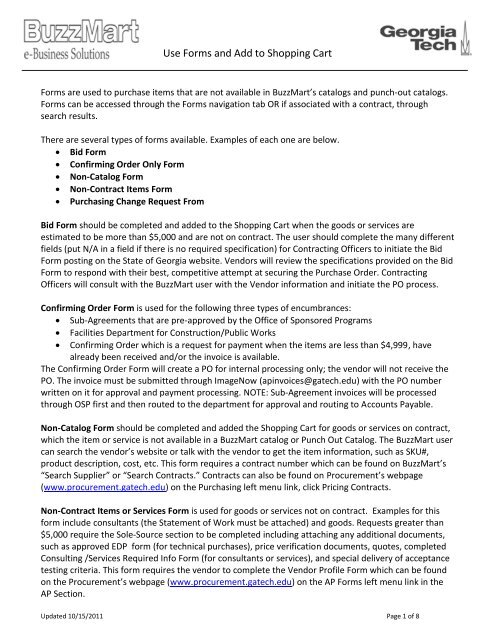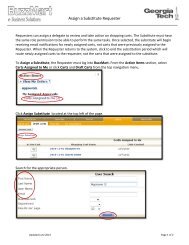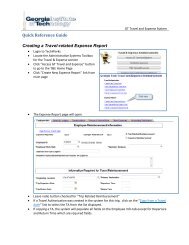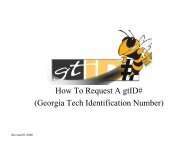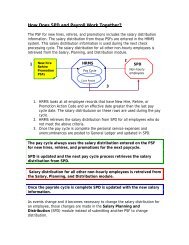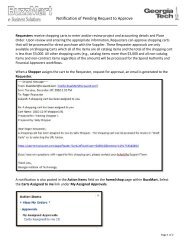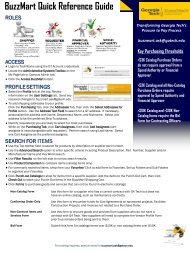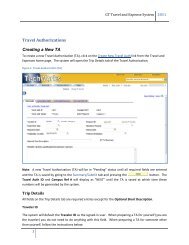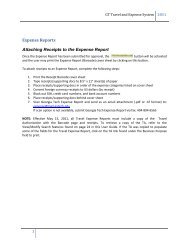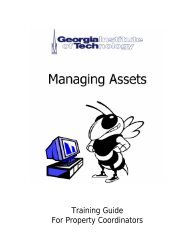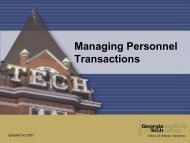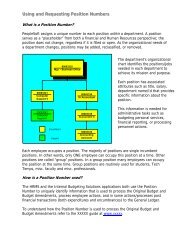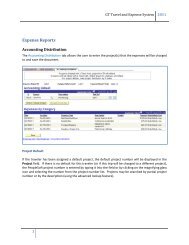Use Forms and Add to Shopping Cart
Use Forms and Add to Shopping Cart
Use Forms and Add to Shopping Cart
Create successful ePaper yourself
Turn your PDF publications into a flip-book with our unique Google optimized e-Paper software.
<strong>Use</strong> <strong>Forms</strong> <strong>and</strong> <strong>Add</strong> <strong>to</strong> <strong>Shopping</strong> <strong>Cart</strong><strong>Forms</strong> are used <strong>to</strong> purchase items that are not available in BuzzMart’s catalogs <strong>and</strong> punch-out catalogs.<strong>Forms</strong> can be accessed through the <strong>Forms</strong> navigation tab OR if associated with a contract, throughsearch results.There are several types of forms available. Examples of each one are below. Bid Form Confirming Order Only Form Non-Catalog Form Non-Contract Items Form Purchasing Change Request FromBid Form should be completed <strong>and</strong> added <strong>to</strong> the <strong>Shopping</strong> <strong>Cart</strong> when the goods or services areestimated <strong>to</strong> be more than $5,000 <strong>and</strong> are not on contract. The user should complete the many differentfields (put N/A in a field if there is no required specification) for Contracting Officers <strong>to</strong> initiate the BidForm posting on the State of Georgia website. Vendors will review the specifications provided on the BidForm <strong>to</strong> respond with their best, competitive attempt at securing the Purchase Order. ContractingOfficers will consult with the BuzzMart user with the Vendor information <strong>and</strong> initiate the PO process.Confirming Order Form is used for the following three types of encumbrances: Sub-Agreements that are pre-approved by the Office of Sponsored Programs Facilities Department for Construction/Public Works Confirming Order which is a request for payment when the items are less than $4,999, havealready been received <strong>and</strong>/or the invoice is available.The Confirming Order Form will create a PO for internal processing only; the vendor will not receive thePO. The invoice must be submitted through ImageNow (apinvoices@gatech.edu) with the PO numberwritten on it for approval <strong>and</strong> payment processing. NOTE: Sub-Agreement invoices will be processedthrough OSP first <strong>and</strong> then routed <strong>to</strong> the department for approval <strong>and</strong> routing <strong>to</strong> Accounts Payable.Non-Catalog Form should be completed <strong>and</strong> added the <strong>Shopping</strong> <strong>Cart</strong> for goods or services on contract,which the item or service is not available in a BuzzMart catalog or Punch Out Catalog. The BuzzMart usercan search the vendor’s website or talk with the vendor <strong>to</strong> get the item information, such as SKU#,product description, cost, etc. This form requires a contract number which can be found on BuzzMart’s“Search Supplier” or “Search Contracts.” Contracts can also be found on Procurement’s webpage(www.procurement.gatech.edu) on the Purchasing left menu link, click Pricing Contracts.Non-Contract Items or Services Form is used for goods or services not on contract. Examples for thisform include consultants (the Statement of Work must be attached) <strong>and</strong> goods. Requests greater than$5,000 require the Sole-Source section <strong>to</strong> be completed including attaching any additional documents,such as approved EDP form (for technical purchases), price verification documents, quotes, completedConsulting /Services Required Info Form (for consultants or services), <strong>and</strong> special delivery of acceptancetesting criteria. This form requires the vendor <strong>to</strong> complete the Vendor Profile Form which can be foundon the Procurement’s webpage (www.procurement.gatech.edu) on the AP <strong>Forms</strong> left menu link in theAP Section.Updated 10/15/2011 Page 1 of 8
Purchasing Change Request Form is used for changing unpaid line items on POs that are Non-Catalog,Non-Contract, Bid, <strong>and</strong> Confirming Order. The Change Request requirements include: additional itemsmust be $500 or more, project <strong>and</strong> accounting changes, <strong>and</strong> vendor changes. Any changes <strong>to</strong> thepurchase order after the payment must be done with a journal entry. Change Requests cannot be doneon POs that have Catalog or Punch-Out Catalog line items. These changes must be made using a journalentry after payment is made.To begin using <strong>Forms</strong>, select the <strong>Forms</strong> tab from the <strong>to</strong>p <strong>to</strong>ol bar.Select Shared > GA Tech <strong>Forms</strong> from the left side menu. After selecting one of the forms, the form willopen a new window.Updated 10/15/2011 Page 2 of 8
Form Functionality <strong>and</strong> How <strong>to</strong> <strong>Add</strong> the Form <strong>to</strong> the <strong>Shopping</strong> <strong>Cart</strong>All forms have an Available Actions Menu at the <strong>to</strong>p right of the form. Select the following menu items<strong>and</strong> then click the blue GO but<strong>to</strong>n <strong>to</strong> execute the desired action:<strong>Add</strong> <strong>and</strong> go <strong>to</strong> <strong>Cart</strong><strong>Add</strong> <strong>to</strong> <strong>Cart</strong> <strong>and</strong> Return<strong>Add</strong> <strong>to</strong> <strong>Cart</strong><strong>Add</strong> the line item <strong>to</strong> the <strong>Shopping</strong> <strong>Cart</strong> <strong>and</strong> go <strong>to</strong> the <strong>Shopping</strong> <strong>Cart</strong><strong>Add</strong> the line item <strong>to</strong> the <strong>Shopping</strong> <strong>and</strong> Return <strong>to</strong> the Same Form <strong>to</strong>continue adding more items with the same VendorSimply add the line item <strong>to</strong> the <strong>Shopping</strong> <strong>Cart</strong>. The form remainsopen.<strong>Add</strong> <strong>to</strong> Draft <strong>Cart</strong> or Pending PR/PO <strong>Add</strong> the line item <strong>to</strong> a <strong>Shopping</strong> <strong>Cart</strong> that has other items <strong>and</strong> hasnot been approved yet.<strong>Add</strong> <strong>to</strong> FavoritesSave<strong>Add</strong> the completed form <strong>to</strong> your Favorites Folder.This menu item appears after the item has been added <strong>to</strong> the<strong>Shopping</strong> <strong>Cart</strong> <strong>and</strong> when the form is clicked in the <strong>Shopping</strong> <strong>Cart</strong> <strong>to</strong>make edits. After making edits, click Save, then Close.Request New VendorThe Shopper <strong>and</strong>/or Requester can request a new vendor while completing forms except the Non-Catalog Form, by clicking on Request New Vendor. Completing the Name <strong>and</strong> <strong>Add</strong>ress Information willsimply inform the Procurement Office that thenew vendor should be completing the NewVendor Profile Form. The Purchase Order orPayments will not be made <strong>to</strong> the Vendor untilthe Vendor Profile Form is completed <strong>and</strong> sent<strong>to</strong> Georgia Tech.The Vendor Profile Form can be downloadedfrom the Procurmenet’s webpage www.procurement.gatech.edu. Click Procuremet on the left menu,then click <strong>Forms</strong>.Updated 10/15/2011 Page 3 of 8
Bid Form ExampleUpdated 10/15/2011 Page 4 of 8
Confirming Order ExampleExamples:Confirming OrderSelect SupplierProduct/Service Description – Copier Maintenance, months 1-12, per invoice #123433 dated 4/02/2011.Quantity – 12Unit Price – 200.00NIGP Code – 93927Construction/FacilitiesSelect SupplierProduct/Service – Boiler Repair per invoice dated #123456 dated 5/02/2011Quantity – 1Unite Price - $4,000NIGP Code – 90961Sub AgreementSelect SupplierProduct/Service Description – Consulting Agreement, D6399-C1 initiated by OSPQuantity – 1Unit Price - $132,000NIGP Code – 96100Updated 10/15/2011 Page 5 of 8
Non-Catalog Form ExampleUpdated 10/15/2011 Page 6 of 8
Non-Contract Items <strong>and</strong> Services ExampleUpdated 10/15/2011 Page 7 of 8
Purchasing Change Request ExampleUpdated 10/15/2011 Page 8 of 8