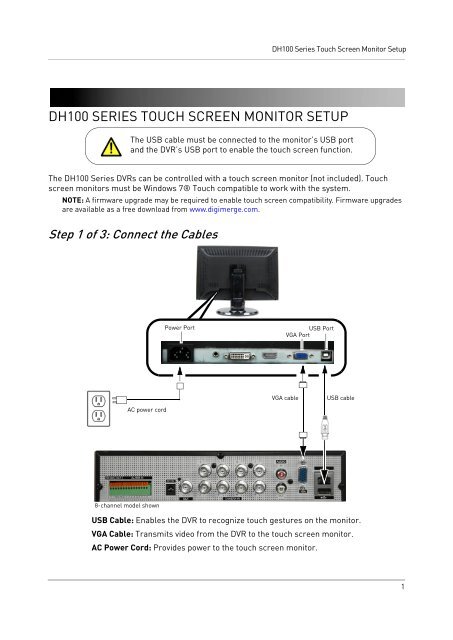DH100 SERIES TOUCH SCREEN MONITOR SETUP - Digimerge
DH100 SERIES TOUCH SCREEN MONITOR SETUP - Digimerge
DH100 SERIES TOUCH SCREEN MONITOR SETUP - Digimerge
You also want an ePaper? Increase the reach of your titles
YUMPU automatically turns print PDFs into web optimized ePapers that Google loves.
<strong>DH100</strong> Series Touch Screen Monitor Setup<strong>DH100</strong> <strong>SERIES</strong> <strong>TOUCH</strong> <strong>SCREEN</strong> <strong>MONITOR</strong> <strong>SETUP</strong>The USB cable must be connected to the monitor’s USB port and the DVR’s USB port to enable the touch screen function.The <strong>DH100</strong> Series DVRs can be controlled with a touch screen monitor (not included). Touchscreen monitors must be Windows 7® Touch compatible to work with the system.NOTE: A firmware upgrade may be required to enable touch screen compatibility. Firmware upgradesare available as a free download from www.digimerge.com.Step 1 of 3: Connect the CablesPower PortUSB PortVGA PortAC power cordVGA cableUSB cable8-channel model shownUSB Cable: Enables the DVR to recognize touch gestures on the monitor.VGA Cable: Transmits video from the DVR to the touch screen monitor.AC Power Cord: Provides power to the touch screen monitor.1
<strong>DH100</strong> Series Touch Screen Monitor SetupStep 2 of 3: Power on the MonitorStep 3 of 3: Test the Touch Screen FunctionsBefore you start:1. Make sure your monitor is turned on.2. Power on your DVR.3. Wait for the DVR to boot into the main viewing mode.Access Quick Menu• While in viewing mode, press and hold anywhere on the screen for 2 or more seconds. Thenremove your finger to open the Quick Menu.Navigate Menus• Tap to select menu options.• To exit menus, press and hold anywhere on the screen for 2 or more seconds. Then removeyour finger. If you have made any setting changes, you will be asked if you want to save changes.Select Split Screen View• In the Quick Menu, tap one of theSplit-screen view selectors to opensplit-screen view.Select Channels in Full Screen• While in a split-screen display mode,double tap on a channel to view it in fullscreen. Double tap again to return tosplit-screen display mode.Access Playback Mode• In the Quick Menu, tapPlayback Mode.to enter• Tap the on-screen controls to controlvideo playback.• To exit Playback Mode and return toviewing, press and hold anywhere onthe screen for 2 or more seconds. Thenremove your finger.Playback modeFull-screen modeSplit-screen viewselectorsQuick Menu (8-channel model shown)2