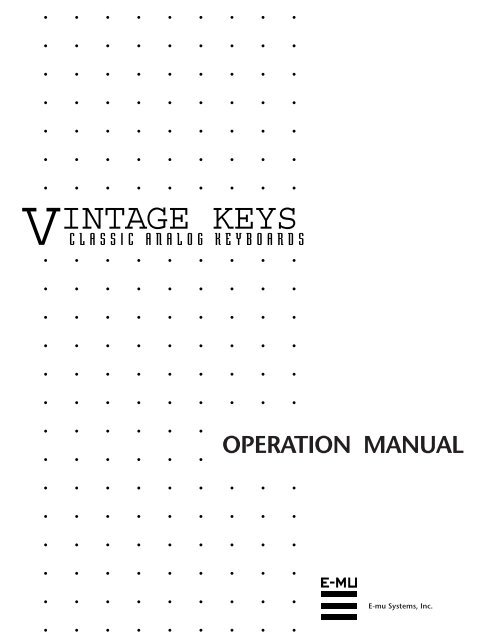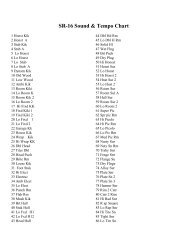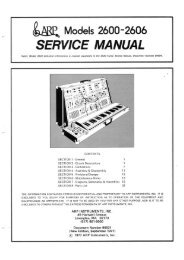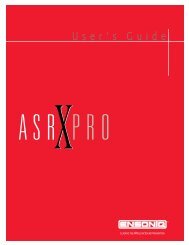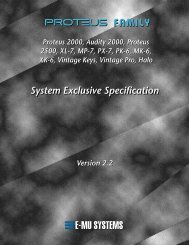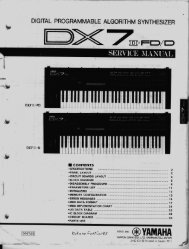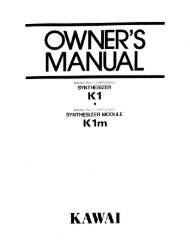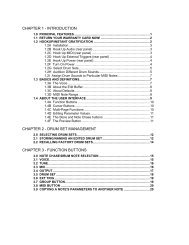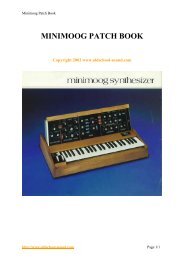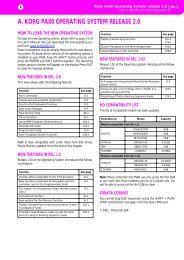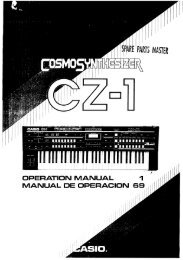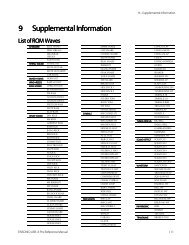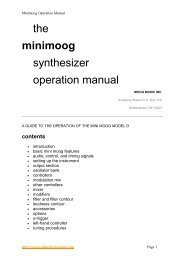VINTAGE KEYS - Synth Zone
VINTAGE KEYS - Synth Zone
VINTAGE KEYS - Synth Zone
- No tags were found...
You also want an ePaper? Increase the reach of your titles
YUMPU automatically turns print PDFs into web optimized ePapers that Google loves.
WARNING: READ THIS FIRST!IMPORTANT SAFETY INSTRUCTIONSUse in countries other than the U.S.A. may require the use of a different linecord or attachment plug, or both. To reduce the risk of fire or electric shock,refer servicing to qualified service personnel. To reduce risk of fire or electricshock do not expose this product to rain or moisture.GROUNDING INSTRUCTIONSThis product must be grounded. If it should malfunction or break down,grounding provides a path of least resistance for electric current, reducing therisk of electric shock. This product is equipped with a cord having an equipment-groundingconductor and a grounding plug. The plug must be pluggedinto an appropriate outlet properly installed and grounded in accordancewith all local codes and ordinances.DANGERImproper connection of equipment grounding conductor can result in therisk of electric shock. Check with a qualified electrician or service personnelif you are in doubt as to whether the product is properly grounded. Do notmodify the plug provided with this product — if it will not fit the outlet,have a proper outlet installed by a qualified technician.CAUTIONIf the 9045, Vintage Keys is rack mounted, a standard 19-inch open framerack must be used.USER-MAINTENANCE INSTRUCTIONS1. Vintage Keys should be kept clean and dust free. Periodically wipe the unitwith a clean, lint free cloth. Do not use solvents or cleaners.2. There are no user lubrication or adjustment requirements.This symbol is intended to alertthe user to the presence ofimportant operating andmaintenance (servicing)instructions in the literatureaccompanying the appliance.3. Refer all other servicing to qualified service personnel.INSTRUCTIONS PERTAINING TO A RISK OF FIRE,ELECTRIC SHOCK, OR INJURY TO PERSONSWARNING; When using electric products, basic precautions shouldalways be followed, including the following:1. Read all instructions before using Vintage Keys.2. To reduce the risk of injury, close supervision is necessary when VintageKeys is used near children.3. Do not use Vintage Keys near water — for example near a bathtub, washbowl,kitchen sink, in a wet basement, on a wet bar, or near or in a swimmingpool.This symbol is intended to alertthe user to the presence ofuninsulated dangerous voltagewithin the product's enclosurethat may be of sufficientmagnitude to constitute a risk ofelectric shock to persons.
SAVE THESE INSTRUCTIONS4. Vintage Keys should be situated so that its location or position does notinterfere with its proper ventilation.5. Vintage Keys should be located away from heat sources such as radiators,heat registers, fireplaces, stoves, or ovens.6. Vintage Keys should only be connected to a power supply of the typedescribed in the operating instructions and as marked on the product.7. This product, in combination with an amplifier and headphones andspeakers, may be capable of producing sound levels that could causepermanent hearing loss. Do not operate for a long period of time at a highvolume level or at a level that is uncomfortable. If you experience anyhearing loss or ringing in the ears, consult an audiologist.8. Vintage Keys may be equipped with a polarized line plug (one blade widerthat the other). This is a safety feature. If you are unable to insert this pluginto the outlet, do not defeat the safety purpose of the plug. Contact anelectrician to replace your obsolete outlet.9. The power supply cord of Vintage Keys should be unplugged from theoutlet when left unused for a long period of time.10. Care should be taken so that objects do not fall and liquids are not spilledinto the enclosure of Vintage Keys through openings.11. The product should be serviced by qualified service personnel when:A. The power supply cord has been damaged; orB. Objects have fallen, or liquid has been spilled into the product; orC. The product has been exposed to rain; orD. The product does not appear to operate normally or exhibits amarkedchange in performance; orE. The product has been dropped or the enclosure damaged.12. All servicing should be referred to qualified service personnel.SAVE THESE INSTRUCTIONS
CONTENTSPROGRAMMING BASICS (continued)Filter Modulation ...................................................................... 33Vintage Keys Signal Flow .......................................................... 36Keyboard & Velocity Modulation ............................................. 37Key Number .............................................................................. 38Velocity Curves ......................................................................... 38Realtime Modulation ................................................................ 39MIDI Realtime Controls ............................................................ 40Stereo Mix Outputs ................................................................... 42EDIT MENU 43Enabling the Edit Menu ...................................................................... 45Preset Name .......................................................................................... 46Primary Instrument ............................................................................. 47Secondary Instrument ......................................................................... 47Key Range .............................................................................................. 47Primary Key Range .............................................................................. 48Secondary Key Range .......................................................................... 48Coarse Tuning ...................................................................................... 49Fine Tuning ........................................................................................... 49Volume ................................................................................................... 49Pan .......................................................................................................... 49Alternate Envelope On/Off ................................................................. 50Primary Alternate Envelope Parameters ......................................... 50Secondary Alternate Envelope Parameters ..................................... 50Delay ...................................................................................................... 51Sound Start ........................................................................................... 51Reverse Sound ....................................................................................... 51Solo Mode ............................................................................................. 52Portamento Rate .................................................................................. 52Chorus .................................................................................................... 52Crossfade Mode.................................................................................... 53Crossfade Direction ............................................................................. 54Crossfade Amount .................................................................... 55Cross-switch Point ............................................................................... 55Primary Filter Type .............................................................................. 55Primary Filter Cutoff & Q ................................................................... 56Secondary Filter Type .......................................................................... 56Secondary Filter Cutoff & Q .............................................................. 56Auxiliary Envelope ............................................................................... 57LFO 1 - Shape & Amount ................................................................... 58
CONTENTSEDIT MENU (continued)LFO 1 - Rate, Delay & Variation ............................................... 58LFO 2 - Shape & Amount.......................................................... 59LFO 2 - Rate, Delay & Variation ............................................... 59Keyboard & Velocity Modulation Control................................. 60Realtime Modulation Control ................................................... 61Footswitch Control .............................................................................. 62Pitch Bend Range ..................................................................... 62Pressure Amount .................................................................................. 62MIDI Controller Amount .................................................................... 62Velocity Curve ....................................................................................... 63Keyboard Center .................................................................................. 64Keyboard Tuning ...................................................................... 64Mix Output Assign ............................................................................... 65Preset Links ............................................................................................ 65Save Preset ............................................................................................ 66PRACTICE PROGRAMMING 67Linking Presets .......................................................................... 69Editing Presets ...................................................................................... 70Changing the Tuning of an Instrument .......................................... 70Chorus ...................................................................................... 71Reversing an Instrument ........................................................... 71Alternate Volume Envelope ................................................................ 72Working with the Filter ....................................................................... 73Vintage <strong>Synth</strong>esis ................................................................................. 77Reverb Spaces ....................................................................................... 78Using Vintage Keys with a Sequencer ............................................. 79More Advanced Sequencing .............................................................. 80REFERENCE SECTION 83Preset Listing ............................................................................ 84Instrument Listing .................................................................... 88B3 Waves - Drawbar Settings ................................................... 95Percussion Instrument Locations .............................................. 98Technical Specifications .......................................................... 101MIDI Specifications ................................................................. 102Warranty ................................................................................ 118Index ...................................................................................... 119
INTRODUCTION
INTRODUCTION& BASIC SETUPChapter 1: Basic Setup1
2Vintage Keys Operation Manual
INTRODUCTIONPHONESVOLUME<strong>VINTAGE</strong> <strong>KEYS</strong>CLASSIC ANALOG KEYBOARDSC01 Vol127 Pan=P000 B3 WheelsMASTERDEMOEDIT< CURSOR >HOME/ENTERMIDIDATAPOWERWHAT'S A <strong>VINTAGE</strong> <strong>KEYS</strong>?Vintage Keys is a musical instrument whose sounds are based ondigital recordings of the classic keyboards of yesteryear. But despite thename, Vintage Keys is not strictly limited to vintage sounds. Thevintage keyboard samples are simply the starting point for you to takeoff in any direction.To begin with, Vintage Keys contains eight megabytes (internallyexpandable to 16 megabytes) of the highest quality 16 bit samplesselected from the Emulator III sound library and stored in ROMs forinstant access. You now have virtually every major keyboard evermade beneath your fingers. These sounds have been used on literallythousands of hit recordings over the years. They're all here, withoutrecording problems, unreliability and the hassles of moving heavyequipment.Vintage Keys gives you the ability to literally take the sounds apartand reassemble them into a limitless number of entirely new sounds,combining parts of one sound with another or with any of a selectionof digital waveforms also stored in ROM. For example, the attack of aflute can be faded out as a vocal pad is faded in, giving you a completelynew sound! The dynamic 2 and 4 pole filters allow you toshape and mold your sound in order to exactly duplicate classic synthesizersounds. The 16 bit samples are arranged into 512 preset locations,256 of which are user-programmable.Vintage Keys also features 32 voice polyphony allowing you to takefull advantage of its layering capabilities (up to 8 sounds on each key)and its ability to respond multi-timbrally to all 16 MIDI channelsmakes it ideally suited for multitrack sequencing and composing usinga MIDI sequencer.Other features include 3 stereo outputs for individually processingsounds (also configurable as 6 polyphonic submixes with fully programmablepanning), integral sends and returns to allow the additionof external effects units without the need for a separate mixer, userdefinable alternate tuning, and of course, an extensive MIDIimplementation.Chapter 1: Basic Setup3
<strong>VINTAGE</strong> <strong>KEYS</strong> ORGANIZA-TIONVintage Keys is organized as shown in the diagram below.PRESETPRIMARYSECONDARYINSTRUMENTINSTRUMENTThe Preset is a complete set of all program parameters for a completeVintage Keys sound. The fully programmable user presets and theunalterable ROM presets are organized as shown below.• User Presets can bemoved, erased or modified asdesired.• ROM Presets cannot bemoved or altered unless theyare first copied to a userlocation.000 - 255 USER PRESETS256 - 511 ROM PRESETSEach preset consists of one or more instruments. An instrument is acomplete set of samples or a digital waveform which covers the entirekeyboard range. An instrument can be assigned to each of the Primaryand Secondary layers of the preset.The primary and secondary layers are essentially two complete soundsstacked or placed adjacent to each other, and can be switched orcrossfaded together in various ways.Up to four presets can be Linked in order to have more than one preseton the keyboard at a time. The linked presets may overlap each otherfor layered sounds or be adjacent to each other to create keyboard“splits”.PRIMARYPRESETSECONDARYLINK 1PRIMARYPRESETSECONDARYLINK 2PRIMARYPRESETSECONDARYLINK 3PRIMARYPRESETSECONDARY4Vintage Keys Operation Manual
CONNECTION INSTRUCTIONSMIDI Controller(MIDI Keyboard, Sequencer, etc.)SETUP #1 BASIC SETUPE-MU SYSTEMS, INC.Scotts Valley, California U.S.A.MIDI OutMIDIThe HeadphoneOutput is locatedon the Front PanelOUTPUTS▼ The headphone outputmonitors the main outputsonly.The submix outputs do NOTfeed into the headphoneoutput.100-250VAC 50/60 Hz ~WARNING: TO REDUCE THE RISK OF FIREOR ELECTRIC SHOCK, DO NOT EXPOSETHIS PRODUCT TO RAIN OR MOISTURE.INOUTTHRUR - SUB2 - L R - SUB1 - L R - MAIN - LMONO STEREOAux. orTape InMale RCA plugtoMale Phono PlugToMain OutsAmpMixerMain Outs to Mixer In• • • If Vintage Keys does notseem to be respondingcorrectly, make sure the bothVintage Keys and your MIDIcontroller are set to the sameMIDI channel.SpeakersHome StereoSystemHome StudioSystemMIDI InVintage Keys is controlled by MIDI messages received at the MIDIIn connector. Connect the MIDI In of the Vintage Keys to theMIDI Out connector of a MIDI controller such as a MIDI keyboard,MIDI wind controller or MIDI guitar controller.OutputsVintage Keys is a high quality, stereo audio device. In order toreproduce its wide dynamic range and frequency response, use ahigh quality amplification and speaker system such as a keyboardamplifier or home stereo system. A stereo setup is highly desirablebecause of the added realism of stereophonic sound. Headphonescan be used if an amplifier and speaker system is not available.Plug stereo headphones into the headphone jack located on theleft side of the front panel. The Right Main output jack serves as amono output when the Left Main plug is not plugged in.Chapter 1: Basic Setup5
CONNECTION INSTRUCTIONSSETUP #2 STUDIO SETUPMIDI Controller(MIDI Keyboard, Sequencer, etc.)ComputerMIDI OutMIDIOutMIDIInAdditionalMIDIDevicesMIDI InInInOutMIDI SwitcherOutOutInE-MU SYSTEMS, INC.MIDIOUTPUTSScotts Valley, California U.S.A.100-250VAC 50/60 Hz ~WARNING: TO REDUCE THE RISK OF FIREOR ELECTRIC SHOCK, DO NOT EXPOSETHIS PRODUCT TO RAIN OR MOISTURE.INOUTTHRUR - SUB2 - L R - SUB1 - L R - MAIN - LMONO STEREOSub 2 OutputsSub 1 OutputsMain OutputsMIDI InIn this setup, Vintage Keys is controlled by MIDI messages receivedat the MIDI In connector which have been routed by aMIDI switcher. The MIDI switcher allows any MIDI controllersuch as a MIDI keyboard, MIDI wind controller or a computer tobe easily connected.MIDI OutThe MIDI Out jack is normally used to transmit program data to acomputer or other device.OutputsVintage Keys has three sets of programmable stereo outputs;Main, Sub 1, and Sub 2. Specific Vintage Keys presets (or MIDIchannels) can be routed to one of these stereo pairs in order to befurther processed or mixed separately.6Vintage Keys Operation Manual
CONNECTION INSTRUCTIONSMIDI Controller(MIDI Keyboard, Sequencer, etc.)SETUP #3 PERFORMANCE SETUPMIDI OutAdditionalMIDIDevicesMIDI InE-MU SYSTEMS, INC.MIDIOUTPUTSScotts Valley, California U.S.A.WARNING: TO REDUCE THE RISK OF FIREOR ELECTRIC SHOCK, DO NOT EXPOSEINOUTTHRUR - SUB2 - L R - SUB1 - L R - MAIN - L100-250VAC 50/60 Hz ~THIS PRODUCT TO RAIN OR MOISTURE.MONOSTEREOSend/ReturnSend/ReturnEffect DeviceMain Outs to Mixer InEffect DeviceSub OutputReturn(To Main Output)TipRingTo EffectFrom EffectSEND/RETURN CABLESMIDI InVintage Keys is controlled by MIDI messages received at the MIDIIn connector. Connect the MIDI In of Vintage Keys to the MIDIOut connector of a MIDI controller such as a MIDI keyboard,MIDI wind controller or MIDI guitar controller.MIDI ThruThe MIDI Thru jack is used to connect additional MIDI devicesonto the MIDI chain. MIDI Thru transmits an exact copy of themessages received at the MIDI In jack.OutputsEach of the Sub 1 and Sub 2 output jacks on the Vintage Keys arestereo jacks. The tip of each jack (accessed when a standard phoneplug is inserted) connects to the left or right output of that group.Chapter 1: Basic Setup7
CONNECTIONSIf a stereo plug is inserted, the Ring of the stereo plug serves as a signalReturn which sums into the Main outputs.Therefore, the Sub 1 and Sub 2 jacks can serve as effect sends andreturns in order to further process selected instruments and thenreturn them to the main mix.••• Inserting a standardmono phone plug halfwayinto the jack allows you tosum into the main outputswithout a special cable.The diagram shows the Sub 1 and Sub 2 jacks being used as send/returns in order to further process selected Vintage Keys presets withoutusing the effects bus on the mixing board. In a pinch, the effectreturns could also be used to sum additional instruments into themain outputs.Vintage Keys Output SectionL BusR BusTipTipTipTipTipTipRingRingRingRingR L R L R LSUB 2 SUB 1 MAINRingThe Sub 1 and Sub 2 jacks can be used as effect returns to the Main Outputs.POWER UP!The power switch is located on the right side of the front panel. VintageKeys and its MIDI controller may be turned on in any order.When power is applied, the liquid crystal display will light, indicatingthat Vintage Keys is operating. You may have noticed that there is no110/220 Volt power selector switch on Vintage Keys.Vintage Keys automatically switches itself for 110 or 220 Voltoperation.8Vintage Keys Operation Manual
BASICOPERATIONChapter 2: Basic Operation 9
10Vintage Keys Operation Manual
BASIC OPERATIONMAIN CONTROLSVOLUMECONTROLEDIT MENUSELECTCURSORCONTROLSPOWERSWITCHDISPLAYPHONESVOLUME<strong>VINTAGE</strong> <strong>KEYS</strong>CLASSIC ANALOG KEYBOARDSC01 Vol127 Pan+0000 Preset NameMASTERDEMOEDIT< CURSOR >HOME/ENTERMIDIDATAPOWERMIDIACTIVITYHEADPHONEJACKMASTER MENUSELECTHOME/ENTERBUTTONDATA ENTRYCONTROLPower SwitchSwitches AC power to Vintage Keys On and Off.MIDI Activity LEDIndicates that MIDI data is being received.Master Menu Select ButtonThe Master menu contains parameters that affect the entiremachine, not just certain presets. An illuminated LED to the leftof the button indicates that you are in the Master menu.Edit Menu Select ButtonThe Edit menu is used when you want to change parameters of apreset. An illuminated LED to the left of the button indicates thatyou are in the Edit menu.Home/Enter ButtonThe Home/Enter button is used to initiate a particular operation.The red LED to the left of the enter button flashes to let you knowthat Vintage Keys is waiting for your response.Cursor ControlThis button moves the cursor to the next parameter on the display.(The cursor is a little flashing line underneath one of theparameters in the display.) Press the cursor control repeatedlyuntil the cursor is underneath the desired parameter. The cursorcan also be moved bidirectionally using the data entry controlwhile the cursor select button is being held down (i.e. Press andhold the cursor button and turn the data entry knob).Data Entry ControlThe data entry control is a stepped, variable control which is usedto change parameter values. The control increments or decrementsthe current value one unit with each click. This controlincorporates acceleration (values advance faster if the control isturned quickly).Volume ControlThis is the master volume control for all audio outputs. Note: Formaximum dynamic range, set this control at full level.Chapter 2: Basic Operation 11
BASIC OPERATIONMIDI CHANNEL SELECTIONPress the cursor key repeatedly until the cursor is underneath thechannel number. (The cursor is a little flashing line underneath one ofthe parameters in the display.) Rotate the data entry control to selectMIDI channel 01-16. As the channel is changed, the display willchange to show the preset, volume and pan associated with the displayedchannel.VolumeMIDI ChannelPreset No.C01 Vol127 Pan=P000 Preset NameStereo PositionPreset Name• • • If Vintage Keys is notresponding properly or playsthe wrong preset, make surethat both Vintage Keys andyour MIDI controller are setto the same MIDI channeland that the MIDI Volume isturned up.For more information aboutMIDI, see MIDI RealtimeControls on page 40.PRESET SELECTIONPress the cursor key repeatedly until the cursor is underneath thepreset number. (The cursor is a little flashing line underneath one ofthe parameters in the display.) As the data entry control is rotated, thepreset number and name will change. The displayed preset will beassigned to the displayed MIDI channel. Preset numbers range from000 to 511.C01 Vol127 Pan=P000 Preset Name÷ MIDI Channel Parameters÷ Preset InformationCHANNEL VOLUMEPress the cursor key repeatedly until the cursor is underneath thevolume value. Rotate the data entry control to select volume 00-127.(This is the same parameter as MIDI volume control #7, and changesmade over MIDI will be shown in the display.)••• Channel Pan shouldnormally be set to “P” unlessrealtime control of panning isdesired. This will allow theprogrammed pan setting foreach preset to be used.CHANNEL PANPress the cursor key repeatedly until the cursor is underneath the panvalue. Rotate the data entry control to select pan values -7 to +7 or“P”. When “P” is selected, the pan value specified in the preset isselected. Any other value will override the pan parameter in the preset.(This is the same parameter as MIDI pan control #10, and changesmade over MIDI will be shown in the display.)12Vintage Keys Operation Manual
BASIC OPERATIONPLAYING THE DEMO SEQUENCESVintage Keys contains a play-only sequencer in order to give you anidea of what is possible using this amazing machine. Press and holdboth the Master button and the Edit button. The sequence will startina moment. Press the Enter button to stop the sequence. Press eithercursor button to change the sequence. Vintage Keys contains 4 sequences(1-4).DEMO 1 2 3 4ENTER=Stop >=NxtMULTI-TIMBRAL OPERATIONMulti-timbral operation means that the Vintage Keys can play morethan one sound at the same time. To access multiple presets on differentMIDI channels simultaneously, follow these instructions:••• Demo Sequences1. Funky Blues & R+B OrganDemo - by HerbJimmerson2. <strong>Synth</strong> Rock Orchestraby Gary Hull3. Techno Raveby Sean Wilhelmsen4. Pop/Rock Medleyby Will Puckett1. Set the MIDI mode to MULTI-Mode, using the MIDI mode functionin the Master menu (page 20).2. Decide which MIDI channels you wish the Vintage Keys to receive,and turn all other channels OFF using the MIDI Enablefunction in the Master menu (page 21). Up to 16 channels can beselected simultaneously!3. Select the desired preset for each of the MIDI channels you wishthe Vintage Keys to receive using the MIDI Channel/Preset selectionscreen (see previous instructions).4. Vintage Keys will now respond multi-timbrally on the MIDIchannels you have specified. The volume and pan position parameterscan be adjusted over MIDI (for each MIDI channel) orusing the Cursor and Data Entry control in the MIDI Channel/Preset selection screen.Channel 01VolumePanPRESETChannel 02VolumePanPRESETChannel 03VolumePanPRESETChannel 16VolumePanPRESETEach of the 16 MIDI channels can be assigned to play a specific Vintage Keys preset.Chapter 2: Basic Operation 13
MASTER MENUABOUT <strong>VINTAGE</strong> <strong>KEYS</strong>Vintage Keys utilizes digital recordings of real instruments for the basisof its sound. This is similar to a tape recorder except that inside theVintage Keys, the sounds are permanently recorded on digital memorychips.To perform this modern miracle, sounds and instrument waveformsare first sampled into the Emulator III, our top of the line, 16 bit stereodigital sampler. After the sounds and waveforms have been truncated,looped and processed, they are “masked” into the Vintage Keys ROM(Read Only Memory) chips.Conceptually, the sampling process is very simple, as shown in theBasic Sampling System diagram. As a sound wave strikes the diaphragmof a microphone, a corresponding voltage is generated. Tosample the sound, the voltage level is repeatedly measured at a veryhigh rate and the voltage measurements are stored in memory. To playthe sound back, the numbers are read back out of memory, convertedback into voltages, then amplified and fed to a speaker which convertsthe voltage back into sound waves. Of course, playing back 32 channelsat different pitches tends to complicate matters, but this is basicallyhow it works. In Vintage Keys, we have left out the Analog/Digital converter stage since the sounds are already sampled for you.Basic Sampling SystemAnalog/DigitalConverterMemoryDigital/AnalogConverterAmplifier10110011010010100101010010100101010101001010100101010110013V0V-3V1V3V-2V -1V3V-1V -2V14Vintage Keys Operation Manual
Chapter 3: Master Menu 15MASTERMENU
16Vintage Keys Operation Manual
MASTER MENUThe Master menu contains functions that affect the overall operationof Vintage Keys. For example, changing the Master Tune will changethe tuning of all the presets, not just the one currently displayed.To enable the Master menuPress the Master key, lighting the LED. The current screen will bethe one most recently selected since powering up Vintage Keys.The cursor will appear underneath the first character of the screenheading on line one.To select a new screenPress the cursor key repeatedly (or hold the cursor key whileturning the data entry control) until the cursor is underneath thescreen title heading. Rotate the data entry control to select anotherscreen.To modify a parameterPress the cursor key repeatedly (or hold the cursor key whileturning the data entry control) until the cursor is underneath theparameter value. Rotate the data entry control to change thevalue.To return to Preset Select modePress the Master key, turning off the LED.MASTER MENU FUNCTIONS• Master TuneMaster Tune adjusts the overall tuning of all presets so that VintageKeys can be tuned to other instruments. The master tuning range is ±1 semitone in 1/64th semitone increments. A master tune setting of“00” would indicate that the Vintage Keys is perfectly tuned to concertpitch (A=440 Hz).MASTER TUNE+63Chapter 3: Master Menu 17
MASTER MENU• TransposeThis function transposes the key of Vintage Keys in half-step intervals.The transpose range is ± 12 semitones or one octave.TRANSPOSE+12 semitones• Global BendThis function sets the range of the pitch wheel only when it is routedto control pitch. The maximum pitch bend range is ± 12 semitones.This function only affects presets which have their individual pitchbend range set to global.GLOBAL BEND+/- 12 semitones• Global Velocity CurveIncoming velocity data can be modified by a velocity curve in order toprovide different types of dynamics in response to your playing or tobetter adapt to a MIDI controller. This function allows you to selectone of eight global velocity curves or leave the velocity data unaltered(off). Global velocity curve only affects presets which have their individualvelocity curve set to global.GLOBAL VEL CURVE818Vintage Keys Operation Manual
MASTER MENUGLOBAL VELOCITY CURVESResult Velocity12010080604020Curve 1Result Velocity12010080604020Curve 2000 20 40 60 80 100 120Played Velocity0 20 40 60 80 100 120Played VelocityResult Velocity12010080604020Curve 3Result Velocity12010080604020Curve 4000 20 40 60 80 100 120Played Velocity0 20 40 60 80 100 120Played VelocityResult Velocity12010080604020Curve 5Result Velocity12010080604020Curve 6000 20 40 60 80 100 120Played Velocity0 20 40 60 80 100 120Played VelocityResult Velocity12010080604020Curve 7Result Velocity12010080604020Curve 8000 20 40 60 80 100 120Played Velocity0 20 40 60 80 100 120Played VelocityChapter 3: Master Menu 19
MASTER MENU••• This function is usefulwhen sequencing because itallows you route specificMIDI channels to the Submixoutputs. From there they canbe externally processed withreverb or other effects.• Mix OutputThis function allows you override the output assignments made ineach preset and instead assign the outputs according to MIDI channel.This also allows you to change the output assignment of the factorypresets. For each of the 16 MIDI channels, you can select the Main,Sub 1, or Sub 2 outputs, or “P”. When “P” is selected, the outputassignment selected in the preset is used. If no plugs are inserted intothe sub outputs, the audio will be automatically directed to the mainoutputs.MIX OUTPUTchannel 01:P• MIDI ModeThis function selects one of the four MIDI modes and the MIDI systemexclusive ID number.Omni modeVintage Keys responds to note information on all MIDI channelsand plays the preset currently displayed in the main screen.Poly modeVintage Keys only responds to note information received on thecurrently selected MIDI channel (on the preset selection screen)and plays that channel’s associated preset.Multi modeVintage Keys responds to data on any combination of MIDIchannels and plays the specific preset associated with each of theMIDI channels.Mono modeVintage Keys responds to data on any combination of MIDIchannels but plays each channel monophonically. If a new noteon a channel is played before the last note is released, the envelopeswill not be retriggered (legato). Mono mode is particularlyuseful with alternate controllers such as MIDI guitars, etc.▼ Warning: Presets will notbe transferred between twoVintage Keys units unless theID numbers of both unitsmatch.ID numberThis function allows an external programming unit to distinguishbetween multiple Vintage Keys units. In the case of multipleVintage Keys units, each unit should have a different ID number.MIDI MODE IDOmni 0020Vintage Keys Operation Manual
MASTER MENU• MIDI Mode ChangeThis function selects whether or not MIDI mode change commandsare accepted or ignored when received over MIDI (see MIDI Mode).MIDI MODE CHANGEDisabled• MIDI OverflowWhen on, if you play more notes than Vintage Keys has channels (32),the additional note data will be directed out the MIDI Out port to asecond Vintage Keys or other MIDI device, thus doubling the numberof available channels. MIDI Overflow can be turned On or Off.MIDI OVERFLOWOff• MIDI EnableWhen in MIDI Multi mode, this function lets you turn each MIDIchannel On or Off. This is useful when you have other MIDI devicesconnected and do not want the Vintage Keys to respond to the MIDIchannels reserved for the other devices. MIDI Enable only operates inMulti Mode.MIDI ENABLEchannel:01 On• Preset ChangeThis function lets the Vintage Keys utilize or ignore incoming MIDIpreset change commands for each channel. Note that MIDI can onlyselect presets 000-127. Presets 128-511 can either be selected manuallyor over MIDI using the mapping function “MIDI PROGRAM ➙ PRE-SET”.PRESET CHANGEchannel:01 OnChapter 3: Master Menu 21
MASTER MENU••• A few of the standardizedMIDI Controllernumbers are listed below.1 - Modulation Wheel orLever2 - Breath Controller3 - Aftertouch: Rev 1 DX74 - Foot Pedal5 - Portamento Time6 - Data Entry7 - Volume8 - Balance9 - Undefined10 - Pan11 - Expression••• A few of the standardizedMIDI switch numbersare listed below.64 - Sustain Switch (on/off)65 - Portamento (on/off)66 - Sostenuto (on/off)67 - Soft Pedal (on/off)69 - Hold Pedal 2 (on/off)• MIDI Controller AssignVintage Keys allows you to assign up to four realtime control sourcesfrom your MIDI controller. These control sources could be modulationwheels, data sliders or whatever. In this screen, you set up which controllerswill be received by the Vintage Keys. What effect the controllerwill have is programmed separately for each preset. The Vintage KeysMIDI controllers are each assigned a letter, A-D. Each controller lettercan be assigned to a MIDI realtime controller from 01-31. Note: Ifcontroller numbers 7 or 10 are selected, they will override the standardMIDI volume and pan control routings. For more information, see MIDIRealtime Controls in the Programming Basics section.CONTROLLER # CONTROLLER #A:01 B:02 C:03 D:04• MIDI Footswitch AssignLike the MIDI Controllers, 3 MIDI footswitches can be assigned to MIDIfootswitch numbers. Footswitches can be assigned numbers from 64-79.Destinations for the footswitch controllers are programmed in the Editmenu.FOOTSWITCH #1:64 2:65 3:66• MIDI Program ➔ PresetIncoming MIDI program changes can be “mapped” to call a differentnumbered preset. This is a handy feature when you want a specificpreset number sent from the master synth to be linked with a specificpreset on Vintage Keys. For example, the Program ➔ Preset Map couldbe set to call up preset 12 whenever Vintage Keys receives programchange number 26. Any of the presets in Vintage Keys can be mappedto any incoming MIDI program change number. This feature also allowsyou to call up the presets 128-511, which are not normally accessibleover MIDI.MIDI PROG>PRESET026 > 01222Vintage Keys Operation Manual
MASTER MENUSelectedProgram1020304050607080901001101200 1 2 3 4 5 6 7 8 900 01 02 03 04 05 06 07 08 0944 191 50 01 15 88 151 78 99 8834 73 106 55 43 75 12 120 121 1803040314132423343344435453646374738483949MappedProgram50 51 52 53 54 55 56 57 58 5960 61 62 63 64 65 66 67 68 6970 71 72 73 74 75 76 77 78 7980 81 82 83 84 85 86 87 88 8990 91 92 93 94 95 96 97 98 99100 101 102 103 104 105 106 107 108 109110 111 112 113 114 115 116 117 118 119120 121 122 123 124 125 126 127 …etc. through 511This chart shows how MIDI preset changes can be re-mapped. In this example, programchanges 10-29 have been re-mapped. All other programs will be selected normally.• Send MIDI DataThis function will send MIDI System Exclusive data to the MIDI Outport of Vintage Keys. The MIDI data can either be sent to a computer/sequencer or to another Vintage Keys. Using the cursor key and thedata entry control, select the type of MIDI data you wish to transmit.The choices are:Master SettingsTransmits all parameters in the Master menu except tuning table,program/preset map and viewing angle.Program/ Preset MapTransmits only the program/preset map.Tuning TableTransmits only the user tuning table.Factory PresetsTransmits all the factory ROM presets.User PresetsTransmits all the user presets.Any Individual PresetTransmits only the selected preset.The Enter LED will be flashing. Press the Enter button to confirm theoperation. To receive MIDI data, simply send the MIDI data into VintageKeys from another Vintage Keys or your sequencer.SEND MIDI DATA000 Stereo PianoTo Record MIDI Data intoa Sequencer:1. Setup sequencer to receivesystem exclusive data.2. Place sequencer intorecord mode, then SendPreset Data.To Receive MIDI Datafrom a Sequencer:1. Simply play back thesequence into Vintage Keys.▼ Warning: Send data asyou would a regular sequence.Sending data in onehuge chunk may clog theVintage Keys input buffer.••• The Preset, Volume, andPan information for all 16channels is included whenthe Master settings aretransmitted or received.▼ Warning: When transferringSysEx data from oneVintage Keys to another, theID numbers of both unitsmust match.Chapter 3: Master Menu 23
MASTER MENU••• Application: The userkey tuning can be used totune individual percussioninstruments.• User Key TuningIn addition to standard twelve tone equal temperament, Vintage Keyscontains four additional preset tuning tables (Just C, Vallotti, 19 tone,and Gamelan) and one user definable tuning. User Key Tuning allowsyou to alter the parameters of the user definable tuning stored inmemory. The initial frequency of every key can be individually tuned,facilitating the creation of microtonal scales. Using the cursor key andthe data entry control, select the key name, the MIDI key number andthe fine tuning. The key name is variable from C-2 to G8. MIDI keynumber is variable from 0 to 127. The fine tuning is variable from 00to 63 in increments of 1/64 of a semitone (approx. 1.56 cents). Foreach preset, the specific tuning table is selected in the Edit menu.Key NameUSER KEY TUNINGKey:C1 036-00Fine TuningCoarse Tuning• Viewing AngleThis function allows you to change the viewing angle of the display sothat it may be easily read from either above or below. The angle isadjustable from +7 to -8. Positive values will make the display easier toread when viewed from above. Negative values make the display easierto read from below.VIEWING ANGLE+724Vintage Keys Operation Manual
PROGRAMMINGBASICSChapter 4: Programming Basics 25
26Vintage Keys Operation Manual
PROGRAMMING BASICSThis chapter explains how Vintage Keys sounds are constructed andcontains important background information on how to create yourown custom presets.Your initial involvement with Vintage Keys will most likely consist ofusing the existing presets and selecting MIDI channels. While thefactory presets are very good, there are probably some things youwould like to change, perhaps the LFO speed, the filter cutoff or theattack time. You may also want to make your own custom presetsusing complex modulation routings. There are 256 user locations (000-255) available to store your own creations or edited factory presets.Best of all, it’s easy to edit or create new presets using the edit menu.Presets can be made up of both a primary and secondary instrument.Presets can also be “linked” with up to 3 additional presets to createlayering or splits.One way to create a keyboard split is assign an instrument to a specificrange and then link it to other presets which fill in the empty keys.Using a combination of 4 linked presets and the primary and secondaryinstrument ranges, up to 8 keyboard splits can be produced. Iflinked presets overlap on the same keyboard range, the presets will bedoubled or stacked.LINKPRESET #1Key RangePRESET #2Key RangeCREATING A SPLIT KEYBOARDKey RangeLINKPRESET #1PRESET #2LAYERING TWO PRESETSThese diagrams show how keyboard splits and layers can be created by linkingpresets. Remember that each preset can consist of both a primary and secondaryinstrument.Chapter 4: Programming Basics 27
PROGRAMMING BASICSVintage Keys has an extensive modulation implementation using twomulti-wave LFO’s (Low Frequency Oscillators), two envelope generatorsand the ability to respond to multiple MIDI controllers. You cansimultaneously route any combination of these control sources tomultiple destinations.MODULATIONModulation means to dynamically change a parameter, whether it bethe volume (amplitude modulation), the pitch (frequency modulation),or whatever. Turning the volume control on your home stereorapidly back and forth would be an example of amplitude modulation.To modulate something we need a modulation source and a modulationdestination. The source is your hand turning the knob, and thedestination is the volume control. If we had a device that wouldautomatically turn the volume control, we would also call that devicea modulation source. The Vintage Keys is designed so that for each ofthe variable parameters, such as the volume, there is an initial settingwhich can be changed by a modulation source. Therefore in the caseof volume, we have an initial volume and we can change or modulatethat volume with a modulation source. Two main types of modulationsources on Vintage Keys are Envelope Generators and Low FrequencyOscillators. In the example above, an envelope generator could berouted to automatically turn the volume control as programmed bythe envelope. Or, a low frequency oscillator could be routed to automaticallyturn the volume control up and down in a repeatingfashion.Turning the volume control back and forth on your home stereo is an example ofAmplitude Modulation.28Vintage Keys Operation Manual
PROGRAMMING BASICSMODULATION SOURCESVintage Keys uses three kinds of modulation sources.• KEYBOARD AND VELOCITY MODULATIONValues which are generated at the start of a note and do not changeduring the note.Keyboard KeyWhich key is pressed.Key VelocityHow hard the key is pressed.• REALTIME MODULATIONValues which can be continuously changed during the entire durationof the sound.Pitch WheelA synthesizer pitch bend wheel.Miscellaneous Controllers (4)Any type of MIDI controller data.Keyboard Pressure (mono aftertouch)Key pressure applied after the key is initially pressed.Polyphonic Key PressurePressure from a controller capable of generating polyphonicpressure data.Low Frequency Oscillators (2)Generate repeating waves.Envelope Generators (2)Generate a programmable “contour” which changes over timewhen a key is pressed.• FOOTSWITCH MODULATIONChanges a parameter when one of the three footswitches are pressed.The footswitches can be programmed to switch: Sustain (pri/sec/both),Alternate Volume Envelope (pri/sec/both), Alternate Volume Release(pri/sec/both), or Cross-Switch between the primary and secondaryinstruments.Chapter 4: Programming Basics 29
PROGRAMMING BASICSENVELOPE GENERATORSAn envelope can be described as a “contour” which can be used toshape the sound in some way over time. Each channel of the VintageKeys contains two envelope generators. One of the envelope generators,the Alternate Volume Envelope, controls the volume of theprimary or secondary instrument over time and has 5 stages, Attack,Hold, Decay, Sustain, and Release. The other envelope, the AuxiliaryEnvelope, can be routed to any realtime control destination and is ageneral purpose envelope. The Auxiliary Envelope has 6 stages: Delay,Attack, Hold, Decay, Sustain, and Release. The time of each stage canbe adjusted to create myriad envelope shapes, which in turn shape thesound. The Envelope parameters can be described as follows:PercussionOrganStringPlucked••• The generalized envelopeshapes of a few types ofsounds are shown above.• DelayThe time between when a key is played and when the attackphase begins.•␣ AttackThe time it takes to go from zero to the peak (full) level.•␣ HoldThe time the envelope will stay at the peak level before startingthe decay phase.•␣ DecayThe time it takes the envelope to go from the peak level to thesustain level.•␣ SustainThe level at which the envelope remains as long as a key is helddown.•␣ ReleaseThe time it takes the envelope to fall to the zero level after thekey is released.levelStimeA H DRkeydownkeyreleased30Vintage Keys Operation Manual
PROGRAMMING BASICSleveltimeA H RkeydownkeyreleasedIf the key is released during the Hold (H) phase, the Release phase begins.LOW FREQUENCY OSCILLATORS (LFOS)A Low Frequency Oscillator is simply a wave which repeats at a slowrate. The Vintage Keys has two multi-wave LFOs for each of its 32channels. The LFO waveforms are: Triangle, Sine, Square, Sawtooth,and Random, which is a random “sample and hold” type of wave.By examining the diagram of the LFO waveforms, you can see how theLFO will affect a modulation destination. Suppose we are modulatingthe pitch of an instrument. The sine wave looks smooth, and willsmoothly change the pitch. The square wave changes abruptly, andwill abruptly change the pitch from one pitch to another. Thesawtooth wave smoothly decreases, then abruptly changes back up.The sound’s pitch will follow the same course. Controlling the pitchof an instrument is an easy way to hear the effects of the LFO waves.TriangleSawtoothSineRandomSquareChapter 4: Programming Basics 31
PROGRAMMING BASICSWhen the amount of an LFO is a negative value, the LFO shape will beinverted. For example, inverting the sawtooth wave produces a wavethat smoothly increases, then instantly resets down.Negative Amount-+SawtoothInverted SawtoothMIDIPATCHConnecting a modulation source to a destination is called a patch.Vintage Keys lets you connect the modulation sources in almost anypossible way to the modulation destinations. You can even modulateother modulators. Each patch also has an amount parameter whichdetermines “how much” modulation is applied to the destination. Themodulation amount can be positive or negative and will either add orsubtract from the initial value. Keyboard and velocity sources can besimultaneously patched to any 6 of the 42 destinations for each preset.Realtime modulation sources can be simultaneously patched to any 8of the 30 destinations for each preset.ModulationSourceLFO 1-Amount +/-+DestinationPrimaryVolumeSourcesDestinationsLFO 1LFO 2Aux EnvWheelPressureMIDIetc.PitchX-FadeVolumeLFO Amt.Filter FcAttacketc.32Vintage Keys Operation Manual
PROGRAMMING BASICSFILTER MODULATIONVintage Keys contains two low pass filters for each of its 32 channels.The block diagram of a single channel is shown below.InstrumentPitch SampleStartToneLow PassFilterFc QDCAPanRLVolumeAux.AHDSRVolumeAHDSRThe Tone filter is a simple tone control and can be used to brightenor darken the tone of an instrument. The Low Pass filter is a powerfulsynthesizer filter which can dramatically alter the sound of aninstrument.WHAT IS A FILTER?To understand how a filter works we need to understand what makesup a sound wave. A sine wave is the simplest form of sound wave. Anywaveform except a sine wave can be analyzed as a mix of sine waves atspecific frequencies and amplitudes.One way to represent complex waveforms is to use a chart with frequencyon one axis and amplitude on the other. Each vertical line ofthe chart represents one sine wave at a specific amplitude.10080Amplitude60402040 80 160 360 720 1440 2880 ...FrequencyChapter 4: Programming Basics 33
PROGRAMMING BASICSMost of the instruments in Vintage Keys are complex waves containingmany sine waves of various amplitudes and frequencies. A filter isa device which allows us to remove certain components of a sounddepending on its frequency. For example, a Low Pass Filter, like theone in Vintage Keys, lets the low frequencies pass and removes onlythe high frequencies.100Cutoff Frequency••• When the filter Fc is 000all sound will be cut off. Theinitial filter Fc and all Fcmodulators ADD algebraicallyto determine the actualFc. If you are not gettingsound, adjust the initial Fc orreduce the amount ofmodulation. Careful adjustmentof all the filter parametersis the secret to gettinggreat sounds.Amplitude80604020Output of Filter40 80 160 360 720 1440 2880...FrequencyThe point at which the frequencies begin to be cut is called the CutoffFrequency (or Fc for short). A filter that let only the high frequenciespass would be called a High Pass filter. Using a filter, we now have away to control the harmonic content of a sampled sound. As it turnsout, a low pass filter can simulate the response of many naturalsounds.For example, when a piano string is struck by its hammer, there areinitially a lot of high frequencies present. If the same note is playedsofter, there will be fewer of the high frequencies generated by thestring. We can simulate this effect by routing the velocity of thekeyboard to control the amount of high frequencies that the low passfilter lets through. The result is expressive, natural control over thesound.The auxiliary envelope generator is commonly used to control thecutoff frequency of the low pass filter. This allows the frequencycontent to be varied dynamically over the course of the note. Dynamicfiltering coupled with all the different instruments available,makes for almost endless possibilities in the final sound. Any modulationsource can be used to modulate the filter.34Vintage Keys Operation Manual
PROGRAMMING BASICSAnother control on the low pass filter is called Q or resonance. Turningup the Q of the filter tends to emphasize the frequencies aroundthe cutoff frequency. The chart below shows how different amounts ofQ affect the filter response. In terms of sound, frequencies around thecutoff will tend to “ring” with high Q settings. If the filter is sweptback and forth slowly with a high Q, various overtones will be “pickedout” of the sound and amplified as the resonant peak sweeps overthem. Bells and gongs are real world examples of sounds which have ahigh Q.AmplitudeLow Q Med Q High QFrequencyTurning up the “Q” will emphasize the frequencies around the cutoff point.Another parameter on the low pass filter is the number of poles itcontains. The filters on Vintage Keys can be either 2-pole or 4-polefilters. The number of poles in a filter describes the steepness of itsslope. The more poles the steeper the slope. 2 and 4 pole filters have avery different sound. In general, the 2-pole filter will have a buzziersound and the 4-pole filter has a stronger filtering action. In terms ofvintage synthesizers, Oberheim synthesizers were famous for their 2-pole filter; Moog, ARP and E-mu synthesizers were famous for theirdistinctive 4-pole filters.Amplitude4-poleLowpass2-poleLowpassFrequencyChapter 4: Programming Basics 35
PROGRAMMING BASICS<strong>VINTAGE</strong> <strong>KEYS</strong> SIGNAL FLOWGoing back to the block diagram for a single channel we can re-examinethe complete signal path.InstrumentPitch SampleStartToneLow PassFilterFc QDCAPanRLVolumeAux.AHDSRVolumeAHDSRInstrumentThis is the sampled sound wave. The pitch of the instrument canbe modulated by any modulation source. The sample start pointcan only be modulated by a velocity or key source (see the nextpage).ToneTone is a simple tone control which can be used to brighten ormute the sound. Tone can only be modulated by a velocity or keysource (see the next page). Key velocity is commonly used tomodulate the tone so that the harder you play, the brighter thesound becomes.Low Pass FilterThe Low Pass Filter is used to shape the harmonic content of aninstrument. The Fc can be modulated by any source. The auxiliaryenvelope is commonly used to dynamically shape the harmoniccontent over time. Q or resonance can only be modulated by avelocity or key source. There are two types of low pass filteravailable: a 2-pole filter and a 4-pole filter. The 4-pole filter has asteeper slope and a stronger filtering action.DCADigitally Controlled Amplifier. Together with the VolumeAHDSR, the DCA is used to shape the volume contour of a sound.The DCA can be controlled by any modulation source. Key Velocityis often used as a modulation source for the DCA so that theharder you play, the louder the sound becomes.PanAdjusts the balance of sound to the left and right channels. Pancan only be modulated by a velocity or key source.36Vintage Keys Operation Manual
PROGRAMMING BASICSLFO 1Amount Freq.PrimaryInstrumentPitch SampleStartPortamentoRateSecondaryInstrumentPitch SampleStartLFO 2ToneAmount Freq.KEYBOARDCENTERKEY NUMBERToneLow PassFilterVolumeAHDSRAtk Dec RelVELOCITYCURVEVELOCITYVolumeX-FadePanAuxiliaryDAHDSRAtk Dec Rel AmtKeyboard and Velocity Modulation SourcesFcQLow PassFilterFcQDCADCAVolumeAHDSRAtk Dec RelVolumePanRLRLKeyboardModulation SourcesKey Number, Key VelocityDestinationsOff, Pitch, Primary Pitch,Secondary Pitch,Filter Fc, Primary Filter Fc,Secondary Filter Fc,Filter Q, Primary Filter Q,Secondary Filter Q,Volume, Primary Volume,Secondary Volume,Attack, Primary Attack,Secondary Attack,Decay, Primary Decay,Secondary Decay,Release, Primary Release,Secondary Release,Crossfade,LFO 1 Amount, LFO 1 Rate,LFO 2 Amount, LFO 2 Rate,Auxiliary Envelope Amount,Auxiliary Envelope Attack,Auxiliary Envelope Decay,Auxiliary Envelope Release,Sample Start,Primary Sample Start,Secondary Sample Start,Pan, Primary Pan,Secondary Pan,Tone, Primary Tone,Secondary Tone,Portamento Rate,Primary Portamento Rate,Secondary Portamento RateKEYBOARD AND VELOCITY MODULATIONThe Keyboard and Velocity Modulation diagram shows the possiblerouting of Key Number (which key is pressed), and Velocity (how hardthe key is pressed). These modulation sources can control any of thedestinations indicated by the small arrows. A modulation source cancontrol up to six destinations or one destination can be controlled byup to six modulation sources. The possible modulation routings arecompletely flexible as shown in the example above.Chapter 4: Programming Basics 37
PROGRAMMING BASICSKEY NUMBERThe Key Number is affected by the Keyboard Center parameter whichcan be set to any key from A-1 to C7. The keyboard center establishesa reference point for keyboard modulation; keys above this point willhave a positive value, while keys below it will be negative. For example,if we wished to change the volume of an instrument using keynumber and the key center were set to middle C, the instrumentwould get progressively louder above middle C and progressivelysofter below middle C.KEY CENTER- ++0-VELOCITY CURVESIncoming velocity values can be scaled by one of the four velocitycurves in order to match your playing style or better adapt to the MIDIcontroller. Experiment with the four curves to find the one that worksbest for your style and MIDI controller.Result Velocity12010080604020Curve 1Result Velocity12010080604020Curve 2000 20 40 60 80 100 1200 20 40 60 80 100 120Played VelocityPlayed VelocityResult Velocity12010080604020Curve 3Result Velocity12010080604020Curve 4000 20 40 60 80 100 120Played Velocity0 20 40 60 80 100 120Played Velocity38Vintage Keys Operation Manual
PROGRAMMING BASICSPITCH WHEELLFO 1AmountPrimaryInstrumentFreq.PitchPortamentoRateSecondaryInstrumentPitchMIDICONTROLLERA/B/C/DLFO 2AmountToneToneFreq.MONOPRESSURELow PassFilterAUXILIARYENVELOPEVolumeAHDSRAtk Dec RelLFO 1VolumeRealtime Modulation SourcesFcLow PassFilterFcDCADCAVolumeAHDSRAtk Dec RelVolumeX-FadeAuxiliaryDAHDSRAtk Dec Rel AmtLFO 2PanPanPOLYPRESSURERLRLRealtimeModulation SourcesPitch Wheel,MIDI Control A,MIDI Control B,MIDI Control C,MIDI Control D,Mono Pressure,Polyphonic Pressure,LFO 1, LFO 2,Auxiliary EnvelopeDestinationsOff,Pitch, Primary Pitch,Secondary Pitch,Filter Fc, Primary Filter Fc,Secondary Filter Fc,Volume, Primary Volume,Secondary Volume,Attack, Primary Attack,Secondary Attack,Decay, Primary Decay,Secondary Decay,Release, Primary Release,Secondary Release,Crossfade,LFO 1 Amount, LFO 1 Rate,LFO 2 Amount, LFO 2 Rate,Auxiliary Envelope Amount,Auxiliary Envelope Attack,Auxiliary Envelope Decay,Auxiliary Envelope Release,Portamento Rate, PrimaryPortamento Rate,Secondary Portamento RateREALTIME MODULATIONIn addition to keyboard and velocity modulation, Vintage Keys hasmultiple realtime modulation sources. Realtime modulation sourcesare parameters which can be continuously varied over time. Thevelocity and keyboard modulations, in comparison, are set at the keydepression. The realtime modulation sources can control any of thedestinations except sample start, Q, tone and pan, as indicated by thesmall arrows. A modulation source can control up to eight destinationsor one destination can be controlled by up to eight modulationsources. The possible modulation routings are completely flexible asshown in the example above.Chapter 4: Programming Basics 39
PROGRAMMING BASICS••• MIDI wind controllersmay work better if you assignone of the MIDI A, B, C, Dcontrollers to control volume.This will allow the MIDIvolume to be added to thecurrent volume.MIDI REALTIME CONTROLSThe MIDI realtime controllers may seem confusing at first, but theyare really very simple to understand. You probably already know thatthere are 16 MIDI channels that can be used. Each of the 16 MIDIchannels uses basically 3 types of messages; note on/off, programchanges, and continuous controller messages. Your MIDI keyboard, inaddition to telling Vintage Keys which note was played, may also sendrealtime control information, which simply means occurring in realtime or live. (You may be using a MIDI device other than a keyboard,but for simplicity's sake we'll presume that you're using a keyboard.)Realtime control sources include such things as pitch wheels or levers,modulation wheels or levers, control pedals, aftertouch, etc. and areused to add more expression or control. Your MIDI keyboard sends outrealtime controller information on separate channels called continuouscontroller channels. There is a set of 32 continuous controller channelsfor each of the 16 MIDI channels. Some of the controller channels,such as pitch wheel, volume, and pan have been standardized. Forexample, volume is usually sent on continuous controller channel #7.MIDIChannel 1MIDIChannel 2MIDIChannel 3MIDIChannel 16NoteOn/OffNoteOn/OffNoteOn/OffNoteOn/OffProgramChangeProgramChangeProgramChangeProgramChangeContinuousControllersContinuousControllersContinuousControllersContinuousControllersCommon realtime controllers such as the pitch wheel, volume, panand pressure are pre-programmed to their proper destinations. Yourkeyboard may have other realtime controls such as a control pedal ordata slider which can also be programmed to control most of theparameters on Vintage Keys.Vintage Keys is equipped with a sophisticated MidiPatch system,which allows you to route any continuous controller to any realtimemodulation destination. The MidiPatch system is also very easy to use.First, you must know which controller numbers your keyboard cantransmit.40Vintage Keys Operation Manual
PROGRAMMING BASICSLet's say for example, that you are using a Yamaha DX7 as your masterkeyboard. The DX has pitch and mod. wheels, a breath controller, adata slider and a foot pedal, all of which transmit their values overMIDI. The standard MIDI controller numbers for the controls are listedbelow (the pitch wheel has a dedicated controller, PWH). First, wewould go to the Master menu, MIDI Controller Assign and define the4 MIDI controllers that we wish to use. Assign each controller numberto one of the lettersA-B-C-D.01 - Modulation Wheel A02 - Breath Controller B04 - Foot Pedal C06 - Data Entry DTo complete the connections for a particular preset, go to the Editmenu, Realtime Control, and route the MIDI A, B, C, D to the desireddestinations. These could be patched to any 4 destinations or even tothe same destination. The MIDI Controller Amount menu, (in the Editmenu) allows you to scale the amounts of each of the controllers by apositive or negative value. The signal flow is shown in the diagrambelow.Standard MIDI ControllerNumbers1 Modulation Wheel2 Breath Controller3 Pressure Rev 1 DX74 Foot Pedal5 Portamento Time6 Data Entry7 Volume8 Balance9 Undefined10 PanMIDIMasterMenu012331012331012331012331MIDIControllerAMIDIControllerBMIDIControllerCMIDIControllerDEditMenu----ABCD++++AmountControl DestinationsPitchPrimary Pitch onlySecondary Pitch onlyVolumePrimary Volume onlySecondary Volume onlyAttackPrimary Attack onlySecondary Attack onlyDecayPrimary Decay onlySecondary Decay onlyReleasePrimary Release onlySecondary Release onlyCrossfadeLFO 1 RateLFO 1 AmountLFO 2 RateLFO 2 AmountAuxiliary Envelope AmountAuxiliary Envelope AttackAuxiliary Envelope DecayAuxiliary Envelope ReleasePortamento RatePrimary Portamento RateSecondary Portamento RateFilter FcPrimary Filter Fc onlySecondary Filter Fc onlyThe MIDI controllers A-B-C-D must have both a source (0-31), and a destinationassigned.Chapter 4: Programming Basics 41
PROGRAMMING BASICSSTEREO MIX OUTPUTSVintage Keys has three sets of polyphonic stereo outputs (Main, Sub 1,Sub 2). The channels used by a particular preset may be directed toappear at any one of these three stereo outputs. This feature is usefulfor signal processing (EQ, reverb, etc.) of individual sounds prior tofinal mixdown. By panning a preset completely left or right, it can berouted to a single output jack.Note: All presets will be automatically routed to the Main outputsunless plugs are inserted into the Sub 1 or Sub 2 outputs.MIXOUTPUTPreset01Preset22LRMainPreset12Preset127LRSub 1Preset18Preset120etc.LRSub 2Each preset can be routed to one (and only one) set of stereo outputs.42Vintage Keys Operation Manual
Chapter 5: Edit Menu 43EDITMENU
44Vintage Keys Operation Manual
EDIT MENUThe edit menu contains functions that can be modified by the userand then saved as preset information in one of the user presets. Forexample, the LFO speed or other parameter can be edited, then thepreset can be saved to a user location (0-255).WARNINGChanges made in the Edit menu will be forever lost unlessthe preset is “saved” using the Save Preset function (page66) before changing the preset.To enable the Edit menuPress the Edit key, lighting the LED. The current screen will be theone most recently selected since powering up the machine. Thecursor will appear underneath the first character of the screenheading on line one.To select a new screenPress the cursor key repeatedly (or hold the cursor key whileturning the data entry control) until the cursor is underneath theparameter name. Rotate the data entry control to select thescreen.••• While the Edit menu isactivated, incoming MIDIpreset changes are ignored.This is a quick and easy wayto temporarily turn MIDIPreset Change OFF.To modify a parameterPress the cursor key repeatedly (or hold the cursor key whileturning the data entry control) until the cursor is underneath theparameter value. Rotate the data entry control to change thevalue.To return to Preset Select modePress the Edit button, turning off the LED.Chapter 5: Edit Menu 45
EDIT MENUEDIT MENU FUNCTIONS• Preset NamePreset Name allows you to name each of the user presets with a nameof up to 12 characters. Position the cursor under the character locationand use the data entry control to change the character. The keyboardcan also be used to select characters. The charts below show the keyboardcharacter assignment.PRESET NAME000 Untitled!%#*(1/-64=;9B@IGENLUSQZX]a_fdimkrpywu->|b & +lank " ' ,$ ).0 5 : ? D J O T Y ^ c h n s x }2 7 < A F K P V [ ` e j o t z C H M R W ¥ b g l q v {C C# D D# E F F# G G# A A# B Pitch-2-10123456blank! " # $ % &' ( ) * + , - . / 0 1 23 4 5 6 7 8 9 : ; < = >? @ A B C D E F G H I JK L M N O P Q R S T U VW X Y Z [ ¥ ] ^ _ ` a bc d e f g h i j k l m no p q r s t u v w x y z{ | }OctaveNo.46Vintage Keys Operation Manual
EDIT MENU• Primary InstrumentThis function allows you to select which of the available instrumentsounds (or none) will be placed on the primary layer of the currentuser preset.INSTRUMENT priI002 Piano Pad• Secondary InstrumentThis function allows you to select which of the available instrumentsounds (or none) will be placed on the secondary layer of the currentuser preset.INSTRUMENT secI001 Piano••• Simply changing theinstrument creates a newsound while retaining allother parameters of thepreset.• Key RangeKey range sets the keyboard range of both primary and secondaryinstruments. This sets the keyboard range for the entire preset and willfurther limit the primary and secondary keyboard ranges. The keyrange can be set anywhere from C-2 to G8.KEY RANGEC-2 -> G8MIDIKey #Vintage Keys Range0 12 24 36 48 60 72 84 96 108 120 127KeyNameC-2 C-1 C0 C1 C2 C3 C4 C5 C6 C7 C8= Standard 5 Octave Keyboard RangeChapter 5: Edit Menu 47
EDIT MENU• Primary Key RangeKey range sets the keyboard range of the primary instrument. This isuseful for creating positional crossfades and keyboard splits betweenthe primary and secondary layers. The key range can be set anywherefrom C-2 to G8.KEY RANGE priC-2 -> G4• Secondary Key RangeKey range sets the keyboard range of the secondary instrument. Thekey range can be set anywhere from C-2 to G8.KEY RANGE secG#4 -> G8Primary InstrumentKey RangeSecondary InstrumentKey RangeThis diagram shows how a “split” keyboard can be programmed using the primaryand secondary instruments.••• Entire presets can also beLinked to form split or layeredkeyboards.Key RangePri Instr.Sec Instr.This diagram shows how instruments can be layered or “stacked” using the primaryand secondary instruments.48Vintage Keys Operation Manual
EDIT MENU• Coarse TuningThis function allows you to change the tuning of the primary andsecondary instruments in semitone intervals. The coarse tuning rangeis -36 to +36 semitones. A coarse tuning setting of “00” would indicatethat the instrument is tuned to concert pitch (A=440 Hz).TUNING coarsepri:+00 sec:+00• Fine TuningThis function allows you to change the tuning of the primary andsecondary instruments in 1/64 semitone intervals (approx. 1.56 cents).The fine tuning range is ± 1 semitone.TUNING finepri:+00 sec:+00• VolumeVolume sets the amplitude of the primary and secondary instruments.This function also allows you to compensate for the relative volumedifferences between instruments.VOLUMEpri:127 sec:64• PanPan allows you to independently set the initial pan position of theprimary and secondary instruments. A value of -7 pans the instrumenthard left and a value of +7 pans the instrument hard right. This pansetting is only valid if “P”, for preset pan, is selected in the maindisplay.PANpri:-7sec:+7Chapter 5: Edit Menu 49
EDIT MENU• Alternate Envelope On/OffEach instrument has its own factory preset AHDSR volume envelopewhich is normally employed. If a programmable volume envelope isdesired, the alternate envelope is used.ALT ENVELOPEpri:Off sec:OnDCANormalEnvelopeAtk Dec RelAlternateEnvelopeAtk Dec Rel• Primary Alternate Envelope ParametersThis function allows you to adjust the alternate volume envelopeparameters for the primary instrument. The parameters are Attacktime, Hold time, Decay time, Sustain level, Release time and are adjustablefrom 00 to 99.P: A H D S R00 00 00 99 16• Secondary Alternate Envelope ParametersThis function allows you to adjust the alternate volume envelopeparameters for the secondary instrument. The parameters are Attacktime, Hold time, Decay time, Sustain level, Release time and are adjustablefrom 00 to 99.S: A H D S R00 00 00 99 1650Vintage Keys Operation Manual
EDIT MENU• DelayDelay varies the time between when a MIDI Note On message is receivedand the onset of a note. The delay time is adjustable from 0 to13 seconds (000-127).DELAYpri:000 sec:000• Sound StartThis function allows you to set where a sample begins playing whenyou hit a key. A setting of 000 plays a sound from the beginning,higher values move the sample start point toward the end of thesound.SOUND STARTpri:000 sec:000SoundStartThe Sound Start parameter allows you to cut off the beginning of the sound. Highervalues move the start point toward the end of the sound.• Reverse SoundWhen reverse sound is turned On, the instrument will be playedbackwards. When an instrument is reversed, any loops in the soundwill be ignored, which means that the sound will not sustain indefinitely.REVERSE SOUNDpri:Off sec:OnChapter 5: Edit Menu 51
EDIT MENU• Solo ModeSolo mode provides the playing action of a monophonic instrument.This mode does not allow you to play a chord. Two types of solo modeare provided: wind controller mode and synth mode. Both modeshave single triggering and last-note priority. In either solo mode, if anew note is played while another is being held, the envelope generatorswill not retrigger. This allows a legato playing technique to beused. Wind controller mode, as its name suggests, provides morerealistic effects when working with wind controllers.Wind modeThe envelope generator attack always begins at the start of theattack phase.<strong>Synth</strong> modeThe envelope generator attack begins at whatever point in therelease phase the envelope is in when a new key is pressed.SOLO MODEpri:Off sec:Wind• Portamento RatePortamento is a smooth gliding between notes instead of the normalinstantaneous change in pitch when a new key is pressed. The portamentorate is the time it takes to glide to the new pitch. The larger thevalue, the slower the glide rate. The rate is adjustable from 1-127 or itcan be turned Off. Portamento glides at a linear rate between notesand can be set separately for the primary and secondary layers.Portamento works both in and out of Solo Mode.PORTAMENTO RATEpri:127 sec:Off• ChorusChorus “thickens” the sound by doubling the sound and thendetuning it. The chorus amount is variable over a range of 1 to 15.When Chorus is on, the number of channels used by an instrumentwill be doubled.CHORUSpri:Off sec:0752Vintage Keys Operation Manual
EDIT MENU• Crossfade ModeThis function determines which of the following crossfade modes willbe selected: Off, Crossfade, or Cross-Switch.OffWhen “Off” is selected, none of the crossfade parameters willhave any effect.CrossfadeWhen “Xfade” is selected, a control input is used to fade betweenthe primary and secondary. Any modulation source may be usedas an input (velocity, wheel, etc.).Cross-switchWhen “Xswitch” is selected, the switched layer is selected if theinput crosses a certain threshold or if a footswitch controllingcross-switch is activated. The switch occurs only at the start of thenote; no further switching takes place while the key is held down.If key position or velocity is routed to cross-switch, the thresholdis the switch point. Realtime controllers do not have any effectwhen routed to cross-switch. For more information, see Cross-Switch Point on page 55.••• For more information,see Cross-switch Point onpage 55.XFADE MODEOffPrimaryInstrumentKey RangeSecondaryInstrumentKey Range••• To use the keyboard forcrossfade, set the CrossfadeBalance to 64 and the KeyCenter to the split point.Crossfade RangeBy overlapping the primary and secondary instruments, you can crossfade or crossswitchbetween the layers.Chapter 5: Edit Menu 53
EDIT MENU• Crossfade DirectionThis function determines the polarity of the crossfade or cross-switch.The direction is either primary ➝ secondary, or secondary ➝ primary.XFADE DIRECTIONPri -> Sec••• A Crossfade Balancesetting of 000 would beappropriate with a sourcesuch as a modulation wheelor footpedal, either of whichcan only change the value ina positive direction.• Crossfade BalanceThe crossfade balance parameter determines the initial balance betweenthe primary and secondary layers. Higher values shift the balanceto the secondary instrument. When the Crossfade Direction isPri->Sec, Modulation subtracts from the primary volume and adds tothe secondary volume. When crossfade modulation and balance equal64, the two instruments are at equal volume.XFADE BALANCE064PRIMARYAMOUNTSECONDARYAMOUNTCROSSFADECROSSFADEBALANCE32PrimaryOnlyEqualAmountSecondaryOnly▼ Crossfade must be assignedto a modulationsource in the Realtime orVelocity modulation screens.INPUT0 12 32 52 6496128CROSSFADEAMOUNT40In the example above, crossfading between Primary and Secondary instruments willoccur between the values of 12 and 52. Above and below these points, the outputwill be completely Primary or Secondary.54Vintage Keys Operation Manual
EDIT MENU• Crossfade AmountThe crossfade amount parameter determines the range over whichcrossfading will occur. Crossfade amount is variable from 000 to 255.The larger the value, the more modulation will be required to effect acomplete crossfade.XFADE AMOUNT128• Cross-switch PointThe cross-switch point determines the point at which cross-switchingwill occur when key position or velocity is controlling cross-switch.VelocitySWITCH POINT064 c#2Key▼ To enable the cross-switchfunction, you must assignCrossfade to a modulationsource in the Realtime orVelocity Modulation screen.• Primary Filter TypeA lowpass filter allows only the low frequencies to pass (lowpass). Alowpass filter can be used to simulate many natural sounds since it iscommon for the high frequencies to die away as a sound decays. Thefilter for the primary instrument can be either a 2-pole lowpass filter, a4-pole lowpass filter, or it can be turned Off. A 2-pole filter attenuatesfrequencies above the cutoff frequency at 12 dB per octave. A 4-polefilter attenuates frequencies above the cutoff at 24 dB per octave. (A 4-pole filter has a stronger filtering action.)FILTER TYPE pri2 Pole Lowpass100Cutoff FrequencyAmplitude806040Output of FilterAmplitude4-poleLowpass2-poleLowpass2040 80 160 360 720 1440 2880Frequency...FrequencyChapter 5: Edit Menu 55
EDIT MENUAmplitudeLow Q Med Q High QFrequencyQ boosts the amplitude at the cutoff frequency. Using high Q values, it is possible to“tune in” certain frequencies of an instrument.• Primary Filter Cutoff & QThis function allows you to set the cutoff frequency (the frequency atwhich filtering begins) and the Q or resonance of the sound. Turningup the Q causes the frequencies near the cutoff to be emphasized.FILTER priFc:255 Q:5• Secondary Filter TypeThe filter for the secondary instrument can be either a 2-pole lowpassfilter, a 4-pole lowpass filter, or it can be turned Off. See Primary FilterType.FILTER TYPE sec4 Pole Lowpass• Secondary Filter Cutoff & QThis is the same as the Primary Cutoff and Q for the secondary filter.FILTER secFc:255 Q:556Vintage Keys Operation Manual
EDIT MENU• Auxiliary EnvelopeThis is a supplementary, utility envelope that can be routed to anyrealtime control destination including the lowpass filter. The auxiliaryenvelope parameters are: Envelope Amount, Delay, Attack Time, HoldTime, Decay Time, Sustain Level, and Release Time. The delay time isvariable from 0 to 13 seconds (000-127). The envelope amount isvariable from -128 to +127. Negative values will produce invertedenvelopes.AUX ENV AMT DLY+127 000A: A H D S R00 00 00 99 20leveltimeDelayAttackHoldDecaySustainReleasekeydownkeyreleasedThis diagram shows the six stages of the Auxiliary Envelope Generator.Chapter 5: Edit Menu 57
EDIT MENU• LFO 1 - Shape & AmountThis screen controls the waveshape and amount of Low FrequencyOscillator 1. The LFO can be used to produce vibrato (when routed topitch), or tremolo (when routed to volume). The five LFO waveshapesare: Triangle, Sine, Square, Sawtooth, and Random. The amount canbe varied from-128 to +127. Negative values will produce inverted waveshapes.LFO1 SHAPE AMTRand +127TriangleSawtoothSineRandomSquare• LFO 1 - Rate, Delay & VariationThis screen controls the rate, delay and variation of LFO 1.LFO RateVaries the LFO speed from 0.052 Hz to 25 Hz (000-127).LFO DelaySets the amount of time between hitting a key and the onset ofmodulation. This can be used to simulate an effect often used byacoustic instrument players, where the vibrato is brought in onlyafter the initial note pitch has been established. The delay rangeis variable from 0 to 13 seconds (000-127).LFO VariationSets the amount of random variation of an LFO each time a key ispressed. This function is useful for ensemble effects, where eachnote played has a slightly different modulation rate. The higherthe number, the greater the note to note variation in LFO rate.LFO variation is variable from 000-127.58Vintage Keys Operation Manual
EDIT MENUtimeDelaykeydownThe LFO wave begins after the specified delay time has elapsed.LFO1 RT DLY VAR000 000 000• LFO 2 - Shape & AmountLFO 2 is functionally identical to LFO 1.• LFO 2 - Rate, Delay & VariationLFO 2 is functionally identical to LFO 1.Chapter 5: Edit Menu 59
EDIT MENUKeyboardModulation SourcesKey Number, Key VelocityDestinationsOff,Pitch, Primary Pitch,Secondary Pitch,Filter Fc, Primary Filter Fc,Secondary Filter Fc,Filter Q, Primary Filter Q,Secondary Filter Q,Volume, Primary Volume,Secondary Volume,Attack, Primary Attack,Secondary Attack,Decay, Primary Decay,Secondary Decay,Release, Primary Release,Secondary Release,Crossfade,LFO 1 Amount, LFO 1 Rate,LFO 2 Amount, LFO 2 Rate,Auxiliary Envelope Amount,Auxiliary Envelope Attack,Auxiliary Envelope Decay,Auxiliary Envelope Release,Sample Start,Primary Sample Start,Secondary Sample Start,Pan, Primary Pan,Secondary Pan,Tone, Primary Tone,Secondary Tone,Portamento Rate,Primary Portamento Rate,Secondary Portamento Rate• Keyboard & Velocity Modulation ControlThese functions allow you to route keyboard and velocity informationto any of the modulation destinations. Up to 6 simultaneous paths or“patches” may be programmed. For each modulation patch, there is asource (keyboard or velocity), and a corresponding amount parameterwhich is variable from -128 to +127. Place the cursor under theappropriate parameter and change the patch number, modulationsource, modulation destination, or the amount using the dataentry control. If a parameter is not labeled either primary or secondary,it affects both.LFO 1Amount Freq.LFO 2Amount Freq.AuxiliaryDAHDSRAtk Dec Rel AmtPatchNumberKEY/VELOCITY CTL1 V>Pitch +064ModulationSourcePrimaryInstrumentPitch SampleStartPortamentoRateSecondaryInstrumentPitch SampleStartModulationDestinationToneToneModulation DestinationsModulationAmountLow PassFilterFcQLow PassFilterFcQDCAVolumeAHDSRAtk Dec RelVolumeDCAVolumeAHDSRAtk Dec RelVolumeX-FadePanPanRLRLWhen Modulating EnvelopeAttack, Decay orRelease Times:Positive amounts of modulationincrease the time.Negative amounts of modulationdecrease the time.KEYBOARDCENTERKEY NUMBERVELOCITYCURVEVELOCITYKeyboard and Velocity Modulation Sources60Vintage Keys Operation Manual
EDIT MENU• Realtime Modulation ControlThese functions allow you to route realtime controllers to any of themodulation destinations on except Tone, Sample Start, Q and Pan. Upto 8 simultaneous patches may be programmed. For each modulationpatch, there is a source and a destination parameter. Place the cursorunder the appropriate parameter and change the patch number,modulation source or modulation destination using the data entrycontrol. If a parameter is not labeled either primary or secondary, itaffects both.LFO 1Amount Freq.LFO 2Amount Freq.AuxiliaryDAHDSRAtk Dec Rel AmtPrimaryInstrumentPitchPortamentoRateREALTIME CTL1 LFO1 ->PitchPatchNumberModulationSourcePrimaryInstrumentPitchToneToneModulation DestinationsModulationDestinationLow PassFilterFcLow PassFilterFcDCAVolumeAHDSRAtk Dec RelVolumeDCAVolumeAHDSRAtk Dec RelVolumeX-FadePanPanRLRLRealtimeModulation SourcesPitch Wheel,MIDI Control A,MIDI Control B,MIDI Control C,MIDI Control D,Mono Pressure,Polyphonic Pressure,LFO 1, LFO 2,Auxiliary EnvelopeDestinationsOff,Pitch, Primary Pitch,Secondary Pitch,Filter Fc, Primary Filter Fc,Secondary Filter Fc,Volume, Primary Volume,Secondary Volume,Attack, Primary Attack,Secondary Attack,Decay, Primary Decay,Secondary Decay,Release, Primary Release,Secondary Release,Crossfade,LFO 1 Amount, LFO 1 Rate,LFO 2 Amount, LFO 2 Rate,Auxiliary Envelope Amount,Auxiliary Envelope Attack,Auxiliary Envelope Decay,Auxiliary Envelope Release,Portamento Rate,Primary Portamento Rate,Secondary Portamento RatePITCH WHEELMIDICONTROLLERA/B/C/DMONOPRESSUREPOLYPRESSURELFO 1LFO 2AUXILIARYENVELOPERealtime Modulation SourcesChapter 5: Edit Menu 61
EDIT MENU• Footswitch ControlThis function allows you route the 3 footswitch controllers (1, 2 or 3)to any of the footswitch destinations. The footswitches can be routedto switch: Sustain (pri/sec/both), alternate volume envelope (pri/sec/both), alternate volume release (pri/sec/both), or cross-switch betweenthe primary and secondary instruments.FOOTSWITCH CTL1 -> Sustain• Pitch Bend RangeThis function allows you to specify the pitch wheel range for thecurrent preset or it can be set to be controlled globally (set in theMaster menu). Pitch bend range is only applied when the pitch wheelis used to control pitch.PITCH BEND RANGE+- 12 semitones• Pressure AmountThis function allows you to specify an amount parameter for mono orpoly keyboard pressure data. The pressure amount is variable from -128 to +127.PRESSURE AMOUNT+127• MIDI Controller AmountThis function allows you to specify an amount parameter (variablefrom -128 to +127) for each of the MIDI controllers.CONTROLLER AMT CONTROLLER AMTA:+127 B:-090 C:+030 D:+06062Vintage Keys Operation Manual
EDIT MENU• Velocity CurveIncoming velocity data can be modified by a velocity curve in order toprovide different types of dynamics in response to your playing orbetter adapt to the MIDI controller. This function allows you to selectone of the four velocity curves or leave the velocity data unaltered(Off). In addition, the velocity curve can be set to “Global”, whichmeans that the global velocity curve (programmed in the Mastermenu) is used.VELOCITY CURVEGlobalResult Velocity12010080604020Curve 1Result Velocity12010080604020Curve 2000 20 40 60 80 100 120Played Velocity0 20 40 60 80 100 120Played VelocityResult Velocity12010080604020Curve 3Result Velocity12010080604020Curve 4000 20 40 60 80 100 1200 20 40 60 80 100 120Played VelocityPlayed VelocityChapter 5: Edit Menu 63
EDIT MENU• Keyboard CenterThe Keyboard Center parameter establishes a reference point forkeyboard modulation. Keys above this point will have a positive valueand keys below it will be negative. The keyboard center can be set toany key within the range A-1 to C7.KEYBOARD CENTERc#3KEY CENTER-++0-• Keyboard TuningIn addition to the standard equally divided octave tuning, VintageKeys contains three other types of scale tuning and one user-definabletuning. This function selects which tuning will be used in the currentpreset. The choices of keyboard tunings are:Equal tuning (12 tone equal temperament)Standard Western tuning.Just C tuning (just intonation)Based on small interval ratios. Sweet and pure, non-beating intervals.Vallotti tuning (Vallotti & Young non-equal temperament)Similar to 12 tone equal temperament. For a given scale, each keyhas a different character19 Tone tuning (19 tone equal temperament)19 notes per octave. Difficult to play, but works well with a sequencer.Gamelan (Javanese) tuning (5 tone Slendro and 7 tone Pelog)Pelog-white keys, Slendro-black keys. Exotic tunings of Gamelanflavor.User tuningDefined in the Master menu.64Vintage Keys Operation Manual
EDIT MENU• Mix OutputThis function allows you to direct the channels used by a particularpreset to appear at one of these three stereo outputs (Main, Sub 1, Sub2)MIX OUTPUTMain• Preset LinksPresets may be linked to other presets in order to create layering orkeyboard splits. The current preset can be linked with up to threeother presets. Each linked preset can be assigned to a specific range inorder to easily create keyboard splits. The modulation parametersspecified in each preset remain in effect for each preset in the link.LINK 1 c#1->f#4 LINK 2 c#1->f#4000 Preset Name 383 Preset NameLINK 3OffLINKPRESET #1Key RangePRESET #2Key RangeCREATING A SPLIT KEYBOARDKey RangeLINKPRESET #1PRESET #2LAYERING TWO PRESETSChapter 5: Edit Menu 65
EDIT MENU• Save PresetChanges made to a preset in the Edit menu are not made permanentuntil the preset is Saved. To save a preset, move the cursor to thebottom line and select the location for the new preset with the dataentry control. The Enter LED will be flashing. Pressing the Enterswitch will confirm the operation. Any user preset (000-255) may beselected using the data entry control. Writing to a user preset erasesthe existing preset in that location. Make sure that the destinationpreset does not contain information that you wanted to keep.SAVE PRESET to064 Preset NameTo Save a Preset1. Select the new location.2. Press Enter.66Vintage Keys Operation Manual
PRACTICEPROGRAMMINGChapter 6: Practice Programming 67
68Vintage Keys Operation Manual
PRACTICE PROGRAMMINGThis section contains step-by-step instructions on how to get started inprogramming your own custom sounds. It is recommended that youactually try each example on the Vintage Keys unit, rather than justreading through. The best way to learn something is by actually doing it.LINKING PRESETSLinking presets is a quick and easy way to create new sounds by “layering”presets and also to “split” a keyboard into sections containingdifferent sounds.••• To get the most out ofthis section, please readChapter 3, ProgrammingBasics first.• Layering Two Presets1) Select the first preset you wish to layer.2) Press the Edit button.3) Use the data entry control to move through the screens until youfind one of the “LINK” screens.4) Move the cursor to the second line of the display, then select thepreset that you want to be linked with this preset. You may want toplay the keyboard as you scroll through the various presets in orderto hear the results.5) If you want the link to be a permanent part of the preset, be sure to“SAVE PRESET”. Otherwise, simply change the preset to erase yourwork.• Create a Split Keyboard Using Links1) Follow steps 1 through 4 above.2) Now set the range of the linked preset while still in the LINK menu.3) Save the preset.4) Now go back to the first preset, press the Edit button and use thedata entry control to move through the screens to KEY RANGE.5) Set the range of this preset so that it fills the remaining range ofyour keyboard.6) Save the preset.LINKPRESET #1Key RangePRESET #2Key RangeCREATING A SPLIT KEYBOARDChapter 6: Practice Programming 69
PRACTICE PROGRAMMINGEDITING PRESETSThe easiest way to make a new preset is to edit an existing preset. Thisis also an excellent way of becoming familiar with Vintage Keys. If youdon’t like what you hear, simply change the preset and Vintage Keysreverts back to the original sound. Changes are not made permanentuntil you Save them using the “SAVE PRESET” function, which is thelast screen in the Edit menu. Let’s experiment and modify a few parametersof an existing preset. We’ll start with functions that have anobvious effect on the sound: Instrument Select, Coarse Tuning,Chorus and Reverse Sound.First, choose a preset that strikes your fancy and press the Edit button.• Changing the InstrumentThis is probably the easiest and most dramatic way to modify anexisting preset. Scroll through the Edit menu functions until you cometo:INSTRUMENT priIXXX Instr NameMove the cursor down to the bottom line (using the cursor button)and change the primary instrument with the data entry control. Playthe keyboard as you scroll through the various instruments. Whenyou find an interesting instrument, move the cursor back up to thefirst line and select:INSTRUMENT secIXXX Instr NameRepeat the process for the secondary instrument. Find an instrumentthat sounds good when combined with the first one you selected. Youcan probably see that with all these great instruments to work with,you really can’t go wrong. Now let’s play with the tuning.CHANGING THE TUNING OF AN INSTRUMENTScroll through the Edit menu functions until you come to:TUNING coarsepri:+00 sec:+0070Vintage Keys Operation Manual
PRACTICE PROGRAMMINGIf the numbers are “00” as in the previous screen, it means that theinstruments are tuned to concert pitch (A=440 Hz). Each whole numberin coarse tuning represents a semitone interval. To tune one orboth of the instruments up an octave, move the cursor to the number(using the cursor button) and set the number to +12 using the dataentry control. Try tuning one of the instruments to a perfect fifthabove the other. Simply set the coarse tuning to +7.Tuning an instrument far out of its normal range will completelychange the character of the sound. For example, if you tune a bassguitar up 2 octaves, it's going to sound rather petite. On the otherhand, if you tune it down 2 octaves, you can probably rattle plaster offthe walls! Experiment with radical pitch shifting. You'll be surprised atthe results.CHORUSThis is an easy one. With the cursor on the top line of the display,turn the data control until you find CHORUS. Various amounts ofchorusing can be selected for each of the primary and secondaryinstruments. Chorus works by doubling the instruments and detuningthem slightly. The larger the number, the more detuning will occur.Warning: Since it works by doubling the instruments, chorus halves thenumber of notes you can play on Vintage Keys. Chorus is useful when youwant to “fatten up” a part quickly and easily. Just turn chorus on! (Thesingle cycle waves love chorus.)CHORUSpri:07 sec:OffREVERSING THE INSTRUMENTA simple concept. The instrument sounds can be played in reverse.This will normally make an instrument sound quite a bit different. Italso virtually doubles the number of raw instruments you have towork with, and it’s fun.REVERSE SOUNDpri:Off sec:OffChapter 6: Practice Programming 71
PRACTICE PROGRAMMINGPercussionOrganStringPlucked••• The generalized volumeenvelope shapes of a fewtypes of sounds are shownabove.ALTERNATE VOLUME ENVELOPEEvery sound you hear, be it a piano note, a drum, a bell or whatever,has a characteristic volume curve or envelope, which grows louder orsofter in various ways during the course of the sound. The volumeenvelope of a sound is one of the clues that our brain uses to determinewhat type of sound is being produced.Every instrument in Vintage Keys has it's own volume envelope whichis used when the Alternate Envelope parameter is turned Off. Byturning the Alternate Envelope On, we can re-shape the instrument'snatural volume envelope any way we want. By reshaping the volumeenvelope of a instrument, you can dramatically change the way thesound is perceived. For example, by adjusting the envelope parameters,you can make “bowed” pianos or backwards gongs. The diagramsat the left show the volume envelopes of a few commonsounds.In preparation for this experiment choose a fairly “normal” preset (likean organ or piano) which continues to sustain when the key is helddown. Go to the Secondary Instrument screen and set it to “None”.Next go to the Alt. Volume Envelope screen and turn the PrimaryVolume Envelope On.Now move on to the next screen:ALT VOL ENVELOPEpri:On sec:OffP: A H D S R00 00 10 99 10Increase the Attack time and play a note. The attack controls the timeit takes for the sound to reach full volume when a key is pressed andheld.Now increase the Release time and note the effect as you release thenote. The Release time controls the time it takes for the sound to dieaway when a note is released.• Anatomy of an EnvelopeWhen a key is pressed, the envelope generator starts increasing at theAttack rate. When it reaches full level, it Holds at that level for theHold time. After the Hold time has elapsed, the envelope begins toDecay back down at the specified Decay rate until it reaches theSustain Level. Note that all the other parameters are Times, but theSustain is a Level.72Vintage Keys Operation Manual
PRACTICE PROGRAMMINGThe envelope will stay at the Sustain level for as long as the key isheld. When the key is released, the envelope falls back down to zero atthe Release rate.levelStimeA H DRkeydownkeyreleasedWORKING WITH THE FILTERThe low pass filter makes it possible to remove certain components ofthe sound. A low pass filter removes the high frequency componentsor put another way, it “lets the lows pass”. In preparation for thisexperiment choose a fairly “normal” preset (like an organ or piano).Go to the Secondary Instrument screen and set it to “None”, then setthe Primary Instrument to one which is rich in harmonics, such as theViolin Trio. (Since the filter works by removing certain frequencies, wewant to make sure that we have a lot of frequencies to start with.). Setthe parameters as listed in the chartbelow in order to “clean the slate” forPrimaryyour filter investigation.Go to the primary filter cutoff and Qscreen shown below and position thecursor below the Fc value.Instrument: Violin TrioTuning course: +00Volume: 100Alt. Vol. Envelope: OffFILTER priFc:255 Q:00Realtime CTL: 1-8 -> All OffFilter Type Pri: 4 Pole LowpassFilter Fc: 255Filter Q: 00Aux Envelope Amt: +000Aux Env.: A: A H D S R40 00 00 99 50Chapter 6: Practice Programming 73
PRACTICE PROGRAMMINGPlaying the keyboard now, you should hear the raw Violin Trio sound.Slowly decrease the filter Fc as you play the keyboard. The sound willget duller and duller as more and more high frequencies are filteredout until at some point the sound will completely disappear. (Youhave filtered out everything.) The chart below illustrates what you justdid. You moved the cutoff frequency down.100Cutoff FrequencyAmplitude806040Output of Filter2040 80 160 360 720 1440 2880Frequency...Open the filter back up to 255, then move the cursor underneath theQ. Set the Q to 15, then move the cursor back under the Fc. As youchange the Fc, notice that the sound now has a sharp, nasal quality.With a high Q, frequencies at the cutoff frequency (Fc) are beingboosted or amplified.Now let's modulate the filter Fc with the Auxiliary envelope generator.The envelope generator is a device that can automatically change thefilter Fc during the course of the note. Set the Fc way down until youcan just hear the sound (about 60), then press Enter and go to theREALTIME CTL screen.REALTIME CTL1 PWhl -> OffMove the cursor down underneath the source and set it to Aux (forAuxiliary Envelope). Next move the cursor underneath the destinationand set it to Filter Fc. The screen should look like this:REALTIME CTL1 Aux -> FiltFc74Vintage Keys Operation Manual
PRACTICE PROGRAMMINGYou have just connected the Auxiliary Envelope Generator to theFilter Cutoff as shown in the diagram below.InstrumentToneLow PassFilterFc QDCAPanRLAux. AHDSRNow go back to the Aux Envelope screen shown below.AUX ENV AMT DLY+000 000Move the cursor underneath the envelope amount and change thevalue to about +100. Now when you press a key the filter will slowlysweep up. Because the filter Q is set high, you can hear the differentharmonics of the sound being accentuated as the filter cutoff sweepspast.Now, scroll back to the Auxiliary Envelope parameter screen.A: A H D S R15 00 00 99 50Change the attack rate and note the change in the sound. The diagrambelow shows approximately how the envelope looks when theparameters are set as shown above.Attack TimeSustain LevelRelease Time••• Note that all the envelopeparameters are Ratesexcept for Sustain, which isa Level.timeChapter 6: Practice Programming 75
PRACTICE PROGRAMMINGBecause the Sustain level is set to maximum, the decay parameter hasno effect. Lower the Sustain to 00, then set the Decay to around 27.A: A H D S R15 00 27 00 50Now the filter sweeps up, then decays back down to the Sustain Level(which is zero). Play with the envelope parameters for awhile to get afeel for their function. (If you're having trouble understanding theEnvelope Generators, please refer to the Programming Basics sectionin this manual.)Key HeldAttack TimeDecay Timetime• TroubleshootingA common source of confusion when working with the filter envelopeis that the Attack or Release parameter might not seem to be workingcorrectly. Referring to the diagram below which shows the VintageKeys signal flow, you will notice that the DCA comes after the Filter.The DCA controls the final volume of the sound, so if the filter'srelease is longer than the release for the DCA, you won't hear it, becausethe DCA has already shut off the sound.InstrumentToneLow PassFilterFc QDCAPanRLThis is just an example of why troubleshooting is important. If you arenot getting the expected result, try to analyze the situation. There willbe many times when you will have to stop for a minute and think,“What am I trying to do and why isn't it working?” When this happens(and it will), don't panic. Troubleshooting is a normal part of thesynthesis process. Simply examine the various parameters and try tobe as analytical as possible as you solve the problem. Usually thesolution will be simple. (The filter is already wide open and can't openany more.) Learning to play an instrument takes… Practice.76Vintage Keys Operation Manual
PRACTICE PROGRAMMINGYou’re probably getting the general idea by now. Remember not tochange presets or the preset will return to normal. If you want to saveyour creation, select the last screen in the Edit menu and select adestination preset location for your masterpiece, then press Enter.••• Presets can be stored inany of the non-volatile RAMlocations (0-255).Practice Modulating• Try modulating the pitch with the Aux. Envelope generator• Use velocity to modulate the Aux Envelope Amount or the filterFc. (Key/Vel. screen). This will brighten the sound as you playharder.•␣ Program the LFO to modulate filter Fc and volume (Realtimemodulation screen).• Modulate the LFO with the other LFO, with velocity, and withthe modulation wheel.• Think of ten different modulation routings, then try them out.The key to learning about Vintage Keys is to experiment.<strong>VINTAGE</strong> SYNTHESISVintage <strong>Synth</strong>esis is actually just a form of additive synthesis. Only,instead of building a sound from simple sine waves, Vintage Keyssupplies you with complete sampled sounds or complex waveformsallows you to combine all or part of these together to form a newsound. The process is illustrated below.InstrumentShaped with DCAAdded Together toform Resultant SoundPriSecFadeAreaFadeAreaPortions of two sounds are dynamically crossfaded in order to produce a new soundcontaining elements of both.The envelope generators controlling the DCAs (digitally controlledamplifiers) can be used to fade between two instruments (primary andsecondary) during the course of a note. This powerful techniqueallows you to combine elements of different instruments together toform completely new sounds.Chapter 6: Practice Programming 77
PRACTICE PROGRAMMINGFor example, the attack portion of one instrument can be crossfadedinto the body of another instrument, creating a hybrid of the two.Vintage Keys also contains many digitally generated waveforms thatmay be combined with other digital waves or with sampled instrumentsin order to change the character of the sound, perhaps to add adigital “edge” or add bass. In addition to the envelope generators,parameters such as Delay, Sound Start and Crossfade allow you tofurther control the blend of primary and secondary instruments. Andof course, the dynamic Low Pass Filters allow you to control the harmoniccontent of each instrument during the course of the note.• Creating a New SoundAs an example, let's add a sampled flute attack to a Mini Moog synthesizersound to create a sort of Flute <strong>Synth</strong>. Start with one of the defaultpresets and change only the parameters listed in the chart below. Theflute instrument is shaped by the Alternate Volume Envelope so thatonly the breathy attack “chiff” is heard (a short Decay with the Sustainset to zero). Also the attack time has been set to 2 to soften the breathsound a bit.The Mini Moog 1 instrument serves as the body of the sound. Thedelay parameter is used to delay the onset of the Mini Moog until theflute sound has died away. The Attack parameter of the SecondaryAlternate Volume Envelope is set so that the Mini Moog will smoothlyfade in as the Flute is fading out. Lastly, the volume of each instrumentis adjusted to balance the sound.PrimaryInstrument: FluteVolume: 127Alt Envelope: OnA H D S R02 02 16 00 16Delay: 000SecondaryInstrument: Mini Moog 1Volume: 91Alt Envelope: OnA H D S R12 00 43 59 40Delay: 003••• The reverb spaces werecreated on our Emax II 16-bitsampling system using atechnique called TransformMultiplication.REVERB SPACESThe reverb spaces allow you to add reverb ambience to Vintage Keysdrums. By layering an instrument containing only reverb with a “dry”drum instrument, the effect of real reverb is created. In addition, thereverb spaces can be shaped and filtered just like any other instrument.There are eleven reverb spaces (instruments 76-84, 86, 88) inVintage Keys.Using the reverb spaces is easy. Use one of the default presets as yourstarting point. Set up the Edit menu parameters as in the chart on thefollowing page and change only the parameters specified.78Vintage Keys Operation Manual
PRACTICE PROGRAMMINGPrimaryInstrument: Drum Kit 1Alt Envelope: OffVolume: 100SecondaryInstrument: Medium RoomAlt Envelope: OffVolume: 127All we have done here is layer a drum kit with a reverb space, thenadjust the volumes slightly. That's all there is to it! Try out all thedifferent reverb spaces and note the differences. The reverb decay timecan be shaped using the Alternate Volume Envelope.The reverb spaces can be further shaped using Reverse, Chorus, theLow Pass Filter or any of the other modulation parameters. How aboutusing the Auxiliary Envelope to control the pitch of the reverb? Youcan do all kinds of new things with this reverb.USING <strong>VINTAGE</strong> <strong>KEYS</strong> WITH A SEQUENCERWe thought you’d never ask. Vintage Keys was designed from itsconception with multi-timbral sequencing in mind. Just take a look atthe main screen.C01 Vol127 Pan=P000 Preset NameThe preset for each MIDI channel is selected from the main screen.Press the cursor button to move the cursor up so that it is underneaththe channel number.C01 Vol127 Pan=P000 Preset NameTurn the data entry control and you will see that every MIDI channelhas a preset assigned to it. Just select a preset for each of the MIDIchannels. It’s simple! In order to respond to multiple MIDI channels,Vintage Keys must be in Multi-Mode. Multi-Mode is selected in theMaster menu. Press the Master menu button and use the data entrycontrol to scroll through the screens until you find MIDI MODE.MIDI MODE IDMulti 00Chapter 6: Practice Programming 79
PRACTICE PROGRAMMINGMove the cursor down to the second line and change the mode toMulti as shown. Vintage Keys will now respond to multiple MIDIchannels.MORE ADVANCED SEQUENCING• Pre-Sequence SetupSuppose that you want to have your sequencer set up everything foryou before the start of the song. Good idea. This will make the VintageKeys setup procedure automatic and prevent the wrong presets fromplaying.The basic idea of a pre-sequence setup is to send out MIDI informationjust before the start of the song. This MIDI information will select allthe proper presets, adjust the mix, and pan positions of each preset.Note: Vintage Keys setup information should be transmitted from thesequencer before the song actually starts, perhaps during a lead-in measureor countdown. DO NOT send setup information just before the firstbeat of the song or MIDI timing errors could result.••• The Preset, Volume andPan information for all 16channels is included whenthe Master Settings aretransmitted or received overMIDI.••• The MIDI specificationonly allows for changingpresets0-127. If you need to accesspresets in locations above127, use the Program ➔PresetMap (page 21). You can savethe Program ➔Preset Mapalong with your sequence bysaving the Master Settings(page 22).• Initial SetupIn the Master menu:1) Turn ON Multi-Mode2) Turn ON Preset Change enable for each channel.3) Turn OFF MIDI Enable on MIDI channels that are to be used forother synthesizers.• Preset, Volume & Pan SetupProgram your MIDI sequencer to transmit the following informationbefore the song starts.1) Select the proper presets for each MIDI channel used on VintageKeys.2) Send MIDI volume information (controller #7) for each MIDIchannel used on Vintage Keys.3) Send MIDI pan information (controller #10) for each MIDI channelused on Vintage Keys.Now your song will play perfectly every time using the proper presets,volumes and pan positions. In addition, presets, volumes and panpositions (or anything else for that matter) can be adjusted in realtimeduring the song. Note: If the wrong presets are being selected, check theMIDI Program -> Preset map.To carry the pre-sequence setup even further, you can even includepreset data for each preset used in the sequence. See page 22 for details.80Vintage Keys Operation Manual
PRACTICE PROGRAMMING•␣ Using the 32 ChannelsAs stated earlier, Vintage Keys has 32 independent audio channelswhich are utilized dynamically. With 32 channels and 383 presets,you have a universe of sonic textures at your disposal. You may havenoticed that many of the very big sounding presets in Vintage Keys arelinked with other presets or they have chorus applied to them. Whilethis is fine when the preset is played solo, you may begin to run out ofchannels when Vintage Keys is played multi-timbrally. Linking andchorusing cause twice as many channels to be used by the preset.Learn to “budget” your output channels for maximum efficiency.•␣ Channel RipoffWhen Vintage Keys uses up all its 32 channels and needs more, itsteals a channel from the key that has been held the longest. This iscommonly known as “channel rip-off”. You will most commonlyencounter this “rip-off” when using Vintage Keys in multi-timbralmode or when using massive preset links. Since Vintage Keys dynamicallyallocates channels as needed, to eliminate rip-off you musteither, play fewer notes, use simpler sounds, turn off doubling (pri/sec,chorus, or linked presets), or use MIDI overflow to another VintageKeys unit.• Using External ProcessingDon't be afraid to use external processing on specific sounds if you feelthe urge. The submix sends and returns on Vintage Keys are there for areason. In many instances a bit of reverb or EQ will be just the thingan instrument needs to give it a distinct identity. Incidentally, anexternal fuzz box can workwonders on the clean guitarOUTPUTSsound. If you think about it,adding distortion to a cleanR - SUB2 - L R - SUB1 - L R - MAIN - LMONO STEREOguitar sound is much closer tothe way an electric guitar isnormally processed. By dedicatingone of your old fuzzboxes to a submix out/in, youcan have programmabledistortion for use on guitars,Tip Ringorgans or whatever.FuzzmanTipRingTipRingFuzz BoxStereoReverb UnitUsing the programmable outputs and returns,specific presets can be routed through yourfavorite effects without using up preciousmixer channels.Chapter 6: Practice Programming 81
82Vintage Keys Operation Manual
REFERENCESECTIONChapter 7: Reference Section 83
FACTORY PRESETS - RAMVintage KeysPresets0-255 RAM256-511 ROM0. Hmnd B3 011. Fndr Rds 012. Wurli 013. Clav 014. TronStrng 015. CP Grand 016. Bass: Moog 017. Pad: Moog 558. Lead: P5 Sync9. Hmnd B3 0210. Hmnd B3 0311. Hmnd B3 0412. Hmnd B3 0513. Hmnd B3 0614. Hmnd B3 0715. Hmnd B3 0816. Hmnd B3 0917. Hmnd B3 1018. Hmnd B3 1119. Fndr Rds 0220. Fndr Rds 0321. Fndr Rds 0422. Fndr Rds 0523. Fndr Rds 0624. Fndr Rds 0725. Fndr Rds 0826. Fndr Rds 0927. Fndr Rds 1028. Fndr Rds 1129. Wurli 0230. Wurli 0331. Wurli 0432. Wurli 0533. Wurli 0634. Wurli 0735. Wurli 0836. Wurli 0937. Wurli 1038. Wurli 1139. Clav 0240. Clav 0341. Clav 0442. Clav 0543. Clav 0644. Clav 0745. Clav 0846. Clav 0947. Clav 1048. Clav 1149. TronStrng 0250. TronStrng 0351. TronFlute 0152. TronFlute 0253. TronFlute 0354. TronChoir 0155. TronChoir 0256. TronChoir 0357. Tron Str/Chr58. Tron Str/Brs59. CP Grand 0260. CP Grand 0361. CP Grand 0462. CP Grand 0563. CP Grand 0664. CP Grand 0765. CP Grand 0866. CP Grand 0967. CP Grand 1068. CP Grand 1169. Bass: Moog 0270. Bass: Moog 0371. Bass: Moog 0472. Bass: Moog 0573. Bass: Moog 0674. Bass: MicroMg75. Bass: Taurus76. Bass: M12 0177. Bass: M12 0278. Bass: Arp260079. Pad: MoogBras80. Pad: P5String81. Pad: M12Strng82. Pad: ArpStrng83. Pad: Obx Saws84. Pad: Arp 260085. Pad: PolyMoog86. Pad: Fairlight87. Pad: OB Port88. Pad: P5 Piper89. Lead: Moog0190. Lead: Moog0291. Lead: Moog0392. Lead: Arp 0193. Lead: Arp 0294. Lead: Arp 0395. Lead: SEM 0196. Lead: SEM 0297. Lead: EMU Tri98. Lead: EMUSaws99. Lead: EMUSqrs100. Hmnd B3 12101. Syn Bass 01102. Soft Pad 01103. Hard Pad 01104. Syn Lead 01105. Intrvl Ld 01106. Misc Cool 01107. Swell FX 01108. Clock FX 01109. Hmnd B3 13110. Hmnd B3 14111. Hmnd B3 15112. Hmnd B3 16113. Hmnd B3 17114. Hmnd B3 18115. Hmnd B3 19116. Hmnd B3 20117. Hmnd B3 21118. Hmnd B3 22119. Syn Bass 02120. Syn Bass 03121. Syn Bass 04122. Syn Bass 05123. Syn Bass 06124. Syn Bass 07125. Syn Bass 08126. Syn Bass 09127. Syn Bass 1084Vintage Keys Operation Manual
FACTORY PRESETS - RAM128. Syn Bass 11129. Soft Pad 02130. Soft Pad 03131. Soft Pad 04132. Soft Pad 05133. Soft Pad 06134. Soft Pad 07135. Soft Pad 08136. Soft Pad 09137. Soft Pad 10138. Soft Pad 11139. Hard Pad 02140. Hard Pad 03141. Hard Pad 04142. Hard Pad 05143. Hard Pad 06144. Hard Pad 07145. Hard Pad 08146. Hard Pad 09147. Hard Pad 10148. Hard Pad 11149. Syn Lead 02150. Syn Lead 03151. Syn Lead 04152. Syn Lead 05153. Syn Lead 06154. Syn Lead 07155. Syn Lead 08156. Syn Lead 09157. Syn Lead 10158. Syn Lead 11159. Intrvl Ld 02160. Intrvl Ld 03161. Intrvl Ld 04162. Intrvl Ld 05163. Intrvl Ld 06164. Intrvl Ld 07165. Intrvl Ld 08166. Intrvl Ld 09167. Intrvl Ld 10168. Intrvl Ld 11169. Misc Cool 02170. Misc Cool 03171. Misc Cool 04172. Misc Cool 05173. Misc Cool 06174. Misc Cool 07175. Misc Cool 08176. Misc Cool 09177. Misc Cool 10178. Misc Cool 11179. Swell FX 02180. Swell FX 03181. Swell FX 04182. Swell FX 05183. Swell FX 06184. Swell FX 07185. Swell FX 08186. Swell FX 09187. Swell FX 10188. Swell FX 11189. Clock FX 02190. Clock FX 03191. Clock FX 04192. Clock FX 05193. Clock FX 06194. Clock FX 07195. Clock FX 08196. Clock FX 09197. Clock FX 10198. Clock FX 11199. Clock FX 12200. Drum Kit 01201. Drum Kit 02202. Drum Kit 03203. Drum Kit 04204. Drum Kit 05205. Drum Kit 06206. Drum Kit 07207. Perc Loop208. Bass Gtr 01209. Bass Gtr 02210. Bass Gtr 03211. Bass Gtr 04212. Bass Gtr 05213. Elec Gtr 01214. Elec Gtr 02215. Elec Gtr 03216. Elec Gtr 04217. Bass/Guitar218. CoolLink 11a219. CoolLink 11b220. Super Nova221. TronBrasLink222. HiBarLink L223. HiBarLink M224. HiBarLink S225. MidBarLink L226. MidBarLink M227. MidBarLink S228. LoBarLink L229. LoBarLink M230. LoBarLink S231. 2ndPercLink L232. 2ndPercLinkM233. 2ndPercLink S234. 3rdPercLink L235. 3rdPercLink M236. 3rdPercLink S237. B3 12 Link A238. B3 12 Link B239. Swell 3 Link240. - default -241. - default -242. - default -243. - default -244. - default -245. - default -246. - default -247. - default -248. - default -249. - default -250. - default -251. - default -252. - default -253. - default -254. - default -255. - default -••• Linked Presets are usedas part of another preset.••• Store your own custompresets in the Default presetlocations.Chapter 7: Reference Section 85
FACTORY PRESETS - ROMVintage KeysPresets0-255 RAM256-511 ROM••• Linked Presets are usedas a part of another preset.256. Hmnd B3 23257. Fndr Rds 12258. Wurli 12259. Soft Pad 12260. TronStrng 04261. Hard Pad 12262. Syn Lead. 12263. Soft Pad. 13264. Syn Bass 12265. Drum Kit 08266. Farfisa267. Hard Pad 13268. Wurli 13269. Soft Pad 14270. Clock FX 13271. Swell FX 12272. Intrvl Ld 12273. Swell FX 13274. Syn Bass 13275. Drum Kit 09276. Hmnd B3 24277. Wurli 14278. Clav 12279. TronFlute 04280. TronChoir 04281. Soft Pad 15282. Soft Pad 16283. Soft Pad 17284. Syn Bass 14285. Drum Kit 10286. Hmnd B3 25287. CP Grand 12288. Toy Piano289. Soft Pad 18290. Soft Pad 19291. Misc Cool 12292. Soft Pad 20293. Soft Pad 21294. Clav 13295. Percussion 1296. Hmnd B3 26297. Clav 14298. Fndr Rds 13299. Soft Pad 22300. Hard Pad 14301. Hard Pad 15302. Syn Lead 13303. Hard Pad 16304. Bass Gtr. 06305. Percussion 2306. Hmnd B3 27307. CP Grand 13308. Vox Cont 01309. Clock FX 14310. Syn Lead 14311. Swell FX 14312. Swell FX 15313. Elec Gtr 05314. Syn Bass 15315. Drum Kit 11316. Hmnd B3 28317. Clav 15318. Hmnd B3 29319. Syn Lead 15320. Hmnd B3 30321. Hmnd B3 31322. Hmnd B3 32323. Fndr Rds 14324. Clock FX 15325. Swell FX 16326. Hmnd B3 33327. Hard Pad 17328. CP Grand 14329. Hard Pad 18330. Misc Cool 13331. Soft Pad 23332. Drum Kit 12333. Drum Link A334. Drum Link B335. Drum Kit 13336. Hmnd B3 34337. Wurli 15338. Soft Pad 24339. Soft Pad 25340. Hard Pad 19341. Hard Pad 20342. Soft Pad 26343. Soft Pad 27344. Syn Bass 16345. Percussion 3346. Hmnd Link A347. Soft Pad 28348. Soft Pad 29349. Soft Pad 30350. Soft Pad 31351. Percussion 4352. Syn Lead 16353. Hmnd Link B354. Syn Bass 17355. Hmnd Link C356. Hmnd B3 35357. TronStrng 05358. Drum Link C359. Drum Link D360. Drum Link E361. Percussion 5362. Hmnd B3 36363. Hard Pad 21364. Syn Bass 18365. Syn Bass 19366. Syn Bass 20367. Syn Bass 21368. Hmnd B3 37369. Hard Pad 22370. Percussion 6371. Hmnd B3 40372. Hmnd B3 41373. Hmnd Link D374. Hmnd B3 42375. Hmnd Link E376. Hmnd Link F377. Hmnd B3 43378. Hmnd B3 44379. Hmnd Link G380. Hmnd B3 45381. Hmnd Link H382. Hmnd B3 46383. —default—86Vintage Keys Operation Manual
FACTORY PRESETS - ROM384. Link to 419385. Bass Gtr 07386. Bass Gtr 08387. Percussion 7388. Percussion 8389. Drum Kit 14390. Drum Kit 15391. Drum Kit 16392. Drum Kit 17393. Drum Kit 18394. Drum Kit 19395. Clock FX 16396. Clock FX 17397. Clock FX 18398. Clock FX 19399. Clock FX 20400. Clock FX 21401. Misc Cool 14402. Misc Cool 15403. Misc Cool 16404. Misc Cool 17405. Misc Cool 18406. Misc Cool 19407. Misc Cool 20408. Musical Box409. Swell FX 17410. Swell FX 18411. Swell FX 19412. Clav 16413. CP Grand 15414. CP Grand 16415. CP Grand 17416. CP Grand 18417. Hard Pad 23418. Hard Pad 24419. Hard Pad 25420. Hard Pad 26421. Hard Pad 27422. Hard Pad 28423. Hard Pad 29424. Hard Pad 30425. Hard Pad 31426. Soft Pad 32427. Soft Pad 33428. Soft Pad 34429. Soft Pad 35430. Soft Pad 36431. Soft Pad 37432. Soft Pad 38433. Soft Pad 39434. Soft Pad 40435. Syn Bass 22436. Syn Bass 23437. Syn Bass 24438. Syn Bass 25439. Syn Bass 26440. Syn Bass 27441. Syn Lead 17442. Syn Lead 18443. Syn Lead 19444. Syn Lead 20445. Syn Lead 21446. Syn Lead 22447. Syn Lead 23448. TronChoir 05449. TronChoir 06450. TronStrng 06451. Wurli 16452. Wurli 17453. Hmnd B3 46454. Hmnd B3 47455. Hmnd B3 48456. Hmnd B3 49457. Rococo Hair458. Rococo Link459. Hmnd Link J460. Hmnd Link K461. OrgSpltLinkA462. OrgSpltLinkB463. OrgSpltLinkC464. BGtr1 4Split465. BGtr2 4Split466. BGtr3 4Split467. BGtr4 4Split468. BGtr5 4Split469. SBas1 4Split470. SBas2 4Split471. SBas3 4Split472. SBas4 4Split473. SBas5 4Split474. SBas4/Lead1475. BGtr1/Lead2476. BGtr3/Lead3477. Pad5/Lead4478. Orgn10/Lead5479. Pad7/Lead6480. Pad8/Lead7481. Pad2/Lead8482. BGtr3/Pad1483. BGtr2/Pad2484. SBas3/Pad3485. BGtr1/Pad4486. Pad5/Pad6487. Pad3/Pad6488. SBas4/Pad7489. BGtr1/Pad8490. SBas2/Pad9491. Pad10/Lead2492. Pad11/Lead1493. SBas5/Pad12494. BGtr3/CP-01495. BGtr4/CP-02496. BGtr3/CP-03497. BGtr2/ElPno1498. BGtr3/ElPno2499. BGtr3/ElPno3500. BGtr3/ElPno4501. BGtr2/Orgn01502. BGtr1/Orgn02503. BGtr3/Orgn03504. BGtr2/Orgn04505. BGtr1/Orgn05506. SBas3/Orgn06507. BGtr3/Orgn07508. BGtr3/Orgn08509. BGtr3/Orgn09510. BGtr3/Orgn10511. - default -Chapter 7: Reference Section 87
<strong>VINTAGE</strong> <strong>KEYS</strong> INSTRUMENTSSAMPLED SOUNDS1. B3DistLwSlw ........... Distorted B3 Organ, Low Drawbars, Slow Rotor2. B3 Dist Fast ....................................... Distorted B3 Organ, Fast Rotor3. B3 Hi Slow .............................. B3 Organ, High Drawbars, Slow Rotor4. B3 Hi Fast ................................ B3 Organ, High Drawbars, Fast Rotor5. B3 Full Slow ............................. B3 Organ, Full Drawbars, Slow Rotor6. B3 Full Fast ................................ B3 Organ, Full Drawbars, Fast Rotor7. B3 Perc 3rd .................................B3 Organ 3rd Harmonic Percussion8. Male Choir .................................................... Mellotron - Male Choir9. Femme Choir ............................................. Mellotron - Female Choir10. Males to Mix ............. Mellotron - Male Choir (to mix with Inst. 11)11. Femmes to Mix ...... Mellotron - Female Choir (to mix with Inst. 10)12. Violin Trio............................................................ Mellotron - Violins13. Flute .........................................................................Mellotron - Flute14. Bari Sax............................................................... Baritone Saxophone15. Tenor Sax ............................................................... Tenor Saxophone16. Alto Sax ..................................................................... Alto Saxophone17. Trumpet Sft ........................................................ Soft-blown Trumpet18. Trumpet Sft .......................................................Hard-blown Trumpet19. Trombone .......................................................................... Trombone20. Trom/STpt ........................................... Trombone/Soft Trumpet Split21. Trom/HTpt ........................................ Trombone/Hard Trumpet Split22. Trom/Sax ............................................................. Trombone/Sax Split23. Farfisa .............................................................................Farfisa Organ24. CP-70 ............................................................................... CP-70 Piano25. CP-70 Mellow................................... CP-70 Piano with Mellow Tone26. CP-70 Brite ......................................... CP-70 Piano with Bright Tone27. Piano Bass .......................................... CP-70 Piano Bass - Transposed28. Wurlitzer1 ................................................. Wurlitzer Electric Piano 129. Wurlitzer2 ................................................. Wurlitzer Electric Piano 230. Dyno Rhodes1.............................. Dyno-My-Rhodes Electric Piano 131. Dyno Rhodes2.............................. Dyno-My-Rhodes Electric Piano 232. FendrRhodes ........................................ Fender Rhodes Electric Piano33. Clavinet.................................................................... Hohner Clavinet34. Brite Clavinet ................................................ Bright Hohner Clavinet88Vintage Keys Operation Manual
<strong>VINTAGE</strong> <strong>KEYS</strong> INSTRUMENTS35. Mini Moog 1 .......................................Mini Moog w/Low Resonance36. Mini Moog 2 ..................................... Mini Moog w/ Med Resonance37. Mini Moog 3 ..................................... Mini Moog w/High Resonance38. Mini Moog 4 .......................................... Mini Moog w/Lower Cutoff39. Mini Moog 5 ................................................ Mini Moog Horn Sound40. Mini Moog 6 .......................... Mini Moog w/Osc->Filter Modulation41. Micro Moog ........................ Micro Moog w/ Osc->Filter Modulation42. Taurus Pedal ................................................ Moog Taurus Bass Pedal43. Jaco Bass ................................................................. DX-7 Bass Sound44. M12 Lead 1 .................................. Oberheim Matrix-12 Sync Patch 145. M12 Lead 2 ................................................... Matrix-12 Sync Patch 246. ARP 2600 ....................... ARP 2600 <strong>Synth</strong> w/ Osc->Filter Modulation47. Rock DXman ................................... DX-7 played through Rockman48. P5 Sync Lead .................................................... Prophet-5 Sync Patch49. Moog 55 Rez ............................ Moog Model 55 w/ Filter Resonance50. Memory Moog ...................................... Memory Moog - Horn Patch51. OBX Saws ...................................... Oberheim OBX - Sawtooth Patch52. P5 Guitar Pad ....................................... Prophet-5 - Guitar-like Patch53. Matrix Pad .................................................. Matrix-12 - Hollow Patch54. P5 Piper ........................................Prophet-5 - Overblown Pipe Patch55. P5 Strings ..................................................... Prophet-5 - String Patch56. M12 Strings .................................................. Matrix-12 - String Patch57. ARP Strings ........................................................ ARP String Ensemble58. AHHs .......................................................................... Fairlight Vocals59. Picked Bass ............................................................ Picked Bass Guitar60. Finger Bass .................................................. Fingerpicked Bass Guitar61. Finger Tre .................................................... Fingerpicked Bass Guitar62 Pickd 8 Top ......................................................... 8-String Bass Guitar63. Finger 8 Top ........................................................ 8-String Bass Guitar64. Finger 8 Tre ......................................................... 8-String Bass Guitar65. The Guitar ......................................................... Clean Electric Guitar66. Twelve Top 1 ............................................................. 12-String Guitar67. Twelve Top 2 ............................................................. 12-String Guitar68. Twelve Top 3 ............................................................. 12-String GuitarChapter 7: Reference Section 89
<strong>VINTAGE</strong> <strong>KEYS</strong> INSTRUMENTS69. Drum Kit 1 ...........................70. Drum Kit 2 ...........................71. Drum Kit 3 ...........................See the Percussion InstrumentLocation Diagrams on72. Drum Kit 4 ...........................73. Drum Kit 5 ........................... pages74. Drum Kit 6 ...........................98-100.75. Drum Kit 7 ...........................76. Large Hall .........................................77. Medium Room .................................78. Tiled Room .......................................79. Gated Short ...................................... Reverb Spaces to combinewith Drum Kits 1-7.80. Gated Long 1 ...................................81. Gated Long 2 ................................... See the Reverb Space82. Lush Reverb......................................Diagram on page 100.83. Blush Reverb ....................................84. Full On Reverb .................................85. Dry Kick ...................... Dry Kick Drum over the full keyboard range86. Kick Verb ............... Kick Drum Reverb over the full keyboard range87. Dry Snare....................Dry Snare Drum over the full keyboard range88. Snare Verb ............. Snare Drum Reverb over the full keyboard range89. Dry Tom ........................ Dry Tom Tom over the full keyboard range90. Wet Tom ............... Ambient Tom Tom over the full keyboard range91. High Hat 1..................... Closed Hi-Hat over the full keyboard range92. High Hat 2............. Half Closed Hi-Hat over the full keyboard range93. High Hat 3....................... Open Hi-Hat over the full keyboard range94. Ride Ping ................. Ride Cymbal Ping over the full keyboard range95. Ride Bell ................... Ride Cymbal Bell over the full keyboard range96. Crash ............................. Crash Cymbal over the full keyboard range97. Cowbell ................................... Cowbell over the full keyboard range98. Tambourine...................... Tambourine over the full keyboard range99. Side Stick .....................Snare Side Stick over the full keyboard range100. Clave ....................... Rosewood Clave over the full keyboard range* The names of the above-mentioned instruments may be trademarks of third parties. In order to createthe instrument sounds, E-mu records such sound from the respective instrument and the recording isconverted into a digital signal which is then modified as necessary to be stored in a read only memory(ROM) device.90Vintage Keys Operation Manual
<strong>VINTAGE</strong> <strong>KEYS</strong> INSTRUMENTSSYNTHESIZER & ORGAN WAVEFORMSThe single cycle waveforms are sampled waves from various synthesizersand organs. The Moog, ARP & OB waves have been sampled withvarious filter settings characteristic of each unit.The B3 waves are various harmonic drawbar settings designed to beused alone or layered together with the multi-cycle organ samples(instruments 1-7). The various drawbar settings were selected to producean extremely wide degree of variation. See the B3 Wave DrawbarSetting Diagrams on pages 95-97.101. Square102. Sawtooth103. Triangle104. Moog Saw 1105. Moog Saw 2106. Moog Saw 3107. Moog Saw 4108. Moog Square 1109. Moog Square 2110. Moog Square 3111. Moog Square 4112. Moog Square 5113. Moog Square 6114. Moog Rectangle 1115. Moog Rectangle 2116. Moog Rectangle 3117. Moog Rectangle 4118. Moog Rectangle 5119. Moog Pulse 1120. Moog Pulse 2121. Moog Pulse 3122. Moog Pulse 4123. Moog Pulse 5124. OB Wave 1125. OB Wave 2126. OB Wave 3127. OB Wave 4128. OB Wave 5129. ARP 2600 1130. ARP 2600 2131. ARP 2600 3132. B3 Wave 1133. B3 Wave 2134. B3 Wave 3135. B3 Wave 4136. B3 Wave 5137. B3 Wave 6138. B3 Wave 7139. B3 Wave 8140. B3 Wave 9141. B3 Wave 10142. B3 Wave 11143. B3 Wave 12144. B3 Wave 13145. B3 Wave 14146. B3 Wave 15147. B3 Wave 16148. B3 Wave 17149. B3 Wave 18150. ARP Clarinet151. ARP Bassoon152. P5 No-Tone153. Noise Non-XChapter 7: Reference Section 91
<strong>VINTAGE</strong> <strong>KEYS</strong> INSTRUMENTSHARMONIC WAVEFORMS154. Oct 1 (Sine)155. Oct 2 All156. Oct 3 All157. Oct 4 All158. Oct 5 All159. Oct 6 All160. Oct 7 All161. Oct 2 Odd162. Oct 3 Odd163. Oct 4 Odd164. Oct 5 Odd165. Oct 6 Odd166. Oct 7 Odd167. Oct 2 Even168. Oct 3 Even169. Oct 4 Even170. Oct 5 Even171. Oct 6 Even172. Oct 7 Even173. Low Odds174. Low Evens175. Four OctavesStarting from the first octave (fundamental),the harmonic waveforms contain the harmonics(odd, even, or all) present in eachoctave. In each successive octave, the numberofharmonics doubles. By combining (pri/sec orlink) the harmonic waveforms in variousamounts (volume), and transposing them(course/fine tuning), a wide range of timbresmay be produced.Frequency (log)OCTAVE-5 ODD17 19 21 23 25 27 29 31LevelHarmonicOctave1 2 3 4 5 6 7 8 9 10 15161718311 2 3 4 5As an example, this chart shows the harmonics present in the Octave 5 Odd waveform.92Vintage Keys Operation Manual
<strong>VINTAGE</strong> <strong>KEYS</strong> INSTRUMENTSSINGLE CYCLE WAVEFORMSThese single cycle waveforms were either synthesized or taken fromactual sampled sounds. Each wave has a unique tonal quality.176. <strong>Synth</strong> Cycle 1177. <strong>Synth</strong> Cycle 2178. <strong>Synth</strong> Cycle 3179. <strong>Synth</strong> Cycle 4180. Fundamental Gone 1181. Fundamental Gone 2182. Bite Cycle183. Buzzy Cycle184. Metalphone 1185. Metalphone 2186. Metalphone 3187. Metalphone 4188. Duck Cycle 1189. Duck Cycle 2190. Duck Cycle 3191. Wind Cycle 1192. Wind Cycle 2193. Wind Cycle 3194. Wind Cycle 4195. Organ Cycle 1196. Organ Cycle 2197. Violin Essence198. Buzzoon199. Brassy Wave200. Reedy Buzz201. Growl Wave202. HarpsiWave203. Fuzzy Gruzz204. Power 5ths205. Filter Saw206. Ramp207. Evens Only208. Odds Gone209. Ice Bell210. Bronze Age211. Iron Plate212. Aluminum213. Lead beam214. Steel Xtract215. Winter Glass216. Town bell217. Orch Bells218. Tubular SE219. Soft Bell220. Swirly221. Tack Attack222. Shimmer Wave223. Mild Tone224. Ah Wave225. Vocal Wave226. Fuzzy Clav227. Electrhode228. Whine 1Chapter 7: Reference Section 93
<strong>VINTAGE</strong> <strong>KEYS</strong> INSTRUMENTSMULTI-CYCLE WAVEFORMS229. Filter Bass230. Harmonics231. ElecPiano232. Marimba Attack233. Vibe Attack234. Xposed NoiseLOOPS AND PILES235. Marimba Loop236. Vibes Loop237. Stick Loop238. Cowbell Loop239. Clave Loop240. Hi Hat Loop241. Drum Pile242. CP-70 Pile243. Pick Bass Pile244. Guitar Pile245. Finger Bass Pile246. Moog Loop247. OB Loop248. Frost Loop249. Memory LoopLoops are single samples continuouslylooped.Piles are continuous loops containingmultiple samples.Loops and Piles are useful for specialeffects and can provide rhythmic accompanimentwhen chords are played.Extreme transpositions can also yieldunusual effects.94Vintage Keys Operation Manual
B3 WAVES - DRAWBAR SETTINGSDRAWBAR DIAGRAMSEach drawbar controls the volume of its associated harmonic or overtone.The 8' drawbar is the fundamental pitch of the sound. Note thatinstruments 1-7 are full length samples while waves 1-18 are singlecycle loops.OffFull VolumeSUB-HARMONICSUB-3rd HARMONICFUNDAMENTAL2nd HARMONIC3rd HARMONIC4th HARMONIC5th HARMONIC6th HARMONIC8th HARMONIC16'15 3 '8' 4' 2 3'2'31 5 ' 1 ' 1'Scale IntervalSub- 5th Octave 15th 19thOctave Unison 12th 17th 22ndInstruments 1 & 2Instruments 3 & 48765432116'876876 4' 2'31 5 '11 3 1'15 3 ' 8'22 ' 3 '543215432116'15 3 ' 8' 4'22 3'2'8765432131 5 '8765432111 3 '876543211'B3 Wave 1B3 Wave 288877716'15 3 ' 8' 622 3'2'31 5 '11 3 ' 1'16' 5 ' 6 2 3'631 511 3 '8''5554443332221114'4' 2'1'••• You can add animationto the single cycle waves bymodulating their pitch orvolume with the LFO.B3 Wave 4B3 Wave 316' 5 ' 8'8765432122 3'65431 5 '11 3 '32187132'1'871365432165432131 5 '11 3 '16' 5 ' 8'2' 1'4'4'22 3'Chapter 7: Reference Section 95
B3 WAVES - DRAWBAR SETTINGSB3 Wave 5B3 Wave 68 67 516'15 3 ' 8' 6 4 2'31 5 '11 3 ' 1'5 34 23 12122 3'16'15 3 ' 8' 4'876543218765432131 5 '11 3 '1'4'22 3'2'B3 Wave 7B3 Wave 8116' 5 3 ' 8'7654321876543218765432131 5 '876543211'16'1 5 3'876876876 2'31 5 '11 3 '5432154321543211'4'22 3'2'11 3 '8' 4'22 3'B3 Wave 9B3 Wave 1016'15 3 '8765432187654321876543212'31 5 '876543211'16' 5 ' 8' 4'7654321876543213 11 5 ' 1 3 '1'8' 4'22 3'11 3 '132 '232'B3 Wave 11B3 Wave 1216' 5 ' 8' 4'7654321876543211 '876543211'116' 5 3 ' 8'543214'22 3'8765432131 5 '8765432187654321132 '232'351 '132' 1 1 ' 1'396Vintage Keys Operation Manual
B3 WAVES - DRAWBAR SETTINGSB3 Wave 13B3 Wave 1416'15 3 ' 8' 4'22 3'16'5 '6543218'876543216543212'B3 Wave 1522 3'8765432187654321876543213 11 5 ' 1 3 '3 11 5 ' 1 3 '76543211'1'16'16'8765432128' 2 3'1315 3 '5 '876543216543218'14' 2' 1 3 ' 1 3 ' 1'5B3 Wave 168765432122 3'876543213 11 5 ' 1 3 '6543211'4' 2'4' 2'B3 Wave 17B3 Wave 1813842 '8 88 84' 2'11 3 ' 1'16'15 3 ' 8'76543765437654331 5 '765437654316'15 3 ' 8' 4'3212'2 2 22 222 3'1 1 11 13231 5 '8765432111 3 '876543211'Chapter 7: Reference Section 97
PERCUSSION INSTRUMENT LOCATIONSSide StickCowbellHigh Hat 1High Hat 2High Hat 3CrashRide PingTambourineCrashDry KickDry KickDry SnareDry TomALL DRUMSMIDIKey #36 48 60 72 84 96Dry KickDry SnareDry TomRide BellClaveDry KickDry KickDry SnareDrum Kit 1Instrument 69Dry TomSNARE EMPTYAllows you to place atuned snare (inst. #87)in this location usingthe secondary layer.MIDIKey #Side StickCowbell36 48 60 72 84 96Dry KickHigh Hat 1High Hat 2High Hat 3Dry TomSnare left EmptyCrashRide PingTambourineCrashDry KickRide BellClaveDry KickDry KickDry KickDry SnareDrum Kit 2Instrument 70Dry SnareDry TomDry TomKICK & SNAREEMPTYAllows you to placetuned kick & snares(inst. 85 & 87) in theselocations using thesecondary layer or links.MIDIKey #Side StickCowbellHigh Hat 1High Hat 2High Hat 336 48 60 72 84 96Kick & Snareleft EmptyDry TomCrashRide PingTambourineCrashDry KickRide BellClaveDry KickDry KickDry KickDry SnareDrum Kit 3Instrument 71Dry SnareDry TomDry Tom98Vintage Keys Operation Manual
PERCUSSION INSTRUMENT LOCATIONSSide StickCowbellHigh Hat 1High Hat 2High Hat 3CrashRide PingTambourineCrashDry KickDry KickDry SnareDry TomMIDIKey #36 48 60 72 84 96KICK & SNARETUNED DOWNDry TomKick & SnareTuned down 1/3Ride BellClaveDry KickDry KickDry SnareDrum Kit 4Instrument 72Dry TomSide StickCowbellHigh Hat 1High Hat 2High Hat 3CrashRide PingTambourineCrashDry KickDry KickDry SnareDry TomMIDIKey #36 48 60 72 84 96KICK & SNARETUNED UPKick & SnareTuned up 1/3Dry TomRide BellClaveDry KickDry KickDry SnareDrum Kit 5Instrument 73Dry TomMIDIKey #Side StickCowbellHigh Hat 1High Hat 2High Hat 336 48 60 72 84 96Dry KickDry TomSnare Tuned Down& Panned Hard LeftCrashRide PingTambourineCrashDry KickRide BellClaveDry KickDry KickDry KickDry SnareDrum Kit 6Instrument 74Dry SnareDry TomDry TomSNARE TUNEDDOWN,PANNED LEFTAllows you to create astereo snare by panningthe secondary snarehard right.(Hint: use delay, tuning,sound start.)Chapter 7: Reference Section 99
PERCUSSION INSTRUMENT LOCATIONSSNARE PANNEDLEFTAllows you to create astereo snare by panningthe secondary snarehard right.(Hint: use delay, tuning,sound start.)MIDIKey #Side StickCowbellHigh Hat 1High Hat 2High Hat 336 48 60 72 84 96Dry KickDry TomSnare PannedHard LeftCrashRide PingTambourineCrashDry KickRide BellClaveDry KickDry KickDry KickDry SnareDrum Kit 7Instrument 75Dry SnareDry TomDry TomREVERB SPACESAllows you to addreverb by layering withDrum Kits 1-7.MIDIKey #36 48 60 72 84 96KickSnareTomReverb SpacesInstruments 76-84••• For more information onthe Reverb Spaces, see thePractice Programming sectionof this manual.100Vintage Keys Operation Manual
TECHNICAL SPECIFICATIONSAudio Channels: .................32Audio Outputs: ................... 6 (2 main, 4 submix)Submix Inputs: ................... 4Max. Output Level: ............+4 dB into 600ΩOutput Impedance: ...........1KΩMIDI: .....................................In, Out, ThruData Encoding: ................... 16 bit LinearSample Playback Rate: .....39 kHzSignal to Noise: ................... >90 dBDynamic Range: .................>90 dBFrequency Response: ......... 20 Hz-15 kHzTHD +N: ................................
MIDI IMPLEMENTATION CHARTFunction…Transmitted Recognized RemarksBasicChannelDefaultChangedNoNo11-16MemorizedModeDefaultMessagesYes Mode 1, 3, 4MONO, POLYOMNI, ON/OFFMemorizedNoteNumberTrue VoiceNoNo0-1270-127VelocityNote ONNote OFFNoNoYesNov=1-127AfterTouchKeysChannelsNoNoYesYesPitch BenderNoYesControl ChangeProgramChangeAll Sound OffSystem ExclusiveSystemCommonSystemReal TimeTrue NumberReset All Controllers:Song Pos:Song Sel:Tune:Clock:CommandsAux :Local On/OffMessages :Active Sense:ResetNoNoNoNoYesNoNoNoNoNoNoNoNoYesYes 0-127Yes 0-127YesAll Notes Off No YesNoYesYesNoNoNoNoNoNoNoNo0-31 64-79Notes: Pan 0=hard leftMode 1: OMNI ON, POLYMode 3: OMNI OFF, POLY127=hard rightMode 2: OMNI ON, MONOMode 4: OMNI OFF, MONOGENERAL INFORMATION FOR <strong>VINTAGE</strong> <strong>KEYS</strong> SYSEX• Product ID for Vintage Keys is 0A.• Device ID is [00-0F] (0-15 decimal).• Parameter Number and Parameter Value are 2 bytes each.• Since MIDI data bytes cannot be greater than [7F] (127 decimal), thedata values are “nibble-ized” to a 14-bit signed 2's complement format.• There is only one edit buffer which is for the current preset (thepreset shown in the display). Only one preset at a time can be editedvia SysEx commands and changing the current preset erases the editbuffer.102Vintage Keys Operation Manual
MIDI SPECIFICATIONSRECEIVED CHANNEL COMMANDSChannels number (n) = 0-15. Message bytes are represented in hex. Allother numbers are decimal. Running Status is supported.Command Message CommentsNote Off 8n kk vv release velocity is ignoredNote On 9n kk vv velocity 0 = note offKey Aftertouch An kk vv kk = 0-127 vv = 0-127Program Change Cn vv 0-127Channel Aftertouch Dn vv 0-127Pitch Bend En ll mm l = lsb, m = msbRealtime Controller Bn cc vv cc = 00-31Footswitch Bn cc vv cc = 64-79, vv ≥ 64 = onVolume Bn 07 vv 0-127Pan Bn 0A vv 0 = hard left, 127 = hard rightAll Sound Off Bn 78 00 turns all sound offReset All Controllers Bn 79 00 ignored in omni modeAll Notes Off Bn 7B 00 ignored in omni modeOmni Mode Off* Bn 7C 00 forces all notes & controls offOmni Mode On* Bn 7D 00 forces all notes & controls offMono Mode On (Poly Off)* Bn 7E 00Poly Mode On (Mono Off)* Bn 7F 00forces all notes & controls offforces all notes & controls off* Special Notes:From Omni Mode ... Omni Off turns Poly On.From Poly Mode ..... Omni On turns Omni On; Mono On turns Mono On.From Mono Mode ... Mono Off turns Poly On; Omni On turns Omni On.From Multi Mode ... Omni On turns Omni On; Omni Off or Mono Offturns Poly On; Mono On turns Mono On.All other changes have no effect.Chapter 7: Reference Section 103
MIDI SPECIFICATIONSMIDI SYSEX COMMANDSFor system exclusive commands, the following format is used:••• Vintage Keys will receiveProteus presets, but will fill inthe extra parameters withdefault values and setinstruments to “None”.F0 system exclusive status byte18 E-mu ID byte0A product ID byte (will also respond to ID 04 - Proteus)dd device ID bytecc command byte... data bytesF7 EOX••• Running Status issupported in Vintage Keys.SysEx EditingPreset and setup parameters may be edited individually using systemexclusive commands. The preset being edited is the active preset (thepreset on the basic or global channel and the one which is shown inthe LCD). The value of a given parameter may be changed by sendinga parameter value command. The value of a parameter may be read bysending a parameter value request, to which the machine will respondby sending back the parameter value. Please note that there is only oneedit bufferTwo MIDI bytes (lsb, msb) are required for each 14 bit data word. Bits0-6 are sent first, followed by bits 7-13 in the next MIDI byte. All datawords are signed 2's complement values with sign-extension out to themost significant bit (bit 13). This convention applies to all data words,regardless of the parameter's value range.▼ There is only one editbuffer which is for the currentpreset (the preset shown inthe display). Only one presetat a time can be edited viaSysEx commands andchanging the current preseterases the edit buffer.Preset data may also be transmitted or received in a single block (onecomplete preset) using system exclusive commands. A preset datarequest may be issued by a host computer, to which the machine willrespond sending the data block for the requested preset. Conversely,the computer may send new preset data which will replace the specifiedpreset currently in the machine. Additionally, a front panel commandwill transmit one or all user presets for backup onto an externalsequencer. These presets may be restored by simply playing back thesequence into the machine.Warning: When transferring preset banks and tuning table data backand forth from Vintage Keys to a computer, the data should be recordedas you would a regular sequence. Sending the data in one hugechunk will clog the input buffer on Vintage Keys unless a time periodof approximately 100 mS is inserted between each preset.104Vintage Keys Operation Manual
MIDI SPECIFICATIONSRECEIVED SYSTEM EXCLUSIVE COMMANDSCommand Message CommentsPreset Data Request F0 18 0A dd 00 ll mm F7 ll= preset # lsbmm = msbsee note 6Preset DataF0 18 0A dd 01 ll mm … ... cs F7cs=checksum••• 281 bytes per preset(272 data + 9 MIDI header)Parameter Value F0 18 0A dd 02 pl pm F7Request pl = parameter # lsb pm =msbParameter Value F0 18 0A dd 03 pl pm vl vm F7pl = parameter # lsb pm = msbvl = value lsb vm = msbTuning Table Request F0 18 0A dd 04 F7 see note 7Tuning Table F0 18 0A dd 05 ... ... F7 262 bytesProgram Map Request F0 18 0A dd 06 F7 see note 8Program Map Data F0 18 0A dd 07 ... ... F7 262 bytesMaster Setting RequestF0 18 0A dd 08 F7Version Request F0 18 0A dd 0A F7 see note 1Configuration Request F0 18 0A dd 0C F7 see note 2Instrument List Request F0 18 0A dd 0E F7 see note 3Preset List Request F0 18 0A dd 12 F7 see note 4MMA Tuning DumpF0 7E dd 08 01 tt … F7see note 5Chapter 7: Reference Section 105
MIDI SPECIFICATIONSTRANSMITTED SYSTEM EXCLUSIVE COMMANDSCommand Message CommentsPreset DataParameter ValueF0 18 0A dd 01 ll mm ... ... CS F7ll= preset # lsb mm = msb cs = checksumF0 18 0A dd 03 pl pm vl vm F7pl = parameter # lsb pm = msbvl = value lsb vm = msbTuning Table F0 18 0A dd 05 ... ... F7 TT data = 256 bytesProgram Map Data F0 18 0A dd 07 ... ... F7 see note 8Configuration F0 18 0A dd 0D pl pm s1 l1 m1 s2 l2 m2 F7Message see note 2Instrument List F0 18 0A dd 0F (14 bytes per instrument) ... ...F7see note 3Preset ListF0 18 0A dd 13 (13 bytes per preset) ... ... F7see note 4• Note 1 - Version RequestThis command allows identification of machine type and softwarerevision. Vintage Keys will respond to the request with the versiondata:F0 18 0A dd 0B 01 r1 r2 r3 F7r1, r2, r3 = software revision # in ascii (decimal point between r1 & r2).• Note 2 - Configuration MessageThis MIDI command is used to identify the sound sets in a givenVintage Keys. The configuration request command is: F0 18 0A dd 0CF7Vintage Keys will respond to this command with the configurationmessage: F0 18 0A dd 0D pl pm s1 l1 m1 s2 l2 m2 F7where pl and pm are the lsb and msb of the total number of presets, s1and s2 are the ID numbers of the sound sets contained in this unit,and n1=l1, m1 and n2=l2, m2 represent the lsb and msb of the numberof instruments in each sound set. If no expansion set is present, s2will be 7F and n2 will be zero. Standard Vintage Keys Sound Set= 6.106Vintage Keys Operation Manual
MIDI SPECIFICATIONS• Note 3 - Instrument ListThis MIDI command allows external software to upload the instrumentlist as an array of ASCII strings. The instrument list requestcommand is:F0 18 0A dd 0E F7Vintage Keys will respond to this command with the instrument listmessage:F0 18 0A dd 0F (14 bytes per instrument) ... ... F7The instruments are transmitted in the same order they appear to theuser on Vintage Keys. Note that a given instrument’s position in thislist may be different from its actual number within the sound set.instrument entry: il im (11 ascii bytes) 00Each instrument entry in the list consists of the actual instrumentnumber (as defined in “Sound Sets” - note 9) in lsb, msb format,followed by the instrument name (11 ascii characters plus a zeroterminator) for a total of 14 (decimal) bytes. The first instrument is #1as displayed on Vintage Keys. The total number of instrument namesis equal to (n1+n2) in the configuration message above.• Note 4 - Preset ListThis MIDI command allows external software to upload all presetnames as an array of ASCII strings. The preset list request command is:F0 18 0A dd 12 F7Vintage Keys will respond to this command with the preset list message:F0 18 0A dd 13 (13 bytes per preset) ... ... F7Each preset name is 12 ascii characters, plus a zero terminator, for atotal of 13 (decimal) bytes. The first preset is #0. The total number ofpreset names is equal to pp in the configuration message above.Chapter 7: Reference Section 107
MIDI SPECIFICATIONS• Note 5 - Bulk Tuning DumpVintage Keys can receive MIDI Tuning Standard dumps in addition toits own SysEx tuning table dumps. Vintage Keys will only transmit init's own SysEx tuning format. The MIDI Tuning Standard is as follows:F0 7E dd 08 01 tt … F7dd= device ID tt= tuning prog # (ignored) tuning name =(ignored)… = data (xx yy zz) frequency data for one note repeated 128xxx yy zz = 0xxxxxxx 0abcdefg 0hijklmnxxxxxxx = semitone abcdefghijklmn = fraction of semitone in.0061 cent units. Examples: Middle C = 3C 00 00 A-440 = 45 00 00• Note 6 - Preset Data RequestVintage Keys presets are organized into banks. Each bank consists of64 presets. Vintage Keys has six banks of presets (0-383). Banks may berequested using the preset request command and the appropriatepreset code listed below.Bank Preset Range Preset Code MIDI Message0 0-63 1024 F0 18 0A dd 00 00 08 F71 64-127 1025 F0 18 0A dd 00 01 08 F72 128-191 1026 F0 18 0A dd 00 02 08 F73 192-255 1027 F0 18 0A dd 00 03 08 F74 256-319 1028 F0 18 0A dd 00 04 08 F75 320-383 1029 F0 18 0A dd 00 05 08 F71 64-127 -1 F0 18 0A dd 00 7F 7F F70 0-63 -2 F0 18 0A dd 00 7E 7F F70-3 0-255 -3 F0 18 0A dd 00 7D 7F F74-5 256-383 -4 F0 18 0A dd 00 7C 7F F7108Vintage Keys Operation Manual
MIDI SPECIFICATIONS• Note 7 - Alternate TuningThe “user tuning table” allows any key to be tuned to an arbitrary pitchover an 8 octave range. If selected in the preset, an alternate tuning maybe achieved by modifying the tuning values from the front panel ordownloading a new table into the machine. The table consists of 128words, corresponding to the MIDI key range, kept in non-volatile memory.Each word is a pitch value expressed in 1/64 semitones, offset fromkey number 0 (c-2). Therefore, for equal temperament, each entry in thetable would be equal to its key number times 64.• Note 8 - Program MappingMIDI program changes will normally correspond to internal presetnumbers 0-127. However, the user may “re-map” any MIDI programnumber, assigning it to an arbitrary internal preset. This feature allowsany of the internal presets to be selected from a MIDI keyboardcontroller. See Program ➔ Preset on page 21.PRESET DATA FORMATPreset data is transmitted and received using the following format: Thestandard system exclusive header is followed by the preset number (lsb,msb), a 14 bit word for each preset parameter value (lsb, msb) starting atparameter #0 and continuing upward, a one-byte checksum, and theend-of-exclusive byte (F7). The checksum is the modulo 128 sum of allthe parameter value bytes; that is, all of the data bytes following thepreset number and before the checksum.PRESET PARAMETERSParameter No. Parameter Name Range0-11 preset name (12 ascii characters) 32-12712-14 preset link 1-3 0-38315-18 preset, link 1-3 low key 0-12719-22 preset, link 1-3 high key 0-12723 pri instrument 0-24924 pri sound start offset 0-12725 pri tuning (coarse) -36 to +3626 pri tuning (fine) -64 to +6427 pri volume 0-12728 pri pan -7 to +729 pri delay 0-127A value of -1 = “Off”See Note 9Chapter 7: Reference Section 109
MIDI SPECIFICATIONSSee Note 9Parameter No. Parameter Name Range30 pri low key 0-12731 pri high key 0-12732 pri alt. volume attack 0-9933 pri alt. volume hold 0-9934 pri alt. volume decay 0-9935 pri alt. volume sustain 0-9936 pri alt. volume release 0-9937 pri alt. volume envelope on 0-138 pri solo mode 0-239 pri chorus 0-1540 pri reverse sound 0-141 sec instrument 0-24942 sec sound start offset 0-12743 sec tuning (coarse) -36 to +3644 sec tuning (fine) -64 to +6445 sec volume 0-12746 sec pan -7 to +747 sec delay 0-12748 sec low key 0-12749 sec high key 0-12750 sec alt. volume attack 0-9951 sec alt. volume hold 0-9952 sec alt. volume decay 0-9953 sec alt. volume sustain 0-9954 sec alt. volume release 0-9955 sec alt. volume envelope on 0-156 sec solo mode 0-257 sec chorus 0-1558 sec reverse sound 0-159 crossfade mode 0-260 crossfade direction 0-161 crossfade balance 0-12762 crossfade amount 0-255110Vintage Keys Operation Manual
MIDI SPECIFICATIONSParameter No. Parameter Name Range63 switch point 0-12764 LFO 1 shape 0-465 LFO 1 rate 0-12766 LFO 1 delay 0-12767 LFO 1 variation 0-12768 LFO 1 amount 0-12769 LFO 2 shape 0-12770 LFO 2 rate 0-12771 LFO 2 delay 0-12772 LFO 2 variation 0-12773 LFO 2 amount 0-12774 aux. envelope delay 0-12775 aux. envelope attack 0-9976 aux. envelope hold 0-9977 aux. envelope decay 0-9978 aux. envelope sustain 0-9979 aux. envelope release 0-9980 aux. envelope amount -128 to +12781-86 key/vel source 1-6 0-187-92 key/vel dest 1-6 0-4293-98 key/vel amount 1-6 -128 to +12799-106 realtime source 1-8 0-9107-114 realtime dest 1-8 See list115-117 footswitch dest 1-3 0-10118-121 controller amount A-D -128 to +127122 pressure amount 0-127123 pitch bend range 0-13124 velocity curve 0-5125 keyboard center 0-127126 submix 0-2127 keyboard tuning 0-5128 pri portamento rate 0-127129 sec portamento rate 0-127See Note 10See Note 10A value of 13 = “Global”A value of 5 = “Global”Chapter 7: Reference Section 111
MIDI SPECIFICATIONSParameter No. Parameter Name Range130 pri filter type 0-2131 pri filter Fc 0-255132 pri filter Q 0-15133 sec filter type 0-2134 sec filter Fc 0-255135 sec filter Q 0-15A value of -8 = “P”The entire message to set pan toP:F0 18 0A dd 03 02 02 78 7F F7Per MIDI ChannelGLOBAL/SETUP PARAMETERSParameter No. Parameter Name Range256 MIDI basic channel 0-15257 MIDI volume (basic channel) 0-127258 MIDI pan (basic channel) -8 to +7259 current preset (basic channel) 0-383260 master tune -64 to +64261 transpose -12 to +12262 global pitch bend range 0-12263 global velocity curve 0-4264 MIDI mode 0-3265 MIDI overflow 0-1266-269 controller A-D numbers 0-31270-272 footswitch 1-3 numbers 0-15273 mode change enable 0-1274 device ID number 0-15384-399 MIDI channel enable 0-1400-415 MIDI program change enable 0-1416-431 mix out 0-3512-639 MIDI program/preset map 0-383112Vintage Keys Operation Manual
MIDI SPECIFICATIONS• Note 9 - Sound SetsA Vintage Keys sound set consists of sample data (sound ROMs), plusadditional instrument data in the program ROMs. Each sound set hasa unique ID number. The sound set for Vintage Keys is #6.It is necessary to include the sound set number as part of the instrumentnumber when exchanging data. The complete instrument numbercontains two fields: bits 8-12 specify the sound set (0-31) and bits0-7 specify the instrument within the sound set (0-255).Instrument Bit Fields:12 8 7 0 (5 bits) (8 bits)Within any given sound set, the first instrument is #1 and #0 selects“None”.The “magic number” 1536 represents the start number for the standardVintage Keys instruments. To calculate the complete instrumentnumber follow the instructions below.SysEx Instr. No. = 1536 + Vintage Keys Instr. No.Next you must convert the SysEx instrument number to a 14-bit MIDInumber. See the information on the following pages.Example:Suppose we want to change the instrument to I002 B3 Dist Fast.1) 1536 + 2 = 1538 (1536 + Instr. No.)2) 1538 ÷ 128 = 12 r-2 = 12 (ignore remainder)3) 12 in Hex = 0C = msb4) remainder 2 in Hex = 02 = lsb5) SysEx Instrument Number = lsb msb02 0CThe complete message to change the primary instrument to #02:F0 18 0A dd 03 17 00 02 0C F7Chapter 7: Reference Section 113
MIDI SPECIFICATIONS• 14-bit Signed 2's Complement NumbersIf the data value is negative, you must first take the 2's complement ofthe number: In the case of a 14-bit number this is equivalent to adding16384 to the original negative value.To fit the 7-bit MIDI protocol, numbers must be “nibble-ized”.data bitsdata bitsStatus Bit MUST be “0”in MIDI data bytes.{{00000000 00000000StatusBitStatusBitTo get the 14-bit nibble-ized value (of a positive value or a 2'scomplemented negative value):msb = value DIV 128 (divide and ignore the remainder)lsb = value MOD 128 (divide and use only the remainder)To go the other way (convert 14 bit signed 2's complement to a signedreal number)raw Value = (msb*128) + lsb (gives you the unsigned raw value)if raw Value ≥ 8192 (8192 = 2^13)then signed Value = raw value - 16384 (16384 = 2^14)Example: To find the “nibble-ized” Hex value of -127:1) -127 + 16384 = 162522) 16252 ÷ 128 = 126 r-1243) 126 in Hex = 7E = msb4) 124 in Hex = 7C = lsb5) Parameter value would be transmitted as 7C 7EExample: To find the “nibble-ized” Hex value of parameter number257:1) 257 ÷ 128 = 2 r-12) 2 in Hex = 02 = msb3) 1 in Hex = 01 = lsb4) Parameter number would be transmitted as 01 02114Vintage Keys Operation Manual
MIDI SPECIFICATIONS• Note 10 - Patchcord DestinationsThe order in which patchcord destinations appear on the screen doesnot necessarily match the SysEx ordering. This is necessary for variousreasons, one being to maintain Proteus compatibility.Key/Velocity ControllersMIDI value Destination0 Off1 Pitch2 Pri. Pitch3 Sec. Pitch4 Volume5 Pri. Volume6 Sec. Volume7 Attack8 Pri. Attack9 Sec. Attack10 Decay11 Pri. Decay12 Sec. Decay13 Release14 Pri. Release15 Sec. Release16 Crossfade17 LFO 1 Amount18 LFO 1 Rate19 LFO 2 Amount20 LFO 2 Rate21 Aux. Envelope Amount22 Aux. Envelope Attack23 Aux. Envelope Decay24 Aux. Envelope Release25 Sound Start26 Pri. Sound Start27 Sec. Sound Start28 Pan29 Pri. Pan30 Sec. Pan31 Tone32 Pri. Tone33 Sec. ToneChapter 7: Reference Section 115
MIDI SPECIFICATIONSKey/Velocity Controllers (cont)MIDI value Destination34 Filter Fc35 Pri. Filter Fc36 Sec. Filter Fc37 Filter Q38 Pri. Filter Q39 Sec. Filter Q40 Portamento Rate41 Pri. Portamento Rate42 Sec. Portamento RateRealtime ControllersMIDI value Destination0 Off1 Pitch2 Pri. Pitch3 Sec. Pitch4 Volume5 Pri. Volume6 Sec. Volume7 Attack8 Pri. Attack9 Sec. Attack10 Decay11 Pri. Decay12 Sec. Decay13 Release14 Pri. Release15 Sec. Release16 Crossfade17 LFO 1 Amount18 LFO 1 Rate19 LFO 2 Amount20 LFO 2 Rate21 Aux. Envelope Amount22 Aux. Envelope Attack23 Aux. Envelope Decay24 Aux. Envelope Release116Vintage Keys Operation Manual
MIDI SPECIFICATIONSRealtime Controllers (cont)MIDI value Destination34 Filter Fc35 Pri. Filter Fc36 Sec. Filter Fc40 Portamento Rate41 Pri. Portamento Rate42 Sec. Portamento RateChapter 7: Reference Section 117
WARRANTYPlease read this warranty, as it gives you specific legal rights.Length of WarrantyThis warranty covers all defects in materials and workmanship for a period of oneyear from the date of purchase by the original owner, provided that the WarrantyRegistration Card is filled out and returned to E-mu Systems within 14 days from thedate of purchase. Cases may arise where E-mu's Service Department or one of E-mu'sauthorized service centers will ask for a copy of your sales receipt to facilitate warrantyservice. Please keep your purchase receipt in a safe place.E-mu Systems does not cover:• Damages due to improper or inadequate maintenance, accident, abuse, misuse,alteration, unauthorized repairs, tampering, or failure to follow normal operatingprocedures as outlined in the owner's manual.• Deterioration or damage of the cabinet.• Damages occurring during any shipment of the product for any reason.• An E-mu product that has in any way been modified by anyone other than E-muSystems, Inc.Limitation of Implied WarrantiesNo warranty is expressed or implied. E-mu Systems specifically disclaims the impliedwarranties of merchantability and fitness for a particular purpose.Exclusion of Certain DamagesE-mu Systems' liability for a product found defective is limited to repair or replacementof the unit, at E-mu's option. In no event shall E-mu Systems be liable fordamages based on inconvenience, whether incidental or consequential, loss of use ofthe unit, loss of time, interrupted operation or commercial loss, or any other consequentialdamages.Some states do not allow limitation of the duration of implied warranties or the exclusion orlimitation of incidental or consequential damages, so the above limitations and exclusionsmay not apply to you.How To Obtain Warranty ServiceAll E-mu products are manufactured with the highest standards of quality. If you findthat your instrument does require service, it may be done by an authorized E-muservice center. If you are unable to locate a service center in your area, please contactE-mu Systems Service Department at (408) 438-1921. They will either refer you to anauthorized service center or ask that you return your instrument to the factory.When returning an instrument to the factory, you will be issued a Return Authorizationnumber (RA). Please label all cartons, shipping documents and correspondencewith this number. E-mu suggests you carefully and securely pack your instrument forreturn to the factory. Mark the outside of the shipping carton clearly with your RAnumber. Send to E-mu Systems, Inc. 1600 Green Hills Road, Scotts Valley, California,95066. You must pre-pay shipping charges to the service location. E-mu Systems willpay return shipping fees. You will be responsible for any damage or loss sustainedduring shipment in any direction.11/92118Vintage Keys Operation Manual
INDEXAAftertouch 29See also PressureAlternate tunings 24, 64Alternate volume envelope 30, 50, 72Attack 30, 50, 57, 72, 73, 75Auxiliary envelope 30, 57, 75BB3 WaveCharts 95-97Listing 91Balance 36Basic operation 9Basic sampling system diagram 14Basic setup 5Block diagram, Vintage Keys 36, 37, 39CChannel pan 12Channel volume 12Character chart 46Chorus 52, 71Coarse tuning 49, 70Continuous controller 40ContourSee Envelope generatorCrossfadeAmount 55Balance 54Direction 54Mode 53Cross-switch 29, 53-55, 62Curves, velocity 38Cutoff frequency 34, 56DData entry control 11DCA 33, 36, 50, 72Decay 30, 50, 57, 72DelayEnvelope 30, 57Instrument 51LFO 58Demo sequences 13Dimensions: 100Display 23Drawbar settings 95-97DrumCharts 98-100Listing 90EEdit menu select 11, 45Editing presets 43-66, 70Effect returns 8Effect devices 7, 8, 81Enter 11Envelope Generators 29, 30, 57Equal tuning 64FFactory presets 23, 84-87Fc 34Filter 33-36, 55, 56, 73, 74Filter Modulation 33, 60, 61, 73, 74Fine tuning 49Footswitch 22, 29, 62GGamelan tuning 64GlideSee portamentoGlobal bend 18Global velocity curve 18-19HHarmonic waveforms 92Headphone 5Hold 30, 57Home/Enter button 11IID number 20Instrument 4Listing 88-94Selection 36Inverting 32JJavanese tuning 64Just C tuning 64KKey number 38, 60, 64ChartKey range 47Key velocity 29, 37, 38, 60, 63Chapter 7: Reference Section 119
INDEXKeyboardCenter 38, 64Connection 5-7Layered 27, 48, 65, 69Modulation 29, 37, 60, 64Pressure 29Split 27, 48, 65, 69Tuning 64LLayering 27, 65Legato 52LFO 28, 29, 31, 58, 59Link preset 4, 27, 65, 69Loops, instrument 94Low frequency oscillators 29, 31Low pass filter 33-36, 55, 56, 73, 74MMain controls 11Main outputs 6Master menu select 11, 17Master settings 23Master tune 17MIDI 40Basic info 40, 41Connections 5, 7Activity LED 11Channel selection 12Controller 29Controller amount 62Controller assign 22Controllers A-B-C-D 41, 62Enable 21Footswitch assign 22Implementation chart 102In 5, 6, 7Mode 20-21Mode change 21Out 6, 22Overflow 20Program ➔ Preset 22-23Realtime controllers 40Recording SysEx data 23, 104Specifications 102-116System exclusive 103-117Thru 7MIDI-patch 32, 40Mix outputs 20, 42, 65Modulation 28destination 28filter 33footswitch 22, 62source 28-41, 61Mono mode 20Mono output 5Multi mode 20Multi-cycle waveforms 94Multi-mode 13Multi-timbral operation 13OOmni mode 20Organ waveforms 91Organization basic 4Output impedance: 101Output level: 100Outputs 5, 6, 7, 20, 42, 65Overflow 20PPan 36Channel pan 12Modulation 37, 60Preset pan 49Patch 32Percussion instrumentDiagrams 98-100Listing 90Performance setup 7Piles 93Pitch modulation 60, 61Pitch bend range 62Pitch wheel 29Poly mode 20Poly key pressure 29Portamento 52Rate 52Power 8, 101110/220 8Power switch 11Preset 4Change 2Factory preset listing 84-87Links 65Mapping 22-23Naming 46Recording to a sequencer 23Saving 66Selection 12120Vintage Keys Operation Manual
INDEXPressure, key 29, 39, 61Amount 62Primary 4Filter type 55Instrument 47Key range 48Program/Preset map 22-23Programming basics 25QQ 35, 56, 74RRandom 31Rate, LFO 58Realtime modulation 29, 39, 61Release 30, 50, 57, 72Resonance 35Reverb spaces 78, 100Reverse sound 51Ripoff 81SSample & hold 31Sample playback rate: 101Sample start point 51Sampled sounds 88-94Save preset 66Sawtooth 31Secondary 4Instrument 47Key range 48Send MIDI data 23Send/Return cables 7Setup 5-7Sequencing 79, 80Multi-timbral 13Sequencer hookup 6Signal flow 36-39Sine waveInstrument 92LFO 31Single cycle waveforms 93Solo mode 52Sound start 51Modulation 60Sound wave 36Split keyboard 27, 48, 65, 69Square wave 31Stereo outputs, 5-8, 20, 42, 65Studio setup 6Sub 1 & 2 outputs 7, 8, 42Submix returns 7,8, 81SustainEnvelope generator 30, 50, 57,72Pedal/footswitch 62<strong>Synth</strong> mode 52<strong>Synth</strong>esizer waveforms 91SysEx 104-117TTechnical specifications 101Temperament 24Tone 33, 36, 37, 60Transpose 18Tremolo 58Triangle wave 31TuningMaster 17Course & fine 49Tuning table 23, 24UUser key tuning 24User presets 23VVariation, LFO 58Vallotti tuning 64Velocity 63Velocity curveGlobal velocity curve 18-19Velocity curves 38, 63Velocity modulation 29, 37, 60Vibrato 58Vintage synthesis 77Viewing angle 24VolumeMIDI channel volume 12Preset volume 49Volume control 11WWarranty 118Waveform, LFO 31Weight: 101Wind controller mode 52Wind controller tip 40XXfade 53Xswitch 53Chapter 7: Reference Section 121
NOTES122Vintage Keys Operation Manual