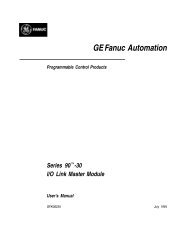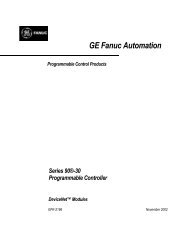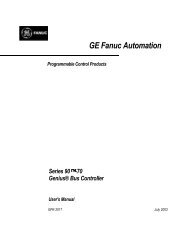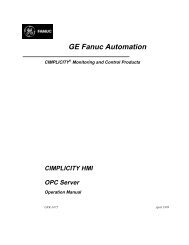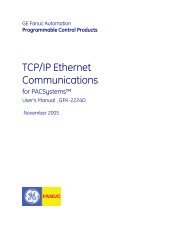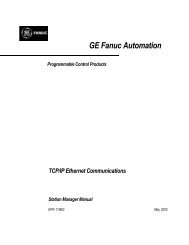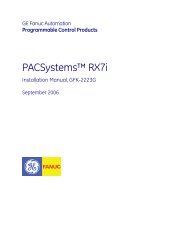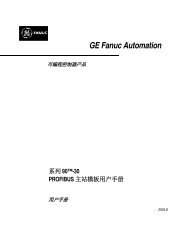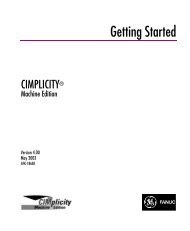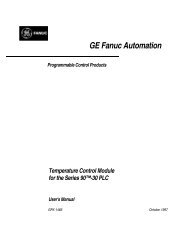Proficy Machine Edition Getting Started, GFK-1868H
Proficy Machine Edition Getting Started, GFK-1868H
Proficy Machine Edition Getting Started, GFK-1868H
- No tags were found...
You also want an ePaper? Increase the reach of your titles
YUMPU automatically turns print PDFs into web optimized ePapers that Google loves.
1WelcomeInstallationINSTALLATIONFor last-minute information, release notes, and supported hardware lists for<strong>Machine</strong> <strong>Edition</strong> products, see the Important Product Information (IPI) documenton the CD. There are several ways to view this document■■■When installing <strong>Machine</strong> <strong>Edition</strong>, select Important Product Information on theinitial Launcher screen.From the <strong>Machine</strong> <strong>Edition</strong> Help menu, choose Important Product Information.When running <strong>Machine</strong> <strong>Edition</strong>, click the InfoView tab in the Navigator, thendouble-click the Important Product Information page under <strong>Getting</strong> <strong>Started</strong> inthe Table of Contents.■When running <strong>Machine</strong> <strong>Edition</strong>, click the Home button on the InfoViewertoolbar, then click the What’s New link under Get <strong>Started</strong> on the left hand side.If you have any problems installing <strong>Machine</strong> <strong>Edition</strong>, please contact TechnicalSupport (see page 8).To install the full <strong>Machine</strong> <strong>Edition</strong> development environment from a CD1. Insert the <strong>Machine</strong> <strong>Edition</strong> CD into your CD-ROM drive.Windows will automatically start the setup program. If the setup program does notautomatically start, run Setup.exe in the root directory of the CD.2. Click Install to start the install process.3. Follow the instructions as they appear on the screen.If a previous version of <strong>Machine</strong> <strong>Edition</strong> is installed on your workstation, you willbe prompted to uninstall <strong>Machine</strong> <strong>Edition</strong> during the upgrade process. You shoulddo so only when asked to by the installation process. Do not delete files left behindduring uninstallation; these will be used by the new version.To install only the View and Logic Developer - PC runtimes from a CD1. Insert the <strong>Machine</strong> <strong>Edition</strong> CD into your CD-ROM drive.If Windows automatically starts the setup program, cancel it by clicking Exit.2. In a Windows Explorer window, navigate to the Install\<strong>Proficy</strong> <strong>Machine</strong> <strong>Edition</strong> Runtime Install\Disk1 folder on the<strong>Machine</strong> <strong>Edition</strong> CD.3. Double-click the “Setup.exe” file in that folder.4. Follow the instructions as they appear on the screen.4 <strong>Machine</strong> <strong>Edition</strong> 5.50<strong>GFK</strong>-<strong>1868H</strong>