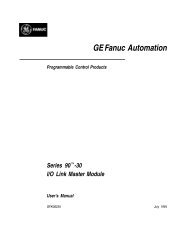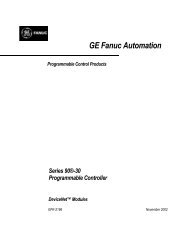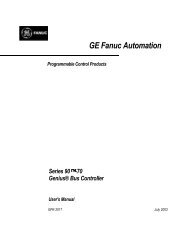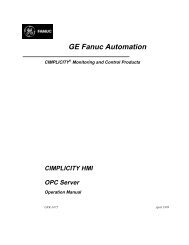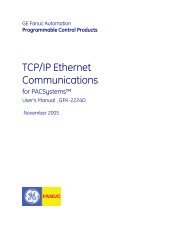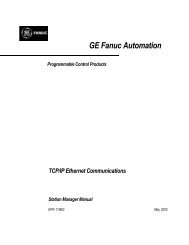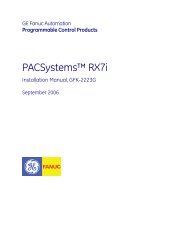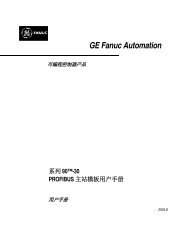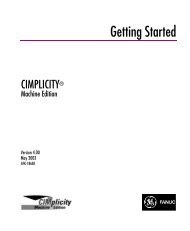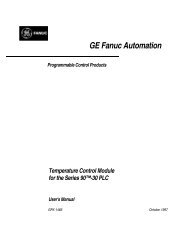Proficy Machine Edition Getting Started, GFK-1868H
Proficy Machine Edition Getting Started, GFK-1868H
Proficy Machine Edition Getting Started, GFK-1868H
- No tags were found...
You also want an ePaper? Increase the reach of your titles
YUMPU automatically turns print PDFs into web optimized ePapers that Google loves.
1WelcomeProduct AuthorizationYou must leave the hardware key in the port while using <strong>Machine</strong> <strong>Edition</strong>. If youremove the key from the port, authorization for those products vanishes, thoughyou can still use products previously authorized using a software key.To move authorization to another computer, simply remove the hardware key fromthe source computer and plug it into a USB port on the destination computer.Software Key AuthorizationWhen authorizing <strong>Machine</strong> <strong>Edition</strong> products with a software key, you will need tocontact us by telephone, fax, or e-mail. If you want to authorize your software bytelephone, note that authorization personnel are available only during regularbusiness hours (between 8 a.m. and 4 p.m. MST).Software key authorization is specific to a single computer or workstation. If youwant to work with <strong>Machine</strong> <strong>Edition</strong> on a different workstation, you must move theauthorization to that second workstation (see page 7).To authorize a copy of <strong>Machine</strong> <strong>Edition</strong> with a software key1. Have your serial number(s) ready. The serial numbers can be found on the License Key sheet that came with yourproduct.2. Run the Product Authorization program from the Start menu | Programs | GE Fanuc | <strong>Proficy</strong> <strong>Machine</strong> <strong>Edition</strong> |Product Authorization.The Product Authorization dialog box appears.3. Click Add.4. Select the medium with which you are authorizing: Internet, Phone/Fax/E-mail or Floppy Disk Transfer. Click Next.If you choose the Internet option, follow the instructions on the web site.If you choose the Phone/ Fax/ Email option, proceed to step 5.If you choose the Floppy Disk Transfer option, ensure you have an authorizationdisk to proceed.5. Fill in the fields in the dialog box. Fields that are identified with an asterisk (*) must be filled in.If authorizing online click Submit Authorization once the form is completed.If authorizing via phone/fax, click the Phone/Fax button once the form iscompleted and call the number on the screen to receive a new key code(s).If authorizing via e-mail, click the Send E-mail button once the form is complete.■■Phone. Phone the number listed on the screen to receive a new key code(s).Fax. Click Print FAX and fax the Product Authorization Request to us (our faxnumber will be on the print out). We will then reply by fax with your new keycode(s).6 <strong>Machine</strong> <strong>Edition</strong> 5.50<strong>GFK</strong>-<strong>1868H</strong>