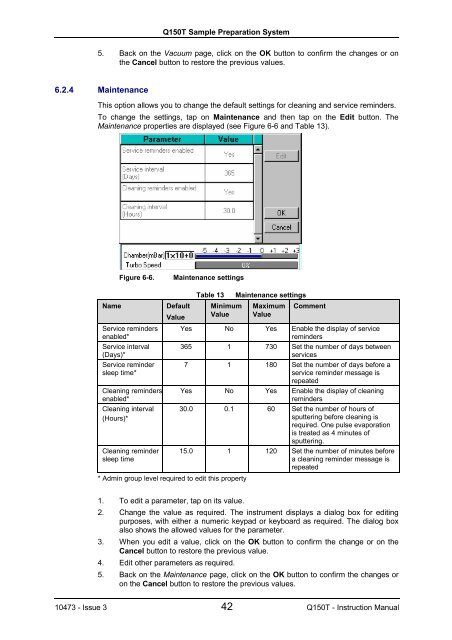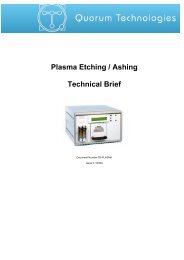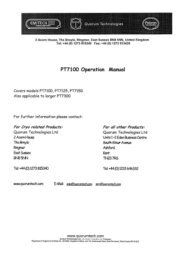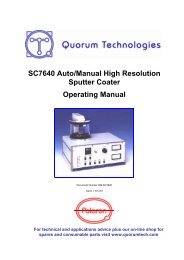Q150T S/E/ES Sample Preparation System Instruction Manual
Q150T S/E/ES Sample Preparation System Instruction Manual
Q150T S/E/ES Sample Preparation System Instruction Manual
Create successful ePaper yourself
Turn your PDF publications into a flip-book with our unique Google optimized e-Paper software.
<strong>Q150T</strong> <strong>Sample</strong> <strong>Preparation</strong> <strong>System</strong><br />
5. Back on the Vacuum page, click on the OK button to confirm the changes or on<br />
the Cancel button to restore the previous values.<br />
6.2.4 Maintenance<br />
This option allows you to change the default settings for cleaning and service reminders.<br />
To change the settings, tap on Maintenance and then tap on the Edit button. The<br />
Maintenance properties are displayed (see Figure 6-6 and Table 13).<br />
Figure 6-6. Maintenance settings<br />
Name Default<br />
Service reminders<br />
enabled*<br />
Service interval<br />
(Days)*<br />
Service reminder<br />
sleep time*<br />
Cleaning reminders<br />
enabled*<br />
Cleaning interval<br />
(Hours)*<br />
Cleaning reminder<br />
sleep time<br />
Value<br />
Table 13 Maintenance settings<br />
Minimum<br />
Value<br />
* Admin group level required to edit this property<br />
1. To edit a parameter, tap on its value.<br />
Maximum<br />
Value<br />
Comment<br />
Yes No Yes Enable the display of service<br />
reminders<br />
365 1 730 Set the number of days between<br />
services<br />
7 1 180 Set the number of days before a<br />
service reminder message is<br />
repeated<br />
Yes No Yes Enable the display of cleaning<br />
reminders<br />
30.0 0.1 60 Set the number of hours of<br />
sputtering before cleaning is<br />
required. One pulse evaporation<br />
is treated as 4 minutes of<br />
sputtering.<br />
15.0 1 120 Set the number of minutes before<br />
a cleaning reminder message is<br />
repeated<br />
2. Change the value as required. The instrument displays a dialog box for editing<br />
purposes, with either a numeric keypad or keyboard as required. The dialog box<br />
also shows the allowed values for the parameter.<br />
3. When you edit a value, click on the OK button to confirm the change or on the<br />
Cancel button to restore the previous value.<br />
4. Edit other parameters as required.<br />
5. Back on the Maintenance page, click on the OK button to confirm the changes or<br />
on the Cancel button to restore the previous values.<br />
10473 - Issue 3 42 <strong>Q150T</strong> - <strong>Instruction</strong> <strong>Manual</strong>