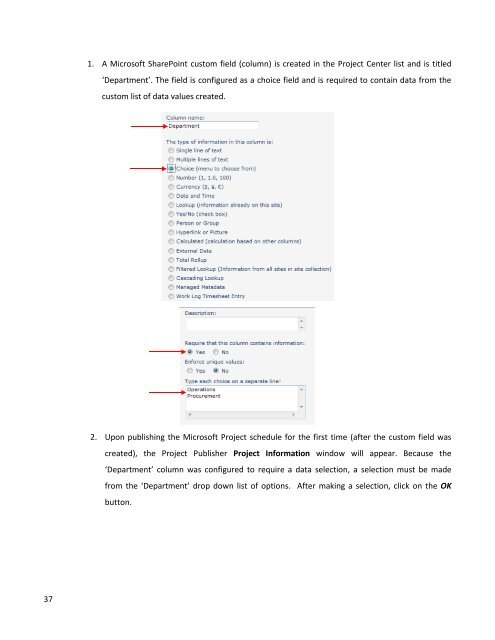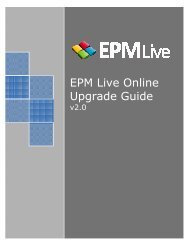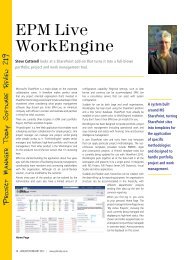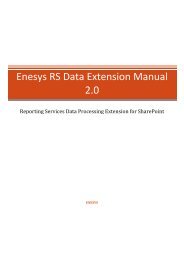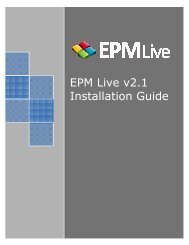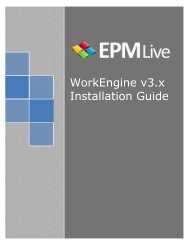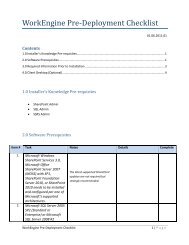EPM Live Project Publisher User Guide
EPM Live Project Publisher User Guide
EPM Live Project Publisher User Guide
Create successful ePaper yourself
Turn your PDF publications into a flip-book with our unique Google optimized e-Paper software.
1. A Microsoft SharePoint custom field (column) is created in the <strong>Project</strong> Center list and is titled‘Department’. The field is configured as a choice field and is required to contain data from thecustom list of data values created.2. Upon publishing the Microsoft <strong>Project</strong> schedule for the first time (after the custom field wascreated), the <strong>Project</strong> <strong>Publisher</strong> <strong>Project</strong> Information window will appear. Because the‘Department’ column was configured to require a data selection, a selection must be madefrom the ‘Department’ drop down list of options. After making a selection, click on the OKbutton.37