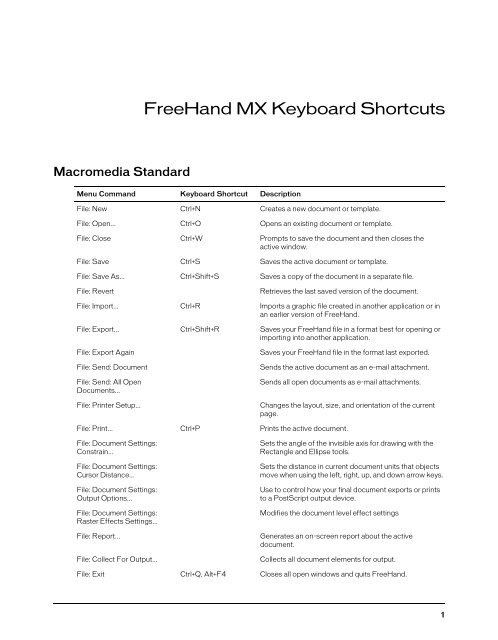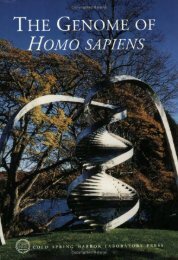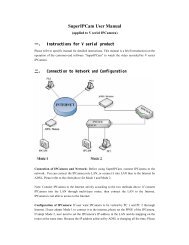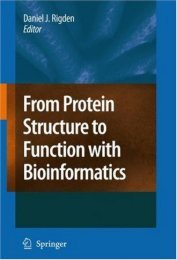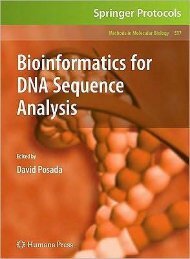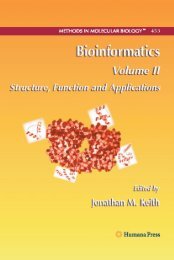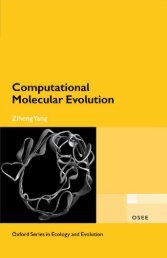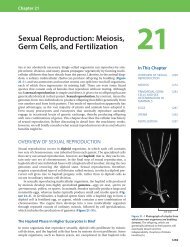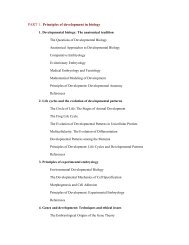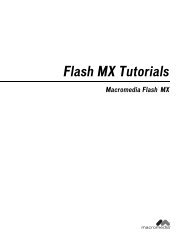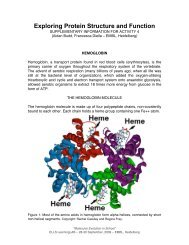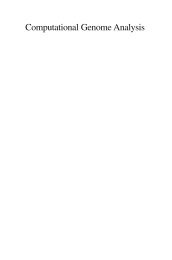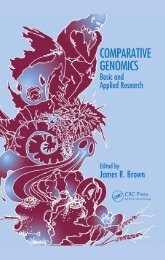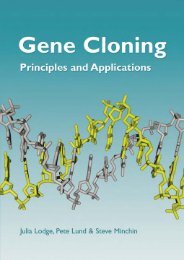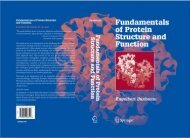FreeHand MX Keyboard Shortcuts
FreeHand MX Keyboard Shortcuts
FreeHand MX Keyboard Shortcuts
You also want an ePaper? Increase the reach of your titles
YUMPU automatically turns print PDFs into web optimized ePapers that Google loves.
Menu Command <strong>Keyboard</strong> Shortcut DescriptionEdit: Undo Ctrl+Z Reverses the last command applied.Edit: Redo Ctrl+Y, Ctrl+Shift+Z Cancels the last undo.Edit: Cut Ctrl+X Cuts the selection and puts it on the Clipboard.Edit: Copy Ctrl+C Copies the selection and puts it on the Clipboard.Edit: Paste Ctrl+V Inserts the Clipboard contents at the insertion point.Edit: Special: Copy Special...Edit: Special: Paste Special...Edit: Special: Copy AttributesCopies the selection and puts it on the Clipboard in theselected format.Inserts the Clipboard contents at the insertion point usingthe selected format.Copies the attributes of the selected objects or text.Edit: Special: Paste Attributes Ctrl+Alt+Shift+V Applies previously copied attributes to selected objects.Edit: Special: Paste In FrontEdit: Special: Paste BehindEdit: ClearPastes an object stored on the Clipboard in front of aselected object in the stacking order.Pastes an object stored on the Clipboard just behind aselected object in the stacking order.Removes the selected object.Edit: Cut Contents Ctrl+Shift+X Removes an object pasted inside a selected object andplaces it back into the document.Edit: Paste Contents Ctrl+Shift+V Pastes an object stored on the Clipboard inside aselected, closed path.Edit: Duplicate Ctrl+Alt+D Creates an exact copy and offsets it from the original.Edit: Clone Ctrl+Shift+D Creates an exact copy and positions it on top of theoriginal.Edit: Select: All Ctrl+A Selects all objects on unlocked, visible layers on theactive page.Edit: Select: All In Document Ctrl+Shift+A Selects all objects in the current document.Edit: Select: None Ctrl+D Deselects all selected objects.Edit: Select: Invert SelectionEdit: Select: SuperselectEdit: Select: SubselectSelects all objects that are currently not selected anddeselects all selected objects.Selects the group that contains the subselected point orobject.Selects all objects within a selected group.Edit: Find And Replace: Text Ctrl+Shift+F Opens the Find Text dialog box.Edit: Find And Replace:GraphicsEdit: Optimize in FireworksEdit: Edit in External Editor...Edit: Links...Ctrl+FOpens the Find and Replace Graphics panel.Optimize original source PNG files with Fireworks 4 ornewerOpens an external editor such as a bitmap image editor.Opens the Links dialog box to make changes to the wayimported graphics behave.Edit: Preferences... Ctrl+U Makes changes in the program settings to control howvarious features behave.2
Menu Command <strong>Keyboard</strong> Shortcut DescriptionModify: Combine: Join BlendTo PathModify: Combine: UnionModify: Combine: DivideModify: Combine: IntersectModify: Combine: PunchModify: Combine: CropModify: Alter Path: CorrectDirectionModify: Alter Path: ReverseDirectionModify: Alter Path: RemoveOverlapModify: Alter Path: Simplify...Modify: Alter Path: ExpandStroke...Modify: Alter Path: Inset Path...Ctrl+Alt+Shift+BAttaches a blend along a path.Creates a single path from two or more selected, closedpaths.Cuts selected paths into sections.Creates a single path from the portions of selected pathsthat overlap, removing the remaining portions of thepaths.Creates a hole in selected closed paths through whichother objects are visible.Cuts a bottom path in the stacking order to the shape of atop path.Changes the direction of the selected paths.Reverses the direction of one or more selected paths.Removes redundant portions of a selected, closed paththat crosses itself.Removes or adds points to a path to maintain the sameshape using the optimum number of points.Converts the perimeter of a specified stroke of a selectedpath into a closed path.Expands or contracts one or more closed paths by thespecified amount.Modify: Lock Ctrl+L Freezes selected objects in place to prevent accidentallymoving, cutting, or deleting them.Modify: Unlock Ctrl+Shift+L Unlocks a selected, locked object.Modify: Group Ctrl+G Collects two or more selected objects or path pointstogether.Modify: Ungroup Ctrl+Shift+G Separates a group into individual objects.Modify: Separate AttributesSeparates the selection into individual strokes and fills.Modify: Symbol: Edit Symbol Ctrl+E Shows the Symbol Edit window.Modify: Symbol: Convert toSymbolModify: Symbol: Copy toSymbolModify: Symbol: ReleaseInstanceModify: Brush: Create Brush...Modify: Brush: Release BrushModify: Extrude: ReleaseExtrudeF8Creates a new Graphic symbol from the current selectionand replaces the current selection with an instance ofthat symbol.Creates a new Graphic symbol from the current selection,the current selection remains unchanged.Releases an instance from its association with thesymbol library.Creates a new brush from the selected object and adds itto the Brush list.Releases a brushed path from its association to a brush.Converts the extrusion to a group of objects.<strong>FreeHand</strong> <strong>MX</strong> <strong>Keyboard</strong> <strong>Shortcuts</strong> 5
Menu Command <strong>Keyboard</strong> Shortcut DescriptionModify: Extrude: RemoveExtrudeModify: Extrude: ResetExtrudeModify: Extrude: ShareVanishing PointsModify: Extrude: RotateExtrudeModify: Envelope: CreateModify: Envelope: Save AsPreset...Modify: Envelope: DeletePresetModify: Envelope: Copy AsPathModify: Envelope: Paste AsEnvelopeModify: Envelope: ReleaseModify: Envelope: RemoveModify: Envelope: Show MapRemoves the extrusion and reverts the object to itsoriginal state.Resets a Rotated extruded object to the default position.Resets the vanishing point of multiple selected extrudedobjects so that they all share the same vanishing point.Displays the rotate ring for an extruded object.Applies default Envelope to selected objects.Saves currently selected Envelope as an Envelopepreset.Deletes the selected Envelope preset from the pop-up.Copies the selected Envelope as a path to the clipboard.Pastes a path as an Envelope.Releases Envelope but retains transformations ofselected objects.Removes Envelope and all transformations fromselected objects.Displays Envelope mapping grid.Modify: Convert to Image... Ctrl+Alt+Shift+Z Converts selected objects to a bitmap image.Text: Size: Other...Opens the Type Size dialog box.Text: Size: Smaller Ctrl+Shift+, Reduces selected text one point size.Text: Size: Larger Ctrl+Shift+. Increases selected text one point size.Text: Size: 8 Changes selected text to a point size of 8.Text: Size: 9 Changes selected text to a point of 9.Text: Size: 10 Changes selected text to a point size of 10.Text: Size: 11 Changes selected text to a point size of 11.Text: Size: 12 Changes selected text to a point size of 12.Text: Size: 14 Changes selected text to a point size of 14.Text: Size: 18 Changes selected text to a point size of 18.Text: Size: 24 Changes selected text to a point size of 24.Text: Size: 36 Changes selected text to a point size of 36.Text: Size: 48 Changes selected text to a point size of 48.Text: Size: 72 Changes selected text to a point size of 72.Text: Font Style: PlainSets selected text to plain type style.Text: Font Style: Bold Ctrl+B Makes the selected text bold.Text: Font Style: Italic Ctrl+I Makes the selected text italic.6
Menu Command <strong>Keyboard</strong> Shortcut DescriptionText: Font Style: BoldItalic Ctrl+Alt+Shift+O Makes the selected text bold and italic.Text: Effect: NoneRemoves effects from selected text.Text: Effect: Highlight... Ctrl+Alt+Shift+H Applies a highlight effect to selected text.Text: Effect: Inline...Text: Effect: Shadow...Applies an inline effect to selected text.Applies a shadow effect to selected text.Text: Effect: Strikethrough... Ctrl+Alt+Shift+S Adds a strikethrough to selected text.Text: Effect: Underline... Ctrl+Alt+Shift+U Underlines selected text.Text: Effect: Zoom...Applies a zoom effect to selected text.Text: Align: Left Ctrl+Alt+Shift+L Aligns selected text to the left.Text: Align: Right Ctrl+Alt+Shift+R Aligns selected text to the right.Text: Align: Center Ctrl+Alt+Shift+C Centers selected text.Text: Align: Justified Ctrl+Alt+Shift+J Justifies selected text.Text: Leading: Other...Text: Leading: SolidText: Leading: AutoText: Convert Case: Settings...Text: Convert Case: UpperText: Convert Case: LowerText: Convert Case: SmallCapsText: Convert Case: TitleText: Convert Case: SentenceText: Special Characters: EndOf ColumnText: Special Characters: EndOf LineText: Special Characters: Non-Breaking SpaceText: Special Characters: EmSpaceText: Special Characters: EnSpaceText: Special Characters: ThinSpaceText: Special Characters: EmDashText: Special Characters: EnDashCtrl+Shift+MCtrl+Shift+NCtrl+Shift+TOpens the Leading dialog box.Applies solid leading to selected text (same as pointsize).Applies automatic leading to selected text (120% ofpoint size).Opens the Convert Case Settings dialog box.Converts selected text to upper case.Converts selected text to lower case.Converts selected text to small caps.Converts selected text to title case.Converts selected text to sentence case.Forces text after insertion point to top of next column.Breaks the current text line, wrapping text following theinsertion point.Inserts a space between words to be kept on the sameline.Inserts a space the width of the current type size.Inserts a space one-half the width of the current typesize.Inserts a space one-tenth the width of the current typesize.Inserts a dash the width of the current type size.Inserts a dash one-half the width of the current type size.<strong>FreeHand</strong> <strong>MX</strong> <strong>Keyboard</strong> <strong>Shortcuts</strong> 7
Menu Command <strong>Keyboard</strong> Shortcut DescriptionText: Special Characters:Discretionary HyphenCtrl+-Inserts a hyphen after the last letter before a break in thetext line.Text: Editor... Ctrl+Shift+E Shows or Hides the Text Editor.Text: Spelling...Shows or hides the Spelling panel.Text: Flow Around Selection... Ctrl+Alt+W Makes text wrap around a selected object.Text: Flow Inside Path Ctrl+Shift+U Flows a selected text block inside a selected, closedpath.Text: Attach To Path Ctrl+Shift+Y Attaches a selected text block to a selected path.Text: Detach From PathSeparates text from a path when text is attached to orflowing inside the path.Text: Convert To Paths Ctrl+Shift+P Changes the selected text into editable vector objects.Text: Remove TransformsCancels all transformations applied to selected text.Xtras: Repeat Ctrl+Shift+= Applies the Xtra last performed again.Window: New Window Ctrl+Alt+N Opens an additional document window for the activedocument.Window: Toolbars: MainWindow: Toolbars: TextWindow: Toolbars: ControllerWindow: Toolbars: StatusWindow: Toolbars: InfoWindow: Toolbars: XtraOperationsWindow: Toolbars: Xtra ToolsWindow: Toolbars: EnvelopeWindow: Toolbars:Customize...Shows or hides the Main toolbar.Shows or hides the Text toolbar.Shows or hides the Controller toolbar.Shows or hides the Status toolbar.Shows or hides the Info toolbar.Shows or hides the Xtra Operations toolbar.Shows or hides the Xtra Tools toolbar.Shows or hides the Envelope toolbar.Opens the Customize dialog box with the Toolbars tabselected.Window: Tools Ctrl+F2 Displays or hides the Tools panel.Window: Object Ctrl+F3 Shows or hides the Object Inspector.Window: DocumentShows or hides the Document Inspector.Window: Answers Alt+F1 Displays or hides the Answers PanelWindow: Layers F2, Ctrl+6 Displays or hides the Layers panel.Window: Swatches Ctrl+F9 Displays or hides the Swatches panel.Window: Styles Shift+F11, Ctrl+3 Shows or hides the Styles panel.Window: Library F11 Shows/Hides the Library panel.Window: Color MixerWindow: TintsShift+F9, Ctrl+Shift+C Displays or hides the Color Mixer.Displays or hides the Tint panel.Window: Halftones Ctrl+H Displays or hides the Halftones panel.8
Menu Command <strong>Keyboard</strong> Shortcut DescriptionWindow: Align Ctrl+Alt+A Shows or hides the Align panel, which aligns anddistributes objects in relation to one another.Window: Transform Ctrl+M Displays the Transform panel.Window: NavigationWindow: Movie: StopWindow: Movie: RewindWindow: Movie: StepBackwardWindow: Movie: PlayWindow: Movie: Step ForwardWindow: Movie: Fast ForwardDisplays or hides the navigation panelStops the animation in the Macromedia Flash (SWF)window.Sets the animation in the Macromedia Flash (SWF)window to the first frame of the movie.Sets the animation in the Macromedia Flash (SWF)window back one frame.Starts the animation in the Macromedia Flash (SWF)window.Sets the animation in the Macromedia Flash (SWF)window forward one frame.Sets the animation in the Macromedia Flash (SWF)window to the last frame of the movie.Window: Movie: Test Ctrl+Enter Displays the current <strong>FreeHand</strong> document as aMacromedia Flash (SWF) Movie.Window: Movie: ExportBrings up the Export Movie dialog to save the currentMacromedia Flash (SWF) Movie.Window: Movie: Settings Ctrl+Shift+Enter Accesses the Macromedia Flash (SWF) export settingsdialog.Window: CascadeWindow: Tile HorizontallyWindow: Tile VerticallyWindow: Arrange IconsTools / Commands: Add toSwatchesTools / Commands: Pages:Previous PageTools / Commands: Pages:Next PageTools / Commands: Pages:Add PageTools / Commands: Pages:Remove PageTools / Commands: Pages:Duplicate PageTools / Commands: Pages:New Master PageTools / Commands: Pages:Convert to Master PageCtrl+Page UpCtrl+Page DownArranges the open document windows in a cascade.Arranges windows as tiles stacked top to bottom.Arranges windows as side-by-side tiles.Arranges the document window icons.Adds colors from the Color Mixer to the Color List.Displays the previous page.Displays the next page.Adds a new page to the document.Removes the current page from the document.Duplicates the current page.Creates a new Master Page.Creates a new Master Page from the current page andmoves all objects on the current page to the MasterPage.<strong>FreeHand</strong> <strong>MX</strong> <strong>Keyboard</strong> <strong>Shortcuts</strong> 9
Menu Command <strong>Keyboard</strong> Shortcut DescriptionTools / Commands: Pages:Release child pageTools / Commands: TextAdjustments: Move toPrevious WordTools / Commands: TextAdjustments: Move to NextWordTools / Commands: TextAdjustments: Move to Top ofParagraphTools / Commands: TextAdjustments: Move to Top ofNext ParagraphTools / Commands: TextAdjustments: Move toBeginning of SentenceTools / Commands: TextAdjustments: Move to End ofSentenceTools / Commands: TextAdjustments: Move toBeginning of StoryTools / Commands: TextAdjustments: Move to End ofStoryTools / Commands: TextAdjustments: Select PreviousWordTools / Commands: TextAdjustments: Select NextWordTools / Commands: TextAdjustments: Select to Top ofParagraphTools / Commands: TextAdjustments: Select to Top ofNext ParagraphTools / Commands: TextAdjustments: Select toBeginning of SentenceCtrl+Num 8Tools / Commands: TextAdjustments: Select to End ofSentenceTools / Commands: TextAdjustments: Select toBeginning of StoryCtrl+LeftCtrl+RightCtrl+Num 7Ctrl+Num 1Ctrl+HomeCtrl+EndCtrl+Shift+LeftCtrl+Shift+RightCtrl+Num 2Ctrl+Shift+HomeReleases current child page(s) from their Master Page.Objects on Master Page are copied onto the page(s).Places cursor before the current word.Places cursor after the current word.Places cursor at the start of the paragraph.Places cursor at the start of the next paragraph.Places cursor at the start of the sentence.Places cursor at the end of the sentence.Places cursor at the beginning of the story.Places cursor at the end of the story.Selects to the beginning of the current word.Selects to the end of the current word.Selects to the start of the paragraph.Selects to the start of the next paragraph.Selects to the beginning of the sentence.Selects to the end of the sentence.Selects to the start of the story.10
Menu Command <strong>Keyboard</strong> Shortcut DescriptionTools / Commands: TextAdjustments: Select to End ofStoryTools / Commands: TextAdjustments: Delete PreviousWordTools / Commands: TextAdjustments: Delete NextWordTools / Commands: TextAdjustments: IncreaseLeading GreaterTools / Commands: TextAdjustments: IncreaseLeading LesserTools / Commands: TextAdjustments: DecreaseLeading GreaterTools / Commands: TextAdjustments: DecreaseLeading LesserCtrl+Shift+EndCtrl+Shift+BackspaceCtrl+Shift+DeleteCtrl+Num +Ctrl+Alt+Num +Ctrl+Num -Ctrl+Alt+Num -Selects to the end of the story.Deletes the previous word.Deletes the next word.Increases leading of hilighted text in 100% or 2 pointincrements.Increases leading of highlighted text in 50% or 1 pointincrements.Decreases leading of hilighted text in 100% or 2 pointincrements.Decreases leading of highlighted text in 50% or 1 pointincrements.Tools / Commands: TextAdjustments: Increase KerningBy 10% emTools / Commands: TextAdjustments: Increase KerningBy 1% emCtrl+Alt+Shift+RightCtrl+Alt+RightIncreases kerning of highlighted text by 10% em.Increases kerning of highlighted text by 1% em.Tools / Commands: TextAdjustments: DecreaseKerning By 10% emTools / Commands: TextAdjustments: DecreaseKerning By 1% emTools / Commands: TextAdjustments: IncreaseBaseline ShiftTools / Commands: TextAdjustments: DecreaseBaseline ShiftTools / Commands: TextAdjustments: IncreaseHorizontal Scale by 5%Ctrl+Num 6Tools / Commands: TextAdjustments: DecreaseHorizontal Scale by 5%Ctrl+Num 3Tools / Commands: Tools:PointerCtrl+Alt+Shift+LeftCtrl+Alt+LeftCtrl+Alt+UpCtrl+Alt+DownShift+F10Decreases kerningDecreases kerning of highlighted text by 1% em.Increases baseline shift of highlighted text.Decreases baseline shift of highlighted text.Increases horizontal scale of highlighted text by 5%.Decreases horizontal scale of highlighted text by 5%.Selects, moves, or resizes objects.<strong>FreeHand</strong> <strong>MX</strong> <strong>Keyboard</strong> <strong>Shortcuts</strong> 11
Menu Command <strong>Keyboard</strong> Shortcut DescriptionTools / Commands: Tools:Pointer PropertiesTools / Commands: Tools:SubselectTools / Commands: Tools:PageTools / Commands: Tools:LassoTools / Commands: Tools:Lasso PropertiesTools / Commands: Tools:LineShift+F4Displays the Pointer Tool options dialog.Select inside groups and composite paths.Selects and transforms pages on the pasteboard.Selects objects within a defined path.Displays the Lasso Tool options dialog.Draws straight lines.Tools / Commands: Tools: Pen Shift+F6Draws paths by anchoring points.Tools / Commands: Tools:RectangleTools / Commands: Tools:Rectangle PropertiesTools / Commands: Tools:TextTools / Commands: Tools:PolygonTools / Commands: Tools:Polygon PropertiesTools / Commands: Tools:EllipseTools / Commands: Tools:PencilTools / Commands: Tools:Pencil PropertiesTools / Commands: Tools:PerspectiveTools / Commands: Tools:ScaleTools / Commands: Tools:FreeformTools / Commands: Tools:Freeform PropertiesTools / Commands: Tools:RotateTools / Commands: Tools:ReflectTools / Commands: Tools:SkewTools / Commands: Tools:TraceShift+F1Ctrl+Shift+F9Shift+F8Shift+F3Shift+F5F10F9Ctrl+F11Draws rectangles, rounded rectangles, and squares.Displays the Rectangle Tool options dialog.Inserts a text block.Draws polygons and stars.Displays the Polygon Tool options dialog.Draws ellipses and circles.Draws freeform paths.Displays the Pencil Tool options dialog.Moves objects to perspective grids and manipulates thegrids.Resizes selected objects.Reshapes paths without using points or point handles.Displays the Freeform Tool options dialog.Rotates selected objects.Flips selected objects.Slants selected objects.Converts bitmaps to editable paths.12
Menu Command <strong>Keyboard</strong> Shortcut DescriptionTools / Commands: Tools:Trace PropertiesTools / Commands: Tools:KnifeTools / Commands: Tools:Knife PropertiesTools / Commands: Tools:HandTools / Commands: Tools:MagnifyTools / Commands: Tools:BlendTools / Commands: Tools:BezigonTools / Commands: Tools:CropTools / Commands: Tools:EraserTools / Commands: Tools:Output AreaTools / Commands: Tools:ExtrudeTools / Commands: Tools:ConnectorTools / Commands: Tools:ActionTools / Commands: Tools:Variable Stroke PenTools / Commands: Tools:Variable Stroke PenPropertiesTools / Commands: Tools:Calligraphic Stroke PenTools / Commands: Tools:Calligraphic Pen PropertiesTools / Commands: Units ofMeasure: PointsTools / Commands: Units ofMeasure: PixelsTools / Commands: Units ofMeasure: CentimetersTools / Commands: Units ofMeasure: PicasTools / Commands: Units ofMeasure: InchesShift+F7Shift+F2Displays the Trace Tool options dialog.Cuts a path into two paths.Displays the Knife Tool options dialog.Pan to see other parts of the document.Magnifies a defined area of the current page.Creates and modifies blends.Draws paths using automatic curvature.Crops bitmap images by hiding unwanted portions.Cuts the selected path and deletes the segments withinthe tool's path.Define an area to be printed or exported.Converts an object into an extrusion or edits an existingextrusion.Creates and modifies connector lines.Adds or modifies Flash actions on objects.Creates a variable width pathDisplays the Variable Stroke Pen Tool options dialog.Creates a calligraphic stroke pathDisplays the Caligraphic Pen Tool options dialog.Changes the unit of measure to points.Changes the unit of measure to pixels.Changes the unit of measure to centimeters.Changes the unit of measure to picas.Changes the unit of measure to inches.<strong>FreeHand</strong> <strong>MX</strong> <strong>Keyboard</strong> <strong>Shortcuts</strong> 13
Menu Command <strong>Keyboard</strong> Shortcut DescriptionTools / Commands: Units ofMeasure: DecimalsTools / Commands: Units ofMeasure: MillimetersTools / Commands: Units ofMeasure: KyusTools / Commands: Paths:Close PathTools / Commands: Paths:Open PathTools / Commands: Points:CornerTools / Commands: Points:CurveTools / Commands: Points:ConnectorTools / Commands: Points:Retract Handles LeftTools / Commands: Points:Retract Handles RightTools / Commands: Strokes:ThinnerTools / Commands: Strokes:ThickerCtrl+Alt+Shift+,Ctrl+Alt+Shift+.Changes the unit of measure to decimals.Changes the unit of measure to millimeters.Changes the unit of measure to Kyus.Closes open paths.Opens closed paths.Changes a selected point to a corner point.Changes a selected point to a curve point.Changes a selected point to a connector point.Retracts handles left for a selected point.Retracts handles right for a selected point.Decrease stroke width one increment.Increase stroke width one increment.14
<strong>FreeHand</strong> 9Menu Command <strong>Keyboard</strong> Shortcut Menu CommandFile: New Ctrl+N Creates a new document or template.File: Open... Ctrl+O Opens an existing document or template.File: Close Ctrl+F4 Prompts to save the document and then closes theactive window.File: Save Ctrl+S Saves the active document or template.File: Save As... Ctrl+Shift+S Saves a copy of the document in a separate file.File: RevertRetrieves the last saved version of the document.File: Import... Ctrl+R Imports a graphic file created in another application or inan earlier version of <strong>FreeHand</strong>.File: Export... Ctrl+Shift+R Saves your <strong>FreeHand</strong> file in a format best for opening orimporting into another application.File: Export AgainFile: Send: DocumentFile: Send: All OpenDocuments...File: Printer Setup...Saves your <strong>FreeHand</strong> file in the format last exported.Sends the active document as an e-mail attachment.Sends all open documents as e-mail attachments.Changes the layout, size, and orientation of the currentpage.File: Print... Ctrl+P Prints the active document.File: Document Settings:Constrain...File: Document Settings:Cursor Distance...File: Document Settings:Output Options...File: Document Settings:Raster Effects Settings...File: Report...File: Collect For Output...Sets the angle of the invisible axis for drawing with theRectangle and Ellipse tools.Sets the distance in current document units that objectsmove when using the left, right, up, and down arrow keys.Use to control how your final document exports or printsto a PostScript output device.Modifies the document level effect settingsGenerates an on-screen report about the activedocument.Collects all document elements for output.File: Exit Alt+F4 Closes all open windows and quits <strong>FreeHand</strong>.Edit: Undo Ctrl+Z, Alt+Backspace Reverses the last command applied.Edit: RedoCtrl+Y,Ctrl+Alt+BackspaceCancels the last undo.Edit: Cut Ctrl+X, Shift+Delete Cuts the selection and puts it on the Clipboard.Edit: Copy Ctrl+C, Ctrl+Insert Copies the selection and puts it on the Clipboard.Edit: Paste Ctrl+V, Shift+Insert Inserts the Clipboard contents at the insertion point.Edit: Special: Copy Special...Edit: Special: Paste Special...Copies the selection and puts it on the Clipboard in theselected format.Inserts the Clipboard contents at the insertion point usingthe selected format.<strong>FreeHand</strong> <strong>MX</strong> <strong>Keyboard</strong> <strong>Shortcuts</strong> 15
Menu Command <strong>Keyboard</strong> Shortcut Menu CommandEdit: Special: Copy Attributes Ctrl+Alt+Shift+C Copies the attributes of the selected objects or text.Edit: Special: Paste Attributes Ctrl+Alt+Shift+V Applies previously copied attributes to selected objects.Edit: Special: Paste In FrontEdit: Special: Paste BehindEdit: ClearPastes an object stored on the Clipboard in front of aselected object in the stacking order.Pastes an object stored on the Clipboard just behind aselected object in the stacking order.Removes the selected object.Edit: Cut Contents Ctrl+Shift+X Removes an object pasted inside a selected object andplaces it back into the document.Edit: Paste Contents Ctrl+Shift+V Pastes an object stored on the Clipboard inside aselected, closed path.Edit: Duplicate Ctrl+D Creates an exact copy and offsets it from the original.Edit: Clone Ctrl+Shift+C Creates an exact copy and positions it on top of theoriginal.Edit: Select: All Ctrl+A Selects all objects on unlocked, visible layers on theactive page.Edit: Select: All In Document Ctrl+Shift+A Selects all objects in the current document.Edit: Select: NoneEdit: Select: Invert SelectionEdit: Select: SuperselectEdit: Select: SubselectDeselects all selected objects.Selects all objects that are currently not selected anddeselects all selected objects.Selects the group that contains the subselected point orobject.Selects all objects within a selected group.Edit: Find And Replace: Text Ctrl+Shift+F Opens the Find Text dialog box.Edit: Find And Replace:GraphicsEdit: Optimize in FireworksEdit: Edit in External Editor...Edit: Links...Ctrl+Alt+EOpens the Find and Replace Graphics panel.Optimize original source PNG files with Fireworks 4 ornewerOpens an external editor such as a bitmap image editor.Opens the Links dialog box to make changes to the wayimported graphics behave.Edit: Preferences... Ctrl+Shift+D Makes changes in the program settings to control howvarious features behave.Edit: <strong>Keyboard</strong> <strong>Shortcuts</strong>...Opens the Customize dialog box with the <strong>Shortcuts</strong> tabselected.View: Fit Selection Ctrl+0 Changes the view so all selected objects fit inside thedocument window.View: Fit To Page Ctrl+Shift+W Changes the view so the entire active page fits inside thedocument window.View: Fit All Ctrl+Alt+0 Changes the view so all pages fit inside the documentwindow.View: Custom: New...View: Custom: Edit...Creates a new custom view for this document.Delete and/or redefine existing custom views.16
Menu Command <strong>Keyboard</strong> Shortcut Menu CommandView: Custom: Previous Ctrl+Alt+Shift+1 Change the current view to the most recent custom view.View: Magnification: 25% Change magnification to 25%.View: Magnification: 50% Ctrl+5 Change magnification to 50%.View: Magnification: 100% Ctrl+1 Change magnification to 100%.View: Magnification: 200% Ctrl+2 Change magnification to 200%.View: Magnification: 400% Ctrl+4 Change magnification to 400%.View: Magnification: 800% Ctrl+8 Change magnification to 800%.View: Keyline Ctrl+K Displays the document onscreen as it will print.View: Fast Mode Ctrl+Shift+K Optimizes onscreen display for quicker redraw. Does notaffect actual objects or printing.View: Hide SelectionView: Show AllHides all selected objects.Shows all objects previously hidden by the HideSelection command.View: Toolbars Ctrl+Alt+T Shows or hides all toolbars.View: Panels Ctrl+Alt+H, F12 Hides all panels.View: Page Rulers: Show Ctrl+Alt+M Shows or hides the rulers.View: Page Rulers: Edit...Opens the Edit Units dialog box.View: Text Rulers Ctrl+Alt+Shift+T Shows or hides the Text Ruler.View: Guides: ShowView: Guides: Edit...View: Guides: LockShows or hides non-printing lines or objects used foralignment.Opens the Guides dialog box to release, delete, and addguides.Freezes guides to prevent accidentally moving them.Releases guides if already locked.View: Guides: Snap To Guides Ctrl+Alt+G Snaps objects to the nearest guide.View: Grid: ShowView: Grid: Edit...View: Grid: Snap To GridView: Perspective Grid: ShowView: Perspective Grid: DefineGrids...View: Perspective Grid:PreviousView: Perspective Grid:Remove PerspectiveView: Perspective Grid:Release With PerspectiveShows or hides a non-printing grid.Opens the Edit Grid dialog box.Snaps objects to the nearest grid coordinate.Show or hide non-printing perspective grid.Open the Define Grids dialog box.Change current grid view to the most recent grid view.Removes perspective and all transformations fromselected objects.Release the objects from the grid but retains thetransformations.View: Snap To Point Ctrl+Shift+Z Snaps objects to the nearest point.View: Snap To ObjectView: Transform HandlesSnaps objects to another object.Activates transform handles.<strong>FreeHand</strong> <strong>MX</strong> <strong>Keyboard</strong> <strong>Shortcuts</strong> 17
Menu Command <strong>Keyboard</strong> Shortcut Menu CommandModify: Transform: Scale... Ctrl+F10 Reduces or enlarges selected objects.Modify: Transform: Move... Ctrl+E Moves objects by precise distances.Modify: Transform: Rotate... Ctrl+F2 Rotates a selected object around a fixed point.Modify: Transform: Reflect... Ctrl+F9 Flips a selected object horizontally or vertically.Modify: Transform: Skew... Ctrl+F11 Slants an object to an oblique angle.Modify: Transform Again Ctrl+Shift+G Repeats the previous transformation.Modify: Arrange: Bring ToFrontModify: Arrange: MoveForwardModify: Arrange: MoveBackwardModify: Arrange: Send ToBackModify: Align: TopModify: Align: BottomModify: Align: CenterHorizontalCtrl+FCtrl+Alt+Shift+FCtrl+Alt+Shift+KCtrl+BCtrl+Shift+Left,Ctrl+Alt+Num 8Ctrl+Shift+Right,Ctrl+Alt+Num 5Ctrl+Alt+Num 7Brings the selected drawing objects to the front of thecurrent layer.Moves the selected object one level forward.Moves the selected object one level backward.Sends the selected drawing objects to the back of thecurrent layer.Aligns selected objects to the top edge of the highestobject.Aligns selected objects to the bottom edge of the lowestobject.Aligns selected objects to the horizontal center of allobjects.Modify: Align: Center Vertical Ctrl+Alt+Num 9 Aligns selected objects to the vertical center of allobjects.Modify: Align: Left Ctrl+Alt+Num 4 Aligns selected objects to the left edge of the leftmostobject.Modify: Align: Right Ctrl+Alt+Num 6 Aligns selected objects to the right edge of the rightmostobject.Modify: Align Again Ctrl+Alt+Shift+A Repeats an alignment using the current Align panelsettings.Modify: Join Ctrl+J Links two or more paths or connects two endpoints.Modify: Split Ctrl+Shift+J Splits an object into smaller or component paths.Modify: Combine: Blend Ctrl+Shift+B Creates a number of intermediate steps between twopaths.Modify: Combine: Join BlendTo PathModify: Combine: UnionModify: Combine: DivideModify: Combine: IntersectModify: Combine: PunchModify: Combine: CropCtrl+Alt+Shift+BAttaches a blend along a path.Creates a single path from two or more selected, closedpaths.Cuts selected paths into sections.Creates a single path from the portions of selected pathsthat overlap, removing the remaining portions of thepaths.Creates a hole in selected closed paths through whichother objects are visible.Cuts a bottom path in the stacking order to the shape of atop path.18
Menu Command <strong>Keyboard</strong> Shortcut Menu CommandModify: Alter Path: CorrectDirectionModify: Alter Path: ReverseDirectionModify: Alter Path: RemoveOverlapModify: Alter Path: Simplify...Modify: Alter Path: ExpandStroke...Modify: Alter Path: Inset Path...Changes the direction of the selected paths.Reverses the direction of one or more selected paths.Removes redundant portions of a selected, closed paththat crosses itself.Removes or adds points to a path to maintain the sameshape using the optimum number of points.Converts the perimeter of a specified stroke of a selectedpath into a closed path.Expands or contracts one or more closed paths by thespecified amount.Modify: Lock Ctrl+L Freezes selected objects in place to prevent accidentallymoving, cutting, or deleting them.Modify: Unlock Ctrl+Shift+L Unlocks a selected, locked object.Modify: Group Ctrl+G Collects two or more selected objects or path pointstogether.Modify: Ungroup Ctrl+U Separates a group into individual objects.Modify: Separate AttributesModify: Symbol: Edit SymbolModify: Symbol: Convert toSymbolModify: Symbol: Copy toSymbolModify: Symbol: ReleaseInstanceModify: Brush: Create Brush...Modify: Brush: Release BrushModify: Extrude: ReleaseExtrudeModify: Extrude: RemoveExtrudeModify: Extrude: ResetExtrudeModify: Extrude: ShareVanishing PointsModify: Extrude: RotateExtrudeModify: Envelope: CreateModify: Envelope: Save AsPreset...Ctrl+F8Separates the selection into individual strokes and fills.Shows the Symbol Edit window.Creates a new Graphic symbol from the current selectionand replaces the current selection with an instance ofthat symbol.Creates a new Graphic symbol from the current selection,the current selection remains unchanged.Releases an instance from its association with thesymbol library.Creates a new brush from the selected object and adds itto the Brush list.Releases a brushed path from its association to a brush.Converts the extrusion to a group of objects.Removes the extrusion and reverts the object to itsoriginal state.Resets a Rotated extruded object to the default position.Resets the vanishing point of multiple selected extrudedobjects so that they all share the same vanishing point.Displays the rotate ring for an extruded object.Applies default Envelope to selected objects.Saves currently selected Envelope as an Envelopepreset.<strong>FreeHand</strong> <strong>MX</strong> <strong>Keyboard</strong> <strong>Shortcuts</strong> 19
Menu Command <strong>Keyboard</strong> Shortcut Menu CommandModify: Envelope: DeletePresetModify: Envelope: Copy AsPathModify: Envelope: Paste AsEnvelopeModify: Envelope: ReleaseModify: Envelope: RemoveModify: Envelope: Show MapDeletes the selected Envelope preset from the pop-up.Copies the selected Envelope as a path to the clipboard.Pastes a path as an Envelope.Releases Envelope but retains transformations ofselected objects.Removes Envelope and all transformations fromselected objects.Displays Envelope mapping grid.Modify: Convert to Image... Ctrl+Alt+Shift+Z Converts selected objects to a bitmap image.Text: Size: Other...Text: Size: SmallerText: Size: LargerCtrl+Alt+2,Ctrl+Alt+Num 2,Ctrl+Alt+Shift+UpOpens the Type Size dialog box.Ctrl+Alt+1, Ctrl+Alt+Num 1, Ctrl+Alt+Shift+Down Reducesselected text one point size.Increases selected text one point size.Text: Size: 8 Changes selected text to a point size of 8.Text: Size: 9 Changes selected text to a point of 9.Text: Size: 10 Changes selected text to a point size of 10.Text: Size: 11 Changes selected text to a point size of 11.Text: Size: 12 Changes selected text to a point size of 12.Text: Size: 14 Changes selected text to a point size of 14.Text: Size: 18 Changes selected text to a point size of 18.Text: Size: 24 Changes selected text to a point size of 24.Text: Size: 36 Changes selected text to a point size of 36.Text: Size: 48 Changes selected text to a point size of 48.Text: Size: 72 Changes selected text to a point size of 72.Text: Font Style: Plain Ctrl+Alt+Shift+P, F5 Sets selected text to plain type style.Text: Font Style: Bold Ctrl+Alt+B, F6 Makes the selected text bold.Text: Font Style: Italic Ctrl+Alt+I, F7 Makes the selected text italic.Text: Font Style: BoldItalic Ctrl+Alt+Shift+O, F8 Makes the selected text bold and italic.Text: Effect: NoneRemoves effects from selected text.Text: Effect: Highlight... Ctrl+Alt+Shift+H Applies a highlight effect to selected text.Text: Effect: Inline...Text: Effect: Shadow...Text: Effect: Strikethrough...Applies an inline effect to selected text.Applies a shadow effect to selected text.Adds a strikethrough to selected text.Text: Effect: Underline... Ctrl+Alt+U Underlines selected text.20
Menu Command <strong>Keyboard</strong> Shortcut Menu CommandText: Effect: Zoom...Applies a zoom effect to selected text.Text: Align: Left Ctrl+Alt+Shift+L Aligns selected text to the left.Text: Align: Right Ctrl+Alt+Shift+R Aligns selected text to the right.Text: Align: Center Ctrl+Alt+Shift+M Centers selected text.Text: Align: Justified Ctrl+Alt+Shift+J Justifies selected text.Text: Leading: Other...Text: Leading: SolidText: Leading: AutoText: Convert Case: Settings...Text: Convert Case: UpperText: Convert Case: LowerText: Convert Case: SmallCapsText: Convert Case: TitleText: Convert Case: SentenceText: Special Characters: EndOf ColumnText: Special Characters: EndOf LineText: Special Characters: Non-Breaking SpaceCtrl+Shift+HOpens the Leading dialog box.Applies solid leading to selected text (same as pointsize).Applies automatic leading to selected text (120% ofpoint size).Opens the Convert Case Settings dialog box.Converts selected text to upper case.Converts selected text to lower case.Converts selected text to small caps.Converts selected text to title case.Converts selected text to sentence case.Forces text after insertion point to top of next column.Breaks the current text line, wrapping text following theinsertion point.Inserts a space between words to be kept on the sameline.Text: Special Characters: EmSpaceText: Special Characters: EnSpaceText: Special Characters: ThinSpaceText: Special Characters: EmDashText: Special Characters: EnDashText: Special Characters:Discretionary HyphenCtrl+Shift+MCtrl+Shift+NCtrl+Shift+TInserts a space the width of the current type size.Inserts a space one-half the width of the current typesize.Inserts a space one-tenth the width of the current typesize.Inserts a dash the width of the current type size.Inserts a dash one-half the width of the current type size.Inserts a hyphen after the last letter before a break in thetext line.Text: Editor... Ctrl+Shift+E Shows or Hides the Text Editor.Text: Spelling... Ctrl+Alt+S Shows or hides the Spelling panel.Text: Flow Around Selection... Ctrl+Alt+W Makes text wrap around a selected object.Text: Flow Inside Path Ctrl+Shift+U Flows a selected text block inside a selected, closedpath.Text: Attach To Path Ctrl+Shift+Y Attaches a selected text block to a selected path.<strong>FreeHand</strong> <strong>MX</strong> <strong>Keyboard</strong> <strong>Shortcuts</strong> 21
Menu Command <strong>Keyboard</strong> Shortcut Menu CommandText: Detach From PathSeparates text from a path when text is attached to orflowing inside the path.Text: Convert To Paths Ctrl+Shift+P Changes the selected text into editable vector objects.Text: Remove TransformsCancels all transformations applied to selected text.Xtras: Repeat Ctrl+Alt+Shift+X Applies the Xtra last performed again.Window: New Window Ctrl+Alt+N Opens an additional document window for the activedocument.Window: Toolbars: MainWindow: Toolbars: TextWindow: Toolbars: ControllerWindow: Toolbars: StatusWindow: Toolbars: InfoWindow: Toolbars: XtraOperationsCtrl+Alt+OShows or hides the Main toolbar.Shows or hides the Text toolbar.Shows or hides the Controller toolbar.Shows or hides the Status toolbar.Shows or hides the Info toolbar.Shows or hides the Xtra Operations toolbar.Window: Toolbars: Xtra Tools Ctrl+Alt+X Shows or hides the Xtra Tools toolbar.Window: Toolbars: EnvelopeWindow: Toolbars:Customize...Shows or hides the Envelope toolbar.Opens the Customize dialog box with the Toolbars tabselected.Window: Tools Ctrl+7 Displays or hides the Tools panel.Window: ObjectWindow: DocumentWindow: AnswersShows or hides the Object Inspector.Shows or hides the Document Inspector.Displays or hides the Answers PanelWindow: Layers Ctrl+6 Displays or hides the Layers panel.Window: Swatches Ctrl+9 Displays or hides the Swatches panel.Window: Styles Ctrl+3 Shows or hides the Styles panel.Window: LibraryShows/Hides the Library panel.Window: Color Mixer Ctrl+Shift+9 Displays or hides the Color Mixer.Window: Tints Ctrl+Shift+3 Displays or hides the Tint panel.Window: Halftones Ctrl+H Displays or hides the Halftones panel.Window: Align Ctrl+Alt+A Shows or hides the Align panel, which aligns anddistributes objects in relation to one another.Window: Transform Ctrl+M Displays the Transform panel.Window: NavigationWindow: Movie: StopWindow: Movie: RewindWindow: Movie: StepBackwardDisplays or hides the navigation panelStops the animation in the Macromedia Flash (SWF)window.Sets the animation in the Macromedia Flash (SWF)window to the first frame of the movie.Sets the animation in the Macromedia Flash (SWF)window back one frame.22
Menu Command <strong>Keyboard</strong> Shortcut Menu CommandWindow: Movie: PlayWindow: Movie: Step ForwardWindow: Movie: Fast ForwardStarts the animation in the Macromedia Flash (SWF)window.Sets the animation in the Macromedia Flash (SWF)window forward one frame.Sets the animation in the Macromedia Flash (SWF)window to the last frame of the movie.Window: Movie: Test Ctrl+Enter Displays the current <strong>FreeHand</strong> document as aMacromedia Flash (SWF) Movie.Window: Movie: Export Ctrl+Alt+Shift+S Brings up the Export Movie dialog to save the currentMacromedia Flash (SWF) Movie.Window: Movie: SettingsAccesses the Macromedia Flash (SWF) export settingsdialog.Window: Cascade Shift+F5 Arranges the open document windows in a cascade.Window: Tile HorizontallyArranges windows as tiles stacked top to bottom.Window: Tile Vertically Shift+F4 Arranges windows as side-by-side tiles.Window: Arrange IconsTools / Commands: Add toSwatchesTools / Commands: Pages:Previous PageTools / Commands: Pages:Next PageTools / Commands: Pages:Add PageTools / Commands: Pages:Remove PageTools / Commands: Pages:Duplicate PageTools / Commands: Pages:New Master PageTools / Commands: Pages:Convert to Master PageTools / Commands: Pages:Release child pageTools / Commands: TextAdjustments: Move toPrevious WordTools / Commands: TextAdjustments: Move to NextWordTools / Commands: TextAdjustments: Move to Top ofParagraphCtrl+Page UpCtrl+Page DownCtrl+LeftCtrl+RightCtrl+UpArranges the document window icons.Adds colors from the Color Mixer to the Color List.Displays the previous page.Displays the next page.Adds a new page to the document.Removes the current page from the document.Duplicates the current page.Creates a new Master Page.Creates a new Master Page from the current page andmoves all objects on the current page to the MasterPage.Releases current child page(s) from their Master Page.Objects on Master Page are copied onto the page(s).Places cursor before the current word.Places cursor after the current word.Places cursor at the start of the paragraph.<strong>FreeHand</strong> <strong>MX</strong> <strong>Keyboard</strong> <strong>Shortcuts</strong> 23
Menu Command <strong>Keyboard</strong> Shortcut Menu CommandTools / Commands: TextAdjustments: Move to Top ofNext ParagraphTools / Commands: TextAdjustments: Move toBeginning of SentenceTools / Commands: TextAdjustments: Move to End ofSentenceTools / Commands: TextAdjustments: Move toBeginning of StoryTools / Commands: TextAdjustments: Move to End ofStoryTools / Commands: TextAdjustments: Select PreviousWordTools / Commands: TextAdjustments: Select NextWordTools / Commands: TextAdjustments: Select to Top ofParagraphTools / Commands: TextAdjustments: Select to Top ofNext ParagraphCtrl+Shift+DownTools / Commands: TextAdjustments: Select toBeginning of SentenceCtrl+Num 8Tools / Commands: TextAdjustments: Select to End ofSentenceTools / Commands: TextAdjustments: Select toBeginning of StoryTools / Commands: TextAdjustments: Select to End ofStoryTools / Commands: TextAdjustments: Delete PreviousWordTools / Commands: TextAdjustments: Delete NextWordTools / Commands: TextAdjustments: IncreaseLeading GreaterCtrl+DownCtrl+Num 7Ctrl+Num 1Ctrl+HomeCtrl+EndCtrl+Shift+LeftCtrl+Shift+RightCtrl+Shift+UpCtrl+Num 2Ctrl+Shift+HomeCtrl+Shift+EndCtrl+Shift+BackspaceCtrl+Shift+DeleteCtrl+Num +Places cursor at the start of the next paragraph.Places cursor at the start of the sentence.Places cursor at the end of the sentence.Places cursor at the beginning of the story.Places cursor at the end of the story.Selects to the beginning of the current word.Selects to the end of the current word.Selects to the start of the paragraph.Selects to the start of the next paragraph.Selects to the beginning of the sentence.Selects to the end of the sentence.Selects to the start of the story.Selects to the end of the story.Deletes the previous word.Deletes the next word.Increases leading of hilighted text in 100% or 2 pointincrements.24
Menu Command <strong>Keyboard</strong> Shortcut Menu CommandTools / Commands: TextAdjustments: IncreaseLeading LesserTools / Commands: TextAdjustments: DecreaseLeading GreaterTools / Commands: TextAdjustments: DecreaseLeading LesserCtrl+Alt+Num +Ctrl+Num -Ctrl+Alt+Num -Increases leading of highlighted text in 50% or 1 pointincrements.Decreases leading of hilighted text in 100% or 2 pointincrements.Decreases leading of highlighted text in 50% or 1 pointincrements.Tools / Commands: TextAdjustments: Increase KerningBy 10% emTools / Commands: TextAdjustments: Increase KerningBy 1% emCtrl+Alt+Shift+RightCtrl+Alt+RightIncreases kerning of highlighted text by 10% em.Increases kerning of highlighted text by 1% em.Tools / Commands: TextAdjustments: DecreaseKerning By 10% emTools / Commands: TextAdjustments: DecreaseKerning By 1% emTools / Commands: TextAdjustments: IncreaseBaseline ShiftTools / Commands: TextAdjustments: DecreaseBaseline ShiftTools / Commands: TextAdjustments: IncreaseHorizontal Scale by 5%Ctrl+Num 6Tools / Commands: TextAdjustments: DecreaseHorizontal Scale by 5%Ctrl+Num 3Tools / Commands: Tools:PointerTools / Commands: Tools:Pointer PropertiesTools / Commands: Tools:SubselectTools / Commands: Tools:PageTools / Commands: Tools:LassoTools / Commands: Tools:Lasso PropertiesTools / Commands: Tools:LineCtrl+Alt+Shift+LeftCtrl+Alt+LeftCtrl+Alt+UpCtrl+Alt+DownDecreases kerningDecreases kerning of highlighted text by 1% em.Increases baseline shift of highlighted text.Decreases baseline shift of highlighted text.Increases horizontal scale of highlighted text by 5%.Decreases horizontal scale of highlighted text by 5%.Selects, moves, or resizes objects.Displays the Pointer Tool options dialog.Select inside groups and composite paths.Selects and transforms pages on the pasteboard.Selects objects within a defined path.Displays the Lasso Tool options dialog.Draws straight lines.<strong>FreeHand</strong> <strong>MX</strong> <strong>Keyboard</strong> <strong>Shortcuts</strong> 25
Menu Command <strong>Keyboard</strong> Shortcut Menu CommandTools / Commands: Tools: PenTools / Commands: Tools:RectangleTools / Commands: Tools:Rectangle PropertiesTools / Commands: Tools:TextTools / Commands: Tools:PolygonTools / Commands: Tools:Polygon PropertiesTools / Commands: Tools:EllipseTools / Commands: Tools:PencilTools / Commands: Tools:Pencil PropertiesTools / Commands: Tools:PerspectiveTools / Commands: Tools:ScaleTools / Commands: Tools:FreeformTools / Commands: Tools:Freeform PropertiesTools / Commands: Tools:RotateTools / Commands: Tools:ReflectTools / Commands: Tools:SkewTools / Commands: Tools:TraceTools / Commands: Tools:Trace PropertiesTools / Commands: Tools:KnifeTools / Commands: Tools:Knife PropertiesTools / Commands: Tools:HandTools / Commands: Tools:MagnifyTools / Commands: Tools:BlendF10F2F9F11Draws paths by anchoring points.Draws rectangles, rounded rectangles, and squares.Displays the Rectangle Tool options dialog.Inserts a text block.Draws polygons and stars.Displays the Polygon Tool options dialog.Draws ellipses and circles.Draws freeform paths.Displays the Pencil Tool options dialog.Moves objects to perspective grids and manipulates thegrids.Resizes selected objects.Reshapes paths without using points or point handles.Displays the Freeform Tool options dialog.Rotates selected objects.Flips selected objects.Slants selected objects.Converts bitmaps to editable paths.Displays the Trace Tool options dialog.Cuts a path into two paths.Displays the Knife Tool options dialog.Pan to see other parts of the document.Magnifies a defined area of the current page.Creates and modifies blends.26
Menu Command <strong>Keyboard</strong> Shortcut Menu CommandTools / Commands: Tools:BezigonTools / Commands: Tools:CropTools / Commands: Tools:EraserTools / Commands: Tools:Output AreaTools / Commands: Tools:ExtrudeTools / Commands: Tools:ConnectorTools / Commands: Tools:ActionTools / Commands: Tools:Variable Stroke PenTools / Commands: Tools:Variable Stroke PenPropertiesTools / Commands: Tools:Calligraphic Stroke PenTools / Commands: Tools:Calligraphic Pen PropertiesTools / Commands: Units ofMeasure: PointsTools / Commands: Units ofMeasure: PixelsTools / Commands: Units ofMeasure: CentimetersTools / Commands: Units ofMeasure: PicasTools / Commands: Units ofMeasure: InchesTools / Commands: Units ofMeasure: DecimalsTools / Commands: Units ofMeasure: MillimetersTools / Commands: Units ofMeasure: KyusTools / Commands: Paths:Close PathTools / Commands: Paths:Open PathTools / Commands: Points:CornerDraws paths using automatic curvature.Crops bitmap images by hiding unwanted portions.Cuts the selected path and deletes the segments withinthe tool's path.Define an area to be printed or exported.Converts an object into an extrusion or edits an existingextrusion.Creates and modifies connector lines.Adds or modifies Flash actions on objects.Creates a variable width pathDisplays the Variable Stroke Pen Tool options dialog.Creates a calligraphic stroke pathDisplays the Caligraphic Pen Tool options dialog.Changes the unit of measure to points.Changes the unit of measure to pixels.Changes the unit of measure to centimeters.Changes the unit of measure to picas.Changes the unit of measure to inches.Changes the unit of measure to decimals.Changes the unit of measure to millimeters.Changes the unit of measure to Kyus.Closes open paths.Opens closed paths.Changes a selected point to a corner point.<strong>FreeHand</strong> <strong>MX</strong> <strong>Keyboard</strong> <strong>Shortcuts</strong> 27
Menu Command <strong>Keyboard</strong> Shortcut Menu CommandTools / Commands: Points:CurveTools / Commands: Points:ConnectorTools / Commands: Points:Retract Handles LeftTools / Commands: Points:Retract Handles RightTools / Commands: Strokes:ThinnerTools / Commands: Strokes:ThickerCtrl+Shift+1Ctrl+Shift+2Changes a selected point to a curve point.Changes a selected point to a connector point.Retracts handles left for a selected point.Retracts handles right for a selected point.Decrease stroke width one increment.Increase stroke width one increment.28
<strong>FreeHand</strong> 8Menu Command <strong>Keyboard</strong> Shortcut DescriptionFile: New Ctrl+N Creates a new document or template.File: Open... Ctrl+O Opens an existing document or template.File: Close Ctrl+F4 Prompts to save the document and then closes theactive window.File: Save Ctrl+S Saves the active document or template.File: Save As... Ctrl+Shift+S Saves a copy of the document in a separate file.File: RevertRetrieves the last saved version of the document.File: Import... Ctrl+R Imports a graphic file created in another application or inan earlier version of <strong>FreeHand</strong>.File: Export... Ctrl+Shift+R Saves your <strong>FreeHand</strong> file in a format best for opening orimporting into another application.File: Export AgainFile: Send: DocumentFile: Send: All OpenDocuments...File: Printer Setup...Saves your <strong>FreeHand</strong> file in the format last exported.Sends the active document as an e-mail attachment.Sends all open documents as e-mail attachments.Changes the layout, size, and orientation of the currentpage.File: Print... Ctrl+P Prints the active document.File: Document Settings:Constrain...File: Document Settings:Cursor Distance...File: Document Settings:Output Options...File: Document Settings:Raster Effects Settings...File: Report...File: Collect For Output...Sets the angle of the invisible axis for drawing with theRectangle and Ellipse tools.Sets the distance in current document units that objectsmove when using the left, right, up, and down arrow keys.Use to control how your final document exports or printsto a PostScript output device.Modifies the document level effect settingsGenerates an on-screen report about the activedocument.Collects all document elements for output.File: Exit Alt+F4 Closes all open windows and quits <strong>FreeHand</strong>.Edit: Undo Ctrl+Z, Alt+Backspace Reverses the last command applied.Edit: RedoCtrl+Y,Ctrl+Alt+BackspaceCancels the last undo.Edit: Cut Ctrl+X, Shift+Delete Cuts the selection and puts it on the Clipboard.Edit: Copy Ctrl+C, Ctrl+Insert Copies the selection and puts it on the Clipboard.Edit: Paste Ctrl+V, Shift+Insert Inserts the Clipboard contents at the insertion point.Edit: Special: Copy Special...Edit: Special: Paste Special...Copies the selection and puts it on the Clipboard in theselected format.Inserts the Clipboard contents at the insertion point usingthe selected format.<strong>FreeHand</strong> <strong>MX</strong> <strong>Keyboard</strong> <strong>Shortcuts</strong> 29
Menu Command <strong>Keyboard</strong> Shortcut DescriptionEdit: Special: Copy Attributes Ctrl+Alt+Shift+C Copies the attributes of the selected objects or text.Edit: Special: Paste Attributes Ctrl+Alt+Shift+V Applies previously copied attributes to selected objects.Edit: Special: Paste In FrontEdit: Special: Paste BehindEdit: ClearPastes an object stored on the Clipboard in front of aselected object in the stacking order.Pastes an object stored on the Clipboard just behind aselected object in the stacking order.Removes the selected object.Edit: Cut Contents Ctrl+Shift+X Removes an object pasted inside a selected object andplaces it back into the document.Edit: Paste Contents Ctrl+Shift+V Pastes an object stored on the Clipboard inside aselected, closed path.Edit: Duplicate Ctrl+D Creates an exact copy and offsets it from the original.Edit: Clone Ctrl+Shift+C Creates an exact copy and positions it on top of theoriginal.Edit: Select: All Ctrl+A Selects all objects on unlocked, visible layers on theactive page.Edit: Select: All In Document Ctrl+Shift+A Selects all objects in the current document.Edit: Select: NoneEdit: Select: Invert SelectionEdit: Select: SuperselectEdit: Select: SubselectDeselects all selected objects.Selects all objects that are currently not selected anddeselects all selected objects.Selects the group that contains the subselected point orobject.Selects all objects within a selected group.Edit: Find And Replace: Text Ctrl+Shift+F Opens the Find Text dialog box.Edit: Find And Replace:GraphicsEdit: Optimize in FireworksEdit: Edit in External Editor...Edit: Links...Ctrl+Alt+EOpens the Find and Replace Graphics panel.Optimize original source PNG files with Fireworks 4 ornewerOpens an external editor such as a bitmap image editor.Opens the Links dialog box to make changes to the wayimported graphics behave.Edit: Preferences... Ctrl+Shift+D Makes changes in the program settings to control howvarious features behave.Edit: <strong>Keyboard</strong> <strong>Shortcuts</strong>... Ctrl+Alt+Shift+Y Opens the Customize dialog box with the <strong>Shortcuts</strong> tabselected.View: Fit Selection Ctrl+0 Changes the view so all selected objects fit inside thedocument window.View: Fit To Page Ctrl+Shift+W Changes the view so the entire active page fits inside thedocument window.View: Fit All Ctrl+Alt+0 Changes the view so all pages fit inside the documentwindow.View: Custom: New...Creates a new custom view for this document.30
Menu Command <strong>Keyboard</strong> Shortcut DescriptionView: Custom: Edit...Delete and/or redefineexisting custom views.Delete and/or redefine existing custom views.View: Custom: Previous Ctrl+Alt+Shift+1 Change the current view to the most recent custom view.View: Magnification: 25% Change magnification to 25%.View: Magnification: 50% Ctrl+Num 5, Ctrl+5 Change magnification to 50%.View: Magnification: 100% Ctrl+Num 1, Ctrl+1 Change magnification to 100%.View: Magnification: 200% Ctrl+Num 2, Ctrl+2 Change magnification to 200%.View: Magnification: 400% Ctrl+Num 4, Ctrl+4 Change magnification to 400%.View: Magnification: 800% Ctrl+Num 8, Ctrl+8 Change magnification to 800%.View: Keyline Ctrl+K Displays the document onscreen as it will print.View: Fast Mode Ctrl+Shift+K Optimizes onscreen display for quicker redraw. Does notaffect actual objects or printing.View: Hide SelectionView: Show AllHides all selected objects.Shows all objects previously hidden by the HideSelection command.View: Toolbars Ctrl+Alt+T Shows or hides all toolbars.View: Panels Ctrl+Alt+H, F12 Hides all panels.View: Page Rulers: Show Ctrl+Alt+M Shows or hides the rulers.View: Page Rulers: Edit...Opens the Edit Units dialog box.View: Text Rulers Ctrl+Alt+Shift+T Shows or hides the Text Ruler.View: Guides: ShowView: Guides: Edit...View: Guides: LockShows or hides non-printing lines or objects used foralignment.Opens the Guides dialog box to release, delete, and addguides.Freezes guides to prevent accidentally moving them.Releases guides if already locked.View: Guides: Snap To Guides Ctrl+Alt+G Snaps objects to the nearest guide.View: Grid: ShowView: Grid: Edit...View: Grid: Snap To GridView: Perspective Grid: ShowView: Perspective Grid: DefineGrids...View: Perspective Grid:PreviousView: Perspective Grid:Remove PerspectiveView: Perspective Grid:Release With PerspectiveShows or hides a non-printing grid.Opens the Edit Grid dialog box.Snaps objects to the nearest grid coordinate.Show or hide non-printing perspective grid.Open the Define Grids dialog box.Change current grid view to the most recent grid view.Removes perspective and all transformations fromselected objects.Release the objects from the grid but retains thetransformations.View: Snap To Point Ctrl+Shift+Z Snaps objects to the nearest point.<strong>FreeHand</strong> <strong>MX</strong> <strong>Keyboard</strong> <strong>Shortcuts</strong> 31
Menu Command <strong>Keyboard</strong> Shortcut DescriptionView: Snap To ObjectView: Transform HandlesSnaps objects to another object.Activates transform handles.Modify: Transform: Scale... Ctrl+F10 Reduces or enlarges selected objects.Modify: Transform: Move... Ctrl+E Moves objects by precise distances.Modify: Transform: Rotate... Ctrl+F2 Rotates a selected object around a fixed point.Modify: Transform: Reflect... Ctrl+F9 Flips a selected object horizontally or vertically.Modify: Transform: Skew... Ctrl+F11 Slants an object to an oblique angle.Modify: Transform Again Ctrl+Shift+G Repeats the previous transformation.Modify: Arrange: Bring ToFrontModify: Arrange: MoveForwardModify: Arrange: MoveBackwardModify: Arrange: Send ToBackModify: Align: TopModify: Align: BottomModify: Align: CenterHorizontalCtrl+F, Ctrl+Shift+UpCtrl+Alt+Shift+F,Ctrl+UpCtrl+Alt+Shift+K,Ctrl+DownCtrl+B,Ctrl+Shift+DownCtrl+Shift+Left,Ctrl+Alt+Num 8Ctrl+Shift+Right,Ctrl+Alt+Num 5Ctrl+Alt+Num 7Brings the selected drawing objects to the front of thecurrent layer.Moves the selected object one level forward.Moves the selected object one level backward.Sends the selected drawing objects to the back of thecurrent layer.Aligns selected objects to the top edge of the highestobject.Aligns selected objects to the bottom edge of the lowestobject.Aligns selected objects to the horizontal center of allobjects.Modify: Align: Center Vertical Ctrl+Alt+Num 9 Aligns selected objects to the vertical center of allobjects.Modify: Align: LeftCtrl+Left, Ctrl+Alt+Num4Aligns selected objects to the left edge of the leftmostobject.Modify: Align: RightCtrl+Right,Ctrl+Alt+Num 6Aligns selected objects to the right edge of the rightmostobject.Modify: Align Again Ctrl+Alt+Shift+A Repeats an alignment using the current Align panelsettings.Modify: Join Ctrl+J Links two or more paths or connects two endpoints.Modify: Split Ctrl+Shift+J Splits an object into smaller or component paths.Modify: Combine: Blend Ctrl+Shift+B Creates a number of intermediate steps between twopaths.Modify: Combine: Join BlendTo PathModify: Combine: UnionModify: Combine: DivideModify: Combine: IntersectCtrl+Alt+Shift+BAttaches a blend along a path.Creates a single path from two or more selected, closedpaths.Cuts selected paths into sections.Creates a single path from the portions of selected pathsthat overlap, removing the remaining portions of thepaths.32
Menu Command <strong>Keyboard</strong> Shortcut DescriptionModify: Combine: PunchModify: Combine: CropModify: Alter Path: CorrectDirectionModify: Alter Path: ReverseDirectionModify: Alter Path: RemoveOverlapModify: Alter Path: Simplify...Modify: Alter Path: ExpandStroke...Modify: Alter Path: Inset Path...Creates a hole in selected closed paths through whichother objects are visible.Cuts a bottom path in the stacking order to the shape of atop path.Changes the direction of the selected paths.Reverses the direction of one or more selected paths.Removes redundant portions of a selected, closed paththat crosses itself.Removes or adds points to a path to maintain the sameshape using the optimum number of points.Converts the perimeter of a specified stroke of a selectedpath into a closed path.Expands or contracts one or more closed paths by thespecified amount.Modify: Lock Ctrl+L Freezes selected objects in place to prevent accidentallymoving, cutting, or deleting them.Modify: Unlock Ctrl+Shift+L Unlocks a selected, locked object.Modify: Group Ctrl+G Collects two or more selected objects or path pointstogether.Modify: Ungroup Ctrl+U Separates a group into individual objects.Modify: Separate AttributesModify: Symbol: Edit SymbolModify: Symbol: Convert toSymbolModify: Symbol: Copy toSymbolModify: Symbol: ReleaseInstanceModify: Brush: Create Brush...Modify: Brush: Release BrushModify: Extrude: ReleaseExtrudeModify: Extrude: RemoveExtrudeModify: Extrude: ResetExtrudeModify: Extrude: ShareVanishing PointsModify: Extrude: RotateExtrudeSeparates the selection into individual strokes and fills.Shows the Symbol Edit window.Creates a new Graphic symbol from the current selectionand replaces the current selection with an instance ofthat symbol.Creates a new Graphic symbol from the current selection,the current selection remains unchanged.Releases an instance from its association with thesymbol library.Creates a new brush from the selected object and adds itto the Brush list.Releases a brushed path from its association to a brush.Converts the extrusion to a group of objects.Removes the extrusion and reverts the object to itsoriginal state.Resets a Rotated extruded object to the default position.Resets the vanishing point of multiple selected extrudedobjects so that they all share the same vanishing point.Displays the rotate ring for an extruded object.<strong>FreeHand</strong> <strong>MX</strong> <strong>Keyboard</strong> <strong>Shortcuts</strong> 33
Menu Command <strong>Keyboard</strong> Shortcut DescriptionModify: Envelope: CreateModify: Envelope: Save AsPreset...Modify: Envelope: DeletePresetModify: Envelope: Copy AsPathModify: Envelope: Paste AsEnvelopeModify: Envelope: ReleaseModify: Envelope: RemoveModify: Envelope: Show MapApplies default Envelope to selected objects.Saves currently selected Envelope as an Envelopepreset.Deletes the selected Envelope preset from the pop-up.Copies the selected Envelope as a path to the clipboard.Pastes a path as an Envelope.Releases Envelope but retains transformations ofselected objects.Removes Envelope and all transformations fromselected objects.Displays Envelope mapping grid.Modify: Convert to Image... Ctrl+Alt+Shift+Z Converts selected objects to a bitmap image.Text: Size: Other...Text: Size: SmallerText: Size: LargerCtrl+Alt+2,Ctrl+Alt+Num 2,Ctrl+Alt+Shift+UpOpens the Type Size dialog box.Ctrl+Alt+1, Ctrl+Alt+Num 1, Ctrl+Alt+Shift+Down Reducesselected text one point size.Increases selected text one point size.Text: Size: 8 Changes selected text to a point size of 8.Text: Size: 9 Changes selected text to a point of 9.Text: Size: 10 Changes selected text to a point size of 10.Text: Size: 11 Changes selected text to a point size of 11.Text: Size: 12 Changes selected text to a point size of 12.Text: Size: 14 Changes selected text to a point size of 14.Text: Size: 18 Changes selected text to a point size of 18.Text: Size: 24 Changes selected text to a point size of 24.Text: Size: 36 Changes selected text to a point size of 36.Text: Size: 48 Changes selected text to a point size of 48.Text: Size: 72 Changes selected text to a point size of 72.Text: Font Style: Plain Ctrl+Alt+Shift+P, F5 Sets selected text to plain type style.Text: Font Style: Bold Ctrl+Alt+B, F6 Makes the selected text bold.Text: Font Style: Italic Ctrl+Alt+I, F7 Makes the selected text italic.Text: Font Style: BoldItalic Ctrl+Alt+Shift+O, F8 Makes the selected text bold and italic.Text: Effect: NoneRemoves effects from selected text.Text: Effect: Highlight... Ctrl+Alt+Shift+H Applies a highlight effect to selected text.Text: Effect: Inline...Text: Effect: Shadow...Applies an inline effect to selected text.Applies a shadow effect to selected text.34
Menu Command <strong>Keyboard</strong> Shortcut DescriptionText: Effect: Strikethrough... Ctrl+Alt+Shift+S Adds a strikethrough to selected text.Text: Effect: Underline... Ctrl+Alt+U Underlines selected text.Text: Effect: Zoom...Applies a zoom effect to selected text.Text: Align: Left Ctrl+Alt+Shift+L Aligns selected text to the left.Text: Align: Right Ctrl+Alt+Shift+R Aligns selected text to the right.Text: Align: Center Ctrl+Alt+Shift+M Centers selected text.Text: Align: Justified Ctrl+Alt+Shift+J Justifies selected text.Text: Leading: Other...Text: Leading: SolidText: Leading: AutoText: Convert Case: Settings...Text: Convert Case: UpperText: Convert Case: LowerText: Convert Case: SmallCapsText: Convert Case: TitleText: Convert Case: SentenceText: Special Characters: EndOf ColumnText: Special Characters: EndOf LineText: Special Characters: Non-Breaking SpaceCtrl+Shift+HOpens the Leading dialog box.Applies solid leading to selected text (same as pointsize).Applies automatic leading to selected text (120% ofpoint size).Opens the Convert Case Settings dialog box.Converts selected text to upper case.Converts selected text to lower case.Converts selected text to small caps.Converts selected text to title case.Converts selected text to sentence case.Forces text after insertion point to top of next column.Breaks the current text line, wrapping text following theinsertion point.Inserts a space between words to be kept on the sameline.Text: Special Characters: EmSpaceText: Special Characters: EnSpaceText: Special Characters: ThinSpaceText: Special Characters: EmDashText: Special Characters: EnDashText: Special Characters:Discretionary HyphenCtrl+Shift+MCtrl+Shift+NCtrl+Shift+TInserts a space the width of the current type size.Inserts a space one-half the width of the current typesize.Inserts a space one-tenth the width of the current typesize.Inserts a dash the width of the current type size.Inserts a dash one-half the width of the current type size.Inserts a hyphen after the last letter before a break in thetext line.Text: Editor... Ctrl+Shift+E Shows or Hides the Text Editor.Text: Spelling... Ctrl+Alt+S Shows or hides the Spelling panel.Text: Flow Around Selection... Ctrl+Alt+W Makes text wrap around a selected object.<strong>FreeHand</strong> <strong>MX</strong> <strong>Keyboard</strong> <strong>Shortcuts</strong> 35
Menu Command <strong>Keyboard</strong> Shortcut DescriptionText: Flow Inside Path Ctrl+Shift+U Flows a selected text block inside a selected, closedpath.Text: Attach To Path Ctrl+Shift+Y Attaches a selected text block to a selected path.Text: Detach From PathSeparates text from a path when text is attached to orflowing inside the path.Text: Convert To Paths Ctrl+Shift+P Changes the selected text into editable vector objects.Text: Remove TransformsCancels all transformations applied to selected text.Xtras: Repeat Ctrl+Alt+Shift+X Applies the Xtra last performed again.Window: New Window Ctrl+Alt+N Opens an additional document window for the activedocument.Window: Toolbars: MainWindow: Toolbars: TextWindow: Toolbars: ControllerWindow: Toolbars: StatusWindow: Toolbars: InfoWindow: Toolbars: XtraOperationsWindow: Toolbars: Xtra ToolsWindow: Toolbars: EnvelopeWindow: Toolbars:Customize...Shows or hides the Main toolbar.Shows or hides the Text toolbar.Shows or hides the Controller toolbar.Shows or hides the Status toolbar.Shows or hides the Info toolbar.Shows or hides the Xtra Operations toolbar.Shows or hides the Xtra Tools toolbar.Shows or hides the Envelope toolbar.Opens the Customize dialog box with the Toolbars tabselected.Window: Tools Ctrl+7 Displays or hides the Tools panel.Window: ObjectWindow: DocumentWindow: AnswersShows or hides the Object Inspector.Shows or hides the Document Inspector.Displays or hides the Answers PanelWindow: Layers Ctrl+6 Displays or hides the Layers panel.Window: Swatches Ctrl+9 Displays or hides the Swatches panel.Window: Styles Ctrl+3 Shows or hides the Styles panel.Window: LibraryShows/Hides the Library panel.Window: Color Mixer Ctrl+Shift+9 Displays or hides the Color Mixer.Window: Tints Ctrl+Shift+3 Displays or hides the Tint panel.Window: Halftones Ctrl+H Displays or hides the Halftones panel.Window: Align Ctrl+Alt+A Shows or hides the Align panel, which aligns anddistributes objects in relation to one another.Window: Transform Ctrl+M Displays the Transform panel.Window: NavigationWindow: Movie: StopDisplays or hides the navigation panelStops the animation in the Macromedia Flash (SWF)window.36
Menu Command <strong>Keyboard</strong> Shortcut DescriptionWindow: Movie: RewindWindow: Movie: StepBackwardWindow: Movie: PlayWindow: Movie: Step ForwardWindow: Movie: Fast ForwardWindow: Movie: TestWindow: Movie: ExportWindow: Movie: SettingsSets the animation in the Macromedia Flash (SWF)window to the first frame of the movie.Sets the animation in the Macromedia Flash (SWF)window back one frame.Starts the animation in the Macromedia Flash (SWF)window.Sets the animation in the Macromedia Flash (SWF)window forward one frame.Sets the animation in the Macromedia Flash (SWF)window to the last frame of the movie.Displays the current <strong>FreeHand</strong> document as aMacromedia Flash (SWF) Movie.Brings up the Export Movie dialog to save the currentMacromedia Flash (SWF) Movie.Accesses the Macromedia Flash (SWF) export settingsdialog.Window: Cascade Shift+F5 Arranges the open document windows in a cascade.Window: Tile HorizontallyArranges windows as tiles stacked top to bottom.Window: Tile Vertically Shift+F4 Arranges windows as side-by-side tiles.Window: Arrange IconsTools / Commands: Add toSwatchesTools / Commands: Pages:Previous PageTools / Commands: Pages:Next PageTools / Commands: Pages:Add PageTools / Commands: Pages:Remove PageTools / Commands: Pages:Duplicate PageTools / Commands: Pages:New Master PageTools / Commands: Pages:Convert to Master PageTools / Commands: Pages:Release child pageTools / Commands: TextAdjustments: Move toPrevious WordTools / Commands: TextAdjustments: Move to NextWordCtrl+Page UpCtrl+Page DownArranges the document window icons.Adds colors from the Color Mixer to the Color List.Displays the previous page.Displays the next page.Adds a new page to the document.Removes the current page from the document.Duplicates the current page.Creates a new Master Page.Creates a new Master Page from the current page andmoves all objects on the current page to the MasterPage.Releases current child page(s) from their Master Page.Objects on Master Page are copied onto the page(s).Places cursor before the current word.Places cursor after the current word.<strong>FreeHand</strong> <strong>MX</strong> <strong>Keyboard</strong> <strong>Shortcuts</strong> 37
Menu Command <strong>Keyboard</strong> Shortcut DescriptionTools / Commands: TextAdjustments: Move to Top ofParagraphTools / Commands: TextAdjustments: Move to Top ofNext ParagraphTools / Commands: TextAdjustments: Move toBeginning of SentenceTools / Commands: TextAdjustments: Move to End ofSentenceTools / Commands: TextAdjustments: Move toBeginning of StoryTools / Commands: TextAdjustments: Move to End ofStoryTools / Commands: TextAdjustments: Select PreviousWordTools / Commands: TextAdjustments: Select NextWordTools / Commands: TextAdjustments: Select to Top ofParagraphTools / Commands: TextAdjustments: Select to Top ofNext ParagraphTools / Commands: TextAdjustments: Select toBeginning of SentenceTools / Commands: TextAdjustments: Select to End ofSentenceTools / Commands: TextAdjustments: Select toBeginning of StoryTools / Commands: TextAdjustments: Select to End ofStoryTools / Commands: TextAdjustments: Delete PreviousWordTools / Commands: TextAdjustments: Delete NextWordPlaces cursor at the start of the paragraph.Places cursor at the start of the next paragraph.Places cursor at the start of the sentence.Places cursor at the end of the sentence.Places cursor at the beginning of the story.Places cursor at the end of the story.Selects to the beginning of the current word.Selects to the end of the current word.Selects to the start of the paragraph.Selects to the start of the next paragraph.Selects to the beginning of the sentence.Selects to the end of the sentence.Selects to the start of the story.Selects to the end of the story.Deletes the previous word.Deletes the next word.38
Menu Command <strong>Keyboard</strong> Shortcut DescriptionTools / Commands: TextAdjustments: IncreaseLeading GreaterTools / Commands: TextAdjustments: IncreaseLeading LesserTools / Commands: TextAdjustments: DecreaseLeading GreaterTools / Commands: TextAdjustments: DecreaseLeading LesserTools / Commands: TextAdjustments: Increase KerningBy 10% emTools / Commands: TextAdjustments: Increase KerningBy 1% emTools / Commands: TextAdjustments: DecreaseKerning By 10% emTools / Commands: TextAdjustments: DecreaseKerning By 1% emTools / Commands: TextAdjustments: IncreaseBaseline ShiftTools / Commands: TextAdjustments: DecreaseBaseline ShiftTools / Commands: TextAdjustments: IncreaseHorizontal Scale by 5%Tools / Commands: TextAdjustments: DecreaseHorizontal Scale by 5%Tools / Commands: Tools:PointerTools / Commands: Tools:Pointer PropertiesTools / Commands: Tools:SubselectTools / Commands: Tools:PageTools / Commands: Tools:LassoTools / Commands: Tools:Lasso PropertiesIncreases leading of hilighted text in 100% or 2 pointincrements.Increases leading of highlighted text in 50% or 1 pointincrements.Decreases leading of hilighted text in 100% or 2 pointincrements.Decreases leading of highlighted text in 50% or 1 pointincrements.Increases kerning of highlighted text by 10% em.Increases kerning of highlighted text by 1% em.Decreases kerning of highlighted text by 10% em.Decreases kerning of highlighted text by 1% em.Increases baseline shift of highlighted text.Decreases baseline shift of highlighted text.Increases horizontal scale of highlighted text by 5%.Decreases horizontal scale of highlighted text by 5%.Selects, moves, or resizes objects.Displays the Pointer Tool options dialog.Select inside groups and composite paths.Selects and transforms pages on the pasteboard.Selects objects within a defined path.Displays the Lasso Tool options dialog.<strong>FreeHand</strong> <strong>MX</strong> <strong>Keyboard</strong> <strong>Shortcuts</strong> 39
Menu Command <strong>Keyboard</strong> Shortcut DescriptionTools / Commands: Tools:LineTools / Commands: Tools: PenTools / Commands: Tools:RectangleTools / Commands: Tools:Rectangle PropertiesTools / Commands: Tools:TextTools / Commands: Tools:PolygonTools / Commands: Tools:Polygon PropertiesTools / Commands: Tools:EllipseTools / Commands: Tools:PencilTools / Commands: Tools:Pencil PropertiesTools / Commands: Tools:PerspectiveTools / Commands: Tools:ScaleTools / Commands: Tools:FreeformTools / Commands: Tools:Freeform PropertiesTools / Commands: Tools:RotateTools / Commands: Tools:ReflectTools / Commands: Tools:SkewTools / Commands: Tools:TraceTools / Commands: Tools:Trace PropertiesTools / Commands: Tools:KnifeTools / Commands: Tools:Knife PropertiesTools / Commands: Tools:HandTools / Commands: Tools:MagnifyF9Ctrl+F8F2F10F11Draws straight lines.Draws paths by anchoring points.Draws rectangles, rounded rectangles, and squares.Displays the Rectangle Tool options dialog.Inserts a text block.Draws polygons and stars.Displays the Polygon Tool options dialog.Draws ellipses and circles.Draws freeform paths.Displays the Pencil Tool options dialog.Moves objects to perspective grids and manipulates thegrids.Resizes selected objects.Reshapes paths without using points or point handles.Displays the Freeform Tool options dialog.Rotates selected objects.Flips selected objects.Slants selected objects.Converts bitmaps to editable paths.Displays the Trace Tool options dialog.Cuts a path into two paths.Displays the Knife Tool options dialog.Pan to see other parts of the document.Magnifies a defined area of the current page.40
Menu Command <strong>Keyboard</strong> Shortcut DescriptionTools / Commands: Tools:BlendTools / Commands: Tools:BezigonTools / Commands: Tools:CropTools / Commands: Tools:EraserTools / Commands: Tools:Output AreaTools / Commands: Tools:ExtrudeTools / Commands: Tools:ConnectorTools / Commands: Tools:ActionTools / Commands: Tools:Variable Stroke PenTools / Commands: Tools:Variable Stroke PenPropertiesTools / Commands: Tools:Calligraphic Stroke PenTools / Commands: Tools:Calligraphic Pen PropertiesTools / Commands: Units ofMeasure: PointsTools / Commands: Units ofMeasure: PixelsTools / Commands: Units ofMeasure: CentimetersTools / Commands: Units ofMeasure: PicasTools / Commands: Units ofMeasure: InchesTools / Commands: Units ofMeasure: DecimalsTools / Commands: Units ofMeasure: MillimetersTools / Commands: Units ofMeasure: KyusTools / Commands: Paths:Close PathTools / Commands: Paths:Open PathCreates and modifies blends.Draws paths using automatic curvature.Crops bitmap images by hiding unwanted portions.Cuts the selected path and deletes the segments withinthe tool's path.Define an area to be printed or exported.Converts an object into an extrusion or edits an existingextrusion.Creates and modifies connector lines.Adds or modifies Flash actions on objects.Creates a variable width pathDisplays the Variable Stroke Pen Tool options dialog.Creates a calligraphic stroke pathDisplays the Caligraphic Pen Tool options dialog.Changes the unit of measure to points.Changes the unit of measure to pixels.Changes the unit of measure to centimeters.Changes the unit of measure to picas.Changes the unit of measure to inches.Changes the unit of measure to decimals.Changes the unit of measure to millimeters.Changes the unit of measure to Kyus.Closes open paths.Opens closed paths.<strong>FreeHand</strong> <strong>MX</strong> <strong>Keyboard</strong> <strong>Shortcuts</strong> 41
Menu Command <strong>Keyboard</strong> Shortcut DescriptionTools / Commands: Points:CornerTools / Commands: Points:CurveTools / Commands: Points:ConnectorTools / Commands: Points:Retract Handles LeftTools / Commands: Points:Retract Handles RightTools / Commands: Strokes:ThinnerTools / Commands: Strokes:ThickerCtrl+Shift+1Ctrl+Shift+2Changes a selected point to a corner point.Changes a selected point to a curve point.Changes a selected point to a connector point.Retracts handles left for a selected point.Retracts handles right for a selected point.Decrease stroke width one increment.Increase stroke width one increment.42
CorelDraw 7Menu Command <strong>Keyboard</strong> Shortcut DescriptionFile: New Ctrl+N Creates a new document or template.File: Open... Ctrl+O Opens an existing document or template.File: ClosePrompts to save the document and then closes theactive window.File: Save Ctrl+S Saves the active document or template.File: Save As...File: RevertSaves a copy of the document in a separate file.Retrieves the last saved version of the document.File: Import... Ctrl+I Imports a graphic file created in another application or inan earlier version of <strong>FreeHand</strong>.File: Export... Ctrl+H Saves your <strong>FreeHand</strong> file in a format best for opening orimporting into another application.File: Export AgainFile: Send: DocumentFile: Send: All OpenDocuments...File: Printer Setup...Saves your <strong>FreeHand</strong> file in the format last exported.Sends the active document as an e-mail attachment.Sends all open documents as e-mail attachments.Changes the layout, size, and orientation of the currentpage.File: Print... Ctrl+P Prints the active document.File: Document Settings:Constrain...File: Document Settings:Cursor Distance...File: Document Settings:Output Options...File: Document Settings:Raster Effects Settings...File: Report...File: Collect For Output...File: ExitSets the angle of the invisible axis for drawing with theRectangle and Ellipse tools.Sets the distance in current document units that objectsmove when using the left, right, up, and down arrow keys.Use to control how your final document exports or printsto a PostScript output device.Modifies the document level effect settingsGenerates an on-screen report about the activedocument.Collects all document elements for output.Closes all open windows and quits <strong>FreeHand</strong>.Edit: Undo Ctrl+Z Reverses the last command applied.Edit: Redo Ctrl+Shift+Z Cancels the last undo.Edit: Cut Ctrl+X Cuts the selection and puts it on the Clipboard.Edit: Copy Ctrl+C Copies the selection and puts it on the Clipboard.Edit: Paste Ctrl+V Inserts the Clipboard contents at the insertion point.Edit: Special: Copy Special...Edit: Special: Paste Special...Edit: Special: Copy AttributesCopies the selection and puts it on the Clipboard in theselected format.Inserts the Clipboard contents at the insertion point usingthe selected format.Copies the attributes of the selected objects or text.<strong>FreeHand</strong> <strong>MX</strong> <strong>Keyboard</strong> <strong>Shortcuts</strong> 43
Menu Command <strong>Keyboard</strong> Shortcut DescriptionEdit: Special: Paste AttributesEdit: Special: Paste In FrontEdit: Special: Paste BehindEdit: ClearEdit: Cut ContentsEdit: Paste ContentsApplies previously copied attributes to selected objects.Pastes an object stored on the Clipboard in front of aselected object in the stacking order.Pastes an object stored on the Clipboard just behind aselected object in the stacking order.Removes the selected object.Removes an object pasted inside a selected object andplaces it back into the document.Pastes an object stored on the Clipboard inside aselected, closed path.Edit: Duplicate Ctrl+D Creates an exact copy and offsets it from the original.Edit: CloneEdit: Select: AllEdit: Select: All In DocumentEdit: Select: NoneEdit: Select: Invert SelectionEdit: Select: SuperselectEdit: Select: SubselectEdit: Find And Replace: TextEdit: Find And Replace:GraphicsEdit: Optimize in FireworksEdit: Edit in External Editor...Edit: Links...Creates an exact copy and positions it on top of theoriginal.Selects all objects on unlocked, visible layers on theactive page.Selects all objects in the current document.Deselects all selected objects.Selects all objects that are currently not selected anddeselects all selected objects.Selects the group that contains the subselected point orobject.Selects all objects within a selected group.Opens the Find Text dialog box.Opens the Find and Replace Graphics panel.Optimize original source PNG files with Fireworks 4 ornewerOpens an external editor such as a bitmap image editor.Opens the Links dialog box to make changes to the wayimported graphics behave.Edit: Preferences... Ctrl+J Makes changes in the program settings to control howvarious features behave.Edit: <strong>Keyboard</strong> <strong>Shortcuts</strong>...Ctrl+Alt+Shift+Y Opensthe Customize dialogbox with the <strong>Shortcuts</strong>tab selected.Ctrl+Alt+Shift+Y Opens the Customize dialog box withthe <strong>Shortcuts</strong> tab selected.View: Fit Selection Shift+F2 Changes the view so all selected objects fit inside thedocument window.View: Fit To Page Shift+F4 Changes the view so the entire active page fits inside thedocument window.View: Fit All F4 Changes the view so all pages fit inside the documentwindow.View: Custom: New...View: Custom: Edit...Creates a new custom view for this document.Delete and/or redefine existing custom views.44
Menu Command <strong>Keyboard</strong> Shortcut DescriptionView: Custom: PreviousChange the current view to the most recent custom view.View: Magnification: 25% Change magnification to 25%.View: Magnification: 50% Change magnification to 50%.View: Magnification: 100% Change magnification to 100%.View: Magnification: 200% Change magnification to 200%.View: Magnification: 400% Change magnification to 400%.View: Magnification: 800% Change magnification to 800%.View: Keyline F9 Displays the document onscreen as it will print.View: Fast ModeView: Hide SelectionView: Show AllView: ToolbarsView: PanelsView: Page Rulers: ShowView: Page Rulers: Edit...View: Text RulersView: Guides: ShowView: Guides: Edit...View: Guides: LockView: Guides: Snap To GuidesView: Grid: ShowView: Grid: Edit...Optimizes onscreen display for quicker redraw. Does notaffect actual objects or printing.Hides all selected objects.Shows all objects previously hidden by the HideSelection command.Shows or hides all toolbars.Hides all panels.Shows or hides the rulers.Opens the Edit Units dialog box.Shows or hides the Text Ruler.Shows or hides non-printing lines or objects used foralignment.Opens the Guides dialog box to release, delete, and addguides.Freezes guides to prevent accidentally moving them.Releases guides if already locked.Snaps objects to the nearest guide.Shows or hides a non-printing grid.Opens the Edit Grid dialog box.View: Grid: Snap To Grid Ctrl+Y Snaps objects to the nearest grid coordinate.View: Perspective Grid: ShowView: Perspective Grid: DefineGrids...View: Perspective Grid:PreviousView: Perspective Grid:Remove PerspectiveView: Perspective Grid:Release With PerspectiveView: Snap To PointView: Snap To ObjectView: Transform HandlesShow or hide non-printing perspective grid.Open the Define Grids dialog box.Change current grid view to the most recent grid view.Removes perspective and all transformations fromselected objects.Release the objects from the grid but retains thetransformations.Snaps objects to the nearest point.Snaps objects to another object.Activates transform handles.<strong>FreeHand</strong> <strong>MX</strong> <strong>Keyboard</strong> <strong>Shortcuts</strong> 45
Menu Command <strong>Keyboard</strong> Shortcut DescriptionModify: Transform: Scale...Modify: Transform: Move...Modify: Transform: Rotate...Modify: Transform: Reflect...Modify: Transform: Skew...Modify: Transform AgainModify: Arrange: Bring ToFrontModify: Arrange: MoveForwardModify: Arrange: MoveBackwardModify: Arrange: Send ToBackModify: Align: TopModify: Align: BottomModify: Align: CenterHorizontalModify: Align: Center VerticalModify: Align: LeftModify: Align: RightModify: Align AgainReduces or enlarges selected objects.Moves objects by precise distances.Rotates a selected object around a fixed point.Flips a selected object horizontally or vertically.Slants an object to an oblique angle.Repeats the previous transformation.Brings the selected drawing objects to the front of thecurrent layer.Moves the selected object one level forward.Moves the selected object one level backward.Sends the selected drawing objects to the back of thecurrent layer.Aligns selected objects to the top edge of the highestobject.Aligns selected objects to the bottom edge of the lowestobject.Aligns selected objects to the horizontal center of allobjects.Aligns selected objects to the vertical center of allobjects.Aligns selected objects to the left edge of the leftmostobject.Aligns selected objects to the right edge of the rightmostobject.Repeats an alignment using the current Align panelsettings.Modify: Join Ctrl+L Links two or more paths or connects two endpoints.Modify: Split Ctrl+K Splits an object into smaller or component paths.Modify: Combine: BlendModify: Combine: Join BlendTo PathModify: Combine: UnionModify: Combine: DivideModify: Combine: IntersectModify: Combine: PunchModify: Combine: CropCreates a number of intermediate steps between twopaths.Attaches a blend along a path.Creates a single path from two or more selected, closedpaths.Cuts selected paths into sections.Creates a single path from the portions of selected pathsthat overlap, removing the remaining portions of thepaths.Creates a hole in selected closed paths through whichother objects are visible.Cuts a bottom path in the stacking order to the shape of atop path.46
Menu Command <strong>Keyboard</strong> Shortcut DescriptionModify: Alter Path: CorrectDirectionModify: Alter Path: ReverseDirectionModify: Alter Path: RemoveOverlapModify: Alter Path: Simplify...Modify: Alter Path: ExpandStroke...Modify: Alter Path: Inset Path...Modify: LockModify: UnlockChanges the direction of the selected paths.Reverses the direction of one or more selected paths.Removes redundant portions of a selected, closed paththat crosses itself.Removes or adds points to a path to maintain the sameshape using the optimum number of points.Converts the perimeter of a specified stroke of a selectedpath into a closed path.Expands or contracts one or more closed paths by thespecified amount.Freezes selected objects in place to prevent accidentallymoving, cutting, or deleting them.Unlocks a selected, locked object.Modify: Group Ctrl+G Collects two or more selected objects or path pointstogether.Modify: Ungroup Ctrl+U Separates a group into individual objects.Modify: Separate AttributesModify: Symbol: Edit SymbolModify: Symbol: Convert toSymbolModify: Symbol: Copy toSymbolModify: Symbol: ReleaseInstanceModify: Brush: Create Brush...Modify: Brush: Release BrushModify: Extrude: ReleaseExtrudeModify: Extrude: RemoveExtrudeModify: Extrude: ResetExtrudeModify: Extrude: ShareVanishing PointsModify: Extrude: RotateExtrudeModify: Envelope: CreateModify: Envelope: Save AsPreset...Separates the selection into individual strokes and fills.Shows the Symbol Edit window.Creates a new Graphic symbol from the current selectionand replaces the current selection with an instance ofthat symbol.Creates a new Graphic symbol from the current selection,the current selection remains unchanged.Releases an instance from its association with thesymbol library.Creates a new brush from the selected object and adds itto the Brush list.Releases a brushed path from its association to a brush.Converts the extrusion to a group of objects.Removes the extrusion and reverts the object to itsoriginal state.Resets a Rotated extruded object to the default position.Resets the vanishing point of multiple selected extrudedobjects so that they all share the same vanishing point.Displays the rotate ring for an extruded object.Applies default Envelope to selected objects.Saves currently selected Envelope as an Envelopepreset.<strong>FreeHand</strong> <strong>MX</strong> <strong>Keyboard</strong> <strong>Shortcuts</strong> 47
Menu Command <strong>Keyboard</strong> Shortcut DescriptionModify: Envelope: DeletePresetModify: Envelope: Copy AsPathModify: Envelope: Paste AsEnvelopeModify: Envelope: ReleaseModify: Envelope: RemoveModify: Envelope: Show MapModify: Convert to Image...Text: Size: Other...Text: Size: SmallerText: Size: LargerDeletes the selected Envelope preset from the pop-up.Copies the selected Envelope as a path to the clipboard.Pastes a path as an Envelope.Releases Envelope but retains transformations ofselected objects.Removes Envelope and all transformations fromselected objects.Displays Envelope mapping grid.Converts selected objects to a bitmap image.Opens the Type Size dialog box.Reduces selected text one point size.Increases selected text one point size.Text: Size: 8 Changes selected text to a point size of 8.Text: Size: 9 Changes selected text to a point of 9.Text: Size: 10 Changes selected text to a point size of 10.Text: Size: 11 Changes selected text to a point size of 11.Text: Size: 12 Changes selected text to a point size of 12.Text: Size: 14 Changes selected text to a point size of 14.Text: Size: 18 Changes selected text to a point size of 18.Text: Size: 24 Changes selected text to a point size of 24.Text: Size: 36 Changes selected text to a point size of 36.Text: Size: 48 Changes selected text to a point size of 48.Text: Size: 72 Changes selected text to a point size of 72.Text: Font Style: PlainText: Font Style: BoldText: Font Style: ItalicText: Font Style: BoldItalicText: Effect: NoneText: Effect: Highlight...Text: Effect: Inline...Text: Effect: Shadow...Text: Effect: Strikethrough...Text: Effect: Underline...Text: Effect: Zoom...Text: Align: LeftSets selected text to plain type style.Makes the selected text bold.Makes the selected text italic.Makes the selected text bold and italic.Removes effects from selected text.Applies a highlight effect to selected text.Applies an inline effect to selected text.Applies a shadow effect to selected text.Adds a strikethrough to selected text.Underlines selected text.Applies a zoom effect to selected text.Aligns selected text to the left.48
Menu Command <strong>Keyboard</strong> Shortcut DescriptionText: Align: RightText: Align: CenterText: Align: JustifiedText: Leading: Other...Text: Leading: SolidText: Leading: AutoText: Convert Case: Settings...Text: Convert Case: UpperText: Convert Case: LowerText: Convert Case: SmallCapsText: Convert Case: TitleText: Convert Case: SentenceText: Special Characters: EndOf ColumnText: Special Characters: EndOf LineText: Special Characters: Non-Breaking SpaceText: Special Characters: EmSpaceText: Special Characters: EnSpaceText: Special Characters: ThinSpaceText: Special Characters: EmDashText: Special Characters: EnDashText: Special Characters:Discretionary HyphenAligns selected text to the right.Centers selected text.Justifies selected text.Opens the Leading dialog box.Applies solid leading to selected text (same as pointsize).Applies automatic leading to selected text (120% ofpoint size).Opens the Convert Case Settings dialog box.Converts selected text to upper case.Converts selected text to lower case.Converts selected text to small caps.Converts selected text to title case.Converts selected text to sentence case.Forces text after insertion point to top of next column.Breaks the current text line, wrapping text following theinsertion point.Inserts a space between words to be kept on the sameline.Inserts a space the width of the current type size.Inserts a space one-half the width of the current typesize.Inserts a space one-tenth the width of the current typesize.Inserts a dash the width of the current type size.Inserts a dash one-half the width of the current type size.Inserts a hyphen after the last letter before a break in thetext line.Text: Editor... Ctrl+Shift+T Shows or Hides the Text Editor.Text: Spelling... Ctrl+F12 Shows or hides the Spelling panel.Text: Flow Around Selection...Text: Flow Inside PathText: Attach To PathText: Detach From PathText: Convert To PathsMakes text wrap around a selected object.Flows a selected text block inside a selected, closedpath.Attaches a selected text block to a selected path.Separates text from a path when text is attached to orflowing inside the path.Changes the selected text into editable vector objects.<strong>FreeHand</strong> <strong>MX</strong> <strong>Keyboard</strong> <strong>Shortcuts</strong> 49
Menu Command <strong>Keyboard</strong> Shortcut DescriptionText: Remove TransformsXtras: RepeatWindow: New WindowWindow: Toolbars: MainWindow: Toolbars: TextWindow: Toolbars: ControllerWindow: Toolbars: StatusWindow: Toolbars: InfoWindow: Toolbars: XtraOperationsWindow: Toolbars: Xtra ToolsWindow: Toolbars: EnvelopeWindow: Toolbars:Customize...Window: ToolsWindow: ObjectWindow: DocumentWindow: AnswersCancels all transformations applied to selected text.Applies the Xtra last performed again.Opens an additional document window for the activedocument.Shows or hides the Main toolbar.Shows or hides the Text toolbar.Shows or hides the Controller toolbar.Shows or hides the Status toolbar.Shows or hides the Info toolbar.Shows or hides the Xtra Operations toolbar.Shows or hides the Xtra Tools toolbar.Shows or hides the Envelope toolbar.Opens the Customize dialog box with the Toolbars tabselected.Displays or hides the Tools panel.Shows or hides the Object Inspector.Shows or hides the Document Inspector.Displays or hides the Answers PanelWindow: Layers Ctrl+F3 Displays or hides the Layers panel.Window: Swatches Shift+F11 Displays or hides the Swatches panel.Window: StylesWindow: LibraryWindow: Color MixerWindow: TintsWindow: HalftonesWindow: AlignWindow: TransformWindow: NavigationWindow: Movie: StopWindow: Movie: RewindWindow: Movie: StepBackwardWindow: Movie: PlayWindow: Movie: Step ForwardShows or hides the Styles panel.Shows/Hides the Library panel.Displays or hides the Color Mixer.Displays or hides the Tint panel.Displays or hides the Halftones panel.Shows or hides the Align panel, which aligns anddistributes objects in relation to one another.Displays the Transform panel.Displays or hides the navigation panelStops the animation in the Macromedia Flash (SWF)window.Sets the animation in the Macromedia Flash (SWF)window to the first frame of the movie.Sets the animation in the Macromedia Flash (SWF)window back one frame.Starts the animation in the Macromedia Flash (SWF)window.Sets the animation in the Macromedia Flash (SWF)window forward one frame.50
Menu Command <strong>Keyboard</strong> Shortcut DescriptionWindow: Movie: Fast ForwardWindow: Movie: TestWindow: Movie: ExportWindow: Movie: SettingsWindow: CascadeWindow: Tile HorizontallyWindow: Tile VerticallyWindow: Arrange IconsTools / Commands: Add toSwatchesTools / Commands: Pages:Previous PageTools / Commands: Pages:Next PageTools / Commands: Pages:Add PageTools / Commands: Pages:Remove PageTools / Commands: Pages:Duplicate PageTools / Commands: Pages:New Master PageTools / Commands: Pages:Convert to Master PageTools / Commands: Pages:Release child pageTools / Commands: TextAdjustments: Move toPrevious WordTools / Commands: TextAdjustments: Move to NextWordTools / Commands: TextAdjustments: Move to Top ofParagraphTools / Commands: TextAdjustments: Move to Top ofNext ParagraphTools / Commands: TextAdjustments: Move toBeginning of SentenceSets the animation in the Macromedia Flash (SWF)window to the last frame of the movie.Displays the current <strong>FreeHand</strong> document as aMacromedia Flash (SWF) Movie.Brings up the Export Movie dialog to save the currentMacromedia Flash (SWF) Movie.Accesses the Macromedia Flash (SWF) export settingsdialog.Arranges the open document windows in a cascade.Arranges windows as tiles stacked top to bottom.Arranges windows as side-by-side tiles.Arranges the document window icons.Adds colors from the Color Mixer to the Color List.Displays the previous page.Displays the next page.Adds a new page to the document.Removes the current page from the document.Duplicates the current page.Creates a new Master Page.Creates a new Master Page from the current page andmoves all objects on the current page to the MasterPage.Releases current child page(s) from their Master Page.Objects on Master Page are copied onto the page(s).Places cursor before the current word.Places cursor after the current word.Places cursor at the start of the paragraph.Places cursor at the start of the next paragraph.Places cursor at the start of the sentence.<strong>FreeHand</strong> <strong>MX</strong> <strong>Keyboard</strong> <strong>Shortcuts</strong> 51
Menu Command <strong>Keyboard</strong> Shortcut DescriptionTools / Commands: TextAdjustments: Move to End ofSentenceTools / Commands: TextAdjustments: Move toBeginning of StoryTools / Commands: TextAdjustments: Move to End ofStoryTools / Commands: TextAdjustments: Select PreviousWordTools / Commands: TextAdjustments: Select NextWordTools / Commands: TextAdjustments: Select to Top ofParagraphTools / Commands: TextAdjustments: Select to Top ofNext ParagraphTools / Commands: TextAdjustments: Select toBeginning of SentenceTools / Commands: TextAdjustments: Select to End ofSentenceTools / Commands: TextAdjustments: Select toBeginning of StoryTools / Commands: TextAdjustments: Select to End ofStoryTools / Commands: TextAdjustments: Delete PreviousWordTools / Commands: TextAdjustments: Delete NextWordTools / Commands: TextAdjustments: IncreaseLeading GreaterTools / Commands: TextAdjustments: IncreaseLeading LesserTools / Commands: TextAdjustments: DecreaseLeading GreaterPlaces cursor at the end of the sentence.Places cursor at the beginning of the story.Places cursor at the end of the story.Selects to the beginning of the current word.Selects to the end of the current word.Selects to the start of the paragraph.Selects to the start of the next paragraph.Selects to the beginning of the sentence.Selects to the end of the sentence.Selects to the start of the story.Selects to the end of the story.Deletes the previous word.Deletes the next word.Increases leading of hilighted text in 100% or 2 pointincrements.Increases leading of highlighted text in 50% or 1 pointincrements.Decreases leading of hilighted text in 100% or 2 pointincrements.52
Menu Command <strong>Keyboard</strong> Shortcut DescriptionTools / Commands: TextAdjustments: DecreaseLeading LesserTools / Commands: TextAdjustments: Increase KerningBy 10% emTools / Commands: TextAdjustments: Increase KerningBy 1% emTools / Commands: TextAdjustments: DecreaseKerning By 10% emTools / Commands: TextAdjustments: DecreaseKerning By 1% emTools / Commands: TextAdjustments: IncreaseBaseline ShiftTools / Commands: TextAdjustments: DecreaseBaseline ShiftTools / Commands: TextAdjustments: IncreaseHorizontal Scale by 5%Tools / Commands: TextAdjustments: DecreaseHorizontal Scale by 5%Tools / Commands: Tools:PointerTools / Commands: Tools:Pointer PropertiesTools / Commands: Tools:SubselectTools / Commands: Tools:PageTools / Commands: Tools:LassoTools / Commands: Tools:Lasso PropertiesTools / Commands: Tools:LineTools / Commands: Tools: PenTools / Commands: Tools:RectangleTools / Commands: Tools:Rectangle PropertiesTools / Commands: Tools:TextF7F8Decreases leading of highlighted text in 50% or 1 pointincrements.Increases kerning of highlighted text by 10% em.Increases kerning of highlighted text by 1% em.Decreases kerning of highlighted text by 10% em.Decreases kerning of highlighted text by 1% em.Increases baseline shift of highlighted text.Decreases baseline shift of highlighted text.Increases horizontal scale of highlighted text by 5%.Decreases horizontal scale of highlighted text by 5%.Selects, moves, or resizes objects.Displays the Pointer Tool options dialog.Select inside groups and composite paths.Selects and transforms pages on the pasteboard.Selects objects within a defined path.Displays the Lasso Tool options dialog.Draws straight lines.Draws paths by anchoring points.Draws rectangles, rounded rectangles, and squares.Displays the Rectangle Tool options dialog.Inserts a text block.<strong>FreeHand</strong> <strong>MX</strong> <strong>Keyboard</strong> <strong>Shortcuts</strong> 53
Menu Command <strong>Keyboard</strong> Shortcut DescriptionTools / Commands: Tools:PolygonTools / Commands: Tools:Polygon PropertiesTools / Commands: Tools:EllipseTools / Commands: Tools:PencilTools / Commands: Tools:Pencil PropertiesTools / Commands: Tools:PerspectiveTools / Commands: Tools:ScaleTools / Commands: Tools:FreeformTools / Commands: Tools:Freeform PropertiesTools / Commands: Tools:RotateTools / Commands: Tools:ReflectTools / Commands: Tools:SkewTools / Commands: Tools:TraceTools / Commands: Tools:Trace PropertiesTools / Commands: Tools:KnifeTools / Commands: Tools:Knife PropertiesTools / Commands: Tools:HandTools / Commands: Tools:MagnifyTools / Commands: Tools:BlendTools / Commands: Tools:BezigonTools / Commands: Tools:CropTools / Commands: Tools:EraserTools / Commands: Tools:Output AreaF6Alt+F9Shift+F7Alt+F8Draws polygons and stars.Displays the Polygon Tool options dialog.Draws ellipses and circles.Draws freeform paths.Displays the Pencil Tool options dialog.Moves objects to perspective grids and manipulates thegrids.Resizes selected objects.Reshapes paths without using points or point handles.Displays the Freeform Tool options dialog.Rotates selected objects.Flips selected objects.Slants selected objects.Converts bitmaps to editable paths.Displays the Trace Tool options dialog.Cuts a path into two paths.Displays the Knife Tool options dialog.Pan to see other parts of the document.Magnifies a defined area of the current page.Creates and modifies blends.Draws paths using automatic curvature.Crops bitmap images by hiding unwanted portions.Cuts the selected path and deletes the segments withinthe tool's path.Define an area to be printed or exported.54
Menu Command <strong>Keyboard</strong> Shortcut DescriptionTools / Commands: Tools:ExtrudeTools / Commands: Tools:ConnectorTools / Commands: Tools:ActionTools / Commands: Tools:Variable Stroke PenTools / Commands: Tools:Variable Stroke PenPropertiesTools / Commands: Tools:Calligraphic Stroke PenTools / Commands: Tools:Calligraphic Pen PropertiesTools / Commands: Units ofMeasure: PointsTools / Commands: Units ofMeasure: PixelsTools / Commands: Units ofMeasure: CentimetersTools / Commands: Units ofMeasure: PicasTools / Commands: Units ofMeasure: InchesTools / Commands: Units ofMeasure: DecimalsTools / Commands: Units ofMeasure: MillimetersTools / Commands: Units ofMeasure: KyusTools / Commands: Paths:Close PathTools / Commands: Paths:Open PathTools / Commands: Points:CornerTools / Commands: Points:CurveTools / Commands: Points:ConnectorTools / Commands: Points:Retract Handles LeftTools / Commands: Points:Retract Handles RightConverts an object into an extrusion or edits an existingextrusion.Creates and modifies connector lines.Adds or modifies Flash actions on objects.Creates a variable width pathDisplays the Variable Stroke Pen Tool options dialog.Creates a calligraphic stroke pathDisplays the Caligraphic Pen Tool options dialog.Changes the unit of measure to points.Changes the unit of measure to pixels.Changes the unit of measure to centimeters.Changes the unit of measure to picas.Changes the unit of measure to inches.Changes the unit of measure to decimals.Changes the unit of measure to millimeters.Changes the unit of measure to Kyus.Closes open paths.Opens closed paths.Changes a selected point to a corner point.Changes a selected point to a curve point.Changes a selected point to a connector point.Retracts handles left for a selected point.Retracts handles right for a selected point.<strong>FreeHand</strong> <strong>MX</strong> <strong>Keyboard</strong> <strong>Shortcuts</strong> 55
Menu Command <strong>Keyboard</strong> Shortcut DescriptionTools / Commands: Strokes:ThinnerTools / Commands: Strokes:ThickerDecrease stroke width one increment.Increase stroke width one increment.56
CorelDraw 10Menu Command <strong>Keyboard</strong> Shortcut DescriptionFile: New Ctrl+N Creates a new document or template.File: Open... Ctrl+O Opens an existing document or template.File: ClosePrompts to save the document and then closes theactive window.File: Save Ctrl+S Saves the active document or template.File: Save As...File: RevertSaves a copy of the document in a separate file.Retrieves the last saved version of the document.File: Import... Ctrl+I Imports a graphic file created in another application or inan earlier version of <strong>FreeHand</strong>.File: Export... Ctrl+E Saves your <strong>FreeHand</strong> file in a format best for opening orimporting into another application.File: Export AgainFile: Send: DocumentFile: Send: All OpenDocuments...File: Printer Setup...Saves your <strong>FreeHand</strong> file in the format last exported.Sends the active document as an e-mail attachment.Sends all open documents as e-mail attachments.Changes the layout, size, and orientation of the currentpage.File: Print... Ctrl+P Prints the active document.File: Document Settings:Constrain...File: Document Settings:Cursor Distance...File: Document Settings:Output Options...File: Document Settings:Raster Effects Settings...File: Report...File: Collect For Output...File: ExitEdit: UndoSets the angle of the invisible axis for drawing with theRectangle and Ellipse tools.Sets the distance in current document units that objectsmove when using the left, right, up, and down arrow keys.Use to control how your final document exports or printsto a PostScript output device.Modifies the document level effect settingsGenerates an on-screen report about the activedocument.Collects all document elements for output.Closes all open windows and quits <strong>FreeHand</strong>.Ctrl+Z, Alt+Backspace Reverses the last commandapplied.Edit: Redo Ctrl+Shift+Z Cancels the last undo.Edit: Cut Ctrl+X, Shift+Delete Cuts the selection and puts it on the Clipboard.Edit: Copy Ctrl+C, Ctrl+Insert Copies the selection and puts it on the Clipboard.Edit: Paste Ctrl+V, Shift+Insert Inserts the Clipboard contents at the insertion point.Edit: Special: Copy Special...Edit: Special: Paste Special...Copies the selection and puts it on the Clipboard in theselected format.Inserts the Clipboard contents at the insertion point usingthe selected format.<strong>FreeHand</strong> <strong>MX</strong> <strong>Keyboard</strong> <strong>Shortcuts</strong> 57
Menu Command <strong>Keyboard</strong> Shortcut DescriptionEdit: Special: Copy AttributesEdit: Special: Paste AttributesEdit: Special: Paste In FrontEdit: Special: Paste BehindEdit: ClearEdit: Cut ContentsEdit: Paste ContentsCopies the attributes of the selected objects or text.Applies previously copied attributes to selected objects.Pastes an object stored on the Clipboard in front of aselected object in the stacking order.Pastes an object stored on the Clipboard just behind aselected object in the stacking order.Removes the selected object.Removes an object pasted inside a selected object andplaces it back into the document.Pastes an object stored on the Clipboard inside aselected, closed path.Edit: Duplicate Ctrl+D Creates an exact copy and offsets it from the original.Edit: CloneCreates an exact copy and positions it on top of theoriginal.Edit: Select: All Ctrl+A Selects all objects on unlocked, visible layers on theactive page.Edit: Select: All In DocumentEdit: Select: NoneEdit: Select: Invert SelectionEdit: Select: SuperselectEdit: Select: SubselectSelects all objects in the current document.Deselects all selected objects.Selects all objects that are currently not selected anddeselects all selected objects.Selects the group that contains the subselected point orobject.Selects all objects within a selected group.Edit: Find And Replace: Text Alt+F3 Opens the Find Text dialog box.Edit: Find And Replace:GraphicsEdit: Optimize in FireworksEdit: Edit in External Editor...Edit: Links...Opens the Find and Replace Graphics panel.Optimize original source PNG files with Fireworks 4 ornewerOpens an external editor such as a bitmap image editor.Opens the Links dialog box to make changes to the wayimported graphics behave.Edit: Preferences... Ctrl+J Makes changes in the program settings to control howvarious features behave.Edit: <strong>Keyboard</strong> <strong>Shortcuts</strong>... Ctrl+Alt+Shift+Y Opens the Customize dialog box with the <strong>Shortcuts</strong> tabselected.View: Fit Selection Shift+F2 Changes the view so all selected objects fit inside thedocument window.View: Fit To Page Shift+F4 Changes the view so the entire active page fits inside thedocument window.View: Fit All F4 Changes the view so all pages fit inside the documentwindow.View: Custom: New...Creates a new custom view for this document.View: Custom: Edit... Ctrl+F2 Delete and/or redefine existing custom views.58
Menu Command <strong>Keyboard</strong> Shortcut DescriptionView: Custom: Previous Shift+F9 Change the current view to the most recent custom view.View: Magnification: 25% Change magnification to 25%.View: Magnification: 50% Change magnification to 50%.View: Magnification: 100% Change magnification to 100%.View: Magnification: 200% Change magnification to 200%.View: Magnification: 400% Change magnification to 400%.View: Magnification: 800% Change magnification to 800%.View: Keyline F9 Displays the document onscreen as it will print.View: Fast ModeView: Hide SelectionView: Show AllView: ToolbarsView: PanelsView: Page Rulers: ShowView: Page Rulers: Edit...View: Text RulersView: Guides: ShowView: Guides: Edit...View: Guides: LockView: Guides: Snap To GuidesView: Grid: ShowView: Grid: Edit...Optimizes onscreen display for quicker redraw. Does notaffect actual objects or printing.Hides all selected objects.Shows all objects previously hidden by the HideSelection command.Shows or hides all toolbars.Hides all panels.Shows or hides the rulers.Opens the Edit Units dialog box.Shows or hides the Text Ruler.Shows or hides non-printing lines or objects used foralignment.Opens the Guides dialog box to release, delete, and addguides.Freezes guides to prevent accidentally moving them.Releases guides if already locked.Snaps objects to the nearest guide.Shows or hides a non-printing grid.Opens the Edit Grid dialog box.View: Grid: Snap To Grid Ctrl+Y Snaps objects to the nearest grid coordinate.View: Perspective Grid: ShowView: Perspective Grid: DefineGrids...View: Perspective Grid:PreviousView: Perspective Grid:Remove PerspectiveView: Perspective Grid:Release With PerspectiveView: Snap To PointView: Snap To ObjectView: Transform HandlesShow or hide non-printing perspective grid.Open the Define Grids dialog box.Change current grid view to the most recent grid view.Removes perspective and all transformations fromselected objects.Release the objects from the grid but retains thetransformations.Snaps objects to the nearest point.Snaps objects to another object.Activates transform handles.<strong>FreeHand</strong> <strong>MX</strong> <strong>Keyboard</strong> <strong>Shortcuts</strong> 59
Menu Command <strong>Keyboard</strong> Shortcut DescriptionModify: Transform: Scale... Alt+F9 Reduces or enlarges selected objects.Modify: Transform: Move... Alt+F7 Moves objects by precise distances.Modify: Transform: Rotate... Alt+F8 Rotates a selected object around a fixed point.Modify: Transform: Reflect...Modify: Transform: Skew...Modify: Transform AgainModify: Arrange: Bring ToFrontModify: Arrange: MoveForwardModify: Arrange: MoveBackwardModify: Arrange: Send ToBackModify: Align: TopModify: Align: BottomModify: Align: CenterHorizontalModify: Align: Center VerticalModify: Align: LeftModify: Align: RightModify: Align AgainShift+Page UpShift+Page DownFlips a selected object horizontally or vertically.Slants an object to an oblique angle.Repeats the previous transformation.Brings the selected drawing objects to the front of thecurrent layer.Moves the selected object one level forward.Moves the selected object one level backward.Sends the selected drawing objects to the back of thecurrent layer.Aligns selected objects to the top edge of the highestobject.Aligns selected objects to the bottom edge of the lowestobject.Aligns selected objects to the horizontal center of allobjects.Aligns selected objects to the vertical center of allobjects.Aligns selected objects to the left edge of the leftmostobject.Aligns selected objects to the right edge of the rightmostobject.Repeats an alignment using the current Align panelsettings.Modify: Join Ctrl+L Links two or more paths or connects two endpoints.Modify: Split Ctrl+K Splits an object into smaller or component paths.Modify: Combine: BlendModify: Combine: Join BlendTo PathModify: Combine: UnionModify: Combine: DivideModify: Combine: IntersectModify: Combine: PunchModify: Combine: CropCreates a number of intermediate steps between twopaths.Attaches a blend along a path.Creates a single path from two or more selected, closedpaths.Cuts selected paths into sections.Creates a single path from the portions of selected pathsthat overlap, removing the remaining portions of thepaths.Creates a hole in selected closed paths through whichother objects are visible.Cuts a bottom path in the stacking order to the shape of atop path.60
Menu Command <strong>Keyboard</strong> Shortcut DescriptionModify: Alter Path: CorrectDirectionModify: Alter Path: ReverseDirectionModify: Alter Path: RemoveOverlapModify: Alter Path: Simplify...Modify: Alter Path: ExpandStroke...Modify: Alter Path: Inset Path...Modify: LockModify: UnlockChanges the direction of the selected paths.Reverses the direction of one or more selected paths.Removes redundant portions of a selected, closed paththat crosses itself.Removes or adds points to a path to maintain the sameshape using the optimum number of points.Converts the perimeter of a specified stroke of a selectedpath into a closed path.Expands or contracts one or more closed paths by thespecified amount.Freezes selected objects in place to prevent accidentallymoving, cutting, or deleting them.Unlocks a selected, locked object.Modify: Group Ctrl+G Collects two or more selected objects or path pointstogether.Modify: Ungroup Ctrl+U Separates a group into individual objects.Modify: Separate Attributes Ctrl+Shift+Q Separates the selection into individual strokes and fills.Modify: Symbol: Edit SymbolModify: Symbol: Convert toSymbolModify: Symbol: Copy toSymbolModify: Symbol: ReleaseInstanceModify: Brush: Create Brush...Modify: Brush: Release BrushModify: Extrude: ReleaseExtrudeModify: Extrude: RemoveExtrudeModify: Extrude: ResetExtrudeModify: Extrude: ShareVanishing PointsModify: Extrude: RotateExtrudeShows the Symbol Edit window.Creates a new Graphic symbol from the current selectionand replaces the current selection with an instance ofthat symbol.Creates a new Graphic symbol from the current selection,the current selection remains unchanged.Releases an instance from its association with thesymbol library.Creates a new brush from the selected object and adds itto the Brush list.Releases a brushed path from its association to a brush.Converts the extrusion to a group of objects.Removes the extrusion and reverts the object to itsoriginal state.Resets a Rotated extruded object to the default position.Resets the vanishing point of multiple selected extrudedobjects so that they all share the same vanishing point.Displays the rotate ring for an extruded object.Modify: Envelope: Create Ctrl+F7 Applies default Envelope to selected objects.Modify: Envelope: Save AsPreset...Saves currently selected Envelope as an Envelopepreset.<strong>FreeHand</strong> <strong>MX</strong> <strong>Keyboard</strong> <strong>Shortcuts</strong> 61
Menu Command <strong>Keyboard</strong> Shortcut DescriptionModify: Envelope: DeletePresetModify: Envelope: Copy AsPathModify: Envelope: Paste AsEnvelopeModify: Envelope: ReleaseModify: Envelope: RemoveModify: Envelope: Show MapModify: Convert to Image...Text: Size: Other...Deletes the selected Envelope preset from the pop-up.Copies the selected Envelope as a path to the clipboard.Pastes a path as an Envelope.Releases Envelope but retains transformations ofselected objects.Removes Envelope and all transformations fromselected objects.Displays Envelope mapping grid.Converts selected objects to a bitmap image.Opens the Type Size dialog box.Text: Size: Smaller Ctrl+Down Reduces selected text one point size.Text: Size: Larger Ctrl+Up Increases selected text one point size.Text: Size: 8 Changes selected text to a point size of 8.Text: Size: 9 Changes selected text to a point of 9.Text: Size: 10 Changes selected text to a point size of 10.Text: Size: 11 Changes selected text to a point size of 11.Text: Size: 12 Changes selected text to a point size of 12.Text: Size: 14 Changes selected text to a point size of 14.Text: Size: 18 Changes selected text to a point size of 18.Text: Size: 24 Changes selected text to a point size of 24.Text: Size: 36 Changes selected text to a point size of 36.Text: Size: 48 Changes selected text to a point size of 48.Text: Size: 72 Changes selected text to a point size of 72.Text: Font Style: PlainText: Font Style: BoldText: Font Style: ItalicText: Font Style: BoldItalicText: Effect: NoneText: Effect: Highlight...Text: Effect: Inline...Text: Effect: Shadow...Text: Effect: Strikethrough...Text: Effect: Underline...Text: Effect: Zoom...Text: Align: LeftSets selected text to plain type style.Makes the selected text bold.Makes the selected text italic.Makes the selected text bold and italic.Removes effects from selected text.Applies a highlight effect to selected text.Applies an inline effect to selected text.Applies a shadow effect to selected text.Adds a strikethrough to selected text.Underlines selected text.Applies a zoom effect to selected text.Aligns selected text to the left.62
Menu Command <strong>Keyboard</strong> Shortcut DescriptionText: Align: Right Ctrl+R Aligns selected text to the right.Text: Align: CenterCenters selected text.Text: Align: Justified Ctrl+H Justifies selected text.Text: Leading: Other...Text: Leading: SolidText: Leading: AutoOpens the Leading dialog box.Applies solid leading to selected text (same as pointsize).Applies automatic leading to selected text (120% ofpoint size).Text: Convert Case: Settings... Shift+F3 Opens the Convert Case Settings dialog box.Text: Convert Case: UpperText: Convert Case: LowerText: Convert Case: SmallCapsText: Convert Case: TitleText: Convert Case: SentenceText: Special Characters: EndOf ColumnText: Special Characters: EndOf LineText: Special Characters: Non-Breaking SpaceText: Special Characters: EmSpaceText: Special Characters: EnSpaceText: Special Characters: ThinSpaceText: Special Characters: EmDashText: Special Characters: EnDashText: Special Characters:Discretionary HyphenCtrl+Shift+KConverts selected text to upper case.Converts selected text to lower case.Converts selected text to small caps.Converts selected text to title case.Converts selected text to sentence case.Forces text after insertion point to top of next column.Breaks the current text line, wrapping text following theinsertion point.Inserts a space between words to be kept on the sameline.Inserts a space the width of the current type size.Inserts a space one-half the width of the current typesize.Inserts a space one-tenth the width of the current typesize.Inserts a dash the width of the current type size.Inserts a dash one-half the width of the current type size.Inserts a hyphen after the last letter before a break in thetext line.Text: Editor... Ctrl+Shift+T Shows or Hides the Text Editor.Text: Spelling... Ctrl+F12 Shows or hides the Spelling panel.Text: Flow Around Selection...Text: Flow Inside PathText: Attach To PathText: Detach From PathMakes text wrap around a selected object.Flows a selected text block inside a selected, closedpath.Attaches a selected text block to a selected path.Separates text from a path when text is attached to orflowing inside the path.Text: Convert To Paths Ctrl+Q Changes the selected text into editable vector objects.<strong>FreeHand</strong> <strong>MX</strong> <strong>Keyboard</strong> <strong>Shortcuts</strong> 63
Menu Command <strong>Keyboard</strong> Shortcut DescriptionText: Remove TransformsXtras: RepeatWindow: New WindowWindow: Toolbars: MainWindow: Toolbars: TextWindow: Toolbars: ControllerWindow: Toolbars: StatusWindow: Toolbars: InfoWindow: Toolbars: XtraOperationsWindow: Toolbars: Xtra ToolsWindow: Toolbars: EnvelopeWindow: Toolbars:Customize...Window: ToolsWindow: ObjectWindow: DocumentWindow: AnswersCancels all transformations applied to selected text.Applies the Xtra last performed again.Opens an additional document window for the activedocument.Shows or hides the Main toolbar.Shows or hides the Text toolbar.Shows or hides the Controller toolbar.Shows or hides the Status toolbar.Shows or hides the Info toolbar.Shows or hides the Xtra Operations toolbar.Shows or hides the Xtra Tools toolbar.Shows or hides the Envelope toolbar.Opens the Customize dialog box with the Toolbars tabselected.Displays or hides the Tools panel.Ctrl+Enter, Alt+Enter Shows or hides the ObjectInspector.Shows or hides the Document Inspector.Displays or hides the Answers PanelWindow: Layers Ctrl+F3 Displays or hides the Layers panel.Window: Swatches Shift+F11 Displays or hides the Swatches panel.Window: StylesWindow: LibraryCtrl+F5, Ctrl+Shift+S Shows or hides the Styles panel.Shows/Hides the Library panel.Window: Color Mixer Shift+F12 Displays or hides the Color Mixer.Window: TintsWindow: HalftonesWindow: AlignWindow: TransformWindow: NavigationWindow: Movie: StopWindow: Movie: RewindWindow: Movie: StepBackwardWindow: Movie: PlayDisplays or hides the Tint panel.Displays or hides the Halftones panel.Shows or hides the Align panel, which aligns anddistributes objects in relation to one another.Displays the Transform panel.Displays or hides the navigation panelStops the animation in the Macromedia Flash (SWF)window.Sets the animation in the Macromedia Flash (SWF)window to the first frame of the movie.Sets the animation in the Macromedia Flash (SWF)window back one frame.Starts the animation in the Macromedia Flash (SWF)window.64
Menu Command <strong>Keyboard</strong> Shortcut DescriptionWindow: Movie: Step ForwardWindow: Movie: Fast ForwardWindow: Movie: TestWindow: Movie: ExportWindow: Movie: SettingsWindow: CascadeWindow: Tile HorizontallyWindow: Tile VerticallyWindow: Arrange IconsTools / Commands: Add toSwatchesTools / Commands: Pages:Previous PageTools / Commands: Pages:Next PageTools / Commands: Pages:Add PageTools / Commands: Pages:Remove PageTools / Commands: Pages:Duplicate PageTools / Commands: Pages:New Master PageTools / Commands: Pages:Convert to Master PageTools / Commands: Pages:Release child pageTools / Commands: TextAdjustments: Move toPrevious WordTools / Commands: TextAdjustments: Move to NextWordTools / Commands: TextAdjustments: Move to Top ofParagraphTools / Commands: TextAdjustments: Move to Top ofNext ParagraphSets the animation in the Macromedia Flash (SWF)window forward one frame.Sets the animation in the Macromedia Flash (SWF)window to the last frame of the movie.Displays the current <strong>FreeHand</strong> document as aMacromedia Flash (SWF) Movie.Brings up the Export Movie dialog to save the currentMacromedia Flash (SWF) Movie.Accesses the Macromedia Flash (SWF) export settingsdialog.Arranges the open document windows in a cascade.Arranges windows as tiles stacked top to bottom.Arranges windows as side-by-side tiles.Arranges the document window icons.Adds colors from the Color Mixer to the Color List.Displays the previous page.Displays the next page.Adds a new page to the document.Removes the current page from the document.Duplicates the current page.Creates a new Master Page.Creates a new Master Page from the current page andmoves all objects on the current page to the MasterPage.Releases current child page(s) from their Master Page.Objects on Master Page are copied onto the page(s).Places cursor before the current word.Places cursor after the current word.Places cursor at the start of the paragraph.Places cursor at the start of the next paragraph.<strong>FreeHand</strong> <strong>MX</strong> <strong>Keyboard</strong> <strong>Shortcuts</strong> 65
Menu Command <strong>Keyboard</strong> Shortcut DescriptionTools / Commands: TextAdjustments: Move toBeginning of SentenceTools / Commands: TextAdjustments: Move to End ofSentenceTools / Commands: TextAdjustments: Move toBeginning of StoryTools / Commands: TextAdjustments: Move to End ofStoryTools / Commands: TextAdjustments: Select PreviousWordTools / Commands: TextAdjustments: Select NextWordTools / Commands: TextAdjustments: Select to Top ofParagraphTools / Commands: TextAdjustments: Select to Top ofNext ParagraphTools / Commands: TextAdjustments: Select toBeginning of SentenceTools / Commands: TextAdjustments: Select to End ofSentenceTools / Commands: TextAdjustments: Select toBeginning of StoryTools / Commands: TextAdjustments: Select to End ofStoryTools / Commands: TextAdjustments: Delete PreviousWordTools / Commands: TextAdjustments: Delete NextWordTools / Commands: TextAdjustments: IncreaseLeading GreaterTools / Commands: TextAdjustments: IncreaseLeading LesserPlaces cursor at the start of the sentence.Places cursor at the end of the sentence.Places cursor at the beginning of the story.Places cursor at the end of the story.Selects to the beginning of the current word.Selects to the end of the current word.Selects to the start of the paragraph.Selects to the start of the next paragraph.Selects to the beginning of the sentence.Selects to the end of the sentence.Selects to the start of the story.Selects to the end of the story.Deletes the previous word.Deletes the next word.Increases leading of hilighted text in 100% or 2 pointincrements.Increases leading of highlighted text in 50% or 1 pointincrements.66
Menu Command <strong>Keyboard</strong> Shortcut DescriptionTools / Commands: TextAdjustments: DecreaseLeading GreaterTools / Commands: TextAdjustments: DecreaseLeading LesserTools / Commands: TextAdjustments: Increase KerningBy 10% emTools / Commands: TextAdjustments: Increase KerningBy 1% emTools / Commands: TextAdjustments: DecreaseKerning By 10% emTools / Commands: TextAdjustments: DecreaseKerning By 1% emTools / Commands: TextAdjustments: IncreaseBaseline ShiftTools / Commands: TextAdjustments: DecreaseBaseline ShiftTools / Commands: TextAdjustments: IncreaseHorizontal Scale by 5%Tools / Commands: TextAdjustments: DecreaseHorizontal Scale by 5%Tools / Commands: Tools:PointerTools / Commands: Tools:Pointer PropertiesTools / Commands: Tools:SubselectTools / Commands: Tools:PageTools / Commands: Tools:LassoTools / Commands: Tools:Lasso PropertiesTools / Commands: Tools:LineF10Decreases leading of hilighted text in 100% or 2 pointincrements.Decreases leading of highlighted text in 50% or 1 pointincrements.Increases kerning of highlighted text by 10% em.Increases kerning of highlighted text by 1% em.Decreases kerning of highlighted text by 10% em.Decreases kerning of highlighted text by 1% em.Increases baseline shift of highlighted text.Decreases baseline shift of highlighted text.Increases horizontal scale of highlighted text by 5%.Decreases horizontal scale of highlighted text by 5%.Selects, moves, or resizes objects.Displays the Pointer Tool options dialog.Select inside groups and composite paths.Selects and transforms pages on the pasteboard.Selects objects within a defined path.Displays the Lasso Tool options dialog.Draws straight lines.Tools / Commands: Tools: Pen F12Draws paths by anchoring points.Tools / Commands: Tools:RectangleF6Draws rectangles, rounded rectangles, and squares.<strong>FreeHand</strong> <strong>MX</strong> <strong>Keyboard</strong> <strong>Shortcuts</strong> 67
Menu Command <strong>Keyboard</strong> Shortcut DescriptionTools / Commands: Tools:Rectangle PropertiesTools / Commands: Tools:TextTools / Commands: Tools:PolygonTools / Commands: Tools:Polygon PropertiesTools / Commands: Tools:EllipseTools / Commands: Tools:PencilTools / Commands: Tools:Pencil PropertiesTools / Commands: Tools:PerspectiveTools / Commands: Tools:ScaleTools / Commands: Tools:FreeformTools / Commands: Tools:Freeform PropertiesTools / Commands: Tools:RotateTools / Commands: Tools:ReflectTools / Commands: Tools:SkewTools / Commands: Tools:TraceTools / Commands: Tools:Trace PropertiesTools / Commands: Tools:KnifeTools / Commands: Tools:Knife PropertiesTools / Commands: Tools:HandTools / Commands: Tools:MagnifyTools / Commands: Tools:BlendTools / Commands: Tools:BezigonTools / Commands: Tools:CropF8F7F5Shift+F7Displays the Rectangle Tool options dialog.Inserts a text block.Draws polygons and stars.Displays the Polygon Tool options dialog.Draws ellipses and circles.Draws freeform paths.Displays the Pencil Tool options dialog.Moves objects to perspective grids and manipulates thegrids.Resizes selected objects.Reshapes paths without using points or point handles.Displays the Freeform Tool options dialog.Rotates selected objects.Flips selected objects.Slants selected objects.Converts bitmaps to editable paths.Displays the Trace Tool options dialog.Cuts a path into two paths.Displays the Knife Tool options dialog.Pan to see other parts of the document.Magnifies a defined area of the current page.Creates and modifies blends.Draws paths using automatic curvature.Crops bitmap images by hiding unwanted portions.68
Menu Command <strong>Keyboard</strong> Shortcut DescriptionTools / Commands: Tools:EraserTools / Commands: Tools:Output AreaTools / Commands: Tools:ExtrudeTools / Commands: Tools:ConnectorTools / Commands: Tools:ActionTools / Commands: Tools:Variable Stroke PenTools / Commands: Tools:Variable Stroke PenPropertiesTools / Commands: Tools:Calligraphic Stroke PenTools / Commands: Tools:Calligraphic Pen PropertiesTools / Commands: Units ofMeasure: PointsTools / Commands: Units ofMeasure: PixelsTools / Commands: Units ofMeasure: CentimetersTools / Commands: Units ofMeasure: PicasTools / Commands: Units ofMeasure: InchesTools / Commands: Units ofMeasure: DecimalsTools / Commands: Units ofMeasure: MillimetersTools / Commands: Units ofMeasure: KyusTools / Commands: Paths:Close PathTools / Commands: Paths:Open PathTools / Commands: Points:CornerTools / Commands: Points:CurveTools / Commands: Points:ConnectorCuts the selected path and deletes the segments withinthe tool's path.Define an area to be printed or exported.Converts an object into an extrusion or edits an existingextrusion.Creates and modifies connector lines.Adds or modifies Flash actions on objects.Creates a variable width pathDisplays the Variable Stroke Pen Tool options dialog.Creates a calligraphic stroke pathDisplays the Caligraphic Pen Tool options dialog.Changes the unit of measure to points.Changes the unit of measure to pixels.Changes the unit of measure to centimeters.Changes the unit of measure to picas.Changes the unit of measure to inches.Changes the unit of measure to decimals.Changes the unit of measure to millimeters.Changes the unit of measure to Kyus.Closes open paths.Opens closed paths.Changes a selected point to a corner point.Changes a selected point to a curve point.Changes a selected point to a connector point.<strong>FreeHand</strong> <strong>MX</strong> <strong>Keyboard</strong> <strong>Shortcuts</strong> 69
Menu Command <strong>Keyboard</strong> Shortcut DescriptionTools / Commands: Points:Retract Handles LeftTools / Commands: Points:Retract Handles RightTools / Commands: Strokes:ThinnerTools / Commands: Strokes:ThickerRetracts handles left for a selected point.Retracts handles right for a selected point.Decrease stroke width one increment.Increase stroke width one increment.70
Illustrator 7Menu Command <strong>Keyboard</strong> Shortcut DescriptionFile: New Ctrl+N Creates a new document or template.File: Open... Ctrl+O Opens an existing document or template.File: Close Ctrl+W Prompts to save the document and then closes theactive window.File: Save Ctrl+S Saves the active document or template.File: Save As... Ctrl+Shift+S Saves a copy of the document in a separate file.File: Revert F12 Retrieves the last saved version of the document.File: Import...File: Export...File: Export AgainFile: Send: DocumentFile: Send: All OpenDocuments...Imports a graphic file created in another application or inan earlier version of <strong>FreeHand</strong>.Saves your <strong>FreeHand</strong> file in a format best for opening orimporting into another application.Saves your <strong>FreeHand</strong> file in the format last exported.Sends the active document as an e-mail attachment.Sends all open documents as e-mail attachments.File: Printer Setup... Ctrl+Shift+P Changes the layout, size, and orientation of the currentpage.File: Print... Ctrl+P Prints the active document.File: Document Settings:Constrain...File: Document Settings:Cursor Distance...File: Document Settings:Output Options...File: Document Settings:Raster Effects Settings...File: Report...File: Collect For Output...Sets the angle of the invisible axis for drawing with theRectangle and Ellipse tools.Sets the distance in current document units that objectsmove when using the left, right, up, and down arrow keys.Use to control how your final document exports or printsto a PostScript output device.Modifies the document level effect settingsGenerates an on-screen report about the activedocument.Collects all document elements for output.File: Exit Ctrl+Q Closes all open windows and quits <strong>FreeHand</strong>.Edit: Undo Ctrl+Z Reverses the last command applied.Edit: Redo Ctrl+Shift+Z Cancels the last undo.Edit: Cut Ctrl+X, F2 Cuts the selection and puts it on the Clipboard.Edit: Copy Ctrl+C, F3 Copies the selection and puts it on the Clipboard.Edit: Paste Ctrl+V, F4 Inserts the Clipboard contents at the insertion point.Edit: Special: Copy Special...Edit: Special: Paste Special...Edit: Special: Copy AttributesCopies the selection and puts it on the Clipboard in theselected format.Inserts the Clipboard contents at the insertion point usingthe selected format.Copies the attributes of the selected objects or text.<strong>FreeHand</strong> <strong>MX</strong> <strong>Keyboard</strong> <strong>Shortcuts</strong> 71
Menu Command <strong>Keyboard</strong> Shortcut DescriptionEdit: Special: Paste AttributesEdit: Special: Paste In FrontApplies previously copied attributes to selected objects.Pastes an object stored on the Clipboard in front of aselected object in the stacking order.Edit: Special: Paste Behind Ctrl+B Pastes an object stored on the Clipboard just behind aselected object in the stacking order.Edit: ClearEdit: Cut ContentsEdit: Paste ContentsEdit: DuplicateEdit: CloneRemoves the selected object.Removes an object pasted inside a selected object andplaces it back into the document.Pastes an object stored on the Clipboard inside aselected, closed path.Creates an exact copy and offsets it from the original.Creates an exact copy and positions it on top of theoriginal.Edit: Select: All Ctrl+A Selects all objects on unlocked, visible layers on theactive page.Edit: Select: All In DocumentSelects all objects in the current document.Edit: Select: None Ctrl+Shift+A Deselects all selected objects.Edit: Select: Invert SelectionEdit: Select: SuperselectEdit: Select: SubselectEdit: Find And Replace: TextEdit: Find And Replace:GraphicsEdit: Optimize in FireworksEdit: Edit in External Editor...Edit: Links...Selects all objects that are currently not selected anddeselects all selected objects.Selects the group that contains the subselected point orobject.Selects all objects within a selected group.Opens the Find Text dialog box.Opens the Find and Replace Graphics panel.Optimize original source PNG files with Fireworks 4 ornewerOpens an external editor such as a bitmap image editor.Opens the Links dialog box to make changes to the wayimported graphics behave.Edit: Preferences... Ctrl+K Makes changes in the program settings to control howvarious features behave.Edit: <strong>Keyboard</strong> <strong>Shortcuts</strong>...View: Fit SelectionCtrl+Alt+Shift+Y Opens the Customize dialog box withthe <strong>Shortcuts</strong> tab selected.Changes the view so all selected objects fit inside thedocument window.View: Fit To Page Ctrl+0 Changes the view so the entire active page fits inside thedocument window.View: Fit AllView: Custom: New...View: Custom: Edit...View: Custom: PreviousChanges the view so all pages fit inside the documentwindow.Creates a new custom view for this document.Delete and/or redefine existing custom views.Change the current view to the most recent custom view.72
Menu Command <strong>Keyboard</strong> Shortcut DescriptionView: Magnification: 25% Change magnification to 25%.View: Magnification: 50% Change magnification to 50%.View: Magnification: 100% Ctrl+1 Change magnification to 100%.View: Magnification: 200% Change magnification to 200%.View: Magnification: 400% Change magnification to 400%.View: Magnification: 800% Change magnification to 800%.View: Keyline Ctrl+Y Displays the document onscreen as it will print.View: Fast ModeView: Hide SelectionView: Show AllView: ToolbarsView: PanelsOptimizes onscreen display for quicker redraw. Does notaffect actual objects or printing.Hides all selected objects.Shows all objects previously hidden by the HideSelection command.Shows or hides all toolbars.Hides all panels.View: Page Rulers: Show Ctrl+R Shows or hides the rulers.View: Page Rulers: Edit...View: Text RulersOpens the Edit Units dialog box.Shows or hides the Text Ruler.View: Guides: Show Ctrl+; Shows or hides non-printing lines or objects used foralignment.View: Guides: Edit... Ctrl+5 Opens the Guides dialog box to release, delete, and addguides.View: Guides: Lock Ctrl+Alt+; Freezes guides to prevent accidentally moving them.Releases guides if already locked.View: Guides: Snap To GuidesSnaps objects to the nearest guide.View: Grid: Show Ctrl+ 'Shows or hides a non-printing grid.View: Grid: Edit...Opens the Edit Grid dialog box.View: Grid: Snap To Grid Ctrl+Shift+ 'Snaps objects to the nearest grid coordinate.View: Perspective Grid: ShowView: Perspective Grid: DefineGrids...View: Perspective Grid:PreviousView: Perspective Grid:Remove PerspectiveView: Perspective Grid:Release With PerspectiveView: Snap To PointView: Snap To ObjectView: Transform HandlesModify: Transform: Scale...Show or hide non-printing perspective grid.Open the Define Grids dialog box.Change current grid view to the most recent grid view.Removes perspective and all transformations fromselected objects.Release the objects from the grid but retains thetransformations.Snaps objects to the nearest point.Snaps objects to another object.Activates transform handles.Reduces or enlarges selected objects.<strong>FreeHand</strong> <strong>MX</strong> <strong>Keyboard</strong> <strong>Shortcuts</strong> 73
Menu Command <strong>Keyboard</strong> Shortcut DescriptionModify: Transform: Move...Modify: Transform: Rotate...Modify: Transform: Reflect...Modify: Transform: Skew...Moves objects by precise distances.Rotates a selected object around a fixed point.Flips a selected object horizontally or vertically.Slants an object to an oblique angle.Modify: Transform Again Ctrl+D Repeats the previous transformation.Modify: Arrange: Bring ToFrontModify: Arrange: MoveForwardModify: Arrange: MoveBackwardModify: Arrange: Send ToBackModify: Align: TopModify: Align: BottomModify: Align: CenterHorizontalModify: Align: Center VerticalModify: Align: LeftModify: Align: RightModify: Align AgainCtrl+Shift+]Ctrl+]Ctrl+[Ctrl+Shift+[Brings the selected drawing objects to the front of thecurrent layer.Moves the selected object one level forward.Moves the selected object one level backward.Sends the selected drawing objects to the back of thecurrent layer.Aligns selected objects to the top edge of the highestobject.Aligns selected objects to the bottom edge of the lowestobject.Aligns selected objects to the horizontal center of allobjects.Aligns selected objects to the vertical center of allobjects.Aligns selected objects to the left edge of the leftmostobject.Aligns selected objects to the right edge of the rightmostobject.Repeats an alignment using the current Align panelsettings.Modify: Join Ctrl+J Links two or more paths or connects two endpoints.Modify: SplitModify: Combine: BlendModify: Combine: Join BlendTo PathModify: Combine: UnionModify: Combine: DivideModify: Combine: IntersectModify: Combine: PunchModify: Combine: CropSplits an object into smaller or component paths.Creates a number of intermediate steps between twopaths.Attaches a blend along a path.Creates a single path from two or more selected, closedpaths.Cuts selected paths into sections.Creates a single path from the portions of selected pathsthat overlap, removing the remaining portions of thepaths.Creates a hole in selected closed paths through whichother objects are visible.Cuts a bottom path in the stacking order to the shape of atop path.74
Menu Command <strong>Keyboard</strong> Shortcut DescriptionModify: Alter Path: CorrectDirectionModify: Alter Path: ReverseDirectionModify: Alter Path: RemoveOverlapModify: Alter Path: Simplify...Modify: Alter Path: ExpandStroke...Modify: Alter Path: Inset Path...Changes the direction of the selected paths.Reverses the direction of one or more selected paths.Removes redundant portions of a selected, closed paththat crosses itself.Removes or adds points to a path to maintain the sameshape using the optimum number of points.Converts the perimeter of a specified stroke of a selectedpath into a closed path.Expands or contracts one or more closed paths by thespecified amount.Modify: Lock Ctrl+L Freezes selected objects in place to prevent accidentallymoving, cutting, or deleting them.Modify: Unlock Ctrl+Shift+L Unlocks a selected, locked object.Modify: Group Ctrl+G Collects two or more selected objects or path pointstogether.Modify: Ungroup Ctrl+Shift+G Separates a group into individual objects.Modify: Separate AttributesModify: Symbol: Edit SymbolModify: Symbol: Convert toSymbolModify: Symbol: Copy toSymbolModify: Symbol: ReleaseInstanceModify: Brush: Create Brush...Modify: Brush: Release BrushModify: Extrude: ReleaseExtrudeModify: Extrude: RemoveExtrudeModify: Extrude: ResetExtrudeModify: Extrude: ShareVanishing PointsModify: Extrude: RotateExtrudeModify: Envelope: CreateModify: Envelope: Save AsPreset...Separates the selection into individual strokes and fills.Shows the Symbol Edit window.Creates a new Graphic symbol from the current selectionand replaces the current selection with an instance ofthat symbol.Creates a new Graphic symbol from the current selection,the current selection remains unchanged.Releases an instance from its association with thesymbol library.Creates a new brush from the selected object and adds itto the Brush list.Releases a brushed path from its association to a brush.Converts the extrusion to a group of objects.Removes the extrusion and reverts the object to itsoriginal state.Resets a Rotated extruded object to the default position.Resets the vanishing point of multiple selected extrudedobjects so that they all share the same vanishing point.Displays the rotate ring for an extruded object.Applies default Envelope to selected objects.Saves currently selected Envelope as an Envelopepreset.<strong>FreeHand</strong> <strong>MX</strong> <strong>Keyboard</strong> <strong>Shortcuts</strong> 75
Menu Command <strong>Keyboard</strong> Shortcut DescriptionModify: Envelope: DeletePresetModify: Envelope: Copy AsPathModify: Envelope: Paste AsEnvelopeModify: Envelope: ReleaseModify: Envelope: RemoveModify: Envelope: Show MapModify: Convert to Image...Text: Size: Other...Deletes the selected Envelope preset from the pop-up.Copies the selected Envelope as a path to the clipboard.Pastes a path as an Envelope.Releases Envelope but retains transformations ofselected objects.Removes Envelope and all transformations fromselected objects.Displays Envelope mapping grid.Converts selected objects to a bitmap image.Opens the Type Size dialog box.Text: Size: Smaller Ctrl+Shift+, Reduces selected text one point size.Text: Size: Larger Ctrl+Shift+. Increases selected text one point size.Text: Size: 8 Changes selected text to a point size of 8.Text: Size: 9 Changes selected text to a point of 9.Text: Size: 10 Changes selected text to a point size of 10.Text: Size: 11 Changes selected text to a point size of 11.Text: Size: 12 Changes selected text to a point size of 12.Text: Size: 14 Changes selected text to a point size of 14.Text: Size: 18 Changes selected text to a point size of 18.Text: Size: 24 Changes selected text to a point size of 24.Text: Size: 36 Changes selected text to a point size of 36.Text: Size: 48 Changes selected text to a point size of 48.Text: Size: 72 Changes selected text to a point size of 72.Text: Font Style: PlainText: Font Style: BoldText: Font Style: ItalicText: Font Style: BoldItalicText: Effect: NoneText: Effect: Highlight...Text: Effect: Inline...Text: Effect: Shadow...Text: Effect: Strikethrough...Text: Effect: Underline...Text: Effect: Zoom...Text: Align: LeftSets selected text to plain type style.Makes the selected text bold.Makes the selected text italic.Makes the selected text bold and italic.Removes effects from selected text.Applies a highlight effect to selected text.Applies an inline effect to selected text.Applies a shadow effect to selected text.Adds a strikethrough to selected text.Underlines selected text.Applies a zoom effect to selected text.Aligns selected text to the left.76
Menu Command <strong>Keyboard</strong> Shortcut DescriptionText: Align: Right Ctrl+Shift+R Aligns selected text to the right.Text: Align: Center Ctrl+Shift+C Centers selected text.Text: Align: Justified Ctrl+Shift+J Justifies selected text.Text: Leading: Other...Text: Leading: SolidText: Leading: AutoText: Convert Case: Settings...Text: Convert Case: UpperText: Convert Case: LowerText: Convert Case: SmallCapsText: Convert Case: TitleText: Convert Case: SentenceText: Special Characters: EndOf ColumnText: Special Characters: EndOf LineText: Special Characters: Non-Breaking SpaceText: Special Characters: EmSpaceText: Special Characters: EnSpaceText: Special Characters: ThinSpaceText: Special Characters: EmDashText: Special Characters: EnDashText: Special Characters:Discretionary HyphenText: Editor...Text: Spelling...Text: Flow Around Selection...Text: Flow Inside PathText: Attach To PathText: Detach From PathText: Convert To PathsOpens the Leading dialog box.Applies solid leading to selected text (same as pointsize).Applies automatic leading to selected text (120% ofpoint size).Opens the Convert Case Settings dialog box.Converts selected text to upper case.Converts selected text to lower case.Converts selected text to small caps.Converts selected text to title case.Converts selected text to sentence case.Forces text after insertion point to top of next column.Breaks the current text line, wrapping text following theinsertion point.Inserts a space between words to be kept on the sameline.Inserts a space the width of the current type size.Inserts a space one-half the width of the current typesize.Inserts a space one-tenth the width of the current typesize.Inserts a dash the width of the current type size.Inserts a dash one-half the width of the current type size.Inserts a hyphen after the last letter before a break in thetext line.Shows or Hides the Text Editor.Shows or hides the Spelling panel.Makes text wrap around a selected object.Flows a selected text block inside a selected, closedpath.Attaches a selected text block to a selected path.Separates text from a path when text is attached to orflowing inside the path.Changes the selected text into editable vector objects.<strong>FreeHand</strong> <strong>MX</strong> <strong>Keyboard</strong> <strong>Shortcuts</strong> 77
Menu Command <strong>Keyboard</strong> Shortcut DescriptionText: Remove TransformsXtras: RepeatWindow: New WindowWindow: Toolbars: MainWindow: Toolbars: TextWindow: Toolbars: ControllerWindow: Toolbars: StatusWindow: Toolbars: InfoWindow: Toolbars: XtraOperationsWindow: Toolbars: Xtra ToolsWindow: Toolbars: EnvelopeWindow: Toolbars:Customize...Window: ToolsCancels all transformations applied to selected text.Applies the Xtra last performed again.Opens an additional document window for the activedocument.Shows or hides the Main toolbar.Shows or hides the Text toolbar.Shows or hides the Controller toolbar.Shows or hides the Status toolbar.Shows or hides the Info toolbar.Shows or hides the Xtra Operations toolbar.Shows or hides the Xtra Tools toolbar.Shows or hides the Envelope toolbar.Opens the Customize dialog box with the Toolbars tabselected.Displays or hides the Tools panel.Window: Object F8 Shows or hides the Object Inspector.Window: DocumentWindow: AnswersShows or hides the Document Inspector.Displays or hides the Answers PanelWindow: Layers F7 Displays or hides the Layers panel.Window: Swatches F5 Displays or hides the Swatches panel.Window: Styles F11 Shows or hides the Styles panel.Window: LibraryShows/Hides the Library panel.Window: Color Mixer F6 Displays or hides the Color Mixer.Window: TintsWindow: HalftonesWindow: AlignWindow: TransformWindow: NavigationWindow: Movie: StopWindow: Movie: RewindWindow: Movie: StepBackwardWindow: Movie: PlayWindow: Movie: Step ForwardDisplays or hides the Tint panel.Displays or hides the Halftones panel.Shows or hides the Align panel, which aligns anddistributes objects in relation to one another.Displays the Transform panel.Displays or hides the navigation panelStops the animation in the Macromedia Flash (SWF)window.Sets the animation in the Macromedia Flash (SWF)window to the first frame of the movie.Sets the animation in the Macromedia Flash (SWF)window back one frame.Starts the animation in the Macromedia Flash (SWF)window.Sets the animation in the Macromedia Flash (SWF)window forward one frame.78
Menu Command <strong>Keyboard</strong> Shortcut DescriptionWindow: Movie: Fast ForwardWindow: Movie: TestWindow: Movie: ExportWindow: Movie: SettingsWindow: CascadeWindow: Tile HorizontallyWindow: Tile VerticallyWindow: Arrange IconsTools / Commands: Add toSwatchesTools / Commands: Pages:Previous PageTools / Commands: Pages:Next PageTools / Commands: Pages:Add PageTools / Commands: Pages:Remove PageTools / Commands: Pages:Duplicate PageTools / Commands: Pages:New Master PageTools / Commands: Pages:Convert to Master PageTools / Commands: Pages:Release child pageTools / Commands: TextAdjustments: Move toPrevious WordTools / Commands: TextAdjustments: Move to NextWordTools / Commands: TextAdjustments: Move to Top ofParagraphTools / Commands: TextAdjustments: Move to Top ofNext ParagraphTools / Commands: TextAdjustments: Move toBeginning of SentenceSets the animation in the Macromedia Flash (SWF)window to the last frame of the movie.Displays the current <strong>FreeHand</strong> document as aMacromedia Flash (SWF) Movie.Brings up the Export Movie dialog to save the currentMacromedia Flash (SWF) Movie.Accesses the Macromedia Flash (SWF) export settingsdialog.Arranges the open document windows in a cascade.Arranges windows as tiles stacked top to bottom.Arranges windows as side-by-side tiles.Arranges the document window icons.Adds colors from the Color Mixer to the Color List.Displays the previous page.Displays the next page.Adds a new page to the document.Removes the current page from the document.Duplicates the current page.Creates a new Master Page.Creates a new Master Page from the current page andmoves all objects on the current page to the MasterPage.Releases current child page(s) from their Master Page.Objects on Master Page are copied onto the page(s).Places cursor before the current word.Places cursor after the current word.Places cursor at the start of the paragraph.Places cursor at the start of the next paragraph.Places cursor at the start of the sentence.<strong>FreeHand</strong> <strong>MX</strong> <strong>Keyboard</strong> <strong>Shortcuts</strong> 79
Menu Command <strong>Keyboard</strong> Shortcut DescriptionTools / Commands: TextAdjustments: Move to End ofSentenceTools / Commands: TextAdjustments: Move toBeginning of StoryTools / Commands: TextAdjustments: Move to End ofStoryTools / Commands: TextAdjustments: Select PreviousWordTools / Commands: TextAdjustments: Select NextWordTools / Commands: TextAdjustments: Select to Top ofParagraphTools / Commands: TextAdjustments: Select to Top ofNext ParagraphTools / Commands: TextAdjustments: Select toBeginning of SentenceTools / Commands: TextAdjustments: Select to End ofSentenceTools / Commands: TextAdjustments: Select toBeginning of StoryTools / Commands: TextAdjustments: Select to End ofStoryTools / Commands: TextAdjustments: Delete PreviousWordTools / Commands: TextAdjustments: Delete NextWordTools / Commands: TextAdjustments: IncreaseLeading GreaterTools / Commands: TextAdjustments: IncreaseLeading LesserTools / Commands: TextAdjustments: DecreaseLeading GreaterPlaces cursor at the end of the sentence.Places cursor at the beginning of the story.Places cursor at the end of the story.Selects to the beginning of the current word.Selects to the end of the current word.Selects to the start of the paragraph.Selects to the start of the next paragraph.Selects to the beginning of the sentence.Selects to the end of the sentence.Selects to the start of the story.Selects to the end of the story.Deletes the previous word.Deletes the next word.Increases leading of hilighted text in 100% or 2 pointincrements.Increases leading of highlighted text in 50% or 1 pointincrements.Decreases leading of hilighted text in 100% or 2 pointincrements.80
Menu Command <strong>Keyboard</strong> Shortcut DescriptionTools / Commands: TextAdjustments: DecreaseLeading LesserTools / Commands: TextAdjustments: Increase KerningBy 10% emTools / Commands: TextAdjustments: Increase KerningBy 1% emTools / Commands: TextAdjustments: DecreaseKerning By 10% emTools / Commands: TextAdjustments: DecreaseKerning By 1% emTools / Commands: TextAdjustments: IncreaseBaseline ShiftTools / Commands: TextAdjustments: DecreaseBaseline ShiftTools / Commands: TextAdjustments: IncreaseHorizontal Scale by 5%Tools / Commands: TextAdjustments: DecreaseHorizontal Scale by 5%Tools / Commands: Tools:PointerTools / Commands: Tools:Pointer PropertiesTools / Commands: Tools:SubselectTools / Commands: Tools:PageTools / Commands: Tools:LassoTools / Commands: Tools:Lasso PropertiesTools / Commands: Tools:LineTools / Commands: Tools: PenTools / Commands: Tools:RectangleTools / Commands: Tools:Rectangle PropertiesTools / Commands: Tools:TextDecreases leading of highlighted text in 50% or 1 pointincrements.Increases kerning of highlighted text by 10% em.Increases kerning of highlighted text by 1% em.Decreases kerning of highlighted text by 10% em.Decreases kerning of highlighted text by 1% em.Increases baseline shift of highlighted text.Decreases baseline shift of highlighted text.Increases horizontal scale of highlighted text by 5%.Decreases horizontal scale of highlighted text by 5%.Selects, moves, or resizes objects.Displays the Pointer Tool options dialog.Select inside groups and composite paths.Selects and transforms pages on the pasteboard.Selects objects within a defined path.Displays the Lasso Tool options dialog.Draws straight lines.Draws paths by anchoring points.Draws rectangles, rounded rectangles, and squares.Displays the Rectangle Tool options dialog.Inserts a text block.<strong>FreeHand</strong> <strong>MX</strong> <strong>Keyboard</strong> <strong>Shortcuts</strong> 81
Menu Command <strong>Keyboard</strong> Shortcut DescriptionTools / Commands: Tools:PolygonTools / Commands: Tools:Polygon PropertiesTools / Commands: Tools:EllipseTools / Commands: Tools:PencilTools / Commands: Tools:Pencil PropertiesTools / Commands: Tools:PerspectiveTools / Commands: Tools:ScaleTools / Commands: Tools:FreeformTools / Commands: Tools:Freeform PropertiesTools / Commands: Tools:RotateTools / Commands: Tools:ReflectTools / Commands: Tools:SkewTools / Commands: Tools:TraceTools / Commands: Tools:Trace PropertiesTools / Commands: Tools:KnifeTools / Commands: Tools:Knife PropertiesTools / Commands: Tools:HandTools / Commands: Tools:MagnifyTools / Commands: Tools:BlendTools / Commands: Tools:BezigonTools / Commands: Tools:CropTools / Commands: Tools:EraserTools / Commands: Tools:Output AreaDraws polygons and stars.Displays the Polygon Tool options dialog.Draws ellipses and circles.Draws freeform paths.Displays the Pencil Tool options dialog.Moves objects to perspective grids and manipulates thegrids.Resizes selected objects.Reshapes paths without using points or point handles.Displays the Freeform Tool options dialog.Rotates selected objects.Flips selected objects.Slants selected objects.Converts bitmaps to editable paths.Displays the Trace Tool options dialog.Cuts a path into two paths.Displays the Knife Tool options dialog.Pan to see other parts of the document.Magnifies a defined area of the current page.Creates and modifies blends.Draws paths using automatic curvature.Crops bitmap images by hiding unwanted portions.Cuts the selected path and deletes the segments withinthe tool's path.Define an area to be printed or exported.82
Menu Command <strong>Keyboard</strong> Shortcut DescriptionTools / Commands: Tools:ExtrudeTools / Commands: Tools:ConnectorTools / Commands: Tools:ActionTools / Commands: Tools:Variable Stroke PenTools / Commands: Tools:Variable Stroke PenPropertiesTools / Commands: Tools:Calligraphic Stroke PenTools / Commands: Tools:Calligraphic Pen PropertiesTools / Commands: Units ofMeasure: PointsTools / Commands: Units ofMeasure: PixelsTools / Commands: Units ofMeasure: CentimetersTools / Commands: Units ofMeasure: PicasTools / Commands: Units ofMeasure: InchesTools / Commands: Units ofMeasure: DecimalsTools / Commands: Units ofMeasure: MillimetersTools / Commands: Units ofMeasure: KyusTools / Commands: Paths:Close PathTools / Commands: Paths:Open PathTools / Commands: Points:CornerTools / Commands: Points:CurveTools / Commands: Points:ConnectorTools / Commands: Points:Retract Handles LeftTools / Commands: Points:Retract Handles RightConverts an object into an extrusion or edits an existingextrusion.Creates and modifies connector lines.Adds or modifies Flash actions on objects.Creates a variable width pathDisplays the Variable Stroke Pen Tool options dialog.Creates a calligraphic stroke pathDisplays the Caligraphic Pen Tool options dialog.Changes the unit of measure to points.Changes the unit of measure to pixels.Changes the unit of measure to centimeters.Changes the unit of measure to picas.Changes the unit of measure to inches.Changes the unit of measure to decimals.Changes the unit of measure to millimeters.Changes the unit of measure to Kyus.Closes open paths.Opens closed paths.Changes a selected point to a corner point.Changes a selected point to a curve point.Changes a selected point to a connector point.Retracts handles left for a selected point.Retracts handles right for a selected point.<strong>FreeHand</strong> <strong>MX</strong> <strong>Keyboard</strong> <strong>Shortcuts</strong> 83
Menu Command <strong>Keyboard</strong> Shortcut DescriptionTools / Commands: Strokes:ThinnerTools / Commands: Strokes:ThickerDecrease stroke width one increment.Increase stroke width one increment.84
Illustrator 10Menu Command <strong>Keyboard</strong> Shortcut DescriptionFile: NewCtrl+N, Ctrl+Alt+N Creates a new document or template.File: Open... Ctrl+O Opens an existing document or template.File: Close Ctrl+W Prompts to save the document and then closes theactive window.File: Save Ctrl+S Saves the active document or template.File: Save As... Ctrl+Shift+S Saves a copy of the document in a separate file.File: Revert F12 Retrieves the last saved version of the document.File: Import...File: Export...File: Export AgainFile: Send: DocumentFile: Send: All OpenDocuments...Imports a graphic file created in another application or inan earlier version of <strong>FreeHand</strong>.Saves your <strong>FreeHand</strong> file in a format best for opening orimporting into another application.Saves your <strong>FreeHand</strong> file in the format last exported.Sends the active document as an e-mail attachment.Sends all open documents as e-mail attachments.File: Printer Setup... Ctrl+Shift+P Changes the layout, size, and orientation of the currentpage.File: Print... Ctrl+P Prints the active document.File: Document Settings:Constrain...File: Document Settings:Cursor Distance...File: Document Settings:Output Options...File: Document Settings:Raster Effects Settings...File: Report...File: Collect For Output...Sets the angle of the invisible axis for drawing with theRectangle and Ellipse tools.Sets the distance in current document units that objectsmove when using the left, right, up, and down arrow keys.Use to control how your final document exports or printsto a PostScript output device.Modifies the document level effect settingsGenerates an on-screen report about the activedocument.Collects all document elements for output.File: Exit Ctrl+Q Closes all open windows and quits <strong>FreeHand</strong>.Edit: Undo Ctrl+Z Reverses the last command applied.Edit: Redo Ctrl+Shift+Z Cancels the last undo.Edit: Cut Ctrl+X, F2 Cuts the selection and puts it on the Clipboard.Edit: Copy Ctrl+C, F3 Copies the selection and puts it on the Clipboard.Edit: Paste Ctrl+V, F4 Inserts the Clipboard contents at the insertion point.Edit: Special: Copy Special...Edit: Special: Paste Special...Edit: Special: Copy AttributesCopies the selection and puts it on the Clipboard in theselected format.Inserts the Clipboard contents at the insertion point usingthe selected format.Copies the attributes of the selected objects or text.<strong>FreeHand</strong> <strong>MX</strong> <strong>Keyboard</strong> <strong>Shortcuts</strong> 85
Menu Command <strong>Keyboard</strong> Shortcut DescriptionEdit: Special: Paste AttributesApplies previously copied attributes to selected objects.Edit: Special: Paste In Front Ctrl+F Pastes an object stored on the Clipboard in front of aselected object in the stacking order.Edit: Special: Paste Behind Ctrl+B Pastes an object stored on the Clipboard just behind aselected object in the stacking order.Edit: ClearRemoves the selected object.Edit: Cut Contents Ctrl+Alt+7 Removes an object pasted inside a selected object andplaces it back into the document.Edit: Paste ContentsEdit: DuplicateEdit: ClonePastes an object stored on the Clipboard inside aselected, closed path.Creates an exact copy and offsets it from the original.Creates an exact copy and positions it on top of theoriginal.Edit: Select: All Ctrl+A Selects all objects on unlocked, visible layers on theactive page.Edit: Select: All In Document Ctrl+Alt+A Selects all objects in the current document.Edit: Select: None Ctrl+Shift+A Deselects all selected objects.Edit: Select: Invert SelectionEdit: Select: SuperselectEdit: Select: SubselectEdit: Find And Replace: TextEdit: Find And Replace:GraphicsEdit: Optimize in FireworksEdit: Edit in External Editor...Edit: Links...Selects all objects that are currently not selected anddeselects all selected objects.Selects the group that contains the subselected point orobject.Selects all objects within a selected group.Opens the Find Text dialog box.Opens the Find and Replace Graphics panel.Optimize original source PNG files with Fireworks 4 ornewerOpens an external editor such as a bitmap image editor.Opens the Links dialog box to make changes to the wayimported graphics behave.Edit: Preferences... Ctrl+K Makes changes in the program settings to control howvarious features behave.Edit: <strong>Keyboard</strong> <strong>Shortcuts</strong>... Ctrl+Alt+Shift+K Opens the Customize dialog box with the <strong>Shortcuts</strong> tabselected.View: Fit SelectionChanges the view so all selected objects fit inside thedocument window.View: Fit To Page Ctrl+0 Changes the view so the entire active page fits inside thedocument window.View: Fit AllView: Custom: New...View: Custom: Edit...View: Custom: PreviousChanges the view so all pages fit inside the documentwindow.Creates a new custom view for this document.Delete and/or redefine existing custom views.Change the current view to the most recent custom view.86
Menu Command <strong>Keyboard</strong> Shortcut DescriptionView: Magnification: 25% Change magnification to 25%.View: Magnification: 50% Change magnification to 50%.View: Magnification: 100% Ctrl+1 Change magnification to 100%.View: Magnification: 200% Change magnification to 200%.View: Magnification: 400% Change magnification to 400%.View: Magnification: 800% Change magnification to 800%.View: Keyline Ctrl+Y Displays the document onscreen as it will print.View: Fast ModeOptimizes onscreen display for quicker redraw. Does notaffect actual objects or printing.View: Hide Selection Ctrl+3 Hides all selected objects.View: Show All Ctrl+Alt+3 Shows all objects previously hidden by the HideSelection command.View: ToolbarsShows or hides all toolbars.View: Panels Shift+Tab Hides all panels.View: Page Rulers: Show Ctrl+R Shows or hides the rulers.View: Page Rulers: Edit...Opens the Edit Units dialog box.View: Text Rulers Ctrl+Shift+T Shows or hides the Text Ruler.View: Guides: Show Ctrl+; Shows or hides non-printing lines or objects used foralignment.View: Guides: Edit... Ctrl+5 Opens the Guides dialog box to release, delete, and addguides.View: Guides: Lock Ctrl+Alt+; Freezes guides to prevent accidentally moving them.Releases guides if already locked.View: Guides: Snap To GuidesSnaps objects to the nearest guide.View: Grid: Show Ctrl+ 'Shows or hides a non-printing grid.View: Grid: Edit...Opens the Edit Grid dialog box.View: Grid: Snap To Grid Ctrl+Shift+ 'Snaps objects to the nearest grid coordinate.View: Perspective Grid: ShowView: Perspective Grid: DefineGrids...View: Perspective Grid:PreviousView: Perspective Grid:Remove PerspectiveView: Perspective Grid:Release With PerspectiveShow or hide non-printing perspective grid.Open the Define Grids dialog box.Change current grid view to the most recent grid view.Removes perspective and all transformations fromselected objects.Release the objects from the grid but retains thetransformations.View: Snap To Point Ctrl+Alt+ 'Snaps objects to the nearest point.View: Snap To ObjectSnaps objects to another object.View: Transform Handles Ctrl+Shift+B Activates transform handles.Modify: Transform: Scale...Reduces or enlarges selected objects.<strong>FreeHand</strong> <strong>MX</strong> <strong>Keyboard</strong> <strong>Shortcuts</strong> 87
Menu Command <strong>Keyboard</strong> Shortcut DescriptionModify: Transform: Move... Ctrl+Shift+M Moves objects by precise distances.Modify: Transform: Rotate...Modify: Transform: Reflect...Modify: Transform: Skew...Rotates a selected object around a fixed point.Flips a selected object horizontally or vertically.Slants an object to an oblique angle.Modify: Transform Again Ctrl+D Repeats the previous transformation.Modify: Arrange: Bring ToFrontModify: Arrange: MoveForwardModify: Arrange: MoveBackwardModify: Arrange: Send ToBackModify: Align: TopModify: Align: BottomModify: Align: CenterHorizontalModify: Align: Center VerticalModify: Align: LeftModify: Align: RightModify: Align AgainCtrl+Shift+]Ctrl+]Ctrl+[Ctrl+Shift+[Brings the selected drawing objects to the front of thecurrent layer.Moves the selected object one level forward.Moves the selected object one level backward.Sends the selected drawing objects to the back of thecurrent layer.Aligns selected objects to the top edge of the highestobject.Aligns selected objects to the bottom edge of the lowestobject.Aligns selected objects to the horizontal center of allobjects.Aligns selected objects to the vertical center of allobjects.Aligns selected objects to the left edge of the leftmostobject.Aligns selected objects to the right edge of the rightmostobject.Repeats an alignment using the current Align panelsettings.Modify: Join Ctrl+J, Ctrl+8 Links two or more paths or connects two endpoints.Modify: Split Ctrl+Alt+8 Splits an object into smaller or component paths.Modify: Combine: Blend Ctrl+Alt+B Creates a number of intermediate steps between twopaths.Modify: Combine: Join BlendTo PathModify: Combine: UnionModify: Combine: DivideModify: Combine: IntersectModify: Combine: PunchModify: Combine: CropAttaches a blend along a path.Creates a single path from two or more selected, closedpaths.Cuts selected paths into sections.Creates a single path from the portions of selected pathsthat overlap, removing the remaining portions of thepaths.Creates a hole in selected closed paths through whichother objects are visible.Cuts a bottom path in the stacking order to the shape of atop path.88
Menu Command <strong>Keyboard</strong> Shortcut DescriptionModify: Alter Path: CorrectDirectionModify: Alter Path: ReverseDirectionModify: Alter Path: RemoveOverlapModify: Alter Path: Simplify...Modify: Alter Path: ExpandStroke...Modify: Alter Path: Inset Path...Changes the direction of the selected paths.Reverses the direction of one or more selected paths.Removes redundant portions of a selected, closed paththat crosses itself.Removes or adds points to a path to maintain the sameshape using the optimum number of points.Converts the perimeter of a specified stroke of a selectedpath into a closed path.Expands or contracts one or more closed paths by thespecified amount.Modify: Lock Ctrl+L, Ctrl+2 Freezes selected objects in place to prevent accidentallymoving, cutting, or deleting them.Modify: UnlockUnlocks a selected, locked object.Modify: Group Ctrl+G Collects two or more selected objects or path pointstogether.Modify: Ungroup Ctrl+Shift+G Separates a group into individual objects.Modify: Separate AttributesModify: Symbol: Edit SymbolModify: Symbol: Convert toSymbolModify: Symbol: Copy toSymbolModify: Symbol: ReleaseInstanceModify: Brush: Create Brush...Modify: Brush: Release BrushModify: Extrude: ReleaseExtrudeModify: Extrude: RemoveExtrudeModify: Extrude: ResetExtrudeModify: Extrude: ShareVanishing PointsModify: Extrude: RotateExtrudeModify: Envelope: CreateModify: Envelope: Save AsPreset...Separates the selection into individual strokes and fills.Shows the Symbol Edit window.Creates a new Graphic symbol from the current selectionand replaces the current selection with an instance ofthat symbol.Creates a new Graphic symbol from the current selection,the current selection remains unchanged.Releases an instance from its association with thesymbol library.Creates a new brush from the selected object and adds itto the Brush list.Releases a brushed path from its association to a brush.Converts the extrusion to a group of objects.Removes the extrusion and reverts the object to itsoriginal state.Resets a Rotated extruded object to the default position.Resets the vanishing point of multiple selected extrudedobjects so that they all share the same vanishing point.Displays the rotate ring for an extruded object.Applies default Envelope to selected objects.Saves currently selected Envelope as an Envelopepreset.<strong>FreeHand</strong> <strong>MX</strong> <strong>Keyboard</strong> <strong>Shortcuts</strong> 89
Menu Command <strong>Keyboard</strong> Shortcut DescriptionModify: Envelope: DeletePresetModify: Envelope: Copy AsPathModify: Envelope: Paste AsEnvelopeModify: Envelope: ReleaseModify: Envelope: RemoveModify: Envelope: Show MapModify: Convert to Image...Text: Size: Other...Deletes the selected Envelope preset from the pop-up.Copies the selected Envelope as a path to the clipboard.Pastes a path as an Envelope.Releases Envelope but retains transformations ofselected objects.Removes Envelope and all transformations fromselected objects.Displays Envelope mapping grid.Converts selected objects to a bitmap image.Opens the Type Size dialog box.Text: Size: Smaller Ctrl+Shift+, Reduces selected text one point size.Text: Size: Larger Ctrl+Shift+. Increases selected text one point size.Text: Size: 8 Changes selected text to a point size of 8.Text: Size: 9 Changes selected text to a point of 9.Text: Size: 10 Changes selected text to a point size of 10.Text: Size: 11 Changes selected text to a point size of 11.Text: Size: 12 Changes selected text to a point size of 12.Text: Size: 14 Changes selected text to a point size of 14.Text: Size: 18 Changes selected text to a point size of 18.Text: Size: 24 Changes selected text to a point size of 24.Text: Size: 36 Changes selected text to a point size of 36.Text: Size: 48 Changes selected text to a point size of 48.Text: Size: 72 Changes selected text to a point size of 72.Text: Font Style: PlainText: Font Style: BoldText: Font Style: ItalicText: Font Style: BoldItalicText: Effect: NoneSets selected text to plain type style.Makes the selected text bold.Makes the selected text italic.Makes the selected text bold and italic.Removes effects from selected text.Text: Effect: Highlight... Ctrl+Alt+Shift+F Applies a highlight effect to selected text.Text: Effect: Inline...Text: Effect: Shadow...Text: Effect: Strikethrough...Text: Effect: Underline...Text: Effect: Zoom...Applies an inline effect to selected text.Applies a shadow effect to selected text.Adds a strikethrough to selected text.Underlines selected text.Applies a zoom effect to selected text.Text: Align: Left Ctrl+Shift+L Aligns selected text to the left.90
Menu Command <strong>Keyboard</strong> Shortcut DescriptionText: Align: Right Ctrl+Shift+R Aligns selected text to the right.Text: Align: Center Ctrl+Shift+C Centers selected text.Text: Align: Justified Ctrl+Shift+J Justifies selected text.Text: Leading: Other...Text: Leading: SolidText: Leading: AutoText: Convert Case: Settings...Text: Convert Case: UpperText: Convert Case: LowerText: Convert Case: SmallCapsText: Convert Case: TitleText: Convert Case: SentenceText: Special Characters: EndOf ColumnText: Special Characters: EndOf LineText: Special Characters: Non-Breaking SpaceText: Special Characters: EmSpaceText: Special Characters: EnSpaceText: Special Characters: ThinSpaceText: Special Characters: EmDashText: Special Characters: EnDashText: Special Characters:Discretionary HyphenText: Editor...Text: Spelling...Text: Flow Around Selection...Text: Flow Inside PathText: Attach To PathText: Detach From PathCtrl+Shift+-Opens the Leading dialog box.Applies solid leading to selected text (same as pointsize).Applies automatic leading to selected text (120% ofpoint size).Opens the Convert Case Settings dialog box.Converts selected text to upper case.Converts selected text to lower case.Converts selected text to small caps.Converts selected text to title case.Converts selected text to sentence case.Forces text after insertion point to top of next column.Breaks the current text line, wrapping text following theinsertion point.Inserts a space between words to be kept on the sameline.Inserts a space the width of the current type size.Inserts a space one-half the width of the current typesize.Inserts a space one-tenth the width of the current typesize.Inserts a dash the width of the current type size.Inserts a dash one-half the width of the current type size.Inserts a hyphen after the last letter before a break in thetext line.Shows or Hides the Text Editor.Shows or hides the Spelling panel.Makes text wrap around a selected object.Flows a selected text block inside a selected, closedpath.Attaches a selected text block to a selected path.Separates text from a path when text is attached to orflowing inside the path.Text: Convert To Paths Ctrl+Shift+O Changes the selected text into editable vector objects.<strong>FreeHand</strong> <strong>MX</strong> <strong>Keyboard</strong> <strong>Shortcuts</strong> 91
Menu Command <strong>Keyboard</strong> Shortcut DescriptionText: Remove TransformsXtras: RepeatWindow: New WindowWindow: Toolbars: MainWindow: Toolbars: TextWindow: Toolbars: ControllerWindow: Toolbars: StatusWindow: Toolbars: InfoWindow: Toolbars: XtraOperationsWindow: Toolbars: Xtra ToolsWindow: Toolbars: EnvelopeWindow: Toolbars:Customize...Window: ToolsCancels all transformations applied to selected text.Applies the Xtra last performed again.Opens an additional document window for the activedocument.Shows or hides the Main toolbar.Shows or hides the Text toolbar.Shows or hides the Controller toolbar.Shows or hides the Status toolbar.Shows or hides the Info toolbar.Shows or hides the Xtra Operations toolbar.Shows or hides the Xtra Tools toolbar.Shows or hides the Envelope toolbar.Opens the Customize dialog box with the Toolbars tabselected.Displays or hides the Tools panel.Window: Object F8, Shift+F6, F11 Shows or hides the Object Inspector.Window: DocumentWindow: AnswersShows or hides the Document Inspector.Displays or hides the Answers PanelWindow: Layers F7 Displays or hides the Layers panel.Window: Swatches F5 Displays or hides the Swatches panel.Window: Styles Shift+F5 Shows or hides the Styles panel.Window: LibraryShows/Hides the Library panel.Window: Color Mixer F6, Ctrl+I Displays or hides the Color Mixer.Window: TintsWindow: HalftonesDisplays or hides the Tint panel.Displays or hides the Halftones panel.Window: Align Shift+F7 Shows or hides the Align panel, which aligns anddistributes objects in relation to one another.Window: Transform Shift+F8 Displays the Transform panel.Window: NavigationWindow: Movie: StopWindow: Movie: RewindWindow: Movie: StepBackwardWindow: Movie: PlayWindow: Movie: Step ForwardDisplays or hides the navigation panelStops the animation in the Macromedia Flash (SWF)window.Sets the animation in the Macromedia Flash (SWF)window to the first frame of the movie.Sets the animation in the Macromedia Flash (SWF)window back one frame.Starts the animation in the Macromedia Flash (SWF)window.Sets the animation in the Macromedia Flash (SWF)window forward one frame.92
Menu Command <strong>Keyboard</strong> Shortcut DescriptionWindow: Movie: Fast ForwardWindow: Movie: TestWindow: Movie: ExportWindow: Movie: SettingsWindow: CascadeWindow: Tile HorizontallyWindow: Tile VerticallyWindow: Arrange IconsTools / Commands: Add toSwatchesTools / Commands: Pages:Previous PageTools / Commands: Pages:Next PageTools / Commands: Pages:Add PageTools / Commands: Pages:Remove PageTools / Commands: Pages:Duplicate PageTools / Commands: Pages:New Master PageTools / Commands: Pages:Convert to Master PageTools / Commands: Pages:Release child pageTools / Commands: TextAdjustments: Move toPrevious WordTools / Commands: TextAdjustments: Move to NextWordTools / Commands: TextAdjustments: Move to Top ofParagraphTools / Commands: TextAdjustments: Move to Top ofNext ParagraphTools / Commands: TextAdjustments: Move toBeginning of SentenceSets the animation in the Macromedia Flash (SWF)window to the last frame of the movie.Displays the current <strong>FreeHand</strong> document as aMacromedia Flash (SWF) Movie.Brings up the Export Movie dialog to save the currentMacromedia Flash (SWF) Movie.Accesses the Macromedia Flash (SWF) export settingsdialog.Arranges the open document windows in a cascade.Arranges windows as tiles stacked top to bottom.Arranges windows as side-by-side tiles.Arranges the document window icons.Adds colors from the Color Mixer to the Color List.Displays the previous page.Displays the next page.Adds a new page to the document.Removes the current page from the document.Duplicates the current page.Creates a new Master Page.Creates a new Master Page from the current page andmoves all objects on the current page to the MasterPage.Releases current child page(s) from their Master Page.Objects on Master Page are copied onto the page(s).Places cursor before the current word.Places cursor after the current word.Places cursor at the start of the paragraph.Places cursor at the start of the next paragraph.Places cursor at the start of the sentence.<strong>FreeHand</strong> <strong>MX</strong> <strong>Keyboard</strong> <strong>Shortcuts</strong> 93
Menu Command <strong>Keyboard</strong> Shortcut DescriptionTools / Commands: TextAdjustments: Move to End ofSentenceTools / Commands: TextAdjustments: Move toBeginning of StoryTools / Commands: TextAdjustments: Move to End ofStoryTools / Commands: TextAdjustments: Select PreviousWordTools / Commands: TextAdjustments: Select NextWordTools / Commands: TextAdjustments: Select to Top ofParagraphTools / Commands: TextAdjustments: Select to Top ofNext ParagraphTools / Commands: TextAdjustments: Select toBeginning of SentenceTools / Commands: TextAdjustments: Select to End ofSentenceTools / Commands: TextAdjustments: Select toBeginning of StoryTools / Commands: TextAdjustments: Select to End ofStoryTools / Commands: TextAdjustments: Delete PreviousWordTools / Commands: TextAdjustments: Delete NextWordTools / Commands: TextAdjustments: IncreaseLeading GreaterTools / Commands: TextAdjustments: IncreaseLeading LesserTools / Commands: TextAdjustments: DecreaseLeading GreaterPlaces cursor at the end of the sentence.Places cursor at the beginning of the story.Places cursor at the end of the story.Selects to the beginning of the current word.Selects to the end of the current word.Selects to the start of the paragraph.Selects to the start of the next paragraph.Selects to the beginning of the sentence.Selects to the end of the sentence.Selects to the start of the story.Selects to the end of the story.Deletes the previous word.Deletes the next word.Increases leading of hilighted text in 100% or 2 pointincrements.Increases leading of highlighted text in 50% or 1 pointincrements.Decreases leading of hilighted text in 100% or 2 pointincrements.94
Menu Command <strong>Keyboard</strong> Shortcut DescriptionTools / Commands: TextAdjustments: DecreaseLeading LesserTools / Commands: TextAdjustments: Increase KerningBy 10% emTools / Commands: TextAdjustments: Increase KerningBy 1% emTools / Commands: TextAdjustments: DecreaseKerning By 10% emTools / Commands: TextAdjustments: DecreaseKerning By 1% emTools / Commands: TextAdjustments: IncreaseBaseline ShiftTools / Commands: TextAdjustments: DecreaseBaseline ShiftTools / Commands: TextAdjustments: IncreaseHorizontal Scale by 5%Tools / Commands: TextAdjustments: DecreaseHorizontal Scale by 5%Tools / Commands: Tools:PointerTools / Commands: Tools:Pointer PropertiesTools / Commands: Tools:SubselectTools / Commands: Tools:PageTools / Commands: Tools:LassoTools / Commands: Tools:Lasso PropertiesTools / Commands: Tools:LineTools / Commands: Tools: PenTools / Commands: Tools:RectangleTools / Commands: Tools:Rectangle PropertiesTools / Commands: Tools:TextDecreases leading of highlighted text in 50% or 1 pointincrements.Increases kerning of highlighted text by 10% em.Increases kerning of highlighted text by 1% em.Decreases kerning of highlighted text by 10% em.Decreases kerning of highlighted text by 1% em.Increases baseline shift of highlighted text.Decreases baseline shift of highlighted text.Increases horizontal scale of highlighted text by 5%.Decreases horizontal scale of highlighted text by 5%.Selects, moves, or resizes objects.Displays the Pointer Tool options dialog.Select inside groups and composite paths.Selects and transforms pages on the pasteboard.Selects objects within a defined path.Displays the Lasso Tool options dialog.Draws straight lines.Draws paths by anchoring points.Draws rectangles, rounded rectangles, and squares.Displays the Rectangle Tool options dialog.Inserts a text block.<strong>FreeHand</strong> <strong>MX</strong> <strong>Keyboard</strong> <strong>Shortcuts</strong> 95
Menu Command <strong>Keyboard</strong> Shortcut DescriptionTools / Commands: Tools:PolygonTools / Commands: Tools:Polygon PropertiesTools / Commands: Tools:EllipseTools / Commands: Tools:PencilTools / Commands: Tools:Pencil PropertiesTools / Commands: Tools:PerspectiveTools / Commands: Tools:ScaleTools / Commands: Tools:FreeformTools / Commands: Tools:Freeform PropertiesTools / Commands: Tools:RotateTools / Commands: Tools:ReflectTools / Commands: Tools:SkewTools / Commands: Tools:TraceTools / Commands: Tools:Trace PropertiesTools / Commands: Tools:KnifeTools / Commands: Tools:Knife PropertiesTools / Commands: Tools:HandTools / Commands: Tools:MagnifyTools / Commands: Tools:BlendTools / Commands: Tools:BezigonTools / Commands: Tools:CropTools / Commands: Tools:EraserTools / Commands: Tools:Output AreaDraws polygons and stars.Displays the Polygon Tool options dialog.Draws ellipses and circles.Draws freeform paths.Displays the Pencil Tool options dialog.Moves objects to perspective grids and manipulates thegrids.Resizes selected objects.Reshapes paths without using points or point handles.Displays the Freeform Tool options dialog.Rotates selected objects.Flips selected objects.Slants selected objects.Converts bitmaps to editable paths.Displays the Trace Tool options dialog.Cuts a path into two paths.Displays the Knife Tool options dialog.Pan to see other parts of the document.Magnifies a defined area of the current page.Creates and modifies blends.Draws paths using automatic curvature.Crops bitmap images by hiding unwanted portions.Cuts the selected path and deletes the segments withinthe tool's path.Define an area to be printed or exported.96
Menu Command <strong>Keyboard</strong> Shortcut DescriptionTools / Commands: Tools:ExtrudeTools / Commands: Tools:ConnectorTools / Commands: Tools:ActionTools / Commands: Tools:Variable Stroke PenTools / Commands: Tools:Variable Stroke PenPropertiesTools / Commands: Tools:Calligraphic Stroke PenTools / Commands: Tools:Calligraphic Pen PropertiesTools / Commands: Units ofMeasure: PointsTools / Commands: Units ofMeasure: PixelsTools / Commands: Units ofMeasure: CentimetersTools / Commands: Units ofMeasure: PicasTools / Commands: Units ofMeasure: InchesTools / Commands: Units ofMeasure: DecimalsTools / Commands: Units ofMeasure: MillimetersTools / Commands: Units ofMeasure: KyusTools / Commands: Paths:Close PathTools / Commands: Paths:Open PathTools / Commands: Points:CornerTools / Commands: Points:CurveTools / Commands: Points:ConnectorTools / Commands: Points:Retract Handles LeftTools / Commands: Points:Retract Handles RightConverts an object into an extrusion or edits an existingextrusion.Creates and modifies connector lines.Adds or modifies Flash actions on objects.Creates a variable width pathDisplays the Variable Stroke Pen Tool options dialog.Creates a calligraphic stroke pathDisplays the Caligraphic Pen Tool options dialog.Changes the unit of measure to points.Changes the unit of measure to pixels.Changes the unit of measure to centimeters.Changes the unit of measure to picas.Changes the unit of measure to inches.Changes the unit of measure to decimals.Changes the unit of measure to millimeters.Changes the unit of measure to Kyus.Closes open paths.Opens closed paths.Changes a selected point to a corner point.Changes a selected point to a curve point.Changes a selected point to a connector point.Retracts handles left for a selected point.Retracts handles right for a selected point.<strong>FreeHand</strong> <strong>MX</strong> <strong>Keyboard</strong> <strong>Shortcuts</strong> 97
Menu Command <strong>Keyboard</strong> Shortcut DescriptionTools / Commands: Strokes:ThinnerTools / Commands: Strokes:ThickerDecrease stroke width one increment.Increase stroke width one increment.98
Quark XPress 3.3Menu Command <strong>Keyboard</strong> Shortcut DescriptionFile: New Ctrl+N Creates a new document or template.File: Open... Ctrl+O Opens an existing document or template.File: ClosePrompts to save the document and then closes theactive window.File: Save Ctrl+S Saves the active document or template.File: Save As... Ctrl+Alt+S Saves a copy of the document in a separate file.File: RevertRetrieves the last saved version of the document.File: Import... Ctrl+E Imports a graphic file created in another application or inan earlier version of <strong>FreeHand</strong>.File: Export...File: Export AgainFile: Send: DocumentFile: Send: All OpenDocuments...Saves your <strong>FreeHand</strong> file in a format best for opening orimporting into another application.Saves your <strong>FreeHand</strong> file in the format last exported.Sends the active document as an e-mail attachment.Sends all open documents as e-mail attachments.File: Printer Setup... Ctrl+Alt+P Changes the layout, size, and orientation of the currentpage.File: Print... Ctrl+P Prints the active document.File: Document Settings:Constrain...File: Document Settings:Cursor Distance...File: Document Settings:Output Options...File: Document Settings:Raster Effects Settings...File: Report...File: Collect For Output...Sets the angle of the invisible axis for drawing with theRectangle and Ellipse tools.Sets the distance in current document units that objectsmove when using the left, right, up, and down arrow keys.Use to control how your final document exports or printsto a PostScript output device.Modifies the document level effect settingsGenerates an on-screen report about the activedocument.Collects all document elements for output.File: Exit Ctrl+Q Closes all open windows and quits <strong>FreeHand</strong>.Edit: Undo Ctrl+Z, Alt+Backspace Reverses the last command applied.Edit: RedoCancels the last undo.Edit: Cut Ctrl+X, Shift+Delete Cuts the selection and puts it on the Clipboard.Edit: Copy Ctrl+C, Ctrl+Insert Copies the selection and puts it on the Clipboard.Edit: Paste Ctrl+V, Shift+Insert Inserts the Clipboard contents at the insertion point.Edit: Special: Copy Special...Edit: Special: Paste Special...Edit: Special: Copy AttributesCopies the selection and puts it on the Clipboard in theselected format.Inserts the Clipboard contents at the insertion point usingthe selected format.Copies the attributes of the selected objects or text.<strong>FreeHand</strong> <strong>MX</strong> <strong>Keyboard</strong> <strong>Shortcuts</strong> 99
Menu Command <strong>Keyboard</strong> Shortcut DescriptionEdit: Special: Paste AttributesEdit: Special: Paste In FrontEdit: Special: Paste BehindEdit: ClearEdit: Cut ContentsEdit: Paste ContentsEdit: DuplicateEdit: CloneApplies previously copied attributes to selected objects.Pastes an object stored on the Clipboard in front of aselected object in the stacking order.Pastes an object stored on the Clipboard just behind aselected object in the stacking order.Removes the selected object.Removes an object pasted inside a selected object andplaces it back into the document.Pastes an object stored on the Clipboard inside aselected, closed path.Creates an exact copy and offsets it from the original.Creates an exact copy and positions it on top of theoriginal.Edit: Select: All Ctrl+A Selects all objects on unlocked, visible layers on theactive page.Edit: Select: All In DocumentEdit: Select: NoneEdit: Select: Invert SelectionEdit: Select: SuperselectEdit: Select: SubselectSelects all objects in the current document.Deselects all selected objects.Selects all objects that are currently not selected anddeselects all selected objects.Selects the group that contains the subselected point orobject.Selects all objects within a selected group.Edit: Find And Replace: Text Ctrl+F Opens the Find Text dialog box.Edit: Find And Replace:GraphicsEdit: Optimize in FireworksEdit: Edit in External Editor...Edit: Links...Opens the Find and Replace Graphics panel.Optimize original source PNG files with Fireworks 4 ornewerOpens an external editor such as a bitmap image editor.Opens the Links dialog box to make changes to the wayimported graphics behave.Edit: Preferences... Ctrl+Y Makes changes in the program settings to control howvarious features behave.Edit: <strong>Keyboard</strong> <strong>Shortcuts</strong>... Ctrl+Alt+Shift+Y Opens the Customize dialog box with the <strong>Shortcuts</strong> tabselected.View: Fit SelectionChanges the view so all selected objects fit inside thedocument window.View: Fit To Page Ctrl+0 Changes the view so the entire active page fits inside thedocument window.View: Fit AllView: Custom: New...View: Custom: Edit...View: Custom: PreviousChanges the view so all pages fit inside the documentwindow.Creates a new custom view for this document.Delete and/or redefine existing custom views.Change the current view to the most recent custom view.100
Menu Command <strong>Keyboard</strong> Shortcut DescriptionView: Magnification: 25% Change magnification to 25%.View: Magnification: 50% Change magnification to 50%.View: Magnification: 100% Ctrl+1 Change magnification to 100%.View: Magnification: 200% Change magnification to 200%.View: Magnification: 400% Change magnification to 400%.View: Magnification: 800% Change magnification to 800%.View: KeylineView: Fast ModeView: Hide SelectionView: Show AllView: ToolbarsView: PanelsDisplays the document onscreen as it will print.Optimizes onscreen display for quicker redraw. Does notaffect actual objects or printing.Hides all selected objects.Shows all objects previously hidden by the HideSelection command.Shows or hides all toolbars.Hides all panels.View: Page Rulers: Show Ctrl+R Shows or hides the rulers.View: Page Rulers: Edit...View: Text RulersView: Guides: ShowView: Guides: Edit...View: Guides: LockView: Guides: Snap To GuidesView: Grid: ShowView: Grid: Edit...View: Grid: Snap To GridView: Perspective Grid: ShowView: Perspective Grid: DefineGrids...View: Perspective Grid:PreviousView: Perspective Grid:Remove PerspectiveView: Perspective Grid:Release With PerspectiveView: Snap To PointView: Snap To ObjectView: Transform HandlesModify: Transform: Scale...Opens the Edit Units dialog box.Shows or hides the Text Ruler.Shows or hides non-printing lines or objects used foralignment.Opens the Guides dialog box to release, delete, and addguides.Freezes guides to prevent accidentally moving them.Releases guides if already locked.Snaps objects to the nearest guide.Shows or hides a non-printing grid.Opens the Edit Grid dialog box.Snaps objects to the nearest grid coordinate.Show or hide non-printing perspective grid.Open the Define Grids dialog box.Change current grid view to the most recent grid view.Removes perspective and all transformations fromselected objects.Release the objects from the grid but retains thetransformations.Snaps objects to the nearest point.Snaps objects to another object.Activates transform handles.Reduces or enlarges selected objects.<strong>FreeHand</strong> <strong>MX</strong> <strong>Keyboard</strong> <strong>Shortcuts</strong> 101
Menu Command <strong>Keyboard</strong> Shortcut DescriptionModify: Transform: Move...Modify: Transform: Rotate...Modify: Transform: Reflect...Modify: Transform: Skew...Modify: Transform AgainModify: Arrange: Bring ToFrontModify: Arrange: MoveForwardModify: Arrange: MoveBackwardModify: Arrange: Send ToBackModify: Align: TopModify: Align: BottomModify: Align: CenterHorizontalModify: Align: Center VerticalModify: Align: LeftModify: Align: RightModify: Align AgainModify: JoinModify: SplitModify: Combine: BlendModify: Combine: Join BlendTo PathModify: Combine: UnionModify: Combine: DivideModify: Combine: IntersectModify: Combine: PunchModify: Combine: CropMoves objects by precise distances.Rotates a selected object around a fixed point.Flips a selected object horizontally or vertically.Slants an object to an oblique angle.Repeats the previous transformation.Brings the selected drawing objects to the front of thecurrent layer.Moves the selected object one level forward.Moves the selected object one level backward.Sends the selected drawing objects to the back of thecurrent layer.Aligns selected objects to the top edge of the highestobject.Aligns selected objects to the bottom edge of the lowestobject.Aligns selected objects to the horizontal center of allobjects.Aligns selected objects to the vertical center of allobjects.Aligns selected objects to the left edge of the leftmostobject.Aligns selected objects to the right edge of the rightmostobject.Repeats an alignment using the current Align panelsettings.Links two or more paths or connects two endpoints.Splits an object into smaller or component paths.Creates a number of intermediate steps between twopaths.Attaches a blend along a path.Creates a single path from two or more selected, closedpaths.Cuts selected paths into sections.Creates a single path from the portions of selected pathsthat overlap, removing the remaining portions of thepaths.Creates a hole in selected closed paths through whichother objects are visible.Cuts a bottom path in the stacking order to the shape of atop path.102
Menu Command <strong>Keyboard</strong> Shortcut DescriptionModify: Alter Path: CorrectDirectionModify: Alter Path: ReverseDirectionModify: Alter Path: RemoveOverlapModify: Alter Path: Simplify...Modify: Alter Path: ExpandStroke...Modify: Alter Path: Inset Path...Changes the direction of the selected paths.Reverses the direction of one or more selected paths.Removes redundant portions of a selected, closed paththat crosses itself.Removes or adds points to a path to maintain the sameshape using the optimum number of points.Converts the perimeter of a specified stroke of a selectedpath into a closed path.Expands or contracts one or more closed paths by thespecified amount.Modify: Lock Ctrl+L Freezes selected objects in place to prevent accidentallymoving, cutting, or deleting them.Modify: UnlockUnlocks a selected, locked object.Modify: Group Ctrl+G Collects two or more selected objects or path pointstogether.Modify: Ungroup Ctrl+U Separates a group into individual objects.Modify: Separate AttributesModify: Symbol: Edit SymbolModify: Symbol: Convert toSymbolModify: Symbol: Copy toSymbolModify: Symbol: ReleaseInstanceModify: Brush: Create Brush...Modify: Brush: Release BrushModify: Extrude: ReleaseExtrudeModify: Extrude: RemoveExtrudeModify: Extrude: ResetExtrudeModify: Extrude: ShareVanishing PointsModify: Extrude: RotateExtrudeModify: Envelope: CreateModify: Envelope: Save AsPreset...Separates the selection into individual strokes and fills.Shows the Symbol Edit window.Creates a new Graphic symbol from the current selectionand replaces the current selection with an instance ofthat symbol.Creates a new Graphic symbol from the current selection,the current selection remains unchanged.Releases an instance from its association with thesymbol library.Creates a new brush from the selected object and adds itto the Brush list.Releases a brushed path from its association to a brush.Converts the extrusion to a group of objects.Removes the extrusion and reverts the object to itsoriginal state.Resets a Rotated extruded object to the default position.Resets the vanishing point of multiple selected extrudedobjects so that they all share the same vanishing point.Displays the rotate ring for an extruded object.Applies default Envelope to selected objects.Saves currently selected Envelope as an Envelopepreset.<strong>FreeHand</strong> <strong>MX</strong> <strong>Keyboard</strong> <strong>Shortcuts</strong> 103
Menu Command <strong>Keyboard</strong> Shortcut DescriptionModify: Envelope: DeletePresetModify: Envelope: Copy AsPathModify: Envelope: Paste AsEnvelopeModify: Envelope: ReleaseModify: Envelope: RemoveModify: Envelope: Show MapModify: Convert to Image...Deletes the selected Envelope preset from the pop-up.Copies the selected Envelope as a path to the clipboard.Pastes a path as an Envelope.Releases Envelope but retains transformations ofselected objects.Removes Envelope and all transformations fromselected objects.Displays Envelope mapping grid.Converts selected objects to a bitmap image.Text: Size: Other... Ctrl+Shift+\ Opens the Type Size dialog box.Text: Size: Smaller Ctrl+Alt+Shift+, Reduces selected text one point size.Text: Size: Larger Ctrl+Alt+Shift+. Increases selected text one point size.Text: Size: 8 Changes selected text to a point size of 8.Text: Size: 9 Changes selected text to a point of 9.Text: Size: 10 Changes selected text to a point size of 10.Text: Size: 11 Changes selected text to a point size of 11.Text: Size: 12 Changes selected text to a point size of 12.Text: Size: 14 Changes selected text to a point size of 14.Text: Size: 18 Changes selected text to a point size of 18.Text: Size: 24 Changes selected text to a point size of 24.Text: Size: 36 Changes selected text to a point size of 36.Text: Size: 48 Changes selected text to a point size of 48.Text: Size: 72 Changes selected text to a point size of 72.Text: Font Style: Plain Ctrl+Shift+P Sets selected text to plain type style.Text: Font Style: Bold Ctrl+Shift+B Makes the selected text bold.Text: Font Style: Italic Ctrl+Shift+I Makes the selected text italic.Text: Font Style: BoldItalicText: Effect: NoneText: Effect: Highlight...Text: Effect: Inline...Makes the selected text bold and italic.Removes effects from selected text.Applies a highlight effect to selected text.Applies an inline effect to selected text.Text: Effect: Shadow... Ctrl+Shift+S Applies a shadow effect to selected text.Text: Effect: Strikethrough...Adds a strikethrough to selected text.Text: Effect: Underline... Ctrl+Shift+U Underlines selected text.Text: Effect: Zoom...Applies a zoom effect to selected text.Text: Align: Left Ctrl+Shift+L Aligns selected text to the left.104
Menu Command <strong>Keyboard</strong> Shortcut DescriptionText: Align: Right Ctrl+Shift+R Aligns selected text to the right.Text: Align: Center Ctrl+Shift+C Centers selected text.Text: Align: Justified Ctrl+Shift+J Justifies selected text.Text: Leading: Other...Text: Leading: SolidOpens the Leading dialog box.Applies solid leading to selected text (same as pointsize).Text: Leading: Auto Ctrl+Shift+E Applies automatic leading to selected text (120% ofpoint size).Text: Convert Case: Settings...Text: Convert Case: UpperText: Convert Case: LowerText: Convert Case: SmallCapsText: Convert Case: TitleText: Convert Case: SentenceText: Special Characters: EndOf ColumnText: Special Characters: EndOf LineText: Special Characters: Non-Breaking SpaceText: Special Characters: EmSpaceText: Special Characters: EnSpaceText: Special Characters: ThinSpaceText: Special Characters: EmDashText: Special Characters: EnDashText: Special Characters:Discretionary HyphenText: Editor...Ctrl+Shift+6Ctrl+Alt+Shift+=Ctrl+=Ctrl+-Opens the Convert Case Settings dialog box.Converts selected text to upper case.Converts selected text to lower case.Converts selected text to small caps.Converts selected text to title case.Converts selected text to sentence case.Forces text after insertion point to top of next column.Breaks the current text line, wrapping text following theinsertion point.Inserts a space between words to be kept on the sameline.Inserts a space the width of the current type size.Inserts a space one-half the width of the current typesize.Inserts a space one-tenth the width of the current typesize.Inserts a dash the width of the current type size.Inserts a dash one-half the width of the current type size.Inserts a hyphen after the last letter before a break in thetext line.Shows or Hides the Text Editor.Text: Spelling... Ctrl+Alt+Shift+W Shows or hides the Spelling panel.Text: Flow Around Selection... Ctrl+T Makes text wrap around a selected object.Text: Flow Inside PathText: Attach To PathText: Detach From PathText: Convert To PathsFlows a selected text block inside a selected, closedpath.Attaches a selected text block to a selected path.Separates text from a path when text is attached to orflowing inside the path.Changes the selected text into editable vector objects.<strong>FreeHand</strong> <strong>MX</strong> <strong>Keyboard</strong> <strong>Shortcuts</strong> 105
Menu Command <strong>Keyboard</strong> Shortcut DescriptionText: Remove TransformsXtras: RepeatWindow: New WindowWindow: Toolbars: MainWindow: Toolbars: TextWindow: Toolbars: ControllerWindow: Toolbars: StatusWindow: Toolbars: InfoWindow: Toolbars: XtraOperationsWindow: Toolbars: Xtra ToolsWindow: Toolbars: EnvelopeWindow: Toolbars:Customize...Window: ToolsWindow: ObjectWindow: DocumentWindow: AnswersWindow: LayersWindow: SwatchesWindow: StylesWindow: LibraryWindow: Color MixerWindow: TintsWindow: HalftonesWindow: AlignWindow: TransformWindow: NavigationWindow: Movie: StopWindow: Movie: RewindWindow: Movie: StepBackwardWindow: Movie: PlayCancels all transformations applied to selected text.Applies the Xtra last performed again.Opens an additional document window for the activedocument.Shows or hides the Main toolbar.Shows or hides the Text toolbar.Shows or hides the Controller toolbar.Shows or hides the Status toolbar.Shows or hides the Info toolbar.Shows or hides the Xtra Operations toolbar.Shows or hides the Xtra Tools toolbar.Shows or hides the Envelope toolbar.Opens the Customize dialog box with the Toolbars tabselected.Ctrl+Tab, Ctrl+Shift+Tab Displays or hides the Toolspanel.Shows or hides the Object Inspector.Shows or hides the Document Inspector.Displays or hides the Answers PanelDisplays or hides the Layers panel.Displays or hides the Swatches panel.Shows or hides the Styles panel.Shows/Hides the Library panel.Displays or hides the Color Mixer.Displays or hides the Tint panel.Displays or hides the Halftones panel.Shows or hides the Align panel, which aligns anddistributes objects in relation to one another.Displays the Transform panel.Displays or hides the navigation panelStops the animation in the Macromedia Flash (SWF)window.Sets the animation in the Macromedia Flash (SWF)window to the first frame of the movie.Sets the animation in the Macromedia Flash (SWF)window back one frame.Starts the animation in the Macromedia Flash (SWF)window.106
Menu Command <strong>Keyboard</strong> Shortcut DescriptionWindow: Movie: Step ForwardWindow: Movie: Fast ForwardWindow: Movie: TestWindow: Movie: ExportWindow: Movie: SettingsWindow: CascadeWindow: Tile HorizontallyWindow: Tile VerticallyWindow: Arrange IconsTools / Commands: Add toSwatchesTools / Commands: Pages:Previous PageTools / Commands: Pages:Next PageTools / Commands: Pages:Add PageTools / Commands: Pages:Remove PageTools / Commands: Pages:Duplicate PageTools / Commands: Pages:New Master PageTools / Commands: Pages:Convert to Master PageTools / Commands: Pages:Release child pageTools / Commands: TextAdjustments: Move toPrevious WordTools / Commands: TextAdjustments: Move to NextWordTools / Commands: TextAdjustments: Move to Top ofParagraphTools / Commands: TextAdjustments: Move to Top ofNext ParagraphSets the animation in the Macromedia Flash (SWF)window forward one frame.Sets the animation in the Macromedia Flash (SWF)window to the last frame of the movie.Displays the current <strong>FreeHand</strong> document as aMacromedia Flash (SWF) Movie.Brings up the Export Movie dialog to save the currentMacromedia Flash (SWF) Movie.Accesses the Macromedia Flash (SWF) export settingsdialog.Arranges the open document windows in a cascade.Arranges windows as tiles stacked top to bottom.Arranges windows as side-by-side tiles.Arranges the document window icons.Adds colors from the Color Mixer to the Color List.Displays the previous page.Displays the next page.Adds a new page to the document.Removes the current page from the document.Duplicates the current page.Creates a new Master Page.Creates a new Master Page from the current page andmoves all objects on the current page to the MasterPage.Releases current child page(s) from their Master Page.Objects on Master Page are copied onto the page(s).Places cursor before the current word.Places cursor after the current word.Places cursor at the start of the paragraph.Places cursor at the start of the next paragraph.<strong>FreeHand</strong> <strong>MX</strong> <strong>Keyboard</strong> <strong>Shortcuts</strong> 107
Menu Command <strong>Keyboard</strong> Shortcut DescriptionTools / Commands: TextAdjustments: Move toBeginning of SentenceTools / Commands: TextAdjustments: Move to End ofSentenceTools / Commands: TextAdjustments: Move toBeginning of StoryTools / Commands: TextAdjustments: Move to End ofStoryTools / Commands: TextAdjustments: Select PreviousWordTools / Commands: TextAdjustments: Select NextWordTools / Commands: TextAdjustments: Select to Top ofParagraphTools / Commands: TextAdjustments: Select to Top ofNext ParagraphTools / Commands: TextAdjustments: Select toBeginning of SentenceTools / Commands: TextAdjustments: Select to End ofSentenceTools / Commands: TextAdjustments: Select toBeginning of StoryTools / Commands: TextAdjustments: Select to End ofStoryTools / Commands: TextAdjustments: Delete PreviousWordTools / Commands: TextAdjustments: Delete NextWordTools / Commands: TextAdjustments: IncreaseLeading GreaterTools / Commands: TextAdjustments: IncreaseLeading LesserPlaces cursor at the start of the sentence.Places cursor at the end of the sentence.Places cursor at the beginning of the story.Places cursor at the end of the story.Selects to the beginning of the current word.Selects to the end of the current word.Selects to the start of the paragraph.Selects to the start of the next paragraph.Selects to the beginning of the sentence.Selects to the end of the sentence.Selects to the start of the story.Selects to the end of the story.Deletes the previous word.Deletes the next word.Increases leading of hilighted text in 100% or 2 pointincrements.Increases leading of highlighted text in 50% or 1 pointincrements.108
Menu Command <strong>Keyboard</strong> Shortcut DescriptionTools / Commands: TextAdjustments: DecreaseLeading GreaterTools / Commands: TextAdjustments: DecreaseLeading LesserTools / Commands: TextAdjustments: Increase KerningBy 10% emTools / Commands: TextAdjustments: Increase KerningBy 1% emTools / Commands: TextAdjustments: DecreaseKerning By 10% emTools / Commands: TextAdjustments: DecreaseKerning By 1% emTools / Commands: TextAdjustments: IncreaseBaseline ShiftTools / Commands: TextAdjustments: DecreaseBaseline ShiftTools / Commands: TextAdjustments: IncreaseHorizontal Scale by 5%Tools / Commands: TextAdjustments: DecreaseHorizontal Scale by 5%Tools / Commands: Tools:PointerTools / Commands: Tools:Pointer PropertiesTools / Commands: Tools:SubselectTools / Commands: Tools:PageTools / Commands: Tools:LassoTools / Commands: Tools:Lasso PropertiesTools / Commands: Tools:LineTools / Commands: Tools: PenTools / Commands: Tools:RectangleDecreases leading of hilighted text in 100% or 2 pointincrements.Decreases leading of highlighted text in 50% or 1 pointincrements.Increases kerning of highlighted text by 10% em.Increases kerning of highlighted text by 1% em.Decreases kerning of highlighted text by 10% em.Decreases kerning of highlighted text by 1% em.Increases baseline shift of highlighted text.Decreases baseline shift of highlighted text.Increases horizontal scale of highlighted text by 5%.Decreases horizontal scale of highlighted text by 5%.Selects, moves, or resizes objects.Displays the Pointer Tool options dialog.Select inside groups and composite paths.Selects and transforms pages on the pasteboard.Selects objects within a defined path.Displays the Lasso Tool options dialog.Draws straight lines.Draws paths by anchoring points.Draws rectangles, rounded rectangles, and squares.<strong>FreeHand</strong> <strong>MX</strong> <strong>Keyboard</strong> <strong>Shortcuts</strong> 109
Menu Command <strong>Keyboard</strong> Shortcut DescriptionTools / Commands: Tools:Rectangle PropertiesTools / Commands: Tools:TextTools / Commands: Tools:PolygonTools / Commands: Tools:Polygon PropertiesTools / Commands: Tools:EllipseTools / Commands: Tools:PencilTools / Commands: Tools:Pencil PropertiesTools / Commands: Tools:PerspectiveTools / Commands: Tools:ScaleTools / Commands: Tools:FreeformTools / Commands: Tools:Freeform PropertiesTools / Commands: Tools:RotateTools / Commands: Tools:ReflectTools / Commands: Tools:SkewTools / Commands: Tools:TraceTools / Commands: Tools:Trace PropertiesTools / Commands: Tools:KnifeTools / Commands: Tools:Knife PropertiesTools / Commands: Tools:HandTools / Commands: Tools:MagnifyTools / Commands: Tools:BlendTools / Commands: Tools:BezigonTools / Commands: Tools:CropF11F9F10Displays the Rectangle Tool options dialog.Inserts a text block.Draws polygons and stars.Displays the Polygon Tool options dialog.Draws ellipses and circles.Draws freeform paths.Displays the Pencil Tool options dialog.Moves objects to perspective grids and manipulates thegrids.Resizes selected objects.Reshapes paths without using points or point handles.Displays the Freeform Tool options dialog.Rotates selected objects.Flips selected objects.Slants selected objects.Converts bitmaps to editable paths.Displays the Trace Tool options dialog.Cuts a path into two paths.Displays the Knife Tool options dialog.Pan to see other parts of the document.Magnifies a defined area of the current page.Creates and modifies blends.Draws paths using automatic curvature.Crops bitmap images by hiding unwanted portions.110
Menu Command <strong>Keyboard</strong> Shortcut DescriptionTools / Commands: Tools:EraserTools / Commands: Tools:Output AreaTools / Commands: Tools:ExtrudeTools / Commands: Tools:ConnectorTools / Commands: Tools:ActionTools / Commands: Tools:Variable Stroke PenTools / Commands: Tools:Variable Stroke PenPropertiesTools / Commands: Tools:Calligraphic Stroke PenTools / Commands: Tools:Calligraphic Pen PropertiesTools / Commands: Units ofMeasure: PointsTools / Commands: Units ofMeasure: PixelsTools / Commands: Units ofMeasure: CentimetersTools / Commands: Units ofMeasure: PicasTools / Commands: Units ofMeasure: InchesTools / Commands: Units ofMeasure: DecimalsTools / Commands: Units ofMeasure: MillimetersTools / Commands: Units ofMeasure: KyusTools / Commands: Paths:Close PathTools / Commands: Paths:Open PathTools / Commands: Points:CornerTools / Commands: Points:CurveTools / Commands: Points:ConnectorCuts the selected path and deletes the segments withinthe tool's path.Define an area to be printed or exported.Converts an object into an extrusion or edits an existingextrusion.Creates and modifies connector lines.Adds or modifies Flash actions on objects.Creates a variable width pathDisplays the Variable Stroke Pen Tool options dialog.Creates a calligraphic stroke pathDisplays the Caligraphic Pen Tool options dialog.Changes the unit of measure to points.Changes the unit of measure to pixels.Changes the unit of measure to centimeters.Changes the unit of measure to picas.Changes the unit of measure to inches.Changes the unit of measure to decimals.Changes the unit of measure to millimeters.Changes the unit of measure to Kyus.Closes open paths.Opens closed paths.Changes a selected point to a corner point.Changes a selected point to a curve point.Changes a selected point to a connector point.<strong>FreeHand</strong> <strong>MX</strong> <strong>Keyboard</strong> <strong>Shortcuts</strong> 111
Menu Command <strong>Keyboard</strong> Shortcut DescriptionTools / Commands: Points:Retract Handles LeftTools / Commands: Points:Retract Handles RightTools / Commands: Strokes:ThinnerTools / Commands: Strokes:ThickerCtrl+Shift+,Ctrl+Shift+.Retracts handles left for a selected point.Retracts handles right for a selected point.Decrease stroke width one increment.Increase stroke width one increment.112
Quark XPress 4Menu Command <strong>Keyboard</strong> Shortcut DescriptionFile: New Ctrl+N Creates a new document or template.File: Open... Ctrl+O Opens an existing document or template.File: Close Ctrl+F4 Prompts to save the document and then closes theactive window.File: Save Ctrl+S Saves the active document or template.File: Save As... Ctrl+Alt+S Saves a copy of the document in a separate file.File: RevertRetrieves the last saved version of the document.File: Import... Ctrl+Alt+E Imports a graphic file created in another application or inan earlier version of <strong>FreeHand</strong>.File: Export... Ctrl+Alt+Shift+S Saves your <strong>FreeHand</strong> file in a format best for opening orimporting into another application.File: Export AgainFile: Send: DocumentFile: Send: All OpenDocuments...File: Printer Setup...Saves your <strong>FreeHand</strong> file in the format last exported.Sends the active document as an e-mail attachment.Sends all open documents as e-mail attachments.Changes the layout, size, and orientation of the currentpage.File: Print... Ctrl+P Prints the active document.File: Document Settings:Constrain...File: Document Settings:Cursor Distance...File: Document Settings:Output Options...File: Document Settings:Raster Effects Settings...File: Report...File: Collect For Output...Sets the angle of the invisible axis for drawing with theRectangle and Ellipse tools.Sets the distance in current document units that objectsmove when using the left, right, up, and down arrow keys.Use to control how your final document exports or printsto a PostScript output device.Modifies the document level effect settingsGenerates an on-screen report about the activedocument.Collects all document elements for output.File: Exit Ctrl+Q Closes all open windows and quits <strong>FreeHand</strong>.Edit: Undo Ctrl+Z Reverses the last command applied.Edit: RedoCancels the last undo.Edit: Cut Ctrl+X Cuts the selection and puts it on the Clipboard.Edit: Copy Ctrl+C Copies the selection and puts it on the Clipboard.Edit: Paste Ctrl+V Inserts the Clipboard contents at the insertion point.Edit: Special: Copy Special...Edit: Special: Paste Special...Edit: Special: Copy AttributesCopies the selection and puts it on the Clipboard in theselected format.Inserts the Clipboard contents at the insertion point usingthe selected format.Copies the attributes of the selected objects or text.<strong>FreeHand</strong> <strong>MX</strong> <strong>Keyboard</strong> <strong>Shortcuts</strong> 113
Menu Command <strong>Keyboard</strong> Shortcut DescriptionEdit: Special: Paste AttributesEdit: Special: Paste In FrontEdit: Special: Paste BehindApplies previously copied attributes to selected objects.Pastes an object stored on the Clipboard in front of aselected object in the stacking order.Pastes an object stored on the Clipboard just behind aselected object in the stacking order.Edit: Clear Ctrl+K Removes the selected object.Edit: Cut ContentsEdit: Paste ContentsCtrl+Alt+T,Ctrl+Shift+F10Removes an object pasted inside a selected object andplaces it back into the document.Pastes an object stored on the Clipboard inside aselected, closed path.Edit: Duplicate Ctrl+D Creates an exact copy and offsets it from the original.Edit: CloneEdit: Select: AllCreates an exact copy and positions it on top of theoriginal.Selects all objects on unlocked, visible layers on theactive page.Edit: Select: All In Document Ctrl+A Selects all objects in the current document.Edit: Select: NoneEdit: Select: Invert SelectionEdit: Select: SuperselectEdit: Select: SubselectDeselects all selected objects.Selects all objects that are currently not selected anddeselects all selected objects.Selects the group that contains the subselected point orobject.Selects all objects within a selected group.Edit: Find And Replace: Text Ctrl+F Opens the Find Text dialog box.Edit: Find And Replace:GraphicsEdit: Optimize in FireworksEdit: Edit in External Editor...Edit: Links...Edit: Preferences...Ctrl+Alt+Shift+P,Ctrl+Alt+P, Ctrl+Y,Ctrl+Alt+YOpens the Find and Replace Graphics panel.Optimize original source PNG files with Fireworks 4 ornewerOpens an external editor such as a bitmap image editor.Opens the Links dialog box to make changes to the wayimported graphics behave.Makes changes in the program settings to control howvarious features behave.Edit: <strong>Keyboard</strong> <strong>Shortcuts</strong>... Ctrl+Alt+Shift+Y Opens the Customize dialog box with the <strong>Shortcuts</strong> tabselected.View: Fit Selection Ctrl+0 Changes the view so all selected objects fit inside thedocument window.View: Fit To PageChanges the view so the entire active page fits inside thedocument window.View: Fit All Ctrl+Shift+0 Changes the view so all pages fit inside the documentwindow.View: Custom: New...Creates a new custom view for this document.114
Menu Command <strong>Keyboard</strong> Shortcut DescriptionView: Custom: Edit...View: Custom: PreviousDelete and/or redefine existing custom views.Change the current view to the most recent custom view.View: Magnification: 25% Change magnification to 25%.View: Magnification: 50% Change magnification to 50%.View: Magnification: 100% Ctrl+1 Change magnification to 100%.View: Magnification: 200% Change magnification to 200%.View: Magnification: 400% Change magnification to 400%.View: Magnification: 800% Change magnification to 800%.View: Keyline Ctrl+Shift+F7 Displays the document onscreen as it will print.View: Fast ModeView: Hide SelectionView: Show AllView: ToolbarsView: PanelsOptimizes onscreen display for quicker redraw. Does notaffect actual objects or printing.Hides all selected objects.Shows all objects previously hidden by the HideSelection command.Shows or hides all toolbars.Hides all panels.View: Page Rulers: Show Ctrl+R Shows or hides the rulers.View: Page Rulers: Edit...View: Text RulersOpens the Edit Units dialog box.Shows or hides the Text Ruler.View: Guides: Show F7 Shows or hides non-printing lines or objects used foralignment.View: Guides: Edit...View: Guides: LockOpens the Guides dialog box to release, delete, and addguides.Freezes guides to prevent accidentally moving them.Releases guides if already locked.View: Guides: Snap To Guides Shift+F7 Snaps objects to the nearest guide.View: Grid: ShowView: Grid: Edit...View: Grid: Snap To GridView: Perspective Grid: ShowView: Perspective Grid: DefineGrids...View: Perspective Grid:PreviousView: Perspective Grid:Remove PerspectiveView: Perspective Grid:Release With PerspectiveView: Snap To PointView: Snap To ObjectShows or hides a non-printing grid.Opens the Edit Grid dialog box.Snaps objects to the nearest grid coordinate.Show or hide non-printing perspective grid.Open the Define Grids dialog box.Change current grid view to the most recent grid view.Removes perspective and all transformations fromselected objects.Release the objects from the grid but retains thetransformations.Snaps objects to the nearest point.Snaps objects to another object.<strong>FreeHand</strong> <strong>MX</strong> <strong>Keyboard</strong> <strong>Shortcuts</strong> 115
Menu Command <strong>Keyboard</strong> Shortcut DescriptionView: Transform HandlesModify: Transform: Scale...Modify: Transform: Move...Modify: Transform: Rotate...Modify: Transform: Reflect...Modify: Transform: Skew...Modify: Transform AgainModify: Arrange: Bring ToFrontModify: Arrange: MoveForwardModify: Arrange: MoveBackwardModify: Arrange: Send ToBackModify: Align: TopModify: Align: BottomModify: Align: CenterHorizontalModify: Align: Center VerticalModify: Align: LeftModify: Align: RightModify: Align AgainModify: JoinModify: SplitModify: Combine: BlendModify: Combine: Join BlendTo PathModify: Combine: UnionModify: Combine: DivideModify: Combine: IntersectModify: Combine: PunchF5Ctrl+F5Ctrl+Shift+F5Shift+F5Activates transform handles.Reduces or enlarges selected objects.Moves objects by precise distances.Rotates a selected object around a fixed point.Flips a selected object horizontally or vertically.Slants an object to an oblique angle.Repeats the previous transformation.Brings the selected drawing objects to the front of thecurrent layer.Moves the selected object one level forward.Moves the selected object one level backward.Sends the selected drawing objects to the back of thecurrent layer.Aligns selected objects to the top edge of the highestobject.Aligns selected objects to the bottom edge of the lowestobject.Aligns selected objects to the horizontal center of allobjects.Aligns selected objects to the vertical center of allobjects.Aligns selected objects to the left edge of the leftmostobject.Aligns selected objects to the right edge of the rightmostobject.Repeats an alignment using the current Align panelsettings.Links two or more paths or connects two endpoints.Splits an object into smaller or component paths.Creates a number of intermediate steps between twopaths.Attaches a blend along a path.Creates a single path from two or more selected, closedpaths.Cuts selected paths into sections.Creates a single path from the portions of selected pathsthat overlap, removing the remaining portions of thepaths.Creates a hole in selected closed paths through whichother objects are visible.116
Menu Command <strong>Keyboard</strong> Shortcut DescriptionModify: Combine: CropModify: Alter Path: CorrectDirectionModify: Alter Path: ReverseDirectionModify: Alter Path: RemoveOverlapModify: Alter Path: Simplify...Modify: Alter Path: ExpandStroke...Modify: Alter Path: Inset Path...Cuts a bottom path in the stacking order to the shape of atop path.Changes the direction of the selected paths.Reverses the direction of one or more selected paths.Removes redundant portions of a selected, closed paththat crosses itself.Removes or adds points to a path to maintain the sameshape using the optimum number of points.Converts the perimeter of a specified stroke of a selectedpath into a closed path.Expands or contracts one or more closed paths by thespecified amount.Modify: Lock F6 Freezes selected objects in place to prevent accidentallymoving, cutting, or deleting them.Modify: UnlockUnlocks a selected, locked object.Modify: Group Ctrl+G Collects two or more selected objects or path pointstogether.Modify: Ungroup Ctrl+U Separates a group into individual objects.Modify: Separate AttributesModify: Symbol: Edit SymbolModify: Symbol: Convert toSymbolModify: Symbol: Copy toSymbolModify: Symbol: ReleaseInstanceModify: Brush: Create Brush...Modify: Brush: Release BrushModify: Extrude: ReleaseExtrudeModify: Extrude: RemoveExtrudeModify: Extrude: ResetExtrudeModify: Extrude: ShareVanishing PointsModify: Extrude: RotateExtrudeModify: Envelope: CreateSeparates the selection into individual strokes and fills.Shows the Symbol Edit window.Creates a new Graphic symbol from the current selectionand replaces the current selection with an instance ofthat symbol.Creates a new Graphic symbol from the current selection,the current selection remains unchanged.Releases an instance from its association with thesymbol library.Creates a new brush from the selected object and adds itto the Brush list.Releases a brushed path from its association to a brush.Converts the extrusion to a group of objects.Removes the extrusion and reverts the object to itsoriginal state.Resets a Rotated extruded object to the default position.Resets the vanishing point of multiple selected extrudedobjects so that they all share the same vanishing point.Displays the rotate ring for an extruded object.Applies default Envelope to selected objects.<strong>FreeHand</strong> <strong>MX</strong> <strong>Keyboard</strong> <strong>Shortcuts</strong> 117
Menu Command <strong>Keyboard</strong> Shortcut DescriptionModify: Envelope: Save AsPreset...Modify: Envelope: DeletePresetModify: Envelope: Copy AsPathModify: Envelope: Paste AsEnvelopeModify: Envelope: ReleaseModify: Envelope: RemoveModify: Envelope: Show MapModify: Convert to Image...Text: Size: Other...Text: Size: SmallerText: Size: LargerSaves currently selected Envelope as an Envelopepreset.Deletes the selected Envelope preset from the pop-up.Copies the selected Envelope as a path to the clipboard.Pastes a path as an Envelope.Releases Envelope but retains transformations ofselected objects.Removes Envelope and all transformations fromselected objects.Displays Envelope mapping grid.Converts selected objects to a bitmap image.Opens the Type Size dialog box.Reduces selected text one point size.Increases selected text one point size.Text: Size: 8 Changes selected text to a point size of 8.Text: Size: 9 Changes selected text to a point of 9.Text: Size: 10 Changes selected text to a point size of 10.Text: Size: 11 Changes selected text to a point size of 11.Text: Size: 12 Changes selected text to a point size of 12.Text: Size: 14 Changes selected text to a point size of 14.Text: Size: 18 Changes selected text to a point size of 18.Text: Size: 24 Changes selected text to a point size of 24.Text: Size: 36 Changes selected text to a point size of 36.Text: Size: 48 Changes selected text to a point size of 48.Text: Size: 72 Changes selected text to a point size of 72.Text: Font Style: Plain Ctrl+Shift+P Sets selected text to plain type style.Text: Font Style: Bold Ctrl+Shift+B Makes the selected text bold.Text: Font Style: Italic Ctrl+Shift+I Makes the selected text italic.Text: Font Style: BoldItalicText: Effect: NoneText: Effect: Highlight...Makes the selected text bold and italic.Removes effects from selected text.Applies a highlight effect to selected text.Text: Effect: Inline... Ctrl+Shift+O Applies an inline effect to selected text.Text: Effect: Shadow... Ctrl+Shift+S Applies a shadow effect to selected text.Text: Effect: Strikethrough... Ctrl+Shift+/ Adds a strikethrough to selected text.Text: Effect: Underline... Ctrl+Shift+U Underlines selected text.118
Menu Command <strong>Keyboard</strong> Shortcut DescriptionText: Effect: Zoom...Applies a zoom effect to selected text.Text: Align: Left Ctrl+Shift+L Aligns selected text to the left.Text: Align: Right Ctrl+Shift+R Aligns selected text to the right.Text: Align: Center Ctrl+Shift+C Centers selected text.Text: Align: Justified Ctrl+Shift+J Justifies selected text.Text: Leading: Other... Ctrl+Shift+E Opens the Leading dialog box.Text: Leading: SolidText: Leading: AutoText: Convert Case: Settings...Applies solid leading to selected text (same as pointsize).Applies automatic leading to selected text (120% ofpoint size).Opens the Convert Case Settings dialog box.Text: Convert Case: Upper Ctrl+Shift+K Converts selected text to upper case.Text: Convert Case: LowerText: Convert Case: SmallCapsText: Convert Case: TitleText: Convert Case: SentenceText: Special Characters: EndOf ColumnText: Special Characters: EndOf LineCtrl+Shift+HConverts selected text to lower case.Converts selected text to small caps.Converts selected text to title case.Converts selected text to sentence case.Forces text after insertion point to top of next column.Breaks the current text line, wrapping text following theinsertion point.Text: Special Characters: Non-Breaking SpaceText: Special Characters: EmSpaceCtrl+5Inserts a space between words to be kept on the sameline.Inserts a space the width of the current type size.Text: Special Characters: EnSpaceText: Special Characters: ThinSpaceText: Special Characters: EmDashText: Special Characters: EnDashText: Special Characters:Discretionary HyphenText: Editor...Text: Spelling...Ctrl+Shift+6Ctrl+Shift+=Ctrl+Alt+Shift+-Ctrl+-Ctrl+W, Ctrl+Shift+W,Ctrl+Alt+Shift+WInserts a space one-half the width of the current typesize.Inserts a space one-tenth the width of the current typesize.Inserts a dash the width of the current type size.Inserts a dash one-half the width of the current type size.Inserts a hyphen after the last letter before a break in thetext line.Shows or Hides the Text Editor.Shows or hides the Spelling panel.Text: Flow Around Selection... Ctrl+T, Ctrl+F10 Makes text wrap around a selected object.Text: Flow Inside PathText: Attach To PathFlows a selected text block inside a selected, closedpath.Attaches a selected text block to a selected path.<strong>FreeHand</strong> <strong>MX</strong> <strong>Keyboard</strong> <strong>Shortcuts</strong> 119
Menu Command <strong>Keyboard</strong> Shortcut DescriptionText: Detach From PathText: Convert To PathsText: Remove TransformsXtras: RepeatWindow: New WindowWindow: Toolbars: MainWindow: Toolbars: TextWindow: Toolbars: ControllerWindow: Toolbars: StatusWindow: Toolbars: InfoWindow: Toolbars: XtraOperationsWindow: Toolbars: Xtra ToolsWindow: Toolbars: EnvelopeWindow: Toolbars:Customize...Separates text from a path when text is attached to orflowing inside the path.Changes the selected text into editable vector objects.Cancels all transformations applied to selected text.Applies the Xtra last performed again.Opens an additional document window for the activedocument.Shows or hides the Main toolbar.Shows or hides the Text toolbar.Shows or hides the Controller toolbar.Shows or hides the Status toolbar.Shows or hides the Info toolbar.Shows or hides the Xtra Operations toolbar.Shows or hides the Xtra Tools toolbar.Shows or hides the Envelope toolbar.Opens the Customize dialog box with the Toolbars tabselected.Window: Tools F8 Displays or hides the Tools panel.Window: ObjectShows or hides the Object Inspector.Window: Document F4 Shows or hides the Document Inspector.Window: AnswersWindow: LayersDisplays or hides the Answers PanelDisplays or hides the Layers panel.Window: Swatches Shift+F12 Displays or hides the Swatches panel.Window: StylesWindow: LibraryShows or hides the Styles panel.Shows/Hides the Library panel.Window: Color Mixer F12 Displays or hides the Color Mixer.Window: TintsWindow: HalftonesDisplays or hides the Tint panel.Displays or hides the Halftones panel.Window: Align Ctrl+, Shows or hides the Align panel, which aligns anddistributes objects in relation to one another.Window: Transform Ctrl+M Displays the Transform panel.Window: NavigationWindow: Movie: StopWindow: Movie: RewindWindow: Movie: StepBackwardDisplays or hides the navigation panelStops the animation in the Macromedia Flash (SWF)window.Sets the animation in the Macromedia Flash (SWF)window to the first frame of the movie.Sets the animation in the Macromedia Flash (SWF)window back one frame.120
Menu Command <strong>Keyboard</strong> Shortcut DescriptionWindow: Movie: PlayWindow: Movie: Step ForwardWindow: Movie: Fast ForwardWindow: Movie: TestWindow: Movie: ExportWindow: Movie: SettingsWindow: CascadeWindow: Tile HorizontallyWindow: Tile VerticallyWindow: Arrange IconsTools / Commands: Add toSwatchesTools / Commands: Pages:Previous PageTools / Commands: Pages:Next PageTools / Commands: Pages:Add PageTools / Commands: Pages:Remove PageTools / Commands: Pages:Duplicate PageTools / Commands: Pages:New Master PageTools / Commands: Pages:Convert to Master PageTools / Commands: Pages:Release child pageTools / Commands: TextAdjustments: Move toPrevious WordTools / Commands: TextAdjustments: Move to NextWordTools / Commands: TextAdjustments: Move to Top ofParagraphCtrl+Shift+F3,Ctrl+Page Up,Shift+Page Up,Alt+Page UpStarts the animation in the Macromedia Flash (SWF)window.Sets the animation in the Macromedia Flash (SWF)window forward one frame.Sets the animation in the Macromedia Flash (SWF)window to the last frame of the movie.Displays the current <strong>FreeHand</strong> document as aMacromedia Flash (SWF) Movie.Brings up the Export Movie dialog to save the currentMacromedia Flash (SWF) Movie.Accesses the Macromedia Flash (SWF) export settingsdialog.Arranges the open document windows in a cascade.Arranges windows as tiles stacked top to bottom.Arranges windows as side-by-side tiles.Arranges the document window icons.Adds colors from the Color Mixer to the Color List.Displays the previous page.Ctrl+J, Ctrl+Shift+F4, Ctrl+Page Down, Alt+Page Down,Shift+Page Down Displays the next page.Adds a new page to the document.Removes the current page from the document.Duplicates the current page.Creates a new Master Page.Creates a new Master Page from the current page andmoves all objects on the current page to the MasterPage.Releases current child page(s) from their Master Page.Objects on Master Page are copied onto the page(s).Places cursor before the current word.Places cursor after the current word.Places cursor at the start of the paragraph.<strong>FreeHand</strong> <strong>MX</strong> <strong>Keyboard</strong> <strong>Shortcuts</strong> 121
Menu Command <strong>Keyboard</strong> Shortcut DescriptionTools / Commands: TextAdjustments: Move to Top ofNext ParagraphTools / Commands: TextAdjustments: Move toBeginning of SentenceTools / Commands: TextAdjustments: Move to End ofSentenceTools / Commands: TextAdjustments: Move toBeginning of StoryTools / Commands: TextAdjustments: Move to End ofStoryTools / Commands: TextAdjustments: Select PreviousWordTools / Commands: TextAdjustments: Select NextWordTools / Commands: TextAdjustments: Select to Top ofParagraphTools / Commands: TextAdjustments: Select to Top ofNext ParagraphTools / Commands: TextAdjustments: Select toBeginning of SentenceTools / Commands: TextAdjustments: Select to End ofSentenceTools / Commands: TextAdjustments: Select toBeginning of StoryTools / Commands: TextAdjustments: Select to End ofStoryTools / Commands: TextAdjustments: Delete PreviousWordTools / Commands: TextAdjustments: Delete NextWordTools / Commands: TextAdjustments: IncreaseLeading GreaterPlaces cursor at the start of the next paragraph.Places cursor at the start of the sentence.Places cursor at the end of the sentence.Places cursor at the beginning of the story.Places cursor at the end of the story.Selects to the beginning of the current word.Selects to the end of the current word.Selects to the start of the paragraph.Selects to the start of the next paragraph.Selects to the beginning of the sentence.Selects to the end of the sentence.Selects to the start of the story.Selects to the end of the story.Deletes the previous word.Deletes the next word.Increases leading of hilighted text in 100% or 2 pointincrements.122
Menu Command <strong>Keyboard</strong> Shortcut DescriptionTools / Commands: TextAdjustments: IncreaseLeading LesserTools / Commands: TextAdjustments: DecreaseLeading GreaterTools / Commands: TextAdjustments: DecreaseLeading LesserTools / Commands: TextAdjustments: Increase KerningBy 10% emTools / Commands: TextAdjustments: Increase KerningBy 1% emTools / Commands: TextAdjustments: DecreaseKerning By 10% emTools / Commands: TextAdjustments: DecreaseKerning By 1% emTools / Commands: TextAdjustments: IncreaseBaseline ShiftTools / Commands: TextAdjustments: DecreaseBaseline ShiftTools / Commands: TextAdjustments: IncreaseHorizontal Scale by 5%Tools / Commands: TextAdjustments: DecreaseHorizontal Scale by 5%Tools / Commands: Tools:PointerTools / Commands: Tools:Pointer PropertiesTools / Commands: Tools:SubselectTools / Commands: Tools:PageTools / Commands: Tools:LassoTools / Commands: Tools:Lasso PropertiesTools / Commands: Tools:LineTools / Commands: Tools: PenIncreases leading of highlighted text in 50% or 1 pointincrements.Decreases leading of hilighted text in 100% or 2 pointincrements.Decreases leading of highlighted text in 50% or 1 pointincrements.Increases kerning of highlighted text by 10% em.Increases kerning of highlighted text by 1% em.Decreases kerning of highlighted text by 10% em.Decreases kerning of highlighted text by 1% em.Increases baseline shift of highlighted text.Decreases baseline shift of highlighted text.Increases horizontal scale of highlighted text by 5%.Decreases horizontal scale of highlighted text by 5%.Selects, moves, or resizes objects.Displays the Pointer Tool options dialog.Select inside groups and composite paths.Selects and transforms pages on the pasteboard.Selects objects within a defined path.Displays the Lasso Tool options dialog.Draws straight lines.Draws paths by anchoring points.<strong>FreeHand</strong> <strong>MX</strong> <strong>Keyboard</strong> <strong>Shortcuts</strong> 123
Menu Command <strong>Keyboard</strong> Shortcut DescriptionTools / Commands: Tools:RectangleTools / Commands: Tools:Rectangle PropertiesTools / Commands: Tools:TextTools / Commands: Tools:PolygonTools / Commands: Tools:Polygon PropertiesTools / Commands: Tools:EllipseTools / Commands: Tools:PencilTools / Commands: Tools:Pencil PropertiesTools / Commands: Tools:PerspectiveTools / Commands: Tools:ScaleTools / Commands: Tools:FreeformTools / Commands: Tools:Freeform PropertiesTools / Commands: Tools:RotateTools / Commands: Tools:ReflectTools / Commands: Tools:SkewTools / Commands: Tools:TraceTools / Commands: Tools:Trace PropertiesTools / Commands: Tools:KnifeTools / Commands: Tools:Knife PropertiesTools / Commands: Tools:HandTools / Commands: Tools:MagnifyTools / Commands: Tools:BlendTools / Commands: Tools:BezigonDraws rectangles, rounded rectangles, and squares.Displays the Rectangle Tool options dialog.Inserts a text block.Draws polygons and stars.Displays the Polygon Tool options dialog.Draws ellipses and circles.Draws freeform paths.Displays the Pencil Tool options dialog.Moves objects to perspective grids and manipulates thegrids.Resizes selected objects.Reshapes paths without using points or point handles.Displays the Freeform Tool options dialog.Rotates selected objects.Flips selected objects.Slants selected objects.Converts bitmaps to editable paths.Displays the Trace Tool options dialog.Cuts a path into two paths.Displays the Knife Tool options dialog.Pan to see other parts of the document.Magnifies a defined area of the current page.Creates and modifies blends.Draws paths using automatic curvature.124
Menu Command <strong>Keyboard</strong> Shortcut DescriptionTools / Commands: Tools:CropTools / Commands: Tools:EraserTools / Commands: Tools:Output AreaTools / Commands: Tools:ExtrudeTools / Commands: Tools:ConnectorTools / Commands: Tools:ActionTools / Commands: Tools:Variable Stroke PenTools / Commands: Tools:Variable Stroke PenPropertiesTools / Commands: Tools:Calligraphic Stroke PenTools / Commands: Tools:Calligraphic Pen PropertiesTools / Commands: Units ofMeasure: PointsTools / Commands: Units ofMeasure: PixelsTools / Commands: Units ofMeasure: CentimetersTools / Commands: Units ofMeasure: PicasTools / Commands: Units ofMeasure: InchesTools / Commands: Units ofMeasure: DecimalsTools / Commands: Units ofMeasure: MillimetersTools / Commands: Units ofMeasure: KyusTools / Commands: Paths:Close PathTools / Commands: Paths:Open PathTools / Commands: Points:CornerTools / Commands: Points:CurveCrops bitmap images by hiding unwanted portions.Cuts the selected path and deletes the segments withinthe tool's path.Define an area to be printed or exported.Converts an object into an extrusion or edits an existingextrusion.Creates and modifies connector lines.Adds or modifies Flash actions on objects.Creates a variable width pathDisplays the Variable Stroke Pen Tool options dialog.Creates a calligraphic stroke pathDisplays the Caligraphic Pen Tool options dialog.Changes the unit of measure to points.Changes the unit of measure to pixels.Changes the unit of measure to centimeters.Changes the unit of measure to picas.Changes the unit of measure to inches.Changes the unit of measure to decimals.Changes the unit of measure to millimeters.Changes the unit of measure to Kyus.Closes open paths.Opens closed paths.Changes a selected point to a corner point.Changes a selected point to a curve point.<strong>FreeHand</strong> <strong>MX</strong> <strong>Keyboard</strong> <strong>Shortcuts</strong> 125
Menu Command <strong>Keyboard</strong> Shortcut DescriptionTools / Commands: Points:ConnectorTools / Commands: Points:Retract Handles LeftTools / Commands: Points:Retract Handles RightTools / Commands: Strokes:ThinnerTools / Commands: Strokes:ThickerCtrl+Shift+,,Ctrl+Alt+Shift+,Ctrl+Shift+.,Ctrl+Alt+Shift+.Changes a selected point to a connector point.Retracts handles left for a selected point.Retracts handles right for a selected point.Decrease stroke width one increment.Increase stroke width one increment.126
Quark XPress 5Menu Command <strong>Keyboard</strong> Shortcut DescriptionFile: New Ctrl+N Creates a new document or template.File: Open... Ctrl+O Opens an existing document or template.File: Close Ctrl+F4 Prompts to save the document and then closes theactive window.File: Save Ctrl+S Saves the active document or template.File: Save As... Ctrl+Alt+S Saves a copy of the document in a separate file.File: RevertRetrieves the last saved version of the document.File: Import... Ctrl+E Imports a graphic file created in another application or inan earlier version of <strong>FreeHand</strong>.File: Export... Ctrl+Alt+Shift+S Saves your <strong>FreeHand</strong> file in a format best for opening orimporting into another application.File: Export AgainFile: Send: DocumentFile: Send: All OpenDocuments...Saves your <strong>FreeHand</strong> file in the format last exported.Sends the active document as an e-mail attachment.Sends all open documents as e-mail attachments.File: Printer Setup... Ctrl+Alt+Shift+P Changes the layout, size, and orientation of the currentpage.File: Print... Ctrl+P Prints the active document.File: Document Settings:Constrain...File: Document Settings:Cursor Distance...File: Document Settings:Output Options...File: Document Settings:Raster Effects Settings...File: Report...File: Collect For Output...Sets the angle of the invisible axis for drawing with theRectangle and Ellipse tools.Sets the distance in current document units that objectsmove when using the left, right, up, and down arrow keys.Use to control how your final document exports or printsto a PostScript output device.Modifies the document level effect settingsGenerates an on-screen report about the activedocument.Collects all document elements for output.File: Exit Ctrl+Q Closes all open windows and quits <strong>FreeHand</strong>.Edit: Undo Ctrl+Z Reverses the last command applied.Edit: RedoCancels the last undo.Edit: Cut Ctrl+X Cuts the selection and puts it on the Clipboard.Edit: Copy Ctrl+C Copies the selection and puts it on the Clipboard.Edit: Paste Ctrl+V Inserts the Clipboard contents at the insertion point.Edit: Special: Copy Special...Edit: Special: Paste Special...Edit: Special: Copy AttributesCopies the selection and puts it on the Clipboard in theselected format.Inserts the Clipboard contents at the insertion point usingthe selected format.Copies the attributes of the selected objects or text.<strong>FreeHand</strong> <strong>MX</strong> <strong>Keyboard</strong> <strong>Shortcuts</strong> 127
Menu Command <strong>Keyboard</strong> Shortcut DescriptionEdit: Special: Paste AttributesEdit: Special: Paste In FrontEdit: Special: Paste BehindApplies previously copied attributes to selected objects.Pastes an object stored on the Clipboard in front of aselected object in the stacking order.Pastes an object stored on the Clipboard just behind aselected object in the stacking order.Edit: Clear Ctrl+K Removes the selected object.Edit: Cut ContentsEdit: Paste ContentsCtrl+Alt+T,Ctrl+Shift+F10Removes an object pasted inside a selected object andplaces it back into the document.Pastes an object stored on the Clipboard inside aselected, closed path.Edit: Duplicate Ctrl+D, Ctrl+Alt+D Creates an exact copy and offsets it from the original.Edit: CloneEdit: Select: AllCreates an exact copy and positions it on top of theoriginal.Selects all objects on unlocked, visible layers on theactive page.Edit: Select: All In Document Ctrl+A Selects all objects in the current document.Edit: Select: NoneEdit: Select: Invert SelectionEdit: Select: SuperselectEdit: Select: SubselectDeselects all selected objects.Selects all objects that are currently not selected anddeselects all selected objects.Selects the group that contains the subselected point orobject.Selects all objects within a selected group.Edit: Find And Replace: Text Ctrl+F Opens the Find Text dialog box.Edit: Find And Replace:GraphicsEdit: Optimize in FireworksEdit: Edit in External Editor...Edit: Links...Edit: Preferences...Ctrl+Alt+P, Ctrl+Y,Ctrl+Alt+YOpens the Find and Replace Graphics panel.Optimize original source PNG files with Fireworks 4 ornewerOpens an external editor such as a bitmap image editor.Opens the Links dialog box to make changes to the wayimported graphics behave.Makes changes in the program settings to control howvarious features behave.Edit: <strong>Keyboard</strong> <strong>Shortcuts</strong>... Ctrl+Alt+Shift+Y Opens the Customize dialog box with the <strong>Shortcuts</strong> tabselected.View: Fit SelectionChanges the view so all selected objects fit inside thedocument window.View: Fit To Page Ctrl+0 Changes the view so the entire active page fits inside thedocument window.View: Fit All Ctrl+Alt+0, Shift+F6 Changes the view so all pages fit inside the documentwindow.View: Custom: New...View: Custom: Edit...View: Custom: PreviousCreates a new custom view for this document.Delete and/or redefine existing custom views.Change the current view to the most recent custom view.128
Menu Command <strong>Keyboard</strong> Shortcut DescriptionView: Magnification: 25% Change magnification to 25%.View: Magnification: 50% Change magnification to 50%.View: Magnification: 100% Ctrl+1 Change magnification to 100%.View: Magnification: 200% Change magnification to 200%.View: Magnification: 400% Change magnification to 400%.View: Magnification: 800% Change magnification to 800%.View: Keyline Ctrl+Shift+F7 Displays the document onscreen as it will print.View: Fast ModeView: Hide SelectionOptimizes onscreen display for quicker redraw. Does notaffect actual objects or printing.Hides all selected objects.View: Show All Ctrl+I Shows all objects previously hidden by the HideSelection command.View: ToolbarsView: PanelsShows or hides all toolbars.Hides all panels.View: Page Rulers: Show Ctrl+R Shows or hides the rulers.View: Page Rulers: Edit...View: Text RulersOpens the Edit Units dialog box.Shows or hides the Text Ruler.View: Guides: Show F7 Shows or hides non-printing lines or objects used foralignment.View: Guides: Edit...View: Guides: LockOpens the Guides dialog box to release, delete, and addguides.Freezes guides to prevent accidentally moving them.Releases guides if already locked.View: Guides: Snap To Guides Shift+F7 Snaps objects to the nearest guide.View: Grid: Show Ctrl+F7 Shows or hides a non-printing grid.View: Grid: Edit...View: Grid: Snap To GridView: Perspective Grid: ShowView: Perspective Grid: DefineGrids...View: Perspective Grid:PreviousView: Perspective Grid:Remove PerspectiveView: Perspective Grid:Release With PerspectiveView: Snap To PointView: Snap To ObjectView: Transform HandlesModify: Transform: Scale...Opens the Edit Grid dialog box.Snaps objects to the nearest grid coordinate.Show or hide non-printing perspective grid.Open the Define Grids dialog box.Change current grid view to the most recent grid view.Removes perspective and all transformations fromselected objects.Release the objects from the grid but retains thetransformations.Snaps objects to the nearest point.Snaps objects to another object.Activates transform handles.Reduces or enlarges selected objects.<strong>FreeHand</strong> <strong>MX</strong> <strong>Keyboard</strong> <strong>Shortcuts</strong> 129
Menu Command <strong>Keyboard</strong> Shortcut DescriptionModify: Transform: Move...Modify: Transform: Rotate...Modify: Transform: Reflect...Modify: Transform: Skew...Modify: Transform AgainModify: Arrange: Bring ToFrontModify: Arrange: MoveForwardModify: Arrange: MoveBackwardModify: Arrange: Send ToBackModify: Align: TopModify: Align: BottomModify: Align: CenterHorizontalModify: Align: Center VerticalModify: Align: LeftModify: Align: RightModify: Align AgainModify: JoinModify: SplitModify: Combine: BlendModify: Combine: Join BlendTo PathModify: Combine: UnionModify: Combine: DivideModify: Combine: IntersectModify: Combine: PunchModify: Combine: CropF5Ctrl+F5Ctrl+Shift+F5Shift+F5Moves objects by precise distances.Rotates a selected object around a fixed point.Flips a selected object horizontally or vertically.Slants an object to an oblique angle.Repeats the previous transformation.Brings the selected drawing objects to the front of thecurrent layer.Moves the selected object one level forward.Moves the selected object one level backward.Sends the selected drawing objects to the back of thecurrent layer.Aligns selected objects to the top edge of the highestobject.Aligns selected objects to the bottom edge of the lowestobject.Aligns selected objects to the horizontal center of allobjects.Aligns selected objects to the vertical center of allobjects.Aligns selected objects to the left edge of the leftmostobject.Aligns selected objects to the right edge of the rightmostobject.Repeats an alignment using the current Align panelsettings.Links two or more paths or connects two endpoints.Splits an object into smaller or component paths.Creates a number of intermediate steps between twopaths.Attaches a blend along a path.Creates a single path from two or more selected, closedpaths.Cuts selected paths into sections.Creates a single path from the portions of selected pathsthat overlap, removing the remaining portions of thepaths.Creates a hole in selected closed paths through whichother objects are visible.Cuts a bottom path in the stacking order to the shape of atop path.130
Menu Command <strong>Keyboard</strong> Shortcut DescriptionModify: Alter Path: CorrectDirectionModify: Alter Path: ReverseDirectionModify: Alter Path: RemoveOverlapModify: Alter Path: Simplify...Modify: Alter Path: ExpandStroke...Modify: Alter Path: Inset Path...Changes the direction of the selected paths.Reverses the direction of one or more selected paths.Removes redundant portions of a selected, closed paththat crosses itself.Removes or adds points to a path to maintain the sameshape using the optimum number of points.Converts the perimeter of a specified stroke of a selectedpath into a closed path.Expands or contracts one or more closed paths by thespecified amount.Modify: Lock F6 Freezes selected objects in place to prevent accidentallymoving, cutting, or deleting them.Modify: UnlockUnlocks a selected, locked object.Modify: Group Ctrl+G Collects two or more selected objects or path pointstogether.Modify: Ungroup Ctrl+U Separates a group into individual objects.Modify: Separate AttributesModify: Symbol: Edit SymbolModify: Symbol: Convert toSymbolModify: Symbol: Copy toSymbolModify: Symbol: ReleaseInstanceModify: Brush: Create Brush...Modify: Brush: Release BrushModify: Extrude: ReleaseExtrudeModify: Extrude: RemoveExtrudeModify: Extrude: ResetExtrudeModify: Extrude: ShareVanishing PointsModify: Extrude: RotateExtrudeModify: Envelope: CreateModify: Envelope: Save AsPreset...Separates the selection into individual strokes and fills.Shows the Symbol Edit window.Creates a new Graphic symbol from the current selectionand replaces the current selection with an instance ofthat symbol.Creates a new Graphic symbol from the current selection,the current selection remains unchanged.Releases an instance from its association with thesymbol library.Creates a new brush from the selected object and adds itto the Brush list.Releases a brushed path from its association to a brush.Converts the extrusion to a group of objects.Removes the extrusion and reverts the object to itsoriginal state.Resets a Rotated extruded object to the default position.Resets the vanishing point of multiple selected extrudedobjects so that they all share the same vanishing point.Displays the rotate ring for an extruded object.Applies default Envelope to selected objects.Saves currently selected Envelope as an Envelopepreset.<strong>FreeHand</strong> <strong>MX</strong> <strong>Keyboard</strong> <strong>Shortcuts</strong> 131
Menu Command <strong>Keyboard</strong> Shortcut DescriptionModify: Envelope: DeletePresetModify: Envelope: Copy AsPathModify: Envelope: Paste AsEnvelopeModify: Envelope: ReleaseModify: Envelope: RemoveModify: Envelope: Show MapModify: Convert to Image...Deletes the selected Envelope preset from the pop-up.Copies the selected Envelope as a path to the clipboard.Pastes a path as an Envelope.Releases Envelope but retains transformations ofselected objects.Removes Envelope and all transformations fromselected objects.Displays Envelope mapping grid.Converts selected objects to a bitmap image.Text: Size: Other... Ctrl+Shift+\ Opens the Type Size dialog box.Text: Size: SmallerText: Size: LargerReduces selected text one point size.Increases selected text one point size.Text: Size: 8 Changes selected text to a point size of 8.Text: Size: 9 Changes selected text to a point of 9.Text: Size: 10 Changes selected text to a point size of 10.Text: Size: 11 Changes selected text to a point size of 11.Text: Size: 12 Changes selected text to a point size of 12.Text: Size: 14 Changes selected text to a point size of 14.Text: Size: 18 Changes selected text to a point size of 18.Text: Size: 24 Changes selected text to a point size of 24.Text: Size: 36 Changes selected text to a point size of 36.Text: Size: 48 Changes selected text to a point size of 48.Text: Size: 72 Changes selected text to a point size of 72.Text: Font Style: Plain Ctrl+Shift+P Sets selected text to plain type style.Text: Font Style: Bold Ctrl+Shift+B Makes the selected text bold.Text: Font Style: Italic Ctrl+Shift+I Makes the selected text italic.Text: Font Style: BoldItalicText: Effect: NoneText: Effect: Highlight...Makes the selected text bold and italic.Removes effects from selected text.Applies a highlight effect to selected text.Text: Effect: Inline... Ctrl+Shift+O Applies an inline effect to selected text.Text: Effect: Shadow... Ctrl+Shift+S Applies a shadow effect to selected text.Text: Effect: Strikethrough... Ctrl+Shift+/ Adds a strikethrough to selected text.Text: Effect: Underline... Ctrl+Shift+U Underlines selected text.Text: Effect: Zoom...Applies a zoom effect to selected text.Text: Align: Left Ctrl+Shift+L Aligns selected text to the left.132
Menu Command <strong>Keyboard</strong> Shortcut DescriptionText: Align: Right Ctrl+Shift+R Aligns selected text to the right.Text: Align: Center Ctrl+Shift+C Centers selected text.Text: Align: Justified Ctrl+Shift+J Justifies selected text.Text: Leading: Other... Ctrl+Shift+E Opens the Leading dialog box.Text: Leading: SolidText: Leading: AutoText: Convert Case: Settings...Applies solid leading to selected text (same as pointsize).Applies automatic leading to selected text (120% ofpoint size).Opens the Convert Case Settings dialog box.Text: Convert Case: Upper Ctrl+Shift+K Converts selected text to upper case.Text: Convert Case: LowerText: Convert Case: SmallCapsText: Convert Case: TitleText: Convert Case: SentenceText: Special Characters: EndOf ColumnText: Special Characters: EndOf LineCtrl+Shift+HConverts selected text to lower case.Converts selected text to small caps.Converts selected text to title case.Converts selected text to sentence case.Forces text after insertion point to top of next column.Breaks the current text line, wrapping text following theinsertion point.Text: Special Characters: Non-Breaking SpaceText: Special Characters: EmSpaceCtrl+5Inserts a space between words to be kept on the sameline.Inserts a space the width of the current type size.Text: Special Characters: EnSpaceText: Special Characters: ThinSpaceText: Special Characters: EmDashText: Special Characters: EnDashText: Special Characters:Discretionary HyphenText: Editor...Text: Spelling...Ctrl+Shift+6,Ctrl+Alt+Shift+6Ctrl+Shift+=,Ctrl+Alt+Shift+=Ctrl+Alt+Shift+-Ctrl+-Ctrl+W, Ctrl+Shift+W,Ctrl+Alt+Shift+WInserts a space one-half the width of the current typesize.Inserts a space one-tenth the width of the current typesize.Inserts a dash the width of the current type size.Inserts a dash one-half the width of the current type size.Inserts a hyphen after the last letter before a break in thetext line.Shows or Hides the Text Editor.Shows or hides the Spelling panel.Text: Flow Around Selection... Ctrl+T, Ctrl+F10 Makes text wrap around a selected object.Text: Flow Inside PathText: Attach To PathText: Detach From PathFlows a selected text block inside a selected, closedpath.Attaches a selected text block to a selected path.Separates text from a path when text is attached to orflowing inside the path.<strong>FreeHand</strong> <strong>MX</strong> <strong>Keyboard</strong> <strong>Shortcuts</strong> 133
Menu Command <strong>Keyboard</strong> Shortcut DescriptionText: Convert To PathsText: Remove TransformsXtras: RepeatWindow: New WindowWindow: Toolbars: MainWindow: Toolbars: TextWindow: Toolbars: ControllerWindow: Toolbars: StatusChanges the selected text into editable vector objects.Cancels all transformations applied to selected text.Applies the Xtra last performed again.Opens an additional document window for the activedocument.Shows or hides the Main toolbar.Shows or hides the Text toolbar.Shows or hides the Controller toolbar.Shows or hides the Status toolbar.Window: Toolbars: Info F9 Shows or hides the Info toolbar.Window: Toolbars: XtraOperationsWindow: Toolbars: Xtra ToolsWindow: Toolbars: EnvelopeWindow: Toolbars:Customize...Shows or hides the Xtra Operations toolbar.Shows or hides the Xtra Tools toolbar.Shows or hides the Envelope toolbar.Opens the Customize dialog box with the Toolbars tabselected.Window: Tools F8 Displays or hides the Tools panel.Window: ObjectShows or hides the Object Inspector.Window: Document F4, Ctrl+Alt+Shift+A Shows or hides the Document Inspector.Window: AnswersWindow: LayersDisplays or hides the Answers PanelDisplays or hides the Layers panel.Window: Swatches Shift+F12, F12 Displays or hides the Swatches panel.Window: Styles Shift+F11, F11 Shows or hides the Styles panel.Window: LibraryWindow: Color MixerWindow: TintsWindow: HalftonesShows/Hides the Library panel.Displays or hides the Color Mixer.Displays or hides the Tint panel.Displays or hides the Halftones panel.Window: Align Ctrl+, Shows or hides the Align panel, which aligns anddistributes objects in relation to one another.Window: Transform Ctrl+M Displays the Transform panel.Window: NavigationWindow: Movie: StopWindow: Movie: RewindWindow: Movie: StepBackwardWindow: Movie: PlayDisplays or hides the navigation panelStops the animation in the Macromedia Flash (SWF)window.Sets the animation in the Macromedia Flash (SWF)window to the first frame of the movie.Sets the animation in the Macromedia Flash (SWF)window back one frame.Starts the animation in the Macromedia Flash (SWF)window.134
Menu Command <strong>Keyboard</strong> Shortcut DescriptionWindow: Movie: Step ForwardWindow: Movie: Fast ForwardWindow: Movie: TestWindow: Movie: ExportWindow: Movie: SettingsWindow: CascadeWindow: Tile HorizontallyWindow: Tile VerticallyWindow: Arrange IconsTools / Commands: Add toSwatchesTools / Commands: Pages:Previous PageTools / Commands: Pages:Next PageTools / Commands: Pages:Add PageTools / Commands: Pages:Remove PageTools / Commands: Pages:Duplicate PageTools / Commands: Pages:New Master PageTools / Commands: Pages:Convert to Master PageTools / Commands: Pages:Release child pageTools / Commands: TextAdjustments: Move toPrevious WordTools / Commands: TextAdjustments: Move to NextWordTools / Commands: TextAdjustments: Move to Top ofParagraphTools / Commands: TextAdjustments: Move to Top ofNext ParagraphCtrl+Shift+F3,Ctrl+Page Up,Shift+Page Up,Alt+Page UpSets the animation in the Macromedia Flash (SWF)window forward one frame.Sets the animation in the Macromedia Flash (SWF)window to the last frame of the movie.Displays the current <strong>FreeHand</strong> document as aMacromedia Flash (SWF) Movie.Brings up the Export Movie dialog to save the currentMacromedia Flash (SWF) Movie.Accesses the Macromedia Flash (SWF) export settingsdialog.Arranges the open document windows in a cascade.Arranges windows as tiles stacked top to bottom.Arranges windows as side-by-side tiles.Arranges the document window icons.Adds colors from the Color Mixer to the Color List.Displays the previous page.Ctrl+J, Ctrl+Shift+F4, Ctrl+Page Down, Alt+Page Down,Shift+Page Down Displays the next page.Adds a new page to the document.Removes the current page from the document.Duplicates the current page.Creates a new Master Page.Creates a new Master Page from the current page andmoves all objects on the current page to the MasterPage.Releases current child page(s) from their Master Page.Objects on Master Page are copied onto the page(s).Places cursor before the current word.Places cursor after the current word.Places cursor at the start of the paragraph.Places cursor at the start of the next paragraph.<strong>FreeHand</strong> <strong>MX</strong> <strong>Keyboard</strong> <strong>Shortcuts</strong> 135
Menu Command <strong>Keyboard</strong> Shortcut DescriptionTools / Commands: TextAdjustments: Move toBeginning of SentenceTools / Commands: TextAdjustments: Move to End ofSentenceTools / Commands: TextAdjustments: Move toBeginning of StoryTools / Commands: TextAdjustments: Move to End ofStoryTools / Commands: TextAdjustments: Select PreviousWordTools / Commands: TextAdjustments: Select NextWordTools / Commands: TextAdjustments: Select to Top ofParagraphTools / Commands: TextAdjustments: Select to Top ofNext ParagraphTools / Commands: TextAdjustments: Select toBeginning of SentenceTools / Commands: TextAdjustments: Select to End ofSentenceTools / Commands: TextAdjustments: Select toBeginning of StoryTools / Commands: TextAdjustments: Select to End ofStoryTools / Commands: TextAdjustments: Delete PreviousWordTools / Commands: TextAdjustments: Delete NextWordTools / Commands: TextAdjustments: IncreaseLeading GreaterTools / Commands: TextAdjustments: IncreaseLeading LesserPlaces cursor at the start of the sentence.Places cursor at the end of the sentence.Places cursor at the beginning of the story.Places cursor at the end of the story.Selects to the beginning of the current word.Selects to the end of the current word.Selects to the start of the paragraph.Selects to the start of the next paragraph.Selects to the beginning of the sentence.Selects to the end of the sentence.Selects to the start of the story.Selects to the end of the story.Deletes the previous word.Deletes the next word.Increases leading of hilighted text in 100% or 2 pointincrements.Increases leading of highlighted text in 50% or 1 pointincrements.136
Menu Command <strong>Keyboard</strong> Shortcut DescriptionTools / Commands: TextAdjustments: DecreaseLeading GreaterTools / Commands: TextAdjustments: DecreaseLeading LesserTools / Commands: TextAdjustments: Increase KerningBy 10% emTools / Commands: TextAdjustments: Increase KerningBy 1% emTools / Commands: TextAdjustments: DecreaseKerning By 10% emTools / Commands: TextAdjustments: DecreaseKerning By 1% emTools / Commands: TextAdjustments: IncreaseBaseline ShiftTools / Commands: TextAdjustments: DecreaseBaseline ShiftTools / Commands: TextAdjustments: IncreaseHorizontal Scale by 5%Tools / Commands: TextAdjustments: DecreaseHorizontal Scale by 5%Tools / Commands: Tools:PointerTools / Commands: Tools:Pointer PropertiesTools / Commands: Tools:SubselectTools / Commands: Tools:PageTools / Commands: Tools:LassoTools / Commands: Tools:Lasso PropertiesTools / Commands: Tools:LineTools / Commands: Tools: PenTools / Commands: Tools:RectangleDecreases leading of hilighted text in 100% or 2 pointincrements.Decreases leading of highlighted text in 50% or 1 pointincrements.Increases kerning of highlighted text by 10% em.Increases kerning of highlighted text by 1% em.Decreases kerning of highlighted text by 10% em.Decreases kerning of highlighted text by 1% em.Increases baseline shift of highlighted text.Decreases baseline shift of highlighted text.Increases horizontal scale of highlighted text by 5%.Decreases horizontal scale of highlighted text by 5%.Selects, moves, or resizes objects.Displays the Pointer Tool options dialog.Select inside groups and composite paths.Selects and transforms pages on the pasteboard.Selects objects within a defined path.Displays the Lasso Tool options dialog.Draws straight lines.Draws paths by anchoring points.Draws rectangles, rounded rectangles, and squares.<strong>FreeHand</strong> <strong>MX</strong> <strong>Keyboard</strong> <strong>Shortcuts</strong> 137
Menu Command <strong>Keyboard</strong> Shortcut DescriptionTools / Commands: Tools:Rectangle PropertiesTools / Commands: Tools:TextTools / Commands: Tools:PolygonTools / Commands: Tools:Polygon PropertiesTools / Commands: Tools:EllipseTools / Commands: Tools:PencilTools / Commands: Tools:Pencil PropertiesTools / Commands: Tools:PerspectiveTools / Commands: Tools:ScaleTools / Commands: Tools:FreeformTools / Commands: Tools:Freeform PropertiesTools / Commands: Tools:RotateTools / Commands: Tools:ReflectTools / Commands: Tools:SkewTools / Commands: Tools:TraceTools / Commands: Tools:Trace PropertiesTools / Commands: Tools:KnifeTools / Commands: Tools:Knife PropertiesTools / Commands: Tools:HandTools / Commands: Tools:MagnifyTools / Commands: Tools:BlendTools / Commands: Tools:BezigonTools / Commands: Tools:CropDisplays the Rectangle Tool options dialog.Inserts a text block.Draws polygons and stars.Displays the Polygon Tool options dialog.Draws ellipses and circles.Draws freeform paths.Displays the Pencil Tool options dialog.Moves objects to perspective grids and manipulates thegrids.Resizes selected objects.Reshapes paths without using points or point handles.Displays the Freeform Tool options dialog.Rotates selected objects.Flips selected objects.Slants selected objects.Converts bitmaps to editable paths.Displays the Trace Tool options dialog.Cuts a path into two paths.Displays the Knife Tool options dialog.Pan to see other parts of the document.Magnifies a defined area of the current page.Creates and modifies blends.Draws paths using automatic curvature.Crops bitmap images by hiding unwanted portions.138
Menu Command <strong>Keyboard</strong> Shortcut DescriptionTools / Commands: Tools:EraserTools / Commands: Tools:Output AreaTools / Commands: Tools:ExtrudeTools / Commands: Tools:ConnectorTools / Commands: Tools:ActionTools / Commands: Tools:Variable Stroke PenTools / Commands: Tools:Variable Stroke PenPropertiesTools / Commands: Tools:Calligraphic Stroke PenTools / Commands: Tools:Calligraphic Pen PropertiesTools / Commands: Units ofMeasure: PointsTools / Commands: Units ofMeasure: PixelsTools / Commands: Units ofMeasure: CentimetersTools / Commands: Units ofMeasure: PicasTools / Commands: Units ofMeasure: InchesTools / Commands: Units ofMeasure: DecimalsTools / Commands: Units ofMeasure: MillimetersTools / Commands: Units ofMeasure: KyusTools / Commands: Paths:Close PathTools / Commands: Paths:Open PathTools / Commands: Points:CornerTools / Commands: Points:CurveTools / Commands: Points:ConnectorCuts the selected path and deletes the segments withinthe tool's path.Define an area to be printed or exported.Converts an object into an extrusion or edits an existingextrusion.Creates and modifies connector lines.Adds or modifies Flash actions on objects.Creates a variable width pathDisplays the Variable Stroke Pen Tool options dialog.Creates a calligraphic stroke pathDisplays the Caligraphic Pen Tool options dialog.Changes the unit of measure to points.Changes the unit of measure to pixels.Changes the unit of measure to centimeters.Changes the unit of measure to picas.Changes the unit of measure to inches.Changes the unit of measure to decimals.Changes the unit of measure to millimeters.Changes the unit of measure to Kyus.Closes open paths.Opens closed paths.Changes a selected point to a corner point.Changes a selected point to a curve point.Changes a selected point to a connector point.<strong>FreeHand</strong> <strong>MX</strong> <strong>Keyboard</strong> <strong>Shortcuts</strong> 139
Menu Command <strong>Keyboard</strong> Shortcut DescriptionTools / Commands: Points:Retract Handles LeftTools / Commands: Points:Retract Handles RightTools / Commands: Strokes:ThinnerTools / Commands: Strokes:ThickerCtrl+Shift+,,Ctrl+Alt+Shift+,Ctrl+Shift+.,Ctrl+Alt+Shift+.Retracts handles left for a selected point.Retracts handles right for a selected point.Decrease stroke width one increment.Increase stroke width one increment.140