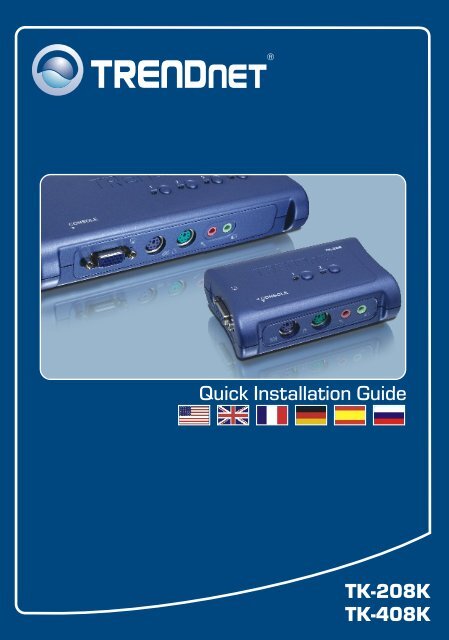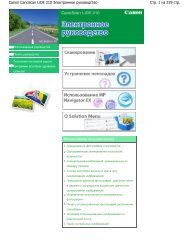TK-208K TK-408K Quick Installation Guide - TRENDnet
TK-208K TK-408K Quick Installation Guide - TRENDnet
TK-208K TK-408K Quick Installation Guide - TRENDnet
Create successful ePaper yourself
Turn your PDF publications into a flip-book with our unique Google optimized e-Paper software.
<strong>Quick</strong> <strong>Installation</strong> <strong>Guide</strong><br />
<strong>TK</strong>-<strong>208K</strong><br />
<strong>TK</strong>-<strong>408K</strong>
Table of of Contents Contents<br />
English ......................................................................................................<br />
1. Before You Start .................................................................................<br />
2. How to Connect .................................................................................<br />
3. Operation ..........................................................................................<br />
Troubleshooting ........................................................................................<br />
1<br />
1<br />
2<br />
4<br />
6<br />
Version 03.19.2007
1. Before You Start<br />
System Requirements<br />
PS/2 USB Keyboard<br />
PS/2 USB Mouse<br />
VGA or SVGA Compatible Monitor<br />
Microphone and Speaker (optional)<br />
Windows 98SE/ME/2000/XP/2003 Server/Vista, Linux<br />
Application<br />
Package Contents<br />
<strong>TK</strong>-208/<strong>TK</strong>-408<br />
<strong>Quick</strong> <strong>Installation</strong> <strong>Guide</strong><br />
2 Sets (<strong>TK</strong>-208) or 4 Sets (<strong>TK</strong>-408)<br />
of KVM Cables<br />
2 Sets (<strong>TK</strong>-208) or 4 Sets (<strong>TK</strong>-408)<br />
of Audio/Microphone Cables<br />
PC 1 PC 2<br />
Monitor<br />
Keyboard<br />
Cables<br />
Mouse<br />
1<br />
English<br />
Cables<br />
2/4 Ports PS/2<br />
KVM Switch Kit<br />
with Audio<br />
(<strong>TK</strong>-<strong>208K</strong>/<strong>TK</strong>-<strong>408K</strong>)<br />
Speakers<br />
Microphone
2. How to Connect<br />
Note: The <strong>TK</strong>-208/<strong>TK</strong>-408 KVM Switch does not require any drivers or<br />
software.<br />
1. Turn off both computers and their<br />
peripherals, and disconnect all<br />
power cords.<br />
2. Connect the shared keyboard,<br />
monitor, mouse, microphone<br />
(optional) and speaker (optional)<br />
to the KVM Switch's console .<br />
3. Use the provided KVM and audio<br />
cables to connect your PC to your<br />
KVM switch.<br />
Audio Cable<br />
4. Turn ON the first computer and<br />
wait until startup completes.<br />
KVM Cable<br />
<strong>TK</strong>-208 <strong>TK</strong>-408<br />
PC<br />
2<br />
English<br />
PC 1
5. Press the face panel button on the<br />
KVM Switch to select the second<br />
computer (Optional).<br />
6. Turn ON the second computer and<br />
wait until startup completes.<br />
Your installation is now complete.<br />
3<br />
English<br />
PC 2 (<strong>TK</strong>-208)<br />
PC2, PC 3, PC4 (<strong>TK</strong>-408)<br />
Register Your Product<br />
To ensure the highest level of customer service and support, please take a moment to<br />
register your product Online at: www.<strong>TRENDnet</strong>.com/register<br />
Thank you for choosing <strong>TRENDnet</strong>
3. Operation<br />
Note: For PC switching, you can use the face-panel buttons of the KVM Switch,<br />
or a Hot-Key command sequence via keyboard.<br />
Face-Panel Buttons<br />
Press the corresponding face-panel<br />
button to select your PC.<br />
Hot-Key Command Sequence<br />
After pressing the ScrLk key, you have 2 seconds to press the ScrLk key<br />
again. If you do not press the key within 2 seconds, the switch will exit Hot-Key<br />
mode.<br />
NOTE<br />
1. Hot-Key command works on the top row numbers keys only.<br />
2. When the binding of PC & Audio/Microphone port switching is enabled by<br />
the Hot-Key sequence, any PC and Audio/Microphone source can be bound<br />
together.<br />
3. For non-PnP OS(Linux, Windows NT 4.0), please use the following<br />
commands to reset the mouse setting:<br />
2-key mouse setting:<br />
3-key wheel mouse setting:<br />
5-key wheel mouse setting:<br />
ScrLk + ScrLk + M + 1<br />
ScrLk + ScrLk + M + 2<br />
ScrLk + ScrLk + M + 3<br />
4<br />
English
<strong>Quick</strong> Reference Sheet for <strong>TK</strong>-208/<strong>TK</strong>-408<br />
Command Hot-Keys Description<br />
Select PC<br />
Select Audio/Mic<br />
Channel<br />
Bind PC & Audio/Mic<br />
Source<br />
UnBind PC & Audio/<br />
Mic Switching<br />
Next higher PC<br />
channel<br />
Next lower PC<br />
channel<br />
Console Mouse/<br />
Keyboard Reset<br />
Autoscan<br />
Stop Autoscan<br />
ScrLk + ScrLk + X<br />
x = 1 ~ 2 for PC channel number<br />
ScrLk + ScrLk + FX<br />
(Fx is a function key)<br />
FX = F1~F4<br />
ScrLk + ScrLk + Q<br />
ScrLk + ScrLk + W<br />
ScrLk + ScrLk +<br />
ScrLk + ScrLk +<br />
(Arrow up)<br />
(Arrow down)<br />
ScrLk + ScrLk + End<br />
ScrLk + ScrLk + S<br />
Press any key on keyboard<br />
5<br />
English<br />
Select the active PC channel.<br />
Select the active Audio/Mic channel<br />
Enable the binding of selected PC and<br />
Audio/Microphone source<br />
Disable the binding of PC port and Audio/Mic port<br />
switching.<br />
Select the next higher available computer<br />
Select the next lower available computer<br />
Reset mouse/keyboard on the console side. (works on<br />
non-PnP OS only)<br />
Autoscan through every connected channel for<br />
quick screen browsing of each channel (scan delay<br />
= 10 seconds).<br />
Terminate Autoscan activity.<br />
ScrLk + ScrLk + (key)<br />
Hot-Key Convention: The Hot-Key notation<br />
denotes that you should hit the individual key consecutively one at a time, not<br />
simultaneously.
Troubleshooting<br />
Q1: Where is the power supply? I did not find one in the box.<br />
A1: The <strong>TK</strong>-208/<strong>TK</strong>-408 does not require a power supply. It draws power from your computer's<br />
keyboard connection. As long as your KVM switch is connected to the keyboard port, it will receive the<br />
necessary power to function.<br />
Q2: I have the KVM switch connected properly, but my keyboard and mouse don't work.<br />
A2: Please make sure your PS/2 ports are working properly by testing it with another mouse or keyboard.<br />
Once you confirm that the PS/2 ports are functional, please reboot your computers, and try to use the<br />
KVM switch again.<br />
Q3: Can I connect and disconnect the USB cables while the computers are turned on?<br />
A3: Yes, you can connect or disconnect the KVM cables while the computers are turned on, because the<br />
KVM switch is Plug-and-Play and Hot-Pluggable.<br />
Q4: Will the KVM switch remember the keyboard settings between computers?<br />
A4: Yes, the KVM switch will remember the keyboard settings when switching between your computers.<br />
(i.e.: Caps Lock, Num Lock, etc.)<br />
Q6: How do I switch from one computer to another with the KVM switch?<br />
A6: You can switch computers by pressing the Push Buttons on the KVM switch, or by using the "Hot-Key”<br />
commands. Refer to Section 3 Operation for more information.<br />
If you still encounter problems or have any questions regarding the <strong>TK</strong>-<strong>208K</strong>/<strong>TK</strong>-<strong>408K</strong>, please contact<br />
<strong>TRENDnet</strong>'s Technical Support Department.<br />
6
Limited Warranty<br />
<strong>TRENDnet</strong> warrants its products against defects in material and<br />
workmanship, under normal use and service, for the following lengths of<br />
time from the date of purchase.<br />
<strong>TK</strong>-<strong>208K</strong>/<strong>TK</strong>-<strong>408K</strong> - 2-Year Warranty<br />
If a product does not operate as warranted above during the applicable<br />
warranty period, <strong>TRENDnet</strong> shall, at its option and expense, repair the<br />
defective product or part, deliver to customer an equivalent product or<br />
part to replace the defective item, or refund to customer the purchase<br />
price paid for the defective product. All products that are replaced will<br />
become the property of <strong>TRENDnet</strong>. Replacement products may be new<br />
or reconditioned.<br />
<strong>TRENDnet</strong> shall not be responsible for any software, firmware,<br />
information, or memory data of customer contained in, stored on, or<br />
integrated with any products returned to <strong>TRENDnet</strong> pursuant to any<br />
warranty.<br />
There are no user serviceable parts inside the product. Do not remove<br />
or attempt to service the product by any unauthorized service center.<br />
This warranty is voided if (i) the product has been modified or repaired<br />
by any unauthorized service center, (ii) the product was subject to<br />
accident, abuse, or improper use (iii) the product was subject to<br />
conditions more severe than those specified in the manual.<br />
Warranty service may be obtained by contacting <strong>TRENDnet</strong> office within<br />
the applicable warranty period for a Return Material Authorization (RMA)<br />
number, accompanied by a copy of the dated proof of the purchase.<br />
Products returned to <strong>TRENDnet</strong> must be pre-authorized by <strong>TRENDnet</strong><br />
with RMA number marked on the outside of the package, and sent<br />
prepaid, insured and packaged appropriately for safe shipment.<br />
7
WARRANTIES EXCLUSIVE: IF THE <strong>TRENDnet</strong> PRODUCT DOES NOT<br />
OPERATE AS WARRANTED ABOVE, THE CUSTOMER'S SOLE<br />
REMEDY SHALL BE, AT <strong>TRENDnet</strong>'S OPTION, REPAIR OR<br />
REPLACEMENT. THE FOREGOING WARRANTIES AND REMEDIES<br />
ARE EXCLUSIVE AND ARE IN LIEU OF ALL OTHER WARRANTIES,<br />
EXPRESSED OR IMPLIED, EITHER IN FACT OR BY OPERATION OF<br />
LAW, STATUTORY OR OTHERWISE, INCLUDING WARRANTIES OF<br />
MERCHANTABILITY AND FITNESS FOR A PARTICULAR PURPOSE.<br />
<strong>TRENDnet</strong> NEITHER ASSUMES NOR AUTHORIZES ANY OTHER<br />
PERSON TO ASSUME FOR IT ANY OTHER LIABILITY IN<br />
CONNECTION WITH THE SALE, INSTALLATION MAINTENANCE OR<br />
USE OF <strong>TRENDnet</strong>'S PRODUCTS.<br />
<strong>TRENDnet</strong> SHALL NOT BE LIABLE UNDER THIS WARRANTY IF ITS<br />
TESTING AND EXAMINATION DISCLOSE THAT THE ALLEGED<br />
DEFECT IN THE PRODUCT DOES NOT EXIST OR WAS CAUSED BY<br />
CUSTOMER'S OR ANY THIRD PERSON'S MISUSE, NEGLECT,<br />
IMPROPER INSTALLATION OR TESTING, UNAUTHORIZED<br />
ATTEMPTS TO REPAIR OR MODIFY, OR ANY OTHER CAUSE<br />
BEYOND THE RANGE OF THE INTENDED USE, OR BY ACCIDENT,<br />
FIRE, LIGHTNING, OR OTHER HAZARD.<br />
LIMITATION OF LIABILITY: TO THE FULL EXTENT ALLOWED BY LAW<br />
<strong>TRENDnet</strong> ALSO EXCLUDES FOR ITSELF AND ITS SUPPLIERS ANY<br />
LIABILITY, WHETHER BASED IN CONTRACT OR TORT (INCLUDING<br />
NEGLIGENCE), FOR INCIDENTAL, CONSEQUENTIAL, INDIRECT,<br />
SPECIAL, OR PUNITIVE DAMAGES OF ANY KIND, OR FOR LOSS OF<br />
REVENUE OR PROFITS, LOSS OF BUSINESS, LOSS OF<br />
INFORMATION OR DATE, OR OTHER FINANCIAL LOSS ARISING OUT<br />
OF OR IN CONNECTION WITH THE SALE, INSTALLATION,<br />
MAINTENANCE, USE, PERFORMANCE, FAILURE, OR INTERRUPTION<br />
OF THE POSSIBILITY OF SUCH DAMAGES, AND LIMITS ITS LIABILITY<br />
TO REPAIR, REPLACEMENT, OR REFUND OF THE PURCHASE PRICE<br />
PAID, AT <strong>TRENDnet</strong>’S OPTION. THIS DISCLAIMER OF LIABILITY FOR<br />
DAMAGES WILL NOT BE AFFECTED IF ANY REMEDY PROVIDED<br />
HEREIN SHALL FAIL OF ITS ESSENTIAL PURPOSE.<br />
Governing Law: This Limited Warranty shall be governed by the laws of<br />
the state of California.<br />
AC/DC Power Adapter, Cooling Fan, Cables and Power Supply carry a<br />
1 Year Warranty<br />
8
Certifications<br />
This equipment has been tested and found to comply with FCC and CE Rules.<br />
Operation is subject to the following two conditions:<br />
(1) This device may not cause harmful interference.<br />
(2) This device must accept any interference received. Including interference that may<br />
cause undesired operation.<br />
Waste electrical and electronic products must not<br />
be disposed of with household waste. Please<br />
recycle where facilities exist. Check with you Local<br />
Authority or Retailer for recycling advice.<br />
NOTE: THE MANUFACTURER IS NOT RESPONSIBLE FOR ANY RADIO OR TV<br />
INTERFERENCE CAUSED BY UNAUTHORIZED MODIFICATIONS TO THIS<br />
EQUIPMENT. SUCH MODIFICATIONS COULD VOID THE USER’S AUTHORITY TO<br />
OPERATE THE EQUIPMENT.<br />
ADVERTENCIA<br />
En todos nuestros equipos se mencionan claramente las caracteristicas del adaptador de alimentacón<br />
necesario para su funcionamiento. El uso de un adaptador distinto al mencionado puede producir<br />
daños fisicos y/o daños al equipo conectado. El adaptador de alimentación debe operar con voltaje y<br />
frecuencia de la energia electrica domiciliaria existente en el pais o zona de instalación.
<strong>TRENDnet</strong> Technical Support<br />
US . Canada<br />
Toll Free Telephone: 1(866) 845-3673<br />
24/7 Tech Support<br />
Europe (Germany France Italy Spain Switzerland UK)<br />
English/Espanol - 24/7<br />
Francais/Deutsch - 11am-8pm, Monday - Friday MET<br />
Worldwide<br />
. . . .<br />
Toll Free Telephone: +00800 60 76 76 67<br />
Telephone: +(31) (0) 20 504 05 35<br />
English/Espanol - 24/7<br />
Francais/Deutsch - 11am-8pm, Monday - Friday MET<br />
Product Warranty Registration<br />
Please take a moment to register your product online.<br />
Go to <strong>TRENDnet</strong>’s website at http://www.trendnet.com<br />
20675 Manhattan Place<br />
Torrance, CA 90501<br />
USA<br />
Copyright ©2007. All Rights Reserved. <strong>TRENDnet</strong>.