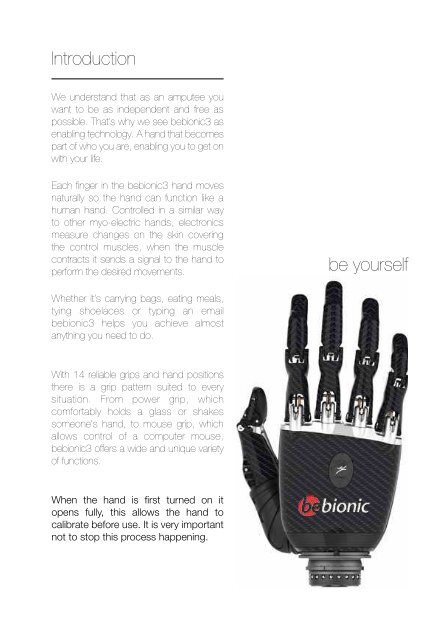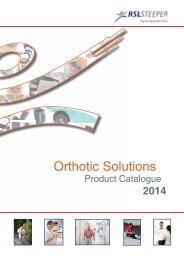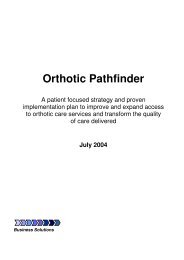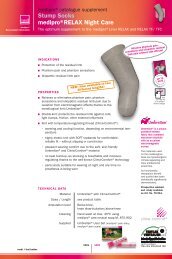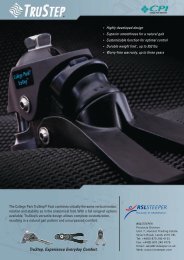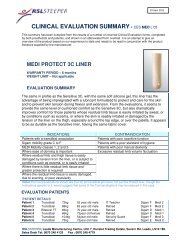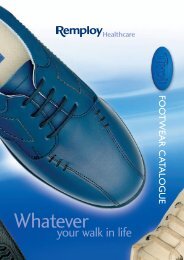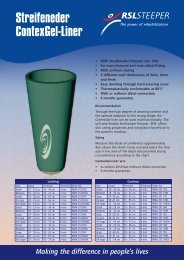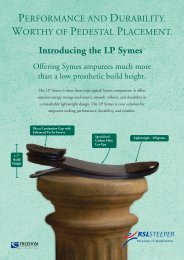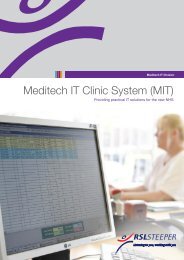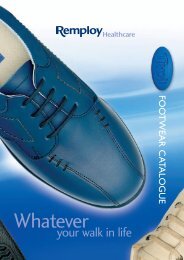Create successful ePaper yourself
Turn your PDF publications into a flip-book with our unique Google optimized e-Paper software.
IntroductionProgramme SwitchGripsWe understand that as an amputee youwant to be as independent and free aspossible. That’s why we see <strong>bebionic3</strong> asenabling technology. A hand that becomespart of who you are, enabling you to get onwith your life.The hand has two operating modes:opposed and non-opposed, with a choiceof grip patterns available in each position.To move the thumb position, simply holdthe base of the thumb and manuallyreposition it.Each finger in the <strong>bebionic3</strong> hand movesnaturally so the hand can function like ahuman hand. Controlled in a similar wayto other myo-electric hands, electronicsmeasure changes on the skin coveringthe control muscles, when the musclecontracts it sends a signal to the hand toperform the desired movements.be yourselfThe programme switch on the back of yourhand has two functions:1. Switching your hand ON and OFFOpposedNon-opposedWhether it’s carrying bags, eating meals,tying shoelaces or typing an email<strong>bebionic3</strong> helps you achieve almostanything you need to do.A single press for longer than twoseconds will switch the hand ON. Asingle press for longer than two secondsand less than four seconds will switch thehand OFF.With 14 reliable grips and hand positionsthere is a grip pattern suited to everysituation. From power grip, whichcomfortably holds a glass or shakessomeone’s hand, to mouse grip, whichallows control of a computer mouse,<strong>bebionic3</strong> offers a wide and unique varietyof functions.When the hand is first turned on itopens fully, this allows the hand tocalibrate before use. It is very importantnot to stop this process happening.2. Alternating between your primaryand secondary grips.When the hand is switched ON, a singlepress (less than two seconds) will switchbetween your primary and secondary grippatterns. This will be accompanied by ashort bleep and vibration (if activated byyour practitioner).In opposed, the thumb is opposite thefingers, allowing grips like pinch and power.In non-opposed, the thumb is in line withthe fingers of the hand, allowing gripslike key and finger point. The thumb canbe manually moved between these twopositions.The following pages detail a number of thegrips available. If you see grips that you feelwould be of use to you, your practitionercan set these up for you.Please do not attempt to modify your<strong>bebionic3</strong> hand yourself.