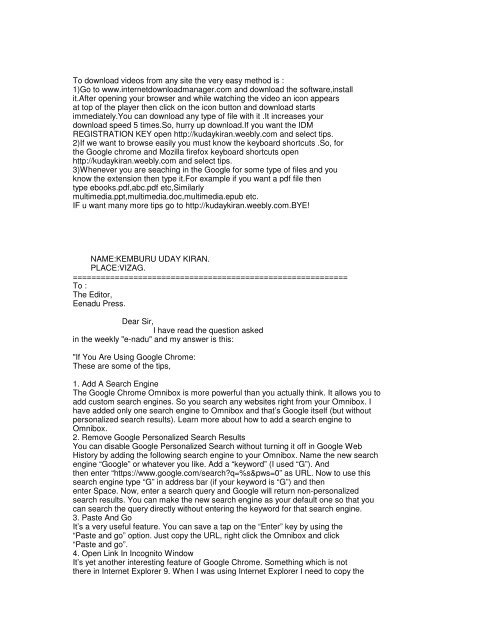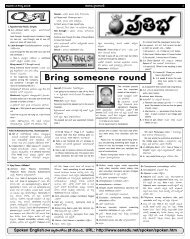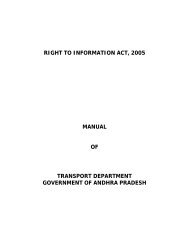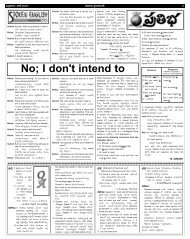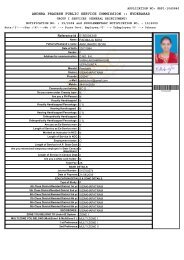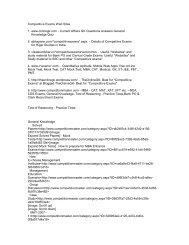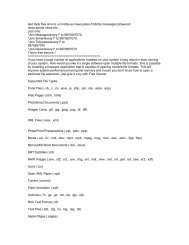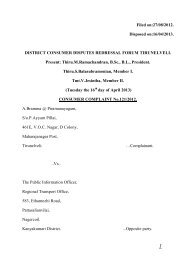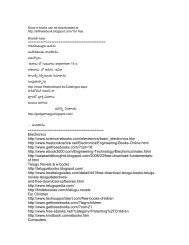To download videos from any site the very easy method is ... - Eenadu
To download videos from any site the very easy method is ... - Eenadu
To download videos from any site the very easy method is ... - Eenadu
- No tags were found...
Create successful ePaper yourself
Turn your PDF publications into a flip-book with our unique Google optimized e-Paper software.
<strong>To</strong> <strong>download</strong> <strong>videos</strong> <strong>from</strong> <strong>any</strong> <strong>site</strong> <strong>the</strong> <strong>very</strong> <strong>easy</strong> <strong>method</strong> <strong>is</strong> :1)Go to www.internet<strong>download</strong>manager.com and <strong>download</strong> <strong>the</strong> software,installit.After opening your browser and while watching <strong>the</strong> video an icon appearsat top of <strong>the</strong> player <strong>the</strong>n click on <strong>the</strong> icon button and <strong>download</strong> startsimmediately.You can <strong>download</strong> <strong>any</strong> type of file with it .It increases your<strong>download</strong> speed 5 times.So, hurry up <strong>download</strong>.If you want <strong>the</strong> IDMREGISTRATION KEY open http://kudaykiran.weebly.com and select tips.2)If we want to browse easily you must know <strong>the</strong> keyboard shortcuts .So, for<strong>the</strong> Google chrome and Mozilla firefox keyboard shortcuts openhttp://kudaykiran.weebly.com and select tips.3)Whenever you are seaching in <strong>the</strong> Google for some type of files and youknow <strong>the</strong> extension <strong>the</strong>n type it.For example if you want a pdf file <strong>the</strong>ntype ebooks.pdf,abc.pdf etc,Similarlymultimedia.ppt,multimedia.doc,multimedia.epub etc.IF u want m<strong>any</strong> more tips go to http://kudaykiran.weebly.com.BYE!NAME:KEMBURU UDAY KIRAN.PLACE:VIZAG.===========================================================<strong>To</strong> :The Editor,<strong>Eenadu</strong> Press.Dear Sir,I have read <strong>the</strong> question askedin <strong>the</strong> weekly "e-nadu" and my answer <strong>is</strong> th<strong>is</strong>:"If You Are Using Google Chrome:These are some of <strong>the</strong> tips,1. Add A Search EngineThe Google Chrome Omnibox <strong>is</strong> more powerful than you actually think. It allows you toadd custom search engines. So you search <strong>any</strong> web<strong>site</strong>s right <strong>from</strong> your Omnibox. Ihave added only one search engine to Omnibox and that’s Google itself (but withoutpersonalized search results). Learn more about how to add a search engine toOmnibox.2. Remove Google Personalized Search ResultsYou can d<strong>is</strong>able Google Personalized Search without turning it off in Google WebH<strong>is</strong>tory by adding <strong>the</strong> following search engine to your Omnibox. Name <strong>the</strong> new searchengine “Google” or whatever you like. Add a “keyword” (I used “G”). And<strong>the</strong>n enter “https://www.google.com/search?q=%s&pws=0” as URL. Now to use th<strong>is</strong>search engine type “G” in address bar (if your keyword <strong>is</strong> “G”) and <strong>the</strong>nenter Space. Now, enter a search query and Google will return non-personalizedsearch results. You can make <strong>the</strong> new search engine as your default one so that youcan search <strong>the</strong> query directly without entering <strong>the</strong> keyword for that search engine.3. Paste And GoIt’s a <strong>very</strong> useful feature. You can save a tap on <strong>the</strong> “Enter” key by using <strong>the</strong>“Paste and go” option. Just copy <strong>the</strong> URL, right click <strong>the</strong> Omnibox and click“Paste and go”.4. Open Link In Incognito WindowIt’s yet ano<strong>the</strong>r interesting feature of Google Chrome. Something which <strong>is</strong> not<strong>the</strong>re in Internet Explorer 9. When I was using Internet Explorer I need to copy <strong>the</strong>
URLs and <strong>the</strong>n paste it in InPrivate window. With Google Chrome all I need to do <strong>is</strong>right-click <strong>the</strong> link and <strong>the</strong>n click “Open link in incognito window”. That’sit.5. Pin TabsYou can “Pin tab” if you don’t want a tab to be moving around. Justright-click <strong>the</strong> tab and click “Pin tab”.6. Open Multiple Sites On StartupIf you use a couple of <strong>site</strong>s frequently and want to open <strong>the</strong> same when you openGoogle Chrome <strong>the</strong>n you can do so by adding multiple pages on startup. Click on <strong>the</strong>wrench icon on <strong>the</strong> top right corner of your browser, select “Options” and under<strong>the</strong> “Basics” tab check <strong>the</strong> box “Open <strong>the</strong> following pages:” and <strong>the</strong>n enterall <strong>the</strong> pages which you want to open on startup.If you want to d<strong>is</strong>play a blank page instead of Home Page or New Tab page on startup<strong>the</strong>n enter “about:blank” (without quotes) to <strong>the</strong> “Open <strong>the</strong> followingpages:”.7. Home ButtonShow a Home button on your Google Chrome. Just click on <strong>the</strong> wrench icon on <strong>the</strong> topright corner of your browser, select “Options” and under <strong>the</strong> “Basics” tabtick “Show Home button”.8. Chrome H<strong>is</strong>toryView your browser h<strong>is</strong>tory <strong>any</strong>time by using <strong>the</strong> shortcut Ctrl+H. Or click <strong>the</strong> wrenchicon and choose H<strong>is</strong>tory option.9. Create Application ShortcutsYou can turn a web<strong>site</strong> into an app using Chrome. Click <strong>the</strong> wrench icon and choose“Create application shortcuts…” under <strong>To</strong>ols menu.10. A Favicon Bookmark BarGoogle Chrome allows you to save a bookmark with no name so that only it’s favicon<strong>is</strong> d<strong>is</strong>played.BONUS Tip: Google Chrome Labs / ExperimentsTry Google Chrome’s labs or experiments by entering “about:flags” (withoutquotes) in <strong>the</strong> Omnibox."IF YOU ARE USING MOZILLA FIREFOX:"1) More screen space. Make your icons small. Go to View – <strong>To</strong>olbars – Customizeand check <strong>the</strong> “Use small icons” box.2) Smart keywords. If <strong>the</strong>re’s a search you use a lot (let’s say IMDB.com’speople search), th<strong>is</strong> <strong>is</strong> an awesome tool that not m<strong>any</strong> people use. Right-click on <strong>the</strong>search box, select “Add a Keyword for th<strong>is</strong> search”, give <strong>the</strong> keyword a name andan <strong>easy</strong>-to-type and <strong>easy</strong>-to-remember shortcut name (let’s say “actor”) andsave it. Now, when you want to do an actor search, go to Firefox’s address bar,type “actor” and <strong>the</strong> name of <strong>the</strong> actor and press return. Instant search! You cando th<strong>is</strong> with <strong>any</strong> search box.3) Keyboard shortcuts. Th<strong>is</strong> <strong>is</strong> where you become a real Jedi. It just takes a littlewhile to learn <strong>the</strong>se, but once you do, your browsing will be super fast. Here aresome of <strong>the</strong> most common (and my personal favs):* Spacebar (page down)* Shift-Spacebar (page up)* Ctrl+F (find)* Alt-N (find next)* Ctrl+D (bookmark page)* Ctrl+T (new tab)* Ctrl+K (go to search box)* Ctrl+L (go to address bar)* Ctrl+= (increase text size)* Ctrl+- (decrease text size)* Ctrl-W (close tab)* F5 (reload)* Alt-Home (go to home page)
4) Auto-complete. Th<strong>is</strong> <strong>is</strong> ano<strong>the</strong>r keyboard shortcut, but it’s not commonly knownand <strong>very</strong> useful. Go to <strong>the</strong> address bar (Control-L) and type <strong>the</strong> name of <strong>the</strong> <strong>site</strong>without <strong>the</strong> “www” or <strong>the</strong> “.com”. Let’s say “google”. Then pressControl-Enter, and it will automatically fill in <strong>the</strong> “www” and <strong>the</strong> “.com”and take you <strong>the</strong>re – like magic! For .net addresses, press Shift-Enter, and for.org addresses, press Control-Shift-Enter.5) Tab navigation. Instead of using <strong>the</strong> mouse to select different tabs that youhave open, use <strong>the</strong> keyboard. Here are <strong>the</strong> shortcuts:* Ctrl+Tab (rotate forward among tabs)* Ctrl+Shft+Tab (rotate to <strong>the</strong> previous tab)* Ctrl+1-9 (choose a number to jump to a specific tab)6) Mouse shortcuts. Sometimes you’re already using your mouse and it’s easierto use a mouse shortcut than to go back to <strong>the</strong> keyboard. Master <strong>the</strong>se cool ones:* Middle click on link (opens in new tab)* Shift-scroll down (previous page)* Shift-scroll up (next page)* Ctrl-scroll up (decrease text size)* Ctrl-scroll down (increase text size)* Middle click on a tab (closes tab)7) Delete items <strong>from</strong> address bar h<strong>is</strong>tory. Firefox’s ability to automatically showprevious URLs you’ve vi<strong>site</strong>d, as you type, in <strong>the</strong> address bar’s drop-downh<strong>is</strong>tory menu <strong>is</strong> <strong>very</strong> cool. But sometimes you just don’t want those URLs to show up(I won’t ask why). Go to <strong>the</strong> address bar (Ctrl-L), start typing an address, and<strong>the</strong> drop-down menu will appear with <strong>the</strong> URLs of pages you’ve vi<strong>site</strong>d with thoseletters in <strong>the</strong>m. Use <strong>the</strong> down-arrow to go down to an address you want to delete, andpress <strong>the</strong> Delete key to make it d<strong>is</strong>appear.8) User chrome. If you really want to trick out your Firefox, you’ll want tocreate a UserChrome.css file and customize your browser. It’s a bit complicated toget into here, but check out th<strong>is</strong> tutorial.9) Create a user.js file. Ano<strong>the</strong>r way to customize Firefox, creating a user.js filecan really speed up your browsing. You’ll need to create a text file named user.jsin your profile folder (see th<strong>is</strong> to find out where <strong>the</strong> profile folder <strong>is</strong>) andsee th<strong>is</strong> example user.js file that you can modify. Created by techlifeweb.com,th<strong>is</strong> example explains some of <strong>the</strong> things you can do in its comments.10) about:config. The true power user’s tool, about.config <strong>is</strong>n’t something tomess with if you don’t know what a setting does. You can get to <strong>the</strong> mainconfiguration screen by putting about:config in <strong>the</strong> browser’s address bar. SeeMozillazine’s about:config tips and screenshots."Thanking you,Yours Sincerely,K.Shashidhar.==============================================================These tips will help you to get most out of <strong>the</strong> Chrome browser.1. Pin TabWhen you pin a tab, it minimizes <strong>the</strong> tab to d<strong>is</strong>play only <strong>the</strong> icon. When you haveseveral tabs opened, th<strong>is</strong> feature <strong>is</strong> <strong>very</strong> helpful, as <strong>the</strong> Tab title d<strong>is</strong>plays only <strong>the</strong>icon and takes only little real estate.Before pinning:
After pinning 1st two tabs:2. D<strong>is</strong>play Home ButtonBy default, chrome doesn’t d<strong>is</strong>play <strong>the</strong> ‘Home’ button in <strong>the</strong> toolbar.Click on <strong>the</strong> ‘Wrench Icon’ on <strong>the</strong> right-hand corner of <strong>the</strong> browser to get to <strong>the</strong>“Customize” option for Chrome browser -> Preferences (or Options) -> Select <strong>the</strong>check-box for “Show home button in toolbar”Th<strong>is</strong> will now d<strong>is</strong>play <strong>the</strong> ‘Home’ button in front of <strong>the</strong> URL field. Click th<strong>is</strong> button togo to your home page quickly.3. OmniboxThe URL address bar (also called as Omnibox in Chrome) in <strong>the</strong> Chrome browser <strong>is</strong>not only to enter your URL. Just type <strong>the</strong> keyword you want to search and pressenter, which will perform a google search.You can also perform calculations or conversions directly in <strong>the</strong> Omnibox. Try typing<strong>any</strong> one of <strong>the</strong> following in <strong>the</strong> URL address bar and press enter to see <strong>the</strong> resultsyourself.7 + 2007 * 2001 lb in kg2 miles in km
8. Change Search Engine in <strong>the</strong> OmnibarType “amazon” in <strong>the</strong> address bar AND press “Tab”, which will change <strong>the</strong> addressbar to “Search amazon.com:”, <strong>any</strong> keyword you type after th<strong>is</strong> will be searched in<strong>the</strong> amazon.com and it will take you to amazon.com web<strong>site</strong>.You can also change <strong>the</strong> default search engine. Right click on <strong>the</strong> address bar -> andselect “Edit search engine”. From here you can choose o<strong>the</strong>r search engines.9. Open a link at a specific Tab LocationAs you already know, when you right click on a link, and say “Open link in a newtab”, it opens it as a new tab (next to <strong>the</strong> current open tab).However, if you want <strong>the</strong> link to be opened at a specific tab location, you can hold<strong>the</strong> link, drag it and drop it as a specific tab location. You’ll see a small arrow whenyou drag and drop <strong>the</strong> link. In <strong>the</strong> following example, I tried to drop <strong>the</strong> link at 2ndtab location.10. Carry your Chrome Settings with You
If you are using multiple computers (at home, at work, etc.), you don’t need to worryabout trying to setup <strong>the</strong> Chrome browser in <strong>the</strong> same way on all <strong>the</strong> computers youuse. Instead, setup your bookmarks, extensions, <strong>the</strong>mes, settings, etc, on yourChrome browser on one computer, and select “Sign in to Chrome” <strong>from</strong> <strong>the</strong> settingsmenu as shown below.Th<strong>is</strong> will ask you to enter your google username and password. Th<strong>is</strong> will save all yourchrome settings on your google account. Next time when you sign-up <strong>from</strong> ano<strong>the</strong>rmachine, all your chrome settings will be v<strong>is</strong>ible on <strong>the</strong> new system. If you make <strong>any</strong>changes to your chrome settings on th<strong>is</strong> new system, it will be available on youro<strong>the</strong>r computers too. Use th<strong>is</strong> feature only on <strong>the</strong> systems which you trust and not onpublic computers.11. Drag and Drop Downloaded fileOnce a file <strong>is</strong> <strong>download</strong>ed, you can just drag and drop <strong>the</strong> file (<strong>from</strong> <strong>the</strong> Chrome<strong>download</strong> window) to your Windows explore, or <strong>any</strong> o<strong>the</strong>r file browser that you areusing on your system.12. H<strong>is</strong>toryPress Ctrl-H, or go to Customize -> H<strong>is</strong>tory, to launch <strong>the</strong> h<strong>is</strong>tory window. From hereyou can search for a specific web<strong>site</strong> <strong>from</strong> your h<strong>is</strong>tory, delete all your h<strong>is</strong>tory, ordelete only selected items <strong>from</strong> your h<strong>is</strong>tory.13. Create a Shortcut of <strong>the</strong> Current TabIf you like to create a shortcut to <strong>the</strong> web<strong>site</strong> that you are currently viewing, go toCustomize -> <strong>To</strong>ols -> Create application shortcuts. Th<strong>is</strong> will ask you where you liketo create <strong>the</strong> shortcut for th<strong>is</strong> web<strong>site</strong>, as shown below.
Once you create a application shortcut, next time when you click on it to open it, itwill open th<strong>is</strong> <strong>site</strong> in a Chrome browser without <strong>any</strong> tabs, url location bar, etc.14. Navigate Between Tabs Quickly Use Ctrl+Tab to navigate Tabs one by one Press Ctrl-1 to go to 1st Tab Press Ctrl-2 to go to 2nd Tab .. Press Ctrl-9 to switch to <strong>the</strong> last Tab15. Resize TextAreaYou can also resize a textarea that you see on <strong>any</strong> web<strong>site</strong>. Please note that you canresize only <strong>the</strong> textarea and not a textbox. At <strong>the</strong> bottom right corner of <strong>the</strong>textarea, you’ll see two slanted lines, use your mouse, hold th<strong>is</strong>, and drag it to resize<strong>the</strong> textarea on <strong>the</strong> screen.You can try th<strong>is</strong> yourself on <strong>the</strong> comment box (which <strong>is</strong> a textarea) located at <strong>the</strong>bottom of th<strong>is</strong> page.16. Detach a tab
If you have multiple Tabs opened, and like to detach a single tab as a separateChrome instance, just drag <strong>the</strong> tab <strong>any</strong>where outside <strong>the</strong> browser, which will detach<strong>the</strong> tab and run it in a separate Chrome browser window.17. Highlight a Text and SearchWhen you are browsing a web<strong>site</strong>, if you come across some word that you are notfamiliar with and like to perform a google search on it, just double-click on <strong>the</strong> textto high-light it, right mouse-click, and select “Search google for”, which will open anew Tab and search for <strong>the</strong> selected text. Th<strong>is</strong> saves some time.18. AutofillYou can use <strong>the</strong> autofill option to enter one or more addresses that you can use tofill-up <strong>any</strong> web forms. You can also use th<strong>is</strong> feature to store one or more credit cardinformation that can be pre-populated on web forms. Don’t use th<strong>is</strong> feature on acomputer that you don’t trust.Go to settings -> Options -> Personal Stuff -> Click on <strong>the</strong> check-box “Enable Autofillto fill out web forms in a single click” -> Click on Manager autofill settings -> Clickon ‘Add new Address’ and enter <strong>the</strong> information.19. Google Cloud PrintGo to Settings -> Options -> Under <strong>the</strong> Hood -> click on sign into “Google CloudPrint”.Once you setup your printer using Google cloud print, you can print to it <strong>from</strong><strong>any</strong>where. i.e You can print to it <strong>from</strong> your mobile, o<strong>the</strong>r PC at work, or <strong>any</strong> o<strong>the</strong>rsystem that <strong>is</strong> connected to <strong>the</strong> internet.20. Google Chrome Browser ShortcutsThe following are some useful shortcuts:
Alt+F – Open <strong>the</strong> wrench menu (i.e chrome settings menu)Ctrl+J – Go to <strong>download</strong>s windowCtrl+H – Go to h<strong>is</strong>tory windowCtrl+Tab – Navigate TabsAlt+Home – Go to home pageCtrl+U – View source code of <strong>the</strong> current pageCtrl+K – <strong>To</strong> search quickly in <strong>the</strong> address barCtrl+L – Highlights <strong>the</strong> URL in <strong>the</strong> address bar (use th<strong>is</strong> to copy/paste <strong>the</strong> URLquickly)Ctrl+N – Open a new Chrome browser windowCtrl+Shift+N – Open a new incognito window (for private browsing)Ctrl+Shift+B – <strong>To</strong>ggle bookmark d<strong>is</strong>playCtrl+W – Close <strong>the</strong> current TabAlt+Left Arrow – Go to <strong>the</strong> previous page <strong>from</strong> your h<strong>is</strong>toryAlt+Right Arrow – Go to <strong>the</strong> next page <strong>from</strong> your h<strong>is</strong>torySpace bar – Scroll down <strong>the</strong> current web page- M.V.SAIKIRAN, ANAPARTHI, EAST GODAVARI DISTRICT.============================================================www.photofunia.comPhotoFunia :: photo effects, filters, free online photo editorPhotoFunia <strong>is</strong> an online photo editing tool that gives you a fun filledexperienceAll effects; Categories. Posters (51). Galleries (17). PhotogrFromD.UMESH (METPALLY)---------------------------------------------------------------------------------------------------------------------------------'' software <strong>download</strong> web<strong>site</strong> . link software .softwares Education,Jobsearch,Entertainmentand health link .
software <strong>download</strong> .clickandgetit.webs.com,, =============================================<strong>download</strong>ing <strong>is</strong> simple here,<strong>To</strong> <strong>download</strong> telugump3 songs v<strong>is</strong>it www.telugump3.org and for hind<strong>is</strong>ongs v<strong>is</strong>it www.hindimp3.mobi and enjoy.For games v<strong>is</strong>it zedge andenjoy-m.sanath,hanamkonda,warangal