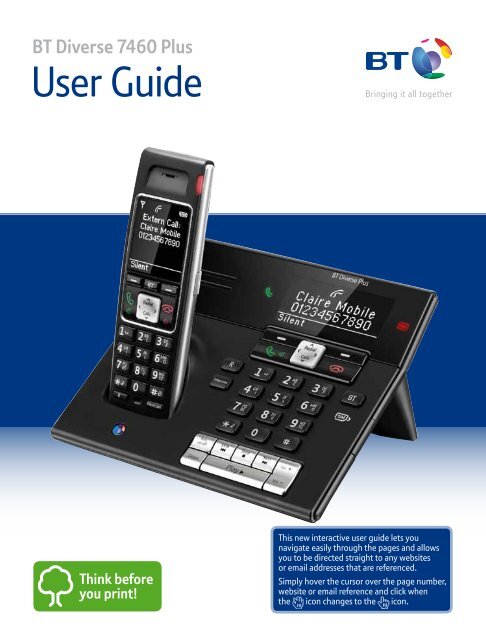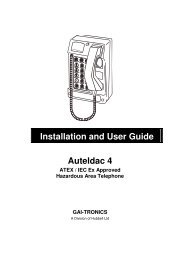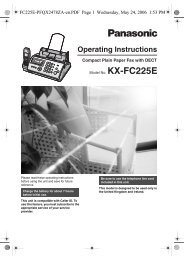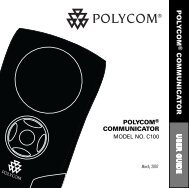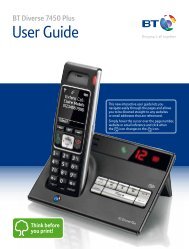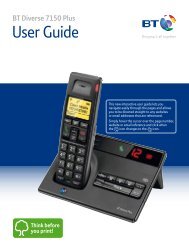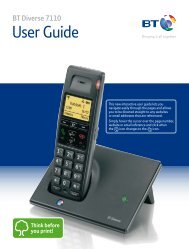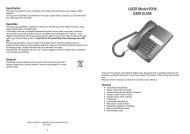BT Diverse 7460 Plus User Guide - PMC Telecom
BT Diverse 7460 Plus User Guide - PMC Telecom
BT Diverse 7460 Plus User Guide - PMC Telecom
Create successful ePaper yourself
Turn your PDF publications into a flip-book with our unique Google optimized e-Paper software.
3In this guideGetting startedLocation 6Setting up 6Set date and time manuallyon the handset or base display 7Getting to know your phoneHandset buttons 8Handset display 9Display icons explained 9Base display 10Base 11Navigating the handset and base menus 12Handset menu map 13Base menu map 13Using the phoneSwitch handset on or off 15Make an external call 15Preparatory dialling 15End a call 15Receive a call 16Earpiece / handsfree volume 16Call Waiting 16Secrecy 16Handsfree from the handset 17Make a handsfree call 17Answer a call handsfree 17Switch to handsfree during a call 17Headset 17Redial the last number called 18Redial a number from the redial list 18Save a number from the redial listto the phonebook 18Delete a redial number 18Delete all redial numbers 19Handset keypad lock 19Find handset (paging) 19PhonebookStore a name and number in the phonebook 20View an entry in the phonebook 20View phonebook capacity 20Dial an entry in the phonebook 21Edit a name and number in the phonebook 21Copy an entry from the phonebookto the base (or another handset) 21Copy all entries to the base(or another handset) 22Copy SIM 22Copy phonebook entries to a SIM card 22Copy SIM card entries to the phonebook 23Delete an entry in the phonebook 23Delete entire phonebook 23Edit call group name 24Change call group ringtone 24Speed Dial – Handset feature only 25Copy a phonebook entry to aSpeed Dial button 25Delete a Speed Dial entry 25Edit a Speed Dial entry 26Dial a Speed Dial entry 26If you experience any problems, please call the Helpline on Freephone 0800 218 2182* or visit www.bt.com/producthelp
9Handset displayThe base display diagram is on the next page.Time13:00 16/03DateHandset name/numberHandset 1Press the left soft keyto enter the Phonebook.NamesMenuPress the right soft keyto enter the Menu.Display icons explainedOn – displayed in standby mode toindicate handset is in range of the base.Flashing – to warn you are moving outof range.Off – out of range or cannot connect tothe base selected.On – new text message received.*Flashing – mailbox is full.Off – any messages have been read.On – during a call.Flashing – incoming call.On – missed call in the Calls list.*To remove the icon you need to viewmissed calls. See Caller Display, page 37.Indicates you can scrollup or down for furthermenu choices. On somescreens the options areleft and right.On – alarm is set.Flash – alarm time has been reached.Off – alarm off.Handset ringer is switched off.The keypad is locked.(Handset feature only).Battery fully charged.Battery is ¾ charged.Battery is ½ charged.Battery is ¼ charged.Empty. Icon will flash.Please note: battery scrolls betweenempty and fully charged when charging.On – answering machine on.Off – answering machine off.Flashing – new answeringmachine message.On – handsfree speaker on.* For this feature to work you must subscribe to your network provider’s Caller Display service.A fee may be payable.If you experience any problems, please call the Helpline on Freephone 0800 218 2182* or visit www.bt.com/producthelp
10Base displayBase nameTimePress the left soft keyto enter the Phonebook.13:00Base16/03Names MenuDatePress the right soft keyto enter the Menu.If you experience any problems, please call the Helpline on Freephone 0800 218 2182* or visit www.bt.com/producthelp
BasePower/In use lightGreen light flashes whenphone rings, during a calland handset registration.Use to make internalcalls between thehandset and base,page 54.Ring handsetsregistered tothe base.The base buttons outlined here havethe same function as the handsetbuttons described on page 8.Please note that when using thebutton all calls you make andreceive will be in handsfree mode.<strong>BT</strong> <strong>Diverse</strong> <strong>Plus</strong>13:00Base16/03Names MenuRedialCallsLCD Display11Message lightOn when the answermachine is on.Red icon flashes whenthere are new messages.When enteringtext, press to switchbetween upper andlower case letters.Switch answermachine on/off.FindRIntercomAns.on offDelete1AB2 C 3GH4 IJK5 L 6PQTU7 8V 9Skip0StopPlaySkipDEFMNOWXYZVol.Vol.<strong>BT</strong>SIM card trayInsert a SIM card tocopy entries to orfrom the phonebook.Press once torepeat currentmessage, twiceto play previousmessage.Delete messages. Stop play back. Skip forward tonext message.Adjust speakervolume duringmessageplay back.Play messages.MicFor recording outgoingmessages and memosvia the base.If you experience any problems, please call the Helpline on Freephone 0800 218 2182* or visit www.bt.com/producthelp
12Navigating the handset and base menusYour <strong>BT</strong> <strong>Diverse</strong> <strong>7460</strong> <strong>Plus</strong> has an easy to use menu system.Each menu has a list of options, which you can see on the menu maps on the following page.When the handset or base is switched on and in standby:1. Press the right soft key (Menu) to open the main menu.2. Then use the or buttons to scroll through the available menu options.3. Press the right soft key (OK) to select a menu option or the left soft key (Back)to return to the previous screen.4. Use the or buttons to scroll through the sub menu options, then press the right softkey (OK) to select or the left soft key (Back) to return to the previous screen.To exit a menu and return to standby, press on the handset or on the base.Left and Right soft keysPress to select the option displayed on the screen.HandsetLeft soft keyNamesRight soft keyMenuBaseLeft soft keyRight soft key<strong>BT</strong> <strong>Diverse</strong> <strong>Plus</strong>13:00Base16/03Names MenuRedialCallsNavigation buttonsUp and Down buttonsIntercomFindLeft and Right buttonsIf no buttons are pressed for 30 seconds, the handset or base will return to standby automatically.0R12ABC3GH JK4 I 5 L 6PQTU7 8 V 9RSDEFMNOWXYZ<strong>BT</strong>Ans.on offSkipStopSkipVol.DeletePlayVol.If you experience any problems, please call the Helpline on Freephone 0800 218 2182* or visit www.bt.com/producthelp
13Menu mapsHandset menu mapTextAnswer MachineSoundSettingsWrite MessageInboxOutboxDraftboxTemplateSettingsPlay MessagesDelete MsgsAnswer On/OffOutgoing MessageRecord MemoAnswer SettingsRingerTonesDate & TimeAlarmDisplayHS (Handset) SettingsBS (Base) SettingsBase menu mapTextAnswer MachineSoundSettingsWrite MessageInboxOutboxDraftboxTemplateText SettingsPlay MessagesDelete MsgAnswer On/OffOutgoing Msg.Record MemoAns. SettingsRingerTonesDate & TimeAlarmAppointmentsDisplayDe-registerRing priorityDial ModeRecall ModeFirst RingSystem PINSystem ResetIf you experience any problems, please call the Helpline on Freephone 0800 218 2182* or visit www.bt.com/producthelp
14The following menus can be accessed by pressingthe relevant button on the handset or base:<strong>BT</strong> menuHelpdesk<strong>BT</strong> 118500Divert onDivert offCheck divertCall wait onCall wait offChk call waitEmptyEmptyCalls listemptySettingsCalls listdisplayed,press OptionsDetailsDelete EntryDelete AllCall NumberStore Number 1SettingsRedial listdisplayed,press OptionsDetailsDelete EntryDelete AllCall NumberStore Number 1Names orPressOptionsCall NumberEdit EntryView EntryCopy Entry 2Copy All 2SIM CopyDelete EntryDelete AllCapacityEdit Call GroupList EmptyPhonebookis emptyNew EntrySIM to PhoneCapacity1 Only available if entry not already stored in the phonebook.2 Only available if more than one handset is registered to the base.Speed Dial(handsetfeature only)If you experience any problems, please call the Helpline on Freephone 0800 218 2182* or visit www.bt.com/producthelp
Using the phone15The instructions and features are the same using the handset orthe base unless stated otherwise.Switch handset on or offTo switch off1. Press and hold for about 5 seconds.2. Switch off Handset? is displayed, press Yes to confirm.To switch on1. Press and hold until the screen appears.Please note that when the handset is placed back onto the baseit will automatically switch on.Making and receiving callsYou can make a call using the handset or you can make a callfrom the base. All calls made and received using the base willbe in handsfree mode.When you make a call, thethe base flashes.light onCall timerYour handset or base willautomatically time the durationof all external calls.The handset or base display showsthe call duration both during and fora few seconds after your call.Out of range warningWhen the handset goes out of rangeof the base, the flashes. If you areon a call, the line will hang up. Moveback within range. The handset willautomatically re-connect to the base.Make an external call1. Press on the handset or on the base.2. When you hear the dial tone, dial the number.Preparatory dialling1. Dial the number first. If you make a mistake press the left softkey Clear to delete the last digit.2. Press on the handset or on the base to dial.End a call1. Press on the handset or on the base.If you experience any problems, please call the Helpline on Freephone 0800 218 2182* or visit www.bt.com/producthelp
16Receive a callWhen you receive a call, the phone rings. The display showsthe caller’s number and if it matches an entry in the phonebookit shows the name also. If you do not have a Caller Display service,the screen shows External call.1. Press on the handset or on the base.Earpiece / handsfree volumeDuring a call you can adjust the volume of the earpiece orloudspeaker. There are 5 levels.1. Press or to increase or decrease the volume.Call WaitingProviding you have subscribed to your network’s Call Waitingservice and it is switched on, your <strong>BT</strong> <strong>Diverse</strong> <strong>7460</strong> <strong>Plus</strong> will alertyou to a second incoming call while you are already engaged onan external call.1. You will hear the call waiting tone, then the display willshow Call Waiting and the telephone number of the caller,or the stored name and number if it matches an entry inyour phonebook.2. Press (handset) or R (base) to answer the new calland your first caller is put on hold.3. Press to toggle between the two callers.4. Press (handset) or (base) to hang up thecurrent call.SecrecyDuring a call, you can talk to someone nearby without yourcaller hearing.1. Press left soft key (Secrecy). The display showsSecrecy On and your caller cannot hear you.Auto answerAs long as you have auto answer setto ON you can answer a call by liftingthe handset off the base. If you haveswitched auto answer off, you willneed to press as well. Auto answerON is the default setting. See page 28.For more information on Caller Display,see page 37.To switch your Call Waiting service onor off, see page 41.2. Press left soft key again (Off) to return to your caller.If you experience any problems, please call the Helpline on Freephone 0800 218 2182* or visit www.bt.com/producthelp
17Handsfree from the handsetHandsfree lets you talk to your caller without holding thehandset. It also enables other people in the room to listen to yourconversation over the loudspeaker.All calls made using the base will be handsfree calls. Please seeMaking and receiving calls on page 15.Make a handsfree call1. Dial the number on the handset, then press twice.is displayed.You hear your call over the handset loudspeaker. Press toswitch the call between the earpiece and the loudspeaker.2. Press to end the call.Answer a call handsfreeWhen the phone rings:1. Press and hold on the handset for at least 2 seconds.The call is answered in handset loudspeaker mode.During a handsfree call, pressor to change the volume.Switch to handsfree during a call1. During a call: press on the handset to put the call on thehandset loudspeaker.To switch handsfree off and return the call to the earpiece,press again.HeadsetA suitable headset is available to purchase from the <strong>BT</strong> Helpline0800 218 2182*, just press the button followed by thebutton to call them. The headset port should also be compatiblewith any other Headset/Microphone combination terminated witha 2.5mm plug with three metal contact bands (poles).The headset socket is located on theside of the handset, peel back therubber bung and plug the headsetinto the socket. You can then makeand receive calls as normal.If you experience any problems, please call the Helpline on Freephone 0800 218 2182* or visit www.bt.com/producthelp
18RedialThe last 10 telephone numbers called are saved in the redial list.You can then select any of the numbers to redial, delete or copy tothe directory.Redial the last number called1. Press the last number you called is displayed.2. Press on the handset or on the base to dial.Redial a number from the redial list1. Press , the last number you called is displayed.2. Press or to scroll to the number you want.3. Press on the handset or on the base to dial.Save a number from the redial list to the phonebook1. Press then scroll or to the number you want.2. Press Options and scroll to Store Number.3. Press OK. Use the keypad to enter a name.4. Scroll to Number. The number is displayed. Press OK.5. Group is displayed. If required, scroll or to selecta group. Press OK. Display shows Saved.6. Press Back to return to the standby screen.Delete a redial number1. Press . The last number dialled is displayed.2. Scroll or to the number you want.To view the details of the number,press Options. Details is displayed,press OK.Press Clear to delete any unwanteddigits and then enter new ones usingthe keypad.If the phonebook is full, the displayshows Memory Full and the numberwill not be saved. You will need todelete a number in the phonebookfirst, see page 23.Call Groups available: General,Family, Business, Friends, Utilities,VIP, Others and No Group.3. Press Options and scroll to Delete Entry and press OK.Delete? is displayed. Press Yes to confirm or No to cancel.The entry is deleted.4. Press Back to return to the standby screen.If you experience any problems, please call the Helpline on Freephone 0800 218 2182* or visit www.bt.com/producthelp
19Delete all redial numbers1. Press . The last number dialled is displayed.2. Press Options and scroll to Delete All and press OK.3. Delete All? is displayed. Press Yes to confirm or No to cancel.4. Display shows List Empty and returns to the standby screen.Handset keypad lockYou can lock the handset keypad so that it cannot be usedaccidentally while carrying it around.To lock the handset keypad:1. Press and hold . The handset beeps and Keypad Lockedis displayed for 2 seconds before returning to the standbyscreen. The screen will show the icon.To unlock the handset keypad:1. Press and hold . The handset beeps and Keypad Unlockedis displayed for 2 seconds before returning to the standbyscreen. The will disappear.Find handset (Paging)You can ring a handset to help locate it.1. Press and release on the base. All handsets registered tothe base will ring for up to 60 seconds.2. Press on the base again to stop the ringing or press abutton on any handset.WARNINGIf the handset keypad is locked youwill still be able to dial the emergencynumbers 999 and 112.When the handset keypad is lockedyou can still answer incoming callsand operate the handset as normal.When the call is ended, the keypadlock comes on again.Paging cannot be answered by ahandset as a normal call.The handset will ring even if thehandset ringer has been turned off.If you experience any problems, please call the Helpline on Freephone 0800 218 2182* or visit www.bt.com/producthelp
20PhonebookYou can store up to 200 names and numbers in both the handsetand base phonebooks. Names can be up to 15 characters long andnumbers up to 24 digits.Store a name and number in the phonebook1. From standby, press the left soft key (Names).The phonebook menu is displayed.2. New Entry is highlighted. Press OK. (If an entry has alreadybeen stored you will need to scroll to New Entry andthen press OK).3. Enter the name (See the notes opposite for help). Press OK.4. Number is displayed. Enter the number. Press OK.5. Group is displayed and the group ringtone melody is played(you cannot change the ringtone at this stage, to do so later, seepage 24). If you wish to add the entry to a call group, scrollor to select a group and press OK. Display shows Saved (ifyou don't want to use this feature, simply select No Group).6. Press Back to return to the standby screen.View an entry in the phonebook1. Press Names. The first entry is displayed.2. Scroll or to the entry you want.3. Press Options and scroll to View Entry.4. Press OK. Scroll or to view the name, numberand group.5. Press Back to return to the previous level.View phonebook capacity1. From standby, press Names. The phonebook is displayed.2. If there are no phonebook entries present, scrollto Capacity and press OK. If there are phonebook entries,scroll to any entry and press Options. Scroll toCapacity and press OK.Entering namesUse the keypad letters to enternames, e.g. to store Tom:Press once to enter T.Press three times to enter o.Press once to enter m.Writing tipsPress Clear to delete the lastcharacter or digit.Press or to move backwardsor forwards through character/digits.Press to switch between upper,lower or sentence case.Press to insert a space.Use and/or for otherpunctuation characters.Call groupsWhen you store names and numbersyou can also store the entry undera call group name, e.g. Family orFriends. You can also allocate adifferent ringtone to each call group,see page 24. If you don't want touse this feature simply store eachentry under No Group and yournormal ringtone will sound whensomeone calls.The call group options are:No Group FriendsGeneral UtilitiesFamily VIPBusiness OthersTo exit phonebook entry mode, pressto return to the standby screen.To enter a pause in aphonebook numberWhen storing a number press andhold and a P will be displayed.For more information on pauses,see page 66.3. The number of entries used/available is displayed, e.g. 20/200.4. Press Back to return to the previous menu level.If you experience any problems, please call the Helpline on Freephone 0800 218 2182* or visit www.bt.com/producthelp
21Dial an entry in the phonebook1. In standby, press Names. The first entry is displayed.2. Scroll or to the entry you want or searchalphabetically.3. Press (handset) or (base) to dial.To search alphabeticallyPress the relevant keypad button, e.g.for the entries beginning with T pressonce then scroll orthrough the entries.Edit a name and number in the phonebook1. Press Names.2. Scroll or to the entry you want.3. Press Options and scroll to Edit Entry and press OK.4. Name is displayed. Use the keypad to enter a new name.Press OK.5. Number is displayed. Use the keypad to enter a new number.Press OK.6. Group is displayed. Press or to select a differentgroup. Press OK.When editing a name or number,press Clear to delete charactersand digits.Use the or to move the cursorleft or right.To exit edit mode, press or toreturn to the standby screen.7. Press OK. Display shows Saved.Copy an entry from the phonebook to the base(or another handset)1. Press Names. Then scroll or to the entry you wantto copy.2. Press Options and scroll to Copy Entry and press OK.3. Press or to select the handset or base you want to copyto and press OK.At the receiving handset or base:4. Display shows Accept Entries? Press Yes to confirm or Noto cancel.5. When successful the display shows ✓ Finished.6. Press Back to return to the previous menu level.Copy and copy all menu optionsare only available if more than onehandset is registered to the base.If you copy an entry that alreadyexists in the receiving handset it willcreate a duplicate entry.If copying is not successful, thedisplay will show Copying failed onthe transmitting handset.If the phonebook is full the displaywill show Memory full on thereceiving handset.If the copying process is interrupted(e.g. an incoming call or flat battery),the copy process will stop.If you experience any problems, please call the Helpline on Freephone 0800 218 2182* or visit www.bt.com/producthelp
22Copy all entries to the base (or another handset)1. Press Names. The first entry is displayed.2. Press Options and scroll to Copy All and press OK.3. Press or to select the handset or base you want to copyall entries to and press OK.At the receiving handset or base:4. Display shows Accept Entries. Press Yes to confirm or Noto cancel.5. When successful the display shows ✓ Finished.If the phonebook becomes fullduring copying the display showsMemory Full.If copying is not successful thedisplay shows Copying failed.If you copy an entry that alreadyexists in the receiving handset itwill create a duplicate entry.If the copying process is interrupted(e.g. an incoming call or flat battery),phonebook entries after thisinterruption will not be copied.6. Press Back to return to the previous menu level.Copy SIMCopy entries to and from compatible mobile phone SIM cards.Copied entries are added to any existing entries that have beenstored. You can accept or reject each entry until your phonebookis full.Please note the following points otherwise copying willnot work:• If your SIM card is PIN protected you must remove the PINbefore taking the SIM out of your mobile.• Entries must be stored on the SIM card itself and not just inyour mobile phonebook.• 3G and 5V SIM cards are not compatible with this product.Please check with your network provider first if you areunsure what SIM card you have.Copy phonebook entries to a SIM card1. Insert the SIM card into the SIM card tray on the side of thebase. The SIM card should have the gold chip facing upwards.2. Press Names.If the SIM you have inserted is PINprotected SIM Locked! will appear onthe screen. You must return the SIMto your mobile handset and removethe PIN protection before you cancopy the SIM to your <strong>Diverse</strong>.Memory FullIf your phonebook memory becomesfull, the display shows MemoryFull! All entries stored up until thememory becomes full are kept in thephonebook.WARNINGWhile copying international formatnumbers (prefixed by + or 00) fromSIM, please make sure after SIM copythat entries stored in your <strong>Diverse</strong>are in the current format. You mayhave to manually edit the copiedlocal, national and internationalnumbers before you can use themto make calls.3. Select the entry you wish to copy to the SIM card (or any entryif you wish to copy all entries).4. Press Options and scroll to SIM Copy, press OK.5. Scroll to Phone to SIM, press OK.6. Select either Copy Entry (to copy this entry only) or Copy All(to copy all entries) and press OK. When successful the displayshows ✓ Copied.If you experience any problems, please call the Helpline on Freephone 0800 218 2182* or visit www.bt.com/producthelp
23Copy SIM card entries to the phonebook1. Insert the SIM card into the SIM card tray on the side of thebase. The SIM card should have the gold chip facing upwards.2. Press Names on the handset or the base you want to copy to.3. If no phonebook entries are present, scroll to SIM Copyand press OK. If phonebook entries exist, scroll or toany entry and press Options. Scroll to SIM Copy and press OK.4. Select SIM to Phone and press OK.5. A list of SIM entries is displayed.6. Select the entry you wish to copy to the phonebook (or anyentry if you wish to copy all entries), and press OK.7. Select either Copy Entry (to copy this entry only) or Copy All(to copy all entries) and press OK. When successful, the displayshows ✓ Copied.Delete an entry in the phonebook1. Press Names.2. Scroll or to the entry you want.If you have problems copyingphonebook entries from your SIMonto your <strong>Diverse</strong> <strong>7460</strong> <strong>Plus</strong> placethe SIM back into your mobile andconfirm that the phonebook entriesare stored on the SIM and not withinthe mobile handset phonebook. Ifthis is not the case then you will needto copy the entries from your mobilehandset phonebook onto the SIM.Refer to your mobile user guide fordetails.Your <strong>Diverse</strong> phonebook can onlystore a maximum of 200 entries.If you try to copy more than 200entries from your SIM card to the<strong>Diverse</strong> handset, then a warningmessage 'Memory Full' will bedisplayed. Any available locationswill be populated with new copiedentries, but the entries copied willbe in the order they were storedon your SIM (i.e. not necessarily inalphabetical order).3. Press Options and scroll to Delete Entry and press OK.Display shows Delete? Press Yes to confirm or No to cancel.4. Press Back to return to the standby screen.Delete entire phonebook1. Press Names.2. Scroll to any phonebook entry and press Options.Scroll or to Delete All and press OK.3. Display shows Delete All Entries? Press Yes to confirm or Noto cancel.4. Press Back to return to the standby screen.If you experience any problems, please call the Helpline on Freephone 0800 218 2182* or visit www.bt.com/producthelp
24Edit call group name1. Press Names.2. Scroll to any phonebook entry and press Options.Scroll or to to Edit Call Group and press OK.3. Scroll or to the call group you want and press OK.4. Display highlights Rename Group. Press OK.5. Press Clear to delete the current name and enter a new name.6. Press OK to save.7. Press Back to return to the previous menu level.Change call group ringtoneYou can set different ringtones for each call group so you willknow when someone from a certain call group is phoning you.1. Press Names.2. Scroll to any phonebook entry and press Options.Scroll or to Edit Call Group and press OK.3. Scroll or to the call group you want and press OK.4. Scroll to Set Ringtone. Press OK.5. Press or to choose the ringtone. A sample of each one isplayed. Press OK to save.6. Press Back to return to the previous menu level.If you experience any problems, please call the Helpline on Freephone 0800 218 2182* or visit www.bt.com/producthelp
25Speed dial – Handset feature onlyYou can allocate a name and number from the phonebook to eachof the Speed Dial buttons to on your handset. Then youcan simply press and hold the Speed Dial button to automaticallydial the number stored under it.Copy a phonebook entry to a Speed Dial button1. Press Names.2. Press Options and scroll or to Speed Dial andpress OK.3. Scroll or to the Speed Dial button you want(button to ) and press OK.4. If a name and number is already allocated to the Speed Dialbutton you have chosen they will be displayed. To re-use thisSpeed Dial button see, “Edit a Speed Dial entry”, on page 26.5. If the Speed Dial is empty No number is displayed and then thescreen shows all your Phonebook entries. Scroll orto the entry you want to select and press OK to save.6. Press Back to return to the previous menu level.Delete a Speed Dial entry1. Press Names.2. Press Options and scroll or to Speed Dial andpress OK.3. Scroll or to select the Speed Dial button numberyou want to delete and press OK.4. The name and number is displayed, press Options and scrollto Delete.5. Press OK to confirm, Deleted is displayed.6. Press Back to return to the previous menu level.If you experience any problems, please call the Helpline on Freephone 0800 218 2182* or visit www.bt.com/producthelp
26Edit a Speed Dial entry1. Press Names.2. Press Options and scroll or to Speed Dial andpress OK.3. Scroll or to the Speed Dial button you want to editand press OK.4. The name and number is displayed, press Options and Editis displayed.5. Press OK to confirm, and then scroll or to the entryin the phonebook you want and press OK to save.6. This new name and number from the phonebook will replacethe old name and number for this Speed Dial button.7. Press Back to return to the previous menu level.Dial a Speed Dial1. Press and hold the Speed Dial button ( to ) that holdsthe number you wish to dial.2. The display shows the icon and the number being dialled.If you experience any problems, please call the Helpline on Freephone 0800 218 2182* or visit www.bt.com/producthelp
SoundsHandset or base ringer melody(for external or internal calls)1. Press Menu, scroll to Sound and press OK.2. Ringer is highlighted. Press OK.3. External Calls is highlighted, either press OK to select orscroll to Internal Calls and then press OK.4. Press or (handset) or or (base) to select themelody you want and press OK.Handset or base ringer volume (including ringer off)1. Press Menu, scroll to Sound and press OK.2. Ringer is highlighted, press OK.3. Scroll to Volume and press OK.4. Scroll or (handset) or or (base) to select thevolume level 1-5 or off and press OK.Set to quiet mode1. Press Menu, scroll to Sound and press OK.2. Ringer is highlighted, press OK.3. Scroll to Quiet Mode and press OK.4. Press or (handset) or or (base) to select Beepor Off and press OK.Handset or base beeps1. Press Menu, scroll to Sound and press OK.2. Scroll to Tones. Press OK.3. Key Tone is highlighted, press OK or scroll to eitherConfirmation Tone, Low Battery Tone (handset only)or Out of Range (handset only) and then press OK.4. Press or (handset) or or (base) to select On orOff, then press OK to confirm.5. Press Back to return to the previous menu level.You can set different ringtones forexternal calls and internal calls.Choose from 10 polyphonic and 5standard handset ringtones. Melody1-5 are standard and Melody 6 to 15are polyphonic.ImportantChanging the handset and base ringermelody will only change the ringermelody you hear when callers storedunder No Group in your phonebookor callers whose numbers are notstored in your phonebook call you.To change the ringer melody forcallers stored under different callgroups, see page 24 or for moreinformation on call groups, see thenotes on page 20.The handset and base have 5 ringervolume settings plus Off.The icon will be displayed inthe idle screen when the ringer isset to Off.As a quick way to switch thehandset or base ringers off, pressand hold .If you switch the ringer off you canstill hear a tone when you receive anincoming call by changing the QuietMode setting to Beep.Your handset can give a key beep toeach button press. It can also give atone to confirm a successful actionsuch as storing a new phonebookentry. You can switch these tones onor off individually.27If you experience any problems, please call the Helpline on Freephone 0800 218 2182* or visit www.bt.com/producthelp
Settings28Handset settingsThe following features are for the handset only and theinstructions are carried out using the handset menu.Select baseYou can use this feature if you've registered your handset to twodifferent bases.1. Press Menu, scroll to Settings and press OK.2. Scroll to HS Settings and press OK.3. Select Base is displayed, press OK.4. Press or to select the base (Base 1-4) and press OK.Display contrast / Handset name1. Press Menu, scroll to Settings and press OK.2. Scroll to Display and press OK.3. Handset Name is displayed, press OK. Either: press Clear todelete the current name. Enter a new name and then pressOK to save.Adjust the display contrast to suitdifferent lighting conditions.There are 8 levels.Set a name for your handset,e.g. Donna or Office.OrScroll to Contrast, press OK. Scroll or toselect the contrast setting and press OK.4. Press Back to return to the previous menu level.Auto answer1. Press Menu, scroll to Settings and press OK.2. Scroll to HS Settings and press OK.3. Scroll to Auto Answer and press OK.4. Press or to select On or Off and press OK to save.5. Press Back to return to the previous menu level.As long as you have auto answer setto ON you can answer a call by liftingthe handset off the base. If you haveswitched auto answer off, you willneed to press as well. Auto answer ONis the default setting.If you experience any problems, please call the Helpline on Freephone 0800 218 2182* or visit www.bt.com/producthelp
29De-register a handset1. Press Menu, scroll to Settings and press OK.You cannot de-register the handsetyou are using.2. Scroll to HS Settings and press OK.3. Scroll to De-register and press OK.4. Enter your 4-digit system PIN code (default 0000) and press OK.5. Press or to select the handset number you want tode-register and press OK.6. The display will show De-register Handset X? Select eitherYes to confirm or No to cancel and press OK.For information on changing thesystem PIN, see page 30.Handset reset1. Press Menu, scroll to Settings and press OK.2. Scroll to HS Settings and press OK.3. Scroll to Reset Handset and press OK.4. Enter the 4 digit system PIN code (default 0000) and press OK.5. Display will show Reset Handset to Default? Press Yes toconfirm or No to cancel.Base settings – adjust using the handsetRestore your handset to its originalfactory settings. This will not affect:• The phonebook• Text messages stored in the Inboxor Draftbox• The Calls listSet the base ringer melody and volume usingthe handsetTo set the base ringer melody and volume using the basesee page 27.1. Press Menu, scroll to Settings and press OK.2. Scroll to BS Settings. Press OK.3. Ringer is highlighted. Press OK.4. Melody is highlighted, press OK. Press or to selectthe melody 1-15 and press OK.5. Scroll to Volume and press or to select thevolume level 1-5 or off and press OK.6. Press Back to return to the previous menu.Choose from 15 base ringtones.There are 5 volume levels and Off.If you experience any problems, please call the Helpline on Freephone 0800 218 2182* or visit www.bt.com/producthelp
30Handset ringing priority1. Press Menu, scroll to Settings and press OK.2. Scroll to BS Settings. Press OK.3. Scroll to Ring Priority. Press OK.4. All is highlighted. Press OK for all handsets to ring together.OrScroll to Select Handset. Press OK then press orto select the handset you want to ring first. Press OK.The ring delay option is highlighted. Press or to setthe number of rings before the other handsets ring. Press OK.5. Press Back to return to the previous menu.When you have more than onehandset registered to your base, youcan set one handset to ring before theothers. This allows one handset userto answer all incoming calls first, likea receptionist.Choose All Handsets if you wantall handsets to ring at the same timeor Select Handset to nominate ahandset to ring before the others.Ring delay options; 2, 4, 6 or 8 rings.Recall mode1. Press Menu, scroll to Settings and press OK.2. Scroll to BS Settings. Press OK.3. Scroll to Recall Mode. Press OK.4. Press or to select Timed Break or Earth andpress OK.Repeater mode1. Press Menu, scroll to Settings and press OK.2. Scroll to BS Settings. Press OK.3. Scroll to Repeater Mode. Press OK.Earth and Timed Break are settingsfor switchboard use. If in doubtplease contact your switchboardservice provider.You can use a Repeater to boost therange and reception of your base. ARepeater must be registered with thebase and the Repeater function mustbe set to ON.4. Off is highlighted. Scroll to On and press OK.5. Press to return to the idle screen.System PIN1. Press Menu, scroll to Settings and press OK.2. Scroll to BS Settings. Press OK.3. Scroll to System PIN. Press OK.4. Enter the old PIN (default setting 0000) and press OK.5. Enter the new PIN and press OK. Re-enter the new PIN andpress OK. The display will show Saved.The System PIN is used whenchanging certain settings andregistration / de-registration.The default setting is 0000.You can change this to yourown preferred 4-digit number.The System PIN is also used as yourRemote Access PIN, see page 46.If any existing code is displayed.Press Clear to delete digits.If you experience any problems, please call the Helpline on Freephone 0800 218 2182* or visit www.bt.com/producthelp
31PBX access codeIf you are connected to a switchboard you may need to enteran access code (e.g. 9) before each number is dialled. Your <strong>BT</strong><strong>Diverse</strong> <strong>7460</strong> <strong>Plus</strong> can store an access code which is automaticallydialled before each number.Set the PBX access code.1. Press Menu, scroll to Settings and press OK.2. Scroll to BS Settings. Press OK.If an extension number of six digitsor less, or a local number withoutthe dialling code is entered in thephonebook then an access codeand Pause will prefix the numberwhen dialled out.3. Scroll to PBX Access Code. Press OK.4. The contents will be blank, enter the number you want (singledigit only) and press OK.5. Press to return to the idle screen.Reset baseThis resets your <strong>BT</strong> <strong>Diverse</strong> <strong>7460</strong> <strong>Plus</strong> to its original settings.1. Press Menu, scroll to Settings and press OK.2. Scroll to BS Settings. Press OK.3. Scroll to Reset Base. Press OK.4. System PIN: is displayed. Enter the System PIN(default setting = 0000) and press OK.5. Display will show Reset Base to Default?Press Yes to confirm or No to cancel.6. Press Back to return to the previous menu level.Base settings – adjust using the baseDisplay contrast / Base name1. Press Menu. Scroll to Settings and press OK.2. Scroll to Display and press OK.3. Name is displayed, press OK. Press Clear to delete the currentname. Enter a new name and press OK to save.4. Scroll to Contrast and press OK. Scroll or to adjustthe contrast setting and press OK.If you experience any problems, please call the Helpline on Freephone 0800 218 2182* or visit www.bt.com/producthelp
32De-register a handset1. Press Menu, scroll to Settings and press OK.2. Scroll to De-register and press OK.3. Enter your 4-digit system PIN code (default 0000) and press OK.4. Press or to select the handset number you want to deregisterand press OK.5. The display will show De-register Handset X?Scroll or to select either Yes or No and press OK.Ring priority1. Press Menu. Scroll to Settings and press OK.2. Scroll to Ring Priority and press OK.3. All is highlighted. Press OK for all handsets to ring together.OrScroll or to select the handset number you want to ring firstor Base (if you want the base to ring first) and press OK.The ring delay option is then displayed. Press or to select thenumber of rings before the other handsets ring and press OK.4. Press Back to return to the previous menu.Dial mode1. Press Menu. Scroll to Settings and press OK.2. Scroll to Dial Mode and press OK.3. Scroll or to select either Tone or Pulse and press OK.4. Press Back to return to the previous menu.Recall mode1. Press Menu. Scroll to Settings and press OK.2. Scroll to Recall Mode and press OK.3. Scroll or to select Timed Break or Earth and press OK.4. Press Back to return to the previous menu.If you experience any problems, please call the Helpline on Freephone 0800 218 2182* or visit www.bt.com/producthelp
33Repeater mode1. Press Menu, scroll to Settings and press OK.2. Scroll to Repeater Mode and press OK.You can use a Repeater to boost therange and reception of your base. ARepeater must be registered with thebase and the Repeater function mustbe set to ON.3. Off is highlighted. Scroll to On and press OK.4. Press to return to the idle screen.System PIN1. Press Menu, scroll to Settings and press OK.2. Scroll to System PIN and press OK.3. Enter the old PIN (default setting 0000) and press OK.4. Enter the new PIN and press OK. Re-enter the new PIN andpress OK. The display will show Saved.PBX access codeIf you are connected to a switchboard you may need to enteran access code (e.g. 9) before each number is dialled. Your <strong>BT</strong><strong>Diverse</strong> <strong>7460</strong> <strong>Plus</strong> can store an access code which is automaticallydialled before each number.Set the PBX access code.1. Press Menu, scroll to Settings and press OK.2. Scroll to PBX Access Code. Press OK.3. The contents will be blank, enter the number you want (singledigit only) and press OK.4. Press to return to the idle screen.Reset base1. Press Menu, scroll to Settings and press OK.The System PIN is used whenchanging certain settings andregistration / de-registration.The default setting is 0000.You can change this to yourown preferred 4-digit number.If any existing code is displayed.Press Clear to delete digits.The System PIN is also used as yourRemote Access PIN, see page 46.If an extension number of six digitsor less, or a local number withoutthe dialling code is entered in thephonebook then an access codeand Pause will prefix the numberwhen dialled out.2. Scroll to System Reset and press OK.3. Enter the 4 digit system PIN code (default setting 0000) andpress OK.4. Display will show Reset to Default? Press Yes to confirm orNo to cancel.If you experience any problems, please call the Helpline on Freephone 0800 218 2182* or visit www.bt.com/producthelp
34Date/Time/AlarmSet date and time on the handset or baseProviding you have subscribed to your network’s Caller Displayservice, the date and time is set automatically when you receiveyour first call.1. Press Menu, scroll to Settings and press OK.2. Date & Time is highlighted. Press OK.3. Time Format is highlighted, press OK. Press or onthe handset or or on the base to choose 24 Hour or 12Hour and press OK.4. Scroll to Date Format and press OK. Press oron the handset or or on the base to select DD/MM/YYYY(handset) or dd/mm (base) or MM/DD/YYYY (handset) or mm/dd(base) and press OK.You must set the alarm activation toON for the alarm to ring.You can select melody 1-15 for thealarm ringtone.5. Scroll to Enter Time and press OK. Enter the time usingthe keypad as either the 24 hour or 12 hour format (previouslyselected), e.g. 17:30 or 05.30. If 12 hour format was chosen,press or to select AM or PM. Press OK.6. Scroll to Enter Date and press OK. Enter the datee.g. 09 04 2010 (displayed as 09/04/2010) for 9 April 2010and press OK.7. Press Back to return to the previous menu level.Set alarm call using the handset1. Press Menu, scroll to Settings and press OK.2. Scroll to Alarm and press OK.3. Alarm On/Off is highlighted, press OK. Press or toselect On and press OK.4. Scroll toTime and press OK.5. Enter the alarm time, using the 24 hour format, e.g. 22.30 for10.30pm and press OK.6. Press or to select Once or Daily and press OK.7. Scroll to Melody and press OK. Press orto select the ringtone you want for the alarm (Melody 1-15).Press OK to save.8. Press to return to the standby screen. The icon isdisplayed if the alarm was set.If you experience any problems, please call the Helpline on Freephone 0800 218 2182* or visit www.bt.com/producthelp
35Set alarm call using the base1. Press Menu, scroll to Settings and press OK.2. Scroll to Alarm and press OK.3. Alarm On/Off is highlighted, press OK. Scroll or to displayOn and press OK. The alarm is now set to On mode.For the alarm to sound you must turnthe alarm on. This will be confirmedby the icon in the standby display,see page 34.4. Scroll to Time and press OK. Enter the time using the 24hour format, e.g. 22.30 for 10.30pm and press OK.5. Scroll or to select either Once or Daily and press OK.6. Scroll to Melody and press OK. Scroll or to select theringtone you want for the alarm. (Melody 1–15)and press OK to save.7. Press to return to the standby screen. The iconis displayed if the alarm was set.Stop alarm ringWhen the alarm rings, the display shows ((Alarm)) and theflashes. The alarm rings for 30 seconds.1. Press Stop to stop the alarm on the handset or press anybutton on the base.If you experience any problems, please call the Helpline on Freephone 0800 218 2182* or visit www.bt.com/producthelpiconAppointment reminders – base feature onlySet an appointment reminder alarmYou can set up to 5 separate appointment reminder alarms on thebase. When the time appointed arrives the base will ring.1. Press Menu. Scroll to Settings and press OK.2. Scroll to Appointments and press OK.3. Scroll or to select an Appointment number (1-5)and press Options.4. Edit Entry is displayed, press OK.5. You can enter a name for your appointment if you want to,press Clear to delete the characters present and enter a newname using the keypad e.g. Dentist and press OK.6. Enter the time and press OK.7. Enter the date and press OK.8. Scroll or to select a ringtone and press OK.
36Stop appointment alarm ringWhen the alarm rings, the icon and the appointment name willflash in the display.1. Press Clear to turn the alarm ringer off and return to standbyor press Silence to simply silence the alarm. If you press Silence,the display will continue to flash the appointment name andicon until Clear is pressed.Delete an appointment reminder (base feature only)1. Press Menu. Scroll to Settings and press OK.2. Scroll to Appointments and press Options.3. Scroll or to highlight the appointment to deleteand press OK.4. Scroll to Delete Entry and press OK. The display will showDelete? Press Yes to confirm or No to cancel.If you experience any problems, please call the Helpline on Freephone 0800 218 2182* or visit www.bt.com/producthelp
Calls listCaller DisplayIf you have subscribed to a Caller Display Service, you will be ableto see your caller’s number on your handset and base display(provided it is not withheld) prior to answering the call.If your caller’s name is stored in the phonebook and a numbermatch is found, you will see the caller’s name and number onthe display.Calls listThe calls list holds details of up to 30 received calls. The date andtime of the call is stored if available.When the list is full, and a new call is received, the oldest entrywill be deleted automatically.The Calls list can hold numbers up to 24 digits and names up to16 characters.Unread, missed calls are displayed with a icon next to the caller'sname or number. Read, missed calls have a icon next to thecaller's number.View call details1. Press , the most recent entry is at the top of the list.2. Press or to scroll through the list.3. Press Options. Details is highlighted. Press OK.4. The display shows the phone number, date and time ofthe call.5. Press or to display details about the next call.6. Press Back to return to the previous menu level.IMPORTANTTo use Caller Display you must firstsubscribe to the service from yournetwork provider. A quarterly fee maybe payable. For more information on<strong>BT</strong> Calling Features call <strong>BT</strong> free on0800 800 150.To ensure the caller’s name isdisplayed, make sure you have storedthe full telephone number, includingthe dialling code in the directory.The icon will appear in the displaywhen a missed call is received.To remove the icon you need toview the missed calls, see 'View calldetails' below.If the number is unavailable,Unavailable is displayed.If the number has been withheld bythe caller, Withheld is displayed.If the call is from the operator,Operator is displayed.If the call is from a payphone,Payphone is displayed.If the call is from a callback request,Callback is displayed.If the call is from an internationalnumber International is displayed.If you do not have a Caller Displayservice, an external call is displayed asExternal Call.When there are no calls in the callslist, the display shows Empty then willoffer the Settings option.When a Calls list is open, pressto scroll from the newest call to theoldest, or press to scroll fromthe oldest call to the newest.37If you experience any problems, please call the Helpline on Freephone 0800 218 2182* or visit www.bt.com/producthelp
38Dial from the Calls list1. Press , the most recent entry is at the top of the list.2. Press or to scroll through the list.3. Press on the handset or on the base to callthe number.Or1. Press .2. Press or to scroll through the list to the entryyou want.3. Press Options. Scroll to Call Number and press OK.Copy a Calls list number to the phonebook1. Press .2. Press or to scroll through the list to the entryyou want.3. Press Options. Scroll to Store Number and press OK.4. Enter the name and press OK.5. Number is displayed. Edit the number if required and press OK.6. Group is displayed. Press or to set the call groupyou want.7. Press OK to save.8. Press Back to return to the previous menu level.Calls list settings: Calls list type / New call alertYou can set what calls are listed in the calls list: All Calls or justMissed Calls and you can turn the new call alert on or off.1. Press .2. Press Options. Scroll to Settings and press OK.3. Calls List Type is displayed, press OK. Press or toselect All Calls or Missed Calls and press OK.4. Press to highlight New Call Alert and press OK. Pressor to select On or Off and press OK.If you need to edit the number orname, press Clear to delete anyunwanted characters, then enter newones using the keypad.New call alertThe new call alert will cause thehandset to beep when a missed callis received in the calls list and has notbeen viewed yet. The default settingis Off.If you turn the new call alert Offand the beeping continues, you mayneed to clear all calls in the calls listto stop it.Calls List TypeAll Calls will list answered andmissed calls in the Calls list.New Calls will only listunanswered calls.5. Press Back to return to the previous menu level.If you experience any problems, please call the Helpline on Freephone 0800 218 2182* or visit www.bt.com/producthelp
39Delete an entry in the Calls list1. Press .2. Press or to scroll through the list to the entryyou want.3. Press Options. Scroll to Delete and press OK. Delete?is displayed, press Yes to confirm or No to cancel.4. Press Back to return to the previous menu level.Delete entire Calls list1. Press .2. Press Options. Scroll to Delete All and press OK.3. Delete All? is displayed, press Yes to confirm or Noto cancel.4. Press Back to return to the previous menu level.Voicemail1. If you have subscribed to the <strong>BT</strong> Answer 1571 service you canpress and hold to listen to your messages.2. The display shows Listen to Info. Follow the spokeninstructions if appropriate.If you experience any problems, please call the Helpline on Freephone 0800 218 2182* or visit www.bt.com/producthelp
40<strong>BT</strong> Network ServicesBy selecting the <strong>BT</strong> Services menu you can access a range ofuseful pre-stored numbers and further <strong>BT</strong> Calling Features.Pre-stored <strong>BT</strong> Services numbers:• Helpdesk• Check divert• <strong>BT</strong> 118500 (directory enquiries) • Call wait on• Divert on• Divert off<strong>BT</strong> <strong>Diverse</strong> <strong>7460</strong> <strong>Plus</strong> Helpdesk1. Press (a short press only).• Call wait off• Check call wait2. Helpdesk is highlighted. Press (handset) or (base)to call.IMPORTANTTo use <strong>BT</strong> Services and <strong>BT</strong> CallingFeatures you must first subscribe (ifrequired) to the relevant service fromyour network provider. A quarterlyfee may be payable. For more detailson <strong>BT</strong>’s Calling Features, call <strong>BT</strong> freeon 0800 800 150.If you are not connected to the <strong>BT</strong>network, some of these servicesmay not be available. Please contactyour network provider. Call Diversionservices may allow other divertoptions. Check with your networkprovider for details.For further information, see the <strong>BT</strong>Calling Features user guide suppliedwhen you subscribe to the services ofyour choice.A long press and hold of thebutton will emit an error beep(if the handset key tone is set to on)and will not open the <strong>BT</strong> menu.<strong>BT</strong> 118500 (Directory Enquiries)1. Press (a short press only).2. Scroll to <strong>BT</strong> 118500 and press (handset) or(base) to call.Call Divert on/off/check1. Press (a short press only).2. Scroll to Divert on, Divert off or Check divert.Press OK.Call Divert will divert all incoming callsto another number of your choice.3. Press (handset) or (base) to call. Followthe spoken instructions, or listen for confirmation/statusof your instructions.If you experience any problems, please call the Helpline on Freephone 0800 218 2182* or visit www.bt.com/producthelp
41Call Waiting on/off/check1. Press (a short press only).2. Scroll to Call wait on, Call wait off or Chk call wait.Press OK.3. Press (handset) or (base) to call. Follow thespoken instructions, or listen for confirmation/status ofyour instructions.Call Waiting lets you know if anotherperson is trying to contact you whileyou are on a call. If a second callerrings you will hear a beep in thehandset. Providing you have alsosubscribed to Caller Display, thescreen will show the caller’s details.Show/Edit/Delete <strong>BT</strong> Services numbers1. Press (a short press only).2. Scroll or to select the entry you want andpress Options.3. Scroll or to Show Details and press OK.The number allocated to that entry is displayed.Press Back to return to the previous menu level.To reset the <strong>BT</strong> Services numbersback to the pre-stored numbers youcan reset the handset and base to it'soriginal factory default settings, seepage 31.4. From, step 2 above you can also scroll to Edit Entry,Delete Entry or Delete All. Press OK then follow theprocedure for editing or deleting phonebook entries as shownon page 21 and 23 of this guide.If you experience any problems, please call the Helpline on Freephone 0800 218 2182* or visit www.bt.com/producthelp
Answering machine42Your <strong>BT</strong> <strong>Diverse</strong> <strong>7460</strong> <strong>Plus</strong> can digitally record up to 27 minutesof messages. Each incoming message can last up to a maximumof 3 minutes. When the memory is full the handset displaysMemory Full and the base display shows FF. You will need to playyour messages and then delete some before any more messagescan be recorded, see page 45-46.You can operate your answering machine from:• the handset.• the base.• remotely, from any other Touchtone telephone, see page 46.Your <strong>BT</strong> <strong>Diverse</strong> <strong>7460</strong> <strong>Plus</strong> comes with two pre-recordedoutgoing messages, Answer and Record or Answer Only,alternatively you can record your own.Using the answering machinefrom the handset or base AnswerMachine menuSwitch the answering machine on / off1. Press Menu. Scroll to Answer Machine . Press OK.2. Scroll to Answer On/Off. Press OK.3. Scroll or (handset) or or (base) to highlightOn or Off and press OK. When switched on the handset displaywill show Answer Machine On and the icon will be shownon the standby screen.4. Press Back to return to the previous menu level.Outgoing messagesThe outgoing message is the message a caller first hears when theanswering machine picks up their call. There are 2 pre-recordedoutgoing messages to choose from (see note left) or you canrecord your own.You will need to set the day, date andtime (if you have not already doneso)so that you will know when eachmessage was received. If you havesubscribed to your network’s CallerDisplay service, the date and time isset automatically when you receiveyour first call. To set the date and timemanually, see page 7.The default day and time setting isSunday 12.01 pm.Voice promptsYour <strong>BT</strong> <strong>Diverse</strong> <strong>7460</strong> <strong>Plus</strong> answeringmachine has voice prompts to helpyou use its settings and features.Answer and RecordThe pre-set Answer and Recordoutgoing message, that allowsyour caller to leave a message, is“Hello, your call cannot be taken atthe moment, so please leave yourmessage after the tone”.Your Answer and Record outgoingmessage can be up to 1 minute longand will replace the pre-recordedmessage.Answer OnlyThe pre-set Answer Only outgoingmessage, where callers hear anannouncement but cannot leave amessage, is “Hello, your call cannotbe taken at the moment and youcannot leave a message, so pleasecall later”.If you experience any problems, please call the Helpline on Freephone 0800 218 2182* or visit www.bt.com/producthelp
43Record your own outgoing message1. Press Menu. Scroll to Answer Machine. Press OK.2. Scroll to Outgoing Message and press OK.3. Scroll to Record Message and press OK.4. Scroll or to highlight Answer & Record or AnswerOnly and press OK.When recording your Answer Onlymessage, remember to advise yourcaller that they will not be able toleave a message. Your own AnswerOnly message can be up to 1 minutelong and will replace the pre-recordedmessage.To reinstate the pre-recordedmessages, delete your own recordedoutgoing message, see opposite.5. Speak your announcement after the long beep. Press Save tostop recording.6. Your message is then played back. If you want to delete it,press Delete during playback. Or press OK to save.Check or delete your outgoing message1. Press Menu. Scroll to Answer Machine. Press OK.2. Scroll to Outgoing Message and press OK.3. Scroll to Play Message. Press OK.4. Scroll to Answer & Record or Answer Only and press OK.5. Your message is then played back. If you want to delete it,press Delete during playback. Or press Stop to stop playback.Answer settings1. Press Menu. Scroll to Answer Machine. Press OK.2. Scroll to Answer Settings and press OK.3. Answer Mode is highlighted, press OK. Press orto select the outgoing message mode, Answer Only orAnswer & Record. Press OK.4. Press Back and then scroll to Answer Delay and pressOK. Press or to select the setting (2–9 rings or TimeSaver) and press OK.5. Press Back and then scroll to Recording Time andpress OK. Press or to select the maximum messagelength, 1, 2 or 3 minutes or unlimited, and press OK.6. Press Back to return to the previous menu level.You cannot delete a pre-recordedmessage. If you delete yourpersonal outgoing message thepre-recorded outgoing message willbe automatically reinstated as youroutgoing message.Answer modeChoose which outgoing message youwant played to callers.Answer delayAnswer delay sets the number oftimes your <strong>BT</strong> <strong>Diverse</strong> <strong>7460</strong> <strong>Plus</strong> willring before the answer machine picksup your call and starts playing theoutgoing message. You can changethe Answer Delay setting to between2-9 rings or Time Saver.Time saverWhen you ring in to access yourmessages remotely, if your answeringmachine is set to time saver and youhave new messages it will answerafter 10 seconds, if you do not haveany new messages, it will answerafter 20 seconds. This means you canhang up knowing you have no newmessages, saving you time and thecost of the call.Recording timeSet the maximum message length:1, 2 or 3 minutes or unlimited.If you experience any problems, please call the Helpline on Freephone 0800 218 2182* or visit www.bt.com/producthelp
44Switch the answering machine on/off at pre-set times1. Press Menu. Scroll to Answer Machine. Press OK.Use Timed Answer to set up youranswering machine to be turned onand off at selected times.2. Scroll to Answer Settings and press OK.3. Scroll to Timed Answer and press OK.4. Frequency is highlighted, press OK. Press orto select Off, Daily, Mon to Fri, Saturday or Sunday andpress OK.5. Scroll or to Set Time On or Set Time Off andpress OK.6. Enter the time you want using the keypad in the formathh:mm and press OK. The display will show Saved.Record a memoYou can record a memo message on the answer machine forother users to hear when they listen to messages. Memomessages are played back in exactly the same way as normalanswer machine messages.1. Press Menu. Scroll to Answer Machine. Press OK.You can record a memo messagevia the handset or the base. For thebase you need to speak into the basemicrophone (location of Mic shownon page 11).2. Scroll to Record Memo and press OK.3. Listen to the voice prompt and after you hear the long beep,speak your memo. When you’ve finished, press Save.4. Your memo will be played back to you. If you want to delete it,press Delete during playback. If you wait for it to be playedback it will be saved.Call screeningWhen an incoming call is answered by the answering machine,Screening? will be displayed on the handset.To screen the call, press OK. To stop screening and let theanswering machine continue to take the call press End.Screening allows you to hear the caller talking to theanswering machine.This allows you to hear who is calling in case you want to interceptthe call and talk to the caller. To do this, at any stage (screening ornot) press .If you experience any problems, please call the Helpline on Freephone 0800 218 2182* or visit www.bt.com/producthelp
45Message playback via the handset1. Press Menu. Scroll to Answer Machine. Press OK.2. Play Messages is highlighted. Press OK.3. The display shows the number or name of the caller ifavailable, the date and time it was received and whether themessage is new (not been listened to) or old (already listenedto). The message is played automatically.During playback you have the following options:orDelete orStop orto hear the message through the handsetearpiece. Press to play back throughthe handset loudspeaker again.to adjust the volume.once to repeat the message.to play the next message.to delete the current message.Display shows Deleted.to stop playback.to cancel playback and return to standby.At the end of playback the handset will return to standby.The messages are renumbered to take account of any deletedmessages.Delete all old messages1. Press Menu. Scroll to Answer Machine. Press OK.2. Scroll to Delete Msgs and press OK.If there are no old (unplayed) messages, the display showsNo Old Msgs.If there are old messages the display shows Deleteold Messages? Press Yes to confirm or No to cancel.3. Press Back to return to the previous menu level.Answering machine messagesthat are not deleted areautomatically saved.Memory fullIf the caller’s still talking when thememory becomes full the callerhears “Thank you for calling” and themachine will hang up.You must delete messages beforeyour machine will be able to recordnew ones. To delete old (played)messages, see opposite or page 46for instructions.If you experience any problems, please call the Helpline on Freephone 0800 218 2182* or visit www.bt.com/producthelp
46Using the answering machine from thebase buttonsSwitch on/off1. Press . The setting is announced and the display brieflydisplays On or Off.Message playback via the base1. Press . New messages are played first.During playback:to delete the current message.once to repeat the message.twice to play the previous message.to play the next message.to pause and resume playback.to stop playback.adjust the speaker volume + or – during playback.At the end of playback press and follow the voice prompt topress again to delete all old messages.Remote accessYou can operate your answering machine from any Touchtonephone by calling your <strong>BT</strong> <strong>Diverse</strong> <strong>7460</strong> <strong>Plus</strong> and entering a 4 digitsecurity code.To switch remote access on/off using the handsetor base menu1. Press Menu. Scroll to Answer Machine and press OK.Remote accessWhen switched on, you can call infrom another phone to listen to yourmessages and operate your answeringmachine. You are asked to enter yoursystem PIN so that other peoplecannot ring up and listen to yourmessages. To change your SystemPIN, see page 30.2. Scroll to Answer Settings and press OK.3. Scroll to Remote Access and press OK.4. Press or to select On or Off.If you experience any problems, please call the Helpline on Freephone 0800 218 2182* or visit www.bt.com/producthelp
47If you forget to switch on your answering machine1. Call your number from another phone and let it ring. After 20rings the machine will switch on and answer your call.2. Press and enter your system PIN when prompted. Play*back your messages as shown below in ‘Operating youranswering machine remotely’. If you do not choose to switchyour answering machine On, it will switch off when the call isended.Operating your answering machine remotely1. Dial your phone number. When you hear your outgoingmessage, press . You will hear, “Please enter your*security code”.2. Enter your 4 digit system PIN. You will hear, “To hear main menupress 1”.When you have accessed your <strong>BT</strong> <strong>Diverse</strong> <strong>7460</strong> <strong>Plus</strong>, you canuse the keypad to operate your answering machine. Follow theannouncements and instructions you hear.IMPORTANTYou should change the system PINfrom the original setting of 0000.It is advisable to make a note ofyour new PIN code and keep itsomewhere safe.If you enter the incorrect PIN codeyou will be allowed two furtherattempts, if it is still incorrect you willhear, “Thank you for calling”, andyour <strong>BT</strong> <strong>Diverse</strong> <strong>7460</strong> <strong>Plus</strong> will hangup.If no button is pressed for 8 secondsor more, your <strong>BT</strong> <strong>Diverse</strong> <strong>7460</strong> <strong>Plus</strong>will hang up.If you experience any problems, please call the Helpline on Freephone 0800 218 2182* or visit www.bt.com/producthelp
Text messaging (SMS)Welcome to the <strong>BT</strong> text messaging service on your <strong>BT</strong> <strong>Diverse</strong><strong>7460</strong> <strong>Plus</strong>. Your <strong>BT</strong> <strong>Diverse</strong> <strong>7460</strong> <strong>Plus</strong> can send and receive textmessages from participating mobile networks and compatiblelandline telephones in the UK.The fixed line text service is provided under <strong>BT</strong>’s terms andconditions for telephone service. These can be found by visitingthe <strong>BT</strong>.com website at: http://www.bt.com/termsSubscribe to the text messaging serviceWhen you send your first text message from your <strong>BT</strong> <strong>Diverse</strong> <strong>7460</strong><strong>Plus</strong> you will automatically be registered for the service.On receipt of your first text through the service, the system willsend you a welcome text message back.You may also register by sending the word Register to 00000upon which you will receive a confirmation message.Cost of the fixed line serviceThere is no subscription charge (other than the subscription toCaller Display). Visit the <strong>BT</strong>.com website (www.bt.com) to findout how much it costs to send a text message (depends upon yourcall package).Sending messagesSend a text message1. Press Menu, Text is displayed. Press OK.2. Write Message is highlighted. Press OK.3. Use the keypad to enter your message.Press Options and scroll or to:SendPress OK.Enter the phone number and press Send.IMPORTANTYou must subscribe to your NetworkProvider’s Caller Display service sothat you can use text messagingand you must not withhold yourtelephone number. A quarterly feemay be payable, please contact yournetwork provider for more details.You may also send messages tolandline phones that are NOT textcompatible. Messages to noncompatiblelines will be connectedto voice text and delivered in spokenwords to the telephone as a call. Pleasenote that the conversion can translatecommon abbreviations and smileysetc, but to ensure maximum clarity ofmessage delivery, abbreviations etcshould be used sparingly.Writing tipsUse the keypad to enter letters andnumbers, eg to write today (2day):Press four times to enter 2.PressDEFonce to enter d.Press once to enter a.Press three times to enter y.Press to enter a space and useand/or for other characters,punctuation marks and symbols.Press Clear to deleteincorrect characters.Upper & lower casePress to change between upper(ABC), lower (abc) and sentence (Abc)case letters.Maximum number of characters ina text message is 160. The displayshows a character countdown from160 down to 0.48If you experience any problems, please call the Helpline on Freephone 0800 218 2182* or visit www.bt.com/producthelp
49Or press Options to select a number from thePhonebook, Redial list or Calls list. Scroll orto the option you want and press OK.Scroll to the entry or number you want andpress OK. Press OK again to send.Store as Draft Press OK to save the message in the Draftbox forsending later.TemplateTo insert a template, press OK. The templateoptions are displayed. Press or tohighlight the template you want then press OKto insert the template into your text.4. When sending a message, the display shows SendingText then Sent.5. Press (handset) or (base) to cancel at any timeand return to standby.If a text message you tried to send was not successful, it is storedin the Outbox.View messages in the Outbox1. Press Menu, Text is displayed, press OK.At any time, press Back to go backto the previous screen, or pressor to cancel and returnto standby.If the text is not sent, the displayshows Message not sent.It is stored in the Outbox and ais shown next to the entry.iconIn order to send and receive textmessages you must not withhold yournumber. On most networks if younormally withhold your number the1470 prefix presents your numberfor you.TemplatesThere are five pre-set templates:Please callI’ll be there atWhat time will you be home?I’ll call youHappy Birthday!Receiving a call while writing a textIf you are writing a text and youreceive a call your text can berecovered from the Draftbox tocontinue editing.2. Scroll to Outbox and press OK.3. Scroll or to the message you want and press Read.4. Press Options and scroll or to:SendDetailsDeleteDelete AllPress Send to re-send the message to theoriginal recipient.Press OK to display the telephone number anddate and time the text was received.Press OK. Display shows Delete?Press Yes to confirm or No to cancel.Press OK. Display shows Delete All?Press Yes to confirm or No to cancel.Store as draft Press OK. The display shows Saved.If you experience any problems, please call the Helpline on Freephone 0800 218 2182* or visit www.bt.com/producthelp
50Using the DraftboxDraft texts you store are kept in the Draftbox.1. Press Menu, Text is displayed. Press OK.2. Scroll to Draftbox. Press OK.3. Scroll or to the message you want andpress Options.4. Press or to select Read, Delete or Delete Alland press OK.5. If you select Read, you can edit the message, then pressOptions and scroll or to select Save, Send,Delete or Delete All and press OK to confirm.6. Press (handset) or (base) to cancel at any stageand return to standby.Receiving messagesWhen you receive a new text message, theand New Text is displayed on the idle screen.icon is displayedUnread messages are marked newwith the icon.Read messages1. Press Menu, Text is displayed. Press OK. Scroll to Inboxand press OK.2. Scroll or to the text you want to read andpress Read.3. Press or to scroll through the text.4. Press Options and scroll or to:ReplyDetailsForwardPress OK. Reply with original text?is displayed.Press No to use a blank message or Yesto keep original text in the reply.Enter your message and press Send.Press OK to display the telephone number anddate and time the text was received.Press OK. Add more text if required andproceed as shown on page 48 for creatinga new message.If you experience any problems, please call the Helpline on Freephone 0800 218 2182* or visit www.bt.com/producthelp
51Call NumberStore NumberPress OK. The telephone number is displayedPress to dial the number.Press OK. The telephone number is displayed.Enter a name for the number following theinstructions to store a name in the phonebookas shown on page 20.DeleteDelete AllStore as draftPress OK. Display shows Delete?Press Yes to confirm or No to cancel.Press OK. Display shows Delete All?Press Yes to confirm or No to cancel.Press OK. The display will show Saved.5. Press (handset) or (base) to cancel at any timeand return to standby.Edit or delete templates1. Press Menu, Text is displayed. Press OK.2. Scroll to Template and press OK.3. Scroll or to the template you want to edit or delete.Press Options.4. Scroll or to select either Edit Template or DeleteTemplate and press OK.Edit Entry Press Clear to delete characters.Enter your template text and press OK.Delete?Press Yes to confirm or No to cancel.5. Press Back to return to the previous menu level.Service Centre numbersTo send and receive text messages you need the telephonenumber of your Network’s text Centre. If you accidentally deletethe Send or Receive Service Centre numbers you will need tore-enter them in order for your text Service to work.You can enter up to 4 Service Centre numbers – two Send andtwo Receive.The Send Service number is: 1470P1709400.The Receive Service number is: 0800587529.There are five pre-set templatesPlease callI’ll be there atWhat time will you be home?I’ll call youHappy Birthday!You can change the templates to yourpreferred message, up to a maximumof 20 characters.If you delete a template withoutreplacing the text it is markedas Empty.All templates are restored if youreset your <strong>BT</strong> <strong>Diverse</strong> <strong>7460</strong> <strong>Plus</strong> to itsdefault settings, see page 31.Do you have two text phone basesconnected to the same phone line?If you have two text phone basestations plugged into one line, youare likely to experience problemsreceiving text messages. Normally,only one SMS enabled base unit(DECT or cordless) can be pluggedinto any line.If you do want to use two base unitsand still receive written text you mustdelete receive service centre numberfrom one of the base stations.To do this on your <strong>BT</strong> <strong>Diverse</strong> <strong>7460</strong><strong>Plus</strong>, see page 52. This will allow youto send text via either base stationbut texts will only be received on theproduct with the active receivecentre number.If you want to keep more than onetext enabled phone connected seethe alternative method on page 60for instructions.If you experience any problems, please call the Helpline on Freephone 0800 218 2182* or visit www.bt.com/producthelp
52Add or change Service Centre numbers1. Press Menu, Text is displayed. Press OK.2. Scroll or to Settings and press OK.3. Text Centre is highlighted press OK.4. Scroll or to Send Centre 1 or 2 orReceive Centre 1 or 2 and press OK.If you have more than one ‘TextCentre’ stored on your <strong>BT</strong> <strong>Diverse</strong><strong>7460</strong> <strong>Plus</strong> you will need to selectwhich one you want to use forsending (see next section below).5. If necessary, press Clear to delete the current number. Enterthe new service centre number and press OK.6. Press Back to return to the previous menu level. Or press(handset) or (base) to return to standby.Select Send Service CentreOnly service centres that have numbers stored will be displayed asSend Centres.1. Press Menu, Text is displayed. Press OK.2. Scroll or to Settings and press OK.3. Scroll to Send Service and press OK.4. Press or to select the Send Centre menu andpress OK.Message alertWhen you receive a text message:• the new message beep will sound at the handset.• the new text message icon is shown on the handset display.• the base indicator light flashes.These alerts can be switched On or Off.The default setting is On.Switch new text message alert on or off1. Press Menu, Text is displayed. Press OK.2. Scroll or to Settings and press OK.3. Scroll to New Text Alert and press OK.4. Press or to select On or Off and press OK.5. Press Back to return to the previous menu level.If you experience any problems, please call the Helpline on Freephone 0800 218 2182* or visit www.bt.com/producthelp
Using additional handsets53You can use up to five <strong>BT</strong> <strong>Diverse</strong> additional handsets with your<strong>BT</strong> <strong>Diverse</strong> <strong>7460</strong> <strong>Plus</strong> base to extend your phone system withoutneeding to install extension sockets for each new phone.Your <strong>BT</strong> <strong>Diverse</strong> <strong>7460</strong> <strong>Plus</strong> handset can also be registered to up tofour other bases. You can then select the base you would preferto use.If you have purchased an additional handset you must registerit to your <strong>BT</strong> <strong>Diverse</strong> <strong>7460</strong> <strong>Plus</strong> base before it can be used. Thebatteries must be fully charged for 24 hours before you register it.You may be able to register other DECT handsets to your <strong>BT</strong><strong>Diverse</strong> <strong>7460</strong> <strong>Plus</strong>. Compatibility of products may vary and thenumber of features available may be reduced in doing so.Easy registration of a new additional <strong>Diverse</strong> handsetTo use easy registration a new handset must be used and thebase must have the PIN code 0000. (If the base PIN has beenchanged then the longer registration procedure on the followingpage will need to be followed).1. The display will show Please Register and once the handsethas been fully charged for 24 hours, press Reg (left soft key).2. The display will show Press and Hold Base Find Key. Thebutton is located on the <strong>Diverse</strong> base underneath wherethe handset sits. Press and hold the button on the base forapproximately 8 seconds until the base beeps, then release.3. Immediately, press OK on the handset to confirm. The base willgo into registration mode for 90 seconds and will beep whenregistration is successful. The handset will automatically beassigned the next available handset number and registration isnow complete.Registration of handsets can only takeplace while the base is not engagedon another call.If registration is not successful firsttime, please repeat the process againin case the base registration periodran out of time.If there are already 5 handsetsregistered to the base, theregistration will fail. You mustde-register another handset beforeyou can register the new one.If your <strong>BT</strong> <strong>Diverse</strong> <strong>7460</strong> <strong>Plus</strong> handsetis registered to more than one base,you can select which base to use,see page 28.If you have a handset registeredto more than one base and thende-register it from one of themyou will need to re-select whichbase to use. Until the base isselected the handset will displayPlease Register.If you experience any problems, please call the Helpline on Freephone 0800 218 2182* or visit www.bt.com/producthelp
54Registration of an additional handset when basePIN changed (i.e. if PIN changed from default setting of 0000)At the handset:1. Press Menu, scroll to Settings and press OK.2. Scroll to HS Settings and press OK.3. Scroll or to Register and press OK.4. Press or to select the base you want (1-4). You shouldonly select a base that has a * displayed beside it. Press OK.5. Enter the 4-digit system PIN then press OK. The display showsOverwrite the registration on Base x? Press Yes.6. Press and Hold Base Find Key is displayed, press OK on thehandset to commence registration.At the base:1. Press and hold for approximately 8 seconds until itbeeps and then release. Press OK on the handset to confirm.The base will go into registration mode for 90 seconds andwill then beep if registration is successful. The handset willautomatically be assigned the next available handset number.Internal callsCall another handset/baseYou can make an internal call between the handset and base(or another handset if more than one handset is registered tothe base).1. Press on the base or handset and the other one willautomatically ring. If you have more than handset you needto press or to select the handset (1-5) or base youwant to call, then press OK.If you experience any problems, please call the Helpline on Freephone 0800 218 2182* or visit www.bt.com/producthelp
55Transfer a callYou can transfer an external call to another handset registered tothe base.1. During your call, press . Your external caller is put on hold.2. If you have one other handset it will ring. If you have extrahandsets, press or to select the handset (1-5) youwant, then press OK.3. When the other handset answers you can announce the caller.4. Press Switch to switch between the two callers if required.While speaking to the other handset, press to transfer thecall to the other handset.3-Way conference callYou can hold a 3-way conference call between 2 internal callersand 1 external caller1. During your call, press . Your external caller is put on hold.2. If you have one other handset it will ring. If you have extrahandsets press or to select the handset (1-5) youwant, then press OK.If the other handset does not answer,press Back to return to your originalcaller.3. When the other handset answers you can announce the call.Press Conf to join all callers.If you experience any problems, please call the Helpline on Freephone 0800 218 2182* or visit www.bt.com/producthelp
Help56Phone does not work• Have you removed the pull tab and are the batteries installed correctly? See page 6.• Check that the mains power is correctly connected.No dial tone• Is the telephone cord of the base plugged into the phone socket?• Check that the power is correctly connected.• Only use the telephone cord supplied with the phone.Cannot dial out or receive calls• Check that the power is correctly connected.• Is the telephone line cord (provided with the product) plugged into the phone socket.• The batteries may need recharging.• Has there been a power cut? If so, place the handset back on the base for 10 seconds and tryagain. If it still does not work disconnect the batteries and mains power for 10 minutes, thenreconnect and try again.You have a dial tone, but the phone will not dial out• If you are connected to a switchboard, check whether you need to dial an access code.Handset or base does not ring• The ringer volume may be switched off on the handset or the base, see page 27.• Check that the power is correctly connected to the base.• Make sure the handset is registered to the base, see page 53.No display• The batteries may be flat, dead or incorrectly inserted.• Recharge or replace the batteries (any replacement batteries must be rechargeable and of thesame type supplied).If you experience any problems, please call the Helpline on Freephone 0800 218 2182* or visit www.bt.com/producthelp
57icon flashes• Is the handset registered correctly to the base, see page 53.• Check that the power is correctly connected.• Check that the handset is within range of the base.• The batteries are low, place the handset on the base/charger to recharge.You hear the busy tone when you press• Another handset registered to your <strong>BT</strong> <strong>Diverse</strong> <strong>7460</strong> <strong>Plus</strong> base or the base itself may be in use.Answering machine messages have the wrong date and time• Have you set the date and time? See page 7.Answer machine not recording messages.• The memory may be full. Play and delete old messages, see page 45-46.• Check whether you have a network based Voice mail service, i.e. <strong>BT</strong> Answer 1571/<strong>BT</strong> Call Minder,activated on your telephone line. If you have either:If you experience any problems, please call the Helpline on Freephone 0800 218 2182* or visit www.bt.com/producthelpor<strong>BT</strong> Answer 1571 this service answers after 7 rings and cannot be changed. Set the <strong>BT</strong> <strong>Diverse</strong> <strong>7460</strong><strong>Plus</strong> Answer delay (page 43 "Answer Settings") to answer after six rings this will ensure that theanswer machine receives the message.<strong>BT</strong> Call Minder this service allows you to vary when the service answers the call, either 0, 4, 7 or 10rings. Change the Voice Mail service to answer after 7 or 10 rings and then set the <strong>Diverse</strong> <strong>7460</strong> <strong>Plus</strong>Answer delay (page 43 "Answer Settings") to answer at either 6 or 9 rings to ensure that the answermachine receives the message.Cannot access your messages from another phone• Has Remote access been disabled? To enable Remote access, see page 46.No Caller Display number/name displayed• Have you subscribed to a Caller Display service from your network provider, see page 37.• The caller may have withheld their number.• An exact name/number match was not found in your phonebook.Check that you have stored the full STD dialling code.Cannot register a handset to a base• You can register a total of 5 handsets to your <strong>BT</strong> <strong>Diverse</strong> <strong>7460</strong> <strong>Plus</strong> base and you can register your<strong>BT</strong> <strong>Diverse</strong> <strong>7460</strong> <strong>Plus</strong> handset to up to 4 bases. Check that you have not exceeded the limits.• Check that you have entered the correct PIN number (default PIN 0000).• Check that you are at least one metre away from other electrical equipment to avoid interferencewhen registering.
58Base unit does not ring, but the lights are on• Have you connected the telephone line to the telephone wall socket correctly?• You must use the telephone line cord supplied with the product otherwise the phonemay not work.• Is the base ringer set to off?• You may have a faulty line or socket. Try using another socket or line. Call <strong>BT</strong> on 151 if you stillexperience problems.Buzzing noise on my phone or on other electrical equipment nearby• Sometimes your <strong>BT</strong> <strong>Diverse</strong> <strong>7460</strong> <strong>Plus</strong> can interfere with other electrical equipment if it is placedtoo close. It is recommended that you place your <strong>BT</strong> <strong>Diverse</strong> <strong>7460</strong> <strong>Plus</strong> at least one metre awayfrom electrical appliances or metal obstructions to avoid any risk of interference.• Are you using your <strong>Diverse</strong> <strong>7460</strong> <strong>Plus</strong> on a Broadband line? If you are, then please ensure thatit is connected via an ADSL microfilter otherwise it may cause problems with your phone andBroadband service. <strong>BT</strong> ADSL microfilters can be purchased from www.shop.bt.comYou keep hearing a beep• You have pressed the wrong button in a sequence. Check the prompts in the display or refer toinstructions in this user guide.• The New Call alert might be switched on. The default setting is Off but if you have switched thisfeature On, then your handset will beep when a missed call is received in your Calls list. See page38 if you want to switch this feature Off.• The beeping might be a new text message alert. Check if you have received a new text messageand not viewed it yet, see page 50. This alert can be switched Off, see page 52.• Your battery may be low. Please refer to the battery icons on page 9 and check against the icons onyour handset display. If your battery is low, you will need to place the handset on the base to charge it.• You may be hearing an error tone. If you press and hold a handset button that does not havea dual-function associated with it i.e. the <strong>BT</strong> button, then a long press will emit an error tone(providing the handset key tone is set to on) and will not open the <strong>BT</strong> menu. A long press and holdis only used for dual-function buttons i.e. a speed dial and keylock button etc, when thedual-function will respond and there will be no error tone.Customer HelplineIf you are still experiencing difficulties please call the <strong>BT</strong> <strong>Diverse</strong> <strong>7460</strong> <strong>Plus</strong> Helpline on 0800 2182182* or visit www.bt.com/producthelp.If you experience any problems, please call the Helpline on Freephone 0800 218 2182* or visit www.bt.com/producthelp
59Possible problems with text messagingText messages cannot be sent and screen displays Message not sent• The base station power supply or telephone line cord might not be properly connected.• Check that the base station power supply is plugged into the mains socket and switched on andthat the telephone is plugged into the telephone wall socket.• There might be a fault on the line. Check your telephone line is working properly.• You might have deleted the server number in error. See page 52 for instructions on how to enterthe number.Cannot send text• Check service centre number is correct including 1470P prefix (this is for <strong>BT</strong> lines. If you haveanother network provider please check the prefix number with them). In order to send and receivetext messages you must not withhold your number. If you normally withhold your number the1470 prefix presents your number for you.Cannot receive text• You will not be able to receive text messages until you have first sent a message. The first messagesent registers you with the text service.• More than one text messaging product is plugged into the line. Either remove the other text(SMS) enabled products or see below 'I want to use more than one text (SMS) enabled producton my telephone line' for alternative instructions.• Check service centre number is correct.• Ensure you have subscribed to a Caller Display service and that it is active. You can check this bynoting if your phone displays your caller’s number when you receive an incoming call.If you experience any problems, please call the Helpline on Freephone 0800 218 2182* or visit www.bt.com/producthelp
60I want to use more than one text (SMS) enabled product on my telephone lineIt is possible to connect more than one SMS product to the same telephone line and for both of themto send and receive Text messages, but you must amend the final digit of both the Send and ReceiveService Centre telephone numbers first.All <strong>BT</strong> text capable telephones are provided with the same send and receive telephone numbers, butwith two or more text capable telephones connected to the same telephone line, delivery of textmessages becomes unreliable causing the text to be delivered as a normal telephone call which whenanswered will be an electronic Text to Speech message.To overcome this problem you must keep one of the products as it is with the default Send &Receive ending in a '9', but for the second and subsequent products you must change the finaldigit of the Service Centre numbers (from the default ‘9’) to any unique number between 1 and8 i.e for a second product change last digit from a '9' to a '1' by changing the Send number from1470P17094009 to 1470P17094001 and the Receive number from 0800587529 to 0800587521.For the Send number, go into Text - Settings- Send centre 1- and amend the last digit and thenpress Save…. (For Rcv. Centre, go into Text - Settings - Rcv. Centre 1 and amend the last digitand then press Save).Once changed, for the products that you have assigned new send and receive numbers, you need tosend a new registration text to the Fixed Line Text Service platform to register the new identity(i.e. send a text to 00000 from the product that you changed the Send & Receive numbers).You can then send and receive text messages from more than one product.Text has previously been sent and received but you are now only receiving voicespoken text messages, from number 0845 6021111.• This may be due to your line being de-registered at the text service centre. All you need to do istext Reset and send it to 00000. You will receive a confirmation message back. This assumes thatyour Caller Display service is active and working on your line. Messages sent to 00000 are free.Further help and advice for text queries on <strong>BT</strong> lines:• <strong>BT</strong> Residential customers – call 151, choose option 2, when prompted by the Fault ManagementService select option 2, enter your phone number on the handset and wait to speak to a customeradviser.• <strong>BT</strong> Business Customers – call 152, choose option 2, when prompted by the Fault ManagementService select option 2, enter your phone number on the handset and wait to speak to a customeradviser.• For other telephone service providers please contact their customer services.If you experience any problems, please call the Helpline on Freephone 0800 218 2182* or visit www.bt.com/producthelp
61General sales enquiries• <strong>BT</strong> Residential lines – call 150. <strong>BT</strong> Business lines – call 152.• For non <strong>BT</strong> line customers, call 0800 800 150 (residential) or 0800 800 152 (business).• Additional handsets are available from the Helpdesk on 0800 218 2182*.Billing enquiries• Refer to the telephone number shown on your telephone bill.Other functions and services available from the text messaging serviceBy sending the following commands to the <strong>BT</strong> text self administration facility you can controlfunctions and capabilities in your text phone and the way messages are handled.1. Press Menu. Text is highlighted. Press OK.2. Write Message is highlighted. Press OK.3. Use the keypad to type in the following commands (depending upon what you want to do):Opt out from receiving voice text messages.Turns off the opt out option.Turns on permanent voice text message delivery to your phone.All incoming text is delivered as voice text.Turns off permanent voice text message delivery.4. Press Options. Send is highlighted, press OK.5. Enter the number 00000 then press Send.If you are sending a message from a fixed line phone to another fixed line phoneDEF Forces a message you send to be delivered as a voice text even though the recipientmay have a text enabled phone and usually receives written text. This command is inserted at theDEstart of the message and applies only to that message, e.g.F ‘Hello I will be home late’.<strong>User</strong> <strong>Guide</strong> formatsThis document is also available in other formats, such as Large print, Braille and Audio CD.If you would like a copy, please call 0800 218 2182*.If you experience any problems, please call the Helpline on Freephone 0800 218 2182* or visit www.bt.com/producthelp
General information62IMPORTANTThis equipment is not designed for making emergency telephone call when the power fails.Alternative arrangements should be made for access to emergency services.This product is intended for connection to analogue public switched telephone networks and privateswitchboards in the United Kingdom.Replacing the handset batteriesAfter a time, you may find that the handset batteries are running out of charge more quickly. This is astandard sign of wear and the batteries will need replacing.1. Slide open the battery compartment cover.2. Take out the old batteries and replace with 2x AAA NiMH 600mAh rechargeable batteries.3. Push the battery compartment cover back on until it clicks into place.Replacing the base plinthIf you ever remove the base plinth then follow this diagram re-attach it:WARNINGDo not immerse batteries in water or throw them into a fire, or dispose of them with ordinarydomestic refuse.<strong>BT</strong> accepts no responsibility for damage caused to your <strong>BT</strong> <strong>Diverse</strong> <strong>7460</strong> <strong>Plus</strong> by using any othertypes of batteries.There is a risk of explosion if incorrect batteries are fitted.If you experience any problems, please call the Helpline on Freephone 0800 218 2182* or visit www.bt.com/producthelp
63Safety information• Only use the power supply suitable for the <strong>BT</strong> <strong>Diverse</strong> <strong>7460</strong> <strong>Plus</strong> range. Using an unauthorisedpower supply will invalidate your guarantee and may damage the telephone. The item code forthe base mains power supply is 048611. If you have purchased a <strong>Diverse</strong> additional handset theitem code for the charger mains power supply is 048610.• Use only the approved rechargeable batteries supplied. Spare rechargeable batteries are availablefrom the <strong>BT</strong> <strong>Diverse</strong> <strong>7460</strong> <strong>Plus</strong> Helpline on 0800 218 2182*.• Do not open the handset (except to replace the handset batteries) or the base. This could exposeyou to high voltages or other risks. Contact the Helpline on 0800 218 2182* for all repairs.• If the keylock is switched on, it is possible to make calls to emergency services numbers999 and 112.• Radio signal transmitted between the handset and base may cause interference to hearing aids.• It is recommended that advice from a qualified expert be sought before using this product in thevicinity of emergency/intensive care medical equipment.• It is recommended that if you have a pacemaker fitted you check with a medical expert beforeusing this product.• Your product may interfere with other electrical equipment, e.g. TV and radio sets, clock/alarmsand computers if placed too close.• It is recommended that you place your product at least one metre away from such appliances tominimise any risk of interference.• Never dispose of batteries in a fire. There is a serious risk of explosion and/or the release of highlytoxic chemicals.Cleaning• Clean the handset and base (or charger) with a damp (not wet) cloth, or an anti-static wipe.Never use household polish as this will damage the product. Never use a dry cloth as this maycause a static shock.If you experience any problems, please call the Helpline on Freephone 0800 218 2182* or visit www.bt.com/producthelp
64Environmental• Do not expose to direct sunlight.• The handset may become warm when the batteries are being charged or during prolongedperiods of use. This is normal. However, we recommend that to avoid damage you do not placethe product on antique/veneered wood.• Do not stand your product on carpets or other surfaces which generate fibres, or place it inlocations preventing the free flow of air over its surfaces.• Do not submerge any part of your product in water and do not use it in damp or humidconditions, such as bathrooms.• Do not expose your product to fire, explosive or other hazardous conditions.• There is a slight chance your phone could be damaged by an electrical storm. We recommend thatyou unplug the power and telephone line cord during an electrical storm.Product disposal instructionsThe symbol shown here and on the product means that the product is classed as Electricalor Electronic Equipment and should not be disposed with other household or commercialwaste at the end of its working life.The Waste of Electrical and Electronic Equipment (WEEE) Directive (2002/96/EC) has been put inplace to recycle products using best available recovery and recycling techniques to minimize theimpact on the environment, treat any hazardous substances and avoid the increasing landfill.Product disposal instructions for residential usersWhen you have no further use for it, please remove any batteries and dispose of them and theproduct as per your local authority’s recycling processes. For more information please contact yourlocal authority or the retailer where the product was purchased.Product disposal instructions for business usersBusiness users should contact their suppliers and check the terms and conditions of the purchasecontract and ensure that this product is not mixed with other commercial waste for disposal.GuaranteeYour <strong>BT</strong> <strong>Diverse</strong> <strong>7460</strong> <strong>Plus</strong> is guaranteed for a period of 12 months from the date of purchase.Subject to the terms listed below, the guarantee will provide for the repair of, or at <strong>BT</strong>’s or its agent’sdiscretion, the option to replace the <strong>BT</strong> <strong>Diverse</strong> <strong>7460</strong> <strong>Plus</strong> or any component thereof, (other thanbatteries), which is identified as faulty or below standard, or as a result of inferior workmanship ormaterials. Products over 28 days old from the date of purchase may be replaced with a refurbished orrepaired product.If you experience any problems, please call the Helpline on Freephone 0800 218 2182* or visit www.bt.com/producthelp
65The conditions of this guarantee are:• The guarantee shall only apply to defects that occur within the 12 month guarantee period.• Proof of purchase is provided.• The equipment is returned to <strong>BT</strong> or its agent as instructed.• This guarantee does not cover any faults or defects caused by accidents, misuse, fair wear andtear, neglect, tampering with the equipment, or any attempt at adjustment or repair other thanthrough approved agents.• This guarantee does not affect your statutory rights.Within the 12 month guarantee period:If you experience difficulty using the product, prior to returning your product, please read theHelp section beginning on page 56 or contact the <strong>BT</strong> <strong>Diverse</strong> <strong>Plus</strong> Helpdesk for assistance on0800 218 2182*. Additional answers to Frequently Asked Questions are available fromwww.bt.com/producthelpIn the unlikely event of a defect occurring, the helpdesk will issue a Fault Reference Authorisation(FRA) number and instructions for replacement or repair. Please note you will need the FRA numberbefore returning the product. This does not affect your statutory rights.Outside of the 12 month guarantee period:If your product needs repair after the guarantee period has ended, the repair must meet the approvalrequirements for connection to the telephone network. If you require technical assistance outsideof the 12 month guarantee period, please call <strong>BT</strong>'s approved technical support agent, DiscountCommunications Ltd on 0800 980 8999.Returning your phoneIf the Helpline is unable to remedy your problem they will issue a Fault Reference Authorisationnumber and ask you to return the product to your original place of purchase. Where possible, packthe product in its original packaging. Please remember to include all parts, including the line cords,power supply units and the original batteries.For your recordsDate of purchase:Place of purchase:Serial number:For guarantee purposes proof of purchase is required so please keep your receipt.* Calls made from within the UK mainland network are free. Mobile and International call costs may vary.If you experience any problems, please call the Helpline on Freephone 0800 218 2182* or visit www.bt.com/producthelp
66Technical informationHow many telephones can I have?All items of telephone equipment have a Ringer Equivalence Number (REN), which is used tocalculate the number of items which may be connected to any one telephone line. Your <strong>BT</strong> <strong>Diverse</strong><strong>7460</strong> <strong>Plus</strong> has a REN of 1. A total REN of 4 is allowed. If the total REN of 4 is exceeded, thetelephones may not ring. With different telephone types there is no guarantee of ringing, even whenthe REN is less than 4. Any additional handsets and chargers that you register have a REN of 0.R&TTEThis product is intended for use within the UK for connection to the public telephone network andcompatible switchboards.This equipment complies with the essential requirements for the Radio Equipment and<strong>Telecom</strong>munications Terminal Equipment Directive 1999/5/EC.Declaration of ConformanceHereby, VTech declares that this <strong>BT</strong> <strong>Diverse</strong> <strong>7460</strong> <strong>Plus</strong> is in compliance with the essentialrequirements and other relevant provisions of Directive 1999/5/EC.If you would like a copy of the Declaration of Conformance, please visitwww.bt.com/producthelp.Connecting to a switchboardThis product is intended for use within the UK for connection to the public telephone network andcompatible switchboards, which support tone and pulse dialling and timed break or earth recall.If in doubt please consult your service provider.Inserting a pauseWith some switchboards, after dialling the access code you may have to wait for a moment while theswitchboard picks up an outside line so you will need to enter a pause in the dialing sequence.Press and holdto insert a pause (P) before entering the telephone number.You may also need to enter a pause when storing international numbers or charge card numbers.RecallYou may need to use the recall function if you are connected to a switchboard/PBX (Private BranchExchange), contact your PBX supplier for further information. The recall function is set to timed breakrecall by default and is also used for <strong>BT</strong> Calling Feature.If you experience any problems, please call the Helpline on Freephone 0800 218 2182* or visit www.bt.com/producthelp
<strong>BT</strong> &Working together, supporting energy saving products<strong>BT</strong> & British Gas have joined forces to help our customers find new ways to save energyaround the home, so we can all do our bit for the environment & save money too!Offices worldwideThe services described in this publication are subject to availabilityand may be modified from time to time. Services and equipmentare provided subject to British <strong>Telecom</strong>munications plc’s respectivestandard conditions of contract. Nothing in this publication formsany part of any contract.© British <strong>Telecom</strong>munications plc 2011.Registered Office: 81 Newgate Street, London EC1A 7AJ.Registered in England No. 1800000.Printed in China.Designed and produced by The Art & Design Partnership Ltd.<strong>BT</strong> <strong>Diverse</strong> <strong>7460</strong> <strong>Plus</strong> (04/11) Issue 1