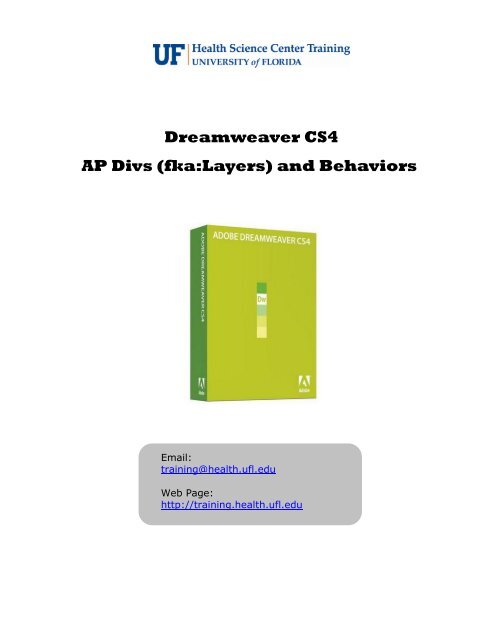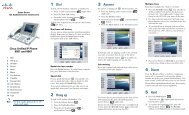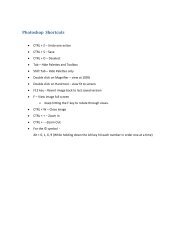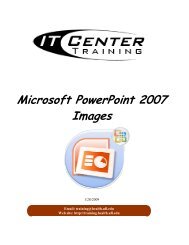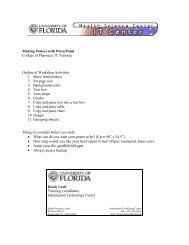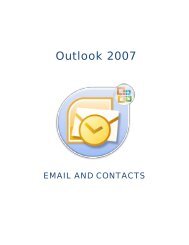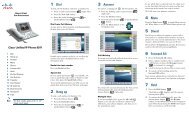Dreamweaver CS4 AP Divs - Academic Health Center Training
Dreamweaver CS4 AP Divs - Academic Health Center Training
Dreamweaver CS4 AP Divs - Academic Health Center Training
Create successful ePaper yourself
Turn your PDF publications into a flip-book with our unique Google optimized e-Paper software.
<strong>Dreamweaver</strong> <strong>CS4</strong><strong>AP</strong> <strong>Divs</strong> (Layers) and BehaviorsWhat are <strong>AP</strong> <strong>Divs</strong> and how can they benefit me? .......................................... 5When to use <strong>AP</strong> <strong>Divs</strong> instead of Tables ....................................................... 5Creating <strong>AP</strong> <strong>Divs</strong> ...................................................................................... 6Selecting, Moving and Resizing <strong>AP</strong> <strong>Divs</strong> ...................................................... 6Grids and Rulers ................................................................................... 7Property Inspector ................................................................................ 7<strong>AP</strong> <strong>Divs</strong> Panel .......................................................................................... 8Layer Names ........................................................................................ 8Visibility ............................................................................................... 8Stacking Order ..................................................................................... 8Overlapping and Nesting ........................................................................ 9Content .................................................................................................. 9Content Overflow .................................................................................. 9Clipping Area ...................................................................................... 10Converting <strong>AP</strong> <strong>Divs</strong> to Tables ................................................................ 10Behaviors ............................................................................................. 11Adding behaviors ................................................................................ 11Show-Hide Behavior ............................................................................ 12Open New Browser Window .................................................................. 12Fly out Menus ..................................................................................... 13Delete and Editing Behaviors ................................................................ 14Diane Millican<strong>Training</strong> SpecialistHSC Information Technology <strong>Center</strong><strong>Health</strong> Science <strong>Center</strong>PO Box 100152Gainesville, FL 32610-0152352-273-5051E-mail: dmillic@ufl.edutraining@health.ufl.eduhttp://training.health.ufl.edu3
<strong>AP</strong> <strong>Divs</strong> and BehaviorsWhat are <strong>AP</strong> <strong>Divs</strong> and how can they benefit me?<strong>AP</strong> <strong>Divs</strong> are very similar to a table cell. In <strong>Dreamweaver</strong> <strong>AP</strong> <strong>Divs</strong> can be used forlayout or to add special effects. <strong>AP</strong> <strong>Divs</strong> allow for pixel specific positioning ofelements in web pages using x,y coordinates similar to a graph except <strong>AP</strong> <strong>Divs</strong>start from the top and left of the page. Beginning in <strong>Dreamweaver</strong> CS3 whatused to be called Layers are <strong>AP</strong> <strong>Divs</strong>. That stands for Absolutely Positioned <strong>Divs</strong>.A Div is a block element HTML tag that can pull content (text, images, etc.) outof the flow of the document. Think of a Div as a container for your content.<strong>AP</strong> <strong>Divs</strong> are like individual web pages and anything that can be placed on a webpage, such as text, graphics, video, and tables, can be placed in individual <strong>AP</strong><strong>Divs</strong>. <strong>AP</strong> <strong>Divs</strong> also allow for overlapping elements on a web page. Before CSS,a web page could only have two “Layers”, the background and the content.Adding behaviors gives the ability to show and hide <strong>AP</strong> <strong>Divs</strong> to createinteractivity of the web pages. Behaviors can be adding sound or pop upbrowsers or fly out menus. Behaviors can be added to many HTML elements.When to use <strong>AP</strong> <strong>Divs</strong> instead of TablesTables should be used when you are working with data. For accessibility, usingtables for layout is being increasingly discouraged.<strong>Dreamweaver</strong> allows pages created with <strong>AP</strong> <strong>Divs</strong> to be converted to table layoutand those created with tables can be converted to <strong>AP</strong> <strong>Divs</strong>. So you could designyour page with <strong>AP</strong> <strong>Divs</strong> and change to tables, but you would loose theinteractivity and overlapping, seeing only the content. Another choice might beto make two versions of your page, one with <strong>AP</strong> <strong>Divs</strong> and one with tables forviewing with older browsers.In order to see <strong>AP</strong> <strong>Divs</strong>, the viewer must be using a browser of version 4 or later.Statistically, per the W3schools web site statistics(http://www.w3schools.com/browsers/browsers_stats.asp) most of youraudience will probably have a newer version browser. And certainly, if you arecreating a web page geared toward a more technologically savvy audience theywould have a newer browser that would render <strong>AP</strong> <strong>Divs</strong> fine.5
To Delete the layer, select it and hit the delete key.Hovering over a selected layer gives a pop up with the <strong>AP</strong> <strong>Divs</strong> attributes.Grids and RulersTo make placement and sizing easier, <strong>Dreamweaver</strong> provides rulers and a gridon the document.To turn those on, go to the menu option View > Rulers > Show or View >Grid > Show. These are toggle keys, so do the same thing again to turn themoff.You can set properties such as colors, dots or lines, and spacing by going toView > Grid > Grid Settings.Property InspectorAnother way to position and resize <strong>AP</strong> <strong>Divs</strong> is to go to the property inspector.In the property inspector, you can name the layer in the Layer ID text box, andset the exact pixel location of the layer from the Top Left corner of the webpage. Just enter the number of pixels from the Left side in the L box and thenumber of pixels down from the top of the page into the T box. You can alsoenter the size by entering the pixels dimension of the Width and Height of thelayer.<strong>AP</strong> <strong>Divs</strong> are normally positioned absolutely. Absolute positioning takes theelement out of the flow of the document and positions it relative to the Top Leftcorner of the document with no regard to what else in on the page. If a layer ispositioned relatively it does affect the flow of the document.7
<strong>AP</strong> <strong>Divs</strong> PanelThe <strong>AP</strong> <strong>Divs</strong> panel lists all the <strong>AP</strong> <strong>Divs</strong> on the page andgives you a place to manage your <strong>AP</strong> <strong>Divs</strong>.There are three columns in the <strong>AP</strong> <strong>Divs</strong> panel. Theeyeball (visibility status) column, the ID (Name) columnand the Z (stacking order) column.<strong>AP</strong> Div NamesBy default the <strong>AP</strong> <strong>Divs</strong> are named apDiv#x when they arecreated. To change the name for ease of use andmanageability, double click on the name and type adescriptive and meaningful name. Or change the name inthe property inspector in the CSS-P Element box.VisibilityBy default a layer is normally visible when the page loadsunless it is acted upon by a behavior. In the eyeballcolumn No eyeball is the default, visible unless acted uponin some way**. An open eye is a visible layer A closed eye is a hidden layerTo change the visibility just click in the column next tothe layer under the eye symbol until it is the proper icon.Clicking the header row eyeball will toggle all the <strong>AP</strong> <strong>Divs</strong>visible or hidden.**If you want to be sure a layer is visible on load it may be best to set it asvisible as some browsers may not have the default as visible.Stacking OrderStacking order determines which layer is on top of other <strong>AP</strong> <strong>Divs</strong> if they overlap(prevent overlapping by checking the Prevent Overlaps check box).The layer with the lowest Z value will be on the bottom of the stack. A higher Zvalue will go on top and may hide all or part of the layer underneath it.<strong>AP</strong> <strong>Divs</strong> are given increasing values as they are created, but they can be changedby clicking and dragging the layer to the proper position. Or change the Z valueand the layer will change position. Layer numbers do not need to beconsecutive, but the higher numbers will be on top of the lower numbers.8
Overlapping and Nesting<strong>AP</strong> <strong>Divs</strong> can be overlapped with one layer partially or completely covering thelayer underneath. Or <strong>AP</strong> <strong>Divs</strong> can be nested. A nested layer is a “parent” layerand a “child” layer and the child layer is positioned in relation to the parent.Nested <strong>AP</strong> <strong>Divs</strong> will move together. Nested <strong>AP</strong> <strong>Divs</strong> can be separate oroverlapping.To create a nested layer: Select the parent layerHold down the Alt key while dragging the new layerThe nested (child layer) will show indented underthe parent layer.To nest existing <strong>AP</strong> <strong>Divs</strong>: Select the layer to be nested (child) in the <strong>AP</strong> <strong>Divs</strong>panel Hold down the Ctrl key and drag the layer to theparent layer and when you let go the layer will showindented to signify nestingWhen nested, you can still move the child layer, but if you move the parent layerwhen you let go of the mouse button the child layer will move into the samerelative position.If you delete the parent layer the child <strong>AP</strong> <strong>Divs</strong> deletes also.To un-nest: select the child layer in the <strong>AP</strong> <strong>Divs</strong> panel and hold down the Alt keyand drag it away from the parent layer.ContentA layer can hold nearly any HTML content. To add content to a layer, first selectthe layer. Click inside the layer to position the insertion point within the layerand add the content as you would to any web page. This means using the Insertmenu, the Insert Panel or dragging and dropping from the files panel.Content Overflow<strong>AP</strong> <strong>Divs</strong> will stretch to accept the content unless they are set to a specific size.If a layer is set to a specific size, and you have content overflow, you can sethow that overflow will be handled. On the property inspector there is a dropdown box to set the overflow setting at visible (to show all no matter the size),hidden ( to hide the overflow), scroll (add scroll bars so the layer stays the setsize, but the viewer has the option to scroll through the content. This overflowchoice will not be obvious while you are in <strong>Dreamweaver</strong>; you have to preview itto see how it will look in the browser. If you don’t set a value, the browser willstretch the layer and show all of the content.Hiding overflow could be used if overlapping images are not exactly the samesize. By hiding the overflow you ensure all the images will show in exactly thesame width and height.9
BehaviorsTo make a web page more dynamic and interactive<strong>Dreamweaver</strong> allows behaviors to be added to manyHTML elements. With <strong>AP</strong> <strong>Divs</strong> behaviors allow us toshow and hide <strong>AP</strong> <strong>Divs</strong> as we choose. The Show-Hide behavior can be attached to anchors (links),images and form fields.Adding behaviorsTo add a behavior to an element: Open the Behaviors panel if it is not opened(From the Window Menu) Select the element (or tag) that is to activatethe behavior Click on the Add Action button +A drop down menu will open with behavior options to chooseo These options are content sensitiveAfter choosing the behavior, go to the events column in the BehaviorpanelChoose the desired event – onClick, onMouseOver, etc.You can add more than one action to a single element.11
Show-Hide Behavior<strong>Dreamweaver</strong> has a rollover action set up to swap out two images. If we want toswap more than two images in one space we can use <strong>AP</strong> <strong>Divs</strong> and the showhidebehavior to accomplish this. Set up your page with each image in the same exact location on different<strong>AP</strong> <strong>Divs</strong> (exact same pixel locations) Set each layer’s visibility to hidden so the page will load without theimages showing Create null links for each image (layer) Select the link, click on the add behavior button + Add the show-hide behaviorDetermine which <strong>AP</strong> <strong>Divs</strong> to show or which to hideChoose event handler for this lesson use:o onMouseOver show layero onMouseOut hide layerSave your page and preview it in your browserThis dialog box shows hiding layer2.Open New Browser WindowTo add a behavior to open up a pop up window such as a map for directions: Create a null link Select link to add behavior In the behavior panel, add the open browser window behavior In the pop up dialog boxo Enter URL of page to displayo Make choices as to size, scroll bars, resize handles, etco Create a window name with no spaces or special characterso Click OK Save the page and preview in the browser and test link12
The base (This case the base is text)and the two alternate images.This shows the base and theflyout menu. This is from the<strong>Dreamweaver</strong> application, so it isshowing the layer boundarylines.Delete and Editing BehaviorsTo delete a behavior: Select the item where the behavior is attached In the Behaviors panel, click on the behavior youwant to delete. Click on the – or press delete on your keyboardTo edit a behavior: Select the item where the behavior is attached In the Behaviors panel, double click on thebehavior to be edited.Sometimes an item may have several behaviors that should happen in aparticular order. If they are not in the correct order they can be reordered.To reorder behaviors: Select the item where the behavior is attached In the Behaviors panel, select the behavior to reordered. Click on the up and down arrows to move the order.14