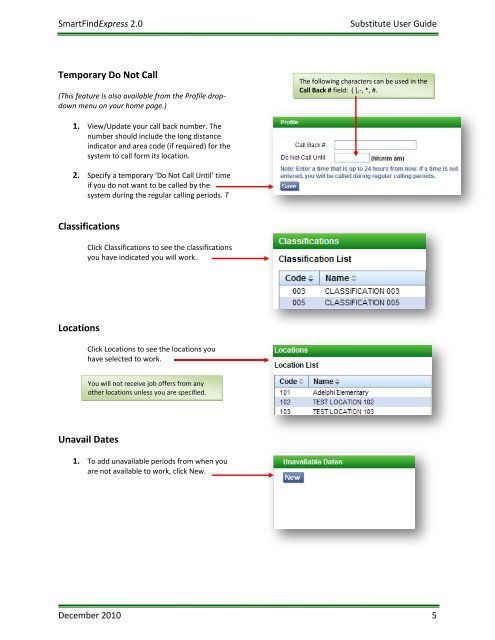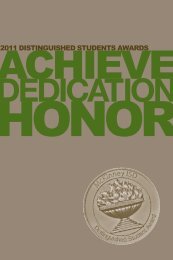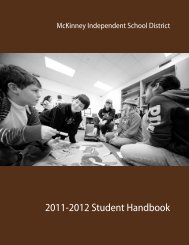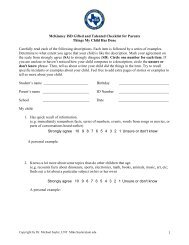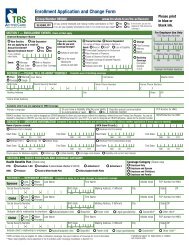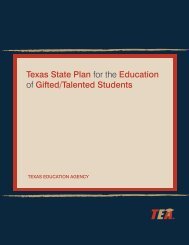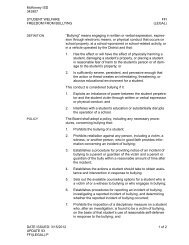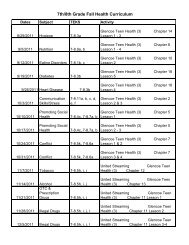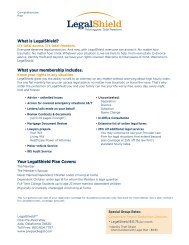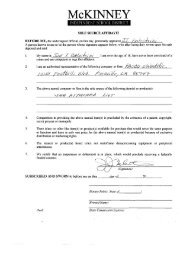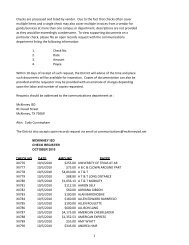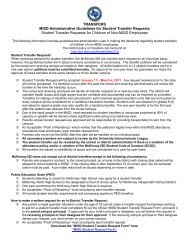SmartFindExpress 2.0 Employee Quickstart User Guide
SmartFindExpress 2.0 Employee Quickstart User Guide
SmartFindExpress 2.0 Employee Quickstart User Guide
Create successful ePaper yourself
Turn your PDF publications into a flip-book with our unique Google optimized e-Paper software.
<strong>SmartFindExpress</strong> <strong>2.0</strong>Substitute <strong>User</strong> <strong>Guide</strong>Temporary Do Not Call(This feature is also available from the Profile dropdownmenu on your home page.)The following characters can be used in theCall Back # field: ( ),-, *, #.1. View/Update your call back number. Thenumber should include the long distanceindicator and area code (if required) for thesystem to call form its location.2. Specify a temporary ‘Do Not Call Until’ timeif you do not want to be called by thesystem during the regular calling periods. TClassificationsClick Classifications to see the classificationsyou have indicated you will work.LocationsClick Locations to see the locations youhave selected to work.You will not receive job offers from anyother locations unless you are specified.Unavail Dates1. To add unavailable periods from when youare not available to work, click New.December 2010 5