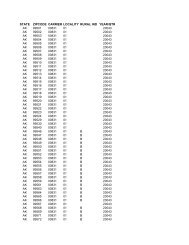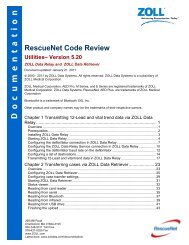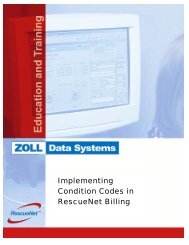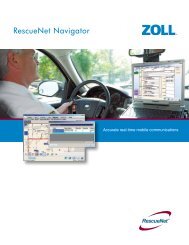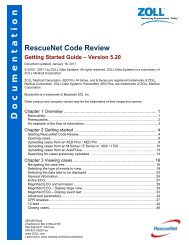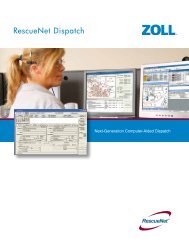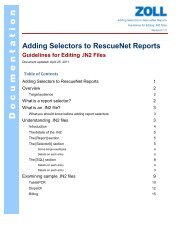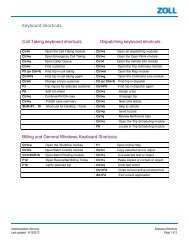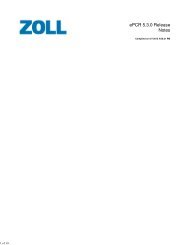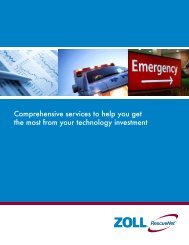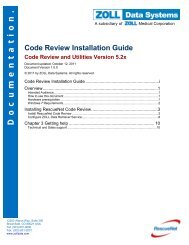RescueNet Batch Posting Guide - ZOLL Data Systems
RescueNet Batch Posting Guide - ZOLL Data Systems
RescueNet Batch Posting Guide - ZOLL Data Systems
- No tags were found...
Create successful ePaper yourself
Turn your PDF publications into a flip-book with our unique Google optimized e-Paper software.
D o c u m e n t a t i o n .<strong>Batch</strong> <strong>Posting</strong> ModulePage 83. Enter the information for the transaction and click Continue. To add additionaltransactions, click the Add Transaction button in the Existing Transactionswindow. Continue this sequence until all transactions have been entered.4. When finished entering transactions, click OK in the Existing Transactionswindow.In the <strong>Batch</strong> <strong>Posting</strong> window:o The <strong>Batch</strong> <strong>Posting</strong> section (see Figure 2) displays the total amount of allthe transactions.o The Summary Tree (see Figure 2) displays the transactions under theTransaction heading.Add Credits1. Click the Add Credit button at the bottom of the <strong>Batch</strong> <strong>Posting</strong> Screen (seeFigure 2).The Add Credit Detail window opens.Figure 132. Select a transaction from the Transaction Number drop-down menu (see Figure13).11802 Ridge Parkway, Suite 400Broomfield, CO 80021 U.S.ATel: (303) 801-0000Fax: (303) 801-0001www.zolldata.comLatest docs: www.zoll.com