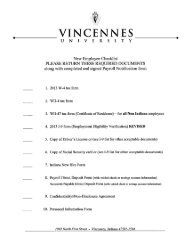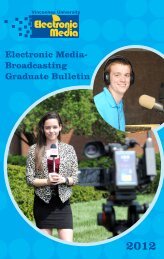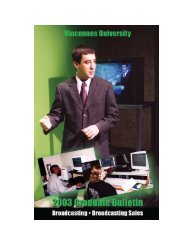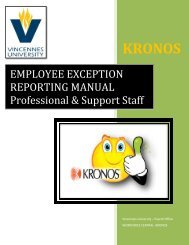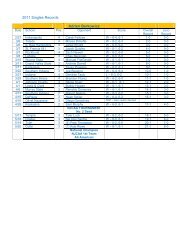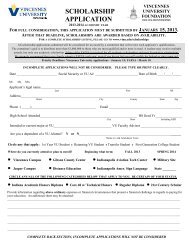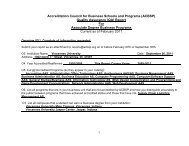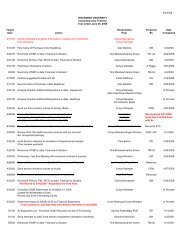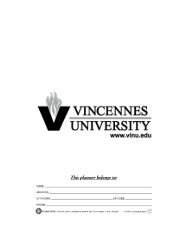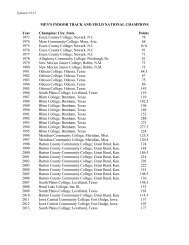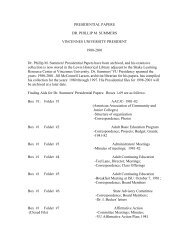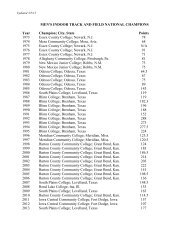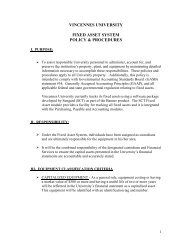FIXED ASSETS INSTRUCTIONS FOR BANNER.pdf
FIXED ASSETS INSTRUCTIONS FOR BANNER.pdf
FIXED ASSETS INSTRUCTIONS FOR BANNER.pdf
Create successful ePaper yourself
Turn your PDF publications into a flip-book with our unique Google optimized e-Paper software.
enter NEXT in the Asset Tag field on the first page. For more detailed instructions for New Tag,Non-Procurement, see also F-4.Disposal of Uncapitalized Tag is intended for uncapitalized permanent or origination tags. Thisaction is for informational purposes: no accounting entries are generated.Go to Next Block (Master Information)Your cursor will be on the Permanent Tag # field. Notice that the Origination Tag # and OriginationDate fields default from the Master Information Window.You can enter the assigned tag number in the Permanent Tag # field. Note: If Convert to permanent tagwas selected in the Action field in the Main Window, this field is required. It is optional ifGifts/Donations was selected.Physical Tag numbers will be in the series 0000##### where ##### is a one-up number. For those itemswhich cannot be physically tagged, the items will be assigned a number and attached to the asset sheet.The Permanent Tag Date defaults to the date the tag number was converted. If Gifts/Donations or NewTag, Non-Procurement was selected, the date will default to the date in which the asset is created.Tab to the next field. Your cursor will be on the Primary Tag # field. This field is only required when anasset is attached to an existing Permanent Tag record or is designated as a component of an existingPermanent Tag record.Tab to the Subordinate Type field. The default is NONE. This changes only when the asset is acomponent of or attachment to another asset.