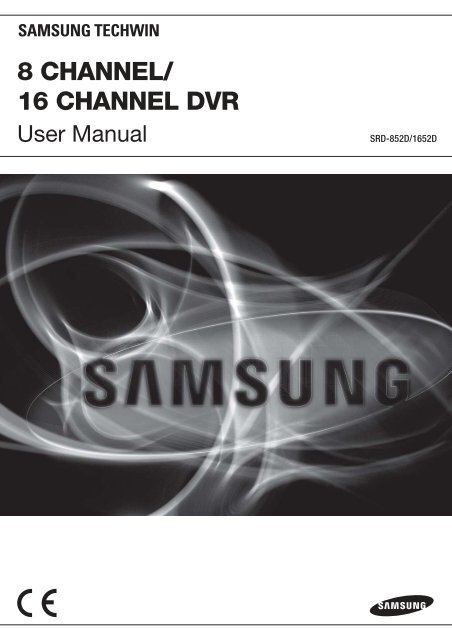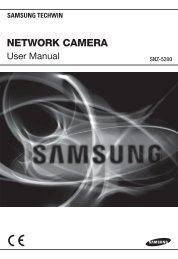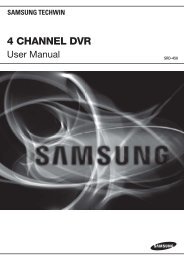UserManual Samsung SRD-1652D DVR
UserManual Samsung SRD-1652D DVR
UserManual Samsung SRD-1652D DVR
Create successful ePaper yourself
Turn your PDF publications into a flip-book with our unique Google optimized e-Paper software.
8 CHANNEL/16 CHANNEL <strong>DVR</strong>User Manual<strong>SRD</strong>-852D/<strong>1652D</strong>
overviewFEATURESThe <strong>SRD</strong> <strong>DVR</strong> employs H.264 video encoding for 8 to 16 channel inputs and G.723 audio encoding for 4 channels,and supports hard disc recording and playback as well.These <strong>DVR</strong>s also supports network connectivity, providing remote monitoring from a remote PC transferring videoand audio data.• Provides convenient User Interface• 8/16 CH Composite Input Connectors• Supports CIF(S)/2CIF(M)/4CIF(L) recording formats• Network transfer supported• De-interlacing processor for better picture quality• Display of HDD information and status by using HDD SMART• CIF(S) Size Recording in 480 (NTSC)/400 (PAL) IPS speed (<strong>SRD</strong>-<strong>1652D</strong>)• CIF(S) Size Recording in 240 (NTSC)/200 (PAL) IPS speed (<strong>SRD</strong>-852D)• Hard Disk overwrite function• Mass storage hard disk backup through high-speed USB 2.0• Backup function using USB 2.0 fl ash memory and external CD/DVD writer• Simultaneous Record and Playback of 8/16-channel video data• Various Search Modes (Search by Time, Event, Backup, POS and Motion Detection)• Various Recording Modes (Time Lapse, Event, Scheduled Recording)• Extended Hard Disk Connection (USB 2.0)• Alarm Interface• Remote Monitoring function by Windows Network Viewer2_ overview
IMPORTANT SAFETY INSTRUCTIONSRead these operating instructions carefully before using the unit.Follow all the safety instructions listed below.Keep these operating instructions handy for future reference.1)2)3)4)5)6)7)8)9)10)11)12)13)14)Read these instructions.Keep these instructions.Heed all warnings.Follow all instructions.Do not use this apparatus near water.Clean only with dry cloth.Do not block any ventilation openings, Install in accordance with the manufacturer’sinstructions.Do not install near any heat sources such as radiators, heat registers, stoves, or otherapparatus (including amplifi ers) that produce heat.Do not defeat the safety purpose of the polarized or grounding- type plug. A polarized plug hastwo blades with one wider than the other. A grounding type plug has two blades and a thirdgrounding prong. The wide blade or the third prong are provided for your safety. if the providedplug does not fi t into your outlet, consult an electrician for replacement of the obsolete outlet.Protect the power cord from being walked on or pinched particularly at plugs, conveniencereceptacles, and the point where they exit from the apparatus.Only use attachments/accessories specifi ed by the manufacturer.Use only with the cart, stand, tripod, bracket, or table specifi ed by themanufacturer, or sold with the apparatus. When a cart is used, usecaution when moving the cart/apparatus combination to avoid injury fromtip-over.Unplug this apparatus during lightning storms or when unused for longperiods of time.Refer all servicing to qualifi ed service personnel. Servicing is required when the apparatus hasbeen damaged in any way, such as power-supply cord or plug is damaged, liquid has beenspilled or objects have fallen into the apparatus, the apparatus has been exposed to rain ormoisture, does not operate normally, or has been dropped. OVERVIEWEnglish _3
overviewBEFORE STARTThis user manual provides Information for using the <strong>DVR</strong> such as brief introduction, part names, functions, connectionto other equipment, menu setup, etc.You have to keep in mind the following notices :• SAMSUNG retains the copyright on this manual.• This manual cannot be copied without SAMSUNG’s prior written approval.• We are not liable for any or all losses to the product incurred by your use of non-standard product or violation ofinstructions mentioned in this manual.• Prior to opening the case, please consult a qualifi ed technician fi rst. Whenever this is needed power must beremoved from the unit.• Before installing an additional HDD or connecting an external storage device (USB memory or USB HDD) to this<strong>DVR</strong>, check the compatibility. Consult your provider for the compatibility list.Warning❖ BatteryCAUTIONDanger of explosion if battery is incorrectly replaced. Replace only with the same or equivalent type.RISK OF EXPLOSION IF BATTERY IS REPLACED BY AN INCORRECT TYPE. DISPOSE OF USEDBATTERIES ACCORDING TO THE INSTRUCTIONS.The following are the specifi cations of the battery you are using now.• Normal voltage : 3VCALIFORNIA USA ONLY• Normal capacity : 170mAhThis Perchlorate warning applies only to primary CR (Manganese Dioxide)• Continuous standard load : 0.2mALithium coin cells in the product sold or distributed ONLY in California USA.“Perchlorate Material - special handling may apply,• Operating temperature : -20°C ~ +85°C See www.dtsc.ca.gov/hazardouswaste/perchlorate.”(-4°F ~ +185°F)J Connect the power cord into a grounded outlet.The Mains plug is used as a disconnect device and shall stay readily operable at any time.Batteries shall not be exposed to excessive heat such as sunshine, fi re or the like.❖ System ShutdownTurning off the power while the product is in operation, or undertaking improper actions may cause damageor malfunction to the hard drive or the product.Please turn off the power using the Power button on the front of your <strong>DVR</strong>.After selecting in the pop-up menu, you can pull off the power cord.You may want to install a UPS system for safe operation in order to prevent damage caused by anunexpected power stoppage. (Any questions concerning UPS, consult your UPS retailer.)❖ Operating TemperatureThe guaranteed operating temperature range of this product is 0°C ~ 40°C (32°F ~ 104°F).This product may not work properly if you run right after a long period of storage at a temperature below theguaranteed one.Prior to using a device that has been stored for a long period in low temperatures, allow the product to standat room temperature for a period.Especially for the built-in HDD in the product, its guaranteed temperature range is 5°C ~ 55°C (41°F ~ 131°F).Likewise, the hard drive may not work at a temperature below the guaranteed one.❖ Ethernet PortThis equipment is in door use and all the communication wirings are limited to inside of the building.4_ overview
Standards ApprovalsM This equipment has been tested and found to comply with the limits for a Class A digital device, pursuant to part 15of the FCC Rules. These limits are designed to provide reasonable protection against harmful interference when theequipment is operated in a commercial environment.This equipment generates, uses, and can radiate radio frequency energy and, if not installed and used in accordancewith the instruction manual, may cause harmful interference to radio communications. Operation of this equipmentin a residential area is likely to cause harmful interference in which case the user will be required to correct theinterference at his own expense.Package ContentsPlease unwrap the product, and place the product on a fl at place or in the place to be installed.Please check the following contents are included in addition to the main unit. OVERVIEWRemote ControlPower CableNetwork Viewer Software /User Manual CDUser Manual Remote Control Battery (AAA) SATA CableHDD Fixing Screw Bracket Fixing Screw(4EA) Bracket RackEnglish _5
overviewCONTENTSOVERVIEW22Features3 Important Safety Instructions4 Before Start8 Part Names and Functions (Front)10 Part Names and Functions (Rear)12 Remote ControlINSTALLATION1414Checking the installation environment15 Rack Installation15 HDD AdditionCONNECTING WITHOTHER DEVICE1818 Connecting the Video, Audio, and Monitor18 Connecting the USB19 Connecting POS Device19 Connecting the Alarm Input/Output20 Connecting the RS-485 Device21 Connecting the NetworkLIVE2323Getting Started25 Live Screen Configuration29 Live Mode31 Spot Out32 Zoom32 Audio ON/OFF32 Freeze33 Event MonitoringUSING THE <strong>DVR</strong>3434System Setup44 Setting the Device52 Setting the Recording55 Setting the Event58 Backup59 Network Configuration66 Controlling a PTZ device6_ overview
SEARCH & PLAY6868Search71 PlaybackWEB VIEWER7373Introducing Web Viewer74 Connecting Web Viewer75 Using Live Viewer81 Using Search Viewer85 Viewer Setup95 About95 Mobile Viewer OVERVIEWBACKUP VIEWER9696SEC Backup ViewerAPPENDIX9898Product Specification101 Product Overview102 Default Setting105 TroubleshootingEnglish _7
overviewPART NAMES AND FUNCTIONS (FRONT)<strong>SRD</strong>-852D1 2 3 4ALARM HDD NETWORK BACKUP REC1 2 3 4REC5 6 7 8ZOOM FREEZE BACKUP SEARCH9 0TELE WIDE VIEW PRESETMODE AUDIO ALARM MENUDIGTAL VIDEO RECORDER <strong>SRD</strong>-852DDVD RECORDERUSBOPEN/CLOSERETURN10 9 87 6 5<strong>SRD</strong>-<strong>1652D</strong>1 2 3 4ALARM HDD NETWORK BACKUP REC1 2 3 4REC5 6 7 8ZOOM FREEZE BACKUP SEARCH9 10 11 12TELE WIDE VIEW PRESETDIGTAL VIDEO RECORDER <strong>SRD</strong>-<strong>1652D</strong>DVD RECORDER13 14 15 16MODE AUDIO ALARM MENUUSBOPEN/CLOSERETURN109 87 6 58_ overview
Part NamesFunctionsLED IndicatorCamera ControlREC/►//Direction /Select ButtonUSB Port 1 / 2MODEAUDIOALARMMENU/RETURNChannelJog shuttleALARM : Lights on when an event occurs.HDD : Displays the normal access to HDD.Upon access to HDD, LED repeats on and off.NETWORK : Displays both network connection and data transfer status.BACKUP : Displays when Backup is in progress.REC : Lights on when recording is in progress.PTZ : Sets PTZ Mode ON/OFF.ZOOM(TELE) : Sets the screen to the x2 digital zoom.Runs the TELE function in the PTZ Mode.FREEZE(WIDE) : Runs the FREEZE function in the Live Mode.Runs the WIDE function in the PTZ Mode.BACKUP(VIEW) : Runs the BACKUP function.Runs the Preset View function in the PTZ Mode.SEARCH(PRESET) : Goes to the search screen.Runs the Preset Setup function in the PTZ Mode.Starts or ends the recording.Step Rewind ( ) : Used for backward frame-by-frame search while in PAUSE.Fast Rewind () : Used for quick backward search while in Play.Stop : Used to stop the playback.Play/Pause : Used to pause or resume the screen.Fast Forward () : Used for quick forward playback.Step Forward ( ) : Used for forward frame-by-frame search while in PAUSE.Used to change a value or move the cursor up/down/left/right (◄ ►).Selects a menu item or executes the selected menu.Connects the USB devices.Each time you press the button in Live mode, the screen mode will be switched in sequence.Each time you press the button in play mode, the screen mode will be switched in sequence.(1 live channel + (N-1) live channel)Sets Audio ON/OFF.Cancels the ALARM LED and the audible alarm when the alarm is going off, and to remove theicon.Either goes to the system menu screen or moves to the upper menu from the lower menu.Used to select channel numbers directly in the Live Mode, or numbers in the numeric inputmode.When a scroll bar appears in each menu, acts as a scrolling.In Play mode, - Jog : Pauses the playback and steps backward or forward.- Shuttle : Fast playback forward or backward. OVERVIEWOPEN/CLOSEPowerUsed to open and close the <strong>DVR</strong>-RW disc tray.Power LED : Displays the power ON/OFF status.Power Button : Used to turn the <strong>DVR</strong> ON/OFF.English _9
overviewPART NAMES AND FUNCTIONS (REAR)<strong>SRD</strong>-852D1 2 3 4 5 6 7 8 9 10<strong>SRD</strong>-<strong>1652D</strong>1 2 3 4 5 6 7 8 9 1010_ overview
Part NamesFunctionsAUDIO INAUDIO OUTVIDEO INVIDEO OUTAudio input signal port (RCA jack).Audio Signal Output Port (RCA jack).Composite Video Signal Input Port (BNC type connector).Composite Video Signal Output Port (BNC type connector).VGASPOTNETWORKRS-485ALARMAC 100-240V~ INVGA Video Signal Output Port.A live screen output port, separate from the VIDEO OUT.NETWORK connector port.Used for RS-485 communication. (TX+, TX-, RX+, RX-)- ALARM IN 1~16 (<strong>SRD</strong>-<strong>1652D</strong>) : Alarm Input port.- ALARM IN 1~8 (<strong>SRD</strong>-852D) : Alarm Input port.- ALARM RESET IN : Alarm Reset port.- ALARM OUT 1~4 : Alarm Output port.AC 100~240V(50~60Hz) OVERVIEWEnglish _11
overviewREMOTE CONTROL<strong>DVR</strong>Available after switching to <strong>DVR</strong> mode by pressing the [<strong>DVR</strong>] button on the remote control.SEARCHDisplays the search menu.MODEChanges the screen mode.POWERDisplays the Exit pop up screen.BACKUPDisplays the Backup Menu.OPEN/CLOSEOpens or closes the CD tray.<strong>DVR</strong>Activates the <strong>DVR</strong> function.NUMBER [0~+10]Used as the numeric input keys, or displays a singlechannel.Skip Backward (by unit time),Slow Rewind, Slow Forward,Skip Forward (by unit time)T/WZooms in or out.MENUGoes to the system menu screen.IDSets the ID of the system.Select 2 digits from 0 ~ 9 while pressing the ID Key.Move FrameWhile paused, moves to the previous/next frame.FR, STOP, PLAY/PAUSE, FFPTZDisplays or ends PTZ.SCROLL ,.Moves the menu scroll.RETURNReturns to the previous screen.Up/Down/Left/Right(▲▼◄ ►)/ENTERMoves the cursor up/down/left/right, and runs theSelect Menu.FREEZEFreezes the screen temporarily.ZOOMRuns the digital zoom (x2) function.RECStarts or ends the live recording.VIEWRuns the View function in the PTZ mode.AUDIOTurns Audio on/off.ALARMCancels the Alarm.REC LOCKSelects the recording lock function.PRESETDisplays the Preset Setup.Using the Numeric buttonsCHANNEL 1–9 Press each button between 1 to 9.CHANNEL 10CHANNEL 11–16Press the [+10] button fi rst, then press the 0 button again within 3 seconds.Press the [+10] button fi rst, then press any number between 1 to 6 within 3 seconds.12_ overview
MONITORAvailable after switching to Monitor mode by pressing the [MONITOR] button on the remote control.AUTOSelects the screen status automatically.ID RESETInitializes the ID value to 00.P.MODESelects the screen mode.POWERTurns the monitor power on/off.NUMBER [0~9]Changes the system ID.MONITORActivates the monitor function.IDSets the ID.Select 2 digits from 0 ~ 9 while pressing the ID Key. OVERVIEW+/–Adjusts the audio volume.MUTEMutes the audio out.MENUDisplays the Setup Menu.Up/Down/Left/Right(▲▼◄ ►)/ENTERMoves the cursor up/down/left/right, and runs theSelect Menu.FREEZEScreen Freeze.UNDER SCANDisplays the video screen within a screen.SOURCESelects the input signal source.PIPSelects or deselects the PIP function.Using the Numeric buttonsCHANNEL 1–9 Press any button among 1 to 9.Changing the Remote Control ID1.2.3.Press the ID button of the remote control and check the ID displayed on the <strong>DVR</strong> screen.The factory default ID of the remote control is 00.Enter 2 digits of your selection in order, while pressing the system [ID] button.When ID input is done, press the system [ID] button again to check the setting.M If you want to change the remote control ID to 08: Press 0 and 8 in order while the system [ID] button is pressed.Remote control's ID and <strong>DVR</strong>’s ID should be matched for proper operation. Refer to “Remote Devices”. (Page 48)English _13
installationPlease take note of the followings before using this product.• Do not use the product outdoor.• Do not spill water or liquid in the connection part of the product.• Do not impose the system to excessive shock or force.• Do not pull out the power plug forcefully.• Do not disassemble the product on your own.• Do not exceed the rated input/output range.• Use a certifi ed power cord only.• For the product with an input ground, use a grounded power plug.CHECKING THE INSTALLATION ENVIRONMENT<strong>Samsung</strong> Digital Video Recorder (“<strong>DVR</strong>” hereinafter) is astate-of-art security device, and contains mass storage harddisk(s) and critical circuits inside.When the temperature rises inside the product, the productmay breakdown and the product life be shortened. Pleasepay attention to the following recommendations beforeinstallation.TemperatureUnit: ºCOne Year: 24HR X 365 DAY =8,760 HR[Figure 1]Life (Unit: HOURS)The followings are the recommendations when <strong>Samsung</strong> <strong>DVR</strong> is installed on a rack.1. Please ensure that the rack inside is not sealed.2. Please ensure the air is circulated through the inlet/outlet as shown in the picture.3. If the <strong>DVR</strong> or other devices on a rack is to be stacked as in the picture, provide asuitable space or install a ventilating opening for air circulation.4. For natural air convection, place the inlet at the bottom of the rack and the outlet ontop.5. It is strongly recommended that a fan motor is installed at the inlet and the outlet for aircirculation. (Please fi t a fi lter at the inlet to screen dust or foreign substances.)6. Please maintain the temperature inside the rack or surrounding areas between 0°C ~40°C (32°F ~ 104°F) as shown in the fi gure 1.Rack Mount Instructions - The following or similar rack-mount instructions areincluded with the installation instructions :A) Elevated Operating Ambient - If installed in a closed or multi-unit rack assembly, theoperating ambient temperature of the rack environment may be greater than roomambient. Therefore, consideration should be given to installing the equipment in anenvironment compatible with the maximum ambient temperature (Tma) specifi ed bythe manufacturer.[Figure 2]B) Reduced Air Flow - Installation of the equipment in a rack should be such that theamount of air fl ow required for safe operation of the equipment is not compromised.C) Mechanical Loading - Mounting of the equipment in the rack should be such that a hazardous condition isnot achieved due to uneven mechanical loading.D) Circuit Overloading - Consideration should be given to the connection of the equipment to the supply circuitand the effect that overloading of the circuits might have on overcurrent protection and supply wiring.Appropriate consideration of equipment nameplate ratings should be used when addressing this concern.E) Reliable Earthing - Reliable earthing of rack-mounted equipment should be maintained. Particular attention shouldbe given to supply connections other than direct connections to the branch circuit (e.g. use of power strips).14_ installation
RACK INSTALLATIONInstall the Bracket-Rack as shown in the fi gure, and then fasten thescrews on both sides (2 screws on each side). Fix the screws not to be loosened by vibrations.HDD ADDITIONYou can install additional HDDs.Make sure to unplug the power cord from the wall outlet to prevent possible electric shock, injury or productdamage.Please consult your provider for further information on HDD installation since improper installation or settings maydamage the product. Number of HDDs supported : Default 1 HDD + Up to 3 HDDs added Make sure to unplug the power cord from the wall outlet before proceeding with the installation. By factory default, the unit is equipped with one HDD. INSTALLATIONJ Cautions for data loss (HDD care)Please pay attention so that the data inside the HDD is not damaged.Before adding a HDD, please check the compatibility with this <strong>DVR</strong> product.HDD is vulnerable to malfunction due to its sensitive nature especially against shock when operating.Please ensure that the HDD is free from such shock.We are not liable for any damage to the HDD incurred by user’s carelessness or miss use..Cases might cause damage to HDD or recorded dataTo minimize the risk of data loss from a damaged HDD, please backup data as often as possible.Data may be lost due to external impacts during disassembly or installation of the <strong>DVR</strong>.HDD may be damaged if the <strong>DVR</strong> is suddenly stopped by a power cut or power off during operation.HDD or fi les stored inside may be damaged if the main body is moved or impacted during the HDD operation.Cautions when adding a HDD1.2.3.When adding a HDD, ensure that the cable does not get caught or the insulation does not come off.Pay attention so as not to lose the disassembly screws or accessories. If the screws or accessories are not put together correctly, the product may breakdown or not operate properly.Please check the HDD compatibility before adding a HDD. Please contact your nearest dealer to obtain the list of compatible devices.English _15
installationIf adding HDDsThe following fi gures are based on Model <strong>SRD</strong>-<strong>1652D</strong>.1.First, loosen the screws on both sides and removethe cover.Cover2.Disconnect the power and HDD Signal cable fromthe existing HDDs, then loosen the screws (x4) inthe left/right and upper sides and remove the upperbrackets.Upper BracketLower Bracket3.Install HDDs (x3) on the upper bracket and fi x themwith screws.Upper BracketLower Bracket16_ installation
4.When the installation of additional HDDs is done,insert the lower and upper brackets into the <strong>DVR</strong>and fi x them with the provided screws.5.When the installation of additional HDDs is done,connect the power cable and connect the HDDdata cables (SATA Cable) to connectors ~ onthe main board. Note that the number of a HDD data calbe is nothing todo with operation of the HDD. Just make arrangementsof the connectors considering the length of eachconnector. INSTALLATION6.Check if the connectors are properly connectedand there is no problem with wiring, and close thecover and fi x it with screws.CoverEnglish _17
connecting with other device• ALARM IN 1 ~ 8 (<strong>SRD</strong>-852D) : Alarm Input Port• ALARM IN 1 ~ 16 (<strong>SRD</strong>-<strong>1652D</strong>) : Alarm Input Port• ALARM RESET : On receiving an Alarm Reset signal, the system cancels the current Alarm Input and resumessensing.• ALARM OUT 1 ~ 4 : Alarm Output PortALARM OUT ALARM IN ALARM INCONNECTING THE RS-485 DEVICEConnect the RS-485 device through the back port.M You can connect and control the PTZ camera which supports the RS-485 communication.• Transfer Type : You may select either Half Duplex orFull Duplex as the data transfer type.• Baud Rate : Supported Baud rates are 600/1200/2400/4800/9600/19200/38400.M Check if the RS-485 device is compatible with theproduct fi rst.Pay attention not to change the polarity (+/–) of theRS-485 device when connecting it.Depending on camera’s type, connection polarity can bedifferent.For further information, refer to the respective PTZCamera’s documentation.PTZ deviceHalf Duplex TypeData (–)Data (+)RearTx(–)Tx(+)Full Duplex TypeRx(+)Rx(–)Tx(–)Tx(+)Rx(–)Rx(+)20_ connecting with other device
CONNECTING THE NETWORKConnecting to Internet through Ethernet (10/100BaseT)INTERNETHub/SwitcherBack BoneConnecting to the Internet using the routerHub/SwitcherRJ-45 Ethernet Cable(Direct Cable)WindowsNetwork Viewer CONNECTING WITH OTHER DEVICEINTERNETRouterxDSL or CableModemxDSL or CableModemExternal RemotePCDDNS Server(Data Center)English _21
connecting with other deviceConnecting to Internet through ADSLINTERNETPhone(ADSL) LineADSL MODEMRJ-45 Ethernet Cable(Direct Cable)Hub/SwitcherWindowsNetwork Viewer22_ connecting with other device
liveGETTING STARTEDStarting the system1.2.Connect the power cable of the <strong>DVR</strong> to the wall outlet.Press the Power button on the front panel. LIVEREC3.You will see the initialization screen.The initialization process will last about 1 minute.If a new HDD is installed, the initialization process may takelonger.REC4.The live screen appears with a beep.2011-01-01 01:10:252011-01-0101:10:25Shutting Down the SystemYou can shut down the system only if you have logged in to the <strong>DVR</strong>.You require permission to shut down the system if you are not logged in as admin.1. Press the [POWER] button on the remote control or thefront panel, or right-click to display the context sensitivemenu and select .2. The “Shutdown” confi rmation window appears.Shutdown3. Use the arrow keys on the remote control or the front panelto move to and press the [ENTER] button or click.The system will shut down.M For the permission management, refer to “PermissionManagement > Setting Permissions”. (Page 39)2011-01-0101:10:252011-01-01 01:10:25Are you sure to shutdown?OKCancelEnglish _23
liveLoginTo access a <strong>DVR</strong> or restricted menu, you should have logged in to the <strong>DVR</strong>.1. In live mode, right-click any area of the screen.You will see the context sensitive menu as in the rightfi gure.Scene Mode 2011-01-01 01:10:25ZOOMAudio OffFreezeStop AlarmRecordPlaySearchBackupMain MenuShutdownHide LauncherLogin2011-01-0101:10:252.Click .The login dialog appears.You can also see the login dialog to access a desired menuby pressing the [MENU] button on the remote control orthe front panel. The login dialog will also appear if you press a menu button onthe remote control or the front panel of the <strong>DVR</strong> when thecorresponding menu requires logging in. By default, initial ID and password are set to “admin”, and“4321”.2011-01-0101:10:25Login• ID• Password2011-01-01 01:10:25adminOKCancelM For the restricted permission, refer to “Permission Management > Setting Permissions”. (Page 39)Locking All ButtonsThis will restrict access to all buttons available in the <strong>DVR</strong>.1. In Live mode, press buttons in the order of [STOP (@)][FREEZE][STOP (@)][FREEZE][MENU].All buttons will be locked.2. In the lock condition, press any button to display a dialogwhere you are prompted to enter the password forunlocking the buttons.The button lock will be released if you enter the adminpassword.2011-01-0101:10:252011-01-01 01:10:25Key Lock Password• ID• PasswordadminOKCancel24_ live
LIVE SCREEN CONFIGURATIONIcons on the Live ScreenYou can check the status or operation of the <strong>DVR</strong> with the icons on the live screen.2011-01-01 00:00:01 LIVECAM 01NameCurrent Date, TimeLogin InformationDisplays the current time and date.DescriptionWhen you are logged in, the “LOG ON” icon will be displayed.Displayed if the zoom function is activated.Screen ModeDisplayed if you press the Pause button.Displayed in Auto Sequence mode where all channels are switched at thespecifi c time interval.Displayed if the recording is in process.M To cancel the recording, enter the password.Displayed if there is a problem with the cooling fan.Displayed if the HDD is full and the <strong>DVR</strong> has an insuffi cient space to record.System OperationVideo Input StatusCamera Name/ ChannelDisplayed if no HDD is installed or the existing HDD should be replaced.Displayed if the HDD needs a technical examination.Displayed if a new fi rmware is found from the network.Displayed if no input is entered in the condition that the camera is set to .Nothing will be displayed on the screen if the camera is set to .Displays the camera name and the changed channel, if any.Displays the resolution of the recording screen. (Page 54)Displayed in PTZ setting, and highlighted yellow if PTZ is in operation.Camera OperationDisplays AUDIO ON/MUTE.Not displayed in video mode if deactivated.If the sensor is set to , the input signal will be displayed on the screen ofthe connected channel.Displayed if a motion detected in the condition that the motion detection is set to.Displays the current record mode from Record/Event/Schedule.English _25
liveError Information• If the internal HDD is not connected, the “NO HDD”( ) message will appear; if there occurs a problem,you will see the “HDD FAIL”( ) message in the top left corner. In this case, make sure you contact theservice center for assistance as this may cause a failure of recording, playback or backup.• If the cooling fan does not work properly or has a problem, the window will appear andthe fan error icon ( ) will be displayed on the top left corner. In this case, check to see if the internal fanworks.As a fan error can shorten the product life, make sure you contact the service center for assistance.M If you see the fan error icon or No HDD, HDD FAIL icons on the screen, contact the service center for more details.Live Screen MenuIn addition to the buttons on the front panel or the remote control, you can access a desired menu by rightclickingthe mouse any area in live mode.The context sensitive menu that appears by right-clicking the screen may differ, depending on the login/logout, screen split mode and DVD operation mode.M Menu items of Search, Record, Backup, Shutdown and PTZ can be deactivated, depending on the user permission.2011-01-01 01:10:25Scene Mode ZOOMAudio OffFreezeStop AlarmRecordPlaySearchBackupMain MenuShutdownHide LauncherLoginScene Mode 2011-01-01 01:10:25PTZ ControlZOOMAudio FreezeStop AlarmRecordPlaySearchBackupMain MenuShutdownHide LauncherLogin2011-01-0101:10:252011-01-0101:10:25< Split Mode Menu >< Single Mode Menu >Split Mode MenuThe context sensitive menu in split mode differs, depending on the login/logout status.1314121110987654321Scene Mode Spot Out ZOOMAudio OffFreezeStop AlarmRecordPlaySearchBackupMain MenuShutdownHide LauncherLogout2011-01-0101:10:252011-01-01 01:10:2526_ live
MenuDescriptionScene Mode Refer to “Live Mode”. (Page 29)Spot Out Refer to “Spot Out”. (Page 31)ZOOM Refer to “Zoom”. (Page 32)Audio On/Off Refer to “Audio ON/OFF”. (Page 32)Freeze Refer to “Freeze”. (Page 32)Stop Alarm Stops the alarm output and the event monitoring. Refer to “Event Monitoring”. (Page 33) LIVERecord/StopStarts/stops the standard recording.Play Plays the search result (data). Refer to “Search & Play > Play”. (Page 71)Search Refer to “Search & Play > Search”. (Page 68)Backup Refer to “Using the <strong>DVR</strong> > Setting the Backup”. (Page 58)Main Menu Accesses the main menu. Refer to the Using the <strong>DVR</strong> section. (Page 34)ShutdownTurns down the <strong>DVR</strong>.Show/Hide Launcher Shows or hides the launcher. Refer to “View the Launcher Menu”. (Page 28)Login/LogoutYou can log in or out.Single Mode MenuThe single mode menu is available only in Single Mode.The context sensitive menu for the One Channel mode, in Split mode is different from that of the Single mode.321Full ScreenSpot OutPTZ ControlZOOMAudio2011-01-01 01:10:25FreezeStop AlarmRecordPlayShutdownHide LauncherLogout2011-01-0101:10:25PTZ Alarm FreezeMenuFull ScreenPTZ ControlDescriptionSelect and click a desired channel in Split mode to switch to the full screen of the selectedchannel.Accesses the PTZ Control menu. The PTZ menu is activated only in One-Channel Live mode.(Page 66)ZOOM Enlarges the selected image. (Page 32)English _27
liveView the Launcher MenuThe Launcher menu appears on the bottom of the live screen.1.2.In Live mode, right-click to display the context menu andselect .Move the cursor to the bottom and click a desired item inthe Launcher menu.2011-01-01 01:10:25M If no input is entered for 10 seconds, the menu will disappear.The Launcher menu can be accessed only by using the mouse.<strong>SRD</strong>-852D do not support the 16-split screen mode.2011-01-0101:10:25PTZ Alarm FreezeMenuDescriptionDate/TimeScreen ModeMenu Expansion ButtonAudioZoomPTZAlarmFreezePlayRecordDisplays the current time and date.The indication of AM/PM is displayed if you set 12 hours for the time format in“System > Date/Time/Language > Time”. (Page 34)Press this button to switch the screen mode in sequence.The current mode is highlighted in white.Click to display the hidden menu to the right.Turns ON/OFF the sound of the selected channel.Enlarges the selected area. This is available only in Single Live mode.Runs the PTZ Control launcher. This is available only in Single Live mode.Stops the alarm if it's activated.Freezes the Live screen temporarily.Enters Play mode if a fi le to play exist, and if not, enters Search mode.Start/End recording the Live screen.28_ live
LIVE MODE<strong>SRD</strong>-<strong>1652D</strong> display Live images from 16 channels in a total of 8 layout of split screens.Switching the screen modeTo switch the split mode, select a screen mode in the launcher menu, or right-click to select a screen mode inthe context menu.Press the [MODE] button on the front panel or the remote control to switch the mode in the sequence of thelauncher menu items.M <strong>SRD</strong>-852D do not support the 16-split screen mode. LIVECH1 CH2 CH3 CH4CH1CH2CH3CH2CH5 CH6 CH7 CH8CH1CH2CH9 CH10 CH11 CH12CH4 CH5 CH6CH1CH3CH13 CH14 CH15 CH16 CH7 CH8 CH9CH3CH4CH4 CH5 CH616-split mode 9-split mode 4-split mode 6-split modeCH2CH2CH3 CH4 CH5CH3CH6CH7CH1CH4CH8CH1 CH9CH5 CH6 CH7 CH8CH10 CH11 CH12 CH13 CH1CH2CH18-split mode 13-split mode PIP Auto SequenceSwitching the split mode<strong>SRD</strong>-<strong>1652D</strong> display 16 Live images in the sequence of Single, 4-split and 9-split modes.Auto SequenceCH1CH1CH1CH1CH1CH1CH1CH1CH1CH1CH1CH1CH1CH1CH1CH11Single mode16CH1CH1CH2CH1CH2CH3CH1CH2CH3CH4CH3CH4CH3CH44-split modeCH2CH4 13-169-125-81-4CH1 CH2 CH3CH1 CH2 CH3CH4 CH5 CH6CH4 CH5 CH6CH7 CH8 CH9CH7 CH8 CH99-split mode10-161-9M In Single mode, If you have set in “Setting the Device > Camera”, Auto Sequence will beconducted at the set interval. (Page 44)In a split mode, If you have set in “Setting the Device > Monitor”, Auto Sequence will beconducted at the set interval. (Page 50)English _29
liveManual SwitchingPress the left/right button on the front panel or the remote control, or click the arrow key to move tothe next split mode.• If pressing the right [►] button in 9-split mode :9-split (CH 1~9) mode 9-split (CH 10~16) mode Auto SequenceCH1 CH2 CH3CH4 CH5 CH6CH7 CH8 CH9CH10 CH11 CH12CH13 CH14 CH15CH16CH1 CH2 CH3CH1 CH2 CH3CH4 CH5 CH6CH4 CH5 CH6CH7 CH8 CH9CH7 CH8 CH910-161-9• If pressing the right [►] button in 4-split mode :Channel (CH 1~4) Channel (CH 5~8) Channel (CH 9~12) Channel (CH 13~16) Auto SequenceCH1CH2CH5CH6CH9CH10 CH13CH14CH3CH4CH7CH8CH11CH12CH15CH16CH1CH2CH1CH2Channel SettingCH1CH3CH1CH3CH3CH3CH2CH4CH2CH4CH4CH4 13-169-125-81-4You can display the channel in a desired area of a split screen.1. Place the cursor over the camera name of each channel to display the key to the right on the screen.2. Click a camera name to display a channel list where you can select a different channel.3. Select a desired channel and click it.The current channel will be switched to the selected one.Use the cursor to select a channel to move, and drag and drop it to a desired channel; this can alsochange the channel position. Ex : if switching CH 1 to CH 7CH1 CH2 CH3 CH4CH5 CH6 CH7 CH8CH9 CH10 CH11 CH12CH13 CH14 CH15 CH16CH7 CH2 CH3 CH4CH5 CH6 CH1 CH8CH9 CH10 CH11 CH12CH13 CH14 CH15 CH1630_ live
Switching to Single ModeWhen in split mode, select and double-click a desired channel to switch to its Single mode.Press the number corresponding to a desired channel on the front panel or the remote control to switch to itsSingle mode.Refer to “Remote Control > Using the numeric buttons”. (Page 13) Ex : If double-clicking CH 3 or pressing the number “3” on the remote control or the front panel.CH1 CH2 CH3 CH4CH5 CH6 CH7 CH8CH9 CH10 CH11 CH12 LIVECH13 CH14 CH15 CH16 CH3SPOT OUTThe Spot Out monitoring is independent of the Live mode, which monitors a specifi c channel through the Spot Outport.Selecting a Spot Out modeIf an event occurs such as sensor, motion or alarm from the Spot Out port in connection with a monitor, youcan select a output screen mode.1. In Live mode, right-click any area on the screen.Scene Mode CH12011-01-01 01:10:25Spot Out The Live menu appears.Spot Out 1 CH2Auto SequenceZOOMCH3Single CH4Audio OffCH52. Click Spot Out.FreezeCH6Stop AlarmCH7Supports Auto Sequence and Single modes.RecordPlaySearchBackupMain MenuShutdownHide LauncherLogout2011-01-0101:10:25CH8CH9CH10CH11CH12CH13CH14CH15CH16< Multichannel Live Menu >English _31
liveZOOMThis is available only in Single Live mode. In Single mode, select a desired area and use the Zoom function toenlarge it twice.1. Select in the right-click menu.Press the [ZOOM] button on the front panel or the remote control, or simply click < > in the launchermenu. The zoom box appears.2. Use the direction keys, or drag and drop to specify an area to enlarge.3. Press the [ENTER] button, or double-click the selected area to enlarge it twice. In the enlarged image, use the direction buttons (◄ ►) on the remote control or the front panel to move theenlarged area.4.Press the [ZOOM] button on the front panel or the remote control, or simply click in the launcher2011-01-01 01:10:25AUDIO ON/OFFYou can turn the sound on/off corresponding to the channel in Live mode.AUDIO ON/OFF in Single modeClick the audio icon (to turn it on/off.) on the screen, or press the [AUDIO] button on the front panel or the remote controlM Only the channel where is set to in “Device > Camera” displays the audio icon (mode that you can use to turn the sound on/off.) in LiveFREEZEThis is available only in Live mode, this pauses playing the Live image temporarily.1. Press the [FREEZE] button on the front panel or the remote control, or click < Freeze > in the launchermenu.The playback of the image is stopped temporarily.2. Press the [FREEZE] button again, or click < Freeze >.This will release the freeze.32_ live
EVENT MONITORINGThis will display the channel in sync with a specifi c event (Sensor/Motion/Video Loss) if it occurs.In “Monitor > Event Display”, set the event monitoring to ON/OFF and specify the event display time. (Page 50)• If multiple events occur simultaneously, the screen will switch to a split mode.- 2~4 events : 4-split mode- 5~9 events : 9-split mode- 10~16 events : 16-split mode• If the second event occurs within the set time of , the fi rst event will last until the secondone is terminated. (Page 50) Ex : If you set to 5 seconds, and only one event occurs in CH 1. LIVEEvent occurrence5 secondsStop alarmCH1Ex : If you set to 5 seconds, and the second event occurs in CH 2 within the set time after the fi rstevent occurred in CH 1.Event occurrence 4 seconds 9 secondsStop alarmCH1CH2CH1M Press the [ALARM] button to reset the alarm settings and to release the event mode. If an alarm activates in the condition you have set the event record, and pre/post alarm times, the event record willbe performed. This will also apply to the Spot Out monitor.English _33
using the <strong>DVR</strong>You can setup the system properties, devices, and options for recording, event,backup and network.SYSTEM SETUPYou can setup Date/Time/Language, Permission, System Properties and Log.Date/Time/LanguageYou can check and setup the current Date/Time and time related properties, as well as the language used forthe interface on the screen.Setting the Date/Time/LanguageSet the Date/Time/LanguageUsing the mouse may help make setup easier.1.Press the [MENU] button on the remote control or on thefront panel. If not logged in, it prompts with login window.Refer to “Login”. (Page 24)2011-01-01 01:10:252.3.4.5.Use the left/right buttons (◄ ►) to select the .System property setup menu is selected.Use the up/down buttons () to select and press the [ENTER] button.Select .A dialog to setup Date, Time and Language.Use direction buttons (◄ ►) to select an item to setand make your changes.SystemDate/Time/LanguagePermission ManagementSystem ManagementLog InformationLogoutExit• Date : Sets the date that will appear on the screen.Date/Time/LanguageYou can select the date format.Date/Time/Language Holiday• Time : Sets the time and its format that will appear on thescreen.Select either one from .• Time Zone GMT• Time Zone : Sets the time zone of your area based on the• Time Sync. SetupGreenwich Mean Time (GMT).• Language English GMT (Greenwich Mean Time) is standard World Time and thebasis of world time zone.OK Cancel• Time Sync. : You can set the <strong>DVR</strong>’s current timesynchronized to a selected regularly if you select to use .In this case, setup does not allow time adjustment.• Date 2011-01-01 YYYY-MM-DD• Time 08:14:24 24 Hours• DST Dec First (Sun) 0 Dec First (Sun) 034_ using the <strong>DVR</strong>
- Time Server : Enter an IP or URL address of the timeDate/Time/Languageserver.Date/Time/Language Holiday- Last Sync Time : Displays the most recent• Date Time Synchronization 2011 -01-01 Setup YYYY-MM-DDsynchronization time from the selected time server.• SynchronizationUse- Activate as Server : Set to to allow the <strong>DVR</strong> to act• Time 08:14:24 24 Hours• Time Server 203.248.240.103• Time Zone GMT+08:00as a Time Server for other <strong>DVR</strong>s.• Last Sync TimeFail• Time Sync. Setup Not Used• Activate as Server Use• DST Dec First (Sun) 0H Dec First (Sun) 0H• DST : Set up Daylight Saving Time with its period to makeOK Cancelthe time earlier than the GMT of its time zone by 1 hour• Language Englishduring the set period.OK Cancel• Language : Select your language. Sets the language for theinterface.English, French, German, Spanish, Italian, Chinese, Russian, Korean, Polish, Japanese, Dutch, Portuguese,Turkish, Czech, Danish, Swedish, Thai, Romanian, Serbian, Croatian, Hungarian and Greek are available.6. When the Date/Time/Language setup is done, press .M You can also use numeric buttons on the remote control or front panel to enter values for Date, Time and othernumeric fi elds. USING THE <strong>DVR</strong>Setting HolidayYou can set specifi c dates to Holidays according to your preferences.Holidays are applied to and too.Using the mouse may help make setup easier.1.2.3.Use the up/down buttons () in window to select , andpress the [ENTER] button.Select .Date/Time/LanguageA calendar for Holiday setup appears.Date/Time/Language HolidayUse the left/right < > buttons to select year or month,2011 Janand press the [ENTER] button.Sun Mon Tue Wed Thu Fri Sat12 3 4 5 6 7 89 10 11 12 13 14 1516 17 18 19 20 21 2223 24 25 26 27 28 2930 31OKCancel4.5.Use direction buttons (◄ ►) to select a desired date,and press the [ENTER] button.You will see the “Setting Holiday” screen. Ex : Select January 10th and check on only to makeevery January 10th a holiday. Check both on and to make every January 10th and 2nd Monday ofJanuary holidays.When the Holiday setup is done, press .Date/Time/LanguageDate/Time/Language Holiday2011 JanSetting HolidaySun Mon Tue Wed Thu Fri Sat11 / 102 3 4 5 6 7 8Jan 2nd Mon11 12 9 10 13 14 1516 17 18 OK 19 Cancel 20 21 2223 24 25 26 27 28 2930 31OKCancelUsing the CalendarUsing the mouse may help make setup easier. Select year and month.Select the left/right < > key on the left/right side of year/month and press [ENTER] button toadjust by 1 year/month. Use direction buttons to select a date and press [ENTER] button. A date with recorded data to be searched will appear in yellow in the System Log, Event Log, Time Search and EventSearch.English _35
using the <strong>DVR</strong>Permission ManagementYou can set permissions of each user over the <strong>DVR</strong>'s specifi c function and settings.Setting the AdministratorYou can set and change Administrator’s ID and password.The administrator can use and set all menu items and functions.Using the mouse may help make setup easier.1.2.Use the up/down buttons () in window tomove to , and press[ENTER] button.Select .A dialog for Admin ID and Password input appears.Permission ManagementAdminGroup• IDadmin• Password ********• Confirm P/W ********UserSetup3.Use direction buttons (◄ ►) to move to a desireditem, and set the ID and password.M By default, initial ID and password are set to “admin”, and“4321”.OKCancel4.When the administrator setup is done, press .Using Virtual Keyboard For alphanumeric inputs, the virtual keyboard windowappears. ` 1 2 3 4 5 6 7 8 9 0 - = Use direction buttons (◄ ►) to move to a desiredq w e r t y u i o p [ ] \ Delcharacter, and press the [ENTER] button.a s d f g h j k l ; ‘ Caps Lockz x c v b n m , . / Shift In the upper text input box of the virtual keyboard, thereSpaceCtrldisplays a list of candidate words containing the selectedOK Cancelcharacter. Select a word from the list, or use the keyboard to enter thewhole word. If there are many of candidate words, use < , > buttons to move between them forward and backward. You can use mouse wheel and jog shuttle button too. Select .Entered word is applied. For upper case letters, use button. For special characters, use button. Using the virtual keyboard is the same to a normal keyboard use in your region. You can enter only lower-case alphabets and numeric values for the user ID. For the password, use alphabets and special characters excluding < \ > and . You can use number buttons on the remote control or front panel.36_ using the <strong>DVR</strong>
Setting the GroupYou can create user groups and setup permissions for those user groups.You can register a user for each group in .Using the mouse may help make setup easier.1. Use the up/down buttons () in window toPermission Managementmove to , and pressAdmin GroupUserSetup[ENTER] button.• GroupAdd Delete RenameGroup Authority2. Select .Live ViewSetupSearchSetupA window for , , , andBackupSetup setup appears.MenuSetupRecord Lock PTZ Remote Alarm Out Shutdown3. Use direction buttons (◄ ►) to move to a desireditem, and set the value.OK Cancel• Add, Delete, Rename : You can add, delete, rename agroup or modify the permissions given to the group.The virtual keyboard appears when or was selected.You can add up to 10 groups.- Add : When you fi rst run the <strong>DVR</strong> with the admin account, only the admin account exists. Add has alreadybeen deactivated. Select to display the virtual keyboard. Enter a group name. You can add up to 10groups.- Delete : Deletes a user group that is already registered. Selecting Delete will delete all user accountsbelonging to that group.- Rename : Renames a group that is already registered. Select to display the virtual keyboard. For entering a group name, refer to “Using Virtual Keyboard”. (Page 36)• Group Authority : Sets permissions to access menu items of each group.Users of a group can access checked functions.4. When the group setup is done, press . USING THE <strong>DVR</strong>To set the group authorityYou can set the permissions of the group users to access the menu according to the channel.1. Select a menu to which the group permission is assigned.Permission ManagementThe menu where the group permission is assigned will beAdmin GroupUserdisplayed in the Live menu when a group user logs in.• Live View : You can set the permission to access the Livescreen according to the channel.• Search : You can set the permission to access the Searchmenu according to the channel.• Backup : You can set the permission to access the Backupmenu according to the channel.• Menu : You can set menus accessible with a specifi cpermission.Group users can access the permitted menus only.Select a menu to display the Menu Permission screen.• Record Lock, PTZ, Remote Alarm Out, Shutdown : Selectan item so that the item will be added to the permissions.2.Select .Select and assign a group user so that the user canaccess the specifi ed menu.• Group ABCAdd Delete RenameGroup Authority Channel SetupLive ViewSetupAllSearchSetup1 2 3 4BackupSetup5 6 7 8Menu 9 Setup 10 11 12Record Lock 13 PTZ 14 Alarm 15 16 ShutdownRemote OutOKOKPermission ManagementMenu PermissionAdmin GroupAllOKCancelCancelUserCancelSetupSetup• System Group ABC Device Record Event Add Backup Delete Rename NetworkGroup AuthorityDate/Time/LanguageLive ViewSetupDate/Time/Language HolidaySearchSetupSystem ManagementBackupSetupSystem InformationSettingsMenuSetupLog InformationRecord Lock PTZ Remote Alarm Out ShutdownSystem Log Log Backup LogEventEnglish _37
using the <strong>DVR</strong>To restrict the user permissionsIf the admin restricts all permissions of an added group, the users belonging to that group can access onlythe default minimum menus and can change the user’s own password only.1. Start the <strong>DVR</strong>.2.If all permissions are restricted, only the Login dialog shouldappear.Log in with a registered user ID.Login• ID• PasswordabcOKCancel3.Right-click any area on the screen.If all permissions are restricted, only the accessible contextmenus should appear.2011-01-01 01:10:25Scene Mode Audio OffFreezeStop AlarmUser MenuHide LauncherLogout2011-01-0101:10:25To change the user passwordIf you log in with a user account that is restricted to access the menu, you can change your own passwordonly.1. Log in with your account.Permission Management2. Select .The Permission Management setup screen appears.User• IDabc3. Select .• Password ********• Confirm P/W ********The Password setup dialog appears.4.5.Enter a new password.Select .You change to the password will be applied.OK Cancel38_ using the <strong>DVR</strong>
Setting the UserUsers can be added only if a group was created in menu.Using the mouse may help make setup easier.1.2.3.Use the up/down buttons () in window tomove to , and press[ENTER] button.Select .A window for Add User appears.Use direction buttons (◄ ►) to select from thewindow.A window for “Add User” appears.You can confi gure the Network Viewer settings includingname, ID, viewer, Select Group and password.Result of the user setup appears in the window.To change the user property, use “Edit User”.The “Edit User” window appears when you select adesired item to be changed in the window.• Viewer : If you select , you will be given access to theWeb Viewer and Network Viewer. Refer to “Connecting Web Viewer”. (Page 74) For more information about use of Network Viewer, refer to theNetwork Viewer's user guide. (Page 5)4.When the user setup is done, press .Permission ManagementAdmin• GroupAll GroupGroupUserGroup Name ID Viewer DeleteOKPermission ManagementAdmin• GroupAdd All Group UserGroupCancelUserSetupPrevious/Next PageGroup • Name Name Kim ID Viewer Delete• IDksh• ViewerNot Used• Select Group ABC• Password ********• Confirm P/W ********OKOKCancelCancelSetupPrevious/Next PageAddAdd USING THE <strong>DVR</strong>Setting PermissionsYou can set restricted access for all general users.Items with restrictions will require logging in for use.Using the mouse may help make setup easier.1. Use the up/down buttons () in window toPermission Managementmove to , and pressAdminGroupUserSetup[ENTER] button.Restricted AccessLive View Backup Record Lock Search2. Select .PTZ Remote Alarm Out Shutdown AllThe Restricted Access, Restriction on Network Access,Restriction on Network AccessAll NetworkWeb ViewerAuto Log out, Manual Input of ID setup screen appear.• Auto Log out 3 min3. Use direction buttons (◄ ►) to move to a desired• Manual Input of ID ONitem, and set the value.• Restricted Access : All menu items allowed for a user canOK Cancelbe set with restricted access.- Checked ( ) : Restricted- Not checked ( ) : Accessible If it is not checked ( ) in , any user can access the item no matter what the setting.If it is checked ( ) in , a user can access the item only if the user has permission in setting.• Restriction on Network Access : Restricts remote access from a network.- All Network : Restricts all access instances via Network Viewer and Web Viewer.- Web Viewer : Restricts access via the Web Viewer.• Auto Log out : A user will be automatically logged out if there is no operation on <strong>DVR</strong> for over set period oftime.English _39
using the <strong>DVR</strong>• Manual Input of ID : Prompts you to enter the user IDmanually for the login process.- Checked ( ) : Encloses the registered user IDs with the[] symbols.Use the virtual keyboard to enter the user ID.4. When the permission setup is done, press .Login• ID *****• PasswordOKCancelSystem ManagementYou can check the system version, update to a newer version, as well as data backup and initialization.Checking the System InformationYou can check the current system version, broadcasting system, MAC address. You can update the system.Using the mouse may help make setup easier.1. Use the up/down buttons () in window tomove to , and press [ENTER]button.2. Check the Version, Broadcast Format, and MAC Address.• System Information : Shows the current system’sinformation.The values can not be changed by a user.• S/W Upgrade : Updates the <strong>DVR</strong>’s software up to date.System ManagementSystem InformationSystem Information• Software Version• Broadcast Format• MAC AddressS/W Upgrade• Device• VersionV1.00h_100315180929NTSCSettings00:00:F0:54:FF:FFUSB2FlashStorageV1.00h_100315180929PreviousUpgrade40_ using the <strong>DVR</strong>
• Updating the Software1. Connect a device storing the software to be updated.System Management(It may take about 10 seconds to recognize the device.)System Information Settings Upgradeable devices include USB memory, CD/DVD andSystem Information• Software Version V1.00h_100315180929network device.• Broadcast System Format Upgrade NTSC• MAC Address Current Version 00:00:F0:54:FF:FF V1.00h_100315180929 To update the network, the current <strong>DVR</strong> should have beenNew VersionV1.00h_100320180929S/W Upgrade Do you want to upgrade?• DeviceUSB2FlashStorageUpgradeconnected to the network.OK Cancel• VersionV1.08_090731170402Upgrade via the proxy server may not be enabled due to therestricted access.Previous2. Select from window.3. Select .4. When the recognized device appears, select . The button will be activated only if the current of the issame to or older than that of .5. Press in the “System Upgrade” window.System Management While updating, it shows the progress.System Information SettingsSystem Information• Updating progresses with 3 steps as shown in the fi gure.• Software Version V1.00h_100315180929• Broadcast Format S/W Upgrade NTSC• MAC Address00:00:F0:54:FF:FFSoftware upgrading...S/W Upgrade• DeviceUSB2FlashStorageUpgrade• VersionV1.08_090731170402PreviousSystem ManagementSystem Information SettingsSystem Information• Software Version V1.00h_100315180929• Broadcast FormatS/W Upgrade NTSC• MAC Address00:00:F0:54:FF:FFSoftware upgrading... Software upgrading...S/W UpgradeDo not turn off during the upgrade.• DeviceUSB2FlashStorageUpgrade• VersionV1.08_090731170402Previous6. When the updating is done, it automatically restarts.Do not turn the power off until it fi nishes restarting.M If “Upgrade Failed” appears, retry from the step 4.When you experience continued failure, consult the servicecenter for assistance. USING THE <strong>DVR</strong>English _41
using the <strong>DVR</strong>SettingsYou can copy and import the <strong>DVR</strong> settings by using a storage media.Using the mouse may help make setup easier.1.2.3.Use the up/down buttons () in window tomove to , and press [ENTER]button.Select .A window of storage device and load factory defaultappears.Use direction buttons (◄ ►) to move to a desireditem, and export or import settings data to a storagedevice.System ManagementSystem Information• Storage Device• <strong>DVR</strong>USB 38010100• USB<strong>DVR</strong>• Load Factory Default• Storage Device : Shows the connected storage device.• Export : Exports <strong>DVR</strong> settings to the connected storage device.• Import : Imports <strong>DVR</strong> settings from the storage device and applies to the <strong>DVR</strong>. If is checked, the network settings will be imported too.No dataSettingsInclude Network SettingsDefault0 MB (Remained Capacity)PreviousExportImport• Load Factory Default : If is selected, aconfi rmation dialog for “Load Factory Default” prompts.Press to initialize the system to the factory default.4. To move to the previous menu, press .System ManagementSystem Information Settings• Storage Device0 MB (Remained Capacity)• <strong>DVR</strong>USB Load Factory 38010100 Default Export• USB<strong>DVR</strong> No dateImportSure to Default Include Setting? Network Settings• Load Factory DefaultOK DefaultCancelPreviousLog InformationYou can browse logs on the system and events.System LogSystem Log shows log and timestamp on every system start up, system shutdown, and changes on systemsettings.Using the mouse may help make setup easier.1.2.Use the up/down buttons () in window tomove to , and press [ENTER] button.Select .Refer to “Using the Calendar”. (Page 35)Click on the calendar < > to display the calendar window.Log InformationSystem Log Event LogBackup LogSearch Day 2011-01-01SearchFirst Page Last PageType View allNo. Log List Date/Time• Type : When there are too many logs, you can display logs ofthe desired format by selecting the type.3. Use direction buttons (◄ ►) to move to a desired item,and press .PreviousPrevious/Next Page42_ using the <strong>DVR</strong>
Event LogEvent log shows recorded events on alarms, motion detections and video loss.It also shows the log and its timestamp.Using the mouse may help make setup easier.1.2.3.4.Use the up/down buttons () in window tomove to , and press [ENTER] button.Select .Use direction buttons (◄ ►) to move to the desireditem.Set Search Day, Channel and Type and the press.Refer to “Using the Calendar”. (Page 35)Click on the calendar < > to display the calendar window.Log InformationSystem Log Event Log Backup LogSearch Day 2011-01-01SearchFirst Page Last Page CH All CHs Type View allDate/TimeNo. Log List7 Motion Detection [CH 7] 2011-01-01 00:02:186 Motion Detection [CH 6] 2011-01-01 00:02:185 Motion Detection [CH 5] 2011-01-01 00:02:184 Motion Detection [CH 4] 2011-01-01 00:02:183 Motion Detection [CH 3] 2011-01-01 00:02:182 Motion Detection [CH 2] 2011-01-01 00:02:181 Motion Detection [CH 1] 2011-01-01 00:02:18Previous/Next PagePrevious USING THE <strong>DVR</strong>Backup LogYou can fi nd out who backed up and the details (backup time, channel, device to use, fi le format, etc.).Using the mouse may help make setup easier.1. In the window, press the up/down ()Log Informationbutton to move to and press theSystem Log Event Log Backup Log[ENTER] button.Search Day 2011-01-01 ~ 2011-01-02SearchFirst Page Last Page2. Select .No. User Date/Time3. Use the four direction buttons (◄ ►) to move to adesired item.4. Specify a search term and select in the rightcorner.PreviousBackup details for the search term will be listed.Previous/Next PageEnglish _43
using the <strong>DVR</strong>SETTING THE DEVICEYou can setup Camera, Storage Device, Remote Device, POS Device and Monitor.CameraSetting the CameraYou can set Video, Audio, Channel Name and Dwell Time of a Camera.Using the mouse may help make setup easier.1.2.3.Press the [MENU] button on the remote control or frontpanel.Use the left/right button (◄ ►) to select .Device setting menu is selected.Use the up/down buttons () to move to ,and press [ENTER] button.DeviceCameraStorage DeviceRemote DevicePOS DeviceMonitorLogoutExit4.5.Select .You will see a window where you can confi gure thecamera settings including Video, Audio, Channel Name,Dwell Time and Progressive.Use direction buttons (◄ ►) to move to a desireditem, and set the value.Camera• VideoScreen Setup- : You can turn ON/OFF the selectedchannel’s camera.- : Shows information other than the video of the selected channel. For privacy protection, it does not display the video while the recording continues.- : Shows nothing but an empty screen while the recording continues.• Audio- If set to , you can turn the audio of the channel ON/OFF on the Live screen.- If set to , the channel’s audio is off on the Live screen and not recorded. Audio output is available for only 1 channel. You can set audio inputs only between 1ch and 4ch.CH Video Audio CH Name SEQ-Dwell Time Progressive 1 ON OFF CAM 01 5 sec OFF 2 ON OFF CAM 02 5 sec OFF 3 ON OFF CAM 03 5 sec OFF 4 ON OFF CAM 04 5 sec OFF 5 ON OFF CAM 05 5 sec OFF 6 ON OFF CAM 06 5 sec OFF 7 ON OFF CAM 07 5 sec OFF 8 ON OFF CAM 08 5 sec OFF • CH Name : Up to 15 characters including blanks are allowed. (The fi rst character should not be empty.) Refer to “Using Virtual Keyboard”. (Page 36)• SEQ-Dwell Time : You can set the dwell time between channels for the Live screen and Spot Out. If set to , the channel is not listed in the Auto Sequence mode.CameraPTZOKCancelPrevious/Next Page44_ using the <strong>DVR</strong>
• Progressive : You can set the progressive camera to ON/OFF.J If you set it to for the progressive camera, screen fl ickering will be reduced.• Screen Setup : The video appeared on the screen may varydepending on the channel’s camera, confi gure the <strong>DVR</strong>display to your preferences.Select a channel and adjust the < (Brightness)>,< (Contrast)>, and < (Color)> of the selected channel.• Press the to initialize settings back to the default 50.6. When the camera setup is done, press .Setting the PTZScreen SetupCH1 50 50 50OKCancelInitApply to All CH USING THE <strong>DVR</strong>To use Camera’s PTZ functions, ID and protocols of each camera and <strong>DVR</strong> should be matched.For other settings, refer to the “Remote Devices” settings. (Page 48)Using the mouse may help make setup easier.1. Use the up/down buttons () in window tomove to , and press [ENTER] button.2. Select .A window of PTZ settings appears.3. Use direction buttons (◄ ►) to move to a desireditem, and select it.• ID : Set the ID of the connected camera of each channel.You can easily setup by using the numeric buttons on theremote control or front panel.• Protocol : Set the protocol of the connected camera of eachchannel.M CameraCH ID Protocol 1 0 > None 2 1 > None 3 2 > None 4 3 > None 5 4 > None 6 5 > None 7 6 > None 8 7 > None You can check the camera’s ID and protocol if you turn the camera off and on after connecting it to the <strong>DVR</strong>.(Page 67)CameraPTZOKCancelPrevious/Next Page4.When the PTZ setup is done, press .English _45
using the <strong>DVR</strong>Storage DeviceYou can check information on storage devices.Confirming DevicesYou can check storage devices and their free space, usage as well as status.Devices available are HDD, and USB devices (Memory, HDD, CD/DVD).Using the mouse may help make setup easier.1.2.Use the up/down buttons () in window tomove to , and press [ENTER] button.Select .• No. : Shows the assigned number of the internal HDD. To see the detailed positioning of the HDD according to thenumber, refer to .• Used/Total : Shows the used/total capacity of the storagedevice.• Usage : Sets the storage device’s usage.- USB memory is used only for backups.External USB HDD, SATA HDD are used for extension and backup.A maximum of 2TB for each port is supported for backup on a high capacity SATA HDD such as RAID equipment(ex: SVS-5R), and a maximum of 4TB for extension purposes.SVS-5R supports only RAID1 and RAID5.• Status/Management : Shows the current status of the HDD, as in Normal/Check/Replace.- Normal : Available to use- Check : Available to use but recommended to replace- Replace : Requires immediate replacement.• HDD Map : Shows the internal HDD’s locations according toHDD Mapassigned numbers. Refer to this for servicing or additional HDD installation.3.To move to the previous menu, press .Storage DeviceDeviceHDD MapFormatOKHDD AlarmDevice No. Used/Total Usage Status/ManagementHDD 1 12.28G/499.37G Internal NormalCD/DVD – 0 / 0 Backup NormalCancelOK46_ using the <strong>DVR</strong>
FormattingYou can format a storage device.Using the mouse may help make setup easier.1.2.3.4.5.Use the up/down buttons () in window tomove to , and press [ENTER] button.Select .A window for selection of device for formatting appears.Use direction buttons (◄ ►) to select a device to beformatted.Select on the bottom of the screen.Press on the “Manage” confi rmation window willstart formatting the selected device.When the formatting is done, press .Storage DeviceDevice Format HDD AlarmDevice Select Used/Total UsageHDD 1 12.28G/499.37G InternalCD / DVD – 0 / 0 BackupFormatOK CancelStorage DeviceDevice Format HDD AlarmDevice Select Used/Total UsageHDD 1 12.28G/499.37G InternalCD / DVD –Manage0 / 0 Backup USING THE <strong>DVR</strong>Formatting deletes all recordings.Proceed formatting?OKCancelFormatOKCancelHDD AlarmYou can set alarm settings for HDD defects such as Check Alarm Output Port, Replace Alarm Output Port,and its duration.Using the mouse may help make setup easier.1. Use the up/down buttons () in window toStorage Devicemove to , and press [ENTER] button.DeviceFormat HDD Alarm2. Select .• Check Alarm Output Port 1 2 34 BEEP AllA window for setting HDD check and replace output ports• DurationOFFand their durations appears.• Replace Alarm Output Port 1 2 34 BEEP All3. Use direction buttons (◄ ►) to move to the desired• DurationOFFitem.• AlarmOK Cancel- Alarm signal will output through the alarm out port on therear side when selected , , , and .- If was selected, a beep will sound.- If was selected, both beep sound and alarm signal through rear side ports will output.• Check Alarm Output Port : If HDD generates check alarm, the alarm signal will output to the specifi ed alarmoutput port.• Replace Alarm Output Port : If HDD generates replace alarm, the alarm signal will output to the specifi edalarm output port.English _47
using the <strong>DVR</strong>• Duration : Sets the alarm duration for the alarm signal and beep sound.- Check Alarm, Replace Alarm signals will output through the selected alarm out ports (1, 2, 3, and 4).- If was selected, a beep will sound.- If was selected, both beep sound and alarm signal through rear side ports will output.M status means that the HDD is operating but it has problems that require technical examination.( ) appears on the Live screen. status means that the HDD has defect and requires immediate replacement.( ) appears on the Live screen.4.When the HDD Alarm setup is done, press .Remote DevicesYou can set the RS-485 communication for use of PTZ Camera and system keyboard with the <strong>DVR</strong>.Using the mouse may help make setup easier.1. Use the up/down buttons () in window tomove to , and press [ENTER] button.Remote Device2. Use direction buttons (◄ ►) to move to the desireditem, and press [ENTER] button.3. Set the values of each communication setup of the remoteRemote Control ON ID 00device.• Baudrate : Baud rate settings of the <strong>DVR</strong>, PTZ camera andsystem keyboard should be matched for proper operations.OK4. Make sure to match IDs of the <strong>DVR</strong>, System Keyboardand Remote Control, and press .M For changing the remote control’s ID, refer to “Changing the Remote Control ID”. (Page 13)System Keyboard OFF ID 00POS DevicesYou can set properties of POS devices connected to the <strong>DVR</strong>.A POS device connection requires channel, preset, and Port/Ethernet settings.Using the mouse may help make setup easier.1. Use the up/down buttons () in window tomove to , and press [ENTER] button.POS DevicePOS USE2. Use direction buttons (◄ ►) to move to a desireditem, and set the value.• POS USE : When selected , <strong>DVR</strong> and POS willbe connected.OKIf you change settings for the device and press whilethe is not checked, the changes for POS devicewill not be saved.Baudrate Parity Data Stop Bit Transfer type9600 None 8 1 Half Duplex CancelPOS CH Preset Port/Ethernet1 None No preset None2 None No preset None3 None No preset None4 None No preset None5 None No preset None6 None No preset None7 None No preset None8 None No preset NoneCancelPOS Device SetupPrevious/Next Page48_ using the <strong>DVR</strong>
• POS Device Setup : Sets the communication setups for thePOS device and <strong>DVR</strong>. It is independent to the Remote Device setup.POS DevicePOS USEPOS Device SetupPOS CH Preset Port/Ethernet1 None No preset NonePOS 2 Device None Setup No preset None3 None No preset NoneData Transfer Baudrate Parity Stop bit typeNo preset None4 None 8 Half 9600 None 1 Duplex None preset None5 No6 None No preset NoneOK Cancel7 None No preset None8 None No preset NonePrevious/Next PageOKCancel• CH : Select the camera to be synchronized to the POSdevice. If selected a channel input fi eld, “Sync Channel Setup” windowappears. One POS device can be synchronized to up to 16 cameras(channels), however one channel cannot be synchronized tomultiple POS devices. Channels to be synchronized to a POS device should be set to“Event” in “Main Menu > Record > Recording Schedule”.(Page 52)POS DevicePOS USEPOS Device SetupPOS CH Preset Port/Ethernet1 None No preset NoneSync 2 Channel None Setup No preset None3 None No preset None3 4 7 1 2 5 6 8CH 4 None No preset None11 12 15 9 10 13 14 16No preset None5 None6 None No preset NoneOK Cancel7 None No preset None8 None No preset NonePrevious/Next PageOK Cancel USING THE <strong>DVR</strong>• Preset : Sets the name, start and end strings of the receiptfor the preset. Preset name should be unique. Use button to display “Add Preset” window, and set itsname, start string, and end string.• Port/Ethernet : Sets the port number for the <strong>DVR</strong> and POSdevice connection. COM1 : For RS-232C connections 7001~7016 : For Ethernet connectionsPOS DevicePOS USE Preset SetupPOS Device SetupPOS CH Preset Port/Ethernet Add1 Add PresetNone No preset NoneNo. Name Start End char. Set DelInput2 None No preset None3 None • NameNo preset None4 None • Start Keyword No preset None5 None No preset None• End Keyword6 None No preset None7 None No preset NoneOK Cancel8 None No preset NonePrevious/Next PageOK CancelOK Cancel3.When the POS Device setup is done, press .English _49
using the <strong>DVR</strong>MonitorYou can confi gure information to be displayed and its format for Spot Out monitor.Setting the MonitorUsing the mouse may help make setup easier.1. Use the up/down buttons () in window toMonitormove to , and press [ENTER] button.Monitor Spot OutMode2. Select .• Event Display OFF• Display Date Time CH Name Icon3. Use direction buttons (◄ ►) to move to a desired• Multi CH SEQ Time 5 secitem, and set the value.• VGA 800x600• Event Display : Sets the dwell time of the event channel• Sharpness Level1 (Low)display on the monitor when an event occurs.Display Position SetupIf selected , it displays the channel until youOK Cancelpress [ALARM] button to release it.• Display : Displays only checked items on the monitorscreen.• Multi CH SEQ Time : Sets the interval between automatic display switching in 4-split and 9-split mode ofthe Live screen.• Sharpness : You can adjust the sharpness of the video output signal.4. When the monitor setup is done, press .Screen SetupSome monitors many not display information (camera name, icon, time information, etc.) about the <strong>DVR</strong>,depending on the condition. Then, you can change the display position of the data.1. In the window, press the up/down () button to move to and press the [ENTER]button.2. Select the item.3. Select in the bottom.2011-01-01 01:10:25You will move to the window.4. Use the four direction buttons or the number buttons onDisplay Position Setupthe front panel or the remote control to adjust the data30position.30 3030OKCancel50_ using the <strong>DVR</strong>
Setting the Spot OutYou can set the <strong>DVR</strong> to output information / video apart from the monitor out.Using the mouse may help make setup easier.1.2.3.Use the up/down buttons () in window tomove to , and press [ENTER] button.Select .Use direction buttons (◄ ►) to move to a desireditem, and set the value.• Spot Out 1 : Specify a single channel for output.You can set the dwell time between the screen switching in“Setting the Device > Camera > SEQ-Dwell Time”.(Page 44)M 4.You can setup using the mouse right button in Live screen.Refer to “Spot Out”. (Page 31)When the Spot Out is done, press .MonitorMonitor• Spot Out 1MonitorMonitorSpot OutSingleSpot OutOKModeCancelSet ModeSet ModeSet ModeSet ModeModeCH 1• Spot Out 1SingleSet Spot OutSet Mode CH 1Set ModeSet Mode1 2 3 4Set Mode5 6 7 89 10 11 1213 14 15 16OK USING THE <strong>DVR</strong>OKCancelSetting the Screen ModeYou can confi gure the Live screen and Split Screens.Using the mouse may help make setup easier.1.Use the up/down buttons () in window tomove to , and press [ENTER] button.MonitorMonitorSpot OutMode2.Select .Live Screen3.Use direction buttons (◄ ►) to move to a desireditem, and set the value.Play Screen• Live Screen : Select split modes for the Live screen.16-, 9-, and 4-split screens are included by default.• Play Screen : Select split modes for the playback screen.Only the 13-split screen is optional.Black shows the playback while white shows the Livescreen.OKCancelLivePlay4.When the screen mode setup is done, press .English _51
using the <strong>DVR</strong>SETTING THE RECORDINGYou can setup scheduled recording, event recording and other recording related settings.Recording ScheduleMake your reservation on a date and time to schedule the recording on specifi ed time.Using the mouse may help make setup easier.1.2.3.Press the [MENU] button on the remote control or frontpanel.Use the left/right button (◄ ►) to select .Record menu is selected.Use the up/down buttons () to move to , and press [ENTER] button.RecordRecording ScheduleEvent Record DurationREC Quality & ResolutionRecord OptionLogoutExit4.5.Select .A window of scheduled recording setup appears.Use direction buttons (◄ ►) to move to a desireditem, and set the value.Recording ScheduleCH1All 0 1 2 3 4 5 6 7 8 9 10 11 12 13 14 15 16 17 18 19 20 21 22 23SunMonTueWedThuFriSatHolNo Recording Continuous Event Both(Cont&Evnt) Apply to All CHOKCancel• Apply to All CH : If selected , “Apply toAll CH” window appears.Press to apply the setup to all channels.6.When the recording schedule setup is done, press .M Event recording and scheduled recording starts about 3seconds prior to the event/schedule for guaranteed recording.Recording ScheduleCH1All 0 1 2 3 4 5 6 7 8 9 10 11 12 13 14 15 16 17 18 19 20 21 22 23SunMon Apply to All CHTueWedApply recording schedule to all channels?ThuFriSatOK CancelHolNo Recording Continuous Event Both(Cont&Evnt) Apply to All CHOKCancel52_ using the <strong>DVR</strong>
Recording Color TagsColor Function DescriptionWhite No Recording No schedule / event recordingOrange Continuous Scheduled recording onlyBlue Event Event recording onlyGreen Both(Cont&Evnt) Both scheduled / event recordingsEach press of a selected cell will cycle through ---.Event Record DurationYou can set the beginning and ending point of a recording on an event.Using the mouse may help make setup easier.1. Use the up/down buttons () in window tomove to , and press [ENTER]button.2. Use direction buttons (◄ ►) to move to a desireditem, and set the value.• Pre Event : The recording of an event will start at apre-determined time prior to the actual occurrence of the event.If it is set to 5 seconds, the recording begins from 5seconds before the event.• POST Event : The recording will continue for apre-determined time after the actual end of an event.If it is set to 5 seconds, the recording ends in 5 seconds after an event.Event Record DurationCH Pre Event POST Event 1 OFF 1 min 2 OFF 1 min 3 OFF 1 min 4 OFF 1 min 5 OFF 1 min 6 OFF 1 min 7 OFF 1 min 8 OFF 1 min Previous/Next PageOKCancel USING THE <strong>DVR</strong>3.When the event recording duration setup is done, press .REC Quality / ResolutionYou can set resolution, IPS, and quality of recordings by channel, and by recording type of standard / event.Setting Standard Recording PropertiesYou can set each channel’s resolution, quality and IPS for normal recordings.Using the mouse may help make setup easier.1. Use the up/down buttons () in window tomove to , and press[ENTER] button.2. Select .3. When the recording setup is done, press .• Remaining count : If you change the settings of theresolution and the remaining rate, the frame rate availablefor each resolution will be recalculated.REC Quality & ResolutionStandardEventRemaining count : 4CIF(L) : 0 2CIF(M) : 0 CIF(S) : 0CH Resolution Record Rate Record Quality 1 CIF(S) 7.5ips Level4 2 CIF(S) 7.5ips Level4 3 CIF(S) 7.5ips Level4 4 CIF(S) 7.5ips Level4 5 CIF(S) 7.5ips Level4 6 CIF(S) 7.5ips Level4 7 CIF(S) 7.5ips Level4 8 CIF(S) 7.5ips Level4 OKCancelPrevious/Next PageEnglish _53
using the <strong>DVR</strong>Setting Event Recording PropertiesYou can set each channel’s resolution, quality and IPS for event recordings.Using the mouse may help make setup easier.1.2.3.Use the up/down buttons () in window tomove to , and press[ENTER] button.Select .Event recording setup window appears.Use direction buttons (◄ ►) to move to a desireditem, and select it.• Resolution : Sets the resolution of the recorded screen. If you set the resolution to , up to 4 channels aresupported.• Record Rate : Image Per Second, means the frames recorded per a second.• Record Quality : Sets the recording quality.M REC Quality & ResolutionThe remaining rate for each channel displayed in <strong>DVR</strong> is a sum of frame rates in both standard recording and eventrecording.You cannot increase the remaining count if the current remaining count has reached zero or there is no availableremaining count from any other page. If this is the case, reduce the remaining count for the current page, or do sofor the same channel on any other page.Only if the resolution is set to 4CIF, you can select Level 9 for the recording quality.StandardEventRemaining count : 4CIF(L) : 0 2CIF(M) : 0 CIF(S) : 0CH Resolution Record Rate Record Quality 1 CIF(S) 7.5ips Level4 2 CIF(S) 7.5ips Level4 3 CIF(S) 7.5ips Level4 4 CIF(S) 7.5ips Level4 5 CIF(S) 7.5ips Level4 6 CIF(S) 7.5ips Level4 7 CIF(S) 7.5ips Level4 8 CIF(S) 7.5ips Level4 OKCancelPrevious/Next Page4.When the Event recording setup is done, press .Record OptionYou can set the recording to stop or overwrite when the HDD is full.Using the mouse may help make setup easier.1.2.Use the up/down buttons () in window tomove to , and press [ENTER] button.Use direction buttons (◄ ►) to move to a desireditem, and set the value.Disk End Mode : If selected , recording willcontinue despite the HDD full while overwriting the oldest.If selected , the recording will stop when the HDD isfull.Disk End Beep : If selected , the button is activated.If you check it, the beep will sound on the disk full and therecording stops.Auto Delete : If you check it, Record Period setup is activated.•••3.If you specify the auto deletion period, the recording data before the period will be deleted automatically.(This option will be enabled only if Disk End Mode is set to “Overwrite”.)When the recording option setup is done, press .Record Option• Disk End Mode OverwriteDisk End BeepAuto Delete• Auto Delete 180 dayThe recording information will be deleted.Do you want to proceed?OKOKCancelCancel54_ using the <strong>DVR</strong>
SETTING THE EVENTYou can set recording options for sensor, motion, and video loss event.Sensor DetectionYou can set the sensor’s operating condition and connected camera, as well as alarm output and its duration.Using the mouse may help make setup easier.1.2.Press the [MENU] button on the remote control or frontpanel.Use the left/right button (◄ ►) to select .Event setting menu is selected.Sensor DetectionMotion DetectionVideo Loss DetectionAlarm ScheduleEventLogoutExit USING THE <strong>DVR</strong>3. Use the up/down buttons () to move to , and press [ENTER] button.A window of sensor detection setup appears.4. Use direction buttons (◄ ►) to move to a desireditem, and set the value.• Sensor Operation : Sets the operation mode of sensors.- : Sensor does not operate.- : Sensor is opened.If the sensor is closed, it generates alarm.- : Sensor is closed.If the sensor is open by interruption, it generates alarm.• Cam : Select a channel to be connected to the sensor.If selected camera, “Cam Preset setup” window appears.Select a channel and setup the preset. Preset setup can be done in PTZ mode.Refer to “Preset Setting”. (page 67)Sensor DetectionSensor Sensor Operation Cam Alarm Duration 1 OFF 1 None 10 sec 2 OFF 2 None 10 sec 3 OFF 3 None 10 sec 4 OFF 4 None 10 sec 5 OFF 5 None 10 sec 6 OFF 6 None 10 sec 7 OFF 7 None 10 sec 8 OFF 8 None 10 sec Previous/Next PageOK CancelSensor DetectionCam Preset setupSensor Operation Sensor Cam Alarm Duration 1 OFF 1 None 10 sec CH PresetCH Preset2 OFF 2 None 10 sec 1 None 9 None None 10 3 OFF 3 sec 2 None 10 None None 10 4 OFF 4 sec 3 None 11 None None 10 5 OFF 5 sec 4 None 12 None None 10 6 OFF 6 sec 5 None 13 None None 10 7 OFF 7 sec 6 None 14 None None 10 8 OFF 8 sec 7 None 15 None 16 Previous/Next None Page 8 None OKCancelOKCancel• Alarm : Sets the alarm output method. For further information on alarm output, refer to “HDD Alarm >Alarm”. (Page 47)• Duration : Sets the duration of alarm signal and alarmsound.5.When the sensor detection setup is done, press .Sensor DetectionSensor Sensor Operation Cam Alarm Duration 1 OFF 1 None 10 sec 2 OFF 2 None 10 sec Alarm OFF Setup 3 3 None 10 sec 4 OFF 4 None 10 sec 1 2 35 OFF 5 None 10 sec 4 BEEP All6 OFF 6 None 10 sec 7 OFF 7 None 10 sec OK Cancel8 OFF 8 None 10 sec Previous/Next PageOKCancelEnglish _55
using the <strong>DVR</strong>Motion DetectionYou can set target detection region and motion, as well as the alarm signal output.When the motion detection region is set, it detects motion within the area.Using the mouse may help make setup easier.1. Use the up/down buttons () in window toMotion Detectionmove to , and press [ENTER] button.A window of motion detection area setup appears.2. Use direction buttons (◄ ►) to move to a desireditem, and set the value.• Mode : Sets whether to activate motion detection.• Sensitivity : Sets the sensitivity level of the motion detection.• Alarm : Sets the alarm output method. For further information on alarm output, refer to “HDD Alarm >Alarm”. (Page 47)• Alarm Duration : Sets the duration of alarm signal and alarm sound.3. When the motion detection setup is done, press .CH Mode Sensitivity Alarm Alarm Duration 1 OFF Level10(High) None 10 sec 2 OFF Level10(High) None 10 sec 3 OFF Level10(High) None 10 sec 4 OFF Level10(High) None 10 sec 5 OFF Level10(High) None 10 sec 6 OFF Level10(High) None 10 sec 7 OFF Level10(High) None 10 sec 8 OFF Level10(High) None 10 sec Previous/Next PageOKCancelMotion RegionSetting the Motion Detection Area Select . When “Motion Region” window appears, select achannel for detection and set the area of motiondetection.• To set the area in “Motion Region” windowIn the “Motion Region” window, select desired regionfrom < >.• To set the area using selectionIn the “Motion Region” window, you can select cellsMotion Region1 CHOKIndividualCancelApply to All CHindividually by using .When selected , “Motion Region” window disappears and you can select cells one by one.When the motion area setup is done, press the on the screen or the [MENU] button on theremote control or front panel to display the “Motion Region” window again.- Select : Selected cell is set to be a part of motion detection area.- Unselect : Selected cell is removed from the motion detection area.- Inverse : Unselected cells are set to be the motion detection area.- Menu : After selecting individual motion areas, move to the “Motion Region” window.If selected , selected motion area is applied to all channels. When the motion detection setup is done, press .SelectUnselectInverseMenu56_ using the <strong>DVR</strong>
Video Loss DetectionYou can set the alarm to be generated on a camera disconnection, which causes a video loss.Using the mouse may help make setup easier.1. Use the up/down buttons () in window tomove to , and press [ENTER]button.A window of video loss detection area setup appears.2. Use direction buttons (◄ ►) to move to a desireditem, and set the value.• Video Loss State : Sets whether to activate video lossdetection.• Alarm : Sets the alarm output method. For further information on alarm output, refer to “HDD Alarm >Alarm”. (Page 47)• Alarm Duration : Sets the duration of alarm signal and alarm sound.3. When the video loss detection setup is done, press .Video Loss DetectionCH Video Loss State Alarm Alarm Duration 1 OFF None 10 sec 2 OFF None 10 sec 3 OFF None 10 sec 4 OFF None 10 sec 5 OFF None 10 sec 6 OFF None 10 sec 7 OFF None 10 sec 8 OFF None 10 sec OKCancelPrevious/Next Page USING THE <strong>DVR</strong>Alarm ScheduleYou can set the conditions and operating hours for scheduled alarms.Using the mouse may help make setup easier.1. Use the up/down buttons () in window tomove to , and press [ENTER] button.2. A window of settings appears.• Alarm : Sets the alarm output method. For further information on alarm output, refer to “HDD Alarm >Alarm”. (Page 47)• : Marked in orange, and always generates alarm onscheduled time.• : Marked in white, no alarm is generated even if anevent occurs.• Event Sync : Marked in Blue, generates alarm only when anevent occurs.• Apply to All Alarm : Applies the confi gured schedule to allalarms.Alarm ScheduleAlarm1All0 1 2 3 4 5 6 7 8 9 10 11 12 13 14 15 16 17 18 19 20 21 22 23SunMonTueWedThuFriSatHolOFF ON Event Sync Apply to All AlarmAlarm ScheduleAlarm1OKCancelM 3.When the alarm is generated on the scheduled time, you canstop the alarm by canceling the schedule.When the Alarm Schedule setup is done, press .AllSunMonTueWedThuFriSatHol0 1 2 3 4 5 6 7 8 9 10 11 12 13 14 15 16 17 18 19 20 21 22 23Apply to All AlarmApply the alarm scheduling to all?OK CancelOFF ON Event Sync Apply to All AlarmOKCancelEnglish _57
using the <strong>DVR</strong>BACKUPYou can check the backup device and set the backup schedule by channel or by time.The product only supports external HDD of USB memory/DVD and USB/SATA type. (Page 98)Setting the BackupYou can backup the desired data to a connected device.Using the mouse may help make setup easier.1.2.Press the [MENU] button on the remote control or frontpanel.Use the left/right button (◄ ►) to select .Backup menu is selected.LogoutBackupExitBackup3. Press the [ENTER] button.A backup window appears.BackupYou can directly access it from the “Live screen menu”.• Start• End2011-01-01 00:01:06 ~ 2011-01-01 08:25:45(Page 26)• Overlap List01 2 3 4 5 6 7 8ALL4. Use direction buttons (◄ ►) to move to a desired9 10 11 12 13 14 15 16item, and set the value.• Device USB-Storage • Type AVI• Folder \20110101\ • Filename 0001 Change• Backup Range : Sets the and time for theBackupCheck capacityUsedbackup.Free• Channel : Sets the channel to backup.OK CancelYou can select multiple channels.• Device : Select a backup device from the recognized devices.If the built-in internal CD/DVD or external USB CD/DVD is used for the backup, you can select the format ofrecording between AVI and SEC.• Type : Sets the backup data format.- AVI : Saves the CODEC information provided by the <strong>DVR</strong> with the recording data, and saved data can beplayed back by using external viewers (such as Windows Media Player) on a PC.- <strong>DVR</strong> : Saved data can be played back only by the <strong>DVR</strong>.- SEC : Saves data in the <strong>Samsung</strong>’s proprietary format with built-in viewer, which supports immediateplayback on a PC.• Filename : You can set the back fi le name. Refer to “Using Virtual Keyboard”. (Page 36)• Check capacity : Shows the size of the selected backup data, used and available capacity of the selectedbackup device.• Overlap : Shows a list of overlapping data on a same time according to the number of data.It appears when one channel has multiple data on a certain time point due to changing of time or time zonesettings, etc. Refer to time and time zone of “Setting the Date/Time/Language”. (Page 34)58_ using the <strong>DVR</strong>
5.When the backup setup is done, press . If no available device is recognized for backup, button is not activated.J The application may slow down during the backup. You can switch to the menu screen during the backup in operation, but playback of data is not available. When a CD/DVD or memory device is used for backup, it is not available to use the full capacity of the media sincethe system consumes a part of its capacity. If a CD or DVD media causes errors, the disc tray opens and closes a several times, and eventually backup processwill fail. In this case, replace the CD/DVD media and try again. If backup has failed, select “Device > Storage Device” and check the free space of the HDD and check also if theHDD is properly connected.M Pressing the during the backup will return to the previous menu, while the backup progresses. USING THE <strong>DVR</strong>NETWORK CONFIGURATIONIt provides networked monitoring of Live screen from a remote place, and supports mail forwarding function withevents. You can confi gure the network environment which enables such functions.Connection ModeYou can set the network connection route and protocol.Setting the ConnectionSets the protocol and environment of the network.Using the mouse may help make setup easier.1. Press the [MENU] button on the remote control or frontpanel.2. Use the left/right button (◄ ►) to select .Network menu is selected.3. Use the up/down buttons () to move to , and press [ENTER] button.Connection ModeDDNSLive TransferMailing ServiceLogoutExitNetwork4. Select .A window of connection mode setup appears.5. Use direction buttons (◄ ►) to move to a desireditem, and set the value.• Connection Mode : Sets the network connection mode.• Bandwidth : Sets the maximum data fl ow to be transferred.(Upload speed)Options will vary depending on the selected connectionmode.- For , : Select one from 50kbps ~ 2Mbps, and Unlimited.- For , select one from 50 kbps ~ 600 kbps.Connection ModeConnection Protocol• Connection Mode Static IP• Bandwidth2Mbps• IP 192.168. 1.200• Gateway 192.168. 1. 1• Subnet Mask 255.255.255. 0• DNS Manual 168.126. 63. 1OK CancelEnglish _59
using the <strong>DVR</strong>• IP, Gateway, Subnet Mask, and DNS- For : You can directly input IP address,Gateway, Subnet Mask and DNS.- For : IP address, Gateway, and SubnetMask are set automatically.- For : IP address, Gateway, and Subnet Maskare set automatically.• User ID, Password : In case you selected ADSL, provide the“User ID” and its “Password”.Connection ModeConnection Protocol• Connection Mode ADSL• Bandwidth600kbps• IP 192.168. 1.200• Gateway 192.168. 1. 1• Subnet Mask 255.255.255. 0• DNS Manual 168.126. 63. 1• User IDID• Password ********OK CancelM DNS server for and can be set by user only if you selected .6. When the connection setup is done, press .Setting the Protocol1.2.3.Use the up/down buttons () in window tomove to , and press [ENTER]button.Select .Use direction buttons (◄ ►) to move to a desireditem, and set the value.Connection ModeConnection Protocol• Protocol TypeTCP• Port(TCP) 554 ~ 558• Port(UDP) 8000 ~ 8160• Unicast/Multicast Unicast• Multicast IP 224.126. 63. 1• TTL 5• Webviewer Port 80• Protocol Type : Select the protocol type between TCP andUDP.OK Cancel If selected UDP, selections of Port (TCP), Port (UDP), and Unicast/Multicast are activated.• Port (TCP) : Initially, is set. It increases / decreases by 5.- TCP: It has better stability and lower speed when compared to UDP, and recommended for internetenvironments.• Port (UDP) : Initially, is set. It increases / decreases by 160.- UDP : It has less stability and faster speed when compared to TCP, and recommended for local areanetwork (LAN) environments.• Unicast/Multicast : Select one between Unicast and Multicast.If selected Multicast, Multicast IP and TTL are activated.- Unicast : Transfers data (UDP, TCP) individually to each connecting client.- Multicast : Multiple client can receive the data (only in UDP) without putting additional traffi c load to thenetwork.• Multicast IP : User can directly input.• TTL : Select from 0 ~ 255. Initial value for the TTL is set to .• Webviewer Port : Enter the port number for the Web Viewer. Initially, it is set to .4. When the protocol setup is done, press .60_ using the <strong>DVR</strong>
DDNSYou can set the DDNS site for a remote user’s network connection.Using the mouse may help make setup easier.1.2.Use the up/down buttons () in window tomove to , and press [ENTER] button.Use virtual keyboard to enter user inputs. Refer to “Using Virtual Keyboard”. (Page 36) If selected or , input fi elds aredeactivated.If you select , the “DDNS host address”item will be displayed.3. When the DDNS setup is done, press .M Refer to . (Page 63)Connecting and Setting the NetworkDDNS• DDNS SiteOFF• Host Name• User Name• User Password ********OKCancel USING THE <strong>DVR</strong>Networking may differ from the connection method, check your environment before setting the connection mode.When no router is used• Static IP mode- Internet connection : Static IP ADSL, leased line, and LAN environments allows connection between the<strong>DVR</strong> and remote user.- <strong>DVR</strong> Network Settings : Set the inConnection Mode menu of the connected <strong>DVR</strong> to . Connection Protocol Consult your network manager for IP, Gateway and Subnet Mask.• Connection Mode• BandwidthStatic IP2Mbps• IP 192.168. 1.200• Gateway 192.168. 1. 1• Subnet Mask 255.255.255. 0• DNS Manual 168.126. 63. 1OKCancel• Dynamic IP (DHCP) mode- Internet connection : Connect the <strong>DVR</strong> directly to a cable modem, DHCP ADSL modem or FTTH network.- <strong>DVR</strong> Network Settings : Set the in menu of the connected <strong>DVR</strong> to.• ADSL (PPPoE: ID and password certification)- Internet connection : An ADSL modem is directly connected to the <strong>DVR</strong>, where the ADSL connectionrequires user ID and password.- <strong>DVR</strong> Network Settings : Set the inConnection Mode menu of the connected <strong>DVR</strong> to .Connection Protocol ADSL and should be the same to the• Connection Mode ADSL• Bandwidth600kbpsADSL user information.If you don’t know the ID and password, consult your ADSL service• IP 192.168. 1.200• Gateway 192.168. 1. 1provider.• Subnet Mask 255.255.255. 0• DNS Manual 168.126. 63. 1• User IDID• Password ********OKCancelEnglish _61
using the <strong>DVR</strong>When a router is usedJ To avoid IP address confl ict with the <strong>DVR</strong>'s static IP, check followings :• Setting the <strong>DVR</strong> with a static IP- Internet connection : You can connect the <strong>DVR</strong> to a router which is connected to an ADSL/Cable modem ora router in a Local Area Network (LAN) environment.• Setting the <strong>DVR</strong> Network1. Set the in menu of the connected <strong>DVR</strong> to .2. Check whether the set IP address is in the static IP range provided by the Broadband Router.IP, Gateway, and Subnet Mask : Consult your network manager. Check whether the set IP address is in the static IP range provided by the Broadband Router.J If a DHCP server is confi gured with starting address (192.168.0.100) and end address (192.168.0.200), you shouldset the IP address out of the confi gured DHCP range (192.168.0.2 ~ 192.168.0.99 and 192.168.0.201 ~192.168.0.254).3.Check the Gateway address and subnet mask are equal to those set in the Broadband Router.• Setting the DHCP IP Address of the Broadband Router1. To access the Broadband Router’s confi gurations, open a web browser on the local PC that is connectedto the Broadband Router and enter the router’s address (ex : http://192.168.1.1).2. At this stage, make the local PC's windows network confi gurations to the below example :Ex) IP : 192.168.1.2Subnet Mask : 255.255.255.0Gateway : 192.168.1.1- Once connected to the Broadband Router, it prompts with password. While entering nothing to the UserName fi eld, enter “admin” into the password fi eld and press to access the router confi gurations.- Access the router’s DHCP confi guration menu and set its DHCP server activation, and provide the start andend address.Set the start address (192.168.0.100) and end address (192.168.0.200).M Above steps may differ from the router devices depending on the manufacturer.• Setting Router’s Port Forwarding1. Set the protocol to .2. External Port Range : Enter the TCP Port set in the in menu of the connected <strong>DVR</strong>.If more than one <strong>DVR</strong>s are connected to the router, theTCP port can be different.3. Internal PC IP Address : Enter the IP address set to the in menu of the connected <strong>DVR</strong>.4. Internal Port Range : Set the same to the “External PortRange”.Connection ModeConnection Protocol• Protocol TypeTCP• Port(TCP) 554 ~ 558• Port(UDP) 8000 ~ 8160• Unicast/Multicast Unicast• Multicast IP 224.126. 63. 1• TTL 5• Webviewer Port 80OK CancelM Above steps may differ from the router devices depending on the manufacturer.Port forwarding is required when you want to access the <strong>DVR</strong> connected to the router from outside of the router’snetwork.62_ using the <strong>DVR</strong>
DDNS SettingDDNS is a short form of Dynamic Domain Naming System.DNS (Domain Name System) is a service that routes a domain name consisting of user friendly characters(ex : www.google.com) to an IP address consisting of numbers (64.233.189.104).DDNS (Dynamic DNS) is a service that registers a domain name and the fl oating IP address with the DDNSserver so that the domain name can be routed to the IP address even if the IP is changed in a dynamic IPsystem.• Setting DDNS in the <strong>DVR</strong>Set in the menu of the connected <strong>DVR</strong> to the following :Ex) Protocol Type : TCPPort (TCP) : 0554, 0555, 0556, 0557, 0558DDNS Site : <strong>Samsung</strong> DDNS• DDNS Settings of the RouterSelect the corresponding menu for the network transfer protocol of the router. USING THE <strong>DVR</strong>Live TransferSets the quality of the image that is transferred from the <strong>DVR</strong> to the network.Using the mouse may help make setup easier.1. In the setting window, press the up/down() button to move to and press the[ENTER] button.• Resolution• QualityThe Live Transfer window appears.2. Use the direction buttons (◄ ►) to move to a desireditem and set the value.3. When the live transfer is done, press . The resolution for real-time (live) transfer will be set to CIF(S).(Page 54)Live TransferCIF(S)LowOKCancelEnglish _63
using the <strong>DVR</strong>Mailing ServiceYou can send an e-mail to a <strong>DVR</strong>-registered user at a specifi c time interval, or if an event occurs.M If an event occurs with a channel where the camera’s video is set to or the remaining recording count is setto , only the text notifi cation will be sent to the applicable email address.SMTP SettingSets the SMTP mail server.Using the mouse may help make setup easier.1.2.3.••••••••In the setting window, press the up/down() button to move to and press the[ENTER] button.Select .You will see the SMTP setting window.Use direction buttons (◄ ►) to move to a desired itemand set the value.ServerType : Displays the connected server type.Server : Enter a server to connect to.Port : Sets the communication port.Use Authentication : Check this if the SMTP server uses user authentication.The account input box will be activated.User : Enter a user to use authentication when connecting to the SMTP server.Password : Enter the password of the SMTP server user.Secure Transfer : Select one from and .Sender : Use the virtual keyboard to enter the sender’s e-mail address. Refer to “Using Virtual Keyboard”. (Page 36)• TEST : Conducts the test on the server settings.4. When the SMTP setting is done, press .Mailing ServiceSMTPEvent• ServerType SMTP mail Server• Server• Port 25Use Authentication• User• Password ********• Secure Transfer• SenderTESTNeverOKGroupRecipientex. user@example.netCancelEvent SettingYou can set the interval and type of the event that will be sent to the user.Using the mouse may help make setup easier.1. In the setting window, press the up/down() button to move to and press the[ENTER] button.2. Select .3. Use direction buttons (◄ ►) to move to a desired itemand set the value.• Event Interval : Set the event interval. If a series of events occurs, the e-mail will be sent at the specifi edinterval, not on each event.• Use Event Transfer : Select an event type to send if an event occurs.If the selected event occurs, the e-mail will be sent to the group that has the recipient authority.4. When the event setting is done, press .64_ using the <strong>DVR</strong>Mailing ServiceSMTP Event• Event IntervalUse Event TransferSensor10 minMotionOKGroupCancelRecipientChange P/W HDD Info Video LossPower On/OffManual Record
Group SettingYou can set the group to whom the e-mail is sent, and specify the permission for each group.You can add recipients for each group in the menu item.The recipient is set separately from the <strong>DVR</strong> user group.Using the mouse may help make setup easier.1.2.3.In the setting window, press the up/down() button to move to and press the[ENTER] button.Select .Use direction buttons (◄ ►) to move to a desired itemand set the value.• Add : Select and use the virtual keyboard to add agroup. Refer to “Using Virtual Keyboard”. (Page 36)• Delete : Deletes the selected group.• Rename : You can reset the recipient permission of an existing group.• Recipient Permission : Set the permission of the recipient group.4. When the group setting is done, press .Mailing ServiceSMTPEvent• GroupRecipient PermissionSensorMotionOKGroupCancelRecipientAdd Delete RenameChange P/W HDD Info Video LossPower On/OffManual Record USING THE <strong>DVR</strong>Recipient SettingYou can add/remove a recipient(s) to/from the specifi ed group and edit the group if necessary.Using the mouse may help make setup easier.1.2.3.In the setting window, press the up/down() button to move to and press the[ENTER] button.Select .Use direction buttons (◄ ►) to move to a desired itemand set the value.Mailing ServiceSMTP• GroupAll GroupEvent Group RecipientGroup Name e-Mail Address DeleteAddPrevious/Next PageOKCancel• Add : You can select a recipient name, e-mail address orgroup.You should have created a group in the menuitem before you can add a user to the group. For inputting the recipient name and email address, refer to“Using Virtual Keyboard”. (Page 36)4.When the recipient setting is done, press .Mailing ServiceSMTPEvent Group Recipient• Group ABCAddAdd recipientGroup Name e-Mail DeleteAddress• Name• Email• Select Group ABCOK CancelPrevious/Next PageOKCancelEnglish _65
using the <strong>DVR</strong>CONTROLLING A PTZ DEVICEThe <strong>DVR</strong> enables you to adjust the settings of a PTZ camera as well as an ordinary one to your preference.PTZ DeviceThe PTZ device can be activated only if a channel in connection with the PTZ camera is selected.Getting started with PTZThe PTZ camera is available, only if a channel is selected, in the following way : Using the button on the remote control or the front panelSelect the [PTZ] button on the remote control or the front panel. Using the launcher menuClick PTZ < PTZ > to display the live launcher. Using the right-click menu in Live modeRight-click any area on the screen to display the context menu, andselect .2011-01-01 01:10:25 Scene Mode Spot Out PTZ ControlZOOMAudio FreezeStop AlarmRecordPlaySearchBackupMain MenuShutdownHide LauncherLogout2011-01-0101:10:25PTZ Alarm FreezeUsing icons on the live screenClick the PTZ < > icon on the live screen.2011-01-01 01:10:25M The PTZ function is available only if the PTZ camera isconnected so that the PTZ icon is displayed on the screen.Using the PTZ cameraYou can use one camera to perform all functions of PAN, TILT and ZOOM for monitoring multiple places andset the preset to your preference in a desired mode.1. Launch the menu.2011-01-01 01:10:25As the PTZ < > icon on the bottom right corner turnsyellow, you access the “PTZ Control” mode to display the“PTZ Control” menu.M 66_ using the <strong>DVR</strong>Be sure to confi gure PTZ working environments beforeoperation, since the PTZ Working(Active) mark can beappeared to be activated even when PTZ is not operative.2. Use direction keys in the launcher menu or use directionPreset Select Delete Delete Allbuttons (◄ ►) on the remote control or the front panelExitto move the target area to record.• PTZ Wheel : Clicking a nearer point to the center will move in that direction slowly; clicking a farther pointfrom the center will move fast. Keep clicking left to rotate the lens counter clockwise; keep clicking right to rotate the lens clockwise.• Zoom : You can use the Zoom function of the PTZ camera.• IRIS : Adjusts the intensity of radiation incoming to the iris.PTZ Control CAM01Auto PanScanPatternSelectSelectSelectCamera SetupSelect PresetSaveRename
• Focus : Enables you to adjust the focus manually.• Auto Pan : The camera automatically runs between the two points that you selected.• Scan : The camera moves to the preset points in the specifi ed sequence.If multiple presets are specifi ed, the PTZ camera will automatically move to all of the preset points one at atime.• Pattern : Makes the PTZ camera remember and follow the past route. The functions of Auto Pan, Scan and Pattern are supported in the protocols of <strong>Samsung</strong>, Panasonic and Pelco, and aredifferent in terms of the name and setting, depending on the protocols of <strong>Samsung</strong>, Panasonic and Pelco.(Panasonic : Auto Pan, Sequence, Sort / Pelco : Auto Pan, Frame Scan(Scan), Pattern)M Before entering the PTZ device control mode, set the values of the PTZ device in the menu.(Page 45)Preset SettingA preset is a set of specifi c target points of a PTZ camera, and up to 20 presets per a camera can be stored.Using the mouse may help make setup easier.1. In PTZ Control mode, use the direction buttons to adjust the camera in a desired direction.2. Select the key.The virtual keyboard for inputting the preset will appear. Refer to “Using Virtual Keyboard”. (Page 36)••••M Save : You can add and save the preset.Rename : You can change the settings of the existing presets.Delete : Deletes the selected preset.Delete All : Deletes all existing presets.If you replace the camera of the channel that stores the preset list with a new one, you should reset the presetaccordingly. USING THE <strong>DVR</strong>3.Press .The preset will be saved as a name that you entered.Camera SettingA PTZ camera has its own menu system. Optimize the PTZ camera according to the <strong>DVR</strong>.Using the mouse may help make setup easier.1.2.Connect the PTZ camera to the <strong>DVR</strong> and run the PTZcamera again to display the camera’s protocol settingwindow.Check the protocol ID of the camera. In “Device > Setting the PTZ”, enter the PTZ camera ID in theID input box of the channel that is connected to the PTZ camera.(Page 45)2011-01-01 01:10:25SAMSUNG PROTOCOLADDR 0TYPERS-485,HALFBAUD 9600LENSOK!TILTOK!PANOK!3.Select in the PTZ Control menu.The camera-specifi c menu appears. You can confi gure the settings of only those cameras that supportthe protocols of <strong>Samsung</strong>, Pelco D/P, AD and Panasonic. If you are setting Auto Pan or Pattern in the camera menu, pressand hold the appropriate button for a certain time so that the buttonoperation can be different from that in normal PTZ setting.2011-01-01 01:10:25** MAIN MENU **CAMERA SET...VIDEO SET...PRESET...ZONE SET...Camera SetupAUTO SET...ALARM SET...OTHER SET...CLOCK SET...ExitSYSTEM INFO...English _67
search & playSEARCHYou can perform the search for recorded data by the time or by the search criteria such as an event.You can access the menu directly in Live mode.1. In Live mode, right-click any area of the screen.2011-01-01 01:10:25The Live menu appears.2. Select .Or, press the [SEARCH] button on the remote control orPlaythe front panel.2011-01-0101:10:25Scene Mode Spot Out ZOOMAudio OffFreezeStop AlarmRecordSearchBackupMain MenuShutdownHide LauncherLogout3.The Search menu appears. If you have not checked “POS USE” in the “Main Menu >Device > POS Device” menu, the Search menu does notinclude the “POS Search” item. (Page 48)2011-01-01 01:10:25Time SearchReturn4.The search can be restricted by the Auto Delete function.Refer to “Setting the Recording > Record Option”.(Page 54)Event SearchBackup SearchPOS SearchMotion SearchM Overlapped data : It only appears if there exists overlappeddata on a certain time, produced due to the change of <strong>DVR</strong>’stime setup. The latest data comes fi rst, from .It does not appear in .2011-01-0101:10:25Time SearchYou can search for recorded data of a desired time.As the time to display may be different depending on the time zone and the DST standard time, the time ofdata recorded in the same time can be displayed differently depending on time zone and DST settings.Using the mouse may help make setup easier.1. Select in the menu.2. Select a date to search. Refer to “Using the Calendar”. (Page 35)3. The record data on the specifi c date will be listed.CAM 02CAM 032011/01/01 00:01:17The display bar is different according to the data type.CAM 04CAM 05Standard ScheduleSo check the data type for the color in the left pane.CAM 06Motion SensorCAM 07V.Loss EtcPrevious/Next Page4. Use direction buttons (◄ ►) to set the search criteriaPlay Returnand press the [ENTER] button.• Go to First : Moves to the earliest date.• Go to Last : Moves to the most recent date.• Time : Enter a time to perform the search or use the up/down button > to select one.• Previous/Next Page : Moves to the previous / next page. (Use the remote control or the buttons on the frontpanel.)68_ search & playTime Search2011-01-01Go to FirstOverlapped Data00:01AllCAM 01Go to LastList1Zoom InDataZoom Out
• Zoom In : The map enlarges in detail.It will switch in the sequence of 24 hours - 16 hours - 8 hour- 4 hours.• Zoom Out : The map will switch in the reverse order of thedetailed mode above.It will switch in the sequence of 4 hours - 8 hour - 16 hours -24 hours.Time Search2011-01-012011/01/01 00:01:17Standard ScheduleMotion SensorGo to FirstOverlapped Data00:01AllCAM 01CAM 02CAM 03CAM 04CAM 05CAM 06CAM 07V.Loss EtcM Double-click a desired time to zoom it in/out.Play• Preview : Click and select (click, drag) a time in to display a still image for the portion.- If the selected channel does not contain any recorded data, it will be marked black.5. Select a data item and click .The screen switches to the data playback mode.Go to LastList1ReturnZoom In Zoom OutDataPrevious/Next Page SEARCH & PLAYEvent SearchYou can search for events by the channel and play them.Using the mouse may help make setup easier.1. Select in the menu.2. Use direction buttons (◄ ►) to set the search criteriaand press the [ENTER] button. All record events on a specifi c date will be found. (Normal/Schedule recording included)• Date/Time Preview : If you select a data item in the list, thestill image of the selected data will be displayed in the leftpreview pane.• Event : Displays the type of the event that occurred.3. Select a data item and click .The screen switches to the event data playback mode.Event SearchCAM 012011-01-01Overlapped Data List12011/01/01 00:01:22Go to First Go to LastNo. Date/Time Preview Event3 02:47:54 ~ 02:48:59 Motion2 00:39:06 ~ 00:40:30 Motion1 00:01:22 ~ 00:02:28 MotionPrevious/Next PagePlay ReturnBackup SearchSearches for backup data in the connected backup device.Only data in the format of <strong>DVR</strong> is included in the search.Refer to in “Backup > Setting the Backup”. (Page 58)Using the mouse may help make setup easier.1. Select in the menu.2. Use direction buttons (◄ ►) to set the search criteriaand press the [ENTER] button.• Record Period : Displays the record period.• Channel : Displays the recorded channel.• Play Start Time : Select a time that you start playing.3. Select a data item and click .The screen switches to the backup data playback mode.Backup SearchUSB:USB2FlashStorageNo. Folder Name File Name1 20110101 16190000Previous/Next Page• File 16190000 • Channel 1Name• Record Period 2011-01-01 2011-01-01 01:01:1001:01:01 -• Play Start Time 2011-01-01 16:30:52Play ReturnEnglish _69
search & playPOS SearchYou can search for data in the POS device that is connected to the <strong>DVR</strong>.You can use the mouse to select the related items.1. Select in the menu.2. Use direction buttons (◄ ►) to set the search criteriaand press the [ENTER] button. You can enter specifi c text to refi ne your search.POS SearchDate/Time 2011-01-01 01:01:01 2011-01-01 03:41:18SearchKeyword Case Sensitive Whole WordOverlapped Data1 1 2011-01-01 03:41:10 CASH _• Keyword : Use the virtual keyboard to enter a keyword.2011/01/01 03:41:15• Search Criteria :CHANGE5.95- : If selected, search will be performedPrevious/Next Pagecase-sensitively.Play Return- : If selected, only the exact matches withthe keyword will be found.• Preview : Select a data item in the list to display the preview image.Information about the image will be displayed on the bottom of the screen.• : You can use these buttons to accelerate your search if you have a huge list of search results.3. Select a data item and click .The screen switches to the POS data playback mode.List1Go to FirstGo to LastPOS CH Start Date/Time Keyword1 1 2011-01-01 03:41:15 CHANGE _1 1 2011-01-01 03:41:15 CASH _Motion SearchIf a motion is detected in each channel, you can set a desired area to perform the search.You can use the mouse to select the related items.1. Select in the menu.Motion Search2. Use direction buttons (◄ ►) to set the search criteriaand press the [ENTER] button.Overlapped Data List1 If you set the motion area to , the No.button will be activated.• Motion Region : Select an area to perform the search.- All Area : Searches for all areas of the selected channel.- Current Area : Searches for the motion area for eachchannel specifi ed in “Motion Detection >Setting the Motion Detection Area”. (Page 56)- Manual Area : You can set the motion area manually.• Setup : The Setup button will be activated only if you haveset the motion area to Manual. Press this button to displaythe area setting window.• Date/Time : The Date/Time will be automatically set by thehour, and the end time will be automatically set to one hourlater than the start time if it is set.• Preview : Select a data item in the list to display the stillimage of the item.3.Select a data item and click .The screen switches to the motion data playback mode.Channel CAM 01 Motion Region All Area SetupDate/Time 2011-01-01 2011-01-01 05:11:44Search03:41:182011/01/01 01:01:30Motion Region1 CHPlayOKReturnIndividualCancelGo to FirstStart Time7 01:01:306 01:01:255 01:01:204 01:01:153 01:01:102 01:01:051 01:01:01Previous/Next PageApply to All CHGo to Last70_ search & play
PLAYBACKPlayYou can play data stored in the HDD and backup a desired portion of the data.Using the mouse may help make setup easier.1.2.In Live mode, click in the right-click menu or< > in the launcher menu, or press the Play button onthe remote control or the front panel.Use the up/down button () to select a menu. For data search, refer to . (Page 68)2011-01-0101:10:25Scene Mode 2011-01-01 01:10:25Spot Out ZOOMAudio OffFreezeStop AlarmRecordPlaySearchBackupMain MenuShutdownHide LauncherLogoutPTZ Alarm Freeze SEARCH & PLAY3. Select a data item and click in the Search menu.The selected data is played and the play launcher appearson the screen. If there is an existing data, will start immediatelywithout performing the search.• Playback Information : Displays the date and time of thecurrent data in the top corner.2011-01-01 01:10:25• Backup : Click < > to set the current time to the starttime of backup; you can specify a backup area using themouse (yellow triangle).Click < > again to set the current time to the end time ofthe backup and the “Backup Range” window appears.- Type : Supports formats of <strong>DVR</strong>, AVI and SEC.Refer to a list of formats in “Setting the Backup”.(Page 58)- Device : Select a backup device.- Check Capacity : Enables you to check the capacity of theselected storage device.4. If you want to return to the Live screen in Play mode, click in the launcher menu or press theEnglish _71
search & playUsing the Playback ButtonPart NamesPlay TimelineSkip BackwardBackward FastPlayBackward SlowPlayStep BackwardStopStep ForwardForward SlowPlayForward FastPlaySkip ForwardFunctionsIndicates the current playback point, and can be used to move.Moves backward by unit time.Used for quick backward search while in Play.Used for backward frame-by-frame search while in PAUSE.Moves backward by one frame at a time.PauseStops playback and moves to the live screen.Moves forward by one frame at a time.Ensured to play forward up to 4 channels simultaneously at a low speed. In a split mode, the real time playback may not be supported, depending on the recordquality, resolution and number of channels. And some frame rates may be supported.Used for quick forward playback.Moves forward by unit time.Return to the previous.AudioRECPartial BackupMode SwitchSets Audio ON/OFF.Records all channels in Live mode.Begins backup of the selected section of the video being played, with the specifi ed starting/ending point.Click a desired playback mode or press [MODE] to switch the screen mode in sequence. The grey area in the center of the 13-split mode plays the Live channel.The default channel of the Live mode is CH1, which can be changed later.72_ search & play
web viewerINTRODUCING WEB VIEWERWhat is Web Viewer?Web Viewer allows remote access to your <strong>DVR</strong>s. You haveaccess to live video, archived video, PTZ control (if confi gured),etc.PRODUCT FEATURES• Remote access from a standard browser• Supports PTZ camera controls• Supports 1, 4, 8, 16 camera viewing formats (maximum of16 cameras in the list).• Gets JPEG format images to print and save to “Print or SaveJPEG format images”.• Record video in AVI format-compatible with popular media players. (needed the Xvid codec) WEB VIEWERSYSTEM REQUIREMENTSThe following lists the minimum suggested hardware and operating system requirements needed to run theWeb Viewer.OSWeb BrowserCPUMemoryWindows XP ProfessionalWindows 2000Windows Vista Home Basic /PremiumWindows 7Internet Explorer 6.0.2900.2180 or higherIntel Pentium 4.2 GHz512 MBMonitor High Color 16-bit 1024 x 768HDD50 MB(Installation space required)* Additional HDD space required for recording.Recorded fi le size will vary depending on recording quality settings.English _73
web viewerCONNECTING WEB VIEWER1.M2.Open your web browser and type the IP address or URLof <strong>DVR</strong> into the URL address box.The basic URL of the <strong>DVR</strong> is as following in case of MACaddress : 00-00-F0-ab-cd-ef : nabcdef.websamsung.net 00-16-6c-ab-cd-ef : mabcdef.websamsung.net 00-68-36-ab-cd-ef : pabcdef.websamsung.net 00-09-18-ab-cd-ef : iabcdef.websamsung.net You can also use registered URL which setups up in the Setup menu of your <strong>DVR</strong>.Set the Admin ID and password same to those of the <strong>DVR</strong>Admin.For general users, enter the <strong>DVR</strong> user ID and password.M 3.It allows up to 10 simultaneous access including the Adminand general users.It does not allow multiple login of the Admin user.Initial password of the Admin user is set to “4321”.Password of the Admin and general users can be changed in menu of the <strong>DVR</strong>.Normal users should have set under to “Use” before connecting to theWeb Viewer. (Page 39)All settings are applied by the <strong>DVR</strong>’s settings.Click .Downloading Active-X control may take several minutesaccording to the security settings on your PC.4.Click .5. You may have “Windows Security Alert” that attempts toblock this with the Windows Firewall. In that case, click to start Web Viewer.6. Installation is complete.Now you can see the main screen of Live Viewer.74_ web viewer
USING LIVE VIEWER WEB VIEWERThe Live Viewer screen consists of following :This displays the IP address and the model name of the connected <strong>DVR</strong>.These menus consist of , , , .These buttons are used for the screen split and full screen mode.Shows the IP address and model name of the connected <strong>DVR</strong>.Select or for the OSD time information display setting of the Live Viewer.These buttons are used for sequence and changing the screen channel.These buttons are used for capture, print, and save the image.Shows the channel of the connected <strong>DVR</strong>.These buttons are used for PTZ related functions.This displays the screen for connected camera with <strong>DVR</strong>.M The resolution is set to 1024X768 pixels. The initial split-screen mode is set according to the number of channels connected to <strong>DVR</strong>. You can change thesplit-screen mode by clicking buttons for split-screen modes.English _75
web viewerOSD INFORMATION DISPLAYThe channel number, video size, and IP address of the connected<strong>DVR</strong> are displayed.The current date and time will be displayed according to theselected time information display setting or .Alarm icon appears when alarm is issued.It disappears when pressed the [ALARM] button of the <strong>DVR</strong>.Motion icon appears when motion is detected.It disappears when pressed the [ALARM] button of the <strong>DVR</strong>.It displays whether the PTZ controls are active.M If you have set PTZ cameras for the <strong>DVR</strong>, “PTZ” is displayed on thescreen. Select a PTZ camera channel and use the [PTZ] button for camera control.SPLIT-SCREENYou can change the split mode by clicking each number icon.SINGLE MODE QUAD MODE NINE MODE SIXTEEN MODE• Click < > button.The screen displays the selected camera connected to the <strong>DVR</strong> in“SINGLE MODE”.• Click < > button.The screen displays the selected camera connected to the <strong>DVR</strong> in“QUAD MODE”.• Click < > button.The screen displays the selected camera connected to the <strong>DVR</strong> in“NINE MODE”.• Click < > button.The screen displays the selected camera connected to the <strong>DVR</strong> in“SIXTEEN MODE”.• Click < > button.The screen displays the selected camera connected to the <strong>DVR</strong> in“FULL SCREEN MODE”.Double clicking on the screen or pressing any button of the keyboardreturns to the previous mode.76_ web viewer
CONNECTED <strong>DVR</strong>This displays the IP address and the status of the connecting <strong>DVR</strong>.M Connection failure messageNo Response : Appears when the <strong>DVR</strong> does not respond.Access Denied : Appears when the maximum number of users is exceeded.The number of simultaneous connections are limited to 10.Setting the display of the OSD time informationSelect or for the OSD time information displaysetting.• <strong>DVR</strong> Time : Based on the time of the connected <strong>DVR</strong>• PC Time : Based on the time of the PC currently running the Web Viewer. WEB VIEWERCHANGING THE LIVE SCREEN MODE16-split mode does not support “SEQUENCE”, “PREVIOUS” and “NEXT”.• SEQUENCE : When this button is clicked, screens are switched at apreset interval.In SINGLE MODE, the channel numbers are sequentially switched from1 to 16.In QUAD MODE, the screens are changed like 1st 4 channels (1~4) 2nd 4 channels (5~8) 3rd 4 channels (9~12) 4th 4 channels(13~16).In NINE MODE, the screens are changed from 9 channels (1~9) to 7channels (10~16).In SIXTEEN MODE, the screen refreshes at the preset interval. Preset interval (10 seconds)• PREVIOUS : When this button is clicked, the previous screen appears.In SINGLE MODE, the channel numbers are switched in reverse order.In QUAD MODE, the screens are changed like 1st 4 channels (1~4) 2nd 4 channels (13~16) 3rd 4 channels (9~12) 4th 4 channels (5~8).In NINE MODE, the screens are changed from 9 channels (1~9) to7 channels (10~16).In SIXTEEN MODE, the screen is refreshed.English _77
web viewer• NEXT : When this button is clicked, the next screen appears.In SINGLE MODE, the channel numbers are sequentially switched from 1 to 16.In QUAD MODE, the screens are changed like 1st 4 channels (1~4) 2nd 4 channels (5~8) 3rd 4 channels (9~12) 4th 4 channels (13~16).In NINE MODE, the screens are changed from 9 channels (1~9) to 7 channels (10~16).In SIXTEEN MODE, the screen is refreshed. If 16-channel <strong>DVR</strong> is connected, clicking “NEXT” in QUAD MODE is to change the screen as shown in the picture.•• •(CH1 to CH4)(CH5 to CH8) (CH9 to CH12) (CH13 to CH16)16-channel <strong>DVR</strong>SAVING THE LIVE SCREEN ON THE PC• CAPTURE : Saves the current screen into a BMP or JPEGfi le.M The default saving path is “C:\Program Files\<strong>Samsung</strong>\DvrWeb Viewer\SnapShot\Live”. To change the saving path, click button and then select the path youwant. For Windows Vista or 7, the saving path is “C:\users\(user ID)\AppData\LocalLow\<strong>Samsung</strong>\<strong>DVR</strong> WebViewer\Snapshot\” by default, which cannot be modifi ed. The fi le is automatically named as following : “IP address_Port number_YYYYMMDD_camera number_index”Ex) 192.168.1.200_554_20110101_134132_01_00• PRINT : Prints out the selected screen out of the currentlydisplayed live screens. It also prints the IP address, time,camera number and the current event status together.78_ web viewer
• RECORD : Saves the current image on the screen andsaves it as a avi video fi le.M To record it, it is required at least 1GB of available space.The default saving path is “C:\Program Files\<strong>Samsung</strong>\DvrWeb Viewer\VideoClip\Live”. To change the saving path, click button and then select the path youwant. For Windows Vista or 7, the saving path is “C:\users\(user ID)\AppData\Local-Low\<strong>Samsung</strong>\<strong>DVR</strong> Web Viewer\VideoClip\”and it cannot be modifi ed.The fi le is automatically named as following : “IP address_Port number_YYYYMMDD_camera number_index”Ex) 192.168.1.200_554_20110101_135105_01_00For AVI Save, you need the Xvid codec for playing saved fi les.HDD Minimum Free Size : During the recording, if there is no more capacity available in the HDD than set free spacewill prompt with a popup message : “Cannot record due to insufficient disc space in the HDD”. WEB VIEWERCHANGING THE LIVE SCREEN CHANNEL• Blue numbers : The channel connected to the current livescreen• Gray numbers : The channel not connected to the currentlive screenUSING PTZ CAMERAClick the direction buttons to control the camera.• < >You can zoom in or out an image by using the ZOOM button.• < >You can adjust the entering light amount by using the IRIS button.• < >You can adjust the focus by using the FOCUS button.English _79
web viewer• MENU : Appears the camera menu screen.• PRESET : Moves the lens direction to a preset direction.1. If you click a preset, the camera moves to the selectedpreset's position.2. You can delete the selected preset or all presets.3. You can save a new preset number and name.M You can save presets up to 20.• AUTOPAN : Moves the camera lens direction between2 points set for the camera.• SCAN : Moves the camera lens direction between 2 presetpoints of the camera.• PATTERN : You can set camera various movementpatterns such as zoom, move, etc. so that a cameraautomatically moves according to the pattern.M While the <strong>DVR</strong> controls a PTZ camera, Web Viewer cannotcontrol the camera.Camera menu setup is only available for camera supportingthe function.Each function of PTZ is same to that of the <strong>DVR</strong>.Pan/Tilt of the Smart dome camera is manipulatedautomatically to center the camera to the mouse clickedpoint.If you drag the mouse using the left button on a certain point,Pan/Tilt of the Smart dome camera is manipulatedautomatically to center the camera to the middle point between the dragging start and end position.Upward dragging will zoom out, while downward dragging will zoom in.Tilt of Power PTZ operates properly within 45°.Power and Pan Tilt functions are only available for camera supporting the functions.Ex : <strong>Samsung</strong> SCC-C647580_ web viewer
USING SEARCH VIEWER WEB VIEWERThe Search Viewer screen consists of following :This displays the IP address and the model name of the connected <strong>DVR</strong>.These menus consist of , , , .These buttons are used for the screen split and full screen mode.Shows the IP address and model name of the connected <strong>DVR</strong>.These buttons are used for capture, print, and save the image.This displays a calendar at which you can search the recorded video.This displays a timeline at which you can search the recorded video by the time.These buttons are used for controlling playback.This displays the screen for playback of recorded video.M , , buttons are not available in SEARCH menu.English _81
web viewerSPLIT-SCREENYou can change the split mode by clicking each number icon.SINGLE MODEQUAD MODE• Click < > button.The screen displays the selected camera connected to the <strong>DVR</strong> in“SINGLE MODE”.• Click < > button.The screen displays the selected camera connected to the <strong>DVR</strong> in“QUAD MODE”.M Only SINGLE and QUAD MODE are available in SEARCH menu.If 16 channel <strong>DVR</strong> is connected, you can select a mode from SINGLE toSIXTEEN MODE.CONNECTED <strong>DVR</strong>This displays the IP address and the status of the connecting <strong>DVR</strong>.M Connection failure messageNo Response : Appears when the <strong>DVR</strong> does not respond.Access Denied : Appears when the maximum number of users is exceeded.The number of simultaneous connection is limited to 3.82_ web viewer
SAVING THE LIVE SCREEN ON THE PC• CAPTURE : Saves the current screen into a BMP or JPEGfi le.M The default saving path is “C:\Program Files\<strong>Samsung</strong>\DvrWeb Viewer\SnapShot\Search”. To change the saving path,click button and then select the pathyou want. For Windows Vista or 7, the saving path is “C:\users\(user ID)\AppData\LocalLow\<strong>Samsung</strong>\<strong>DVR</strong> WebViewer\Snapshot\”and it cannot be modifi ed. The fi le is automatically named as following : “IP address_Port number_YYYYMMDD_camera number_index”Ex) 192.168.1.200_554_20110101_134132_01_00• PRINT : Print out the current screen. It also prints IPaddress, time, camera number and current event state. WEB VIEWER• RECORD : While in playback, press this button saves thevideo data of the selected channel as an AVI fi le. (It is savedin the designated folder on your PC.)To stop recording, click this button again.M To record it, it is required at least 1GB of available space. The default saving path is “C:\Program Files\<strong>Samsung</strong>\DvrWeb Viewer\VideoClip\Search”. To change the saving path,click button and then select the path you want. For Windows Vista or 7, the saving path is“C:\users\(user ID)\AppData\LocalLow\<strong>Samsung</strong>\<strong>DVR</strong> Web Viewer\VideoClip\” and it cannot be modifi ed. The fi le is automatically named as following : “IP address_Port number_YYYYMMDD_camera number_index”Ex) 192.168.1.200_554_20110101_135105_01_00 For AVI save, you need the Xvid codec for playing saved fi les.English _83
web viewerSEARCHING THE RECORDED VIDEO IN THE CALENDARIf the video data has been recorded on a date, the date isdistinguished in green. If you click the date, the recordedvideo information is displayed in the time line. When you click, it will be synchronized with the system time (date)of the current PC.SEARCHING THE RECORDED VIDEO IN THE TIMELINEIt displays the recorded video data status on the <strong>DVR</strong> after a date isselected. The normal mode displays the time ranging from 0 to 24 Hourswhile the extension mode displays the time every 2 hours.[Normal Mode]• If you click < > button, it changes to the extension mode.• Each time line represents 1 hour.[Extension Mode]• If you click < > button, it changes to the normal mode.• Each time line represents 5 minutes.M The channels are ranging from CH01 to CH16.84_ web viewer
CONTROLLING PLAYBACKFast Backward : Reverse-plays faster(2x).Reverse Play : Performs Reverse Play.Play : Performs playback.Fast Forward : Plays faster(2x).Go to First : Moves the beginning time of recorded video in the time line.Step Backward : Performs one step reverseplay by one frame.Pause : Stops the playback temporarily.Step Forward : Performs one step forward by one frame.Go to Last : Moves the last time of recorded video in the time line. WEB VIEWERVIEWER SETUPYou can confi gure the <strong>DVR</strong> settings remotely on the network.To confi gure the <strong>DVR</strong> settings, click .SystemYou can confi gure the various settings of the <strong>DVR</strong> system.Date/Time/LanguageFor more information, refer to in the menu. (Page 34)1. Select in the System menu.2. Confi gure the <strong>DVR</strong> settings according to your systemenvironment.• Date/TimeSet the date and time.English _85
web viewer• Time Synchronization SetupSet the time synchronization.• DisplayDate Format : Set the date type.Time : Select a time format to display on the screen.• DST (Daylight Saving Time)DST is displayed an hour ahead of the standard time of thetime zone.• LanguageSelect a preferred language for the <strong>DVR</strong>.HolidayYou can set specifi c dates to Holidays according to yourpreferences.For more information, refer to in the menu. (Page 35)Permission ManagementFor more information, refer to in the menu. (Page 36)• AdminYou can change the admin ID or the password.86_ web viewer
• GroupUsers are classifi ed into groups and the permission can beset according to the group. First of all, add a group.• UserYou can add, change or remove a user or users. WEB VIEWER• SetupYou can set the user permission.System ManagementFor more information, refer to in the menu. (Page 40)• System InformationYou can see information of the current system.Check the software version, broadcast format andMAC address.English _87
web viewerDeviceYou can check a list of devices that are connected to the <strong>DVR</strong> and confi gure the necessary settings.Click in the menu screen.For more information, refer to “Setting the Device”. (Page 44)Camera• CameraYou can confi gure the settings of the camera that isconnected to the <strong>DVR</strong>.• PTZYou can confi gure the settings of the PTZ camera that isconnected to the <strong>DVR</strong>.Set the ID and protocol.Storage DeviceYou can check and change the settings of the storage device.• DeviceYou will see a list of storage devices that are connected to the<strong>DVR</strong>.You can check the type, used/total, usage and status of thedevice.88_ web viewer
• HDD AlarmYou can set the alarm output channel and the alarm durationfor an error.Remote DeviceYou can see a list of remote devices including PTZ camerasand system keyboards that are connected to the RS-485 portof the <strong>DVR</strong> and confi gure the necessary settings. WEB VIEWERPOS DeviceYou can set the channel, preset and communication port ofthe POS device that is connected to the <strong>DVR</strong>.M You cannot set to use the POS device remotely.Monitor• MonitorYou can confi gure the monitoring screen settings and set theoutput system.English _89
web viewer• Spot OutIf an event occurs such as sensor, motion or alarm from theSpot Out port in connection with a monitor, you can select aoutput screen mode.• ModeYou can switch between live mode and play mode.RecordFor more information, refer to . (Page 52)Recording ScheduleIf you set a recording schedule for a specifi c date and time,the recording will start at that specifi c time.- Apply to All CH : Click to display theconfi rmation window.90_ web viewer
Event Record DurationYou can set the start and end times of recording that will beactivated if an event occurs.REC Quality & Resolution• Standard/EventYou can set the resolution, frame rate and recording qualityfor each channel. WEB VIEWERRecord OptionYou can set the Disk End Mode.EventFor more information, refer to . (Page 55)Sensor DetectionYou can set the sensor operation mode and the synchronizedcamera as well as the alarm output type and the duration.English _91
web viewerMotion DetectionYou can set the motion detection mode and the sensitivityas well as the alarm output type and the duration.• Motion RegionSet the target motion detection areaVideo Loss DetectionYou can set the alarm output time if a video loss occurs.Alarm ScheduleYou can schedule the alarm output according to the day ofthe week and the time.The default setting is Event Sync, which activates the alarmonly if an event occurs.92_ web viewer
NetworkFor more information, refer to . (Page 59)ConnectionA remote user can access the <strong>DVR</strong> via the network to checkthe current mode and the IP address.• ConnectionYou can set the network connection route. WEB VIEWER• ProtocolYou can confi gure the protocol related settings.DDNSYou can check the DDNS settings.Live TransferA remote user can set the images of the <strong>DVR</strong>.• Live TransferThe image resolution for the data received by the remote userwill be fi xed to CIF.English _93
web viewerMailing ServiceYou can specify the SMTP server that sends a mail if an eventoccurs and set the recipient group and users.• SMTPYou can set the server that sends mails and specify if you usethe authentication process.• EventYou can set the event interval and specify which events theserver sends mails for.• GroupYou can add a group to receive the mail if an event occursand set the permission to receive the event mail for eachgroup.• RecipientYou can add a user or users who will receive the mail.94_ web viewer
ABOUTClick .Displays the model name of connected <strong>DVR</strong> and the versionof Web Viewer. WEB VIEWERMOBILE VIEWERWhat is Mobile Viewer?Mobile Viewer is management software that enables you toconnect to <strong>DVR</strong> (Digital Video Recorder) remotely and controlthe video playback and PTZ operations (if confi gured) in realtime.Key Features• Remote access via Smart phone• Voice Recognition• 1-split and 4-split modes supported in Live Viewer(However, search is not available).• Switch channels using the touch-sensitive LCD panel• PTZ camera operations supported (complies with theprotocol of the connected <strong>DVR</strong>)• Up to 16 channels supportedEnglish _95
ackup viewerSEC BACKUP VIEWERYou can play a fi le that is backed up in the format of SEC.Backup in the format of SEC will involve in generating two fi les: one for the backup data and one for the viewer.If you run the backup fi le viewer, the backup data fi le will be automatically played.Recommended System RequirementsPCs with a lower specifi cation than the recommended below may not fully support forward/backward andhigh-speed playback.• OS : Windows XP professional, Windows Vista, Windows 7• CPU : Intel Core2-Duo 2.4GHz or higher• RAM : DDR PC-3200 1G or more• VGA : Geforce 6200 or higher96_ backup viewer
NameDescriptionAudio/A toggle button. Each time you press this button, the audio output will togglebetween activated and deactivated.You can adjust the volume level from 0 to 100.Screen PrintoutFile TamperDetection /Saves the current screen as an image fi le. Supported fi le formats includeBMP and JPEG.Prints out the current screen. You should have installed the appropriateprinter driver before you can print out the screen.A toggle button. Each time you press this button, it will toggle betweenactivated and deactivated. The closed lock icon indicates activation of the fi letamper detection, which will blink the screen three times and stop playing ifan unauthorized manipulation of a data fi le is detected. A message of "The fi le is forged” will display in the menu bar. BACKUP VIEWERDeinterlaceZoom In/OutDisplay of storage time rangeSpeedPlayYou can enable the De-interlace function.Collapses the time range that is displayed on the range bar of the storagetime. You can collapse the range bar until the overall range is shortened to 24hours.Enlarges the time range that is displayed on the range bar of the storagetime. You can enlarge the range bar until the overall range is extended to 1minute.Displays the time range of a stored video fi le.You can move the gridline of the range bar to select a time point to play.A toggle button; each time you press this button, the "Slow Playback " iconchanges its color to display it’s activated/deactivated. If it is activated, youcan use the play speed control to adjust the play speed up to x1/16 forwardand backward respectively, whereas if deactivated, you can adjust up to x16forward and backward.A toggle button; each time you press this button, the "Lock Speed" iconchanges its color to display it’s activated/deactivated.If activated, the adjusted speed will be kept even if you release the mouse onthe speed bar. If deactivated, the adjusted speed will be applied only whileyou use the mouse to hold the adjusted speed, and if you release the mouse,the speed will restore to x1.You can adjust the play speed up to x16 forward and backward respectively,which varies according to the frame rate per second of the source.Fast playback maximum is limited to x2 for footages recorded at 20 ~ 30 ips(frames per second), x4 for 11 ~ 19 ips, x8 for 6 ~ 10 ips, and x16 for footagesrecorded at slower than 6 ips.Displays the next frame. This is available only if the playback is stopped.A toggle button. Press it once to start playing the video and switch the buttonmode to 'Pause', and press it again to switch the button mode to Play andstop playing temporarily.Displays the previous frame. This is available only if the playback is stopped.English _97
appendixPRODUCT SPECIFICATIONItem<strong>SRD</strong>-<strong>1652D</strong>Details<strong>SRD</strong>-852DVideoInputs 16 composite video 0.5–1 Vpp 8 composite video 0.5–1 VppResolution704x480 NTSC, 704x576 PALFrame rate 480ips NTSC, 400ips PAL 240ips NTSC, 200ips PALLiveResolution704x480 NTSC, 704x576 PALMulti Screen display 1/4/6/8/9/13/16/PIP 1/4/6/8/9/13/PIPPerformanceOS Embedded LinuxCompression H.264RecordingSearch &PlaybackRecord RateModeOverwrite modesPre-alarmPost-AlarmSearch modePlayback functionNTSC : Up to 120ips @ 704x480PAL : Up to 100ips @ 704x576NTSC : Up to 240ips @ 704x240PAL : Up to 200ips @ 704x288NTSC : Up to 480ips @ 352x240PAL : Up to 400ips @ 352x288NTSC :- Manual- Schedule (Continuous/Event)- Event(Pre/Post)- Time lapse (0.9/1.9/3.8/7.5/15/30 ips)PAL :- Manual- Schedule (Continuous/Event)- Event(Pre/Post)- Time lapse (0.8/1.6/3.1/6.2/12.5/25 ips)ContinuousUp to 5secNTSC : Up to 60ips@ 704x480PAL : Up to 50ips@ 704x576NTSC : Up to 120ips @ 704x240PAL : Up to 100ips @ 704x288NTSC : Up to 240ips @ 352x240PAL : Up to 200ips @ 352x288Up to 6 hour. (5, 10, 20, 30 sec,1, 3, 5, 10, 20 min,1, 2, 3, 4, 5, 6 hour)Date/time, Event, Back up, Pos, Motion (All Search Included Preview Function)Fast Forward / BackwardSlow Forward / BackwardStep Forward / Backward98_ appendix
Item<strong>SRD</strong>-<strong>1652D</strong>Details<strong>SRD</strong>-852DTransmission speedUp to (8)Mbps, Unlimited(8M)/2/1.5/1Mbps/800/600/500/400/300/200/100/50kbpsBandwidth controlSelectableNetworkStreamRemote usersMaximumProtocol supportMonitoringH.264(Max CIF 120ips)Search(3) / Live Unicast(10) / Live Multicast(20)TCP/IP, DHCP, PPPoE, SMTP, NTP, HTTP, DDNS, RTP, RTSPNet-i Viewer, Smart viewer, Webviewer, Smart Phone Viewer APPENDIXInternal HDDUp to 4 SATA HDDsExternal HDD -StorageSecurityInterfaceSmart phoneDVD Writer (Back-up)USB (Back-up)File Format (Back-up)Password ProtectionData AuthenticationSmart PhoneProtocol supportTransmission speedRemote users MaximumVGAYESUSB 2.0, 2 ports(Front)AVI, BU (<strong>DVR</strong> Play back), EXE (Include Player)1Admin, 10 Group , 10 User per 1 Group, User can be assigned authority forfunctionWatermarkAndroid, i-PhoneRTSP/RTP(UDP), CGI, HTTPWi-Fi : CIF Max 4ips(Single Channel) / CIF Max 4ips(Quad Channel)3G : CIF Max 4ips(Single Channel) / CIF Max 4ips(Quad Channel)Live(1)Analog RGB 800x600, 1024x768, 1280x1024 resolutionHDMI -MonitorsMain CompositeSpot CompositeBNC, 1 Vp-p, 75 ohmAnalog Spot (1) (Single Channel, No OSD)Loop Outputs -English _99
appendixItem<strong>SRD</strong>-<strong>1652D</strong>Details<strong>SRD</strong>-852DAudioAlarmInputs / OutputCompressionSampling rateInputs / OutputsRemote notifi cationEthernetSerial interface4 line in (Built in 4CH, RCA) / 1 line out (RCA)ADPCM16KHzTerminal 16(8) inputs (NO/NC),Terminal 1 inputs (Alarm Reset),Terminal 4 relay outputs (NO/NC), Rating : 24V DC/1A, 125V AC / 0.5ANotifi cation via e-mail1 RJ45 10/100 Base-TRS-232/RS-485 for PTZ, System KeyboardConnectionsUSBe-SATA -USB 2.0, 2 ports(Front)Application SupoortPTZ Protocol supportMouse, Remote Controller<strong>Samsung</strong>-E/ <strong>Samsung</strong>-T/ Pelco-D/ Pelco-P / Panasonic/ Phillips/ AD/ DIAMOND/ERNA/ GE/ VCL TP/VICONGeneralElectricalEnvironmentalMechanicalLauguageInput Voltage /CurrentPower consumptionOperatingTemperature /HumidityDimension (W x H x D)Weight (With harddisks)Rack mount kit100 to 240 VAC ±10%; 50/60 Hz, AutorangingMax. 55 W (with 1x HDD)+0°C to +40°C (+32°F to +104°F)/20%RH to 85%RH440 x 88 x 426.8 mm (17.32 x 3.46 x 16.80 inch)Approx. 7.5 kg2 EAKorean, Japanese, Chinese, English, French, German, Spanish, Italian, Russian,Polish, Czech, Turkish, Netherlands, Portuguese,Swedish,Danish, Thailandais,Rumania, Serbia, Croatia, Hungary, Greek (22 Language)100_ appendix
PRODUCT OVERVIEW• <strong>SRD</strong>-<strong>1652D</strong>unit : mm (inches) APPENDIX426,8 (16.80")11,8(0.46")440,0 (17.32")7,9(0.31")13,8(0.54")88,0 (3.46")95,9 (3.78")452,4 (17.81")English _101
appendixDEFAULT SETTINGThis returns the factory default settings.The settings are made as follows;• Use System/Load Factory Default in MENU The default settings are based on <strong>SRD</strong>-<strong>1652D</strong>Category Details Factory DefaultSystem SettingsDeviceDate/Time/LanguagePermissionManagementDate/Time/LanguageAdminDateTime FormatTime ZoneTime SynchronizeDSTLanguageYYYY-MM-DD24 hoursGMTOFFOFFEnglishIDadminNew Password 4321Restricted AccessAllSettingAuto LogoutOFFSystem Management System Information Broadcast Format NTSC/PALCameraStorage DeviceRemote DeviceCameraPTZScreen SetupHDD AlarmVideoONAudioOFFCH Name CAM 01 ~ CAM 16SEQ-Dwell Time5secIDProtocolCamera No.NoneBrightness 50Contrast 50Color 50Check Alarm Output PortDurationReplace Alarm Output PortDurationOFFOFFOFFOFFBaudrate 9600ParityNoneData 8Stop bit 1Transfer TypeHalf DuplexSystem KeyboardOFFRemote ControlON(00)102_ appendix
Category Details Factory DefaultDeviceRecordingEventPOS DeviceMonitorOFFDisplayAllSwitch to Split Screen5 secMonitorVGA800x600SharpnessLevel1(Low)Display Position Setup 30Spot Out Spot Out CH1ModeLive ModeALLPlay ModeALLRecording Schedule Channel 1 EventEvent RecordDurationREC Quality/ResolutionRecord OptionSensor DetectionMotion DetectionPRE EventPOST EventNormal RecordingEventDisk End ModeAuto DeleteSensor OperationCameraAlarmDurationModeSensitivityAlarmDurationMotion RegionOFF1 minResolutionCIF(S)Frame Rate7.5 ipsRecord Quality Level 4Resolution4CIF(L)Frame Rate30 ipsRecord Quality Level 4SetupDisk End BeepOverwriteOFFOFFOFFCamera No.None10 secOFFLevel10(high)None10 secAll AreaVideo Loss StateOFFVideo LossDetectionAlarmNoneDuration10 secAlarm Schedule Alarm1 Event Sync APPENDIXEnglish _103
appendixCategory Details Factory DefaultNetworkConnection ModeStatic IPBandwidth2MbpsConnectionIP 192.168.1.200Gateway 192.168.1.1Connection ModeSubnet Mask 255.255.255.0DNS 168.126.63.1Protocol TypeTCPProtocolPort (TCP) 554~558Webviewer Port 80DDNS DDNS Site OFFLive TransferResolutionCIF(S)QualityLowServerOFFSMTPPort 25Use AuthenticationOFFSecure TransferNeverMailing ServiceEvent Interval10 minEventUse Event TransferOFFGroupGroupOFFRecipient PermissionOFF104_ appendix
TROUBLESHOOTINGSymptomCountermeasuresThe system does not turn on and the indicator on thefront panel does not work at all.Some channels display just a black screen even ifthey receive video sources.• Check if the power supply system is properly connected.• Check the system for the input voltage from the power source.• If the problem persists even after you have taken the above actions,check the power supplier and replace it with a new one if neccessary.• Check if the camera connected to the system properly displays theimage. Sometimes, this problem may occur on a camera that is notproperly connected to the video source.• Check if the camera is properly supplied with power.• Sometimes, this problem may occur on a channel with weak videosignal from a video distributor that is connected to multiple systems. Inthis case, input the video source of the camera directly into the <strong>DVR</strong>.This may fi nd the cause and solve the problem. APPENDIXIf I press the [REC] button on the front panel, theREC indicator does not fl ash, nor the player startrecording.The screen displays the logo image repeatedly.The Channel button does not work on the Livescreen.The cursor will not move to the Start button when Istart the calendar search.When the alarm sounds, I press the [ALARM] buttonon the front panel to release the alarm but it doesnot work. The alarm persists and I could not set it offin any way.No response is made even if I press the [PTZ] buttonon the Live screen.• Check if there is a free space on the HDD for the recording.• Check if the record mode is set to ON in the record mode setting.• This may occur from a problem with the main board, or the relatedsoftware is corrupt.Contact the nearest service center for more information.• The Channel button does not work if the current screen is in the eventmonitoring mode.In the event monitoring screen, press the [ALARM] button to exit thescreen and select a channel.• Check if the channel and the date that you want to play are markedwith the V symbol.Both channel and date should be checked before you can start playingwith the Start button.• Press the [MENU] button on the front panel to release the alarm in thefollowing way:1) To release the event monitoring mode : Monitoring Mode – set theduration of the event monitoring to Off.2) To release the alarm sound : Event Record Mode - Alarm (MotionDetection/Video Loss) – deactivate the alarm sound.3) To release the event : Event Record Mode - Alarm (Motion Detection/Video Loss) – set the mode to Off.• Menu Camera Check if the current protocols and other settingsin the PTZ device are properly confi gured according to the PTZ camera.English _105
appendixSymptomI've found that the <strong>DVR</strong> does not recognize as manydisks as installed when I have connected multipleexternal HDDs to the <strong>DVR</strong>.A message of “Need to reset date/time.” Is displayedon the screen.The time bar is not displayed in Search mode.The “NO HDD” icon and an error message aredisplayed.I have installed an additional HDD on the <strong>DVR</strong> but itdoes not recognize the HDD.I have connected an external storage device (externalSATA HDD) to the <strong>DVR</strong> but the <strong>DVR</strong> seems not torecognize it.If I press the ESC key in full screen mode of theWebViewer, the system does not switch to a normalsplit mode.I found it diffi cult to confi gure the network settings ifusing the default search, backup and router settings.I forgot the password.Backup data is just not played by the PC or <strong>DVR</strong>.My player does not switch to Live mode while inplayback.Countermeasures• It takes time for the <strong>DVR</strong> to recognize multiple external HDDs. Try againin a moment and if the problem (of failure to recognize as many HDDsas connected) persists, it may occur due to a mechanical error of theHDD installed. Try again with a different HDD.• This message is displayed if there occurs a problem with the timesetting of the internal clock or an error in the clock itself.Contact the retailer or the service center for more information.• The timeline can switch between normal and extension mode.In extension mode, the time bar may not be displayed in the currenttimeline. Switch to normal mode or use the left or right button tonavigate through the time bar.• Check the HDD for connection. If the problem persists in a normalcondition, contact the nearest service center to have the HDD checkedby the service personnel.• See the compatibilty list to check if the additional HDD is supported bythe <strong>DVR</strong>. For the compatibility list, contact the retailer where youpurchased the <strong>DVR</strong>.• See the compatibility list of external storage devices to check if theconnected device is supported by the <strong>DVR</strong>.For the compatibility list, contact the retailer where you purchased the<strong>DVR</strong>.• Press the ALT+TAB keys to select ‘ACTIVE MOVIE’ and press the ESCkey again. The system will switch to a normal split mode.• For more information, refer to the user manual.• If you want to check the basics of the product for a quick start, refer tothe quick start guide (backup, search).• If you use the router for network connection, refer to the “Connectingto the Internet using the router” section in this manual.• Contact the <strong>DVR</strong> administrator for help.• When you are backing up data, you have choices about the playereither: PC or <strong>DVR</strong>. Make your selection before proceeding.• If you are using the PC to play the data, the format of the backup fi leshould be either AVI or SEC.• If you are using the <strong>DVR</strong> for this purpose, formatting backup fi les shouldbe done by the <strong>DVR</strong>.• Press the Stop [@] button on the <strong>DVR</strong> or the remote control, or click the[ ] icon on the launcher to switch to Live mode.106_ appendix
SymptomCountermeasuresRecording does not work.• If your player does not display a Live image at all, that indicatesrecording does not work so fi rst check if you see an image on thescreen.• Recording does not work if the recording settings are not properlyconfi gured.1) Manual Record: Press the [REC] button on the front panel of the <strong>DVR</strong>or on the remote control to start recording.2) Scheduled Record: Specify a desired time in Menu – Record -Recording Schedule. Recording will start at the specifi ed time.- Record: Recording will proceed in any conditionsat the specifi ed time.- Record: When an event occurs, recording will performonly if the event is of alarm, motion detection and video loss.If there is no event found, recording will not perform.- Record: If there is no event found,Continuous recording will perform. Whereas, if an event occurs,Event recording will perform. APPENDIXThe image quality of the recording data is not good. • Increase the resolution and quality level in Menu – Record – Quality /Resolution.1) Resolution: Select a bigger size when specifying the recording size.(4CIF>2CIF>CIF)The recording image in the CIF format shows a deteriorated qualityas it is enlarged from a small-sized image.2) Record Quality: Specify a bigger level for the recording quality.• If you increase the resolution and the recording quality, the data sizeincreases accordingly. So the HDD will be fi lled faster. Overwriting willoverwrite the existing data so recording will proceed at a shorterinterval.English _107
OPEN SOURCE LICENSE REPORT ON THE PRODUCTThe software included in this product contains copyrighted software that is licensed under the GPL/LGPL. You mayobtain the complete Corresponding Source code from us for a period of three years after our last shipment of thisproduct by sending email to help.cctv@samsung.comIf you want to obtain the complete Corresponding Source code in the physical medium such as CD-ROM, the costof physically performing source distribution might be charged.• GPL Software : linux kernel, Sysvinit, dosfstools, wget, msmtp, busybox, cdrtools, dvd+rw-tools, iconv, smartctl,uboot, minicom, openssl, bash, lm_sensors• LGPL Software : glibc, vmstat, inetutils• OpenSSL License : OpenSSLGNU GENERAL PUBLIC LICENSEVersion 2, June 1991Copyright (C) 1989, 1991 Free Software Foundation, Inc.51 Franklin Street, Fifth Floor, Boston, MA 02110-1301,USAEveryone is permitted to copy and distribute verbatimcopies of this license document, but changing it is notallowed.PreambleThe licenses for most software are designed to takeaway your freedom to share and change it. By contrast,the GNU General Public License is intended toguarantee your freedom to share and change freesoftware to make sure the software is free for all itsusers. This General Public License applies to most ofthe Free Software Foundation’s software and to anyother program whose authors commit to using it.(Some other Free Software Foundation software iscovered by the GNU Lesser General Public Licenseinstead.) You can apply it to your programs, too.When we speak of free software, we are referring tofreedom, not price. Our General Public Licenses aredesigned to make sure that you have the freedom todistribute copies of free software (and charge for thisservice if you wish), that you receive source code or canget it if you want it, that you can change the software oruse pieces of it in new free programs; and that youknow you can do these things.To protect your rights, we need to make restrictionsthat forbid anyone to deny you these rights or to askyou to surrender the rights. These restrictions translateto certain responsibilities for you if you distribute copiesof the software, or if you modify it.For example, if you distribute copies of such a program,whether gratis or for a fee, you must give the recipientsall the rights that you have. You must make sure thatthey, too, receive or can get the source code. And youmust show them these terms so they know their rights.We protect your rights with two steps:(1) copyright the software, and (2) offer you this licensewhich gives you legal permission to copy, distributeand/or modify the software.Also, for each author’s protection and ours, we want tomake certain that everyone understands that there is nowarranty for this free software. If the software ismodified by someone else and passed on, we want itsrecipients to know that what they have is not theoriginal, so that any problems introduced by others willnot reflect on the original authors’ reputations.Finally, any free program is threatened constantly bysoftware patents. We wish to avoid the danger thatredistributors of a free program will individually obtainpatent licenses, in effect making the programproprietary. To prevent this, we have made it clear thatany patent must be licensed for everyone’s free use ornot licensed at all. The precise terms and conditions forcopying, distribution and modification follow.TERMS AND CONDITIONS FORCOPYING, DISTRIBUTION ANDMODIFICATIONVersion 2, June 1991Copyright (C) 1989, 1991 Free Software Foundation, Inc.51 Franklin S0. This License applies to any program or other workwhich contains a notice placed by the copyright holdersaying it may be distributed under the terms of thisGeneral Public License. The “Program”, below, refers toany such program or work, and a “work based on theProgram” means either the Program or any derivativework under copyright law: that is to say, a workcontaining the Program or a portion of it, either verbatimor with modifications and/or translated into anotherlanguage. (Hereinafter, translation is included withoutlimitation in the term “modification”.) Each licensee isaddressed as “you”.Activities other than copying, distribution andmodification are not covered by this License; they areoutside its scope. The act of running the Program is notrestricted, and the output from the Program is coveredonly if its contents constitute a work based on theProgram (independent of having been made by runningthe Program). Whether that is true depends on what theProgram does.1. You may copy and distribute verbatim copies of theProgram’s source code as you receive it, in anymedium, provided that you conspicuously andappropriately publish on each copy an appropriatecopyright notice and disclaimer of warranty; keep intactall the notices that refer to this License and to theabsence of any warranty; and give any other recipients
of the Program a copy of this License along with theProgram.You may charge a fee for the physical act of transferringa copy, and you may at your option offer warrantyprotection in exchange for a fee.2. You may modify your copy or copies of the Programor any portion of it, thus forming a work based on theProgram, and copy and distribute such modifications orwork under the terms of Section 1 above, provided thatyou also meet all of these conditions:a) You must cause the modified files to carryprominent notices stating that you changed thefiles and the date of any change.b) You must cause any work that you distribute orpublish, that in whole or in part contains or isderived from the Program or any part thereof, tobe licensed as a whole at no charge to all thirdparties under the terms of this License.c) If the modified program normally reads commandsinteractively when run, you must cause it, whenstarted running for such interactive use in themost ordinary way, to print or display anannouncement including an appropriate copyrightnotice and a notice that there is no warranty (orelse, saying that you provide a warranty) and thatusers may redistribute the program under theseconditions, and telling the user how to view a copyof this License. (Exception: if the Program itself isinteractive but does not normally print such anannouncement, your work based on the Programis not required to print an announcement.)These requirements apply to the modified work as awhole. If identifiable sections of that work are notderived from the Program, and can be reasonablyconsidered independent and separate works inthemselves, then this License, and its terms, do notapply to those sections when you distribute them asseparate works. But when you distribute the samesections as part of a whole which is a work based onthe Program, the distribution of the whole must be onthe terms of this License, whose permissions for otherlicensees extend to the entire whole, and thus to eachand every part regardless of who wrote it.Thus, it is not the intent of this section to claim rights orcontest your rights to work written entirely by you; rather,the intent is to exercise the right to control the distributionof derivative or collective works based on the Program.In addition, mere aggregation of another work notbased on the Program with the Program (or with a workbased on the Program) on a volume of a storage ordistribution medium does not bring the other workunder the scope of this License.3. You may copy and distribute the Program (or a workbased on it, under Section 2) in object code orexecutable form under the terms of Sections 1 and 2above provided that you also do one of the following:a) Accompany it with the complete correspondingmachine-readable source code, which must bedistributed under the terms of Sections 1 and 2above on a medium customarily used for softwareinterchange; or,b) Accompany it with a written offer, valid for at leastthree years, to give any third party, for a charge nomore than your cost of physically performingsource distribution, a complete machine-readablecopy of the corresponding source code, to bedistributed under the terms of Sections 1 and 2above on a medium customarily used for softwareinterchange; or,c) Accompany it with the information you received asto the offer to distribute corresponding sourcecode. (This alternative is allowed only fornoncommercial distribution and only if youreceived the program in object code or executableform with such an offer, in accord with Subsectionb above.)The source code for a work means the preferred formof the work for making modifications to it. For anexecutable work, complete source code means all thesource code for all modules it contains, plus anyassociated interface definition files, plus the scripts usedto control compilation and installation of the executable.However, as a special exception, the source codedistributed need not include anything that is normallydistributed (in either source or binary form) with themajor components (compiler, kernel, and so on) of theoperating system on which the executable runs, unlessthat component itself accompanies the executable.If distribution of executable or object code is made byoffering access to copy from a designated place, thenoffering equivalent access to copy the source codefrom the same place counts as distribution of thesource code, even though third parties are notcompelled to copy the source along with the objectcode.4. You may not copy, modify, sublicense, or distributethe Program except as expressly provided under thisLicense. Any attempt otherwise to copy, modify,sublicense or distribute the Program is void, and willautomatically terminate your rights under this License.However, parties who have received copies, or rights,from you under this License will not have their licensesterminated so long as such parties remain in fullcompliance.5. You are not required to accept this License, sinceyou have not signed it. However, nothing else grantsyou permission to modify or distribute the Program orits derivative works. These actions are prohibited by lawif you do not accept this License. Therefore, bymodifying or distributing the Program (or any workbased on the Program), you indicate your acceptanceof this License to do so, and all its terms and conditionsfor copying, distributing or modifying the Program orworks based on it.6. Each time you redistribute the Program (or any workbased on the Program), the recipient automaticallyreceives a license from the original licensor to copy,distribute or modify the Program subject to these termsand conditions. You may not impose any furtherrestrictions on the recipients’ exercise of the rightsgranted herein. You are not responsible for enforcingcompliance by third parties to this License.
7. If, as a consequence of a court judgment orallegation of patent infringement or for any other reason(not limited to patent issues), conditions are imposed onyou (whether by court order, agreement or otherwise)that contradict the conditions of this License, they donot excuse you from the conditions of this License. Ifyou cannot distribute so as to satisfy simultaneouslyyour obligations under this License and any otherpertinent obligations, then as a consequence you maynot distribute the Program at all. For example, if apatent license would not permit royalty-freeredistribution of the Program by all those who receivecopies directly or indirectly through you, then the onlyway you could satisfy both it and this License would beto refrain entirely from distribution of the Program.If any portion of this section is held invalid orunenforceable under any particular circumstance, thebalance of the section is intended to apply and thesection as a whole is intended to apply in othercircumstances.It is not the purpose of this section to induce you toinfringe any patents or other property right claims or tocontest validity of any such claims; this section has thesole purpose of protecting the integrity of the freesoftware distribution system, which is implemented bypublic license practices. Many people have madegenerous contributions to the wide range of softwaredistributed through that system in reliance on consistentapplication of that system; it is up to the author/donorto decide if he or she is willing to distribute softwarethrough any other system and a licensee cannotimpose that choice.This section is intended to make thoroughly clear whatis believed to be a consequence of the rest of thisLicense.8. If the distribution and/or use of the Program isrestricted in certain countries either by patents or bycopyrighted interfaces, the original copyright holder whoplaces the Program under this License may add anexplicit geographical distribution limitation excludingthose countries, so that distribution is permitted only inor among countries not thus excluded. In such case,this License incorporates the limitation as if written inthe body of this License.9. The Free Software Foundation may publish revisedand/or new versions of the General Public License fromtime to time. Such new versions will be similar in spirit tothe present version, but may differ in detail to addressnew problems or concerns.Each version is given a distinguishing version number. Ifthe Program specifies a version number of this Licensewhich applies to it and “any later version”, you have theoption of following the terms and conditions either ofthat version or of any later version published by the FreeSoftware Foundation. If the Program does not specify aversion number of this License, you may choose anyversion ever published by the Free SoftwareFoundation.10. If you wish to incorporate parts of the Program intoother free programs whose distribution conditions aredifferent, write to the author to ask for permission. Forsoftware which is copyrighted by the Free SoftwareFoundation, write to the Free Software Foundation; wesometimes make exceptions for this. Our decision willbe guided by the two goals of preserving the free statusof all derivatives of our free software and of promotingthe sharing and reuse of software generally.NO WARRANTY11. BECAUSE THE PROGRAM IS LICENSED FREE OFCHARGE, THERE IS NO WARRANTY FOR THEPROGRAM, TO THE EXTENT PERMITTED BYAPPLICABLE LAW. EXCEPT WHEN OTHERWISESTATED IN WRITING THE COPYRIGHT HOLDERSAND/OR OTHER PARTIES PROVIDE THE PROGRAM“AS IS” WITHOUT WARRANTY OF ANY KIND, EITHEREXPRESSED OR IMPLIED, INCLUDING, BUT NOTLIMITED TO, THE IMPLIED WARRANTIES OFMERCHANTABILITY AND FITNESS FOR APARTICULAR PURPOSE. THE ENTIRE RISK AS TOTHE QUALITY AND PERFORMANCE OF THEPROGRAM IS WITH YOU. SHOULD THE PROGRAMPROVE DEFECTIVE, YOU ASSUME THE COST OFALL NECESSARY SERVICING, REPAIR ORCORRECTION.12. IN NO EVENT UNLESS REQUIRED BYAPPLICABLE LAW OR AGREED TO IN WRITING WILLANY COPYRIGHT HOLDER, OR ANY OTHER PARTYWHO MAY MODIFY AND/OR REDISTRIBUTE THEPROGRAM AS PERMITTED ABOVE, BE LIABLE TOYOU FOR DAMAGES, INCLUDING ANY GENERAL,SPECIAL, INCIDENTAL OR CONSEQUENTIALDAMAGES ARISING OUT OF THE USE OR INABILITYTO USE THE PROGRAM (INCLUDING BUT NOTLIMITED TO LOSS OF DATA OR DATA BEINGRENDERED INACCURATE OR LOSSES SUSTAINEDBY YOU OR THIRD PARTIES OR A FAILURE OF THEPROGRAM TO OPERATE WITH ANY OTHERPROGRAMS), EVEN IF SUCH HOLDER OR OTHERPARTY HAS BEEN ADVISED OF THE POSSIBILITY OFSUCH DAMAGES.END OF TERMS AND CONDITIONS
How to Apply These Terms to YourNew ProgramsIf you develop a new program, and you want it to be ofthe greatest possible use to the public, the best way toachieve this is to make it free software which everyonecan redistribute and change under these terms.To do so, attach the following notices to the program. Itis safest to attach them to the start of each source fileto most effectively convey the exclusion of warranty;and each file should have at least the “copyright” lineand a pointer to where the full notice is found.one line to give the program’s name and an idea ofwhat it does.Copyright (C) yyyy name of authorThis program is free software; you can redistribute itand/or modify it under the terms of the GNU GeneralPublic License as published by the Free SoftwareFoundation; either version 2 of the License, or (at youroption) any later version.This program is distributed in the hope that it will beuseful, but WITHOUT ANY WARRANTY; without eventhe implied warranty of MERCHANTABILITY orFITNESS FOR A PARTICULAR PURPOSE. See theGNU General Public License for more details.You should have received a copy of the GNU GeneralPublic License along with this program; if not, write tothe Free Software Foundation, Inc., 51 Franklin Street,Fifth Floor, Boston, MA 02110-1301, USA.Also add information on how to contact you byelectronic and paper mail. If the program is interactive,make it output a short notice like this when it starts inan interactive mode:Gnomovision version 69, Copyright (C) year name ofauthor Gnomovision comes with ABSOLUTELY NOWARRANTY; for details type ‘show w’. This is freesoftware, and you are welcome to redistribute it undercertain conditions; type ‘show c’ for details.The hypothetical commands ‘show w’ and ‘show c’should show the appropriate parts of the General PublicLicense. Of course, the commands you use may becalled something other than ‘show w’ and ‘show c’;they could even be mouse-clicks or menu items--whatever suits your program.You should also get your employer (if you work as aprogrammer) or your school, if any, to sign a “copyrightdisclaimer” for the program, if necessary. Here is asample; alter the names:Yoyodyne, Inc., hereby disclaims all copyright interest inthe program ‘Gnomovision’ (which makes passes atcompilers) written by James Hacker.signature of Ty Coon, 1 April 1989 Ty Coon, Presidentof Vice This General Public License does not permitincorporating your program into proprietary programs. Ifyour program is a subroutine library, you may considerit more useful to permit linking proprietary applicationswith the library. If this is what you want to do, use theGNU Lesser General Public License instead of thisLicense.GNU GENERAL PUBLIC LICENSEVersion 3, 29 June 2007Copyright © 2007 Free Software Foundation, Inc.Everyone is permitted to copy and distribute verbatimcopies of this license document, but changing it is notallowed.PreambleThe GNU General Public License is a free, copyleftlicense for software and other kinds of works.The licenses for most software and other practicalworks are designed to take away your freedom to shareand change the works. By contrast, the GNU GeneralPublic License is intended to guarantee your freedom toshare and change all versions of a program--to makesure it remains free software for all its users. We, theFree Software Foundation, use the GNU General PublicLicense for most of our software; it applies also to anyother work released this way by its authors. You canapply it to your programs, too.When we speak of free software, we are referring tofreedom, not price. Our General Public Licenses aredesigned to make sure that you have the freedom todistribute copies of free software (and charge for them ifyou wish), that you receive source code or can get it ifyou want it, that you can change the software or usepieces of it in new free programs, and that you knowyou can do these things.To protect your rights, we need to prevent others fromdenying you these rights or asking you to surrender therights. Therefore, you have certain responsibilities if youdistribute copies of the software, or if you modify it:responsibilities to respect the freedom of others.For example, if you distribute copies of such a program,whether gratis or for a fee, you must pass on to therecipients the same freedoms that you received. Youmust make sure that they, too, receive or can get thesource code. And you must show them these terms sothey know their rights.Developers that use the GNU GPL protect your rightswith two steps: (1) assert copyright on the software,and (2) offer you this License giving you legal permissionto copy, distribute and/or modify it.For the developers' and authors' protection, the GPLclearly explains that there is no warranty for this freesoftware. For both users' and authors' sake, the GPLrequires that modified versions be marked as changed,so that their problems will not be attributed erroneouslyto authors of previous versions.
Some devices are designed to deny users access toinstall or run modified versions of the software insidethem, although the manufacturer can do so. This isfundamentally incompatible with the aim of protectingusers' freedom to change the software. The systematicpattern of such abuse occurs in the area of products forindividuals to use, which is precisely where it is mostunacceptable. Therefore, we have designed this versionof the GPL to prohibit the practice for those products. Ifsuch problems arise substantially in other domains, westand ready to extend this provision to those domains infuture versions of the GPL, as needed to protect thefreedom of users.Finally, every program is threatened constantly bysoftware patents. States should not allow patents torestrict development and use of software on generalpurposecomputers, but in those that do, we wish toavoid the special danger that patents applied to a freeprogram could make it effectively proprietary. Toprevent this, the GPL assures that patents cannot beused to render the program non-free.The precise terms and conditions for copying,distribution and modification follow.TERMS AND CONDITIONS0. Definitions.“This License” refers to version 3 of the GNU GeneralPublic License.“Copyright” also means copyright-like laws that apply toother kinds of works, such as semiconductor masks.“The Program” refers to any copyrightable worklicensed under this License. Each licensee is addressedas “you”. “Licensees” and “recipients” may beindividuals or organizations.To “modify” a work means to copy from or adapt all orpart of the work in a fashion requiring copyrightpermission, other than the making of an exact copy.The resulting work is called a “modified version” of theearlier work or a work “based on” the earlier work.A “covered work” means either the unmodified Programor a work based on the Program.To “propagate” a work means to do anything with itthat, without permission, would make you directly orsecondarily liable for infringement under applicablecopyright law, except executing it on a computer ormodifying a private copy. Propagation includes copying,distribution (with or without modification), makingavailable to the public, and in some countries otheractivities as well.To “convey” a work means any kind of propagation thatenables other parties to make or receive copies. Mereinteraction with a user through a computer network,with no transfer of a copy, is not conveying.An interactive user interface displays “Appropriate LegalNotices” to the extent that it includes a convenient andprominently visible feature that (1) displays anappropriate copyright notice, and (2) tells the user thatthere is no warranty for the work (except to the extentthat warranties are provided), that licensees may conveythe work under this License, and how to view a copy ofthis License. If the interface presents a list of usercommands or options, such as a menu, a prominentitem in the list meets this criterion.1. Source Code.The “source code” for a work means the preferred formof the work for making modifications to it. “Object code”means any non-source form of a work.A “Standard Interface” means an interface that either isan official standard defined by a recognized standardsbody, or, in the case of interfaces specified for aparticular programming language, one that is widelyused among developers working in that language.The “System Libraries” of an executable work includeanything, other than the work as a whole, that (a) isincluded in the normal form of packaging a MajorComponent, but which is not part of that MajorComponent, and (b) serves only to enable use of thework with that Major Component, or to implement aStandard Interface for which an implementation isavailable to the public in source code form. A “MajorComponent”, in this context, means a major essentialcomponent (kernel, window system, and so on) of thespecific operating system (if any) on which theexecutable work runs, or a compiler used to producethe work, or an object code interpreter used to run it.The “Corresponding Source” for a work in object codeform means all the source code needed to generate,install, and (for an executable work) run the object codeand to modify the work, including scripts to controlthose activities. However, it does not include the work'sSystem Libraries, or general-purpose tools or generallyavailable free programs which are used unmodified inperforming those activities but which are not part of thework. For example, Corresponding Source includesinterface definition files associated with source files forthe work, and the source code for shared libraries anddynamically linked subprograms that the work isspecifically designed to require, such as by intimatedata communication or control flow between thosesubprograms and other parts of the work.The Corresponding Source need not include anythingthat users can regenerate automatically from other partsof the Corresponding Source.
The Corresponding Source for a work in source codeform is that same work.2. Basic Permissions.All rights granted under this License are granted for theterm of copyright on the Program, and are irrevocableprovided the stated conditions are met. This Licenseexplicitly affirms your unlimited permission to run theunmodified Program. The output from running acovered work is covered by this License only if theoutput, given its content, constitutes a covered work.This License acknowledges your rights of fair use orother equivalent, as provided by copyright law.You may make, run and propagate covered works thatyou do not convey, without conditions so long as yourlicense otherwise remains in force. You may conveycovered works to others for the sole purpose of havingthem make modifications exclusively for you, or provideyou with facilities for running those works, provided thatyou comply with the terms of this License in conveyingall material for which you do not control copyright.Those thus making or running the covered works foryou must do so exclusively on your behalf, under yourdirection and control, on terms that prohibit them frommaking any copies of your copyrighted material outsidetheir relationship with you.Conveying under any other circumstances is permittedsolely under the conditions stated below. Sublicensingis not allowed; section 10 makes it unnecessary.3. Protecting Users' Legal Rights From Anti-Circumvention Law.No covered work shall be deemed part of an effectivetechnological measure under any applicable law fulfillingobligations under article 11 of the WIPO copyright treatyadopted on 20 December 1996, or similar lawsprohibiting or restricting circumvention of suchmeasures.When you convey a covered work, you waive any legalpower to forbid circumvention of technologicalmeasures to the extent such circumvention is effectedby exercising rights under this License with respect tothe covered work, and you disclaim any intention to limitoperation or modification of the work as a means ofenforcing, against the work's users, your or thirdparties' legal rights to forbid circumvention oftechnological measures.4. Conveying Verbatim Copies.You may convey verbatim copies of the Program'ssource code as you receive it, in any medium, providedthat you conspicuously and appropriately publish oneach copy an appropriate copyright notice; keep intactall notices stating that this License and any nonpermissiveterms added in accord with section 7 applyto the code; keep intact all notices of the absence ofany warranty; and give all recipients a copy of thisLicense along with the Program.You may charge any price or no price for each copythat you convey, and you may offer support or warrantyprotection for a fee.5. Conveying Modified Source Versions.You may convey a work based on the Program, or themodifications to produce it from the Program, in theform of source code under the terms of section 4,provided that you also meet all of these conditions:a)b)c)d)The work must carry prominent notices statingthat you modified it, and giving a relevant date.The work must carry prominent notices stating thatit is released under this License and any conditionsadded under section 7. This requirement modifiesthe requirement in section 4 to “keep intact allnotices”.You must license the entire work, as a whole,under this License to anyone who comes intopossession of a copy. This License will thereforeapply, along with any applicable section 7additional terms, to the whole of the work, and allits parts, regardless of how they are packaged.This License gives no permission to license thework in any other way, but it does not invalidatesuch permission if you have separately received it.If the work has interactive user interfaces, eachmust display Appropriate Legal Notices; however,if the Program has interactive interfaces that donot display Appropriate Legal Notices, your workneed not make them do so.A compilation of a covered work with other separateand independent works, which are not by their natureextensions of the covered work, and which are notcombined with it such as to form a larger program, in oron a volume of a storage or distribution medium, iscalled an “aggregate” if the compilation and its resultingcopyright are not used to limit the access or legal rightsof the compilation's users beyond what the individualworks permit. Inclusion of a covered work in anaggregate does not cause this License to apply to theother parts of the aggregate.6. Conveying Non-Source Forms.You may convey a covered work in object code formunder the terms of sections 4 and 5, provided that youalso convey the machine-readable CorrespondingSource under the terms of this License, in one of theseways:a) Convey the object code in, or embodied in, aphysical product (including a physical distributionmedium), accompanied by the CorrespondingSource fixed on a durable physical mediumcustomarily used for software interchange.b) Convey the object code in, or embodied in, aphysical product (including a physical distributionmedium), accompanied by a written offer, valid forat least three years and valid for as long as you
c)d)e)offer spare parts or customer support for thatproduct model, to give anyone who possessesthe object code either (1) a copy of theCorresponding Source for all the software in theproduct that is covered by this License, on adurable physical medium customarily used forsoftware interchange, for a price no more thanyour reasonable cost of physically performing thisconveying of source, or (2) access to copy theCorresponding Source from a network server atno charge.Convey individual copies of the object code with acopy of the written offer to provide theCorresponding Source. This alternative is allowedonly occasionally and noncommercially, and only ifyou received the object code with such an offer, inaccord with subsection 6b.Convey the object code by offering access from adesignated place (gratis or for a charge), and offerequivalent access to the Corresponding Source inthe same way through the same place at nofurther charge. You need not require recipients tocopy the Corresponding Source along with theobject code. If the place to copy the object codeis a network server, the Corresponding Sourcemay be on a different server (operated by you or athird party) that supports equivalent copyingfacilities, provided you maintain clear directionsnext to the object code saying where to find theCorresponding Source. Regardless of what serverhosts the Corresponding Source, you remainobligated to ensure that it is available for as longas needed to satisfy these requirements.Convey the object code using peer-to-peertransmission, provided you inform other peerswhere the object code and Corresponding Sourceof the work are being offered to the general publicat no charge under subsection 6d.A separable portion of the object code, whose sourcecode is excluded from the Corresponding Source as aSystem Library, need not be included in conveying theobject code work.A “User Product” is either (1) a “consumer product”,which means any tangible personal property which isnormally used for personal, family, or householdpurposes, or (2) anything designed or sold forincorporation into a dwelling. In determining whether aproduct is a consumer product, doubtful cases shall beresolved in favor of coverage. For a particular productreceived by a particular user, “normally used” refers to atypical or common use of that class of product,regardless of the status of the particular user or of theway in which the particular user actually uses, orexpects or is expected to use, the product. A product isa consumer product regardless of whether the producthas substantial commercial, industrial or non-consumeruses, unless such uses represent the only significantmode of use of the product.“Installation Information” for a User Product means anymethods, procedures, authorization keys, or otherinformation required to install and execute modifiedversions of a covered work in that User Product from amodified version of its Corresponding Source. Theinformation must suffice to ensure that the continuedfunctioning of the modified object code is in no caseprevented or interfered with solely because modificationhas been made.If you convey an object code work under this section in,or with, or specifically for use in, a User Product, andthe conveying occurs as part of a transaction in whichthe right of possession and use of the User Product istransferred to the recipient in perpetuity or for a fixedterm (regardless of how the transaction ischaracterized), the Corresponding Source conveyedunder this section must be accompanied by theInstallation Information. But this requirement does notapply if neither you nor any third party retains the abilityto install modified object code on the User Product (forexample, the work has been installed in ROM).The requirement to provide Installation Information doesnot include a requirement to continue to providesupport service, warranty, or updates for a work thathas been modified or installed by the recipient, or forthe User Product in which it has been modified orinstalled. Access to a network may be denied when themodification itself materially and adversely affects theoperation of the network or violates the rules andprotocols for communication across the network.Corresponding Source conveyed, and InstallationInformation provided, in accord with this section mustbe in a format that is publicly documented (and with animplementation available to the public in source codeform), and must require no special password or key forunpacking, reading or copying.7. Additional Terms.“Additional permissions” are terms that supplement theterms of this License by making exceptions from one ormore of its conditions. Additional permissions that areapplicable to the entire Program shall be treated asthough they were included in this License, to the extentthat they are valid under applicable law. If additionalpermissions apply only to part of the Program, that partmay be used separately under those permissions, butthe entire Program remains governed by this Licensewithout regard to the additional permissions.When you convey a copy of a covered work, you mayat your option remove any additional permissions fromthat copy, or from any part of it. (Additional permissionsmay be written to require their own removal in certaincases when you modify the work.) You may placeadditional permissions on material, added by you to acovered work, for which you have or can giveappropriate copyright permission.
Notwithstanding any other provision of this License, formaterial you add to a covered work, you may (ifauthorized by the copyright holders of that material)supplement the terms of this License with terms:a)b)c)d)e)f)Disclaiming warranty or limiting liability differentlyfrom the terms of sections 15 and 16 of thisLicense; orRequiring preservation of specified reasonablelegal notices or author attributions in that materialor in the Appropriate Legal Notices displayed byworks containing it; orProhibiting misrepresentation of the origin of thatmaterial, or requiring that modified versions ofsuch material be marked in reasonable ways asdifferent from the original version; orLimiting the use for publicity purposes of names oflicensors or authors of the material; orDeclining to grant rights under trademark law foruse of some trade names, trademarks, or servicemarks; orRequiring indemnification of licensors and authorsof that material by anyone who conveys thematerial (or modified versions of it) with contractualassumptions of liability to the recipient, for anyliability that these contractual assumptions directlyimpose on those licensors and authors.All other non-permissive additional terms areconsidered “further restrictions” within the meaning ofsection 10. If the Program as you received it, or any partof it, contains a notice stating that it is governed by thisLicense along with a term that is a further restriction,you may remove that term. If a license documentcontains a further restriction but permits relicensing orconveying under this License, you may add to acovered work material governed by the terms of thatlicense document, provided that the further restrictiondoes not survive such relicensing or conveying.If you add terms to a covered work in accord with thissection, you must place, in the relevant source files, astatement of the additional terms that apply to thosefiles, or a notice indicating where to find the applicableterms.Additional terms, permissive or non-permissive, may bestated in the form of a separately written license, orstated as exceptions; the above requirements applyeither way.8. Termination.You may not propagate or modify a covered workexcept as expressly provided under this License. Anyattempt otherwise to propagate or modify it is void, andwill automatically terminate your rights under thisLicense (including any patent licenses granted underthe third paragraph of section 11).However, if you cease all violation of this License, thenyour license from a particular copyright holder isreinstated (a) provisionally, unless and until the copyrightholder explicitly and finally terminates your license, and(b) permanently, if the copyright holder fails to notify youof the violation by some reasonable means prior to 60days after the cessation.Moreover, your license from a particular copyrightholder is reinstated permanently if the copyright holdernotifies you of the violation by some reasonable means,this is the first time you have received notice of violationof this License (for any work) from that copyright holder,and you cure the violation prior to 30 days after yourreceipt of the notice.Termination of your rights under this section does notterminate the licenses of parties who have receivedcopies or rights from you under this License. If yourrights have been terminated and not permanentlyreinstated, you do not qualify to receive new licenses forthe same material under section 10.9. Acceptance Not Required for Having Copies.You are not required to accept this License in order toreceive or run a copy of the Program. Ancillarypropagation of a covered work occurring solely as aconsequence of using peer-to-peer transmission toreceive a copy likewise does not require acceptance.However, nothing other than this License grants youpermission to propagate or modify any covered work.These actions infringe copyright if you do not acceptthis License. Therefore, by modifying or propagating acovered work, you indicate your acceptance of thisLicense to do so.10. Automatic Licensing of Downstream Recipients.Each time you convey a covered work, the recipientautomatically receives a license from the originallicensors, to run, modify and propagate that work,subject to this License. You are not responsible forenforcing compliance by third parties with this License.An “entity transaction” is a transaction transferringcontrol of an organization, or substantially all assets ofone, or subdividing an organization, or mergingorganizations. If propagation of a covered work resultsfrom an entity transaction, each party to that transactionwho receives a copy of the work also receives whateverlicenses to the work the party's predecessor in interesthad or could give under the previous paragraph, plus aright to possession of the Corresponding Source of thework from the predecessor in interest, if thepredecessor has it or can get it with reasonable efforts.You may not impose any further restrictions on theexercise of the rights granted or affirmed under thisLicense. For example, you may not impose a licensefee, royalty, or other charge for exercise of rightsgranted under this License, and you may not initiate
litigation (including a cross-claim or counterclaim in alawsuit) alleging that any patent claim is infringed bymaking, using, selling, offering for sale, or importing theProgram or any portion of it.11. Patents.A “contributor” is a copyright holder who authorizes useunder this License of the Program or a work on whichthe Program is based. The work thus licensed is calledthe contributor's “contributor version”.A contributor's “essential patent claims” are all patentclaims owned or controlled by the contributor, whetheralready acquired or hereafter acquired, that would beinfringed by some manner, permitted by this License, ofmaking, using, or selling its contributor version, but donot include claims that would be infringed only as aconsequence of further modification of the contributorversion. For purposes of this definition, “control” includesthe right to grant patent sublicenses in a mannerconsistent with the requirements of this License.Each contributor grants you a non-exclusive,worldwide, royalty-free patent license under thecontributor's essential patent claims, to make, use, sell,offer for sale, import and otherwise run, modify andpropagate the contents of its contributor version.In the following three paragraphs, a “patent license” isany express agreement or commitment, howeverdenominated, not to enforce a patent (such as anexpress permission to practice a patent or covenant notto sue for patent infringement). To “grant” such a patentlicense to a party means to make such an agreement orcommitment not to enforce a patent against the party.If you convey a covered work, knowingly relying on apatent license, and the Corresponding Source of thework is not available for anyone to copy, free of chargeand under the terms of this License, through a publiclyavailable network server or other readily accessiblemeans, then you must either (1) cause the CorrespondingSource to be so available, or (2) arrange to depriveyourself of the benefit of the patent license for thisparticular work, or (3) arrange, in a manner consistentwith the requirements of this License, to extend thepatent license to downstream recipients. “Knowinglyrelying” means you have actual knowledge that, but forthe patent license, your conveying the covered work in acountry, or your recipient's use of the covered work in acountry, would infringe one or more identifiable patents inthat country that you have reason to believe are valid.If, pursuant to or in connection with a single transactionor arrangement, you convey, or propagate by procuringconveyance of, a covered work, and grant a patentlicense to some of the parties receiving the coveredwork authorizing them to use, propagate, modify orconvey a specific copy of the covered work, then thepatent license you grant is automatically extended to allrecipients of the covered work and works based on it.A patent license is “discriminatory” if it does not includewithin the scope of its coverage, prohibits the exerciseof, or is conditioned on the non-exercise of one or moreof the rights that are specifically granted under thisLicense. You may not convey a covered work if you area party to an arrangement with a third party that is in thebusiness of distributing software, under which you makepayment to the third party based on the extent of youractivity of conveying the work, and under which the thirdparty grants, to any of the parties who would receive thecovered work from you, a discriminatory patent license(a) in connection with copies of the covered workconveyed by you (or copies made from those copies), or(b) primarily for and in connection with specific productsor compilations that contain the covered work, unlessyou entered into that arrangement, or that patent licensewas granted, prior to 28 March 2007.Nothing in this License shall be construed as excludingor limiting any implied license or other defenses toinfringement that may otherwise be available to youunder applicable patent law.12. No Surrender of Others' Freedom.If conditions are imposed on you (whether by courtorder, agreement or otherwise) that contradict theconditions of this License, they do not excuse you fromthe conditions of this License. If you cannot convey acovered work so as to satisfy simultaneously yourobligations under this License and any other pertinentobligations, then as a consequence you may notconvey it at all. For example, if you agree to terms thatobligate you to collect a royalty for further conveyingfrom those to whom you convey the Program, the onlyway you could satisfy both those terms and this Licensewould be to refrain entirely from conveying the Program.13. Use with the GNU Affero General PublicLicense.Notwithstanding any other provision of this License, youhave permission to link or combine any covered workwith a work licensed under version 3 of the GNU AfferoGeneral Public License into a single combined work,and to convey the resulting work. The terms of thisLicense will continue to apply to the part which is thecovered work, but the special requirements of the GNUAffero General Public License, section 13, concerninginteraction through a network will apply to thecombination as such.14. Revised Versions of this License.The Free Software Foundation may publish revised and/or new versions of the GNU General Public Licensefrom time to time. Such new versions will be similar inspirit to the present version, but may differ in detail toaddress new problems or concerns.Each version is given a distinguishing version number. Ifthe Program specifies that a certain numbered versionof the GNU General Public License “or any later version”applies to it, you have the option of following the terms
and conditions either of that numbered version or of anylater version published by the Free SoftwareFoundation. If the Program does not specify a versionnumber of the GNU General Public License, you maychoose any version ever published by the Free SoftwareFoundation.If the Program specifies that a proxy can decide whichfuture versions of the GNU General Public License canbe used, that proxy's public statement of acceptance ofa version permanently authorizes you to choose thatversion for the Program.Later license versions may give you additional ordifferent permissions. However, no additionalobligations are imposed on any author or copyrightholder as a result of your choosing to follow a laterversion.15. Disclaimer of Warranty.THERE IS NO WARRANTY FOR THE PROGRAM, TOTHE EXTENT PERMITTED BY APPLICABLE LAW.EXCEPT WHEN OTHERWISE STATED IN WRITINGTHE COPYRIGHT HOLDERS AND/OR OTHERPARTIES PROVIDE THE PROGRAM “AS IS” WITHOUTWARRANTY OF ANY KIND, EITHER EXPRESSED ORIMPLIED, INCLUDING, BUT NOT LIMITED TO, THEIMPLIED WARRANTIES OF MERCHANTABILITY ANDFITNESS FOR A PARTICULAR PURPOSE. THEENTIRE RISK AS TO THE QUALITY ANDPERFORMANCE OF THE PROGRAM IS WITH YOU.SHOULD THE PROGRAM PROVE DEFECTIVE, YOUASSUME THE COST OF ALL NECESSARYSERVICING, REPAIR OR CORRECTION.16. Limitation of Liability.IN NO EVENT UNLESS REQUIRED BY APPLICABLELAW OR AGREED TO IN WRITING WILL ANYCOPYRIGHT HOLDER, OR ANY OTHER PARTY WHOMODIFIES AND/OR CONVEYS THE PROGRAM ASPERMITTED ABOVE, BE LIABLE TO YOU FORDAMAGES, INCLUDING ANY GENERAL, SPECIAL,INCIDENTAL OR CONSEQUENTIAL DAMAGESARISING OUT OF THE USE OR INABILITY TO USETHE PROGRAM (INCLUDING BUT NOT LIMITED TOLOSS OF DATA OR DATA BEING RENDEREDINACCURATE OR LOSSES SUSTAINED BY YOU ORTHIRD PARTIES OR A FAILURE OF THE PROGRAMTO OPERATE WITH ANY OTHER PROGRAMS), EVENIF SUCH HOLDER OR OTHER PARTY HAS BEENADVISED OF THE POSSIBILITY OF SUCH DAMAGES.17. Interpretation of Sections 15 and 16.If the disclaimer of warranty and limitation of liabilityprovided above cannot be given local legal effectaccording to their terms, reviewing courts shall applylocal law that most closely approximates an absolutewaiver of all civil liability in connection with the Program,unless a warranty or assumption of liability accompaniesa copy of the Program in return for a fee.END OF TERMS AND CONDITIONSGNU LESSER GENERAL PUBLICLICENSEVersion 2.1, February 1999Copyright (C) 1991, 1999 Free Software Foundation,Inc.51 Franklin Street, Fifth Floor, Boston, MA 02110-1301USAEveryone is permitted to copy and distribute verbatimcopies of this license document, but changing it is notallowed.[This is the first released version of the Lesser GPL.It also counts as the successor of the GNU Library PublicLicense, version 2, hence the version number 2.1.]PreambleThe licenses for most software are designed to takeaway your freedom to share and change it. By contrast,the GNU General Public Licenses are intended toguarantee your freedom to share and change freesoftware to make sure the software is free for all itsusers.This license, the Lesser General Public License, appliesto some specially designated software packages--typically libraries--of the Free Software Foundation andother authors who decide to use it. You can use it too,but we suggest you first think carefully about whetherthis license or the ordinary General Public License is thebetter strategy to use in any particular case, based onthe explanations below.When we speak of free software, we are referring tofreedom of use, not price. Our General Public Licensesare designed to make sure that you have the freedomto distribute copies of free software (and charge for thisservice if you wish); that you receive source code or canget it if you want it; that you can change the softwareand use pieces of it in new free programs; and that youare informed that you can do these things.To protect your rights, we need to make restrictionsthat forbid distributors to deny you these rights or to askyou to surrender these rights. These restrictionstranslate to certain responsibilities for you if youdistribute copies of the library or if you modify it.For example, if you distribute copies of the library,whether gratis or for a fee, you must give the recipientsall the rights that we gave you. You must make surethat they, too, receive or can get the source code. If youlink other code with the library, you must providecomplete object files to the recipients, so that they canrelink them with the library after making changes to thelibrary and recompiling it. And you must show themthese terms so they know their rights.We protect your rights with a two-step method: (1) wecopyright the library, and (2) we offer you this license,which gives you legal permission to copy, distributeand/or modify the library.
To protect each distributor, we want to make it veryclear that there is no warranty for the free library. Also, ifthe library is modified by someone else and passed on,the recipients should know that what they have is notthe original version, so that the original author’sreputation will not be affected by problems that mightbe introduced by others.Finally, software patents pose a constant threat to theexistence of any free program. We wish to make surethat a company cannot effectively restrict the users of afree program by obtaining a restrictive license from apatent holder. Therefore, we insist that any patentlicense obtained for a version of the library must beconsistent with the full freedom of use specified in thislicense.Most GNU software, including some libraries, is coveredby the ordinary GNU General Public License. Thislicense, the GNU Lesser General Public License, appliesto certain designated libraries, and is quite different fromthe ordinary General Public License. We use this licensefor certain libraries in order to permit linking thoselibraries into non-free programs.When a program is linked with a library, whetherstatically or using a shared library, the combination ofthe two is legally speaking a combined work, aderivative of the original library. The ordinary GeneralPublic License therefore permits such linking only if theentire combination fits its criteria of freedom. The LesserGeneral Public License permits more lax criteria forlinking other code with the library.We call this license the “Lesser” General Public Licensebecause it does Less to protect the user’s freedomthan the ordinary General Public License. It alsoprovides other free software developers Less of anadvantage over competing non-free programs. Thesedisadvantages are the reason we use the ordinaryGeneral Public License for many libraries. However, theLesser license provides advantages in certain specialcircumstances.For example, on rare occasions, there may be a specialneed to encourage the widest possible use of a certainlibrary, so that it becomes a de-facto standard. Toachieve this, non-free programs must be allowed to usethe library. A more frequent case is that a free librarydoes the same job as widely used non-free libraries. Inthis case, there is little to gain by limiting the free libraryto free software only, so we use the Lesser GeneralPublic License.In other cases, permission to use a particular library innon-free programs enables a greater number of peopleto use a large body of free software. For example,permission to use the GNU C Library in non-freeprograms enables many more people to use the wholeGNU operating system, as well as its variant, the GNU/Linux operating system.Although the Lesser General Public License is Lessprotective of the users’ freedom, it does ensure that theuser of a program that is linked with the Library has thefreedom and the wherewithal to run that program usinga modified version of the Library.The precise terms and conditions for copying,distribution and modification follow. Pay close attentionto the difference between a “work based on the library”and a “work that uses the library”. The former containscode derived from the library, whereas the latter mustbe combined with the library in order to run.TERMS AND CONDITIONS FORCOPYING, DISTRIBUTION ANDMODIFICATION0. This License Agreement applies to any softwarelibrary or other program which contains a notice placedby the copyright holder or other authorized party sayingit may be distributed under the terms of this LesserGeneral Public License (also called “this License”). Eachlicensee is addressed as “you”.A “library” means a collection of software functions and/or data prepared so as to be conveniently linked withapplication programs (which use some of thosefunctions and data) to form executables.The “Library”, below, refers to any such software libraryor work which has been distributed under these terms.A “work based on the Library” means either the Libraryor any derivative work under copyright law: that is tosay, a work containing the Library or a portion of it,either verbatim or with modifications and/or translatedstraightforwardly into another language. (Hereinafter,translation is included without limitation in the term“modification”.)“Source code” for a work means the preferred form ofthe work for making modifications to it. For a library,complete source code means all the source code for allmodules it contains, plus any associated interfacedefinition files, plus the scripts used to controlcompilation and installation of the library.Activities other than copying, distribution andmodification are not covered by this License; they areoutside its scope. The act of running a program usingthe Library is not restricted, and output from such aprogram is covered only if its contents constitute a workbased on the Library (independent of the use of theLibrary in a tool for writing it). Whether that is truedepends on what the Library does and what theprogram that uses the Library does.1. You may copy and distribute verbatim copies of theLibrary’s complete source code as you receive it, in anymedium, provided that you conspicuously andappropriately publish on each copy an appropriatecopyright notice and disclaimer of warranty; keep intactall the notices that refer to this License and to theabsence of any warranty; and distribute a copy of thisLicense along with the Library.You may charge a fee for the physical act of transferringa copy, and you may at your option offer warrantyprotection in exchange for a fee.
2. You may modify your copy or copies of the Library orany portion of it, thus forming a work based on theLibrary, and copy and distribute such modifications orwork under the terms of Section 1 above, provided thatyou also meet all of these conditions:a) The modified work must itself be a softwarelibrary.b) You must cause the files modified to carryprominent notices stating that you changed thefiles and the date of any change.c) You must cause the whole of the work to belicensed at no charge to all third parties under theterms of this License.d) If a facility in the modified Library refers to afunction or a table of data to be supplied by anapplication program that uses the facility, otherthan as an argument passed when the facility isinvoked, then you must make a good faith effort toensure that, in the event an application does notsupply such function or table, the facility stilloperates, and performs whatever part of itspurpose remains meaningful.(For example, a function in a library to compute squareroots has a purpose that is entirely well-definedindependent of the application. Therefore, Subsection2d requires that any application-supplied function ortable used by this function must be optional: if theapplication does not supply it, the square root functionmust still compute square roots.)These requirements apply to the modified work as awhole. If identifiable sections of that work are notderived from the Library, and can be reasonablyconsidered independent and separate works inthemselves, then this License, and its terms, do notapply to those sections when you distribute them asseparate works. But when you distribute the samesections as part of a whole which is a work based onthe Library, the distribution of the whole must be on theterms of this License, whose permissions for otherlicensees extend to the entire whole, and thus to eachand every part regardless of who wrote it.Thus, it is not the intent of this section to claim rights orcontest your rights to work written entirely by you;rather, the intent is to exercise the right to control thedistribution of derivative or collective works based onthe Library.In addition, mere aggregation of another work notbased on the Library with the Library (or with a workbased on the Library) on a volume of a storage ordistribution medium does not bring the other workunder the scope of this License.3. You may opt to apply the terms of the ordinary GNUGeneral Public License instead of this License to a givencopy of the Library. To do this, you must alter all thenotices that refer to this License, so that they refer tothe ordinary GNU General Public License, version 2,instead of to this License. (If a newer version thanversion 2 of the ordinary GNU General Public Licensehas appeared, then you can specify that version insteadif you wish.) Do not make any other change in thesenotices.Once this change is made in a given copy, it isirreversible for that copy, so the ordinary GNU GeneralPublic License applies to all subsequent copies andderivative works made from that copy.This option is useful when you wish to copy part of thecode of the Library into a program that is not a library.4. You may copy and distribute the Library (or a portionor derivative of it, under Section 2) in object code orexecutable form under the terms of Sections 1 and 2above provided that you accompany it with thecomplete corresponding machine-readable sourcecode, which must be distributed under the terms ofSections 1 and 2 above on a medium customarily usedfor software interchange.If distribution of object code is made by offering accessto copy from a designated place, then offeringequivalent access to copy the source code from thesame place satisfies the requirement to distribute thesource code, even though third parties are notcompelled to copy the source along with the objectcode.5. A program that contains no derivative of any portionof the Library, but is designed to work with the Libraryby being compiled or linked with it, is called a “work thatuses the Library”. Such a work, in isolation, is not aderivative work of the Library, and therefore falls outsidethe scope of this License.However, linking a “work that uses the Library” with theLibrary creates an executable that is a derivative of theLibrary (because it contains portions of the Library),rather than a “work that uses the library”. Theexecutable is therefore covered by this License. Section6 states terms for distribution of such executables.When a “work that uses the Library” uses material froma header file that is part of the Library, the object codefor the work may be a derivative work of the Libraryeven though the source code is not. Whether this is trueis especially significant if the work can be linked withoutthe Library, or if the work is itself a library. The thresholdfor this to be true is not precisely defined by law.If such an object file uses only numerical parameters,data structure layouts and accessors, and small macrosand small inline functions (ten lines or less in length),then the use of the object file is unrestricted, regardlessof whether it is legally a derivative work. (Executablescontaining this object code plus portions of the Librarywill still fall under Section 6.)Otherwise, if the work is a derivative of the Library, youmay distribute the object code for the work under theterms of Section 6. Any executables containing thatwork also fall under Section 6, whether or not they arelinked directly with the Library itself.6. As an exception to the Sections above, you may alsocombine or link a “work that uses the Library” with theLibrary to produce a work containing portions of theLibrary, and distribute that work under terms of yourchoice, provided that the terms permit modification of
the work for the customer’s own use and reverseengineering for debugging such modifications.You must give prominent notice with each copy of thework that the Library is used in it and that the Libraryand its use are covered by this License. You mustsupply a copy of this License. If the work duringexecution displays copyright notices, you must includethe copyright notice for the Library among them, as wellas a reference directing the user to the copy of thisLicense. Also, you must do one of these things:a) Accompany the work with the completecorresponding machine-readable source code forthe Library including whatever changes were usedin the work (which must be distributed underSections 1 and 2 above); and, if the work is anexecutable linked with the Library, with thecomplete machine readable “work that uses theLibrary”, as object code and/or source code, sothat the user can modify the Library and thenrelink to produce a modified executable containingthe modified Library. (It is understood that the userwho changes the contents of definitions files in theLibrary will not necessarily be able to recompilethe application to use the modified definitions.)b) Use a suitable shared library mechanism for linkingwith the Library. A suitable mechanism is one that(1) uses at run time a copy of the library alreadypresent on the user’s computer system, ratherthan copying library functions into the executable,and (2) will operate properly with a modifiedversion of the library, if the user installs one, aslong as the modified version is interfacecompatiblewith the version that the work wasmade with.c) Accompany the work with a written offer, valid forat least three years, to give the same user thematerials specified in Subsection 6a, above, for acharge no more than the cost of performing thisdistribution.d) If distribution of the work is made by offeringaccess to copy from a designated place, offerequivalent access to copy the above specifiedmaterials from the same place.e) Verify that the user has already received a copy ofthese materials or that you have already sent thisuser a copy.For an executable, the required form of the “work thatuses the Library” must include any data and utilityprograms needed for reproducing the executable fromit. However, as a special exception, the materials to bedistributed need not include anything that is normallydistributed (in either source or binary form) with themajor components (compiler, kernel, and so on) of theoperating system on which the executable runs, unlessthat component itself accompanies the executable.It may happen that this requirement contradicts thelicense restrictions of other proprietary libraries that donot normally accompany the operating system. Such acontradiction means you cannot use both them and theLibrary together in an executable that you distribute.7. You may place library facilities that are a work basedon the Library side-by-side in a single library togetherwith other library facilities not covered by this License,and distribute such a combined library, provided thatthe separate distribution of the work based on theLibrary and of the other library facilities is otherwisepermitted, and provided that you do these two things:a) Accompany the combined library with a copy ofthe same work based on the Library, uncombinedwith any other library facilities. This must bedistributed under the terms of the Sections above.b) Give prominent notice with the combined library ofthe fact that part of it is a work based on theLibrary, and explaining where to find theaccompanying uncombined form of the same work.8. You may not copy, modify, sublicense, link with, ordistribute the Library except as expressly providedunder this License. Any attempt otherwise to copy,modify, sublicense, link with, or distribute the Library isvoid, and will automatically terminate your rights underthis License. However, parties who have receivedcopies, or rights, from you under this License will nothave their licenses terminated so long as such partiesremain in full compliance.9. You are not required to accept this License, since youhave not signed it. However, nothing else grants youpermission to modify or distribute the Library or itsderivative works. These actions are prohibited by law ifyou do not accept this License. Therefore, by modifyingor distributing the Library (or any work based on theLibrary), you indicate your acceptance of this License todo so, and all its terms and conditions for copying,distributing or modifying the Library or works based on it.10. Each time you redistribute the Library (or any workbased on the Library), the recipient automaticallyreceives a license from the original licensor to copy,distribute, link with or modify the Library subject tothese terms and conditions. You may not impose anyfurther restrictions on the recipients’ exercise of therights granted herein. You are not responsible forenforcing compliance by third parties with this License.11. If, as a consequence of a court judgment orallegation of patent infringement or for any other reason(not limited to patent issues), conditions are imposed onyou (whether by court order, agreement or otherwise)that contradict the conditions of this License, they donot excuse you from the conditions of this License. Ifyou cannot distribute so as to satisfy simultaneouslyyour obligations under this License and any otherpertinent obligations, then as a consequence you maynot distribute the Library at all. For example, if a patentlicense would not permit royalty free redistribution of theLibrary by all those who receive copies directly orindirectly through you, then the only way you couldsatisfy both it and this License would be to refrainentirely from distribution of the Library.
If any portion of this section is held invalid or unenforceableunder any particular circumstance, the balance of thesection is intended to apply, and the section as a whole isintended to apply in other circumstances.It is not the purpose of this section to induce you toinfringe any patents or other property right claims or tocontest validity of any such claims; this section has thesole purpose of protecting the integrity of the free softwaredistribution system which is implemented by public licensepractices. Many people have made generouscontributions to the wide range of software distributedthrough that system in reliance on consistent applicationof that system; it is up to the author/donor to decide if heor she is willing to distribute software through any othersystem and a licensee cannot impose that choice.This section is intended to make thoroughly clear what isbelieved to be a consequence of the rest of this License.12. If the distribution and/or use of the Library isrestricted in certain countries either by patents or bycopyrighted interfaces, the original copyright holder whoplaces the Library under this License may add anexplicit geographical distribution limitation excludingthose countries, so that distribution is permitted only inor among countries not thus excluded. In such case,this License incorporates the limitation as if written inthe body of this License.13. The Free Software Foundation may publish revisedand/or new versions of the Lesser General PublicLicense from time to time. Such new versions will besimilar in spirit to the present version, but may differ indetail to address new problems or concerns.Each version is given a distinguishing version number. Ifthe Library specifies a version number of this Licensewhich applies to it and “any later version”, you have theoption of following the terms and conditions either ofthat version or of any later version published by the FreeSoftware Foundation. If the Library does not specify alicense version number, you may choose any versionever published by the Free Software Foundation.14. If you wish to incorporate parts of the Library intoother free programs whose distribution conditions areincompatible with these, write to the author to ask forpermission. For software which is copyrighted by theFree Software Foundation, write to the Free SoftwareFoundation; we sometimes make exceptions for this.Our decision will be guided by the two goals ofpreserving the free status of all derivatives of our freesoftware and of promoting the sharing and reuse ofsoftware generally.NO WARRANTY15. BECAUSE THE LIBRARY IS LICENSED FREE OFCHARGE, THERE IS NO WARRANTY FOR THELIBRARY, TO THE EXTENT PERMITTED BYAPPLICABLE LAW. EXCEPT WHEN OTHERWISESTATED IN WRITING THE COPYRIGHT HOLDERSAND/OR OTHER PARTIES PROVIDE THE LIBRARY“AS IS” WITHOUT WARRANTY OF ANY KIND, EITHEREXPRESSED OR IMPLIED, INCLUDING, BUT NOTLIMITED TO, THE IMPLIED WARRANTIES OFMERCHANTABILITY AND FITNESS FOR APARTICULAR PURPOSE. THE ENTIRE RISK AS TOTHE QUALITY AND PERFORMANCE OF THE LIBRARYIS WITH YOU. SHOULD THE LIBRARY PROVEDEFECTIVE, YOU ASSUME THE COST OF ALLNECESSARY SERVICING, REPAIR OR CORRECTION.16. IN NO EVENT UNLESS REQUIRED BYAPPLICABLE LAW OR AGREED TO IN WRITING WILLANY COPYRIGHT HOLDER, OR ANY OTHER PARTYWHO MAY MODIFY AND/OR REDISTRIBUTE THELIBRARY AS PERMITTED ABOVE, BE LIABLE TO YOUFOR DAMAGES, INCLUDING ANY GENERAL,SPECIAL, INCIDENTAL OR CONSEQUENTIALDAMAGES ARISING OUT OF THE USE OR INABILITYTO USE THE LIBRARY (INCLUDING BUT NOT LIMITEDTO LOSS OF DATA OR DATA BEING RENDEREDINACCURATE OR LOSSES SUSTAINED BY YOU ORTHIRD PARTIES OR A FAILURE OF THE LIBRARY TOOPERATE WITH ANY OTHER SOFTWARE), EVEN IFSUCH HOLDER OR OTHER PARTY HAS BEENADVISED OF THE POSSIBILITY OF SUCH DAMAGES.END OF TERMS AND CONDITIONSHow to Apply These Terms to YourNew LibrariesIf you develop a new library, and you want it to be of thegreatest possible use to the public, we recommendmaking it free software that everyone can redistributeand change. You can do so by permitting redistributionunder these terms (or, alternatively, under the terms ofthe ordinary General Public License).To apply these terms, attach the following notices to thelibrary. It is safest to attach them to the start of eachsource file to most effectively convey the exclusion ofwarranty; and each file should have at least the“copyright” line and a pointer to where the full notice isfound. one line to give the library’s name and an idea ofwhat it does.Copyright (C) year name of authorThis library is free software; you can redistribute it and/or modify it under the terms of the GNU Lesser GeneralPublic License as published by the Free SoftwareFoundation; either version 2.1 of the License, or (at youroption) any later version.This library is distributed in the hope that it will be useful,but WITHOUT ANY WARRANTY; without even theimplied warranty of MERCHANTABILITY or FITNESSFOR A PARTICULAR PURPOSE. See the GNU LesserGeneral Public License for more details.You should have received a copy of the GNU LesserGeneral Public License along with this library; if not,
write to the Free Software Foundation, Inc., 51 FranklinStreet, Fifth Floor, Boston, MA 02110-1301 USA Alsoadd information on how to contact you by electronicand paper mail.You should also get your employer (if you work as aprogrammer) or your school, if any, to sign a “copyrightdisclaimer” for the library, if necessary. Here is asample; alter the names:Yoyodyne, Inc., hereby disclaims all copyright interest inthe library ‘Frob’ (a library for tweaking knobs) written byJames Random Hacker.signature of Ty Coon, 1 April 1990 Ty Coon, Presidentof Vice.OpenSSL LICENSECopyright (c) 1998-2006 The OpenSSL Project. Allrights reserved. Redistribution and use in source andbinary forms, with or without modification, are permittedprovided that the following conditions are met:1. Redistributions of source code must retain the abovecopyright notice, this list of conditions and the followingdisclaimer.2. Redistributions in binary form must reproduce theabove copyright notice, this list of conditions and thefollowing disclaimer in the documentation and/or othermaterials provided with the distribution.3. All advertising materials mentioning features or use ofthis software must display the followingacknowledgment: “This product includes softwaredeveloped by the OpenSSL Project for use in theOpenSSL Toolkit. (http://www.openssl.org/)”4. The names “OpenSSL Toolkit” and “OpenSSLProject” must not be used to endorse or promoteproducts derived from this software without prior writtenpermission. For written permission, please contactopenssl-core@openssl.org.5. Products derived from this software may not becalled “OpenSSL” nor may “OpenSSL” appear in theirnames without prior written permission of the OpenSSLProject.6. Redistributions of any form whatsoever must retainthe following acknowledgment: “This product includessoftware developed by the OpenSSL Project for use inthe OpenSSL Toolkit (http://www.openssl.org/)”THIS SOFTWARE IS PROVIDED BY THE OpenSSLPROJECT ‘‘AS IS’’ AND ANY EXPRESSED ORIMPLIED WARRANTIES, INCLUDING, BUT NOTLIMITED TO, THE IMPLIED WARRANTIES OFMERCHANTABILITY AND FITNESS FOR APARTICULAR PURPOSE ARE DISCLAIMED. IN NOEVENT SHALL THE OpenSSL PROJECT OR ITSCONTRIBUTORS BE LIABLE FOR ANY DIRECT,INDIRECT, INCIDENTAL, SPECIAL, EXEMPLARY, ORCONSEQUENTIAL DAMAGES (INCLUDING, BUT NOTLIMITED TO, PROCUREMENT OF SUBSTITUTEGOODS OR SERVICES; LOSS OF USE, DATA, ORPROFITS; OR BUSINESS INTERRUPTION) HOWEVERCAUSED AND ON ANY THEORY OF LIABILITY,WHETHER IN CONTRACT, STRICT LIABILITY, ORTORT (INCLUDING NEGLIGENCE OR OTHERWISE)ARISING IN ANY WAY OUT OF THE USE OF THISSOFTWARE, EVEN IF ADVISED OF THE POSSIBILITYOF SUCH DAMAGE.This product includescryptographic software written by Eric Young (eay@cryptsoft.com). This product includes software writtenby Tim Hudson (tjh@cryptsoft.com).Original SSLeay LicenseCopyright (C) 1995-1998 Eric Young (eay@cryptsoft.com) All rights reserved. This package is an SSLimplementation written by Eric Young (eay@cryptsoft.com). The implementation was written so as to conformwith Netscapes SSL. This library is free for commercialand non-commercial use as long as the followingconditions are aheared to. The following conditionsapply to all code found in this distribution, be it the RC4,RSA, lhash, DES, etc., code; not just the SSL code.The SSL documentation included with this distribution iscovered by the same copyright terms except that theholder is Tim Hudson (tjh@cryptsoft.com).Copyright remains Eric Young’s, and as such anyCopyright notices in the code are not to be removed.If this package is used in a product, Eric Young shouldbe given attribution as the author of the parts of thelibrary used. This can be in the form of a textualmessage at program startup or in documentation(online or textual) provided with the package.Redistribution and use in source and binary forms, withor without modification, are permitted provided that thefollowing conditions are met:1. Redistributions of source code must retain thecopyright notice, this list of conditions and the followingdisclaimer.2. Redistributions in binary form must reproduce theabove copyright notice, this list of conditions and thefollowing disclaimer in the documentation and/or othermaterials provided with the distribution.3. All advertising materials mentioning features or use ofthis software must display the followingacknowledgement: “This product includescryptographic software written by Eric Young (eay@cryptsoft.com)” The word ‘cryptographic’ can be left outif the rouines from the library being used are notcryptographic related :-).4. If you include any Windows specific code (or aderivative thereof) from the apps directory (applicationcode) you must include an acknowledgement: “Thisproduct includes software written by Tim Hudson (tjh@cryptsoft.com)”THIS SOFTWARE IS PROVIDED BY ERIC YOUNG ‘‘ASIS’’ AND ANY EXPRESS OR IMPLIED WARRANTIES,INCLUDING, BUT NOT LIMITED TO, THE IMPLIEDWARRANTIES OF MERCHANTABILITY AND FITNESSFOR A PARTICULAR PURPOSE ARE DISCLAIMED. INNO EVENT SHALL THE AUTHOR OR CONTRIBUTORSBE LIABLE FOR ANY DIRECT, INDIRECT,INCIDENTAL, SPECIAL, EXEMPLARY, ORCONSEQUENTIAL DAMAGES (INCLUDING, BUT NOTLIMITED TO, PROCUREMENT OF SUBSTITUTEGOODS OR SERVICES; LOSS OF USE, DATA, OR
PROFITS; OR BUSINESS INTERRUPTION) HOWEVERCAUSED AND ON ANY THEORY OF LIABILITY,WHETHER IN CONTRACT, STRICT LIABILITY, ORTORT (INCLUDING NEGLIGENCE OR OTHERWISE)ARISING IN ANY WAY OUT OF THE USE OF THISSOFTWARE, EVEN IF ADVISED OF THE POSSIBILITYOF SUCH DAMAGE.The licence and distribution termsfor any publically available version or derivative of thiscode cannot be changed. i.e. this code cannot simplybe copied and put under another distribution licence[including the GNU Public Licence.
Correct Disposal of This Product (Waste Electrical & Electronic Equipment)(Applicable in the European Union and other European countries with separate collection systems)This marking on the product, accessories or literature indicates that the product and its electronic accessories (e.g. charger, headset,USB cable) should not be disposed of with other household waste at the end of their working life. To prevent possible harm to theenvironment or human health from uncontrolled waste disposal, please separate these items from other types of waste and recycle themresponsibly to promote the sustainable reuse of material resources.Household users should contact either the retailer where they purchased this product, or their local government offi ce, for details ofwhere and how they can take these items for environmentally safe recycling.Business users should contact their supplier and check the terms and conditions of the purchase contract. This product and its electronicaccessories should not be mixed with other commercial wastes for disposal.Correct disposal of batteries in this product(Applicable in the European Union and other European countries with separate battery return systems.)This marking on the battery, manual or packaging indicates that the batteries in this product should not be disposed of with other household waste at the end of theirworking life. Where marked, the chemical symbols Hg, Cd or Pb indicate that the battery contains mercury, cadmium or lead above the reference levels in EC Directive2006/66. If batteries are not properly disposed of, these substances can cause harm to human health or the environment.To protect natural resources and to promote material reuse, please separate batteries from other types of waste and recycle them through your local, free batteryreturn system.
8 Channel/16 Channel <strong>DVR</strong>User ManualCopyright©2011 <strong>Samsung</strong> Techwin Co., Ltd. All rights reserved.Trademarkis the registered logo of <strong>Samsung</strong> Techwin Co., Ltd.The name of this product is the registered trademark of <strong>Samsung</strong> Techwin Co., Ltd.Other trademarks mentioned in this manual are the registered trademark of their respective company.Restriction<strong>Samsung</strong> Techwin Co., Ltd shall reserve the copyright of this document. Under no circumstances, thisdocument shall be reproduced, distributed or changed, partially or wholly, without formal authorization of<strong>Samsung</strong> Techwin.Disclaimer<strong>Samsung</strong> Techwin makes the best to verify the integrity and correctness of the contents in this document, butno formal guarantee shall be provided. Use of this document and the subsequent results shall be entirely onthe user’s own responsibility. <strong>Samsung</strong> Techwin reserves the right to change the contents of this documentwithout prior notice.WarrantyIf the product does not operate properly in normal conditions, please let us know. <strong>Samsung</strong> Techwin will resolvethe problem for free of charge. The warranty period is 3 years. However, the followings are excluded:• Data loss due to a damaged hard disk• If the system behaves abnormally because you run a program irrelevant to the system operation.• Data loss due to virus infection• Deteriorated performance or natural worn-out in process of time• Sensory phenomenon that does not affect the performance or quality of the product (ex: working noise).
SALES NETWORKSAMSUNG TECHWIN CO., LTD.<strong>Samsung</strong>techwin R&D Center, 701, Sampyeong-dong, Bundang-gu, Seongnam-si, Gyeonggi-do, Korea, 463-400TEL : +82-70-7147-8740~60 FAX : +82-31-8018-3745SAMSUNG TECHWIN AMERICA Inc.100 Challenger Rd. Suite 700 Ridgefi eld Park, NJ 07660Toll Free : +1-877-213-1222 Direct : +1-201-325-6920Fax : +1-201-373-0124www.samsungcctvusa.comwww.samsungtechwin.comwww.samsungsecurity.comwww.samsungipolis.comSAMSUNG TECHWIN EUROPE LTD.<strong>Samsung</strong> House, 1000 Hillswood Drive, Hillswood BusinessPark Chertsey, Surrey, UNITED KINGDOM KT16 OPSTEL : +44-1932-45-5300 FAX : +44-1932-45-5325