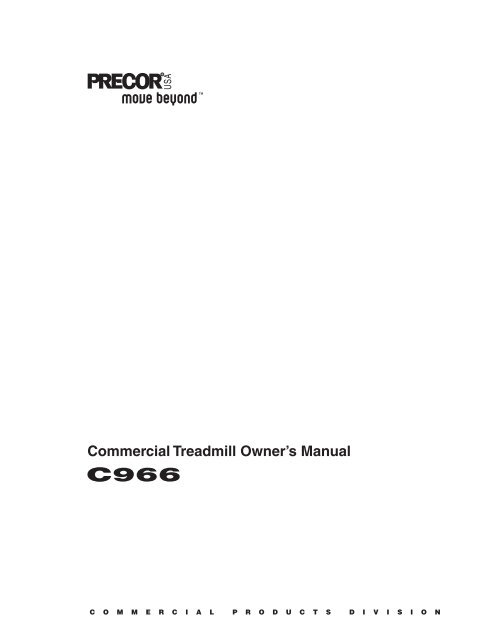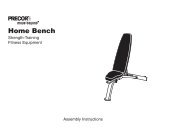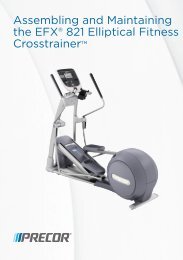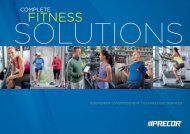Create successful ePaper yourself
Turn your PDF publications into a flip-book with our unique Google optimized e-Paper software.
Commercial Treadmill Owner’s ManualC O M M E R C I A L P R O D U C T S D I V I S I O N
C O M M E R C I A L P R O D U C T S D I V I S I O NTable of ContentsImportant Safety Instructions ..........................................2page 4Safety Approval ..................................................................... 3Grounding Instructions ........................................................... 3Radio Frequency Interference (RFI) ........................................ 6European Applications ........................................................... 6Obtaining Service ................................................................... 7About this Manual .................................................................. 7Unpacking the Treadmill ..................................................8Standard Equipment ............................................................... 8Other Equipment .................................................................... 8Hardware Kit .......................................................................... 9Setting Up the Treadmill .................................................10Installation Requirements ....................................................... 10Additional Tools Needed ......................................................... 10Assembly Instructions ........................................................... 10Turning the Unit ON and OFF ................................................. 20Checking the Alignment of the Running Belt........................... 20Club Information .............................................................21Changing the Club Settings .................................................... 21Selecting the Language .......................................................... 22Determining the Units of Measure .......................................... 22Determining the Club Speed Limit .......................................... 23Setting a Workout Time Limit.................................................. 23Setting a Pause Time Limit .................................................... 23Setting a Cool Down Time Limit.............................................. 23Removing or Providing a Fitness Test .................................... 24Changing the Custom Courses ............................................... 24Viewing the Odometer, Hours of Use,Software Version, Error Log, and Serial Number ..................... 24Using CSAFE Standard Equipment ........................................ 25The <strong>C966</strong> Display ...........................................................26Features on the Display Console ............................................ 26Top Display Windows .............................................................. 27Upper Display ......................................................................... 27Center Display........................................................................ 27Keys on the Display Console.................................................. 29Keypad Tips ........................................................................... 29
C O M M E R C I A L P R O D U C T S D I V I S I O NTable of ContentsExercising on the Treadmill............................................33Using the Security Clip ........................................................... 33Pause, Cool Down, Summary and Exit Features .................... 33Quick Steps to Working Out ................................................... 35Workout Tips .......................................................................... 35Cooling Down After a Workout ................................................ 36Courses...........................................................................37The Heart Rate Feature.......................................................... 37Using the SmartRate ® Feature ................................................ 37Manual Mode and the QuickStart Key .................................... 39Track Course .......................................................................... 395K Course .............................................................................. 40Preprogrammed Courses ........................................................ 40Interval Course ....................................................................... 40Custom Courses .................................................................... 41Fitness Test............................................................................ 41Random Course ..................................................................... 42Heart Rate Course ................................................................. 42Weight Loss Course ............................................................... 43Goal-based Courses ............................................................... 44Maintenance ...................................................................45Inspection .............................................................................. 45Cleaning the Equipment ......................................................... 45Aligning the Running Belt ....................................................... 46Storing the POLAR ® Chest Strap ........................................... 47Servicing the Treadmill ........................................................... 47Long Term Storage ................................................................. 47Exploded Views ...................................................................... 48Warranty Registration ............................................................. 54Specifications ............................................................back coverpage 5
C O M M E R C I A L P R O D U C T S D I V I S I O NRADIO FREQUENCY INTERFERENCE (RFI)Federal Communications Commission Part 15The treadmill has been tested and found to comply with:• The IEC EMC Directive (international electromagnetic compatibility certification)• The limits for a Class A digital device, pursuant to Part 15 of the FCC Rules.These limits are designed to provide reasonable protection against harmfulinterference in a commercial installation. The treadmill generates, uses, andcan radiate radio frequency energy and, if not installed and used in accordancewith the owner’s manual instructions, may cause harmful interferenceto radio communications. Operation of the treadmill in a residential area islikely to cause harmful interference. If this occurs, the user will be required tocorrect the interference at his or her own expense.WARNING —Per the requirements of the Federal CommunicationsCommission, changes or modifications to thisproduct, not expressly approved by <strong>Precor</strong>, couldvoid the user’s authority to operate the product.Canadian Department of CommunicationsThis digital apparatus does not exceed the Class A limits for radio noise emissionsfrom digital apparatus set out in the Radio Interference Regulations of the CanadianDepartment of Communications.Le présent appareil numérique n’émet pas de bruits radioéélectriques dépassant leslimites applicables aux appareils numériques de la Class A prescrites dans leRèglement sur le brouillage radioélectrique édicté par le ministére des Communicationsdu Canada.EUROPEAN APPLICATIONSThis product conforms to the requirements of the European Council Directive 89/336/EEC, Electromagnetic Compatibility and has been tested to the following standards:EN55022, Limits & Methods of Measurement of Radio Interference, Information TechnologyEquipment (Class A). Per the standard, the treadmill is a Class A product. Ina domestic environment, this product may cause radio interference, in which casethe user is responsible to take adequate measures to alleviate the interference.EN50082-1, Generic Immunity Standard for Residential, Commercial and LightIndustrial Products (Class A).This product additionally conforms to the requirements of the European Council Directive73/23/EEC, Low Voltage Directive and has been tested to the following standard:IEC 335-1, Safety of Household and similar Electrical Appliances.page 6
C O M M E R C I A L P R O D U C T S D I V I S I O NOBTAINING SERVICEDo not attempt to service the treadmill yourself except for the maintenance tasksdescribed in this manual. The treadmill does not contain any user-serviceableparts. For information about product operation or service, visit the <strong>Precor</strong> WebSite at www.precor.com or contact an authorized <strong>Precor</strong> Commercial ProductsCustomer Support Representative at 1-888-665-4404.To help customer support personnel expedite your call, have your serial numberavailable. The serial number can be found on the shipping container or on the labelnear the power receptacle. If you have any questions regarding the treadmill, usethe model and serial numbers whenever you call a <strong>Precor</strong> dealer or <strong>Precor</strong>Customer Support.Model number: <strong>C966</strong>Unit number: _____Unit number: _____Unit number: _____Serial number: _____________________________Serial number: _____________________________Serial number: _____________________________ABOUT THIS MANUALThis manual includes instructions for installing and using the treadmill. To maximizethe use of the treadmill, please study this manual thoroughly. The manual uses thefollowing conventions for identifying special information:Note: Contains additional information.Important: Indicates information to which you should pay special attention.CAUTION: Indicates steps or information necessary to prevent harm to yourselfor damage to the equipment.WARNING — Provides instructions to prevent electrical damage tothe equipment and injuries to yourself.DANGER — Indicates steps you must take to prevent electrical shock.page 7
C O M M E R C I A L P R O D U C T S D I V I S I O NHARDWARE KITAfter unpacking the treadmill, open the hardware kit and make sure that you havethe following items shown in Diagram 2.❑ (A) twelve 1-inch buttonhead hex screws❑ (B) sixteen stainless steel washers — place on 1-inch screws❑ (C) four ⁵⁄₈-inch flat head hex screws — attach to upper handrails❑ (D) four 3¹⁄₂-inch socket head screws — install upright supports❑ (E) four black washers — fasteners for upright supports❑ (F) four barrel spacers — place on 3¹⁄₂-inch socket head screws after washers❑ (G) ⁵⁄₃₂-inch hex key — attach handrails to display frame❑❑❑(H) ³⁄₁₆-inch hex key — attach hood, mount upright supports, attach displayand handrails to base frame(J) ¹⁄₄-inch hex key — attach upright supports to base mounting brackets(K) ⁵⁄₁₆-inch hex key — adjust running beltDiagram 2Hardware kit (not shown to scale).ACDBFEGHJKNote: After assembling the treadmill, be sure to store the hex keys in a secureplace. The tools are used for specific maintenance procedures that are describedin this manual.page 9
C O M M E R C I A L P R O D U C T S D I V I S I O NSetting Up the TreadmillYou do not need any special knowledge or experience to set up the treadmill.However, because of its size and weight, you will need to obtain assistance.INSTALLATION REQUIREMENTSpage 10Follow these installation requirements when installing the treadmill. If you do notinstall the treadmill according to the following guidelines, you could void the <strong>Precor</strong>limited warranty.• Set up the treadmill on a solid, flat surface. Unpack and assemble the treadmillclose to where you plan to use it. Make sure that the flat surface under the unit issmooth and level. A level unit is required for the user’s safety and proper operation.• Provide ample space around the unit. Open space around the unit makesfor a safer mount and dismount.• Fill out and mail the limited warranty card. The serial number can be foundon the shipping container or on the label near the power receptacle. Write theserial number onto the <strong>Precor</strong> limited warranty card found on the back cover ofthis manual and in the Obtaining Service section on page 7.• Use the appropriate voltage, dedicated circuit, and grounding as specifiedon the treadmill. The treadmill is available in both 120-volt and 240-voltmodels. Refer to the treadmill’s identification label to determine the voltagethat your treadmill requires. Both the 120-volt and 240-volt models require adedicated circuit. A 20 amp circuit is recommended.CAUTION: Do not use a non-grounded outlet or transformer. Do notremove or otherwise bypass the plug with an adapter. Electrical damagecan occur and void the <strong>Precor</strong> limited warranty if the treadmill isconnected to an improper power source. Refer to Grounding Instructionson page 3.ADDITIONAL TOOLS NEEDEDObtain the following tools before assembling the treadmill.❑ Wire cutter ❑ Medium weight string❑ Bubble level ❑ ¹⁄₂-inch box end wrench❑ SAE standard socket set with a ratchet or 8-inch crescent wrenchASSEMBLY INSTRUCTIONSTake the following steps to assemble the treadmill.CAUTION: To avoid injury and ensure your safety, get assistance beforemoving the treadmill off the pallet. Do not drop the unit.1. Think about the site and location. Have your assistants help place the shippingcarton close to the location where you plan to use the treadmill. Break down theside walls of the shipping carton so that they lie flat. Remove the loose contents.2. Make sure that the power switch is OFF. Check the ON/OFF power switchon the front of the treadmill. Place the switch in the O (OFF) position. Makesure that the treadmill is not plugged into a power source.
C O M M E R C I A L P R O D U C T S D I V I S I O NDiagram 3Lift the rear of theunit and roll it toits assemblylocation.Rear end capLift the unit bygrasping thehand holdsinside the rearend caps.3. Move the treadmill. Diagram 3. Grasp the hand holds inside the rear endcaps and use proper lifting techniques to lift the rear end so that you can rollthe treadmill on its front wheels. To avoid injury to yourself or damage to theunit, ask for help in maneuvering the treadmill.Diagram 4Remove thehood.Hood4. Remove the hood. Diagram 4. Gently, lift the hood off the treadmill and set itaside.page 11
C O M M E R C I A L P R O D U C T S D I V I S I O NDiagram 5Remove theshippingfasteners fromthe left side frontpanel.Shippingfasteners foundon left and rightsides of the frontpanel.Left sidemountingbracket5. Attach the left side upright support. Diagram 5. Take the following steps.a. Remove the shipping fasteners from the front panel. With the supplied hexkey and a 1/2-inch box end wrench, loosen and remove the two bolts andnuts on the left side of the front panel. These fasteners hold the front panel inplace during shipping. (The front panel will drop slightly when you remove thefasteners.) Discard the nuts, but keep the bolts.Diagram 6Secure the leftupright support.Screws (D),washers (E),and barrelspacers (F)Left uprightsupport1 2Shippingfasteners withwashers (B)3page 12b. Attach the left upright support by placing it inside the base mount and aligningthe mounting holes. Obtain two long sockethead screws (D), washers (E)and barrel spacers (F) from the Hardware kit. Place a washer and barrelsleeve on each screw and insert the fasteners through the side of the uprightsupport and into the base mounts. Use the 1/4-inch hex key to secure thescrews, but leave room for adjustments. See Diagram 6, #1 and #2.c. Remove two stainless steel washers (B) from the Hardware kit and placea washer on each of the two shipping fasteners. Reinsert the two shippingfasteners removed in step 5a, and finger tighten. See Diagram 6, #3.
C O M M E R C I A L P R O D U C T S D I V I S I O NDiagram 7Attach thedisplay consoleto the left uprightsupport.Display consoleDisplay cableScrews (A) withwashers (B)Left sideupright supportCAUTION: To avoid damage to the display cable, read the following stepscarefully. Damage to the cable due to improper assembly is not coveredby the <strong>Precor</strong> limited warranty.6. Secure the display console to the left upright support. Diagram 7. Removeany tape or wire ties that secure the display cable. Unwrap the cable to removekinks. Ask an assistant to hold the display console in place while you attach it tothe left upright support using two buttonhead screws (A) with washer (B).Finger tighten.Diagram 8Remove rightside front panelscrews.Right sidemounting bracketFront panelfasteners7. Prepare to attach the right side upright. Diagram 8. Take the following steps:a. Remove the shipping fasteners from the right front panel. Follow the sameprocess as in step 5a. With the supplied hex key and a ¹⁄₂-inch box endwrench, loosen and remove the two bolts and nuts on the right side of thefront panel.page 13
C O M M E R C I A L P R O D U C T S D I V I S I O NDiagram 9Route the cable.Right uprightsupportDisplay cableBase frameBase mountingbracketRight uprightsupportBracket holeLower board1 23b. Route the display cable through the right upright support. Ask an assistant tohold the upright support close to the right side mounting bracket. Route thecable through the upright support (see Diagram 9, #1) and pull it out of thelarge hole on the side of the support near its base. Diagram 9, #2.Note: If you encounter difficulties with the cable, try tying a string to theend of the cable. Attach a washer to the opposite end for weight and routeit through the upright support.c. Ask your assistant to position the right upright support inside the basemounting bracket and align the mounting holes as you pull the cable throughthe mounting bracket hole in the base frame. See Diagram 9, #3.Diagram 10Connect thecable.Cable connectorLower boardDisplay cabled. Plug the cable connector into its receptacle on the lower board near themotor. See Diagram 10. A definite “click” is heard when the cable is properlyattached. If you do not hear and feel the connector snap into place, reinsert it.page 14
C O M M E R C I A L P R O D U C T S D I V I S I O NDiagram 11Secure the rightupright support.Screws (D),washers (E),and barrelspacers (F)Tighten so thatthe upright issecure, butleave room foradjustments.Front panel1Shippingfasteners withwashers (B)238. Secure the right side upright support. Diagram 11. Obtain two long socketheadscrews (D), washers (E) and barrel spacers (F) from the Hardware kit. Place awasher and barrel sleeve on each bolt and insert the fasteners through theside of the upright support and into the base mounts. Diagram 11, #1. Securethe upright support using the 1/4-inch hex key. See Diagram 11, #2.Important: Do not securely tighten the screws until after the unit has been fullyassembled. Make sure that the bolt and spacer do not pinch the cable.9. Remove two stainless steel washers (B) from the Hardware kit and place one oneach of the two bolts removed in step 7a. Reinsert the bolts and finger tighten.Diagram 11, #3.Diagram 12Secure thedisplay console.1 2Display console1-inch screws (A)with washers (B)Tighten thescrews, butleave room foradjustments.10. Secure the display console to the upright supports. Diagram 12, #1. Alignthe display console with the right side upright support mounts. Insert two 1-inchscrews (A) with washers (B) and finger tighten. Use the supplied hex key tosecure the screws on both upright supports, but leave room for adjustments.See inset in Diagram 12, #2.page 15
C O M M E R C I A L P R O D U C T S D I V I S I O NDiagram 13Handrail alignment and installation.12HandrailLowerhandrailbracketScrew (A)andwasher (B)543ConsoleextensionScrew (C)Important: With the handrails attached, the width of the treadmill is 36.75inches (93 cm). It will not fit through a standard 32-inch doorway.11. Attach the handrails. Diagram 13. For ease of assembly, place the side railsor adjustable rear feet on blocks. Obtain assistance to lift the treadmill. Donot place blocks beneath the running bed.To attach the handrails, perform the following steps on one side at a time:a. Position the handrail as shown in Diagram 13, #1 and #2 and slide it onto theconsole extension. Insert two flat head screws (C) into the upper handrailmounts and finger tighten. See Diagram 13, #3.b. Align the lower handrail bracket with the two base mounts and insert twoscrews (A) with washers (B). See Diagram 13, #4. Tighten the screws withthe hex key. See Diagram 13, #5.c. Return to the upper handrail screws and securely tighten each one.d. Perform steps a. through c. on the opposite side.e. Obtain assistance and remove the blocks from beneath the base.page 16
C O M M E R C I A L P R O D U C T S D I V I S I O NDiagram 14Replace thehood andsecure it.HoodButtonheadscrews (A) withwashers (B)secure the hoodto the siderail.1 2Buttonheadscrews (A) withwashers (B)secure the frontof the hood.12. Replace the hood. Diagram 14. Reposition the hood on the treadmill. Removefour buttonhead screws (A) with washers (B) from the hardware kit. Twobuttonhead screws and washers are placed through the front panel and theremaining two screws and washers are used to secure the hood to the siderail.Tighten the screws using the appropriate hex keys.Diagram 15Secure thefasteners andreplace thehood.Alternatelytighten fourside uprightscrews.Alternatelytighten the fourfront panelscrews.Alternately tightenthe four screwsthat secure thedisplay console.21313. Tighten all mounting screws with the hex keys provided. Diagram 15.Start at the front of the treadmill with the four screws that attach the uprightsupports to the front panel. Tightening these screws first helps pull the rest ofthe treadmill’s parts into alignment. Then, proceed with tightening the foursockethead screws (D) that secure the upright supports, the four consoleassembly screws (A), the handrail assembly screws (A) and (C), and the hoodscrews (shown in Diagram 14).page 17
C O M M E R C I A L P R O D U C T S D I V I S I O NDiagram 16Adjust the levelof the treadmill.Bubble levelRunning beltAdjustable rearfoot14. Level the unit. Diagram 16. Check to make sure that the running deck is levelby taking the following steps:a. Use a bubble level as shown in Diagram 16 to verify that the running deckis level. If the treadmill is placed on a slightly, uneven surface, adjusting therear feet can help, but will not compensate for extremely uneven surfaces.Important: If you need to make adjustments, adjust one rear foot at a time.Do not use the rear foot to raise or lower the unit more than ¾-inches.Diagram 17Raise orlower thedeck.Hand holdson rear endcapsAdjustablerear foot12b. Adjust the rear feet. Diagram 17. To raise the rear deck, situate yourselfnext to the adjustable rear foot. Ask an assistant to lift the rear of thetreadmill slightly while you turn the adjustable rear foot clockwise. Turningthe rear foot counterclockwise lowers the unit.c. Check the level of the unit after each adjustment. Make adjustments tothe rear feet so that both carry an equal amount of the treadmill’s weightand the load placed upon it.Important: If the load is not equally compensated, the user will feel excessivevibration or movement at the display console.page 18CAUTION: The power cord is packaged separately and needs to be properlyattached and inspected regularly. Always make inspecting the powercord connection part of your routine treadmill maintenance.
C O M M E R C I A L P R O D U C T S D I V I S I O N15. Connect the power cord. Make sure that the ON/OFF (I/O) power switch,located on the front panel of the treadmill, is placed in the OFF (O) positionand then, take the following steps.a. Remove the power cord from its packing material.Diagram 18Loosen thebracket.12Front panelBracketPower receptaclePhillips headscrewdriverb. Use a phillips head screwdriver to loosen the bracket attached to thepower receptacle located on the front panel. Diagram 18, #1.c. Align the pins in the receptacle with the end of the power cord and plugthe power cord into its receptacle. Diagram 18, #2. If the pins are properlyaligned, the end of the power cord firmly snaps into the receptacle. If youdon’t feel that the end of the power cord is secure, remove it, realign thepins, and plug it back in. It is imperative that the power plug is firmlyseated inside its receptacle. Ensure that the pins are aligned and properlyconnected to avoid damage to the treadmill and power cord.Diagram 19Attach thepower cord tothe unit.Front panelTighten the bracketonce the powerplug is seatedsecurely.Power plugPhillips headscrewdriverd. Use the screwdriver to tighten the bracket. Diagram 19. Tightening thebracket minimizes the potential for damage to or misalignment of thepower cord.CAUTION: The treadmill requires a dedicated, grounded circuit. A 20amp dedicated circuit is recommended. Make sure that no otherproduct or machine uses the same circuit as the treadmill. Refer toGrounding Instructions on page 3.page 19
C O M M E R C I A L P R O D U C T S D I V I S I O NTURNING THE UNIT ON AND OFFUse the ON/OFF (I/O) power switch, located on the front panel, to turn the unitON and OFF.To complete the installation of the treadmill, continue with Checking the Alignmentof the Running Belt.CHECKING THE ALIGNMENT OF THE RUNNING BELTThe belt is aligned at the factory before shipment. However, during shipment or byusing the treadmill on an uneven surface, the belt might move off center. Properbelt alignment is important because it allows the belt to remain centered andassures smooth operation.Follow these steps to check the alignment:1. The treadmill has adjustable rear feet. Check to make sure that the runningsurface is level. Refer to step 14, Diagram 16.2. Locate the I/O switch at the front of the treadmill and turn the unit ON.3. Stand beside the treadmill and press QuickStart. The running belt startsautomatically after the message, “Belt Starting 3, 2, 1,...” appears.4. Continue standing next to the treadmill and hold down the Speed ▲ key untilthe display shows a speed of 3 miles per hour (5 kph).5. Walk around to the rear of the unit and observe the belt for a few minutes asit moves.If the running belt,... Then,...tracks centered on the the belt is functioning correctly. It isrunning surfaceevenly distributed between the side railsso no adjustment is necessary.runs or drifts off center you need to adjust the belt; seeAligning the Running Belt, page 45.CAUTION: If you notice that the belt needs alignment, make the adjustmentsat once. Failure to do so might cause the belt to tear or fraywhich is not covered by the <strong>Precor</strong> limited warranty.6. To stop the running belt, press the red Stop button.If the belt is functioning correctly, the treadmill is ready to use. Please continueon to Club Information to learn how to customize the treadmill for your Club.page 20
C O M M E R C I A L P R O D U C T S D I V I S I O NClub InformationThese next few pages provide information that lets you customize the treadmill foryour Club. It is not information that your customer needs or, necessarily, shouldsee. This section covers the following information about how to:• determine which language appears on the display• set maximum speed, workout, and pause times• design custom courses• display the odometer and other useful information• connect to CSAFE compatible devicesNote: If your customers are interested in the learning more about the <strong>C966</strong> treadmill,you may wish to direct them to the manual available on <strong>Precor</strong>’s web site(www.precor.com). (The manual that appears on the web site does not contain theinformation found in this section.)Diagram 20 Display console keypad. Numerical pad disabled while inClub Custom mode.Note: The CHANGE keys are not shown in this diagram.Refer to Diagram 21 for its location.Gently, press and holdthe ▼ or ▲ key to viewthe available selections.CHANGING THE CLUB SETTINGSThe Club “custom” settings are accessed through specific codes that help eliminateunauthorized access. Refer to Diagram 20 to locate the keys. Information thatyou can access and features that can be customized are as follows:• Language — Choose to display English, German, Spanish or French.• Units of Measure — Select between U.S. Standard and Metric displays.• Maximum Speed — Determines the maximum speed that a user can select.Selections range between 0.5 to 16 mph (1 - 25 kph).• Maximum Workout Time — Sets a maximum limit on workout time.Note: Remember that the user will get up to 5 minutes additional cool down timeappended to a completed course. (Refer to Custom Cool Down.) So, adjust themaximum time limit accordingly.• Maximum Pause Time — Sets the maximum duration in which a personcan “pause” his or her workout.• Cool Down Time — Sets the duration in which a person can “cool down”during his or her workout.• Fitness Test — Provides a Fitness Test for the user when “enabled.”• Custom Course 1 and 2 — Provides two courses that can be customizedfor a specific user or general club purpose.page 21
C O M M E R C I A L P R O D U C T S D I V I S I O NTo access the Club settings, the following must occur:❑❑❑Check to be sure that the treadmill is turned ON.Check that the <strong>Precor</strong> banner appears on the display.Press the appropriate key sequences. (To cancel entries, press Reset.)Important: To access Club Custom mode, press Stop while the <strong>Precor</strong> banner isdisplayed. Within 1/2 second, begin pressing the key sequences. If the system doesnot detect a key press (within 1/2 second) after Stop, it resets to the <strong>Precor</strong> banner.The display console keys that you need to press to change the language, selectthe units of measure, set the maximum speed, workout, and pause times, orchange the custom courses are as follows:Begin at the <strong>Precor</strong> banner and press the STOP key. Then, within 1/2 second,initiate the key sequence below.Speed ▼, Speed ▲, Speed ▼, Reset, Speed ▼, Speed ▲, Speed ▼Note: Once you begin entering the sequence above, each key must be pressedwithin 4 seconds of the other or the <strong>Precor</strong> banner reappears and you have tobegin again. You can also use the number keys in sequence: 5,6,5,1,5,6,5 toenter the Club Custom Mode.Keypad key functions within the Club Custom Mode▼▲ lets you scroll through thevarious selections that appear.The longer the key is held down,the faster the numbers scroll past.Stop advances to the next aspect ofthe program without storing theinformation that appears on thedisplay.Change reminds you what part ofthe program you’re changing.ResetEnterexits Club Custom mode anddisplays the <strong>Precor</strong> banner.saves the information beingdisplayed and moves to thenext aspect of the program.Note: The touch sensitive keys can be gently pressed and held to view severalselections. The longer the key is held down, the faster the numbers scroll past.SELECTING THE LANGUAGEDisplay prompts can appear in English, German, Spanish, French, Dutch, orPortuguese. Use the ▼▲ keys to make your choice and press Enter to select it.DETERMINING THE UNITS OF MEASURETwo different units of measure can be selected, Metric or U.S. standard. Make yourselection using the ▼▲ keys. Press Enter once the correct unit is displayed.Note: Anytime you wish to exit the Club Custom mode, press the Reset key. Thedisplay attributes that you selected by pressing Enter are saved and recorded in memory.page 22
C O M M E R C I A L P R O D U C T S D I V I S I O NDETERMINING THE CLUB SPEED LIMITYou can set the maximum speed for the treadmill. This limits how fast the running beltmoves and, consequently, how many adjustments a user can make to the treadmill’sspeed. The speed is displayed in miles per hour (mph) or kilometers per hour (kph)depending upon the units of measure (Metric or U.S. standard) that are selected.The ▼▲ keys let you choose a speed between:Press Enter to make your selection.0.5 to 16 mph1.0 to 25 kphImportant: If you select a number that limits the miles per hour, your change willnot affect the kilometers per hour (and vice versa). The treadmill does not convertthe speed entered in miles per hour (U.S. standard) to kilometers per hour (Metric).It stores separate numbers for the different units of measure.CAUTION: If you change the Unit of Measure display, be sure to check the“Set Max Speed” setting to verify that it is correct.SETTING A WORKOUT TIME LIMITYou can limit how long a user works out by setting a duration between 1 and 240minutes. The treadmill also lets you choose “NO LIMIT” which allows the user toselect a course and work out indefinitely.Note: The QuickStart program is automatically limited to the workout time setduring Club Custom mode.Use the ▼▲ keys to select a workout time limit. For example, if you set theworkout time limit to 20 minutes, the treadmill allows users to specify a workoutbetween 1 and 20 minutes. Users cannot specify a time longer than 20 minutes.Press Enter to make your selection.Note: Take into account the user will get an additional cool down period appendedto his or her workout, so adjust the maximum time limit accordingly.SETTING A PAUSE TIME LIMITSetting a Pause time limit is useful because the treadmill returns to the <strong>Precor</strong>banner at a selected interval after the Stop key is pressed whether the userplanned to return or not.Use the ▼▲ keys to set a Pause time limit between 1 and 120 seconds (2 minutes).Press Enter to make your selection.SETTING A COOL DOWN TIME LIMITSelect the time frame for a user’s cool down period. Use the ▼▲ keys to set aCool Down time limit between 1 and 5 minutes (in one minute increments). Notethat a minimum cool down of 3 minutes is recommended to help a user’s heartrate return to its normal, non-exercising state.Press Enter to make your selection.page 23
C O M M E R C I A L P R O D U C T S D I V I S I O NREMOVING OR PROVIDING A FITNESS TESTThe Fitness Test is “enabled” at the factory (course number 16), so if you wish toremove the option from the user’s choice of programs on the <strong>C966</strong>, you need to“disable” the Fitness Test.Important: If you “disable” the Fitness Test, it is no longer available to the user.Custom Course 2 takes its place as course number 16.After displaying a cool down time limit and entering your selection, the Fitness Testprompt appears on the display. Use the ▼▲ keys to select “enabled” or “disabled”.Press Enter to confirm your selection.CHANGING THE CUSTOM COURSESTwo custom course programs (Course 1 and Course 2) exist in the <strong>C966</strong> treadmill.After you modify Course 1 (or opt to bypass it), Course 2 appears on the display.The keys on the console keypad have a different function than explained in thebox on page 21. In the Custom Course programs, the keys function as follows:Custom Course Program KeysSpeed ▼ or ▲Incline ▲ or ▼EnterStop or Resetmoves the blinking LED from column to column.affects the incline of the selected column.accepts any changes and stores the course in memory.exits the course (leaving it unchanged) and resets thedisplay to the <strong>Precor</strong> banner.If you decide to select a custom course, you have the ability to create a new, or“draw over” an existing, course profile. The entire course appears on the display. Ablinking LED appears at the top of the far left column and indicates the startingposition. Any incline changes that you make occur only in that column. Thetreadmill’s speed is determined by the user.Begin modifying the course profile using any Incline ▲ or ▼ key. The availableincline range is a negative 3% to a positive 15%. To move onto the next column,press any Speed ▼ or ▲ key. (Refer to the chart above.)When you have finished making changes, press Enter to save the course profile.The display moves to the next Custom Course (#2) or returns to the <strong>Precor</strong>banner (depending on which Custom Course you were modifying).Note: To exit the custom course mode without saving any of the changes, pressStop or Reset. The custom course that existed prior to your changes is reinstatedand the display returns to the <strong>Precor</strong> banner.VIEWING THE ODOMETER, HOURS OF USE, SOFTWAREVERSION, ERROR LOG AND SERIAL NUMBERThe treadmill stores the cumulative miles or kilometers, the number of hours thatthe unit has been in use, the software version and software type (which is valuablewhen calling customer support), and an error log (useful when troubleshooting).page 24
C O M M E R C I A L P R O D U C T S D I V I S I O NThe <strong>C966</strong> DisplayThe <strong>C966</strong> is designed so users can work out with minimal instruction or training. Thedirections on the console and the prompts on the display will guide a user through theentire workout session. Before the treadmill is used, however, we recommend thatyou familiarize yourself with it so you can instruct your customers to use it safely andeffectively. This section covers the following information:• an overview of the features provided on the display console• an explanation about the available courses• instructions for utilizing the heart rate optionsFEATURES ON THE DISPLAY CONSOLEIndicator lights show you which feature is being displayed. When you are workingout, the display presents Time, Distance, Speed, and Calories. You changewhat features appear on the display by pressing the Change keys.Diagram 21 <strong>C966</strong> Display ConsoleIf a heart rate isdetected, it isdisplayed in thiswindow.SmartRate ® bar graphBanner and courseprofile display(LED matrix)During courseselection, the course# appears here.Numeric keys can beused to answerprompts and selectincline and speedlevels in a course.Workout statisticsdisplay (alphanumeric)Change keys let youchoose what informationto display.Touch-sensitive keys(used to input or selectdata and control theworkout session)As you exercise, the display console provides motivation by presenting constant feedbackabout your progress. A brief explanation of each feature on the display consoleappears in Diagram 21. Look on the next page for a more thorough explanation.Note: If an error message appears, call a <strong>Precor</strong> qualified service technician or servicecenter. Refer to Obtaining Service on page 7.page 26
C O M M E R C I A L P R O D U C T S D I V I S I O NTOP DISPLAY WINDOWSSmartRate ® : You must enter your “Age” (during the course Setup prompts), andwear a POLAR ® chest strap, while in a course program, before the blinking segmentin the bar graph can show the zone that your heart rate is in, either: WeightLoss or Cardiovascular.Weight Loss Zone: Maintaining your heart rate between 55% and 70% ofyour maximum aerobic heart rate, helps burn enough calories that, whencontinued on a regular basis for 30 minutes or more, provides the greatestfat-burning results.Cardiovascular Zone: Maintaining your heart rate between 70% and 85% ofyour maximum aerobic heart rate, helps you, when continued on a regularbasis for 30 minutes or more, improve your overall cardiovascular/cardiorespiratoryfitness level.Important: During a course, you will need to grasp the handrail grips andkeep your heart rate above 40 beats per minute before the segment beginsto blink. If you prefer not to use the touch-sensitive grips on the handrail, youwill need to wear a POLAR ® chest strap. Note that pressing QuickStartdisables the SmartRate ® display feature.HEART RATE: The heart rate display lets you monitor your heart rate. When aheart beat is detected, the number appears in the small upper right display (referto Diagram 21). If you do not use the touch-sensitive grips on the handrails or youare not wearing a POLAR ® chest strap, your heart rate will not be detected and nopulse rate will appear on the display.UPPER DISPLAYThe <strong>Precor</strong> banner and course profiles appear in the large center display (LEDmatrix). Always start a workout at the <strong>Precor</strong> banner. During workouts, the courseprofile appears in the center display and corresponds to the program you selected.As you proceed through your workout, your position is indicated by a blinking cell.CENTER DISPLAYPrompts appear in this display prior to your workout. You address each promptusing the numeric or keypad keys. Once you begin a workout, lights appear in thecolumns below the window indicating which information is being displayed. Youcan highlight a particular feature by pressing the appropriate Change key.The following describes the information that can appear in the display.TIME: During your workout, a time (0:00) display appears when you begin workingout. Time appears in minutes and seconds. However, should you exceed 60 minutes(during a single workout), the Time display converts to hours and minutes. The Timedisplay shows what time remains to complete the course. An exception to this ruleexists if you pressed QuickStart before specifying a course duration.page 27
C O M M E R C I A L P R O D U C T S D I V I S I O NDISTANCE: The distance that you have travelled appears (00.00) once you begina workout. Distance appears in 100 th mile increments. Distance can appear inmiles or kilometers. If you wish to change the display, follow the instructionsfound in Club Information on page 21.SPEED: Displays the running belt’s speed. The ▼ and ▲ keys let you decrease orincrease the treadmill’s speed. The maximum speed can be set by the club (see ClubInformation on page 21). The running belt speed ranges from 0.5 to 16 mph (1 to25 kph in Metric mode). You can also use the numeric keys to designate the speed,once the running belt is moving. Refer to Numeric Keys and Speed ▼▲ on page 30.Note: You can check the speed (when it is not the chosen display) any time duringyour workout by lightly pressing either Speed ▼ or ▲ key (for less than 2 seconds).Pressing the Speed ▼ or ▲ key for more than 2 seconds causes the treadmill’sspeed to change.CALORIES: Provides the cumulative number of calories being burned by the user.SEGMENT TIME: Indicates the amount of time, in minutes and seconds (mm:ss),that remain in the highlighted column (or segment) before the cell at the top of thenext column begins blinking.INCLINE: Displays the percent of incline during your workout. The Incline ▲ and ▼keys affect the treadmill’s lift and let you set an incline between -3% and 15%. Thevalues displayed can change (in 0.5% increments). You can also use the numerickeys to designate the incline, once the course has begun. Refer to Numeric Keysand Incline ▲▼ on page 30.Note: You can check the incline (when it is not the chosen display) any time duringyour workout by lightly pressing either Incline ▲ or ▼ key for less than 2 seconds.Pressing the Incline ▲ or ▼ key for more than 2 seconds causes the treadmill’sincline to change.METS: Displays the metabolic units associated with your workout.CALORIES PER MINUTE: Indicates the approximate number of calories beingburned per minute.PACE: Displays your target speed in minutes and seconds per mile (or kilometer).AVERAGE HEART RATE: Displays the average heart rate that the user maintainedthroughout the course. If the heart rate is not detected or the workout hasn’t been longenough to calculate an average, then “- - -” appears in the heart rate (top) display.AVERAGE SPEED: Displays the average speed that the user maintained throughoutthe course. The value is displayed in miles per hour or kilometers per hour dependingon the format chosen by the club. See Club Information on page 21.page 28
C O M M E R C I A L P R O D U C T S D I V I S I O NKEYS ON THE DISPLAY CONSOLEThe <strong>Precor</strong> treadmills have an easy-to-use keypad that is activated by the slightesttouch. Remind users that they only need to apply gentle pressure to these ultrasensitivekeys.Each key on the display console’s keypad provides specific functions. Numeric keys(numbered 1 - 0) let you enter data in answer to the display prompts and change thespeed or incline during a workout. The standard keys, Change, Reset, Incline ▲▼,Speed Control ▼▲, and Enter, let you enter data as well as control your workout.The following information explains the different uses of the keys from left to right.To locate each key, look at the display console or refer to Diagram 22.Diagram 22 Display console keypad. Numeric keys: Indicate course #,time limit, or goal entries. Duringa workout, use these keys toselect a target Speed or Incline.QuickStart: Bypasses the remainingSetup prompts and starts moving therunning belt. SmartRate ® is inactive anddefault values apply.Note: The CHANGE keys are not shown in this diagram. Refer to Diagram 21.KEYPAD TIPS• Select accurate entries or features such as SmartRate ® will not work properly.• Answer the Setup prompts by pressing the numeric keys or the ▼ or ▲ keys.• Press Enter to select the information being displayed.• QuickStart bypasses further selections and causes the running belt to startmoving. Default values apply (see QUICKSTART on page 30). The SmartRate ®display does not blink or flash, or give any indication of the zone that you are in.• A time-out occurs during the Setup prompts if the treadmill detects no keypresses for 5 seconds. Prompts appear requesting that the user press thearrow or number keys. If no key presses occur within the next 2 minutes, thedisplay returns to the <strong>Precor</strong> banner.• Press Reset to return to the <strong>Precor</strong> banner.• The Stop key does not appear in Diagram 22, but its function is vital asexplained in this section.page 29
C O M M E R C I A L P R O D U C T S D I V I S I O NImportant: As a safety feature, a sharp tug on the security cord that is attachedto the Stop key will cause the running belt to stop. It is a requirement that a userattach the security clip on his or her clothing while working out. Please refer toUsing the Security Clip on page 33.SPEED CONTROL ▼▲: The Speed ▲ key initiates the movement of the runningbelt at the beginning of a course and lets you designate the target speed. During aworkout, the Speed ▼▲ keys let you increase or decrease the running belt’s speed.Speed changes can range from 0.5 to 16 mph (1 to 25 kph) in 0.1 increments. Thespeed in the Interval course can be programmed by the user. The speed of therunning belt can also be modified and limited by the club. Check with the clubmanager or refer to Club Information on page 21.Note: When you press the Speed ▼▲ key, the number that appears on thedisplay shows the target speed and may differ slightly from the actual speedbecause the display can change much faster than the running belt. Eventually,the two meet at the target speed.Another feature of the Speed ▼▲ keys lets you review the treadmill’s speed andpace any time during your workout. If SPEED and/or PACE is not one of thechosen features being displayed, you can view the speed of the running belt andyour pace by lightly touching the Speed ▼ or ▲ key. A 2-second display lets youreview your speed and pace. You can opt to change the speed, if you hold the keydown for a few more seconds.Note: The numeric keys can also be used to adjust the speed. Please refer toNumeric keys above.QUICKSTART: QuickStart lets you bypass the Setup prompts and start yourworkout immediately using the Manual course. Default values apply.QUICKSTART Default ValuesPrompts Default ValueCourseTimeWeightAgeManualThe Club limit. Weight Loss course is fixed at 28 minutes.150 lbs. (68 kg.)0 : An Age entry must occur to utilize the SmartRate ® display.If QuickStart is pressed after an Age is entered, then theSmartRate ® display will appear when you hold onto the heartrate touch-sensitive grips on the handrail or wear the POLAR ®chest strap. If no Age entry occurs, the SmartRate ® displaylights up, but no blinking sensor appears.page 31
C O M M E R C I A L P R O D U C T S D I V I S I O NThe QuickStart key can be pressed any time during the Setup prompts. Defaultvalues apply after that point. See the table below:Press QuickStart at the,...<strong>Precor</strong> bannerCourse promptWorkout Time promptDistance Goal promptCalorie Goal promptWeight promptAge promptThe following occurs:You bypass the Setup prompts. A messageappears, Belt Starting 3, 2, 1,... and yourwork out begins in Manual mode.The displayed course is accessed.Note: If you press QuickStart after selectingthe Distance Goal or Calorie Goal courses,the default values are:Distance Goal: 3 miles (5 kilometers)Calorie Goal: 300The time that appears on the displaybecomes the workout time limit.The displayed number is set as a distancegoal. This prompt only appears when theDistance Goal course is selected. Allowabledistance entries: 0.1 to 50.0 in miles (orkilometers).The displayed number is entered as the caloriesgoal. This prompt only appears whenthe Calorie Goal course is selected. Enter avalue between 1 to 5000 calories.The weight that appears on the display becomesyour designated weight that the treadmilluses to compute statistics. Acceptableentries: between 0 and 999.The age that appears on the displaybecomes your designated age that thetreadmill uses to compute statistics. Acorrect age entry between 0 and 99 is veryimportant if you plan to utilize the heartrate characteristics of the treadmill. TheQuickStart key acts the same as theEnter key at this point because you haveanswered all the Setup prompts.ENTER: Workout specific prompts need to be answered and “entered” into memory.Pressing Enter selects the information displayed and processes it.page 32
C O M M E R C I A L P R O D U C T S D I V I S I O NExercising on the TreadmillOnce the <strong>C966</strong> is set up, it is ready to use. There are no complex instructions tofollow or mandatory programming steps required to operate the treadmill. The easyto-understandprompts let you select a course and specify how long you want towork out. Begin working out and then, adapt the speed and incline level to meetyour fitness goals.CAUTION: Before beginning any fitness program, have your physician giveyou a complete physical examination.USING THE SECURITY CLIPA security clip is attached by its cord to the red Stop button that straddles thehandrail. Always attach the security clip to your clothing before each workout.A tug on the cord trips the security switch and slows the running belt to astop. If the security switch trips while you are working out, the treadmill retainsyour workout statistics and enters Pause mode. To resume your workout, reattachthe security clip to your clothing, and press the Speed ▲ key until youreach the desired speed.Important: Club owners, managers, personal trainers. Remind users how importantit is to use the security clip while working out on the treadmill. Instruct them onhow to attach it to their clothing near their waistline. If any complications occur, astrong tug on the security cord will stop the running belt.Note: A velcro patch is located on the right side of the console by the handrail.Use it to store the clip while the treadmill is not being used.PAUSE, COOL DOWN, SUMMARY AND EXIT FEATURESPausing, cooling down, and exiting are integral parts of your workout and can beaccessed any time during a course. The treadmill goes through several prerequisitesbefore actually exiting a course. The following tables explain the differentconditions or situations that apply.In a course,you pressStopThis is what happens...,Enter Pause mode. The running belt slows to a gradual stop.Note that you may also press the Speed ▼ key until zeroappears on the display. Once the running belt stops, TIMEstops accruing. The display features remain, so you can reviewyour workout statistics. The factory setting for Pause modeis 2 minutes (120 seconds). The club has the option to changethe setting. A duration can be set between 1 and 120 secondsand limits how long a user can pause his or her workout. Referto Club Information on page 21.page 33
C O M M E R C I A L P R O D U C T S D I V I S I O NQUICK STEPS TO WORKING OUTThe steps to working out on the <strong>C966</strong> are listed below. A short explanation appearson the left with the more thorough description following on the right.CAUTION: Before beginning any fitness program, obtain a complete physicalexamination from your physician.WORKOUT TIPS• Always attach the security clip to your clothing prior to working out.• Check that the unit is turned ON. The I/O switch is located at the front.• Answer Setup prompts using the numeric keys or by pressing the ▼ or ▲ keys.• Press Enter to select the information being displayed.• QuickStart bypasses further selections and starts the running belt. Defaultvalues apply (see QUICKSTART on page 31). SmartRate ® is not active.• A time-out occurs during the Setup prompts if the treadmill detects no keypresses for 5 seconds. Prompts appear requesting that the user press thearrow or number keys. If no key presses occur within the next 2 minutes, thedisplay returns to the <strong>Precor</strong> banner.1 Put on the chest strap.(Available with the <strong>Precor</strong>Heart Rate Option.)1. For your Heart Rate to appear on the display, you need towear a POLAR ® chest strap or hold onto the touch-sensitivegrips on the handrail.2 Straddle belt.2. Straddle the running belt with your feet firmly planted onthe right and left staging platforms. (Stand close enough tothe display console so that you can extend your arms toeasily touch the keys.)3Attach security clipto clothing.3. Attach the security clip to your clothing near your waistlinewhere it will not interfere with your workout.4 Select a course.4. To display the course selections, press Enter. Use any ▼ or▲ key or the number keys to display the 21 available courses.Press Enter when your selection appears.Note: The 21 courses appear on the label attached to thedisplay console. Brief course descriptions are provided beginningon page 37.5. Follow the prompts on the display. Once you have enteredyour weight and age, press the Speed ▲ key to begin yourworkout.5 Begin working out.Enter the course selection,answer prompts, and enteryour Weight and Age.Note: Any time during theSetup prompts, you canpress the QuickStart key.Refer to QUICKSTART onpage 31.Important: Hold onto the handrail with one hand while youpress Speed ▲ with the other hand. Step onto the running beltwhile the speed is at 1 mph (2 kph). Once you are comfortablewith the walking or running speed, you can remove your handsfrom the handrail.page 35
C O M M E R C I A L P R O D U C T S D I V I S I O N6 Continue working out.789Cool down.(Pause)End your workout.(Review WORKOUTSUMMARY)Remove thesecurity clip andstep off the treadmill.To pause during your workout session before finishing theselected course, press the Stop key. See Pause, CoolDown, Summary and Exit Features for more information.6. If you entered Pause mode, use the Speed ▲ key to resumewhere you left off.7. When you have completed a course, a cool down periodautomatically begins. Hold onto the handrail. You can exit acourse prematurely using the keys on the keypad. Refer toPause, Cool Down, Summary and Exit Features on page 33.Note: Always incorporate a cool-down period into your workout.The club has the option to limit its duration between 1and 5 minutes. See Cooling Down After a Workout.8. After you complete the cool down period, the running beltcomes to a complete stop and a Workout Summary bannerappears. Workout statistics except TIME, DISTANCE andCALORIES reset to zero. (Note that the TIME display showsthe accumulated workout time including warm-up and cooldown periods.) You are given 2 minutes to review your workoutstatistics before the display automatically resets to the<strong>Precor</strong> banner. You can also press Reset, to return to the<strong>Precor</strong> banner.9. Detach the security clip from your clothing and carefullystep down from the treadmill.COOLING DOWN AFTER A WORKOUTCooling down is an important aspect of your workout because it helps reducemuscle stiffness and soreness by transporting excess lactic acid out of the workingmuscles. Cooling down for at least 3 minutes helps provide a smoothtransition that allows your heart rate to return to its normal (non-exercising) state.The treadmill automatically initiates a cool down period once you complete acourse. A prompt appears, indicating that you are in cool down.Note: The Club has the option to limit the cool down period. It can set a durationbetween 1 and 5 minutes. Refer to page 23, Setting a Cool Down Time Limit.During your cool down, the workout statistics continue to appear. The TIME displaycounts down so you know how much time remains. When you complete the cooldown, a Workout Summary banner appears. See the information on page 34.page 36
C O M M E R C I A L P R O D U C T S D I V I S I O NCoursesThe <strong>C966</strong> lets you choose between 21 variable courses. This section providesinformation about the special features and functions of the treadmill’s courses andhow to best utilize the:• SmartRate ® feature• Track course• 5K Course• Gluteal courses• Custom courses• Random course• Weight Loss course• Manual course• Cross Country courses• Aerobic courses• Interval courses• Fitness Test• Heart Rate course• Goal-based coursesNote: To choose a course, begin at the <strong>Precor</strong> banner and press Enter. Userfriendlyprompts guide you through the course selections. Refer to Quick Steps toWorking Out on page 35.THE HEART RATE FEATURETo use the heart rate features you must wear the POLAR ® chest strap while workingout unless you plan to grasp the touch-sensitive handrail grips. Your heart ratesignal is transmitted to the receiver installed in the display console. The signalappears as a number in the heart rate display. This lets you monitor your heart rateeven when the display is presenting other workout statistics.USING THE SMARTRATE ® FEATUREAdd the benefit of SmartRate ® to every course on the treadmill. Using SmartRate ®as a visual cue helps you adjust your exercise routine to suit specific needs.SmartRate ® simplifies the correlation between heart rate and exercise. You don’thave to stop concentrating on your workout to find your pulse. It is displayed right infront of you along with the SmartRate ® zone. Once you begin a workout, a blinkingsegment in the bar graph appears on the left of the display, if you entered your ageduring the Setup prompts. The segment blinks in time with your pulse and highlightsthe zone that your heart rate is in: Weight Loss or Cardiovascular.Important: Access to SmartRate ® is only available when the person exercisingwears a POLAR ® chest strap or uses the touch-sensitive grips on the handrail.(The POLAR ® chest strap is a separate purchase option.) The SmartRate ® indicatorsdo not blink or flash when QuickStart is used to select a course. TheSmartRate ® indicators light up, but do not provide any information about the heartrate target zone.page 37
C O M M E R C I A L P R O D U C T S D I V I S I O NDiagram 23Target Zones.HEART RATE TARGET ZONESYOUR HEART RATE200190180170160150140130120100908070RECOMMENDED CARDIOVASCULAR ZONERECOMMENDED WEIGHT LOSS ZONE20 25 30 35 40 45 50 55 60 65 70 75YOUR AGEMAX.HEARTRATECardioZoneWeightLossZoneFor the ideal “weight loss” range, your heart rate should be between 55% and 70% ofyour maximum aerobic heart rate. It should never exceed 85% of your maximumaerobic heart rate or go above your target zone. Refer to Diagram 23 for your appropriatetarget zone.When you maintain your heart rate between 70% and 85% of your maximumaerobic heart rate, you are improving your overall cardiovascular/cardiorespiratoryfitness level. Maintaining your heart rate in either zone (weight loss or cardiovascular)for 30 minutes or more on a regular basis (minimum 3 times a week)provides the greatest benefits.page 38
C O M M E R C I A L P R O D U C T S D I V I S I O NCUSTOM COURSESTwo custom courses exist on the <strong>C966</strong>. The second custom course is availableonly if the Fitness Test is disabled. The incline on these courses can be preset bythe club. Refer to Club Information on page 21.FITNESS TESTThe Fitness Test (course number 16) provides a means of comparing your fitnesslevel with official fitness test of the International Association of Firefighters (IAFF).The <strong>C966</strong> Fitness Test is written using the Gerkin Protocol which is the basis forthe official IAFF fitness test and part of their Wellness and Fitness Initiative.Important: You must enter your age during the Setup prompts and wear a POLAR ®chest strap or grasp the touch-sensitive portion of the handrail throughout the test.Note: The Fitness Test is “enabled” at the factory (course number 16), however theclub can remove it from the choice of courses on the <strong>C966</strong>. If Custom Course 2appears as course number 16, the Fitness Test has been disabled by the club andis no longer available to the user. Ask the club owner or manager for assistance.FITNESS TEST GUIDELINESBefore selecting the Fitness Test, read the following guidelines:• You must enter your age at the AGE setup prompt.• You must wear the POLAR ® chest strap or grasp the touch-sensitive portion ofthe handrail throughout the test.• Let the test adjust the running belt’s speed and incline for you. The keyboardkeys are disabled during the test. However, if you need to stop the runningbelt to regain control or reduce your heart rate, press the STOP button.• When you finish the Fitness Test, the running belt’s speed slows to 3 mph(5 kph) and the incline returns to zero. A one-minute cool-down period isappended to the test. After which, you can press QuickStart to enter theManual course and continue cooling down. Press the Speed ▼▲ keys toregulate the running belt and return your heart rate to a normal, restful state.To use the Fitness Test follow the steps found in Quick Steps to Working Out (page34) and choose the appropriate program number at the Course prompt. Follow theremaining Setup prompts to enter your AGE. Once you have finished answeringthe Setup prompts, the following occurs:• The software verifies that it detects a heart rate signal. You need to press theSpeed ▲ key to begin your workout.Note: If your heart rate cannot be detected (or transmitted through thePOLAR ® chest strap or touch-sensitive grips ), the letters “HR” blink in theheart rate display. Once a heart rate is detected the number that correspondsto your heart rate appears.page 41
C O M M E R C I A L P R O D U C T S D I V I S I O N• The treadmill provides a 3-minute warm-up period before entering the Fitness Test.• After the warm-up period, the treadmill automatically adjusts the running beltand treadmill incline according to the Gerkin protocol for this Fitness Test.The Fitness Test ends if any one of the following occurs:• you press the STOP key.• your heart rate rises above the maximum allowable heart rate (220 minusyour age) and remains there for more than 15 seconds. Refer to Diagram 23.• your heart rate cannot be detected or is no longer being transmitted.• you complete the test.RANDOM COURSEThe <strong>C966</strong> Random course is similar to the preprogrammed courses in that it’sincline is preset. However, the differences include, a “0%” incline for the firstsegment (column) and a maximum course incline of 6%. The maximum rangethat the incline can be changed from one segment to the next is fixed at plus orminus 3%. Every time a user chooses this course, the course profile changes.HEART RATE COURSEOnce you set your target heart rate and the running belt’s speed, the Heart RateCourse monitors your heart rate and automatically maintains it within a few beatsper minute (bpm) of the selected target. Blinking lights on the SmartRate ® bargraph appear to show the “zone” that you are in.Note: For the <strong>C966</strong> to detect a heart rate, the user must wear the POLAR ® cheststrap or hold onto the touch-sensitive grips on the handrail. The POLAR ® cheststrap is optional equipment that can be purchased from your dealer.To use the Heart Rate Course follow the steps found in Quick Steps to Working Out(page 35) and choose the appropriate program number at the Course prompt. (Agemust be entered during the Setup prompts.) Once you have finished answering theremaining Setup prompts, the following occurs:• The software verifies that it detects a heart rate signal. You need to press theSpeed ▲ key to begin your workout.Note: If your heart rate cannot be detected (or transmitted through thePOLAR ® chest strap or touch-sensitive grips), the letters “HR” blink in theheart rate display. Once a heart rate is detected the number that correspondsto your heart rate appears.page 42
C O M M E R C I A L P R O D U C T S D I V I S I O N• The treadmill provides a 3-minute warm-up period before entering the HeartRate Course. During this time, you may make changes to the incline byusing the Numeric keypad or Incline ▲▼ keys. Use the Speed ▼▲ keysto set the running belt’s speed.Note: If your heart rate moves into the target zone for your age during the3-minute warm-up period, the Heart Rate Course begins concurrently. If anegative incline exists at the end of the warm-up period, the incline returnsto zero percent.• After the warm-up period, the treadmill automatically adjusts the incline tokeep your heart rate at the selected target. Check the SmartRate ® display tosee if you are in your preferred zone (cardiovascular or weight loss).Important: Once you exit the warm-up period and begin the course, theIncline ▼▲ keys no longer affect the actual incline of the treadmill. Insteadthe keys are used to change your target heart rate. If you change your targetheart rate, the treadmill automatically readjusts the incline so that your heartrate remains on target.CAUTION: A warning message will appear if you go above your maximumrecommended heart rate target zone. Heed the warning and get permissionfrom your personal physician before working out above the maximumrecommended zone for your age and fitness level. See Diagram 21on page 37 for the recommended training zones.• When you reach the time limit, a cool-down period begins. You can overridethe speed and incline by pressing the ▼ or ▲ keys.Note: The speed remains constant, if you were at or below 0.5 mph (1.0 kph).WEIGHT LOSS COURSEThe <strong>Precor</strong> Weight Loss course incorporates the latest findings on fat-burning andweight loss through exercise. It is based on research at the world-renowned CooperInstitute for Aerobics Research and it is designed to help you burn the most fatduring a 28-minute workout, while minimizing the risk of discomfort and injury. TheWeight Loss program is similar to the Heart Rate Course, but the target heart ratesdiffer. The rest interval’s target heart rate is preset to 55% of (220 - your age), whilethe work interval is preset to 70% of (220 - your age). The <strong>C966</strong> automaticallyadjusts the incline of the treadmill and maintains your heart rate settings while inthe rest or work intervals.Note: For the <strong>C966</strong> to detect a heart rate, the user must wear the POLAR ® cheststrap or hold onto the touch-sensitive grips on the handrail. The POLAR ® cheststrap is optional equipment that can be purchased from your dealer.page 43
C O M M E R C I A L P R O D U C T S D I V I S I O NTo use the Weight Loss program, follow the steps found in Quick Steps to WorkingOut on page 35. When the Course prompt appears, enter course number 19.(Age must be entered during the Setup prompts.) Once you have finished answeringthe remaining Setup prompts, the following occurs:• The display verifies that it detects a heart rate signal. You need to press theSpeed ▲ key to begin your workout.• The treadmill provides a 3-minute warm-up period before entering the WeightLoss Program. During this time, you may make changes to the incline byusing the Numeric keypad or Incline ▲▼ keys. Use the Speed ▼▲ keysto set the running belt’s speed.Note: If your heart rate moves into the target zone (55% of 220 minus yourage) for your age during the 3-minute warm-up period, the Weight Loss Programbegins concurrently. If, for some reason, a negative incline existed atthe end of the warm-up period, the incline returns to zero percent.Important: Once you exit the warm-up period and begin the course, theIncline ▼▲ keys no longer affect the actual incline of the treadmill. Insteadthe keys are used to change your target heart rate. If you change your targetheart rate, the treadmill automatically readjusts the incline so that your heartrate remains on target.• After the warm-up period, the treadmill automatically adjusts the incline tokeep your heart rate at the selected target. Check the SmartRate ® display tosee if you are in your preferred zone (weight loss).CAUTION: A warning message will appear if you go above your maximumrecommended heart rate target zone. Heed the warning and get permissionfrom your personal physician before working out above the maximumrecommended zone for your age and fitness level. See Diagram 23on page 38 for the recommended target zones.• When you reach the time limit, a cool-down period begins. You can overridethe speed and incline by pressing the ▼ or ▲ keys.Note: The speed remains constant, if you were at or below 0.5 mph (1.0 kph).GOAL-BASED COURSESThese <strong>C966</strong> courses (Distance Goal and Calorie Goal) are similar to the Manualcourse except that the user’s position and course duration are based on a “distance”or “calorie” goal. You can use the number keys or the appropriate ▼▲ keys anytime during the course to change the incline or speed. When you complete thegoal set for the course, the automatic cool-down period begins.Note: A club time limit may exist for these courses. Refer to Club Information onpage 21.page 44
C O M M E R C I A L P R O D U C T S D I V I S I O NMaintenanceThe <strong>C966</strong> is built to withstand the rigors of the health club environment. However, asclub manager or owner, you are responsible for cleaning and maintaining the unit’sintegrity. If you fail to maintain the treadmill as described below, it could affect or voidthe <strong>Precor</strong> limited warranty.DANGER — To reduce the risk of electrical shock, always unplug the unitfrom its power source before cleaning it or performing any maintenance tasks.INSPECTIONPerform a daily inspection of the treadmill.1. Look and listen for slipping belts, loose fasteners, unusual noises, worn orfrayed power cords, and any other indications that the equipment may be inneed of service. Obtain service should you notice any of the above.Important: If you determine that the treadmill is in need of service, move it awayfrom the main workout area and place an large “Out of Service” sign on it. While itis awaiting service, remove the power cord so no one can use the treadmill.2. Check for worn, frayed, or missing safety lanyards. Replace missing or wornsafety lanyards immediately. A safety lanyard with its security clip must befastened to the treadmill’s red STOP button. Do not allow users on a treadmillwithout it.To order parts or to contact a <strong>Precor</strong> authorized service provider in your area,refer to Obtaining Service on page 7.CLEANING THE EQUIPMENTMost of the working mechanisms are protected inside the treadmill’s hood andsolid base. However, for efficient operation, the treadmill relies on low friction. Tokeep the friction low, the treadmill must be as clean as possible.It is recommended that the running bed and belt be cleaned daily. Use a damp,soft cloth to clean the staging platform, running bed and between the belt andrunning bed surface as far as you can easily reach. This removes any dust or dirtwhich might affect the smooth operation of the unit.CAUTION: Never pour water or spray liquids on the display console, handrails,or treadmill. Allow the treadmill to dry completely before using.Periodically, clean the treadmill’s frame, display console, handrails and running beltwith a dampened (not dripping wet), clean cloth using a diluted solution of mild soapand water. To clean the grooves on the belt, use a soft nylon scrub brush. Vacuum thefloor underneath the unit every week to prevent the accumulation of dust and dirt.The <strong>Precor</strong> Heart Rate equipment requires little maintenance beyond keeping itdust free. Dampen a sponge or soft cloth in mild soap and water to wipe thePOLAR ® chest strap. Dry the surface thoroughly with a clean towel.page 45
C O M M E R C I A L P R O D U C T S D I V I S I O NDiagram 25Align therunning belt.Side railAdjust the boltusing a 5/16-inchhex key.Right side rearend capRunning beltALIGNING THE RUNNING BELTpage 46The correct alignment of the running belt is critical to the smooth operation of thetreadmill. The belt is properly aligned at the factory. However, during shipping andhandling or by use on an uneven surface, the belt may move off center andrequire a few simple adjustments.If you plan to align the running belt, check its operation by following the procedurein Checking the Alignment of the Running Belt on page 20. If you determine thatthe belt needs alignment, follow the instructions here.CAUTION: Special care must be taken when aligning the running belt. TurnOFF the treadmill while adjusting or working near the rear roller. Removeany loose clothing and tie back your hair. Be very careful to keep your fingeror any other object clear of the belt and rollers, especially in front of theroller and behind the deck. The treadmill will not stop immediately if anobject becomes caught in the belt or rollers.Realigning the belt takes a few simple adjustments. If you are unsure about thisprocedure, call <strong>Precor</strong> Customer Support (see Obtaining Service on page 7.)Take the following steps to align the running belt on the treadmill. To ensure yoursafety, make all adjustments while the treadmill is OFF.1. Make sure the treadmill is OFF and the running belt has completely stopped.2. Locate the right belt adjustment bolt in the rear end cap of the treadmill.(To determine left and right, stand at the rear of the treadmill and face thedisplay.) See Diagram 25. The direction you turn the bolt depends on howthe belt is tracking. Make all belt adjustments on the right rear corner boltusing the hex key provided.• If the belt is off center to the RIGHT, turn the adjusting bolt 1/4 turnclockwise, which moves the running belt to the left.• If the belt tracks off center to the LEFT, turn the bolt 1/4 turn counterclockwise;this moves the belt to the right.Important: Do not turn the adjusting bolt more than 1/4 turn at a time. Overtighteningthe bolt can damage the treadmill.
C O M M E R C I A L P R O D U C T S D I V I S I O N3. Turn ON the treadmill, press QuickStart, and then increase the running beltspeed to 3 mph (5 kph) by pressing Speed ▲.CAUTION: Stand to the side of the treadmill. The running belt beginsmoving automatically after you press QUICKSTART.4. Observe the running belt for a couple of minutes. The belt should be centered onthe running bed. A few inches from either side of the side rail platform.CAUTION: If you hear any chafing or the running belt appears to begetting damaged, stop the running belt immediately by pressing thered Stop key. Contact <strong>Precor</strong> Customer Support.5. If the belt needs additional alignment, repeat steps 1 through 4 of this procedureuntil the belt is properly aligned.6. After aligning the belt, press the Stop button and Reset. Turn OFF the treadmill.Tighten any loose fasteners or other components on the equipment. If you hearunusual noises or you feel that the treadmill is in need of repair or service,contact <strong>Precor</strong> Customer Support. Refer to Obtaining Service on page 7.SERVICING THE TREADMILLDo not attempt to service the treadmill yourself except for the maintenance describedin this manual. The unit does not contain any user-serviceable parts that requirelubrication. Refer to Obtaining Service on page 7.STORING THE POLAR ® CHEST STRAPStore the chest strap transmitter in a place where dust and dirt cannot accumulateon it such as, a closet or drawer. Be sure to keep the chest strap protectedfrom extremes in temperature. Do not store it in an area that may be exposed totemperatures below 32 degrees Fahrenheit.LONG TERM STORAGEWhen the treadmill is not in use for any length of time, turn it OFF. Ensure that thepower cord is unplugged from the wall outlet and is positioned so that it will notbecome damaged or interfere with other equipment or people.page 47
Exploded Views<strong>Precor</strong> is a registered trademark of <strong>Precor</strong> Incorporated.Copyright 2003 <strong>Precor</strong> Incorporated. <strong>Precor</strong> Web site: www.precor.comSpecifications subject to change without notice.<strong>Precor</strong> Incorporated.20031 142nd Avenue NEP.O. Box 7202Woodinville, WA USA 98072-4002P/N 44298-1014/11/03 Rev. HView 1 of 7 Page 48
Exploded ViewsView 2<strong>Precor</strong> is a registered trademark of <strong>Precor</strong> Incorporated.Copyright 2003 <strong>Precor</strong> Incorporated. <strong>Precor</strong> Web site: www.precor.comSpecifications subject to change without notice.View 3<strong>Precor</strong> Incorporated.20031 142nd Avenue NEP.O. Box 7202Woodinville, WA USA 98072-4002P/N 44298-1014/11/03 Rev. HViews 2& 3 of 7 Page 49
Exploded Views<strong>Precor</strong> is a registered trademark of <strong>Precor</strong> Incorporated.Copyright 2003 <strong>Precor</strong> Incorporated. <strong>Precor</strong> Web site: www.precor.comSpecifications subject to change without notice.<strong>Precor</strong> Incorporated.20031 142nd Avenue NEP.O. Box 7202Woodinville, WA USA 98072-4002P/N 44298-1014/11/03 Rev. HView 4 of 7 Page 50
Exploded ViewsView 6<strong>Precor</strong> is a registered trademark of <strong>Precor</strong> Incorporated.Copyright 2003 <strong>Precor</strong> Incorporated. <strong>Precor</strong> Web site: www.precor.comSpecifications subject to change without notice.<strong>Precor</strong> Incorporated.20031 142nd Avenue NEP.O. Box 7202Woodinville, WA USA 98072-4002View 5P/N 44298-1014/11/03 Rev. HViews 5 & 6 of 7 Page 51
Exploded Views<strong>Precor</strong> is a registered trademark of <strong>Precor</strong> Incorporated.Copyright 2003 <strong>Precor</strong> Incorporated. <strong>Precor</strong> Web site: www.precor.comSpecifications subject to change without notice.<strong>Precor</strong> Incorporated.20031 142nd Avenue NEP.O. Box 7202Woodinville, WA USA 98072-4002P/N 44298-1014/11/03 Rev. HView 7 of 7 Page 52
Thank You ou and Welcome to <strong>Precor</strong>We are confident that you will be pleased with your purchase andthat your new <strong>Precor</strong> equipment will help satisfy your customers’fitness needs, while helping you meet your business goals.To allow us to serve you better, please take afew moments to complete and return your warranty registration.YOU MAY ALSO REGISTER ONLINE ATwww.precor.com/warrantyIf you have questions or need additional information,contact your local dealer or call <strong>Precor</strong> Customer Supportat 800-347-4404.Fold along dotted line and tape closed prior to mailing.PLACESTAMPHERE<strong>Precor</strong> Incorporated20031 142nd Avenue NEPO Box 7202Woodinville, WA 98072-4002COMM.
TELL US ABOUT YOUR NEW PRECOR PRODUCTSDate of Purchase:Purchased from (Dealer name):Month Day YearProduct Serial Number(s):The serial number is located on the shipping box and on the product.Please indicate the type and number of products purchased:❑ #: ______ Elliptical Fitness CrossTrainer (EFX ® )❑ #: ______ Treadmill ❑ #: ______ Stair Climber❑ #: ______ Cycle ❑ #: ______ Strength Station❑ #: ______ StretchTrainer TMAdd additional sheets of paper or register online at www.precor.com/warrantyTELL US ABOUT YOUR FACILITY❑ Mr.❑ Mrs.❑ Ms.Area CodeName of FacilityContact Person — First NameFacility AddressCityFacility Telephone NumberYour Business Email AddressStateZip CodeLast NameApt./Suite:How many members do you have?❑ Less than 100 ❑ 100 - 500 ❑ 500 - 1000 ❑ 1000 - 2000 ❑ 2001 +What percentage of floor space do you allocate for cardio equipment?❑ 0% to 20% ❑ 20% to 40% ❑ 40% to 60% ❑ 60% to 80% ❑ 80% to 100%What type of equipment makes up your cardio offering (check all that apply)?❑ Treadmills ❑ Ellipticals ❑ Cycles ❑ Stair Climbers ❑ Rowing Machines ❑ Other _____________What other brands of cardio equipment do you currently offer (check all that apply):❑ Life Fitness ❑ True ❑ Cybex ❑ StarTrac ❑ Other ______________________________What other <strong>Precor</strong> equipment do you currently offer (check all that apply):❑ EFX ® ❑ Cycle ❑ StretchTrainer TM❑ Treadmill ❑ Stair Climber ❑ Strength Machine ❑ Other ______________________________Please detach and mail in the warranty registration within ten days of purchase.TELL US ABOUT YOUR PURCHASEWhich best describes this purchase (check all that apply):❑ First <strong>Precor</strong> product❑ Replaces same type of product – different brand❑ Replaces a <strong>Precor</strong> product of the same type❑ Enhancement to equipment already ownedHow did you FIRST become aware of this product (choose only one):❑ Authorized <strong>Precor</strong> dealer ❑ <strong>Precor</strong> sales representative ❑ Trade show/conference❑ Internet ❑ News report or product review ❑ Club/fitness magazine advertisement❑ Trade/consumer magazine article ❑ Other ________________________________________________________What factors MOST influenced your decision to purchase this product (choose up to three):❑ <strong>Precor</strong> reputation ❑ Prior product experience ❑ Design/appearance ❑ Value for the price❑ Special product features ❑ Warranty ❑ Service ❑ Rebate or sale priceP/N 45622-101 Effective 30 June 2002
Commercial Equipment Limited WarrantyPLEASE READ THESE WARRANTY TERMS AND CONDITIONS CAREFULLY BEFORE USING YOUR PRECOR INCORPORATED PRODUCT.BY USING THE EQUIPMENT, YOU ARE CONSENTING TO BE BOUND BY THE FOLLOWING WARRANTY TERMS AND CONDITIONS.Limited Warranty.<strong>Precor</strong> Incorporated warrants all new <strong>Precor</strong> products to be free from defects in materials andmanufacture for the warranty periods set forth below. The warranty periods commence on theinvoice date of the original purchase. This warranty applies only against defects discoveredwithin the warranty period and extends only to the original purchaser of the product. Partsrepaired or replaced under the terms of this warranty will be warranted for the remainder ofthe original warranty period only. To claim under this warranty, the buyer must notify <strong>Precor</strong> oryour authorized <strong>Precor</strong> dealer within 30 days after the date of discovery of any nonconformityand make the affected product available for inspection by <strong>Precor</strong> or its service representative.<strong>Precor</strong>’s obligations under this warranty are limited as set forth below.Warranty Periods and Coverage.Commercial Products, also known as C-Series Products, (excludingStretchTrainer, Strength Products).• Seven years frame, five years touch sensor display housing, two years parts, one year labor.• For treadmills, five years motor fan, three years drive motor.• For self-powered ellipticals and bikes, one year battery.• Labor coverage for options as defined below.StretchTrainerFive years frame, two years parts, 90 days upholstery, no labor.Strength Products (Catalina 3.45 and Malibu 3.25 only)Ten years frame; three years bearings, guide rods, cams, pulleys; one year belts, cables,hand grips, miscellaneous parts; 90 days upholstery; no labor.Options / Accessories / Battery-powered or Self-Operated DevicesMany options or accessories have components that are connected internally or mounted insidethe electronic console. The following guidelines determine the warranty for these components. Ifthe internal components are installed by the factory or by an authorized dealer as part of theoriginal sale and delivery, they have a warranty that is identical to the warranty of the equipment inwhich they are connected or mounted. If the internal components are not installed by the factory orby an authorized dealer as part of the original sale and delivery, they have a 90 days parts andlabor limited warranty. All components that are not internally connected have a90 days parts only limited warranty. Satisfactory proof of purchase is required in all cases.Conditions and Restrictions.This warranty is valid only in accordance with the conditions set forth below:1. The warranty applies to the <strong>Precor</strong> product only whilea. it remains in the possession of the original purchaser and proof of purchase isdemonstrated,b. it has not been subjected to accident, misuse, abuse, improper service, or non-<strong>Precor</strong>modification.c. claims are made within the warranty period.2. Certain products are warranted for light commercial use only (defined as use in non-fee payingclubs or facilities and less than 4 hours daily use. Unapproved use voids the warranty. Currentlight commercial products include C934, C932, EFX524, EFX534.).3. This warranty does not cover damage or equipment failure caused by electrical wiringnot in compliance with electrical codes or <strong>Precor</strong> owner’s manual specifications, or failureto provide reasonable and necessary maintenance as outlined in the owner’s manual.4. Except in Canada, <strong>Precor</strong> does not pay labor outside the United States.5. Warranties outside the United States and Canada may vary. Please contactyour local Dealer for details.This Limited Warranty shall not apply to:1. Software (PROM) version upgrades.2. Normal wear and tear, consumables and cosmetic items, including, but not limited tothe following: grips, seats, and labels.3. Repairs performed on <strong>Precor</strong> equipment missing a serial number or with a serial tagthat has been altered or defaced.4. Service calls to correct installation of the equipment or instruct owners on how to usethe equipment.5. Pickup and delivery involved with repairs.6. Any labor costs incurred beyond the applicable labor warranty period.Complete this portion and keep for your records.Purchased From: ___________________________ Example: Dealer or store name.Phone Number: ____________________________ Example: Dealer or store telephone number.Product/model: _____________________________ Example: EFX534 or 966Serial number: _____________________________The serial number is found on the shipping container.Disclaimer and Release.The warranties provided herein are the exclusivewarranties given by <strong>Precor</strong> and supersede anyprior, contrary or additional representations,whether oral or written. ANY IMPLIED WARRANTIES,INCLUDING THE WARRANTY OF MERCHANTABILITY ORFITNESS FOR A PARTICULAR PURPOSE THAT APPLYTO ANY PARTS DESCRIBED ABOVE ARE LIMITED INDURATION TO THE PERIODS OF EXPRESS WARRAN-TIES GIVEN ABOVE FOR THOSE SAME PARTS.PRECOR HEREBY DISCLAIMS AND EXCLUDES THOSEWARRANTIES THEREAFTER. Some States do notallow limitations on how long an implied warrantylasts, so the above limitation may not apply to you.PRECOR ALSO HEREBY DISCLAIMS AND EXCLUDESALL OTHER OBLIGATIONS OR LIABILITIES, EXPRESSOR IMPLIED, ARISING BY LAW OR OTHERWISE, WITHRESPECT TO ANY NONCONFORMANCE OR DEFECT INANY PRODUCT, INCLUDING BUT NOT LIMITED TO:(A) ANY OBLIGATION, LIABILITY, RIGHT, CLAIM ORREMEDY IN TORT, WHETHER OR NOT ARISING FROMTHE NEGLIGENCE OF PRECOR OR ITS SUPPLIERS(WHETHER ACTIVE, PASSIVE OR IMPUTED); AND(B) ANY OBLIGATION, LIABILITY, RIGHT, CLAIM ORREMEDY FOR LOSS OF OR DAMAGE TO ANYEQUIPMENT. This disclaimer and release shallapply even if the express warranty set forthabove fails of its essential purpose.Exclusive Remedies.For any product described above that fails toconform to its warranty, <strong>Precor</strong> will provide, attheir option, one of the following: (1) repair;(2) replacement; or (3) refund of the purchaseprice. <strong>Precor</strong> Limited Warranty service may beobtained by contacting the authorized dealerfrom whom you purchased the item. <strong>Precor</strong>compensates Servicers for warranty tripswithin their normal service area to repaircommercial equipment at the customer’slocation. You may be charged a trip chargeoutside the service area. THESE SHALL BE THESOLE AND EXCLUSIVE REMEDIES OF THE BUYERFOR ANY BREACH OF WARRANTY.EXCLUSION OF CONSEQUENTIALAND INCIDENTAL DAMAGES.PRECOR AND/OR ITS SUPPLIERS SHALL HAVE NOOBLIGATION OR LIABILITY, WHETHER ARISING INCONTRACT (INCLUDING WARRANTY), TORT (INCLUD-ING ACTIVE, PASSIVE, OR IMPUTED NEGLIGENCEAND STRICT LIABILITY), OR OTHERWISE, FORDAMAGE TO THE EQUIPMENT, PROPERTY DAMAGE,LOSS OF USE, REVENUE OR PROFIT, COST OFCAPITAL, COST OF SUBSTITUTE EQUIPMENT,ADDITIONAL COSTS INCURRED BY BUYER (BY WAY OFCORRECTION OR OTHERWISE) OR ANY OTHERINCIDENTAL, SPECIAL, INDIRECT, OR CONSEQUEN-TIAL DAMAGES, WHETHER RESULTING FROMNONDELIVERY OR FROM THE USE, MISUSE ORINABILITY TO USE THE PRODUCT. This exclusionapplies even if the above warranty fails of itsessential purposes and regardless of whethersuch damages are sought for breach of warranty,breach of contract, negligence, or strict liability intort or under any other legal theory. Some statesdo not allow the exclusion or limitation of incidentalor consequential damages, so the above limitationmay not apply to you.This warranty gives you specific legal rights, andyou may also have other rights, which vary fromstate to state.Effective 1 December, 2002P/N 36286-108
<strong>C966</strong> Commercial Treadmill featuring Heart Rate and SmartRate ® SystemsProduct SpecificationsLength: 86 inches (218 cm)Width: 37 inches (93 cm) w/handrails34 inches (86 cm) w/o handrailsHeight: 59 inches (150 cm)Weight: 375 lbs (170 kg)Shipping weight: 470 lbs (213 kg)Running surface: 60 inches x 20 inches(153 cm x 51 cm)Motor: 4.0 hp continuous dutyPower: 120 v @ 50/60Hz 20 Amps240v @ 50/60Hz 20 AmpsSpeed: 0.5 to 16 mph (1 to 26 kph)Incline: - 3% to 15% gradeFrame: Powder-coated steelRegulatory Approval: FCC, ETL, CEElectronic Specifications<strong>C966</strong> Courses: 21<strong>C966</strong> Display Readouts:Fitness TestCalories5K courseCalories Per Minute2 Aerobic courses Distance3 Cross Country courses Heart Rate*Custom courseIncline/Decline2 Gluteal courses METs2 Goal courses (Distance and Calories) PaceHeart Rate*Profile4 Interval courses Segment TimeManual course SmartRate ® *Random courseSpeedTrack courseTimeWeight Loss course<strong>C966</strong> Features:CSAFEHeart Rate TelemetryQuickStart TMReversible DeckSmartRate ®Touch Heart RateTouch-Sensitive Display* The user must hold onto the touch-sensitive grips on the treadmill’shandrail. Or, the user must wear a POLAR ® chest strap. The POLAR ®chest strap is an option available through your dealer.<strong>Precor</strong> Incorporated20031 142nd Avenue NEP.O. Box 7202Woodinville, WA USA 98072-4002<strong>Precor</strong>, EFX, M, and SmartRate are registered trademarks andCrossRamp and QuickStart are trademarks of <strong>Precor</strong> Incorporated.POLAR is a registered trademark of POLAR ELECTRO.Copyright 2003 <strong>Precor</strong> Incorporated.Specifications subject to change without notice.<strong>Precor</strong> web site: www.precor.comNOTICE:<strong>Precor</strong> is widely recognized for its innovative, award winning designs of exercise equipment. <strong>Precor</strong>aggressively seeks U.S. and foreign patents for both the mechanical construction and the visualaspects of its product design. Any party contemplating the use of <strong>Precor</strong>’s product designs is herebyforewarned that <strong>Precor</strong> considers the unauthorized appropriation of its proprietary rights to be a veryserious matter. <strong>Precor</strong> will vigorously pursue all unauthorized appropriation of its proprietary rights.<strong>C966</strong> Lit Kit# 44292-105OM# 44295-105Online OM# 44295-405Warranty Registration# 45622-101Warranty# 36286-108Exploded Views# 44298-101 Rev. HMay 15, 2003