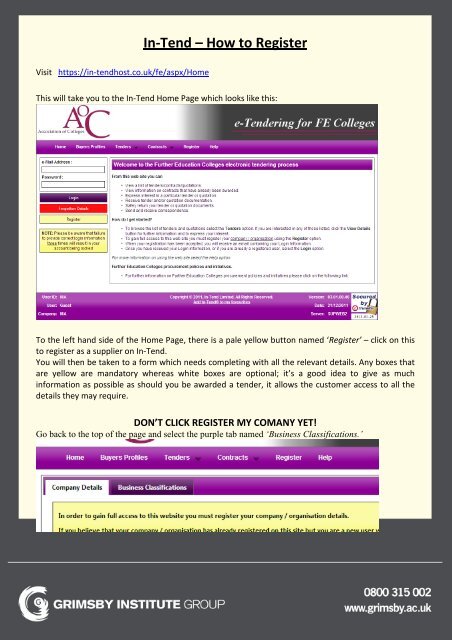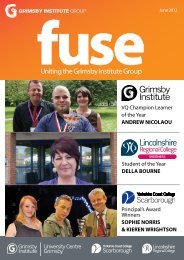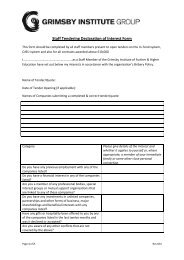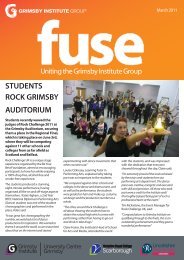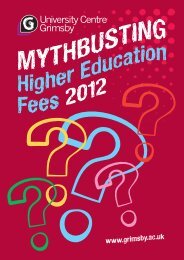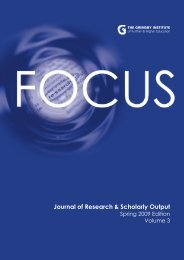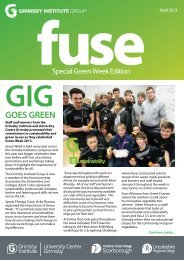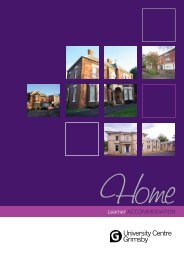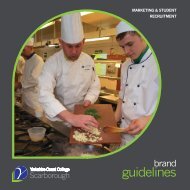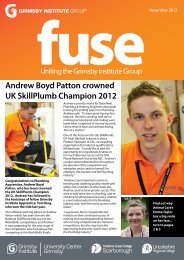How to register for In-Tend
How to register for In-Tend
How to register for In-Tend
Create successful ePaper yourself
Turn your PDF publications into a flip-book with our unique Google optimized e-Paper software.
<strong>In</strong>-<strong>Tend</strong> – <strong>How</strong> <strong>to</strong> RegisterVisit https://in-tendhost.co.uk/fe/aspx/HomeThis will take you <strong>to</strong> the <strong>In</strong>-<strong>Tend</strong> Home Page which looks like this:To the left hand side of the Home Page, there is a pale yellow but<strong>to</strong>n named ‘Register’ – click on this<strong>to</strong> <strong>register</strong> as a supplier on <strong>In</strong>-<strong>Tend</strong>.You will then be taken <strong>to</strong> a <strong>for</strong>m which needs completing with all the relevant details. Any boxes thatare yellow are manda<strong>to</strong>ry whereas white boxes are optional; it’s a good idea <strong>to</strong> give as muchin<strong>for</strong>mation as possible as should you be awarded a tender, it allows the cus<strong>to</strong>mer access <strong>to</strong> all thedetails they may require.DON’T CLICK REGISTER MY COMANY YET!Go back <strong>to</strong> the <strong>to</strong>p of the page and select the purple tab named ‘Business Classifications.’
<strong>In</strong>-<strong>Tend</strong> – <strong>How</strong> <strong>to</strong> RegisterThis tab allows you <strong>to</strong> put your company in<strong>to</strong> a category or categories depending on the nature ofyour business. You can either search <strong>for</strong> keywords using the search function at the <strong>to</strong>p of the page, orif you just hit ‘Search’ without typing anything in the Search box, it will list all the possible categories.When you come across a suitable category, just click the blue add symbol and the chosen categorywill appear in a list underneath. You can add as many of these categories as you want.Once all relevant categories have been added, click ‘Register My Company’ which appears underneaththe list of your chosen categories. Your company is now <strong>register</strong>ed as a supplier on <strong>In</strong>-<strong>Tend</strong> and youcan begin submitting tenders!To log in, simply go <strong>to</strong> the <strong>In</strong>-<strong>Tend</strong> Home Page as you did <strong>to</strong> begin your registration, and select the login option.<strong>In</strong>-<strong>Tend</strong> doesn’t currently contact suppliers <strong>to</strong> let them know that there’s a tender of interest, somake sure you check the website <strong>for</strong> anything you may be interested in. A weekly check should besufficient, and all you have <strong>to</strong> do is go <strong>to</strong> the <strong>In</strong>-<strong>Tend</strong> Home Page, log in, and select ‘<strong>Tend</strong>ers’ at the<strong>to</strong>p of the page. If you then select ‘Current’ from this menu, you will be able <strong>to</strong> see all tenders that arecurrently open <strong>for</strong> expressions of interest.