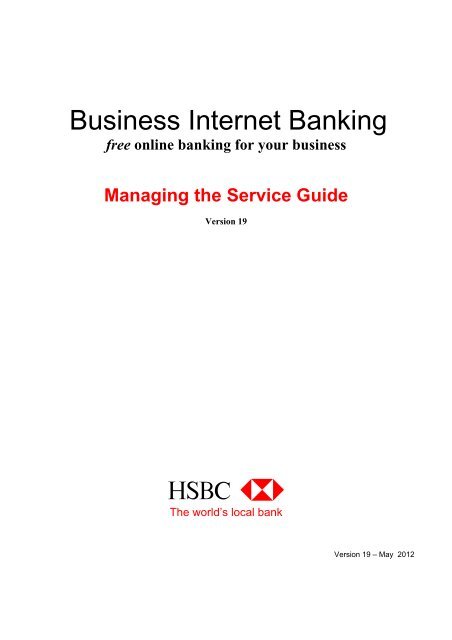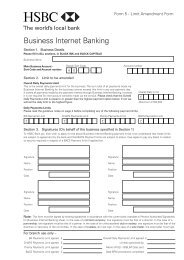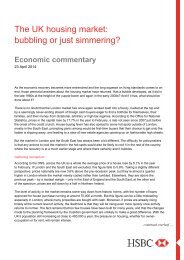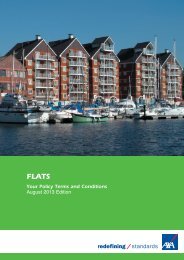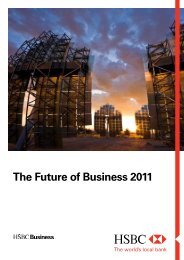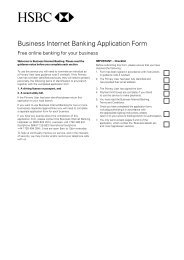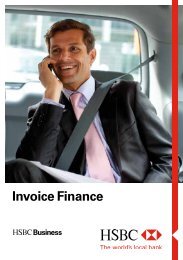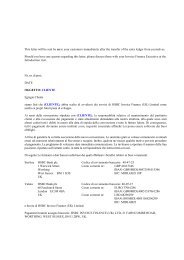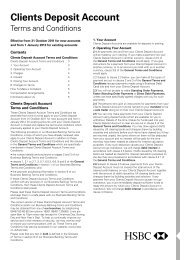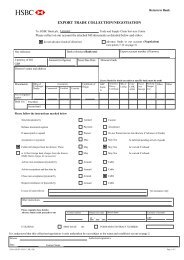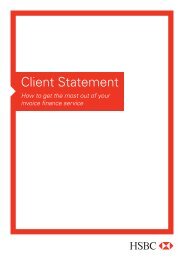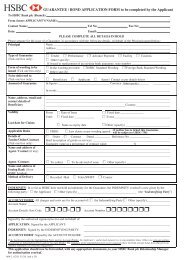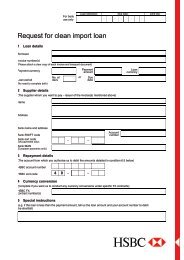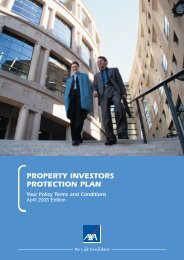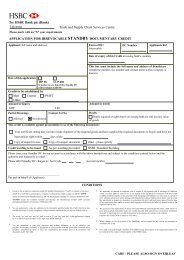Managing the Service Guide (PDF, 206kb) - Business banking - HSBC
Managing the Service Guide (PDF, 206kb) - Business banking - HSBC
Managing the Service Guide (PDF, 206kb) - Business banking - HSBC
You also want an ePaper? Increase the reach of your titles
YUMPU automatically turns print PDFs into web optimized ePapers that Google loves.
<strong>Business</strong> Internet Bankingfree online <strong>banking</strong> for your business<strong>Managing</strong> <strong>the</strong> <strong>Service</strong> <strong>Guide</strong>Version 19ABCThe world’s local bankVersion 19 – May 2012
Table of contents1 SERVICE FEATURES..................................................................................................................................................32 SERVICE AVAILABILITY............................................................................................................................................33 ONLINE SECURITY......................................................................................................................................................34 PRIMARY USERS / SECONDARY USERS ............................................................................................................. 45 SECURITY DEVICE...................................................................................................................................................... 45.1 Lost / Faulty Security Device................................................................................................................................ 45.2 Activate Replacement Security Device............................................................................................................... 56 FUNCTION OVERVIEW............................................................................................................................................... 66.1 Accounts.................................................................................................................................................................. 66.1.1 Account List .................................................................................................................................................... 66.1.1.1 Accounts List – <strong>Business</strong> / Commercial Card .......................................................................................................... 76.1.2 Recent Transactions...................................................................................................................................... 76.1.2.1 Recent Transactions – <strong>Business</strong> / Commercial Card ............................................................................................. 86.1.4 Statements................................................................................................................................................. 86.1.5 Manage Statements……………………………………………………………………………………...86.1.6 Charges and Interest…………………………………………………………………………………….86.2 Secure E-Mail ......................................................................................................................................................... 86.3 Payments ................................................................................................................................................................ 86.3.1 Bill Payments..................................................................................................................................................96.3.2 CHAPS Payments........................................................................................................................................ 106.3.3 International Payments ............................................................................................................................... 106.3.4 BACS Payments .......................................................................................................................................... 116.3.5 BACS Beneficiary List ................................................................................................................................. 116.3.6 BACS Payment History............................................................................................................................... 116.3.7 Pending Payments....................................................................................................................................... 116.3.7.1 Cancelling Pending Payments ................................................................................................................................. 116.3.8 Payment Options at a Glance .................................................................................................................... 126.3.9 Transfers ....................................................................................................................................................... 126.3.9.1 Create Inter-account transfers.................................................................................................................................. 126.3.10 Pending Transfers........................................................................................................................................ 136.4 User Administration ............................................................................................................................................. 136.5 Authorisation......................................................................................................................................................... 136.6 International Trade <strong>Service</strong>s .............................................................................................................................. 136.7 Standing Orders................................................................................................................................................... 136.8 Direct Debits ......................................................................................................................................................... 146.9 Cheques ................................................................................................................................................................ 146.10 <strong>Business</strong> /Commercial card limit amendments ........................................................................................... 146.11 Pension Administration ................................................................................................................................... 146.12 Activity History...................................................................................................................................................... 147 PAYMENT LIMITS ...................................................................................................................................................... 147.1 Payment Limits – User........................................................................................................................................ 147.2 Payment Limits – <strong>Business</strong> ................................................................................................................................ 157.3 Amend a payment limit........................................................................................................................................ 158 DEREGISTERING THE BUSINESS......................................................................................................................... 159 OTHER POINTS OF REFERENCE.......................................................................................................................... 159.1 Online help............................................................................................................................................................ 159.2 <strong>Business</strong> Internet Banking Information Centre................................................................................................ 169.3 <strong>Business</strong> information website............................................................................................................................. 169.4 BIB on a Mobile Device....................................................................................................................................... 1610 HELPDESK .............................................................................................................................................................. 172
1 <strong>Service</strong> Features<strong>Business</strong> Internet Banking lets <strong>the</strong> business:• obtain real time account balances and transaction information on your sterling current, savings and loanaccounts• view last night’s statement balance for foreign currency accounts• see <strong>Business</strong> Card and Commercial Card account balances and transactions (including last 6 monthscard statements)• view at least 6 years of statements for both business and savings accounts• view statements for both business and savings accounts• view applicable Credit and Debit Interest Rates for your accounts on your statements• a choice of payment methods, including overseas payments• make payments up to £100,000 per day - subject to application• apply for / increase overdraft up to £5,000 – subject to conditions• forward date bill/bacs payments up to 45 days in advance• view transaction details of payments made• store unlimited bank account details for bill payment beneficiaries• store up to 200 bank account details for BACS payment beneficiaries• delete bill payment beneficiaries or specified bill payment references• view import and export accounts for Internet Trade <strong>Service</strong>s• make transfers between accounts in seconds*• set-up access and control rights for o<strong>the</strong>r users online• access <strong>the</strong> service with a username and password of your choice• access <strong>the</strong> accounts of your o<strong>the</strong>r businesses from a single logon• create, view, amend or cancel standing orders• view or cancel Direct Debits• stop a cheque• order a replacement cheque or paying-in book• request a copy of a cheque or credit to assist with account reconciliation• review company/individual cardholder limits and submit a request to increase and/or decrease limits asnecessary• review all activity made on <strong>the</strong> <strong>Business</strong> Internet Banking service• export a transaction list to financial software such as Quicken® or MS Money® or spreadsheets• set up and manage a Group Stakeholder Pension Scheme• manage Group Personal Pension Schemes and Occupational Pension Schemes• get telephone support every day, from 8am to 10pm (except for planned periods of maintenance).• access a dedicated <strong>Business</strong> Internet Banking information website (www.hsbc.co.uk/bibinfo)* Transactions made using <strong>the</strong> transfer function of <strong>Business</strong> Internet Banking are only subject toavailable funds or an agreed overdraft covering <strong>the</strong> transfers and not any payment limits.2 <strong>Service</strong> Availability<strong>Business</strong> Internet Banking is available seven days a week, 24 hours a day, apart from <strong>the</strong> scheduledmaintenance periods, which will be from midnight Saturday until 8am Sunday. The service may be unavailablefor some or all of this maintenance period. Exceptionally, this maintenance period may need to be longer or atdifferent times.3 Online SecurityThere is much that your business can do to protect itself, and its users, whilst online. Some of <strong>the</strong>se measuresare simple, o<strong>the</strong>rs may require a little time invested, or additional help from a PC support resource.We have created a dedicated ‘Online Security’ website (www.hsbc.com/onlinesecurity) which will provide youwith practical guidance on <strong>the</strong> various steps you can take to help ensure your online privacy and security.3
Also please see section 8 of <strong>the</strong> <strong>Business</strong> Internet Banking Terms and Conditions which set out you Securityresponsibilities.4 Primary Users / Secondary UsersThe nominated ‘Primary User’ will have full control over <strong>the</strong> business bank accounts when accessed via <strong>the</strong><strong>Business</strong> Internet Banking service and will also be able to agree any matters through <strong>the</strong> service. The PrimaryUser will automatically have access to all functions within <strong>the</strong> <strong>Business</strong> Internet Banking service, includingStakeholder Pensions.The Primary User may create and delegate various access and control rights (including payment limits) to o<strong>the</strong>rindividuals (‘Secondary Users’). An explanation of how a Primary User does this is provided in <strong>the</strong> ‘Set-up<strong>Business</strong> / User’ guide available from <strong>the</strong> <strong>Business</strong> Internet Banking Information Centre atwww.hsbc.co.uk/bibinfo (<strong>Guide</strong>s).To change <strong>the</strong> Primary User, a ‘Replace Primary User’ form should be completed. This form can also be foundin <strong>the</strong> <strong>Business</strong> Internet Banking Information Centre (Forms – Form 3).Please NoteOnce <strong>the</strong> ‘Replace Primary User’ form has been processed, <strong>the</strong> existing Primary User will not be able to gainaccess to <strong>the</strong> service. Secondary Users will still be able to access <strong>the</strong> service, however you should ensure <strong>the</strong>yhave access to <strong>the</strong> service and <strong>the</strong> relevant permission levels before this form is submitted as those details cannot be amended until <strong>the</strong> new Primary User has set him/herself up.5 Security DeviceIn order to access <strong>the</strong> <strong>Business</strong> Internet Banking service, each user will require <strong>the</strong>ir own Security Device.This key-ring sized device generates a new six digit number (a ‘Security Code’) every few seconds, which isused in conjunction with <strong>the</strong> user’s chosen username and password to access <strong>the</strong> service.Once <strong>the</strong> code has been entered during logon, it will not be accepted again. Because of this, <strong>the</strong> SecurityDevice offers increased protection against risks such as phishing and spyware.This device will also allow <strong>the</strong> user access to <strong>the</strong> business accounts from any internet connected computer. Thisgives <strong>the</strong> user <strong>the</strong> flexibility of working from home or <strong>the</strong> office (using <strong>the</strong> same username, password andSecurity Device).Fur<strong>the</strong>r information and Frequently Asked Questions about <strong>the</strong> Security Device, can be found within <strong>the</strong> BIBInformation Centre, www.hsbc.co.uk/bibinfo (Security Device).5.1 Lost / Faulty Security DeviceIn <strong>the</strong> event a user loses <strong>the</strong>ir Security Device or it becomes faulty, our helpdesk (see section 10 for details)should be contacted so we can arrange for a replacement. Whilst <strong>the</strong> user is without <strong>the</strong>ir Security Device, <strong>the</strong>ywill not be able to access <strong>the</strong> business accounts on <strong>Business</strong> Internet Banking.The Primary / Secondary user will be sent a replacement Security Device by post and a Security Devicereplacement code by e-mail (or post if <strong>the</strong> e-mail fails).4
5.2 Activate Replacement Security DeviceIf a user requests a replacement Security Device, <strong>the</strong> service will automatically take <strong>the</strong>m through <strong>the</strong> necessaryscreens to activate <strong>the</strong> new device. To activate <strong>the</strong> Security Device, <strong>the</strong>y will need to :Log on in <strong>the</strong> normal manner(www.hsbc.co.uk/business).Step 1 of 4 – Enter PasswordInput <strong>the</strong>ir password.Step 2 of 4 – Enter Security DeviceReplacement CodeInput <strong>the</strong> Security DeviceReplacement Code. This code issent to <strong>the</strong>m by email (or post if<strong>the</strong> email fails).Input <strong>the</strong> Security Device SerialNumber. This can be found on<strong>the</strong> back of <strong>the</strong> new SecurityDevice.Input <strong>the</strong> Security Code.Step 3 of 4 – Security Device ReplacedThe ‘Security Device has been replaced’screen will appear. User to select <strong>the</strong>‘Continue’ button to proceed to Logon to<strong>Business</strong> Internet Banking (BIB).5
Step 4 of 4 – Enter Security CodeClick ‘Continue’…. <strong>the</strong> user will be taken to <strong>the</strong>ir personal page.6 Function OverviewThe following section details all of <strong>the</strong> functionality within <strong>Business</strong> Internet Banking and explains what it allowsa user to do.6.1 Accounts6.1.1 Account ListThis function displays <strong>the</strong> business account balances in a number of different ways. It also displays anyborrowing limit (agreed limit) that has been agreed by <strong>the</strong> bank.Please note all balances displayed are subject to adjustment.The types of balances available are:-Current statement balance*The 'Current statement' balance is real-time (as at <strong>the</strong> date and time displayed) and consists of:• 'Last night's statement' balance• Any transactions that have been debited or credited that day up to <strong>the</strong> time and date displayed.Current available balance*The 'Current available' balance is <strong>the</strong> amount of funds available which include any agreed limits as at <strong>the</strong> dateand time displayed.6
Last night's statement balanceThe 'Last night's statement' balance consists of all transactions applied to <strong>the</strong> account by <strong>the</strong> close of business<strong>the</strong> previous day and will be <strong>the</strong> balance shown on <strong>the</strong> postal statement.Last night's cleared balanceThe 'Last night's cleared' balance is 'Last night's statement' balance reduced by any items that have not yetcleared. It is <strong>the</strong>refore <strong>the</strong> balance we use to calculate credit/debit interest.Tonight's projected cleared balance*This is our estimate of <strong>the</strong> end of day cleared balance. It is based on:• 'Last night's cleared' balance• Any transactions due to clear that day and• Any transactions that have been debited or credited that day up to <strong>the</strong> time and date displayed.This balance does not necessarily represent funds currently available for use. It is also subject to adjustment forexample in respect of any items that have not been cleared (i.e. cheques returned unpaid)*These balances are not available for Foreign Currency Accounts.6.1.1.1 Accounts List – <strong>Business</strong> / Commercial CardCompany LimitThe Company Limit is <strong>the</strong> agreed limit for <strong>the</strong> businesses’ overall <strong>Business</strong> Card or Commercial Card facility.This will be equal to or greater than <strong>the</strong> combined total of all individual cardholder limits.Statement BalanceThis represents <strong>the</strong> total balance of <strong>the</strong> account as at <strong>the</strong> last statement date, after netting all credits and debits.Payment amount dueFor a <strong>Business</strong> Card account, this will show <strong>the</strong> full amount payable (<strong>the</strong> “Statement balance”). For aCommercial Card account, this figure will represent <strong>the</strong> minimum amount that must be paid.Total creditsThis displays <strong>the</strong> total value of all payments and/or o<strong>the</strong>r credits made to <strong>the</strong> businesses card account since <strong>the</strong>last statement date.Total debitsThis displays <strong>the</strong> total value of all debits from <strong>the</strong> businesses card account since <strong>the</strong> last statement date.Current balanceThis consists of <strong>the</strong> statement balance, any subsequent cardholder transactions and any o<strong>the</strong>r debits or creditsmade to <strong>the</strong> businesses card account since <strong>the</strong> last statement date.6.1.2 Recent TransactionsThis function displays <strong>the</strong> transactions since your last statement up to <strong>the</strong> present date, including transactionsmade that day. The most recent transactions appear first and a different period can be selected by entering a'From' and 'To' date in <strong>the</strong> boxes provided. By selecting a single date, a total of up to 180 transactions for thatday can be viewed.Transactions can also be downloaded into a financial package such as, Microsoft Money®, Quicken® or into aspreadsheet.If <strong>the</strong> frequency of your statements (e.g. weekly) means that BIB is only displaying a small number oftransactions, you may wish to consider amending <strong>the</strong> frequency. This can be done by contacting your branch orour <strong>Business</strong> Telephone Banking helpdesk (Please refer to section 10 for contact details).7
6.1.2.1 Recent Transactions – <strong>Business</strong> / Commercial CardThis enables you to view any credits or debits on an account since <strong>the</strong> last statement period. You can also view<strong>the</strong> last 6 months full statements for a business / Commercial card or cardholder account.6.1.3 Next Working Day’s TransactionsThis enables you to view transactions due to credit or debit your account on <strong>the</strong> Next Working Day. Not alltransactions will be viewable, please see transactions included and excluded below:BacsDirect Debits outwardIncludedPriority PaymentsChapsExcludedStanding Orders incomingBill Payments incomingCheques incoming (excluding <strong>HSBC</strong> cheques)Cheques outbound viewable after 6pmDirect Debits incomingCharges and InterestStanding Orders outgoingBill payments outwardNaturally, all faster payment transactions and cash will not be included.Events may occur, of course, which result in particular transactions not forcasting. In which case transactionsmay not credit or debit your account on <strong>the</strong> next working day.6.1.4 StatementsThis enables you to view at least 6 years of full statements on both business and savings accounts. You canalso view applicable Credit and Debit Interest Rates for your accounts via <strong>the</strong> Statement function.6.1.5 Manage StatementsThis function allows Primary Users to switch <strong>the</strong>ir paper statements on and off, as well as providing <strong>the</strong> ability toamend <strong>the</strong> statement frequency.6.1.6 Charges and InterestThe Charges and Interest functionality enables users to view, print and download <strong>the</strong>ir charges and interestsummaries into a software package.6.2 Secure E-MailThis function displays <strong>the</strong> details of any messages that we have sent <strong>the</strong> business. Primary Users have <strong>the</strong>ability to reply, delete or create a new message to send to us. Secondary Users only have <strong>the</strong> ability to deletemessages <strong>the</strong>y can view.6.3 Payments<strong>Business</strong> Internet Banking puts <strong>the</strong> business in control by letting you set an overall daily payment limit for <strong>the</strong>business of up to a maximum of £100,000 a day. This covers all payments made through <strong>the</strong> <strong>Business</strong> InternetBanking service only. We offer four different payment options to choose from.8
6.3.1 Bill PaymentsBill Payments are made one at a time to a single beneficiary in a way that may be familiar to users of ourPersonal Internet Banking service or <strong>Business</strong> Telephone Banking service. Payments are made subject toavailable funds in your account. Payments are made in Sterling and addressed to beneficiary accountsdomiciled in <strong>the</strong> UK. Bill Payments beneficiaries created online can also be used at <strong>the</strong> telephone or branchDetails of Bill Payments made, are available (real-time) from <strong>the</strong> 'Transactions' function within <strong>the</strong> 'Accounts'option. A charge is levied in accordance with your agreed account tariff for each payment made.You may store unlimited beneficiary details and can delete beneficiary details at any timeThis table details <strong>the</strong> Bill Payment timescales for BIB:Beneficiary Payment Amount Payment Received<strong>HSBC</strong> accounts (not including<strong>HSBC</strong> Credit Cards, or OffshoreAccounts)Up to Daily Bill Payment LimitReal time (immediate)<strong>HSBC</strong> Credit Cards * Up to Daily Bill Payment Limit Within 2 hours**Non-<strong>HSBC</strong> account (where <strong>the</strong>beneficiary bank is a member of<strong>the</strong> Faster Payments <strong>Service</strong> eg:Barclays..)Non-<strong>HSBC</strong> account(where <strong>the</strong> beneficiary bank isnot a member of <strong>the</strong> FasterPayment <strong>Service</strong>.)Up to 100k (using <strong>the</strong> FasterPayment <strong>Service</strong>) dependingon Daily Bill Payment LimitUp to Daily Bill Payment LimitWithin 2 hours**Same working day (to an account with<strong>HSBC</strong> Bank International limited or atano<strong>the</strong>r bank) providing <strong>the</strong> payment ismade before 3.30 pmThe Faster Payment service is available 24 hours a day, 7 days a week and 365 days a year subject to normalmaintenance periods. If <strong>the</strong> payment cannot be made using <strong>the</strong> Faster Payment service you must make <strong>the</strong>payment by 3.30 pm <strong>the</strong> night before <strong>the</strong> day you want <strong>the</strong> payment to be sent.For payments made to <strong>HSBC</strong> <strong>Business</strong> Card and Commercial Credit Cards, <strong>the</strong> main company account numbermust be used. This can be found ei<strong>the</strong>r on your monthly statement or by selecting ‘Your Accounts’ <strong>the</strong>n‘Balances’ from <strong>the</strong> left hand menu within <strong>Business</strong> Internet Banking. Payments cannot be made to an individualcard.Payments will normally be credited within two hours*, however <strong>the</strong> credit card balance and transaction list willnot be updated until <strong>the</strong> next working day, unless <strong>the</strong> payment is made on a weekend or on a Public Holidaywhen it will not be updated until <strong>the</strong> second working day.* <strong>HSBC</strong> Credit Cards (including first direct), <strong>HSBC</strong> <strong>Business</strong> Card and Commercial Credit Cards only..** Excludes planned maintenance outagesFor full details of payment processing information please refer to <strong>the</strong> <strong>Business</strong> Banking terms and Conditions.9
6.3.2 CHAPS PaymentsCHAPS Payments are made in Sterling to accounts domiciled in <strong>the</strong> UK. Like Bill payments, each CHAPSpayment is created individually and will contain one beneficiary. Payments are subject to available funds in youraccount.The main difference between Bill and CHAPS payments is that CHAPS payments are debited and credited on<strong>the</strong> same day, regardless of which bank <strong>the</strong> beneficiary account is held at. CHAPS payments are availableworking days only and within certain opening hours. CHAPS payments are available Monday to Friday 8am -3.30pm (excluding Public Holidays).You can save CHAPS Beneficiary details when making a payment. These details are exclusive to CHAPSpayments and can be reused in <strong>the</strong> future.A charge is levied in accordance with your agreed account tariff for each payment made.6.3.3 International PaymentsInternational Payments, also known as SWIFT payments or Priority Payments, are used for sending fundsoverseas or currency within <strong>the</strong> UK. This gives you <strong>the</strong> flexibility to trade with international companies andorganisations. Before making a payment you can check <strong>the</strong> latest <strong>HSBC</strong> exchange rates on all availablecurrencies. International payments are available working days only and within certain opening hours.International payments are available Monday to Friday 8am - 3.30pm (excluding Public Holidays).Instructions to make <strong>the</strong>se types of payment must include all <strong>the</strong> following details:<strong>the</strong> correct details of <strong>the</strong> recipient’s bank, including <strong>the</strong> bank’s BIC, sort code (e.g. 40-41-14) forpayments within <strong>the</strong> UK or national bank code for payments outside <strong>the</strong> UK;<strong>the</strong> recipient’s bank account number (or IBAN if paying to a bank in <strong>the</strong> EEA);<strong>the</strong> name and address of <strong>the</strong> recipient;any recipient reference you wish to provide; andyour own account number, name and address, which is a legal requirement and <strong>the</strong>se details willbe passed to <strong>the</strong> recipient’s bank.You can check on <strong>the</strong> status of your payment by looking at list of Transactions in BIB. A charge is levied inaccordance with your agreed account tariff for each payment made.When are payments received by <strong>the</strong> Beneficiary? Next working day for payments within <strong>the</strong> European Economic Area (EEA) in sterling and Euro and in allo<strong>the</strong>r EEA currencies Up to 4 working days for payments outside <strong>the</strong> EEA and/or in a non-EEA currency but this may take longerdepending on <strong>the</strong> country to which <strong>the</strong> payment is being sent.Please note that we have changed <strong>the</strong> payment charges option applicable to some payments.10
Under <strong>the</strong> Payment <strong>Service</strong>s Regulations 2009 payments made within <strong>the</strong> European Economic Area (EEA) inSterling and Euro must have shared charges. i.e. when sending a payment you must pay <strong>HSBC</strong> charges and<strong>the</strong> beneficiary of your payment must pay any charge from <strong>the</strong>ir bank.6.3.4 BACS PaymentsBACS payments can be made in batches of up to twenty five beneficiaries (one debit), so you do not need tomake payments one-at-a-time. Full transaction details of recent BACS payments made are available from <strong>the</strong>'BACS Payment History' function within <strong>the</strong> 'Manage Payments' option. Payments are made in Sterling andaddressed to beneficiary accounts domiciled in <strong>the</strong> UK.A charge is levied in accordance with your agreed account tariff for each payment made to a beneficiary.When are payments received by <strong>the</strong> Beneficiary? The BACS payment cycle is 3 working days. Payment is originated Day 1 and <strong>the</strong> payment is debited andcredited Day 3. You should ensure that covering funds are available on <strong>the</strong> day that <strong>the</strong> account is debited. BACS payments are subject to <strong>the</strong> standard BACS cycle and as such <strong>the</strong> earliest you can set up a paymentto be debited / credited is two working days after input (three working days if <strong>the</strong> BACS payment is createdon a non working day). If you are making a payment on a non-working day or after <strong>the</strong> daily cut-off time, on a working day namely6.45 pm your payment will show on your statement/transaction list <strong>the</strong> next working day without any loss ofinterest.6.3.5 BACS Beneficiary ListThis function allows users to set up, amend and delete frequently used BACS beneficiaries. Beneficiaries on<strong>the</strong> list automatically appear for selection when creating a BACS payment. Details of up to 200 BACSbeneficiaries can be held in <strong>the</strong> list.6.3.6 BACS Payment HistoryThis function will allow users to view <strong>the</strong> beneficiary details of any BACS payment made within <strong>the</strong> previous 90days.6.3.7 Pending PaymentsPending Payments are those that have been input to be paid at a future date (at a date more than two workingdays in <strong>the</strong> future for BACS Payments). Up to 100 payments can be displayed (each BACS payment cancontain up to 25 beneficiaries). Because CHAPS and International Payments are debited <strong>the</strong> same day, <strong>the</strong>yare not shown in Pending Payments. Users authorised to create payments can see <strong>the</strong> Pending Paymentfunction. If a user can only create BACS payments, but not Bill Payments, <strong>the</strong>y will only be able to see <strong>the</strong>pending BACS payments. If <strong>the</strong> opposite applies, <strong>the</strong>y will only see <strong>the</strong> pending Bill Payments. If <strong>the</strong>y cancreate ei<strong>the</strong>r payment type, <strong>the</strong>y will see both. Secondary users will only be able to get 'More details' on apayment if <strong>the</strong> total amount of that payment is below <strong>the</strong>ir individual single transaction limit.Pending Payments cannot be amended or partly cancelled. If a Primary / Secondary user wishes to make anamendment, <strong>the</strong>y will need to cancel <strong>the</strong> whole payment and recreate it with <strong>the</strong> desired details.6.3.7.1 Cancelling Pending Payments11
BACS PaymentsPending BACS Payments can be cancelled at any time before <strong>the</strong> payment commences <strong>the</strong> 3 working dayBACS cycle (e.g. if <strong>the</strong> payment will credit/debit on Thursday (day three), <strong>the</strong> Primary / Secondary user cancancel <strong>the</strong> payment at any stage on <strong>the</strong> Monday).In <strong>the</strong> 3 working day BACS cycle, <strong>the</strong> payment instruction is forwarded on day one but <strong>the</strong> payment isn’t debitedfrom your selected account until day three. The beneficiary bank accounts all receive <strong>the</strong>ir credits on day three.Weekends and bank holidays do not form part of <strong>the</strong> 3 day cycle.Bill PaymentsPayments that are sent using <strong>the</strong> 'Take from my account now' option cannot be stopped or cancelled. Futuredated Bill Payments can be cancelled any time before midnight on <strong>the</strong> day before <strong>the</strong> payment cycle begins. Forexample, a Bill Payment due to debit your account (payment date) on Friday could be cancelled up to midnighton Thursday. .6.3.8 Payment Options at a GlanceFor cut off times see 6.3.1, 6.3.2,6.3.3 and 6.3.4BACS PaymentsBill Payments Funds are debited and credited on working day 3. Sterling payments to UK accounts. Option is offered subject to status and limitagreement. Security may be required and may besubject to fees. One for one or bulk payments. Bulk payments can be made in batches. Payments are made up to <strong>the</strong> agreed BACS limitirrespective of <strong>the</strong> account balance.CHAPS PaymentsFunds are debited and credited <strong>the</strong> same workingday.Sterling payments to UK accounts.One for one payments.Payments are made up to <strong>the</strong> available funds(including any agreed overdraft covering <strong>the</strong> transfer)on <strong>the</strong> account, at <strong>the</strong> time of sending. Option and limit required not subject to status –security not required.Bill payments are normally received by <strong>the</strong>beneficiary’s bank and should be available forwithdrawal within 2 hours providing that <strong>the</strong>beneficiary sort code and account numberaccepts Faster payments. In all o<strong>the</strong>r cases,please refer to section 6.3.1.Sterling payments to UK accounts.One for one payments.Payments are made up to <strong>the</strong> available funds(including any agreed overdraft covering <strong>the</strong>transfer) on <strong>the</strong> account at <strong>the</strong> time of sending. Option and limit required not subject to status –security not required.International PaymentsFunds typically received by Internationalbeneficiaries bank in 1-4 days.Payments in any currency are sent to UK andInternational accounts.One for one payments.Payments are made up to <strong>the</strong> available funds(including any agreed overdraft covering <strong>the</strong>transfer) on <strong>the</strong> account ,at <strong>the</strong> time of sending. Option and limit required not subject to status –security not required.6.3.9 Transfers6.3.9.1 Create Inter-account transfersTransfers are <strong>the</strong> immediate movement of monies from one <strong>HSBC</strong> bank account to ano<strong>the</strong>r <strong>HSBC</strong> bankaccount provided <strong>the</strong>y both appear on <strong>the</strong> same <strong>Business</strong> Internet Banking profile (set of accounts which12
appear in <strong>the</strong> same account list within <strong>the</strong> service). If a transfer needs to be made to an account that does notappear in this list, a 'BACS Payment' or 'Bill Payment' will need to be made instead.Transfers can be made immediately (real time) or future dated for up to 45 days in advance. There is no chargefor transfers.Transfers can be made for any amount up to <strong>the</strong> available balance (including any agreed overdraft covering <strong>the</strong>transfer). If you do not have sufficient funds in <strong>the</strong> account when a future dated transfer is due to debit, <strong>the</strong>transfer may not be processed.Transfers into and out of Money Market Call and Notice accounts can only be made on working days, and <strong>the</strong>cut-off time for giving instructions via <strong>Business</strong> Internet Banking is 6pm on aworking dayNote: You cannot make a transfer to or from a <strong>Business</strong> Card or Commercial Card account.6.3.10 Pending TransfersPending Transfers are transfers which have been created with a future payment date.Pending Transfers can be cancelled at any time before midnight on <strong>the</strong> day before <strong>the</strong>y are due to be made.When <strong>the</strong> appropriate account is selected, <strong>the</strong>re is <strong>the</strong> option to cancel any of <strong>the</strong> transfers displayed.6.4 User AdministrationThis function will allow <strong>the</strong> Primary User or any Secondary User (with this User Administration permission), <strong>the</strong>authority to create, amend or delete Secondary Users. Secondary Users can be created with <strong>the</strong> same orlesser rights than <strong>the</strong> user setting <strong>the</strong>m up.6.5 AuthorisationIf a Secondary User creates a payment which has a total greater than <strong>the</strong>ir single payment limit or <strong>the</strong>cumulative value of all <strong>the</strong>ir payments for that day exceeds <strong>the</strong>ir daily payment limit, <strong>the</strong> payment will need to beauthorised by someone with <strong>the</strong> authorisation permission and sufficient payment limits. For example:User A creates a payment for £1,000, <strong>the</strong>ir single payment limit is £500 but <strong>the</strong>ir daily payment limit is £2000 so<strong>the</strong> payment is sent for authorisation. In order for User B to authorise this payment <strong>the</strong>y would need to haveboth <strong>the</strong> authorisation permission and a single payment limit of at least £1,000 and sufficient remaining dailypayment limit.6.6 International Trade <strong>Service</strong>sThis function will allow users to view Import or Export accounts and submit requests via BIB. It also allowsusers to: Enquire on import and export accounts Create and authorise documentary credit applications and amendments Create and maintain applicant and beneficiary lists, trade templates and clauses for use in creating newdocumentary credit applications Apply for a full or partial transfer of an export documentary credit Enquire on existing trade facilities with <strong>the</strong> bank View pending import bill instructions and manage <strong>the</strong>ir acceptance and settlement Approve, change or delete pending transactions6.7 Standing Orders13
This function will allow users to create a new standing order or view, amend and cancel a standing order set upon <strong>the</strong> business accounts.6.8 Direct DebitsThis function will allow users to view and cancel direct debits set up on <strong>the</strong> business accounts.6.9 ChequesLets <strong>the</strong> user perform various cheque related functions on <strong>the</strong>ir business Current accounts:• cancel a cheque or range of cheques• order a new cheque or paying-in book• request a copy (image) of a cheque or credit6.10 <strong>Business</strong> /Commercial card limit amendmentsEnables <strong>the</strong> user to review <strong>the</strong> company and individual cardholder limits for a particular card account and submita request to increase and/or decrease <strong>the</strong>se as necessary. A new cardholder application form is also availablefor download in <strong>PDF</strong> format.6.11 Pension AdministrationThis function will allow users to Set-up and administer a Group Stakeholder Pension Scheme, Personal PensionScheme or Occupational Pension Scheme for your business.This right should only be allocated to a Secondary User if <strong>the</strong>y are required to administer <strong>the</strong>company's/firm’s pension scheme.6.12 Activity HistoryEvery user is able to review all <strong>the</strong>ir activity made through <strong>the</strong> <strong>Business</strong> Internet Banking <strong>Service</strong> within <strong>the</strong> last90 days.7 Payment Limits7.1 Payment Limits – UserThese limits apply to an individual user and are controlled through <strong>the</strong> ‘Access and Control’ function.Limit typeDaily Payment Limit – BACS paymentDaily Payment Limit – Bill paymentDaily Payment Limit – CHAPS paymentDescriptionThis is <strong>the</strong> maximum value of BACS payments a user canmake in one day.This is <strong>the</strong> maximum value of Bill Payments a user can make inone day.This is <strong>the</strong> maximum value of CHAPS Payments a user canmake in one day.14
Daily Payment Limit – International paymentSingle Payment Limit –BACS paymentSingle Payment Limit – Bill paymentSingle Payment Limit – CHAPS paymentSingle Payment Limit – International paymentThis is <strong>the</strong> maximum value of International Payments a usercan make in one day.This is <strong>the</strong> maximum amount that a user can make a BACSpayment for without it needing to be authorised.This is <strong>the</strong> maximum amount that a user can make a BillPayment for without it needing to be authorised.This is <strong>the</strong> maximum amount that a user can make a CHAPSPayment for without it needing to be authorised.This is <strong>the</strong> maximum amount that a user can make aInternational Payment for without it needing to be authorised.7.2 Payment Limits – <strong>Business</strong>These limits apply to <strong>the</strong> business.Limit typeDaily Payment LimitDaily Payment Limit – BACS paymentDaily Payment Limit – Bill paymentDaily Payment Limit – CHAPS paymentDaily Payment Limit – International paymentDescriptionThis is <strong>the</strong> maximum amount of payments a business canmake in one day. This is set by <strong>the</strong> bank/business and cannotexceed £100,000.This is <strong>the</strong> maximum value of BACS payments a business canmake in one day.This is <strong>the</strong> maximum value of Bill Payments a business canmake in one day.This is <strong>the</strong> maximum value of CHAPS Payments a businesscan make in one day.This is <strong>the</strong> maximum value of International Payments abusiness can make in one day.7.3 Amend a payment limitTo amend or request a business limit (see section 7.2) <strong>the</strong> business will need to complete a ‘Limit AmendmentForm’. This form can be obtained from <strong>the</strong> ‘Forms’ section in <strong>the</strong> BIB Information Centre atwww.hsbc.co.uk/bibinfo (form 5).8 Deregistering <strong>the</strong> <strong>Business</strong>A request to de-register <strong>the</strong> business from <strong>Business</strong> Internet Banking should be forwarded to yourBranch/Relationship Manager. Once <strong>the</strong> business has been de-registered, none of your users will be able toaccess <strong>the</strong> <strong>Business</strong> Internet Banking service.9 O<strong>the</strong>r Points of Reference9.1 Online helpClick ei<strong>the</strong>r <strong>the</strong> help or question mark icons to access online help.15
9.2 <strong>Business</strong> Internet Banking Information CentreLocated at www.hsbc.co.uk/bibinfo this dedicated website provides detailed guidance and fur<strong>the</strong>r information on<strong>the</strong> <strong>Business</strong> Internet Banking service. The main sections include: Online guidesDesigned to help you access and manage <strong>the</strong> service. Provide step by step instructions on activating<strong>the</strong> service and general information and guidance. FormsContains all <strong>the</strong> downloadable forms for use with this service. Security DeviceProvides information and supplies Frequently Asked Questions about <strong>the</strong> Security Device. Systems RequirementsUp to date information on browser and operating system combinations that work with <strong>the</strong> service andthose that are supported by our technical help desk.9.3 <strong>Business</strong> information websiteLocated at www.hsbc.co.uk/business provides details of current products and services offered by <strong>HSBC</strong>.9.4 BIB on a Mobile DeviceLogging into BIB on a Mobile device is exactly <strong>the</strong> same as logging on to BIB via a PC or MAC.Advice notesWhen logging off please ensure that you close <strong>the</strong> webpage completely and that you do not leave any personalsecurity details available for anyone to obtain.It is recommended that you logon to BIB on a Mobile Device via a secure and trusted Wireless Access Point(WAP) or Wireless Broadband provider.It is essential that you do not bookmark <strong>the</strong> BIB web address after logging on. This is to prevent fraudulentactions taking place.It is of <strong>the</strong> utmost importance to “Clear history” of recently viewed websites on a regular occasion so fraudsterscannot obtain information about you or your business.16
List of Supported Devices- Apple iPhone ®- Apple iPod Touch ®10 HelpdeskIf you need assistance please call our <strong>Business</strong> Internet Banking Helpdesk on 0845 602 2014 (if calling fromoverseas ++44 179 249 1988) and we’ll be happy to help.Our Helpdesk is open from 8am to 10pm, every day. To help us continually improve our service and in <strong>the</strong>interests of security, we may monitor and/or record your telephone call.Our operators can answer questions on:The <strong>Business</strong> Internet Banking service in general<strong>Business</strong> Internet Banking Activation ProcessPayment limit requestsSecurity Device issues and Password resetsGeneral enquiries can be answered without formal identification. For o<strong>the</strong>r enquiries callers will need to identify<strong>the</strong>mselves using:Their <strong>Business</strong> Internet Banking ID (GBHBEU….) / usernameThe Password Reset questions / answers set-up during <strong>Business</strong> Internet Banking Activation Process. If you think your security your security details have been compromised please call <strong>the</strong> helpdeskurgently. Between 10pm and 8am when <strong>the</strong> helpdesk is closed please call <strong>the</strong> Security Team on 0845 600 7010(overseas +44 1442 422 929) or text phone +44 1792 494 394 for any security issues. Please note <strong>the</strong>ycannot deal with any general enquiries during <strong>the</strong>se times.17