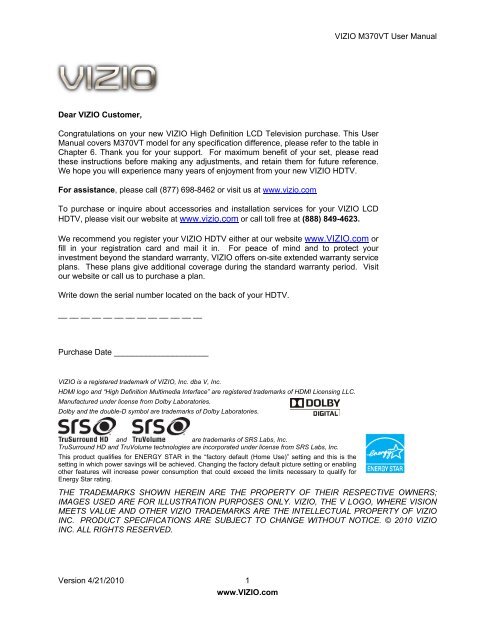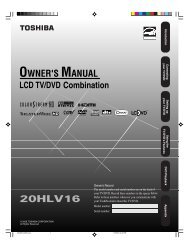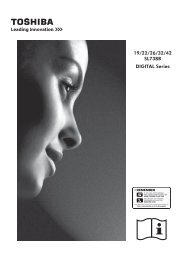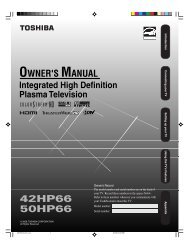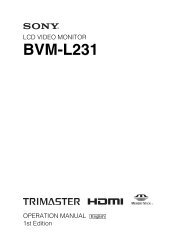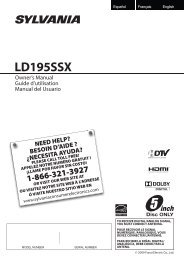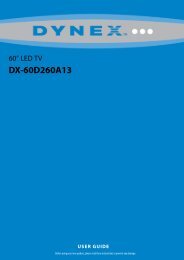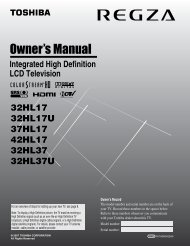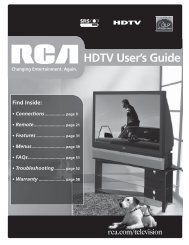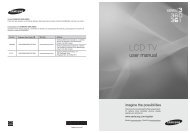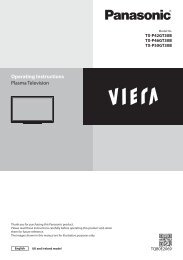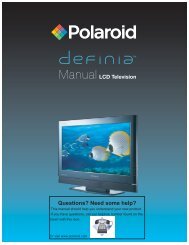User Manual - Specs and reviews at HDTV Review
User Manual - Specs and reviews at HDTV Review
User Manual - Specs and reviews at HDTV Review
- No tags were found...
Create successful ePaper yourself
Turn your PDF publications into a flip-book with our unique Google optimized e-Paper software.
VIZIO M370VT <strong>User</strong> <strong>Manual</strong>Dear VIZIO Customer,Congr<strong>at</strong>ul<strong>at</strong>ions on your new VIZIO High Definition LCD Television purchase. This <strong>User</strong><strong>Manual</strong> covers M370VT model for any specific<strong>at</strong>ion difference, please refer to the table inChapter 6. Thank you for your support. For maximum benefit of your set, please readthese instructions before making any adjustments, <strong>and</strong> retain them for future reference.We hope you will experience many years of enjoyment from your new VIZIO <strong>HDTV</strong>.For assistance, please call (877) 698-8462 or visit us <strong>at</strong> www.vizio.comTo purchase or inquire about accessories <strong>and</strong> install<strong>at</strong>ion services for your VIZIO LCD<strong>HDTV</strong>, please visit our website <strong>at</strong> www.vizio.com or call toll free <strong>at</strong> (888) 849-4623.We recommend you register your VIZIO <strong>HDTV</strong> either <strong>at</strong> our website www.VIZIO.com orfill in your registr<strong>at</strong>ion card <strong>and</strong> mail it in. For peace of mind <strong>and</strong> to protect yourinvestment beyond the st<strong>and</strong>ard warranty, VIZIO offers on-site extended warranty serviceplans. These plans give additional coverage during the st<strong>and</strong>ard warranty period. Visitour website or call us to purchase a plan.Write down the serial number loc<strong>at</strong>ed on the back of your <strong>HDTV</strong>.__ __ __ __ __ __ __ __ __ __ __ __ __Purchase D<strong>at</strong>e _____________________VIZIO is a registered trademark of VIZIO, Inc. dba V, Inc.HDMI logo <strong>and</strong> “High Definition Multimedia Interface” are registered trademarks of HDMI Licensing LLC.Manufactured under license from Dolby Labor<strong>at</strong>ories.Dolby <strong>and</strong> the double-D symbol are trademarks of Dolby Labor<strong>at</strong>ories.<strong>and</strong>are trademarks of SRS Labs, Inc.TruSurround HD <strong>and</strong> TruVolume technologies are incorpor<strong>at</strong>ed under license from SRS Labs, Inc.This product qualifies for ENERGY STAR in the “factory default (Home Use)” setting <strong>and</strong> this is thesetting in which power savings will be achieved. Changing the factory default picture setting or enablingother fe<strong>at</strong>ures will increase power consumption th<strong>at</strong> could exceed the limits necessary to qualify forEnergy Star r<strong>at</strong>ing.THE TRADEMARKS SHOWN HEREIN ARE THE PROPERTY OF THEIR RESPECTIVE OWNERS;IMAGES USED ARE FOR ILLUSTRATION PURPOSES ONLY. VIZIO, THE V LOGO, WHERE VISIONMEETS VALUE AND OTHER VIZIO TRADEMARKS ARE THE INTELLECTUAL PROPERTY OF VIZIOINC. PRODUCT SPECIFICATIONS ARE SUBJECT TO CHANGE WITHOUT NOTICE. © 2010 VIZIOINC. ALL RIGHTS RESERVED.Version 4/21/2010 1www.VIZIO.com
VIZIO M370VT <strong>User</strong> <strong>Manual</strong>Important Safety InstructionsYour <strong>HDTV</strong> is designed <strong>and</strong> manufactured to oper<strong>at</strong>e within defined design limits, <strong>and</strong> misusemay result in electric shock or fire. To prevent your <strong>HDTV</strong> from being damaged, the followingrules should be observed for the install<strong>at</strong>ion, use, <strong>and</strong> maintenance of your <strong>HDTV</strong>. Read thefollowing safety instructions before oper<strong>at</strong>ing your <strong>HDTV</strong>. Keep these instructions in a safe placefor future reference.Warnings:• To reduce the risk of electric shock or component damage, switch off the power beforeconnecting other components to your <strong>HDTV</strong>.• Unplug the power cord before cleaning your <strong>HDTV</strong>. A damp cloth is sufficient for cleaning your<strong>HDTV</strong>. Do not use a liquid or a spray cleaner for cleaning your <strong>HDTV</strong>. Do not use abrasivecleaners.• Always use the accessories recommended by the manufacturer to insure comp<strong>at</strong>ibility.• When moving your <strong>HDTV</strong> from an area of low temper<strong>at</strong>ure to an area of high temper<strong>at</strong>ure,condens<strong>at</strong>ion may form in the housing. Wait before turning on your <strong>HDTV</strong> to avoid causing fire,electric shock, or component damage.• Use only with the cart, st<strong>and</strong>, tripod, bracket, or table specified by manufacturer or sold with your<strong>HDTV</strong>. When a cart is used, use caution when moving the cart/<strong>HDTV</strong> combin<strong>at</strong>ion to avoid injuryfrom tip-over. Do not place your <strong>HDTV</strong> on an unstable cart, st<strong>and</strong>, or table. If your <strong>HDTV</strong> falls, itcan injure a person <strong>and</strong> cause serious damage to your <strong>HDTV</strong>. Use only a cart or st<strong>and</strong>recommended by the manufacturer or sold with your <strong>HDTV</strong>.• A distance of <strong>at</strong> least 3 feet should be maintained between your <strong>HDTV</strong> <strong>and</strong> any he<strong>at</strong> source, suchas a radi<strong>at</strong>or, he<strong>at</strong>er, oven, amplifier etc. Do not install your <strong>HDTV</strong> close to smoke. Oper<strong>at</strong>ingyour <strong>HDTV</strong> close to smoke or moisture may cause fire or electric shock.• Slots <strong>and</strong> openings in the back <strong>and</strong> bottom of the cabinet are provided for ventil<strong>at</strong>ion. To ensurereliable oper<strong>at</strong>ion of your <strong>HDTV</strong> <strong>and</strong> to protect it from overhe<strong>at</strong>ing, be sure these openings arenot blocked or covered. Do not place your <strong>HDTV</strong> in a bookcase or cabinet unless properventil<strong>at</strong>ion is provided.• Never push any object into the slots <strong>and</strong> openings on your <strong>HDTV</strong> cabinet. Do not place anyobjects on the top of your <strong>HDTV</strong>. Doing so could short circuit parts causing a fire or electricshock. Never spill liquids on your <strong>HDTV</strong>.• Your <strong>HDTV</strong> should be oper<strong>at</strong>ed only from the type of power source indic<strong>at</strong>ed on the label. If youare not sure of the type of power supplied to your home, consult your dealer or local powercompany.• Do not apply pressure or throw objects <strong>at</strong> your <strong>HDTV</strong>. This may compromise the integrity of thedisplay. The manufacturer’s warranty does not cover user abuse or improper install<strong>at</strong>ions.• The power cord must be replaced when using different voltage than the voltage specified. Formore inform<strong>at</strong>ion, contact your dealer.• Your <strong>HDTV</strong> is equipped with a three-pronged grounded plug (a plug with a third groundingpin). This plug will fit only into a grounded power outlet. This is a safety fe<strong>at</strong>ure. Ifyour outlet does not accommod<strong>at</strong>e the three-pronged, have an electrician installthe correct outlet, or use an adapter to ground your <strong>HDTV</strong> safely. Do not defe<strong>at</strong>the safety purpose of the grounded plug.• When connected to a power outlet, power is always flowing into your <strong>HDTV</strong>. Tototally disconnect power, unplug the power cord.• The lightning flash with arrowhead symbol within an equil<strong>at</strong>eral triangle isintended to alert the user to the presence of un-isol<strong>at</strong>ed, dangerousvoltage within the inside of your <strong>HDTV</strong> th<strong>at</strong> may be ofsufficient magnitude to constitute a risk of electric shock topersons.• The exclam<strong>at</strong>ion point within an equil<strong>at</strong>eral triangle is intended to alert the user tothe presence of important oper<strong>at</strong>ing <strong>and</strong> servicing instructions in the liter<strong>at</strong>ureVersion 4/21/2010 2www.VIZIO.com
VIZIO M370VT <strong>User</strong> <strong>Manual</strong>accompanying your <strong>HDTV</strong>.• Do not overload power strips <strong>and</strong> extension cords. Overloading can result in fire or electric shock.• The wall socket should be installed near your <strong>HDTV</strong> <strong>and</strong> easily accessible.• Only power of the marked voltage can be used for your <strong>HDTV</strong>. Any other voltage than thespecified voltage may cause fire or electric shock• Do not touch the power cord during lightning. To avoid electric shock, avoid h<strong>and</strong>ling the powercord during electrical storms.• Unplug your <strong>HDTV</strong> during a lightning storm or when it will not be used for long period of time.This will protect your <strong>HDTV</strong> from damage due to power surges.• Do not <strong>at</strong>tempt to repair or service your <strong>HDTV</strong> yourself. Opening or removing the back cover mayexpose you to high voltages, electric shock, <strong>and</strong> other hazards. If repair is required, contact yourdealer <strong>and</strong> refer all servicing to qualified service personnel.• Keep your <strong>HDTV</strong> away from moisture. Do not expose your <strong>HDTV</strong> to rain or moisture. If w<strong>at</strong>erpenetr<strong>at</strong>es into your <strong>HDTV</strong>, unplug the power cord <strong>and</strong> contact your dealer. Continuous use inthis case may result in fire or electric shock.• Do not use your <strong>HDTV</strong> if any abnormality occurs. If any smoke or odor becomes apparent, unplugthe power cord <strong>and</strong> contact your dealer immedi<strong>at</strong>ely. Do not try to repair your <strong>HDTV</strong> yourself.• Avoid using dropped or damaged appliances. If your <strong>HDTV</strong> is dropped <strong>and</strong> the housing isdamaged, the internal components may function abnormally. Unplug the power cord immedi<strong>at</strong>ely<strong>and</strong> contact your dealer for repair. Continued use of your <strong>HDTV</strong> may cause fire or electric shock.• Do not install your <strong>HDTV</strong> in an area with heavy dust or high humidity. Oper<strong>at</strong>ing your <strong>HDTV</strong> inenvironments with heavy dust or high humidity may cause fire or electric shock.• Follow instructions for moving your <strong>HDTV</strong>. Ensure th<strong>at</strong> the power cord <strong>and</strong> any other cables areunplugged before moving your <strong>HDTV</strong>.• When unplugging your <strong>HDTV</strong>, hold the power plug, not the cord. Pulling on the power cord maydamage the wires inside the cord <strong>and</strong> cause fire or electric shock. When your <strong>HDTV</strong> will not beused for an extended period of time, unplug the power cord.• To reduce risk of electric shock, do not touch the connector with wet h<strong>and</strong>s.• Insert b<strong>at</strong>teries in accordance with instructions. Incorrect polarities may cause the b<strong>at</strong>teries toleak which can damage the remote control or injure the oper<strong>at</strong>or.• If any of the following occurs, contact the dealer:o The power cord fails or frays.o Liquid sprays or any object drops into your <strong>HDTV</strong>.o Your <strong>HDTV</strong> is exposed to rain or other moisture.o Your <strong>HDTV</strong> is dropped or damaged in any way.o The performance of your <strong>HDTV</strong> changes substantially.Version 4/21/2010 3www.VIZIO.com
VIZIO M370VT <strong>User</strong> <strong>Manual</strong>Television Antenna Connection ProtectionExternal Television Antenna GroundingIf an outside antenna/s<strong>at</strong>ellite dish or cable system is to be connected to the TV, make sure th<strong>at</strong> theantenna or cable system is electrically grounded to provide some protection against voltage surges <strong>and</strong>st<strong>at</strong>ic charges.Article 810 of the N<strong>at</strong>ional Electrical Code, ANSI/NFPSA 70, provides inform<strong>at</strong>ion with regard to propergrounding of the mast <strong>and</strong> supporting structure, grounding of the lead-in wire to an antenna dischargeunit, size of the grounding conductors, loc<strong>at</strong>ion of antenna discharge unit, connection to groundingelectrodes, <strong>and</strong> requirements of the grounding electrode.Lightning ProtectionFor added protection of the TV during alightning storm or when it is left un<strong>at</strong>tendedor unused for long periods of time, unplugthe TV from the wall outlet <strong>and</strong> disconnectthe antenna or cable system.Power LinesDo not loc<strong>at</strong>e the antenna near overheadlight or power circuits, or where it could fallinto such power lines or circuits.Remember, the screen of the coaxial cable is intended to be connected to earth in the buildinginstall<strong>at</strong>ion.FCC Bulletin for New TV OwnersThe n<strong>at</strong>ionwide switch to digital television broadcasting will be complete on June 12, 2009, but yourlocal television st<strong>at</strong>ions may switch sooner. After the switch, analog-only television sets th<strong>at</strong> receiveTV programming through an antenna will need a converter box to continue to receive over-the-airTV. W<strong>at</strong>ch your local st<strong>at</strong>ions to find out when they will turn off their analog signal <strong>and</strong> switch todigital-only broadcasting. Analog-only TVs should continue to work as before to receive low power,Class A or transl<strong>at</strong>or television st<strong>at</strong>ions <strong>and</strong> with cable <strong>and</strong> s<strong>at</strong>ellite TV services, gaming consoles,VCRs, DVD players, <strong>and</strong> similar products.For additional inform<strong>at</strong>ion, please contact the parties listed below, as appropri<strong>at</strong>e:FCC (US Federal Communic<strong>at</strong>ions Commission)http://www.fcc.gov/Phone: 1-888-CALL-FCC (1-888-225-5322)TTY: 1-888-TELL-FCC (1-888-835-5322)Fax: 1-866-418-0232E-mail: fccinfo@fcc.govNTIA (N<strong>at</strong>ional Telecommunic<strong>at</strong>ions <strong>and</strong> Inform<strong>at</strong>ion Administr<strong>at</strong>ion)http://www.ntia.doc.gov/1-888-DTV-2009Listings of US Television St<strong>at</strong>ionshttp://www.high-techproductions.com/usTVst<strong>at</strong>ions.htmNote: Your <strong>HDTV</strong> comes with a built-in tuner capable of processing digital broadcasts. No extraconverter box is needed.Version 4/21/2010 4www.VIZIO.com
VIZIO M370VT <strong>User</strong> <strong>Manual</strong>Table of ContentsImportant Safety Instructions ..................................................................................................................................... 2<strong>HDTV</strong> Accessories <strong>and</strong> Services .............................................................................................................................. 6Chapter 1 Setting Up Your <strong>HDTV</strong> ................................................................................................................................ 7Attaching the TV St<strong>and</strong> ............................................................................................................................................. 7Wall Mounting Your <strong>HDTV</strong> ........................................................................................................................................ 8Chapter 2 Basic Controls <strong>and</strong> Connections ......................................................................................................... 10Front Panel .............................................................................................................................................................. 10Side Panel Controls................................................................................................................................................. 10Rear <strong>and</strong> Side Panel Connections .......................................................................................................................... 11Remote Control Buttons .......................................................................................................................................... 13Programming the Remote Control ........................................................................................................................... 14Searching Autom<strong>at</strong>ically for the Codes ................................................................................................................... 14Remote Control Range ............................................................................................................................................ 15VIZIO Remote Control Precautions .................................................................................................................... 15Inserting the remote control b<strong>at</strong>teries ................................................................................................................. 15Using a Cable or S<strong>at</strong>ellite Remote ...................................................................................................................... 15Chapter 3 Connecting Equipment ............................................................................................................................ 16Connecting Your Cable or S<strong>at</strong>ellite Box .................................................................................................................. 17Using HDMI ........................................................................................................................................................ 17Using Component Video ..................................................................................................................................... 19Connecting Coaxial (RF) ......................................................................................................................................... 20Using Your Antenna or Digital Cable for DTV ..................................................................................................... 20Using Your Antenna or Cable for TV .................................................................................................................. 20Using the Antenna or Cable through your VCR .................................................................................................. 20Connecting Your DVD Player .................................................................................................................................. 21Using HDMI ........................................................................................................................................................ 21Using Component Video ..................................................................................................................................... 23Using Composite (AV) Video .............................................................................................................................. 24Connecting a USB (FAT32 Form<strong>at</strong>) Storage Device ................................................................................................ 24Connecting an external Receiver/Amp .................................................................................................................... 25Connecting a PC (Computer) .................................................................................................................................. 26Chapter 4 Setting Up to W<strong>at</strong>ch Television ............................................................................................................... 27Basic LCD <strong>HDTV</strong> Start Up ...................................................................................................................................... 27Selecting Inputs ......................................................................................................................................................... 29Using the INFO Guide ................................................................................................................................................ 31W<strong>at</strong>ching a TV Program .......................................................................................................................................... 32Using the On-Screen Display (OSD) ....................................................................................................................... 32Using the Navig<strong>at</strong>ion Wheel .................................................................................................................................... 33Unique TV Fe<strong>at</strong>ures ................................................................................................................................................ 34Adjusting Settings ................................................................................................................................................... 35Adjusting Timer Settings ......................................................................................................................................... 35Adjusting Multimedia Settings ................................................................................................................................. 36Adjusting the Audio Settings ................................................................................................................................... 39Adjusting the TV Settings ........................................................................................................................................ 40Adjusting the Picture Settings ................................................................................................................................. 40Adjusting the Parental Control settings ................................................................................................................... 42Adjustments on the Help Menu ............................................................................................................................... 48Adjusting the CC (Closed Caption) settings ............................................................................................................ 49Chapter 5 Maintenance <strong>and</strong> Troubleshooting ......................................................................................................... 50Maintenance ............................................................................................................................................................ 50Troubleshooting Guide ............................................................................................................................................ 51Telephone & Technical Support .............................................................................................................................. 53Compliance ............................................................................................................................................................. 53FCC Class B Radio Interference St<strong>at</strong>ement ............................................................................................................ 54Chapter 6 Specific<strong>at</strong>ions ........................................................................................................................................... 55Preset PC Resolutions ....................................................................................................................................... 56Glossary – St<strong>and</strong>ard Definitions .............................................................................................................................. 57Chapter 7 Warranty .................................................................................................................................................... 58Chapter 8 Index .......................................................................................................................................................... 60Version 4/21/2010 5www.VIZIO.com
VIZIO M370VT <strong>User</strong> <strong>Manual</strong>Code for Programming the Remote Control ............................................................................................................ 62Opening the PackageYour VIZIO <strong>HDTV</strong> <strong>and</strong> accessories are carefully packed in a cardboard carton th<strong>at</strong> has been designed toprotect it from transport<strong>at</strong>ion damage. Now you have opened the carton check th<strong>at</strong> your <strong>HDTV</strong> is in goodcondition <strong>and</strong> th<strong>at</strong> all of the accessories are included.Due to the weights <strong>and</strong> sizes of your <strong>HDTV</strong> models, we strongly advise th<strong>at</strong> you have <strong>at</strong> least 2 people tounpack <strong>and</strong> install the <strong>HDTV</strong>.The screen can easily be scr<strong>at</strong>ched or broken so please h<strong>and</strong>le the product gently <strong>and</strong> never place the<strong>HDTV</strong> with the glass facing downwards on a surface without protective padding.IMPORTANT: Save the carton <strong>and</strong> packing m<strong>at</strong>erial for future shipping.Package ContentsVIZIO M370VTDetachable St<strong>and</strong> Base4 Thumbscrews (to <strong>at</strong>tach St<strong>and</strong>)VIZIO Remote ControlScreen Cleaning ClothThis <strong>User</strong> <strong>Manual</strong>Quick Setup GuideRegistr<strong>at</strong>ion Card2 AA B<strong>at</strong>teries for the Remote ControlCaution: Do not apply pressure or throw objects <strong>at</strong> your <strong>HDTV</strong>. This may compromise the integrityof the display. The manufacturer’s warranty does not cover user abuse or improper install<strong>at</strong>ions.<strong>HDTV</strong> Accessories <strong>and</strong> ServicesAdditional certified accessories for your <strong>HDTV</strong> are sold separ<strong>at</strong>ely, including:• Wall mounts• High Definition cables• Extra or replacement remote controls• Sound Bars• Blu-ray DVD PlayersVIZIO also offers install<strong>at</strong>ion services <strong>and</strong> extended warranty services for your <strong>HDTV</strong>.To purchase or inquire about additional accessories <strong>and</strong> services for your VIZIO <strong>HDTV</strong>, visit our website<strong>at</strong> www.VIZIO.com or call us toll free <strong>at</strong> 877-MYVIZIO (877-698-4946).Version 4/21/2010 6www.VIZIO.com
VIZIO M370VT <strong>User</strong> <strong>Manual</strong>Chapter 1 Setting Up Your <strong>HDTV</strong>• Read this user manual carefully before installing your <strong>HDTV</strong>.• For the power consumption of your <strong>HDTV</strong>, please check the specific<strong>at</strong>ion sheet for your model inChapter 6. When an extension cord is required, use one with the correct power r<strong>at</strong>ing. The cordmust be grounded <strong>and</strong> the grounding fe<strong>at</strong>ure must not be compromised.• Install your <strong>HDTV</strong> on a fl<strong>at</strong> surface to avoid tipping.• For proper ventil<strong>at</strong>ion, you must allow a 1” space between the back of your <strong>HDTV</strong> <strong>and</strong> the wall.• Avoid installing your <strong>HDTV</strong> in places with high humidity, dust, or smoke so you do not shorten theservice life of the electronic components.• Install your <strong>HDTV</strong> in a level, l<strong>and</strong>scape orient<strong>at</strong>ion, with the VIZIO logo <strong>at</strong> the bottom to preventpoor ventil<strong>at</strong>ion <strong>and</strong> excessive component damage.• If you want to mount your <strong>HDTV</strong> on the wall, see below for additional inform<strong>at</strong>ion.• Read this user manual carefully before installing your <strong>HDTV</strong>.VIZIO offers professional install<strong>at</strong>ion. Contact VIZIO for more inform<strong>at</strong>ion on these services <strong>at</strong> 877-MYVIZIO (877-698-4946) or www.VIZIO.com.Attaching the TV St<strong>and</strong>Note: We strongly recommend th<strong>at</strong> two people perform the setup <strong>and</strong> assembly due to the weight <strong>and</strong>size of the TV.To unpack the TV <strong>and</strong> st<strong>and</strong> base:1. Remove the remote control, b<strong>at</strong>teries, <strong>and</strong> power cordfrom the foam end caps.2. Remove the two top foam end caps.3. Remove the st<strong>and</strong> base under foam end cap.4. Remove the TV from the box <strong>and</strong> lay itface down on a clean, fl<strong>at</strong> surface.Note: Make sure th<strong>at</strong> the surface is free ofdebris to prevent the TV screen from gettingscr<strong>at</strong>ched.To <strong>at</strong>tach the TV st<strong>and</strong>base:1. Line up the st<strong>and</strong>neck (<strong>at</strong>tached to theTV) with the st<strong>and</strong>base.2. Push the st<strong>and</strong> base onto the st<strong>and</strong>neck.3. On the bottom of the base, insert theincluded (Qty. 4) thumbscrews <strong>and</strong>tighten it.4. Move the TV into an upright position.Caution: Do not apply pressure to the screen or throw objects <strong>at</strong> your <strong>HDTV</strong>. This may compromise theintegrity of the display. The manufacturer’s warranty does not cover user abuse or improper install<strong>at</strong>ions.Version 4/21/2010 7www.VIZIO.com
VIZIO M370VT <strong>User</strong> <strong>Manual</strong>Wall Mounting Your <strong>HDTV</strong>Your <strong>HDTV</strong> can be mounted on the wall for viewing. If you choose to mount your <strong>HDTV</strong> on the wall, followthe instructions below.1. Write down the serial number loc<strong>at</strong>ed on the back of your <strong>HDTV</strong> in the space provided on page 1 tohave it h<strong>and</strong>y if you need to call for support.2. Remove the st<strong>and</strong> base <strong>and</strong> neck:a. Disconnect the cables from your<strong>HDTV</strong>.b. Place your <strong>HDTV</strong> face down on asoft, fl<strong>at</strong> surface to prevent damageto the screen.c. Remove the TV st<strong>and</strong> base perabove instructions.3. Mount your <strong>HDTV</strong> on the wall:a. Attach your <strong>HDTV</strong> to a wall mount(sold separ<strong>at</strong>ely) using the mountingholes in the back panel of your <strong>HDTV</strong> (see illustr<strong>at</strong>ion <strong>at</strong> the right).b. Read the instructions th<strong>at</strong> came with your specific wall mount to properly hang your <strong>HDTV</strong>.M370VTWall Mounting Specific<strong>at</strong>ionsScrew Size • M6Screw Length • 10 mmScrew Pitch • 1.0 mmHole P<strong>at</strong>tern • VESA st<strong>and</strong>ard 200mm x 200mmNOTE: If using wall mounts different from our certified ones, please verify th<strong>at</strong> they areUL/CSA/ETL listed wall mount brackets with suitable weight specs.Version 4/21/2010 8www.VIZIO.com
VIZIO M370VT <strong>User</strong> <strong>Manual</strong>Preparing your LCD <strong>HDTV</strong> for Wall MountingYour VIZIO <strong>HDTV</strong> can either be kept on the st<strong>and</strong> base or mounted on the wall for viewing. If you chooseto mount the TV on the wall, please follow the instructions below for removing the st<strong>and</strong>.To remove the base st<strong>and</strong>:5. Unplug all cables from the <strong>HDTV</strong>.6. Place your <strong>HDTV</strong> face down on a soft <strong>and</strong> fl<strong>at</strong>surface (blanket, foam, cloth, etc) to preventany damage to the TV.7. Remove the total of eight (4) screws holdingthe base st<strong>and</strong> to the TV.8. Carefully remove the st<strong>and</strong>, pulling the basetowards you.The TV can fit securely to a mount (sold separ<strong>at</strong>ely) by utilizing the mounting holes in the center of theback panel of the TV. Please make sure to read the instructions of your specific mount to properly hangyour TV.The pitch of the mounting holes is 200mm horizontally <strong>and</strong> 200mm vertically.The screw type required is metric M6, .8mm pitch. The length of the screws will depend on the thicknesspl<strong>at</strong>e being <strong>at</strong>tached to the TV.To find the perfect mount for your <strong>HDTV</strong>, browse VIZIO’s certified mount selection <strong>at</strong> www.VIZIO.com orcall directly 888-VIZIOCE (888-849-4623).Version 4/21/2010 9www.VIZIO.com
VIZIO M370VT <strong>User</strong> <strong>Manual</strong>Chapter 2Basic Controls <strong>and</strong> ConnectionsFront PanelPOWER ‘VIZIO’ LIGHT– The VIZIO name lightswhite when powered on <strong>and</strong> it will get dimmerwhen powered off.REMOTE CONTROL SENSOR <strong>and</strong> LIGHTSENSOR – This is the window through which allof the remote control signals pass to the sensor.Point the remote control directly <strong>at</strong> this windowfor the best response to the remote signal.The light sensor allows controlling theadjustment of the backlight intensityautom<strong>at</strong>ically by sensing the ambient lighting, this is a fe<strong>at</strong>ure selectable through the OSD menu.Side Panel Controls( ) – Press this button once topower your TV on. Press the buttonagain to power the TV off.MENU – This button activ<strong>at</strong>es theOn Screen Display (OSD). If a submenuis active, pressing this buttonconfirms the selection to be adjustedor takes the user to the next level ofthe menu.CH – Use these buttons tostep up or down the TV channels.While the OSD is active, thesebuttons function as up <strong>and</strong> downcontrols in the OSD menus.VOL – Use these buttons toincrease or decrease to the speakervolume. While the OSD is active,these buttons function as left <strong>and</strong>right controls in the OSD menus.INPUT (LAST) – Repe<strong>at</strong>ed pressing of this button steps through the input sourcesin the following sequence: DTV/TV, AV, COMPONENT, HDMI1, HDMI2, HDMI3, HDMI4, RGB, PHOTO<strong>and</strong> MUSIC. Once you have stepped through the entire sequence, you will return to the beginning of thesequence.Additionally, when the OSD is active, this button allows returning to previous menu level. When the OSDis not active, this button will show the current input selections.Note: When using the A/V input (usually, a composite signal) the video signal (yellow color coded cable)need to be connected to the green jack connector. Expect a black/white display if COMPONENT input isselected by mistake.Version 4/21/2010 10www.VIZIO.com
VIZIO M370VT <strong>User</strong> <strong>Manual</strong>Rear <strong>and</strong> Side Panel ConnectionsVersion 4/21/2010 11www.VIZIO.com
VIZIO M370VT <strong>User</strong> <strong>Manual</strong>No. Connection Description1 SPDIFConnect an SPDIF Optical cable from your <strong>HDTV</strong> to your homethe<strong>at</strong>er system to play digital audio through your home speakers.234DTV/TV(Cable/Antenna)COMPONENT(YPb/CbPr/Crwith Audio L/R)RGB PC /PCAudioConnect to an antenna or digital cable for digital TV. For digital TVst<strong>at</strong>ions in your area visit www.antennaweb.org.Connect your primary source component (like a DVD Player or settop box) here. From left to right, use green for Y, blue for Pb (orCb), <strong>and</strong> red for Pr (or Cr) inputs. Use white for left audio <strong>and</strong> redfor right audio. When using the A/V input (usually, a compositesignal) the video signal (yellow color coded cable) need to beconnected to the green jack connector.Connect the video from a computer here. Connect the audio (1/8in. mini plug stereo connector) from a computer here.5 USB6 HDMIConnect a storage source (form<strong>at</strong> FAT32) JPEG files (like a harddrive or thumb drive or card reader). It is recommended to back upyour important document files as a precaution to prevent lost ofd<strong>at</strong>a. This input is also used as a factory service connectionfor authorized personal, unauthorized usage of thisconnection to <strong>at</strong>tend service of this equipment will void themanufacturer’s warranty of the TV.Best connection in the field to transmit digital Audio <strong>and</strong> Videocontent. Connect an audio/video source for digital video such as aDVD multimedia player, a digital set-top box for cable or s<strong>at</strong>ellitereceiver system. Your TV comes with four HDMI inputs.NOTE: When using the A/V input (usually, a composite signal) the video signal (yellow color codedcable) need to be connected to the green jack connector. Expect to see a black/white video in theComponent input, if it is selected by accident.Certified HDMI <strong>and</strong> HDMI-DVI cables are available for purchase from www.VIZIO.com or by calling 888-VIZIOCE (888-849-4623)Version 4/21/2010 12www.VIZIO.com
VIZIO M370VT <strong>User</strong> <strong>Manual</strong>Remote Control ButtonsSET — Use to program a different device (DVD, AUDIO SYSTEM, TV <strong>and</strong> CABLE/SATELLITE BOX) tobe controlled by this control.POWER ( ) — Press to turn the TV on from the St<strong>and</strong>by mode.Press it again to return to the St<strong>and</strong>by mode.DVD, AUDIO, TV <strong>and</strong> CABLE — Press the button of the equipmentyou would like to control using this remote control. Make sure th<strong>at</strong> theremote has been set up the code to the specific device.RECORD, PAUSE, PLAY <strong>and</strong> STOP —Only PAUSE (pause the slideshow), PLAY (start the slideshow) <strong>and</strong>STOP (stop the slideshow) are active buttons for your <strong>HDTV</strong>. TheRECORD button does not oper<strong>at</strong>e your TV.SKIP BACK, BACKWARDS, FASTFORWARD <strong>and</strong> SKIP FORWARD — These buttons do not oper<strong>at</strong>eyour TV, they are function keys used by other devices, mainly DVD<strong>and</strong> DVR devices. Skip Back allows jumping to previous chapter inDVD <strong>and</strong> DVR. Backwards (Rewind in the old VCRs) allowsreviewing previous scenes. Fast Forward allows to reviewing the nextscenes. Skip Forward allows jumping to next chapter in DVD <strong>and</strong>DVR.HDMI — Press to select the HDMI input. Press repe<strong>at</strong>edly to cyclethrough the HDMI inputs.COMP — Press to select the Component input.AV — Press to select the AV or Composite input.DTV/TV — Press to select the TV or RF input.Color-Coded Programmable Keys — Thesebuttons are keys which could be customized with most usedcomm<strong>and</strong>s, they usually perform cable, s<strong>at</strong>ellite <strong>and</strong> teletext functions.LIST — This button is most commonly used by cable <strong>and</strong> s<strong>at</strong>elliteboxes to display the list of your recorded programs. This key allowsopening the channels list OSD of your <strong>HDTV</strong>.INPUT — Press to cycle through the various devices connected toyour TV (called Inputs). The inputs cycle in the following sequence:DTV/TV, AV COMPONENT, HDMI 1, HDMI 2, HDMI 3, HDMI 4, RGB,PHOTO <strong>and</strong> MUSIC. Once you have stepped through the entiresequence, you will return to the beginning.EXIT— Press to exit from open menus.MENU — Press it to bring up the OSD menu on your <strong>HDTV</strong>.Up (▲), Down (▼), Left (◄) or Right (►) navig<strong>at</strong>ion buttons — Press tonavig<strong>at</strong>e open menus, adjust other TV settings such as Brightness <strong>and</strong> Contrast, orturn menu options On <strong>and</strong> Off.OK — When the OSD menu is up, pressing this key select the highlighted option inthe menu.Version 4/21/2010 13www.VIZIO.com
VIZIO M370VT <strong>User</strong> <strong>Manual</strong>BACK — When use with the TV, this button behaves in the same way as the LAST button. It is used as afunctional key on the set-top box for cable <strong>and</strong> s<strong>at</strong>ellite services with DVR fe<strong>at</strong>ures. It allows skippingback to previous prerecorded programs.GUIDE — This button does not function with your TV, follow the INFOdescription to see programming inform<strong>at</strong>ion.VOL ▲/▼— Press it to either increase or decrease the volume level of thesound.MEDIA — Use to select viewing of pictures on a USB device connected tothe USB port.LAST — Press to recall the previously viewed channel. When the Menu isactive, press this button repe<strong>at</strong>edly to go to the previous level or out of theOn Screen Menu completely.— Press to turn the sound on <strong>and</strong> off.CH ▲/▼— Press to change the channels up or down.Number Button Pad — Press to select a channel or enter a password.INFO — Press to display program <strong>and</strong> channel inform<strong>at</strong>ion. Pressing thisbutton twice will allow reading the description of the current <strong>and</strong> next hourprogramming.(DASH) — Press to insert a dash between the main <strong>and</strong> sub-channels. For example, channel 28-2 would be selected by the button sequence 2, 8, DASH, 2.Programming the Remote ControlThe included remote control can be programmed to control different devices: DVD players, Audio Players,TV <strong>and</strong> Set-Top Boxes. Please, refer to the tables <strong>at</strong> the end of this <strong>User</strong>’s manual for the different codesto m<strong>at</strong>ch the different manufacturers including the codes for VIZIO preferred accessories <strong>and</strong> equipmentsystems. The following procedure is required to do the programming:1. Find the m<strong>at</strong>ching code <strong>and</strong> write it down, some makers may have more than one code. It mayrequire trying all of them to find the one m<strong>at</strong>ching your specific model.2. Press <strong>and</strong> release the key m<strong>at</strong>ching your equipment: DVD, AUDIO, TV or CABLE.3. Press <strong>and</strong> hold down the SET key until the light indic<strong>at</strong>or blinks twice.4. Release the SET key, <strong>and</strong> press the 5-digits code you had written down on Step 1.5. The light indic<strong>at</strong>or should blink twice again after you had entered the last digit, it means th<strong>at</strong> theremote control has accepted the code. At this point, you should try to use the power button to turnoff <strong>and</strong> on the equipment.6. Try different keys to confirm th<strong>at</strong> your accessory or equipment responds properly. If it is not thecase <strong>and</strong> other codes are applicable, please try Steps 1 through 5 to the next code until thecorrect code is found.Searching Autom<strong>at</strong>ically for the CodesIf the device does not respond to the remote control after trying all listed codes for the br<strong>and</strong>, or if thebr<strong>and</strong> is not listed, then try searching for code as follows:1. Turn on the device.2. Press <strong>and</strong> hold the device key for 3 seconds. LED indic<strong>at</strong>or comes ON. Release key.3. Press <strong>and</strong> release PLAY key, the indic<strong>at</strong>or goes OFF during pressing <strong>and</strong> comes ON afterrelease.4. Aim the remote control <strong>at</strong> the device. Press either the channel up or channel down key to startsearching. If the device turns off a working code has been found. Press OK key to save this code<strong>and</strong> exit the code search. The LED indic<strong>at</strong>or flashes slowly 4 times <strong>and</strong> it goes OFF.Version 4/21/2010 14www.VIZIO.com
VIZIO M370VT <strong>User</strong> <strong>Manual</strong>Remote Control Range• The effective range of the remote control is approxim<strong>at</strong>ely 26 feet (8 meters) from the front of thereceiver window <strong>and</strong> 13 feet (4 meters) <strong>at</strong> 45° to the left <strong>and</strong> right.• Point the remote control <strong>at</strong> the remote control sensor on the front of your <strong>HDTV</strong> to sendcomm<strong>and</strong>s.• Do not place any obstacles between the remote control <strong>and</strong> the remote control sensor.VIZIO Remote Control Precautions• Keep the remote dry <strong>and</strong> away from he<strong>at</strong> sources <strong>and</strong> humidity.• If your <strong>HDTV</strong> responds err<strong>at</strong>ically to the remote control or does not respond <strong>at</strong> all, check theb<strong>at</strong>teries. If the b<strong>at</strong>teries are low or exhausted, replace them with fresh b<strong>at</strong>teries.• When not using the remote control for a long period of time, remove the b<strong>at</strong>teries.• Do not take the b<strong>at</strong>teries apart, he<strong>at</strong> them, or throw them into a fire.• Do not subject the remote control to undue physical stress, such as striking or dropping it.• Do not <strong>at</strong>tempt to clean the remote control with a vol<strong>at</strong>ile solvent. Wipe it with a clean, dampcloth.• Do not mix old <strong>and</strong> new b<strong>at</strong>teries or different types of b<strong>at</strong>teries.Inserting the remote control b<strong>at</strong>teries1. Remove the b<strong>at</strong>tery cover on the back of the remote control.2. Insert two AA b<strong>at</strong>teries (included) into the remote control, making sure you m<strong>at</strong>ch the (+) <strong>and</strong> (-)symbols on the b<strong>at</strong>teries with the (+) <strong>and</strong> (-) symbols inside the b<strong>at</strong>tery compartment.3. Re-<strong>at</strong>tach the b<strong>at</strong>tery compartment cover.Precautionary Tips for Inserting the B<strong>at</strong>teries:• Only use the specified AA b<strong>at</strong>teries.• Do not mix new <strong>and</strong> old b<strong>at</strong>teries. This may result in cracking or leakage th<strong>at</strong> may pose a firerisk or lead to personal injury.• Inserting the b<strong>at</strong>teries incorrectly may also result in cracking or leakage th<strong>at</strong> may pose a firerisk or lead to personal injury.• Dispose of the b<strong>at</strong>teries in accordance with local laws <strong>and</strong> regul<strong>at</strong>ions.• Keep the b<strong>at</strong>teries away from children <strong>and</strong> pets.Using a Cable or S<strong>at</strong>ellite RemoteYour VIZIO remote uses codes 11758 <strong>and</strong> 10178 to work your LCD <strong>HDTV</strong>. To use a cable or s<strong>at</strong>ellite remoteto work the LCD <strong>HDTV</strong>, refer to your cable or s<strong>at</strong>ellite remote user guide for more inform<strong>at</strong>ion on how toprogram the remote. If your cable or s<strong>at</strong>ellite remote uses a 5-digit code (like most Direct TV units), first try11758 <strong>and</strong> then, if th<strong>at</strong> does not work, 10178. If your cable or s<strong>at</strong>ellite remote uses a 4-digit code, try 1758 <strong>and</strong>then 0178 as an altern<strong>at</strong>ive. If your cable or s<strong>at</strong>ellite remote uses a 3-digit code (EchoStar or Dish Network forexample), use code 627.Cleaning the Housing <strong>and</strong> Remote Control1. Use a soft cloth for cleaning.2. If the housing or remote control is seriously contamin<strong>at</strong>ed, use a soft cloth moistened withdiluted neutral cleaner to clean the display. Wring w<strong>at</strong>er out of the cloth before cleaning toprevent w<strong>at</strong>er from penetr<strong>at</strong>ing into the housing. Wipe the display with a dry cloth aftercleaning.Version 4/21/2010 15www.VIZIO.com
VIZIO M370VT <strong>User</strong> <strong>Manual</strong>Chapter 3 Connecting EquipmentYour <strong>HDTV</strong> has six different ways to connect your video equipment from a basic connection to the mostadvanced for digital signals.ConnectionQuality(type)ConnectorDescriptionBest(digital)HDMI (High-Definition Multimedia Interface). It is the first <strong>and</strong>only industry-supported, uncompressed, all-digital audio/videointerface. HDMI provides an interface between any audio/videosource, such as a set-top box, DVD player, or A/V receiver <strong>and</strong>an audio <strong>and</strong>/or video monitor, such as a digital television(DTV), over a single cable.Best(digital)- - - - - - - - -Good(analog)DTV Coaxial RF. When used for MPEG2 encoded bit streamsfrom ATSC broadcast programming, this input takes advantageof the High Definition content.- - - - - - - - - - - - - - - - - - - - - - - - - - - - - - - - - - - - - -TV Coaxial RF. This is the connection for st<strong>and</strong>ard NTSC TVusing antenna or cable.Best(analog)Better(analog)RGB PC (VGA). This video input has separ<strong>at</strong>e red, green <strong>and</strong>blue color components. The signal carries horizontal <strong>and</strong>vertical sync inform<strong>at</strong>ion on the green signal. This is mostcommonly used for PC input.Component. The video signal is separ<strong>at</strong>ed into three signals,one containing the black-<strong>and</strong>-white inform<strong>at</strong>ion <strong>and</strong> the othertwo containing the color inform<strong>at</strong>ion. This enhancement over S-Video takes advantage of the superior picture provided byprogressive scan DVD players <strong>and</strong> <strong>HDTV</strong> form<strong>at</strong>s.Good(analog)Composite. The complete video signal is carried through thissingle pin connector. This is the most commonly used videoconnection.Best(digital)USB (Universal Serial Bus). USB is an interface port designedto connect storage devices holding d<strong>at</strong>a (FAT32 form<strong>at</strong>: JPEGfor image) files without a need to power off the host (TV) unit.Note: You can use your <strong>HDTV</strong> Component input to accept A/V signal (Composite) from a sourcewith A/V out, please plug your video signal (yellow connector) into the Component input (greenconnector) <strong>and</strong> m<strong>at</strong>ch up the audio connectors (R <strong>and</strong> L) for the sound. Expect to see ablack/white video in the Component input, if selected by accident.Version 4/21/2010 16www.VIZIO.com
VIZIO M370VT <strong>User</strong> <strong>Manual</strong>Connecting Your Cable or S<strong>at</strong>ellite BoxUsing HDMICable <strong>and</strong> S<strong>at</strong>ellite Boxes th<strong>at</strong> have a HDMI digital interface should be connected to the HDMI input ofthe LCD <strong>HDTV</strong> for optimal results.Note: To maintain the display quality, use a VIZIO certified HDMI cable. Lengths are available up to 10Meters. See www.vizio.com or call 1-888-VIZIOCE (1-888-849-4623) for details.Connecting your Cable or S<strong>at</strong>ellite Box (Best)1. Turn off the power to the LCD <strong>HDTV</strong> <strong>and</strong> <strong>HDTV</strong> Set-Top Box.2. Connect a HDMI cable to the HDMI output of your <strong>HDTV</strong>Set-Top Box <strong>and</strong> the other end to the HDMI Input <strong>at</strong> theside of the LCD <strong>HDTV</strong>.3. Turn on the power to the LCD <strong>HDTV</strong> <strong>and</strong> <strong>HDTV</strong> Set-Top Box.4. Select HDMI using the INPUT button onthe remote or side of the LCD <strong>HDTV</strong>, ordirectly by pressing the HDMI button onthe Remote Control.Note:• The HDMI input on the LCD TV supports High-b<strong>and</strong>width Digital ContentProtection (HDCP). HDCP encrypts the transmission between the videosource <strong>and</strong> the digital display for added security <strong>and</strong> protection.• If you are already using the HDMI1 input for another component, or you do not want to use theHDMI1 input for the Set-Top Box, you can connect the Set-Top Box to the HDMI2, HDMI3 orHDMI4 input.• Refer to your <strong>HDTV</strong> Set-Top Box user manual for more inform<strong>at</strong>ion about the video outputrequirements of the product or consult your cable or s<strong>at</strong>ellite oper<strong>at</strong>or.Version 4/21/2010 17www.VIZIO.com
VIZIO M370VT <strong>User</strong> <strong>Manual</strong>For Cable or S<strong>at</strong>ellite Boxes with DVI:1. Turn off the power to the LCD <strong>HDTV</strong> <strong>and</strong> <strong>HDTV</strong>Set-Top Box.2. Using a HDMI-DVI cable, connect the DVI end toyour <strong>HDTV</strong> Set-Top Box <strong>and</strong> the HDMI end to theHDMI2 Input <strong>at</strong> the side of the LCD <strong>HDTV</strong>.3. Using an audio cable (1/8’ stereo connector onthe going into the TV), connect the cable to theaudio output connectors associ<strong>at</strong>ed with theDVI output on your <strong>HDTV</strong> Set-Top Box <strong>and</strong>connect the other end to the audioassoci<strong>at</strong>ed with the RGB input<strong>at</strong> the side of the LCD <strong>HDTV</strong>.4. Turn on the power to the LCD<strong>HDTV</strong> <strong>and</strong> <strong>HDTV</strong> Set-Top Box.5. Select HDMI2 using the INPUT button on the remote or side of the LCD <strong>HDTV</strong>, or directly bypressing the HDMI button on the Remote Control.Note:• The HDMI input on the LCD TV supports High-b<strong>and</strong>width Digital Content Protection (HDCP).HDCP encrypts the transmission between the video source <strong>and</strong> the digital display for addedsecurity <strong>and</strong> protection.• If you are already using the HDMI2 input for another component, or you do not want to use theHDMI2 input for the Set-Top Box, you can connect the Set-Top Box to the HDMI1, HDMI3 orHDMI4 connection. The LCD TV will recognize the DVI connection <strong>and</strong> obtain audio inform<strong>at</strong>ionfrom the audio connectors on the rear of the TV.• Refer to your <strong>HDTV</strong> Set-Top Box user manual for more inform<strong>at</strong>ion about the video outputrequirements of the product or consult your cable or s<strong>at</strong>ellite oper<strong>at</strong>or.Version 4/21/2010 18www.VIZIO.com
VIZIO M370VT <strong>User</strong> <strong>Manual</strong>Using Component VideoConnecting your Cable or S<strong>at</strong>ellite Box (Better)1. Turn off the power to the LCD <strong>HDTV</strong> <strong>and</strong> <strong>HDTV</strong> Set-Top Box.2. Connect the Y (green color) connector on your <strong>HDTV</strong> Set-Top Box to the corresponding Y(green color) connector in the Component input <strong>at</strong> the rear of the LCD <strong>HDTV</strong>.3. Connect the PbCb (blue color) connector on your <strong>HDTV</strong> Set-Top Box to the correspondingPb (blue color) connector in the Component input <strong>at</strong> the rear of the LCD <strong>HDTV</strong>.4. Connect the PrCr (red color) connector on your <strong>HDTV</strong> Set-Top Box to the corresponding PrCr (red color) connector in the Component input <strong>at</strong> the rear of the LCD <strong>HDTV</strong>.5. Using an audio cable (white <strong>and</strong> red connectors), connect the cable to the audio outputconnectors associ<strong>at</strong>ed with the Component output on your <strong>HDTV</strong> Set-Top Box <strong>and</strong> connectthe other end to the audio connectors associ<strong>at</strong>ed with the Component input <strong>at</strong> the rear of theLCD <strong>HDTV</strong>.6. Turn on the power to the LCD <strong>HDTV</strong> <strong>and</strong> <strong>HDTV</strong> Set-Top Box.7. Select Component using the INPUT button on the remote or side of the LCD <strong>HDTV</strong>, ordirectly by pressing the COMP button on the Remote Control.Note:• Refer to your <strong>HDTV</strong> Set-Top Box user manual for more inform<strong>at</strong>ion about the video outputrequirements of the product or consult your cable or s<strong>at</strong>ellite oper<strong>at</strong>or.Version 4/21/2010 19www.VIZIO.com
VIZIO M370VT <strong>User</strong> <strong>Manual</strong>Connecting Coaxial (RF)Using Your Antenna or Digital Cable for DTV1. Turn off the power to the LCD <strong>HDTV</strong>.2. Connect the coaxial (RF) connector from your antenna or digitalcable to the DTV/TV CABLE/ANTENNA connector <strong>at</strong> the rearof the LCD <strong>HDTV</strong>.3. Turn on the power to the LCD <strong>HDTV</strong>.4. Select TV using the INPUT button on the remoteor side of the LCD <strong>HDTV</strong>, or directly by pressingthe TV button on the Remote Control.Note:• Not all digital TV broadcasts are High Definition (HD). Refer to the program guides, or consultyour cable, s<strong>at</strong>ellite or TV st<strong>at</strong>ion oper<strong>at</strong>or.• Digital broadcasts are not available in all areas. Refer to www.antennaweb.org for detailedinform<strong>at</strong>ion.• Make sure the antenna <strong>and</strong> coaxial cable are correctly grounded.Using Your Antenna or Cable for TV1. Turn off the power to the LCD <strong>HDTV</strong>.2. Connect the coaxial (RF) connector from yourantenna or cable to the DTV/TVCABLE/ANTENNA connector <strong>at</strong> the rear of theLCD <strong>HDTV</strong>3. Turn on the power to the LCD <strong>HDTV</strong>.4. Select TV using the INPUT button on the remote or side of the LCD<strong>HDTV</strong>, or directly by pressing the TV button on the Remote Control.Using the Antenna or Cable through your VCR1. Turn off the power to the LCD <strong>HDTV</strong> <strong>and</strong> VCR.2. Connect the “Output to TV”, “RF Out” or “Antenna Out”connector on the rear of your VCR to the DTV/TVCABLE/ANTENNA connector <strong>at</strong> the rear of the LCD <strong>HDTV</strong>.3. Turn on the power to the LCD <strong>HDTV</strong> <strong>and</strong> VCR.4. Select TV using the INPUT button on the remote orside of the LCD <strong>HDTV</strong>, or directly by pressingthe TV button on the Remote Control.Note: If you have an off-air antenna or cable TV, connect it to the “Antenna In” connector on the rear ofyour VCR.Version 4/21/2010 20www.VIZIO.com
VIZIO M370VT <strong>User</strong> <strong>Manual</strong>Connecting Your DVD PlayerYou have several options for connecting your DVD player to your <strong>HDTV</strong>: HDMI, Component <strong>and</strong>Composite inputs. Based on your home the<strong>at</strong>er configur<strong>at</strong>ion, you can decide which option is the rightone for you.Using HDMIDVD players th<strong>at</strong> have a digital interface such as HDMI (High Definition Multimedia Interface) should beconnected to the HDMI input of you <strong>HDTV</strong> for optimal results.Note: To maintain the display quality, use a VIZIO certified HDMI cable. Length is available up to 10meters. See www.VIZIO.com or call 1-888-VIZIOCE (1-888-849-4623) for details.Connecting your DVD Player (Best):1. Turn off the power to the LCD <strong>HDTV</strong> <strong>and</strong> DVD player.2. Connect a HDMI cable to the HDMI output of your DVD player <strong>and</strong> the otherend to the HDMI Input <strong>at</strong> the side of the LCD <strong>HDTV</strong>.3. Turn on the power to the LCD <strong>HDTV</strong> <strong>and</strong> your DVD player.4. Select HDMI using the INPUT button on the remote or side of theLCD <strong>HDTV</strong>, or directly by pressing the HDMI button on theRemote Control.Note:• If you are already using the HDMI1 input for another component, or you do not want to use theHDMI1 input for the DVD player, you can connect the DVD player to the HDMI2, HDMI3 orHDMI4 connection.• Refer to your DVD player user manual for more inform<strong>at</strong>ion about the video output requirementsof the product.Version 4/21/2010 21www.VIZIO.com
VIZIO M370VT <strong>User</strong> <strong>Manual</strong>For DVD Players with DVI:1. Turn off the power to the LCD <strong>HDTV</strong> <strong>and</strong> DVD player.2. Using a HDMI-DVI cable, connect the DVI end to your DVDplayer <strong>and</strong> the HDMI end to the HDMI Input <strong>at</strong> the side of theLCD <strong>HDTV</strong>.3. Using an audio cable (1/8’ stereo connector on thegoing into the TV), connect the cable to the audiooutput connectors associ<strong>at</strong>ed with the DVI outputon your <strong>HDTV</strong> Set-Top Box <strong>and</strong> connect theother end to the audio associ<strong>at</strong>ed withthe RGB input <strong>at</strong> the side of the LCD<strong>HDTV</strong>.4. Turn on the power to the LCD <strong>HDTV</strong><strong>and</strong> your DVD player.5. Select HDMI1 using the INPUT button on the remote or side of theLCD <strong>HDTV</strong>, or directly by pressing the HDMI button on the RemoteControl.Note:• If you are already using the HDMI1 input for another component, or you do not want to use theHDMI input for the DVD Player, you can connect the DVD player to the HDMI2, HDMI3 or HDMI4input. The LCD TV will recognize the DVI connection <strong>and</strong> obtain audio inform<strong>at</strong>ion from the audioconnectors on the rear of the TV.• Refer to your DVD player user manual for more inform<strong>at</strong>ion about the video output requirementsof the product.Version 4/21/2010 22www.VIZIO.com
VIZIO M370VT <strong>User</strong> <strong>Manual</strong>Using Component VideoConnecting your DVD Player (Better):1. Turn off the power to the LCD <strong>HDTV</strong> <strong>and</strong> DVD player.2. Connect the Y (green color) connector on yourDVD player to the corresponding Y (greencolor) connector in the Component input <strong>at</strong> therear of the LCD <strong>HDTV</strong>.3. Connect the PbCb (blue color) connector onyour DVD player to the corresponding PbCb (bluecolor) connector in the Component input <strong>at</strong> the rearof the LCD <strong>HDTV</strong>.4. Connect the PrCr (red color) connector on yourDVD player to the corresponding PrCr (redcolor) connector in the Component input <strong>at</strong> therear of the LCD <strong>HDTV</strong>.5. Using an audio cable (white <strong>and</strong> redconnectors), connect the cable to the audio output connectors associ<strong>at</strong>ed with theComponent output on your DVD player <strong>and</strong> connect the other end to the audio connectorsassoci<strong>at</strong>ed with the Component input <strong>at</strong> the rear of the LCD <strong>HDTV</strong>.6. Turn on the power to the LCD <strong>HDTV</strong> <strong>and</strong> DVD player.7. Select Component using the INPUT button on the remote or side of the LCD <strong>HDTV</strong>, ordirectly by pressing the COMP button on the Remote Control.Note:• Refer to your DVD player user manual for more inform<strong>at</strong>ion about the video output requirementsof the product.Version 4/21/2010 23www.VIZIO.com
VIZIO M370VT <strong>User</strong> <strong>Manual</strong>Using Composite (AV) VideoConnecting your DVD Player (Good):1. Turn off the power to the LCD <strong>HDTV</strong> <strong>and</strong> DVDplayer.2. Connect the Video (yellow color) connector on yourDVD player to the Video Y (green color) connector inthe Component input of connectors <strong>at</strong> the rear of theLCD <strong>HDTV</strong>.3. Connect the R (red color) <strong>and</strong> L (white color) audioconnectors on your DVD player to the corresponding R(red color) <strong>and</strong> L (white color) audio input connectors inthe Component input <strong>at</strong> the rear of the LCD <strong>HDTV</strong>.4. Turn on the power to the LCD <strong>HDTV</strong> <strong>and</strong> DVD Player.5. Select AV using the INPUT button on theremote or side of the LCD <strong>HDTV</strong>, or directly bypressing the AV button on the RemoteControl.Notes:1. Refer to your DVD player user manual for more inform<strong>at</strong>ion about the video outputrequirements of the product.2. Expect to see a black/white video in the Component input, if it is selected by accident.Connecting a USB (FAT32 Form<strong>at</strong>) Storage Device1. Connect a thumb drive, directly inserting it into the USB connection or by using an extension (ifthumb drive housing is too big to have it fit in place) cable. Connecting a portable hard drive orcard reader to this input is also possible2. If your <strong>HDTV</strong> has been turned off, please turn it on.3. The TV will start reading the contents in theUSB device autom<strong>at</strong>ically to make sure ofcomp<strong>at</strong>ibility of files (JPEG <strong>and</strong> MP3 form<strong>at</strong>).4. Please follow the instructions in the Multimediasection to either see the pictures (picture bypicture or as a slideshow).Note: This input is also used as factory service port. Please back up important files to prevent lostof d<strong>at</strong>a. Form<strong>at</strong> your device to FAT32 <strong>and</strong> load your picturefiles, <strong>and</strong> enjoy your viewing. A highspeed FAT32 storage device is also needed; preferable, new <strong>and</strong> memory emptied device for abetter performance <strong>at</strong> least a 1Gb of memory device must be used.Version 4/21/2010 24www.VIZIO.com
VIZIO M370VT <strong>User</strong> <strong>Manual</strong>Connecting an external Receiver/AmpIf your sound system has a SPDIF (optical) digital audio input you can connect it to the optical SPDIFOUT <strong>at</strong> the rear of the TV. This is active when receiving audio with the programs being viewed no m<strong>at</strong>terwh<strong>at</strong> input is being used.1. Turn off the power to the <strong>HDTV</strong> <strong>and</strong> Receiver/Amp.2. Using an audio cable (optical cable), connect the cable tothe audio input connectors on the Receiver/Amp <strong>and</strong>connect the other end to the SPDIF OUT audio opticalconnector <strong>at</strong> the rear of the LCD <strong>HDTV</strong>.3. Turn on the power to the <strong>HDTV</strong> <strong>and</strong> Receiver/Amp.4. Then press the MENU button on the remote control tobring up the On-Screen Display (OSD) menu.5. Press any navig<strong>at</strong>ion arrow button on the remote controlto select the Audio menu.6. Press OK on the remote control to enter the Audio submenu.Press any navig<strong>at</strong>ion arrow button <strong>and</strong> selectSPEAKERS.7. Press OK key to select Off so th<strong>at</strong> the sound from the TVwill now be routed through your Receiver/Amp system.8. Press EXIT key to exit the menu display.Note:• Refer to your Receiver/Amp user manual to select the corresponding audio input.• The audio output is not amplified <strong>and</strong> cannot be connected directly to external speakers.Version 4/21/2010 25www.VIZIO.com
VIZIO M370VT <strong>User</strong> <strong>Manual</strong>Connecting a PC (Computer)1. Turn off the power to the LCD <strong>HDTV</strong> <strong>and</strong> PC Computer.2. Connect a 15-pin D-Sub RGB (VGA) cable to the RGB output of your pc computer <strong>and</strong> theother end to the RGB PC input <strong>at</strong> the rear of the LCD <strong>HDTV</strong>.3. Using a 1/8” stereo cable, connect the Audio Out on your personal computer to the RGB PCAudio input <strong>at</strong> the rear of the LCD <strong>HDTV</strong>.4. Turn on the power to the LCD <strong>HDTV</strong> <strong>and</strong> Computer.5. Select RGB using the INPUT button on the remote or side of the LCD <strong>HDTV</strong>.Note:• For a better picture quality when connecting a computer through RGB PC, set your personalcomputer timing mode to VESA 1920x1080 <strong>at</strong> 60Hz.• Refer to your pc computer user manual for more inform<strong>at</strong>ion about the video output requirementsof the product.• A RGB (VGA) cable <strong>and</strong> stereo mini jack cable are not included <strong>and</strong> can be purchased <strong>at</strong> anelectronics store.Version 4/21/2010 26www.VIZIO.com
VIZIO M370VT <strong>User</strong> <strong>Manual</strong>Chapter 4 Setting Up to W<strong>at</strong>ch TelevisionBasic LCD <strong>HDTV</strong> Start Up1. Connect Audio <strong>and</strong> Video CablesConnect audio <strong>and</strong> video cablesfrom the desired components toyour <strong>HDTV</strong> as described in“Connecting Devices.”2. Connecting the Power CableConnect one end of the power cordto the power cord connector on theback of your <strong>HDTV</strong>. Then connectthe other end into a power outlet.3. Turning Power OnPress on the remote control toturn on your <strong>HDTV</strong>.4. Initial SetupThe Welcome Screen showing theLanguage screen option. Press ▲or ▼ to highlight your language,<strong>and</strong> then press OK key to select it.5. The Mode Setting screen opens.Select between Home Mode <strong>and</strong>Retail Mode, selecting HomeMode will give you an opportunityto save energy. Press the OKbutton. If Retail Mode is selectedby mistake; the next option willallow you to switch your selectionback to Home Mode.6. Press the OK button to confirmyour choice.7. Next screen will provide you the option to select your Time Zone, press ▲ or ▼ to select yourchoice. Press OK to confirm the selection.Version 4/21/2010 27www.VIZIO.com
VIZIO M370VT <strong>User</strong> <strong>Manual</strong>If your Time Zone observes the daylight savings, the next display will givethe choice to select or no select it. Highlight your choice <strong>and</strong> press OKbutton to confirm your selection.8. At this point if you have an outdoor antenna or use a cable service(No set-top box), the signal source can be selected.Press ▲ or ▼ to select your input source (Antenna or Cable), then pressOK button to confirm it. The scanning of the channels will start.NOTE: Select Cable only if you receive your cable service without aset-top box.9. The Channel Scan progress screen opens if you selected Scan. At this point if you are using acable or s<strong>at</strong>ellite set-top box, please press OK button to exit this process <strong>and</strong> use your cable boxto select the channels.Note: If you select Stop Scan, you can scan channels <strong>at</strong> a l<strong>at</strong>er timeby selecting Channels menu, <strong>and</strong> then <strong>and</strong> select the Scan Channelsoption in the menu.10. If you let the TV finishing thechannel scan, the next screen willgive the option to continue.11. At this point, you can eitherlet the TV do the final twosteps autom<strong>at</strong>ically or pressthe OK key to continue <strong>and</strong>finish this procedure.Note: DTV digital broadcast is not available in all areas. Refer to www.antennaweb.org to get inform<strong>at</strong>ionabout availability in your area, antenna types, <strong>and</strong> in which direction to point your antenna. The channelavailability through cable depends on which channels your cable oper<strong>at</strong>or supplies in Clear QAM. Consultyour cable oper<strong>at</strong>or for more inform<strong>at</strong>ion.Version 4/21/2010 28www.VIZIO.com
VIZIO M370VT <strong>User</strong> <strong>Manual</strong>Selecting Inputs1. Press INPUT on the remote or on the side of your <strong>HDTV</strong>to select the input source th<strong>at</strong> m<strong>at</strong>ches the connectionyou made on the back of your <strong>HDTV</strong>. A repe<strong>at</strong>ed pressof INPUT cycles you through the options.2. Turn on your component (cable box, VCR, s<strong>at</strong>ellitereceiver, DVD player, etc.). You should see a picture onyour <strong>HDTV</strong> after few seconds. If you do not see apicture, press INPUT again to select next signal input.Repe<strong>at</strong> the INPUT pressing until the correct input isfound.Note: If the selected input is RF, your <strong>HDTV</strong> needs to be oneither channel 3 or 4 to m<strong>at</strong>ch the channel on the VCR, cablebox, external TV tuner or s<strong>at</strong>ellite receiver. Refer to the <strong>User</strong>’s<strong>Manual</strong> of your equipment for details. This type of configur<strong>at</strong>ionis most common with older SD (480i) receivers.Note: Your <strong>HDTV</strong> will display the television st<strong>at</strong>ion or program selected by the cable box, VCR, externaltuner, or s<strong>at</strong>ellite receiver. Use the remote control th<strong>at</strong> came with th<strong>at</strong> component to change programs orchannels. If the service being used is the one which setup includes a box with two outputs for twodifferent (distant) rooms, then scanning channels will help you to find the signal. Be aware th<strong>at</strong> thechannel to be selected varies from provider to provider. You may have to call your provider to get thespecific channel when using your <strong>HDTV</strong>. Some examples of these channels are 105, 106, 115, <strong>and</strong> 116.Version 4/21/2010 29www.VIZIO.com
VIZIO M370VT <strong>User</strong> <strong>Manual</strong>Setting the Picture to <strong>User</strong>’s Preferences1. Press MENU on the remote control. The Main menuopens.2. Press the Navig<strong>at</strong>ion arrow keys to select Picture, thenpress OK key. The Picture Settings menu opens.3. Press ▲ or ▼ to see Picture Mode.4. Press ◄or ► to select Custom mode.5. Press OK key to select it.6. The Custom menu opens. Parameters as Backlight,Brightness, Contrast, Color, Tint <strong>and</strong> Sharpness areadjustable, Noise Reduction is switchable On or Off.Contrast Enhancement, Color Stretch <strong>and</strong> DCR areswitchable On or Off, Make the desired changes <strong>and</strong> exitthe menu bypressing EXIT onthe remote control.7. If More is selected, then the options are: ColorTemper<strong>at</strong>ure which allows to adjust the balance or intensityof Red, Green <strong>and</strong> Blue colors, Color Enhancement,Adaptive Luma <strong>and</strong> DCR (Dynamic Contrast R<strong>at</strong>io) areswitchable options. The option to reset the settings is alsoavailable in this submenu, it allows the modified values tobe set tomanufacturer’ssettings if desired.Exit the entire OSDby pressing EXITor return toprevious screenmenu by eitherpressing the LASTbutton on theremote control orby selecting the ◄ on top left h<strong>and</strong> side next to PictureSettings.Version 4/21/2010 30www.VIZIO.com
VIZIO M370VT <strong>User</strong> <strong>Manual</strong>Using the INFO GuidePress INFO three times on the remote to display program inform<strong>at</strong>ion for the channel you are w<strong>at</strong>ching.The following inform<strong>at</strong>ion is displayed when the INFO key is pressed:D<strong>at</strong>e & Time – It shows the current d<strong>at</strong>e <strong>and</strong> time of the day of your local area, as long as the correcttime zone had been selected.Signal Strength – It displays how strong the signal is being received, it shows as colored bars with greencolor indic<strong>at</strong>ing a strong signal.Description – It displays the name of the program being viewed as well as the Parental Control r<strong>at</strong>ing, ifClosed Captioned <strong>and</strong> if it is a digital channel.Content – It shows the type (480i, 1080i, etc.) signal <strong>and</strong> wh<strong>at</strong> language the program is being viewed.Channel Inform<strong>at</strong>ion – It displays the header of channel physical address as well as the name ofbroadcaster.Schedule – It displays up to two events.Version 4/21/2010 31www.VIZIO.com
VIZIO M370VT <strong>User</strong> <strong>Manual</strong>W<strong>at</strong>ching a TV ProgramBefore you start w<strong>at</strong>ching TV, please verify th<strong>at</strong> all cables or antenna connections are secure, <strong>and</strong> thepower cord is plugged into a correctly grounded electrical outlet or surge protector.1. Press the power button on the remote or on the side of the<strong>HDTV</strong>. The VIZIO logo on the front will change from dim tobright.2. There are 3 options for selecting your programming:a. If you are using an antenna or cable connectedthrough the DTV/TV CABLE/ANTENNA input, you canselect TV directly by pressing the TV button on theremote, or by pressing the INPUT button on the remoteor on the side of the <strong>HDTV</strong>.b. If you are w<strong>at</strong>ching broadcasts through a cable ors<strong>at</strong>ellite set-top box connected by an HDMI cable,select HDMI directly by pressing the HDMI button onthe remote, or by pressing the INPUT button on theremote or on the side of the <strong>HDTV</strong>.c. If you are w<strong>at</strong>ching broadcasts through a cable ors<strong>at</strong>ellite set-top box connected by a Component(YPbPr) cable, select Component directly by pressingthe Component button on the remote, or by pressing the INPUT button on the remote oron the side of the <strong>HDTV</strong>.Note: You should be able to see a picture. If you do not, make sure th<strong>at</strong> all of the <strong>HDTV</strong> connections aresecure <strong>and</strong> you have selected the correct video input source.3. When using option 2a, press the Channel buttons on theremote or the CH+ / CH- buttons on the side of the <strong>HDTV</strong>to change the channel. Note: The Channel buttons, on theside of the <strong>HDTV</strong> <strong>and</strong> on the remote, control will not work ifyou are w<strong>at</strong>ching a program using HDMI, Component <strong>and</strong>AV inputs.Using the On-Screen Display (OSD)1. Press MENU on the remote control or the side of your <strong>HDTV</strong>.The menu opens.2. Press ▲ or ▼ on the remote control or CH + or CH – on the sideof your <strong>HDTV</strong> to highlight a sub-menu option.3. Press ◄ or ► on the remote control or VOL + or VOL – on theside of your <strong>HDTV</strong> to select the highlighted sub-menu option.4. Press OK key on the remote control or the MENU on the side ofyour <strong>HDTV</strong> to adjust the item.5. Press EXIT when finished making adjustments.6. Press LAST or BACK to return to the previous screen or repe<strong>at</strong>edly to exit the OSD.Version 4/21/2010 32www.VIZIO.com
VIZIO M370VT <strong>User</strong> <strong>Manual</strong>Using the Navig<strong>at</strong>ion WheelThe Navig<strong>at</strong>ion Wheel on the remote control is designed to make the useof the OSD easier for you, as shown below:The OK key functions as a selection button, when the OSD is alreadydisplayed, the function of this key is to select the highlighted option.The ▲ <strong>and</strong> ▼ arrows make the access to the displayed options faster, ifthe arrow down is pressed <strong>and</strong> the desired option is overshot, thenpressing the arrow up will take you to the previous option or vice versa.The ◄ <strong>and</strong> ► arrows make it easier for the user to adjust values onparameters or fe<strong>at</strong>ures which has a slide bar for settings.The remote control or the control buttons on the side of your <strong>HDTV</strong> control the function settings. The On-Screen Display (OSD) lets you adjust the contrast, brightness, <strong>and</strong> other settings. Changes are savedeven when you turn off the TV; Your <strong>HDTV</strong> has the unique fe<strong>at</strong>ure of saving your preferred settings to theinput being used given a total of nine different selections. The OSD consists of these menu options:Timer: By selecting this menu setting, you could set the TV to turn Off after a period of time. The optiondefault is set to OFF as default, 30, 60, 90 <strong>and</strong> 120 minutes are the choices.Multimedia: This fe<strong>at</strong>ure allows viewing taken pictures in a slideshow form. It requires having a USBstorage device such as a portable hard drive or thumb drive or card reader being connected through theUSB port on the side of the TV as long as it is a FAT32 form<strong>at</strong>ted high speed device. This fe<strong>at</strong>ure alsoallows to hear music recorded in a MP3 form<strong>at</strong>, <strong>and</strong> or a combin<strong>at</strong>ion of both, slide show with backgroundmusic.Wide: To select how the picture displays on the screen select this option, the options vary depending onthe selected input <strong>and</strong> the content of the program: Normal, Wide, Zoom, Panoramic <strong>and</strong> Stretch are thechoices.Audio: This function encompasses all parameters to setup the audio preferences. The options are: SRSTruSurround HD, SRS TruVolume, Equalizer, Balance, Speakers, DigitalAudio Out, Bass & Treble <strong>and</strong> Reset Audio Mode.TV: The TV menu has the options to set up your TV if the original settingprocess was skipped. You can select Input, scan channels, change theLanguage, Set the D<strong>at</strong>e & Time or go through the PC Settings if computeris used as the signal source. This option is the default choice when theOSD menu is activ<strong>at</strong>ed.Picture: This option will display all parameters which setting values wouldproduce the video quality to the end user’s preference. The choices underthis selection are: Ambient Light Sensor, Picture Mode, Backlight,Contrast, Color, Tint, Sharpness, Noise Reduction, Color Temper<strong>at</strong>ure,Adaptive Luma, DCR.Parental Control: This option covers all requirements to help adults onpreventing children from w<strong>at</strong>ching undesirable content or programs. Toobtain the submenu, a four-digit PIN or password needs to be input. Theseare the choices <strong>and</strong> fe<strong>at</strong>ures provided for this selection: R<strong>at</strong>ings Locks,Channel Locks, Front Panel Lock, Change PIN <strong>and</strong> Reset Locks.Help: Selecting this menu brings up the options: System Info <strong>and</strong> ResetAll Settings.CC (Closed Caption): Use this menu to adjust the closed caption being received with program beingviewed.Version 4/21/2010 33www.VIZIO.com
VIZIO M370VT <strong>User</strong> <strong>Manual</strong>Unique TV Fe<strong>at</strong>uresThis <strong>HDTV</strong> comes with some extra fe<strong>at</strong>ures to make your TV experience more enjoyable. They aredescribed as follows:1. Photo: This fe<strong>at</strong>ure allows using storage devices such as a portable hard drive or thumb drive orcard reader as long as it is a FAT32 form<strong>at</strong>ted device to display the pictures (JPEG files) as aslide show. Through the Photos menu, you are able to Browse (select which pictures to show <strong>and</strong>how to show them using Picture Settings from main menu), View Slideshow (select to start yourslide show) <strong>and</strong> Slide Settings (select how to display the pictures; Repe<strong>at</strong>, Shuffle, Full Screen,Pace <strong>and</strong> Mode). If the message “No Thumbnail Preview” is shown, it means th<strong>at</strong> the thumbnail isnot available for this picture, but still the picture is available to be shown. Depending on the sizeof the picture file <strong>and</strong> directory, it could take a longer time to display or change the picture.2. Music: This fe<strong>at</strong>ure allows using storage devices such as a portable hard drive or thumb drive orcard reader as long as it is a FAT32 form<strong>at</strong>ted device to play prerecorded music files (MP3form<strong>at</strong>). When using this fe<strong>at</strong>ure you have the following options: Sort by artist name, Repe<strong>at</strong> theselected songs, Shuffle the order to play songs <strong>at</strong> r<strong>and</strong>omNote: To prevent the loss of d<strong>at</strong>a or important files, it is recommended to use a clean or newly form<strong>at</strong>teddevice or to make sure th<strong>at</strong> the files have been backed up. VIZIO cannot be held liable if propermeasurements <strong>and</strong> recommend<strong>at</strong>ions are not followed to prevent the loss of important d<strong>at</strong>a.Pressing either individual (TV, AV, COMP, HDMI) input keys or the LAST key to exit this fe<strong>at</strong>ure.3. Channels: The Channels menu has the following added fe<strong>at</strong>ures: Skip Channel (allows you toselect wh<strong>at</strong> channels to skip by group or individually), Additional Scan (rescan channels withoutthe loss of previous scanned table) <strong>and</strong> Channel Name Edit (select it to name your favoritechannels as well as these channels which are broadcast without any header inform<strong>at</strong>ion topreferred names or labels).4. Picture: In the Picture menu the Fast Response fe<strong>at</strong>ure is added for game players to improvepicture response.5. Parental Control: In this menu, the <strong>User</strong> Control Lock is added to prevent the use of the TV byindividuals to whom supervision is required, after keying your password, this option will bedisplayed in the Parental Control menu. If it is selected, the control buttons on the side of the TVwill become inactive (nonfunctional) until this option is unchecked by using the remote control toturn on the TV <strong>and</strong> going back to the Parental Control menu.6. Input: In the TV Settings menu two new fe<strong>at</strong>ures are added: Input Labels (allows you to namethe different inputs according to your preferences).Reminder: When using the media (Photos <strong>and</strong> Music) fe<strong>at</strong>ures a USB FAT32 form<strong>at</strong>ted high speedstorage device is needed with <strong>at</strong> least a storage capacity of 1Gb of memory for better performance ofthese fe<strong>at</strong>ures.Version 4/21/2010 34www.VIZIO.com
VIZIO M370VT <strong>User</strong> <strong>Manual</strong>Adjusting SettingsWhen viewing DTV / TV or an HDMI, Component, or AV, or StorageDevice source, the following picture adjustment OSD screens areavailable when you press MENU on the remote control.Press ▲ / ▼ / ◄ / ► to highlight <strong>and</strong> select the choice, then press OKkey to select the desired adjustment, <strong>and</strong> the press the EXIT key whenfinished making adjustments. Press LAST or BACK key to return to theprevious screen or repe<strong>at</strong>edly to exit the OSD.Adjusting Timer SettingsTo have the TV to turn off after a period of time, please select theTimer option. This option has the following periods: 30, 60, 90 <strong>and</strong> 120 minutes, it comes with Off as themanufacturer setting.Version 4/21/2010 35www.VIZIO.com
VIZIO M370VT <strong>User</strong> <strong>Manual</strong>Adjusting Multimedia SettingsIn the Multimedia fe<strong>at</strong>ure, you have the following choices:The following options are available in the Photos menu:1. Browse Photos – This option switches to Photos modein a browse view screen, allowing the user to seethumbnails of the photos, if available.2. View Slideshow – This option switches to Photos mode<strong>and</strong> starts theslide showdisplaying theimages in yourUSB storagedevice.3. Slide Settings –This option allows controlling the behavior or ways ofhow you would like to display the images or pictures.Under these settings, the choices are: Repe<strong>at</strong> <strong>and</strong>Shuffle, Full Screen (it stretches the picture to fill thescreen) <strong>and</strong> Speed (elapsed time between pictures).The following options are available in the Music menu:1. Sort by – This option allows the end user to set up the differentsongs by the name of the artist.2. Repe<strong>at</strong> – Select this option to repe<strong>at</strong> the songs on your USBdevice. The option is either On or Off.3. Song Gap – This option allows the selection of the gap betweenthe end of one song <strong>and</strong> the beginning of the next.4. Shuffle – To r<strong>and</strong>omly play the songs or music in the USB device,please select the setting to On.5. Music Mode – When Music Mode is select, the TV’s display goesdark after one minute. This would save energy <strong>and</strong> your screenlifetime.6. Play Music – When Play Music is selected, the TV is ready to playmusic in the background while a photo slide show is in progress.7. Full Screen – If it is desired to use the full screen as adisplay, please select this option.Version 4/21/2010 36www.VIZIO.com
VIZIO M370VT <strong>User</strong> <strong>Manual</strong>Adjusting Wide settingsThe following table shows the different screen modes <strong>and</strong> display sizes according to the content beingsent to the <strong>HDTV</strong>.Note: The red lines show the video signal being over scanned.Version 4/21/2010 37www.VIZIO.com
VIZIO M370VT <strong>User</strong> <strong>Manual</strong>The following paragraphs describe in detail the differences of the Aspect R<strong>at</strong>io being processed by theTV:Normal ModeThe original 4:3 aspect r<strong>at</strong>io (1.33:1 source) is preserved, so blackbars are added to the left <strong>and</strong> right of the display image. St<strong>and</strong>ard TVbroadcasts are displayed with a 4:3 Aspect R<strong>at</strong>io. Movies in 4:3Aspect R<strong>at</strong>io may be referred to as pan-<strong>and</strong>-scan or full frame.Wide ModeWhen w<strong>at</strong>ching a st<strong>and</strong>ard broadcast or full-frame movie inthis mode, the display image is stretched proportion<strong>at</strong>ely tofill the TV screen. When w<strong>at</strong>ching a widescreen (1.78:1source) program or movie, the display image fills the TVscreen. If you are w<strong>at</strong>ching a widescreen (1.85:1 or 2.35:1source) program or movie, there will still be black bars <strong>at</strong> thetop <strong>and</strong> bottom of the screen.Zoom ModeWhen w<strong>at</strong>ching a widescreen (1.78:1, 1.85:1, or 2.35:1source) program or movie, the display image is zoomedproportionally to fill the width of the screen. The top <strong>and</strong>bottom are cut off to remove most of the source m<strong>at</strong>erial’sblack bars. This mode is good for programs or movies withsub-titles.Panoramic ModeWhen w<strong>at</strong>ching a st<strong>and</strong>ard broadcast or full frame movie inthis mode, the 4:3 Aspect R<strong>at</strong>io (1.33:1 source) display imageis stretched horizontally on the left <strong>and</strong> right sides to fill theTV screen. The center of the image is not stretched.Stretch ModeWhen w<strong>at</strong>ching a widescreen program (1.78:1 source) with blackbars on the sides, the display image will stretch to fill the TVscreen. People will appear wider than they really are. If you arew<strong>at</strong>ching a widescreen (1.85:1 or 2.35:1 source) program ormovie, there will still be black bars <strong>at</strong> the top <strong>and</strong> bottom. Thismode is available only when w<strong>at</strong>ching a widescreen program.Version 4/21/2010 38www.VIZIO.com
VIZIO M370VT <strong>User</strong> <strong>Manual</strong>Adjusting the Audio SettingsWhen viewing a DTV / TV or an HDMI, Component, AV, or PC source, the following audio adjustmentOSD screens are available when you press MENU on the remote control.Press ▲ / ▼ / ◄ ► to highlight <strong>and</strong> select the choice, then press OK key to select the desiredadjustment, <strong>and</strong> then press the EXIT key when finished making adjustments.The following options are available in the Audio menu:1. SRS TruSurround HD TM –- Turn the simul<strong>at</strong>ed surround fe<strong>at</strong>ure On or Off.2. SRS TruVolume TM –- When the programming switches to acommercial or when changing from channel to channel,volume fluctu<strong>at</strong>ions occur. The SRS TruVolume TM providesthe listener with a comfortable <strong>and</strong> consistent volume level.3. Equalizer Settings – To adjust the level for differentfrequencies of the Stereo audio signal, use this option.This option is available only if SRSTruSurround HDfe<strong>at</strong>ure is Off.4. Balance – This optionallows for compens<strong>at</strong>ion ofone channel (Left or RightAudio) being higher or lowerthan the other in order tobring stereo effect back intobalance.5. Speakers – Turn off theinternal TV speakers whenlistening to the audiothrough your home the<strong>at</strong>er system.6. Digital Audio Out – This option allows selection of the typeof processing for the SPDIF (Optical connector) when usedwith a Receiver/Amplifier/Home The<strong>at</strong>re system.• Auto – Select to detect either Dolby Digital or PCMaudio autom<strong>at</strong>ically to play through stereo amplifier ifOptical Out is being used.• Forced PCM - Select to output PCM audio to your stereo amplifier if Optical Out is beingused.7. Bass & Treble– Adjust low <strong>and</strong> high frequency sounds. You can also adjust for bass <strong>and</strong> trebleboost or <strong>at</strong>tenu<strong>at</strong>ion. This option is available only if SRSTruSurround HD fe<strong>at</strong>ure is Off.8. Reset Audio Mode– This option allows the reset of any changes done to these parameterswithin the Audio menu.Version 4/21/2010 39www.VIZIO.com
VIZIO M370VT <strong>User</strong> <strong>Manual</strong>Adjusting the TV SettingsIf you did not set up your <strong>HDTV</strong> for DTV / TV channels using the InitialSetup screens or if your setup has changed, you can do so from the TVmenu.Press MENU key to bring up the OSD menu, the default option is TV.Select it by pressing either the OK keyThe following options are available in the TV menu:1. Input - This option allows toselect the input, it being eitherDTV/TV, A/V, Component,HDMI1, HDMI2, HDMI3, HDMI4,RGB, PHOTO <strong>and</strong> MUSIC.2. Channels - This option allows to select the type of signal input, itbeing either antenna signal (over the air) or direct cable service(no a set-top box).3. Menu Language - This option allows selecting the language towhich it is preferred to have the OSD menu <strong>and</strong> instructionsavailable to you.4. D<strong>at</strong>e & Time – Allows adjusting the displayed time <strong>and</strong> d<strong>at</strong>e.5. PC Settings – If the selected input is connected through RGB(computer being used), this option allows adjusting of display toaccommod<strong>at</strong>e the signalcontent.Adjusting the Picture SettingsWhen viewing DTV / TV or an HDMI, Component, or AV source, thefollowing picture adjustment OSD screens are available when youpress MENU or on the remote control.Press ▲ / ▼ / ◄ / ► to highlight <strong>and</strong> select the choice, then pressOK key to select the desired adjustment, <strong>and</strong> then press the EXIT keywhen finished making adjustments.Version 4/21/2010 40www.VIZIO.com
VIZIO M370VT <strong>User</strong> <strong>Manual</strong>The following options are available in the Picture menu:1. Ambient Light Sensor –This fe<strong>at</strong>ure allows to adjust thebacklight level accordingly to the amount surrounding ambientlightening. It is default to On.2. Picture Mode - Select Home, Movie, Retail, Game, Custom.3. Backlight – Backlight adjusts the overall brilliance of thepicture. It does not affect the Brightness (black level) orContrast (white level) of the picture. If DCR or Ambient LightSensor is activ<strong>at</strong>ed, backlight adjustment is not available.4. Brightness – This option adjusts the black levels in thepicture. If the brightness is too low you will not be able to seethe detail in darker parts of the picture <strong>and</strong> if the brightness istoo high the picture will look washed out.5. Contrast – This option adjusts the white levels in the picture.If the contrast is too low the picture will look washed out <strong>and</strong> ifthe contrast is too high you will not be able to see any detail inthe bright parts of a picture.6. Color – This option will help the overall color s<strong>at</strong>ur<strong>at</strong>ion ofthe image being displayed on the screen.7. Tint – This option adjusts the hue of the picture. The easiestway to set hue is to look <strong>at</strong> flesh tones <strong>and</strong> adjust for arealistic appearance. In most cases, the default middleposition is correct.8. Sharpness – This option setting adjusts the sharpness ofthe edges of elements in the picture. It does not producedetail th<strong>at</strong> otherwise does not exist. This adjustment is helpfulwhen viewing SD (St<strong>and</strong>ard Definition) sources, as it providesonly contour peaking, <strong>and</strong> should be <strong>at</strong> a low setting with HDsources.9. Noise Reduction – This option diminishes picture artifactscaused by the digitizing of moving images, the settings beingOff, Low, Medium <strong>and</strong> High.10. Color Temper<strong>at</strong>ure – Color Temper<strong>at</strong>ure is the“warmness” or “coolness” of the white areas of the picture.Adjust your <strong>HDTV</strong> color temper<strong>at</strong>ure preferences: Cool, PC,Normal <strong>and</strong> Custom are the choices. Custom allows adjusting the Red, Green, <strong>and</strong> Blue colorlevels.11. Color Enhancement – This option enhances the white levels in the picture.12. Adaptive Luma – Large areas of brightness in the picture will result in a higher AveragePicture Level (APL) <strong>and</strong> the overall picture will look too light. This option will lower theAPL to counteract this effect.13. DCR (Dynamic Contrast R<strong>at</strong>io) - DCR (Dynamic Contrast R<strong>at</strong>io) autom<strong>at</strong>ically adjusts thecontrast between brighter <strong>and</strong> darker scenes. When activ<strong>at</strong>ed, adjustment of the Backlight is notavailable.14. Smooth Motion tm – This fe<strong>at</strong>ure suppresses motion judder. Judder is often observed as a‘stuttering” of the image when the camera pans across a scene, or there is horizontal motion inVersion 4/21/2010 41www.VIZIO.com
VIZIO M370VT <strong>User</strong> <strong>Manual</strong>the scene. Film is typically shot <strong>at</strong> 24 frames per second. Any time th<strong>at</strong> film is displayed <strong>at</strong> aframe r<strong>at</strong>e th<strong>at</strong> is not an even multiple of 24, judder will result. For present<strong>at</strong>ion on a TV, film goesthrough a process <strong>and</strong> comes out <strong>at</strong> frame-r<strong>at</strong>e of 30 or 60, which are those used in TV.15. Smooth Motion Demo – This option splits the screen in half, displaying the picture withoutSmooth Motion processing on the right half of the screen, <strong>and</strong> with Smooth Motion processing onthe left half of the screen. This allows you to determine the best results for your settings. Pressthe EXIT key to exit demo.16. Reset Picture Mode – This option allows the user to reset any changed value in thePicture menu to the factory value without altering other menu settings.Adjusting the Parental Control settingsWhen viewing a DTV / TV or a component, or AV source, the followingparental control OSD screens are available within the Parental ControlOSD menu. Parental Control options are not available when viewingan HDMI source.You can restrict certain channel <strong>and</strong> program viewing by turning onparental controls. Selected programs, movies <strong>and</strong> channels can thenbe made available only after an authorized password has beenentered. You could select your password when entering ParentalControl first time.Press ▲ / ▼ / ◄ / ► to highlight <strong>and</strong> select the choice, then press OKkey to select the desired adjustment, <strong>and</strong> then press the EXIT key whenfinished making adjustments.Version 4/21/2010 42www.VIZIO.com
VIZIO M370VT <strong>User</strong> <strong>Manual</strong>The following options are available in the Parental menu:1. R<strong>at</strong>ings Enable – This option allows blockingchannels based on the r<strong>at</strong>ings established byregul<strong>at</strong>ions.2. Channel Locks – This option allows blockingchannels no m<strong>at</strong>ter wh<strong>at</strong> content.3. USA - TV – This option allows blocking of selectedTV or Cable channels based on r<strong>at</strong>ings established forUS broadcasts. Select the desired r<strong>at</strong>ing <strong>and</strong> pressOK to block (lock) or unblock (unlock).TV R<strong>at</strong>ing Definitions:Y – All childrenY7 – Older childrenG – General audiencePG – Guidance suggested14 – Strongly cautionedMA – M<strong>at</strong>ure audienceTV R<strong>at</strong>ing Content DefinitionsA – All subr<strong>at</strong>ingsD – Sexual dialogL – Adult languageS – Sexual situ<strong>at</strong>ionsV - ViolenceFV – Fantasy violenceVersion 4/21/2010 43www.VIZIO.com
VIZIO M370VT <strong>User</strong> <strong>Manual</strong>4. USA - Movie – This option allows blocking of selected TV or Cable channels based on r<strong>at</strong>ingsestablished for US broadcasts. Select the desired r<strong>at</strong>ing <strong>and</strong> press OK to block (lock) or unblock(unlock).Movie R<strong>at</strong>ing Definitions:G – General audiencePG – Parental guidance suggestedPG-13 – Recommended for children 13 years of age orolderR – M<strong>at</strong>ure audienceNC-17 – No one under 17 years of ageX – No one under 17 years of ageVersion 4/21/2010 44www.VIZIO.com
VIZIO M370VT <strong>User</strong> <strong>Manual</strong>5. CAN – English – This option allows blocking of selected Canadian English TV or Cablechannels based on ageMovie R<strong>at</strong>ing Definitions:C – ChildrenC8+ – Children 8 years or olderG – General programming, suitable for all audiencesPG – Parental guidance14+ – Viewers 14 years or older18+ – Adults programmingVersion 4/21/2010 45www.VIZIO.com
VIZIO M370VT <strong>User</strong> <strong>Manual</strong>6. CAN – French – This option allows blocking of selected Canadian French TV or Cablechannels based on age.Movie R<strong>at</strong>ing Definitions:G – General audience8 ans+ – General – not recommended for young children13 ans+ – Not suitable for children under 13 years of age16 ans+ – Not suitable for under 16 years of age18 ans+ – Adults onlyVersion 4/21/2010 46www.VIZIO.com
VIZIO M370VT <strong>User</strong> <strong>Manual</strong>7. Altern<strong>at</strong>ive R<strong>at</strong>ing Region – This is reserved for future use in the event th<strong>at</strong> the parentalcontrol system is ever upd<strong>at</strong>ed. Your <strong>HDTV</strong> will be able to receive <strong>and</strong> upd<strong>at</strong>e the r<strong>at</strong>ing systemto it.8. Block Unr<strong>at</strong>ed Shows – This option allows blocking ofunr<strong>at</strong>ed content.9. <strong>User</strong> Control Lock – This option allows blocking theusage of the panel controls on the side of your<strong>HDTV</strong>.10. Change PIN – This option allows cre<strong>at</strong>ing a new PIN(password) to use Parental Control Settings menu.11. Reset Locks – This option allows resetting thechanges made in the Parental Control Settingsmenu, using this option there is no need toindividually reset the settings unless it is desired(except the item of Altern<strong>at</strong>ive R<strong>at</strong>ing Region).NOTE: Make sure you write down <strong>and</strong> store the new password in a secure place.Version 4/21/2010 47www.VIZIO.com
VIZIO M370VT <strong>User</strong> <strong>Manual</strong>Adjustments on the Help MenuThe Help settings menu allows seeing the up to d<strong>at</strong>e inform<strong>at</strong>ionregarding your <strong>HDTV</strong> as well as the option to reset all values ofthe TV parameters <strong>and</strong> fe<strong>at</strong>ures to defaults (factory) settings.The following options are available in the System menu:1. System Info – The display shows inform<strong>at</strong>ion or contentregarding your <strong>HDTV</strong>.2. Reset All Settings – Settings are reset to factorydefaults.Note: This does NOT reset the Parental Control Password, <strong>and</strong> the previously scanned channelsare not removed.3. Start Setup Wizard – Select this option to return to the Initial Setup when your <strong>HDTV</strong>was used for the first time.Note: This will reset the Parental Control Password, <strong>and</strong> the previously scanned channels will beremoved.Version 4/21/2010 48www.VIZIO.com
VIZIO M370VT <strong>User</strong> <strong>Manual</strong>Adjusting the CC (Closed Caption) settingsWhen viewing a DTV / TV or an HDMI, Component, AV, or PC source,the following setup adjustment OSD screens are available when youpress MENU on the remote control.Press ▲ / ▼ / ◄ / ► to highlight <strong>and</strong> select the choice, then press OKkey to select the desired adjustment, <strong>and</strong> then press the EXIT keywhen finished making adjustments.When selecting CC (Closed Caption), the screen will display wh<strong>at</strong> is beingsaid in the program. It would allow the viewer to follow with a low level onthe volume if the content of the signal or program being viewed carries thisform<strong>at</strong>. Your <strong>HDTV</strong> will activ<strong>at</strong>e this fe<strong>at</strong>ure allowing the user to follow theprogram without disturbing the surrounding people.The following picture shows the options within this menu. It isbase on the type of content carry by the signal.NOTE: When a computer is the source, the CC option is notavailable.Version 4/21/2010 49www.VIZIO.com
VIZIO M370VT <strong>User</strong> <strong>Manual</strong>Chapter 5 Maintenance <strong>and</strong> TroubleshootingMaintenanceImportant1. Make sure th<strong>at</strong> the power cable is removed from the socket before cleaning the TV.2. Do not use vol<strong>at</strong>ile solvent (such as toluene, rosin <strong>and</strong> alcohol) to clean the TV. Suchchemicals may damage the housing, screen <strong>and</strong> remote control, <strong>and</strong> cause paint to peel.Cleaning the Housing <strong>and</strong> Remote Control3. Use a soft cloth for cleaning.4. If the housing or remote control is seriously contamin<strong>at</strong>ed, use a soft cloth moistened withdiluted neutral cleaner to clean the display. Wring w<strong>at</strong>er out of the cloth before cleaning toprevent w<strong>at</strong>er from penetr<strong>at</strong>ing into the housing. Wipe the display with a dry cloth aftercleaning.Cleaning the Screen1. Use a soft cloth to gently clean the screen.2. The screen glass is very fragile. Do not scrape it with any sharp object. Do not press or tapthe screen to avoid cracking. If the screen is heavily contamin<strong>at</strong>ed, use a soft clothmoistened with diluted neutral cleaner to clean the display. Wring w<strong>at</strong>er out of the clothbefore cleaning to prevent w<strong>at</strong>er from penetr<strong>at</strong>ing into the housing. Wipe the display with adry cloth after cleaning.Version 4/21/2010 50www.VIZIO.com
VIZIO M370VT <strong>User</strong> <strong>Manual</strong>Troubleshooting GuideIf the TV fails to oper<strong>at</strong>e, or the performance changes dram<strong>at</strong>ically, check the display in accordance withthe following instructions. Remember to check the peripherals to pinpoint the source of the problem. Ifthe display still fails to perform as expected, contact the VIZIO for assistance by calling 1-877-698-4946or e-mail us <strong>at</strong> techsupport@vizio.com.ProblemNo power.No sound.If the screen is black.Power is ON but noscreen image.Wrong or abnormal colorsappear.Control buttons do notwork.Remote Control does notwork.There appears to beimage quality issues.SolutionMake sure the power button is ON (VIZIO Logo glows white).Make sure AC power cord is securely connected to the AC socket.Plug another electrical device (like a radio) to the power outlet to verify th<strong>at</strong>the outlet is supplying power.Press the Volume + (Up) key on the remote controlCheck to see if the MUTE symbol is displayed in the lower corner of thescreen. Press MUTE on the remote so th<strong>at</strong> MUTE disappears from thescreenCheck your audio settings. If TV input is selected, audio may be set toSAP, or speakers are set to off.If external devices are selected input, check the audio connections.Make sure the power button is ON (VIZIO Logo glows white).Press the INPUT button on the TV or the Remote.Check the input connections.Make sure any cable <strong>at</strong>tached to the TV is connected to the correct outputfrom a Set-Top Box, DVD, etc.Adjust brightness, contrast or backlight.Check Input settings.Check Color <strong>and</strong> tint settings in Picture Menu. Reset Picture settings.Component Input: If any colors (red, or blue) are missing, check the videocables to make sure they are securely connected.PC Input: If any colors (red, green, or blue) are missing, check the videocable to make sure it is securely connected.Press only one button <strong>at</strong> a time.Make sure b<strong>at</strong>teries are inserted correctlyB<strong>at</strong>teries could be weak.Make sure you have selected TV on the remote.For best image quality, view HD wide screen programs where possible. IfHD content is not available view “St<strong>and</strong>ard Definition” from a digital source.St<strong>and</strong>ard, analog TV will always be noticeably inferior to HD because yourdigital fl<strong>at</strong> panel TV has video th<strong>at</strong> is many times better than old TV’s <strong>and</strong>so you can see interference <strong>and</strong> deficiencies you did not know you had.Version 4/21/2010 51www.VIZIO.com
VIZIO M370VT <strong>User</strong> <strong>Manual</strong>ProblemYou cannot see a picture.You see a distorted pictureor hear unusual sound.The picture has abnormalp<strong>at</strong>terns.The display image doesnot cover the entirescreen.You can see a picture butyou cannot hear sound.The TV has pixels th<strong>at</strong> arealways dark or colored.You see “noise” or “trash”on the screen.SolutionMake sure th<strong>at</strong> the power cord is plugged into a grounded electrical outlet.Make sure th<strong>at</strong> the power button is turned on.Make sure th<strong>at</strong> the selected input source is connected to a working inputsource.If your TV is connected to your computer in RGB or HDMI mode, press anykey on your keyboard to “wake” your computer.You may be getting interference from electrical appliances, cars,motorcycles, or fluorescent lights. If you have not mounted it on the wall,try moving your TV to another loc<strong>at</strong>ion to see if this is the cause of theproblem.Make sure th<strong>at</strong> the input source cable is <strong>at</strong>tached securely <strong>and</strong> correctly tothe back of your TV.Make sure th<strong>at</strong> the video input source is within the range of your TV.Compare the video input source’s specific<strong>at</strong>ions with your TVspecific<strong>at</strong>ions.If you are using RGB mode, make sure th<strong>at</strong> H Size <strong>and</strong> V Position in theOn Screen Display (OSD) are set correctly.If you are using TV, AV1, AV2 or Component with 480i input, use the WIDEbutton on the remote control to scroll through various screen modes.Make sure th<strong>at</strong> the volume is not turned down.Make sure th<strong>at</strong> the sound is not muted.Make sure th<strong>at</strong> your audio input source cables are connected securely <strong>and</strong>correctly.Your LCD <strong>HDTV</strong> is manufactured using an extremely high level ofprecision technology, however, sometimes some pixels of your LCD <strong>HDTV</strong>may not display. Pixel defects within industry specific<strong>at</strong>ions are inherent tothis type of product <strong>and</strong> do not constitute a defective product.When your LCD <strong>HDTV</strong>’s digital capabilities exceed a digital broadcastsignal, the signal is up-converted (increased) to m<strong>at</strong>ch your TV’s displaycapabilities. Up-converting can cause noise or trash.You switch to a differentinput <strong>and</strong> the volumechanges.Tips for High-Definition<strong>User</strong>s.The TV remembers the volume level from the last time you adjusted it. Ifthe sound level is higher or lower from another source, then the loudnesswill change.The LCD <strong>HDTV</strong> is an ideal pl<strong>at</strong>form for viewing High Definition Content.Best Image Quality will be achieved by the HDMI Input, then YPbPr, thenRGB.However, due to variances in broadcast practices, it is possible someimage distortions can occur.Version 4/21/2010 52www.VIZIO.com
VIZIO M370VT <strong>User</strong> <strong>Manual</strong>Telephone & Technical SupportProducts are often returned due to a technical problem r<strong>at</strong>her than a defective product th<strong>at</strong> may result inunnecessary shipping charges billed to you. Our trained support personnel can often resolve the problemover the phone. For more inform<strong>at</strong>ion on warranty service or repair, after the warranty period, pleasecontact our Support Department <strong>at</strong> the number below.Customer support <strong>and</strong> quality service are integral parts of VIZIO’s commitment to service excellence.For technical assistance contact our VIZIO Technical Support Department via email or phone.Email: techsupport@vizio.comTel: (877) 698-4946 Fax: (949) 585-9563Hours of oper<strong>at</strong>ion: Monday - Friday: 6 am to 9 pmS<strong>at</strong>urday – Sunday: 8 am to 4 pmPlease have your VIZIO model number, serial number, <strong>and</strong> d<strong>at</strong>e of purchase available before you call.VIZIOAddress:39 TeslaIrvine, CA 92618, USATelephone: (949) 428-2525 Fax: (949) 585-9514Web: www.vizio.comComplianceCaution: Always use a power cable th<strong>at</strong> is properly grounded. Please use the AC cords listed below foreach area.USACanadaGermanyUKJapanULCSAVDEBASE/BSElectric Appliance Control ActVersion 4/21/2010 53www.VIZIO.com
VIZIO M370VT <strong>User</strong> <strong>Manual</strong>FCC Class B Radio Interference St<strong>at</strong>ementNOTE: This equipment has been tested <strong>and</strong> found to comply with the limits for a Class B digital device,pursuant to Part 15 of the FCC Rules. These limits are designed to provide reasonable protection againstharmful interference in a residential install<strong>at</strong>ion. This equipment gener<strong>at</strong>es, uses <strong>and</strong> can radi<strong>at</strong>e radiofrequency energy, <strong>and</strong> if not installed <strong>and</strong> used in accordance with the instructions, may cause harmfulinterference to radio communic<strong>at</strong>ions. However, there is no guarantee th<strong>at</strong> interference will not occur in aparticular install<strong>at</strong>ion. If this equipment does cause harmful interference to radio or television reception,which can be determined by turning the equipment off <strong>and</strong> on, the user is encouraged to try to correct theinterference by one or more of the following measures:1. Reorient or reloc<strong>at</strong>e the receiving antenna.2. Increase the separ<strong>at</strong>ion between the equipment <strong>and</strong> receiver.3. Connect the equipment into an outlet on a circuit different from th<strong>at</strong> to which the receiver isconnected.4. Consult the dealer or an experienced radio/TV technician for help.Notice:1. The changes or modific<strong>at</strong>ions not expressly approved by the party responsible for compliancecould void the user’s authority to oper<strong>at</strong>e the equipment.2. Shielded interface cables <strong>and</strong> AC power cord, if any, must be used in order to comply withthe emission limits.3. The manufacturer is not responsible for any radio or TV interference caused by unauthorizedmodific<strong>at</strong>ion to this equipment. It is the responsibilities of the user to correct suchinterference.Version 4/21/2010 54www.VIZIO.com
VIZIO M370VT <strong>User</strong> <strong>Manual</strong>Chapter 6Specific<strong>at</strong>ionsProduct specific<strong>at</strong>ions may change without notice or oblig<strong>at</strong>ion.M370VTPanelResolutionPixel (Dot) PitchDisplay Comp<strong>at</strong>ibilityColorsBrightnessContrast with DCRResponse TimeViewing AngleInputsOutputsFe<strong>at</strong>uresSpeakersPanel LifeSpecific<strong>at</strong>ions37” Diagonal (37” Diagonal viewing), 16:9 Aspect R<strong>at</strong>io1920 x 1080 pixels0.42675mm x 0.42675mm1080p (F<strong>HDTV</strong>)1.06 Billion450 cd/m 2 (typical)100000 :1 (typical)8ms (typical)Horizontal <strong>and</strong> Vertical 178° (typical)1x Coaxial RF (ATSC/QAM/NTSC), 4x HDMI** with HDCP 1x Component YPbPr plus StereoAudio, 1x RGB PC plus Stereo Audio (1/8” stereo jack), 1xUSB1x Optical Audio Out (SPDIF),HDMI v1.3, ATSC/Clear QAM Tuner, Noise Reduction, CC, V-Chip 2.0, 3D Comb Filter, Freeze,Picture Enhancement, Dynamic Contrast R<strong>at</strong>io Technology, MPEG-2 Decoding via DTV input,NTSC Video decoding via Video (AV or Component), Support Motion Enhancement <strong>and</strong> MotionCorrection, Progressive Scan Video via HDMI**, Component or RGB, <strong>HDTV</strong> via HDMI**,Component or RGB (Set-Top Box required), Computer 640x480, 800x600, 1024 x 768, 1920 x1080 via RGB or 1920 x 1080 via HDMI, Color Temper<strong>at</strong>ure Adjustments of6500K/9300K/11000K, Independent RED/GREEN/BLUE adjustments for Color Temper<strong>at</strong>ureFine Tuning, Built-in SRS (TruSurroundHD/TruVolume) Audio, Supports 1080P (Full <strong>HDTV</strong>), 1080i (<strong>HDTV</strong>) , 720P (<strong>HDTV</strong>) , 480P (EDTV) <strong>and</strong> 480i (SDTV) video signals. HDMI V.1.3,Dolby Digital Decoding, SRS TruSurround HD <strong>and</strong> SRS TruVolume sound enhancement, USBDigital (JPEG photo <strong>and</strong> MP3 files) Media Player2 x 10W<strong>at</strong>ts speakers, '82 +/-3dB@1m/W30,000 hours to half the original brightnessPowerInputVoltage RangePower ConsumptionIEC Connector for direct power line connection120VAC <strong>at</strong> 60HZ79W (Avg),
VIZIO M370VT <strong>User</strong> <strong>Manual</strong>Preset PC ResolutionsM370VT Preset PC ResolutionsIf connecting to a PC through the RGB PC input, set the TV timing mode to VESA 1920x1080 <strong>at</strong> 60HZ forbetter picture quality (refer to the graphic card’s user guide for questions on how to set this timing mode).See the table below for the factory preset resolutions.Refresh(Hz)ResolutionH.Freq(kHz)H.SyncV.Freq(Hz)V.SyncPixel Freq(MHz)60 640 x 480 31.469 N 59.94 N 25.17575 640 x 480 37.5 N 75 N 31.570 720 x 400 31.46 N 70.08 P 28.3260 800 x 600 37.897 P 60.317 P 4075 800 x 600 46.875 P 75 P 49.560 1024 x 768 48.363 N 60.004 N 6570 1024 x 768 56.476 N 70.069 N 7575 1024 x 768 60.023 P 75.026 P 78.7560 1920 x 1080 66.587 P 59.934 P 138.5Version 4/21/2010 56www.VIZIO.com
VIZIO M370VT <strong>User</strong> <strong>Manual</strong>Glossary – St<strong>and</strong>ard DefinitionsAnalog TV: Today’s TV system using radio frequency waves to transmit <strong>and</strong> display pictures <strong>and</strong> sound.Aspect R<strong>at</strong>io (4x3): Traditional TV “aspect r<strong>at</strong>io”, th<strong>at</strong> is, the screen width as compared to its height. Forexample, a “32 inch TV screen” would be 25 inches wide <strong>and</strong> 19 inches tall.Aspect R<strong>at</strong>io (16x9): “Wide screen TV” aspect r<strong>at</strong>io which is more like a movie screen than a traditionalTV. For example, a “32 inch TV screen” would be 28 inches wide <strong>and</strong> 16 inches tall.Digital TV (DTV): Television delivered <strong>and</strong> displayed using radio frequency waves th<strong>at</strong> containinform<strong>at</strong>ion th<strong>at</strong> is digitally encoded for improved quality <strong>and</strong> efficiency.Enhanced Definition TV (EDTV): A better digital television transmission than SDTV with <strong>at</strong> least 480P,in a 16x9 or 4x3 display <strong>and</strong> Dolby digital surround sound. 480P is the quality used by most DVDplayers. EDTV provides 300-400,000 pixels.<strong>HDTV</strong> Monitor (sometimes called <strong>HDTV</strong> Ready): A set th<strong>at</strong> can display <strong>HDTV</strong> programming if you havea separ<strong>at</strong>e <strong>HDTV</strong> tuner, HD Cable Set-Top Box or HD S<strong>at</strong>ellite Set-Top-Box Receiver.<strong>HDTV</strong> Tuner (also decoder, receiver, set-top box): A device capable of receiving <strong>and</strong> outputting <strong>HDTV</strong>signals for display. It may be st<strong>and</strong>-alone or integr<strong>at</strong>ed in the set.High-Definition Television (<strong>HDTV</strong>): The best quality picture, wide screen (16x9) display with <strong>at</strong> least720 progressively scanned lines (720P) or 1080 interlaced lines (1080i) <strong>and</strong> Dolby digital surround sound.<strong>HDTV</strong> provides 900,000-2.1 million pixels.Integr<strong>at</strong>ed <strong>HDTV</strong>: An <strong>HDTV</strong> th<strong>at</strong> has the digital tuner built into the set. It does not need a separ<strong>at</strong>e settopbox to receive over-the-air DTV signals.Interlace Scan: A way to scan vertical lines onto a TV picture by scanning all the odd lines first, thenfilling the in the even lines (this happens instantaneously).Plug-<strong>and</strong>-Play or Digital Cable Ready: A DTV or other device for digital cable consumers th<strong>at</strong> plugsdirectly into the cable jack <strong>and</strong> does not require a separ<strong>at</strong>e set-top box. Plug-<strong>and</strong>-Play TV owners mustobtain a CableCARD from their cable company in order to view scrambled programming services.Progressive Scan: A way to scan vertical lines onto a TV picture by scanning all the lines consecutively(progressively).St<strong>and</strong>ard Definition TV (SDTV): Basic digital television transmission th<strong>at</strong> may be displayed with fewerthan 480 progressively scanned lines (480P) in 16 x 9 or 4 x 3 form<strong>at</strong>. 480 interlaced (480i) is the qualityof today’s analog TV system.Source: Buying a Digital Television, CEA, <strong>HDTV</strong> Guide, 2005Note: The Federal Communic<strong>at</strong>ions Commission (FCC), the Consumer Electronics Associ<strong>at</strong>ion (CEA)<strong>and</strong> the Consumer Electronics Retailers Coalition (CERC) have made a new tip sheet available for digitaltelevision (DTV) retailers to reproduce <strong>and</strong> distribute to consumers on the sales floor. The file may bedownloaded online <strong>at</strong> www.dtv.gov. While you’re there, check out the other useful inform<strong>at</strong>ion in the FCCis making available to consumers interested in learning more about the analog to digital transition.Version 4/21/2010 57www.VIZIO.com
VIZIO M370VT <strong>User</strong> <strong>Manual</strong>Chapter 7 WarrantyONE-YEAR LIMITED WARRANTY ON PARTS AND LABORCovers units purchased as new in United St<strong>at</strong>es <strong>and</strong> Puerto Rico OnlyVIZIO provides a warranty to the original purchaser of its products against defects in m<strong>at</strong>erials <strong>and</strong>workmanship for a period of one year of non-commercial usage <strong>and</strong> ninety (90) days of commercial use.If a VIZIO product is defective within the warranty period, VIZIO will either repair or replace the unit <strong>at</strong> itssole option <strong>and</strong> discretion.To obtain warranty service, contact VIZIO Technical Support via email: TechSupport@VIZIO.com or viaphone <strong>at</strong> 877 MY VIZIO (877.698.4946) from 6:00AM to 9:00PM Monday through Friday <strong>and</strong> 8:00AM to4:00PM S<strong>at</strong>urday <strong>and</strong> Sunday, Pacific Time, or visit www.VIZIO.com. Proof of purchase in the form of apurchase receipt or copy thereof is required.Parts <strong>and</strong> LaborThere will be no charge for parts or labor during the warranty period. Replacement parts <strong>and</strong> units may benew or recertified <strong>at</strong> VIZIO’s option <strong>and</strong> sole discretion. Replacement parts <strong>and</strong> units are warranted forthe remaining portion of the original warranty or for ninety (90) days from warranty service orreplacement, whichever is l<strong>at</strong>er.Types of ServiceUnits 30” or larger will usually be serviced in-home. In-home service requires complete <strong>and</strong> easy accessto the unit <strong>and</strong> does not include de-install<strong>at</strong>ion or re-install<strong>at</strong>ion of the product. However, in some cases, itmay be necessary to send the unit to a VIZIO service center. VIZIO will cover the transport<strong>at</strong>ion chargesto <strong>and</strong> from the same customer loc<strong>at</strong>ion.Units less than 30” must be sent to a VIZIO service center. VIZIO is not responsible for transport<strong>at</strong>ioncosts to the service center, but VIZIO will cover return shipping to the customer. PRE-AUTHORIZATIONIS REQUIRED BEFORE SENDING ANY UNIT IN FOR SERVICE.Any returns to VIZIO’s service centers must utilize either the original carton box <strong>and</strong> shipping m<strong>at</strong>erial or areplacement box <strong>and</strong> m<strong>at</strong>erial provided by VIZIO. VIZIO technical support will provide instructions forpacking <strong>and</strong> shipping the unit to the VIZIO service center.Limit<strong>at</strong>ions <strong>and</strong> ExclusionsVIZIO’s one-year limited warranty only covers defects in m<strong>at</strong>erials <strong>and</strong> workmanship. Items not coveredinclude but are not limited to cosmetic damage, normal wear <strong>and</strong> tear, misuse, signal issues, powersurges, <strong>and</strong> damages from shipping, acts of God, any sort of customer misuse, install<strong>at</strong>ion, customermodific<strong>at</strong>ions, adjustments, <strong>and</strong> set-up issues. Units with unreadable or removed serial numbers, “imageburn-in”, <strong>and</strong> routine maintenance are not covered. This warranty does not cover products sold “AS IS”,“FACTORY RECERTIFIED”, or by a non-authorized reseller.Version 4/21/2010 58www.VIZIO.com
VIZIO M370VT <strong>User</strong> <strong>Manual</strong>THERE ARE NO EXPRESS WARRANTIES OTHER THAN THOSE LISTED OR DESCRIBED ABOVE.ANY IMPLIED WARRANTIES, INCLUDING ANY IMPLIED WARRANTY OF MERCHANTABILITY ANDFITNESS FOR A PARTICULAR PURPOSE, SHALL BE LIMITED IN DURATION TO THE PERIOD OFTIME SET FORTH ABOVE. VIZIO'S TOTAL LIABILITY FOR ANY AND ALL LOSSES AND DAMAGESRESULTING FROM ANY CAUSE WHATSOEVER SHALL IN NO EVENT EXCEED THE PURCHASEPRICE OF THE DISPLAY. VIZIO SHALL NOT BE RESPONSIBLE FOR LOSS OF USE, COMMERCIALLOSS, LOST REVENUE OR LOST PROFITS, OR OTHER INCIDENTAL OR CONSEQUENTIALDAMAGES. SOME STATES DO NOT ALLOW LIMITATIONS ON HOW LONG AN IMPLIED WARRANTYLASTS OR THE EXCLUSION OF INCIDENTAL OR CONSEQUENTIAL DAMAGES, SO THE ABOVELIMITATIONS OR EXCLUSIONS MAY NOT APPLY TO YOU. THIS WARRANTY GIVES YOU SPECIFICLEGAL RIGHTS, AND YOU MAY ALSO HAVE OTHER RIGHTS, WHICH VARY FROM STATE TOSTATE. THIS WARRANTY IS SUBJECT TO CHANGE WITHOUT NOTICE. CHECK www.VIZIO.comFOR THE MOST CURRENT VERSION.Personal D<strong>at</strong>aIf your VIZIO product is capable of storing personal d<strong>at</strong>a <strong>and</strong> other inform<strong>at</strong>ion, ALL CONTENTS ANDINFORMATION WILL BE DELETED IN THE COURSE OF SOME IN-HOME AND ALL SHIP-INWARANTY SERVICE. If this occurs, your product will be restored to you configured as originallypurchased. You will be responsible for restoring all applicable d<strong>at</strong>a <strong>and</strong> passwords. Recovery <strong>and</strong>reinstall<strong>at</strong>ion of user d<strong>at</strong>a is not covered under this Limited Warranty. In order to protect your personalinform<strong>at</strong>ion, VIZIO recommends th<strong>at</strong> you always clear all personal inform<strong>at</strong>ion from the unitbefore it is serviced, regardless of the servicer.ZERO BRIGHT PIXEL DEFECT GUARANTEEThis policy covers “zero bright pixels” defects for the dur<strong>at</strong>ion of the limited “ONE YEAR WARRANTY” onselect new product purchases. To determine if this guarantee applies to your product, refer to the“DETAILS” tab of the model’s product inform<strong>at</strong>ion page (www.VIZIO.com) or look for the “zero brightpixel” guarantee on the box.Version 4/21/2010 59www.VIZIO.com
VIZIO M370VT <strong>User</strong> <strong>Manual</strong>Chapter 8 IndexAAC IN jack, 12Accessories, 6AdjustmentsSelecting the Screen Size, 57Volume, 10, 50antennasetting as TV signal source, 39antenna jack, 12audio settingsadjusting, 38, 39speakers, 38AV In jack, 12Bbacklightadjusting, 40blocking channels, 41brightnessadjusting, 40Ccablesetting as TV signal source, 39channel blockselecting, 41channelssearching for, 39Cleaning your VIZIO TV, 49Co-axial RFConnecting for DTV, 20color temper<strong>at</strong>ureadjusting, 40ComponentConnecting your Cable Box, 19Connecting your DVD Player, 23Connecting your S<strong>at</strong>ellite Box, 19component jacks, 12Composite (AV)Connecting your DVD Player, 24contrastadjusting, 40ControlsFront Panel, 10Side Panel, 10DDTVjack, 12DVIConnecting your Cable Box, 18Connecting your DVD Player, 22Connecting your S<strong>at</strong>ellite Box, 18FFCC Bulletin for New TV Owners, 4GGlossary, 57HHDMIConnecting your Cable Box, 17Connecting your DVD Player, 21Connecting your S<strong>at</strong>ellite Box, 17HDMI 1 jack, 12HDMI 2 jack, 12IInputsAntenna, 4OOn-Screen Display, 33OSD, 33Brightness Adjustment, 54, 55Contrast Adjustment, 54, 55OutputsUsing an external Receiver/Amp, 25Pparental controlchannel block, 41options, 41, 48picture settings, 39, 47backlight, 40brightness, 40color temper<strong>at</strong>ure, 40contrast, 40sharpness, 40tint, 40power connector, 12Rrear jacksAC IN, 12antenna, 12AV In, 12component, 12HDMI 1, 12HDMI 2, 12power connector, 12remote controlVersion 4/21/2010 60www.VIZIO.com
VIZIO M370VT <strong>User</strong> <strong>Manual</strong>installing b<strong>at</strong>teries, 15range, 15safety, 15Remote ControlUsing your Cable or S<strong>at</strong>ellite Remote to Oper<strong>at</strong>eyour VIZIO TV, 15RGBConnecting your PC, 26Ssafety instructions, 2Setting up, 7sharpnessadjusting, 40speakersturning off <strong>and</strong> on, 38S-VideoConnecting your DVD Player, 24TTechnical Specific<strong>at</strong>ions, 54, 55tintadjusting, 40Troubleshooting Guide, 50tuner modeselecting, 39TVsettingsadjusting, 39TV signal sourceselecting, 39TV St<strong>and</strong>Attaching, 7TV tuner settingsadjusting, 39auto search, 39searching for channels, 39tuner mode, 39WWall mounting, 8W<strong>at</strong>ching TVBasic connections, 27First Startup, 27Getting your Programs, 32Version 4/21/2010 61www.VIZIO.com
VIZIO M370VT <strong>User</strong> <strong>Manual</strong>Code for Programming the Remote ControlUse the following tables to find the codes for the device which you would control with the remote.Setup Codes For Audio -Amplifier (A)Adcom 31100Anthem 32220Cary AudioDesign31879Denon 32134Flextronics 31879Halcro 31934Harman/Kardon 30892Krell31837,32463Left Coast 3089230892,Marantz 31892,32138Mark Levinson 32405Parasound 31934Philips 30892Polk Audio30892,32242Primare 31851Thule Audio 31851Setup Codes For Cable SetTop Box (C)01602,Amino0182201376,Bright House01877Cable OneCablevision01376,0187701376,01877,CharterCiscoComcastCox0100601376,01877,0218701877,00877,0198201376,01877,01982,0257601376,01877Digeo01187,02187Director 00476GeneralInstrument00476Homecast 02301i3 Micro 01602Insight01376,01877Jerrold 00476Knology 01877MediacomMotorolaMyrioPace01376,0187701376,00476,01187,0198201602,0182201376,01877,01982Version 4/21/2010 62www.VIZIO.com
VIZIO M370VT <strong>User</strong> <strong>Manual</strong>Panasonic 01982Pioneer01877,00877Rogers 01877ScientificAtlanta01877,00877Sejin 01602Shaw 01376Sony 01006Suddenlink01376,0187701376,Time Warner 01877,02187Tivo 02576WideOpenWest 01877Digeo 01187, 02187Homecast 02301Insight 01376, 01877Knology 01877Mediacom 01376, 01877Motorola 01376, 01187Myrio 01822Pace 01877Panasonic 01982Pioneer 01877Rogers 01877ScientificAtlanta01877Shaw 01376Sony 01006Suddenlink 01376, 01877Cable/PVR Combin<strong>at</strong>ion (C)Amino 01822Time Warner01376, 01877,02187Bright House 01376, 01877Cable One 01376, 01877Tivo 02576WideOpenWest 01877Cablevision01376, 01877,01006Charter01376, 01877,02187Cisco 01877, 01982Setup Codes For Audio -Accessory (M)Comcast01376, 01877,01982, 02576Accurian 31106Cox 01376, 01877AcousticResearch32226Version 4/21/2010 63www.VIZIO.com
VIZIO M370VT <strong>User</strong> <strong>Manual</strong>Altec LansingApple 31115Cre<strong>at</strong>ive 32288D-Link 3152230607, 31056,32251Denon 32502, 32815DLO 31155GPX 32113Griffin 31891iDeck 31106iHome 32152iLive 32113Logitech 32182Memorex 32119Monitor Audio 31106Netgear 31785Nyko 32231Philips 32327Polk Audio 32228Roku 31828SSI 31522Tivoli Audio 32158Vizio 32454Yamaha32021, 32116,32458Setup Codes For Video -Accessory (N)ABS 01272Access HD 02185ADB 02254Airlink 101 02491Alienware 01272Alpha Digital 02185AminoAMTC 02185Apex Digital 02478Apple 02615Artec 02490AT&T 00858Buffalo 01739CASTi 02305ChannelMaster01481, 01615,01673, 0248202365Cisco 02345, 02517Coby 02667Coship 02487CyberPower 01272D-LinkDaewoo 02338Daytek 02305Digital Stream 02303Dish Network 02470DVICO 02153Echostar 0247001554, 01731,02186Version 4/21/2010 64www.VIZIO.com
VIZIO M370VT <strong>User</strong> <strong>Manual</strong>Epson 01563G<strong>at</strong>eway 01272GE 02360, 02450Goodmind 02450Gridlink 02348HewlettPackardHowardComputers0127201272HP 01272Hush 01272iBUYPOWER 01272Insignia 01415KoolConnect 01481Lasonic 02348LG 01415Linksys 01272, 01365Magnavox 01563MediaPCCenter01272Memorex 02486MicroGEM 02489Microsoft 02049, 01272Mind 01272Motorola 00858, 02378Netgear 02033, 02036Niveus Media 01272Northg<strong>at</strong>e 01272Panasonic 01120Philco 01563Popcorn Hour 02260RCA 02325, 02454Ricavision 01272Roku 01486, 02371Samsung01190, 01490,02592Sansonic 02348ScientificAtlantaSeag<strong>at</strong>e 02698SensoryScience00858, 02345,0251701126Sling Media 02612Sony 01272Stack 9 01272Sunkey 02695SureWest 01481Sylvania 01563Version 4/21/2010 65www.VIZIO.com
VIZIO M370VT <strong>User</strong> <strong>Manual</strong>Systemax 01272Tagar Systems 01272Tivax 02185Toshiba 01272Touch 01272AmphionMedia Works31563, 31615AMW 31563, 31615Anam 31609, 31074Ventura 02454Venturer 02454Apex Digital31257, 31430,31774Verizon 02378Viewsonic 01272Vizio 01126Voodoo 01272Vudu 02298WesternDigital02558Winegard 02454Xbox 02049Zenith 01415Zentech 02491Zinwell 02488ZT Group 01272Arcam 31189Audiotronic 31189Audiovox 31390, 31627B & K 30820BoseBostonAcoustics31229, 30639,31253, 31629,31841, 3193332162Brix 31602CambridgeSoundworks31370Carver 31189Classic 31352Coby 31389Criterion 31420Daewoo 31250AiwaSetup Codes For Audio -Receiver (R)Akai 31512Alco 31390AMC 3107731405, 31388,31641Delphi 31414, 31846DenonElectrohome 32026Fisher 31801G<strong>at</strong>eway 3151732857, 31360,31142, 32279Version 4/21/2010 66www.VIZIO.com
VIZIO M370VT <strong>User</strong> <strong>Manual</strong>Go Video 31532Harman/KardonHitachi 31801iHome 32435iLive 32013Initial 31426InsigniaIntegra30891, 31304,31306, 32241,3244331030, 31077,31893, 32126,32169, 32175,3247431805, 31298,31320iSymphony32018, 32258,32442JBL 31306JVCKenwoodKLH31374, 31495,31811, 31871,32040, 32161,32239, 3233131313, 31570,31569, 3177031390, 31412,31428Koss 31366, 31497Marantz31189, 31269,31289, 32114McIntosh 31289Micromega 31189Mitsubishi 31393Myryad 31189Nakamichi 31313Norcent 31389Nova 31389Onkyo31805, 30842,31298, 31320,31531, 32451Optimus 31023, 31074Oritron 31366, 31497PanasonicPhilips31308, 31518,31275, 31288,31316, 31548,31633, 31763,31764, 32221,32452, 3296731189, 31269,32311, 30891,31266, 32459Lasonic 31798Lenoxx 31437Pioneer31023, 31384,31935LGLiquid Video 31497Magnavox31293, 32197,3228431189, 31269,31514Polaroid 3150831289, 31414,Polk Audio 31988, 32244,32270Proscan 31254Version 4/21/2010 67www.VIZIO.com
VIZIO M370VT <strong>User</strong> <strong>Manual</strong>RCA31023, 31609,31254, 31074,31390, 31511,32041Teac31074, 31390,31528Technics 31308, 31518Regent 31437Rio 31869Saba 31519Samsung31868, 31295,31304, 31500Sangean 31888, 32165Sanyo31251, 31469,31801Sharp 31286SherwoodSherwoodNewcastle31077, 31517,31653, 31905,3216932169Shinsonic 31426Sirius31602, 31627,31770, 31811,31987, 31988Sonic Blue 31532, 31869Sony31759, 31058,31441, 31258,31622, 31406,31558, 31658,31758, 31822,31858, 32172,32216, 32320,32522Thorens 31189Toshiba 31788Venturer 31390Vizio 31517XMYamaha31406, 31414,3184632061, 30176,30376, 31176,31276, 31331,31375, 31376,31476, 31815,32455, 32467,32471Zenith 31293Setup Codes For S<strong>at</strong>ellite SetTop Box (S)Bell00775, 01170ExpressVuCools<strong>at</strong> 02147Crossdigital 01109Stereophonics 31023Sunfire 31313Version 4/21/2010 68www.VIZIO.com
VIZIO M370VT <strong>User</strong> <strong>Manual</strong>DirecTVDish NetworkDishproEchostar01377, 00392,00566, 00639,01639, 01142,00247,00749,01749,01856, 01076,01109, 01414,01442, 01443,01444,0160900775, 01505,01170, 0177500775, 01505,0177500775, 01505,01170, 01775Panasonic 00247, 00701Pans<strong>at</strong> 01807Philips01142, 00749,01749, 01076,01442Proscan 00392, 00566RadioShack 00869RCASamsung00392, 00566,00855, 0014301377, 01276,01109, 01442,01609Sonicview 02373, 02374Expressvu 00775, 01775Fortec Star 01948GE 00566Sony 00639, 01639Star Choice 00869GeneralInstrument00869GOI 00775, 01775HTS 00775, 01775TivoToshiba01142, 01442,01443, 0144400749, 01749,00790HughesNetworkSystemsJerrold 0086901142, 00749,01749, 01442,01443, 01444JVC00775, 01170,01775LG 01414Mitsubishi 00749ViewS<strong>at</strong> 01994Voom 00869Zenith 01856SAT/PVR Combin<strong>at</strong>ion (S)Motorola 00869Next Level 00869BellExpressVu00775, 01170Version 4/21/2010 69www.VIZIO.com
VIZIO M370VT <strong>User</strong> <strong>Manual</strong>DirecTV01377, 00392,00639, 01142,01076, 01442,01443, 01444Dish Network 00775, 01505Dishpro 00775, 01505EchostarExpressvu 00775HughesNetworkSystemsJVC 01170Motorola 0086900775, 01505,0117001142, 01442,01443, 01444Philips 01142, 01442Proscan 00392Samsung 01442Sonicview 02374Sony 00639Star Choice 00869TivoViewS<strong>at</strong> 0199401142, 01442,01443, 01444Setup Codes For Television (T)Admiral 10093, 10463AdventAkai10761, 10783,10815, 1084210812, 11675,10702, 10672,11207, 11935,12232Alb<strong>at</strong>ron 10700, 10843Ampro 10751AOCAomni 11623Apex DigitalAstar 1173811365, 11589,11590, 12014,12087, 1240210156, 10748,10879, 10765,10767, 10890,11217, 1239710451, 10623,10802, 10846,Audiovox 10875, 11284,11937,11951,11952Aventura 10171Axion 11937BenQ 11032Boxlight 10893Broksonic 10463, 11935Carver 10054Celebrity 10000Celera 10765Changhong 10765Citizen10060, 11671,11672, 11935Version 4/21/2010 70www.VIZIO.com
VIZIO M370VT <strong>User</strong> <strong>Manual</strong>CobyCommercialSolutions11634, 12306,12315, 12340,12343, 12344,12345,12347,12348,1235011447, 10047Dwin 10720, 10774DynexElectrob<strong>and</strong> 1000012049, 11463,11785, 11810,12184Crosley 10000, 10054Electrograph 11755, 11623Curtis 12352, 12466Curtis M<strong>at</strong>hesDaewooDellDelta 11369Denon 10145DigitalLifestyles10047, 10054,10451, 10093,10060, 10702,10145,10166,11661,11147, 1134710451, 11661,10623, 10661,1067211264, 11080,11178, 11403,1186311765DirecTV 11501Dish Network 11948Disney 12152Dumont 10017Durabr<strong>and</strong>10463, 10178,10171, 11034Electrohome10463, 11670,11672Element 11687, 1218311864, 11394,10017, 10451,10463, 10178,Emerson10171,11661,10623,11944, 11963Emprex 11422, 11765Envision10813, 11365,11589, 12014,12087Epson 10833, 10840ESA10812, 10171,11944, 11963Fujitsu 10809, 10683Funai10000, 10171,11271, 11963G<strong>at</strong>eway 11755, 1175611447, 10047,10051, 10451,GE10178, 11347,12359GFM 10171, 11963Gibralter 10017Version 4/21/2010 71www.VIZIO.com
VIZIO M370VT <strong>User</strong> <strong>Manual</strong>Go Video 10886GoldStar 10178Grundig 10683HaierHallmark 10178Hanns.G 11783HannspreeHarman/Kardon 10054Havermy 1009311034, 11748,11749, 11753,1230911348, 11745,11783Infinity 10054InFocus 12199Initial 11603, 11990InsigniaInteq 10017JBL 10054JCB 1000012049, 11423,11564, 10171,11204, 11517,11641,11660,11710,11892, 11963,12002, 12088,12417Jensen 10761, 10815Helios 10865Hello Kitty 10451JVC11774, 10463,10053, 10650,10731, 11253,11601, 12271HewlettPackard11494, 11502KDS 11498, 11687HisenseHitachi10748, 11314,11660, 12098,12355, 1241911643, 11145,10145HP 11494, 11502Humax 11501Hyundai 10849iLo11603, 11684,11990KLH 10765, 10767LGLXI11423, 10017,11265, 10178,10700, 10856,11178, 11768,12358, 1242410047, 10054,10156, 10178MAG 11498, 11687Version 4/21/2010 72www.VIZIO.com
VIZIO M370VT <strong>User</strong> <strong>Manual</strong>MagnavoxMarantz11454, 11866,10054, 10051,10706, 10802,11198,11254,11365,11525, 11944,11963, 11990,1237211454, 10054,10704, 10855,11154, 12445M<strong>at</strong>sushita 10250, 10650NECNetTV 11755NexusElectronics10497, 10704,10882, 11704,1179712183Nikko 1017810748, 10824,Norcent 11365, 11589,11590NuVision 11657, 12158Maxent 11755, 11714Megapower 10700Meg<strong>at</strong>ron 10178, 10145OleviaOptimus11610, 11144,11240, 1133110250, 10166,10650Memorex10463, 10150,10178, 11670,11892MGA 10150, 10178Midl<strong>and</strong>10047, 10017,10051Mintek 11603, 11990Mitsubishi11250, 10093,10150, 10178,10836, 10868,12010Monivision 10700, 10843Motorola 10093MTC 10060NAD10156, 10178,10866, 11156Optoma 11348, 12161Optonica 10093Orion 10463, 1146311480, 10250,11457, 10051,10650, 11271,Panasonic11291,11410,11941,11946PARK 12104PenneyPetters 1152310047, 10156,10051, 10060,10178, 11347Version 4/21/2010 73www.VIZIO.com
VIZIO M370VT <strong>User</strong> <strong>Manual</strong>PhilcoPhilips11394, 10054,10171, 11271,1196311454, 11866,10054, 10690,11154, 11744,11867, 11961,12372, 1237411457, 10166,Pioneer 10679, 10866,1126011523, 10765,10865, 11276,11314, 11498,11687,Polaroid11766,12002,12063, 12119,12120, 12121,12425Portl<strong>and</strong> 10451, 11661Prima10761, 10783,10815, 11785RCA11547, 11447,12434, 10047,10051, 10093,10679,10774,11047,11147, 11247,11347, 11781,11948, 11953,12002,12187, 12247Realistic 10178RevolutionHD 11623RuncoSampo 11755SamsungSansui10017, 10497,10603, 1162912051, 10812,10060, 10702,10178, 10650,10766,10814,1106010463, 10171,11409, 11670,11892, 11935Princeton 10700Sanyo11142, 10054,10799, 10893,12448Prism 1005111447, 10047,Proscan 11347, 12147,12256Proton 10178Proview 11498, 11687Pulsar 10017Quasar10250, 10051,10650RadioShack 10047, 10178Sceptre10878, 11217,11360, 11599Scotch 10178Scott 10178, 11711SearsSharpSheng Chia 10093Sherwood 1139910047, 10054,10156, 10178,1017110818, 10093,10491, 10688,10851, 12360Version 4/21/2010 74www.VIZIO.com
VIZIO M370VT <strong>User</strong> <strong>Manual</strong>Sole 11623Sony10810, 10000,10834, 11685Soundesign 10178Sova 11952Soyo 11520, 11826Spectroniq 11498, 11687Squareview 10171StudioExperience10843SunBrite 11420, 12337Superscan10093, 10864,11944Supreme 10000SVA10748, 10865,10870, 1196311864, 11394,10054, 10171,Sylvania 11271, 11314,11886,11944,11963Symphonic 10171, 11944Syntax11610, 11144,11240, 11331T<strong>and</strong>y 10093T<strong>at</strong>ung 11756Technics 10250, 10051Techview 10847Techwood 10051Teknika10054, 10150,10060Telefunken 10702TMK 10178TNCi 1001711524, 10156,11256, 11265,10060, 10650,10832,Toshiba 10845,11156,11356, 11369,11656, 11704,11935, 11945,12006TruTech 11723TVS 10463Venturer 11865Victor 10053Vidikron 10054, 11629Vidtech 10178ViewsonicVioreVizio11755, 10857,10864, 10885,11330, 11578,11627,11640,11742,12014, 1208711207, 11684,11811, 12104,1235211758, 10864,10885, 11756Wards10054, 10178,10866, 11156Waycon 10156WestinghouseWhiteWestinghouse11712, 10451,10885, 10889,10890, 11282,11300,11577,1229310463, 11661,10623Wyse 11365Yamaha10769, 10833,10839Version 4/21/2010 75www.VIZIO.com
VIZIO M370VT <strong>User</strong> <strong>Manual</strong>ZenithAkai11423, 10000,10047, 10017,10463, 11265,10178,11145,10145,11661TV/DVD Combin<strong>at</strong>ion (T)Audiovox11675, 11935,1223211937, 11951,11952Electrohome 11670Emerson11864, 11394,11963ESA 11963Funai 11963GFM 11963Axion 11937Broksonic 11935Haier 11753, 12309iLo 11990Initial 11990InsigniaJVC 1227112049, 11963,12002, 12417LG 11423Citizen 11935Coby12315, 12340,12343, 12344,12347, 12350Magnavox11866, 11963,11990, 12372Curtis 12466Maxent 11714Memorex 11670Disney 12152Mintek 11990Dynex12049, 11810,12184Version 4/21/2010 76www.VIZIO.com
VIZIO M370VT <strong>User</strong> <strong>Manual</strong>Panasonic 11941RCA 11953Sylvania 11944Symphonic 11944Toshiba 11945Philips 11961PolaroidProscan 12256RCA11523, 11766,1200211948, 12002,12187Sansui 11670, 11935Sharp 10818, 12360Sova 11952SylvaniaToshibaVenturer 11865VioreWestinghouse 1130011864, 11394,11886, 1196311524, 11935,1200611811, 12104,12352TV/VCR/DVD Combin<strong>at</strong>ion (T)Emerson 11944ESA 11944Insignia 11963, 12088Magnavox 11944Panasonic 11946Setup Codes For Video - VCR(V)ABS 21972Accurian 20000Admiral 20048Adventura 20000Aiko 20278Aiwa 20037, 20000Alienware 21972Allegro 20039America Action 20278American High 20035Audiovox 20037, 20278Calix 20037Canon 20035Carver 20081CCE 20278Citizen 20037, 20278Craig 20037Crosley 20081, 20000Curtis M<strong>at</strong>hesCyberPower 2197220060, 20035,20162, 20278Daewoo 20045, 20278Dell 21972Denon 20042DirecTV 20739, 20740Durabr<strong>and</strong> 20039, 20038Dyn<strong>at</strong>ech 20000Version 4/21/2010 77www.VIZIO.com
VIZIO M370VT <strong>User</strong> <strong>Manual</strong>Electrohome 20037, 20043Electrophonic 20037Emerex 20032Emerson20037, 20000,20043, 20278,20593, 21593Fuji 20035, 20033Funai20000, 20593,21593Garrard 20000G<strong>at</strong>eway 21972GE 20060, 20035GFM 21593Go Video 20614GoldStar 20037, 20038Gradiente 20000HarleyDavidson20000Harman/Kardon 20081, 20038Headquarter 20046HewlettPackard21972Hitachi 20000, 20042HowardComputers21972HP 21972HughesNetworkSystemsHumax 20739Hush 21972iBUYPOWER 2197220042, 20740Instant Replay 20035JVC 20067KEC 20037, 20278Kenwood 20067, 20038Kodak 20035, 20037Linksys 21972Lloyd's 20000LXI 20037Magnasonic 20593Magnavox20035, 20039,20081, 20000,20593, 21593Marantz 20035, 20081Marta 20037M<strong>at</strong>sushita 20035, 20162MediaPCCenter21972MEI 2003520035, 20162,20037, 20048,Memorex20039, 20000,20046MGA 20043Microsoft 21972Mind 21972Minolta 20042Mitsubishi 20067, 20043Motorola 20035, 20048MTC 20000Multitech 20000Version 4/21/2010 78www.VIZIO.com
VIZIO M370VT <strong>User</strong> <strong>Manual</strong>NEC 20067, 20038Nikko 20037Niveus Media 21972Northg<strong>at</strong>e 21972Olympus 20035Radix 20037R<strong>and</strong>ex 20037RCA 20060, 20042Realistic20035, 20037,20048, 20000,20046ReplayTV 20614, 20616OptimusPanasonic21062, 20162,20037, 20048,2059321062, 20035,20162, 20614,20616Ricavision 21972Runco 20039Samsung 20045Sanky 20048, 20039PenneyPentax 20042Philco 20035PhilipsPilot 20037Pioneer 20067Polk Audio 20081Portl<strong>and</strong> 2027820035, 20037,20042, 2003820739, 20035,20081, 20618,21081, 21181Presidian 21593Proscan 20060Pulsar 20039Quarter 20046Quartz 20046Quasar 20035, 20162RadioShack 20000Sansui 20000, 20067Sanyo 20046Scott 20045, 2004320035, 20037,Sears20000, 20042,20046Sharp 20048, 20848Sonic Blue 20614, 20616SonyStack 9 21972STS 20042SylvaniaSymphonicSystemax 2197220032, 20035,20033, 20000,20636, 21032,2197220035, 20081,20000, 20043,20593, 2159320000, 20593,21593Version 4/21/2010 79www.VIZIO.com
VIZIO M370VT <strong>User</strong> <strong>Manual</strong>Tagar Systems 21972Tashiko 20037Teac 20000Technics 20035, 20162TeknikaThomas 20000Tivo20035, 20037,2000020739, 20618,20636, 20740Toshiba20045, 20043,21972Totevision 20037Touch 21972Vector 20045VectorResearch20038Video Concepts 20045Videomagic 20037Viewsonic 21972Villain 20000Voodoo 21972Wards20060, 20035,20048, 20081,20000, 20042XR-1000 20035, 20000Yamaha 20038ZenithZT Group 21972PVR (V)ABS 2197220037, 20039,20033, 20000,21139Alienware 21972CyberPower 21972Dell 21972DirecTV20739,20740G<strong>at</strong>eway 21972Go Video 20614HewlettPackardHowardComputers2197221972HP 21972HughesNetworkSystems20740Humax 20739Hush 21972iBUYPOWER 21972Linksys 21972Media CenterPC21972Microsoft 21972Mind 21972Niveus Media 21972Version 4/21/2010 80www.VIZIO.com
VIZIO M370VT <strong>User</strong> <strong>Manual</strong>Northg<strong>at</strong>e 21972PanasonicPhilipsReplayTVSonic BlueSony20614,2061620739,2061820614,2061620614,2061620636,21972Stack 9 21972Systemax 21972TagarSystemsTivo2197220739,20618,20636,20740Toshiba 21972Touch 21972AmericaAction20278Audiovox 20278Emerson 20593Funai 20000HarleyDavidson20000Hitachi 20000Lloyd's 20000Magnasonic 20593Magnavox20000,20593Memorex 20162Optimus20162,20593Panasonic 20162Quasar 20162RadioShack 20000Sansui 20000Sears 20000Sony 20000Viewsonic 21972Voodoo 21972Symphonic20000,20593ZT Group 21972Thomas 20000Zenith 20000TV/VCR Combin<strong>at</strong>ion(V)Setup Codes For Video - DVD(Y)Accurian 20675Aiwa 20641Version 4/21/2010 81www.VIZIO.com
VIZIO M370VT <strong>User</strong> <strong>Manual</strong>AkaiAlco 20790Allegro 20869Apex DigitalArrgo 21023AudioAuthorityAudiovox20143, 20695,20770, 2243920672, 20755,20794, 20796,20797, 21004,21020,21056,2106122555Axion 21071B & K 20662BBK 21224Bel CantoDesign21571Blue Parade 20571Broksonic 20695CaliforniaAudio Labs20790, 21041,2107120490Cinea 20831CineVision 20869Citizen 20695, 22116CobyCraig 20831Curtis 22660Curtis M<strong>at</strong>hes 21087CyberHome20778, 20852,21086, 21107,21165, 21177,21351,21628,2253820816, 21023,21024, 21129,DaewooDenon2150220784, 20869,21169, 2117220490, 20634,22258Disney 20675, 21270Durabr<strong>and</strong> 21023, 21127DVD2000 20521Dynex 22255, 22388Electrohome 22116Emerson20675, 20591,22212Enterprise 20591Fisher 20670Funai 20675G<strong>at</strong>eway 21077GE 20522, 20815GFM 20675Go Video20741, 20744,20715, 20869,21044, 21075Go Vision 21071GoldStar 20741, 20869Grundig 20539Haier 22099, 22500Harman/Kardon20582, 20702,21229Helios 22080, 22192Hello Kitty 20831Hitachi 20573, 20664Hiteker 20672Version 4/21/2010 82www.VIZIO.com
VIZIO M370VT <strong>User</strong> <strong>Manual</strong>Humax 21500, 21588iLo 21348, 21472Initial 21472InsigniaIntegraJBL 20702JVCKawasaki 2079020675, 21013,22095, 22255,22428, 22596,2262020571, 22147,21769, 2062720558, 20623,20867, 21164,21275, 21550,21602,22365,22472Kenwood 20490, 20534KLHKonka 20711Lenoxx 21127LG20790, 21020,2114920741, 20591,20869, 21602,22485LiteOn 21058, 21656Logitech 22639Magnavox20539, 20503,20675, 20646,21177, 21354,21472,21506,22229,22632Marantz 20539, 22414MessiahEntertainment22396Microsoft 20522, 22083Mintek 21472Mitsubishi 21521, 20521NAD 20741, 22572Norcent 21107Nyko 22340Olevia 22331OnkyoOppoPanasonicPhilco 20675PhilipsPianoDisc 21024Pioneer2244220503, 22147,21769, 2062720575, 21224,22185, 2254520490, 20503,20632, 20703,21490, 21579,21641, 2176222056, 20539,20503, 20675,22084, 20646,21267, 21340,21354, 21506,2243420525, 20571,20142, 20631,20632, 21460,21512, 21571,McIntosh 21273Memorex20695, 20831,21270, 22213Polaroid21013, 21020,21061, 21086,22110, 22140Version 4/21/2010 83www.VIZIO.comPolk Audio 20539
VIZIO M370VT <strong>User</strong> <strong>Manual</strong>Portl<strong>and</strong> 20770Presidian 20675Proceed 20672Proscan 20522, 22450ProVision 20778RCARio 20869Rotel 20623Sampo 20752Samsung20522, 20571,21769, 20790,20822, 21013,22213, 2239220573, 20490,20199, 20820,21044, 21075,21470, 22069,22329, 22369,22489, 22556Sansui 20695SanyoSchmartz 22367Schneider 20646SharpSherwoodSherwoodNewcastle20670, 20695,2087320675, 20630,20752, 21256,22250, 2256120633, 20770,21043, 2107721077Shinsonic 20533Sonic Blue 20869Sony21633, 20533,20864, 20772,21033, 21070,21431, 21516,Sylvania20675, 22194,22212Symphonic 20675Teac 20790Technics 20490, 20703Terapin 21031Theta Digital 20571Tivo 21503, 21512ToshibaUrban Concepts 2050320503, 21769,20695, 21154,21503, 21510,21515,21588,21606,21608, 22006,22277Venturer 20790, 22195VioreVizioWestinghouse 2251322300, 22553,2258021064, 21226,22563Xbox 20522, 22083YamahaZenith20490, 20539,20646, 20545,20497, 20817,22298, 2255820503, 20741,20591, 20869DVD High Definition (Y)Denon 22258Version 4/21/2010 84www.VIZIO.com
VIZIO M370VT <strong>User</strong> <strong>Manual</strong>Insignia20675, 22428,22596Integra 22147, 21769JVC 22365LG 20741, 21602Magnavox 20675Marantz 22414Microsoft 22083NAD 22572Olevia 22331Onkyo 22147, 21769Oppo 22545Panasonic 21641Philips 22084, 22434Pioneer 20142, 22442RCA 21769Samsung 20199Sharp 22250, 22561Sony 21516Sylvania 20675Toshiba 21769, 21515Viore 22553Vizio 22563Xbox 22083Yamaha 22298Humax 21500, 21588LG 20741Panasonic 20490Philips 21340Pioneer 20631, 21512RCA 20522Sharp 21256SonySylvania 20675Tivo 21512Toshiba21033, 21070,2153621503, 21510,21588TV/DVD Combin<strong>at</strong>ion (Y)Akai20143, 20695,22439Audiovox 21071Axion 21071Broksonic 20695Citizen 20695Coby 22538Curtis 22660Dynex 22255, 22388Emerson 20675, 22212Go Vision 21071Haier 22099, 22500iLo 21472DVD/PVR Combin<strong>at</strong>ion (Y)Initial 21472Version 4/21/2010 85www.VIZIO.com
VIZIO M370VT <strong>User</strong> <strong>Manual</strong>InsigniaJVC 22472LG 2248521013, 22255,22620Magnavox21472, 22229,22632Mintek 21472Panasonic 21490PolaroidProscan 2245021013, 22110,22140RCA 21013, 22392Sansui 20695Sharp 22561Sylvania20675, 22194,22212Toshiba 20695, 21606Venturer 22195Viore 22300, 22580Westinghouse 22513Version 4/21/2010 86www.VIZIO.com