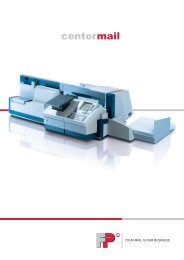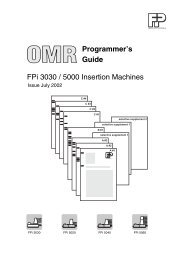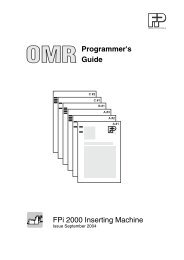You also want an ePaper? Increase the reach of your titles
YUMPU automatically turns print PDFs into web optimized ePapers that Google loves.
Operator ManualFranking machine T 1000 Trend
Display and keyboard12 3 4 5 6 7 8 910 11 12 13 14 15 16 17 18Fig. 1DisplayFig. 2Keyboard1 2 3 4 5 6 78 9 10 11 12 13 143
Explanation of display symbols (Figure 1)1 Amount, Time, Date, Diagnostic code display2 “Service” appears when service is required,may appear with a diagnostic code3 Battery symbol4 Clock symbol5 Printer symbol indicates that the machine is readyto print account and register information (only T 1000 Trend S)6 “Limit” warns that postage is low (only T 1000 Trend S)7 “End” indicates that the machine is out of postage8 Scale symbol illuminates when scale interface is activated9 “Cassette” illuminates when thermal ribbon cassette should be replaced10 Register symbol indicates register information being displayed11 M = Departmental account symbol, indicatesaccount number in use (only T 1000 Trend S)12 “S” illuminates when displaying total postageused for each departmental account (only T 1000 Trend S)13 “No” illuminates when displaying number ofpieces franked for each departmental account (only T 1000 Trend S)14 Type of mail (not available in UK)15 Slogan imprint16 Date17 “Bulk Mail” mark18 Imprint adjustment (only T 1000 Trend S, not available in UK)Keys and functions on the keyboard (Figure 2)1 white Imprint adjustment (only T 1000 Trend S, not available in UK)2 white Displays date3 black Register key used when reading registers4 blue Used to choose departmental account (only T 1000 Trend S)5 blue Displays total postage used fordepartmental accounting (only T 1000 Trend S)6 blue Displays total number of letters fordepartmental accounting (only T 1000 Trend S)7 black Activates scale interface8 white Used to choose type of mail (not available in UK)9 white Used to choose slogan imprint (only T 1000 Trend S)10 black Clears last keyboard entry11 black Used for programming12 black Displays time13 green Confirms postage amount entered14 yellow Confirms high postage value (only T 1000 Trend S)4
ContentsChapterPage1 About your new franking machine _____________________________________________________________________ 22 Safety tips ______________________________________________________________________________________________________________________ 73 Using the T 1000 Trend ___________________________________________________________________________________________ 93.1 Turning on the T 1000 Trend _________________________________________________________________________ 93.2 Setting the imprint _____________________________________________________________________________________________ 93.2.1 Postage amount __________________________________________________________________________________ 103.2.2 Type of mail (not available in UK) ________________________________________________ 113.2.3 Changing the slogan imprint (only T 1000 Trend S) _____________ 123.2.4 Choosing a departmental account (only T 1000 Trend S) 123.3 Franking ______________________________________________________________________________________________________________ 133.4 Turning off the T 1000 Trend _______________________________________________________________________ 144 Registers _______________________________________________________________________________________________________________________ 155 Departmental accounts (only T 1000 Trend S) ___________________________________________ 175.1 Reading account information ______________________________________________________________________ 175.2 Printing account information ________________________________________________________________________ 185.3 Clearing account information ______________________________________________________________________ 196 Electronic postage scale ______________________________________________________________________________________ 216.1 Connecting the T1000 Trend to an <strong>FP</strong> scale ________________________________________ 216.2 Using the interface feature __________________________________________________________________________ 227 Basic programming _________________________________________________________________________________________________ 237.1 Changing the date and time ________________________________________________________________________ 237.2 Programming “High postage” (only T 1000 Trend S) _________________________ 247.3 Programming “Low postage warning” (only T 1000 Trend S) ________ 257.4 Moving the imprint (not available in UK, only T 1000 Trend S) _____ 265
Operator <strong>manual</strong> T 1000 Trend8 Loading postage _______________________________________________________________________________________________________ 278.1 Loading postage via either internal or external modem /TELESET modem ___________________________________________________________________________________________ 278.2 Loading postage via telephone / TELESET voice ______________________________ 338.3 Preset system / Accounting with the post office __________________________________ 349 Maintenance, upkeep and service ____________________________________________________________________ 359.1 Cleaning ______________________________________________________________________________________________________________ 359.2 Changing the ribbon cassette _____________________________________________________________________ 3610 Troubleshooting ________________________________________________________________________________________________________ 3711 Technical specifications _______________________________________________________________________________________ 4012 Service ___________________________________________________________________________________________________________________________ 436
Safety tips2 Safety tipsYour T 1000 Trend franking machine compiles with standard safetyregulations for office equipment of this type. Before operating yourT 1000 Trend, read the following tips to assure safe operation.• Use only the power and interface cables supplied with the machine orones that are approved by Francotyp-Postalia. Make sure thatconnecting cables are in flawless condition.• Connect the T 1000 Trend only to a grounded single-phase powermains.• If you move the machine from a colder environment to a warmerlocation, wait at least two hours before use. This allows the machine toadapt to the new room temperature.• Interface cables should not be handled unless all units connected areturned off.• Never attempt to plug or remove interface cables during athunderstorm.• Switch off the T 1000 Trend before cleaning the machine or moving itto a new location.• Ensure that no liquids or objects penetrate the interior of the machine.Disconnect the power cable from the outlet immediately if such anaccident occurs. Have the T 1000 Trend checked by your localservicing dealer before use.• To remove smudges from the machine housing, use only a damp cloth.We recommend you to use our special <strong>FP</strong> cleaning set for frankingmachines.• All maintenance and repair must be done by an authorized <strong>FP</strong>technician.Not complying with this rule will void your warranty.• Use only equipment and supplies approved by Francotyp-Postalia.7
Operator <strong>manual</strong> T 1000 Trend8
Using the T 1000 Trend3 Using the T 1000 Trend3.1 Turning on the T 1000 TrendThe T 1000 Trend must be plugged into agrounded outlet.• Insert the key into the keylock switch.• Turn the key to the I position. Short beepsignals will be heard. Now all segments ofthe display will illuminate.• Then the electronic franking system beginsa self test, which ends with another beep.• After the self test the current date willappear in the display.• After approximately 3 seconds, thefranking machine will beep again and thelast postage amount used will appear inthe display.If the machine is not used for one minute thetime will be displayed.Departmental accountPostage amount3.2 Setting the imprintAll imprint settings are displayed in thecorresponding area of the display.Type of mailSloganImprintDatestampBulk mailmarkYou may want to run a test envelope withoutpostage by choosing the “0” account andrunning a “0.00” amount.9
Operator <strong>manual</strong> T 1000 TrendIncorrect entries will be rejected and theT 1000 Trend will warn you with a beepsignal.Incorrect entries may be deleted with the “C”key; ie. the postage amount can bedisplayed.3.2.1 Postage amount• Enter the required amount with the blacknumeric keys. The amount you select willappear in the display.You can delete incorrect entries bypressing the “C” key.• Confirm your entry with the green key andthe decimal point will appear in the display.If an amount is entered that cannot beprinted, the T 1000 Trend will warn you witha beep. The most recently used postageamount will then appear in the display.If the T 1000 Trend beeps and the message“HP” with the postage amount blinks in thedisplay, the high postage value has beenexceeded. For information on high postagevalue, see chapter 7.2.To remove an incorrect postage amount:• Enter a new postage amount.• Confirm your entry with the green key.To accept a correct high postage amount:• Override the warning by pressing theyellow “HP” key.10
Using the T 1000 Trend3.2.2 Type of mail (not available in UK)Depending on what you’ve ordered, you maychoose from up to nine types of mail(including “Bulk Mail” mark). The label underthe keyboard shows all types of mail youhave ordered.• Enter the corresponding number.• Confirm with the white “Types of mail” key.The number you have selected will appearat the bottom of the display in thecorresponding field.If the imprint is desired without a type of mail,enter the number “0” and confirm with thewhite “Types of mail” key.“Bulk Mail” print:Some postal services require bulk mailings tobe marked. This mark is placed between thedate and the postage amount.• Enter the number “9”.• Confirm with the white “Types of mail” keyand the “Bulk Mail” symbol will appear inthe display.11
Operator <strong>manual</strong> T 1000 Trend3.2.3 Changing the slogan imprint(only T 1000 Trend S)A user-specific advertising print (slogan) isavailable in addition to the postal amount andthe date print. <strong>FP</strong> supplies advertisingslogans according to your specifications.All ordered slogans are visible on the labelunder the keyboard.• Choose the number of the slogan imprint.• Enter the desired number.• Confirm with the white “Slogan imprint”key. The number you have selected willappear in the corresponding field of thedisplay. Thus you immediately know whichslogan imprint has been activated.If desired, it is also possible to set themachine so that each time the slogan imprintis changed, the departmental accountnumber is also automatically changed. Inorder to do this, refer to your servicing dealer.3.2.4 Choosing a departmental account(only T 1000 Trend S)If you want to print postage, you must firstselect a departmental account. With thedepartmental account number “0” no frankingcan occur. The T 1000 Trend warns you withbeep signals and the “M” field of the displayblinks.• Enter the desired departmental accountnumber (1-9).• Confirm with the blue “M” key.The number you have selected will appearin the “M” field of the display.12
Using the T 1000 TrendYou have now selected the department. Allsubsequent postage printed will be recordedas number of pieces and postage value forthis department.For reading and clearing account informationsee chapter 5.3.3 FrankingCaution! Remove all staples and paper clipsfrom the area around the imprint, otherwisethis may cause damage to the thermal printhead.• Place your envelope on the letter receivingtray with the address facing upward.• The letter must be pushed along the letterguide beneath the thermal printhead until themachine grabs the envelope. Now just runyour envelope through from left to right.When franking larger pieces (B4, C5) be surethat the envelope is located parallel to theletter guide.Use envelopes with a smooth surface toguarantee optimum printing quality.If the envelope is too thick, use a frankinglabel instead.13
Operator <strong>manual</strong> T 1000 Trend3.4 Turning off the T 1000 Trend• Turn the key counter clockwise to theposition.• Remove the key to protect your T 1000Trend against unauthorized use.14
Registers4 RegistersThe T 1000 Trend has a total of eightregisters that give numeric information aboutyour franking machine.Reading the registers:• Enter the number of the register.• Press the “R” key.The selected register will display it’s valuewhile the register’s number appears in the“R” field of the display.The information in each register is as follows:# Information displayed1 Amount of available postage,called the descending register2 Amount of postage used, called theascending register3 Total loaded postage amount, calledthe control total4 Total letters franked, excluding zeroimprints5 High postage value(for programming, see chapter 7.2)6 Low postage warning (Limit),(for programming, see chapter 7.3)7 Status, Service programming modefor use by <strong>FP</strong> dealer8 Total letters franked, including zeroimprints15
Operator <strong>manual</strong> T 1000 TrendAfter pressing the “C” key the most recentlyused postage amount will appear in thedisplay.To print out the register information seechapter 5.2.16
Departmental accounts5 Departmental accounts (only T 1000 Trend S)The “Departmental accounting” functionallows you to record and calculate postageseparately for different departments. To usethis feature, assign each department adifferent number between 1 and 9.5.1 Reading account informationYou can see how much postage and howmany pieces have been franked for eachindividual account.To check the total amount of postage usedfor a department:• Enter the number of the department youare interested in (1-9).• Confirm with the “M” key.The number you have selected will appearin the “M” field of the display.• Press the “S”-key.To check the total number of letters for adepartment:• Enter the number of the department youare interested in (1-9).• Confirm with the “M” key.The number you have selected will appearin the “M” field of the display.• Press the “No” key.17
Operator <strong>manual</strong> T 1000 Trend5.2 Printing account informationThe T 1000 Trend S is capable of printingyour account and register information.Account Pieces Amount (£) Machine Number: 123456M1: 5 5,50 Date Printed: 13.09.97 / 09:36M2: 55 60,50M3: 0 0,00 R2: Postage used £ 1042,10M4: 7 7,00 R3: Total Postage £ 2000,00M5: 0 0,00 R4: Total Pieces 741M6: 3 3,30 R5: High Postage £ 4,00M7: 0 0,00 R6: Limit Postage £ 100,00M8: 0 0,00 R7: Status 00001M9: 2 2,20 R8: Total Prints 756• Press and hold the “M” key while turningthe franking machine on.• Release the “M” key when the PrinterSymbol appears in the display.• Run a franking label or a blank sheetthrough the feed path from left to right. TheT 1000 Trend S prints all account andregister information as many times as yourequire.• To return to the franking mode, simplypress the “HP” key.18
Operator <strong>manual</strong> T 1000 Trend20
Electronic postage scale6 Electronic postage scaleYour T 1000 Trend can be connected to a <strong>FP</strong>scale for automatic postage setting. Whenthe two machines are connected, you simplyplace your postal item on the scale and thepostage amount is automatically transferredto the T 1000 Trend. No need to set thefranking machine, just run your letter throughfor the correct postage every time!Interface port6.1 Connecting the T1000 Trend to a<strong>FP</strong> scaleWarning! The interface cable should not behandled unless both machines are turned off.Never attempt to plug or remove interfacecables during a thunderstorm.• To interface your scale and T 1000 Trendsimply connect them with the interfacecable provided with the scale.• Turn the franking machine on(see chapter 3.1).• Turn the electronic postage scale on.Read the operator <strong>manual</strong> of the scale forfurther information.21
Operator <strong>manual</strong> T 1000 Trend6.2 Using the interface feature• Press the “Scale” key on the keyboard. Tosignal that the interface feature isfunctioning, the symbol will appear inthe display.• Place a letter on the weighing tray of thepostage scale. Now the postageinformation is automatically transferred tothe T 1000 Trend. The franking machinewill beep to notify you that the informationwas received. The postage amount may beused for unlimited frankings.While in this mode, the “High Postage”function is turned off.To switch off scale function:• Press the “Scale” key again. Thesymbol will disappear from the display.22
Basic programming7 Basic programming7.1 Changing the date and timeThe T 1000 Trend automatically sets yourdate. You can view the current date at anytime by pressing the “Date” key and thecurrent time by pressing the “Time” key. Thedate/clock module is quartzcontrolled andholds all information even when the frankingmachine is off.Changing the date <strong>manual</strong>ly:• Enter the new date using the number keys.Make sure you use two digits for the day,the month and the year.For example, 010697 for June 01, 1997.• Confirm by pressing the “Date” key. Thenew date will appear in the display with theword “DATE” appearing in the lower righthand corner as part of the stamp image.If the entry is made incorrectly the T 1000Trend will not accept it.Removing the date:For special reasons you may need to printpostage without a date. To do so, simplyfollow these steps:• Press the “Date” key.• Press the “C” key.The T 1000 Trend will emit three short beepsand the word “DATE” will flash in the bottomof the display.To resume printing the date, simply press the“DATE” key.23
Operator <strong>manual</strong> T 1000 TrendChanging the time <strong>manual</strong>ly:• Enter the new time using the number keys.For example, the time 17:05 would beentered “1705” .• Confirm by pressing the “Time” key. Thenew time will appear in the display togetherwith the symbol.If the entry is made incorrectly the T 1000Trend will not accept it.After approximately 2 seconds the lastpostage amount used will appear in thedisplay.If the integrated clock malfunctions, yourT 1000 Trend will indicate this with 6 beepsignals and a flashing ‘DATE’ symbol afterswitching on the machine. You can now startthe clock anew by entering the time <strong>manual</strong>ly.If this fails, please refer to your servicingdealer.7.2 Programming “High postage”(only T 1000 Trend S)High postage is a function that warns theoperator if an entered postage amount ismore than a preset limit. At time of delivery acertain amount is set. The amount can bedetermined individually.• Enter the amount at which operatorsshould be warned with the numeric keys.• Confirm your entry by pressing the “Set”key. The entered value will disappear fromthe display.• Press the yellow “HP” key. The new highpostage value is now programmed and thedisplay returns to the ready mode.24
Basic programming• The new high postage value can bechecked by pressing the “5” key andthereafter the “R” key.7.3 Programming “Low postagewarning” (only T 1000 Trend S)The “Limit” indicator in the display is areminder that you will need to add newpostage soon. This amount is preset at thefactory for £ 100.00, but can be reprogrammedeasily.• Enter a new amount with decimal places.For example, £ 200.00 would be entered“20000”.• Confirm your entry by pressing the “Set”key. The entered value will disappear fromthe display.• Press the “6” key and thereafter the “R”key. The new amount is now programmed.• The new amount (Limit) can be checked bypressing the “6” key and thereafter the “R”key.25
Operator <strong>manual</strong> T 1000 Trend7.4 Moving the imprint (not available inUK, only T 1000 Trend S)Usually the position of the imprint on theenvelope is fixed. Some postal servicespermit this position to be modified. You canmove the imprint up to 99 mm to the left.• Enter the distance, from one to 99 mm,you want to move the imprint.• Press the white “Imprint adjustment” key.A blinking arrow pointing left will appear inthe lower right hand corner as part of thestamp image.• The amount can be checked by pressingthe “Imprint adjustment” key.To deactivate the adjusted imprint setting:• Enter the number “0”.• Confirm by pressing the “Imprintadjustment” key.26
Loading postage - TELESET modem8 Loading postageDepending on the features of your T 1000Trend, you can load postage through:– TELESET modem / loading postage viamodem (see chapter 8.1)– TELESET voice / loading postage viatelephone (see chapter 8.2)– Preset system / loading postage at yourlocal post office (see chapter 8.3)Some postal services offer discounts abovecertain minimum loading values.Please contact your postal service for thelatest information.8.1 Loading postage via either internalor external modem / TELESETmodemWith TELESET modem, you load postagedirectly into your franking machine via aninternal modem. The entire procedure runsautomatically after requesting a postageamount through the keyboard. Should youever have any questions or difficulties loadingpostage via modem, call the TELESET DataCenter.• Make sure the franking machine isswitched on and connected to the phoneoutlet. The last postage amount selected isshown in the display.• Make sure the scale function isdeactivated.27
Operator <strong>manual</strong> T 1000 Trend• Type in your 8 digit Personal IdentificationNumber (PIN) as shown on your TELESETcard (“12345678” in the example).• Confirm it with the green “Postage amount”key.You are now in the TELESET mode. In thedisplay appears a “1” together with the lastamount used to load your franking machine(£ 1000 in the example).• You can use the amount displayed or entera new amount of postage (700 in theexample).The permissible postage amounts (minimum/maximum/steps) are determined by yourpostal service.• Confirm the amount by pressing the “R”key.Actual state of the processRepetition counter (0-9)If the entry is made incorrectly the T 1000Trend will not accept it and the last amountused to load your franking machine willappear in the display.By pressing the “R” key the loading of themachine has been started. The loadingprocess is running automatically. Thenumbers on the left side of the displayindicate the actual state of the process.28
Loading postage - TELESET modemWhen “6” appears in the display the loadingprocess has been finished.• Check the new amount of availablepostage by pressing the “1” key andthereafter the “R” key.Exit loading modeIf “9” appears repeats automatically theprocess.While the connection is made you can cancelthe loading process.• The display is cleared by pressing the “C”key once.• If you press the “C” key a second time youexit the TELESET mode completely.Unsuccessful loadingDuring the TELESET process the frankingmachine will let you know if it has a problem.There are two kinds of self-diagnostic codes:– Temporary problems are indicated by “C”and a two-digit diagnostic code. Thefranking machine lets you know theproblem, but it will automatically try toreconnect three times. For furtherinformation see table on page 30.– “E” codes lets you know that the frankingmachine has a problem that does not allowan automatic re-dial.29
Operator <strong>manual</strong> T 1000 Trend• See tables of “E” codes on pages 31 and32 to determine what action to take.• Confirm displayed “E” code by presssingthe “C” key.• You may call the TELESET Data Center oryour servicing dealer for assistance.• Restart the loading process.Table of “C”- codesCode Cause Correction byUserTELESETData CenterServicingdealerC 13 Link disrupted. C 18 Line quality too poor. C 14C 23C 39Processing in TELESET DataCenter not possible at present(maintenance work).C 26C 29Modem has not received dial tone(Telephone line not connected?).C 27C 28TELESET Data Center busy ordoes not answer.C 31Telephone number has changed.Call will be repeated automaticallywith new number.30
Loading postage - TELESET modemTable of “E”- codesCode Cause Correction byUserTELESETData CenterServicingdealerE 16Wrong dialing procedure.Modem not operable.E 24E 25 Modem not operable or defective. E 17E 19E 20Internal error.E 21Loading procedure terminated byoperator.E 29Connection could not be set upwithin 70 seconds.E 30E 32E 46E 33Processing not possible inTELESET Data Center.Franking machine unknown inTELESET Data Center.E 34E 35E 36Franking machine not registeredwith TELESET Data Center.Franking machine not yetapproved by TELESET DataCenter.Postage cannot be called up byfranking machine.31
Operator <strong>manual</strong> T 1000 TrendCode Cause Correction byUserTELESETData CenterServicingdealerE 37Loading amount exceeds postageavailable.E 38 Postage account denied. E 40E 41E 42Postage register not correct.E 43 Impermissible postage amount. E 44Maximum total loaded postagereached.E 50E 51E 52Wrong PIN number.E 99 Internal error 32
Loading postage - TELESET voice8.2 Loading postage via telephone /TELESET voiceThis method is used to load postage directlyvia the telephone line from the TELESETData Center into your T 1000 Trend.The required data are given on the TELESETcard supplied: the telephone number of theTELESET Data Center and your PIN.• Switch on the franking machine. The lastpostage amount selected is shown in thedisplay.• Type in your 8 digit Personal IdentificationNumber (PIN) as shown on your TELESETcard (“12345678” in the example).• Confirm the entered PIN with the “R” key.In the display appears a “1”.• Enter the desired amount of postage(500 in the example).• Confirm the amount displayed by pressingthe “R” key.The permissible postage amounts (minimum/maximum/steps) are determined by yourpostal service. In some countries, only a fixedamount can be used.33
Operator <strong>manual</strong> T 1000 TrendIn the display appears a “2” together with thePIN of your T 1000 Trend (“12345678” in theexample).• Now call the TELESET Data Center. Thetelephone number is on the TELESET cardsupplied.• The operator at the TELESET Data Centerwill assist you to complete the TELESETprocess.8.3 Preset system / Accounting with thepost officeWith the conventional accounting system youload postage at your local post office.Caution! Postage can only be preset by postoffice employees. Other persons have noaccess to the secured preset flap.• Switch off the T 1000 Trend(Turn the key counter clockwise toposition. You can remove the key.)• Remove the power cable from thegrounded outlet and the T 1000 Trend.• If a postage scale is connected to yourfranking machine, switch off the postagescale and remove that interface cable fromthe T 1000 Trend.• A carrying case is provided to transport thefranking machine, power cable and key tothe post office.• Pay in the desired amount = preset valueat your post office.The post office employee will set this amountin your franking machine and secure it.34
Maintenance, upkeep and service9 Maintenance, upkeep and serviceCaution! The post office seal may only beremoved by post office employees orFrancotyp-Postalia service personnel.For security reasons, internal cleaning andmaintenance of the franking machine mayonly be performed by an authorizedFrancotyp-Postalia technician.Have your T 1000 Trend cleaned andserviced by your servicing dealer on a regularbasis. This will ensure long-term, fault-freeoperation. Please enquire about our highlycompetitive maintenance and servicecontracts.There are some simple cleaning andmaintenance jobs you can carry out yourself:– cleaning of the outer housing parts– changing the ribbon cassette.Turn off the system before carrying out anycleaning or maintenance work.9.1 CleaningWarning! Danger of short-circuits!Keep great care when using water in thevicinity of the T 1000 Trend. Disconnect thepower cable from the outlet immediately ifwater penetrates the interior of the machine.Have the T 1000 Trend checked by your localservicing dealer before use.To clean the machine housing, use a dampcloth together, if necessary, with some liquidsoap.35
Operator <strong>manual</strong> T 1000 Trend9.2 Changing the ribbon cassetteThe T 1000 Trend will display the message“Cassette” when it is time for a new thermalribbon. This is the easiest printing supply youwill ever replace.To insert the new ribbon cassette:• Open the flap of the ribbon cassettecompartment by pressing the catch on thefront of the machine and swing the flapcompletely open.• Remove the used cassette.• Remove the red protective cover from thenew ribbon and check to make sure theribbon is tight.• Set the cartridge (ribbon facing down) onthe letter tray and slide into thecompartment until it stops.• Close the flap.• Confirm the message “Cassette” with the“C” key.36
Troubleshooting10 TroubleshootingIncorrect entries will be rejected and theT 1000 Trend will warn you with a beepsignal.If the T 1000 Trend needs help, it lets youknow with a two-digit code and the message“Service”.The tips given on the following pages willassist you in troubleshooting.If the message “Service” appears by itself,this serves to remind you that the machine isdue for routine maintenance. Please call yourservicing dealer.“01” to “18”“19”“20”The diagnostic codes “01” to“18” indicate afault which only your servicing dealer canremove. Please call your servicing dealer.If the diagnostic code “19” appearsmomentarily, the amounts in the departmentalaccount memory have been incorrectlystored. Clear all departmental accounts orcontact your servicing dealer.If the diagnostic code “19” appears and themachine is blocked, contact your servicingdealer.If, when turning on the T 1000 Trend, thediagnostic code “20” appears, turn off themachine and turn it back on.“21”If, when turning on the T 1000 Trend, thediagnostic code “21” should appear, check tosee if a letter is beneath the thermalprinthead. If so, remove it and then press the“C” key. Otherwise contact your servicingdealer.37
Operator <strong>manual</strong> T 1000 TrendDiagnostic code “23” + “Cassette“ indicates aletter jam. The letter was franked, but did notcome out of the machine. Carefully removethe letter and continue with franking.“Cassette”“23 Cassette”“Service” +“Service”If the message “Cassette” appears in thedisplay, there is no ribbon cassette in place ora wrong one is used. Place a new ribboncassette into the compartment and press the“C” key.The diagnostic code “23” with the word“Service” and/or “Cassette” mean a letter is inthe feed path.Press any key (except the “C” key) andremove the letter. Check to make sure theribbon is tight.If there is no letter jam, the ribbon cassette isused up. Press the “C” key to finish theprinting process and change the ribboncassette.Automatic time/date module is defective.Please call your servicing dealer.If this message appears, call your servicingdealer for urgently required measures to savepostage registers.Caution! The machine can be used for threeadditional months or 3,000 franks before itwill automatically lock and become inoperable.See chapter 8.1 for information on the faultsand problems specific to TELESET loading.38
TroubleshootingProblemDisplay is blankPostage values are nottransferred from scale tothe T 1000 TrendPossible causes and solutionsNo power:• Check to make sure T 1000 Trend is plugged in andthe keylock switch is in position ”I”.Meter without power:• Check to see if franking machine is plugged in andthe keylock switch is in position ”I”.Data transfer interrupted:• Check if interface cables are tightly connected toboth units.Scale interface key is not activated:• Check if the scale symbol appears in the display. Ifnot, press the ”Scale interface” key.T 1000 Trend does not Franking machine in ”0” account:print • Press the ”C” key and select a departmentalaccount between 1 and 9.Scale interface on, no scale connected:• If symbol is displayed and no scale isconnected, press the "Scale interface" key once toturn off the interface function.Franking machine is out of postage:• If ”Limit End” is displayed, the franking machine isout of postage. Load new postage.T 1000 Trend is blocked • Turn off the machine and turn it back on.Letter jam • Carefully remove the letter, turn off the machineand turn it back on.Displayed date or timeare incorrect• Change the date / time <strong>manual</strong>ly. See chapter 7.1.39
Operator <strong>manual</strong> T 1000 Trend11 Technical specificationsDimension: 260 x 170 x 260 mm (L x H x W)Weight:Power source:5.3 kg110-240 VAC / 50-60 Hz (country specific)Consumption: 90 W (in stand by: 6 W)Protection class:Fuses:Features:IT 0.5 A for 230-240 VAC, or T 1.0 A for 110-120 VACautomatically date change, time display,4-figure value setting, advertising slogan imprint,up to 9 different types of mail,possible serial connection of an electronic postagescale through the interface,TELESET or Preset system.Only T 1000 Trend S:choice between 9 departmental accounts,amount and piece counters,up to 9 different slogan imprints,up to 9 different types of mail (including “Bulk Mail”mark),imprint adjustment (up to 99 mm),programmable “Low postage” warning, programmable“High postage” value.Remarks:all types of paper,max. thickness of letters 5 mmmax. length of letters 250 x 353 (B4),min. length of franking labels 42 x 140 mm,ink ribbon capacity of about 1,000 franks.40
Declaration Of Conformity41
Franking machine T 1000 TrendLabel (slogans andtypes of mail available)KeyboardDisplayModem socketPreset flap withpost office sealLetter guideLetter receiving trayFlap/Ribbon cassette compartmentCatchRibbon cassetteKeylock switch with keyInterface portPower connection42
Service12 ServiceEvery T 1000 Trend is thoroughly checkedbefore leaving the factory. Should any faultsoccur in spite of our extensive qualitycontrol, please contact your local servicingdealer. Our main office will be pleased to tellyou the address of your local servicingdealer.<strong>FP</strong> authorized dealerFrancotyp-Postalia GmbHPostfachD-16542 BirkenwerderTel + 49-0 33 03 / 525 - 0Fax + 49-0 33 03 / 525 - 79943
Sach-Nr. 51.0019.9037.00xxx/2006-10/ivh helbig berlin