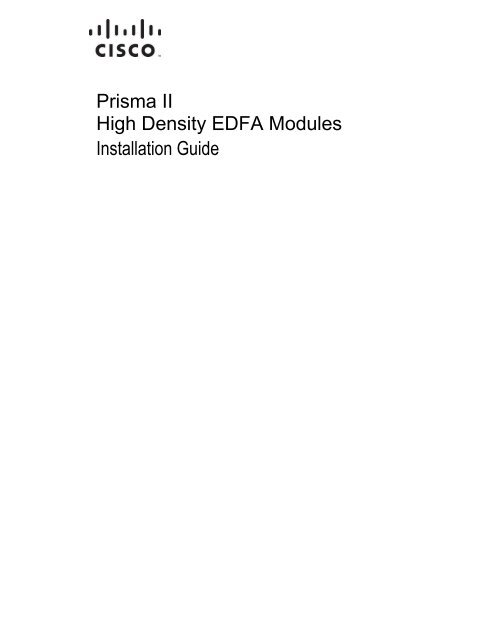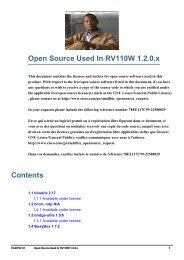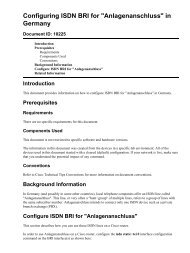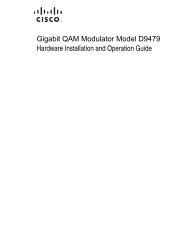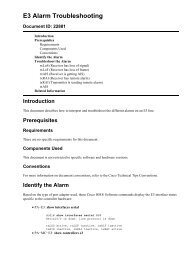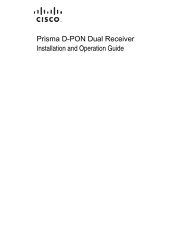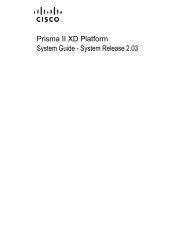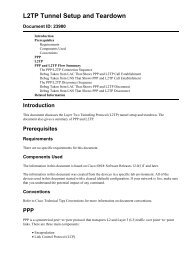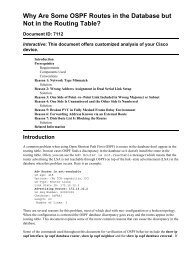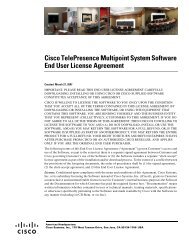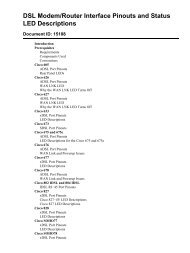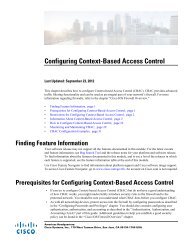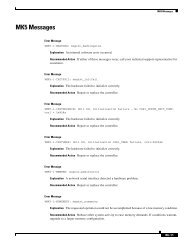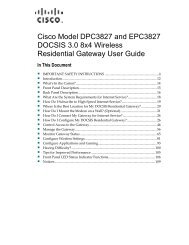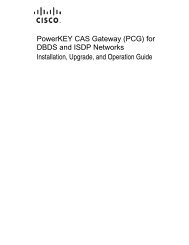Prisma II High Density EDFA Modules Installation Guide
Prisma II High Density EDFA Modules Installation Guide
Prisma II High Density EDFA Modules Installation Guide
- No tags were found...
You also want an ePaper? Increase the reach of your titles
YUMPU automatically turns print PDFs into web optimized ePapers that Google loves.
78- 4037880- 01 R ev B<strong>Prisma</strong> <strong>II</strong><strong>High</strong> <strong>Density</strong> <strong>EDFA</strong> <strong>Modules</strong><strong>Installation</strong> <strong>Guide</strong>
For Your SafetyExplanation of Warning and Caution IconsAvoid personal injury and product damage! Do not proceed beyond any symboluntil you fully understand the indicated conditions.The following warning and caution icons alert you to important information aboutthe safe operation of this product:You may find this symbol in the document that accompanies this product.This symbol indicates important operating or maintenance instructions.You may find this symbol affixed to the product. This symbol indicates a liveterminal where a dangerous voltage may be present; the tip of the flash pointsto the terminal device.You may find this symbol affixed to the product. This symbol indicates aprotective ground terminal.You may find this symbol affixed to the product. This symbol indicates achassis terminal (normally used for equipotential bonding).You may find this symbol affixed to the product. This symbol warns of apotentially hot surface.You may find this symbol affixed to the product and in this document. Thissymbol indicates an infrared laser that transmits intensity-modulated lightand emits invisible laser radiation or an LED that transmits intensitymodulatedlight.ImportantPlease read this entire guide. If this guide provides installation or operationinstructions, give particular attention to all safety statements included in this guide.
NoticesTrademark AcknowledgmentsCisco and the Cisco logo are trademarks or registered trademarks of Cisco and/or itsaffiliates in the U.S. and other countries. To view a list of Cisco trademarks, go to thisURL: www.cisco.com/go/trademarks.Third party trademarks mentioned are the property of their respective owners.The use of the word partner does not imply a partnership relationship betweenCisco and any other company. (1110R)Publication DisclaimerCopyrightCisco Systems, Inc. assumes no responsibility for errors or omissions that mayappear in this publication. We reserve the right to change this publication at anytime without notice. This document is not to be construed as conferring byimplication, estoppel, or otherwise any license or right under any copyright orpatent, whether or not the use of any information in this document employs aninvention claimed in any existing or later issued patent.© 2011, 2013 Cisco and/or its affiliates. All rights reserved. Printed in the United States ofAmerica.Information in this publication is subject to change without notice. No part of thispublication may be reproduced or transmitted in any form, by photocopy,microfilm, xerography, or any other means, or incorporated into any informationretrieval system, electronic or mechanical, for any purpose, without the expresspermission of Cisco Systems, Inc.
ContentsImportant Safety InstructionsLaser SafetyLaser Power and Warning LabelsviixviixixChapter 1 Module Introduction 1<strong>High</strong> <strong>Density</strong> <strong>EDFA</strong> Description ........................................................................................... 3<strong>High</strong> <strong>Density</strong> <strong>EDFA</strong> Features .................................................................................... 4<strong>High</strong> <strong>Density</strong> <strong>EDFA</strong> Operation ................................................................................. 4<strong>High</strong> <strong>Density</strong> <strong>EDFA</strong> Optical Output ........................................................................ 4Laser Warning ............................................................................................................. 4<strong>High</strong> <strong>Density</strong> <strong>EDFA</strong> Block Diagram ........................................................................ 5<strong>High</strong> <strong>Density</strong> <strong>EDFA</strong> Front and Back Panel .......................................................................... 6<strong>High</strong> <strong>Density</strong> <strong>EDFA</strong> Illustration ............................................................................... 6<strong>High</strong> <strong>Density</strong> <strong>EDFA</strong> Front Panel Features .............................................................. 6Back Panel Connectors ............................................................................................... 7<strong>High</strong> <strong>Density</strong> <strong>EDFA</strong> Power and Gain Setup ........................................................................ 8Power and Gain Terminology ................................................................................... 8<strong>High</strong> <strong>Density</strong> (HD) <strong>EDFA</strong> Setup ............................................................................... 9<strong>High</strong> <strong>Density</strong> Gain-Flattened (HD-GF) <strong>EDFA</strong> Setup ........................................... 11<strong>High</strong> <strong>Density</strong> <strong>EDFA</strong> 40WL Description ................................................................. 17Host Module ........................................................................................................................... 19Host Module Features .............................................................................................. 19Host Module Illustration ......................................................................................... 19Host Module Back Panel Connectors ..................................................................... 20Module Configuration........................................................................................................... 21Configuration and Monitoring Methods ............................................................... 21Configuration Summary .......................................................................................... 22Chapter 2 Module <strong>Installation</strong> 23Preparing for <strong>Installation</strong> ...................................................................................................... 24Equipment and Tools Needed ................................................................................ 24Unpacking and Inspecting the Module ................................................................. 24Site Requirements .................................................................................................................. 25Access Requirements ................................................................................................ 25Equipment Rack ........................................................................................................ 2578-4037880-01 Rev B iii
ContentsOperating Environment ........................................................................................... 25Power Requirements ................................................................................................ 25Space Requirements.................................................................................................. 26<strong>Prisma</strong> <strong>II</strong> Standard Chassis Style ............................................................................ 26<strong>Prisma</strong> <strong>II</strong> XD Chassis Style ...................................................................................... 28Connecting the RF Cables to the Chassis ........................................................................... 29To Connect RF Cables for Each Module ................................................................ 29Installing the Module in the Chassis ................................................................................... 31To Install the <strong>EDFA</strong> in the Host Module ............................................................... 31To Install the Host Module in the Chassis ............................................................ 32To Install the Module in a <strong>Prisma</strong> <strong>II</strong> XD Chassis .................................................. 33Connecting Optical Cables ................................................................................................... 35Fiber Fish Tool ........................................................................................................... 35Fiber Fish Tool Hook ................................................................................................ 35To Pull the Optical Cable to the Module ............................................................... 35Recommended Equipment ...................................................................................... 36Tips for Optimal Fiber Optic Connector Performance ........................................ 36To Clean Optical Connectors .................................................................................. 37To Connect Optical Cables to Module ................................................................... 38Connecting the ICIM to Additional Chassis ...................................................................... 39Chassis-to-Chassis ICIM Connections ................................................................... 39ICIM IN and ICIM OUT Connectors ...................................................................... 39ICIM IN and ICIM OUT Cables .............................................................................. 39To Connect Chassis-to-Chassis ICIM IN and ICIM OUT Ports ......................... 40Configuring Redundancy ..................................................................................................... 41Example 1: Single Chassis Configuration .............................................................. 41Example 2: Multiple Chassis Configuration ......................................................... 42Chapter 3 Operation using ICIM 43ICIM Introduction .................................................................................................................. 44Laser Warning ........................................................................................................... 44ICIM Function ........................................................................................................... 44ICIM Block Diagram ................................................................................................. 45ICIM2 Front Panel .................................................................................................................. 46ICIM2 Illustration (Front Panel) ............................................................................. 46ICIM2 Front Panel Features ..................................................................................... 47ICIM LCD ................................................................................................................... 47ICIM MAIN Menu Illustration ............................................................................... 47ICIM Keypad ............................................................................................................. 48ICIM Password ....................................................................................................................... 49Password Protection System ................................................................................... 49To Access the Password Menu................................................................................ 49Expired Password or Inactive Password Messages ............................................. 50To Enter the User Password .................................................................................... 50To Change the User Password ................................................................................ 51iv78-4037880-01 Rev B
ContentsTo Disable the User Password using ICIM ........................................................... 52Operating the ICIM ............................................................................................................... 54Using the ICIM .......................................................................................................... 54To Access the ICIM LCD Contrast ......................................................................... 54ICIM MAIN Menu .................................................................................................... 54ICIM MAIN Menu Illustration ............................................................................... 55<strong>Prisma</strong> <strong>II</strong> ICIM Menu ................................................................................................ 55<strong>Prisma</strong> <strong>II</strong> MAIN Menu and ICIM Menu Structure ............................................... 56<strong>Prisma</strong> <strong>II</strong> HD <strong>EDFA</strong> Module Software Menu Structure ...................................... 57Checking the Operating Status using the ICIM ................................................................. 58To Check the Operating Status using ICIM .......................................................... 58STATUS Menus ......................................................................................................... 58Configuring the Module using the ICIM ............................................................................ 59To Configure Parameters using the ICIM ............................................................. 59Config Menus ............................................................................................................ 59Checking Module Alarms using the ICIM ......................................................................... 61To Check Alarms using ICIM ................................................................................. 61ALARMS Menus ....................................................................................................... 62To Set Adjustable Alarm Thresholds using the ICIM .......................................... 62Alarm Threshold Menus .......................................................................................... 63Checking Manufacturing Data using the ICIM ................................................................. 64To Check Manufacturing Data ................................................................................ 64MFG. DATA Menus ................................................................................................. 65Saving the Configuration using the ICIM .......................................................................... 66To Save the Current Configuration ........................................................................ 66Configuration Complete .......................................................................................... 66Chapter 4 Operation using LCI 67LCI Introduction .................................................................................................................... 68Laser Warning ........................................................................................................... 68LCI Function .............................................................................................................. 68System Requirements ............................................................................................................ 69Computer Requirements .......................................................................................... 69Cable Requirements .................................................................................................. 69Installing LCI .......................................................................................................................... 70To Install the LCI Software ...................................................................................... 70Connecting Your Computer to the Chassis ........................................................................ 74To Connect a Computer to the Chassis .................................................................. 74Starting LCI Software ............................................................................................................ 76To Start LCI Software ............................................................................................... 76LCI Module Tree .................................................................................................................... 78Introduction ............................................................................................................... 78Module Tree ............................................................................................................... 78Accessing Module Details..................................................................................................... 79Module Details Window .......................................................................................... 7978-4037880-01 Rev B v
ContentsChapter 5 Maintenance and Troubleshooting 83Maintenance............................................................................................................................ 84Maintenance Record ................................................................................................. 84General Troubleshooting Information ................................................................................ 85Equipment Needed ................................................................................................... 85Additional Assistance .............................................................................................. 85Troubleshooting ........................................................................................................ 85Troubleshooting Alarm Conditions .................................................................................... 86<strong>EDFA</strong> Module Alarm Conditions ........................................................................... 86Chapter 6 Customer Information 87Appendix A Module Parameter Descriptions 89<strong>High</strong> <strong>Density</strong> <strong>EDFA</strong> Parameters .......................................................................................... 90Operating Status Parameters ................................................................................... 90Alarm Data Parameters ............................................................................................ 90Manufacturing Data Parameters ............................................................................ 91Configurable Parameters ......................................................................................... 91Glossary 93Index 97vi78-4037880-01 Rev B
Important Safety InstructionsImportant Safety InstructionsRead and Retain InstructionsCarefully read all safety and operating instructions before operating this equipment,and retain them for future reference.Follow Instructions and Heed WarningsTerminologyFollow all operating and use instructions. Pay attention to all warnings and cautionsin the operating instructions, as well as those that are affixed to this equipment.The terms defined below are used in this document. The definitions given are basedon those found in safety standards.Service Personnel - The term service personnel applies to trained and qualifiedindividuals who are allowed to install, replace, or service electrical equipment. Theservice personnel are expected to use their experience and technical skills to avoidpossible injury to themselves and others due to hazards that exist in service andrestricted access areas.User and Operator - The terms user and operator apply to persons other than servicepersonnel.Ground(ing) and Earth(ing) - The terms ground(ing) and earth(ing) are synonymous.This document uses ground(ing) for clarity, but it can be interpreted as having thesame meaning as earth(ing).Electric Shock HazardThis equipment meets applicable safety standards.WARNING:To reduce risk of electric shock, perform only the instructions that areincluded in the operating instructions. Refer all servicing to qualified servicepersonnel only.Electric shock can cause personal injury or even death. Avoid direct contact withdangerous voltages at all times. The protective ground connection, where provided,is essential to safe operation and must be verified before connecting the powersupply.78-4037880-01 Rev B vii
Important Safety InstructionsKnow the following safety warnings and guidelines: Dangerous Voltages- Only qualified service personnel are allowed to perform equipmentinstallation or replacement.- Only qualified service personnel are allowed to remove chassis covers andaccess any of the components inside the chassis. Grounding- Do not violate the protective grounding by using an extension cable, powercable, or autotransformer without a protective ground conductor.- Take care to maintain the protective grounding of this equipment duringservice or repair and to re-establish the protective grounding before puttingthis equipment back into operation.<strong>Installation</strong> SiteWhen selecting the installation site, comply with the following: Protective Ground - The protective ground lead of the building’s electricalinstallation should comply with national and local requirements. Environmental Condition – The installation site should be dry, clean, andventilated. Do not use this equipment where it could be at risk of contact withwater. Ensure that this equipment is operated in an environment that meets therequirements as stated in this equipment’s technical specifications, which may befound on this equipment’s data sheet.<strong>Installation</strong> RequirementsWARNING:Allow only qualified service personnel to install this equipment. Theinstallation must conform to all local codes and regulations.Equipment PlacementWARNING:Avoid personal injury and damage to this equipment. An unstable mountingsurface may cause this equipment to fall.viii78-4037880-01 Rev B
Important Safety InstructionsTo protect against equipment damage or injury to personnel, comply with thefollowing: Install this equipment in a restricted access location. Do not install near any heat sources such as radiators, heat registers, stoves, orother equipment (including amplifiers) that produce heat. Place this equipment close enough to a mains AC outlet to accommodate thelength of this equipment’s power cord. Route all power cords so that people cannot walk on, place objects on, or leanobjects against them. This may pinch or damage the power cords. Pay particularattention to power cords at plugs, outlets, and the points where the power cordsexit this equipment. Use only with a cart, stand, tripod, bracket, or table specified by themanufacturer, or sold with this equipment. Make sure the mounting surface or rack is stable and can support the size andweight of this equipment. The mounting surface or rack should be appropriately anchored according tomanufacturer’s specifications. Ensure this equipment is securely fastened to themounting surface or rack where necessary to protect against damage due to anydisturbance and subsequent fall.VentilationThis equipment has openings for ventilation to protect it from overheating. Toensure equipment reliability and safe operation, do not block or cover any of theventilation openings. Install the equipment in accordance with the manufacturer’sinstructions.Rack Mounting Safety PrecautionsMechanical LoadingMake sure that the rack is placed on a stable surface. If the rack has stabilizingdevices, install these stabilizing devices before mounting any equipment in the rack.WARNING:Avoid personal injury and damage to this equipment. Mounting thisequipment in the rack should be such that a hazardous condition is not causeddue to uneven mechanical loading.78-4037880-01 Rev B ix
Important Safety InstructionsReduced AirflowWhen mounting this equipment in the rack, do not obstruct the cooling airflowthrough the rack. Be sure to mount the blanking plates to cover unused rack space.Additional components such as combiners and net strips should be mounted at theback of the rack, so that the free airflow is not restricted.CAUTION:<strong>Installation</strong> of this equipment in a rack should be such that the amount ofairflow required for safe operation of this equipment is not compromised.Elevated Operating Ambient TemperatureOnly install this equipment in a humidity- and temperature-controlled environmentthat meets the requirements given in this equipment’s technical specifications.CAUTION:If installed in a closed or multi-unit rack assembly, the operating ambienttemperature of the rack environment may be greater than room ambienttemperature. Therefore, install this equipment in an environment compatiblewith the manufacturer’s maximum rated ambient temperature.Handling PrecautionsWhen moving a cart that contains this equipment, check for any of the followingpossible hazards:WARNING:Avoid personal injury and damage to this equipment! Move any equipmentand cart combination with care. Quick stops, excessive force, and unevensurfaces may cause this equipment and cart to overturn. Use caution when moving this equipment/cart combination to avoid injury fromtip-over. If the cart does not move easily, this condition may indicate obstructions orcables that may need to be disconnected before moving this equipment toanother location. Avoid quick stops and starts when moving the cart. Check for uneven floor surfaces such as cracks or cables and cords.GroundingThis section provides instructions for verifying that the equipment is properlygrounded.x78-4037880-01 Rev B
Safety Plugs (USA Only)Important Safety InstructionsThis equipment may be equipped with either a 3-terminal (grounding-type) safetyplug or a 2-terminal (polarized) safety plug. The wide blade or the third terminal isprovided for safety. Do not defeat the safety purpose of the grounding-type orpolarized safety plug.To properly ground this equipment, follow these safety guidelines: Grounding-Type Plug - For a 3-terminal plug (one terminal on this plug is aprotective grounding pin), insert the plug into a grounded mains, 3-terminaloutlet.Note: This plug fits only one way. If this plug cannot be fully inserted into theoutlet, contact an electrician to replace the obsolete 3-terminal outlet. Polarized Plug - For a 2-terminal plug (a polarized plug with one wide bladeand one narrow blade), insert the plug into a polarized mains, 2-terminal outletin which one socket is wider than the other.Note: If this plug cannot be fully inserted into the outlet, try reversing the plug.If the plug still fails to fit, contact an electrician to replace the obsolete 2-terminaloutlet.Grounding TerminalIf this equipment is equipped with an external grounding terminal, attach one end ofan 18-gauge wire (or larger) to the grounding terminal; then, attach the other end ofthe wire to a ground, such as a grounded equipment rack.Safety Plugs (European Union) Class I Mains Powered Equipment – Provided with a 3-terminal AC inlet andrequires connection to a 3-terminal mains supply outlet via a 3-terminal powercord for proper connection to the protective ground.Note: The equipotential bonding terminal provided on some equipment is notdesigned to function as a protective ground connection. Class <strong>II</strong> Mains Powered Equipment – Provided with a 2-terminal AC inlet thatmay be connected by a 2-terminal power cord to the mains supply outlet. Noconnection to the protective ground is required as this class of equipment isprovided with double or reinforced and/or supplementary insulation inaddition to the basic insulation provided in Class I equipment.Note: Class <strong>II</strong> equipment, which is subject to EN 50083-1, is provided with achassis mounted equipotential bonding terminal. See the section titledEquipotential Bonding for connection instructions.78-4037880-01 Rev B xi
Important Safety InstructionsEquipotential BondingAC PowerIf this equipment is equipped with an external chassis terminal marked with the IEC60417-5020 chassis icon ( ), the installer should refer to CENELEC standard EN50083-1 or IEC standard IEC 60728-11 for correct equipotential bonding connectioninstructions.Important: If this equipment is a Class I equipment, it must be grounded. If this equipment plugs into an outlet, the outlet must be near this equipment,and must be easily accessible. Connect this equipment only to the power sources that are identified on theequipment-rating label normally located close to the power inlet connector(s). This equipment may have two power sources. Be sure to disconnect all powersources before working on this equipment. If this equipment does not have a main power switch, the power cord connectorserves as the disconnect device. Always pull on the plug or the connector to disconnect a cable. Never pull on thecable itself. Unplug this equipment when unused for long periods of time.Connection to -48 V DC/-60 V DC Power SourcesCircuit OverloadIf this equipment is DC-powered, refer to the specific installation instructions in thismanual or in companion manuals in this series for information on connecting thisequipment to nominal -48 V DC/-60 V DC power sources.Know the effects of circuit overloading before connecting this equipment to thepower supply.CAUTION:Consider the connection of this equipment to the supply circuit and the effectthat overloading of circuits might have on overcurrent protection and supplywiring. Refer to the information on the equipment-rating label whenaddressing this concern.xii78-4037880-01 Rev B
Important Safety InstructionsGeneral Servicing PrecautionsWARNING:Avoid electric shock! Opening or removing this equipment’s cover mayexpose you to dangerous voltages.CAUTION:These servicing precautions are for the guidance of qualified servicepersonnel only. To reduce the risk of electric shock, do not perform anyservicing other than that contained in the operating instructions unless youare qualified to do so. Refer all servicing to qualified service personnel.Be aware of the following general precautions and guidelines: Servicing - Servicing is required when this equipment has been damaged in anyway, such as power supply cord or plug is damaged, liquid has been spilled orobjects have fallen into this equipment, this equipment has been exposed to rainor moisture, does not operate normally, or has been dropped. Wristwatch and Jewelry - For personal safety and to avoid damage of thisequipment during service and repair, do not wear electrically conducting objectssuch as a wristwatch or jewelry. Lightning - Do not work on this equipment, or connect or disconnect cables,during periods of lightning. Labels - Do not remove any warning labels. Replace damaged or illegiblewarning labels with new ones. Covers - Do not open the cover of this equipment and attempt service unlessinstructed to do so in the instructions. Refer all servicing to qualified servicepersonnel only. Moisture - Do not allow moisture to enter this equipment. Cleaning - Use a damp cloth for cleaning. Safety Checks - After service, assemble this equipment and perform safetychecks to ensure it is safe to use before putting it back into operation.Electrostatic DischargeElectrostatic discharge (ESD) results from the static electricity buildup on the humanbody and other objects. This static discharge can degrade components and causefailures.78-4037880-01 Rev B xiii
Important Safety InstructionsTake the following precautions against electrostatic discharge: Use an anti-static bench mat and a wrist strap or ankle strap designed to safelyground ESD potentials through a resistive element. Keep components in their anti-static packaging until installed. Avoid touching electronic components when installing a module.Fuse ReplacementTo replace a fuse, comply with the following: Disconnect the power before changing fuses. Identify and clear the condition that caused the original fuse failure. Always use a fuse of the correct type and rating. The correct type and rating areindicated on this equipment.BatteriesThis product may contain batteries. Special instructions apply regarding the safe useand disposal of batteries:Safety Insert batteries correctly. There may be a risk of explosion if the batteries areincorrectly inserted. Do not attempt to recharge ‘disposable’ or ‘non-reusable’ batteries. Please follow instructions provided for charging ‘rechargeable’ batteries. Replace batteries with the same or equivalent type recommended bymanufacturer. Do not expose batteries to temperatures above 100°C (212°F).Disposal The batteries may contain substances that could be harmful to the environment Recycle or dispose of batteries in accordance with the battery manufacturer’sinstructions and local/national disposal and recycling regulations. The batteries may contain perchlorate, a known hazardous substance, so specialhandling and disposal of this product might be necessary. For more informationabout perchlorate and best management practices for perchlorate-containingsubstance, see www.dtsc.ca.gov/hazardouswaste/perchlorate.xiv78-4037880-01 Rev B
ModificationsImportant Safety InstructionsThis equipment has been designed and tested to comply with applicable safety, lasersafety, and EMC regulations, codes, and standards to ensure safe operation in itsintended environment. Refer to this equipment's data sheet for details aboutregulatory compliance approvals.Do not make modifications to this equipment. Any changes or modifications couldvoid the user’s authority to operate this equipment.Modifications have the potential to degrade the level of protection built into thisequipment, putting people and property at risk of injury or damage. Those personsmaking any modifications expose themselves to the penalties arising from provennon-compliance with regulatory requirements and to civil litigation forcompensation in respect of consequential damages or injury.AccessoriesUse only attachments or accessories specified by the manufacturer.Electromagnetic Compatibility Regulatory RequirementsThis equipment meets applicable electromagnetic compatibility (EMC) regulatoryrequirements. Refer to this equipment's data sheet for details about regulatorycompliance approvals. EMC performance is dependent upon the use of correctlyshielded cables of good quality for all external connections, except the power source,when installing this equipment. Ensure compliance with cable/connector specifications and associatedinstallation instructions where given elsewhere in this manual.Otherwise, comply with the following good practices: Multi-conductor cables should be of single-braided, shielded type and haveconductive connector bodies and backshells with cable clamps that areconductively bonded to the backshell and capable of making 360° connection tothe cable shielding. Exceptions from this general rule will be clearly stated in theconnector description for the excepted connector in question. Ethernet cables should be of single-shielded or double-shielded type. Coaxial cables should be of the double-braided shielded type.EMC Compliance StatementsWhere this equipment is subject to USA FCC and/or Industry Canada rules, thefollowing statements apply:78-4037880-01 Rev B xv
Important Safety InstructionsFCC Statement for Class A EquipmentThis equipment has been tested and found to comply with the limits for a Class Adigital device, pursuant to Part 15 of the FCC Rules. These limits are designed toprovide reasonable protection against harmful interference when this equipment isoperated in a commercial environment.This equipment generates, uses, and can radiate radio frequency energy and, if notinstalled and used in accordance with the instruction manual, may cause harmfulinterference to radio communications. Operation of this equipment in a residentialarea is likely to cause harmful interference in which case users will be required tocorrect the interference at their own expense.Industry Canada - Industrie Canadiene StatementThis apparatus complies with Canadian ICES-003.Cet appareil est confome à la norme NMB-003 du Canada.CENELEC/CISPR Statement with Respect to Class A Information Technology EquipmentThis is a Class A equipment. In a domestic environment this equipment may causeradio interference in which case the user may be required to take adequatemeasures.xvi78-4037880-01 Rev B
Laser SafetyLaser SafetyIntroductionThis equipment contains an infrared laser that transmits intensity-modulated lightand emits invisible radiation.Warning: RadiationWARNING:• Avoid personal injury! Use of controls, adjustments, or procedures otherthan those specified herein may result in hazardous radiation exposure.• Avoid personal injury! The laser light source on this equipment (if atransmitter) or the fiber cables connected to this equipment emit invisiblelaser radiation. Avoid direct exposure to the laser light source.• Avoid personal injury! Viewing the laser output (if a transmitter) or fibercable with optical instruments (such as eye loupes, magnifiers, ormicroscopes) may pose an eye hazard. Do not apply power to this equipment if the fiber is unmated or unterminated. Do not stare into an unmated fiber or at any mirror-like surface that could reflectlight emitted from an unterminated fiber. Do not view an activated fiber with optical instruments such as eye loupes,magnifiers, or microscopes. Use safety-approved optical fiber cable to maintain compliance with applicablelaser safety requirements.Warning: Fiber Optic CablesWARNING:Avoid personal injury! Qualified service personnel may only perform theprocedures in this manual. Wear safety glasses and use extreme caution whenhandling fiber optic cables, particularly during splicing or terminatingoperations. The thin glass fiber core at the center of the cable is fragile whenexposed by the removal of cladding and buffer material. It easily fragmentsinto glass splinters. Using tweezers, place splinters immediately in a sealedwaste container and dispose of them safely in accordance with localregulations.78-4037880-01 Rev B xvii
Laser SafetySafe Operation for Software Controlling Optical Transmission EquipmentIf this manual discusses software, the software described is used to monitor and/orcontrol ours and other vendors’ electrical and optical equipment designed totransmit video, voice, or data signals. Certain safety precautions must be observedwhen operating equipment of this nature.For equipment specific safety requirements, refer to the appropriate section of theequipment documentation.For safe operation of this software, refer to the following warnings.WARNING:• Ensure that all optical connections are complete or terminated beforeusing this equipment to remotely control a laser device. An optical or laserdevice can pose a hazard to remotely located personnel when operatedwithout their knowledge.• Allow only personnel trained in laser safety to operate this software.Otherwise, injuries to personnel may occur.• Restrict access of this software to authorized personnel only.• Install this software in equipment that is located in a restricted access area.xviii78-4037880-01 Rev B
Laser Power and Warning LabelsLaser Power and Warning LabelsWarning LabelsThe following labels are located on this product.Laser Warning Label *Laser Classification Label* Located on host module (part number 4008281) only.Product and Laser Information Label78-4037880-01 Rev B xix
Laser Power and Warning LabelsLocation of Labels on EquipmentThe following illustrations display the location of warning labels on this equipment.xx78-4037880-01 Rev B
1 Chapter 1Module IntroductionOverviewThis chapter describes the <strong>Prisma</strong> ® <strong>II</strong> <strong>High</strong> <strong>Density</strong> (HD) ErbiumDoped Fiber Amplifier (<strong>EDFA</strong>) modules.PurposeThis guide provides information about the HD <strong>EDFA</strong> modules. Thischapter describes the front and back panels, and provides a setupsummary for the modules.Who Should Use This DocumentThis document is intended for authorized service personnel who haveexperience working with similar equipment. The service personnelshould have appropriate background and knowledge to complete theprocedures described in this document.Qualified PersonnelOnly appropriately qualified and skilled personnel should attempt toinstall, operate, maintain, and service this product.WARNING:Only appropriately qualified and skilled personnel should attemptto install, operate, maintain, and service this product. Otherwise,personal injury or equipment damage may occur.78-4037880-01 Rev B 1
ScopeThis guide discusses the following topics. Description of the HD <strong>EDFA</strong> modules <strong>Installation</strong> procedures Operation using the Intelligent Communications Interface Module(ICIM) Operation using the Local Craft Interface (LCI) Maintenance and troubleshootingDocument VersionThis is the second release of this guide (Rev B).In This Chapter• <strong>High</strong> <strong>Density</strong> <strong>EDFA</strong> Description .......................................................... 3• <strong>High</strong> <strong>Density</strong> <strong>EDFA</strong> Front and Back Panel ......................................... 6• <strong>High</strong> <strong>Density</strong> <strong>EDFA</strong> Power and Gain Setup ....................................... 8• Host Module .......................................................................................... 19• Module Configuration ......................................................................... 212 78-4037880-01 Rev B
<strong>High</strong> <strong>Density</strong> <strong>EDFA</strong> Description<strong>High</strong> <strong>Density</strong> <strong>EDFA</strong> Description<strong>Prisma</strong> <strong>II</strong> HD <strong>EDFA</strong>s are plug-in modules for the <strong>Prisma</strong> <strong>II</strong> and <strong>Prisma</strong> <strong>II</strong> XDplatforms. These modules are part of the <strong>Prisma</strong> <strong>II</strong> optical network, an advancedtransmission system designed to optimize network architectures and increasereliability, scalability, and cost-effectiveness.The HD <strong>EDFA</strong> installs into a <strong>Prisma</strong> <strong>II</strong> XD chassis directly, or into a standard <strong>Prisma</strong><strong>II</strong> chassis by means of a host module that accepts up to two <strong>Prisma</strong> <strong>II</strong> high-densityapplication modules.HD <strong>EDFA</strong> modules are used for the amplification of broadcast signals, which arecarried by a single optical channel anywhere between 1530 nm and 1565 nm. Gain-Flattened <strong>EDFA</strong>s are used for the amplification of multiple optical channels carryingnarrowcast signals. For uniformity of performance, gain-flattened <strong>EDFA</strong>s need to begain flattened in the designated operating wavelength range between 1536 nm and1562 nm.The following table lists the types and models of <strong>High</strong> <strong>Density</strong> <strong>EDFA</strong> modulesavailable.Type<strong>High</strong> <strong>Density</strong> (HD) <strong>EDFA</strong><strong>High</strong> <strong>Density</strong> Gain-Flattened (HD-GF) <strong>EDFA</strong><strong>High</strong> <strong>Density</strong> Variable Gain-Flattened (HD-VGF) <strong>EDFA</strong>ModelP2-HD-<strong>EDFA</strong>-17-SAP2-HD-<strong>EDFA</strong>-20-SAP2-HD-<strong>EDFA</strong>-22-SAP2-HD-<strong>EDFA</strong>-GF-17L-SAP2-HD-<strong>EDFA</strong>-GF-17H-SAP2-HD-<strong>EDFA</strong>-GF-20L-SAP2-HD-<strong>EDFA</strong>-GF-20H-SAP2-HD-<strong>EDFA</strong>-VGF-17-SAP2-HD-<strong>EDFA</strong>-VGF-20-SAP2-HD-<strong>EDFA</strong>-VGF-21-SA78-4037880-01 Rev B 3
Chapter 1Module Introduction<strong>High</strong> <strong>Density</strong> <strong>EDFA</strong> FeaturesThe high density <strong>EDFA</strong> has the following features. Front panel green light emitting diode (LED) to indicate operating status Front panel red LED to indicate alarm status SC/APC connectors Plug-and-play capability Compatible with ICIM, LCI software, and ROSA ® software Blind-mate DC power connection<strong>High</strong> <strong>Density</strong> <strong>EDFA</strong> Operation<strong>EDFA</strong> modules are single-wide, single output devices. The <strong>EDFA</strong> is monitored andcontrolled via LCI or ICIM.<strong>High</strong> <strong>Density</strong> <strong>EDFA</strong> Optical OutputLaser WarningThe optical output connectors are SC.WARNING:Avoid damage to your eyes! Do not look into any optical connector while thesystem is active. Even if the unit is off, there may still be hazardous opticallevels present.4 78-4037880-01 Rev B
<strong>High</strong> <strong>Density</strong> <strong>EDFA</strong> Description<strong>High</strong> <strong>Density</strong> <strong>EDFA</strong> Block Diagram78-4037880-01 Rev B 5
Chapter 1Module Introduction<strong>High</strong> <strong>Density</strong> <strong>EDFA</strong> Front and Back Panel<strong>High</strong> <strong>Density</strong> <strong>EDFA</strong> Illustration<strong>High</strong> <strong>Density</strong> <strong>EDFA</strong> Front Panel FeaturesPartAlarm IndicatorLaser IndicatorOptical OutputOptical InputFunctionIlluminates or blinks when an alarm condition occurs.Illuminates when laser is active.Connects the output signal to the optical cable.For optical input signal.6 78-4037880-01 Rev B
<strong>High</strong> <strong>Density</strong> <strong>EDFA</strong> Front and Back PanelBack Panel ConnectorsBlind-mate connectors make it easy to install this module. The push-on connector onthe back of the module mates with the back plane bus connector inside the chassis.This 55-pin connector provides the following facilities. Electrical power input connection Alarm communications connections Status-monitoring communications Communications and control connectionsThe ESD guide pin near the bottom of the back panel serves as both a guide pin andan ESD ground connection. The length of the pin ensures that ground is the firstelectrical connection made as the module is inserted, and the last connection to bebroken as the module is removed.78-4037880-01 Rev B 7
Chapter 1Module Introduction<strong>High</strong> <strong>Density</strong> <strong>EDFA</strong> Power and Gain SetupThe procedure for setting up the HD <strong>EDFA</strong> power and gain varies depending onwhich mode you operate the module. This section describes both procedures.Power and Gain TerminologyThe following table explains common terminology used in this section.Term Abbreviation DefinitionConstant PowerModeConstant GainModeConstant PowerFlat ModeInput Power perWavelengthPIN/In constant power mode, the total outputpower from the amplifier is set via the LCI orICIM. Once set, any change to the input signalwithin the specification window results in nochange to the output power.Note: In this mode, the composite gain, gainper wavelength, and output power perwavelength may not stay constant.In constant gain mode, the gain of the opticalamplifier is set via the LCI or ICIM. Once thegain is set, the amplifier automatically adjuststo any change to the composite input power orto an individual wavelength being dropped oradded. This adjustment results in acorresponding change to the composite outputpower.Note: In this mode, constant composite outputpower is not maintained, but constant gain perwavelength, constant composite gain, andconstant output power per wavelength aremaintained.Constant power flat mode is only availablewith variable gain-flattened <strong>EDFA</strong>s. In thismode, operation is similar to constant powermode except that the internal variable opticalattenuator (VOA) is engaged. As a result, theoutput of the <strong>EDFA</strong> maintains channel flatnessagainst changes in input power as long as thecomposite gain is within the specified gainrange for the model.Note: In constant power flat mode, gain andpower per wavelength are not maintained, butWDM channel flatness is maintained.Amount of power present at a particularwavelength at the input to the amplifier.8 78-4037880-01 Rev B
<strong>High</strong> <strong>Density</strong> <strong>EDFA</strong> Power and Gain SetupTerm Abbreviation DefinitionComposite InputPowerOutput Powerper WavelengthCompositeOutput PowerPIN/CPOUT/POUT/CSum of the power present in all individualwavelengths at the input to the amplifier.Amount of power present at a particularwavelength at the output to the amplifier.Sum of the power present in all individualwavelengths at the output of the amplifier.Composite Gain GC Amount of gain derived from the compositeinput power to the amplifier and the compositeoutput power from the amplifier.<strong>High</strong> <strong>Density</strong> (HD) <strong>EDFA</strong> SetupHD <strong>EDFA</strong>s are optimized for single optical channel application to achieve bestperformance for analog video signals. For single channel operation, the operatingwavelength range is from 1530 nm to 1565 nm. Constant power operation mode isusually desired for the application. Constant gain mode is available as an option.Constant Power Mode (Default)Constant power mode is the default operating mode for HD <strong>EDFA</strong>s.HD <strong>EDFA</strong>s also have an attenuation feature with a 3 dB attenuation range. Forexample, for the 17 dBm amplifier, an attenuation of 1 dB, 2 dB, or 3 dB can be set toachieve the output power of 16 dBm, 15 dBm, or 14 dBm, respectively. See thefollowing table.ModelP2-HD-<strong>EDFA</strong>-17-SA Default: 17 dBmP2-HD-<strong>EDFA</strong>-20-SA Default: 20 dBmP2-HD-<strong>EDFA</strong>-22-SA Default: 22 dBmConstant Gain Mode (Optional)Composite Output Power (POUT/C)Optional: 16 dBm, 15 dBm, 14 dBmOptional: 19 dBm, 18 dBm, 17 dBmOptional: 21 dBm, 20 dBm, 19 dBmHD <strong>EDFA</strong>s can optionally be operated in constant gain mode. The mode is setthrough the LCI or ICIM. The following table shows the operating conditions inconstant gain mode and an example of input and output ranges for a 16 channelsystem.Note: The models listed below are not optimized for multi-channel applications thatrequire good channel flatness. Channel flatness is not guaranteed.78-4037880-01 Rev B 9
Chapter 1Module IntroductionModel Set gain (GC) Composite InputPIN/C (1 16 )P2-HD-<strong>EDFA</strong>-17-SA 10 dB11 dB12 dB13 dB14 dBP2-HD-<strong>EDFA</strong>-20-SA 13 dB14 dB15 dB16 dB17 dBP2-HD-<strong>EDFA</strong>-22-SA 15 dB16 dB17 dB18 dB19 dB-5 dBm 7 dBm-6 dBm 6 dBm-7 dBm 5 dBm-8 dBm 4 dBm-9 dBm 3 dBm-5 dBm 7 dBm-6 dBm 6 dBm-7 dBm 5 dBm-8 dBm 4 dBm-9 dBm 3 dBm-5 dBm 7 dBm-6 dBm 6 dBm-7 dBm 5 dBm-8 dBm 4 dBm-9 dBm 3 dBmComposite Output(POUT/C) (1 16)5 dBm 17 dBm5 dBm 17 dBm5 dBm 17 dBm5 dBm 17 dBm5 dBm 17 dBm8 dBm 20 dBm8 dBm 20 dBm8 dBm 20 dBm8 dBm 20 dBm8 dBm 20 dBm10 dBm 22 dBm10 dBm 22 dBm10 dBm 22 dBm10 dBm 22 dBm10 dBm 22 dBmAt a set gain condition, the HD <strong>EDFA</strong> maintains the gain as long as the outputpower is below the power limit.For example, for the model P2-HD-<strong>EDFA</strong>-17-SA: If the set gain is 12 dB when input power is in the range from -7 dBm to 5 dBm,the output power will be in the range from 5 dBm to 17 dBm. If the input is larger than 5 dBm, the output power cannot go beyond 17 dBm tomaintain the 12 dB gain. Instead, it will be operated at 17 dBm output. If the input goes below the specified range, the HD <strong>EDFA</strong> still tries to maintainthe set gain. If the composite input power goes too low, the monitoring accuracy willdegrade, resulting in poor output power stability.10 78-4037880-01 Rev B
<strong>High</strong> <strong>Density</strong> <strong>EDFA</strong> Power and Gain Setup<strong>High</strong> <strong>Density</strong> Gain-Flattened (HD-GF) <strong>EDFA</strong> SetupGain-Flattened <strong>EDFA</strong>s are optimized for multiple optical channel application toachieve uniform performance over the operation band digital video or data signals.The designed bandwidth is about 26 nm from 1536 nm to 1562 nm, which canaccommodate a maximum 32 optical channels (ITU20 - ITU51) at 100 GHz spacing.Constant gain operation mode is usually desired for the application because of thepossibility that optical channels can be added or dropped. Constant power mode isavailable as an option.Constant Gain Mode (Default)Four models of gain-flattened <strong>EDFA</strong>s are available to suit applications that requiredifferent output power and gain. Each of the gain-flattened <strong>EDFA</strong> models has adefault gain setting. The gain-flattened <strong>EDFA</strong>s can be operated at other gain valueswithin the default gain range of ± 2 dB. However, <strong>EDFA</strong>s operated at the defaultgain condition can achieve the most uniform performance for all optical channelsacross the band.The following information is required to select a gain-flattened <strong>EDFA</strong> for a multichannelsystem: Maximum number of optical channels for the designed system: N = Input power per channel: PIN/ = Required output power per channel: POUT/ = Required gain: G = POUT/ / PIN/ =With the above information, use the following table to select an appropriate <strong>EDFA</strong>.MaximumChannel NumberRequired OutputPer ChannelRequired Gain<strong>EDFA</strong> Model32 2 dBm 5 dB - 9 dB P2-HD-<strong>EDFA</strong>-GF-17L-SA10 dB - 14 dB P2-HD-<strong>EDFA</strong>-GF-17H-SA5 dBm 8 dB - 12 dB P2-HD-<strong>EDFA</strong>-GF-20L-SA13 dB - 17 dB P2-HD-<strong>EDFA</strong>-GF-20H-SA24 3.2 dBm 5 dB - 9 dB P2-HD-<strong>EDFA</strong>-GF-17L-SA10 dB - 14 dB P2-HD-<strong>EDFA</strong>-GF-17H-SA6.2 dBm 8 dB - 12 dB P2-HD-<strong>EDFA</strong>-GF-20L-SA13 dB - 17 dB P2-HD-<strong>EDFA</strong>-GF-20H-SA16 5 dBm 5 dB - 9 dB P2-HD-<strong>EDFA</strong>-GF-17L-SA10 dB - 14 dB P2-HD-<strong>EDFA</strong>-GF-17H-SA78-4037880-01 Rev B 11
Chapter 1Module IntroductionMaximumChannel NumberRequired OutputPer ChannelRequired Gain<strong>EDFA</strong> Model8 dBm 8 dB - 12 dB P2-HD-<strong>EDFA</strong>-GF-20L-SA13 dB - 17 dB P2-HD-<strong>EDFA</strong>-GF-20H-SA8 8 dBm 5 dB - 9 dB P2-HD-<strong>EDFA</strong>-GF-17L-SA10 dB - 14 dB P2-HD-<strong>EDFA</strong>-GF-17H-SA11 dBm 8 dB - 12 dB P2-HD-<strong>EDFA</strong>-GF-20L-SA13 dB - 17 dB P2-HD-<strong>EDFA</strong>-GF-20H-SAAt a set gain condition, the <strong>EDFA</strong> maintains the gain as long as the output power isbelow the power limit.For example, for the model P2-HD-<strong>EDFA</strong>-17L-SA: If the set gain is 7 dB when input power is in the range from -5 dBm to 10 dBm,the output power will be in the range from 2 dBm to 17 dBm. If the input is larger than 10 dBm, the output power cannot go beyond 17 dBm tomaintain the 7 dB gain. Instead, it will be operated at 17 dBm output. If the input goes below the specified range, the <strong>EDFA</strong> still tries to maintain theset gain. If the composite input power goes too low, the monitoring accuracy willdegrade, resulting in poor output power stability.The following tables list the input and output power ranges in a few of the mostcommon systems: 8 wavelength, 16 wavelength, 24 wavelength, and 32 wavelength.Systems with other wavelengths can also be calculated.8 Wavelength SystemAn 8 wavelength system is designed to have a maximum capacity of eight opticalchannels. The actual number of optical channels at the deployment can be eight orless.ModelP2-HD-<strong>EDFA</strong>-GF-17L-SA 5 dBSet Gain (GC) Composite Input(PIN/C) (1λ ® 8λ)6 dB7 dB *8 dB9 dB3 dBm 12 dBm2 dBm 11 dBm1 dBm 10 dBm0 dBm 9 dBm-1 dBm 8 dBmComposite Output(POUT/C) (1λ ® 8λ)8 dBm 17 dBm8 dBm 17 dBm8 dBm 17 dBm8 dBm 17 dBm8 dBm 17 dBm12 78-4037880-01 Rev B
<strong>High</strong> <strong>Density</strong> <strong>EDFA</strong> Power and Gain SetupModelP2-HD-<strong>EDFA</strong>-GF-17H-SASet Gain (GC) Composite Input(PIN/C) (1λ ® 8λ)10 dB11 dB12 dB *13 dB14 dBP2-HD-<strong>EDFA</strong>-GF-20L-SA 8 dBP2-HD-<strong>EDFA</strong>-GF-20H-SA* Default gain setting9 dB10 dB *11 dB12 dB13 dB14 dB15 dB *16 dB17 dB-2 dBm 7 dBm-3 dBm 6 dBm-4 dBm 5 dBm-5 dBm 4 dBm-6 dBm 3 dBm3 dBm 12 dBm2 dBm 11 dBm1 dBm 10 dBm0 dBm 9 dBm-1 dBm 8 dBm-2 dBm 7 dBm-3 dBm 6 dBm-4 dBm 5 dBm-5 dBm 4 dBm-6 dBm 3 dBmComposite Output(POUT/C) (1λ ® 8λ)8 dBm 17 dBm8 dBm 17 dBm8 dBm 17 dBm8 dBm 17 dBm8 dBm 17 dBm11 dBm 20 dBm11 dBm 20 dBm11 dBm 20 dBm11 dBm 20 dBm11 dBm 20 dBm11 dBm 20 dBm11 dBm 20 dBm11 dBm 20 dBm11 dBm 20 dBm11 dBm 20 dBm16 Wavelength SystemA 16 wavelength system is designed to have a maximum capacity of 16 opticalchannels. The actual number of optical channels at the deployment can be 16 or less.Model Set Gain (GC) Composite Input(PIN/C) (1λ ® 16λ)P2-HD-<strong>EDFA</strong>-GF-17L-SAP2-HD-<strong>EDFA</strong>-GF-17H-SA5 dB6 dB7 dB *8 dB9 dB10 dB11 dB12 dB *13 dB14 dB0 dBm 12 dBm-1 dBm 11 dBm-2 dBm 10 dBm-3 dBm 9 dBm-4 dBm 8 dBm-5 dBm 7 dBm-6 dBm 6 dBm-7 dBm 5 dBm-8 dBm 4 dBm-9 dBm 3 dBmComposite Output(POUT/C) (1λ ® 16λ)5 dBm 17 dBm5 dBm 17 dBm5 dBm 17 dBm5 dBm 17 dBm5 dBm 17 dBm5 dBm 17 dBm5 dBm 17 dBm5 dBm 17 dBm5 dBm 17 dBm5 dBm 17 dBm78-4037880-01 Rev B 13
Chapter 1Module IntroductionModel Set Gain (GC) Composite Input(PIN/C) (1λ ® 16λ)P2-HD-<strong>EDFA</strong>-GF-20L-SAP2-HD-<strong>EDFA</strong>-GF-20H-SA* Default gain setting8 dB9 dB10 dB *11 dB12 dB13 dB14 dB15 dB *16 dB17 dB0 dBm 12 dBm-1 dBm 11 dBm-2 dBm 10 dBm-3 dBm 9 dBm-4 dBm 8 dBm-5 dBm 7 dBm-6 dBm 6 dBm-7 dBm 5 dBm-8 dBm 4 dBm-9 dBm 3 dBmComposite Output(POUT/C) (1λ ® 16λ)8 dBm 20 dBm8 dBm 20 dBm8 dBm 20 dBm8dBm 20 dBm8 dBm 20 dBm8 dBm 20 dBm8 dBm 20 dBm8 dBm 20 dBm8dBm 20 dBm8 dBm 20 dBm24 Wavelength SystemA 24 wavelength system is designed to have a maximum capacity of 24 opticalchannels. The actual number of optical channels at the deployment can be 24 or less.Model Set Gain (Gc) Composite Input(PIN/C) (1λ ® 24λ)P2-HD-<strong>EDFA</strong>-GF-17L-SA5 dB6 dB7 dB *8 dB9 dB-1.8 dBm 12dBm-2.8 dBm 11dBm-3.8 dBm 10 dBm-4.8 dBm 9 dBmComposite Output(POUT/C) (1λ ® 24λ)3.2 dBm 17 dBm3.2 dBm 17 dBm3.2 dBm 17 dBm3.2 dBm 17 dBm3.2 dBm 17 dBm-5.8 dBm 8 dBmP2-HD-<strong>EDFA</strong>-GF-17H-SA10 dB11 dB12 dB *13 dB14 dB-6.8 dBm 7 dBm-7.8 dBm 6 dBm-8.8 dBm 5 dBm-9.8 dBm 4 dBm-10.8 dBm 3dBm3.2 dBm 17 dBm3.2 dBm17 dBm3.2 dBm 17 dBm3.2 dBm 17 dBm3.2 dBm 17 dBm14 78-4037880-01 Rev B
<strong>High</strong> <strong>Density</strong> <strong>EDFA</strong> Power and Gain SetupModel Set Gain (Gc) Composite Input(PIN/C) (1λ ® 24λ)P2-HD-<strong>EDFA</strong>-GF-20L-SA8 dB9 dB10 dB *11 dB12 dB-1.8 dBm 12dBm-2.8 dBm 11dBm-3.8 dBm 10 dBm-4.8 dBm 9 dBmComposite Output(POUT/C) (1λ ® 24λ)6.2 dBm 20 dBm6.2 dBm 20 dBm6.2 dBm 20 dBm6.2 dBm 20 dBm6.2 dBm 20 dBm-5.8 dBm 8 dBmP2-HD-<strong>EDFA</strong>-GF-20H-SA13 dB14 dB15 dB *16 dB17 dB-6.8 dBm 7 dBm-7.8 dBm 6 dBm-8.8 dBm 5 dBm-9.8 dBm 4 dBm-10.8 dBm 3dBm6.2 dBm 20 dBm6.2 dBm 20 dBm6.2 dBm 20 dBm6.2 dBm20 dBm6.2 dBm 20 dBm* Default gain setting32 Wavelength SystemA 32 wavelength system is designed to have a maximum capacity of 32 opticalchannels. The actual number of optical channels at the deployment can be 32 or less.Model Set Gain (Gc) Composite Input(PIN/C) (1λ ® 32λ)P2-HD-<strong>EDFA</strong>-GF-17L-SAP2-HD-<strong>EDFA</strong>-GF-17H-SA5 dB6 dB7 dB *8 dB9 dB10 dB11 dB12 dB *13 dB14 dB-3 dBm 12 dBm-4 dBm 11 dBm-5 dBm 10 dBm-6 dBm 9 dBm-7 dBm 8 dBm-8 dBm 7 dBm-9 dBm 6 dBm-10 dBm 5 dBm-11 dBm 4 dBm-12 dBm 3 dBmComposite Output(POUT/C) (1λ ® 32λ)2 dBm 17 dBm2 dBm 17 dBm2 dBm 17 dBm2 dBm 17 dBm2 dBm 17 dBm2 dBm 17 dBm2 dBm 17 dBm2 dBm 17 dBm2 dBm 17 dBm2 dBm 17 dBm78-4037880-01 Rev B 15
Chapter 1Module IntroductionModel Set Gain (Gc) Composite Input(PIN/C) (1λ ® 32λ)P2-HD-<strong>EDFA</strong>-GF-20L-SAP2-HD-<strong>EDFA</strong>-GF-20H-SA* Default gain setting8 dB9 dB10 dB *11 dB12 dB13 dB14 dB15 dB *16 dB17 dB-3 dBm 12 dBm-4 dBm 11 dBm-5 dBm 10 dBm-6 dBm 9 dBm-7 dBm 8 dBm-8 dBm 7 dBm-9 dBm 6 dBm-10 dBm 5 dBm-11 dBm 4 dBm-12 dBm 3 dBmComposite Output(POUT/C) (1λ ® 32λ)5 dBm 20 dBm5 dBm 20 dBm5 dBm 20 dBm5 dBm 20 dBm5 dBm 20 dBm5 dBm 20 dBm5 dBm 20 dBm5 dBm 20 dBm5 dBm 20 dBm5 dBm 20 dBmConstant Power Mode (Optional)Gain-Flattened <strong>EDFA</strong>s can optionally be operated in Constant Power mode.By default, the output power is the nominal output power for the gain-flattened<strong>EDFA</strong>, which is equal to the composite output power at fully loaded condition in theConstant Gain mode.ModelP2-HD-<strong>EDFA</strong>-GF-17L-SAP2-HD-<strong>EDFA</strong>-GF-17H-SAP2-HD-<strong>EDFA</strong>-GF-20L-SAP2-HD-<strong>EDFA</strong>-GF-20H-SAComposite Output Power(POUT/C)Default: 17 dBmOptional: 16 dBm, 15 dBm, 14 dBmDefault: 17 dBmOptional: 16 dBm, 15 dBm, 14 dBmDefault: 20 dBmOptional: 19 dBm, 18 dBm, 17 dBmDefault: 20 dBmOptional: 19 dBm, 18 dBm, 17 dBmNotePIN/C >5 dBmPIN/C >0 dBmPIN/C >5 dBmPIN/C >0 dBmNote: The attenuator feature is available for gain-flattened <strong>EDFA</strong>s when they are setto Constant Power mode. The attenuation range is 3 dB.16 78-4037880-01 Rev B
<strong>High</strong> <strong>Density</strong> <strong>EDFA</strong> Power and Gain Setup<strong>High</strong> <strong>Density</strong> <strong>EDFA</strong> 40WL DescriptionVariable Gain-Flattened <strong>EDFA</strong>s can be operated in full C-band, whichaccommodates at least 40 optical channels at 100 GHz spacing. The variable gainfeature is achieved by using a mid-stage variable attenuator to balance the gainacross the entire operating bandwidth when the amplifier is set to a gain value in thespecified range. Constant Gain mode operation is required for this applicationbecause of the possibility of optical channels being added or dropped. ConstantPower mode and constant power flat mode are available as options.Constant Gain Mode (Default)Constant Gain mode is the default operating mode for variable gain-flattened<strong>EDFA</strong>s. The gain of the <strong>EDFA</strong>s can be set to the values shown in the following tablein 1 dB steps.Model Operating Gain Range Nominal OutputPowerP2-HD-<strong>EDFA</strong>-VGF-17-SA 5 dB – 17 dB, 1.0 dB stepsP2-HD-<strong>EDFA</strong>-VGF-20-SA 8 dB – 20 dB, 1.0 dB stepsP2-HD-<strong>EDFA</strong>-VGF-21-SA 5 dB – 15 dB, 1.0 dB steps17 dBm20 dBm21 dBmOnce the gain is set, the <strong>EDFA</strong> operation maintains channel flatness regardless of thenumber of channels present. However, the composite output power cannot exceedthe specified power for each model.Constant Power Mode (Optional)Variable Gain-Flattened <strong>EDFA</strong>s can optionally be operated in Constant Power mode.By default, the output power is the nominal output power for the gain-flattened<strong>EDFA</strong>, which is equal to the composite output power at fully loaded condition in theConstant Gain mode. The output power can be set to other values between 5 dBmand the nominal output power in 0.5 dB steps, as shown in the following table.Model Composite Output Power (POUT/C) NoteP2-HD-<strong>EDFA</strong>-VGF-17-SA 5 dBm – 17 dBm, 0.5 dB steps PIN/C >0 dBmP2-HD-<strong>EDFA</strong>-VGF-20-SA 5 dBm – 20 dBm, 0.5 dB steps PIN/C >0 dBmP2-HD-<strong>EDFA</strong>-VGF-21-SA 5 dBm – 21 dBm, 0.5 dB steps PIN/C >0 dBm78-4037880-01 Rev B 17
Chapter 1Module IntroductionConstant Power Flat Mode (Optional)Variable Gain-Flattened <strong>EDFA</strong>s can optionally be operated in Constant Power Flatmode. By default, the output power is the nominal output power for the gainflattened<strong>EDFA</strong>, which is equal to the composite output power at fully loadedcondition in the Constant Gain mode. The output power can be set to other valuesbetween 5 dBm and the nominal output power in 0.5 dB steps, as shown in thefollowing table.Model Composite Output Power (POUT/C) NoteP2-HD-<strong>EDFA</strong>-VGF-17-SA 5 dBm – 17 dBm, 0.5 dB stepP2-HD-<strong>EDFA</strong>-VGF-20-SA 5 dBm – 20 dBm, 0.5 dB stepP2-HD-<strong>EDFA</strong>-VGF-21-SA 5 dBm – 21 dBm, 0.5 dB stepPIN/C >0 dBmPIN/C >0 dBmPIN/C >0 dBmThis mode of operation maintains gain flatness as long as the gain is within thespecified range for the model.18 78-4037880-01 Rev B
Host ModuleHost ModuleA host module is required to mount the application module in a standard <strong>Prisma</strong> <strong>II</strong>Chassis. The host module doubles the density of the <strong>Prisma</strong> <strong>II</strong> Chassis by providingtwo high density module slots for each current <strong>Prisma</strong> <strong>II</strong> slot. Its simple designallows for efficient routing of RF and electrical signal between the chassis back planeand each high density module.Host Module FeaturesThe host module has the following features: Provides upper and lower slots for two high density modules Incorporates a passive design for high reliability Provides for RF and DC routing between the chassis back plane and each highdensity moduleHost Module IllustrationFront ViewBack View78-4037880-01 Rev B 19
Chapter 1Module IntroductionSide ViewHost Module Back Panel ConnectorsBlind-mate connectors make it easy to install the host module. The push-onconnector on the back of the module mates with the back plane bus connector insidethe chassis. This 110-pin connector provides the following facilities: RF signal input connection Electrical power input connection Alarm communications connections Status-monitoring connections Communications and control connections20 78-4037880-01 Rev B
Module ConfigurationModule ConfigurationThe module is shipped from the factory with operational parameters set to factorydefaults. However, you will probably choose to configure the operating parametersso that they are best suited for your application.Configuration and Monitoring MethodsThe module may be controlled and monitored using any of the following methods. <strong>Prisma</strong> <strong>II</strong> ICIM Front PanelWhen a standard Intelligent Communications Interface Module 2 (ICIM2) isused, its front-panel LCD and keypad interface can be used to configure andmonitor this and other <strong>Prisma</strong> <strong>II</strong> modules in the ICIM domain. For instructionson operating this module using this ICIM, refer to Operation using ICIM (onpage 43). LCI SoftwareLCI software running on a locally connected PC may be used to configureoperating parameters of <strong>Prisma</strong> <strong>II</strong> modules. For instructions on operating thismodule using LCI software, refer to Operation using LCI (on page 67). CLI CommandsIf an ICIM2 or ICIM2-XD is installed, CLI commands enable communicationbetween the ICIM and the operator over Telnet to allow for remote module setupand monitoring. For details, see the appropriate documentation for your <strong>Prisma</strong><strong>II</strong> system release. ICIM Web InterfaceThe ICIM Web Interface offers a user-friendly alternative to CLI commands forremote module setup and monitoring using an ICIM2 or ICIM2-XD. Usersnavigate a series of HTML pages through a standard web browser to view and,where permitted, adjust module parameters. For additional information, see theappropriate documentation for your <strong>Prisma</strong> <strong>II</strong> system release.78-4037880-01 Rev B 21
Chapter 1Module IntroductionConfiguration SummaryYou can use any of the methods listed above to perform the following configurationtasks: Enable or disable <strong>EDFA</strong> operation Enable or disable the “Optical Input low” alarm Configure the module as master or slave Return to the factory default settings (except LCI)For detailed information on configuring this module, refer to Operation using ICIM(on page 43) or Operation using LCI (on page 67).22 78-4037880-01 Rev B
2 Chapter 2Module <strong>Installation</strong>IntroductionThis chapter contains instructions for installing the module anddescribes the site requirements, equipment, and tools needed formodule installation.In This Chapter• Preparing for <strong>Installation</strong> ..................................................................... 24• Site Requirements ................................................................................. 25• Connecting the RF Cables to the Chassis .......................................... 29• Installing the Module in the Chassis .................................................. 31• Connecting Optical Cables .................................................................. 35• Connecting the ICIM to Additional Chassis ..................................... 39• Configuring Redundancy .................................................................... 4178-4037880-01 Rev B 23
Chapter 2Module <strong>Installation</strong>Preparing for <strong>Installation</strong>Before you begin, make sure that the module is in good condition and that you havethe tools and equipment listed here.Equipment and Tools NeededBefore you begin, make sure that the module is in good condition. You need thefollowing equipment and tools to install these modules.You need . . . To . . .a <strong>Prisma</strong> <strong>II</strong> or <strong>Prisma</strong> <strong>II</strong> XD Chassis withpower supply3/8-in. flat-blade screwdriveroptical cables with connectorsoptical cleaning materialsoptical power meterspectrum analyzer (for transmitter)provide housing, power, and input/outputconnections to the module.secure the module in the chassis.carry optical input and output signals.clean optical connectors.verify optical input and output levels.verify proper RF input.Unpacking and Inspecting the ModuleAs you unpack the module, inspect it for shipping damage. Inspect the rearconnectors for bent pins.If you find any damage, contact Customer Service. Refer to Customer SupportInformation for information on contacting Customer Service.24 78-4037880-01 Rev B
Site RequirementsSite RequirementsBefore you begin, make certain that your installation site meets the requirementsdiscussed in this section.Access RequirementsEquipment RackEnsure that only authorized personnel have access to this equipment. Otherwise,personal injury or equipment damage may occur.WARNING:Use this product in locations that restrict access to all persons who are notauthorized. Otherwise, personal injury or equipment damage may occur.To install this module, your site must be equipped with an Electronics IndustryAssociation (EIA) equipment rack that properly houses the chassis with properspacing for air circulation. For instructions on installing the chassis in the rack, referto the guide that was shipped with the chassis.Operating EnvironmentCAUTION:Avoid damage to this product! Operating this product outside the specifiedoperating temperature limits voids the warranty.Follow these recommendations to maintain an acceptable operating temperature ofthe equipment. Temperature at the air inlet must be between -40C and 65C (-40F and 149F). Keep cooling vents clear and free of obstructions. Provide ventilation as needed using air-deflecting baffles, forced-air ventilation,or air outlets above enclosures, either alone or in combination.Power RequirementsAll <strong>Prisma</strong> <strong>II</strong> application modules receive their electrical power from the chassis. Themodules may be installed with the chassis under power.78-4037880-01 Rev B 25
Chapter 2Module <strong>Installation</strong>Space RequirementsThis is a single-width, half-height module. Actual space requirements depend onwhether the module is installed in a <strong>Prisma</strong> <strong>II</strong> standard or a <strong>Prisma</strong> <strong>II</strong> XD chassis.<strong>Prisma</strong> <strong>II</strong> Standard Chassis <strong>Installation</strong>When installed in a <strong>Prisma</strong> <strong>II</strong> standard chassis, the module is placed in a hostmodule and then inserted into the chassis in slots 5 through 16. If the module occupies the upper host module position, its slot number is thesame (5 through 16) as that of the host module. If the module occupies the lower host module position, its slot number is 16 plusthe host module slot number, or 21 through 32.Slots 1 through 4 are usually reserved for the power supplies. If an ICIM is installed,it occupies slots 15 and 16. If an ICIM is not installed, any other module (or hostmodule) can occupy these slots.Slots 2 and 4 are reserved for an internal power supply, if installed. If an internalpower supply is not installed here, any other module (or host module) can occupythese slots.<strong>Prisma</strong> <strong>II</strong> XD Chassis <strong>Installation</strong>When installed in a <strong>Prisma</strong> <strong>II</strong> XD Chassis, the module is inserted directly into anavailable application module slot on the chassis front panel. The application moduleslots are numbered 1 through 16.The chassis power supplies and ICIM are installed in dedicated slots on the chassisback panel, so slots 1 through 16 are available for application modules no matterhow the chassis is configured.<strong>Prisma</strong> <strong>II</strong> Standard Chassis StyleThe <strong>Prisma</strong> <strong>II</strong> standard chassis may be configured as front-access or rear-accessdepending on the system you have purchased. Power, RF input or output, and otherconnectors may be located on either the front or rear of the chassis. Connections tothe chassis serve the same function and are made in the same manner regardless ofthe location of the connectors or chassis configuration.26 78-4037880-01 Rev B
Site RequirementsRear-Access Chassis - Front Panel IllustrationThe following illustration shows the front of the rear-access <strong>Prisma</strong> <strong>II</strong> standardchassis with two power supplies, 10 full-height modules, and the ICIM installed.Front-Access Chassis - Front Panel IllustrationThe following illustration shows the front of the front-access <strong>Prisma</strong> <strong>II</strong> standardchassis with two power supplies, 10 full-height modules, and the ICIM installed.The power inlets, RF input/output, and RF ports are located on the recessed bottomof the connector interface panel on the front-access version of the chassis.78-4037880-01 Rev B 27
Chapter 2Module <strong>Installation</strong><strong>Prisma</strong> <strong>II</strong> XD Chassis StyleThe <strong>Prisma</strong> <strong>II</strong> XD chassis back panel serves as both a connector panel and areceptacle for AC power supply modules and the ICIM2-XD, when installed.The RF connectors are arranged in pairs, and each pair is numbered to identify itscorresponding module slot. The Port A connector in each pair is identified by a blackretaining nut and a black circle in the panel artwork, while the Port B connector isunmarked. The Port A and Port B connectors correspond to the upper and lowerconnectors, respectively, on the chassis midplane.28 78-4037880-01 Rev B
Connecting the RF Cables to the ChassisConnecting the RF Cables to the ChassisTo Connect RF Cables for Each ModuleComplete the appropriate procedure below to connect RF cables for the module.Note: These procedures assume that the chassis is mounted in a rack.Standard <strong>Prisma</strong> <strong>II</strong> Chassis1 Attach a 75-ohm RF cable to the appropriate RF source.2 At the front/rear of the chassis, locate the RF ports.Note: RF ports are located on the front of the front access chassis.3 Attach the other end of the RF cable to Port A connector (RF IN) of thecorresponding slot where the module is to be installed. This is the RF inputconnection.4 If F-connectors are installed, use a 7/16-in. open-end wrench to secure bothcables to the connectors at the chassis.78-4037880-01 Rev B 29
Chapter 2Module <strong>Installation</strong><strong>Prisma</strong> <strong>II</strong> XD Chassis1 Attach a 75-ohm RF cable to the appropriate RF source.2 Locate the RF ports at the back of the chassis.3 Attach the other end of the RF cable to Port A connector (RF IN) of thecorresponding slot where the module is to be installed. This is the RF inputconnection.4 If F-connectors are installed, use a 7/16-in. open-end wrench to secure bothcables to the connectors at the chassis.30 78-4037880-01 Rev B
Installing the Module in the ChassisInstalling the Module in the ChassisTo Install the <strong>EDFA</strong> in the Host ModuleNote: All <strong>Prisma</strong> <strong>II</strong> high-density application modules must be installed in a hostmodule before they can be mounted in a standard <strong>Prisma</strong> <strong>II</strong> Chassis.Complete the following steps to install the application modules in the host module.1 Align the ridges on the top and bottom of the module with the guide slotslocated on the host module and the chassis. Be careful to keep the module levelas you slide it into the host to avoid bending the pins on the host back plane.2 Gently slide the module into the host module until you feel the power andcommunications connections on the back of the module join connectors on thehost module. Use the thumbscrew on the top of the module to lock it in place.Host Module EmptyHost Module Populated78-4037880-01 Rev B 31
Chapter 2Module <strong>Installation</strong>To Install the Host Module in the ChassisNote: This procedure assumes that the chassis is mounted in a rack.1 Locate the fiber guides at the bottom of the chassis and the module guide slotsinside the chassis as shown in the following illustration.2 Align the ridges on the top and bottom of the host module with the guide slotson the chassis. Be careful to keep the host module level as you slide it into thechassis to avoid bending the pins on the back plane bus.3 Gently slide the host module into the chassis until you feel the connections onthe back of the host module join connectors on the back plane bus.32 78-4037880-01 Rev B
Installing the Module in the ChassisNote: Do not force or bang the host module into the chassis. If properly aligned,the host module should slide in with minimal force.4 Hand-tighten the screw at the top of the host module to ensure that the first fewthreads engage smoothly. Use a 3/8-in. flat-blade screwdriver to secure themounting screw. Do not over-tighten. The maximum torque value is 5 in-lb.5 Fill any unused chassis slots with module blanks to help ensure proper coolingair flow. Blanks for high density modules are available to fill unused hostmodule slots.To Install the Module in a <strong>Prisma</strong> <strong>II</strong> XD ChassisNote: This procedure assumes that the chassis is installed in a rack.WARNING:Avoid damage to your eyes! Do not look into any optical connector while thesystem is active. Even if the unit is off, there may still be hazardous opticallevels present.Complete the following steps to install the module in the chassis.CAUTION:Always use a screwdriver to loosen or tighten the screws holding theapplication modules, ICIM2-XD, fan assembly, power supply modules, DC-to-DC converters, or blanking panels in place. Do not attempt to loosen ortighten these screws solely by hand.1 Locate the fiber tray at the bottom of the chassis and the application module slotsinside the chassis as shown in the following illustration.78-4037880-01 Rev B 33
Chapter 2Module <strong>Installation</strong>2 Align the ridges on the top and bottom of the module with the module guideslots located on the chassis.3 Gently slide the module into the chassis until its power and communicationsconnections join connectors on the midplane bus. Do not force the module into thechassis. If properly aligned, it should slide in with minimal force.4 Tighten the screw at the top of the module to secure it in the chassis. Use a 3/8-in. flat-blade screwdriver to secure. Do not over-tighten.5 Fill any unused chassis slots with module blanks to help ensure proper coolingair flow.34 78-4037880-01 Rev B
Connecting Optical CablesConnecting Optical CablesFiber Fish ToolWARNING:Unterminated fiber cables and connectors may emit invisible laser radiation.Avoid direct exposure to the laser light source. Ensure that the fiber cable isterminated before "fishing."The Fiber Fish tool that was shipped with the <strong>Prisma</strong> <strong>II</strong> Chassis is used to pull anoptical cable from the rear of the chassis to the front of the chassis so the opticalcables can be connected to optical connectors on the front panel of the modules.Fiber Fish Tool HookAt the end of the Fiber Fish tool is a small hook that allows you to hold an opticalcable so that you can pull it through to the front panel of the chassis.To Pull the Optical Cable to the Module1 Insert the Fiber Fish tool through the slot located just above the bottom of thechassis.2 At the rear of the chassis, locate the appropriate optical cable.3 Insert the optical cable into the notched area of the Fiber Fish tool as shownbelow.4 At the front of the chassis, pull the Fiber Fish tool (with cable attached) to thefront of the chassis.78-4037880-01 Rev B 35
Chapter 2Module <strong>Installation</strong>5 Disengage the optical cable from the Fiber Fish tool and attach to the appropriateconnector on the desired module.CAUTION:Proper operation of this equipment requires clean optical fibers. Dirty fiberswill adversely affect performance. Proper cleaning is imperative.The proper procedure for cleaning optical connectors depends on the connectortype. The following describes general instructions for fiber optic cleaning. Use yourcompany's established procedures, if any, but also consider the following.Cleaning fiber optic connectors can help prevent interconnect problems and aidsystem performance. When optical connectors are disconnected or reconnected, thefiber surface can become dirty or scratched, reducing system performance.Inspect connectors prior to mating, clean as needed, and then remove all residue.Inspect connectors after cleaning to confirm that they are clean and undamaged.Recommended Equipment CLETOP or OPTIPOP ferrule cleaner (for specific connector type) Compressed air (also called “canned air”) Lint-free wipes moistened with optical-grade (99%) isopropyl alcohol Bulkhead swabs (for specific connector type) Optical connector scope with appropriate adaptorTips for Optimal Fiber Optic Connector Performance Do not connect or disconnect optical connectors with optical power present. Always use compressed air before cleaning the fiber optic connectors and whencleaning connector end caps. Always install or leave end caps on connectors when they are not in use. If you have any degraded signal problems, clean the fiber optic connector. Advance a clean portion of the ferrule cleaner reel for each cleaning. Turn off optical power before making or breaking optical connections to avoidmicroscopic damage to fiber mating surfaces.36 78-4037880-01 Rev B
Connecting Optical CablesTo Clean Optical ConnectorsWarning:• Avoid personal injury! Use of controls, adjustments, or procedures otherthan those specified herein may result in hazardous radiation exposure.• Avoid personal injury! The laser light source on this equipment (if atransmitter) or the fiber cables connected to this equipment emit invisiblelaser radiation.• Avoid personal injury! Viewing the laser output (if a transmitter) or fibercable with optical instruments (such as eye loupes, magnifiers, ormicroscopes) may pose an eye hazard. Do not apply power to this equipment if the fiber is unmated or unterminated. Do not stare into an unmated fiber or at any mirror-like surface that could reflectlight emitted from an unterminated fiber. Use safety-approved optical fiber cable to maintain compliance with applicablelaser safety requirements.Important: Ensure that no optical power is present prior to this procedure.1 Turn optical power off to the connector.2 Using an optical connector scope, inspect the connector for scratches, burns, orother signs of damage.Note: If the connector is damaged, replace the jumper.3 If the connector requires cleaning, swipe it across the face of the appropriateferrule cleaner several times. This will remove dust and some films.Note: You may hear a slight "squeak" while cleaning the connector, indicatingthat it is clean.4 Inspect the connector again. If the connector requires further cleaning, clean itusing 99% isopropyl alcohol and a lint-free wipe.5 Swipe the connector across the face of the appropriate ferrule cleaner severalmore times to remove any film left by the alcohol.6 Repeat all the steps above as needed until the connector is clean.78-4037880-01 Rev B 37
Chapter 2Module <strong>Installation</strong>To Connect Optical Cables to ModuleNote: This procedure assumes that the chassis is mounted in a rack.Important: Observe laser safety precautions. Refer to the Laser Safety informationearlier in this guide.Complete the following steps for each optical cable to be connected to the module.1 Attach one end of the optical cable to the optical output connector located on thefront of the module.38 78-4037880-01 Rev B
Connecting the ICIM to Additional ChassisConnecting the ICIM to Additional ChassisChassis-to-Chassis ICIM ConnectionsThe <strong>Prisma</strong> <strong>II</strong> platform allows the ICIM to be located in one chassis and controlmodules located in several other chassis. This communication “daisy-chain” can beenabled by connecting cables to the ICIM IN and ICIM OUT connectors located onthe connector interface panel of the chassis. This connection is required if an ICIM inone chassis is to communicate with or control any module located in a separatechassis.Note: An ICIM can control a maximum of 140 modules. Depending on yourapplication, this is typically 6 or 7 chassis to a rack. Do not exceed these limits.ICIM IN and ICIM OUT ConnectorsEvery <strong>Prisma</strong> <strong>II</strong> standard and <strong>Prisma</strong> <strong>II</strong> XD chassis has a DB9 ICIM IN and a DB9ICIM OUT connector for the purpose of chassis-to-chassis ICIM connections. ICIMIN is a female connector and ICIM OUT is a male connector.<strong>Prisma</strong> <strong>II</strong> Standard Chassis<strong>Prisma</strong> <strong>II</strong> XD ChassisICIM IN and ICIM OUT CablesThe cable required for both ICIM IN and ICIM OUT connections is a shielded 9-wire serial extension cable, DB9 Female to DB9 Male. This cable can be purchasedlocally or from the factory. The chassis data sheet lists the part number for a 6-footDB9 Female to DB9 Male serial extension cable. The connectors are a serial 9-pin D-shell (EIA 574/232).78-4037880-01 Rev B 39
Chapter 2Module <strong>Installation</strong>To Connect Chassis-to-Chassis ICIM IN and ICIM OUT Ports1 Connect the serial extension cable from the ICIM OUT of the chassis containingthe ICIM to the ICIM IN connector of the second chassis.2 Connect a serial extension cable from the ICIM OUT of the second chassis to theICIM IN of the third chassis.3 Continue this daisy-chain connection until all chassis are connected.4 Connect an ICIM OUT terminator, part number 4013014, to the ICIM OUTconnector on the last chassis in the daisy-chain connection. The ICIM OUTterminator ships with the ICIM.Important: All chassis connected in the daisy-chain must be powered and have a fan trayinstalled. A chassis connected in the daisy-chain that is not powered or has nofan tray installed will cause faulty operation of the ICIM. All chassis connected in this daisy-chain must have a unique chassis ID number. If the ICIM OUT terminator that ships with the ICIM is not installed on the lastchassis of a daisy-chain connection, faulty communication with the ICIM mayoccur.40 78-4037880-01 Rev B
Configuring RedundancyConfiguring RedundancyYou can configure the receiver module for redundancy in one of two ways: Use the ICIM or LCI to configure each <strong>EDFA</strong> module for either Master or Slaveoperation, and define the desired Master-Slave relationships between <strong>EDFA</strong>modules.This section explains the hardware configurations required to the configurationdescribed above. Procedures for using the ICIM or LCI to configure the module forredundancy are provided in Operation using ICIM (on page 43) and Operationusing LCI (on page 67).All <strong>Prisma</strong> <strong>II</strong> HD-<strong>EDFA</strong> modules ship from the factory configured as a standalone<strong>EDFA</strong>. The user control Operating Mode default is Single. The ICIM, LCI software,or ROSA software can be used to reconfigure a module as a Slave or as Master andoperate in redundant mode.The only additional hardware requirement for redundancy is that every chassis inthe configuration must be connected to the same ICIM domain using an appropriateinterconnect cable (part number 180143 or equivalent) through the chassis ICIM INand ICIM OUT ports.Notes: Every chassis that does not have an ICIM installed but has an open ICIM IN orICIM OUT connector on the back panel must have an ICIM bus terminator, partnumber 4013014 or equivalent, installed in the open ICIM connector (oneterminator per chassis is sufficient). The ICIM itself is needed only to configure modules for redundant operation. Itis not required to support actual redundant operation. For redundant operation master and slave modules must be alarm free (Enabled,optical input applied). Redundant operation of master will be indicated by solid green led. LCI andICIM will also indicate master is active. Redundant operation of slave will beindicated by flash green led (On/Off 0.5 sec and 1.5 sec Off). LCI and ICIM willalso indicate slave is in Stdby.Example 1: Single Chassis ConfigurationThis example shows the control parameter values needed to define the Master-Slaverelationship between two <strong>EDFA</strong> modules installed in slots 1 and 12 of chassis 23.78-4037880-01 Rev B 41
Chapter 2Module <strong>Installation</strong>Control Slot 1 Settings Slot 12 SettingsOperational Mode Master SlaveRedundant Chassis id 23 23Redundant Slot id 12 1Example 2: Multiple Chassis ConfigurationThis example shows the control parameter values needed to define Master-Slaveoperation using four individual HD-<strong>EDFA</strong> modules; in slots 6 and 27 of chassis 31and slots 5 and 10 of chassis 11.Control Slot 5 Settings Slot 10 Settings Slot 6 Settings Slot 27 SettingsOperational Mode Master Slave Slave MasterRedundant Chassis id 31 31 11 11Redundant Slot id 6 27 5 10In this example: HD-<strong>EDFA</strong> in slot 27 of chassis 31 is backed up by HD-<strong>EDFA</strong> in slot 10 of chassis11. HD-<strong>EDFA</strong> in slot 5 of chassis 11 is backed up by HD-<strong>EDFA</strong> in slot 6 of chassis 31.42 78-4037880-01 Rev B
3 Chapter 3Operation using ICIMIntroductionThe procedures in this chapter apply if you are using the <strong>Prisma</strong> <strong>II</strong>ICIM2 front-panel interface to configure and operate the module. Forinformation on using CLI commands or the ICIM Web Interface toconfigure and operate the module, see the appropriate documentationfor your <strong>Prisma</strong> <strong>II</strong> system release.Scope of This ChapterIncluded in this chapter are descriptions of the ICIM2 front-panelkeyboard and liquid crystal display (LCD), and detailed procedureson how to use front-panel menus to configure the module.Note: You must use CLI commands or the ICIM Web Interface toconfigure and operate the module when using the ICIM2-XD. Fordetails, see the appropriate documentation for your <strong>Prisma</strong> <strong>II</strong> systemrelease.In This Chapter• ICIM Introduction ................................................................................. 44• ICIM2 Front Panel ................................................................................. 46• ICIM Password ...................................................................................... 49• Operating the ICIM .............................................................................. 54• Checking the Operating Status using the ICIM ................................ 58• Configuring the Module using the ICIM........................................... 59• Checking Module Alarms using the ICIM ........................................ 61• Checking Manufacturing Data using the ICIM ................................ 64• Saving the Configuration using the ICIM ......................................... 6678-4037880-01 Rev B 43
Chapter 3Operation using ICIMICIM IntroductionLaser WarningWARNING:• Avoid personal injury! Use of controls, adjustments, or procedures otherthan those specified herein may result in hazardous radiation exposure.• Avoid personal injury! The laser light source on this equipment (if atransmitter) or the fiber cables connected to this equipment emit invisiblelaser radiation. Avoid direct exposure to the laser light source.• Avoid personal injury! Viewing the laser output (if a transmitter) or fibercable with optical instruments (such as eye loupes, magnifiers, ormicroscopes) may pose an eye hazard. Do not apply power to this equipment if the fiber is unmated or unterminated. Do not stare into an unmated fiber or at any mirror-like surface that could reflectlight emitted from an unterminated fiber. Do not view an activated fiber with optical instruments such as eye loupes,magnifiers, or microscopes. Use safety-approved optical fiber cable to maintain compliance with applicablelaser safety requirements. Even if the unit is off, there may still be hazardous optical levels present.ICIM FunctionThe ICIM functions as the module-user interface as well as the interface between the<strong>Prisma</strong> <strong>II</strong> modules and the network management system.The ICIM allows local module configuration and status monitoring for up to 140modules located in multiple chassis. The ICIM features easy-to-use software that canbe navigated locally on models equipped with a front-panel keypad and LCDdisplay.The ICIM can also be navigated remotely using CLI commands or the ICIM WebInterface. For additional information, see the appropriate documentation for your<strong>Prisma</strong> <strong>II</strong> system release.44 78-4037880-01 Rev B
ICIM IntroductionImportant: Do not operate any <strong>Prisma</strong> <strong>II</strong> Chassis without a fan tray installed properly. If afan tray is not installed in the <strong>Prisma</strong> <strong>II</strong> Chassis, the ICIM will not communicatewith any of the modules in that chassis. All chassis connected in a daisy-chain must be powered and have a fan trayinstalled. A chassis that is connected but is either not powered, or does not havea fan tray installed will cause faulty operation of the ICIM. All chassis connected in this daisy-chain must have a unique chassisidentification (ID) number. The last chassis in the daisy-chain must have a terminator installed in the ICIMOUT connector. Otherwise, faulty communication with the ICIM may occur.ICIM Block DiagramA block diagram representing the ICIM2 or ICIM2-XD is shown below.<strong>Prisma</strong> <strong>II</strong> Standard / XD ChassisICIMInDB-9Backplane /MidplaneConfiguration & Monitoring BusDB-9ICIMOutBusConnectionMicroprocessorHardwareInterfaceHardwareInterfaceRS-232CLIHardwareInterfaceRJ-45EthernetLCDKeypadICIM2 / ICIM2-XDModule(Absent from ICIM2-XD)TP51478-4037880-01 Rev B 45
Chapter 3Operation using ICIMICIM2 Front PanelICIM2 Illustration (Front Panel)46 78-4037880-01 Rev B
ICIM2 Front PanelICIM2 Front Panel FeaturesPartLCD screen12-key numerickeypadEthernet connectorYellow LED onEthernet connectorGreen LED onEthernet connectorRS232 connectorFunctionDisplays the ICIM2 menus, alarms, and status information.Used to navigate the ICIM2 menus and configure the applicationmodules.Directly connects the ICIM2 to an IP network. The ICIM2 Ethernetport is suitable for connection to intra-building wiring, nonexposedwiring or cabling only.Blinks to indicate Ethernet receive activity.Glows when a link is established on the Ethernet port.Used to connect a PC to the <strong>Prisma</strong> <strong>II</strong> system for CLIcommunication and setup.ICIM LCDThe ICIM LCD is the operator’s visual link to the ICIM software. When the ICIM isinstalled and powered up, the MAIN menu is displayed on the LCD.ICIM MAIN Menu IllustrationThe ICIM MAIN menu is shown below.78-4037880-01 Rev B 47
Chapter 3ICIM KeypadOperation using ICIMThe ICIM keypad has 12 keys that allow you to input and monitor operationalparameters. Each key and a brief description of its function are shown here.ButtonFunctionDisplays status information for the selected module.Displays configuration information for the selected module.Displays all of the parameters in alarm for a selected module.Moves the menu selection area up. Also increases numerical readings ofselected configuration parameters.Moves the menu selection area down. Also decreases numerical readingsof selected configuration parameters.Selects the highlighted parameter.Displays ICIM module information such as firmware version, serialnumber, and baud rate.Shifts function of a keypad button to the function or number label justabove that button.Decreases numerical readings of selected configuration parameters.Increases numerical readings of selected configuration parameters.Enters input data (if valid).Exits the current menu and displays the MAIN ICIM menu.48 78-4037880-01 Rev B
ICIM PasswordICIM PasswordThe ICIM allows you to send configuration commands, change alarm thresholds,and restore factory default settings in <strong>Prisma</strong> <strong>II</strong> modules. To prevent unauthorizedchanges to these parameters, you have the option of using a password protectionsystem. Password authorization only applies to configurable parameters. Status andalarm information is always available on the ICIM, regardless of passwordimplementation.Note: The following instructions pertain to the use of the ICIM2 front-panel interface(LCD and keyboard). Remote password and other administrative functions are alsosupported using CLI Commands or the ICIM Web Interface. For details, see theappropriate documentation for your <strong>Prisma</strong> <strong>II</strong> system release.Password Protection SystemThe ICIM menu options available in the password protection system are shown here.ICIM MenuOptionUser PswChange PswDisable PswSA PswDescriptionA user-settable password.• Created, entered, and changed by the system operator(s)• Must be exactly eight digits, using only the 0-9 number keysChanges an existing user password.Disables the user password function.A service password used by factory personnel only.Important: If you only want to monitor status and alarm data, skip the passwordfunction when it appears on the ICIM menu. You can access all module status andalarm information without a password.However, once a user password is entered, you are required to enter it every timeyou want to set configurable parameters to any module controlled by that ICIM.Refer to Expired Password or Inactive Password Messages (on page 50) and ToEnter the User Password (on page 50).To Access the Password MenuThe Password menu allows you to create, enter, change, or disable the userpassword. It also allows service personnel to use the factory default password.1 Press the key.2 Use the key to scroll down until Password is highlighted.78-4037880-01 Rev B 49
Chapter 3Operation using ICIM3 Press the key. The Password menu appears. User Psw is highlighted.M A I NI C I MI C I MI C I MO f f l i n eS h e l f 7S l o t 1 5S h e l f 7S l o t 1 5S h e l f 7S l o t 1 5M o d u l e s0M f g D a t aM f g D a t aU s e r P s wA l a r m s0S c r o l lP a s s w o r dI P S e t u pP a s s w o r dI P S e t u pS A P s wC h a n g e P s wM o d u l eS h e l fS l o tU p d a t e A d rU p d a t e A d rD i s a b l eP s wTP012Expired Password or Inactive Password MessagesThe entry of a valid password allows changes to system parameters for a period of10 minutes. If more than 10 minutes has passed since your last keystroke, and youattempt to make any changes to system parameters, the menu displays Psw Expired.If, after more than 10 minutes, you attempt to disable the password the menudisplays Failed, Password Not Active. If either of these messages is displayed, youare required to re-enter the password. To re-enter the password, follow theprocedure in To Enter the User Password (on page 50).To Enter the User PasswordTo use the user password feature, you must create and enter a password of exactlyeight digits using only the 0-9 number keys.The password remains active for 10 minutes after your last keystroke. To changeconfiguration parameters after 10 minutes, you must re-enter your password.Complete the following steps to enter a user password.1 Access the Password menu as shown in To Access the Password Menu (on page49).2 Press the key. The user password menu appears.3 When User Psw/Shift Off appears, press the key to display Shift On, andthen enter the eight digits of your password, using the 0-9 number keys.• To change a digit you have just typed, use the CAN (Cancel) function bypressing thekey. This deletes the last digit typed.4 Press the key to enter the password. The display updates to show whetheryour password entry was accepted.50 78-4037880-01 Rev B
ICIM Password• If the password is accepted, the word Accepted appears in the menu, andyou are able to return to the MAIN menu.• If the password was rejected, the word Rejected appears in the menu.Reasons for a password to be rejected include:– Entering more than eight digits for the password.– Pressing keys other than the 0-9 number keys.– Entering an incorrect password if a valid password has been entered.If the password is rejected, press the key to return to the passwordmenu and re-enter the password as described in step 3 above.I C I MI C I MI C I MI C I MS h e l f 0S l o t 1 5S h e l f 0S l o t 1 5S h e l f 0S l o t 1 5S h e l f 0S l o t 1 5U s e r P s wU s e r P s w********U s e r P s w1234****U s e r P s w12345678R e j e c t e dA c c e p t e dS h i f t O f fS h i f t O nS h i f t O f fS h i f t O f fTP013To Change the User PasswordIf a user password has been entered, it may be changed. However, the currentpassword must be active prior to changing it. If the current password has expired(more than 10 minutes have passed since your last keystroke), you must re-enter thecurrent password before changing to a new one.1 Access the Password menu as shown in the procedure To Access the PasswordMenu (on page 49).2 Use the key to scroll down until Change Psw is highlighted.3 Press the key to select Change Psw.4 When Change Psw /Shift Off appears, press the key to display Shift On,and then enter the eight digits of your new password, using the 0-9 number keys.If at any time you input a digit that is incorrect or wish to change a digit, use theCAN (Cancel) function by pressing thekey to delete that digit.5 Press the key to input the new password. As a result:78-4037880-01 Rev B 51
Chapter 3Operation using ICIM• The ICIM updates the display to show if your password entry was acceptedor rejected.• If the entry was accepted, you are able to return to the MAIN menu.6 If the new password you entered is rejected, press the key to return to thepassword entry menu. Clear all digits using the CAN (Cancel) function, then reenteran 8-digit password using only the 0-9 number keys. Press theinput the password.key toI C I MI C I MI C I MI C I MS h e l f 7S l o t 1 5S h e l f 7S l o t 1 5S h e l f 7S l o t 1 5S h e l f 7S l o t 1 5U s e r P s wS A P s wC h a n g e P s wC h a n g e P s w********C h a n g e P s w87654321C h a n g e P s wD i s a b l eP s wS h i f t O f f S h i f t O n S h i f t O nTP014To Disable the User Password using ICIMIf a user password has been entered, you may disable it at any time. However, thecurrent password must be active prior to disabling it. If the current password hasexpired (more than 10 minutes have passed since your last keystroke), you must reenterthe current password before disabling it.1 Press the key.2 Use the key to scroll down until Password is highlighted.3 Press the key.4 Use the key to scroll down until Disable Psw is highlighted.5 Press the key to select Disable Psw.6 If the current password is active, the menu displays Password Is Now Disabled.You can now make changes to parameters without any password.52 78-4037880-01 Rev B
ICIM Password7 If the current password has expired (more than 10 minutes have passed sinceyour last keystroke), the menu displays Failed, Password Not Active. If thisoccurs, you must re-enter the current password and repeat this procedure.I C I MS h e l f 7S l o t 15U s e r P s wS A P s wI C I MS h e l f 7S l o t 15E n t e r P s w8765****I C I MS h e l f 7S l o t 15E n t e r P s w87654321C h a n g e P s wD i s a b l eP s wP a s s w o r dI s N o wD i s a b l e dS h i f t O f fF a i l e d ,P a s s w o r dN o t A c t i v eS h i f t O f fTP01578-4037880-01 Rev B 53
Chapter 3Operation using ICIMOperating the ICIMUsing the ICIMOnce the module is installed, it runs without the aid of an operator. Unless alarmsare generated or your system configuration changes, you should not need to makeany adjustments to the module beyond the initial setup.To Access the ICIM LCD ContrastTo access the ICIM LCD contrast control from the MAIN menu, press theUse the key to increase or the key to decrease ICIM display contrast.key.ICIM MAIN MenuA few seconds after power-up, the MAIN menu (shown below) appears. Press thekey to select the specific option.DisplayOffline<strong>Modules</strong>AlarmsScrollModuleShelfSlotDescriptionIndicates network management system communication status with theICIM.Indicates the number of modules in the ICIM domain.Displays the number of modules that are in alarm. Selecting this optionallows scrolling through all modules in alarm condition.Allows scrolling through all modules in the ICIM domain.Allows selection of any specific module in the ICIM domain.54 78-4037880-01 Rev B
Operating the ICIMICIM MAIN Menu IllustrationThe ICIM MAIN menu is shown below.<strong>Prisma</strong> <strong>II</strong> ICIM MenuTo display the ICIM menu, press the key. The ICIM menu (shown below)appears. Press the key to select the specific option.DisplayShelfSlotMfg DataPasswordUpdate AdrDescriptionDisplays the location of the ICIM module.Displays manufacturing data about the ICIM.Allows you to enter, change, or disable a system password. See Using theICIM Password earlier in this chapter.If the Chassis ID number switch has been changed, you must highlight theUpdate Adr menu and press thechange.key for the ICIM to recognize the78-4037880-01 Rev B 55
Chapter 3Operation using ICIMI C I MS h e l f 0S l o t 1 5I C I MS h e l f 0S l o t 1 5I C I MS h e l f 0S l o t 1 5M f g D a t aM f g D a t aM f g D a t aP a s s w o r dP a s s w o r dP a s s w o r dU p d a t e A d rU p d a t e A d rU p d a t e A d rTP016<strong>Prisma</strong> <strong>II</strong> MAIN Menu and ICIM Menu StructurePressing the key initiates the MAIN software menu. Pressing the keyinitiates the ICIM software menu. The MAIN and ICIM software structures areshown below.MAIN KeyMAINOffline<strong>Modules</strong>AlarmsScrollModuleShelfSlotICIM KeyICIMShelfSlotMfg. DataSerial NumHW VersionSW VersionSW DateModule TypeMAC AddrIn Service HrsPasswordUser PswSA PswChange PswDisable PswIP SetupIP AddressIP SubnetGateway IPUpdateAddressTP02556 78-4037880-01 Rev B
Operating the ICIM<strong>Prisma</strong> <strong>II</strong> HD <strong>EDFA</strong> Module Software Menu StructureFrom the MAIN or SCROLL menus, you can navigate to the MODULE menu. Fromthe MODULE menu, press the , , or key to display the desiredparameter menu.78-4037880-01 Rev B 57
Chapter 3Operation using ICIMChecking the Operating Status using the ICIMTo Check the Operating Status using ICIMYou can use the ICIM to check the status of all operating parameters of this module.All status information is displayed on the ICIM LCD.1 At the MAIN menu, press the key to highlight the Shelf and Slot fields.2 Press the key to address the Shelf number. Then press the key or thekey to scroll to the number of the desired shelf.3 Press the key. The Slot field is highlighted.4 Press the key or the key to scroll to the number of the desired slot.5 Press the key. The MODULE menu appears on the ICIM LCD.6 Press the key.7 Press the key or the key to scroll through the monitored parametersuntil you find the parameter of interest.8 Check the status of the desired parameter or select other parameters to monitor.When finished, press thekey to return to the MAIN menu.STATUS MenusPress thebelow.key to select the STATUS menu. Typical STATUS menus are shown58 78-4037880-01 Rev B
Configuring the Module using the ICIMConfiguring the Module using the ICIMTo Configure Parameters using the ICIMYou can use the ICIM to configure the parameters of this module.1 From the MAIN menu, press the key to highlight the Shelf and Slot fields.2 Press the key to address the Shelf number. Then press the key or thekey to scroll to the number of the desired shelf.3 Press the key. The Slot field is highlighted.4 Press the key or the key to scroll to the number of the desired slot.5 Press the key. The MODULE menu appears on the ICIM LCD.6 To configure the module, press the key.7 Press the key or the key to scroll through the configurable controlsuntil you find the parameter of interest.8 Press the key to select the highlighted control.9 Press the key or the key to activate or change the value of the selectedcontrol.10 Press the key to save the changes and return to the MAIN menu.Config MenusWhen the CONFIG menu is selected, the Shelf number field is highlighted. The shelfand slot number fields may only be incremented with the key or the key.The key highlights the Slot number field. Once you exit the slot field, the Upand Down arrows will scroll through the parameters that are specific to this module.78-4037880-01 Rev B 59
Chapter 3Operation using ICIMSample CONFIG menus are shown below.60 78-4037880-01 Rev B
Checking Module Alarms using the ICIMChecking Module Alarms using the ICIMTo Check Alarms using ICIMIf the red ALARM LED on the front panel is blinking, a minor alarm condition isindicated. If the ALARM LED on the front panel is illuminated, a critical alarmconditions is indicated.Alarms fall into one of the following categories. Major low Minor low Minor high Major high1 From the MAIN menu, press the key to highlight the Shelf and Slot fields.2 Press the key to address the Shelf number. Then press the key or thekeys to scroll to the number of the desired shelf.3 Press the key. The Slot field is highlighted.4 Press the key or the key to scroll to the number of the desired slot.5 Press the key. The MODULE menu appears on the ICIM LCD.6 Press the key. Module alarm conditions appear on the ICIM LCD.7 Use the key or the key to scroll through alarm conditions until thedesired alarm is displayed.8 Monitor the alarm condition(s). Take appropriate action. Verify that all settingsand thresholds relating to the alarm indication are set correctly to rule out anunintended alarm.9 When finished, press the key to return to the MAIN menu.78-4037880-01 Rev B 61
Chapter 3Operation using ICIMALARMS MenusWhen a module ALARMS menu is selected, press the key or the key toscroll through alarms. Some typical ALARMS menus are shown below.Note: For details on all alarm parameters, see Module Parameter Descriptions (onpage 89).To Set Adjustable Alarm Thresholds using the ICIMYou can use the ICIM to change the adjustable alarm thresholds of this module fromtheir factory default values.1 At the MODULE menu, press the key. The STATUS menu appears on theICIM LCD.2 Press the key. The alarm thresholds previously set are displayed. If thelabel n/a is displayed, you cannot configure that alarm threshold. Press thekey to highlight the alarm threshold for the next parameter.3 When the threshold that you wish to set is highlighted, press the key.4 Press the key or the key to change the increment size.5 Press the key or the key to adjust the alarm threshold.Note: Press the Cancel () key to return to the previous menu.6 Press the key to save the changes. The message Data Saved appears on theICIM LCD.7 When finished, press the key to return to the MAIN menu.62 78-4037880-01 Rev B
Checking Module Alarms using the ICIMAlarm Threshold MenusSome typical alarm threshold menus are shown below.Note: For details on all alarm thresholds, see Module Parameter Descriptions (onpage 89).78-4037880-01 Rev B 63
Chapter 3Operation using ICIMChecking Manufacturing Data using the ICIMTo Check Manufacturing DataYou can display the manufacturing data for this module on the ICIM LCD.Complete the following steps to access the manufacturing data.1 From the MAIN menu, press the key to highlight the Shelf and Slot fields.2 Press the key to address the Shelf number. Then press the key or thekey to scroll to the number of the desired shelf.3 Press the key. The Slot field is highlighted.4 Press the key or the key to scroll to the number of the desired slot.5 Press the key. The MODULE menu for this module will be selected, asshown on the left below. Press themenus, as shown on the right below.key to enter the start of the MFG. DATA6 Use the and keys to scroll through the manufacturing data.64 78-4037880-01 Rev B
Checking Manufacturing Data using the ICIMMFG. DATA MenusWhen the MFG. DATA menu is selected, the key or the key allows youto scroll through the manufacturing parameters specific to this module. SampleMFG. DATA menus are shown below.Note: For details on all manufacturing data parameters, see Module ParameterDescriptions (on page 89)78-4037880-01 Rev B 65
Chapter 3Operation using ICIMSaving the Configuration using the ICIMTo Save the Current Configuration1 After you have changed a parameter or entered data, press the key to savethe changes and return to the MAIN menu.2 If you do not save your changes for two minutes, or if you press thekeys at the same time, changes are aborted and the display returns to the MAINmenu.Configuration CompleteIf no alarms are indicated after using the ICIM to configure this module to yoursystem specifications, no further action is necessary. The module operates withoutfurther input. Alarms, changes in operating parameters, electrical powerfluctuations, or changes in system design may be cause for additional action.66 78-4037880-01 Rev B
4 Chapter 4Operation using LC<strong>II</strong>ntroductionThis chapter provides instructions for installing and using the LCI.This chapter applies if you are using the LCI to operate a module.In This Chapter• LCI Introduction ................................................................................... 68• System Requirements ........................................................................... 69• Installing LCI ......................................................................................... 70• Connecting Your Computer to the Chassis ....................................... 74• Starting LCI Software ........................................................................... 76• LCI Module Tree ................................................................................... 78• Accessing Module Details ................................................................... 7978-4037880-01 Rev B 67
Chapter 4Operation using LCILCI IntroductionLaser WarningWARNING:• Avoid personal injury! Use of controls, adjustments, or procedures otherthan those specified herein may result in hazardous radiation exposure.• Avoid personal injury! The laser light source on this equipment (if atransmitter) or the fiber cables connected to this equipment emit invisiblelaser radiation. Avoid direct exposure to the laser light source.• Avoid personal injury! Viewing the laser output (if a transmitter) or fibercable with optical instruments (such as eye loupes, magnifiers, ormicroscopes) may pose an eye hazard. Do not apply power to this equipment if the fiber is unmated or unterminated. Do not stare into an unmated fiber or at any mirror-like surface that could reflectlight emitted from an unterminated fiber. Do not view an activated fiber with optical instruments such as eye loupes,magnifiers, or microscopes. Use safety-approved optical fiber cable to maintain compliance with applicablelaser safety requirements. Even if the unit is off, there may still be hazardous optical levels present.LCI FunctionLCI is software that functions as a user interface for the <strong>Prisma</strong> <strong>II</strong> platform. LCI isinstalled on a computer, which is then connected to a <strong>Prisma</strong> <strong>II</strong> Chassis. Using LCI,you can configure and monitor the modules in the chassis to which the computer isconnected.Important: Do not operate any <strong>Prisma</strong> <strong>II</strong> Chassis without a fan tray installed. If a fantray is not installed in the <strong>Prisma</strong> <strong>II</strong> Chassis, the LCI will not communicate with anyof the power supplies in that chassis.68 78-4037880-01 Rev B
System RequirementsSystem RequirementsYou will need the following computer software and hardware to run LCI.Computer Requirements Pentium <strong>II</strong> 300 MHz processor or equivalent 128 MB RAM 10 MB available hard drive space CD-ROM Drive Windows 95 or later operating system softwareCable RequirementsThe required cable is a standard serial extension cable, DB9 Female to DB9 Male.This cable can be purchased locally or ordered from the factory as part number180143. The connectors are a serial 9-pin D-shell (EIA 574/232).78-4037880-01 Rev B 69
Chapter 4Operation using LC<strong>II</strong>nstalling LCIThis section describes how to install your LCI software.To Install the LCI SoftwareComplete the following steps to install the LCI software.1 Obtain the LCI installation program from Cisco Services and copy the programfile to your Windows desktop.2 Launch the LCI installation program. The Welcome screen appears as shown inthe following illustration.70 78-4037880-01 Rev B
Installing LCI3 Click Next to continue with the installation process. The Ready to Install theProgram screen appears as shown in the following illustration.4 Click Install to begin installation. After a moment, the Setup Status screenappears, displaying a progress indicator as shown in the following illustration.78-4037880-01 Rev B 71
Chapter 4Operation using LCI5 When finished, the "wizard" asks if you want to install the Silicon Labs driver,which is required when using LCI with a node product.• If you are using LCI with a node product, choose the Launch option, clickNext, and follow steps of the wizard to install the driver.• If you are not using LCI with a node product, choose the Exit <strong>Installation</strong>option and then click Next.6 When finished, the InstallShield Wizard Complete screen appears as shown inthe following illustration.72 78-4037880-01 Rev B
7 Click Finish to exit the Install wizard. An LCI shortcut is placed on yourWindows desktop as shown in the following illustration.Installing LCIThe LCI software is now ready to use.78-4037880-01 Rev B 73
Chapter 4Operation using LCIConnecting Your Computer to the ChassisBefore you start LCI, you must first connect your computer to the chassis thatcontains the module(s) you want to check.Important: LCI only communicates with modules installed in the chassis to which yourcomputer is connected. To check other modules, you must connect yourcomputer to the chassis in which they are installed. If LCI does not communicate with a module in the chassis to which yourcomputer is connected, it may be necessary to update the LCI application.To Connect a Computer to the ChassisComplete the following steps to connect your computer to the chassis.1 Plug one end of a 9-pin RS-232 serial extension cable into your computer.2 Plug the other end of the cable into the LCI port, labeled Local Craft Interface.Standard <strong>Prisma</strong> <strong>II</strong> Chassis74 78-4037880-01 Rev B
<strong>Prisma</strong> <strong>II</strong> XD Chassis (Top Right Corner Detail)Connecting Your Computer to the Chassis78-4037880-01 Rev B 75
Chapter 4Operation using LCIStarting LCI SoftwareWhen you start LCI, it polls the module(s) located in the chassis to which yourcomputer is attached. For each module it finds, LCI does the following: Represents the module in the module tree of the main LCI window Makes the polling information available so you can check and configure variousparametersImportant: Your computer must be connected to the chassis before you start LCI. Forinstructions, refer to Connecting Your Computer to the Chassis (on page 74).To Start LCI SoftwareComplete the following steps to start the LCI software.1 Double-click the LCI icon on your Windows desktop.The LCI Detect Configuration window appears as shown below.76 78-4037880-01 Rev B
Starting LCI Software2 In the LCI Detect Configuration window, select the appropriate COM port,chassis ID, and chassis type, and then click Start.The LCI polls the modules in the chassis, and when finished, displays a RefreshComplete message.3 Click OK to continue with LCI startup.The main LCI window appears as shown in the example below.78-4037880-01 Rev B 77
Chapter 4Operation using LCILCI Module TreeIntroductionThe LCI main window contains a tree that represents your system in a hierarchicalmanner.Module TreeIn the graphic above, the module tree represents a computer connected to a chassisthat contains ten modules. The three tree levels are described in the following table.Module Tree LevelLocal (System 0)Chass00 (Chassis)Sxx (Module name)DescriptionComputer being usedChassis the computer is connected toModule(s) located within the chassis. Each module is of theformat chassis slot location (module name).Slot location is from 17-32 if the module is located at the lowerslot of the host module. The slot number will be the regularupper slot number plus 16.78 78-4037880-01 Rev B
Accessing Module DetailsAccessing Module DetailsThe Module Details window displays information about module parameters, alarms,and status. You can access this window from the module tree using one of severalmethods: Double-click the chassis to display a graphic image of the chassis, and thendouble-click the module in the graphic. Right-click the chassis in the module tree to display a context menu, and thenchoose Open from the menu. Right-click the module in the module tree to display a context menu, and thenselect Details from the menu. Double-click the module in the module tree.The procedures in this chapter show the module right-click method. In practice, usethe method that you find most convenient.Module Details Window1 Right-click the module and then click Details.Result: The Module Details window appears.HD-<strong>EDFA</strong>, HD-<strong>EDFA</strong>-GF78-4037880-01 Rev B 79
Chapter 4Operation using LCIHD-<strong>EDFA</strong>-VGF2 Proceed with viewing or configuring information. Terms in bold text are limitsor values that may be changed by the user.3 Double-click the limit or value to change.Result: A Change Dialog box appears.The following screens are typical examples of Change Dialog boxes.80 78-4037880-01 Rev B
Accessing Module DetailsHD-<strong>EDFA</strong>, HD-<strong>EDFA</strong>-GF78-4037880-01 Rev B 81
Chapter 4Operation using LCIHD-<strong>EDFA</strong>-VGF4 In the Command to box, type the value to use for the limit or select theappropriate radio button.5 Click Execute.Result: The new value appears.82 78-4037880-01 Rev B
5 Chapter 5Maintenance andTroubleshootingIntroductionThis chapter describes the maintenance guidelines andtroubleshooting procedures for this <strong>Prisma</strong> <strong>II</strong> module.Qualified PersonnelOnly appropriately qualified and skilled personnel should attempt toinstall, operate, maintain, and service this product.WARNING:Allow only qualified and skilled personnel to install, operate,maintain, and service this product. Otherwise, personal injury orequipment damage may occur.In This Chapter• Maintenance .......................................................................................... 84• General Troubleshooting Information ............................................... 85• Troubleshooting Alarm Conditions ................................................... 8678-4037880-01 Rev B 83
Chapter 5Maintenance and TroubleshootingMaintenanceThe following maintenance is recommended to ensure optimal performance.FrequencyYearlyWhen neededMaintenance Required• Check all parameters and test points.• Record data.• Make adjustments as needed.• Make sure all cables are mated properly.• Inspect cables for stress and chafing.• Make sure all retaining screws are tight.• Replace chassis air filter, if present. Depending on officeenvironment cleanliness and filtration, the chassis air filter mayrequire more frequent servicing.Carefully clean the module with a soft cloth that is dampened withmild detergent.Maintenance RecordIt may be helpful to establish a maintenance record or log for this equipment. Youmay want to record laser power level, laser temperature readings, laser bias current,or power supply voltages, as well as the filter change dates.Large variations in any of the parameters above should be investigated prior tofailure.84 78-4037880-01 Rev B
General Troubleshooting InformationGeneral Troubleshooting InformationThis troubleshooting information describes the most common alarms and givestypical symptoms, causes, and items to check before contacting Customer Service.Equipment NeededYou may need the following equipment to troubleshoot these modules. Digital voltmeter Fiber connector cleaning materialsAdditional AssistanceTroubleshootingIf you need additional assistance, contact one of our Technical Service Centers oryour local sales subsidiary. Refer to Customer Information (on page 87) for contactinformation.Refer to Troubleshooting Alarm Conditions (on page 86) to identify and correctfaults.WARNING:Avoid electric shock and damage to this product! Do not open the enclosure ofthis product. There are no user-serviceable parts inside. Refer servicing toqualified and skilled personnel.78-4037880-01 Rev B 85
Chapter 5Maintenance and TroubleshootingTroubleshooting Alarm Conditions<strong>EDFA</strong> Module Alarm ConditionsIf the red ALARM indicator is illuminated or is blinking, check the display on thefront panel to determine the cause of the alarm.Alarm Function Possible Causes Possible SolutionsLasBiasLasTempModTempInPwrOutPwrLaser Bias CurrentFailedLaser Temperature<strong>High</strong> or LowModule Temperature<strong>High</strong> or LowOptical Input power<strong>High</strong> or LowOptical Output Power<strong>High</strong> or LowAutomatic power controlcircuit failure.• Laser temperature out ofspecification. Laser couldbe faulty.• Chassis air filter requireschanging.Ambient temperature is toohigh due to:• A failure in the buildingair conditioning system.• Airflow through the rackhas been restricted or cutoff.• <strong>Prisma</strong> chassis coolingfans are not operatingproperly.• Optical source nottransmitting.• Faulty optical cables orconnections.Laser could be faulty.Contact Cisco Servicesfor assistance.Contact Cisco Servicesfor assistance.Ensure the airflowsystem has not beendamaged or removed.Repair or replace fantray as needed.To troubleshoot thechassis cooling fans,refer to <strong>Prisma</strong> <strong>II</strong> Chassis<strong>Installation</strong> andOperation <strong>Guide</strong>, partnumber 713375.Check optical sourceand cables and callconnections.Contact Cisco Servicesfor assistance.86 78-4037880-01 Rev B
6 Chapter 6Customer InformationIf You Have QuestionsIf you have technical questions, call Cisco Services for assistance.Follow the menu options to speak with a service engineer.Access your company's extranet site to view or order additionaltechnical publications. For accessing instructions, contact therepresentative who handles your account. Check your extranet siteoften as the information is updated frequently.78-4037880-01 Rev B 87
A Appx auto letterModule ParameterAppendix ADescriptionsIntroductionThis appendix provides control, alarm, monitor, and manufacturingdata parameters for this equipment.In This Appendix• <strong>High</strong> <strong>Density</strong> <strong>EDFA</strong> Parameters ......................................................... 9078-4037880-01 Rev B 89
Appendix AModule Parameter Descriptions<strong>High</strong> <strong>Density</strong> <strong>EDFA</strong> ParametersOperating Status ParametersThe following table describes the HD <strong>EDFA</strong> operating status parameters.Parameter Name Function Typical Value UnitOptical Input power Optical input power 5.0 dBmOutput Power Optical output power 17 – 22 dBmLaser Temperature Laser temperature 25.0 or 45.0* degCLaser Bias Current Laser operating current 0.3 – 0.80 ALaser Limit Laser operating current limit 1.2 ALaser TEC Current Thermoelectric cooler current 0 – 1.05 AModule Temperature Module temperature 30.0 degCAmplifier Status Module on/off status On dBAmplifier Type <strong>EDFA</strong> type On dB* Depending on the type of laser.Alarm Data ParametersThe following table describes the HD <strong>EDFA</strong> alarm data parameters.Alarm NameLaser BiasCurrentOptical OutputLevelMajor<strong>High</strong>Minor<strong>High</strong>MinorLowMajorLow-0.001 -0.010 na na OKAlarm1.0 0.7 -0.7 -1.0 OKAlarmInput Power na na na na OKAlarmLaserTemperature *Laser EnabledStatus *20.0 15.0 -15.0 -20.0 OKAlarmna na na na OKAlarmValues TypicalValueHysteresis Unit0.625 0.001 AQ172021220.1 dBmna 0.1 dBm25.0 1.0 degCna na na90 78-4037880-01 Rev B
<strong>High</strong> <strong>Density</strong> <strong>EDFA</strong> Parameters* This alarm sets the unit of the safe state. In the safe state, the amplifier is turned off, causingthe optical amplifier output to be disabled.Manufacturing Data ParametersThe following table describes the HD <strong>EDFA</strong> manufacturing data parameters.Parameter Name (lCI) ICIM Abbreviation Typical ValuesDescription Module HD <strong>EDFA</strong>Software Revision Sw Ver 1.70Serial Number Serial # MMAAFKHJTime of ServiceIn Service Hrs (initialvalue)- Spec Data Special DataDay Code Date Code L07Module Type Module Type 1023- Restore FactoryDefaults0Restores the modulefactory defaultconfiguration settings.Configurable ParametersThe following table describes the HD <strong>EDFA</strong> configurable parameters.ParameterNameProducts Function DefaultValueMode All Setsoperatingmode ofamplifierEnable All Enables ordisablesamplifierSet PowerHD <strong>EDFA</strong>17HD <strong>EDFA</strong>20HD <strong>EDFA</strong>22HD <strong>EDFA</strong>-GF 17 L&HHD <strong>EDFA</strong>-GF 20 L&HSets opticaloutput levelSets opticaloutput levelSets opticaloutput levelSets opticaloutput levelSets opticaloutput levelMin Typical Max Step Unit(A) na na na ConstantGainOff na na na OffConstantPowerConstantPower Flat(VGF only)On17 14 17 17 0.5 dBm20 17 20 20 0.5 dBm22 19 22 22 0.5 dBm17 14 17 17 0.5 dBm20 17 20 20 0.5 dBmnana78-4037880-01 Rev B 91
Appendix AModule Parameter DescriptionsParameterNameSet GainProducts Function DefaultValueHD <strong>EDFA</strong>-VGF 17HD <strong>EDFA</strong>-VGF 20HD <strong>EDFA</strong>-VGF 21HD <strong>EDFA</strong>17HD <strong>EDFA</strong>20HD <strong>EDFA</strong>22HD <strong>EDFA</strong>-GF 17HHD <strong>EDFA</strong>-GF 20HHD <strong>EDFA</strong>-GF 17LHD <strong>EDFA</strong>-GF20LHD <strong>EDFA</strong>-VGF 17HD <strong>EDFA</strong>-VGF 20HD <strong>EDFA</strong>-VGF 21Sets opticaloutput levelSets opticaloutput levelSets opticaloutput levelSets gainlevel inConstantGain ModeSets gainlevel inConstantGain ModeSets gainlevel inConstantGain ModeSets gainlevel inConstantGain ModeSets gainlevel inConstantGain ModeSets gainlevel inConstantGain ModeSets gainlevel inConstantGain ModeSets gainlevel inConstantGain ModeSets gainlevel inConstantGain ModeSets gainlevel inConstantGain ModeMin Typical Max Step Unit17 5 17 17 0.5 dBm20 5 20 20 0.5 dBm21 5 21 21 0.5 dBm12 10 12 14 1 dB15 13 15 17 1 dB17 15 17 19 1 dB12 10 12 14 1 dB15 13 15 17 1 dB7 5 7 9 1 dB10 8 10 12 1 dB17 5 17 17 1 dB20 8 20 20 1 dB15 5 15 15 1 dB92 78-4037880-01 Rev B
ACDEGlossaryac, ACalternating current. An electric current that reverses its direction at regularly recurringintervals.AGCautomatic gain control. A process or means by which gain is automatically adjusted in aspecified manner as a function of input level or other specified parameters.CANcancel. The cancel character.dc, DCdirect current. An electric current flowing in one direction only and substantially constant invalue.DFB laserdistributed feedback laser. An injection laser diode that has a Bragg reflection grating in theactive region in order to suppress multiple longitudinal modes and enhance a singlelongitudinal mode.<strong>EDFA</strong>erbium doped fiber amplifier. Optical fibers doped with the rare earth element, erbium,which can amplify light in the 1550 nm region when pumped by an external light source.EIAElectronic Industries Association. A United States association that provides standards for usebetween manufacturers and purchasers of electronic products.EMCelectromagnetic compatibility. A measure of equipment tolerance to external electromagneticfields.78-4037880-01 Rev B 93
HILMNGlossaryESDelectrostatic discharge. Discharge of stored static electricity that can damage electronicequipment and impair electrical circuitry, resulting in complete or intermittent failures.HDhigh density.I/Oinput/output.ICIMintelligent communications interface module.IPInternet protocol. A standard that was originally developed by the United States Departmentof Defense to support the internetworking of dissimilar computers across a network. IP isperhaps the most important of the protocols on which the Internet is based. It is the standardthat describes software that keeps track of the internetwork addresses for different nodes,routes, and outgoing/incoming messages on a network. Some examples of IP applicationsinclude email, chat, and Web browsers.LCDliquid crystal display. A display medium made of liquid crystal. Liquid crystal's reflectancechanges when an electric field is applied. Commonly used in monitors, televisions, cellphones, digital watches, etc.LCIlocal craft interface.LEDlight-emitting diode. An electronic device that lights up when electricity passes through it.MIBmanagement information base. SNMP collects management information from devices on thenetwork and records the information in a management information base. The MIBinformation includes device features, data throughput statistics, traffic overloads, and errors.nmnanometer. One billionth of a meter.94 78-4037880-01 Rev B
OPQRSGlossaryNMSnetwork management system. A software system designed specifically to monitor a networkand to facilitate troubleshooting.OMIoptical modulation index, expressed in decimal or percentage notation.OPSWoptical switch.PLLphase lock loop. An electronic servo system controlling an oscillator to maintain a constantphase angle relative to a reference signal.QAMquadrature amplitude modulation. An amplitude and phase modulation technique forrepresenting digital information and transmitting that data with minimal bandwidth. Bothphase and amplitude of carrier waves are altered to represent the binary code. Bymanipulating two factors, more discrete digital states are possible and therefore larger binaryschemes can be represented.RFradio frequency. The frequency in the portion of the electromagnetic spectrum that is abovethe audio frequencies and below the infrared frequencies, used in radio transmission systems.RMAreturn material authorization. A form used to return products.ROSA®RCDS open system architecture.RTremote terminal. Remote equipment of a supervisory system.SBSstimulated Brillouin scattering. The easiest fiber nonlinearity to trigger. When a powerfullightwave travels through a fiber, it interacts with acoustical vibration modes in the glass.This causes a scattering mechanism to be formed that reflects some of the light back to thesource.78-4037880-01 Rev B 95
TGlossarySMCstatus monitoring and control. The process by which the operation, configuration, andperformance of individual elements in a network or system are monitored and controlledfrom a central location.SNMPsimple network management protocol. A protocol that governs network management and themonitoring of network devices and their functions.TECthermoelectric cooler. A device used to dissipate heat in electronic assemblies.torqueA force that produces rotation or torsion. Usually expressed in lb-ft (pound-feet) or N-m(Newton-meters). The application of one pound of force on a lever at a point on the lever thatis one foot from the pivot point would produce 1 lb-ft of torque.TXtransmit or transmitter.96 78-4037880-01 Rev B
IndexAac, AC • 93Access Requirements • 25Accessing Module Details • 79Additional Assistance • 85AGC • 93Alarm Data Parameters • 90Alarm Threshold Menus • 63ALARMS Menus • 62BBack Panel Connectors • 7CCable Requirements • 69CAN • 93Chassis-to-Chassis ICIM Connections • 39Checking Manufacturing Data using the ICIM •64Checking Module Alarms using the ICIM • 61Checking the Operating Status using the ICIM •58Computer Requirements • 69Config Menus • 59Configurable Parameters • 91Configuration and Monitoring Methods • 21Configuration Complete • 66Configuration Summary • 22Configuring Redundancy • 41Configuring the Module using the ICIM • 59Connecting Optical Cables • 35Connecting the ICIM to Additional Chassis • 39Connecting the RF Cables to the Chassis • 29Connecting Your Computer to the Chassis • 74,76Customer Information • 85, 87Ddc, DC • 93DFB laser • 93E<strong>EDFA</strong> • 93<strong>EDFA</strong> Module Alarm Conditions • 86EIA • 93EMC • 93Equipment and Tools Needed • 24Equipment Needed • 85Equipment Rack • 25ESD • 94Expired Password or Inactive PasswordMessages • 49, 50FFiber Fish Tool • 35Fiber Fish Tool Hook • 35Front-Access Chassis - Front Panel Illustration •27GGeneral Troubleshooting Information • 85HHD • 94<strong>High</strong> <strong>Density</strong> (HD) <strong>EDFA</strong> Setup • 9<strong>High</strong> <strong>Density</strong> <strong>EDFA</strong> 40WL Description • 17<strong>High</strong> <strong>Density</strong> <strong>EDFA</strong> Block Diagram • 5<strong>High</strong> <strong>Density</strong> <strong>EDFA</strong> Description • 3<strong>High</strong> <strong>Density</strong> <strong>EDFA</strong> Features • 4<strong>High</strong> <strong>Density</strong> <strong>EDFA</strong> Front and Back Panel • 6<strong>High</strong> <strong>Density</strong> <strong>EDFA</strong> Front Panel Features • 6<strong>High</strong> <strong>Density</strong> <strong>EDFA</strong> Illustration • 6<strong>High</strong> <strong>Density</strong> <strong>EDFA</strong> Operation • 4<strong>High</strong> <strong>Density</strong> <strong>EDFA</strong> Optical Output • 4<strong>High</strong> <strong>Density</strong> <strong>EDFA</strong> Parameters • 90<strong>High</strong> <strong>Density</strong> <strong>EDFA</strong> Power and Gain Setup • 8<strong>High</strong> <strong>Density</strong> Gain-Flattened (HD-GF) <strong>EDFA</strong>Setup • 11Host Module • 19Host Module Back Panel Connectors • 20Host Module Features • 19Host Module Illustration • 1978-4037880-01 Rev B 97
Index<strong>II</strong>/O • 94ICIM • 94ICIM Block Diagram • 45ICIM Function • 44ICIM IN and ICIM OUT Cables • 39ICIM IN and ICIM OUT Connectors • 39ICIM Introduction • 44ICIM Keypad • 48ICIM LCD • 47ICIM MAIN Menu • 54ICIM MAIN Menu Illustration • 47, 55ICIM Password • 49ICIM2 Front Panel • 46ICIM2 Front Panel Features • 47ICIM2 Illustration (Front Panel) • 46Installing LCI • 70Installing the Module in the Chassis • 31IP • 94LLaser Warning • 4, 44, 68LCD • 94LCI • 94LCI Function • 68LCI Introduction • 68LCI Module Tree • 78LED • 94MMaintenance • 84Maintenance and Troubleshooting • 83Maintenance Record • 84Manufacturing Data Parameters • 91MFG. DATA Menus • 65MIB • 94Module Configuration • 21Module Details Window • 79Module <strong>Installation</strong> • 23Module Introduction • 1Module Tree • 78Nnm • 94NMS • 95OOMI • 95Operating Environment • 25Operating Status Parameters • 90Operating the ICIM • 54Operation using ICIM • 21, 22, 41, 43Operation using LCI • 21, 22, 41, 67OPSW • 95PPassword Protection System • 49PLL • 95Power and Gain Terminology • 8Power Requirements • 25Preparing for <strong>Installation</strong> • 24<strong>Prisma</strong> <strong>II</strong> HD <strong>EDFA</strong> Module Software MenuStructure • 57<strong>Prisma</strong> <strong>II</strong> ICIM Menu • 55<strong>Prisma</strong> <strong>II</strong> MAIN Menu and ICIM MenuStructure • 56<strong>Prisma</strong> <strong>II</strong> Standard Chassis Style • 26<strong>Prisma</strong> <strong>II</strong> XD Chassis Style • 28QQAM • 95RRear-Access Chassis - Front Panel Illustration •27Recommended Equipment • 36RF • 95RMA • 95ROSA® • 95RT • 95SSaving the Configuration using the ICIM • 66SBS • 95Site Requirements • 25SMC • 96SNMP • 96Space Requirements • 26Starting LCI Software • 76STATUS Menus • 58System Requirements • 69TTEC • 96Tips for Optimal Fiber Optic ConnectorPerformance • 36To Access the ICIM LCD Contrast • 54To Access the Password Menu • 49, 50, 51To Change the User Password • 5198 78-4037880-01 Rev B
IndexTo Check Alarms using ICIM • 61To Check Manufacturing Data • 64To Check the Operating Status using ICIM • 58To Clean Optical Connectors • 37To Configure Parameters using the ICIM • 59To Connect a Computer to the Chassis • 74To Connect Chassis-to-Chassis ICIM IN andICIM OUT Ports • 40To Connect Optical Cables to Module • 38To Connect RF Cables for Each Module • 29To Disable the User Password using ICIM • 52To Enter the User Password • 49, 50To Install the <strong>EDFA</strong> in the Host Module • 31To Install the Host Module in the Chassis • 32To Install the LCI Software • 70To Install the Module in a <strong>Prisma</strong> <strong>II</strong> XD Chassis• 33To Pull the Optical Cable to the Module • 35To Save the Current Configuration • 66To Set Adjustable Alarm Thresholds using theICIM • 62To Start LCI Software • 76torque • 96Troubleshooting • 85Troubleshooting Alarm Conditions • 85, 86TX • 96UUnpacking and Inspecting the Module • 24Using the ICIM • 5478-4037880-01 Rev B 99
Cisco Systems, Inc.5030 Sugarloaf Parkway, Box 465447Lawrenceville, GA 30042678 277-1120800 722-2009www.cisco.comThis document includes various trademarks of Cisco Systems, Inc. Please see the Noticessection of this document for a list of Cisco Systems, Inc., trademarks used in this document.Product and service availability are subject to change without notice.© 2011, 2013 Cisco and/or its affiliates. All rights reserved.January 2013 Printed in United States of America Part Number 78-4037880-01 Rev B