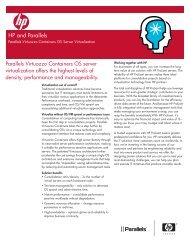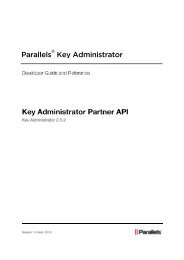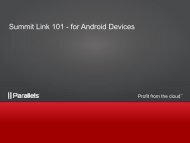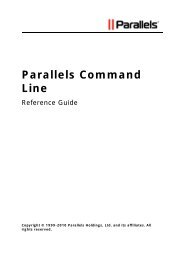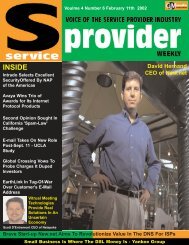H-Sphere Sysadmin Guide © Copyright 1998-2007 ... - SiteStudio
H-Sphere Sysadmin Guide © Copyright 1998-2007 ... - SiteStudio
H-Sphere Sysadmin Guide © Copyright 1998-2007 ... - SiteStudio
- No tags were found...
Create successful ePaper yourself
Turn your PDF publications into a flip-book with our unique Google optimized e-Paper software.
H−<strong>Sphere</strong> <strong>Sysadmin</strong> <strong>Guide</strong>PDF document generated: 12 Oct <strong>2007</strong>Welcome to the H−<strong>Sphere</strong> <strong>Sysadmin</strong> <strong>Guide</strong>. It aims at system administrators and explains how to install, configure and maintain H−<strong>Sphere</strong> and its components.H−<strong>Sphere</strong> Installation and Update◊ Preparing Servers for H−<strong>Sphere</strong> Installation◊ Update/Installation Options (HS 3.0+)◊ Mirror Servers for HS Install/Update◊ H−<strong>Sphere</strong> Installation Wizard (HS 3.0+)◊ H−<strong>Sphere</strong> Installation◊ H−<strong>Sphere</strong> Update◊ Packages Installed With H−<strong>Sphere</strong>◊ Packages Download Locations◊ H−<strong>Sphere</strong> Updater (HS 2.5−3.0)◊ H−<strong>Sphere</strong> Updater (HS 3.1+)◊ Post−Installation Reference◊ Config File TemplatesSystem Packages◊ Managing H−<strong>Sphere</strong> System Packages◊ hsphere−info◊ hsphere−update◊ hsphere−perl◊ H−<strong>Sphere</strong> <strong>SiteStudio</strong> PackagesH−<strong>Sphere</strong> Single Server Edition◊ H−<strong>Sphere</strong> SSE Installation◊ H−<strong>Sphere</strong> SSE Update◊ Packages Installed With H−<strong>Sphere</strong> SSE◊ H−<strong>Sphere</strong> SSE Installation OptionsGeneral Info◊ Adding Servers and Services◊ Used Software◊ Supported Perl Versions◊ Upgrading Perl ModulesH−<strong>Sphere</strong> <strong>Sysadmin</strong> <strong>Guide</strong> © <strong>Copyright</strong> <strong>1998</strong>−<strong>2007</strong>. Positive Software Corporation. All rights reserved. 1
◊ FreeBSD Kernel Update◊ Fixing Quota◊ Server Time Synchronization◊ Cron Scripts◊ Traffic Calculation◊ Script Runner Update◊ Updating Linux◊ Trustix SWUP◊ Apt−Get◊ RedHat up2date◊ H−<strong>Sphere</strong> Security (courtesy of Dynamic Net)◊ H−<strong>Sphere</strong> Jail (HS 3.1+)Restarting Services◊ Restarting H−<strong>Sphere</strong> Services◊ Restart H−<strong>Sphere</strong>◊ Restart H−<strong>Sphere</strong> System Database◊ Restart Web Server◊ Restart Mail Server◊ Restart PostgreSQL◊ Restart MySQLControl Panel Server◊ CP Server Configuration◊ Logging As cpanel User◊ Logging Into H−<strong>Sphere</strong> System Database◊ Tomcat Configuration◊ CP Cron Jobs◊ Java Command Line Tools◊ CP SSL◊ Upgrading Java◊ Converting System Database◊ Upgrading HS Database◊ Converting HS Database To UNICODE◊ CP Acceleration◊ Changing CP URL◊ SSH Key Generation◊ PGP Encryption in Trouble TicketsH−<strong>Sphere</strong> <strong>Sysadmin</strong> <strong>Guide</strong> © <strong>Copyright</strong> <strong>1998</strong>−<strong>2007</strong>. Positive Software Corporation. All rights reserved. 2
Web ServerMail Server◊ Web Server Configuration◊ Apache Web Server (HS 2.5−3.0)◊ Apache 1.3 and 2.2 Web Server (HS 3.1+)◊ Apache Compilation◊ FTP Server◊ WebShell◊ MnoGoSearch◊ Third Party Log Analyzers◊ Webbox Security Scheme◊ Web Traffic Calculation◊ PHP◊ Standalone PHP Installation◊ PHP Modules◊ Adding PHP Extensions◊ PHP Safe Mode Configuration◊ PHP IMAP Compilation◊ Ruby On Rails Installation (HS 3.1+)◊ FrontPage Extensions◊ Fixing FrontPage Extensions◊ Chili!Soft ASP Installation◊ mod_perl Installation◊ Zend Optimizer Installation◊ Adding Directories for User Homes◊ Mail Server◊ Mail Service◊ Webmail◊ Remote Web and MySQL Logical Servers for Horde Webmail (HS 3.0+)◊ IMAP Server◊ ImapProxy◊ Installation/Upgrade From Sources◊ Mail Server Roles◊ Blocking IPs on Mail Servers◊ Adding Qmail Settings To IP/Subnet (HS 3.0+)◊ Bouncing Mail (HS 3.0+)H−<strong>Sphere</strong> <strong>Sysadmin</strong> <strong>Guide</strong> © <strong>Copyright</strong> <strong>1998</strong>−<strong>2007</strong>. Positive Software Corporation. All rights reserved. 3
◊ Qmail Configuration◊ Remote MySQL Logical Servers for SpamAssassin DB (HS 3.0+)◊ SPF and SRS◊ SpamAssassin Configuration◊ Sa−update and RulesDuJour◊ Moving Mail Service◊ Moving Mail Domains◊ Mail Traffic Calculation◊ SpamGuard SetupDNS Server◊ DNS Server Configuration◊ Restarting Named◊ Bind 9.3◊ Adding DNS Boxes◊ Single DNS Configuration◊ MyDNS Installation and Configuration◊ DNS migration from BIND to MyDNS◊ Altering Virtual Host Configuration◊ Moving DNS◊ Removing Broken DNS zones◊ DNS Creator◊ NAT SupportMySQL and PostgreSQL Servers◊ MySQL Server◊ PhpMyAdmin◊ Enabling Linked Tables in phpMyAdmin◊ Changing MySQL Root Password◊ Moving MySQL◊ Moving MySQL Accounts◊ PostgreSQL Server◊ PhpPgAdmin◊ Changing Postgres User Password◊ PostgreSQL Localization◊ Using Non−Default MySQL/PostgreSQL Versions (HS 3.0+)◊ Remote Web Logical Servers for phpMyAdmin/phpPgAdmin Frontends (HS 3.0+)Windows ServerH−<strong>Sphere</strong> <strong>Sysadmin</strong> <strong>Guide</strong> © <strong>Copyright</strong> <strong>1998</strong>−<strong>2007</strong>. Positive Software Corporation. All rights reserved. 4
◊ Winbox Preinstallation◊ H−<strong>Sphere</strong> Winbox Installation◊ Winbox Directory Structure◊ Restarting H−<strong>Sphere</strong> Winbox◊ Restart IIS◊ Winbox Shared SSL (HS 3.0+)◊ Winbox Shared SSL (before HS 3.0)◊ Winbox Statistics◊ WebShell 4 Installation◊ PHP Installation on Winbox (HS 3.0+)◊ FrontPage 5.0 Installation◊ Setting Up SharePoint◊ ODBC Resource◊ ColdFusion Installation◊ ASP.NET Support◊ Moving Log Files◊ Removing Old Log Files◊ Moving User Homes◊ HShome Maintenance◊ Changing hsadmin Login and Password◊ Uninstalling Winbox◊ Winbox Security Scheme◊ MS Exchange Hosting◊ Traffic Calculation◊ Creating Mail Plan on MPS ServerMS SQL Server◊ MS SQL Server Installation◊ MS SQL Server 2005 Installation◊ Moving MS SQL Across Servers◊ Moving MS SQL Databases To a New LocationVirtual Private Servers◊ VPS Concept◊ H−<strong>Sphere</strong> VPS Releases◊ Preparing for H−<strong>Sphere</strong> VPS Installation◊ H−<strong>Sphere</strong> VPS Installation◊ H−<strong>Sphere</strong> VPS UpdateH−<strong>Sphere</strong> <strong>Sysadmin</strong> <strong>Guide</strong> © <strong>Copyright</strong> <strong>1998</strong>−<strong>2007</strong>. Positive Software Corporation. All rights reserved. 5
◊ VPS Scripts◊ Backing Up H−<strong>Sphere</strong> VPS◊ VPS Network Gateways◊ H−<strong>Sphere</strong> VPS Configuration Parameters◊ VPS Templates (HS VPS 1.x)◊ VPS Limits◊ Switching between FreeVPS and OpenVZ Solutions (HS 3.1+)◊ Building H−<strong>Sphere</strong> VPS◊ FreeVPS Quota◊ FreeVPS Kernel◊ FreeVPS Tools◊ Building FreeVPS Kernel◊ Building FreeVPS ToolsDedicated Servers◊ MRTG ServerFile Storage and Load Balancing◊ Load Balancing in H−<strong>Sphere</strong> (HS 3.0+)◊ Installation of Load Balanced Web Clusters in H−<strong>Sphere</strong> (HS 3.0+)◊ Implementation of Load Balanced Cluster in H−<strong>Sphere</strong> (HS 3.0+)◊ Third Party Storage Quota Managers◊ NetApp Load Balanced Clusters (deprecated since HS 3.0)⋅ NetApp Load Balanced Cluster Installation⋅ Upgrading H−<strong>Sphere</strong> On NetApp Load Balanced Clusters⋅ Load Balanced Web Master Recovery⋅ Load Balanced Web Slave RecoveryMigration◊ Migrating Users And Plans◊ Creating Migration XMLs in H−<strong>Sphere</strong>◊ DTD Structure of Reseller XML Migration File◊ Creating Migration XMLs outside H−<strong>Sphere</strong>◊ Migrating Users From CPanel◊ Migrating Plans with XML◊ DTD Structure of Reseller XML Migration File◊ Migrating Control Panel◊ IP Migration◊ CP Server MigrationH−<strong>Sphere</strong> <strong>Sysadmin</strong> <strong>Guide</strong> © <strong>Copyright</strong> <strong>1998</strong>−<strong>2007</strong>. Positive Software Corporation. All rights reserved. 6
◊ Migrating Winbox◊ Winbox IP Migration◊ Migration of Serv−U to MS−FTP in H−<strong>Sphere</strong>Backup And Recovery◊ Backing Up H−<strong>Sphere</strong>◊ Recovering Control Panel◊ H−<strong>Sphere</strong> Backup And Recovery List◊ Recovering Unix Hosted Servers◊ Recreating Unix Hosted Servers◊ Recovering Unix Hosted Services◊ Restoring HS System DB From Backup◊ Fixing Crashed HS Database◊ Windows Backup◊ Recovering Winbox◊ Recovering Winbox QuotaMiva◊ Miva Installation for Unix◊ Miva Installation for Windows◊ Miva Resource From The InsideUrchin◊ Urchin 4&5 Installation for Unix◊ Urchin 4&5 Installation for Windows◊ Urchin 4&5 Database UtilitiesRealServer◊ RealServer Installation for Unix◊ RealServer Installation for Windows◊ RealServer Config File ExampleH−<strong>Sphere</strong> <strong>Sysadmin</strong> <strong>Guide</strong> © <strong>Copyright</strong> <strong>1998</strong>−<strong>2007</strong>. Positive Software Corporation. All rights reserved. 7
Preparing Servers for H−<strong>Sphere</strong> InstallationRelated Docs:· Preparing Windows Boxes for H−<strong>Sphere</strong> InstallationThe purpose of this document is to provide comprehensive information on how to prepare Linux and Unix servers for the installation of H−<strong>Sphere</strong> components by thePositive Software team or by customers themselves. It covers the following topics:• Supported Operating Systems• Hardware Requirements• Single−Server and Multi−Server Installation♦ General Considerations♦ Sample 1/2/3−Server Configurations♦ HDD Partitioning• Requirements♦ OpenSSH♦ Kernel♦ Disk Quota♦ Ports (Firewall Configuration)♦ DNS Server♦ Perl♦ Make♦ Command−Line URL Download Utility (wget or fetch)♦ compat3x (FreeBSD only)♦ SELinux Must Be Off (RedHat Enterprise Linux 4, CentOS 4 and up, and White Box Enterprise Linux 4 only)• Updating Linux (separate document)Please also read the following:• Winbox Pre−installation <strong>Guide</strong>• H−<strong>Sphere</strong> Requirements (Overview)Note: We don't install H−<strong>Sphere</strong> on live servers and we don't take responsibility if your functional services go down during the H−<strong>Sphere</strong> installation.H−<strong>Sphere</strong> <strong>Sysadmin</strong> <strong>Guide</strong> © <strong>Copyright</strong> <strong>1998</strong>−<strong>2007</strong>. Positive Software Corporation. All rights reserved. 8
Supported Operating SystemsBefore requesting H−<strong>Sphere</strong> installation, make sure to install one of the following operating systems:Operating System Supported OS Version Supported by H−<strong>Sphere</strong>*Trustix Secure LinuxTrustix Secure Linux 2.2Trustix Secure Enterprise Linux release 2All supported H−<strong>Sphere</strong> versionsAll supported H−<strong>Sphere</strong> versionsRedHat Enterprise Linux3.x, 4.x4.x (x86_64) Since 3.0 RC 1All supported H−<strong>Sphere</strong> versions5.x; 5.x (x86_64) Since 3.0 Patch 1CentOS3.x, 4.x4.x (x86_64) Since 3.0 RC 1All supported H−<strong>Sphere</strong> versions5.x; 5.x (x86_64) Since 3.0 Patch 1White Box Enterprise Linux*FreeBSD*3.x, 4.x4.x Since 3.0 RC 15.5All supported H−<strong>Sphere</strong> versionsH−<strong>Sphere</strong> 3.0 RC 1 and up for all servers, including CP serverH−<strong>Sphere</strong> 2.5.0 Patch 3 and up for all servers, except for CP server*6.1 H−<strong>Sphere</strong> 3.0 RC 1 and up for all servers, including CP server6.2 H−<strong>Sphere</strong> 3.0 RC 4 and up for all servers, including CP serverFor supported Windows Server versions, refer to the Winbox Pre−installation guide.IMPORTANT:1. H−<strong>Sphere</strong> versions before 2.5 are no longer supported! We only perform updates from these versions to the latest stable H−<strong>Sphere</strong> version.2. H−<strong>Sphere</strong> 2.4.3 support has been terminated by 1 July <strong>2007</strong>. H−<strong>Sphere</strong> 2.5 version EOL is 1 October <strong>2007</strong>. Please also be aware of other H−<strong>Sphere</strong>H−<strong>Sphere</strong> <strong>Sysadmin</strong> <strong>Guide</strong> © <strong>Copyright</strong> <strong>1998</strong>−<strong>2007</strong>. Positive Software Corporation. All rights reserved. 9
Services and Supported OS's EOL Dates.3. We claim H−<strong>Sphere</strong> support on WhiteBox OS, assuming it is a RedHat Enterprise Linux clone. However, PSoft does not test H−<strong>Sphere</strong> on WhiteBox servers.4. Starting with (H−<strong>Sphere</strong> 3.0 branch), native FreeBSD java diablo support is added to allow CP server installation on FreeBSD 5.x and 6.x.5. If you are installing H−<strong>Sphere</strong> control panel on a FreeBSD box, especially in case of multiprocessor architecture, make sure you have the/etc/libmap.conf file with the following content.6. CP installed on a server with 64−bit operating system requires glibc 32−bit compatibility libraryYou may also want to read a related discussion in our forum.Hardware RequirementsIf you are going to install H−<strong>Sphere</strong> to only one computer, make sure it is at least Pentium III, 500MHz CPU and 512MB RAM. This will allow to host only a smallnumber of customers. Adding <strong>SiteStudio</strong> will require at least 1000MHz CPU and 1GB RAM.Single−Server and Multi−Server InstallationGeneral ConsiderationsH−<strong>Sphere</strong> can be installed on one or more servers. The required number of servers and their hardware configuration will largely depend on the number of accounts youare planning to host, Web and mail quotas, traffic load and other related factors.Here are some general considerations common to H−<strong>Sphere</strong> server environment:1. We recommend installing Control Panel (CP) to a separate server. It is also acceptable to install one DNS server to the CP server box, for example, if you areplanning 2−server installation.2. You must not install PostgreSQL hosting service on the same box with Control Panel, as the latter requires a separate PostgreSQL server for its systemdatabase.3. You can have several DNS servers on one box. However, for multiserver H−<strong>Sphere</strong> installation, you should install each DNS server on a separate box. The bestsolution is to have two DNS servers on separate boxes. More on DNS serversH−<strong>Sphere</strong> <strong>Sysadmin</strong> <strong>Guide</strong> © <strong>Copyright</strong> <strong>1998</strong>−<strong>2007</strong>. Positive Software Corporation. All rights reserved. 10
4. We advise installing mail server on the same box with MySQL server, as mail server requires its own MySQL database.5. It is reasonable to allocate separate physical servers for the most resource−consuming services. Usually, these are Web and mail servers, but sometimes it maybe MySQL and PostgreSQL.According to these recommendations, the following 4−server installation may be an optimal solution:• Server 1: Control Panel (with the system PostgreSQL database);• Server 2: Web1 + DNS1;• Server 3: Mail + MySQL1 (user DB) + DNS2;• Server 4: PostgreSQL (user DB) + MySQL2 (user DB).Later on, you may add more boxes to your system, as your needs grow:• Server 5: Web2;• Server 6: Mail2 (with its own MySQL DB);...See the illustration chart of multi−server installation.Sample 1/2/3−Server ConfigurationsBelow are sample 1/2/3−server H−<strong>Sphere</strong> installations with preferable partitioning schemes outlined.One Server Installation Two Server Installation Three Server InstallationSingle−server installation includes Control Panel, DNS, Web,mail, and MySQL services. The PostgreSQL hosting service isn'tincluded because of the H−<strong>Sphere</strong> system PostgreSQL database.Make sure you have at least two IPs available, because somefeatures (like OpenSRS) require at least two DNS servers. Moreon Single DNSConsider the following partitioning scheme forthe two−server configuration:1) Control Panel + DNS2:The partitioning requirements are similar tothose for one server installation. This box willhave the H−<strong>Sphere</strong> control panel, the systemConsider the following partitioning scheme for athree−server configuration:1) Control PanelThe partitioning requirements are the similar tothose for the one server installation. This boxwill have the H−<strong>Sphere</strong> control panel, theH−<strong>Sphere</strong> <strong>Sysadmin</strong> <strong>Guide</strong> © <strong>Copyright</strong> <strong>1998</strong>−<strong>2007</strong>. Positive Software Corporation. All rights reserved. 11
Examples:40GB HDD:/ root partition (/etc, /tmp, /root) − 1−3 GB/usr − 3−5 GB/var − 5−7 GB for mail and MySQL files/hsphere (or /home − see HDD Partitioning) − the remainingdisk space for H−<strong>Sphere</strong> installation and Web hosting.80GB HDD:/ root partition (/etc, /tmp, /root) − 2−6 GB/usr − 6−10 GB/var − 10−15 GB for mail and MySQL files/hsphere (or /home − see HDD Partitioning) − the remainingdisk space for H−<strong>Sphere</strong> installation and Web hosting.120+ GB HDD:/ root partition (/etc, /tmp, /root) − 3−10 GB/usr − 10−20 GB/var − 15−30 GB for mail and MySQL files/hsphere (or /home − see HDD Partitioning) − the remainingdisk space for H−<strong>Sphere</strong> installation and Web hosting.database, DNS server, and <strong>SiteStudio</strong> (optional).2) Web + Mail + MySQL + PostgreSQL +DNS1:/ − 1−3 GB/usr −3−5 GB/var − 5−7 GB for mail and MySQL files./hsphere − takes the rest of the space forWeb content and is the biggest partition. Seeillustrationsystem database, and <strong>SiteStudio</strong> (optional).2) Web + DNS2:/ − 1−3 GB/usr − 3−5 GB/var −3−5 GB/hsphere − takes the rest of the space and isthe biggest partition.3) Mail + DNS1 + MySQL + PostgreSQL:/ − 1−3 GB/usr − 3−5 GB/var − takes the rest of the space for mail andMySQL files.See illustrationThe more users you are planning to have, the more disk space isrequired. If you want to have <strong>SiteStudio</strong>, it will also be installedonto this partition. However, this will require at least 512 RAMand a 500MHz processor.In addition, you can create a separate mail partition for theH−<strong>Sphere</strong> mail system. Its size will depend on your mail quotasfor users and the number of mailboxes. See illustrationH−<strong>Sphere</strong> <strong>Sysadmin</strong> <strong>Guide</strong> © <strong>Copyright</strong> <strong>1998</strong>−<strong>2007</strong>. Positive Software Corporation. All rights reserved. 12
HDD PartitioningH−<strong>Sphere</strong> is installed to the /hsphere directory.We recommend dedicating a separate partition for the H−<strong>Sphere</strong> installation directory and mount it as /hsphere.# mkdir −p /hsphere# chmod 755 /hsphereH−<strong>Sphere</strong> directory can be located on any other partition as well. However, we do not recommend installing H−<strong>Sphere</strong> to the root / partition. Having H−<strong>Sphere</strong> on theroot partition may cause certain problems. For instance, if disk quota gets damaged, you cannot repair it without server reboot and fsck check in the single user mode.If your H−<strong>Sphere</strong> installation directory is to be located on another partition, for example, /usr/hsphere on the /usr partition, the /hsphere symlink to thisdirectory must be anyway created:# mkdir −p /usr/hsphere# ln −s /usr/hsphere /hsphere# chmod 755 /usr/hsphereImportant: Do not create /hsphere as a symlink to another partition on servers with FreeBSD 5.3 and up! Allocate the separate /hsphere partition instead! If thisis impossible, use nullfs partitioning for this purpose.There are no more requirements to partitioning the servers, just make sure there is enough disk space to store user and other H−<strong>Sphere</strong> data.Required Components and ConfigurationPrior to the installation, make sure your server has the following:OpenSSH1. Install OpenSSH package on each H−<strong>Sphere</strong> box. You can use standard RPMs under Linux or packages under FreeBSD. Usually, the standard Linux andFreeBSD installations contain the OpenSSH package, you can use it without any restrictions. However, we recommend to update the package to the lastH−<strong>Sphere</strong> <strong>Sysadmin</strong> <strong>Guide</strong> © <strong>Copyright</strong> <strong>1998</strong>−<strong>2007</strong>. Positive Software Corporation. All rights reserved. 13
version. SSH keys need to be configured under the cpanel user.2. To enable Permit Root Login, open file /etc/ssh/sshd_config and uncomment the line:PermitRootLogin yesMake sure PermitRootLogin is set to yes. Then restart SSH:♦ for Linux:/etc/init.d/sshd restart♦ for FreeBSD 4.x:kill −HUP `ps ax | grep sshd | grep −v grep | grep −v tty | awk '{print $1}'`♦ for FreeBSD 5.x:/etc/rc.d/sshd restart3. Enable the OpenSSH daemon start at server startup.4. Start the OpenSSH daemon.KernelWe strongly recommend using typical Linux/FreeBSD kernel (i.e., coming with official OS distributives or updates). In particular, in case of FreeBSD we instist onGENERIC kernel with basic configuration. We do not guarantee correct H−<strong>Sphere</strong> work on a server with customized kernel! Please carefully test H−<strong>Sphere</strong>functionality on such a server before it becomes a production server!Disk QuotaEnable the disk quota feature on each H−<strong>Sphere</strong> Web server. There is no need to enable it on other servers.To enable disk quota:1. Log in as root.2. Insert the usrquota directive (userquota for FreeBSD) into the /etc/fstab file for the corresponding partition.On Linux, it must look similar to this:LABEL=/hsphere /hsphere ext2 defaults,usrquota 1 1On FreeBSD, it must look similar to this:LABEL=/hsphere /hsphere ufs rw,userquota 2 23. Execute the following commands:quotaoff /partition_with_userquota_enabledH−<strong>Sphere</strong> <strong>Sysadmin</strong> <strong>Guide</strong> © <strong>Copyright</strong> <strong>1998</strong>−<strong>2007</strong>. Positive Software Corporation. All rights reserved. 14
mount −o remount /partition_with_userquota_enabled (Linux only, skip this line with FreeBSD)rm −rf /partition_with_userquota_enabled/aquota.user /partition_with_userquota_enabled/quota.userquotacheck −mufv /partition_with_userquota_enabled(Linux)quotacheck −guv /partition_with_userquota_enabled(FreeBSD)quotaon /partition_with_userquota_enabledIf quotacheck returns the error: quotacheck: Cannot get quotafile name for /dev/xxx Do the following:1) # touch /partition_with_userquota_enabled/aquota.user2) # quotacheck −m /partition_with_userquota_enabledand ignore the message:"quotacheck: WARNING − Quotafile /partition_with_userquota_enabled/aquota.user was probably truncated.Can't save quota settings..."3) quotaon /partition_with_userquota_enabled4. FreeBSD Web server installations: Enable disk quota in the kernel configuration. Also, in /etc/default/rc.conf set:enable_quotas="YES"Root Partitions: we don't recommend enabling the disk quota feature on root partitions. Use other partitions for this! Therefore, we advise not to place H−<strong>Sphere</strong> fileson the root partition.Quotacheck: quota versions can have some differences on different OSs. You may need to execute the quotacheck command with some additional parameters.Please read the command manual before performing this action.Ports (Firewall Configuration)In your firewall settings, open the following ports in both directions and specify the connection type − tcp or udp or both.We need that firewall be configured by our customers. Pix firewall note Pix firewall doesn't work correctly with H−<strong>Sphere</strong> and <strong>SiteStudio</strong>, because it doesn't allowservers within one H−<strong>Sphere</strong> cluster to communicate by external IPs, which is critical for both products.Port Usage CP ServerWebServerMailServerDNSServerMySQLServerPGSQLServerRealServerWindowsServerMS SQLServerMPSServerMRTGServer20 FTP−DATA tcp tcp tcp21 FTP tcp tcp tcp22 SSH* tcp tcp tcp tcp tcp tcp tcpH−<strong>Sphere</strong> <strong>Sysadmin</strong> <strong>Guide</strong> © <strong>Copyright</strong> <strong>1998</strong>−<strong>2007</strong>. Positive Software Corporation. All rights reserved. 15
25 SMTP tcp tcp53 DNS udp udp udptcp and udp*udp udp udp udp udp80 HTTP tcp tcp tcp tcp tcp tcp tcp tcp tcp110 POP tcp143 IMAP tcp144 IMAP proxytcp(localhostonly)443 HTTPS tcp tcp tcp tcp465*** Mail SSL tcp587 submission tcp873 RSYNCtcpbetweenH−<strong>Sphere</strong>serverstcpbetweenH−<strong>Sphere</strong>serverstcpbetweenH−<strong>Sphere</strong>serverstcpbetweenH−<strong>Sphere</strong>serverstcpbetweenH−<strong>Sphere</strong>serverstcpbetweenH−<strong>Sphere</strong>serverstcpbetweenH−<strong>Sphere</strong>serverstcpbetweenH−<strong>Sphere</strong>serverstcpbetweenH−<strong>Sphere</strong>servers953 RNDCtcp and udp**993*** Mail SSL tcp995*** Mail SSL tcp1433 MS SQL tcp tcp1922 IMAGEMAKERtcp(localhostonly)3306 MySQLtcp to allMySQLserverstcptcpH−<strong>Sphere</strong> <strong>Sysadmin</strong> <strong>Guide</strong> © <strong>Copyright</strong> <strong>1998</strong>−<strong>2007</strong>. Positive Software Corporation. All rights reserved. 16
3389TerminalServicetcptcp5432 Postgrestcp (CPonly)tcptcp5631 pcAnywheretcp(optional)tcp(optional)8009 Tomcattcp (CPonly)8080 HTTP tcp8443 SSL tcp55000 OpenSRStcp (ifused)10125 SOAPtcpbetweenH−<strong>Sphere</strong>serverstcptcp*For those requesting PSoft support, make sure your firewall settings allow SSH connection to PSoft IPs.**For highest security, open:− udp permanently;− tcp worldwide during H−<strong>Sphere</strong> installation and post−installation tests;− tcp between H−<strong>Sphere</strong> DNS servers permanently.***Open these ports only if you want to use Mail SSL.Note: In the above table, all ports should be opened for external connections unless specified otherwise (for example, "tcp between H−<strong>Sphere</strong> servers").H−<strong>Sphere</strong> <strong>Sysadmin</strong> <strong>Guide</strong> © <strong>Copyright</strong> <strong>1998</strong>−<strong>2007</strong>. Positive Software Corporation. All rights reserved. 17
DNS Server Notes:1. Port 953 (rndc) should be open for localhost only if your DNS server is using BIND 9.x.2. If your DNS server is using BIND 8.x, it can be upgraded to run with H−<strong>Sphere</strong>, but old domains would still have to be managed by hand. Please agree your DNSserver upgrade with our installation team.* As of now we don't provide support for Reverse DNS configuration.PerlH−<strong>Sphere</strong> installation script is written in Perl, therefore Perl is required on each box. To check if Perl is installed, run:perl −VCaution: Do not update or change any configuration to your system Perl, as it will most likely damage your H−<strong>Sphere</strong> installation.See the list of supported Perl versions per OS.MakeMake sure the make utility is installed on every box. To check if make is installed, run:make −vCommand−Line URL Download Utility (wget or fetch)H−<strong>Sphere</strong> installation script requires the command−line URL download utility, wget for Linux, fetch for FreeBSD.H−<strong>Sphere</strong> <strong>Sysadmin</strong> <strong>Guide</strong> © <strong>Copyright</strong> <strong>1998</strong>−<strong>2007</strong>. Positive Software Corporation. All rights reserved. 18
compat3x packageOn FreeBSD 4.X servers, make sure to have the compat3x package installed for compatibility with 3.x. To diagnose if your compat3x is missing, run:/stand/sysinstalland then go to Configure −> DistributionsSELinux Must Be Off(RedHat Enterprise Linux 4, CentOS 4 and up, and White Box Enterprise Linux 4 only)Before H−<strong>Sphere</strong> installation, make sure SELinux is off on your Linux servers.To check SELinux status, run:selinuxenabled && echo $?If as a result of this command you receive 0, SELinux is enabled. No result means that SELinux is off.To disable SELinux, set the following option in /etc/selinux/config:SELINUX=disabledThis will turn off SELinux after reboot. To disable SELinux immediately, type:setenforce 0Now that you have prepared the servers, you can proceed to H−<strong>Sphere</strong> installation or request installation by Psoft.H−<strong>Sphere</strong> <strong>Sysadmin</strong> <strong>Guide</strong> © <strong>Copyright</strong> <strong>1998</strong>−<strong>2007</strong>. Positive Software Corporation. All rights reserved. 19
Related Docs:· Preparing Windows Boxes for H−<strong>Sphere</strong> InstallationH−<strong>Sphere</strong> <strong>Sysadmin</strong> <strong>Guide</strong> © <strong>Copyright</strong> <strong>1998</strong>−<strong>2007</strong>. Positive Software Corporation. All rights reserved. 20
H−<strong>Sphere</strong> 3.0 Update and InstallationRelated Docs: · H−<strong>Sphere</strong> Updater (HS 2.5+) · hsphere−info (HS 2.5+)In H−<strong>Sphere</strong> 3.0, H−<strong>Sphere</strong> installation and update is performed by a common script. This script brings about more flexibility in the process of installation, update andpost−configuration, and introduces a variety of advanced features and improvements.Before running H−<strong>Sphere</strong> updater/installer:1.Download the install/update script − it is actually located and run in a similar way as the update script in lower versions. For example, for H−<strong>Sphere</strong> 3.0 RC4run under root on Linux box:# wget http://www.psoft.net/shiv/HS/releases/U30.0/U30.0RC4/U30.0RC42. Run script with corresponding option:♦ To update H−<strong>Sphere</strong>, run the script in the update mode:# sh U30.0RC4 updateYou will get the list of update modes, each having its own options.♦ To install H−<strong>Sphere</strong>, run the script in the install mode:# sh U30.0RC4 installYou will get the list of installation modes, each having its own options.♦ If you run:# sh U30.0RC4the script will choose to update or install, according to what is available on the server:◊ CP Unix user cpanel◊ the hsphere.properties fileH−<strong>Sphere</strong> <strong>Sysadmin</strong> <strong>Guide</strong> © <strong>Copyright</strong> <strong>1998</strong>−<strong>2007</strong>. Positive Software Corporation. All rights reserved. 21
◊ consistent H−<strong>Sphere</strong> system PostgreSQL database◊ H−<strong>Sphere</strong> related software (if user ran updater mistakenly on a non−CP box)Important: It is highly recommended to run script with specified update or install mode.Update Modes and OptionsAfter running the script with update mode, you will get the below menu with the choice of update options:==========================================================================UPDATE==========================================================================(1) hsupdate −− update H−<strong>Sphere</strong> cluster, except <strong>SiteStudio</strong>.(for more details, type '1').==========================================================================(2) update −− update H−<strong>Sphere</strong> cluster including <strong>SiteStudio</strong>.(for more details, type '2').==========================================================================(3) sitestudio −− update <strong>SiteStudio</strong> on the Control Panel box.(for more details, type '3').==========================================================================(4) cpupdate −− update H−<strong>Sphere</strong> core and related packages only.(for more details, type '4').==========================================================================(5) deploy −− H−<strong>Sphere</strong> cluster post−update configuration.(for more details, type '5').==========================================================================(6) hspackages −− H−<strong>Sphere</strong> cluster update in custom mode; additionalupdate options (forming custom configuration files,maintaining exclude package lists, skipping CP update,etc.)(for more details, type '6').==========================================================================(7) 3rdpackages −− install missing files for H−<strong>Sphere</strong> 'hsp'packages on physical boxes.(for more details, type '7').==========================================================================(8) revert −− downgrade packages to previous versions.(for more details, type '8').H−<strong>Sphere</strong> <strong>Sysadmin</strong> <strong>Guide</strong> © <strong>Copyright</strong> <strong>1998</strong>−<strong>2007</strong>. Positive Software Corporation. All rights reserved. 22
==========================================================================If you want more info on every mode, simply type its number in the command line.Update modes:• hsupdate − common H−<strong>Sphere</strong> update, excluding system postgres and <strong>SiteStudio</strong>.Options:hsupdate [ help ] [ ips=IP1,IP2,.. ] [ group=lgroup1,lgroup2,... ][ private ] [ strict ] [ nomd5 ] [ force ] [ skip=stage ] [ url=Link ][ mirror=mirror_number ]• update − H−<strong>Sphere</strong> update, including system postgres and <strong>SiteStudio</strong>.Options:update [ help ] [ ips=IP1,IP2,.. ] [ group=lgroup1,lgroup2,... ][ private ] [ strict ] [ nomd5 ] [ force ] [ skip=stage ] [ url=Link ][ mirror=mirror_number ]• sitestudio − <strong>SiteStudio</strong> update.Options:sitestudio [ help ] [ ips=IP1,IP2,.. ] [ group=lgroup1,lgroup2,... ] [ url=Link ][ mirror=mirror_number ]• cpupdate − update only Control Panel packages, templates, jars, etc.Options:cpupdate [ help ] [ ips=IP1,IP2,.. ] [ group=lgroup1,lgroup2,... ] [ url=Link ] [ mirror=mirror_number ]• deploy − the so−called "deploy" mode is run after all the system packages are installed/updated. In the deploy mode H−<strong>Sphere</strong> updater downloads and installspost−configuration scripts that perform general H−<strong>Sphere</strong> post−install/post−update configuration. H−<strong>Sphere</strong> install/update script runs in the deploy mode tocomplete Single Server Edition H−<strong>Sphere</strong> installation in the the postsingle mode.Options:deploy [ help ] [ ips=IP1,IP2,.. ] [ group=lgroup1,lgroup2,... ]H−<strong>Sphere</strong> <strong>Sysadmin</strong> <strong>Guide</strong> © <strong>Copyright</strong> <strong>1998</strong>−<strong>2007</strong>. Positive Software Corporation. All rights reserved. 23
[ private ] [ strict ] [ nomd5 ] [ force ] [ skip=stage ] [ url=Link ] [ mirror=mirror_number ]• hspackages − advanced mode to update H−<strong>Sphere</strong> related packages across H−<strong>Sphere</strong> cluster.Options:hspackages [ help ] [ ips=IP1,IP2,.. ] [ group=lgroup1,lgroup2,... ][ private ] [ strict ] [ nomd5 ] [ force ] [ skip=stage ][ reconfig=front−end|spamassassin|all ][ mode=modename ] [ oscode ] [ mirror=mirror_number ][ exclude=[show|add:pattern1,...|del:pattern1,...|del:all] |exclude−mysql=show|add|del | exclude−postgresql=show|add|del ][ sitestudio ] [ postgres ] [ url=Link ] [ verbose ][ ctemplates=php,httpd,ftpd,mysql,pgsql,httpdcp,named ][ edit=IP:/path/to/custom/template ] [ skip−exclude ][ old−platform ]Read more about hspackages options.• 3rdpackages − install missing files for H−<strong>Sphere</strong> 'hsp' packages on physical boxes.3rdpackages [ help ]This is a long term operation. To examine the output of the script use tail −f logfile command.• revert − downgrade packages to previous versions. (More..)Options:revert pkgs=[ list | package_name,package_name2,.. ] [ help ]Options description:• mode=[hsupdate|update|ipmigration|deploy] − choose in whichever update mode to update packages.• ips − specify comma−separated list of target boxes' IPs the update will be resricted to;• group − specify the list of comma−separated logical server groups to be affected by the update. Possible groups: mail, web, dns, mysql, pgsql, cp, vps (usingcommon ips and group tags is allowed).• nomd5 − update is not critical for wrong md5 sum, only warning;• force − check md5 sum of the installed packages with the same version too, if wrong md5 sum, install new package by force;• strict − form package list based exclusively on package list. By default, downgrade to older package version is skipped.• subversion − there is global hsphere package list and its subversion differences.H−<strong>Sphere</strong> <strong>Sysadmin</strong> <strong>Guide</strong> © <strong>Copyright</strong> <strong>1998</strong>−<strong>2007</strong>. Positive Software Corporation. All rights reserved. 24
• help2 − get additional possibilities description.This key allow to check only subversion check to speed up update (of course, update to corresponding hsphere version is required before);• url=Link − alternative path for package download (instead of http://www.psoft.net/shiv/HS/);• verbose − inform whether package was installed by force or with nodeps;• exclude=[show|add:pattern1,pattern2,...|del:pattern1,pattern2,...|del:all] − show, set or delete list of the package patterns to be skipped during update on allor specified list of H−<strong>Sphere</strong> boxes.For example, to exclude hsphere−info−1−1 from the update on the 192.168.1.10 box, execute:hspackages exclude=add:hsphere−info ips=192.168.1.10i.e. package version must be left out.* Use this carefully, as H−<strong>Sphere</strong> packages have direct correlation with H−<strong>Sphere</strong> version. This may be used in the the following cases:1. You have customized version of the specific H−<strong>Sphere</strong> package.2. You update system packages, like MySQL server via native OS package manager, etc.• skip=[check|preparing]♦ check − skip check−up and regeneration of the existing updater.♦ preparing − skip config.xml regeneration on boxes during update.• sitestudio − update <strong>SiteStudio</strong> to last supported version.• postgres − update postgressql to the last supported version.• private − private update for testing purpose.• ctemplates=php,httpd,ftpd,mysql,pgsql − Place custom config file templates for comma−separated list of services into predefined locations if customtemplates are not there already.• edit=IP:/path/to/custom/template − Edit custom config file template on a specified server in a specified location.• pkgs=[ list | package_name1,package_name2,.. ] − revert (downgrade) packages separated by comma. For example:revert=hsphere−webmails,mysql,hsphere−mnogosearchUsing pkgs=list will display the list of all packages you can downgrade. Choose from the list. (Read more about Downgrading Packages to the PreviousVersion.• ( for HS 3.0+) mirror − allow to set another mirror instead of the default one. At this moment available are the following HS servers:N Host Location Status−−−−−−−−−−−−−−−−−−−−−−−−−−−−−−−−−−−−−−0 psoft.net (USA) default1 mirror.psoft.net (Europe)• ( for HS 3.0 Patch 1+) skip−exclude − skip pre−configured exclude package list during current update. skip pre−defined exclude list that was previously setvia excludeH−<strong>Sphere</strong> <strong>Sysadmin</strong> <strong>Guide</strong> © <strong>Copyright</strong> <strong>1998</strong>−<strong>2007</strong>. Positive Software Corporation. All rights reserved. 25
• ( for HS 3.0 Patch 1+) old−platform − this option allows to force install/update for the deprecated OS/soft listed inhttp://www.psoft.net/HSdocumentation/admin/eol.html.Installation OptionsAfter running the script with install mode, you will get the below menu with the choice of installation options:======================================================================H−SPHERE INSTALLATION======================================================================(1) install −− Full installation mode. Requires preparedconfig.xml with H−<strong>Sphere</strong> cluster configuration.(for more details, type '1').======================================================================(2) cpinstall −− Control Panel installation mode.Afterwards, log into H−<strong>Sphere</strong> Control PanelWeb interface, go through Pre−Configurationwizard, and then complete installation in mode (3).(for more details, type '2').======================================================================(3) postinstall −− post−installation H−<strong>Sphere</strong> cluster configuration,to be run after mode (2).(for more details, type '3').======================================================================(4) sitestudio −− install <strong>SiteStudio</strong> on the Control Panel box.(for more details, type '4').======================================================================If you want more info on every mode, simply type its number in the command line.Install modes:• install − H−<strong>Sphere</strong> installation from the prepared config.xml file with configuration of H−<strong>Sphere</strong> cluster to be installed. config.xml containsinformation about H−<strong>Sphere</strong> physical and logical servers, with root passwords to physical server where H−<strong>Sphere</strong> is to be installed (see sample config.xml).During the installation this file is temporarily stored in the ~cpanel/.settings directory. You can also use the cpinstall mode and run H−<strong>Sphere</strong>Pre−Configuration Wizard in admin CP to create and import/export config.xml.H−<strong>Sphere</strong> <strong>Sysadmin</strong> <strong>Guide</strong> © <strong>Copyright</strong> <strong>1998</strong>−<strong>2007</strong>. Positive Software Corporation. All rights reserved. 26
install xml=CONFIG_XML [ skip−sitestudio ] [ url=Link ][ mirror=mirror_number ]• cpinstall − install only system PostgreSQL and packages to be able to run Control Panel. Later on, you need to log into admin CP and go through H−<strong>Sphere</strong>Pre−Configuration Wizard to shape your H−<strong>Sphere</strong> cluster, and finally, run the installer in the postinstall mode.cpinstall zone=SERVICE_ZONE ip=IP1 [ ip2=IP2 ][ natip=NAT_IP ] [ mask=MASK ] [ url=Link ][ mirror=mirror_number ]• postinstall − run this mode to complete H−<strong>Sphere</strong> installation after cpinstall and after adding servers and services in the H−<strong>Sphere</strong> Pre−Configurationmode in admin CP.postinstall• sitestudio − install <strong>SiteStudio</strong> on the Control Panel box.sitestudio [ url=Link ] [ mirror=mirror_number ]Where:Obligatory parameters:• xml − the path to config.xml file. This path should not be /hsphere/shared/etc/config.xml• zone − service domain name (e.g., samplehosting.com).• ip − service zone IP − IP of Control Panel box.Optional parameters:• ip2 − the IP of the second DNS logical server (ns2). If ip2 is not set, the ns2 logical server will not be created.• natip − the external server IP for NAT mapping.• mask − the network mask. If mask is not set, the default value (255.255.255.0) is used.• skip−sitestudio − install H−<strong>Sphere</strong> without <strong>SiteStudio</strong>.• group − comma−separated list of logical servers to be installed. Possible groups: mail, web, dns, mysql, pgsql, cp, vps (using common ips and group tags isallowed).• url − alternative path to package download, this option differs from 'mirror', which includes predefined list of the maintained HS mirrors. Package lists aredownloaded from default location or mirror, pointed via mirror option. (Default path is http://www.psoft.net/shiv/HS)• mirror (in HS 3.0+)− allows setting another mirror instead of the default one. At this moment available the following HS servers: [0] − psoft.net (USA,default) and [1] − mirror.psoft.net (Europe).H−<strong>Sphere</strong> <strong>Sysadmin</strong> <strong>Guide</strong> © <strong>Copyright</strong> <strong>1998</strong>−<strong>2007</strong>. Positive Software Corporation. All rights reserved. 27
Related Docs: · H−<strong>Sphere</strong> Updater (HS 2.5+) · hsphere−info (HS 2.5+)H−<strong>Sphere</strong> <strong>Sysadmin</strong> <strong>Guide</strong> © <strong>Copyright</strong> <strong>1998</strong>−<strong>2007</strong>. Positive Software Corporation. All rights reserved. 28
Mirror Servers for HS Install/UpdateRelated Docs:· H−<strong>Sphere</strong> Updater/Installer OptionsIf you have 2 and more boxes with the same operating system or you want to speed up package downloads, you can create a mirror server and set an alternative URLfor package downloads in updater.Important: Since H−<strong>Sphere</strong> 3.0, we introduce http://mirror.psoft.net/ (Europe) as an alternative location for PSoft documentation, installation and update scripts andpackages.You will be able to choose mirror.psoft.net for H−<strong>Sphere</strong> installation or update by setting the mirror parameter to [1] in the install/update script. You can alsodownload H−<strong>Sphere</strong> system packages manually from http://mirror.psoft.net/shiv/HS/ and its respective subdirectories.On our website we have created a directory hierarchy for supported OS:• H−<strong>Sphere</strong> 2.5: http://www.psoft.net/shiv/HS/releases/U25.0/pkgs• HS 3.0: http://www.psoft.net/shiv/HS/releases/U30.0/pkgsThis hierarchy is formed by the cron script on psoft.net based on files with package listing (pkglist, sspkglist, subpkglist, pkglist.priv) for all H−<strong>Sphere</strong> versions HS2.5.0/HS 3.0 accordinlgy.To create a mirror:1. Configure apache on the box to be used as a mirror (example):URL: http://mirror.server.com/HS will correspond to DocumentRoot: /var/www/psoft.net/HS/.2. Specify the OSCODE (the code of the operating system) you are configuring mirror for. To do this, run on every HS cluster box:/hsphere/shared/bin/oscode3. Create corresponding sub−directories in DocumentRoot for the OSCODE(s) you arrange mirroring for.For instance, if you have to create mirroring for boxes with OSCODE RHES4 i FBSD54, run:mkdir −m 0755 /var/www/psoft.net/HS/RHES4mkdir −m 0755 /var/www/psoft.net/HS/FBSD544. Create corresponding cron tasks. For instance, mirroring for boxes with RHES4 and FBSD54 oscode for HS 3.0:H−<strong>Sphere</strong> <strong>Sysadmin</strong> <strong>Guide</strong> © <strong>Copyright</strong> <strong>1998</strong>−<strong>2007</strong>. Positive Software Corporation. All rights reserved. 29
Notes:5.0 5 * * * (cd /var/www/psoft.net/HS/RHES4/; wget −−mirror −−limit−rate=45k −np −nH −−cut−dirs=7 −erobots=offhttp://www.psoft.net/shiv/HS/releases/U25.1/pkgs/RHES4/)0 5 * * * (cd /var/www/psoft.net/HS/FBSD54/; wget −−mirror −−limit−rate=45k −np −nH −−cut−dirs=7 −erobots=offhttp://www.psoft.net/shiv/HS/releases/U25.1/pkgs/FBSD54/)Note: you can change the wget format. For instance, if you don't have VPS servers, you can run wget with −−reject=hsphere−vps parameter(−−reject=LIST sets comma−separated list of rejected extensions).On all boxes where mirror server will be used, execute:echo 'http://mirror.server.com/HS' >/hsphere/shared/etc/mirror• If you want to cancel mirroring and download packages from psoft.net server, run:rm −f /hsphere/shared/etc/mirror• Package lists (pkglist, sspkglist, subpkglist, pkglist.priv) are downloadable mainly from psoft.net.Related Docs:· H−<strong>Sphere</strong> Updater/Installer OptionsH−<strong>Sphere</strong> <strong>Sysadmin</strong> <strong>Guide</strong> © <strong>Copyright</strong> <strong>1998</strong>−<strong>2007</strong>. Positive Software Corporation. All rights reserved. 30
H−<strong>Sphere</strong> Installation Wizard(version 3.0 and up)Related Docs:· Preparing Servers for H−<strong>Sphere</strong> Installation · Post−Installation ManualThis document explains how to shape your H−<strong>Sphere</strong> cluster, add boxes and hosting services and configure basic H−<strong>Sphere</strong> settings during Control Panel installation.Also, you will learn how to deal with aborted installation.ProcedureNow that you ran the H−<strong>Sphere</strong> updater in the installation mode with the cpinstall option, you need to:Step 1: Log into the admin CPOnce the CP is installed, log into CP administrative account in your browser. It will be admin with password admin. Then, enter a valid H−<strong>Sphere</strong> license acquiredfrom PSoft, and you'll be prompted to proceed with H−<strong>Sphere</strong> installation wizard.H−<strong>Sphere</strong> <strong>Sysadmin</strong> <strong>Guide</strong> © <strong>Copyright</strong> <strong>1998</strong>−<strong>2007</strong>. Positive Software Corporation. All rights reserved. 31
Installation Wizard writes the H−<strong>Sphere</strong> cluster configuration into the specially formatted config.xml file (sample config.xml). The Configuration File section onthe main page enables you to:• Import: You upload the prepared XML file from a local machine to H−<strong>Sphere</strong> and later reconfigure H−<strong>Sphere</strong> in the wizard. Read more on H−<strong>Sphere</strong>installation from prepared config.xml file;• Export: export config.xml with your H−<strong>Sphere</strong> cluster configuration to your local machine.• Restore to Default: choose this option to recreate config.xml and to restart configuring H−<strong>Sphere</strong> cluster in the wizard.Step 2: Edit general settings1. Click the Edit General Settings icon on the right corner of the General Settings caption and proceed to the following page:H−<strong>Sphere</strong> <strong>Sysadmin</strong> <strong>Guide</strong> © <strong>Copyright</strong> <strong>1998</strong>−<strong>2007</strong>. Positive Software Corporation. All rights reserved. 32
♦ System Domain: Specify the service domain name here.♦ One Server Installation: check this box if you need a single server installation. You can't add more than one physical server by checking this options.♦ Use NAT IP mapping: Check this box if you implement NAT on your H−<strong>Sphere</strong>.2. Press Submit and return to the main page of the wizard.Step 3: Add physical serversIn 3.0 Patch 4+, when it comes to multi−server installation, H−<strong>Sphere</strong> checks if there are at least 2 DNS servers configured. Otherwise, it returns to the previous stepwith warning:H−<strong>Sphere</strong> must contain 2 or 3 DNS servers.1. Click the Add Physical Server icon on the right corner of the Physical Servers caption.2. Fill in the form for adding new physical servers and services:H−<strong>Sphere</strong> <strong>Sysadmin</strong> <strong>Guide</strong> © <strong>Copyright</strong> <strong>1998</strong>−<strong>2007</strong>. Positive Software Corporation. All rights reserved. 33
3. Set physical server Name, IP, root password, and choose which logical servers (CP, Web, mail, DNS, MySQL, PostgreSQL) will be installed there. They willbe installed with default settings which can be changed if necessary.4. Click Submit.After you have added physical servers into H−<strong>Sphere</strong> cluster, you will see them on the main page of the wizard:H−<strong>Sphere</strong> 3.1 Beta 1 and up: Here you may also configure physical server profiles, setting update rules for each physical server or groups of servers. ClickManage install/update profiles below the Physical Servers form to configure the profiles:H−<strong>Sphere</strong> <strong>Sysadmin</strong> <strong>Guide</strong> © <strong>Copyright</strong> <strong>1998</strong>−<strong>2007</strong>. Positive Software Corporation. All rights reserved. 34
Read more about physical server profiilesStep 4: Add logical serversOnce physical server is added, you can add logical servers:1. Select the type of logical server you want to add and click Submit.Choosing Use defaults for this server will apply default names for H−<strong>Sphere</strong> logical servers on this server. By default, they are named webN, mailN, nsN,mailN, mysqlN, respectively.You can edit logical server parameters, if necessary. More in documentation on Logical Servers.H−<strong>Sphere</strong> <strong>Sysadmin</strong> <strong>Guide</strong> © <strong>Copyright</strong> <strong>1998</strong>−<strong>2007</strong>. Positive Software Corporation. All rights reserved. 35
Step 5: Choose between full and reduced installationNow that you're done with H−<strong>Sphere</strong> configuration:1. Click Proceed With Installation Wizard:Note: If you choose to Skip Installation Wizard, you will be taken directly to Admin CP and all your pre−configuration will be lost. (More on incompleteinstallation.)2. Choose the installation mode:♦ To perform full installation, click Yes, continue.♦ To perform reduced installation, click Set physical and logical servers settings and proceed directly to Admin CP.Note: Your E.Manager menu will show all physical and logical servers that you have configured.If you chose full installation, proceed to Step 6.H−<strong>Sphere</strong> <strong>Sysadmin</strong> <strong>Guide</strong> © <strong>Copyright</strong> <strong>1998</strong>−<strong>2007</strong>. Positive Software Corporation. All rights reserved. 36
Step 6: Complete full installationThere are two alternative ways to complete full installation: via CP web interface or running H−<strong>Sphere</strong> install/update script with postinstall option.Option One: completing installation via CP web interface1. On the page that appears check the servers you want to be updated/installed and click Start.To see the update log, click the server name link.H−<strong>Sphere</strong> <strong>Sysadmin</strong> <strong>Guide</strong> © <strong>Copyright</strong> <strong>1998</strong>−<strong>2007</strong>. Positive Software Corporation. All rights reserved. 37
On multiserver installations, you can see the update process simultaneously on each server. To do it, click the logical server links to switch between the serverlogs.Update process indicatorlegend:♦ Yellow: ready for update♦ Blue: update is running♦ Green: update successfully finishedH−<strong>Sphere</strong> <strong>Sysadmin</strong> <strong>Guide</strong> © <strong>Copyright</strong> <strong>1998</strong>−<strong>2007</strong>. Positive Software Corporation. All rights reserved. 38
♦ Red: update finished with error. If update fails, you will see an error message with details.Important: You don't need to restart the whole update process if the update fails only on a certain server. Just log into this server manually, fixpossible issues and resume this step on this particular server.2. When update is finished and the light turns green, click Proceed to complete installation.3. On the page that appears, click Return to Admin CP.You will be taken to Admin CP.Option Two: Completing installation with postinstall optionReturn to the H−<strong>Sphere</strong> install/update script and choose the postinstall option there:postinstallThis will complete H−<strong>Sphere</strong> installation according to the configuration you built.Aborted InstallationIf at any point of your installation process, you:• Go to your wizard Home in the middle of installation• Loose connection with your browser• Skip installation (as on Step 5)you will have a choice of further actions:H−<strong>Sphere</strong> <strong>Sysadmin</strong> <strong>Guide</strong> © <strong>Copyright</strong> <strong>1998</strong>−<strong>2007</strong>. Positive Software Corporation. All rights reserved. 39
• Proceed with Installation Wizard will take you to the point of interrupted installation process• Go to Admin CP will take you to your Admin panel without completing installation• Clear Installed Data will cancel all settings and you can start installation from scratchRelated Docs:· Preparing Servers for H−<strong>Sphere</strong> Installation · Post−Installation ManualH−<strong>Sphere</strong> <strong>Sysadmin</strong> <strong>Guide</strong> © <strong>Copyright</strong> <strong>1998</strong>−<strong>2007</strong>. Positive Software Corporation. All rights reserved. 40
Download Locations Of Unix Packages Required By H−<strong>Sphere</strong>Related Docs:· Supported Operating Systems · Mirroring H−<strong>Sphere</strong> DownloadsThis table contains codes for all Linux/FreeBSD operating systems supported by H−<strong>Sphere</strong> and links to the directories on the psoft.net website where you candownload packages required by H−<strong>Sphere</strong>.Operating System OSCODE Download LocationTrustix Secure Linux 2.2 TRUSTIX2 http://www.psoft.net/shiv/HS/TRUSTIX2Trustix Secure Enterprise Linux release 2 TRUSTIXEL2 http://www.psoft.net/shiv/HS/TRUSTIXEL2RedHat Linux 7.2 RH72 http://www.psoft.net/shiv/HS/RH72RedHat Linux 7.3 RH73 http://www.psoft.net/shiv/HS/RH73RedHat Enterprise Linux 2.1 (AS/WS/ES) RHAS http://www.psoft.net/shiv/HS/RHASRedHat EL 3, CentOS 3.x, White Box EL 3.x RHES3 http://www.psoft.net/shiv/HS/RHES3RedHat EL 4, CentOS 4.x, White Box EL 3.x RHES4 http://www.psoft.net/shiv/HS/RHES4RedHat Enterpise Linux 4 (x86_64) RHES4_64 http://www.psoft.net/shiv/HS/RHES4_64FreeBSD 4.x FBSD4 http://www.psoft.net/shiv/HS/FBSD4FreeBSD 5.3 FBSD5 http://www.psoft.net/shiv/HS/FBSD5FreeBSD 5.3 FBSD53 http://www.psoft.net/shiv/HS/FBSD53FreeBSD 5.4 FBSD54 http://www.psoft.net/shiv/HS/FBSD54FreeBSD 6.0 FBSD60 http://www.psoft.net/shiv/HS/FBSD60FreeBSD 6.1 FBSD61 http://www.psoft.net/shiv/HS/FBSD61FreeBSD 6.2 FBSD62 http://www.psoft.net/shiv/HS/FBSD62H−<strong>Sphere</strong> <strong>Sysadmin</strong> <strong>Guide</strong> © <strong>Copyright</strong> <strong>1998</strong>−<strong>2007</strong>. Positive Software Corporation. All rights reserved. 41
Related Docs:· Supported Operating Systems · Mirroring H−<strong>Sphere</strong> DownloadsH−<strong>Sphere</strong> <strong>Sysadmin</strong> <strong>Guide</strong> © <strong>Copyright</strong> <strong>1998</strong>−<strong>2007</strong>. Positive Software Corporation. All rights reserved. 42
H−<strong>Sphere</strong> Updater(H−<strong>Sphere</strong> 2.5 +)Related Docs:· hsphere−info · hsphere−update · H−<strong>Sphere</strong> Updater Options · H−<strong>Sphere</strong> SSE Updater Options · Adding New H−<strong>Sphere</strong> Servers and ServicesH−<strong>Sphere</strong> updater uses an absolutely new approach to H−<strong>Sphere</strong> boxes install/update. In brief, it checks H−<strong>Sphere</strong> packages and updates those that are outdated.Updater is executed from the corresponding H−<strong>Sphere</strong> update version.In this document:• Main features• Interactive mode: command line interface of the wrapper♦ hspackages♦ Downgrading packages to the previous version ( in 3.0 RC 1 and SSE 3.0 Patch 1)• Non−interactive mode: update script's command line interface ( in 3.0 RC 1 and SSE 3.0 Patch 1)Main FeaturesH−<strong>Sphere</strong> updater's main features:• ( in HS 2.5.0+) Implemented backward compatibility, particularly for postgres, sitestudio, ipmigration keys.• Using set of H−<strong>Sphere</strong> self−configured packages, which take IP dependent information from config.xml file with the help of the hsinfo utility.• MD5 sum check before/after package download.• Update of H−<strong>Sphere</strong> packages to the last set of available packages, allowed by specific H−<strong>Sphere</strong> version/subversion.• Global check of the installed software after update for each box.• Possibility to add additional service/server after configuring them via CP interface.• ( in HS 3.0.0RC1+) Check of the required disk space for installation/update.• ( in HS 3.0.0RC1+/SSE) Updater can be executed either in the interactive (wrapper) or in the non−interactive (update scipt's command line interface)modes.H−<strong>Sphere</strong> <strong>Sysadmin</strong> <strong>Guide</strong> © <strong>Copyright</strong> <strong>1998</strong>−<strong>2007</strong>. Positive Software Corporation. All rights reserved. 43
Note: H−<strong>Sphere</strong> updater updates H−<strong>Sphere</strong> VPS servers since H−<strong>Sphere</strong> 2.5 RC 2 (H−<strong>Sphere</strong> VPS 1.4−4 and up).H−<strong>Sphere</strong> Updater consist of two parts:• Wrapper which checks and installs, if needed, the hsphere−update package on each box.• Set of update scripts installed as the hsphere−update package.Interactive Mode: Command Line Interface of the WrapperH−<strong>Sphere</strong> updater's interactive mode assumes that you first launch H−<strong>Sphere</strong> update script, like this:# sh U25.0P6or:# sh U30.0RC1 installAnd then type in one of the prompted options with or without parameter in the command line of the form that appears.See H−<strong>Sphere</strong> updater and H−<strong>Sphere</strong> SSE updater options.hspackageshspackages [ help ] [ ips=IP1,IP2,.. ] [ group=lgroup1,lgroup2,... ][ private ] [ strict ] [ nomd5 ] [ force ] [ skip=stage ][ reconfig=front−end|spamassassin|all ][ mode=modename ] [ oscode ] [ mirror=mirror_number ][ exclude=[show|add:pattern1,...|del:pattern1,...|del:all] |exclude−mysql=show|add|del | exclude−postgresql=show|add|del ][ sitestudio ] [ postgres ] [ url=Link ] [ verbose ][ ctemplates=php,httpd,ftpd,mysql,pgsql,httpdcp,named ][ edit=IP:/path/to/custom/template ] [ skip−exclude ][ old−platform ]H−<strong>Sphere</strong> <strong>Sysadmin</strong> <strong>Guide</strong> © <strong>Copyright</strong> <strong>1998</strong>−<strong>2007</strong>. Positive Software Corporation. All rights reserved. 44
Where:• nomd5 − update is not critical for wrong md5 sum, only warning;• force − check md5 sum of the installed packages with the same version too, if wrong md5 sum, install new package by force;• strict − form package list based exclusively on package list. By default, downgrade to older package version is skipped.• ips − only specific list of the target boxes from HS cluster may be pointed instead of provide check update for all IPs in HS cluster;• subversion − there is global hsphere package list and its subversion differences.• help2 − get additional possibilities description.This key allow to check only subversion check to speed up update (of course, update to corresponding hsphere version is required before);• url=Link − alternative path for package download (instead of http://www.psoft.net/shiv/HS);• verbose − inform whether package was installed by force or with nodeps;• reconfig=front−end|spamassassin|all (3.0 RC4+) − this option is used in the case of front−end (Horde, PhpMyAdmin, PhpPgAdmin) or SpamAssassinDB location redefinition. It provides the list of boxes allocation where update and/or related reconfiguration is required.• exclude=[show|add:pattern1,pattern2,...|del:pattern1,pattern2,...|del:all |] − show, set or delete list of the package patterns to be skipped during update onall or specified list of H−<strong>Sphere</strong> boxes.Explanation:hspackages exclude=add:hsphere−php − adds hsphere−php pattern (case insensitive) to an exclude list that is permanently stored in a file on aserver. This command does not perform the updatehspackages exclude=show − shows the exclude list from the file stored on the serverhspackages exclude=del:hsphere−php − removes the hsphere−php pattern from the exclude list and doesn't update the packagehspackages exclude=del:all − clears the whole exclude listTo include the list, run:hspackagesThe path to the exclude list stored on the server is /hsphere/shared/etc/excludepkglistPattern − the whole word or a part of a word (case insensitive), e.g. pattern hspackages exclude=add:php excludes all php packages:phpMyAdmin, phpPgAdmin, etc.Examples:hspackages exclude=add:hsphere−bind ips=192.168.1.10hspackages exclude=add:mysql−server ips=192.168.1.10* Use this carefully, as H−<strong>Sphere</strong> packages have direct correlation with H−<strong>Sphere</strong> version. This may be used in the the following cases: 1) You havecustomized version of the specific H−Spshere package; or 2) you update system packages, like MySQL server via native OS package manager, etc.• (3.0 RC4+) exclude−mysql=show|add|del | exclude−postgresql=show|add|del − you can configure H−<strong>Sphere</strong> to use custom PostgreSQL/MySQLversions instead of installing their HS 3.0 default versions. In this case HS updater allows excluding related package from the H−<strong>Sphere</strong> update leaving theH−<strong>Sphere</strong> <strong>Sysadmin</strong> <strong>Guide</strong> © <strong>Copyright</strong> <strong>1998</strong>−<strong>2007</strong>. Positive Software Corporation. All rights reserved. 45
possibility to update them via native system package managers. Example:hspackages exclude−mysql=add ips=192.168.1.10• skip=[check|preparing]♦ check − skip check−up and regeneration of the existing updater.♦ preparing − skip config.xml regeneration on boxes during update.• mode=[hsupdate|update|ipmigration|deploy] ( in HS 3.0+) − set update mode with one of the options:♦ hsupdate − common update without postgres and sitestudio;♦ update − hsupdate including postgres and sitestudio;♦ ipmigration − reconfiguring IP dependent information;♦ deploy − deploy mode (post−install general box reconfiguration).• sitestudio − update <strong>SiteStudio</strong> to last supported version.• postgres − update postgressql to the last supported version.• private − private update for testing purpose.• ctemplates=php,httpd,ftpd,mysql,pgsql − Place custom config file templates for comma−separated list of services into predefined locations if customtemplates are not there already.• group − the list of logical server groups, separated by comma. Possible groups: mail, web, dns, mysql, pgsql, cp, vps (using common ips and group tags isallowed).• edit=IP:/path/to/custom/template − Edit custom config file template on a specified server in a specified location.• slaves=web|mail|all (HS 3.0 RC 1 and up) − choose this option to install/update packages on slave servers of load balanced Web/mail clusters.• ( for HS 3.0+) mirror − allow to set another mirror instead of the default one. At this moment available are the following HS servers:N Host Location Status−−−−−−−−−−−−−−−−−−−−−−−−−−−−−−−−−−−−−−0 psoft.net (USA) default1 mirror.psoft.net (Europe)• ( for HS 3.0 Patch 1+) skip−exclude − skip pre−configured exclude package list during current update. skip pre−defined exclude list that was previously setvia exclude• ( for HS 3.0 Patch 1+) old−platform − this option allows to force install/update for the deprecated OS/soft listed inhttp://www.psoft.net/HSdocumentation/admin/eol.html.See also other H−<strong>Sphere</strong> updater and H−<strong>Sphere</strong> SSE updater options.H−<strong>Sphere</strong> <strong>Sysadmin</strong> <strong>Guide</strong> © <strong>Copyright</strong> <strong>1998</strong>−<strong>2007</strong>. Positive Software Corporation. All rights reserved. 46
Downgrading Packages to the Previous Version(HS 3.0 RC 1+; HS SSE 3.0 Patch 1+)Important: This option will work only with the next update! It will not work in 3.0 RC 1!To downgrade packages to the previous versions, use the following command line option of the wrapper:Usage: revert pkgs=[ list | package_name,package_name2,.. ] [ help ]Where:−pkgs=[ list | package_name1,package_name2,.. ] − revert packages separated by ',' character, e.g.:revert pkgs=hsphere−mrtg−rrd,hsphere−mail−serviceIf pkgs=list is used then all possible masks of packages are printed:revert pkgs=listPossible masks for packages to be reverted are:hsphere−apachehsphere−aspellhsphere−awstatshsphere−bindhsphere−config−mysqlhsphere−config−pgsqlhsphere−cpanel−apachehsphere−daemontoolshsphere−frontpagehsphere−ftphsphere−imaphsphere−infohsphere−mail−servicehsphere−mnogosearchhsphere−modloganhsphere−mrtg−rrdhsphere−oscommercehsphere−perlhsphere−php4−4H−<strong>Sphere</strong> <strong>Sysadmin</strong> <strong>Guide</strong> © <strong>Copyright</strong> <strong>1998</strong>−<strong>2007</strong>. Positive Software Corporation. All rights reserved. 47
hsphere−php4−plugins−4hsphere−php5−5hsphere−php5−plugins−5hsphere−phpBBhsphere−phpmyadminhsphere−phppgadminhsphere−rsynchsphere−script−runnerhsphere−scriptshsphere−sudohsphere−surfmlhsphere−utilshsphere−vpshsphere−vps−installhsphere−webalizerhsphere−webmailshsphere−webshelljdkmysqlpostgresqlNon−Interactive Mode: Update Script's Command Line Interface(HS 3.0 RC 1+; HS SSE 3.0 Patch 1+)Now H−<strong>Sphere</strong> update script can run in non−interactive mode, i.e., without the need to enter the wrapper and type in the options there.Run the update script with thewrapper's options, like this:# sh U30.0RC1 install cpinstallor:# sh U30.0RC1 update hspackages ips=IP1,IP2See H−<strong>Sphere</strong> updater and H−<strong>Sphere</strong> SSE updater options.H−<strong>Sphere</strong> <strong>Sysadmin</strong> <strong>Guide</strong> © <strong>Copyright</strong> <strong>1998</strong>−<strong>2007</strong>. Positive Software Corporation. All rights reserved. 48
Related Docs:· hsphere−info · hsphere−update · H−<strong>Sphere</strong> Updater Options · H−<strong>Sphere</strong> SSE Updater Options · Adding New H−<strong>Sphere</strong> Servers and ServicesH−<strong>Sphere</strong> <strong>Sysadmin</strong> <strong>Guide</strong> © <strong>Copyright</strong> <strong>1998</strong>−<strong>2007</strong>. Positive Software Corporation. All rights reserved. 49
H−<strong>Sphere</strong> Updater(Revised for H−<strong>Sphere</strong> 3.1+)Related Docs:· H−<strong>Sphere</strong> Updater (HS 2.5 and 3.0) · hsphere−info · hsphere−update · H−<strong>Sphere</strong> Updater Options · H−<strong>Sphere</strong> SSE Updater Options · Adding NewH−<strong>Sphere</strong> Servers and ServicesH−<strong>Sphere</strong> admin runs the same updater for H−<strong>Sphere</strong> installation and update. Moreover, the updater is used to update (and even downgrade) system packages andconfig file templates. Updater is executed from the corresponding H−<strong>Sphere</strong> update version.In this document:• Main features• Interactive mode: command line interface of the wrapper♦ hspackages♦ Downgrading packages to the previous version (HS 3.0+, SSE 3.0 Patch 1+)• Non−interactive mode: update script's command line interface (3.0+, SSE 3.0 Patch 1+)Main FeaturesH−<strong>Sphere</strong> updater's main features:• Implemented backward compatibility, particularly for postgres, sitestudio, ipmigration keys.• Using set of H−<strong>Sphere</strong> self−configured packages, which take IP dependent information from config.xml file with the help of the hsinfo utility.• MD5 sum check before/after package download.• Update of H−<strong>Sphere</strong> packages to the last set of available packages, allowed by specific H−<strong>Sphere</strong> version/subversion.• Global check of the installed software after update for each box.• Possibility to add additional service/server after configuring them via CP interface.• Check of the required disk space for installation/update.• Updater can be executed either in the interactive (wrapper) or in the non−interactive (update scipt's command line interface) modes.• Update is provided for all *nix physical servers in H−<strong>Sphere</strong> cluster, including VPS servers.H−<strong>Sphere</strong> <strong>Sysadmin</strong> <strong>Guide</strong> © <strong>Copyright</strong> <strong>1998</strong>−<strong>2007</strong>. Positive Software Corporation. All rights reserved. 50
Note: H−<strong>Sphere</strong> updater updates since H−<strong>Sphere</strong> 2.5 RC 2 (H−<strong>Sphere</strong> VPS 1.4−4 and up).H−<strong>Sphere</strong> Updater consist of two parts:• Wrapper which checks and installs, if needed, the hsphere−update package on each box.• Set of update scripts installed as the hsphere−update package.Interactive Mode: Command Line Interface of the WrapperH−<strong>Sphere</strong> updater's interactive mode assumes that you first launch H−<strong>Sphere</strong> update script, like this:# sh U30.0P6or:# sh U31.0b1 installAnd then type in one of the prompted options with or without parameter in the command line of the form that appears.See H−<strong>Sphere</strong> updater and H−<strong>Sphere</strong> SSE updater options.hspackageshspackages [ help ] [ ips=IP1,IP2,.. ] [ group=lgroup1,lgroup2,... ][ private ] [ strict ] [ nomd5 ] [ force ] [ skip=stage ][ reconfig=front−end|spamassassin|all ][ mode=modename ] [ oscode ] [ mirror=mirror_number ][ exclude−mysql=show|add|del | exclude−postgresql=show|add|del | exclude−dns=show|add|del][ sitestudio ] [ postgres ] [ url=Link ] [ verbose ][ ctemplates=php,httpd,httpd2,cphttpd,httpd_extra,httpd2_extra,cphttpd_extra,ftpd,mysql,pgsql,named ][ edit=IP:/path/to/custom/template ] [ skip−exclude ][ old−platform ]Where:H−<strong>Sphere</strong> <strong>Sysadmin</strong> <strong>Guide</strong> © <strong>Copyright</strong> <strong>1998</strong>−<strong>2007</strong>. Positive Software Corporation. All rights reserved. 51
• nomd5 − update is not critical for wrong md5 sum, only warning;• force − check md5 sum of the installed packages with the same version too, if wrong md5 sum, install new package by force;• strict − form package list based exclusively on package list. By default, downgrade to older package version is skipped.• ips − only specific list of the target boxes from HS cluster may be pointed instead of provide check update for all IPs in HS cluster;• subversion − there is global hsphere package list and its subversion differences.• help2 − get additional possibilities description.This key allow to check only subversion check to speed up update (of course, update to corresponding hsphere version is required before);• url=Link − alternative path for package download (instead of http://www.psoft.net/shiv/HS);• verbose − inform whether package was installed by force or with nodeps;• reconfig=front−end|spamassassin|all (3.0 RC4+) − this option is used in the case of front−end (Horde, PhpMyAdmin, PhpPgAdmin) or SpamAssassin DBlocation redefinition. It provides the list of boxes allocation where update and/or related reconfiguration is required.• ( absent in HS 3.1+) exclude=[show|add:pattern1,pattern2,...|del:pattern1,pattern2,...|del:all |] − show, set or delete list of the package patterns to beskipped during update on all or specified list of H−<strong>Sphere</strong> boxes.Explanation:hspackages exclude=add:hsphere−php − adds hsphere−php pattern (case insensitive) to an exclude list that is permanently stored in a file on aserver. This command does not perform the updatehspackages exclude=show − shows the exclude list from the file stored on the serverhspackages exclude=del:hsphere−php − removes the hsphere−php pattern from the exclude list and doesn't update the packagehspackages exclude=del:all − clears the whole exclude listTo include the list, run:hspackagesThe path to the exclude list stored on the server is /hsphere/shared/etc/excludepkglistPattern − the whole word or a part of a word (case insensitive), e.g. pattern hspackages exclude=add:php excludes all php packages:phpMyAdmin, phpPgAdmin, etc.Examples:hspackages exclude=add:hsphere−bind ips=192.168.1.10hspackages exclude=add:mysql−server ips=192.168.1.10* Use this carefully, as H−<strong>Sphere</strong> packages have direct correlation with H−<strong>Sphere</strong> version. This may be used in the the following cases: 1) You havecustomized version of the specific H−Spshere package; or 2) you update system packages, like MySQL server via native OS package manager, etc.• (3.0 RC4+) exclude−mysql=show|add|del | exclude−postgresql=show|add|del | exclude−dns=show|add|del − you can configure H−<strong>Sphere</strong> to use customPostgreSQL/MySQL versions instead of installing their HS 3.0 default versions. In this case HS updater allows excluding related package from the H−<strong>Sphere</strong>H−<strong>Sphere</strong> <strong>Sysadmin</strong> <strong>Guide</strong> © <strong>Copyright</strong> <strong>1998</strong>−<strong>2007</strong>. Positive Software Corporation. All rights reserved. 52
update leaving the possibility to update them via native system package managers. Example:hspackages exclude−mysql=add ips=192.168.1.10( HS 3.1+) the exclude−dns= option allows to exclude standard Bind server in order to use MyDNS server or other custom DNS servers (like djbdns)instead.• skip=[check|preparing]♦ check − skip check−up and regeneration of the existing updater.♦ preparing − skip config.xml regeneration on boxes during update.• mode=[hsupdate|update|ipmigration|deploy] (in HS 3.0+) − set update mode with one of the options:♦ hsupdate − common update without postgres and sitestudio;♦ update − hsupdate including postgres and sitestudio;♦ ipmigration − reconfiguring IP dependent information;♦ deploy − deploy mode (post−install general box reconfiguration).• sitestudio − update <strong>SiteStudio</strong> to last supported version.• postgres − update postgressql to the last supported version.• private − private update for testing purpose.• ctemplates=php,httpd,httpd2,cphttpd,httpd_extra,httpd2_extra,cphttpd_extra,ftpd,mysql,pgsql,named − Place custom config file templates forcomma−separated list of services into predefined locations if custom templates are not there already.( HS 3.1+) the httpd_extra, httpd2_extra, and cphttpd_extra options are used to customize some extra config files respectively for Webserver's Apache 1.x and 2.x and for CP Apache. Also the httpd2 option is introduced for Apache 2.2.• group − the list of logical server groups, separated by comma. Possible groups: mail, web, dns, mysql, pgsql, cp, vps (using common ips and group tags isallowed).• edit=IP:/path/to/custom/template − Edit custom config file template on a specified server in a specified location.• slaves=web|mail|all (HS 3.0+) − choose this option to install/update packages on slave servers of load balanced Web/mail clusters.• (HS 3.0+) mirror − allow to set another mirror instead of the default one. At this moment available are the following HS servers:N Host Location Status−−−−−−−−−−−−−−−−−−−−−−−−−−−−−−−−−−−−−−0 psoft.net (USA) default1 mirror.psoft.net (Europe)• (HS 3.0 Patch 1+) skip−exclude − skip pre−configured exclude package list during current update. Skip pre−defined exclude list that was previously set viaexclude• (HS 3.0 Patch 1+) old−platform − this option allows to force install/update for the deprecated OS/soft listed inhttp://www.psoft.net/HSdocumentation/admin/eol.html.H−<strong>Sphere</strong> <strong>Sysadmin</strong> <strong>Guide</strong> © <strong>Copyright</strong> <strong>1998</strong>−<strong>2007</strong>. Positive Software Corporation. All rights reserved. 53
See also other H−<strong>Sphere</strong> updater and H−<strong>Sphere</strong> SSE updater options.Downgrading Packages to the Previous Version(HS 3.0 RC 1+; HS SSE 3.0 Patch 1+)Important: This option will work only with the next update! It will not work in 3.0 RC 1!To downgrade packages to the previous versions, use the following command line option of the wrapper:Usage: revert pkgs=[ list | package_name,package_name2,.. ] [ help ]Where:−pkgs=[ list | package_name1,package_name2,.. ] − revert packages separated by ',' character, e.g.:revert pkgs=hsphere−mrtg−rrd,hsphere−mail−serviceIf pkgs=list is used then all possible masks of packages are printed, e.g.:hsphere−apachehsphere−aspellhsphere−awstatshsphere−bindhsphere−config−mysqlhsphere−config−pgsqlhsphere−cpanel−apachehsphere−daemontoolshsphere−frontpagehsphere−ftphsphere−imaphsphere−infohsphere−mail−servicehsphere−mnogosearchH−<strong>Sphere</strong> <strong>Sysadmin</strong> <strong>Guide</strong> © <strong>Copyright</strong> <strong>1998</strong>−<strong>2007</strong>. Positive Software Corporation. All rights reserved. 54
hsphere−modloganhsphere−mrtg−rrdhsphere−oscommercehsphere−perlhsphere−php4−4hsphere−php4−plugins−4hsphere−php5−5hsphere−php5−plugins−5hsphere−phpBBhsphere−phpmyadminhsphere−phppgadminhsphere−rsynchsphere−script−runnerhsphere−scriptshsphere−sudohsphere−surfmlhsphere−utilshsphere−vpshsphere−vps−installhsphere−webalizerhsphere−webmailshsphere−webshelljdkmysqlpostgresqlNon−Interactive Mode: Update Script's Command Line Interface(HS 3.0 RC 1+; HS SSE 3.0 Patch 1+)Now H−<strong>Sphere</strong> update script can run in non−interactive mode, i.e., without the need to enter the wrapper and type in the options there. Run the update script with thewrapper's options, like this:H−<strong>Sphere</strong> <strong>Sysadmin</strong> <strong>Guide</strong> © <strong>Copyright</strong> <strong>1998</strong>−<strong>2007</strong>. Positive Software Corporation. All rights reserved. 55
# sh U30.0P6 install cpinstallor:# sh U31.0b1 update hspackages ips=IP1,IP2See H−<strong>Sphere</strong> updater and H−<strong>Sphere</strong> SSE updater options.Related Docs:· H−<strong>Sphere</strong> Updater (HS 2.5 and 3.0) · hsphere−info · hsphere−update · H−<strong>Sphere</strong> Updater Options · H−<strong>Sphere</strong> SSE Updater Options · Adding NewH−<strong>Sphere</strong> Servers and ServicesH−<strong>Sphere</strong> <strong>Sysadmin</strong> <strong>Guide</strong> © <strong>Copyright</strong> <strong>1998</strong>−<strong>2007</strong>. Positive Software Corporation. All rights reserved. 56
Post−Installation ManualBuilt−in AccountsStandard H−<strong>Sphere</strong> installation would include two accounts, neither of which may be deleted:1. the admin account (login: admin, password: admin) to configure system settings. It is extremely recommended to change the password of the admin accountafter the installation and testing have been completed.2. the wwwuser account (login: wwwuser, password: userwwww) to manage the control panel domain.CP URLAfter the installation, the control panel becomes accessible at the address:http://your_ip_address:8080 orhttp://cp.your_domain_name:8080If your H−<strong>Sphere</strong> has been configured with SSL protection, use the addresses:https://your_ip_address:8443 orhttps://cp.your_domain_name:8443You can also customize your CP URL.DNS ConfigurationSome H−<strong>Sphere</strong> features (like webmail, WebShell, phpMyAdmin) will work only after you add a DNS zone and an instant alias template. To check these featuresimmediately, specify in the DNS configuration of your local workstation (not H−<strong>Sphere</strong> server) that H−<strong>Sphere</strong> primary DNS server is your primary nameserver. Forexample, if your workstation is Linux, add a corresponding line in /etc/resolv.conf.If you are running a one box installation, you can have two DNS IPs for ns1 and ns2. At least two DNS servers are required to offer domian registration services withOpenSRS or Enom. If you need more than two DNS servers, you need to set up one more box, and your DNS services need to be fully reconfigured.H−<strong>Sphere</strong> <strong>Sysadmin</strong> <strong>Guide</strong> © <strong>Copyright</strong> <strong>1998</strong>−<strong>2007</strong>. Positive Software Corporation. All rights reserved. 57
PostgreSQLThe H−<strong>Sphere</strong> Control Panel requires the postgresql daemon running. Don't start H−<strong>Sphere</strong> CP without it. To find out if PostgreSQL is running, type:Linux:/etc/init.d/postgresql statusFreeBSD:/usr/local/etc/rc.d/010.pgsql.shH−<strong>Sphere</strong> <strong>Sysadmin</strong> <strong>Guide</strong> © <strong>Copyright</strong> <strong>1998</strong>−<strong>2007</strong>. Positive Software Corporation. All rights reserved. 58
Customizing Server Configuration Files By Means Of Templates(H−<strong>Sphere</strong> 2.5 and up; revised for H−<strong>Sphere</strong> 3.1)Related Docs:· H−<strong>Sphere</strong> UpdaterStarting with H−<strong>Sphere</strong> 2.5, you can't customize some major service configuration files (for Web, mail, DNS, databases, etc.) directly, as your changes in these fileswill be overwritten with a consequent H−<strong>Sphere</strong> update! Instead, you need to create config file templates by means of the hsphere−update wrapper or with H−<strong>Sphere</strong>2.5+ update script and customize these templates instead of default config files.IMPORTANT:config file templates are automatically created with H−<strong>Sphere</strong> 2.5+ installation. You need to create them by the H−<strong>Sphere</strong> updater only if you've just updated yourH−<strong>Sphere</strong> from 2.4.3 to 2.5+ version, or if you update from 2.5/3.0 to 3.1+.ServicectemplatesoptionDefault TemplatesCP Apache httpdcp /hsphere/pkg/scripts/templates/cpapache/httpd.conf.tmpl.default /hsphere/local/homCP ApacheExtraConfigs(HS 3.1+)httpdcp_extra /hsphere/local/home/cpanel/apache/conf/extra/*.conf.tmpl.default/hsphere/local/homWebApachehttpdhttpd2For H−<strong>Sphere</strong> 2.5 and 3.0:/hsphere/pkg/scripts/templates/apache/httpd.conf.tmpl.default/hsphere/pkg/scripts/templates/apache/lsrv.conf.tmpl.default/hsphere/local/con/hsphere/local/con/hsphere/local/con/hsphere/local/conFor H−<strong>Sphere</strong> 3.1:/hsphere/pkg/scripts/templates/hs−31/apache/httpd.conf.tmpl.default/hsphere/pkg/scripts/templates/hs−31/apache/httpd2.conf.tmpl.defaultH−<strong>Sphere</strong> <strong>Sysadmin</strong> <strong>Guide</strong> © <strong>Copyright</strong> <strong>1998</strong>−<strong>2007</strong>. Positive Software Corporation. All rights reserved. 59
ExtraConfigs(HS 3.1+)httpd_extrahttpd2_extra/hsphere/pkg/scripts/templates/hs−31apache/lsrv.conf.tmpl.defaultApache 1.3:/hsphere/pkg/scripts/templates/hs−31/apache/extra.default/*.conf.tmpl.defaultApache 2.2:/hsphere/pkg/scripts/templates/hs−31/apache/extra2.default/*.conf.tmpl.defaultApache 1.3: /hsphere/Apache 2.2: /hsphere/PHP 4php/hsphere/local/config/httpd/php5/php.ini.tmpl/hsphere/local/config/httpd2/php5/php.ini.tmpl (HS 3.1+)/hsphere/local/con/hsphere/local/conPHP 5php/hsphere/local/config/httpd/php5/php.ini.tmpl/hsphere/local/config/httpd2/php5/php.ini.tmpl (HS 3.1+)/hsphere/local/con/hsphere/local/conFTPftpd/hsphere/pkg/scripts/templates/proftpd/shared.proftpd.conf.tmpl.default/hsphere/pkg/scripts/templates/proftpd/local.proftpd.conf.tmpl.default/hsphere/local/con/hsphere/shared/coMySQLmysqlLinux: /hsphere/pkg/scripts/templates/Linux/my.cnf_tmpl.defaultFreeBSD: /hsphere/pkg/scripts/templates/FreeBSD/my.cnf_tmpl.default/hsphere/local/conPostgreSQL pgsqlLinux: /hsphere/pkg/scripts/templates/Linux/postgresql.conf_tmpl.defaultFreeBSD: /hsphere/pkg/scripts/templates/FreeBSD/postgresql.conf_tmpl.default/hsphere/local/conDNS named /hsphere/pkg/scripts/templates/named/named.conf.tmpl.default/etc/named.conf.tm/etc/resolv.conf.cNote: In Bind versions before 9.3.3rc1, custom template for /etc/resolv.conf is to be touched manually.You can customize config file templates by means of H−<strong>Sphere</strong> updater, provided you have not customized your templates already. For this purpose two new optionsare added to the hspackages wrapper of the H−<strong>Sphere</strong> update script:• hspackages ctemplates=[OPTIONS] − Place custom templates for comma−separated list of services into predefined locations if custom templates arenot there already.• hspackages edit=IP:/path/to/custom/template − Edit custom template on a specified server in a specified location.Important:• If you run the hspackages ctemplates command without options, it will create custom templates on all related servers of the H−<strong>Sphere</strong> cluster! Tospecify particular servers where custom config templates should be created, please use the extended syntax of the hspackages command. For example, tocreate PHP custom config templates only on the physical boxes 192.168.1.10 and 192.168.1.11, run:H−<strong>Sphere</strong> <strong>Sysadmin</strong> <strong>Guide</strong> © <strong>Copyright</strong> <strong>1998</strong>−<strong>2007</strong>. Positive Software Corporation. All rights reserved. 60
hspackages ctemplates=php ips=192.168.1.10,192.168.1.11• The hspackages ctemplates command should be run only once, in order to create custom config templates! Then you customize these files accordingto your needs. Next time you run it, it will prompt re−creating your custom config templates, thus you may lose your customization!Note: The only exclusion when you need to run hspackages ctemplates again is when a coming version of the hsphere−update package containsupdates of default config templates. You will be specially notified of this in the respective update notes.CP ApacheDefault CP Apache httpd.conf template is included into the hsphere−update and installed here:/hsphere/pkg/scripts/templates/cpapache/httpd.conf.tmpl.defaultTo customize the template:1. Create custom config template if required. Otherwise, skip this step.i. Download H−<strong>Sphere</strong> updater for your version, e.g.:wget http://www.psoft.net/shiv/HS/releases/U30.0/U30.0P6/U30.0P6ii. Run H−<strong>Sphere</strong> update script for your version, e.g.:sh ./U30.0P6iii. Execute the hspackages wrapper with the ctemplates=httpdcp option:hspackages ctemplates=httpdcp [OPTIONS]Custom template will be placed into the following location:/hsphere/local/home/cpanel/apache/etc/httpd.conf.tmpl.customImportant: Please carefully read the about hspackages ctemplates and especially the note about its options!2. Edit the /hsphere/local/home/cpanel/apache/etc/httpd.conf.tmpl.custom file according to your needs.3. To immediately apply changes, run the conf file generating script which is as a rule executed in the postinstall section of the package:H−<strong>Sphere</strong> <strong>Sysadmin</strong> <strong>Guide</strong> © <strong>Copyright</strong> <strong>1998</strong>−<strong>2007</strong>. Positive Software Corporation. All rights reserved. 61
H−<strong>Sphere</strong> 2.5 and 3.0:/hsphere/local/home/cpanel/apache/bin/conf_httpdcpH−<strong>Sphere</strong> 3.1+:/hsphere/shared/scripts/apache−restartAfter H−<strong>Sphere</strong> 3.1 update previously customized templates will be ignored! You need to re−customize them according to the above described procedure.Extra CP Apache Configs(HS 3.1+)H−<strong>Sphere</strong> 3.1 and up allows to customize some extra Apache config files for CP. They are located in the/hsphere/local/home/cpanel/apache/conf/extra/ directory:• httpd−autoindex.conf − directives controlling the display of server−generated directory listings• httpd−cache.conf − directived providing HTTP content cache configuration• httpd−info.conf − Apache status−related directive blocks• httpd−languages.conf − directives which the provide mod_mime and mod_negotiation modules global configuration• vh−ssl−default.conf − Global SSL default VirtualHost configurationThese extra config files are provided for easier configuration of Apache modules, such as mod_cache, mod_security, etc.After the config file customization, the correspondent *.tmpl.custom files will be created in the same directory:1. Create custom config template if required. Otherwise, skip this step.i. Download H−<strong>Sphere</strong> updater for H−<strong>Sphere</strong> 3.1 version, e.g.:wget http://www.psoft.net/shiv/HS/releases/U31.0/U31.0b1/U30.0b1ii. Run H−<strong>Sphere</strong> update script for your version, e.g.:sh ./U31.0b1H−<strong>Sphere</strong> <strong>Sysadmin</strong> <strong>Guide</strong> © <strong>Copyright</strong> <strong>1998</strong>−<strong>2007</strong>. Positive Software Corporation. All rights reserved. 62
iii. Execute the hspackages wrapper with the ctemplates=httpdcp_extra option:hspackages ctemplates=httpdcp_extra [OPTIONS]After that, custom templates /hsphere/local/home/cpanel/apache/conf/extra/*.tmpl.custom will be created.Important: Please carefully read the about hspackages ctemplates and especially the note about its options!2. Edit the /hsphere/local/home/cpanel/apache/conf/extra/*.tmpl.custom files according to your needs:3. To immediately apply changes, restart Apache:/hsphere/shared/scripts/apache−restartApacheDefault config Apache templates are included into the hsphere−update package and installed in the following locations:For H−<strong>Sphere</strong> 2.5 and 3.0:/hsphere/pkg/scripts/templates/apache/httpd.conf.tmpl.default/hsphere/pkg/scripts/templates/apache/lsrv.conf.tmpl.defaultFor H−<strong>Sphere</strong> 3.1:/hsphere/pkg/scripts/templates/hs−31/apache/httpd.conf.tmpl.default/hsphere/pkg/scripts/templates/hs−31/apache/httpd2.conf.tmpl.default/hsphere/pkg/scripts/templates/hs−31apache/lsrv.conf.tmpl.defaultTo customize them, perform:1. Create custom config template if required. Otherwise, skip this step.i. Download H−<strong>Sphere</strong> updater for your version, e.g.:wget http://www.psoft.net/shiv/HS/releases/U30.0/U30.0P6/U30.0P6H−<strong>Sphere</strong> <strong>Sysadmin</strong> <strong>Guide</strong> © <strong>Copyright</strong> <strong>1998</strong>−<strong>2007</strong>. Positive Software Corporation. All rights reserved. 63
ii. Run H−<strong>Sphere</strong> update script for your version, e.g.:sh ./U30.0P6iii. Execute the hspackages wrapper with the ctemplates=httpd option for Apache 1.3 and/or ctemplates=httpd2 option for Apache 2.2:hspackages ctemplates=httpd [OPTIONS]Custom templates will be placed into the following locations:/hsphere/local/config/httpd/lsrv.conf.tmpl.custom/hsphere/local/config/httpd/httpd.conf.tmpl.custom/hsphere/local/config/httpd2/lsrv.conf.tmpl.custom/hsphere/local/config/httpd2/httpd.conf.tmpl.customImportant: Please carefully read the about hspackages ctemplates and especially the note about its options!2. Edit the .custom files according to your needs:/hsphere/local/config/httpd/lsrv.conf.tmpl.custom/hsphere/local/config/httpd/httpd.conf.tmpl.custom3. To immediately apply changes, run the conf file generating script which is as a rule executed in the postinstall section of the package:For H−<strong>Sphere</strong> 2.5 or 3.0:/hsphere/shared/apache/bin/conf_httpdFor H−<strong>Sphere</strong> 3.1 and up:/hsphere/shared/scripts/apache−restartAfter H−<strong>Sphere</strong> 3.1 update previously customized templates will be ignored! You need to re−customize them according to the above described procedure.H−<strong>Sphere</strong> <strong>Sysadmin</strong> <strong>Guide</strong> © <strong>Copyright</strong> <strong>1998</strong>−<strong>2007</strong>. Positive Software Corporation. All rights reserved. 64
Customizing /hsphere/shared/apache/htdocs/index.htmlIf you need to leave /hsphere/shared/apache/htdocs/index.html unchanged after the update, create the following file:touch /hsphere/local/config/httpd/index.html.customIf the latter file exists, then you can customize your index.html file without the risk of its being overwritten.Extra Apache Configs(HS 3.1+)H−<strong>Sphere</strong> 3.1 and up allows to customize some extra Apache config files, such as:• httpd−autoindex.conf − directives controlling the display of server−generated directory listings• httpd−cache.conf − directived providing HTTP content cache configuration (Apache 2.2 only)• httpd−gzip.conf − directives for global settings provided by the mod_gzip module (Apache 1.3 only)• httpd−info.conf − Apache status−related directives• httpd−languages.conf − directives which the provide mod_mime and mod_negotiation modules global configuration• httpd−security.conf − ModSecurity configuration options• httpd−security2.conf − ModSecurity v.2 configuration options (Apache 2.2 only)• vh−ssl−default.conf − global SSL default VirtualHost configurationDefault templates *.tmpl.defaiult for these config files are installed with hsphere−updater to the following directories:Apache 1.3: /hsphere/pkg/scripts/templates/hs−31/apache/extra.default/Apache 2.2: /hsphere/pkg/scripts/templates/hs−31/apache/extra2.default/After H−<strong>Sphere</strong> 3.1 update, the respective custom .tmpl.custom files will be created in the following directories:Apache 1.3: /hsphere/local/config/httpd/extra/ Apache 2.2: /hsphere/local/config/httpd2/extra/1.Create custom config template if required. Otherwise, skip this step.i. Download H−<strong>Sphere</strong> updater for H−<strong>Sphere</strong> 3.1 version, e.g.:H−<strong>Sphere</strong> <strong>Sysadmin</strong> <strong>Guide</strong> © <strong>Copyright</strong> <strong>1998</strong>−<strong>2007</strong>. Positive Software Corporation. All rights reserved. 65
ii.wget http://www.psoft.net/shiv/HS/releases/U31.0/U31.0b1/U30.0b1Run H−<strong>Sphere</strong> update script for your version, e.g.:sh ./U31.0b1iii. Execute the hspackages wrapper with the ctemplates=httpd_extra option:hspackages ctemplates=httpd_extra [OPTIONS]After that, custom templates *.tmpl.custom will be created in respective directories.Important: Please carefully read the about hspackages ctemplates and especially the note about its options!2. Edit the *.tmpl.custom files according to your needs:Apache 1.3: /hsphere/local/config/httpd/extra/*.tmpl.customApache 2.2: /hsphere/local/config/httpd2/extra/*.tmpl.custom3. To immediately apply changes, restart Apache:/hsphere/shared/scripts/apache−restartPHP 4PHP 4 config files are located:/hsphere/local/config/httpd/php4/php.ini/hsphere/local/config/httpd2/php4/php.ini (HS 3.1+ − for Apache 2.2)To customize PHP 4 config files:1. Create custom config template if required. Otherwise, skip this step.i. Download H−<strong>Sphere</strong> updater for your version, e.g.:wget http://www.psoft.net/shiv/HS/releases/U30.0/U30.0P6/U30.0P6ii. Run H−<strong>Sphere</strong> update script for your version, e.g.:H−<strong>Sphere</strong> <strong>Sysadmin</strong> <strong>Guide</strong> © <strong>Copyright</strong> <strong>1998</strong>−<strong>2007</strong>. Positive Software Corporation. All rights reserved. 66
iii. Execute the hspackages wrapper with the ctemplates=ftpd option:hspackages ctemplates=ftpd [OPTIONS]Custom templates will be placed into the following locations:/hsphere/local/config/ftpd/proftpd.conf.tmpl.custom/hsphere/shared/config/ftpd/proftpd.conf.tmpl.customImportant: Please carefully read the about hspackages ctemplates and especially the note about its options!2. Edit the .custom files according to your needs:/hsphere/local/config/ftpd/proftpd.conf.tmpl.custom/hsphere/shared/config/ftpd/proftpd.conf.tmpl.custom3. To immediately apply changes, run:/hsphere/shared/config/ftpd/configure−proftpd.sh4. Restart FTP serviceAfter H−<strong>Sphere</strong> 3.1 update previously customized templates will be ignored! You need to re−customize them according to the above described procedure.MySQLMySQL config file templates are included into the hsphere−update package and installed in the following locations:Linux: /hsphere/pkg/scripts/templates/FreeBSD/my.cnf_tmpl.defaultFreeBSD: /hsphere/pkg/scripts/templates/Linux/my.cnf_tmpl.defaultTo customize these templates, perform:1.Create custom config template if required. Otherwise, skip this step.i. Download H−<strong>Sphere</strong> updater for your version, e.g.:H−<strong>Sphere</strong> <strong>Sysadmin</strong> <strong>Guide</strong> © <strong>Copyright</strong> <strong>1998</strong>−<strong>2007</strong>. Positive Software Corporation. All rights reserved. 69
ii.wget http://www.psoft.net/shiv/HS/releases/U30.0/U30.0P6/U30.0P6Run H−<strong>Sphere</strong> update script for your version, e.g.:sh ./U30.0P6iii. Execute the hspackages wrapper with the ctemplates=mysql option:hspackages ctemplates=mysql [OPTIONS]Custom templates will be placed into the following location:/hsphere/local/config/mysql/my.cnf_tmpl.customMore on customizing config templates by H−<strong>Sphere</strong> updater.Important: Please carefully read the about hspackages ctemplates and especially the note about its options!2. Edit the /hsphere/local/config/mysql/my.cnf_tmpl.custom file according to your needs.3. To immediately apply changes, run the conf file generating script which is as a rule executed in the package postinstall section:/hsphere/local/config/mysql/scripts/config_mysqlPostgreSQLPostgreSQL config file templates are included into the hsphere−update package and installed in the following locations:Linux: /hsphere/pkg/scripts/templates/FreeBSD/postgresql.conf_tmpl.defaultFreeBSD: /hsphere/pkg/scripts/templates/Linux/postgresql.conf_tmpl.defaultTo customize these templates, perform:1. Create custom config template if required. Otherwise, skip this step.i. Download H−<strong>Sphere</strong> updater for your version, e.g.:wget http://www.psoft.net/shiv/HS/releases/U30.0/U30.0P6/U30.0P6H−<strong>Sphere</strong> <strong>Sysadmin</strong> <strong>Guide</strong> © <strong>Copyright</strong> <strong>1998</strong>−<strong>2007</strong>. Positive Software Corporation. All rights reserved. 70
ii. Run H−<strong>Sphere</strong> update script for your version, e.g.:sh ./U30.0P6iii. Execute the hspackages wrapper with the ctemplates=pgsql option:hspackages ctemplates=pgsql [OPTIONS]Custom templates will be placed into the following location:/hsphere/local/config/pgsql/postgresql.conf_tmpl.customImportant: Please carefully read the about hspackages ctemplates and especially the note about its options!2. Edit the /hsphere/local/config/pgsql/postgresql.conf_tmpl.custom file according to your needs.Important: By default, PostgreSQL listens on localhost (parameter virtual_host=127.0.0.1 in config file). Change this parameter if required.3. To immediately apply changes, run the conf file generating script which is as a rule executed in the package postinstall section:/hsphere/local/config/pgsql/scripts/config_pgsqlDNS/etc/named.conf, /etc/resolv.conf (since hsphere−bind−9.3.3rc1−1)/etc/named.confDefault template is located at /hsphere/pkg/scripts/templates/named/named.conf.tmpl.default1. Create custom config template if required. Otherwise, skip this step.i. Download H−<strong>Sphere</strong> updater for your version, e.g.:wget http://www.psoft.net/shiv/HS/releases/U30.0/U30.0P6/U30.0P6ii. Run H−<strong>Sphere</strong> update script for your version, e.g.:H−<strong>Sphere</strong> <strong>Sysadmin</strong> <strong>Guide</strong> © <strong>Copyright</strong> <strong>1998</strong>−<strong>2007</strong>. Positive Software Corporation. All rights reserved. 71
iii.sh ./U30.0P6Execute the hspackages wrapper with the ctemplates=named option:hspackages ctemplates=named [OPTIONS]Custom template will be placed into the following location:/etc/named.conf.tmpl.customImportant: Please carefully read the about hspackages ctemplates and especially the note about its options!2. Edit the /etc/named.conf.tmpl.custom file according to your needs.3. To immediately apply changes, run the conf file generating script which is as a rule executed in the postinstall section of the package:/hsphere/local/config/bind/scripts/config_bindImportant: Starting with hsphere−bind−9.3.1−2, the directive include ~named/local/custom.conf is added into /etc/named.conf./etc/resolv.conf(since hsphere−bind−9.3.3rc1−1)To leave /etc/resolv.conf unchanged during the update (e.g., when MyDNS is used), perform:touch /etc/resolv.conf.customIf the latter file exists, then you can customize your /etc/resolv.conf file without the risk of its being overwritten.Customizing Other Files Included into H−<strong>Sphere</strong> PackagesWARNING:It is not recommended that you customize the files included into H−<strong>Sphere</strong> packages by yourself. Any alterations made to them are at your own risk!H−<strong>Sphere</strong> <strong>Sysadmin</strong> <strong>Guide</strong> © <strong>Copyright</strong> <strong>1998</strong>−<strong>2007</strong>. Positive Software Corporation. All rights reserved. 72
Besides customization of some major service configuration files (for Web, mail, DNS, databases, etc.), we have implemented for your convenience a possibility tocustomize other files included into H−<strong>Sphere</strong> packages. For this, we have created a configuration file /hsphere/local/config/customs/customs.confand a special template /hsphere/local/config/customs/customs.conf.tmpl that will help you to save customized H−<strong>Sphere</strong> packages files duringfuture updates.To customize a file included into H−<strong>Sphere</strong> Package and save the changes:1. Make necessary changes to the file you want to customize.2. Copy a template of custom files to a configuration file:cp −p /hsphere/local/config/customs/customs.conf.tmpl /hsphere/local/config/customs/customs.conf3. Go to the customs.conf file4. Add the full path to the customized file(−s) under the mask of the relevant package, e.g.:[hsphere−imap−h2.5]/etc/rc.d/init.d/courier−imapd/etc/rc.d/init.d/courier−imapd−ssl/hsphere/local/config/mail/imap/etc/imapd/hsphere/local/config/mail/imap/etc/imapd−sslPlease note that during the package updates all custom files will be saved in the /hsphere/local/config/customs/$package_mask/ directory. The defaultfiles of H−<strong>Sphere</strong> packages, in their turn, will be stored at /hsphere/local/config/customs/default/$package_mask/. The above mentionedlocations store the latest versions of both custom and default files, no matter custom or default file is being used.Related Docs:· H−<strong>Sphere</strong> UpdaterH−<strong>Sphere</strong> <strong>Sysadmin</strong> <strong>Guide</strong> © <strong>Copyright</strong> <strong>1998</strong>−<strong>2007</strong>. Positive Software Corporation. All rights reserved. 73
Improvements in Managing H−<strong>Sphere</strong> System Packages(version 2.5 and up)Related Docs: · H−<strong>Sphere</strong> Updater (HS 2.5+)H−<strong>Sphere</strong> 2.5 introduces significant changes in managing operating system packages installed with H−<strong>Sphere</strong>. The ultimate goal is to make H−<strong>Sphere</strong> installationmodular, its packages independent and self−configurable, and to use standard package managers like yum, up2date, apt−get, or swup, for scheduled updates ofH−<strong>Sphere</strong> services, instead of running occasional update scripts or updating H−<strong>Sphere</strong> versions. Read more about what's new in H−<strong>Sphere</strong> updater in 2.5 and up.Here is the list of major innovations and improvements in H−<strong>Sphere</strong> system packages:• Common Improvements• New Common Packages:♦ hsphere−info♦ hsphere−update♦ hsphere−perl♦ hsphere−scripts♦ hsphere−utils• Changes in Service Packages♦ Apache and PHP♦ Mail Server♦ Bind 9• Third−Party Products Integrated to H−<strong>Sphere</strong> as Packages• <strong>SiteStudio</strong>Check package versions in supported H−<strong>Sphere</strong> releases and change logs for major packages installed with H−<strong>Sphere</strong>.H−<strong>Sphere</strong> <strong>Sysadmin</strong> <strong>Guide</strong> © <strong>Copyright</strong> <strong>1998</strong>−<strong>2007</strong>. Positive Software Corporation. All rights reserved. 74
Common ImprovementsAll packages are rebuilt to meet the new requirements:• Included post−install and pre−remove scripts wherever required;• Provided information about static dependencies;• Conformed to package code name conventions;• Optimized package list;• All packages are made self−configured, with possibility to start/stop/restart corresponding services.New Common Packageshsphere−infohsphere−info package installs the /hsphere/shared/bin/hsinfo script on each server. The script collects information about about this server into the/hsphere/shared/etc/config.xml file. This XML file contains information about physical and logical server names, ids, IPs; system zones; currentH−<strong>Sphere</strong> version, etc.hsphere−updatehsphere−update is installed on each server. It is used by H−<strong>Sphere</strong> updater to update H−<strong>Sphere</strong> and its particular packages and to add new H−<strong>Sphere</strong> physical andlogical servers.hsphere−scriptsNow H−<strong>Sphere</strong> scripts installed in the /hsphere/shared/scripts directory are now built as a single hsphere−scripts package.H−<strong>Sphere</strong> <strong>Sysadmin</strong> <strong>Guide</strong> © <strong>Copyright</strong> <strong>1998</strong>−<strong>2007</strong>. Positive Software Corporation. All rights reserved. 75
hsphere−utilshsphere−utils installs some useful utilities like logrotate, unzip, gzip, pidof to each H−<strong>Sphere</strong> server.hsphere−perlNow a single hsphere−perl package includes all Perl modules coming with H−<strong>Sphere</strong>. This package can work with the Perl version in H−<strong>Sphere</strong> release and alsosupports 2 latest Perl versions.During the package installation the respective script automatically chooses the current Perl version. Thus, hsphere−perl makes it easier to update Perl without anycompatibility issues, and enables system OS package managers to install and include any set of Perl modules in a respective distributive.Changes in Service PackagesApache and PHPThe hsphere−apache−webbox Web server package is now split into separate Apache and PHP packages.• hsphere−apache is installed on Web servers, but the same package is used and shared by mail (for Webmail), MySQL (for PhpMyAdmin), and PostgreSQL(for PhpPgAdmin) services. The current version is hsphere−apache−1.3.34−1.• Separate PHP packages provide support for PHP 4 and PHP 5 branches with a comprehensive set of plugins included, with a possibility to toggle these versionsin Control Panel for each physical server. PHP is installed both as DSO Apache modules and command−line interface, with LDAP, PEAR, and PECL.Packages:♦ hsphere−php4−4.4.1−1♦ hsphere−php4−plugins−4.4.1−1♦ hsphere−php5−5.0.4−1♦ hsphere−php5−plugins−5.0.4−1H−<strong>Sphere</strong> <strong>Sysadmin</strong> <strong>Guide</strong> © <strong>Copyright</strong> <strong>1998</strong>−<strong>2007</strong>. Positive Software Corporation. All rights reserved. 76
Mail ServerAll mail packages are rebuilt for H−<strong>Sphere</strong> 2.5:• Mail Service: new generation hsphere−mail−service−4−x packages have the same features as the latest hsphere−mail−service−3−x rebuilt for HS 2.5 and up• Webmail: hsphere−webmails−h2.5−x−x packages are the same as the the latest hsphere−webmails−x−x rebuilt for HS 2.5 and up• IMAP: hsphere−imap−h2.5−x.x.x−x packages are the same as the the latest hsphere−imap−x.x.x−x rebuilt for HS 2.5 and upBind 9H−<strong>Sphere</strong> 2.5 and up cancels support for Bind 8.x. Bind 9 package has undergone some essential changes. See hsphere−bind Changelog for details.Third−Party Products Installed as H−<strong>Sphere</strong> PackagesFor the sake of easy update of third−party products, they are built as H−<strong>Sphere</strong> packages and updated to ensure support of PHP 5 which handles objects in a principallynew way. Packages:• hsphere−phpmyadmin• hsphere−phppgadmin• hsphere−awstats• hsphere−oscommerce• hsphere−phpBBThe following third−party packages are re−built as H−<strong>Sphere</strong> packages to avoid possible conflicts:• hsphere−aspell• hsphere−rsyncH−<strong>Sphere</strong> <strong>Sysadmin</strong> <strong>Guide</strong> © <strong>Copyright</strong> <strong>1998</strong>−<strong>2007</strong>. Positive Software Corporation. All rights reserved. 77
<strong>SiteStudio</strong><strong>SiteStudio</strong> is now installed to H−<strong>Sphere</strong> and updated by means of the packages:• hsphere−sitestudio−core − imaker and <strong>SiteStudio</strong> related configs.• hsphere−sitestudio−templates − package with <strong>SiteStudio</strong> templates.Related Docs: · H−<strong>Sphere</strong> Updater (HS 2.5+)H−<strong>Sphere</strong> <strong>Sysadmin</strong> <strong>Guide</strong> © <strong>Copyright</strong> <strong>1998</strong>−<strong>2007</strong>. Positive Software Corporation. All rights reserved. 78
hsphere−info: Collecting Information about H−<strong>Sphere</strong> Servers into XML Configs(version 2.5 Beta 2 and up)H−<strong>Sphere</strong> 2.5 Beta 2 and up includes the hsphere−info package installed on each H−<strong>Sphere</strong> Unix server. The package installs the/hsphere/shared/bin/hsinfo script on each server, and the script collects information about this server into the /hsphere/shared/etc/config.xmlfile.The hsinfo has the following syntax:Usage:hsinfo [ −ame ] [ −p box IP ] [ −g group ] [ −t type ] [ −f xmlfile ] [ −s delimiter ]hsinfo −l [ −p box IP ] [ −g group ] [ −s delimiter ] [ −f xmlfile ]hsinfo −i [ −ame ] [ −g group ] [ −f xmlfile ] [ −s delimiter ]hsinfo −n [ −p box IP ] [ −g group ] [ −f xmlfile ]hsinfo −o a[ddress]|i[nterface]|n[umber] [ −f xmlfile ]hsinfo −d [ −f xmlfile ]hsinfo −v [ −f xmlfile ]hsinfo −Ghsinfo −Thsinfo −h−l list of logical server names−i list of physical server IPs−n domain name of the logical server−d servise zone name−p phisical box IP (default: local physical box)−v hspere version−a show IP address−m show mask−e show external IP addreyyss−o show network interface name of the physical IP−G list of possible logical server groups−T list of possible IP types−h helpby default show only IP addressesgroup: cp, mail, unix_hosting, windows_hosting, mysql, pgsql, mssql, dns, mrtg, system (default: all)type: system, service, shared, dedicated, resellerSSL, resellerDNS, all (default: service)xmlfile: XML file location (default: /hsphere/shared/etc/config.xml)The /hsphere/shared/etc/config.xml XML file contains information about physical and logical server names, ids, IPs; system zones; current H−<strong>Sphere</strong> version, etc.H−<strong>Sphere</strong> <strong>Sysadmin</strong> <strong>Guide</strong> © <strong>Copyright</strong> <strong>1998</strong>−<strong>2007</strong>. Positive Software Corporation. All rights reserved. 79
Sample config.xmlNote: This sample XML is for NAT configured H−<strong>Sphere</strong> cluster. Otherwise, if external IPs are used for H−<strong>Sphere</strong> logical and physical servers, the extIP attribute isomitted, for example:11.22.33.44255.255.255.0The /hsphere/local/config/customs/customs utility returns the files customized by user acording to the customization conf_file. It has the following syntax:Usage:customs [ −hmv ] [ −c conf_file ] { package_name1 }[ package_name2 ... ]−h: to see this help message;−m: to return the masks of the given packages (names only);−v: verbose, package mask output before the list of its customized files;−c conf_file : path to the user customization configuration file,default: /hsphere/local/config/customs/customs.conf;package_nameN : name of the package to list the customized files for.H−<strong>Sphere</strong> <strong>Sysadmin</strong> <strong>Guide</strong> © <strong>Copyright</strong> <strong>1998</strong>−<strong>2007</strong>. Positive Software Corporation. All rights reserved. 80
hsphere−update Package(2.5 Beta 2 and up)Related Docs: · H−<strong>Sphere</strong> Updater (HS 2.5+)hsphere−update package is installed on each H−<strong>Sphere</strong> box and contains H−<strong>Sphere</strong> updater that runs the upackages script on the CP box which in its turnupdates H−<strong>Sphere</strong> packages on each box to their latest version.upackages Syntaxupackages [ −h ] [ −i ] [ −f ] [ −s ] [ −v version ] [ −V ] [ −e show|add:pattern,...|del:pattern,...|del:all ] [ −p ] [ −w ] [ −m ] [ −j ] [−P] [−r ] [ −u ] [ −P ] [ −n ] [ −M ] [ −S] [ −R ] [ −N ] [ −I ] [ −o ]Where:−h − help information.−i − ignore md5 sum of the downloaded packages, only warning.−f − force mode, update packages by force, when md5 sum of the installed hsphere package differs from downloaded package.−s − update only packages change, which takes place in the hsphere subversion according to corresponding version.−v version, format U[version]/U[subversion]. If not specified, /hsphere/shared/etc/hsversion file is checked.−V − verbose mode−e − [show|add:pattern1,pattern2,...|del:pattern1,pattern2,...|del:all] − show, set or delete list of the package patterns, which must be skipped during update on allor specific list of HS boxes. Note: Use this carefully, as HS packages are connected with HS version. This may be used if you have customized version of the specificHS package or if you update system packages, like MySQL server, via native OS package manager,etc.. For example:hspackages exclude=add:mysql−server ips=192.168.1.10−p − PostgreSQL update (for new HS box this is done by default)−w − Site Studio update−m − MyDNS service is used instead of Bind 9.3.x, Update of the bind will be skipped.−j − required during IP migration−r − package update strictly according to package list (by default update of packages with higher version skipped)−t [php,httpd,ftpd,mysql,pgsql,cphttpd,named] − place custom templates in the required location for futher editting−P − private update (for testing purpose).H−<strong>Sphere</strong> <strong>Sysadmin</strong> <strong>Guide</strong> © <strong>Copyright</strong> <strong>1998</strong>−<strong>2007</strong>. Positive Software Corporation. All rights reserved. 81
−u − Source URL for packages download redefinition.−n ( since 3.0) − Skip restart of postgres and httpdcp at the end of update.−M ( since 3.0) − update modes (presingle, hspresingle, postsingle, hspostsingle, cpinstall, hsupdate, postgres, sitestudio, update, ipmigration, deploy) :• presingle − single server package mode;• hspresingle − 'presingle' mode, except sitestudio installation;• postsingle − single server deploy mode;• hspostsingle − 'postsingle' mode, except sitestudio postconf;• cpinstall − control panel preinstall procedure;• update − full update (all packages update);• hsupdate − 'update' mode, except sitestudio update;• postgres − postgres update;• sitestudio − sitestudio update;• ipmigration − reconfiguring IP dependent information;• deploy − deploy mode (general box post−reconfiguration);−S ( since HS 3.0) − slave installation/update mode − provides installation/update of web or mail slave box.−R mask1[,mask2,...] ( since HS 3.0) − revert mode, provides downgrade of a set of packages with mask1[,mask2,...]−N ( since 3.0 Patch 1) − this option allows to force install/update for the deprecated OS/soft listed in http://www.psoft.net/HSdocumentation/admin/eol.html, ifpossible.−I ( since 3.0 Patch 1) − this option allows to get exclude package list from stdin (used in HS 3.1 for different update profile configuration in CP interface).Retrieved package list is merged with pre−configured exclude package list.−o ( since 3.0 Patch 1) − skips pre−configured exclude package list during update.For instance, install packages for H−<strong>Sphere</strong> 2.5 Patch 6 with md5 sum of the downloaded files ignored:upackages −i −v U25.0/U25.0P6Related Docs: · H−<strong>Sphere</strong> Updater (HS 2.5+)H−<strong>Sphere</strong> <strong>Sysadmin</strong> <strong>Guide</strong> © <strong>Copyright</strong> <strong>1998</strong>−<strong>2007</strong>. Positive Software Corporation. All rights reserved. 82
H−<strong>Sphere</strong> Perl Modules(version 2.5 and higher)Related Docs:· Upgrading Perl ModulesIn version 2.5 and up, all necessary Perl modules to be used by H−<strong>Sphere</strong> on supported OS are installed from a single package hsphere−perl−x−x.There is no need to update H−<strong>Sphere</strong> Perl modules by yourself, as when Perl version is updated/downgraded, the/hsphere/local/config/perl/hspmod.switch utility is used to switch Perl to a proper H−<strong>Sphere</strong> Perl modules version.hspmod.switch has the following syntax:hspmod.switch { −l | −v perl_version }Where:−l lists all possible H−<strong>Sphere</strong> perl module versions you may switch to.−v switches to the modules of proper perl_version, which must be specified in 0−9.0−9.0−9 format.The modules for both native OS perl and currently stable perl (versions 5.8.7 and 5.8.8) are included into the latest perl package update.The following Perl modules are included into the latest hsphere−perl package and installed to /hsphere/shared/lib/perl5/ or/hsphere/shared/lib/perl5/site_perl:• Authen−PAM−0.15• Crypt−PasswdMD5−1.3• DBI−1.55• DBD−mysql−4.004• DBD−Pg−1.43• Digest−SHA1−2.10• Digest−HMAC−1.01• Net−IP−1.23• Digest−MD5−2.33• Data−ShowTable−3.3• HTML−Parser−3.56H−<strong>Sphere</strong> <strong>Sysadmin</strong> <strong>Guide</strong> © <strong>Copyright</strong> <strong>1998</strong>−<strong>2007</strong>. Positive Software Corporation. All rights reserved. 83
• HTML−Tagset−3.04• MD5−2.03• MIME−Base64−3.05• Test−Simple−0.70• Net−DNS−0.59• URI−1.35• Passwd−1.2• Quota−1.5.1• libnet−1.19• libwww−perl−5.803• ParallelUserAgent−2.57• DB_File−1.815• File−Spec−0.87• Digest−1.10• PodParser−1.26• Storable−2.16• Geography−Countries−1.4• IP−Country−2.23• Net_SSLeay.pm−1.25• IO−Socket−SSL−1.06• Net−Ident−1.20• Crypt−OpenSSL−Bignum−0.03• Crypt−OpenSSL−RSA−0.24• MailTools−1.76• Mail−DomainKeys−1.0• Time−HiRes−1.9707• IO−Interface−1.03• Archive−Tar−Wrapper−0.08• Archive−Tar−1.30• Archive−Zip−1.18• Compress−Zlib−2.004• Log−Log4perl−1.10• IO−Zlib−1.05• Scalar−List−Utils−1.19• XML−SAX−0.15• XML−Simple−2.16H−<strong>Sphere</strong> <strong>Sysadmin</strong> <strong>Guide</strong> © <strong>Copyright</strong> <strong>1998</strong>−<strong>2007</strong>. Positive Software Corporation. All rights reserved. 84
• Encode−Detect−1.00• Data−Dump−1.08• Geo−IP−1.27• Mail−DKIM−0.24To see the list of modules with their versions for the specific hsphere−perl package run the following command (specify the build instead of x−x):rpm −q −−provides hsphere−perl−x−xThe above mentioned modules are installed with hsphere−perl and required for proper H−<strong>Sphere</strong> work. If you need other system Perl modules, you should install themby yourself.Related Docs:· Upgrading Perl ModulesH−<strong>Sphere</strong> <strong>Sysadmin</strong> <strong>Guide</strong> © <strong>Copyright</strong> <strong>1998</strong>−<strong>2007</strong>. Positive Software Corporation. All rights reserved. 85
H−<strong>Sphere</strong> <strong>SiteStudio</strong> Packages(version 2.5 Beta 2 and higher)In version 2.5 Beta 2 and up, <strong>SiteStudio</strong> is installed in two separate H−<strong>Sphere</strong> packages:• hsphere−sitestudio−core−• hsphere−sitestudio−templates−Install: As in earlier versions, go to /hsphere/install and run:make ss−installThis command launches the script which downloads and installs the necessary packages (e.g. xorg−x11−libs) and then installs <strong>SiteStudio</strong>.Imaker is run under imaker user (not root!).Update: If previous <strong>SiteStudio</strong> version was installed from tgz archive, the new one is installed over it without uninstalling the older version.H−<strong>Sphere</strong> <strong>Sysadmin</strong> <strong>Guide</strong> © <strong>Copyright</strong> <strong>1998</strong>−<strong>2007</strong>. Positive Software Corporation. All rights reserved. 86
SSE Installer/Updater OptionsH−<strong>Sphere</strong> SSE 3.0 is installed and updated by a common script. This script brings about more flexibility in the process of installation, update and post−configuration.Before running H−<strong>Sphere</strong> updater/installer:1. Log into the server where you install H−<strong>Sphere</strong> SSE as root:$ su −l2. Download the H−<strong>Sphere</strong> SSE install script (for instance, SSE 3.0):# wget http://www.psoft.net/shiv/HS/releases/U30.0/U30.0SSE/U30.0SSEPlease make sure that permissions to /usr/bin/wget are set to 0755 during the installation.3. Run script with corresponding option:To update SSE, run the script in the update mode. You will get the list of update options, each having its own options.# sh U30.0SSE updateTo install SSE, run the script in the install mode. You will get the list of installation options, each having its own options.# sh U30.0SSE installInstallation OptionsAfter running the script with install mode, you will get the below menu with the choice of update options:H−SPHERE SSE INSTALLATION====================================================================(1) presingle −− Single Server Edition installation package mode(with/without <strong>SiteStudio</strong> installation).(for more details, type '1').====================================================================(2) postsingle −− Single Server Edition installation deploy mode(with/without <strong>SiteStudio</strong> installation).Mode '1' must be executed beforehand.(for more details, type '2').H−<strong>Sphere</strong> <strong>Sysadmin</strong> <strong>Guide</strong> © <strong>Copyright</strong> <strong>1998</strong>−<strong>2007</strong>. Positive Software Corporation. All rights reserved. 87
If you want more info on every mode, simply type its number in the command line.Install modes:• presingle: prepare a preconfigured H−<strong>Sphere</strong> SSE installation with a set of services (Web, mail, DNS, MySQL, MRTG) you need (with/without <strong>SiteStudio</strong>installation).presingle [ skip−sitestudio ] [ group=cp,mail,unix_hosting,mysql,dns,mrtg ] [ url=Link ]• postsingle: Single Server Edition post−configuration. It will install and run post−configuration scripts to complete Single Server installation.postsingle zone=SERVICE_ZONE ip=IP1 [ skip−sitestudio ][ group=cp,mail,unix_hosting,mysql,dns,mrtg ][ ip2=IP2 ] [ natip=NAT_IP ] [ mask=MASK ] [ url=Link ]Obligatory parameters:• zone − service domain name (e.g., samplehosting.com).• ip − service zone IP − IP of Control Panel box.Optional parameters:• skip−sitestudio − install H−<strong>Sphere</strong> without <strong>SiteStudio</strong>.• group − comma−separated list of logical servers to be installed. Possible groups: mail, web, dns, mysql, pgsql, cp, vps (using common ips and group tags isallowed).• ip2 − the IP of the second DNS logical server (ns2). If ip2 is not set, the ns2 logical server will not be created.• natip − the external server IP for NAT mapping.• mask − the network mask. If mask is not set, the default value (255.255.255.0) is used.• url=Link − alternative path for package download (instead of http://www.psoft.net/shiv/HS/)Update OptionsAfter running the script with update mode, you will get the below menu with the choice of update options:UPDATE=====================================================================H−<strong>Sphere</strong> <strong>Sysadmin</strong> <strong>Guide</strong> © <strong>Copyright</strong> <strong>1998</strong>−<strong>2007</strong>. Positive Software Corporation. All rights reserved. 88
(1) hsupdate −− update H−<strong>Sphere</strong> SSE, except <strong>SiteStudio</strong>.(for more details, type '1').=====================================================================(2) update −− update H−<strong>Sphere</strong> SSE including <strong>SiteStudio</strong>.(for more details, type '2').=====================================================================(3) sitestudio −− update <strong>SiteStudio</strong> on the Control Panel box.(for more details, type '3').=====================================================================(4) cpupdate −− update H−<strong>Sphere</strong> SSE core and related packages only.(for more details, type '4').If you want more info on every mode, simply type its number in the command line.• hsupdate: update H−<strong>Sphere</strong> SSE without <strong>SiteStudio</strong>.hsupdate [ help ] [ ips=IP1,IP2,.. ] [ group=lgroup1,lgroup2,... ][ private ] [ strict ] [ nomd5 ] [ force ] [ skip=stage ] [ url=Link ]• update − update H−<strong>Sphere</strong> SSE togethet with <strong>SiteStudio</strong>.update [ help ] [ ips=IP1,IP2,.. ] [ group=lgroup1,lgroup2,... ][ private ] [ strict ] [ nomd5 ] [ force ] [ skip=stage ] [ url=Link ]• sitestudio − update <strong>SiteStudio</strong>.sitestudio [ help ] [ ips=IP1,IP2,.. ] [ group=lgroup1,lgroup2,... ] [ url=Link ]• cpupdate − update only Control Panel packages, templates, jars, etc.cpupdate [ help ] [ ips=IP1,IP2,.. ] [ group=lgroup1,lgroup2,... ] [ url=Link ]Options description:• ips − specify comma−separated list of target boxes' IPs the update will be resricted to;• group − specify the list of comma−separated logical server groups to be affected by the update. Possible groups: mail, web, dns, mysql, pgsql, cp, vps (usingcommon ips and group tags is allowed).• private − private update for testing purpose.• strict − form package list based exclusively on package list. By default, downgrade to older package version is skipped.• nomd5 − update is not critical for wrong md5 sum, only warning;• force − check md5 sum of the installed packages with the same version too, if wrong md5 sum, install new package by force;• skip=[check|preparing|update]H−<strong>Sphere</strong> <strong>Sysadmin</strong> <strong>Guide</strong> © <strong>Copyright</strong> <strong>1998</strong>−<strong>2007</strong>. Positive Software Corporation. All rights reserved. 89
♦ check − skip check−up and regeneration of the existing updater.♦ preparing − skip config.xml regeneration on boxes during update.♦ update − skip update steps.• url=Link − alternative path for package download (instead of http://www.psoft.net/shiv/HS/);H−<strong>Sphere</strong> <strong>Sysadmin</strong> <strong>Guide</strong> © <strong>Copyright</strong> <strong>1998</strong>−<strong>2007</strong>. Positive Software Corporation. All rights reserved. 90
Adding New H−<strong>Sphere</strong> Servers and Services(H−<strong>Sphere</strong> 2.5 and up)Related Docs: · H−<strong>Sphere</strong> Updater (2.5 and up) · Adding Servers (before 2.5) · Adding Services (before 2.5)H−<strong>Sphere</strong> 2.5 introduces a new approach to installing and updating H−<strong>Sphere</strong>. Now, H−<strong>Sphere</strong> update script is used for adding new H−<strong>Sphere</strong> physical and logicalservers to H−<strong>Sphere</strong> cluster.This document provides a step−by−step instruction on adding new H−<strong>Sphere</strong> physical boxes and adding new logical servers (or services: Web, mail, DNS, etc.) onH−<strong>Sphere</strong> 2.5 Beta 2 and up.WARNING:The old instructions on adding new boxes to H−<strong>Sphere</strong> cluster or adding new services to a live H−<strong>Sphere</strong> box are no more applicable to H−<strong>Sphere</strong> 2.5 Beta 2 and up!1. If you are adding a new physical server, add physical server in admin CP. Important: for cp server to establish SSH connection with the newly added server,make sure to specify root password in the server adding form.Skip this step if you are adding new H−<strong>Sphere</strong> services (logical servers) to a live H−<strong>Sphere</strong> box.2. Add new logical servers in admin CP. Please remember the IP of physical servers you are adding new logical servers into.3. Log into the CP server as root.4. Check the H−<strong>Sphere</strong> version you have:# cat ~cpanel/shiva/psoft_config/HS_VERSION5. If you are adding new physical servers to a NAT configured H−<strong>Sphere</strong> cluster, you must add new physical servers' IPs to the~cpanel/shiva/psoft_config/ips−map.xml file.6. Download the H−<strong>Sphere</strong> update script for the version you have (must be H−<strong>Sphere</strong> 2.5 Beta 2 or higher). For example, for H−<strong>Sphere</strong> 2.5 Beta 5:Linux:# wget http://www.psoft.net/shiv/HS/releases/U25.0/U25.0b5/U25.0b5H−<strong>Sphere</strong> <strong>Sysadmin</strong> <strong>Guide</strong> © <strong>Copyright</strong> <strong>1998</strong>−<strong>2007</strong>. Positive Software Corporation. All rights reserved. 91
7.FreeBSD:# fetch http://www.psoft.net/shiv/HS/releases/U25.0/U25.0b5/U25.0b5Run the update script, for example, for H−<strong>Sphere</strong> 2.5 Beta 5:# sh U25.0b58. In the update script's command prompt, type:hspackages ips=list_of_ipswhere list_of_ips is the list of IPs delimited with comma and without spaces for the physical servers where new logical servers are to be added. Forexample:hspackages ips=192.168.139.40,192.168.139.41The script will install all the necessary packages into the target boxes. See the complete list of options for the hspackages script.9. Add custom DNS A record for each new logical server within the corresponding DNS zone.Related Docs: · H−<strong>Sphere</strong> Updater (2.5 and up) · Adding Servers (before 2.5) · Adding Services (before 2.5)H−<strong>Sphere</strong> <strong>Sysadmin</strong> <strong>Guide</strong> © <strong>Copyright</strong> <strong>1998</strong>−<strong>2007</strong>. Positive Software Corporation. All rights reserved. 92
Used SoftwareIntegrated Third Party ProductsEven though we integrate or use the below products in H−<strong>Sphere</strong>, we don't assume any responsibility for bugs in their source code. Should you have any problems withthese products, please contact the developers. The packages are listed in the alphabetical order.BS Counter www.stanback.net/programming/bscounter"This is a web hit counter/tracker written in Perl, features include: blocking of multiple hits from the same user, insertion of commas, text−based or graphical modes,supports multiple counters from the same script, and tracks users' browsers, operating systems, locations, top 20 referrers, and top 20 search engine keywords. (requiresSSI OR GD.pm)"ezmlm www.ezmlm.org"ezmlm is a modern mailing list manager. Its purpose is to efficiently send a message to a large number of recipients with minimal delay. It allows automated additionsand subtractions from the subscriber database. In addition, it may keep an archive of messages. It can also impose restrictions on what may be sent or retrieved and bywhom. Some mailing list managers keep a database of subscriber information and tailor the message specifically for each subscriber. ezmlm sends the same message toall subscribers. This is much more efficient. The benefits to the user are that on average posts to ezmlm lists reach subscribers much faster than they would with othermailing list manager."FormMail www.scriptarchive.com/formmail.html"FormMail is a generic WWW form to e−mail gateway, which will parse the results of any form and send them to the specified user. This script has many formattingand operational options, most of which can be specified through the form, meaning you don't need any programming knowledge or multiple scripts for multiple forms.This also makes FormMail a perfect system−wide solution for allowing users form−based user feedback capabilities without the risks of allowing freedom of CGIaccess."Miva Merchant www.miva.com"Miva Merchant is a dynamic browser based storefront development and management system that allows merchants to create and administrate multiple online storesfrom anywhere in the world."mnoGoSearch www.mnogosearch.org/"mnoGoSearch (formerly known as UdmSearch) is a full−featured web search engine software for intranet and internet servers. mnoGoSearch software has a number ofunique features, which makes it appropriate for a wide range of applications from search within your site to specialized search systems such as cooking recipes ornewspaper searches, ftp archive search, MP3 search, news articles search or even national−wide portal search engine."H−<strong>Sphere</strong> <strong>Sysadmin</strong> <strong>Guide</strong> © <strong>Copyright</strong> <strong>1998</strong>−<strong>2007</strong>. Positive Software Corporation. All rights reserved. 93
ModLogAn jan.kneschke.de/projects/modlogan/"ModLogAn is a modular logfile analyzer which is able to analyze logfiles from 15 different server types."MySQL http://www.mysql.com"MySQL is the world's most popular open source database, recognized for its speed and reliability."OpenSSL www.openssl.org"The OpenSSL Project is a collaborative effort to develop a robust, commercial−grade, full−featured, and Open Source toolkit implementing the Secure Sockets Layer(SSL v2/v3) and Transport Layer Security (TLS v1) protocols as well as a full−strength general purpose cryptography library managed by a worldwide community ofvolunteers that use the Internet to communicate, plan, and develop the OpenSSL toolkit and its related documentation." H−<strong>Sphere</strong> uses system OpenSSL packages.Make sure you keep them updated. OpenSSL packages are upgraded as any other system packages.osCommerce www.oscommerce.com"osCommerce is an online shop e−commerce solution under on going development by the open source community. Its feature packed out−of−the−box installationallows store owners to setup, run, and maintain their online stores with minimum effort and with absolutely no costs or license fees involved."phpBB www.phpbb.com"phpBB is a high powered, fully scalable, and highly customisable open−source bulletin board package. phpBB has a user−friendly interface, simple andstraightforward administration panel, and helpful FAQ. Based on the powerful PHP server language and your choice of MySQL, MS−SQL, PostgreSQL orAccess/ODBC database servers, phpBB is the ideal free community solution for all web sites."phpMyAdmin www.phpmyadmin.net"phpMyAdmin is a tool written in PHP intended to handle the administration of MySQL over the WWW. Currently it can create and drop databases, create/drop/altertables, delete/edit/add fields, execute any SQL statement, manage keys on fields."Urchin www.urchin.com"Urchin is the fastest and most accurate web analytics (web statistics) software available." It is a commercial product and is available for Windows 2000, LinuxRedHat, and FreeBSD platforms."WebBBS www.extropia.com/scripts/bbs.html"eXtropia WebBBS allows a user to post messages as well as post replies to existing messages. WebBBS keeps track of which messages are posts and which ones arereplies and displays them in a hierarchical tree−like fashion. Posts that start new topics are at the top of each tree, and the replies are shown indented beneath theoriginal posts."WebChat www.extropia.com/opensource.html"eXtropia WebChat is a useful application that allows a number of people on the World Wide Web to talk to one another simultaneously. The ability to chat on the WebH−<strong>Sphere</strong> <strong>Sysadmin</strong> <strong>Guide</strong> © <strong>Copyright</strong> <strong>1998</strong>−<strong>2007</strong>. Positive Software Corporation. All rights reserved. 94
can be a quick way to hold a virtual meeting."WebGuestbook www.extropia.com/opensource.htmleXtropia WebGuestbook is "configurable so that you can specify what your guestbook file looks like and how the script−generated responses are displayed. Ifconfigured to do so, WebGuestbook will email the guestbook administrator the text of new entries as well as add them to the guestbook. The script will also respond tonew entrants with a configurable "Thank you" message... Finally, the application comes with the capability of 'four letter word' filtering for a child−safe guestbook. Youcan censor words by adding them to a list of 'bad words'."Webalizer www.mrunix.net/webalizer/"The Webalizer is a fast, free web server log file analysis program. It produces highly detailed, easily configurable usage reports in HTML format, for viewing with astandard web browser."Supplementary SoftwareApache http://www.apache.org/The Apache web−server is used as the back−end for all of PSoft applications running on the Unix platform. More information about configuring and maintainingApache is available at the Apache project site.Postgresql http://www.postgresql.org/While our products are designed to work with any SQL−compliant database server, PostgreSQL is the server we use for internal development and testing. Their websitenot only explains how to properly set up this free database, but also has some information about SQL in general.ProFTPD http://proftpd.net"Highly configurable GPL−licensed FTP server software."qmail http://www.qmail.org/top.html"qmail is a secure, reliable, efficient, simple message transfer agent. It is designed for typical Internet−connected UNIX hosts. As of October 2001, qmail is the secondmost common SMTP server on the Internet, and has by far the fastest growth of any SMTP server."vpopmail http://www.inter7.com/vpopmail.html"vpopmail (vchkpw) is a collection of programs and a library to automate the creation and maintenance of virtual domain email configurations for qmail installationsusing either a single UID/GID or any valid UID/GID in /etc/passwd with a home directory. Features are provided in the library for other applications which need tomaintain virtual domain email accounts. It supports named or IP−based domains. It works with vqadmin, qmailadmin, vqregister, sqwebmail, and courier−imap. ItH−<strong>Sphere</strong> <strong>Sysadmin</strong> <strong>Guide</strong> © <strong>Copyright</strong> <strong>1998</strong>−<strong>2007</strong>. Positive Software Corporation. All rights reserved. 95
supports MySQL, Sybase, Oracle, LDAP, and file−based (DJB constant database) authentication. It supports SMTP authentication combined with the qmail−smtp−authpatch. It supports user quotas and roaming users (SMTP relay after POP authentication)."Used Libraries and TechnologiesCGI (guide | tutorial) cgi.resourceindex.comFreemarker freemarker.sourceforge.netPositive Software uses Freemarker 1.5.1 template format for H−<strong>Sphere</strong> and <strong>SiteStudio</strong>. Please refer to this site for detailed information about the format and capabilitiesof Freemarker.HTML (reference | tutorial) developer.netscape.comJava 1.4 (Sun's central site | Current API docs) http://www.javasoft.com/Perl (info) http://www.perl.org/PHP http://www.php.net/ and http://www.zend.com/XML (reference | specifications) http://www.oasis−open.org/H−<strong>Sphere</strong> <strong>Sysadmin</strong> <strong>Guide</strong> © <strong>Copyright</strong> <strong>1998</strong>−<strong>2007</strong>. Positive Software Corporation. All rights reserved. 96
Supported Perl VersionsRelated Docs:· Preparing ServersBelow is the list of Perl packages required for H−<strong>Sphere</strong> correct work on supported operating systems. This list is valid for all H−<strong>Sphere</strong> versions before 2.5. Pleasemake sure you have this version installed before you start installing or updating H−<strong>Sphere</strong>. To check the version of Perl installed on your box, run:perl −VWARNING: Do not update or change any configuration to your system Perl, as it will most likely damage your H−<strong>Sphere</strong> installation!Operating SystemSupported Perl VersionHS 2.5+ HS before 2.5Trustix Secure Linux 2.2 Perl 5.8.5, 5.8.7, 5.8.8Trustix Secure Enterprise Linux release 2 Perl 5.8.3, 5.8.7, 5.8.8Perl 5.8.5; 5.8.8 for HS 2.4.3 Patch 11+ with hsphere−perl package installed by running packageupdaterPerl 5.8.3; 5.8.8 for HS 2.4.3 Patch 11+ with hsphere−perl package installed by running packageupdaterRedHat Linux 7.2, RedHat EnterpriseLinux (AS/WS/ES)Perl 5.6.1, 5.8.7, 5.8.8Perl 5.6.0 for non−mail boxesPerl 5.6.1 on mail boxes. Perl update is made automatically by the H−<strong>Sphere</strong> install or updatescript for the hsphere−mail−service package with SpamAssassin 3.0.1 and up); 5.8.8 for HS2.4.3 Patch 11+ with hsphere−perl package installed by running package updaterRedHat Linux 7.3 Perl 5.6.1, 5.8.7, 5.8.8Perl 5.6.1; 5.8.8 for HS 2.4.3 Patch 11+ with hsphere−perl package installed by running packageupdaterRedHat Enterpise Linux 3, CentOS 3.x,White Box Enterprise Linux 3.xRedHat Enterpise Linux 4, CentOS 4,White Box Enterprise Linux 4FreeBSD 4.xPerl 5.8.0, 5.8.7, 5.8.8Perl 5.8.5, 5.8.7, 5.8.8Perl 5.8.0; 5.8.5;5.8.7, 5.8.8Perl 5.8.0; 5.8.8 for HS 2.4.3 Patch 11+ with hsphere−perl package installed by running packageupdaterPerl 5.8.5; 5.8.8 for HS 2.4.3 Patch 11+ with hsphere−perl package installed by running packageupdaterPerl 5.8.5 on mail boxes. Perl update is made automatically by the H−<strong>Sphere</strong> install or updatescript for the hsphere−mail−service package with SpamAssassin 3.0.1 and up; 5.8.8 for HS 2.4.3Patch 11+ with hsphere−perl package installed by running package updaterH−<strong>Sphere</strong> <strong>Sysadmin</strong> <strong>Guide</strong> © <strong>Copyright</strong> <strong>1998</strong>−<strong>2007</strong>. Positive Software Corporation. All rights reserved. 97
FreeBSD 5.3Perl 5.8.5, 5.8.6,5.8.7, 5.8.8Perl 5.8.5; 5.8.8 for HS 2.4.3 Patch 11+ with hsphere−perl package installed by running packageupdaterFreeBSD 5.4 Perl 5.8.6, 5.8.7, 5.8.8Perl 5.8.6; 5.8.8 for HS 2.4.3 Patch 11+ with hsphere−perl package installed by running packageupdaterRelated Docs:· Preparing ServersH−<strong>Sphere</strong> <strong>Sysadmin</strong> <strong>Guide</strong> © <strong>Copyright</strong> <strong>1998</strong>−<strong>2007</strong>. Positive Software Corporation. All rights reserved. 98
Upgrading Perl ModulesRelated Docs:· Mod_Perl Installation · Supported Perl VersionsH−<strong>Sphere</strong> requires the following Perl modules on all its servers:DBIDigest−MD5HTML−ParserHTML−TagsetLWP−ParallelUA (libwww in FreeBSD)Mime−Base64Net−DNSURIDBD−PgDBD−MySQL (MySQL−modules in FreeBSD)QuotaMD5NetData−ShowTableGD−1perl−Crypt−PasswordMD5Crypt−PasswdThe above modules are assembled into a ready install packages and are available for public download.We strongly recommend you NOT to upgrade the modules listed above as they proved to provide the most optimal performance. However, if you decide to upgrademodules, please follow this upgrading procedure at your own risk:1. Download the file from www.cpan.org2. untargzip the archive3. cd into directory4. Compile and install the package:perl Makefile.PLH−<strong>Sphere</strong> <strong>Sysadmin</strong> <strong>Guide</strong> © <strong>Copyright</strong> <strong>1998</strong>−<strong>2007</strong>. Positive Software Corporation. All rights reserved. 99
makemake installDuring the upgrade, it may turn out that additional packages are required. You need to set up these packages and try the installation again. If you don't know where toget these packages, try cpan.orgAlternatively, you can update perl modules using the perl CPAN.pm module.WARNING:DO NOT try to upgrade H−<strong>Sphere</strong> Perl core in any case, since it will affect H−<strong>Sphere</strong> system performance. Restoring the system by our technicians is a subject to extrasupport charges.Related Docs:· Mod_Perl Installation · Supported Perl VersionsH−<strong>Sphere</strong> <strong>Sysadmin</strong> <strong>Guide</strong> © <strong>Copyright</strong> <strong>1998</strong>−<strong>2007</strong>. Positive Software Corporation. All rights reserved. 100
FreeBSD Kernel UpdateRelated Docs:· Preparing Servers for H−<strong>Sphere</strong> InstallationH−<strong>Sphere</strong> requires that FreeBSD kernel be compiled with quota enabled. To update kernel on a FreeBSD server in an H−<strong>Sphere</strong> cluster:1. Download and install FreeBSD kernel sources.2. Under root, change directory to /usr/src/sys/i386/conf, where the kernel source is located:# cd /usr/src/sys/i386/conf3. In this directory, you will have the default GENERIC kernel configuration file, and, if the custom kernel compilation has been performed, a custom kernelconfiguration file, for example MYKERNEL.4. Open your current kernel configuration file (for example MYKERNEL) and add the line:options QUOTAImportant: We don't recommend modifying the default GENERIC file. Instead, copy its content to a custom file (like MYKERNEL) and perform modificationsthere!5. Compile and install the kernel:# /usr/sbin/config MYKERNEL# cd ../../compile/MYKERNEL# make depend# make# make install6. Reboot FreeBSD server to activate the new kernel settings.For more information, see generic instructions on Building and Installing a Custom Kernel.Related Docs:· Preparing Servers for H−<strong>Sphere</strong> InstallationH−<strong>Sphere</strong> <strong>Sysadmin</strong> <strong>Guide</strong> © <strong>Copyright</strong> <strong>1998</strong>−<strong>2007</strong>. Positive Software Corporation. All rights reserved. 101
Fixing Quota For 2.4.20 KernelsRelated Docs:· RedHat Linux Up2dateRedHat Linux 2.4.20−xx.x kernels of versions prior to 2.4.20−18.7 do not support quota management.There are two ways how to fix this problem:• Install the new 2.4.20−18.7 kernel, the new quota package (version 3.06), and the new quota Perl module (version 1.4.8).• Downgrade the kernel back to 2.4.18−xx.x.To install the new kernel and the new quota packages:1. Log in as root.2. Download the patched kernel 2.4.20−18.7 and the quota 3.06−9.7 package from the RedHat Support page and install them according to instructions providedthere.3. Download and install the new quota Perl module:# wget http://www.perl.com/CPAN/modules/by−module/Quota/Quota−1.4.8.tar.gz# tar xfz Quota−1.4.8.tar.gz# cd Quota−1.4.8# perl Makefile.PL# make install clean4. Enable quota:# quotaoff −a# cd # rm −f aquota.userNote: Some older quota types take rm −f quota.user# quotacheck −am −F vfsv0quotacheck creates the aquota.user file automatically; however, if this file is still not created, force its creation with the followingcommand:# touch aquota.user# chmod 600 aquota.userH−<strong>Sphere</strong> <strong>Sysadmin</strong> <strong>Guide</strong> © <strong>Copyright</strong> <strong>1998</strong>−<strong>2007</strong>. Positive Software Corporation. All rights reserved. 102
# quotaon −a5. Log in as the cpanel user and reset user quota limits using H−<strong>Sphere</strong> SetQuota tool:java −Xms64M −Xmx256M psoft.hsphere.tools.SetQuota −lid Related Docs:· RedHat Linux Up2dateH−<strong>Sphere</strong> <strong>Sysadmin</strong> <strong>Guide</strong> © <strong>Copyright</strong> <strong>1998</strong>−<strong>2007</strong>. Positive Software Corporation. All rights reserved. 103
Server Time SynchronizationThis document explains how to automate adjusting your servers' time through Network Time Protocol (NTP). Server time synchronization prevents various errors thatyou are likely to run into unless your servers' time is correct. Automation of server time synchronization is implemented through setting up crontab task for your NTPclient.To automate adjustment of your servers' time through NTP, do the following:1. Make sure you've got an NTP client software installed on your server(s).* If not, download it from www.ntp.org.2. Choose time server(s) and add it to your NTP client configuration.3. Log into your servers as root and use the "crontab −e" command to add an NTP cron task.In the following example your server time is checked with a time server every 4 hours:# date syncronization0 */4 * * * /usr/sbin/ntpdate ntps1−{0,1,2}.uni−erlangen.deNTP Time ServersThe following links will take you to the lists of time server hosts to choose from.• Public NTP Pool Time Servers• Public NTP Secondary (stratum 2) Time Servers• Public NTP Primary (stratum 1) Time ServersTo find the time servers that best suit your server location and other requirements go to http://ntp.isc.org/bin/view/Servers/WebSearchH−<strong>Sphere</strong> <strong>Sysadmin</strong> <strong>Guide</strong> © <strong>Copyright</strong> <strong>1998</strong>−<strong>2007</strong>. Positive Software Corporation. All rights reserved. 104
H−<strong>Sphere</strong> Cron ScriptsRelated Docs:· Understanding Control Panel Configuration · H−<strong>Sphere</strong> Traffic Calculation · CP Cron Jobs · VPS Cron ScriptsH−<strong>Sphere</strong> uses cron utility on Unix servers to schedule the automatic launch of the H−<strong>Sphere</strong> scripts for updating system information, collecting traffic, analyzing logs,etc.This document lists cron jobs for H−<strong>Sphere</strong> logical servers:• Control Panel Server• Web Server• DNS Server• Mail Server• PostgreSQL/MySQL ServerTo view the list of cron jobs on a server, type the following command under root on this server:# crontab −lCrontab enables to set the sequence and regularity of launching the scripts. To edit crontab list, type the following command under root:# crontab −u root −eFor more details on editing cron, read man 5 crontab.Control Panel Server30 5 * * * su −l cpanel −c "java psoft.hsphere.TrafficLoader"0 4 * * * su −l cpanel −c "java psoft.hsphere.UsageLoader"Here,− TrafficLoader is the H−<strong>Sphere</strong> Java utility to collect the traffic statistics from the traffic logs to the H−<strong>Sphere</strong> database.− UsageLoader is the H−<strong>Sphere</strong> Java utility to collect disk usage statistics into the H−<strong>Sphere</strong> database.H−<strong>Sphere</strong> <strong>Sysadmin</strong> <strong>Guide</strong> © <strong>Copyright</strong> <strong>1998</strong>−<strong>2007</strong>. Positive Software Corporation. All rights reserved. 105
Web Server*/5 * * * * nice −15 /hsphere/shared/scripts/cron/apache−restart.pl20 */2 * * * nice −15 /hsphere/shared/scripts/cron/analyze.pl*/5 * * * * /hsphere/shared/scripts/cron/ftp−restart.pl0 2 * * * nice −15 /hsphere/shared/scripts/cron/cron_rotate.pl0 3 * * * nice −15 /hsphere/shared/scripts/cron/ftp_anlz.pl0 4 * * * nice −15 /hsphere/shared/scripts/cron/ftp_anlz_user.pl0 6 * * * nice −15 /hsphere/shared/scripts/cron/mnogosearch_index.plHere,− apache−restart.pl is the H−<strong>Sphere</strong> script to restart Apache web server; Apache is restarted only if the/hsphere/shared/scripts/apache−reconfig script has been launched by H−<strong>Sphere</strong> beforehand.− analyze.pl is the H−<strong>Sphere</strong> Perl script to calculate the traffic.− ftp−restart.pl is the H−<strong>Sphere</strong> script to restart FTP.− cron_rotate.pl is the H−<strong>Sphere</strong> Perl script to collect and rotate user traffic for external traffic calculation programs like Modlogan, Webalizer or Urchin.− ftp_anlz.pl is the H−<strong>Sphere</strong> script to analyze virtual FTP traffic and write it to the H−<strong>Sphere</strong> statistics directory.− ftp_anlz_user.pl is the H−<strong>Sphere</strong> script to analyze FTP traffic and write it to the H−<strong>Sphere</strong> statistics directory.− mnogosearch_index.pl is the H−<strong>Sphere</strong> Perl script to update the MnoGoSearch index.DNS Server*/1 * * * * [ "x`ps −ax |grep −v grep|grep named`" = "x" ] && /hsphere/shared/scripts/cron/dns_checkdns_check is the H−<strong>Sphere</strong> shell script to check DNS settings.H−<strong>Sphere</strong> <strong>Sysadmin</strong> <strong>Guide</strong> © <strong>Copyright</strong> <strong>1998</strong>−<strong>2007</strong>. Positive Software Corporation. All rights reserved. 106
Mail Server30 * * * * /hsphere/local/var/vpopmail/bin/clearopensmtp*/20 * * * * /hsphere/local/sqwebmail/share/sqwebmail/cleancache.pl0 3 * * * nice −15 /hsphere/shared/scripts/cron/mail_overlimit.pl30 3 * * * nice −15 /hsphere/shared/scripts/cron/mail_anlz.sh0 * * * * /hsphere/shared/bin/freshclam −−quietHere,− clearopensmtp is the vpopmail utility to clean smtp logs.− cleancache.pl is the sqwebmail utility to clean the webmail cache.− mail_overlimit.pl is the H−<strong>Sphere</strong> Perl script to check overlimits on the mail boxes.− mail_anlz.sh (mail_anlz.pl in HS 2.4.3 and lower) is the H−<strong>Sphere</strong> Perl script to analyze qmail traffic and place it into the H−Shere statistics directory.− freshclam is the script to update ClamAV virus patterns.PostgreSQL/MySQL Server10 3 * * * nice −15 /hsphere/shared/scripts/cron/db_usage.pldb_usage.pl is the H−<strong>Sphere</strong> Perl script to collect statistics on the database usage for PostgreSQL and MySQL servers.Related Docs:· Understanding Control Panel Configuration · H−<strong>Sphere</strong> Traffic Calculation · CP Cron Jobs · VPS Cron ScriptsH−<strong>Sphere</strong> <strong>Sysadmin</strong> <strong>Guide</strong> © <strong>Copyright</strong> <strong>1998</strong>−<strong>2007</strong>. Positive Software Corporation. All rights reserved. 107
H−<strong>Sphere</strong> Traffic CalculationRelated Docs: · Web Server Configuration · Mail Server Configuration · Winbox Traffic Calculation Since 2.5This document dwells specifically on the issues of traffic logs and traffic calculation.1.Check traffic with H−<strong>Sphere</strong> Control PanelLog into H−<strong>Sphere</strong> as admin and view the Transfer Traffic Report in the Reports menu.2.Check traffic on physical serversWeb, FTP and mail logs are located in the /hsphere/local/var/statistic directory of the corresponding physical server.Log files have the following names:♦ dd.mm.YYYY.txt − web logs,♦ dd.mm.YYYY.gst.txt − ftp logs,♦ dd.mm.YYYY.ftp.txt − virtual ftp logs.♦ dd.mm.YYYY.qml − mail logs,where dd.mm.YYYY is the timestamp of log file creation date.Here, mail logs are generated by the qmail server, and ftp logs by proftpd utility.Log files contain specially−formatted information tabulated as follows:|name|xFer(kB)|Hits_All|Hits_HTML|Here, name is the domain name, xFer is total traffic in kilobytes.Processed traffic files are moved to the /hsphere/local/var/statistic/loaded directory as .gz archives.Starting with 2.5 version, a new scheme for reading Winbox traffic data using XMLs has been implemented.H−<strong>Sphere</strong> <strong>Sysadmin</strong> <strong>Guide</strong> © <strong>Copyright</strong> <strong>1998</strong>−<strong>2007</strong>. Positive Software Corporation. All rights reserved. 108
3.4.Traffic processing scripts in cron♦HTTP traffic:Please refer to Web Traffic Calculation for details.♦♦♦User FTP traffic:Cron runs the /hsphere/shared/scripts/cron/ftp_anlz_user.pl script on everyday basis for collecting user FTP traffic.ftp_anlz_user.pl parses the /hsphere/local/var/proftpd/xferlog FTP log file and writes FTP traffic statistics into the timestamp−named/hsphere/local/var/statistic/dd.mm.YYYY.gst.txt statistics files.Virtual FTP traffic:Cron runs the /hsphere/shared/scripts/cron/ftp_anlz.pl script on everyday basis for collecting virtual FTP traffic.ftp_anlz.pl parses the /hsphere/local/var/proftpd/logs/{vhost_id}.ftp.log logs files for each virtual FTP account and writes traffic statistics into thetimestamp−named /hsphere/local/var/statistic/dd.mm.YYYY.ftp.txt statistics files.Mail traffic:Cron runs the /hsphere/scripts/cron/mail_anlz.pl script on everyday basis to collect mail traffic. The script analyzes the/var/log/maillog Qmail log file and collects mail statistics into the specially formatted dd.mm.YYYY.qml.txt files in the H−<strong>Sphere</strong> statistics directory(/hsphere/local/var/statistic).TrafficLoaderTrafficLoader H−<strong>Sphere</strong> Java class is in charge of parsing the server traffic. That's how it is launched by cron:30 5 * * * su −l cpanel −c 'java psoft.hsphere.TrafficLoader'TrafficLoader processes Web, mail, FTP and virtual FTP traffic in the formatted statistics files located in the /hsphere/local/var/statistic directory and insertsthese lines into the translog table of the H−<strong>Sphere</strong> system database.TrafficLoader also calls the /hsphere/shared/scripts/xfer_cat.pl script to move the already loaded statistics files to the/hsphere/local/var/statistic/loaded directory as .txt.gz archives.H−<strong>Sphere</strong> <strong>Sysadmin</strong> <strong>Guide</strong> © <strong>Copyright</strong> <strong>1998</strong>−<strong>2007</strong>. Positive Software Corporation. All rights reserved. 109
Related Docs: · Web Server Configuration · Mail Server Configuration · Winbox Traffic Calculation Since 2.5H−<strong>Sphere</strong> <strong>Sysadmin</strong> <strong>Guide</strong> © <strong>Copyright</strong> <strong>1998</strong>−<strong>2007</strong>. Positive Software Corporation. All rights reserved. 110
Script Runner UpdateH−<strong>Sphere</strong> script runner is a utility, which resides on all H−<strong>Sphere</strong> servers and is used by H−<strong>Sphere</strong> to call and run its scripts. It is recommended that you have a scriptrunner no older than version 1.8.To update script runner:1. Download script runner 1.8 (or later if available) for your operating system:FreeBSD:fetch http://www.psoft.net/shiv/HS/FBSD4/hsphere−script−runner−1−8.tgzLinux:wget http://www.psoft.net/shiv/HS//hsphere−script−runner−1−8.rpmfor list of OS codes, see Download Locations.2. On every Unix/Linux server, log in as root and update script−runner:Linux:FreeBSD:Check for script−runner data in the rpm database:# rpm −qa | grep script−runnerIf it's there, run the update:# rpm −Uvh hsphere−script−runner−1−8.rpmIf it's not, run the installation:# rpm −ivh hsphere−script−runner−1−8.rpmCheck for script−runner data in pkg_info:# pkg_info | grep script−runnerIf it's there, run the update:# pkg_update hsphere−script−runner−1−8.tgzIf it's not, run the installation:H−<strong>Sphere</strong> <strong>Sysadmin</strong> <strong>Guide</strong> © <strong>Copyright</strong> <strong>1998</strong>−<strong>2007</strong>. Positive Software Corporation. All rights reserved. 111
# pkg_add hsphere−script−runner−1−8.tgz3. Restart H−<strong>Sphere</strong>H−<strong>Sphere</strong> <strong>Sysadmin</strong> <strong>Guide</strong> © <strong>Copyright</strong> <strong>1998</strong>−<strong>2007</strong>. Positive Software Corporation. All rights reserved. 112
Updating LinuxRelated Docs:· Linux Up2date · Linux Apt−GetThis document has been written for RedHat Linux and must equally work for Trustix, although it hasn't been tested with the latter. Please contact us if you know anyspecifics for Trustix.NOTE:We don't recommend major OS updates that result in changing of OSCODE. Rather, perform server migration.However, if you did update your OS to another major version, delete the following file /hsphere/shared/bin/oscodeWhen you update Linux automatically by means of up2date, apt−get, SWUP, yum or other RPM updaters, you must beforehand exclude some packages installed withH−<strong>Sphere</strong> from the update list:• rh−postgres, postgresql, postgresql−server, postgresql−libs on CP and user postgresql boxes• apache and apache−related packages on H−<strong>Sphere</strong> CP, WEB and MAIL boxes• rsync on all H−<strong>Sphere</strong> boxes• gettext on all H−<strong>Sphere</strong> boxes• proftpd, frontpage and related packages on H−<strong>Sphere</strong> WEB boxes• qmail, vpopmail, ezmlm, sqwebmail and related packages on H−<strong>Sphere</strong> MAIL boxes• bind and related packages on H−<strong>Sphere</strong> DNS boxes• aspell/ispell/pspell on CP• XFree86 or xorg−x11 packages on CP. XFree86−deprecated−libs (or xorg−x11−deprecated−libs) with dependences should be installed. This is criticalparticularly for <strong>SiteStudio</strong>.• system perl on all H−<strong>Sphere</strong> boxesPlease note that these packages are also to be removed while preparing servers to H−<strong>Sphere</strong> installation.If you have accidentally upgraded your RedHat without excluding these packages, you need to downgrade PostgreSQL.Related Docs:· Linux Up2date · Linux Apt−GetH−<strong>Sphere</strong> <strong>Sysadmin</strong> <strong>Guide</strong> © <strong>Copyright</strong> <strong>1998</strong>−<strong>2007</strong>. Positive Software Corporation. All rights reserved. 113
Trustix SWUPRelated Docs:· Updating LinuxSWUP is a free package management utility front−end to easily perform package installation, upgrading and removal. Dependencies are automatically handled, so ifyou try to install a package that needs others to be installed, it will download all needed packages and install them.Prior to updating your OS packages with SWUP, make sure you exclude specific H−<strong>Sphere</strong>−related services from the SWUP configuration.To exclude these packages, modify the corresponding part of your /etc/swup/swup.conf file, similar to this:# ========== Regexps ==========# Regexps to control which packages should be included in an upgrade# procedure. Please note that exclude_pkg_regexp overrides# include_pkg_regexp.#include_pkg_regexp = ".*"exclude_pkg_regexp = "rh−postgres|postgresql|apache|proftp|qmail|vpopmail|ezmlm|sendmail|bind|rsync|pspell|aspell|ispell|gettext|XFree86−base−fonts|XFree86−font−utils|XFree86−libs|XFree86−libs−data|XFree86−xfs|XFree86−Xvfb|perl"Related Docs:· Updating LinuxH−<strong>Sphere</strong> <strong>Sysadmin</strong> <strong>Guide</strong> © <strong>Copyright</strong> <strong>1998</strong>−<strong>2007</strong>. Positive Software Corporation. All rights reserved. 114
Linux Apt−GetRelated Docs:· Updating LinuxSince the up2date utility has become a paid service by RedHat, you may use the free apt−get utility instead on RedHat and Trustix.APT−RPM is a port of Debian's apt tools to a RPM based distribution. apt−get is an advanced package management utility front−end to easily perform packageinstallation, upgrading and removal. Dependencies are automatically handled, so if you try to install a package that needs others to be installed, it will download allneeded packages and install them. More information on apt−get can be found at apt.freshrpms.net/ or apt−rpm.tuxfamily.org/.Prior to updating your OS packages with apt−get, make sure you exclude specific H−<strong>Sphere</strong>−related services from the apt−get configuration.To exclude these packages, modify the corresponding part of your /etc/apt/apt.conf file, similar to this:// Completely ignore the following packages (not regexp)// Ignore { };Ignore { "bind−utils"; };// Do not try to update the following packages// Hold { };Hold {"rh−postgres*";"postgresql*";"apache*";"proftp*";"qmail*";"vpopmail*";"ezmlm*";"sendmail*";"bind*";"rsync*";"pspell*";"aspell*";"ispell*";"gettext*";H−<strong>Sphere</strong> <strong>Sysadmin</strong> <strong>Guide</strong> © <strong>Copyright</strong> <strong>1998</strong>−<strong>2007</strong>. Positive Software Corporation. All rights reserved. 115
"XFree86−base−fonts*";"XFree86−font−utils*";"XFree86−libs*";"XFree86−libs−data*";"XFree86−xfs*";"XFree86−Xvfb*";"perl*";};Related Docs:· Updating LinuxH−<strong>Sphere</strong> <strong>Sysadmin</strong> <strong>Guide</strong> © <strong>Copyright</strong> <strong>1998</strong>−<strong>2007</strong>. Positive Software Corporation. All rights reserved. 116
Linux Up2DateRelated Docs:· Updating LinuxThe up2date utility is used to upgrade the Linux Kernel on RedHat and Trustix systems. For generic information on up2date, please read Upgrading the Linux Kernelon Red Hat Linux Systems.Prior to updating your Linux with the up2date procedure, make sure you exclude specific H−<strong>Sphere</strong> related services from the list of packages to be updated.Related Docs:· Updating LinuxH−<strong>Sphere</strong> <strong>Sysadmin</strong> <strong>Guide</strong> © <strong>Copyright</strong> <strong>1998</strong>−<strong>2007</strong>. Positive Software Corporation. All rights reserved. 117
H−<strong>Sphere</strong> Jail(H−<strong>Sphere</strong> 3.1 and up)H−<strong>Sphere</strong> jail shell provides chrooted shell enviroment with a set of widely used utils and file managers. It is implemented via hsphere−jail−X.X−X packagewhere X.X−X is the latest available package version.If the corresponding resource is enabled for the account, user's SSH access is realised in the chrooted enviroment limited by the user home directory.During jail execution by the SSHD daemon the formed jail skeletons are bound to the corresponding mount points in the user's home. For this purpose jaild daemonis used, which communicates with jail client via a UNIX socket. If none ssh connections are established by unix user, the mount points become unmounted by therelated cron task during next 2 minutes.• Utilities• File Managers• ScriptsUtilitieshsphere−jail package includes a set of the following widely used utilities: cat, echo, ln, mkdir, ps, rm, sh, cp, date, kill, ls, mv, pwd, rmdir, sleep, md5/md5sum,ping, awk, diff, find, id, sed, tar, whereis, basename, dirname, grep, ldd, sort, touch, which, cut, du, head, more, tail, vi, whoami, clear.These utilities with the corresponding list of required libraries and share configuration directories/dbs are formed in the predefined location during package install andmay be recreated in the case of system update via native package managers.File ManagersThe following widely used file managers are available:• mc − GNU Midnight CommanderH−<strong>Sphere</strong> <strong>Sysadmin</strong> <strong>Guide</strong> © <strong>Copyright</strong> <strong>1998</strong>−<strong>2007</strong>. Positive Software Corporation. All rights reserved. 118
• ytree − Ytree a UNIX Filemanager• vifm − ViFM a UNIX FilemanagerScriptsList of the included scripts follows:• /hsphere/local/config/jail/scripts/check_jail checks whether utilities and their libraries, which are included in the jail enviroment, werechanged (for example after system update). If so, the /hsphere/local/config/jail/scripts/config_jail is executed.• /hsphere/local/config/jail/scripts/config_jail is used for forming jail enviroment and executed in the post−install package section or viathe /hsphere/local/config/jail/scripts/check_jail script.• /hsphere/local/config/jail/scripts/jailmount is a realization of jaild daemon which accepts connection from the jail client whenestablishing ssh connection. It requires daemon tools and unixserver installed on the boxes.• /hsphere/local/config/jail/scripts/jailumount is a cron task responsible for unmounting unused mountpoints initiated during previousSSH connections by users with valid jail shell.H−<strong>Sphere</strong> <strong>Sysadmin</strong> <strong>Guide</strong> © <strong>Copyright</strong> <strong>1998</strong>−<strong>2007</strong>. Positive Software Corporation. All rights reserved. 119
Restarting ServicesThis document explains how to start, stop, and restart daemon services on H−<strong>Sphere</strong> servers under Linux and FreeBSD. Don't stop services with kill, as it may causeinformation loss!!!Note: Starting with H−<strong>Sphere</strong> 3.1 you can also restart services from the Admin CP.Below instructions don't apply to restarting DNS server (named) for Bind 8.x.Starting Services.Linux:# /etc/rc.d/init.d/ startFreeBSD:# /usr/local/etc/rc.d/ startStopping Services.Linux:# /etc/rc.d/init.d/ stopFreeBSD:# /usr/local/etc/rc.d/ stopRestarting Services.Linux:# /etc/rc.d/init.d/ restartFreeBSD:# /usr/local/etc/rc.d/ restartAn alternative method − and often more appropriate − is to stop and then start the service:Linux:# /etc/rc.d/init.d/ stop# sleep 10# /etc/rc.d/init.d/ startFreeBSD:# /usr/local/etc/rc.d/ stopH−<strong>Sphere</strong> <strong>Sysadmin</strong> <strong>Guide</strong> © <strong>Copyright</strong> <strong>1998</strong>−<strong>2007</strong>. Positive Software Corporation. All rights reserved. 120
# sleep 10# /usr/local/etc/rc.d/ startNote: While restarting H−<strong>Sphere</strong>, run killall −9 java after you stop and before you start CP.Warning: Don't use kill −9 to stop named, as it may cause information loss!Following are the commands to put in place of :Service Linux FreeBSDH−<strong>Sphere</strong> (tomcat) httpdcp apachecp.shH−<strong>Sphere</strong> Database(PostgreSQL)postgresql010.pgsql.shApache httpd apache.shFTP proftpd proftpd.shQmail qmaild qmaild.shSpamAssasin spamd spamd.shClamAV clamd clamd.shPostgreSQL (User DB) postgresql 010.pgsql.shMySQL mysqld mysql−server.shDNS (Bind 9.3 and up) named named.shImapProxy imapproxy imapproxy.shH−<strong>Sphere</strong> <strong>Sysadmin</strong> <strong>Guide</strong> © <strong>Copyright</strong> <strong>1998</strong>−<strong>2007</strong>. Positive Software Corporation. All rights reserved. 121
Restarting H−<strong>Sphere</strong>When restarting the Control Panel, make sure that you are logged into the CP server as root.For Linux:/etc/rc.d/init.d/httpdcp stopkillall −9 javasleep 10/etc/rc.d/init.d/httpdcp startFor FreeBSD:/usr/local/etc/rc.d/apachecp.sh stopkillall −9 javasleep 10/usr/local/etc/rc.d/apachecp.sh startH−<strong>Sphere</strong> <strong>Sysadmin</strong> <strong>Guide</strong> © <strong>Copyright</strong> <strong>1998</strong>−<strong>2007</strong>. Positive Software Corporation. All rights reserved. 122
Restarting H−<strong>Sphere</strong> DatabaseH−<strong>Sphere</strong> database is used to store system data. It is not used for hosting. Usually it is located on the same server as the control panel and is installed and executedunder user pgsql (FreeBSD) or postgres (RedHat).To restart the database, execute the following commands:On RedHat:−−# /etc/rc.d/init.d/postgresql stop# sleep 1# /etc/rc.d/init.d/postgresql start−−On FreeBSD:−−# /usr/local/etc/rc.d/010.pgsql.sh stop# sleep 1# /usr/local/etc/rc.d/010.pgsql.sh start−−H−<strong>Sphere</strong> <strong>Sysadmin</strong> <strong>Guide</strong> © <strong>Copyright</strong> <strong>1998</strong>−<strong>2007</strong>. Positive Software Corporation. All rights reserved. 123
Restarting Web ServerTo restart Web server, login as root and execute the following command:# /etc/rc.d/init.d/httpd stop# sleep 10# /etc/rc.d/init.d/httpd startTo restart Web server under FreeBSD, run the following command:# /usr/local/etc/rc.d/apache.sh restartFTP is restarted with these commands:# /etc/rc.d/init.d/proftpd stop# sleep 1# /etc/rc.d/init.d/proftpd startTo restart FTP under FreeBSD, run the following command:# /usr/local/etc/rc.d/proftpd restartH−<strong>Sphere</strong> <strong>Sysadmin</strong> <strong>Guide</strong> © <strong>Copyright</strong> <strong>1998</strong>−<strong>2007</strong>. Positive Software Corporation. All rights reserved. 124
Restarting Mail ServerTo restart the mail server, login as root and execute the following command:Linux:−−# /etc/rc.d/init.d/qmaild stop# sleep 1# /etc/rc.d/init.d/qmaild start−−FreeBSD:−−# /usr/local/etc/rc.d/qmaild.sh stop# sleep 1# /usr/local/etc/rc.d/qmaild.sh start−−To restart the auth daemon for sqWebMail under Linux:−−# /hsphere/local/sqwebmail/libexec/authlib/authdaemond restart−−H−<strong>Sphere</strong> <strong>Sysadmin</strong> <strong>Guide</strong> © <strong>Copyright</strong> <strong>1998</strong>−<strong>2007</strong>. Positive Software Corporation. All rights reserved. 125
Restarting PostgreSQL ServerRelated Docs:· Restarting H−<strong>Sphere</strong>LinuxStart PostgreSQL server:# /etc/rc.d/init.d/postgresql startStop PostgreSQL:# /etc/rc.d/init.d/postgresql stopRestart PostgreSQL:# /etc/rc.d/init.d/postgresql restartFreeBSDStart PostgreSQL server:# /usr/local/etc/rc.d/010.pgsql.sh startStop PostgreSQL:# /usr/local/etc/rc.d/010.pgsql.sh stopRestart PostgreSQL:# /usr/local/etc/rc.d/010.pgsql.sh stop# sleep 10# /usr/local/etc/rc.d/010.pgsql.sh startRelated Docs:· Restarting H−<strong>Sphere</strong>H−<strong>Sphere</strong> <strong>Sysadmin</strong> <strong>Guide</strong> © <strong>Copyright</strong> <strong>1998</strong>−<strong>2007</strong>. Positive Software Corporation. All rights reserved. 126
Restarting MySQL ServerRelated Docs:· Restarting H−<strong>Sphere</strong>LinuxStart MySQL server:# /etc/rc.d/init.d/mysqld startStop MySQL:# /etc/rc.d/init.d/mysqld stopRestart MySQL:# /etc/rc.d/init.d/mysqld restartFreeBSDStart MySQL server:# /usr/local/etc/rc.d/mysql−server.sh startStop MySQL:# /usr/local/etc/rc.d/mysql−server.sh stopRestart MySQL:# /usr/local/etc/rc.d/mysql−server.sh stop# sleep 10# /usr/local/etc/rc.d/mysql−server.sh startRelated Docs:· Restarting H−<strong>Sphere</strong>H−<strong>Sphere</strong> <strong>Sysadmin</strong> <strong>Guide</strong> © <strong>Copyright</strong> <strong>1998</strong>−<strong>2007</strong>. Positive Software Corporation. All rights reserved. 127
Control Panel Server ConfigurationControl Panel (CP) is the H−<strong>Sphere</strong> logical representation for managing servers and hosting resources via web interface. It is implemented as a Java servlet that runs onits own Apache server. CP is a separate logical server and is included in every H−<strong>Sphere</strong> configuration.This document covers the following Control Panel issues:• Installed Software• Interaction Between Servers• Location of CP Files And Directories• The H−<strong>Sphere</strong> Configuration File (hsphere.properties)• Control Panel Apache Server Configuration• CP Back−End Servlet Engine: Jakarta Tomcat• Reseller Configuration♦ Reseller SSL• CP SSL Configuration• CP Apache Log Files• CP Traffic Calculation• The H−<strong>Sphere</strong> System Database♦ The System Database Settings♦ Logging Into the System Database♦ VACUUM Utility• CP Mail QueueInstalled Software• Apache server version 1.3.x (before HS 3.1), 2.2.x (HS 3.1 and up)• SSL support: OpenSSL• CP back−end servlet engine: Jakarta Tomcat• System database: PostgreSQL 7.4.x and up• <strong>SiteStudio</strong> − site builder optionally installed with H−<strong>Sphere</strong> on the CP server.See the list of installed packages per version for CP Server.H−<strong>Sphere</strong> <strong>Sysadmin</strong> <strong>Guide</strong> © <strong>Copyright</strong> <strong>1998</strong>−<strong>2007</strong>. Positive Software Corporation. All rights reserved. 128
Interaction Between ServersServers in H−<strong>Sphere</strong> clusters communicate only through the Control Panel. There is no way for servers like web and DNS exchange commands directly.To communicate with Linux/Unix servers, CP uses Shell or Perl scripts via SSH protocol (port 22) as the cpanel user.Communication between the CP and Windows servers is performed through the SOAP protocol (port 10125), which allows for cross−platform exchange of data inXML documents via HTTP. In versions before 2.4, CP communicated with Winboxes through direct HTTP requests (port 80), which were handled by ASP scripts.Location Of CP Files And DirectoriesBy default, the cpanel user home directory is /hsphere/local/home/cpanel.There you will find the following files and directories:apache − CP Apache installationapache/etc − CP Apache configurationapache/etc/httpd.conf − CP Apache configuration fileshiva − H−<strong>Sphere</strong> related binary and config filesshiva/psoft_config − H−<strong>Sphere</strong> config filesshiva/psoft_config/hsphere.properties − H−<strong>Sphere</strong> config fileshiva/psoft_config/HS_VERSION − file that contains version number of H−<strong>Sphere</strong>shiva/shiva−templates − H−<strong>Sphere</strong> templates location, DocumentRoot for Apache server.shiva/shiva−templates/index.html − Redirect to control panel; served when the http://cp.domain.com:8080/ CP URL is accessed/hsphere/shared/<strong>SiteStudio</strong>/psoft_config/masonry.properties − <strong>SiteStudio</strong> config file (could be on a different server)IMPORTANT:To make changes in these files, log into the CP server as the cpanel user.H−<strong>Sphere</strong> <strong>Sysadmin</strong> <strong>Guide</strong> © <strong>Copyright</strong> <strong>1998</strong>−<strong>2007</strong>. Positive Software Corporation. All rights reserved. 129
The H−<strong>Sphere</strong> Configuration File (hsphere.properties)The H−<strong>Sphere</strong> configuration file should be located at ~cpanel/shiva/psoft_config/hsphere.properties1) CP URL configuration − URL by which H−<strong>Sphere</strong> is called:CP_HOST = cp.domain.com −− host nameCP_PORT = 8443 −− portCP_PROTOCOL=https:// −− protocolCP_URI = /psoft/servlet/psoft.hsphere.CPNotes:− This is not the only place where those settings have to be altered.− URI cannot be changed here at the moment.− Make sure that DNS is properly configured if you want to change domain.− Make sure to alter Apache if you want to change domain and port.2) Database settings (see the system dababase settings below)3) Log file:log4j.appender.A1.File=/var/log/hsphere/hsphere.log − location of the log file.Control Panel Apache Server ConfigurationCP Apache home directory is /hsphere/local/home/cpanel/apache.All CP Apache server configurations are placed into the etc/jserv subdirectory of the Apache home directory:/hsphere/local/home/cpanel/apache/etc/jserv.This directory also has its symlink: /hsphere/local/home/cpanel/apache/conf.H−<strong>Sphere</strong> <strong>Sysadmin</strong> <strong>Guide</strong> © <strong>Copyright</strong> <strong>1998</strong>−<strong>2007</strong>. Positive Software Corporation. All rights reserved. 130
Control Panel Back−End Servlet EngineBefore version 2.4, Control Panel's back−end servlet container was Apache JServ. Starting from version 2.4, CP server uses Jakarta Tomcat servlet engine and isautomatically installed with Tomcat embedded.Read about Tomcat configuration in a separate document.Reseller Configuration/hsphere/local/home/cpanel/apache/etc/sites/ contains resellers' SSL and virtual host configuration.• /hsphere/local/home/cpanel/apache/etc/{reseller_main_account_name}.conf − reseller Apache virtual host configuration file• /hsphere/local/home/cpanel/apache/etc/{reseller_main_account_name}/ − reseller SSL directory.Reseller SSL ConfigurationIf SSL is enabled for reseller, the following files are placed into the reseller SSL directory:• server.crt − reseller SSL certificate• server.key − reseller SSL private keyCP SSL ConfigurationIn the /hsphere/local/home/cpanel/apache CP Apache home directory:• etc/ssl.crt/server.crt − file with server SSL certificates.• etc/ssl.csr/server.csr − file with SSL signing request.• etc/ssl.key/server.key − file with SSL/RSA private key.H−<strong>Sphere</strong> <strong>Sysadmin</strong> <strong>Guide</strong> © <strong>Copyright</strong> <strong>1998</strong>−<strong>2007</strong>. Positive Software Corporation. All rights reserved. 131
CP Apache Log FilesLog files are located in the /hsphere/local/home/cpanel/apache/logs directory.CP Traffic CalculationTraffic generated from browsing the Control Panel is not included in the summary traffic. To track it, H−<strong>Sphere</strong> owners may set up any third−party utilities.The H−<strong>Sphere</strong> System DatabaseThe H−<strong>Sphere</strong> system database is used to store system data. In normal H−<strong>Sphere</strong> configuration, it runs on PostgreSQL server. Usually, the system database is locatedon the same server with the Control Panel.The system database is not for user hosting! PostgreSQL hosting server cannot be installed on the same box with the system database!The H−<strong>Sphere</strong> database is executed under the pgsql or postgres user.The System Database SettingsDatabase settings in hsphere.properties (this should be enough to connect to db):DB_DRIVER = org.postgresql.DriverDB_URL = jdbc:postgresql://127.0.0.1/hsphere − the system database name, usually hsphereDB_USER = wwwuser − the system db user name, usually wwwuserDB_PASSWORD = your_db_password − the system db user passwordDB_NEWID = SELECT nextval(''{0}'')H−<strong>Sphere</strong> <strong>Sysadmin</strong> <strong>Guide</strong> © <strong>Copyright</strong> <strong>1998</strong>−<strong>2007</strong>. Positive Software Corporation. All rights reserved. 132
Logging Into The System DatabaseTo log into the system database:1. Login as the cpanel user to the server where the system database is located (usually, CP server).2. Enter the hsphere database (usually, under the wwwuser user name):# psql hsphere [user_name]See also the instructions on:• restarting the system database;• backing up the system database;• upgrading the system PostgreSQL;• the system database optimization;• PostgreSQL localization (choosing the language for PostgreSQL)VACUUM UtilityThe Postgres VACUUM instruction allows cleaning up the server transactions. Enter the psql server:# psql hsphere wwwuser and type in the password set in hsphere.properties.In the psql command line, type the 'vacuum full' command:vacuum full;The command may vary in different versions of Postgres.Note: vacuum is a time−consuming procedure; it may take up to several hours to complete!CP Mail QueueThe mail queue file is assigned to store unsent CP messages (e.g., trouble tickets, system notifications, mass mail, etc.) when CP is restarted − formerly, they were lostafter CP restart. Mail queue location is set in hsphere.properties:H−<strong>Sphere</strong> <strong>Sysadmin</strong> <strong>Guide</strong> © <strong>Copyright</strong> <strong>1998</strong>−<strong>2007</strong>. Positive Software Corporation. All rights reserved. 133
MAIL_SWP=/hsphere/local/home/cpanel/shiva/mail.swpH−<strong>Sphere</strong> <strong>Sysadmin</strong> <strong>Guide</strong> © <strong>Copyright</strong> <strong>1998</strong>−<strong>2007</strong>. Positive Software Corporation. All rights reserved. 134
The cpanel UserH−<strong>Sphere</strong> control panel runs under the cpanel user on the CP server. You need to log in as cpanel to perform many administrative tasks, such as CP configuration,customization, access the system databse, running console H−<strong>Sphere</strong> java tools, and many others.Under cpanel, H−<strong>Sphere</strong> control panel communicates with other H−<strong>Sphere</strong> boxes via SSH.To log in as the cpanel user:1. Log in as root first:$ su −l2. Log in as the cpanel user:# su −l cpanelH−<strong>Sphere</strong> <strong>Sysadmin</strong> <strong>Guide</strong> © <strong>Copyright</strong> <strong>1998</strong>−<strong>2007</strong>. Positive Software Corporation. All rights reserved. 135
Logging Into H−<strong>Sphere</strong> System DatabaseTo run SQL queries against the H−<strong>Sphere</strong> system database, you need to log into H−<strong>Sphere</strong> system database:1. Log in as root on the CP server:$ su −2. Log in as the cpanel user:# su −l cpanel3. Connect to the system database:# psql −d hsphere wwwuserH−<strong>Sphere</strong> <strong>Sysadmin</strong> <strong>Guide</strong> © <strong>Copyright</strong> <strong>1998</strong>−<strong>2007</strong>. Positive Software Corporation. All rights reserved. 136
Tomcat ConfigurationRelated Docs:· Control Panel Server Configuration · Changing CP URL• Tomcat Config Files• Tomcat Log File• Restart Tomcat• Customizing Tomcat Environment VariablesTomcat installation is located in the /hsphere/local/home/cpanel/jakarta directory.Important: The core H−<strong>Sphere</strong> directories such as shiva, shiva−templates, psoft, and psoft−config are now located in the/hsphere/local/home/cpanel/hsphere/WEB−INF/classes/ directory with H−<strong>Sphere</strong> classes run by Tomcat. Symlinks to these new locations are put inplace of the old directories to preserve H−<strong>Sphere</strong> integrity with previous versions' configuration.Tomcat Configuration FilesTomcat configuration files are located in the /hsphere/local/home/cpanel/jakarta/conf directory./hsphere/local/home/cpanel/jakarta/conf/server.xml − XML config file for Tomcat;/hsphere/local/home/cpanel/hsphere/WEB−INF/web.xml − XML configuration file where CP servlet configuration is set;/hsphere/local/home/cpanel/apache/etc/mod_jk.conf − mod_jk configuration. mod_jk is a Tomcat−Apache plug−in that handles thecommunication between Tomcat and Apache. For more details, see Apache documentation on mod_jk.Tomcat Log FileTomcat log file is /hsphere/local/home/cpanel/jakarta/logs/catalina.out.Jakarta connector log is /hsphere/local/home/cpanel/apache/logs/mod_jk.log.H−<strong>Sphere</strong> <strong>Sysadmin</strong> <strong>Guide</strong> © <strong>Copyright</strong> <strong>1998</strong>−<strong>2007</strong>. Positive Software Corporation. All rights reserved. 137
Restart TomcatStop Tomcat:/hsphere/local/home/cpanel/jakarta/bin/catalina.sh stopStart Tomcat:/hsphere/local/home/cpanel/jakarta/bin/catalina.sh startTomcat is also restarted with H−<strong>Sphere</strong> restart (Tomcat is restarted together with CP Apache):/etc/init.d/httpdcp restartNote: Sometimes you might need to restart only CP Apache, keeping Tomcat running. Then, use the following option:/etc/init.d/httpdcp restartapacheCustomizing Tomcat Environment VariablesThe file ~cpanel/setenv.sh is designed to customize Tomcat environment variables.For example, to allocate Java memory in the range between 64 MB and 512 MB:1. Login as cpanel user.2. Stop Tomcat.3. Open ~cpanel/setenv.sh:−bash−2.05b$ vi ~cpanel/setenv.shSet the following line in the file:export CATALINA_OPTS="−Xms64M −Xmx512M"4. Start Tomcat. You will see something like this:Using external settings −Xms64M −Xmx512M+ java version 1.4.xUsing CATALINA_BASE: /hsphere/local/home/cpanel/jakartaUsing CATALINA_HOME: /hsphere/local/home/cpanel/jakartaUsing CATALINA_TMPDIR: /hsphere/local/home/cpanel/jakarta/tempUsing JAVA_HOME: /usr/java/jdk5. Check Java to make sure the custom settings are applied:H−<strong>Sphere</strong> <strong>Sysadmin</strong> <strong>Guide</strong> © <strong>Copyright</strong> <strong>1998</strong>−<strong>2007</strong>. Positive Software Corporation. All rights reserved. 138
−bash−2.05b$ ps auwx | grep javacpanel 3010 99.9 29.6 436776 27652 pts/0 S 05:54 0:09 /usr/java/jdk/bin/java −Xms64M −Xmx512M−Djava.awt.headless=true −Djava.endorsed.dirs=/hsphere/local/home/cpanel/jakarta/common/endorsed−classpath/usr/java/jdk/lib/tools.jar:/hsphere/local/home/cpanel/jakarta/bin/bootstrap.jar:/hsphere/local/home/cpanel/jcpanel 3020 0.0 0.7 3680 664 pts/0 S 05:54 0:00 grep javaRelated Docs:· Control Panel Server Configuration · Changing CP URLH−<strong>Sphere</strong> <strong>Sysadmin</strong> <strong>Guide</strong> © <strong>Copyright</strong> <strong>1998</strong>−<strong>2007</strong>. Positive Software Corporation. All rights reserved. 139
CP Cron JobsRelated Docs:· Cron Scripts Across Servers• CP Cron (Background Jobs)• CP Cron Configuration1. In the H−<strong>Sphere</strong> System Database2. In Cron XML Config Files3. In Backround Job ManagerCP Cron (Background Jobs)Along with the cron scripts that H−<strong>Sphere</strong> puts into its physical servers' crontabs, there are several background jobs that are executed by H−<strong>Sphere</strong> on the Control Panelserver:• Accounting − does recurrent billing for end users• OverLimitCron − checks that the account is not going over the limit• ResellerCron − does billing for resellers• TrialCron − suspends expired trial accounts• RevenueCron − calculates summary billing info• ContentMovingCron − completes the process of moving user content• FailedSignupsCron − sends emails about failed signups (every 5 minutes)• TTAutocloseCron − closes trouble tickets answered certain time ago• VPSCron − queries the status of creating virtual servers (every 4 minutes)• ecCron − processes the external_credits table and adds payments performed within an external payment system outside H−<strong>Sphere</strong> to this table as theaccount credits, thus integrating external payments into H−<strong>Sphere</strong>. Read more about external credits configuration.H−<strong>Sphere</strong> <strong>Sysadmin</strong> <strong>Guide</strong> © <strong>Copyright</strong> <strong>1998</strong>−<strong>2007</strong>. Positive Software Corporation. All rights reserved. 140
CP Cron ConfigurationH−<strong>Sphere</strong> DatabaseAll those cron processes use the last_start table in the H−<strong>Sphere</strong> database. This table contains the following fields:name varchar(20) NOT NULL PRIMARY KEY,value timestamp,last_user int8When H−<strong>Sphere</strong> is restarted, those values are read from this table for each cron.Field name − CP cron job name as in the list above (corresponds to the cron tag's name attribute in cron XML configuration file)Field value − last time that cron was executedField last_user − user_id of the last user that was calculated with the cron (used only for accounting and overlimit).Changing the launching time(deprecated since HS 2.4)To change the launching time for all future dates, Log into the system database and change the last time the cron was executed:update last_start set value = '2003−03−24:TIME−05' where name in ('NAME');Here:TIME is the actual time in the format YYYY−MM−DD:HH:MM:SS−05 in this example means hours of difference with GMT (Greenwich Mean Time); GMT−05 corresponds to EST (New York). For Central Europe, this value willbe +01.NAME is the name of the cron job.For example, to change the time of the accounting cron, execute:hsphere=# update last_start set value='2003−03−24:06:00:00−08' where name='LAST_LAUNCH';H−<strong>Sphere</strong> <strong>Sysadmin</strong> <strong>Guide</strong> © <strong>Copyright</strong> <strong>1998</strong>−<strong>2007</strong>. Positive Software Corporation. All rights reserved. 141
CP Cron XML Configuration Files(HS 2.4 and up)From HS 2.4, CP cron settings are defined and customized in the corresponding XML configuration file Here, you can add new custom CP crons and/or change cron jobsettings such as priority, starting time and period. Such customization can also be done by means of H−<strong>Sphere</strong> packages.Background Job Manager(version 2.4 and higher)Background Job Manager is a utility that allows to enable, start and disable selected cron jobs from CP interface. Cron jobs are available from the Admin control panel,the Background Job System section.Related Docs:· Cron Scripts Across ServersH−<strong>Sphere</strong> <strong>Sysadmin</strong> <strong>Guide</strong> © <strong>Copyright</strong> <strong>1998</strong>−<strong>2007</strong>. Positive Software Corporation. All rights reserved. 142
Java Command Line ToolsThis document lists java command line tools that come with the standard H−<strong>Sphere</strong> installation.1. DNSCreator2. IPMigratorFast3. PhysicalCreator4. PostApacheConfigs5. PostFTPConfigs6. ServerAliasesRenamer7. ChangeLServerId8. MIVAEmpresaFix9. KeyPairGenerator10. PGPEncrypter11. PGPMessageSigner12. PGPMessageVerify13. RepostResellerSSLConfigs14. ServiceZoneRenamer15. BillingEraser16. SetQuota17. UrchinReconfig18. OffLogs19. Reset Balance20. RegenerateIpsFile21. VPSConvertor24_2522. (HS 3.0 Patch 2+) LicenseExtractor23. (HS 3.1 Beta 1+) MailRelayCorrectorIMPORTANT:Before running a Java tool, make sure to log into CP server as the cpanel user:su −l cpanelH−<strong>Sphere</strong> <strong>Sysadmin</strong> <strong>Guide</strong> © <strong>Copyright</strong> <strong>1998</strong>−<strong>2007</strong>. Positive Software Corporation. All rights reserved. 143
DNSCreatorNAME:USAGE:OPTIONS:psoft.hsphere.tools.DNSCreator − H−<strong>Sphere</strong> DNS zones recreator.java −Xms64M −Xmx512M psoft.hsphere.tools.DNSCreator −m creation_method [−dz] −z zonename−m| creation method. Possible values: db or randdb − pick NS servers as they are defined in the H−<strong>Sphere</strong> databaserand − pick NS servers randomly−dz|−−delete_zones − delete zones first. Add this option only if such zones already exist.With this option, DNS creation will take at least twice more time.−lids|−−logical−servers − process zones which are on the logical servers with the specified IDs.(This option makes sense if you have more than four logical name servers with clearly defined Used By roles)−pip|−−pServerIP − specifies a physical server by its primary IP. All necessary logicalserver IDs are chosen automatically. Often −pip is used as an alternative to −lids.−z|−−zone − recreate only one specified zone. Without this option, all zones will be recreated.Note:− If both lids and −z parameters are specified, the −z parameter will be ignored.− (HS 2.5.0 Patch 7+) The tool also accepts zone names separated by linebreaks:java −Xms64M −Xmx512M psoft.hsphere.tools.DNSCreator −m creation_method [−dz] < filename, wherefilename is the name of the file which contains zone names separated by linebreaks.DNS Creator is used in Single DNS Configuration, Changing IPs on Systems Using NAT, Moving DNS and in Moving Mail Accounts.IPMigratorFastNAME:psoft.hsphere.tools.IPMigratorFast − H−<strong>Sphere</strong> IP migration utilitySYNOPSIS:java −Xms64M −Xmx512M psoft.hsphere.tools.IPMigratorFast [options] ipmigration.OPTIONS:−−help − shows this screen−−ip−change − change IP−−repost−configs − repost IP dependemd resources−−recreate−zone− change and repost DNS records−−service−zone − change service zone server IP−−custom−rec − process service DNS recordsH−<strong>Sphere</strong> <strong>Sysadmin</strong> <strong>Guide</strong> © <strong>Copyright</strong> <strong>1998</strong>−<strong>2007</strong>. Positive Software Corporation. All rights reserved. 144
−−lServerIds=,,..., − to specify logical server ids−−repost−cp−ssl− Repost SSL CP VHost configs−−clear−old−ips− remove old ips from database and serversPhysicalCreatorNAME:psoft.hsphere.tools.PhysicalCreator − Utility for physical recreation of H−<strong>Sphere</strong> resourcesUSAGE EXAMPLE:java −Xms64M −Xmx512M psoft.hsphere.tools.PhysicalCreator −rg mail −co −lid 22SYNOPSIS:psoft.hsphere.tools.PhysicalCreator optionsOPTIONS:−h|−−help− shows this screen−rg|−−rgroup− resource group to perform operations onThe following resource groups are allowed:unixweb: Unix virtual hosting resourceswinweb: Windows virtual hosting resourcesmysql:MySQL resourcespgsql:PGSQL resourcesmail:Mail resources−co|−−create−only − performs creation resources routines only−do|−−delete−only − performs delete resources routines only−rc|−−recreate− performs both delete and creation resources routines−lid|−−lserverId − process accounts on logical server with given number−accs|−−accounts − account IDs separated by comma−st|−−start−from − account ID. Process will start from this account IDMake sure to specify Xms Xmx parameters to the java command when recreating a big number of accounts.To learn more, type java −XThis tool is also used in Recovering H−<strong>Sphere</strong> Services.For more info about this tool, read our document on Physical Creator.H−<strong>Sphere</strong> <strong>Sysadmin</strong> <strong>Guide</strong> © <strong>Copyright</strong> <strong>1998</strong>−<strong>2007</strong>. Positive Software Corporation. All rights reserved. 145
PostApacheConfigsUsage:java −Xms64M −Xmx512M psoft.hsphere.tools.PostApacheConfigs [−lid n ] [ −ic ]−lid|−−lserverid n work only on accounts on logical server with passed number−ic|−−initcontent initialise content−h|−−help print this messagePostFTPConfigsNAME:psoft.hsphere.tools.PostFTPConfigs − H−<strong>Sphere</strong> virtual FTP hosts gererator utilitySYNOPSIS:java −Xms64M −Xmx512M psoft.hsphere.tools.PostFTPConfigs optionsOPTIONS:−h|−−help− shows this screen−acc|−−acountId number − process only account with given number−lid|−−lserverId − process only accounts on logical server with given number−all|−−all− process all virtual FTPsFTPConfig tool is used in ProFTPd 1.2.8p Update.ServerAliasesRenamerNAME:psoft.hsphere.tools.ServerAliasesRenamerThis H−<strong>Sphere</strong> tool recreates server aliases for resellers.SYNOPSIS:java −Xms64M −Xmx512M psoft.hsphere.tools.ServerAliasesRenamer [options]Usage:java −Xms64M −Xmx512M psoft.hsphere.tools.ServerAliasesRenamerOPTIONS:−−help − shows this screen−−xml − run the tool for determined xml fileH−<strong>Sphere</strong> <strong>Sysadmin</strong> <strong>Guide</strong> © <strong>Copyright</strong> <strong>1998</strong>−<strong>2007</strong>. Positive Software Corporation. All rights reserved. 146
−−lserver ... − run the tool for determined Logical Server IDsChangeLServerIdNAME:psoft.hsphere.tools.ChangeLServerId − changing logical server id in H−<strong>Sphere</strong> databaseSYNOPSIS:java −Xms64M −Xmx512M psoft.hsphere.tools.ChangeLServerId [options]OPTIONS:−−help − shows this screen−a|−−account ACCOUNT_ID −f|−−from LOGICAL_SERVER_ID_1 −t|−−toLOGICAL_SERVER_ID_2whereACCOUNT_ID − id of the account you want to change;LOGICAL_SERVER_ID_1 − id of the logical server you want to change from;LOGICAL_SERVER_ID_2 − id of the logical server you want to change to;SAMPLE:java −Xms64M −Xmx512M psoft.hsphere.tools.ChangeLServerId −a 1000 −f 1 −t 2This tool is also used in Moving Mail Accounts.MIVAEmpresaFix"MIVAEmpresaFix" utility.Adds MivaEmpresa resource to the plans;Adds this resource to users which already has MivaMerchant in use.Works for Unix and Windows plansUsage:java −Xms64M −Xmx512M psoft.hsphere.tools.MIVAEmpresaFixH−<strong>Sphere</strong> <strong>Sysadmin</strong> <strong>Guide</strong> © <strong>Copyright</strong> <strong>1998</strong>−<strong>2007</strong>. Positive Software Corporation. All rights reserved. 147
KeyPairGeneratorH−<strong>Sphere</strong> PGP key pair generator.USAGE:java −Xms64M −Xmx512M psoft.hsphere.tools.KeyPairGenerator−i|−−identification −s|−−subkeyidentification −e|−−encryptphrase −prf|−−privatekeyfile −pcf|−−publickeyfile This tool is used in PGP Encryption in Trouble Tickets.PGPEncrypterjava −Xms64M −Xmx512M psoft.hsphere.tools.PGPEncrypter−m "This is a message to encrypt"−f "This is a file where encrypted phrase will be saved"−k "/path/to/PGP_Public_Key/file"This tool is used for PGP Encryption in Trouble Tickets.PGPMessageSignerMisconfiguration H−<strong>Sphere</strong> PGP message signer.Usage: java −Xms64M −Xmx512M psoft.hsphere.tools.PGPMessageSigner−m|−−message or −mf|−−messagefile−f|−−file −k|−−key −p|−−codephrase H−<strong>Sphere</strong> <strong>Sysadmin</strong> <strong>Guide</strong> © <strong>Copyright</strong> <strong>1998</strong>−<strong>2007</strong>. Positive Software Corporation. All rights reserved. 148
PGPMessageVerifyMisconfiguration H−<strong>Sphere</strong> PGP message verify.Usage: java −Xms64M −Xmx512M psoft.hsphere.tools.PGPMessageVerify−f|−−messagefile −k|−−key RepostResellerSSLConfigsNAME:psoft.hsphere.tools.RepostResellerSSLConfigsThis H−<strong>Sphere</strong> tool recreates virtual host config files for resellers.SYNOPSIS:java −Xms64M −Xmx512M psoft.hsphere.tools.RepostResellerSSLConfigs [options]OPTIONS:−−help − shows this screen−−process − run the tool for all config files−−reseller ... − run the tool for determined reseller user names.ServiceZoneRenamerUtility for changing service zone name. Changes zone name, LServers names, rebuilds DNS.WARNING: USE ONLY ON EMPTY INSTALLATION OF H−SPHERE.Usage java −Xms64M −Xmx512M psoft.hsphere.tools.ServiceZoneRenamer −oz zone_name −nzzone_name−oz|−−old_zone Name of the currently present service zone−nz|−−new_zone Name which should be set to service zoneBillingEraserPermanently erases billing history of accounts.Before running this utility, stop H−<strong>Sphere</strong> and back up H−<strong>Sphere</strong> system database.H−<strong>Sphere</strong> <strong>Sysadmin</strong> <strong>Guide</strong> © <strong>Copyright</strong> <strong>1998</strong>−<strong>2007</strong>. Positive Software Corporation. All rights reserved. 149
SYNOPSIS:java −Xms64M −Xmx512M psoft.hsphere.tools.BillingEraser −−accounts list_of_account_ids −−resellers list_of_reseller_idsNOTE:When −−resellers option is used, the utility erases billing history for the specified reseller and all his users.There is no possibility to do it only for a reseller account (without touching users).Using −−accounts and −−resellers parameters simultaneously is disabled.Specified accounts and reseller ids are delimited with commas.SetQuotaNAME:java −Xms64M −Xmx512M psoft.hsphere.tools.SetQuotaThis H−<strong>Sphere</strong> tool resets quota on a web box according to the datafound in H−<strong>Sphere</strong> DB for each account located on each logical server.SYNOPSIS:psoft.hsphere.tools.SetQuota [options]OPTIONS:−−help−lid|−−lserverid− shows help− process accounts located on Logical Server with specified ID onlyUrchinReconfigNAME:psoft.hsphere.tools.UrchinReconfig− Regenerate Urchin config. Used, for example, after account migration to restore Urchin settingsfor moved domains.SYNOPSIS:java −Xms64M −Xmx512M psoft.hsphere.tools.UrchinReconfig [options]OPTIONS:−−help − shows help−a|−−accounts − list of account IDs delimited with ',', or 'all' for all accounts−s|−−servers − list of logical server IDs delimited with ',', or 'all' for all serversH−<strong>Sphere</strong> <strong>Sysadmin</strong> <strong>Guide</strong> © <strong>Copyright</strong> <strong>1998</strong>−<strong>2007</strong>. Positive Software Corporation. All rights reserved. 150
SAMPLE:java −Xms64M −Xmx512M psoft.hsphere.tools.UrchinReconfig −a '1002,8383,1237' −s '12,35,37'java −Xms64M −Xmx512M psoft.hsphere.tools.UrchinReconfig −a all −s allOffLogs−bash−2.05b$ java −Xms64M −Xmx512M psoft.hsphere.tools.OffLogs −−helpNAME:psoft.hsphere.tools.OffLogs− Regenerate users' logs and stats configSYNOPSIS:java −Xms64M −Xmx512M psoft.hsphere.tools.OffLogs [options]OPTIONS:−−help − shows this screen−a|−−accounts list of account IDs, or all for 'all' accounts, ',' − delimiter−s|−−servers list of logical server IDs, or 'all' for all servers, ',' − delimiter−e|−−errorlog re−generate errorlog only−ag|−−agentlog re−generate agentlog only−r|−−referrerlog re−generate referrerlog only−t|−−transferlog re−generate transferlog only−w|−−webalizer re−generate webalizer only−m|−−modlogan re−generate modlogan only−aw|−−awstats re−generate awstats onlySAMPLE:java −Xms64M −Xmx512M psoft.hsphere.tools.OffLogs −a '1002,8383,1237' −s '12,35,37'java −Xms64M −Xmx512M psoft.hsphere.tools.OffLogs −a all −s alljava −Xms64M −Xmx512M psoft.hsphere.tools.OffLogs −s 24 −aw −wReset BalanceNAME:psoft.hsphere.tools.ResetBalanceThis H−<strong>Sphere</strong> tool resets billing balance using different criteria.By default, the tool runs only in information mode. To fix balances, run utility with −−process option.SYNOPSIS:java −Xms64M −Xmx512M psoft.hsphere.tools.ResetBalance optionsH−<strong>Sphere</strong> <strong>Sysadmin</strong> <strong>Guide</strong> © <strong>Copyright</strong> <strong>1998</strong>−<strong>2007</strong>. Positive Software Corporation. All rights reserved. 151
OPTIONS:−h|−−help − shows this screen−acc|−−acountId number − process only accounts with given number−all|−−all − process all accounts−b|−−balance − process accounts with balance equal to −n|−−newbalance − set balance to −d|−−description − − notes which will be added to credit operation−−process − to force process, otherwise only affected accounts will showRegenerateIpsFileNAME:psoft.hsphere.tools.RegenerateIpsFileThis H−<strong>Sphere</strong> tool regenerates file /hsphere/local/network/ips on Unix physical boxSYNOPSIS:java −Xms64M −Xmx512M psoft.hsphere.tools.RegenerateIpsFile optionsOPTIONS:−−help − shows this screen−all − regenerate on all physical boxes−pid − regenerate on physical servers with specified IDsVPSConvertor24_25(H−<strong>Sphere</strong> 2.5 RC 3 and up)A tool to convert VPS plans and accounts during the update from H−<strong>Sphere</strong> 2.4.x to H−<strong>Sphere</strong> 2.5 and up.NAME:psoft.hsphere.tools.VPSConvertor24_25Converts VPS plans and accounts during the update from H−<strong>Sphere</strong> 2.4.x to H−<strong>Sphere</strong> 2.5 and upSYNOPSIS:java −Xms64M −Xmx512M psoft.hsphere.tools.VPSConvertor24_25 [options]H−<strong>Sphere</strong> <strong>Sysadmin</strong> <strong>Guide</strong> © <strong>Copyright</strong> <strong>1998</strong>−<strong>2007</strong>. Positive Software Corporation. All rights reserved. 152
OPTIONS:−−help − show this help−−all − convert all VPS plans and accounts (recommended)EXAMPLE:su −l cpaneljava −Xms64M −Xmx512M psoft.hsphere.tools.VPSConvertor24_25 −−allImportant: VPS converter leaves mail quota value blank in converted plans. To add DNS zones to VPS accounts afterwards, please make sure you set mail quota valuein the plan.LicenseExtractor(H−<strong>Sphere</strong> 3.0 Patch 2 and up)A tool to import License info to a file or print it to console screen.NAME:psoft.hsphere.tools.LicenseExtractor −Imports License info to a file or prints it to console screen.SYNOPSIS:java psoft.hsphere.tools.LicenseExtractor [options]OPTIONS:−−help − shows this screen−−file − absolute path to the file and file name where license info will be imported;without options − shows license info to console screen.MailRelayCorrector(H−<strong>Sphere</strong> 3.1 Beta 1+)If you've updated H−<strong>Sphere</strong> to 3.1 Beta 1, run this tool to create virtual users for every mail resource: mailbox, alias, forward, autoresponder, mailing list, and mail smsH−<strong>Sphere</strong> <strong>Sysadmin</strong> <strong>Guide</strong> © <strong>Copyright</strong> <strong>1998</strong>−<strong>2007</strong>. Positive Software Corporation. All rights reserved. 153
if mail relay is enabled for mail domain.NAME:USAGE EXAMPLES:OPTIONS:psoft.hsphere.tools.MailRelayCorrector −Processes all mail resources (mailbox, forward, alias, autoresponder, mailing list, sms)for maildomains with enabled mail relays and creates vitrtual users for each of them.java −Xms64M −Xmx512M psoft.hsphere.tools.MailRelayCorrector −a 1233,1254java −Xms64M −Xmx512M psoft.hsphere.tools.MailRelayCorrector −lid 7java −Xms64M −Xmx512M psoft.hsphere.tools.MailRelayCorrector −d my_maildomain.comjava −Xms64M −Xmx512M psoft.hsphere.tools.MailRelayCorrector −−all−h|−−help − shows this screen−−all or without any parameter − process all accounts−a|−−accounts − process accounts' IDs separated by comma−lid|−−lserverId − process accounts on logical server with given number−d|−−domains − process domains separated by commaH−<strong>Sphere</strong> <strong>Sysadmin</strong> <strong>Guide</strong> © <strong>Copyright</strong> <strong>1998</strong>−<strong>2007</strong>. Positive Software Corporation. All rights reserved. 154
Securing Your CP Server with SSLThis document gives a step−by−step instruction on how to secure your CP apache server with a regular SSL certificate.You can secure your control panel with a wildcard certificate if you install it on the same domain name. For example, if your cp domain name is cp.example.com, youcan secure it by installing wildcard certificate to example.com.We recommend that you configure your system to be accessible both by http and https, because <strong>SiteStudio</strong> doesn't fully support https protocol.To secure your CP with regular SSL:1. Create or choose a directory to store SSL−related files. E.g.:#mkdir certMake this directory available only for root:#chmod 700 certGo to this directory:#cd cert2. Generate an SSL private key with the OpenSSL utility:#openssl genrsa −des3 −out server.key 1024When prompted for a pem phrase, enter any combination of 4 characters, e.g. 1234. A unique private key will be generated into the server.key file.For more, read modssl documentation.3. Copy this file to a secure location. You will need it later.4. Make the newly generated file readable only by root:#chmod 600 server.key5. To view the content of the private key file, use the command:#openssl rsa −noout −text −in server.key6. Remove pass phrase from the private key:#openssl rsa −in server.key −out server.key.unsecure7. Now you don't need the private key with the pass phrase any more. Overwrite it with the private key without the pass phrase:#cp server.key.unsecure server.key8. Generate an SSL certificate signing request based on the private key:#openssl req −new −key server.key −out server.csrYou will have to answer many questions related to your company. Your answers are required to be included in the certificate.Note: Common name is the URL at which you want your control panel to be available, e.g. cp.yourdomain.com (not yourdomain.com).H−<strong>Sphere</strong> <strong>Sysadmin</strong> <strong>Guide</strong> © <strong>Copyright</strong> <strong>1998</strong>−<strong>2007</strong>. Positive Software Corporation. All rights reserved. 155
9. Check the content of the certificate request file:#openssl req −noout −text −in server.csrIf you find a mistake in the data you have submitted, you can re−generate the request anew.10. Make sure to back up your SSL files:# mkdir backup# chmod 700 backup# cp ./*.* backup/11. Send the generated CSR file to a trusted Certificate Authority for signing. They will send you back the certificate. Save it as server.crt.12. To view the content of the certificate, run:# openssl x509 −noout −text −in server.crt13. Save the private key and the certificate:# cp −f ./server.key /hsphere/local/home/cpanel/apache/etc/ssl.key/# cp −f ./server.crt /hsphere/local/home/cpanel/apache/etc/ssl.crt/14. Important: Make sure to back up the ssl.key and ssl.crt files to a safe location. You may need them in the future.15. If your certificate was signed by a non−trusted certificate authority, run the following command:# cp −f ./ca−bundle.crt /hsphere/local/home/cpanel/apache/etc/ssl.crt/16. If your certificate doesn't require chain certificate, skip this item. Otherwise, do the following:d. Store chain certificate in file:/hsphere/local/home/cpanel/apache/etc/ssl.crt/ca.crte. Create custom CP apache config template if you don't have anyf. Add line (according to Step 2 "Edit template" in the above mentioned document) :SSLCertificateChainFile /hsphere/local/home/cpanel/apache/etc/ssl.crt/ca.crtto file:/hsphere/local/home/cpanel/apache/etc/httpd.conf.tmpl.custom17. Open the file hsphere.properties:# vi /hsphere/local/home/cpanel/shiva/psoft_config/hsphere.propertiesand change lines:CP_PORT = 8080CP_PROTOCOL=http://to:CP_PORT = 8443CP_PROTOCOL=https://18. Restart H−<strong>Sphere</strong>.19. Check the log file:# vi /hsphere/local/home/cpanel/apache/logs/ssl_engine_logH−<strong>Sphere</strong> <strong>Sysadmin</strong> <strong>Guide</strong> © <strong>Copyright</strong> <strong>1998</strong>−<strong>2007</strong>. Positive Software Corporation. All rights reserved. 156
Now your control panel must be available at both http://cp.yourdomain.com:8080 and https://cp.yourdomain.com:8443Disabling HTTP access.We don't recommend disabling HTTP access, because it is required by <strong>SiteStudio</strong>. Still, if you have chosen to disable http, do the following:1. Open the file ~cpanel/apache/etc/httpd.conf2. If you would like to exclude http access and use only secure connections, comment out the line "Listen 8080" in the block IfDefine SSL.3. Restart H−<strong>Sphere</strong>.Switching Between IP and Domain NameYou can't have your control panel available both by domain name and IP address. You can have only one. To switch between IP and domain name control panel access:−1. Open the /hsphere/local/home/cpanel/shiva/psoft_config/hsphere.properties file.2. Set the value of CP_HOST to your new CP URL/IP. Make sure not to change the value of the PATH_SITE_STUDIO property.3. Save and exit the file.4. Restart H−<strong>Sphere</strong>.Check for feedback from H−<strong>Sphere</strong> owners on how to use H−<strong>Sphere</strong> with POP3 SSL, IMAP SSL, SMTP SSL and SFTP.H−<strong>Sphere</strong> <strong>Sysadmin</strong> <strong>Guide</strong> © <strong>Copyright</strong> <strong>1998</strong>−<strong>2007</strong>. Positive Software Corporation. All rights reserved. 157
Upgrading JavaRelated Docs:· Upgrading System Database · CP Acceleration · Customizing Tomcat Environment VariablesThis document explains how to upgrade Java SDK on the H−<strong>Sphere</strong> control panel server.Supported VersionsLinuxIt is recommended that Linux owners use the Java SDK 1.4.2 by Sun Microsystems. This applies to all products in the RedHat Linux product line.FreeBSDStarting with H−<strong>Sphere</strong> 2.4.3 RC 2, Java 1.4.2 is implemented on CP server under FreeBSD 4.x. Please update your H−<strong>Sphere</strong> to the latest version where you canupdate Java to 1.4.2.FreeBSD users with H−<strong>Sphere</strong> below 2.4.3 are bound to use Caffe Diablo JDK 1.3.1.Upgrade ProcedureYou have two alternative ways to upgrade Java. Choose one of the alternatives:Automatically by means of H−<strong>Sphere</strong> update script (for H−<strong>Sphere</strong> 2.4.3 RC 2 and up)1. Log into the CP server as root:# su −2. Make sure you have H−<strong>Sphere</strong> 2.4.3 or higher installed:# cat ~cpanel/shiva/psoft_config/hsphere.properties | grep HS_VERSIONH−<strong>Sphere</strong> <strong>Sysadmin</strong> <strong>Guide</strong> © <strong>Copyright</strong> <strong>1998</strong>−<strong>2007</strong>. Positive Software Corporation. All rights reserved. 158
If you have an older version, update to the latest stable version.3. Download the upgrade package for your H−<strong>Sphere</strong> version, untar it and execute as specified in steps 2−5 of the update instructions for this version.4. In the upgrade script interface, type the following option to update Java to 1.4.2:javaupdateThis will update your Java to 1.4.2 and will also update your H−<strong>Sphere</strong> Java classes.Manually from Java 1.4.2 SDK by Sun Microsystems (Linux Only)1. Log into the CP server as root:# su −2. Stop H−<strong>Sphere</strong>:# /etc/rc.d/init.d/httpdcp stop3. Stop all java processes on your system:# killall java4. Set up Java JDK 1.4.2 following the instructions by Sun Microsystems.5. Update symlink /usr/java/jdk/ to point to your installation, for example to /usr/java/jdk1.4.2_06.[−] If you don't have the /usr/java/jdk/ symlink −1) Create it to point to your installation;2) In the file /hsphere/local/home/cpanel/apache/etc/jserv/jserv.properties, set the following:wrapper.bin=/usr/java/jdk/bin/javawrapper.classpath=/usr/java/jdk/jre/lib/rt.jar6. Skip this step if you don't run <strong>SiteStudio</strong>.Open file /hsphere/shared/<strong>SiteStudio</strong>/imaker.sh and check if it has the line:JAVA_HOME=`su −l cpanel −c 'echo $JAVA_HOME'`If it doesn't, update the JAVA_HOME parameter in this file, e.g.:JAVA_HOME=/usr/java/jdk1.4.27. To ensure correct work with OpenSRS, download the "Unlimited Strength" Jurisdiction Policy Files. The files for version 1.4.2 can be downloaded from pagehttp://java.sun.com/j2se/1.4.2/download.html#docs, section "Other Downloads". Put the files in the directory JAVA_HOME/jre/lib/securitywhere JAVA_HOME is the Java SDK home directory.8. Upgrade to one of the latest versions of H−<strong>Sphere</strong>.9. Start H−<strong>Sphere</strong>:# /etc/rc.d/init.d/httpdcp startH−<strong>Sphere</strong> <strong>Sysadmin</strong> <strong>Guide</strong> © <strong>Copyright</strong> <strong>1998</strong>−<strong>2007</strong>. Positive Software Corporation. All rights reserved. 159
Related Docs:· Upgrading System Database · CP Acceleration · Customizing Tomcat Environment VariablesH−<strong>Sphere</strong> <strong>Sysadmin</strong> <strong>Guide</strong> © <strong>Copyright</strong> <strong>1998</strong>−<strong>2007</strong>. Positive Software Corporation. All rights reserved. 160
Converting H−<strong>Sphere</strong> System Database From MS SQL to PgSQLPgSQL is the only supported format for the H−<strong>Sphere</strong> system database. The conversion procedure suggested in this document takes two steps:1. Convert database from MSSQL Server to MySQL2. Convert database from MySQL to PgSQLConvert database from MSSQL Server to MySQL1. Rename the following fields:table esc_rules: rename interval to interval2table revenue: rename usage to usage2This must be done to avoid conflicts in MySQL, and must be changed back in the MySQL dump.2. Download the mssql2mysql.exe convertor3. Start mssql2mysql.exe and configure setting for MSSQL/MySQL servers (hosts, usernames, passwords, new database name for mysql) and save settings.If you get warnings about missing componenets, download and run the MtaEdt22.exe utility. It will download and set up all missing components.4. Click Connect to connect to mssql database and select the database to convert5. Select all necessary tables or press Select All to select all tables6. Click Start to start database conversion7. To see the database after the conversion:mysql hsphere_mysql (for example)Convert database from MySQL Server to PgSQLExecute all suggested queries in one transaction. Replace PG_HOST_NAME with the name of the host where PgSQL server is running, like example.com.1. Download the mysql/pgsql dump convertor archive and unpack it:tar zxvf my2pg.tgz2. Dump tables and data from mysql:H−<strong>Sphere</strong> <strong>Sysadmin</strong> <strong>Guide</strong> © <strong>Copyright</strong> <strong>1998</strong>−<strong>2007</strong>. Positive Software Corporation. All rights reserved. 161
mysqldump.exe hsphere_mysql > hsphere_dump3. As the result, you will get a MySQL dump with table structure and data (hsphere_dump)4. In MySQL dump, rename the following fields:table esc_rules: rename interval2 to intervaltable revenue: rename usage2 to usage5. Convert mysql dump to pgsql dump:my2pg.pl hsphere_dump > hsphere_pgsqlAs the result, you will get a converted dump (hsphere_pgsql)6. Replace TIMESTAMP to TIMESTAMP WITH TIME ZONE.7. If the database already exists, delete it:dropdb −h PG_HOST_NAME −U wwwuser hsphere_pgsql8. Create a new (empty) database:createdb −h PG_HOST_NAME −U wwwuser hsphere_pgsql9. Restore the database from dump (tables and data):psql −h PG_HOST_NAME −d hsphere_pgsql −U wwwuser −f hsphere_pgsql > migrate_errors−d − database name−f − file with dumpAs a result, you will see convertion results in the migrate_errors file.10. Connect to the database and check all tables and data:psql −h PG_HOST_NAME −d hsphere_pgsql −U wwwuser11. For each record of the sequences table, run the following two commands against the Postgres DB:CREATE SEQUENCE "" start ;SELECT nextval ('');For example, for the record newid −> 276488, execute the following SQL statements:H−<strong>Sphere</strong> <strong>Sysadmin</strong> <strong>Guide</strong> © <strong>Copyright</strong> <strong>1998</strong>−<strong>2007</strong>. Positive Software Corporation. All rights reserved. 162
12.CREATE SEQUENCE "newid" start 276488;SELECT nextval ('newid');If you are rinning H−<strong>Sphere</strong> older than 2.4, download indexes.db and create indexes in the PgSQL database:psql −h PG_HOST_NAME −d hsphere_pgsql −U wwwuser −f indexes.db > indexes_errorsH−<strong>Sphere</strong> <strong>Sysadmin</strong> <strong>Guide</strong> © <strong>Copyright</strong> <strong>1998</strong>−<strong>2007</strong>. Positive Software Corporation. All rights reserved. 163
Upgrading System PostgresRelated Docs:· Backing Up H−<strong>Sphere</strong> · CP AccelerationThis document expalins how to update your system and user PostgreSQL from version 7.3.x to version 7.4.7 which is faster, uses server memory more effectively, andincludes security fixes. More...Important:If your PosgtreSQL version is lower than 7.3, please upgrade it to v. 7.3 first.To check your PostgreSQL version:1. Log into your control panel server as root:su −2. Execute:psql −−versionUpdate Features• PostgreSQL Security Release for 7.4.7• Postgres server and client software updates, including:♦ perl client library on all boxes (install if missing)♦ server software with data conversion to the current version format♦ FreeBSD eliminated PL/PgSQL parser vulnerability to buffer overflows. (included on the 4th of March, 2005)Requirements• H−<strong>Sphere</strong> 2.4.1 Patch 2 and higher.• Current PostgreSQL updated to version 7.3.• hsphere database converted to UNICODE.H−<strong>Sphere</strong> <strong>Sysadmin</strong> <strong>Guide</strong> © <strong>Copyright</strong> <strong>1998</strong>−<strong>2007</strong>. Positive Software Corporation. All rights reserved. 164
Update ProcessThe update:1. stops the Control Panel2. updates Postgres server3. restarts Control Panel with the new Postgres version.Note: If the script runs into an error on a user database server, you are notified of it, the script skips the box and turns to the next one. When you are throughwith the update, see recover−howto−eng.txt file to lean how to recover the box that hasn't got updated. When you fix the error, you'll need to updatethis box manually.Update Procedure:IMPORTANT: You are highly recommended to backup your databases into a directory other than Postgres home directory so you don't lose data if anything goeswrong.1. Log into your control panel server as root:su −2. Download the PostgreSQL 7.4.7 upgrade script from the psoft site:For Linux:wget http://www.psoft.net/shiv/HS/u−pgsql−7.4.7.tar.gzFor FreeBSD:fetch http://www.psoft.net/shiv/HS/u−pgsql−7.4.7.tar.gz3. Unpack the archive:tar −zxf u−pgsql−7.4.7.tar.gz4. Enter the unpacked directory:cd u−pgsql−7.4.75. To upgrade all PostgreSQL servers, run the update.sh script:sh update.shTo run the script and view the messages that appeared during installation, run the following command:sh update.sh | tee update.logIt will copy the messages to the log file.Related Docs:· Backing Up H−<strong>Sphere</strong> · CP AccelerationH−<strong>Sphere</strong> <strong>Sysadmin</strong> <strong>Guide</strong> © <strong>Copyright</strong> <strong>1998</strong>−<strong>2007</strong>. Positive Software Corporation. All rights reserved. 165
Converting H−<strong>Sphere</strong> Database To UNICODERelated Docs: · Upgrading System Postgres To Version 7.3In H−<strong>Sphere</strong> 2.4 and up, the system database must be in UNICODE (UTF−8). To convert your database to Unicode:Step 1. Stop the control panelLog in as root and stop the control panel:For Linux:/etc/rc.d/init.d/httpdcp stopkillall −9 javaFor FreeBSD:/usr/local/etc/rc.d/apachecp.sh stopkillall −9 javaStep 2. Find out your current database encodingTo find the encoding, type:su −l cpanel −c 'psql hsphere'hsphere# \encodingIf the encoding is UNICODE (UTP−8), you've found what you need. If not, the next step is to dump H−<strong>Sphere</strong> system database.H−<strong>Sphere</strong> <strong>Sysadmin</strong> <strong>Guide</strong> © <strong>Copyright</strong> <strong>1998</strong>−<strong>2007</strong>. Positive Software Corporation. All rights reserved. 166
Step 3. Dump H−<strong>Sphere</strong> system database1. Create and enter backup directory:mkdir pg_backupcd pg_backup2. Get the password for wwwuser. You'll need it to query the database:cat ~cpanel/shiva/psoft_config/hsphere.properties | grep PASS3. Dump H−<strong>Sphere</strong> system database.Export schema:pg_dump −u −s −f schema.db hspherechmod 600 schema.dbcp −p schema.db schema_backup.dbExport data:pg_dump −u −a −f data.db hspherechmod 600 data.dbcp −p data.db data_backup.dbNotes:♦ If your system database is large, the dump can take several hours to complete. You can speed it up by settingfsync=offin postgresql.conf. When you are done, unset this option back for safety reasons.♦ The dump file is created with 644 permissions by default; you need to set more secure 600 permissions to prevent the data from being read by otherusers.4. For additional security, you may disallow access to the backup directory for all other users:chmod 700 .H−<strong>Sphere</strong> <strong>Sysadmin</strong> <strong>Guide</strong> © <strong>Copyright</strong> <strong>1998</strong>−<strong>2007</strong>. Positive Software Corporation. All rights reserved. 167
Step 4. Convert the dump to UNICODEConvert the dump into Unicode with the iconv utility.Linux:iconv −−from−code= −−to−code=UTF−8 −o utf_data.db data.dbmv utf_data.db data.dbFreeBSD:iconv −f −t UTF−8 data.db > utf_data.dbmv utf_data.db data.db[−] If your dump file exceeds 2GB1) Split it into smaller files, 1GB each:split −b 1024m data.db data_db2) Run iconvfor for each of these files to convert them to UNICODE:iconv −−from−code=−−to−code=UTF−8 −o utf_data_db.aa data_db.aaiconv −−from−code=−−to−code=UTF−8 −o utf_data_db.ab data_db.ab...3) Join them back into data.db:cat utf_data_db.aa utf_data_db.ab utf_data_db.ac ... > data.dbHere, is the source encoding. For example, for native US English encoding:Linux:iconv −−from−code=ISO−8859−1 −−to−code=UTF−8 −o utf_data.db data.dbFreeBSD:iconv −f ISO−8859−1 −t UTF−8 data.db > utf_data.dbThe resulting data.db file will contain the data converted to Unicode.For better security, run the following command:chmod 600 data.dbH−<strong>Sphere</strong> <strong>Sysadmin</strong> <strong>Guide</strong> © <strong>Copyright</strong> <strong>1998</strong>−<strong>2007</strong>. Positive Software Corporation. All rights reserved. 168
Step 5. Save the postgres directory in a backup location1. Stop the database:For Linux:/etc/rc.d/init.d/postgresql stopFor FreeBSD:/usr/local/etc/rc.d/010.pgsql.sh stop2. Save the postgres directory:For Linux:cp −pR ~postgres/data ./For FreeBSD:cp −pR ~pgsql/data ./3. Start the database:For Linux:/etc/rc.d/init.d/postgresql startFor FreeBSD:/usr/local/etc/rc.d/010.pgsql.sh startStep 6. Recreate H−<strong>Sphere</strong> database1. Delete old H−<strong>Sphere</strong> database:# su −l cpanel$ dropdb hsphere2. Create database:createdb −E UNICODE −U wwwuser hsphereH−<strong>Sphere</strong> <strong>Sysadmin</strong> <strong>Guide</strong> © <strong>Copyright</strong> <strong>1998</strong>−<strong>2007</strong>. Positive Software Corporation. All rights reserved. 169
3. Create H−<strong>Sphere</strong> DB schema:psql −q −U wwwuser −f schema.db hsphere4. Import H−<strong>Sphere</strong> system data:psql −q −U wwwuser −f data.db hsphereNote: If you face problems with importing data, please see the Troubleshooting section in CP Acceleration guide.5. If you addedfsync=offto postgresql.conf, don't forget to delete it6. Start the Control Panel.Related Docs: · Upgrading System Postgres To Version 7.3H−<strong>Sphere</strong> <strong>Sysadmin</strong> <strong>Guide</strong> © <strong>Copyright</strong> <strong>1998</strong>−<strong>2007</strong>. Positive Software Corporation. All rights reserved. 170
CP AccelerationRelated Docs:· Backing Up H−<strong>Sphere</strong> · Restoring H−<strong>Sphere</strong> System Database From Backup · Postgres InstallationWhen your Control Panel is slow or you have high CPU/memory load, you can do a few steps to accelerate its performance.• H−<strong>Sphere</strong> Java−related issues1. Tomcat optimization2. NFU cache optimization• H−<strong>Sphere</strong> system database optimization1. Converting Bigint to Int42. Updating moddb3. Performing VACUUM4. Optimizing Postgres◊ Configuring Postgres Parameters◊ Moving Transaction Logs to a Separate Hard Drive5. Upgrading Postgres to the latest version• TroubleshootingH−<strong>Sphere</strong> <strong>Sysadmin</strong> <strong>Guide</strong> © <strong>Copyright</strong> <strong>1998</strong>−<strong>2007</strong>. Positive Software Corporation. All rights reserved. 171
H−<strong>Sphere</strong> Java−Related Issues1. Tomcat OptimizationCustomize Tomcat environment variables.2. NFU Cache OptimizationNFU cache parameters have to be set depending on your server memory size and the number of accounts and domains in your system. If a lot of new accounts/domainsare added to H−<strong>Sphere</strong>, we recommend to reconfigure NFU cache as follows:1. Stop the Control Panel.2. Set NFU parameters in hsphere.properties.Check hsphere.log for NFU messages:grep NFU /var/log/hsphere/hsphere.logYou would receive the lines like these:2003−02−26 08:08:29,190 [Thread−11] DEBUG psoft.hsphere.CP − Resource NFU cache:initial size:5000 size:142 maxsize:5000 rate:0.02003−02−26 08:08:29,190 [Thread−11] DEBUG psoft.hsphere.CP − ResourceId NFU cache:initial size:25000 size:161max size:25000 rate:0.872003−02−26 08:08:29,190 [Thread−11] DEBUG psoft.hsphere.CP − SharedObject NFU cache:initial size:5000 size:0 maxsize:5000 rate:0.0Here, you should pay attention to the "size" and "rate" parameters. If the "initial size" is close to the "max size" and rate is lower than 0.75, it is appropriate to increasethe size of NFU cache. For this, you need to insert two parameters to hsphere.properties:H−<strong>Sphere</strong> <strong>Sysadmin</strong> <strong>Guide</strong> © <strong>Copyright</strong> <strong>1998</strong>−<strong>2007</strong>. Positive Software Corporation. All rights reserved. 172
NFU_CACHE_MULTIPLIER = 5NFU_CACHE_MULTIPLIER_MAX = 10In this example, cache size would increase five times, and if necessary (e.g., for accounting) it could be increased ten times.3. Start the Control Panel.H−<strong>Sphere</strong> <strong>Sysadmin</strong> <strong>Guide</strong> © <strong>Copyright</strong> <strong>1998</strong>−<strong>2007</strong>. Positive Software Corporation. All rights reserved. 173
H−<strong>Sphere</strong> System Database Optimization1. Converting Bigint to Int4Skip this procedure if you have have already performed it..Postgres migration from int8 to int4 is very effective if you host more than 500 accounts. (By default, Postgres can't index fields of the int8 type.)You need to perform it once at any time.For this procedure, find the partition with sufficient amount of free space.1. Stop the Control Panel (check hsphere.log that no crons are running)2. Export schema:pg_dump −u −s −f db_old.db hspherechmod 600 db_old.dbcp db_old.db db.dbNote: dump file is created with 644 permissions by default; you need to set more secure 600 permissions to prevent the data from being read by other users.3. Convert int8 to int4:vi db.dbIn vi editor, change every instance of bigint and int8 to int4 by typing the following commands:%s/bigint/int4/g%s/int8/int4/g4. Then, still editing db.db in vi, change type back to int8 for the ip_num column in the l_server_ips table and its index.a) find the ip_num definition in the CREATE TABLE "l_server_ips" ( ... ); command:H−<strong>Sphere</strong> <strong>Sysadmin</strong> <strong>Guide</strong> © <strong>Copyright</strong> <strong>1998</strong>−<strong>2007</strong>. Positive Software Corporation. All rights reserved. 174
ip_num int4 NOT NULL− and change int4 to int8;b) find the index creation command:CREATE INDEX "l_server_ips_numkey" on "l_server_ips" using btree ( "ip_num" "int4_ops" );− and change int4_ops to int8_ops.5. Export Data:pg_dump −u −a −f data.db hspherechmod 600 data.dbNote: dump file is created with the 644 permissions by default; you need to set more secure 600 permissions to prevent the data from being read by other users.6. Recreate DB:dropdb −U wwwuser hspherecreatedb −U wwwuser hsphere7. Create Schema:psql −q −U wwwuser −f db.db hsphere8. Import Data *:psql −q −U wwwuser −f data.db hsphere9. Start the Control Panel.H−<strong>Sphere</strong> <strong>Sysadmin</strong> <strong>Guide</strong> © <strong>Copyright</strong> <strong>1998</strong>−<strong>2007</strong>. Positive Software Corporation. All rights reserved. 175
2. Updating Moddb(for H−<strong>Sphere</strong> 2.3.x starting from 2.3 RC4)Moddb is one of the scripts included in the H−<strong>Sphere</strong> update. However, it is not automatically performed during the H−<strong>Sphere</strong> installation. You should launch itmanually and only once. To do this:Note: Prior to running moddb, update your H−<strong>Sphere</strong> to the latest version.1. Stop the Control Panel.2. Make moddb:i. Download the H−<strong>Sphere</strong> update (to the installed version)ii. Run the update script. For example, for the H−<strong>Sphere</strong> 2.3.2 Patch 5 update script:#sh ./U23.2P5iii. choose the moddb option.This option will back up old H−<strong>Sphere</strong> database and modify H−<strong>Sphere</strong> DB scheme (increase some fields length, e.g: email, notes, suspend/resume reason etc).Note: You may be prompted for your H−<strong>Sphere</strong> DB password under Postgres versions starting from 7.2.x. Enter the password to complete the procedure.3. Start the Control Panel.3. Performing VACUUMVACUUM should be performed regularly (e.g., once a week). You may put the corresponding script into cron.Mind, however, that this procedure requires a lot of system resources and creates a high server load.We recommend you to back up the database before performing vacuumdb. Be careful: if the server gets down during this process, some data may be lost!H−<strong>Sphere</strong> <strong>Sysadmin</strong> <strong>Guide</strong> © <strong>Copyright</strong> <strong>1998</strong>−<strong>2007</strong>. Positive Software Corporation. All rights reserved. 176
To backup your system database, run the hs_bck script:/hsphere/shared/scripts/cron/hs_bck,orcd /hsphere/shared/backup./hs_bck hs_bck.cfgDo the following procedure to apply VACUUM to your system:• Log into the server as root:su − postgres (or su − pgsql for FreeBSD)• Connect to the database:psql −U wwwuser −d hsphere• Do vacuum:hsphere$ vacuum full; (or vacuum analyze;, or vacuum;, depending on the PostgreSQL server version)Note: vacuum is a time−consuming procedure; it may take up to several hours to complete!4. Optimizing PostgresConfiguring Postgres ParametersYou can enhance CP productivity by optimizing some Postgres parameters in the postgresql.conf file. Default values of these parameters are intended for lesspowerful workstations, and therefore these values should be significantly increased for better performance on servers with multiple CPUs, large RAM, and with largeand intensively used databases.Consider reconfiguration of the following parameters (please refer to PostgreSQL documentation for details):H−<strong>Sphere</strong> <strong>Sysadmin</strong> <strong>Guide</strong> © <strong>Copyright</strong> <strong>1998</strong>−<strong>2007</strong>. Positive Software Corporation. All rights reserved. 177
• shared_buffers − size of shared buffers for the use of Postgres server processes. It is measured in disk pages, which are normally 8kB. Default value is 64,i.e., 512 kB RAM. We recommend increasing this parameter:− for middle−size database and 256−512 MB available RAM: to 16−32 MB (2048−4096)− for large database and 1−4 GB available RAM: to 64−256 MB (8192−32768)• sort_mem − size of RAM allocated for sorting query results. Measure unit is 1kB. Default value is 1024. We recommend setting this parameter to 2−4% ofavailable RAM.• wal_buffers − size of the transaction log buffer. Measure unit is 8kB. Default value is 8. It can be increased to 256−512 for better processing of complextransactions.• max_connections − the maximum number of connections to a database at a time. Default value is 32. We recommend increasing it to at least 64, due toinnovations in H−<strong>Sphere</strong> 2.4 and up.• checkpoint_segments − maximum distance between automatic WAL (Write−Ahead Log) checkpoints. Measured in log file segments (each segment isnormally 16 megabytes). Default value is 3. We recommend increasing this parameter if data is being actively accessed and modified.• checkpoint_timeout − maximum time for transaction, in seconds. Default value is 3000. We recommend increasing this parameter at least 10 times.• effective_cache_size − sets the optimizer's assumption about the effective size of the disk cache. Measure unit is 8kB. Default value is 1000. If youhave enough memory, we recommend setting this parameter to 25−50% of available RAM.WARNING:For FreeBSD, kernel recompilation is required before changing memory usage parameters in postgresql.conf! Read Managing Kernel Resources inPostgreSQL documentation.To reconfigure Postgres parameters:1. Stop Postgres.2. Modify the ~postgres/data/postgresql.conf file (in H−<strong>Sphere</strong> 2.5 and up, modify its custom template).Here is an example of PostgreSQL configuration for a server with 4 CPUs, 4GB RAM, with 2.5 GB database dump and a separate hard drive allocated fortransaction logs:sort_mem = 131072shared_buffers = 262144max_connections = 64wal_buffers=1000checkpoint_segments = 9checkpoint_timeout = 3600effective_cache_size = 100000H−<strong>Sphere</strong> <strong>Sysadmin</strong> <strong>Guide</strong> © <strong>Copyright</strong> <strong>1998</strong>−<strong>2007</strong>. Positive Software Corporation. All rights reserved. 178
3. Start Postgres and make sure it's working properly. If parameters are incorrect, Postgres might not start. In this case, please also set the SHMALL and SHMMAXkernel parameters according to the rules described in the RedHat documentation.4. Start Postgres.Moving Transaction Logs to a Separate Hard DriveIf the system database is large (more than 1G), we recommend allocating a separate hard drive for its transaction logs. It is especially helpful for the database migrationor recovery.To move transaction logs to another hard drive:1. Stop Postgres.2. Mount a new hard drive.3. Move the data/pg_xlog directory from the PostgreSQL home directory to the new disk.4. Create the data/pg_xlog symlink to the new location in place of the moved directory.5. Start Postgres.5. Upgrading Postgres to the Latest VersionSee Upgrading System Database.H−<strong>Sphere</strong> <strong>Sysadmin</strong> <strong>Guide</strong> © <strong>Copyright</strong> <strong>1998</strong>−<strong>2007</strong>. Positive Software Corporation. All rights reserved. 179
TroubleshootingSometimes while importing data you may get the message like this:psql:data.db:527111: ERROR: copy: line 422025, Bad float8 input format −− underflowpsql:data.db:527111: PQendcopy: resetting connectionThis means that Postgres can't interpret data it has just exported.You need to open the data.db file:vi data.dband remove the line which number is calculated in the example above as N=527111+422025. This line would contain a float8 number like 1.2e−318. After removingthat line, you need to recreate and reload the database.Related Docs:· Backing Up H−<strong>Sphere</strong> · Restoring H−<strong>Sphere</strong> System Database From Backup · Postgres InstallationH−<strong>Sphere</strong> <strong>Sysadmin</strong> <strong>Guide</strong> © <strong>Copyright</strong> <strong>1998</strong>−<strong>2007</strong>. Positive Software Corporation. All rights reserved. 180
Changing CP URLRelated Docs:· Changing CP URL (before v.2.4) · Tomcat Configuration• Changing IP Address To Domain Name In CP URL• Changing H−<strong>Sphere</strong> Port• Changing Entire CP URL• Setting Multiple Alternative CP URL's (HS 3.0+)Changing IP Address To Domain Name In CP URLSometimes, mostly when you have just installed H−<strong>Sphere</strong>, you receive the following error while trying to access your Control Panel by domain name:Control Panel ErrorYou have entered invalid control panel location. Please enter your account login and password.In this case, you need to change your hostname to your CP domain name instead of the IP address:1. Log into your CP server as the cpanel user.2. Edit the hsphere.properties file:vi ~cpanel/shiva/psoft_config/hsphere.propertiesIn the CP_HOST field, enter the domain name instead of the IP address.Important: If you changed the PATH_SITE_STUDIO variables in ~cpanel/shiva/psoft_config/hsphere.properties file to a domain name,make sure to change IP to the domain name in all SS conf files (/hsphere/shared/<strong>SiteStudio</strong>/psoft_config/).3. Restart H−<strong>Sphere</strong>.H−<strong>Sphere</strong> <strong>Sysadmin</strong> <strong>Guide</strong> © <strong>Copyright</strong> <strong>1998</strong>−<strong>2007</strong>. Positive Software Corporation. All rights reserved. 181
Changing H−<strong>Sphere</strong> PortBy default, H−<strong>Sphere</strong> is configured to use port 8080, and it is not recommended to use other ports. However, if you still need to change the port:1. Login to CP server as the cpanel user.2. Edit ~cpanel/shiva/psoft_config/hsphere.properties:CP_PORT = DEFAULT_CP_PORT = If you are running <strong>SiteStudio</strong>, also update this line:PATH_SITE_STUDIO = http://:/studio/servlet/psoft.masonry.Builder3. Edit /hsphere/local/home/cpanel/apache/conf/httpd.conf:Port 4. If you are running <strong>SiteStudio</strong>, update all <strong>SiteStudio</strong> configuration files that are located in /hsphere/shared/<strong>SiteStudio</strong>/psoft_config/.Changing Entire CP URLStarting from version 2.4, Control Panel runs on the Tomcat servlet engine and therefore CP URL pathname configuration differs from that of JServ in prevousversions.A typical H−<strong>Sphere</strong> control panel URL looks similar tohttp://example.com:8080/psoft/servlet/psoft.hsphere.CP/where:example.com is the domain name,psoft/servlet is the mount point,psoft.hsphere.CP is the servlet name.1. Login to CP server as the cpanel user.2. Edit ~cpanel/shiva/psoft_config/hsphere.properties to change your servlet name and mount point:# old settings −− commented out# UPLOADER_URL = /psoft/servlet/psoft.hsphere.Uploader# DOWNLOAD_URI = /psoft/servlet/psoft.hsphere.Downloader# CP_URI = /psoft/servlet/psoft.hsphere.CP# CLIENT_CP_URL = psoft.hsphere.CPH−<strong>Sphere</strong> <strong>Sysadmin</strong> <strong>Guide</strong> © <strong>Copyright</strong> <strong>1998</strong>−<strong>2007</strong>. Positive Software Corporation. All rights reserved. 182
# new settingsUPLOADER_URL = /cp/servlet/hsphere.UploaderDOWNLOAD_URI = /cp/servlet/hsphere.DownloaderCP_URI = /cp/servlet/hsphere.CPCLIENT_CP_URL = hsphere.CPImportant: To avoid problems, please check that the same servlet name and mount point are set in all these parameters! CP_URI takes the precedenceotherwise.3. Logout from cpanel back to root and run the jakarta_servlet_upt.pl script to apply the new servlet name and mount point to the Tomcat configurationfiles and to the index page template ~cpanel/shiva/shiva−templates/index.html:cd ~cpanel/shiva/psoft_config./jakarta_servlet_upt.plThe script replaces old servlet name and mount point in the following files:~cpanel/hsphere/WEB−INF/web.xml~cpanel/apache/etc/mod_jk.conf~cpanel/jakarta/conf/server.xml~cpanel/shiva/shiva−templates/index.htmlOriginal configuration files are backed up:~cpanel/hsphere/WEB−INF/web.xml.ORG~cpanel/apache/etc/mod_jk.conf.ORG~cpanel/jakarta/conf/server.xml.ORG~cpanel/shiva/shiva−templates/index.html.ORGImportant: Don't forget to run this script after the H−<strong>Sphere</strong> update to apply your CP URL customization in the new version!4. Restart H−<strong>Sphere</strong>.Setting Multiple Alternative CP URL's(H−<strong>Sphere</strong> 3.0 and up)To specify several alternative CP URL's for main Admin CP:1. Log into your CP server as the cpanel user.2. Enter the hsphere.properties file:H−<strong>Sphere</strong> <strong>Sysadmin</strong> <strong>Guide</strong> © <strong>Copyright</strong> <strong>1998</strong>−<strong>2007</strong>. Positive Software Corporation. All rights reserved. 183
vi ~cpanel/shiva/psoft_config/hsphere.properties3. In the CP_HOST field, set several host names using semicolon as separator:CP_HOST=cp.testhost.com;cp.testhost1.com;10.0.1.204. Restart H−<strong>Sphere</strong>.Related Docs:· Changing CP URL (before v.2.4) · Tomcat ConfigurationH−<strong>Sphere</strong> <strong>Sysadmin</strong> <strong>Guide</strong> © <strong>Copyright</strong> <strong>1998</strong>−<strong>2007</strong>. Positive Software Corporation. All rights reserved. 184
SSH Keys Generation for H−<strong>Sphere</strong> ServersRelated Docs:· Adding H−<strong>Sphere</strong> Servers and ServicesH−<strong>Sphere</strong> Control Panel interacts with its Unix−based servers via SSH protocol. For user to have permanent access to H−<strong>Sphere</strong> remote servers and to log into themautomatically without entering password each time, the SSH public keys for the cpanel user on the CP box should be copied and added to each Unix box in H−<strong>Sphere</strong>cluster.Normally, H−<strong>Sphere</strong> does this automatically during installation. However, sometimes there is a need to regenerate or restore SSH keys. This document will guide youthrough the process of generating SSH keys on the CP box and adding them to each H−<strong>Sphere</strong> server.1. Enter the CP box as the cpanel user.2. Check if you have SSH public keys generated for the cpanel user.RSA: $ cat ~cpanel/.ssh/identity.pubDSA: $ cat ~cpanel/.ssh/id_dsa.pub3. If any of these files doesn't exist, generate missing SSH key for the cpanel user by the corresponding command (passphrases must be empty):RSA: $ ssh−keygen −t rsa1DSA: $ ssh−keygen −d4. Place the public SSH keys of the CP server's cpanel user into the corresponding files in the /root/.ssh folder on each H−<strong>Sphere</strong> box:i. Log into an H−<strong>Sphere</strong> box as root.ii. Create the authentication key files for root if they don't exist:RSA: # touch /root/.ssh/authorized_keysDSA: # touch /root/.ssh/authorized_keys2iii. Insert the RSA key from the ~cpanel/.ssh/identity.pub file on the CP server into /root/.ssh/authorized_keys on this box,and the DSA key from ~cpanel/.ssh/id_dsa.pub into /root/.ssh/authorized_keys2, respectively.Related Docs:· Adding H−<strong>Sphere</strong> Servers and ServicesH−<strong>Sphere</strong> <strong>Sysadmin</strong> <strong>Guide</strong> © <strong>Copyright</strong> <strong>1998</strong>−<strong>2007</strong>. Positive Software Corporation. All rights reserved. 185
PGP Encryption in Trouble Tickets(version 2.4 and higher)From HS 2.4, PGP encryption mechanism is implemented in H−<strong>Sphere</strong> trouble ticket system to encode and decode secure parts of TT messages.PGP encryption is implemented on the basis of the Cryptix package. Cryptix is a Java implementation for OpenPGP. Cryptix jar files should be located in the~cpanel/java_rt directory and their names should be included into CLASSPATH:cryptix−jce−provider.jarcryptix−message−api.jarcryptix−openpgp−provider.jarcryptix−pki−api.jarcryptix32.jarGenerating PGP Public Key and PGP Private KeyTo generate a pair of PGP public and private keys, use any PGP encryption program. Or, you may use the KeyPairGenerator Java tool integrated into H−<strong>Sphere</strong>:java psoft.hsphere.tools.KeyPairGenerator−i "This is a main identification string"−s "identification_string_for_ subkey"−e "PGP_Code_Phrase"−prf "/path/PGP_Private_Key/file"−pcf "/path/to/PGP_Public_Key/file"Enabling PGP Encryption In Your Support CenterSet PGP Private Key and PGP Code Phrase in the Settings/Tech Support menu in the admin panel to be able to decode encrypted texts directly from TT AdministrationCenter.H−<strong>Sphere</strong> <strong>Sysadmin</strong> <strong>Guide</strong> © <strong>Copyright</strong> <strong>1998</strong>−<strong>2007</strong>. Positive Software Corporation. All rights reserved. 186
Encrypting Texts With PGP Public KeyPGP Public Key should be made available to customers to encrypt their messages.Information may be encrypted by means of the PGPEncrypter Java tool in H−<strong>Sphere</strong>:java psoft.hsphere.tools.PGPEncrypter−m "This is a message to encrypt"−f "This is a file where encrypted phrase will be saved"−k "/path/to/PGP_Public_Key/file"Using Encrypted Parts in Trouble TicketsThe following example represents the completely formed message with encrypted information:information is beyond −−−−−BEGIN PGP MESSAGE−−−−−Version: Cryptix OpenPGP 0.20030205hQEOA/d04g5fFsn0EAP+LZ+xiV66LWcK/xoRd7aFvUiSnJOZD57hiuACvccPPc2AeOFELnqdnOcbabXbsG7W7YfYCYfGQzqesOeTfxoO/EX0tB9WGHZ45pZfBYRJC517F4Olfg0+KES5l1/oEaGgy77jzSPAYfsYDOYnrKW2f0ldIBAk37MnjY4Uk+09I6oD/3FJxlEF4p2G4lZ1tAFJAHAdgN1TivZQ3cJ24fTd0sFzRbuo2GeirF7jC35Rl7hNvDwCnqNWIPMpHrs4uAO0svD/nKSDML+LIPCoK9YUr+NKj1ECUyXIAzfNK0Oo8nyNfoNzqe3zfY0148yL0gYtDrKR8SPa+ILQv/30Ke7lr1YdpCo9H+U4dLUBNRLkNveKLs9MyuleAd20M0Hlm0mxAMGEK2avjHj0dU+PDi8==fHh9−−−−−END PGP MESSAGE−−−−− the invisibleIn the CP trouble ticket center this message will be displayed as:information is beyond −−−−BEGIN PGP MESSAGE−−−−secure information−−−−END PGP MESSAGE−−−− the invisible.In order to read the encrypted information, click on the link Click here to access encrypted information. Decrypted information would appear in a separate window.The ticket's encrypted part would not be revealed in the reply message received by the customer:H−<strong>Sphere</strong> <strong>Sysadmin</strong> <strong>Guide</strong> © <strong>Copyright</strong> <strong>1998</strong>−<strong>2007</strong>. Positive Software Corporation. All rights reserved. 187
======== CUT HERE =========Your support request was answered:Created: Feb 11, 2004 3:27:45 PMLast Mod: Feb 11, 2004 3:28:02 PMAssigned To: admin(Admin Account1)[Feb 11, 2004 3:28:46 PM]A: Hello−−−−−−−−−−−−−−−−−−−−−−−−−−−−−−−−−−−−−−−−−−−−−−−−−−−−−−−[Feb 11, 2004 3:27:45 PM]Q: information is beyond | secure information | the invisible.To learn more about encrypted messages in trouble tickets, please refer to the Providing Customer Support documentation in Administrator <strong>Guide</strong>.H−<strong>Sphere</strong> <strong>Sysadmin</strong> <strong>Guide</strong> © <strong>Copyright</strong> <strong>1998</strong>−<strong>2007</strong>. Positive Software Corporation. All rights reserved. 188
Web Server ConfigurationThe following software is installed on H−<strong>Sphere</strong> Unix Web boxes:Core services:• Apache Web Server:♦ H−<strong>Sphere</strong> 3.1 and up: support of Apache 1.3.x and 2.2.x. PHP comes as separate packages.♦ H−<strong>Sphere</strong> 2.5 and up: support of Apache 1.3.x. PHP comes as separate packages.♦ Before H−<strong>Sphere</strong> 2.5: hsphere−apache−webbox (PHP 4 included)• ProFTPd FTP ServerAdditional software:• SSL support: OpenSSL• PHP:♦ PHP 4 − all supported H−<strong>Sphere</strong> versions;♦ PHP 5 − H−<strong>Sphere</strong> 2.5 and up.• Perl• Third−party log analyzers (Web statistics calculators):♦ Webalizer, ModLogAn, AWStats − included into H−<strong>Sphere</strong> default installation♦ Urchin v.3.xx, 4.xx, 5.xx − supported but not included to the installation• FrontPage Extensions − upload server for Microsoft FrontPage site builder• Webshell − H−<strong>Sphere</strong> integrated Web directory file manager• MnoGoSearch − search engine that indexes websites by keywordsSecurity schemes:• Webbox security scheme − preventing manipulation with logs directory permissions.See H−<strong>Sphere</strong> package list to check the versions of Web server software products included into your H−<strong>Sphere</strong> installation.H−<strong>Sphere</strong> <strong>Sysadmin</strong> <strong>Guide</strong> © <strong>Copyright</strong> <strong>1998</strong>−<strong>2007</strong>. Positive Software Corporation. All rights reserved. 189
Apache Web Server(rewritten for 2.5 H−<strong>Sphere</strong> version)Related Docs:· Web Server Configuration · H−<strong>Sphere</strong> PHPIn H−<strong>Sphere</strong> 2.5 and up Apache software is installed from a separate hsphere−apache package. Before, it was installed from hsphere−apache−webboxpackage which used to include both Apache and PHP, PHP being enabled as DSO modules. Now PHP also comes in separate hsphere−php packages of 4 and 5versions.• Improvements Since H−<strong>Sphere</strong> 2.4• Configuration Directory and File• Custom Config File (HS 2.5+)• System Virtual Hosts (HS 2.5+)• Virtual Hosts (Logical Servers) Configs (HS 2.5+)• Apache suexec• User Virtual Hosts• Log Rotate Config File (HS 2.5+)• Apache Logs and Web Traffic CalculationImprovements Since H−<strong>Sphere</strong> 2.41. Core with 2 modules onlyCore of hsphere−apache contains only two modules now: http_core.c and mod_so.c. The rest are compiled as DSO, and their list can be obtainedby running:ls /hsphere/shared/apache/libexec/These DSO modules are enabled via the Apache configuration file. When updating from 2.4 to 2.5 version, the system checks the old http.conf and enablesthe lacking *.so modules.2. Program packages splitH−<strong>Sphere</strong> <strong>Sysadmin</strong> <strong>Guide</strong> © <strong>Copyright</strong> <strong>1998</strong>−<strong>2007</strong>. Positive Software Corporation. All rights reserved. 190
3.Before 2.5 the Web server software used to install from one package that contained Apache and php 4.x.x. This caused inconveniences, e.g. to add functionalitycustomers needed to recompile php. Compiling php in a separate package made it possible♦ to add php version 5.x.x that became another option for customers♦ to add binary files php−cgi for operating in CGI mode and php−cli for using php in console scripts♦ to simplify the procedure of adding functionalities represented by modulesCustom templates for configuration filesBefore 2.5 during updates all config files used to be rewritten from templates that caused problems for customers who modified those config files. To avoidsuch problems, custom templates were created for customers to make modifications in Apache configuration according to their needs. If customer has customtemplates, new config files during updates are created from these templates.Configuration Directory and File/hsphere/shared/apache − Apache home directory/hsphere/local/config/httpd − Apache configuration directoryThere is a symlink from home directory ~httpd/conf −> /hsphere/local/config/httpd/hsphere/local/config/httpd/httpd.conf − Apache configuration file that contains server wide configuration (modules enabled, their parameters set,etc). We don't recommend making changes to this file.This file is customized using /hsphere/local/config/httpd/httpd.conf.tmpl.custom. Read more on customizationCustom Configuration File/hsphere/local/config/httpd/custom.conf − custom configuration file included in H−<strong>Sphere</strong> 2.5We recommend using this file for making changes to the wide configuration and for enabling additional modules in particular. This may facilitate finding configurationerrors in case the server cannot start.H−<strong>Sphere</strong> <strong>Sysadmin</strong> <strong>Guide</strong> © <strong>Copyright</strong> <strong>1998</strong>−<strong>2007</strong>. Positive Software Corporation. All rights reserved. 191
When Apache is launched, the custom configuration file is the second to be processed after httpd.conf. After that, configuration of the is virtual is picked up.System Virtual Hosts ConfigFile /hsphere/local/config/httpd/namevh.conf contains list of all system (not user!) virtual hosts.Apache supports virtual host of 3 types − name−based, IP−based and port−based. H−<strong>Sphere</strong> uses name−based virtual hosts by default but the other types can be used aswell. The configuration file ~httpd/namevh.conf contains information on host type for each IP. This file is processed after custom.conf but before processingvirtual hosts configuration.Virtual Hosts (Logical Servers) ConfigsFor each logical server a virtual host is created and their configuration files are placed to /hsphere/local/config/httpd/conf/lservers directory: e.g.mail.conf, mrtg.conf, mysql.conf. Before, when accessing the box by its logical name it was possible to view, for instance, sources of phpMyAdmin.Now with each logical name having its own virtual host such possibility is eliminated.This file is customized using /hsphere/local/config/httpd/lsrv.conf.tmpl.custom. Read more on customizationUser Virtual HostsConfig files for user virtual hosts are placed to /hsphere/local/config/httpd/sites/ directory.Apache suexecH−<strong>Sphere</strong> WebBox Apache suexec is configured to run users' CGI scripts only within the /hsphere/local/home/ directory, recursively. Thus, a user may runhis/her own cgi scripts only if he/she has fourth nesting level within the H−<strong>Sphere</strong> user home directory, for example, /hsphere/local/home/user_home1.H−<strong>Sphere</strong> <strong>Sysadmin</strong> <strong>Guide</strong> © <strong>Copyright</strong> <strong>1998</strong>−<strong>2007</strong>. Positive Software Corporation. All rights reserved. 192
Log Rotate Config File/hsphere/local/config/httpd/rotatelog.cfg − log rotate config file which includes all log confs located in the/hsphere/local/config/httpd/logrotate_conf/ directory:• {domain.name}.transferlog.conf − config file for transfer log rotation for a domain• {domain.name}.errorlog.conf − config file for error log rotation for a domain• {domain.name}.agentlog.conf − config file for agent log rotation for a domain• {domain.name}.referrerlog.conf − config file for referrer log rotation for a domainApache Logs and Web Traffic Calculation in H−<strong>Sphere</strong>Apache logs are located in the /hsphere/local/var/httpd/logs/ directory. Also, each hosted Web domain has its own logs in the/hsphere/local/home/{user}/logs/{domain.name}/ directory (see Web traffic calculation).There are two types of Web traffic calculation in H−<strong>Sphere</strong>:• third−party traffic calculation − H−<strong>Sphere</strong> writes traffic log files to each domain's directory to make them available for third−party log analyzers: Webalizer,Modlogan, and AWStats• H−<strong>Sphere</strong> built−in traffic calculation − H−<strong>Sphere</strong> provides its own mechanism of traffic calculation used in billing.Please refer to a separate document on Web traffic calculation and log rotation in H−<strong>Sphere</strong> for version 2.5 and up and for versions before 2.5.Related Docs:· Web Server Configuration · H−<strong>Sphere</strong> PHPH−<strong>Sphere</strong> <strong>Sysadmin</strong> <strong>Guide</strong> © <strong>Copyright</strong> <strong>1998</strong>−<strong>2007</strong>. Positive Software Corporation. All rights reserved. 193
H−<strong>Sphere</strong> Apache(H−<strong>Sphere</strong> 3.1 Beta 1 and up)Related Docs:· Web Server Configuration · H−<strong>Sphere</strong> PHPIn H−<strong>Sphere</strong> 3.1 Beta 1 the Web service functionality was greatly extended and improved to allow for more flexibility both in administering Unix web boxes and in enduser Web settings.This document describes the main changes in the Web service software and includes information on Apache configuration important for H−<strong>Sphere</strong> systemadministrators.• Web Service Packages in H−<strong>Sphere</strong> 3.1 Beta 1 and up• Support of Apache 2.2.x and 1.3.x• Tuning from the CP Interface♦ Additional Apache Modules♦ PHP Configuration♦ VirtualHost Options for fastcgi• Apache Modules• Apache Configuration• Changes in Web Statistics Software• Apache Logs and Web Traffic Calculation• Log Rotate Config File• Apache suexecWeb Service Packages in H−<strong>Sphere</strong> 3.1+Apache 2.2 underwent significant changes since 1.3 version. Accordingly, there are PHP modules compatible with each particular Apache version that is indicated inthe name of PHP package (1x or 2x). The cgi/cli part of PHP is assembled and works based on Apache 1.3. Only the pear part of PHP is common for the twoApache versions.H−<strong>Sphere</strong> <strong>Sysadmin</strong> <strong>Guide</strong> © <strong>Copyright</strong> <strong>1998</strong>−<strong>2007</strong>. Positive Software Corporation. All rights reserved. 194
Here is the list of web service software packages for H−<strong>Sphere</strong> 3.1 Beta 1 and up (note that versions are just examples that may differ from current ones):Support of Apache 2.2.x and 1.3.xIn addition to Apache 1.3.x, support of Apache 2.2.x is implemented. There are two modes of Apache 2.2.x:• MPM prefork• MPM workerFor the MPM worker mode, cgi requests are processed via mod_cgid.Tuning Web Service from the CP InterfaceIn H−<strong>Sphere</strong> 3.1 Beta 1 and up there is a possibility to choose some Web settings for a physical Web server right from administrator's cp interface:• switch between Apache versions (Note: this setting is available for all physical boxes)• enable additional Apache modules• when enabling apache_security module, set also mod_security options• set PHP configuration• when enabling fastcgi mode, configure its VirtualHost options• disable unnecessary PHP pluginsAll webbox related settings chosen from the cp interface are stored in the following file:/hsphere/shared/scripts/scripts.cfgSuch changes are applied immediately by the script:/hsphere/shared/scripts/manage−service.sh httpd restartThe settings are stored in the configuration file in the form of 'prefix_title=value. There are several groups of settings:H−<strong>Sphere</strong> <strong>Sysadmin</strong> <strong>Guide</strong> © <strong>Copyright</strong> <strong>1998</strong>−<strong>2007</strong>. Positive Software Corporation. All rights reserved. 195
Apache SettingsThese are settings for enabling/disabling Apache modules. The prefix is apache. Here is the list of possible settings:Title Default Value Commentsapache_libphp4 1apache_libphp5 0apache_ssl 1apache_scgi 0apache_frontpage 0 Ignored in Apache 2apache_throttle 0 Ignored in Apache 2apache_status 0apache_fastcgi 0apache_security 0apache_cache 0apache_security2 0 Ignored in Apache 1apache_version 1 Apache version. Only for Apache 2.apache_mpm prefork MPM mode: prefork or worker. Only for Apache 2.All independent modules are implemented via specific templates each allowing for customization. They have their own config files which are inserted in the mainconfig file using the include directive. The main config file is also realized via independent templates for Apache 1.3.x and 2.2.x.PHP SettingsFor each Apache version/mode (Apache 1.3.x or 2.2.x MPM prefork and MPM worker) there is a possibility to operate PHP in 6 modes: libphp5, libphp4,cgi−php5, cgi−php4, fastcgi−php4, fastcgi−php5. The prefix is 'php'. Here is the list of possible settings:Title Default Value Commentsphp_libphp4 2H−<strong>Sphere</strong> <strong>Sysadmin</strong> <strong>Guide</strong> © <strong>Copyright</strong> <strong>1998</strong>−<strong>2007</strong>. Positive Software Corporation. All rights reserved. 196
php_fastcgi4 0Needs mod_fastcgi being enabled for Apachephp_cgi4 1php_libphp5 0 If the value is other than 0, the value for php_libphp4 has to be 0php_fastcgi5 2php_cgi5 1Fastcgi SettingsFastcgi, unlike the regular cgi, keeps the activated module e.g. php loaded for some time after the call. All further calls are carried out quicker that preserves timefor programs being loaded. However, the number of programs that can be stored in the fastcgi operating memory is limited.All programs loaded by fastcgi are performed with the privileges of the user who owns the corresponding virtual host. That is why they can only serve calls to thisparticular virtual host. This means that if all users will have fastcgi, this may cause considerable delays and enormous increase in server load.We recommend selective approach to enabling fastcgi, i.e. after enabling it for heavily visited virtual hosts monitor the server load for several days. If after suchmonitoring the load is found permissible, enable fastcgi for more users and so on.The same is with with fastcgi parameters. They are set on the server level and can't be changed for a particular virtual host. There is not direct way to checkeffectiveness of these parameters − only indirect observance based on server operating. That is why change these parameters with precaution.The prefix is 'fcgi_'. Here is the list of possible settings:Title Default Value CommentsautoUpdateThere may be a serious problem when this option is used with −restart.flush 0gainValue 0.5idle−timeout 30 [seconds]initial−env FCGI_ROLE Allows to check which fastcgi setting is being used. RubyOnRails may need additional variables.init−start−delay 1 [seconds]killInterval 300 [seconds]H−<strong>Sphere</strong> <strong>Sysadmin</strong> <strong>Guide</strong> © <strong>Copyright</strong> <strong>1998</strong>−<strong>2007</strong>. Positive Software Corporation. All rights reserved. 197
listen−queue−depth 100maxClassProcesses 10It must be = to −maxClassProcesses (this is not programmatically enforced)minProcesses 5multiThreshold 50 If only one instance remains, singleThreshold is used insteadpass−headerThis option makes available the contents of headers which are normally not available (e.g. Authorization)priority 0processSlack 5restartCauses the process manager to restart dynamic applications upon failure (similar to static applications)restart−delay 5 [seconds]singleThreshold 0 Changing this is not recommended (especially if −appConnTimeout is set)startDelay 3 [seconds] Must be less than appConnTimeout to be effectiveupdateInterval 300 [seconds]Apache ModulesAs in H−<strong>Sphere</strong> 2.5, the core of hsphere−apache contains only two modules: http_core.c and mod_so.c. The rest are compiled as DSO, and their list can beobtained by running:ls /hsphere/shared/apache/libexec/ − for Apache 1.3ls /hsphere/shared/apache2/modules/ − for Apache 2.2Modules in different Apache versions may have distinction in their titles and configuration directives. Apache 2.2 lacks some modules present in 1.3 version, theirfunctionalities being substituted by other modules, except for mod_throttle and mod_frontpage which are not supported in 2.2 version.Compatibility of Apache 1.3 and 2.2 is achieved in H−<strong>Sphere</strong> via the mod_macro module. Apache 2.2 adds several new modules to extend functionality.[−] Click + to see the comparative list of modules (the titles correspond to *.so files).H−<strong>Sphere</strong> <strong>Sysadmin</strong> <strong>Guide</strong> © <strong>Copyright</strong> <strong>1998</strong>−<strong>2007</strong>. Positive Software Corporation. All rights reserved. 198
Apache 1.3 Apache 2.2libphp4*libphp4*libphp5**libphp5**libproxy***libsslmod_sslmod_accessmod_actions mod_actionsmod_aliasmod_aliasmod_asismod_authmod_auth_anonmod_auth_basicmod_auth_dbmod_auth_dbm mod_authz_dbmmod_auth_digestmod_auth_external mod_authnz_externalmod_auth_kerb mod_auth_kerbmod_authn_anonmod_authn_dbdmod_authn_dbmmod_authn_defaultmod_authn_filemod_authz_defaultmod_authz_groupfilemod_authz_hostmod_authz_ownermod_authz_usermod_autoindex mod_autoindexH−<strong>Sphere</strong> <strong>Sysadmin</strong> <strong>Guide</strong> © <strong>Copyright</strong> <strong>1998</strong>−<strong>2007</strong>. Positive Software Corporation. All rights reserved. 199
mod_cachemod_cern_meta mod_cern_metamod_cgimod_cgimod_cgidmod_davmod_dav_fsmod_dbdmod_definemod_deflatemod_digestmod_dirmod_dirmod_disk_cachemod_dumpiomod_envmod_envmod_expires mod_expiresmod_ext_filtermod_extract_forwarded mod_extract_forwardedmod_fastcgimod_fastcgimod_filtermod_frontpagemod_gzipmod_headers mod_headersmod_identmod_imagemapmod_imapmod_include mod_includemod_infomod_infomod_log_agentH−<strong>Sphere</strong> <strong>Sysadmin</strong> <strong>Guide</strong> © <strong>Copyright</strong> <strong>1998</strong>−<strong>2007</strong>. Positive Software Corporation. All rights reserved. 200
mod_log_configmod_log_forensicmod_log_referermod_macromod_mem_cachemod_mimemod_mime_magicmod_mmap_staticmod_negotiationmod_psoft_trafficmod_rewritemod_scgimod_securitymod_setenvifmod_spelingmod_statusmod_throttlemod_unique_idmod_userdirmod_usertrackmod_vhost_aliasmod_log_configmod_log_forensicmod_logiomod_macromod_mimemod_mime_magicmod_negotiationmod_rewritemod_scgimod_securitymod_security2mod_setenvifmod_spelingmod_statusmod_suexecmod_unique_idmod_userdirmod_usertrackmod_versionmod_vhost_aliasNotes:*Part of the hsphere−php5−Xx−{PHPVER} package where X is apache version (1 or 2).H−<strong>Sphere</strong> <strong>Sysadmin</strong> <strong>Guide</strong> © <strong>Copyright</strong> <strong>1998</strong>−<strong>2007</strong>. Positive Software Corporation. All rights reserved. 201
**Part of the hsphere−php4−Xx−{PHPVER} package where X is apache version (1 or 2).***This module provides for an HTTP 1.1 caching proxy server.Apache ConfigurationApache 1.3 Apache 2.2 Comments/hsphere/shared/apache /hsphere/shared/apache2 Apache home directory/hsphere/local/config/httpd /hsphere/local/config/httpd2 Apache configuration directory~httpd/conf −> /hsphere/local/config/httpdConfiguration File/hsphere/local/config/httpd/httpd.confCustom Configuration File/hsphere/local/config/httpd2/httpd.confThe symlink from home directoryThis file contains server wideconfiguration (modules enabled, theirparameters set etc.). We don'trecommend making changes to thisfile.When Apache modules areenable/disabled from the interface, theconfiguration files are left unchanged.This interface feature is implementedvia the comand line Apache using directives andcorresponding global symbols.These files are customized usingconfig file templates.Read more on config file templatecustomization/hsphere/local/config/httpd/custom.conf /hsphere/local/config/httpd2/custom.conf We recommend using this file formaking changes to the wideH−<strong>Sphere</strong> <strong>Sysadmin</strong> <strong>Guide</strong> © <strong>Copyright</strong> <strong>1998</strong>−<strong>2007</strong>. Positive Software Corporation. All rights reserved. 202
System Virtual Hosts Config/hsphere/local/config/httpd/namevh.confVirtual Hosts (Logical Servers) Configs/hsphere/local/config/httpd/conf/lservers/mail.conf, mrtg.conf, mysql.conf.../hsphere/local/config/httpd2/namevh.conf/hsphere/local/config/httpd2/conf/lservers/mail.conf, mrtg.conf, mysql.conf...configuration, and for enablingadditional modules in particular. Thismay facilitate finding configurationerrors in case the server cannot start.When Apache is launched, the customconfiguration file is the second to beprocessed after httpd.conf. Afterthat, virtual hosts configuration ispicked up.This file contains list of all system(not user!) virtual hosts. Apachesupports virtual host of 3 types −name−based, IP−based andport−based. H−<strong>Sphere</strong> usesname−based virtual hosts by defaultbut the other types can be used aswell. The configuration file containsinformation on host type for each IP.This file is processed aftercustom.conf but beforeprocessing the configuration of virtualhosts.For each logical server a virtual hostis created. Before, when accessing thebox by its logical name it waspossible to view, for instance, sourcesof phpMyAdmin. Now with eachlogical name having its own virtualhost such a possibility is eliminated.These files are customized usingtemplates.Read more on config file templatecustomizationH−<strong>Sphere</strong> <strong>Sysadmin</strong> <strong>Guide</strong> © <strong>Copyright</strong> <strong>1998</strong>−<strong>2007</strong>. Positive Software Corporation. All rights reserved. 203
hsphere/local/config/httpd/sites/This directory contains files for uservirtual hosts. A link to this directoryis included to the configurationdirectory of Apache 2.2. This meansthat configuration files of user virtualhost are common for the two Apacheversions.Syntactical differences in directivesbetween 1.3 and 2.2 versions areleveled by mod_macro moduleintroduced in H−<strong>Sphere</strong> 3.1 and up,i.e. macros are used instead ofconfiguration directives.mod_macro is a third−party moduleto the Apache Http Server distributedwith a BSD−style license likeApache. It allows the definition anduse of macros within Apache runtimeconfiguration files. The syntax is anatural extension to apache html−likeconfiguration style.Macros are placed to ./macro of theApache configuration directory.Macros for Apache 1.3 are differentfrom those for Apache 2.2.Changes in Web Statistics SoftwareApache 2.2.xGeneral web statistics is gathered using general mod_log_config and mod_logio modules. mod_log_config is patched to provide logging to the server logeven if custom logs are redefined at the virtual host level. For this purpose, AlwaysServerLogs directive is added.H−<strong>Sphere</strong> <strong>Sysadmin</strong> <strong>Guide</strong> © <strong>Copyright</strong> <strong>1998</strong>−<strong>2007</strong>. Positive Software Corporation. All rights reserved. 204
Apache 1.3.xGeneral web statistics is gathered using the mod_psoft_traffic apache module.Apache Logs and Web Traffic Calculation in H−<strong>Sphere</strong>Apache logs are located in the /hsphere/local/var/httpd/logs/ directory. Also, each hosted Web domain has its own logs in the/hsphere/local/home/{user}/logs/{domain.name}/ directory (see Web traffic calculation).There are two types of Web traffic calculation in H−<strong>Sphere</strong>:• third−party traffic calculation − H−<strong>Sphere</strong> writes traffic log files to each domain's directory to make them available for third−party log analyzers: Webalizer,Modlogan, and AWStats• H−<strong>Sphere</strong> built−in traffic calculation − H−<strong>Sphere</strong> provides its own mechanism of traffic calculation used in billing.Please refer to a separate document on Web traffic calculation and log rotation in H−<strong>Sphere</strong> for version 2.5 and up and for versions before 2.5.Log Rotate Config File/hsphere/local/config/httpd/rotatelog.cfg − log rotate config file which includes all log confs located in the/hsphere/local/config/httpd/logrotate_conf/ directory:• {domain.name}.transferlog.conf − config file for transfer log rotation for a domain• {domain.name}.errorlog.conf − config file for error log rotation for a domain• {domain.name}.agentlog.conf − config file for agent log rotation for a domain• {domain.name}.referrerlog.conf − config file for referrer log rotation for a domainH−<strong>Sphere</strong> <strong>Sysadmin</strong> <strong>Guide</strong> © <strong>Copyright</strong> <strong>1998</strong>−<strong>2007</strong>. Positive Software Corporation. All rights reserved. 205
Apache SuexecH−<strong>Sphere</strong> WebBox Apache suexec is configured to run users' CGI scripts only within the /hsphere/local/home/ directory, recursively. Thus, a user may runhis/her own cgi scripts only if he/she has fourth nesting level within the H−<strong>Sphere</strong> user home directory, for example, /hsphere/local/home/user_home1.Related Docs:· Web Server Configuration · H−<strong>Sphere</strong> PHPH−<strong>Sphere</strong> <strong>Sysadmin</strong> <strong>Guide</strong> © <strong>Copyright</strong> <strong>1998</strong>−<strong>2007</strong>. Positive Software Corporation. All rights reserved. 206
Apache CompilationStarting with version 1.3.33, sources of apache for H−<strong>Sphere</strong> are available for download in a tarball with an installer.Installer DescriptionApache tarball (for HS 2.4.3 hsphere−apache−webbox−1.3.34−x, for HS 2.5+ hsphere−apache−1.3.3x−y) has the following structure:hsphere−apache−webbox||−− config (this directory has configuration files for all included software)||−− startup (this directory has apache startup scripts for different operating systems)||−− src (this directory has the applicable patches;| | this is also where the tarballs will be downloaded)| || |−− LIST (this file lists the tarballs that will be downloaded)||−− install (installation script, must be run after the download script)||−− download (download script, downloads the tarballs to be installed)Note: the config and startup directories are not installed during the installation/upgrade procedure! Files in these directories need to be manually re−configuredand placed to corresponding locations on your server.ProcedureTo install or update apache manually:1. Log into the web/mail server as root:su −2. Download the .tgz archive with source files (choose the version you wish from Apache Webbox Changelog).H−<strong>Sphere</strong> <strong>Sysadmin</strong> <strong>Guide</strong> © <strong>Copyright</strong> <strong>1998</strong>−<strong>2007</strong>. Positive Software Corporation. All rights reserved. 207
3. Untar and enter the installer directory.4. Run the ./download script. It will download source tarballs for apache into the src directory. The list of packages is available in the src/LIST/ directory.sh ./download5. Make all necessary changes to the sources.6. Run the install file. It will configure, compile, and install apache.sh ./installH−<strong>Sphere</strong> <strong>Sysadmin</strong> <strong>Guide</strong> © <strong>Copyright</strong> <strong>1998</strong>−<strong>2007</strong>. Positive Software Corporation. All rights reserved. 208
FTP ServerRelated Docs:· Web Server ConfigurationH−<strong>Sphere</strong> FTP is based on ProFTPd server and installed on Web boxes as hsphere−ftp−− package, where is ProFTPdversion, and is this package's build number. See list of packages installed with different H−<strong>Sphere</strong> versions on supported operating systems.ProFTPd binary is /hsphere/shared/sbin/proftpd.Please refer to the original ProFTPd site for Configuration Directive List.There are two kinds of FTP:• User FTP: When a new user account is created, its user is provided with the FTP account and thus may download/upload files from/to the user's homedirectory (/hsphere/local/home/{user_name}) by FTP using his name and password.• Virtual (anonymous) FTP: a service provided only for dedicated IP accounts, enables to create virtual accounts to download/upload files from/to virtualaccount directories that are located within the account home directory, and provides anonymous access to the public directory.User FTPLog FileWhen a user uploads or downloads data, the corresponding record is made in the log files:/hsphere/local/var/proftpd/xferlog − FTP log/hsphere/local/var/proftpd/tls.log − TLS/SSL log ( in H−<strong>Sphere</strong> 3.1)Configuration/hsphere/shared/config/ftpd − FTP configuration directoryH−<strong>Sphere</strong> <strong>Sysadmin</strong> <strong>Guide</strong> © <strong>Copyright</strong> <strong>1998</strong>−<strong>2007</strong>. Positive Software Corporation. All rights reserved. 209
hsphere/shared/config/ftpd/proftpd.conf − FTP configuration file/hsphere/shared/config/ftpd/proftpd.conf.shared − FTP subaccounts' configuration file/hsphere/local/config/ftpd/lservers/web_.conf − configuration files of logical servers' vitrual hosts/hsphere/local/config/ftpd/sites − users' vitrual hostsRead how to make changes into FTP config files.Download/Upload PermissionsUser can download and upload files from his document root directory (/hsphere/local/home/{user_name}/{domain_name}) after he logs in by FTPentering his login name ({user_name}) and password:ftp user_name@domain_nameUser FTP Traffic CalculationCron runs the /hsphere/shared/scripts/cron/ftp_anlz_user.pl script on everyday basis for collecting user FTP traffic.ftp_anlz_user.pl parses the /hsphere/local/var/proftpd/xferlog FTP log file and writes FTP traffic statistics into the/hsphere/local/var/statistic/dd.mm.YYYY.gst.txt statistics files.The TrafficLoader Java class utility is launched by cron to process FTP traffic statistics and load it to the system database. TrafficLoader also calls the/hsphere/shared/scripts/xfer_cat.pl to gzip outdated statistics files and move them into the loaded directory where they are stored asdd.mm.YYYY.gst.txt.gz archives.Virtual FTPH−<strong>Sphere</strong> <strong>Sysadmin</strong> <strong>Guide</strong> © <strong>Copyright</strong> <strong>1998</strong>−<strong>2007</strong>. Positive Software Corporation. All rights reserved. 210
Log FileFor each virtual account, its own configuration file is located in the /hsphere/local/var/proftpd/logs/ directory. File format: {vhost_id}.ftp.log.For example, wwwuser has virtual FTP enabled for the test.psoft virtual host, and vhost_id=1208 is the virtual host identifier. When the virtual FTP user test3connects by FTP to the virtual host (ftp test3@test.psoft), he would be allowed to download and upload (if permissions to write are set to that virtual host)from /hsphere/local/home/wwwuser/1208 directory for downloads and /hsphere/local/home/wwwuser/1208/incoming directory for uploadedfiles. The log records would be added to /hsphere/local/var/proftpd/logs/1208.ftp.logThe same is true for anonymous FTP account. If this option is enabled for the test.psoft virtual host, any user may connect by FTP using anonymous login and anyemail as a password, and all his downloads would go to /hsphere/local/home/wwwuser/1208 directory, uploads to the/hsphere/local/home/wwwuser/1208/incoming subdirectory.ConfigurationConfiguration directory is /hsphere/local/config/ftpd.The sites subdirectory contains configuration files {vhost_id}.conf. These files are generat ed by H−<strong>Sphere</strong> when the new virtual FTP server is created, byparsing the /hsphere/local/home/cpanel/shiva/shiva−templates/common/ftp/ftp.config template where the structure of virtual hostconfiguration is set.The sites/index.conf file contains the inclusions of the {vhost_id}.conf files.The sites/{vhost_id}.passwd files contain information on the following accounts:− {web_user_name} − name of the web user under which account this virtual host is enabled. Thus, user may log on by his name and password to connect by FTPto the virtual host FTP directory.− {anonymous} − if anonymous FTP is switched on, anonymous connection may be installed by the outsider.− the list of virtual FTP users with their base64−encoded passwords./hsphere/local/config/ftpd/proftpd.conf − configuration file. It includes the user FTP configuration file and sites/index.conf file.H−<strong>Sphere</strong> <strong>Sysadmin</strong> <strong>Guide</strong> © <strong>Copyright</strong> <strong>1998</strong>−<strong>2007</strong>. Positive Software Corporation. All rights reserved. 211
Virtual FTP Traffic CalculationCron runs the /hsphere/shared/scripts/cron/ftp_anlz.pl script daily to collect virtual FTP traffic statistics.The script parses the virtual FTP log files and writes traffic statistics into the timestamp−named /hsphere/local/var/statistic/dd.mm.YYYY.ftp.txtstatistics files.The TrafficLoader Java class utility is launched by cron to process anonymous FTP traffic statistics and load it to the system database. TrafficLoader also calls the/hsphere/shared/scripts/xfer_cat.pl to gzip outdated statistics files and move them into the loaded directory where they are stored asdd.mm.YYYY.ftp.txt.gz archives.FTP Over SSL/TLS ( in H−<strong>Sphere</strong> 3.1)H−<strong>Sphere</strong> 3.1 implements FTP over SSL/TLS by adding mod_tls module. If client software supports TLS, encryption is used, if not − FTP client operates in ordinarymode.FTP over SSL/TLS works with shared SSL certificates on standard FTP ports (20/21).The /hsphere/local/config/ftpd/scripts/ftp−sharedssl.sh script which runs after installing the FTP software creates virtual configs from the/hsphere/local/config/ftpd/lsrv.conf.tmpl template for each shared IP −/hsphere/local/config/ftpd/lservers/web_.conf that take proftpd configuration from the lservers directory.ftp−sharedssl.sh script runs also after each restarting of the FTP server, and all virtual hosts are regenerated anew.Please refer to FTP client software which support FTP over SSL:http://www.ford−hutchinson.com/~fh−1−pfh/ftps−ext.html#clienthttp://hp.vector.co.jp/authors/VA027031/orenosv/ftps.htmlhttp://www.vicman.net/lib/ftps/clientRelated Docs:· Web Server ConfigurationH−<strong>Sphere</strong> <strong>Sysadmin</strong> <strong>Guide</strong> © <strong>Copyright</strong> <strong>1998</strong>−<strong>2007</strong>. Positive Software Corporation. All rights reserved. 212
H−<strong>Sphere</strong> WebShellRelated Docs:· WebShell4 Installation for Windows · Understanding Web Server ConfigurationWebShell is the H−<strong>Sphere</strong> web−based file manager that enables to browse, access, and protect remote directories without knowing the Unix file structure. It allows tocopy, move, delete, and rename files and directories in the home directory on the server. Also, it can be used to upload, download, compress and decompress files aswell as preview them in the browser.WebShell is installed with Web server by means of hsphere−webshell package./hsphere/shared/apache/htdocs/webshell4 − Webshell 4 installation directory.WebShell CGI Mode(version 3.0 RC 2 and up)Regular WebShell (SO mode) requires that certain modules (exec, proc_open, and some others) are enabled in php.ini. However, more restricted security schemes havethese modules disabled. In this case, WebShell CGI mode is developed to work in standalone PHP environment.WebShell CGI mode package is hsphere−webshell−cgi./hsphere/shared/apache/htdocs/webshell5 − Webshell CGI directory.To switch to WebShell CGI mode, go to admin CP, E.Manager −> Servers −> L.Servers menu and choose WebShell5 (CGI Mode) option in Additional Options. Afterthat, WebShell in CGI mode will be available for a virtual host at: http:///webshell5/index2.wshSpecific WebShell CGI Mode features:• User authentication procedure uses unixserver daemon (based on daemontools) with pwgetquota utility• pwgetquota utility: returns user quota limits and login status• standalone PHP instructions are added to the .htaccess file in the webshell5 directory and to Apache's httpd.confH−<strong>Sphere</strong> <strong>Sysadmin</strong> <strong>Guide</strong> © <strong>Copyright</strong> <strong>1998</strong>−<strong>2007</strong>. Positive Software Corporation. All rights reserved. 213
Related Docs:· WebShell4 Installation for Windows · Understanding Web Server ConfigurationH−<strong>Sphere</strong> <strong>Sysadmin</strong> <strong>Guide</strong> © <strong>Copyright</strong> <strong>1998</strong>−<strong>2007</strong>. Positive Software Corporation. All rights reserved. 214
H−<strong>Sphere</strong> MnoGoSearchRelated Docs:· Web Server ConfigurationMnoGoSearch is a web search engine that searches your site by keywords. It can run on both intranet and Internet pages. MnoGoSearch is installed into H−<strong>Sphere</strong> froma single package hsphere−mnogosearch−−, where is MnoGoSearch version, and is this package's build number.Please refer to H−<strong>Sphere</strong> MnoGoSearch Updates for the latest version of hsphere−mnogosearch package.Questions considered:• What's new in hsphere−mnogosearch package in H−<strong>Sphere</strong> 2.5• MnoGoSearch configuration scripts• MnoGoSearch frontendWhat's new in hsphere−mnogosearch package in H−<strong>Sphere</strong> 2.5hsphere−mnogosearch−x.x.x package underwent significant changes in H−<strong>Sphere</strong> 2.5:• Changed the structure of tables and database. Now the indexer creates the tables in database.• Removed Perl frontend. Instead mnogosearch−php−frontend−3.2.11 is included.• Added ability to create several entry points on one server.• Old mnogosearch databases are not supported anymore.All MnoGoSearch files are installed in /hsphere/shared/mnogosearch, except for mnogosearch−init and mnogosearch−set scripts, that are placed to/hsphere/shared/scripts.For the proper work of MnoGoSearch, you will also need the file ~httpd/conf/mnogosearch.conf that assigns domains but is not included in the packagehsphere−mnogosearch−x.x.xH−<strong>Sphere</strong> <strong>Sysadmin</strong> <strong>Guide</strong> © <strong>Copyright</strong> <strong>1998</strong>−<strong>2007</strong>. Positive Software Corporation. All rights reserved. 215
MnoGoSearch configuration scripts• mnogosearch−init script is used to enable/disable MnoGoSearch.Usage:mnogosearch−init [ −f homedir ] [ −u login ] [ −g group ] [ −d domain ] [ −l dblogin ] [ −p dbpasswd ] [ −t dbhost ] [ −n dbname ] [ −a user_action ]Where:♦ homedir − user home directory♦ login − user name♦ group − the group to which the user belongs♦ domain − domain name♦ dblogin − MnoGoSearch database login♦ dbpasswd − MnoGoSearch database password♦ dbhost − MnoGoSearch database host♦ dbname − MnoGoSearch database name♦ user_action − 'set' parameter adds MnoGoSearch, 'drop' removesWhen MnoGoSearch is being enabled, this script:♦ creates for the domain folder /user_homedir/mnogosearch/domain_name where it places the files indexer.conf and search.htm. Auser can configure these files to customize indexer and frontend.♦ in the folder /user_homedir/domain_name, creates the folder fe_mnogosearch where it places PHP−frontend. Now, the MnoGoSearch canbe found at http://domain_name/fe_mnogosearch/search.php♦ creates the table structures by running:/hsphere/shared/mnogosearch/sbin/indexer −Ecreate user_homedir/mnogosearch/domain_name/indexer.conf♦ performs indexing.When MnoGoSearch is being disabled, the mnogosearch−init script removes all the custom settings.• mnogosearch−set script is used to add/remove startup links from the server.Usage:mnogosearch−set [ −a | −r ] [ −d domain ] [ −u URL ]Where:H−<strong>Sphere</strong> <strong>Sysadmin</strong> <strong>Guide</strong> © <strong>Copyright</strong> <strong>1998</strong>−<strong>2007</strong>. Positive Software Corporation. All rights reserved. 216
♦ −a − adds startup URL♦ −r − removes existing entering URL♦ domain − domain for which these changes are done♦ URL − URL which is to be added or removedThis script is executed when the startup link in the field "Add new MnoGoSearch URL" is submitted. It adds/removes the startup URLs into/from the fileuser_homedir/mnogosearch/domain_name/indexer.confMnoGoSearch frontendStarting with H−<strong>Sphere</strong> 2.5, MnoGoSearch frontend written in Perl is replaced with PHP−based frontend.To use MnoGoSearch with PHP frontend, PHP must include mnogosearch−php−extension. See H−<strong>Sphere</strong> PHP documentation.Related Docs:· Web Server ConfigurationH−<strong>Sphere</strong> <strong>Sysadmin</strong> <strong>Guide</strong> © <strong>Copyright</strong> <strong>1998</strong>−<strong>2007</strong>. Positive Software Corporation. All rights reserved. 217
Third Party Log Analyzers Integrated in H−<strong>Sphere</strong>: Webalizer, ModLogAn,AWStats, UrchinRelated Docs:· Web Server Configuration · Web Traffic CalculationH−<strong>Sphere</strong> integrates the following third−party log analyzers (traffic calculators):• Webalizer• ModLogAn• AWStats• UrchinPlease also refer to Web Traffic Calculation in H−<strong>Sphere</strong>WebalizerWebalizer is one of the most popular traffic log analyzers. It is included to default H−<strong>Sphere</strong> installation and available for Linux−hosted accounts. Webalizer analyzestransfer log and generates readable HTTP transfer reports for a domain.To activate the Webalizer resource, the Transfer Log resource must be enabled.Webalizer is installed as the hsphere−webalizer−− package, where is Webalizer version, and is this package'sbuild number.See the list of packages installed with different H−<strong>Sphere</strong> versions on supported operating systems./hsphere/shared/bin/webalizer − Webalizer installation directory./hsphere/shared/apache/conf/webalizer_user.cfg − Webalizer config file.In H−<strong>Sphere</strong> scripts directory, the following scripts are used for Webalizer activation and update:H−<strong>Sphere</strong> <strong>Sysadmin</strong> <strong>Guide</strong> © <strong>Copyright</strong> <strong>1998</strong>−<strong>2007</strong>. Positive Software Corporation. All rights reserved. 218
− /hsphere/shared/scripts/webalizer−init − script for starting Webalizer− /hsphere/shared/scripts/webalizer−stop − stop Webalizer− /hsphere/shared/scripts/webalizer−update.pl − Perl script for Webalizer updateWebalizer directory for a domain: /hsphere/local/home///webalizer/.Webalizer statistics for a domain can be viewed at http:///webalizer/For the location of user log files, please refer to Third−Party Traffic Calculation.ModLogAnModLogAn is a third−party traffic calculation utility, similar to Webalizer.To activate the ModLogAn resource, Transfer Log must be enabled.ModLogAn is installed as the hsphere−modlogan−− package, where is ModLogAn version, and is this package'sbuild number.See the list of packages installed with different H−<strong>Sphere</strong> versions on supported operating systems./hsphere/shared/bin/modlogan − ModLogAn installation directory./hsphere/shared/apache/conf/modlogan_user.cfg − ModLogAn config file.In the H−<strong>Sphere</strong> scripts directory, the following scripts are used for ModLogAn activation and update:− /hsphere/shared/scripts/modlogan−init − script for ModLogAn initialization.− /hsphere/shared/scripts/modlogan−stop − stop ModLogAn− /hsphere/shared/scripts/modlogan−update.pl − Perl script for ModLogAn updateModLogAn directory for a domain: /hsphere/local/home///modlogan/.ModLogAn statistics for a domain can be viewed at http:///modlogan/For the location of user log files, please refer to Third−Party Traffic Calculation.H−<strong>Sphere</strong> <strong>Sysadmin</strong> <strong>Guide</strong> © <strong>Copyright</strong> <strong>1998</strong>−<strong>2007</strong>. Positive Software Corporation. All rights reserved. 219
AWStats(v.2.4 and up)AWStats is a free tool that generates advanced graphical web server statistics reports. AWStats is set up on each Unix/Linux and Windows web server with H−<strong>Sphere</strong>installation or upgrade. Statistics is calculated for each domain separately.Starting with H−<strong>Sphere</strong> 2.5, AWStats is installed as the hsphere−awstats−− package, where is AWStats version, and is this package's build number.See the list of packages installed with different H−<strong>Sphere</strong> versions on supported operating systems.AWStats installation directory: /hsphere/shared/awstats.Each domain has its own AWStats configuration file: /hsphere/local/home///cgi−bin/awstats..confAWStats log directory for a domain: /hsphere/local/home///awstats/data/AWStats statistics for a domain can be viewed at http:///cgi−bin/awstats.plFor the location of user log files, please refer to Third−Party Traffic Calculation.UrchinUrchin is a third party Web analytics software integrated into H−<strong>Sphere</strong>. Urchin is installed and configured separately.Urchin directory: /hsphere/local/urchin.Urchin collects statistics for each domain into the /hsphere/local/urchin/var/logs/urchin−.log files. This statistics is transfered tothe Urchin remote server via HTTP by means of the print−log.pl script located in cgi−bin directory of each domain directory.Log file with Urchin history: /hsphere/local/urchin/data/historyH−<strong>Sphere</strong> <strong>Sysadmin</strong> <strong>Guide</strong> © <strong>Copyright</strong> <strong>1998</strong>−<strong>2007</strong>. Positive Software Corporation. All rights reserved. 220
Related Docs:· Web Server Configuration · Web Traffic CalculationH−<strong>Sphere</strong> <strong>Sysadmin</strong> <strong>Guide</strong> © <strong>Copyright</strong> <strong>1998</strong>−<strong>2007</strong>. Positive Software Corporation. All rights reserved. 221
Preventing Manipulation with Logs Directory Permissions(H−<strong>Sphere</strong> 2.5 Patch 8 and up)The security scheme prevents untrusted users from manipulating logs directory and prohibits users other than httpd from entering user directory. The example of thepermissions and groups associated with the directories in the new security scheme since H−<strong>Sphere</strong> 2.5 Patch 11 and 3.0 Patch 2 is as follows:d−−−rwx−−t 3 root january 4096 Dec 8 20:32 januarywhere:d−−−rwx−−t − permissions with a sticky bit that prevents users from making any changes to logs directoryroot − owner of the directory (should not coincide with the user name)january − directory name4096 − size in bytesDec 8 20:32 − date of last modificationjanuary − user home directory nameUse logslock utility to put/remove immutable flag from the ~userhome/logs directory:logslock −hUsage: /hsphere/shared/bin/logslock [ −p directory ] [ −u directory ] [−s] [−a]p : set sticky bit on home directoryu : unset sticky bit from home directorya : unset sticky bit from home directories of H−<strong>Sphere</strong> userss : set sticky bit on home directories of H−<strong>Sphere</strong> usersNote: above mentioned permission settings for user home directory may cause user access denial via ssh if public key authentication is used. To avoid the problem, youcan disable strict sshd mode by editing sshd_config file and restarting sshd daemon (/etc/ssh/sshd_config file on Linux).H−<strong>Sphere</strong> <strong>Sysadmin</strong> <strong>Guide</strong> © <strong>Copyright</strong> <strong>1998</strong>−<strong>2007</strong>. Positive Software Corporation. All rights reserved. 222
Web Traffic Calculation(version 2.5 and up; for your consideration)Related Docs:· Web Traffic Calculation (before 2.5) · Web Server Configuration · H−<strong>Sphere</strong> TrafficIMPORTANT:H−<strong>Sphere</strong> 2.5 Beta 1 and up introduces a completely different approach for traffic calculation and log rotation. Now it takes into account both incoming and outgoingtraffic. Therefore, after you upgrade from H−<strong>Sphere</strong> version earlier than 2.5, your clients may find their traffic relatively increased.There are two types of traffic calculation in H−<strong>Sphere</strong>:• Traffic calculation by third−party log analyzers − H−<strong>Sphere</strong> writes log files for each customer's domain into respective directories to make them available forthird−party log analyzers included into default H−sphere installation: Webalizer, Modlogan, and AWStats.• H−<strong>Sphere</strong> built−in traffic calculation − H−<strong>Sphere</strong> provides its own mechanism of traffic calculation used in billing. H−<strong>Sphere</strong> traffic reports are available inadmin CP as Transfer Traffic Report in the Reports menu.Traffic Calculation By Third−Party Log AnalyzersHTTP Logs for each domain are located in the /hsphere/local/home/{user}/logs/{domain.name}/ directory, in the following files, providedrespective resources are enabled:• Transfer log: the {domain.name} file;• Agent log: agent_log• Referrer log: referrer_log• Error log: error_logHere, {user} is account name, and {domain.name} is user domain name.H−<strong>Sphere</strong> <strong>Sysadmin</strong> <strong>Guide</strong> © <strong>Copyright</strong> <strong>1998</strong>−<strong>2007</strong>. Positive Software Corporation. All rights reserved. 223
Log RotationH−<strong>Sphere</strong> runs daily cron script /hsphere/shared/scripts/cron/cron_rotate.pl:0 2 * * * nice −15 /hsphere/shared/scripts/cron/cron_rotate.plLog rotation data is taken from the /hsphere/local/config/httpd/logrotate_confs/ directory. The files there look like:• Transfer log: {domain.name}.transferlog.conf• Agent log: {domain.name}.agentlog.conf• Referrer log: {domain.name}.referrerlog.conf• Error log: {domain.name}.errorlog.confThe cron_rotate.pl script:1. ( in 2.5 Beta 5) rotates current log files in the /hsphere/local/home/{user}/logs/{domain.name}/ directory into the {domain.name}.1,{domain.name}.2.gz, {domain.name}.3.gz etc. files (the first one NOT being gziped). For example:−rw−−−−−−− 1 user29 user29 0 Jan 9 20:24 domain29.test−rw−−−−−−− 1 user29 user29 392000 Jan 9 20:24 domain29.test.1−rw−−−−−−− 1 user29 user29 1495 Jan 9 20:24 domain29.test.2.gz−rw−−−−−−− 1 user29 user29 1496 Jan 9 20:11 domain29.test.3.gz...Before HS 2.5 Beta 5, logfiles had different title format ({domain.name}.{timestamp}.gz). The converter/hsphere/shared/converters/oldlogfileformat−converter.pl renames all old logfiles to the new format.2. runs Webalizer's, Modlogan's and AWStat's command−line utilities that parse current logs and store them into respective directories for each domain in formatreadable for these analyzers:3. Webalizer, ModLogAn and AWStats take statistics from the access log files already rotated. Currently used access log files for Webalizer/Modlogan/AWStatsare specified in the respective {LOG}.{domain.name}.txt files:♦ Webalizer: webalizer.{domain.name}.txt♦ Modlogan: modlogan.{domain.name}.txt♦ AWStats: awstats.{domain.name}.txtcron_rotate.pl uses the /hsphere/shared/scripts/getlogs.pl script to update the latest log file name specified in these files. Also, it callsWebalizer's, Modlogan's and AWStat's command−line utilities that parse current logs and store them into respective directories for each domain in formatreadable for these analyzers:♦ Webalizer: /hsphere/local/home/{user}/{domain.name}/webalizer/♦ Modlogan: /hsphere/local/home/{user}/{domain.name}/modlogan/H−<strong>Sphere</strong> <strong>Sysadmin</strong> <strong>Guide</strong> © <strong>Copyright</strong> <strong>1998</strong>−<strong>2007</strong>. Positive Software Corporation. All rights reserved. 224
♦ AWStats: /hsphere/local/home/{user}/{domain.name}/awstats/data/H−<strong>Sphere</strong> Built−In Traffic CalculationTraffic LogSince version 2.5, H−<strong>Sphere</strong> introduces the mod_psoft_traffic module to write a more informative and convenient traffic log into the/hsphere/local/var/httpd/logs/traffic_log file. Traffic log has the following format: For example:1102091887 domain.com 623 6231102091888 domain.com 65 132Analyzing LogsH−<strong>Sphere</strong> runs daily the /hsphere/shared/scripts/cron/analyze.pl cron script:0 0 * * * nice −15 /hsphere/shared/scripts/cron/analyze.pl /hsphere/local/var/httpd/logs/traffic_logThe script parses traffic_log and writes specially formatted dd.mm.YYYY.txt http log files in the /hsphere/local/var/statistic directory(dd.mm.YYYY is date timestamp).Log format:|{domain.name}|incoming_traffic|outgoing_traffic|H−<strong>Sphere</strong> <strong>Sysadmin</strong> <strong>Guide</strong> © <strong>Copyright</strong> <strong>1998</strong>−<strong>2007</strong>. Positive Software Corporation. All rights reserved. 225
TrafficLoaderTrafficLoader H−<strong>Sphere</strong> Java class is in charge of parsing server traffic. It is launched daily by cron:30 5 * * * su −l cpanel −c 'java psoft.hsphere.TrafficLoader'TrafficLoader processes Web, mail, FTP and virtual FTP traffic in the formatted statistics files located in the /hsphere/local/var/statistic directory andinserts these lines into the translog table of the H−<strong>Sphere</strong> system database.TrafficLoader also calls the /hsphere/shared/scripts/xfer_cat.pl script to rotate the already loaded statistics files to the/hsphere/local/var/statistic/loaded directory as dd.mm.YYYY.txt.gz archives.Related Docs:· Web Traffic Calculation (before 2.5) · Web Server Configuration · H−<strong>Sphere</strong> TrafficH−<strong>Sphere</strong> <strong>Sysadmin</strong> <strong>Guide</strong> © <strong>Copyright</strong> <strong>1998</strong>−<strong>2007</strong>. Positive Software Corporation. All rights reserved. 226
H−<strong>Sphere</strong> PHP(H−<strong>Sphere</strong> 2.5 and up)• PHP Packages:♦ H−<strong>Sphere</strong> 3.1+♦ H−<strong>Sphere</strong> 2.5 and 3.0• Configuring PHP from the Interface:♦ H−<strong>Sphere</strong> 3.1+♦ H−<strong>Sphere</strong> 2.5 and 3.0• PHP Components♦ Ldap♦ Pear♦ Pecl• Objects in PHP 5• PHP Test Page• Customizing php.ini configuration filePHP PackagesStarting with version 2.5, PHP is assembled into separate H−<strong>Sphere</strong> packages:H−<strong>Sphere</strong> 3.1+H−<strong>Sphere</strong> 2.5 and 3.0• hsphere−php4−X.X−X, hsphere−php5−5.X.X−X − default php compilation: libphp.so, php, pear, phpize, etc. and default extensions: bcmath, bz2,H−<strong>Sphere</strong> <strong>Sysadmin</strong> <strong>Guide</strong> © <strong>Copyright</strong> <strong>1998</strong>−<strong>2007</strong>. Positive Software Corporation. All rights reserved. 227
curl, domxml, fileinfo, ftp, gd, gettext, gmp, iconv, imap, mcal, mcrypt, mhash, mnogosearch, mysql, odbc, pgsql, sockets, sqlite, swf, zip, zlib• hsphere−php4−plugins−4.X.X−X, hsphere−php5−plugins−5.X.X−X − additional extensions: calendar, dba, dbase, dbx, exif, filepro,mime_magic, ncurses, overload, pcntl, pcre, pdf, posix, pspell, session, shmop, sysvmsg, sysvsem, sysvshm, tokenizer, wddx, xml, xmlrpc, xslt, ypX.X−X is the latest available package version.Configuring PHP from the InterfaceH−<strong>Sphere</strong> 3.1+In H−<strong>Sphere</strong> 3.1+ administrators have more capacity in configuring PHP while users can choose between PHP 4 and 5. Please refer to the document on Apache inH−<strong>Sphere</strong> 3.1+ where this functionality is described.H−<strong>Sphere</strong> 2.5 and 3.0In H−<strong>Sphere</strong> 2.5 and 3.0 PHP versions can be toggled from the interface.Both PHP 4 and 5 packages work as DSO Apache module and CLI utility. You can configure Apache to support whether PHP 4 or PHP 5. The initial version islaunched through DSO mechanism at Apache start. The other one can be started through cgi−exec mechanizm.To toggle PHP from the interface:1. Enter your administrator control panel.2. Go to E.Manager −> P. Servers menu3. Find the needed web−server and click the button near it:4. Choose the other version and click Submit:H−<strong>Sphere</strong> <strong>Sysadmin</strong> <strong>Guide</strong> © <strong>Copyright</strong> <strong>1998</strong>−<strong>2007</strong>. Positive Software Corporation. All rights reserved. 228
This launches the script /hsphere/shared/apache/bin/usephp which is included in the hsphere−apache package, where isthe targeted php version. If launched without specifying the version, the script activates the default php version. To see parameters of the script, run:/hsphere/shared/apache/bin/usephp −−helpThe script♦ makes changes in ~http/conf/httpd.conf with regard to running the needed libphpX.so module♦ changes the directive in the ~httpd/conf/sites/*.conf♦ changes ~httpd/conf/php.ini to link to the needed .ini filePHP ComponentsLdapLdap support has been included to php−core, which is one of the reasons why horde may start to slow down when sending mail. It happens because horde is trying toconnect to available ldap servers that are very slow by themselves.PearAnother important peculiarity of the new PHP packages is support of pear. To view which packages from pear repository have been installed, run:/hsphere/shared/phpX/bin/pear listTo view the list of all pear packages available in the repository, run:pear list−allTo check which pear packages need to be upgraded, run:pear list−upgradesTo upgrade all pear packages installed, run:pear upgrade−allH−<strong>Sphere</strong> <strong>Sysadmin</strong> <strong>Guide</strong> © <strong>Copyright</strong> <strong>1998</strong>−<strong>2007</strong>. Positive Software Corporation. All rights reserved. 229
PeclAs for the PECL repository, 2 packages from it (Fileinfo and SQLite) have been included to PHP4 and one (Fileinfo) to PHP5. In PHP5, SQLite is supported fromphp−core.Objects in PHP 5PHP5 has undergone some principal changes in the way it works with objects. That is why some programs that work fine with PHP4 may not work with PHP5. Toensure PHP5 support, all third−party products included to H−<strong>Sphere</strong> have been updated to the latest available version.PHP Test PageNew PHP packages have been assembled to perfectly fit mail web−interfaces, and horde in particular. This means that PHP test page can be obtained fromhttp:/box_IP/horde/test.php. Here, pay attention to memory_limit value. We recommend that it is either −1 (disabled) or 8 MB.Customizing php.ini Configuration FileIf you want to customize PHP config files for PHP 4 and PHP 5, please refer to Customizing Server Configuration Files By Means Of Templates.H−<strong>Sphere</strong> <strong>Sysadmin</strong> <strong>Guide</strong> © <strong>Copyright</strong> <strong>1998</strong>−<strong>2007</strong>. Positive Software Corporation. All rights reserved. 230
Standalone PHP Installation(H−<strong>Sphere</strong> 2.4.x; outdated since H−<strong>Sphere</strong> 2.5)Related Docs: · H−<strong>Sphere</strong> PHP (HS 2.5+)This step−by−step guide explains how to set up PHP in the standalone mode.1. Log into the target (e.g. web) server as root.2. Download PHP sources (any), extract the archive, and enter the directory.3. Compile and install standalone PHP:./configure −−prefix=/hsphere/shared/apache/php \−−with−zlib−dir \−−with−jpeg−dir \−−with−png−dir \−−with−gd \−−with−mysql=/usr \−−with−gettext \−−disable−debug \−−enable−versioning \−−enable−sockets \−−enable−track−vars \−−with−pgsql=/usr \−−enable−ftp \−−localstatedir=/var/hsphere/php &make &make installYou can add other options, too.Notes:♦ In versions before 4.3.0, php doesn't come with GD, and if you want to use your own GD library, specify the location:−−with−gd=/hsphere/shared \♦ On FreeBSD systems, use the following paths for mysql and pgsql:with−mysql=/usr/local \with−pgsql=/usr/local \4. Create directory for PHP binary code and set the following ownership and permissions for it:H−<strong>Sphere</strong> <strong>Sysadmin</strong> <strong>Guide</strong> © <strong>Copyright</strong> <strong>1998</strong>−<strong>2007</strong>. Positive Software Corporation. All rights reserved. 231
mkdir /hsphere/local/binchown −R root:root /hsphere/local/binchmod −R 755 /hsphere/local/bin5. Copy PHP binary code into this directory:cp /hsphere/shared/apache/php/bin /hsphere/local/bin/php6. Add the following lines to /hsphere/local/config/httpd/httpd.conf :AddType application/x−httpd−php−external .php4 .phpextAction application/x−httpd−php−external "/hsphere/local/bin/php"#.php4, .phpext − extensions for scripts executed with external php as a userOptions +ExecCGIScriptAlias /php/bin/ /hsphere/local/bin/7. Create directory cgi−php inside domain's home directory for php scripts to work through CGI and set the following ownership and permissions for it:mkdir cgi−phpchown user:user cgi−phpchmod 755 cgi−php* Make sure all php scripts in this directory have permissions 755 and domain owner's ownership.8. Include new CGI directory into domain's VirtualHost config:ScriptAlias /cgi−php "/hsphere/local/home/user/domain/cgi−php"where and are the user's and name and domain's home directory.* Note, that when an end user clicks the Apply changes link on the Web Options page, php scipts will stop working through CGI for their account.9. All php scripts in this directory must call binary php. For example:#!/hsphere/local/bin/php10. Set the following permissions for /hsphere/local/var/httpd/logs/suexec_log:chmod 666 /hsphere/local/var/httpd/logs/suexec_log* This is quite insecure. We are in process of solution to it.11. Execute apache config test and ensure there are no errors in the config file:/hsphere/shared/apache/bin/apachectl configtestH−<strong>Sphere</strong> <strong>Sysadmin</strong> <strong>Guide</strong> © <strong>Copyright</strong> <strong>1998</strong>−<strong>2007</strong>. Positive Software Corporation. All rights reserved. 232
12. Restart apache:/hsphere/shared/apache/bin/apachectl stop/hsphere/shared/apache/bin/apachectl startRelated Docs: · H−<strong>Sphere</strong> PHP (HS 2.5+)H−<strong>Sphere</strong> <strong>Sysadmin</strong> <strong>Guide</strong> © <strong>Copyright</strong> <strong>1998</strong>−<strong>2007</strong>. Positive Software Corporation. All rights reserved. 233
PHP Modules Installed With H−<strong>Sphere</strong> PHP Packages(version 2.5 and up)Related Docs:· Adding PHP Extensions · H−<strong>Sphere</strong> PHP PackagesThis document covers the following issues:• PHP Modules Default Location• Enabling/Disabling PHP Modules• php.info• PHP Modules Enabled in Standard PHP InstallationPHP Modules Default LocationTo check php modules default location, run:# /hsphere/shared/php//bin/php−config −−extension−dirThis is the directory is linked to hsphere catalogue structure/hsphere/shared/apache/libexec/phpextTo list installed so−modules, run:# ls /hsphere/shared/apache/libexec/phpext/*.soH−<strong>Sphere</strong> <strong>Sysadmin</strong> <strong>Guide</strong> © <strong>Copyright</strong> <strong>1998</strong>−<strong>2007</strong>. Positive Software Corporation. All rights reserved. 234
Enabling/Disabling PHP ModulesModules are added one by one with ini−files of the same name that can be found in:/hsphere/local/config/httpd/php/php.dIf an ini−file contains extension=extname.so line, php at startup loads a corresponding extension module. Mind, any text following an unquoted semicolon ";" isignored, thus the module indicated in the line; extension=extname.so won't load.hspghere−apache−webbox doesn't have such mechanism of adding extension modules.At updates coming after hsphere−php4−4.4.4−2 ini−files are not overwritten (as in earlier versions), but remain unchanged. Only for extensions that don't havecorresponding ini−file, ini−files are created according to procedure above.php.infophp.info gathers info on php core, modules, apache environment etc. You can run it as console command:/hsphere/shared/php4/bin/php−cli −i |lessor screen its output at http://box_ip/hsphpinfo.phpPHP Modules Enabled in Standard PHP InstallationFunction Reference(or PHP extensions)H−<strong>Sphere</strong> 2.4.x(apache−webbox)H−<strong>Sphere</strong> 2.5 andup, php4H−<strong>Sphere</strong> 2.5 andup, php5before 4.4.4 4.4.4 + before 5.1.6 5.1.6 +H−<strong>Sphere</strong> <strong>Sysadmin</strong> <strong>Guide</strong> © <strong>Copyright</strong> <strong>1998</strong>−<strong>2007</strong>. Positive Software Corporation. All rights reserved. 235
cmath core so so so sobz2 core so core so corecalendar core so so so soctype core core core core corecurl core so so so sodate − − − core coredba − core core core coredbase − so so so sodbx − so so − −dom − − − core coredomxml − so so − −exif − so so − sofileinfo − so so so sofilepro − so so so *ftp core so core so coregd core so core so coregettext core so core so coregmp − so so so sohash − − − core coreiconv core so so so soimap core so so so soldap − core so core solibxml − − − core coreH−<strong>Sphere</strong> <strong>Sysadmin</strong> <strong>Guide</strong> © <strong>Copyright</strong> <strong>1998</strong>−<strong>2007</strong>. Positive Software Corporation. All rights reserved. 236
mbstring core core core core coremcal − so so − *mcrypt core so core so coremhash core so core so coremime_magic − core core core coremnogosearch core so so so somysql core so so so somysqli − − − − soncurses − so so so soodbc − so so so soopenssl core core core core coreoverload core core core − *pcntl − so so so sopdf − so so − −pcre core core core core corePDO − − − core corepgsql core so so so soposix core core core core corepspell − so so so soReflection − − − core coresession core core core core coreshmop − so so so soSimpleXML − − − core coreH−<strong>Sphere</strong> <strong>Sysadmin</strong> <strong>Guide</strong> © <strong>Copyright</strong> <strong>1998</strong>−<strong>2007</strong>. Positive Software Corporation. All rights reserved. 237
soap − − − so sosockets core core core so coreSPL − − − core coresqlite − so so core sostandard core core core core coreswf so removed − − −sysvmsg − so so so sosysvsem − so so so sosysvshm − so so so sotokenizer core core core core corexml core core core core corexmlrpc − so so so soxmlreader − − − core corexmlwriter − − − core corexsl − − − core corexslt − so so − −yp − so so − *zip core so core − −zlib core core core core coreNotes:• mcal extension has been moved to the PECL repository and is no longer bundled with PHP as of version 5.0.0.• yp extension has been moved to the PECL repository and is no longer bundled with PHP as of version 5.1.0.• filepro extension has been moved to the PECL repository and is no longer bundled with PHP since version 5.2.0.H−<strong>Sphere</strong> <strong>Sysadmin</strong> <strong>Guide</strong> © <strong>Copyright</strong> <strong>1998</strong>−<strong>2007</strong>. Positive Software Corporation. All rights reserved. 238
• overload extension: see the Overloading in PHP 5 page for more information.Related Docs:· Adding PHP Extensions · H−<strong>Sphere</strong> PHP PackagesH−<strong>Sphere</strong> <strong>Sysadmin</strong> <strong>Guide</strong> © <strong>Copyright</strong> <strong>1998</strong>−<strong>2007</strong>. Positive Software Corporation. All rights reserved. 239
Adding PHP Extensions(version 2.5 and up)Related Docs:· PHP Compilation (2.4.x) · H−<strong>Sphere</strong> PHP Packages · PHP Module List · PHP Safe Mode ConfigurationH−<strong>Sphere</strong> 2.5 and up introduces separate packages for PHP. PHP 4 and PHP 5 packages include almost all commonly used extensions. So, before you startre−compiling PHP, make sure that an extension you need to add is indeed absent. See the list of modules included in PHP 4 and PHP 5.• Compilation Requirement• Adding New Extensions• Adding PEAR Modules• Adding PECL Modules• Enabling/Disabling Built−In PHP ModulesCompilation RequirementsBefore the compilation, check that the following libraries are installed:• autoconf• automake• libtool• zlib−devel• mysql−devel• postgresql−develOther required libraries are listed in the documentation to respective modules.Please also take into account that PHP 4 and PHP 5 have different module structures. For example, the domxml module in PHP 4 is absent in PHP 5.H−<strong>Sphere</strong> <strong>Sysadmin</strong> <strong>Guide</strong> © <strong>Copyright</strong> <strong>1998</strong>−<strong>2007</strong>. Positive Software Corporation. All rights reserved. 240
Adding New ExtensionsPHP packages are built from modules. To include a new module, use phpize in the following way:# tar zxf your_module.tgz# cd your_module# /hsphere/shared/php4/bin/phpize# ./configure −−with−php−config=/hsphere/shared//bin/php−config# make# make install is php4 or php5, depending on PHP version.To find out where a new extension is compiled to and where all other PHP extensions are located, run:# /hsphere/shared//bin/php−config −−extension−dirAslo you can use additional options in configuration string, for example:./configure −−with−php−config=/hsphere/shared/php4/bin/php−config −−with−mssql=/usr/local/freetds−−enable−msdblibAdding PEAR ModulesTo install PEAR modules, run:# /hsphere/shared//bin/pear install your_moduleRead the PEAR Command line installer documentation for details.H−<strong>Sphere</strong> <strong>Sysadmin</strong> <strong>Guide</strong> © <strong>Copyright</strong> <strong>1998</strong>−<strong>2007</strong>. Positive Software Corporation. All rights reserved. 241
Adding PECL ModulesPECL modules can be installed either by phpize or by pear. See Installation of PECL extensions in PHP <strong>Guide</strong>.Enabling/Disabling Built−In PHP ModulesModules that are installed with PHP packages are enabled by default. To disable (or enable) a module:1. Go to the directory where respective .ini file for a module is located:# cd /hsphere/local/config/httpd//php.d/Here, is php4 or php5.2. Open the .ini file for edit. See the list of PHP modules.3. Comment the line extension=.so to disable the module:; extension=.soUncomment this line to enable the module.4. Restart Apache on the Web server to apply changes.Related Docs:· PHP Compilation (2.4.x) · H−<strong>Sphere</strong> PHP Packages · PHP Module List · PHP Safe Mode ConfigurationH−<strong>Sphere</strong> <strong>Sysadmin</strong> <strong>Guide</strong> © <strong>Copyright</strong> <strong>1998</strong>−<strong>2007</strong>. Positive Software Corporation. All rights reserved. 242
PHP Safe Mode ConfigurationImportant: PHP safe mode is not supported by psoft.net, you can use it at your own risk.PHP safe mode is turned off by default in the original H−<strong>Sphere</strong> configuration.To turn it on, set safe_mode=On in the php.ini file (usually, in the /usr/local/lib directory). Please note that in H−<strong>Sphere</strong> 2.5 and up php.ini must becustomized by means of a respective custom config file template.To use default H−<strong>Sphere</strong> configuration for PHP with safe mode on, download the default php.ini for H−<strong>Sphere</strong> 2.4.x, or take the default php.ini installed withstandard H−<strong>Sphere</strong> PHP packages for H−<strong>Sphere</strong> 2.5 and up, turn the safe mode on and copy that file to the PHP installation directory (usually, /usr/local/lib).Read more on PHP safe mode configuration in PHP documentation.To turn the safe mode off for an individual account, edit/add the following directive in the /hsphere/local/config/httpd/httpd.conf Apacheconfiguration file on the Web server:php_admin_flag safe_mode offphp_admin_value upload_tmp_dir "/tmp"php_admin_value session.save_path "/tmp"To have IMP Horde web mail working when the safe mode is on, set the following directive in /hsphere/local/config/httpd/httpd.conf on the Webserver (in H−<strong>Sphere</strong> 2.5 and up make changes in the respective custom config file template):php_admin_flag safe_mode offphp_admin_value upload_tmp_dir "/tmp"php_admin_value session.save_path "/tmp"H−<strong>Sphere</strong> <strong>Sysadmin</strong> <strong>Guide</strong> © <strong>Copyright</strong> <strong>1998</strong>−<strong>2007</strong>. Positive Software Corporation. All rights reserved. 243
To configure Webshell 4 so that it would work with the safe mode globally on:php_admin_flag safe_mode offphp_admin_value upload_tmp_dir "/tmp"php_admin_value session.save_path "/tmp"Note: In H−<strong>Sphere</strong> 2.5 and up where PHP 5 is introduced, also add all of the above block but with mod_php5.c module:php_admin_flag safe_mode offphp_admin_value upload_tmp_dir "/tmp"php_admin_value session.save_path "/tmp"php_admin_flag safe_mode offphp_admin_value upload_tmp_dir "/tmp"php_admin_value session.save_path "/tmp"php_admin_flag safe_mode offphp_admin_value upload_tmp_dir "/tmp"php_admin_value session.save_path "/tmp"Restart Apache after performing necessary modifications.H−<strong>Sphere</strong> <strong>Sysadmin</strong> <strong>Guide</strong> © <strong>Copyright</strong> <strong>1998</strong>−<strong>2007</strong>. Positive Software Corporation. All rights reserved. 244
PHP Imap Compilation(outdated since H−<strong>Sphere</strong> 2.4.3)Related Docs:· PHP Compilation · Imap Server InstallationThis document describes how to compile php IMAP support. Please don't treat it as a complete and prescriptive manual. Different versions and platforms may requireadditional steps or packages, and we recommend that the compilation is performed by a qualified system administrator. You may also use our services.1. Log in as root:su −2. Download IMAP installation3. Untar the package:tar −zxf IMAP_PACKAGE_FILENAME4. Enter the source directory:cd IMAP_PACKAGE_DIRECTORY5. Create a symlink for SSL:# [ −d /usr/local/ssl ] || ln −s /usr /usr/local/ssl6. Build the package.Linux RedHat ES3:# make lrh EXTRACFLAGS="−I/usr/kerberos/include"Linux RedHat 7.x:# make lrhFreeBSD:# make bsf7. Change file permissions:Linux:# chown root:root `find ./ | grep ".*.h$" | xargs` c−client/c−client.aFreeBSD:# chown root:wheel `find ./ | grep ".*.h$" | xargs` c−client/c−client.a8. Install the lib and include files:# mkdir −p /hsphere/shared/lib# mkdir −p /hsphere/shared/include/c−clientH−<strong>Sphere</strong> <strong>Sysadmin</strong> <strong>Guide</strong> © <strong>Copyright</strong> <strong>1998</strong>−<strong>2007</strong>. Positive Software Corporation. All rights reserved. 245
# cp −f c−client/c−client.a /hsphere/shared/lib/# cp −f src/c−client/*.h /hsphere/shared/include/c−client/# cp −f c−client/linkage.h /hsphere/shared/include/c−client/# cp −f src/osdep/unix/*.h /hsphere/shared/include/c−client/# [ −f /hsphere/shared/include/c−client/osdep.h ] && \rm −f /hsphere/shared/include/c−client/osdep.h9. Create the osdep.h link:Linux:# ln −s /hsphere/shared/include/c−client/os_slx.h \/hsphere/shared/include/c−client/osdep.hFreeBSD:# ln −s /hsphere/shared/include/c−client/os_bsf.h \/hsphere/shared/include/c−client/osdep.hRelated Docs:· PHP Compilation · Imap Server InstallationH−<strong>Sphere</strong> <strong>Sysadmin</strong> <strong>Guide</strong> © <strong>Copyright</strong> <strong>1998</strong>−<strong>2007</strong>. Positive Software Corporation. All rights reserved. 246
Installing Ruby on Rails on Web Servers(H−<strong>Sphere</strong> 3.1 Beta 1 and up)Related Docs: · Apache Web Server (HS 3.1+)H−<strong>Sphere</strong> 3.1 and up includes support for Ruby on Rails via FastCGI. However, before enabling it in hosting plans, administrators need to manually install Ruby onRails on their Unix Web servers.1. Log into CP server as cpanel2. ssh to a Web server where you will install Ruby on Rails.3. Install the Ruby package from its home page:1. download the latest ruby package with wget for Linux or fetch for FreeBSD (in this document we use version 1.8−5p2 as an example, but theversion could be updated):4.wget http://ftp.ruby−lang.org/pub/ruby/1.8/ruby−1.8.5−p2.tar.gz2. Untar the package:tar zxvf ruby−1.8.5−p2.tar.gzcd ruby−1.8.5−p2.tar.gz3. Compile and install the package:./configuremakemake installInstall Ruby Gems:1. Download the latest Ruby Gems version with wget for Linux or fetch for FreeBSD (in this document we use version 0.9.2 as an example, but thisversion could be updated):wget http://rubyforge.org/frs/download.php/17190/rubygems−0.9.2.tgz2. tar xzvf rubygems−0.9.2.tgzcd rubygems−0.9.2ruby setup.rbH−<strong>Sphere</strong> <strong>Sysadmin</strong> <strong>Guide</strong> © <strong>Copyright</strong> <strong>1998</strong>−<strong>2007</strong>. Positive Software Corporation. All rights reserved. 247
5. Complete Ruby on Rails installation:gem install rails −−include−dependenciesgem install −y fcgi −− −−build−flags −−with−fcgi−dir=/hsphere/shared/After that, switch the Ruby on Rails resource on under Web Services in a Unix hosting plan to enable RoR for users.Related Docs: · Apache Web Server (HS 3.1+)H−<strong>Sphere</strong> <strong>Sysadmin</strong> <strong>Guide</strong> © <strong>Copyright</strong> <strong>1998</strong>−<strong>2007</strong>. Positive Software Corporation. All rights reserved. 248
FrontPage ExtensionsRelated Docs:· Web Server Configuration · Fixing FrontPage ExtensionsFrontPage Extensions is used as an upload server for Microsoft FrontPage site builder. It is installed on Unix Web boxes by thehsphere−frontpage−− package, where is FPE version (currently, 5.0), and is this package's build number. Seelist of packages installed with different H−<strong>Sphere</strong> versions on supported operating systems./hsphere/shared/frontpage/ is the H−<strong>Sphere</strong> Frontpage binaries directory./hsphere/shared/frontpage/version is a subdirectory where Frontpage distribution is contained.Also, a symlink to this directory is /usr/local/frontpage/version5.0. This is made for the compliance with default FrontPage settings − FrontPagedirectory is /usr/local/frontpage by default.Related Docs:· Web Server Configuration · Fixing FrontPage ExtensionsH−<strong>Sphere</strong> <strong>Sysadmin</strong> <strong>Guide</strong> © <strong>Copyright</strong> <strong>1998</strong>−<strong>2007</strong>. Positive Software Corporation. All rights reserved. 249
Fixing FrontPage Extensions(outdated since H−<strong>Sphere</strong> 2.4.3)This document helps you to configure FrontPage extensions for sending email. It's recommended for users of FrontPage 5.0 and higher.To install the fix:1. Log into your control panel server as root.2. Download the fix:wget http://www.psoft.net/shiv/frontpage_fix.tgz3. Unpack the fix:tar −zxf frontpage_fix.tgz4. Change dir to where you have unpacked the fix:cd frontpage_fix5. Install the fix:♦ If you want to install the fix and use default settings from hsphere.properties file, run:make install♦ If you want to use different values, follow these steps:1. configure install by running:make boxes2. edit file fp_mail.txt for MailSender and MailReplyTo options;3. edit file smtp_host.txt for SMTPHost option;4. install this fix with your custom settings by running:make fp6. Tell your customers to click the Fix Frontpage icon in their control panels.Note: For more details, please read Microsoft documentation.H−<strong>Sphere</strong> <strong>Sysadmin</strong> <strong>Guide</strong> © <strong>Copyright</strong> <strong>1998</strong>−<strong>2007</strong>. Positive Software Corporation. All rights reserved. 250
Chili!Soft ASP InstallationThis guide describes the installation of Chili!Soft ASP to H−<strong>Sphere</strong> web box.It is advisable to read the README file that contains Chili!ASP bundle to get familiar with Chili!ASP general issues and features.WORKFLOW1. Download Chili!Soft ASP tarball.2. Run the command# mkdir casp3. Run the command# tar xf chiliasp−3.6.2L.1047a.tar −C casp4. Run the command# cd casp && ./install5. You will see dialogue windows in the order set below. We shall lead you though the procedure and give you the responces required for the correct SunChili!Soft ASP installation.On each step, you will have to choose one of the options suggested. The default choice is shown in square brackets e.g. [1], the option that you need to chooseif is shown in bold in the description below next to the default one, e.g. [1] 2 −− the correct choice is option 2.Step I.−−−−−−−−−−−−−−−−−−−−−−−−−−−−−−−−−−−−−−−−−−−−−−−−−−−−−−−−−−−−−−−−−−−−−−Sun Chili!Soft ASP − Installation−−−−−−−−−−−−−−−−−−−−−−−−−−−−−−−−−−−−−−−−−−−−−−−−−−−−−−−−−−−−−−−−−−−−Setup will now install the files needed to run and configure Sun Chili!Soft ASP to a directory that you specify. To accept the default (shown in brackets below),press Enter. To specify a different directory, enter the pathname and then press Enter.Note: Configuration options specific to this installation are contained in the directory that you specify. Make a note of this location, so you can easily find SunChili!Soft ASP files at a later time.−−−−−−−−−−−−−−−−−−−−−−−−−−−−−−−−−−−−−−−−−−−−−−−−−−−−−−−−−−−−−−−−−−Enter the directory in which to install Sun Chili!Soft ASP [/opt/casp] /hsphere/shared/caspExtracting files to /hsphere/shared/casp ...+ bean−classes package . done.+ bean−jre package ......... done.H−<strong>Sphere</strong> <strong>Sysadmin</strong> <strong>Guide</strong> © <strong>Copyright</strong> <strong>1998</strong>−<strong>2007</strong>. Positive Software Corporation. All rights reserved. 251
+ bean package . done.+ caspdoc package ................ done.+ caspsamp package ... done.+ casp package . done.+ chilicom package ... done.+ components package . done.+ installer package . done.+ license package . done.+ module package . done.+ odbc−direct−40 package ........ done.+ odbc−opensource package . done.+ server package .. done.+ sqlnk−4_51 package . done.+ chili−tools−linux2 package .. done.+ supporting binary / library packages . done.Step II.−−−−−−−−−−−−−−−−−−−−−−−−−−−−−−−−−−−−−−−−−−−−−−−−−−−−−−−−−−−−−−−−−−−−−Sun Chili!Soft ASP − Product Serial Number−−−−−−−−−−−−−−−−−−−−−−−−−−−−−−−−−−−−−−−−−−−−−−−−−−−−−−−−−−−−−−−−−−−−Sun Chili!Soft ASP requires a valid serial number to run. If you downloaded this product from the Web, you should have received an e−mail message thatincluded your serial number. If you are installing this product from a CD−ROM, the serial number is printed on the CD−ROM case. If you do not have a serialnumber, enter 'n' below to receive a 30−day trial license.Note: iPlanet 6.0 users are already licensed to use this product and do not need to enter a serial number. If you are using iPlanet 6.0, enter 'n' below to receive afull, unlimited license.−−−−−−−−−−−−−−−−−−−−−−−−−−−−−−−−−−−−−−−−−−−−−−−−−−−−−−−−−−−−−−−−−−−−Do you have a Sun Chili!Soft ASP Product Serial Number (y/n)? [y] yNote: If you wish to exit out of the license key installer, type none.Enter your Sun Chili!Soft ASP Product Serial Number[none] Y_O_U_R_ S_E_R_I_A_LH−<strong>Sphere</strong> <strong>Sysadmin</strong> <strong>Guide</strong> © <strong>Copyright</strong> <strong>1998</strong>−<strong>2007</strong>. Positive Software Corporation. All rights reserved. 252
Step III.−−−−−−−−−−−−−−−−−−−−−−−−−−−−−−−−−−−−−−−−−−−−−−−−−−−−−−−−−−−−−−−−−−−−−−Sun Chili!Soft ASP − Bundled Apache 1.3.19 Configuration−−−−−−−−−−−−−−−−−−−−−−−−−−−−−−−−−−−−−−−−−−−−−−−−−−−−−−−−−−−−−−−−−−−−−−−Sun Chili!Soft ASP includes a ready−to−run Apache 1.3.19 Web server that is configured with Microsoft (TM) FrontPage 2002 ServerExtensions support and EAPI (Extended API). If you have not yet configured a Web server, you now have the option to install this preconfigured Apache Webserver.Note: Sun ChiliSoft ASP supports but does not install FrontPage 2002 Server Extensions; those must be obtained from Microsoft. For more information aboutSun Chili!Soft ASP support for FrontPage 2002 Server Extensions, see 'Chapter 3' in our production documentation. For more information about EAPI,including the mod_ssl / OpenSSL module, visit www.modssl.org−−−−−−−−−−−−−−−−−−−−−−−−−−−−−−−−−−−−−−−−−−−−−−−−−−−−−−−−−−−−−−−−−−−−−Would you like to install the bundled Apache 1.3.19 Web server (y/n)? [n] nStep IV.−−−−−−−−−−−−−−−−−−−−−−−−−−−−−−−−−−−−−−−−−−−−−−−−−−−−−−−−−−−−−−−−−−−−−Sun Chili!Soft ASP − Language Selection−−−−−−−−−−−−−−−−−−−−−−−−−−−−−−−−−−−−−−−−−−−−−−−−−−−−−−−−−−−−−−−−−−−−−−Sun Chili!Soft ASP supports various languages. Select the language you want to use from the list below.1. English − US2. English − British3. Japanese Shift−JIS4. German5. Dutch6. Spanish7. French−−−−−−−−−−−−−−−−−−−−−−−−−−−−−−−−−−−−−−−−−−−−−−−−−−−−−−−−−−−−−−−−−−−−−−−Which language would you like to use? [1] 1Step V.−−−−−−−−−−−−−−−−−−−−−−−−−−−−−−−−−−−−−−−−−−−−−−−−−−−−−−−−−−−−−−−−−−−−−Sun Chili!Soft ASP − Configuring Java Support−−−−−−−−−−−−−−−−−−−−−−−−−−−−−−−−−−−−−−−−−−−−−−−−−−−−−−−−−−−−−−−−−−−−−The Sun Chili!Beans component allows you to directly access Java objects and classes from inside your ASP scripts. For this functionality to be provided, aH−<strong>Sphere</strong> <strong>Sysadmin</strong> <strong>Guide</strong> © <strong>Copyright</strong> <strong>1998</strong>−<strong>2007</strong>. Positive Software Corporation. All rights reserved. 253
Java runtime environment (JRE) must be installed. Sun Chili!Soft ASP includes JRE 1.3.1. While other JREs are supported, the use of JRE 1.3.1 is stronglyrecommended. Choose option 1 to use the bundled JRE.1. Use the bundled JRE 1.3.1.2. Specify the path to an existing JRE.3. Disable Java support.−−−−−−−−−−−−−−−−−−−−−−−−−−−−−−−−−−−−−−−−−−−−−−−−−−−−−−−−−−−−−−−−−−−−−−Which JRE would you like to use? [1] 3Are you sure you want to disable Java support (y/n)? [n] yStep VI.−−−−−−−−−−−−−−−−−−−−−−−−−−−−−−−−−−−−−−−−−−−−−−−−−−−−−−−−−−−−−−−−−−−−−Sun Chili!Soft ASP − Web Server Auto−Detection−−−−−−−−−−−−−−−−−−−−−−−−−−−−−−−−−−−−−−−−−−−−−−−−−−−−−−−−−−−−−−−−−−−−−−−Setup will now conduct a search of your system to generate a list of installed Web servers. On the next screen, you have the option to enable ASP support forone of these detected Web servers. If you want to skip this step, you can specify the pathname to a specific Web server by choosing option 4 below.1. Exhaustive search (slow)2. Search in: /usr, /opt, /etc, /var (moderate)3. Search the common Web server locations (fast)4. Don't search (specify Web server on next screen)−−−−−−−−−−−−−−−−−−−−−−−−−−−−−−−−−−−−−−−−−−−−−−−−−−−−−−−−−−−−−−−−−−−−−−Which type of search would you like to perform? [2] 4Step VII.−−−−−−−−−−−−−−−−−−−−−−−−−−−−−−−−−−−−−−−−−−−−−−−−−−−−−−−−−−−−−−−−−−−−−Sun Chili!Soft ASP − Web Server Configuration−−−−−−−−−−−−−−−−−−−−−−−−−−−−−−−−−−−−−−−−−−−−−−−−−−−−−−−−−−−−−−−−−−−−−−No Web servers have been detected. As options, you can manually specify Web server information to aid in detection, direct Setup to try to detect more Webservers, or delay Web server configuration until another time.1. Specify the Web server.2. Attempt to auto−detect more Web servers.3. Do not configure a Web server.H−<strong>Sphere</strong> <strong>Sysadmin</strong> <strong>Guide</strong> © <strong>Copyright</strong> <strong>1998</strong>−<strong>2007</strong>. Positive Software Corporation. All rights reserved. 254
−−−−−−−−−−−−−−−−−−−−−−−−−−−−−−−−−−−−−−−−−−−−−−−−−−−−−−−−−−−−−−−−−−−−−−Which configuration option would you like to perform? [1] 1Step VIII.−−−−−−−−−−−−−−−−−−−−−−−−−−−−−−−−−−−−−−−−−−−−−−−−−−−−−−−−−−−−−−−−−−−−−Sun Chili!Soft ASP − User−specifed Web Server Configuration−−−−−−−−−−−−−−−−−−−−−−−−−−−−−−−−−−−−−−−−−−−−−−−−−−−−−−−−−−−−−−−−Listed below are the types of Web servers to which this version of Sun Chili!Soft ASP will install:1. Apache2. Netscape / iPlanet3. Zeus4. Cancel user−specified Web server configuration.−−−−−−−−−−−−−−−−−−−−−−−−−−−−−−−−−−−−−−−−−−−−−−−−−−−−−−−−−−−−−−−−−−−−−−Which Web server type do you want to configure? [1] 1BEFORE REPLYING TO THE NEXT QUESTION, DO THE FOLLOWING STEPS FROM ANOTHER SERVER CONSOLE:a) check if your version of H−<strong>Sphere</strong> Apache server is different from the suported bundle version# /hsphere/shared/apache/bin/httpd −vb) if it is, do two additional steps:#mkdir −p /hsphere/shared/casp/module/linux2_optimized/apache_1.3.{corresponding_number}/eapi#cp /hsphere/shared/casp/module/linux2_optimized/apache_{number_of_bundle_vesion}/mod_casp2.so \/hsphere/shared/casp/module/linux2_optimized/apache_1.3.{corresponding_number}/eapic) return to the installation console.NOTE: Regardless of this fact, you may be able to build your own module that supports this version of Apache. Refer to Sun Chili!Soft ASP documentation forinformation on building your own module. After the module has been built, proceed to the following steps:(1) # mkdir −p /hsphere/shared/casp/module/linux2_optimized/apache_1.3.23/eapi(2)# cp /mod_casp2.so /hsphere/shared/casp/module/linux2_optimized/apache_1.3.23/eapi(3) Re−run the the installer by executing the following script:HASH(0x81b9b84)−{asphome}/INSTALL/installAfter placing the file into the created module directory, the installer will recognize it as a supported Web server and act accordingly.H−<strong>Sphere</strong> <strong>Sysadmin</strong> <strong>Guide</strong> © <strong>Copyright</strong> <strong>1998</strong>−<strong>2007</strong>. Positive Software Corporation. All rights reserved. 255
Step IX.−−−−−−−−−−−−−−−−−−−−−−−−−−−−−−−−−−−−−−−−−−−−−−−−−−−−−−−−−−−−−−−−−−−−−Sun Chili!Soft ASP − Apache Configuration−−−−−−−−−−−−−−−−−−−−−−−−−−−−−−−−−−−−−−−−−−−−−−−−−−−−−−−−−−−−−−−−Because of the way the Apache Web server works, few of the configuration questions listed below can be answered outright. However, wherever possible,default values have been provided for some of the questions.Note: To exit Web server configuration, type 'none' for the listed option.−−−−−−−−−−−−−−−−−−−−−−−−−−−−−−−−−−−−−−−−−−−−−−−−−−−−−−−−−−−−−−−−−−−−−Enter the path and file name of the Apache Web server configuration file:[none] /hsphere/shared/apache/conf/httpd.confEnter the path and file name of the Apache binary:[/hsphere/shared/apache/bin/httpd]Step X.−−−−−−−−−−−−−−−−−−−−−−−−−−−−−−−−−−−−−−−−−−−−−−−−−−−−−−−−−−−−−−−−−−−−−Sun Chili!Soft ASP − Web Server Configuration−−−−−−−−−−−−−−−−−−−−−−−−−−−−−−−−−−−−−−−−−−−−−−−−−−−−−−−−−−−−−−−The following list contains all currently detected Web servers. If the Web server for which you want to enable ASP support appears below, enter the numberthat corresponds to the Web server. If the Web server is not listed, you can manually specify Web server information to aid in detection, direct Setup to try todetect more Web servers, or delay Web server configuration until another time.1. Apache Secure ServerSettings file: /hsphere/shared/apache/conf/httpd.confPort: 802. Specify the Web server.3. Attempt to auto−detect more Web servers.4. Do not configure a Web server.−−−−−−−−−−−−−−−−−−−−−−−−−−−−−−−−−−−−−−−−−−−−−−−−−−−−−−−−−−−−−−−−−−−−−−Which configuration option would you like to perform? [1] 1Step XI.−−−−−−−−−−−−−−−−−−−−−−−−−−−−−−−−−−−−−−−−−−−−−−−−−−−−−−−−−−−−−−−−−−−−−H−<strong>Sphere</strong> <strong>Sysadmin</strong> <strong>Guide</strong> © <strong>Copyright</strong> <strong>1998</strong>−<strong>2007</strong>. Positive Software Corporation. All rights reserved. 256
Sun Chili!Soft ASP − Web Server Verification−−−−−−−−−−−−−−−−−−−−−−−−−−−−−−−−−−−−−−−−−−−−−−−−−−−−−−−−−−−−−−−−Setup has automatically detected the following information about the Web server you selected on the previous screen. If the information is correct, type 'y' andpress Enter. If the information is incorrect type 'n', press Enter, and then select 'Specify the Web server' from the menu.Web server information:Main configuration file: /hsphere/shared/apache/conf/httpd.confBinary: /hsphere/shared/apache/bin/httpdVersion: 1.3.19Type: ApachePort: 80Root: /hsphere/shared/apache−−−−−−−−−−−−−−−−−−−−−−−−−−−−−−−−−−−−−−−−−−−−−−−−−−−−−−−−−−−−−−−−−−−−−The Web server information is correct (y/n). [n] yStep XII.−−−−−−−−−−−−−−−−−−−−−−−−−−−−−−−−−−−−−−−−−−−−−−−−−−−−−−−−−−−−−−−−−−−−−Sun Chili!Soft ASP − Server Configuration−−−−−−−−−−−−−−−−−−−−−−−−−−−−−−−−−−−−−−−−−−−−−−−−−−−−−−−−−−−−−−−−Setup will now configure the Sun Chili!Soft ASP Server. Unless you are an experienced Sun Chili!Soft ASP user, it is strongly recommended that you use thedefault configuration settings (option 1, below). If you choose the custom configuration option, you will be asked to specify a number of settings. For detailedinformation about configuring Sun Chili!Soft ASP, see 'Chapter 3' in the product documentation.1. Default configuration.2. Customize configuration.3. Choose another Web server to install to.−−−−−−−−−−−−−−−−−−−−−−−−−−−−−−−−−−−−−−−−−−−−−−−−−−−−−−−−−−−−−−−−−−−−−−Select a configuration option. [1] 1Step XIII.−−−−−−−−−−−−−−−−−−−−−−−−−−−−−−−−−−−−−−−−−−−−−−−−−−−−−−−−−−−−−−−−−−−−−Chili!Soft ASP − Administration Console Installation−−−−−−−−−−−−−−−−−−−−−−−−−−−−−−−−−−−−−−−−−−−−−−−−−−−−−−−−−−−−−−−−−−−−−−−Setup will now install the Sun Chili!Soft ASP Adminstation Console. Unless you are an experienced Sun Chili!Soft ASP user, it is strongly recommened thatyou choose the default configuration (option 1, below). If you choose the custom configuration option, you will be asked to specify a number of settings. ForH−<strong>Sphere</strong> <strong>Sysadmin</strong> <strong>Guide</strong> © <strong>Copyright</strong> <strong>1998</strong>−<strong>2007</strong>. Positive Software Corporation. All rights reserved. 257
detailed information about configuring the Sun Chili!Soft ASP Adminstration Console, see 'Chapter 3' in the product documentation.Note: If you choose the 'Default configuration' option, the username and password will be set to default values. To protect the security of your server, youshould change these settings immediately after installation. For more infromation, see the product documentation.1. Default configuration2. Custom configuration−−−−−−−−−−−−−−−−−−−−−−−−−−−−−−−−−−−−−−−−−−−−−−−−−−−−−−−−−−−−−−−−−−−−−−Select a configuration option for the Administration Console. [1] 1Step XIV.−−−−−−−−−−−−−−−−−−−−−−−−−−−−−−−−−−−−−−−−−−−−−−−−−−−−−−−−−−−−−−−−−−−−−Sun Chili!Soft ASP − Administration Console Information−−−−−−−−−−−−−−−−−−−−−−−−−−−−−−−−−−−−−−−−−−−−−−−−−−−−−−−−−−−−−−−−Setup has finished installing the Administration Console. To configure Sun Chili!Soft ASP, you can connect to the AdministrationConsole from a URL or from the command line, as shown below. For more information about configuring Sun Chili!Soft ASP, see 'Chapter 3' in the productdocumentation. It is a good idea to print this page for future reference.−−−−−−−−−−−−−−−−−−−−−−−−−−−−−−−−−−−−−−−−−−−−−−−−−−−−−−−−−−−−−−−−−−−−−To connect from a browser, use this URL: http://gargona.psoft:5100To start, stop and add users, use this script: /var/casp/admtoolThe console's username is: adminThe console's password is: rootTo continue, press Enter.Step XV.−−−−−−−−−−−−−−−−−−−−−−−−−−−−−−−−−−−−−−−−−−−−−−−−−−−−−−−−−−−−−−−−−−−−−Sun Chili!Soft ASP − Setup Complete−−−−−−−−−−−−−−−−−−−−−−−−−−−−−−−−−−−−−−−−−−−−−−−−−−−−−−−−−−−−−−−−Sun Chili!Soft ASP has been successfully installed! Important next steps:−− Read the README file that came with Sun Chili!Soft ASP. This file contains the latest installation and application notes.−− Read the 'Getting Started' section in the 'Sun Chili!Soft ASP Quick Start <strong>Guide</strong>.' This guide provides basic information about getting started with SunChili!Soft ASP, and points you to additional resources.−− Take a moment to register this product. By registering you will be eligible for 30 days of free introductory support. Register at:H−<strong>Sphere</strong> <strong>Sysadmin</strong> <strong>Guide</strong> © <strong>Copyright</strong> <strong>1998</strong>−<strong>2007</strong>. Positive Software Corporation. All rights reserved. 258
http://www.chilisoft.com/register−−−−−−−−−−−−−−−−−−−−−−−−−−−−−−−−−−−−−−−−−−−−−−−−−−−−−−−−−−−−−−−−−Summary file: /var/casp/logs/install_summary6. If the installation was performed correctly, corresponding Chili!ASP services should be activated. Use# ps −ax | grep caspAlso, check the httpd.conf file for the presence of additional directives. Use# grep casp /hsphere/shared/apache/conf/httpd.conf7. If all is OK, copy the web content of ASP test scripts into corresponding default "DocumentRoot" directory# cp −Rp /hsphere/shared/casp/caspsamp /hsphere/shared/apache/htdocs/8. Check the operation of ASP test scripts via the URL http://your_webserver_name/caspsamp9. You may reinstall Chili!ASP. In this case, you need to execute the /hsphere/shared/casp/unistall script prior to the re−installation.NOTE: It is advisable to avoid restarting Apache when installing Chili!Soft ASP even if suggested so by the installation script.H−<strong>Sphere</strong> <strong>Sysadmin</strong> <strong>Guide</strong> © <strong>Copyright</strong> <strong>1998</strong>−<strong>2007</strong>. Positive Software Corporation. All rights reserved. 259
Mod_Perl InstallationThis guide describes the installation of mod_perl to H−<strong>Sphere</strong> box.As Apache server is installed without mod_perl support during H−<strong>Sphere</strong> installation, the simplest way to include this extension is through building mod_perl as a DSOoutside the Apache source tree via the new Apache 1.3 support tool apxs (APache eXtension).1. Download the latest mod_perl source and documentation from http://perl.apache.org. Complete documentation may be found athttp://www.cpan.org/modules/by−module/DB_File. The Apache−mod_perl_guide installer is located at the same address.2. Fulfill the following build steps:% tar xzvf mod_perl−x.xx.tar.gz% cd mod_perl−x.xx% perl Makefile.PL \USE_APXS=1 \WITH_APXS=/hsphere/shared/apache/bin/apxs \EVERYTHING=1 \[...]% make && make installThis will build the DSO libperl.so outside the Apache source tree with the new Apache 1.3.x support tool apxs and install it into the existing Apache hierarchy.For example, if you want to use mod_perl for Web server, you need to set WITH_APXS=/hsphere/shared/apache/bin/apxs. Following the successfullinstallation the following should appear:a) /hsphere/shared/apache/libexec/libperl.so file;b) two additional directives in the /hsphere/local/config/httpd/httpd.conf file (see config file customization for making changes into httpd.conf in H−<strong>Sphere</strong> 2.5and up):LoadModule perl_module libexec/libperl.soAddModule mod_perl.c3. To make sure that mod_perl works correctly, you may test it by entering in the httpd.conf file a test line similar to the one below:Alias /perl/ /path_to_directory/PerlModule Apache::RegistryH−<strong>Sphere</strong> <strong>Sysadmin</strong> <strong>Guide</strong> © <strong>Copyright</strong> <strong>1998</strong>−<strong>2007</strong>. Positive Software Corporation. All rights reserved. 260
SetHandler perl−scriptPerlHandler Apache::RegistryOptions ExecCGIallow from allPerlSendHeader Onand create the specified above perl script without mentioning the perl interpreter:/hsphere/shared/<strong>SiteStudio</strong>/public_html/perl/test.plNext, check if it works correctly by trying out the link:http://some_url/perl/test.plNOTE: If you plan on intensely using the mod_perl feature, it should be properly documented. Download and install the documentation athttp://www.cpan.org/modules/by−module/DB_File.H−<strong>Sphere</strong> <strong>Sysadmin</strong> <strong>Guide</strong> © <strong>Copyright</strong> <strong>1998</strong>−<strong>2007</strong>. Positive Software Corporation. All rights reserved. 261
Zend Optimizer InstallationZend Optimizer is a free application that runs files encoded by Zend Encoder, enhancing the running speed of PHP applications. This free application uses multi−passcode optimizations to speed up PHP applications. The increase in speed reduces CPU load for the server typically cutting latency time in by 20−50%.1. To start the installation, you have to download Zend Optimizer. You can do that from the site www.zend.com/store/free_download.php?pid=13. You shouldhave PHP version 4.1.0 or higher.2. Login to your web box where Zend Optimizer has to be installed.3. For Zend installation, you must have the file php.ini in the directory:− /usr/local/lib/ − for H−<strong>Sphere</strong> before 2.5− ~httpd/conf/php4/php.ini or ~httpd/conf/php5/php.ini for H−<strong>Sphere</strong> 2.5+. ~httpd/conf/php.ini links to the file corresponding tophp version being active.Since the distribution doesn't include this file, you have to copy php.ini to the directory specified above, or, place there a symlink to the php.ini in your PHPinstallation directory.4. Go to the directory where your Zend distribution is downloaded and extract it using the following command:tar xzf Zend*****.tar.gz − the asterisks stand for any charactersAfter executing this command, Zend Optimizer directory will be created. The exact name of this directory depends on the Zend version and system characters.5. To proceed with the installation, enter the following commands:cd Zendoptimizer*** (the asterisks stand for any characters) − move to the directory where your Zend lies./install.sh − start Zend installation6. Read the license carefully. If you agree, enter Yes, otherwise enter No. You will be asked to choose the directory where you want to install Zend(/usr/lib/Zend by default). The installer will also ask you of the Apache bin directory (it is by default /hsphere/shared/apache/bin) and of thelocation of php.ini (/usr/local/lib/php.ini for H−<strong>Sphere</strong> before 2.5 and ~httpd/conf/php4/php.ini or ~httpd/conf/php5/php.inifor H−<strong>Sphere</strong> 2.5+). Follow the further instructions.7. Finally, the installer would suggest to restart Apache. You must do it either directly from the installer or manually after the installation.8. If apache crashes with a segmentation fault error, the most probable reason is that the file usr/local/lib/php.ini was created incorrectly. Open it witha text editor and remove all lines except the first five so php.ini file looks as follows:zend_gui_password=your_encoded_zend_gui_password[PHP]zend_extension=/usr/local/Zend/lib/ZendOptimizer.sozend_optimizer.optimization_level=159. Check if Zend was succefully installed by putting a php file with the following content to any directory of your site:Then open this file in a browser. Zend Optimizer sections must appear. If your Zend Optimizer was installed successfully, the following items will be enabled:H−<strong>Sphere</strong> <strong>Sysadmin</strong> <strong>Guide</strong> © <strong>Copyright</strong> <strong>1998</strong>−<strong>2007</strong>. Positive Software Corporation. All rights reserved. 262
Optimization Pass 1 EnabledOptimization Pass 2 EnabledOptimization Pass 3 EnabledZend Loader Enabled10. If one of the given items was not enabled, contact Zend Optimizer support.H−<strong>Sphere</strong> <strong>Sysadmin</strong> <strong>Guide</strong> © <strong>Copyright</strong> <strong>1998</strong>−<strong>2007</strong>. Positive Software Corporation. All rights reserved. 263
Adding Directories for User HomesRelated Docs:· Moving User Homes on WinboxIn the default H−<strong>Sphere</strong> configuration, user homes are located in /hsphere/local/home. In some situations, you may want to add more directories for user homes, forinstance:• You need to add a new hard drive. In this case you must mount the new HDD partition next to the existing home directory:/hsphere/local/home2/• You have web and Unix RealServer running on the same box, but would like to keep their user homes in different directories. In this case you must create adirectory for RealServer user homes:/hsphere/local/realhome/You can't add directories for user homes outside /hsphere/local/ subtree, because this is where apache suexec is configured to run users' cgi scripts.To add a directory for user homes:1. In your admin cp, select L.Servers in the E.MANAGER menu.2. Select the server you've added the directory for, and at the bottom of the page that appears enter the name of the new directory.As a result of this procedure, old user homes will remain functional in their old location, and new user homes will be created in the new directory regardless of the plan.Related Docs:· Moving User Homes on WinboxH−<strong>Sphere</strong> <strong>Sysadmin</strong> <strong>Guide</strong> © <strong>Copyright</strong> <strong>1998</strong>−<strong>2007</strong>. Positive Software Corporation. All rights reserved. 264
Introduction to H−<strong>Sphere</strong> Mail(version 2.4 and up)Related Docs:· Understanding Mail Server Configuration (before v. 2.4) · Mail TodoH−<strong>Sphere</strong> mail system consists of the following blocks:1. H−<strong>Sphere</strong> Mail Service: includes Qmail SMTP server with a number of antispam/antivirus and other extensions, vpopmail POP3 server, and a number ofother applications.2. H−<strong>Sphere</strong> Webmails: two analogous webmail applications, SqWebMail and IMP to manage mail through web interface. System administrators can choosewhich of them will be offered to hosting customers. Apache used by these packages is the same as on the H−<strong>Sphere</strong> web servers.3. H−<strong>Sphere</strong> IMAP Server: Courier−IMAP server package. Since H−<strong>Sphere</strong> 2.4 Patch 4, it is included into H−<strong>Sphere</strong> mail system by default.4. H−<strong>Sphere</strong> Daemontools (added in H−<strong>Sphere</strong> 2.4.2): a collection of tools for managing UNIX services (such as ClamAV) adapted for H−<strong>Sphere</strong>.More about DaemontoolsIn the future, we are planning to implement separate package for DCC Server.All mail system components are installed with H−<strong>Sphere</strong> by default. Alternatively, you can install and upgrade them from sources, according to your customconfiguration.Related Docs:· Understanding Mail Server Configuration (before v. 2.4) · Mail TodoH−<strong>Sphere</strong> <strong>Sysadmin</strong> <strong>Guide</strong> © <strong>Copyright</strong> <strong>1998</strong>−<strong>2007</strong>. Positive Software Corporation. All rights reserved. 265
H−<strong>Sphere</strong> Mail Package(version 2.4 and up)Related Docs:· H−<strong>Sphere</strong> Mail · H−<strong>Sphere</strong> Webmail · H−<strong>Sphere</strong> IMAP Server · H−<strong>Sphere</strong> Mail Installation From Sources• Mail Package Title• Included Software• Installation/UpdatesMail Package TitleH−<strong>Sphere</strong> mail service is represented by mail package called• hsphere−mail2−all−x − HS 2.4 and up (outdated);• hsphere−mail−service−3−xx − HS 2.4.3 and under HS 2.5;• hsphere−mail−service−4−xx − for HS 2.5 and upIncluded SoftwareH−<strong>Sphere</strong> mail service includes popular mail applications:• hsphere−qmail − message transfer utility on the modified sendmail protocol. (See Qmail configuration manual)• hsphere−vpopmail − virtual mail utility on the POP protocol.• hsphere−ucspi − tcp server and related utilities.• hsphere−autorespond − autoresponder.• hsphere−ezmlm − mailing list manager.• clamav − qmail antivirus module.H−<strong>Sphere</strong> <strong>Sysadmin</strong> <strong>Guide</strong> © <strong>Copyright</strong> <strong>1998</strong>−<strong>2007</strong>. Positive Software Corporation. All rights reserved. 266
• spamassassin with additional perl modules − qmail antispam module.Also, ClamAV and SpamAssassin require MySQL to store antivirus/antispam data, and, since H−<strong>Sphere</strong> 2.4 Patch 4, they run under the supervise utility of DJBdaemontools.Installation/UpdatesH−<strong>Sphere</strong> mail service is normally installed:• in H−<strong>Sphere</strong> versions under 2.5 by the H−<strong>Sphere</strong> server installation script as outlined in the Adding Servers document• in H−<strong>Sphere</strong> 2.5 and up by H−<strong>Sphere</strong> updaterand updated with H−<strong>Sphere</strong> updates. See H−<strong>Sphere</strong> mail service update logs for H−<strong>Sphere</strong> versions before 2.5 and for 2.5 and up.Alternatively, H−<strong>Sphere</strong> mail service can be set up from sources.Related Docs:· H−<strong>Sphere</strong> Mail · H−<strong>Sphere</strong> Webmail · H−<strong>Sphere</strong> IMAP Server · H−<strong>Sphere</strong> Mail Installation From SourcesH−<strong>Sphere</strong> <strong>Sysadmin</strong> <strong>Guide</strong> © <strong>Copyright</strong> <strong>1998</strong>−<strong>2007</strong>. Positive Software Corporation. All rights reserved. 267
H−<strong>Sphere</strong> Webmail(version 2.4 and higher)Related Docs:· Introduction to H−<strong>Sphere</strong> Mail · H−<strong>Sphere</strong> Mail Package · H−<strong>Sphere</strong> IMAP Server · H−<strong>Sphere</strong> Mail Installation From Sources• Included Software• Installation/Updates• Webmail Configuration:♦ Enabling SqWebMail♦ Setting SMTP Server For IMP♦ Configuring IMP with IMAP♦ Enabling/Disabling ImapProxy (2.4.3 Patch 6 +)♦ Webmails Localization ( in 2.4.3 Patch 9 and 2.5 Beta 5 +)Included SoftwareH−<strong>Sphere</strong> comes with such webmail clients:• IMP that includes horde and its plugins:♦ imp♦ kronolith♦ mnemo♦ nag♦ turba• SqWebMail• ImapProxyPlease refer to Webmail Updates for H−<strong>Sphere</strong> before 2.5 and for H−<strong>Sphere</strong> 2.5 + to see the versions of the packages included into H−<strong>Sphere</strong> Webmail.The default client is IMP, and you don't need to do anything to use it. To enable SqWebMail over IMP, see Enabling SqWebMail.H−<strong>Sphere</strong> <strong>Sysadmin</strong> <strong>Guide</strong> © <strong>Copyright</strong> <strong>1998</strong>−<strong>2007</strong>. Positive Software Corporation. All rights reserved. 268
In 2.4.1 and later, Horde IMP webmail client is installed on each mail server. In earlier versions, it was installed on one of the H−<strong>Sphere</strong> web servers.Installation/UpdatesH−<strong>Sphere</strong> webmail is normally installed by the H−<strong>Sphere</strong> server installation script as outlined in the Adding Servers document and updated for H−<strong>Sphere</strong> before 2.5and H−<strong>Sphere</strong> 2.5 +.Alternatively, H−<strong>Sphere</strong> webmail can be set up from sources.Enabling SqWebMailTo set SqWebmail instead of IMP:1. Log into the CP server as the cpanel user.2. Open the hsphere.properties file:vi ~cpanel/shiva/psoft_config/hsphere.properties3. Comment out the following line:WEB_MAIL = IMP4. Restart H−<strong>Sphere</strong>.Setting SMTP Server For IMPIMP configuration is written in the ~httpd/htdocs/horde/config/conf.php file.IMP is configured in such a way that it uses local sendmail as SMTP server by default.(H−<strong>Sphere</strong> 2.5 Beta 2) IMP is automatically switched to use external SMTP server when smdcheck qmail parameter is enabled. When you make an update to aversion, reenable the parameter. If you want to make an update with disabled smdcheck parameter, execute the following script:H−<strong>Sphere</strong> <strong>Sysadmin</strong> <strong>Guide</strong> © <strong>Copyright</strong> <strong>1998</strong>−<strong>2007</strong>. Positive Software Corporation. All rights reserved. 269
hsphere/shared/scripts/mailsend_type.sh smtpUsage:mailsend_type.sh [ smtp | sendmail ]To configure IMP to use external SMTP server, modify conf.php in the following way:1. Change the mailer type to smtp. For this, change the line:$conf['mailer']['type'] = 'sendmail';to:$conf['mailer']['type'] = 'smtp';2. Uncomment the following line and specify the smtp server:$conf['mailer']['params'] = array('host' => 'smtp.example.com');where smtp.example.com should be a valid smtp server name.Configuring IMP with IMAPImportant: Starting with hsphere−webmails−2−1 (which is included in H−<strong>Sphere</strong> 2.4.3 RC 2), IMP uses only IMAP protocol and discontinues POP3 support forwebmail autologon. Thus, the MAIL_PROTOCOL parameter in hsphere.properties becomes obsolete.In H−<strong>Sphere</strong> below 2.4.3 RC 2, to configure IMP to work with IMAP:1. Log into the CP server as the cpanel user.2. Open the hsphere.properties file:vi ~cpanel/shiva/psoft_config/hsphere.properties3. Add the following line:MAIL_PROTOCOL=imap4. Restart H−<strong>Sphere</strong>.Enabling/Disabling ImapProxy(version 2.4.3 Patch 6 and up)H−<strong>Sphere</strong> <strong>Sysadmin</strong> <strong>Guide</strong> © <strong>Copyright</strong> <strong>1998</strong>−<strong>2007</strong>. Positive Software Corporation. All rights reserved. 270
ImapProxy 1.2.4, which is included in Webmail package, is disabled by default.To enable it, run the script:/hsphere/shared/scripts/imapproxy−init setTo disable ImapProxy 1.2.4, run:/hsphere/shared/scripts/imapproxy−init dropWebmails Localization(versions 2.4.3 Patch 9 and 2.5 Beta 5 +)Starting with hsphere−webmails−2−10, the /hsphere/local/config/mail/scripts/add_locales script that fixes the Horde localization problem onTRUSTIX OSs is included into the package.Usage:add_locales [ locale1 locale2 ... localeN ] [ usage ] [ list ]Where:no options − adds all supported by HORDE localeslocale1 ... localeN − adds listed localeslist − lists all supported by Horde localesusage − prints this messageThis script is called out from the post−install script and during the hsphere−webmails installation adds utf8 locales only for Russian, Italian, French, German, Dutch,Spanish, Portugese.To add the languages supported by Horde but not installed with package by default, run the script with necessary language codes (the codes should be delimited by aspace). For instance, to add Hungarian and Chinese, run:/hsphere/local/config/mail/scripts/add_locales hu_HU zh_CNYou can view all possible language codes by running:/hsphere/local/config/mail/scripts/add_locales listNote: you need to have the package glibc−locales installed on the server for the proper work of the script!H−<strong>Sphere</strong> <strong>Sysadmin</strong> <strong>Guide</strong> © <strong>Copyright</strong> <strong>1998</strong>−<strong>2007</strong>. Positive Software Corporation. All rights reserved. 271
Related Docs:· Introduction to H−<strong>Sphere</strong> Mail · H−<strong>Sphere</strong> Mail Package · H−<strong>Sphere</strong> IMAP Server · H−<strong>Sphere</strong> Mail Installation From SourcesH−<strong>Sphere</strong> <strong>Sysadmin</strong> <strong>Guide</strong> © <strong>Copyright</strong> <strong>1998</strong>−<strong>2007</strong>. Positive Software Corporation. All rights reserved. 272
Choosing Remote Web and MySQL Logical Servers for Horde Webmail FrontendH−<strong>Sphere</strong> 3.0 RC 4 and upRelated Docs:· H−<strong>Sphere</strong> Webmail Configuration · Choosing Remote MySQL for SpamAssassinH−<strong>Sphere</strong> mail logical server is by default installed on a physical box together with Web and MySQL servers on the same box, thus Webmail frontend uses Apache andMySQL on the same server.In H−<strong>Sphere</strong> 3.0 RC 4 and up it is made possible to choose an alternative remote Web and MySQL servers for Horde Webmail frontend. This is in particular importantfor the implementation of load balanced mail cluster where it is required that Webmail is configured to use remote Web and MySQL servers. Also, now you canconfigure one Horde Webmail frontend to manage multiple mail servers.To choose remote Web and MySQL servers for Webmail:1. Login as cpanel user and set the following property in ~cpanel/shiva/psoft_config/hsphere.properties:EXTERNAL_SERVICE_USAGE = TRUEThen, restart H−<strong>Sphere</strong> to apply changes. Important: If EXTERNAL_SERVICE_USAGE is not set or is not TRUE, you won't be able to choose external Weband MySQL servers for Webmail!2. In admin CP, go to E.Manager −> Servers −> L.Servers, proceed to settings for this mail logical server, and Choose Unix Hosting server for Horde under MailServer Additional Options.3. Proceed to the selected Web (Unix Hosting) logical server settings in the E.Manager −> Servers −> L.Servers list and select a remote MySQL server forHorde database from the Choose External Horde DB Server dropdown menu.4. Login to CP server as root, download and run the H−<strong>Sphere</strong> 3.0 RC 4+ updater with the hspackages reconfig option:hspackages reconfig=frontendNote: Regular H−<strong>Sphere</strong> update to 3.0 RC 4 and up automatically includes the reconfig option. However, for best performance we recommend runningH−<strong>Sphere</strong> updater with this option separately.5. To move Horde's Web and DB content to respective remote Web and MySQL logical server locations, run the following script on the source box:/hsphere/pkg/scripts/uprocedures/dbs_content −hH−<strong>Sphere</strong> <strong>Sysadmin</strong> <strong>Guide</strong> © <strong>Copyright</strong> <strong>1998</strong>−<strong>2007</strong>. Positive Software Corporation. All rights reserved. 273
Usage: dbs_content [ −h ] −d dbtype [ −i ip ] [ −p password ]dbtype: horde or spamassassin or phpmyadminip: this option is required only in the case, if redefinition took place from current external MySQL server to anotherone or MySQL service, located on the corresponding mail logical server.password: this option is required only in the case, if redefinition took place from current external MySQL server toMySQL service, located on the corresponding mail logical server.Related Docs:· H−<strong>Sphere</strong> Webmail Configuration · Choosing Remote MySQL for SpamAssassinH−<strong>Sphere</strong> <strong>Sysadmin</strong> <strong>Guide</strong> © <strong>Copyright</strong> <strong>1998</strong>−<strong>2007</strong>. Positive Software Corporation. All rights reserved. 274
H−<strong>Sphere</strong> IMAP Server(H−<strong>Sphere</strong> 2.4+)Related Docs:· Introduction to H−<strong>Sphere</strong> Mail · H−<strong>Sphere</strong> Mail Package · H−<strong>Sphere</strong> Webmail · H−<strong>Sphere</strong> Mail Installation From Sources• Included Software• Installation/Updates• IMAP Server Startup• Configuring IMP with IMAP• IMAP before SMTP AuthenticationIMAP ComponentsH−<strong>Sphere</strong> IMAP Server is represented with two components:• courier−imap• courier−authlibCourier−IMAP is a standalone IMAP server that can be used with H−<strong>Sphere</strong> Qmail server to provide IMAP access to Maildirs.Since H−<strong>Sphere</strong> 2.4 Patch 4, Courier−IMAP is included into H−<strong>Sphere</strong> mail system by default.Installation/UpdatesH−<strong>Sphere</strong> IMAP is normally installed by the H−<strong>Sphere</strong> server installation script as outlined in the Adding Servers document and updated with H−<strong>Sphere</strong> updates.Alternatively, H−<strong>Sphere</strong> mail service can be set up from sources.H−<strong>Sphere</strong> <strong>Sysadmin</strong> <strong>Guide</strong> © <strong>Copyright</strong> <strong>1998</strong>−<strong>2007</strong>. Positive Software Corporation. All rights reserved. 275
IMAP Server StartupCourier−IMAP server is started automatically with H−<strong>Sphere</strong> by running the following commands:Linux:/sbin/chkconfig −−level 2345 courier−imapd on/etc/rc.d/init.d/courier−imapd start/etc/rc.d/init.d/courier−imapd−ssl startFreeBSD:/usr/local/etc/rc.d/courier−imapd.sh start/usr/local/etc/rc.d/courier−imapd−ssl.sh startIn order for IMAP SSL to start, SSL certificate must be uploaded through the Control Panel.Configuring IMP with IMAPIf you configure IMP to work with IMAP:1. Log into the CP server as the cpanel user.2. Open the hsphere.properties file:vi ~cpanel/shiva/psoft_config/hsphere.properties3. Add the following line:MAIL_PROTOCOL=imap4. Restart H−<strong>Sphere</strong>.IMAP before SMTP Authenticationhsphere−imap−3.x came out with IMAP before SMTP Authentication support. hsphere−imap−4.x was built based on Courier−IMAP 4.0x where authentication worksthrough a separate service. This disabled IMAP before SMTP Authentication in hsphere−imap−4.x. In H−<strong>Sphere</strong> 2.4.3 Patch 4 which includes hsphere−imap−4.0.4−1H−<strong>Sphere</strong> <strong>Sysadmin</strong> <strong>Guide</strong> © <strong>Copyright</strong> <strong>1998</strong>−<strong>2007</strong>. Positive Software Corporation. All rights reserved. 276
we are getting this functionality back.Related Docs:· Introduction to H−<strong>Sphere</strong> Mail · H−<strong>Sphere</strong> Mail Package · H−<strong>Sphere</strong> Webmail · H−<strong>Sphere</strong> Mail Installation From SourcesH−<strong>Sphere</strong> <strong>Sysadmin</strong> <strong>Guide</strong> © <strong>Copyright</strong> <strong>1998</strong>−<strong>2007</strong>. Positive Software Corporation. All rights reserved. 277
ImapProxyRelated Docs:· H−<strong>Sphere</strong> IMAP Server · H−<strong>Sphere</strong> WebmailStarting with H−<strong>Sphere</strong> 2.4.3 Patch 4 ImapProxy component is by default included into H−<strong>Sphere</strong> Webmail package.ImapProxy is a daemon that proxies IMAP transactions between an IMAP client and an IMAP server. The general idea is that the client should never know that it's nottalking to the real IMAP server. The only thing that makes this a slightly unique Imap Proxy server is that it caches server connections.The ImapProxy daemon is /hsphere/shared/bin/in.imapproxyd.The startup script for ImapProxy daemon is /etc/init.d/imapproxy for Linux and /usr/local/etc/rc.d/imapproxy.sh for FreeBSD.Usage of ImapProxy daemon:where:• Linux:/etc/init.d/imapproxy [ start | stop | restart | stat | help ]• FreeBSD:/usr/local/etc/rc.d/imapproxy.sh [ start | stop | restart | stat | help ]• start starts in.imapproxyd service• stop stops in.imapproxyd service• restart stops and restarts the in.imapproxyd service• stat displays status of in.imapproxyd service• help displays help messageThis startup script uses daemontools.ImapProxy daemon listens to 144 port, and turns to 143, which is a default courier−imap port. Imp is configured to turn to 144 port, so imp connects to courier−imapthrough 144 port (through ImapProxy daemon).H−<strong>Sphere</strong> <strong>Sysadmin</strong> <strong>Guide</strong> © <strong>Copyright</strong> <strong>1998</strong>−<strong>2007</strong>. Positive Software Corporation. All rights reserved. 278
Package includes statistic tool for ImapProxy: /hsphere/shared/bin/pimpstatUsage of /hsphere/shared/bin/pimpstat:/hsphere/shared/bin/pimpstat −f imapproxy.confwhere imapproxy.conf is a configuration file for ImapProxy and is located at /hsphere/local/config/mail/imapproxy directory.Related Docs:· H−<strong>Sphere</strong> IMAP Server · H−<strong>Sphere</strong> WebmailH−<strong>Sphere</strong> <strong>Sysadmin</strong> <strong>Guide</strong> © <strong>Copyright</strong> <strong>1998</strong>−<strong>2007</strong>. Positive Software Corporation. All rights reserved. 279
H−<strong>Sphere</strong> Mail Compilation(version 2.4 and up)Related Docs:· Introduction to H−<strong>Sphere</strong> MailH−<strong>Sphere</strong> mail system components, including Mail Service, Webmail, and IMAP can be set up either with H−<strong>Sphere</strong> or separately from sources.This document provides you with general guidelines on how to compile and install/upgrade H−<strong>Sphere</strong> mail from sources.WARNING:This document aims at advanced system administrators so that they can recompile standard H−<strong>Sphere</strong> mail packages by applying custom settings and improvements. Itis not an alternative to standard H−<strong>Sphere</strong> mail installation, upgrades and fixes!Installer DescriptionH−<strong>Sphere</strong> mail tarball (hsphere−mail2−all−x) has the following structure:hsphere−mail2||−− config (this directory has configuration files for all included software)||−− startup (this directory has mail startup scripts for different operating systems)||−− src (this directory has the patches applied to mail software;| | this is also where the tarballs will be downloaded.)| || |−− LIST (this file lists the tarballs that will be downloaded)||−− install (installation script, must be run after the download script)||−− download (download script, downloads the tarballs to be installed)Note: the config and startup directories are not installed during the installation/upgrade procedure! Files in these directories need to be manually re−configuredH−<strong>Sphere</strong> <strong>Sysadmin</strong> <strong>Guide</strong> © <strong>Copyright</strong> <strong>1998</strong>−<strong>2007</strong>. Positive Software Corporation. All rights reserved. 280
and placed to corresponding locations on your server.PreparationPrior to the mail system installation/upgrade, make sure the following packages are installed:Mail:Webmail:IMAP:• hsphere−daemontools−0.76−1 − independent package built on the basis of DJB daemontools and should installed with hsphere−mail2−all−5 and up. Itincludes the supervise utility that starts and monitors spamd and clamd to ensure their reliable work.• mysql − from now on, each mail server requires its own MySQL database to store antispam/antivirus data. Normally, MySQL 4.x is used with HS 2.4 and up.However, if your system is configured with MySQL 3.x, you should customize your H−<strong>Sphere</strong> mail installation/upgrade with compatible packages.• mysql − the same requirements as for hsphere−mail2.• aspell − spellchecker.• expect − this package adds possibility of changing passwords via Webmail applications.Warning: Changing passwords via Webmail apps may cause inconsistencies in the H−<strong>Sphere</strong> system database!Mail Bundles Installation from SourcesTo install or update the mail system separately from H−<strong>Sphere</strong>:1. Log into the mail server as root.2. Download the .tgz archive with source files for mail packages (choose the version you wish):♦ H−<strong>Sphere</strong> Mail Service♦ WebmailH−<strong>Sphere</strong> <strong>Sysadmin</strong> <strong>Guide</strong> © <strong>Copyright</strong> <strong>1998</strong>−<strong>2007</strong>. Positive Software Corporation. All rights reserved. 281
♦ IMAP3. Untar and enter the installer directory.4. Run the download file. It will download the installation tarballs into the src directory.5. At this point you can make necessary changes.If you are updating SpamAssassin or ClamAV:1) download tarballs of the newer version the src/ directory;2) edit package version in the corresponding file of the install/ directory.Make sure that the format of the clamav.conf, freshclamav.conf, and local.cf files hasn't changed in the newer version.6. Run the install file. It will configure, compile, and install mail software. Please carefully follow on−screen messages to ensure that your changes don't causeany compilation failures. For instance, we apply our own patch to SpamAssassin, and you need to ensure that it works with the version you are setting up. Ifyou are updating ClamAV, check that Clamdmail gets compiled without errors.Related Docs:· Introduction to H−<strong>Sphere</strong> MailH−<strong>Sphere</strong> <strong>Sysadmin</strong> <strong>Guide</strong> © <strong>Copyright</strong> <strong>1998</strong>−<strong>2007</strong>. Positive Software Corporation. All rights reserved. 282
Mail Server Roles(version 2.4 and higher)Related Docs:· Adding Servers · Adding Services · Blocking IPs on Mail ServersThis document explains how to have incoming mail queued on a relay mail server while the master mail server is down or otherwise unable to receive mail.For this, you need to do two things:1. mark the backup mail server as relay and2. allow relaying in the plan so that users can use the relay serverEvery active mail server can be either relay or master+relay.− master+relay means that (1) new mail domains will be created on this server and (2) the server will receive mail for domains on other mail servers.− relay (secondary queue server) means that new domains won't be created on this server, but the server will relay mail for domains on other servers.By default, all mail servers are set as master and relay, which is the recommended configuration.If you don't want to use a server with new domains (neither host new domains nor relay mail for them), make it unavailable for signup.Important: It is highly recommended to move static mail relays from a Web server to a dedicated mail relay server, as Web content on the same server with mail relaymay become a target for spambot attacks!To change the role of a mail server at the system level:1. Log into the control panel as admin.2. In E.Manager, select the mail server.3. At the bottom of the form that appears, choose server role from the drop−down box.H−<strong>Sphere</strong> <strong>Sysadmin</strong> <strong>Guide</strong> © <strong>Copyright</strong> <strong>1998</strong>−<strong>2007</strong>. Positive Software Corporation. All rights reserved. 283
You can allow or disallow relaying mail for a specific plan. With relaying allowed, mail to accounts under this plan will be queued on other servers when their mailserver is down.1. Log into the control panel as admin.2. Select Info−>Plans.3. Choose the plan.4. On the first step of the wizard, check Include for Mail Relay.If mail relays are allowed in the plan, users can choose a relay server for a specific account in their User control panel. If the server is down, mail for this account willbe queued on this relay server.1. Log into this account.2. Go to Mail Info menu.3. Turn Mail Relay on.This will add an MX record for the server that was set as relay.Related Docs:· Adding Servers · Adding Services · Blocking IPs on Mail ServersH−<strong>Sphere</strong> <strong>Sysadmin</strong> <strong>Guide</strong> © <strong>Copyright</strong> <strong>1998</strong>−<strong>2007</strong>. Positive Software Corporation. All rights reserved. 284
Blocking IPs on Mail Servers(for H−<strong>Sphere</strong> 3.0 RC 4+)Related Docs:· Adding Qmail Settings to IP/Subnet · Mail Server RolesTo fight spam or block unwanted emails, you can block specific IPs from sending you mail. The incoming messages from this IP will bounce back to the sender.To deny relay to specific IP:1. Go to E.Manager −> Servers − > Mail Servers:2. At the bottom of the page choose mail server from the drop−down box.3. Enter necessary IP/subnet.4. Enter note, if necessary, and click the Add button.The blocked IP will appear in the Mail Server Relays sectionYou can remove the blocked IP from the list at any moment by clicking the Trash icon on the right.Before H−<strong>Sphere</strong> 3.0 RC 4 this form also allowed adding Mail relay.Related Docs:· Adding Qmail Settings to IP/Subnet · Mail Server RolesH−<strong>Sphere</strong> <strong>Sysadmin</strong> <strong>Guide</strong> © <strong>Copyright</strong> <strong>1998</strong>−<strong>2007</strong>. Positive Software Corporation. All rights reserved. 285
Adding Qmail Settings To IP/Subnet(H−<strong>Sphere</strong> 3.0 RC 4 and up)Related Docs:· Blocking IP on Mail Servers · Mail Server RolesStarting with H−<strong>Sphere</strong> 3.0 RC 4, you can add mail relay and other Qmail settings to a chosen IP/subnet.1. Go to E.Manager −> Servers − > Mail Servers:2. Click the Add button and fill in the form:♦ Choose mail server from the drop−down box♦ Enter necessary IP/subnet and a comment, if necessary,♦ Set Qmail parameters. Some of them are checked to use default value. To enter custom value, uncheck it.Note: To deny mail relay, go to Blocking IP.3. Click Submit. The record will appear in the Mail Relays sectionYou can remove the record from the list at any moment by clicking the Trash icon on the right.Related Docs:· Blocking IP on Mail Servers · Mail Server RolesH−<strong>Sphere</strong> <strong>Sysadmin</strong> <strong>Guide</strong> © <strong>Copyright</strong> <strong>1998</strong>−<strong>2007</strong>. Positive Software Corporation. All rights reserved. 286
Bouncing Mail(hsphere−mail−service−3−25+; hsphere−mail−service−4−14+)Related Docs:· Qmail ConfigurationWhen a mail server accepts a message and later decides that it can't deliver the message, it is required to send back a bounce email to the sender of the original message.These bounce emails are often misdirected.This document outlines the correct configuration of mail server where mail bouncing should always work. Starting with hsphere−mail−service−3−25 (H−<strong>Sphere</strong> 2.4.3)and hsphere−mail−service−4−14 (H−<strong>Sphere</strong> 2.5+) mail servers are by default configured in accordance with this scheme.Mail bouncing policy implies the following three independent strategies:1. separate bounce IP2. processing error responses3. bounced mail deliverySee Qmail bounce parameters for details.1. Separate IP for sending bounced mailSeparate IP for sending bounced mail allows sending bounces, but isolates them to a different IP address (so that spamcop can block them without blocking other mail).Add it via Admin CP.H−<strong>Sphere</strong> <strong>Sysadmin</strong> <strong>Guide</strong> © <strong>Copyright</strong> <strong>1998</strong>−<strong>2007</strong>. Positive Software Corporation. All rights reserved. 287
2. Processing error responsesThere are 2 main error status groups:• temporary errors: delivery of such messages is done during queue lifetime period• permanent errors: after the first delivery attempt the message is queued as a bounce messageIn many cases temporary error status is inadequate. For example, the absence of mailbox or quota overlimit is sometimes considered by a remote box as a temporaryerror − as a result, the message may remain in the queue during lifetime period.New hsphere−mail−service packages adds a possibility to configure 3 additional states:1. Consider temporary errors as permanent errors for local mail delivery2. Consider temporary errors as permanent errors for remote mail delivery3. Consider temporary errors as permanent errors for local and remote mail deliveryHow to configure:Set the temperror parameter in /var/qmail/control/options:• temperror=0 or absent (default) − common behavior;• temperror=1 − consider temporary errors as permanent errors for local mail delivery;• temperror=2 − consider temporary errors as permanent errors for remote mail delivery;• temperror=3 − consider temporary errors as permanent errors for local and remote mail delivery.3. Bounced message deliveryBounced message delivery is performed in 3 ways:1. simple bouncing: message is bounced;2. double bouncing: message is sent to a predefined location;3. triple bouncing: − message is discarded.H−<strong>Sphere</strong> <strong>Sysadmin</strong> <strong>Guide</strong> © <strong>Copyright</strong> <strong>1998</strong>−<strong>2007</strong>. Positive Software Corporation. All rights reserved. 288
Current mail configuration allows regarding double bounce as triple bounce. We have added a possibility to configure common bounce delivery as double bouncing oreven triple bouncing. This may be useful when queue grows big and common message delivery suffers. However, in many cases this configuration is not recommendedand should be applied only in critical situations.How to configure:et strictbounce parameter in /var/qmail/control/options if necessary:• strictbounce=1 − consider simple bounce as double bounce• strictbounce=2 − consider simple bounce and double bounce as triple bounceRelated Docs:· Qmail ConfigurationH−<strong>Sphere</strong> <strong>Sysadmin</strong> <strong>Guide</strong> © <strong>Copyright</strong> <strong>1998</strong>−<strong>2007</strong>. Positive Software Corporation. All rights reserved. 289
Qmail Configuration(version 2.4 and higher)Related Docs:· Introduction to H−<strong>Sphere</strong> Mail · Mail ToDo · H−<strong>Sphere</strong> Mail Installation/Upgrade From Sources · Rules Du JourSince version 2.4, H−<strong>Sphere</strong> offers enhanced Qmail SMTP server configuration. Most enhancements have been added to fight spam at the server level.• Antivirus and Antispam Filters (SpamAssassin and ClamAV)• Integrated Antispam Addons• Qmail Server Settings− Mail Client Headers− Autoresponder settings (3.1 Beta 1+)− Bounce Message Customization− Mail Protocol− SPF− SRS• Command Line Qmail Configuration• Syslog Facility/Level Configuration For rblsmtpd• SMTP Log• H−<strong>Sphere</strong> Mail Client and ESMTP Destination Server (3.0+)• Qmail Spp Support (3.0 RC4+)• Qmail TLS Support (3.0 Patch 2+)• Integrated Plugins (3.0 RC4+)H−<strong>Sphere</strong> <strong>Sysadmin</strong> <strong>Guide</strong> © <strong>Copyright</strong> <strong>1998</strong>−<strong>2007</strong>. Positive Software Corporation. All rights reserved. 290
Antivirus and Antispam Filters (SpamAssassin and ClamAV)Starting with H−<strong>Sphere</strong> 2.4, the Qmail update incorporates SpamAssassin and ClamAV filters at the server level. It uses an improved qmail−queue patch concept,where the use of the QMAILQUEUE variable is replaced with checking recipient addresses against the clamavclients and spamdclients databases (see thedrawing). H−<strong>Sphere</strong> users can add their mail addresses to the database to have them checked for spam and viruses. User−defined antispam preferences are stored in aMySQL database.Mail is filtered by standalone clamd and spamd services. We had to get rid of the Qmail−Scanner perl wrapper, because it is rather heavy and unreliable for high loadSMTP servers. Instead, we use clamdmail software, which is fast and adapted to working with clamd and/or spamd.H−<strong>Sphere</strong> <strong>Sysadmin</strong> <strong>Guide</strong> © <strong>Copyright</strong> <strong>1998</strong>−<strong>2007</strong>. Positive Software Corporation. All rights reserved. 291
Updating Virus PatternsMail server cron has a script that updates virus patterns every day at 12AM. You can manually change the timing of the cron.Enabling Antivirus and AntispamClamAV and Spamassasin have been added to H−<strong>Sphere</strong> as resources, and can be enabled and disabled from the control panel:1. Global Settings. In Info −> Global Resources, check Antispam and Antivirus and click Submit Query.2. Plans. In Info −> Plans select the plans where you would like to enable spam and virus protection. On the first page of the wizard, enable Antispam andAntivirus. Optionally, set prices for these resources on the subsequent steps.Configuring ClamAV and SpamAssassin at the Server Level• ClamAV: edit file /hsphere/local/config/mail/clamav/clamav.conf. The format and options of this file are fully described in theclamav.conf(5) manual. Remember − you must remove the "Example" directive. Be careful not to change the values of LocalSocket and TCPSocket.• SpamAssassin:edit file /hsphere/local/config/mail/spamassassin/local.cf as suggested in Spamassassin documentation. Note thatexternal modules like Bayesian rules, razor2, dcc, and pyzor are not included, so please be careful not to enable related options.Restarting ClamAV and SpamAssassinSee Restarting Services.Updating ClamAV DatabaseEach hour cron updates ClamAV antivirus databases. Execute crontab −l to see the list of cron tasks for a mail server. The following line indicates that ClamAVdatabase is updated each hour:0 * * * * /hsphere/shared/bin/freshclam −−quietClamAV database update is configured in /hsphere/local/config/mail/clamav/freshclam.conf.H−<strong>Sphere</strong> <strong>Sysadmin</strong> <strong>Guide</strong> © <strong>Copyright</strong> <strong>1998</strong>−<strong>2007</strong>. Positive Software Corporation. All rights reserved. 292
User SettingsClamAV and Spamassasin settings can be configured per maildomain and individual mailbox. Please see User <strong>Guide</strong> for details.Integrated Antispam AddonsBesides SpamAssassin, H−<strong>Sphere</strong> 2.4 Qmail includes a series of third party and in−house antispam addons. This is the list for 2.4 Final:• Fehcom Spamcontrol patch (based on the spamcontrol−2.4.17 release) provided with opportunity to switch whitelist extensions on and off dynamically;• qmail−smtpd badmailfrom−unknown addon• Qmail patch to allow Qmail to use a concurrency greater than 240;• doublebounce−trim patch to discard doublebounces without queuing them;• Jose Luis Painceira's patch that deletes the body of bouncing messages. This patch is based on Fred Lindberg's patch that preserves the MIME−ness ofbouncing MIME messages• qmail−maildir++.patch (from Vpopmail distribution)• Psoft addon that checks if the sender's address in POP−before−SMTP authentication is local and the recipient's address is remote;• Psoft addon that checks if domain name in the sender's address matches the domain name used in SMTP authentication.• Andre Oppermann's ext−todo patch, which solves the 'silly qmail syndrome'. That's where qmail spends more time processing incoming email than schedulingdeliveries.• big−DNS patch, which fixes oversize DNS packet problem.• Modified version of Qmail chkuser 0.6 patch that checks if the vpopmail recipient is valid before accepting the message.Important: In the upcoming versions, we are planning to add a series of new features included into our Mail ToDo list.Qmail Server SettingsDefault Qmail server settings, including antispam options, can be configured in the admin control panel in the E.Manager/Mail Servers menu:1. Select Mail Servers from the E.Manager menu:H−<strong>Sphere</strong> <strong>Sysadmin</strong> <strong>Guide</strong> © <strong>Copyright</strong> <strong>1998</strong>−<strong>2007</strong>. Positive Software Corporation. All rights reserved. 293
2. Click the Action icon in the Mail Server Settings section:3. Edit qmail settings following on−screen explanations and click Submit:IMPORTANT:Values can be of three types:H−<strong>Sphere</strong> <strong>Sysadmin</strong> <strong>Guide</strong> © <strong>Copyright</strong> <strong>1998</strong>−<strong>2007</strong>. Positive Software Corporation. All rights reserved. 294
• Text: can be either a line, like @12.34.56.78, or a list, for example a list of addresses in badmailfrom.badmailfrom is the file that containts a list of senders mail isn't accepted from.• Number, like 1000 in databytes.databytes is the file that contains the maximum allowed size of a message.• Boolean, like 0 or 1 in smtpauth.0 disables SMTP Auth, 1 enables it.Note: 0 is also set by default if the corresponding control file is absent.Thus, for example, if you have to enable SMTP Auth, you create/modify the /var/qmail/control/smtpauth control file and put 1 in it. To disable SMTPAuth, put 0 in the control file or just delete the control file.Also, text values may contain patterns: wildcard expressions to set the range of emails, domains and IPs for filtering rules.Control characters in patterns:• Exclamation mark (!): allows you to INCLUDE particular clients/addresses by simply putting an exclamation mark (!) as first character in the line.• Asterisk (*): General pattern matching character; one or more preceding.• Question Mark (?): Match zero or one preceding.• Backslash (\): Literal expression of following character, eg. \[.• Match one from a set ([...]): i.e. [Ff][Aa][Kk][Ee] matches FAKE, fake, FaKe, FAKe etc.• tcpsessioncount: the number of concurrent SMTP connections.Default: 40. After setting this parameter, Qmail restart is required.• concurrencyremote: the number of qmail−send processes of message delivery to remote addresses.Default: 100. Max: 500. If Max is exceeded, Max value is set.• concurrencylocal: the number of qmail−send processes for message delivery to local addresses.Default: 50. Max: 500. If Max is exceeded, Max value is set.• databytes: maximum size of a message.Default: 0 (unlimited).• queuelifetime: the message queue lifetime in seconds.Default: 604800 (1 week).• bouncefrom: the email user messages are bounced from.Default: MAILER−DAEMON;H−<strong>Sphere</strong> <strong>Sysadmin</strong> <strong>Guide</strong> © <strong>Copyright</strong> <strong>1998</strong>−<strong>2007</strong>. Positive Software Corporation. All rights reserved. 295
• maxrecipients: maximum number of recipients in the "TO:", "CC:", and "BCC" fields.Default: 0 (unlimited).• maxwrongrcpt ( in hsphere−mail−service−4−14+): maximum number of wrong recipients in the envelope.Default: 0 (unlimited).• timeoutsmtpd: TCP connection timeout in seconds.Default: 1200.• newline: accept or reject mail from mail user agents (MUA) that send commands without CR (carriage return).Default: 0 (disabled);• stripsinglequotes: enable or disable stripping single quotes (referred to in the spamcontrol manual as the feature that may cause unpredictable results).Default: 0 (disabled);• lowercase: enable or disable conversion of mail address to lowercase; it may be useful in filtering patterns, for case−sensitive rules.Default: 0 (disabled).• badmailfrom: list of sender addresses whose emails will be rejected. A line in badmailfrom may be of the form @host, meaning every address at host.Default: the badmailfrom file is absent (all sender addresses are allowed);• badmailpatterns: the same as standard badmailfrom but with patterns. Example:*@earthlink.net!fred@earthlink.net[0−9][0−9][0−9][0−9][0−9]@[0−9][0−9][0−9].comanswerme@save**%*;Default: the badmailpatterns file is absent (all sender addresses are allowed);• badmailfrom−unknown: if the domain part of sender's address matches a host in this list, qmail checks if sender's IP has a PTR record. ExampleDefault: the badmailfrom−unknown file is absent (reverse DNS check is disabled for all IPs);• badhelo: filter HELO/EHLO sequence issued by SMTP client;• badrcptto: list of recepient addresses for which all mail is blocked. A line in badrecipient may be of the form @host, meaning every address at the host.Default: the badrcptto file is absent (no recepient addresses are blocked);• badrcptpatterns: the same as badrcptto but with patterns. It allows qmail−smtpd to reject SPAM E−Mail including the signature*\[dd.dd.dd.dd\]*in the badrcptpatterns file, where dd.dd.dd is the IP address in brackets. Default: the badrcptpatterns file is absent (no recepient addresses are blocked);• blackholedsender: the same as badmailpatterns but quits the session immediately even if quitasap is disabled;• relayclients: list of IP addresses of clients allowed to relay mail through this host. Addresses in relayclients may be wildcarded:192.168.0.1:H−<strong>Sphere</strong> <strong>Sysadmin</strong> <strong>Guide</strong> © <strong>Copyright</strong> <strong>1998</strong>−<strong>2007</strong>. Positive Software Corporation. All rights reserved. 296
192.168.1.:Default: the relayclients file is absent (all client IPs are allowed to relay mail via this host);• relaydomains: list of host and domain names allowed to relay mail through this host. This is an additional mail relay check by the domain name, in case ifrelay via the tcp.cdb static relay database is forbidden. More on mail relaysAddresses in relaydomains may be wildcarded:heaven.af.mil:.heaven.af.mil:Default: the relaydomains file is absent (all domains are allowed to relay mail);• relaymailfrom: list of senders ("Mail From:") allowed to relay independently even if open relay is closed. Entries in relaymailfrom can be E−Mailaddresses, or just the domain (with the @ sign). Unlike relaydomains, native addresses should be entered. Examples:joeblow@domain1.com@domain2.comDefault: the relaymailfrom file is absent (no senders are allowed to relay independently).Important: For antispam security reasons, we strongly recommend not to add this parameter to SMTP configuration.• quitasap: enables (1) or disables (0) quitting SMTP session immediately if one of the above rules works.Default: 0 (no quitting).Enabling this option is recommeded only in case of spam attacks or huge spam traffic to your server. If working, quitasap breakes SMTP connection if atleast one of the following parameters is enabled, the result of its check being negative:♦ SPF check♦ smdcheck♦ mfdnscheck♦ no openrelay for sender IP♦ badmailfrom♦ badmailfrom−unknown♦ badrcptto♦ userchk♦ maxrecipients♦ smtpauth♦ antivirus♦ antispam♦ badheloH−<strong>Sphere</strong> <strong>Sysadmin</strong> <strong>Guide</strong> © <strong>Copyright</strong> <strong>1998</strong>−<strong>2007</strong>. Positive Software Corporation. All rights reserved. 297
♦ helodnscheckUse quitasap option with precaution as breaking SMTP connection is contrary to the requirements of correct SMTP server operation.• tarpitcount: the number of recepients after which qmail switches on delay before sending the message to the next portion of recipients.Default: 0 (no tarpitting);• tarpitdelay: tarpitdelay is the time in seconds of delay to be introduced after each subsequent RCPT TO:.Default: 5.• mfdnscheck: enables (1) or disables (0) DNS check of domain name in sender's address. If enabled, no local domain check is performed.Default: 0 (disabled);• nomfdnscheck: list of domain names that aren't checked for existence. The list has the same format as for relaymailfrom.Default: the nomfdnscheck file is absent (if mfdnscheck is enabled, all domains are checked for existence);• helodnscheck: in a manner similar to mfdnscheck, performs check for HELO/EHLO smtp commands instead of RCPT TO:.• splithorizon: if 1, helodnscheck and badhelo checks for SMTP sessions with open relay mfdnscheck are not performed.• userchk: enables (1) or disables (0) check that the vpopmail recipient is valid before accepting the message.Default: 0 (disabled);• smdcheck: allows only local domains in the MAIL FROM address if mail is sent remotely.If the option is enabled, SMTP is used, otherwise − Sendmail is.Default: 0 (any sender address is allowed);• authsender: if set to 1, it requires the domain name in user address during SMTP authentication to coincide with the domain name in the MAIL FROMaddress field.a. By default: '0' if smtpauth parameter is OFF.b. By default: '2' if smtpauth parameter is ON. (3.0 Patch 5+)Note: value '2' is used as additional procedure providing correct traffic calculation in case of dynamic open relay. In this case, instead of recording mail envelopsender domain, traffic log records the domain used in SMTP authentication).• rblhosts: RBL (Remote Black List) database hosts. Example:dnsbl.njabl.orgspamguard.leadmon.net(3.0 RC4+) Allowed anti−RBL source addition. Format of anti−RBL source : a:domainnameDefault: the rblhosts file is absent (RBL check is disabled: no external RBL databases is being checked).Note 1:H−<strong>Sphere</strong> Qmail MTA is built with "A" record patch, so it's possible to enable DNSBL, which doesn't support "TXT" DNS records. For instance, Trend MicroNetwork Reputation Services DNSBL. In HS 3.0 Patch 5 +, you can enable its support via Mail Service Settings in the Admin CP. At the moment, you can do itby adding the string:H−<strong>Sphere</strong> <strong>Sysadmin</strong> <strong>Guide</strong> © <strong>Copyright</strong> <strong>1998</strong>−<strong>2007</strong>. Positive Software Corporation. All rights reserved. 298
"activationcode.r.mail−abuse.com:blocked using Trend Micro RBL+, please see http://www.mail−abuse.com/cgi−bin/lookup?ip_address=%IP%"Note 2:a. quotation marks are necessaryb. for commercial RBL, like Trend Micro RBL+, after the service is rendered, the corresponding value should be set instead of activationcode• (3.0 RC4+) qmailspp: Enables Qmail plugin support.Default: 0 (disabled);• (3.0 RC4+) flagfailclosed: Always consider dns lookups failure as a temporary error, 451.Default: 0 (disabled)• (3.0 RC4+) flagrblbounce: Consider RBL error status code as a fatal (553), instead of default policy, temporary error (451).Default: 0 (disabled)• (3.0+) stricthelocheck parameter (options file, disabled by default), which considers HELO command obligatory.• (3.0+) chksignature: (options file), which provide badsignatures filtering for mail resources with enabled antivirus check. Default: 0 (disabled)• (3.0+) chkloadertype: (options file), which provide badloadertypes filtering for mail resources with enabled antivirus check. Default: 0 (disabled)Both chksignature and chkloadertype include a wire−speed filtering of E−Mails containing BASE64 encoded attachments with about 99,5%efficiency: http://www.fehcom.de/qmail/docu/virus_2004.pdfNote: chksignature provides a robust MIME type identification. Particular MIME types can be addedon−the−fly (based on the idea of Russell Nelson's (and Charles Cazabon's) to filter Windows executablesattached as BASE64 encoded MIME parts in the E−Mail. Included the following signatures, which detectspecific common, double and triple Base 64 Windows Executable (control/badsignatures):TVqQAAMAATVpQAAIAATVpAALQAcTVpyAXkAXTVrmAU4AATVrhARwAkTVoFAQUAATVoAAAQAATVoIARMAATVouARsAATVrQAT8AATVrvAEQAeUEsDBAoAAVFZxUUFBTVkZaeFVVRZGltIGZpbNote: chkloadertype provides a highefficient and unique Loader type recognition.Though this procedure is more heavy, thansignature check and is less recommended.Predefined loadertype check is oriented on theKernel32.dll search (specific Loader types forthe Windows OS are included incontrol/badloadertypes):Mi5kbMzIuZMyLmRMyLkRMi5ETMy5leH−<strong>Sphere</strong> <strong>Sysadmin</strong> <strong>Guide</strong> © <strong>Copyright</strong> <strong>1998</strong>−<strong>2007</strong>. Positive Software Corporation. All rights reserved. 299
Note: The list of signatures is static, not configurable via CP interface. If you want to add something, you should edit the corresponding control files:badloadertypes and badsignatures.• (3.0+) sms: Restriction of Max messages for one email value for Mail SMS resource (Max value: 3)Default: 3• spamglobal: Antispam check of all incoming mail.Default: 0 (disabled);• clamglobal: Antivirus check of all incoming mailDefault: 0 (disabled);• outgoingip: removed in H−<strong>Sphere</strong> 3.0 RC 2, added as a separate Outgoing IP to mail server. Once you add it via Admin CP, it will disappear from Qmailparameters.• periplimit: enter the number of simultaneous SMTP connections from the same IP.• noathost: demands fully qualified domain email address in RCPT TO and MAIL FROM smtp commands.Default: 0 (disabled).If you enable this parameter, you will never get reject/bounce messages, or return receipts, and you may get other mail server admins upset at you if they haveto deal with your bounce messages. Since this is contrary to the requirements of correct SMTP server operation (Mailservers are required by RFC1123 5.2.9 toaccept mail from ""), use noathost parameter with precaution.• sanetcheck: enables/disables network check for SpamAssassin.Default: 0 (disabled).By default, SpamAssassin performs only local tests. By enabling this parameter you can also enable network tests for SpamAssassin, such as DCC_CHECK(Distributed Checksum Clearinghouse is an anti−spam content filter), URIDNSBL (look up URLs found in the message against several DNS) etc. Thesenetwork test use internet resources.Network tests must be set in the additional configuration file (/hsphere/local/config/mail/spamassassin/custom.cf). A path to this file isset via the include directive of the main SpamAssasin local.cf file. Use this additional configuration file for plugins and options of SpamAssassin.• badurls: (Removed as expired in 2.5 Patch 10 +) enables/disables sending any URLs contained in infected messages to the Comodo antispam database.Default: 0 (disabled).• urlscnt: (Removed as expired in 2.5 Patch 10 +) specifies the number of "bad" URLs to be sent to the Comodo antispam database. Default: 5• spamdchildren: specifies the number of forked spamd child processes.Default: 10. We recommend to increase it for servers with large number of smtpd connections.• rcptdnschecks: allows only existing mail domain names of recipients.Default: 0 (off).• uquotacheck: provides message bouncing during SMTP session in case of mailbox quota overflow.Default: 0 (off).• localtime: provides generation of date stamps in local timezones for various qmail programs.Default: 0 (off).• samsgsize: maximum message size, in bytes to be send to spamd.H−<strong>Sphere</strong> <strong>Sysadmin</strong> <strong>Guide</strong> © <strong>Copyright</strong> <strong>1998</strong>−<strong>2007</strong>. Positive Software Corporation. All rights reserved. 300
• ( in 3.0 Patch 5) catchall: provides ability to disable the work of 'Catch All' options independently of user settings.Default: 1 (enabled).• ( in 3.0 Patch 5) rejectdiscardedmail: rejects incoming messages to mailboxes with discard option at SMTP level.Default: 0 (disabled).Note: As an example of patterns, see the canonical method filter for spam e−mail in README_SPAMCONTROLMail Client HeadersStarting with version 2.5.0 Patch 7 X−Originating−IP and X−Envelope−To mail client headers are included in H−<strong>Sphere</strong> by default. They introduce the followingcontrols:• xoriginatingip: includes X−Originating−IP header into mail client according to AOL recommendations (enabled by default)• xenveloptoheader: includes X−Envelope−To header which is required by some mail clients to identify real envelope sender (disabled by default)Autoresponder Settings(H−<strong>Sphere</strong> 3.1 Beta 1+)H−<strong>Sphere</strong> provides autoresponder policy. Enter the necessary parameters and click Submit:• patterns_policy − autoresponder is working only if Sender Filter is configured in user CP. The default value is 0 (disabled).• autoreply_policy − provides autoreply if SENDER originating IP corresponds to a target receipient IP or Subnet onlyH−<strong>Sphere</strong> <strong>Sysadmin</strong> <strong>Guide</strong> © <strong>Copyright</strong> <strong>1998</strong>−<strong>2007</strong>. Positive Software Corporation. All rights reserved. 301
Bounce Message CustomizationH−<strong>Sphere</strong> enables bounce and doublebounce messaging in case if mail failed to be delivered. Enter the necessary parameters and click Submit:• bouncingip parameter removed in H−<strong>Sphere</strong> 3.0 RC 2, added a separate Outgoing IP to mail server. Once you add it via Admin CP, it will disappear fromH−<strong>Sphere</strong> <strong>Sysadmin</strong> <strong>Guide</strong> © <strong>Copyright</strong> <strong>1998</strong>−<strong>2007</strong>. Positive Software Corporation. All rights reserved. 302
Qmail parameters.• bouncefrom: the email user messages are bounced from.Default: MAILER−DAEMON;• bouncehost: the literal name or bouncehost IP. If a message is permanently undeliverable, qmail−send sends a single−bounce notice back to the message'senvelope sender, from: bouncefrom@bouncehost. Default: mail server name.• doublebouncehost: the literal name doublebouncehost or IP. If a single−bounce notice is permanently undeliverable, qmail−send sends a double−bouncenotice to doublebounceto@doublebouncehost. Default: mail server name.• doublebounceto: the user email to receive doublebounce messages.• bouncesubject: enter bounce message subject.• bouncemessage: enter the text of the bounce message.• doublebouncesubject: enter doublebounce message subject.• doublebouncemessage: enter the text of the doublebounce message.• temperror ( hsphere−mail−service−4−14+): considers temporary error a permanent one for local, remote, and local & remote mails (More about errorresponses)• strictbounce ( in hsphere−mail−service−4−14+): strictbounce allows for bounce to act as double bounce and for bounce and double bounce to act as triplebounce (when bounce message is discarded) (More about strictbounce)Mail ProtocolsChoose a system SMTP relay for your mail server − POP before SMTP and SMTP AUTH.• smtpauth: enables SMTP AUTH extensionDefault: 0 (AUTH LOGIN/PLAIN/CRAM−MD5 SMTP extension is disabled)• popbeforesmtp: enables POP−BEFORE−SMTP• opensmtptimeout: allows to set open relay lifetime, in minutes, after POP−before−SMTP authentication. Default: 180 min.H−<strong>Sphere</strong> <strong>Sysadmin</strong> <strong>Guide</strong> © <strong>Copyright</strong> <strong>1998</strong>−<strong>2007</strong>. Positive Software Corporation. All rights reserved. 303
SPF (Sender Policy Framework)H−<strong>Sphere</strong>'s SPF implementation at the SMTP server level is based on this qmail patch. It introduces the following qmail controls:• spfbehavior: turns SPF checking on/off. The default value is 0 (off). You can specify a value between 0 and 6:♦ 0: Never do SPF lookups, don't create Received−SPF headers♦ 1: Only create Received−SPF headers, never block♦ 2: Use temporary errors when you have DNS lookup problems♦ 3: Reject mails when SPF resolves to fail (deny)♦ 4: Reject mails when SPF resolves to softfail♦ 5: Reject mails when SPF resolves to neutral♦ 6: Reject mails when SPF does not resolve to passValues bigger than 3 are strongly discouraged.Important: This setting can be overridden using the environment variable SPFBEHAVIOR, e.g. from tcpserver rules.Note: If RELAYCLIENT is set, SPF checks won't run at all.(This also includes SMTP−AUTH and similar patches)• spfrules: sets a line with local rules, i.e., rules that are executed before the real SPF rules for a domain would fail (fail, softfail, neutral).They are also executed for domains that don't publish SPF entries.• spfguess: sets a line with guess rules, i.e., rules that are used if the domain doesn't publish SPF rules. The local spfrules are always executed afterwards.• spfexp: customized SPF explanation. The explanation is the line returned to the SMTP sender when a mail is rejected at the SMTP level. You can use macroexpansion. If a domain specifies its own explanation it is going to be used instead. The SMTP answer when rejecting mails will look like: 550 theexpanded SPF explanation (#5.7.1)SRS (Sender Rewriting Scheme)SRS is implemented with the following qmail control files located in the /var/qmail/control/srs directory:• revers_srs_secrets: contains keys called secrets to form hash for SRS address for reverse mail. The file contains the list of secrets, each in separate line.The most recent key is on top of the list. Qmail takes it first when checking SRS address, and if it doesn't fit, Qmail takes these keys one after another. If nonefit, the message will be rejected. The file has 400 permissions and vpopmail:vchkpw ownership.• srs_secrets: secrets for SRS address in forwards. The file has 400 permissions and qmaill:qmail ownership.• srs_secrets_age: an auxiliary file containing information when each key in revers_srs_secrets and srs_secrets was created. It is generatedby the /var/qmail/bin/setsrssecret script and consists of the lines in the following format:H−<strong>Sphere</strong> <strong>Sysadmin</strong> <strong>Guide</strong> © <strong>Copyright</strong> <strong>1998</strong>−<strong>2007</strong>. Positive Software Corporation. All rights reserved. 304
key timestamp• srs_max_age: an integer value (in seconds) for the maximum permitted age of a rewritten address. SRS rewritten addresses expire after a specified numberof days after which it is assumed no more bounces may be generated in response to the original mail. Mail sent to expired SRS address is dropped withoutceremony. The default (about a month) should be appropriate for all purposes.These controls are initiated and set by running the /var/qmail/bin/setsrssecret script. You can run this script also as cron on mail servers.Read more about SRS qmail controls at http://www.libsrs2.org/docs/index.html.Command Line Qmail ConfigurationQmail installation directory is usually /var/qmail/.In H−<strong>Sphere</strong> before 2.4 patch 2, SMTPd configuration files are located in the /var/qmail/control directory. They are also called control files. Each SMTPparameter is configured in its own control file with the same name, for example, /var/qmail/control/smtpauth for smtpauth parameter.In H−<strong>Sphere</strong> 2.4 patch 2, all controls were gathered and placed in one configuration file, /var/qmail/control/options.To view SMTP server configuration, run the qmail−showctl utility, under root:# /var/qmail/bin/qmail−showctlYou will get the list of SMTP parameters. Each line in the list has the following format:smtp_parameter: [(Default.)] ValueEach stmp_parameter may be set in its own control file with the same name located in the /var/qmail/control directory.. The file contains the parameter's value.If the file is not found, the default value is taken and the default notification (Default.) shows up in the configuration list.H−<strong>Sphere</strong> <strong>Sysadmin</strong> <strong>Guide</strong> © <strong>Copyright</strong> <strong>1998</strong>−<strong>2007</strong>. Positive Software Corporation. All rights reserved. 305
Syslog Facility/Level Configuration For rblsmtpd(H−<strong>Sphere</strong> 2.4.3 Patch 1 and up)rblsmtpd is a generic tool to block mail from RBL−listed sites. It is located in /hsphere/shared/bin/rblsmtpd.Starting with H−<strong>Sphere</strong> 2.4.3 Patch 1, it is possible to customize syslog facility/level settings for rblsmtpd to redirect messages to custom log files. The followingfacilities/levels are customizable (read man 3 syslog for details):FacilitiesLOG_AUTHLOG_AUTHPRIVLOG_CRONLOG_DAEMONLOG_FTPLOG_KERNLOG_LOCAL0 ... LOG_LOCAL7LOG_LPRLOG_MAIL (default)LOG_NEWSLOG_SYSLOGLOG_USERLOG_UUCPLevelsLOG_EMERGLOG_ALERTLOG_CRITLOG_ERRLOG_WARNINGLOG_NOTICE (default for FreeBSD)LOG_INFO (default for Linux)LOG_DEBUGCustom facility/level records are set in the /var/qmail/control/rblsyslog file, for example:LOG_LOCAL7:LOG_WARNINGAlso you must add the respective record in /etc/syslog.conf (see man syslog.conf for details) to redirect messages to a new log file, for example:local7.warn /var/log/myrbllogFile /var/qmail/control/sysfacility contains name of syslog facility (one from among LOG_LOCAL0 ... LOG_LOCAL7) used to gather mail trafficstatistics. This file appears after updating to H−<strong>Sphere</strong> 2.4.3 Patch 1 or higher.H−<strong>Sphere</strong> <strong>Sysadmin</strong> <strong>Guide</strong> © <strong>Copyright</strong> <strong>1998</strong>−<strong>2007</strong>. Positive Software Corporation. All rights reserved. 306
SMTP Log(updated for H−<strong>Sphere</strong> 2.5 Patch 1)In H−<strong>Sphere</strong> 2.5 Patch 1 and up maillog format is extended:• remote IPs of SMTP sessions are logged by default;• smtplog parameter is introduced in the /var/qmail/control/options file:♦ 0 default logging mode♦ 1: restricted mode of SMTP session logging♦ 2: complete SMTP loggingThis parameter is not included in CP and is not modified in admin interface, as it serves for debug purpose only.H−<strong>Sphere</strong> Mail Client and ESMTP Destination Server(H−<strong>Sphere</strong> 3.0 Patch 7+)Starting with hsphere−mail−service−4−32 mail client can check if the following extensions are available on the destination server and, if so, use them.• ESMTP STARTTLS extension defined in RfC RFC3207• ESMTP SIZE extension defined in RfC 1870• ESMTP PIPELINING extension defined in RfC 2920By default, only ESMTP SIZE/PIPELINING check is provided if destination server supports them.Switching over qmail−remote client to use them is made via mconnectext control file with content of the following format:iiiwhere i equals 0 or 1 and• First 'i' corresponds to STARTTLSH−<strong>Sphere</strong> <strong>Sysadmin</strong> <strong>Guide</strong> © <strong>Copyright</strong> <strong>1998</strong>−<strong>2007</strong>. Positive Software Corporation. All rights reserved. 307
• Second 'i' corresponds to SIZE• Third 'i' corresponds to PIPELININGQmail−spp Support(for H−<strong>Sphere</strong> 3.0 RC 4+)H−<strong>Sphere</strong> 3.0 RC 4 and up adds a qmail−spp engine which provides plugin support to qmail`s SMTP daemon (qmail−smtpd). It`s written entirely in C using nativeqmail libraries, so it does not create any dependencies. Qmail−spp engine implementation is aimed to add rblspp plugin as a replacement for rblsmtpd.To make the server and plugins work faster, follow the rules:• Use the engine only as circumstances may require, i.e. to add new plugins• Do not run plugins via system shell, that means without adding ":" just before plugin path. Avoid command line parametres or plugins written on shell/perl• Use full pathes to plugins• Accumulate functionality in one particular plugin rather than use different pluginsConfiguration DetailsQmail−spp support can be enabled via CP interface and configured in /var/qmail/control/options file (qmailspp boolean parameter). When qmail−sppengine is involved, qmail−smtpd tries to read the main default configuration file of qmail−spp /var/qmail/control/smtpplugins that consists of few sectionsone for each command:connection − for plugins run just after client connectionhelo − for HELO/EHLOmail − for MAILrcpt − for RCPTdata − for DATAauth − for AUTHMind that you have to specify full pathes to plugins while configuring qmail−spp. To find more info on syntax, refer to qmail−spp documentation.To add plugins to conf file, use the following utility:H−<strong>Sphere</strong> <strong>Sysadmin</strong> <strong>Guide</strong> © <strong>Copyright</strong> <strong>1998</strong>−<strong>2007</strong>. Positive Software Corporation. All rights reserved. 308
var/qmail/bin/spp−conf −hUsage:−a|−r|−R −h −b −s −p plugin_name −t category_nameplugins must be located at /var/qmail/control/plugins directory.plugin_name: relative plugin namecategory_name: connection, auth, helo, mail, rcpt, data−a : add plugin (by default)−r : remove plugin−R : remove all plugins−b : input from stdin set of rows, format: category_name;plugin_name−s : plugin is executed via shell−i : check and fix plugin permissionsQmail TLS Support(for H−<strong>Sphere</strong> 3.0 Patch 2+)In mail service configured with SSL, TLS is disabled by default (mail−ssl−proto script was used to switch it on).To enable TLS support (with possible protocols: SSLv2, SSLv3, TLSv1, by default SSLv3 only), run:/hsphere/local/config/mail/scripts/mail−ssl−proto −r −t SSLv3,TLSv1Where:• mail−ssl−proto script sets list of SSL protocols used by mail service.• −r provides mail service restart.Integrated PluginsH−<strong>Sphere</strong> <strong>Sysadmin</strong> <strong>Guide</strong> © <strong>Copyright</strong> <strong>1998</strong>−<strong>2007</strong>. Positive Software Corporation. All rights reserved. 309
Rblspp Plugin(for H−<strong>Sphere</strong> 3.0 RC 4+)Rblspp plugin was added as a replacement for rblsmtpd. It resolves the RBL check delay problem for successful SMTP authenticated connections. For this,ucspi−tcp−0.88−rblspp.patch patch was combined with ifauthskip.c, and command line parametres were removed to speed up the plugin launch.If RBL check is involved but plugin support is disabled, default rblsmtpd scheme is used.Related Docs:· Introduction to H−<strong>Sphere</strong> Mail · Mail ToDo · H−<strong>Sphere</strong> Mail Installation/Upgrade From Sources · Rules Du JourH−<strong>Sphere</strong> <strong>Sysadmin</strong> <strong>Guide</strong> © <strong>Copyright</strong> <strong>1998</strong>−<strong>2007</strong>. Positive Software Corporation. All rights reserved. 310
Choosing Remote MySQL Logical Server for SpamAssassinH−<strong>Sphere</strong> 3.0 RC 4 and upRelated Docs:· Qmail Configuration · Choosing Remote Web and MySQL for Horde WebmailH−<strong>Sphere</strong> mail logical server is by default installed on a physical box together with Web and MySQL servers on the same box, thus SpamAssassin uses MySQLdatabase on the same server.In H−<strong>Sphere</strong> 3.0 RC 4 and up it is made possible to choose an alternative remote MySQL server for SpamAssassin database. This is in particular important for theimplementation of load balanced mail cluster where it is required that SpamAssassin is configured to use remote MySQL servers.To choose a remote remote MySQL server for SpamAssassin:1. Login as cpanel user and set the following property in ~cpanel/shiva/psoft_config/hsphere.properties:EXTERNAL_SERVICE_USAGE = TRUEThen, restart H−<strong>Sphere</strong> to apply changes. Important: If EXTERNAL_SERVICE_USAGE is not set or is not TRUE, you won't be able to choose an externalMySQL server for SpamAssassin!2. In admin CP, go to E.Manager −> Servers −> L.Servers, proceed to settings for this mail logical server, and select a MySQL server from the Choose ExternalSpamassassin DB Server dropdown menu in Mail Server Additional Options.3. Login to CP server as root, download and run the H−<strong>Sphere</strong> 3.0 RC 4+ updater with the hspackages reconfig option:hspackages reconfig=spamassassinNote: Regular H−<strong>Sphere</strong> update to 3.0 RC 4 and up automatically includes the reconfig option. However, for best performance we recommend runningH−<strong>Sphere</strong> updater with this option separately.4. To move SpamAssassin DB content from the older local MySQL DB, run the following script on the source box:/hsphere/pkg/scripts/uprocedures/dbs_content −hUsage: dbs_content [ −h ] −d dbtype [ −i ip ] [ −p password ]dbtype: horde or spamassassin or phpmyadminH−<strong>Sphere</strong> <strong>Sysadmin</strong> <strong>Guide</strong> © <strong>Copyright</strong> <strong>1998</strong>−<strong>2007</strong>. Positive Software Corporation. All rights reserved. 311
ip: this option is required only in the case, if redefinition took place from current external MySQL server to anotherone or MySQL service, located on the corresponding mail logical server.password: this option is required only in the case, if redefinition took place from current external MySQL server toMySQL service, located on the corresponding mail logical server.Related Docs:· Qmail Configuration · Choosing Remote Web and MySQL for Horde WebmailH−<strong>Sphere</strong> <strong>Sysadmin</strong> <strong>Guide</strong> © <strong>Copyright</strong> <strong>1998</strong>−<strong>2007</strong>. Positive Software Corporation. All rights reserved. 312
SPF and SRS(version 2.4.3 and up)Related Docs:· Qmail ConfigurationSender Policy Framework (SPF) is a mechanism for preventing sender forgery in SMTP transaction, thus allowing domain owners control over who may send mailfrom their domain.Sender Rewriting Scheme (SRS) is a mechanism for rewriting sender addresses when a mail is forwarded in such a way that mail forwarding continues to work in anSPF compliant world.SRS can work without SPF, but not vice versa, i.e., issues with forwards may arise if SPF is implemented without SRS.WARNING:If SRS is enabled in H−<strong>Sphere</strong>, the problems may arise with forwarding mail to servers where SRS is not supported. In such cases, mail may return undelivered back tousers. The next H−<strong>Sphere</strong> mail service package will provide a more friendly way to handle forwards to such servers.This documentation explains the arrangement of these resources at the server level. Please read how to enable and configure SPF and SRS in admin CP.• SPF• SRS♦ DNS TXT Records♦ SMTP Server ConfigurationSPF (Sender Policy Framework)SPF is implemented at the level of:• DNS TXT records;• SMTP server.H−<strong>Sphere</strong> <strong>Sysadmin</strong> <strong>Guide</strong> © <strong>Copyright</strong> <strong>1998</strong>−<strong>2007</strong>. Positive Software Corporation. All rights reserved. 313
DNS TXT RecordsOnce the SPF resource is enabled in H−<strong>Sphere</strong>, DNS TXT records will be provided for each A and MX records in E.Manager−>DNS Manager.DNS TXT records have the following format:domain.com IN TXT "v=spf1 spf_string"Here, spf1 is SPF version, and spf_string takes the combination of the so−called mechanisms: "a, ptr, mx, ip4, include, all". all is afinalizing mechanism and must be placed at the end.Please read more explanations on mechanisms in TXT DNS records.Each mechanism may have a prefix pointing to a certain type of processing messages:− fail (message is rejected)~ softfail (message is passed with warning)+ pass (message is passed − the default prefix value)? neutralThus, the simplest SPF record will be:domain.com IN TXT "v=spf1 −all"It means that you deny sending any mail from this domain, i.e., you may use this domain for any hosting except mail hosting. (−all is thus somewhat similarto deny all in Apache).Example:Consider the following record:domain.com IN TXT "v=spf1 mx a:test.com/24 ptr:test2.com −all"H−<strong>Sphere</strong> <strong>Sysadmin</strong> <strong>Guide</strong> © <strong>Copyright</strong> <strong>1998</strong>−<strong>2007</strong>. Positive Software Corporation. All rights reserved. 314
If a message is sent with MAIL FROM: test@test3.com and from the client IP 4.5.6.7, SMTP server will check:a) whether test3.com MX records (at least one of them) are resolved to IP 4.5.6.7;b) whether the IP 4.5.6.7 is in a test.com's IP subnet (mask 255.255.255.0);c) whether the PTR record for IP 4.5.6.7 is resolved to test2.com;If none of the above conditions are met, then the last directive −all meaning "deny all other" takes effect, and the message will be rejected.The include directive is used if you wish to delegate SPF check for another domain, for example:"v=spf1 include:example.net −all"SMTP ServerAt the level of qmail server, the following SMTP parameters should be configured in respective files in /var/qmail/control directory:spfbehaviorspfrulesspfguessspfexpFor more details, refer to Qmail Configuration and SPF Implementation for Qmail.SRS (Sender Re−write Scheme)SRS mechanism is used in two cases:♦ To form SRS−compliant mail address for forwarding messages via forward mail resources, in accordance with SRS convention;♦ To form reverse SRS−compliant reverse mail address in case of reply.H−<strong>Sphere</strong> provides the following Qmail controls for SRS (they are located in the /var/qmail/control/srs/ directory):H−<strong>Sphere</strong> <strong>Sysadmin</strong> <strong>Guide</strong> © <strong>Copyright</strong> <strong>1998</strong>−<strong>2007</strong>. Positive Software Corporation. All rights reserved. 315
♦SRS secrets files: reverse_srs_secrets (for reverse mail) and srs_secrets (for forwards). These files contain a set of lines with keys, eachkey in a separate line. These keys, called secrets, are used to validate hash from SRS formatted e−mail address. The most recent key is on top of thelist. Qmail takes it first when checking SRS address, and if it doesn't fit, Qmail takes these keys one after another. If none fit, the message will berejected.The revers_srs_secrets file has 400 permissions and vpopmail:vchkpw ownership.The srs_secrets file has 400 permissions and qmaill:qmail ownership.♦ srs_maxage − an integer value for the maximum permitted age of a rewritten address. SRS rewritten addresses expire after a specified number ofdays after which it is assumed no more bounces may be generated in response to the original mail. Mail sent to expired SRS address is dropped withoutceremony. The default (about a month) should be appropriate for all purposes.For details, please refer to http://www.libsrs2.org/docs/index.html.The script /var/qmail/bin/setsrssecret runs as cron on mail servers to set these controls.Related Docs:· Qmail ConfigurationH−<strong>Sphere</strong> <strong>Sysadmin</strong> <strong>Guide</strong> © <strong>Copyright</strong> <strong>1998</strong>−<strong>2007</strong>. Positive Software Corporation. All rights reserved. 316
Sa−update and Rules Du Jour: Automatic Update of SpamAssassin Rulesets(version 2.4.3 and up)Related Docs:· Qmail Configuration · SPF and SRS (Admin <strong>Guide</strong>)In this document:• Sa−update script• Rules Du Jour scriptSa−update ScriptStarting with hsphere−mail−service−3−28 (HS 2.4.3+) and hsphere−mail−service−4−18 (HS 2.5.0+), sa−update script is supported by H−<strong>Sphere</strong>. Sa−update is a scriptaimed at the dynamic update of basic spam assassin rules to catch different kind of spam. It provides a possibility to add other channels, but at your own risk.By default sa−update script is located at:• /hsphere/local/config/mail/spamassassin/sa−update−keys − pgp key−rings. It is automatically formed in the post install section fordefault chanel.• /hsphere/local/config/mail/spamassassin/sa−update − directory where updated rules are located.The /hsphere/local/config/mail/spamassassin/scripts/saupdate script that updates/checks for new rules can be customized according to yourown needs by adding new rules. This script remains untouched after further hsphere−mail−service updates.Rules Du Jour ScriptStarting with H−<strong>Sphere</strong> 2.4.3, mail service packages come with RulesDuJour, a bash script aimed at automatical download of new versions of SpamAssassin rulesetsH−<strong>Sphere</strong> <strong>Sysadmin</strong> <strong>Guide</strong> © <strong>Copyright</strong> <strong>1998</strong>−<strong>2007</strong>. Positive Software Corporation. All rights reserved. 317
as the authors release new versions. As FreeBSD does not include bash by default, H−<strong>Sphere</strong> mail service package containing RulesDuJour also includes the bashinstallation for FreeBSD. This script must run daily as a cron task to keep additional custom SpamAssassin rules up to date.At the mail server level, RulesDuJour is implemented by the following scripts:• Initialization script: /hsphere/local/config/mail/spamassassin/scripts/init_rules_du_jour• Deletion script: /hsphere/local/config/mail/spamassassin/scripts/delete_rules_du_jour• RulesDuJour SA ruleset update script: /hsphere/local/config/mail/spamassassin/scripts/rules_du_jourCurrent RulesDuJour versions:• H−<strong>Sphere</strong> 2.4.3 and up to H−<strong>Sphere</strong> 2.5: version 1.22• H−<strong>Sphere</strong> 2.5 Patch 1 (planning): version 1.28Initialization ScriptInitialization script is launched upon enabling the Automatic Ruleset Update (Rules Du Jour) option in SpamAssassin Manager:1.It creates the default RulesDuJour config file /hsphere/local/config/mail/spamassassin/rulesdujour. The init script syntax (run it with the−h option to get help):# /hsphere/local/config/mail/spamassassin/scripts/init_rules_du_jour −hUsage: init_rules_du_jour [ −r rulesets ] [ −e email ]rulesets: list of comma separated ruleset; possible values: TRIPWIRE EVILNUMBERS SARE_RANDOM (default:all)email: address where e−mail notifications on SA rulesets update go (default: none)The script is used to set values for SA rulesets to be updated and the e−mail address where update notifications will be sent. See Configuration File for details.2. It adds the RulesDuJour SA ruleset update script /hsphere/local/config/mail/spamassassin/scripts/rules_du_jour to mail server cronjobs starting daily at 1:00 AM:0 1 * * * /hsphere/local/config/mail/spamassassin/scripts/rules_du_jourH−<strong>Sphere</strong> <strong>Sysadmin</strong> <strong>Guide</strong> © <strong>Copyright</strong> <strong>1998</strong>−<strong>2007</strong>. Positive Software Corporation. All rights reserved. 318
Configuration FileInitialization forms the RulesDuJour config file /hsphere/local/config/mail/spamassassin/rulesdujour. It has the following format:# cat rulesdujour.defaultTRUSTED_RULESETS="TRIPWIRE EVILNUMBERS SARE_RANDOM"SA_DIR=/hsphere/local/config/mail/spamassassinEMAIL_RDJ_UPDATE_ONLY=SINGLE_EMAIL_ONLY=trueMAIL_ADDRESS=SA_LINT="/hsphere/shared/bin/spamassassin −−lint"SA_RESTART="/etc/rc.d/init.d/spamd restart"TMPDIR="${SA_DIR}/RulesDuJour"This sample config file is for Linux servers. For FreeBSD, it has a different spamd restart format:SA_RESTART="/usr/local/etc/rc.d/spamd.sh restart"Two config files variables − TRUSTED_RULESETS and MAIL_ADDRESS − can be set by the init script and via Control Panel at the SpamAssassin Manager page:• TRUSTED_RULESETS − choose under what categories custom rulesets need to be included and updated:♦ ANTIDRUG (deprecated since 3.0 Final) intended to detect common "pill spam" however, it is not appropriate for all environments. It may not beappropriate for a medical or pharmaceutical environment.♦ BLACKLIST a blacklist of spammers.♦ BLACKLIST_URI looks for these domains inside URL's in the message.♦ BOGUSVIRUS lists bogus virus warnings and similar.♦ RANDOMVAL list of tags spammers sometimes forget to convert in spam.♦ SARE_ADULT designed to catch spam with "Adult" material.♦ SARE_BAYES_POISON_NXM using lists of words with equal length.♦ SARE_BML designed to catch "business, marketing and educational" spam.♦ SARE_BML_PRE25X designed to catch "business, marketing and educational" spam.♦ SARE_FRAUD designed to catch "Nigerian 419", "International Lotto", etc. type scams.♦ SARE_FRAUD_PRE25X designed to catch "Nigerian 419", "International Lotto", etc. type scams.♦ SARE_HEADER contain Header rules that are not found in other SARE rulesets.H−<strong>Sphere</strong> <strong>Sysadmin</strong> <strong>Guide</strong> © <strong>Copyright</strong> <strong>1998</strong>−<strong>2007</strong>. Positive Software Corporation. All rights reserved. 319
♦ SARE_OEM tries to detect people selling OEM software to consumers.♦ SARE_RANDOM tries to detect common mis−fires on bulk mail software. Many signs are found like: %RND_NUMBER, etc.♦ SARE_SPECIFIC ruleset which flags specific spam and/or spam from specific spammers.♦ SARE_SPOOF tries to detect common spoofing attempts by spammers. Many use a Message−ID of one provider but the message was never passedthrough the suggested system.♦ TRIPWIRE searches for 3 characters that shouldn't be together. This is based on the English language.rulesets added in RulesDeJour 1.28 (implemented since H−<strong>Sphere</strong> 2.5 Patch 1):♦ RANDOMVAL lists tags spammers sometimes forget to convert in spam.♦ SARE_EVILNUMBERS lists addresses and phone numbers harvested from spam.♦ SARE_GENLSUBJ contains Subject header rules that are not found in other SARE rulesets.♦ SARE_HIGHRISK is developed because there are spam signs which readily detect spam, and which in our testing do not flag significant ham, buttheoretically there is no reason for such rules not to flag ham. We therefore consider these to be "high risk" rules, useful for many systems at this time,but not suitable for systems that must be very conservative and cautious in their spam detection.♦ SARE_HTML contains HTML coding rules that detect various spammer tricks applied through HTML coding within messages.♦ SARE_OBFU looks for obfuscation within emails. It looks for the various tricks spammers use to hide their message from spam filters, while keepingtheir messages readable to humans. It treats these as spamsign.♦ SARE_REDIRECT detects commonly abused redirectors and uri obfuscation techniques.♦ SARE_SPAMCOP_TOP200 contains top 200 spam relays condensed into as few rules as possible.♦ SARE_STOCKS contains set of rules for stock spams.♦ SARE_UNSUB looks for common unsubscribe phrases and codes in spam.♦ SARE_URI contains files look for spamsign in URI links within emails. It is not intended to replace SURBL or BigEvil, but instead will usecharacteritics that these domain−based tests cannot track.♦ SARE_WHITELIST used to whitelist newsletters and mailing lists that are controlled/monitored to be free of spam, but might occasioanlly be flaggedas spam by SpamAssassin because of "spammy" contents.♦ ZMI_GERMAN contains German ruleset.rulesets deprecated in RulesDeJour 1.28 (implemented since H−<strong>Sphere</strong> 2.5 Patch 1):♦ BIGEVIL looks for known spammer URLs in the spam (bigevil.cf).♦ SARE_CODING contains HTML coding rules that detect various spammer tricks applied through HTML coding within messages(70_sare_html.cf).♦ SARE_RATWARE (70_sare_ratware.cf)♦ EVILNUMBERS addresses and phone numbers harvested from spam (70_sare_evilnum0.cf).♦ EVILNUMBERS1 addresses and phone numbers harvested from spam (70_sare_evilnum1.cf).♦ EVILNUMBERS2 addresses and phone numbers harvested from spam (70_sare_evilnum2.cf).• MAIL_ADDRESS − the e−mail address where SA ruleset update notifications will be sent. If the field is empty, no notifications will be sent.H−<strong>Sphere</strong> <strong>Sysadmin</strong> <strong>Guide</strong> © <strong>Copyright</strong> <strong>1998</strong>−<strong>2007</strong>. Positive Software Corporation. All rights reserved. 320
Related Docs:· Qmail Configuration · SPF and SRS (Admin <strong>Guide</strong>)H−<strong>Sphere</strong> <strong>Sysadmin</strong> <strong>Guide</strong> © <strong>Copyright</strong> <strong>1998</strong>−<strong>2007</strong>. Positive Software Corporation. All rights reserved. 321
Mail Server/IP MigrationRelated Docs:· Understanding Mail Server ConfigurationBefore the migration, it is highly recommended to update to the latest H−<strong>Sphere</strong> version.To move the mail server to another machine, you need to do the following:Step 1. Prepare Servers1. Prepare a new box with a mail server using H−<strong>Sphere</strong> installer.2. Create a new physical server and add a mail server group (or add this group to the physical server you are planning to move mail server to).3. Disable signup for the mail server.Step 2. Move Mail Content1. As the cpanel user, ssh to your target mail server:ssh root@2. Move the following directories from the source to the target mail server:rsync −arzgop −e ssh root@:/hsphere/local/var/vpopmail/domains/ /hsphere/local/var/vpopmail/domains/rsync −arzgop −e ssh root@:/hsphere/local/var/vpopmail/etc/ /hsphere/local/var/vpopmail/etc/rsync −arzgop −e ssh root@:/var/qmail/control/ /var/qmail/control/rsync −arzgop −e ssh root@:/var/qmail/users/ /var/qmail/users/rsync −arzgop −e ssh root@:~mysql/horde/ ~mysql/horde/rsync −arzgop −e ssh root@:~mysql/spamassassin/ ~mysql/spamassassin/Step 3. Update System Database1. Stop the Control Panel.2. Log into the H−<strong>Sphere</strong> system database and run the following queries:update l_server set p_server_id= where id=;(1 record)update l_server_ips set ip='', mask='' whereH−<strong>Sphere</strong> <strong>Sysadmin</strong> <strong>Guide</strong> © <strong>Copyright</strong> <strong>1998</strong>−<strong>2007</strong>. Positive Software Corporation. All rights reserved. 322
l_server_id= and flag=4;(1 record)3. Start the Control Panel.Step 4. Update Reseller's Server AliasesAs the cpanel user, run the following java tool:java psoft.hsphere.tools.ServerAliasesRenamer −−lserver Step 5. Mail Content Final move1. Stop the mail and mysql service on the source server2. As the cpanel user, ssh to your target mail server:ssh root@3. Repeat rsync commands from Step 2 from the target serverrsync −arzgop −e ssh root@:/hsphere/local/var/vpopmail/domains/ /hsphere/local/var/vpopmail/domains/rsync −arzgop −e ssh root@:/hsphere/local/var/vpopmail/etc/ /hsphere/local/var/vpopmail/etc/rsync −arzgop −e ssh root@:/var/qmail/control/ /var/qmail/control/rsync −arzgop −e ssh root@:/var/qmail/users/ /var/qmail/users/rsync −arzgop −e ssh root@:~mysql/horde/ ~mysql/horde/rsync −arzgop −e ssh root@:~mysql/spamassassin/ ~mysql/spamassassin/4. Start the mysql service if you have a mysql service on the source box.Step 6. Enable Qmail Forwarding For The Time of DNS PropagationThe possibility to use POP3−before−SMTP and SMTP AUTH Authentication for the time of migration has been implemented since mail2−all4. If your H−<strong>Sphere</strong> usesan older mail package, please skip this step.1. Start source mail server with the "forward" parameter:/etc/init.d/qmaild forwardWhen prompted "Enter IP address of the destination mail server: ", enter the IP of the target physical server. This IP will be added to files/var/qmail/control/destip and /var/qmail/control/smtproutes and will be used for further server restarts.2. On the target mail server, add the IP of the source server as an IP with open relay.H−<strong>Sphere</strong> <strong>Sysadmin</strong> <strong>Guide</strong> © <strong>Copyright</strong> <strong>1998</strong>−<strong>2007</strong>. Positive Software Corporation. All rights reserved. 323
NOTE:qmail forward switches the source SMTP server into relay mode and forwards POP3 traffic to the target server with simultaneous POP3−before−SMTPauthentication on the source box. This is done to keep using the old box until the target server's DNS settings are propagated across the Internet. It usually takes up to 2or 3 days. After that, you can stop the source server.Step 7. Change the A DNS record for main zone.Go to the E−Manager −> DNS Manager and delete the A DNS record with the old IP and add it with the new IP.Step 8. Finish Off The Migration1. Check if you have ~qmaild/control/outgoingip file. If yes, change the IP in this file to the new one.2. Restart qmail service on the target box.3. On CP server, check the ~cpanel/shiva/psoft_config/hsphere.properties file. Here, find the SMTP_HOST parameter. If it is set to the oldmail server IP, reset it to the new IP or to the SMTP server's hostname.4. If SMTP_HOST parameter was changed, restart the Control Panel.Step 9. Check mail server functionality.Related Docs:· Understanding Mail Server ConfigurationH−<strong>Sphere</strong> <strong>Sysadmin</strong> <strong>Guide</strong> © <strong>Copyright</strong> <strong>1998</strong>−<strong>2007</strong>. Positive Software Corporation. All rights reserved. 324
Moving Mail DomainsRelated Docs:· Moving Mail ServiceMoving mail domains in H−<strong>Sphere</strong> is not fully automated, which means it can be applied to individual domains or small groups of domains. The below proceduredoesn't work well with large groups of mail domains or entire resellers.Please be prepared that due to the propagation of the new IP address, mail domain move can result in up to 24 hour downtime and inability to edit the mail boxes.To move a group of user domains from one mail server to another:1. On the new mail server, log in as root and run the following commands for each domian:i. Register a new mail domain:~vpopmail/bin/vadddomain ii. If the domain you are moving has domain aliases, set up each alias by the following command:~vpopmail/bin/vaddaliasdomain iii. Get the location of this domain directory:~vpopmail/bin/vdominfo iv. Remove the content of this directory:rm −rf v. Copy the content of the original maildomain directory from the source server:scp −r root@: vi. Update ownership of the domain directory and its content:chown −R vpopmail:vchkpw where: is the mail domain is any string. Later it will be replaced with the real password is the location of the domain directory on the target server is the location of the domain directory on the source server is the IP address of the source mail server.vii. Restart mail server to apply changes.2. If the domain directory path is different on the source and target servers:i. Go to the domain directory on the target server and update all mailbox paths in the vpasswd file and all files that have names beginning with.qmail−.H−<strong>Sphere</strong> <strong>Sysadmin</strong> <strong>Guide</strong> © <strong>Copyright</strong> <strong>1998</strong>−<strong>2007</strong>. Positive Software Corporation. All rights reserved. 325
ii. Add and delete a temporary mailbox to apply changes:[root@mail3 example.com]# ~vpopmail/bin/vadduser blala@example.comPlease enter password for blala@example.com:enter password again:[root@mail3 example.com]# ~vpopmail/bin/vdeluser blala@example.com3. On the old mail server, log in as root and delete the domains using this command for each domain:~vpopmail/bin/vdeldomain 4. Important! Back up the H−<strong>Sphere</strong> system database.5. Log into the system database and run the following queries:i. Set new logical server id for each domain name:UPDATE mail_services SET mail_server= WHERE id=(SELECT child_id FROM parent_child WHERE child_type=1000AND parent_id=(SELECT id FROM domains WHERE name=''));ii. Get current values from the MX and CNAME records for the moved domains:SELECT r.id, r.name, r.type, r.data, r.ttl, r.pref FROM domains d, parent_child p1, parent_child p2, dns_records r WHEREd.name='' AND d.id = p1.parent_id AND p1.child_type=1000 AND p1.child_id = p2.parent_id AND p2.child_id = r.id AND(p2.child_type=1007 OR p2.child_type=3006);iii. Update MX and CNAME records with the new values:UPDATE dns_records SET data='' WHERE id in (, );where and are the record IDs you got on the previous step.iv. Restart H−<strong>Sphere</strong> to apply changes.6. As the cpanel user, update your DNS settings using the DNS Creator utility:java psoft.hsphere.tools.DNSCreator −m db −dz −z where is the domain name you are updating MX and CNAME for.Related Docs:· Moving Mail ServiceH−<strong>Sphere</strong> <strong>Sysadmin</strong> <strong>Guide</strong> © <strong>Copyright</strong> <strong>1998</strong>−<strong>2007</strong>. Positive Software Corporation. All rights reserved. 326
Mail Traffic Calculation(updated for H−<strong>Sphere</strong> 2.4.3 Patch 1 and up)This document explains how H−<strong>Sphere</strong> collects and rotates mail traffic.H−<strong>Sphere</strong> cron script responsible for analyzing mail traffic is /hsphere/shared/scripts/cron/mail_anlz.sh (mail_anlz.pl in HS 2.4.3 and lower).The script runs daily, processes the qmail traffic log file and collects mail statistics into the specially formatted dd.mm.YYYY.qml.txt log files in the H−<strong>Sphere</strong>statistics directory /hsphere/local/var/statistic. Here, dd.mm.YYYY is current date timestamp.dd.mm.YYYY.qml.txt log files contain lines of the following format:|name|xFer(kB)|Hits_All|Hits_HTML|where name is the domain name, xFer is the total traffic in kilobytes.Then, H−<strong>Sphere</strong> TrafficLoader utility is launched by cron to collect mail traffic from the statistics directory and to store it into the system database. TrafficLoader alsocalls the /hsphere/shared/scripts/xfer_cat.pl script to move the already loaded mail statistics files to the/hsphere/local/var/statistic/loaded directory as dd.mm.YYYY.qml.txt.gz archives.Mail Traffic LogBefore H−<strong>Sphere</strong> 2.4.3 Patch 1, H−<strong>Sphere</strong> collected mail statistics from the /var/log/maillog qmail log file.In H−<strong>Sphere</strong> 2.4.3 Patch 1 and up, qmail writes a more detailed mail traffic log to the /var/hsphere/mail/logs/stats file. To view detailed descriptive mailstatistics from this file, run:/var/qmail/bin/mailstatistics −v −f /var/hsphere/mail/logs/statsThe −v option provides a verbose mode.Log records in the file have the following format:H−<strong>Sphere</strong> <strong>Sysadmin</strong> <strong>Guide</strong> © <strong>Copyright</strong> <strong>1998</strong>−<strong>2007</strong>. Positive Software Corporation. All rights reserved. 327
date host msg_type[pid]: timestamp|sender|recipient|bytes|status|attemptsHere:Example:• date: date where the message is sent or received, e.g., "Jun 20 18:20:14"• host: mail server host, e.g., "mail.example.com"• msg_type: in for incoming thread, and out for outgoing thread• pid: PID of the process• timestamp: UNIX timestamp (in seconds since 1 Jan 1970) of the date when the message is sent, e.g., 1119280814• sender: message sender's e−mail address• recipient: message recipient's e−mail address. For multiple recipients each one a separate line in the log• bytes: message size• status: message status. It is different for incoming and outgoing mailIncoming mail:♦ success − message is received successfully♦ timeout − no response from the source host while receiving the message♦ rejclam − message is received completely but detected as infected when the proper mail resource is configured to remove virused message♦ rejspam − message is received completely but detected as spam when: (1) the proper mail resource is configured to remove spam message or (2)when the score of the spam message exceeds the MaxScore parameter♦ manyhops − message is looping♦ mboxoverquota − over quota♦ badmime − used bad mime type of the mail message♦ bytestooverflow − message exceeds size limitOutgoing mail:♦ success − message is sent successfully♦ timeout − no response from destination host while sending the message♦ partial − malformed incoming message♦ readerr − internal server problems• (HS 2.4.3 Patch 4+) attempts: number of data transfers per one SMTP sessiontail −f /var/hsphere/mail/logs/statsJun 20 18:20:14 mail.example.com in[16723]: 1119280814|test@yahoo.com|postmaster@test.com|69|successJun 20 18:20:14 mail.example.com in[16723]: 1119280814|test@yahoo.com|test@test.com|69|successH−<strong>Sphere</strong> <strong>Sysadmin</strong> <strong>Guide</strong> © <strong>Copyright</strong> <strong>1998</strong>−<strong>2007</strong>. Positive Software Corporation. All rights reserved. 328
POP3 and IMAP TrafficTo view detailed descriptive IMAP statistics, run:cat /var/hsphere/mail/logs/stats|grep −i imapPOP3 statistics:cat /var/hsphere/mail/logs/stats|grep −i pop3POP3 and IMAP traffic have the same format as Qmail traffic, except the e−mail addresses there look like imap@ for POP3 and pop3@ forPOP3.Web Mailing List TrafficTo view detailed descriptive web mailing list statistics, run:cat /var/hsphere/mail/logs/stats | grep maillistWeb mailing list traffic has the same format as Qmail traffic, except that in sender field it includes 'web@maillist' to identify its type.H−<strong>Sphere</strong> <strong>Sysadmin</strong> <strong>Guide</strong> © <strong>Copyright</strong> <strong>1998</strong>−<strong>2007</strong>. Positive Software Corporation. All rights reserved. 329
SpamGuard SetupTo set up SpamGuard:1. Download SpamGuard2. Execute tar xfz spamguard−x.x.tar.gz3. Go to /root/inst/spamguard−x.x/4. Read the INSTALL and README files5. Install SpamGuard following the instructions in the INSTALL and README filesIMPORTANTYou must put all your system domain names to the Spamguard's ignore list to avoid any casual chance of their appearance in the blacklist!Please follow instructions in the POST−INSTALL file.Warning: For the time being, there is no effective way of combining mailing lists and spamguard protection. You need to configure spamguard manually by setting themaximum allowed number of recipients.H−<strong>Sphere</strong> <strong>Sysadmin</strong> <strong>Guide</strong> © <strong>Copyright</strong> <strong>1998</strong>−<strong>2007</strong>. Positive Software Corporation. All rights reserved. 330
Understanding DNS Server ConfigurationRelated Docs:· Restarting Named• General Infromation• DNS Config Files− H−<strong>Sphere</strong> DNS Zones− Custom DNS Zones− Reverse DNSGeneral InformationH−<strong>Sphere</strong> DNS service can use either MyDNS or the bind8.x, 9.x package. If you use the Linux RedHat autoupdates, be careful not to update bind.To disallow user zones on a particular DNS server, disable user signup for this logical server through H−<strong>Sphere</strong> web interface. This way, old customers will keep usingit, and new customers won't.Resellers can run on dedicated and shared IPs. You can disable dedicated IP hosting for resellers. Read how to configure DNS for resellers in the admin guide.* As of now we don't provide support for Reverse DNS.DNS Config FilesThe main configuration file location is /etc/named.confIt contains the following data:−−options {directory "/hsphere/local/var/named";listen−on { 127.0.0.1;YOUR_IP_1;YOUR_IP_2;H−<strong>Sphere</strong> <strong>Sysadmin</strong> <strong>Guide</strong> © <strong>Copyright</strong> <strong>1998</strong>−<strong>2007</strong>. Positive Software Corporation. All rights reserved. 331
};...YOUR_IP_N; };notify−source ;pid−file "/hsphere/local/var/named/named.pid";zone "." IN { type hint; file "local/named.ca"; };zone "localhost" IN { type master; file "local/localhost.zone"; allow−update{ none; }; };zone "0.0.127.in−addr.arpa" IN { type master; file "local/named.local";allow−update { none; }; };include "zones_index.conf";acl anyip{any;};−−H−<strong>Sphere</strong> DNS ZonesThe main named directory both on master and slave DNS servers is /hsphere/local/var/named/.It contains the zones_index.conf file, the zones_(NUMBER).conf files and the zones(NUMBER) directories, where (NUMBER) = 1, 2, ... , 22This structure contains H−<strong>Sphere</strong> DNS info and files. To find a zone, execute the following commands:# cd /hsphere/local/var/named/# grep "Zone.Name.com" *.confIt will return the data which contains the zone file location. But please don't modify it manually, especially, if you don't understand what you do.The localhost and 0.0.127.in−addr.arpa zones files are located in the /hsphere/local/var/named/local/ directory.Custom DNS ZonesIf you need to add a custom zone, we recommend placing it into this directory. Note that H−<strong>Sphere</strong> won't manage your custom zones, you will have to manage themmanually.H−<strong>Sphere</strong> <strong>Sysadmin</strong> <strong>Guide</strong> © <strong>Copyright</strong> <strong>1998</strong>−<strong>2007</strong>. Positive Software Corporation. All rights reserved. 332
Reverse DNSH−<strong>Sphere</strong> doesn't manage reverse DNS. To configure reverse DNS globally for the main H−<strong>Sphere</strong> domain, H−<strong>Sphere</strong> owner's ISP or domain registration companyshould accordingly configure reverse DNS for this domain on their DNS servers.Related Docs:· Restarting NamedH−<strong>Sphere</strong> <strong>Sysadmin</strong> <strong>Guide</strong> © <strong>Copyright</strong> <strong>1998</strong>−<strong>2007</strong>. Positive Software Corporation. All rights reserved. 333
Restarting NamedRelated Docs:· Restarting ServicesTo start, stop, or restart named on the H−<strong>Sphere</strong> DNS server, log in as root and run the respective command below.WARNING:Don't use kill −9 to stop named, as it may cause information loss!!!Linux:FreeBSD:starting: /etc/rc.d/init.d/named startstopping: /etc/rc.d/init.d/named stoprestarting: /etc/rc.d/init.d/named restartFor Bind 9.3 and up:starting: /usr/local/etc/rc.d/named.sh startstopping: /usr/local/etc/rc.d/named.sh stoprestarting: /usr/local/etc/rc.d/named.sh restartFor Bind 8.x:starting: /usr/sbin/named −u namedstopping: /usr/sbin/ndc stop −u namedrestarting: /usr/sbin/ndc restart −u namedWarning: Without "−u named", the command will run under root.Usually, an H−<strong>Sphere</strong> DNS server contains a cron DNS check which starts every 1 or 2 minutes and, if named is not started, starts it. Therefore, don't feel alarmed ifyou stop named and see that it keeps working for another several minutes.H−<strong>Sphere</strong> <strong>Sysadmin</strong> <strong>Guide</strong> © <strong>Copyright</strong> <strong>1998</strong>−<strong>2007</strong>. Positive Software Corporation. All rights reserved. 334
Related Docs:· Restarting ServicesH−<strong>Sphere</strong> <strong>Sysadmin</strong> <strong>Guide</strong> © <strong>Copyright</strong> <strong>1998</strong>−<strong>2007</strong>. Positive Software Corporation. All rights reserved. 335
Bind 9.3Related Docs:· DNS Server ConfigurationThis document outlines some peculiarities of Bind 9.3 in comparison with Bind 8.x.New Features• Bind 9.3 is started/stopped/restarted via hsphere−daemontools−0.76−1, the package built on the basis of DJB daemontools. This package is includedinto H−<strong>Sphere</strong> installation and is used with the H−<strong>Sphere</strong> mail service package.• The named daemon is administered by the rndc utility, not by ndc.• ndc restart is no longer supported.RestartSince Bind 9.3, the Daemon Tools' svc utility is called in the named daemon to stop, start and restart.The procedure of stopping/starting/restarting named remains the same. However, you may use Bind stop/start/restart using svc as an alternative:Enter the /service directory:cd /serviceThis directory is used by daemontools and contains symlinks to standard service directories.• To stop Bind, run:/command/svc −kd named• To start Bind, run:H−<strong>Sphere</strong> <strong>Sysadmin</strong> <strong>Guide</strong> © <strong>Copyright</strong> <strong>1998</strong>−<strong>2007</strong>. Positive Software Corporation. All rights reserved. 336
command/svc −u namedThis sequence is equivalent to restarting named.Using rndcBind includes a utility called rndc which allows you to use command line statements to administer the named daemon, locally, or remotely.Managing DNS Zones1) To reload a DNS zone:rndc reload 2) To reload all DNS zones:rndc reloadAfter that, only changed zones will be reloaded.3) To suspend updates to a dynamic zone:rndc freeze 4) To enable updates to a frozen dynamic zone and reload it:rndc thaw Run rndc for more options.H−<strong>Sphere</strong> <strong>Sysadmin</strong> <strong>Guide</strong> © <strong>Copyright</strong> <strong>1998</strong>−<strong>2007</strong>. Positive Software Corporation. All rights reserved. 337
ndc Config File/etc/rndc.confIf rndc is unable to connect to named, check the /etc/rndc.conf and /etc/named.conf. For details on rndc configuration, run:rndc−confgenWARNING:It is strongly unrecommended to manually edit the configuration files, as it may lead to misconfiguration in dynamic zone updates! Please also refer to config filetemplate customization for DNS.Related Docs:· DNS Server ConfigurationH−<strong>Sphere</strong> <strong>Sysadmin</strong> <strong>Guide</strong> © <strong>Copyright</strong> <strong>1998</strong>−<strong>2007</strong>. Positive Software Corporation. All rights reserved. 338
Adding DNS ServersThere are two possible options to set up DNS servers:1) to put each named to separate boxes, or2) to put all DNS servers to one box.The latter option requires the so−called single DNS configuration. For more details, click here.To add H−<strong>Sphere</strong> DNS server to a new physical box, go through the following steps:1. Prepare the box for DNS service installation;2. Download and run the installation script according to the instruction on adding servers;3. Add the installed DNS server to H−<strong>Sphere</strong> logical servers.If you need to add a DNS server to a live H−<strong>Sphere</strong> physical server, follow the instruction on adding services.H−<strong>Sphere</strong> <strong>Sysadmin</strong> <strong>Guide</strong> © <strong>Copyright</strong> <strong>1998</strong>−<strong>2007</strong>. Positive Software Corporation. All rights reserved. 339
Single DNS ConfigurationRelated Docs:· Adding DNS ServersSingle DNS configuration enables to allocate two or more DNS servers on one physical box. In this mode, H−<strong>Sphere</strong> emulates full−featured DNS configuration whereeach DNS server has its own bound IP. This allows customers with a single box installation to use services, such as OpenSRS domain registration, that require at leasttwo DNS servers.WARNING:Single DNS mode is available only if all DNS servers are configured on one physical box! You cannot have two DNS logical servers on one box if you haveanother DNS server on a separate box.To put an extra DNS server to single DNS configuration, go through the following steps:H−<strong>Sphere</strong> 2.5 and up1. Add another DNS logical server to the physical server with DNS.2. Log in as cpanel user and run the following java tools:♦ ClusterPreparer:su − cpanel −c "java psoft.hsinst.boxes.ClusterPreparer"♦ DNSCreator:su − cpanel −c "java psoft.hsphere.tools.DNSCreator −m rand"Read more about DNSCreator options.3. Execute:/hsphere/local/config/bind/scripts/config_bind4. Restart named service.H−<strong>Sphere</strong> <strong>Sysadmin</strong> <strong>Guide</strong> © <strong>Copyright</strong> <strong>1998</strong>−<strong>2007</strong>. Positive Software Corporation. All rights reserved. 340
H−<strong>Sphere</strong> 2.4.x1. Log into the server as root:su −l2. Bind the new DNS server IP on the physical box.3. Add this new IP to the listen−on section of the named configuration file (/etc/named.conf for Linux, /etc/namedb/named.conf for FreeBSD):options {...listen−on { ... new−IP; ... };...};Read more about DNS configuration.4. Copy the three scripts from the /hsphere/shared/scripts/SingleDNS/ directory into the /hsphere/shared/scripts/ directory replacing theexisting scripts.cd /hsphere/shared/scripts/SingleDNS/cp * ../cd ..5. Run the fix_perm.sh script to set correct permissions to H−<strong>Sphere</strong> scripts:./fix_perm.sh6. Add the new DNS logical server.7. In DNS manager, add custom A record with the new DNS logical server.8. Log in as cpanel user and run DNSCreator:su −l cpaneljava psoft.hsphere.tools.DNSCreator −m randRead more about DNSCreator options.Related Docs:· Adding DNS ServersH−<strong>Sphere</strong> <strong>Sysadmin</strong> <strong>Guide</strong> © <strong>Copyright</strong> <strong>1998</strong>−<strong>2007</strong>. Positive Software Corporation. All rights reserved. 341
MyDNS Installation and Configurationversion 2.3 and higherRelated Docs:· Restarting Named (Sysamdin <strong>Guide</strong>) · DNS migration from BIND to MyDNS (<strong>Sysadmin</strong> <strong>Guide</strong>)MyDNS is a DNS server for UNIX that serves records directly from an SQL database and can be used in H−<strong>Sphere</strong> as an alternative to bind. Currently H−<strong>Sphere</strong>supports MyDNS to work only with MySQL.InstallationTo configure H−<strong>Sphere</strong> to work with MyDNS:1. Download the latest version of MyDNS.2. Install and configure MyDNS version that is served by MySQL DB on a new or any of your existing H−<strong>Sphere</strong> servers following the instructions that comewith the installation package.Warning: Don't rename the 'mydns' MySQL DB created during the installtaion.3. Add the following lines into the ~cpanel/shiva/psoft_config/hsphere.properties file:MYDNS_USER = MYDNS_PASS = MYDNS_DB_HOST = where:login is the name of MyDNS user to access MySQL DB you've created during the installation;password is the password for MyDNS user login;IP is the IP of the server with MySQL DB created during the installation.4. In the admin control panel check if MyDNS name server is listed as a server group.. If it's not, log into the system database and execute:INSERT INTO l_server_groups (id, type_id, name) VALUES (21, 2, 'MyDNS name server');5. Restart your CP.6. If you install MyDNS on a new server, add this physical server.7. Add MyDNS logical server(s) with the MyDNS name server group and check if it is available for signup.H−<strong>Sphere</strong> <strong>Sysadmin</strong> <strong>Guide</strong> © <strong>Copyright</strong> <strong>1998</strong>−<strong>2007</strong>. Positive Software Corporation. All rights reserved. 342
UninstallationTo remove H−<strong>Sphere</strong> DNS service, remove the 'hsphere−bind' package:rpm −e hsphere−bind*To disable H−<strong>Sphere</strong> DNS service:chkconfig −−level 345 named offRelated Docs:· Restarting Named (Sysamdin <strong>Guide</strong>) · DNS migration from BIND to MyDNS (<strong>Sysadmin</strong> <strong>Guide</strong>)H−<strong>Sphere</strong> <strong>Sysadmin</strong> <strong>Guide</strong> © <strong>Copyright</strong> <strong>1998</strong>−<strong>2007</strong>. Positive Software Corporation. All rights reserved. 343
DNS migration from Bind to MyDNSRelated Docs:· MyDNS Installation and Configuration (<strong>Sysadmin</strong> <strong>Guide</strong>)To migrate DNS from BIND to MyDNS, execute the following steps:1. Execute items 1−3.1 of the Install and Configure MyDNS. MyDNS front end servers must be installed on the servers where you have got H−<strong>Sphere</strong> BINDname servers installed.2. Restart CP3. Log to CP server as the cpanel user4. To transfer DNS zones and records to MyDNS, run:java psoft.hsphere.tools.MigratorToMyDNS [−dz|−−delete_zones]If you specify −dz or −−delete_zones option, then the utility will try to delete each DNS zone on the new set of DNS logical servers before recreatingthem.5. Restart CP.6. Stop Bind.7. Add external DNS server to /etc/resolv.conf for each MyDNS server.Related Docs:· MyDNS Installation and Configuration (<strong>Sysadmin</strong> <strong>Guide</strong>)H−<strong>Sphere</strong> <strong>Sysadmin</strong> <strong>Guide</strong> © <strong>Copyright</strong> <strong>1998</strong>−<strong>2007</strong>. Positive Software Corporation. All rights reserved. 344
Altering Virtual Host ConfigurationSometimes you might want to alter H−<strong>Sphere</strong> so it creates some additional entries in Virtual Host config files for a particular plan. You might need it to integrate javahosting, or some 3rd party CGI. For this, you would have to edit the file common/domain/vhost.configvhost.config is the file for virtual host configuration. It has a form of a template, like any other template used in H−<strong>Sphere</strong>. You should read the guide on templatecustomization and create custom templates directory as well as make a copy of the file before you start modifing the file.First of all, choose a paramter to separate one plan from another. To do that, go to Info−>Plans, and click settings next to the plan. Set variable, likeTOMCAT_SUPPORT 1. After that, open the vhost.config template, and add:...Within this IF clause, do whatever you got to do for that virtual host config. This way, only plans with that setting would have this entry.There are 3 scripts that are used for domain, on domain creation, deletion, and when some alteration to the config is done. This is how they are called:• On domain creation:apache−vhostapache−saveconf• On domain removal:apache−delconf• On update:apache−saveconfScript Description Parameters/hsphere/shared/scripts/apache−saveconf/hsphere/shared/scripts/apache−delconfcreates a site configurationfiledeleting vhost file$1 − id of the site$1 − id of site configuration removed (we don't removefiles)/hsphere/shared/scripts/apache−vhost creating vhost directory $1 − directory inside user directory$2 − username$3 − group nameH−<strong>Sphere</strong> <strong>Sysadmin</strong> <strong>Guide</strong> © <strong>Copyright</strong> <strong>1998</strong>−<strong>2007</strong>. Positive Software Corporation. All rights reserved. 345
$4 − permission to the directory$5 − domain$6 − instant alias$7 − cpanel login$8 − control panel url$9 − <strong>SiteStudio</strong> url$10 − <strong>SiteStudio</strong> class name (you should not care aboutthose, it is done for the first page the user will see)H−<strong>Sphere</strong> <strong>Sysadmin</strong> <strong>Guide</strong> © <strong>Copyright</strong> <strong>1998</strong>−<strong>2007</strong>. Positive Software Corporation. All rights reserved. 346
Moving DNSRelated Docs:· DNS CreatorDNS servers can be moved only to Linux/Unix boxes. You can't move DNS to a Windows platform.1. Prepare a new box with DNS using H−<strong>Sphere</strong> installer.2. Using E.Manager, create a new physical server and add the DNS server group (or add this group to the physical server you are planing to move DNS server to).3. Stop the Control Panel.4. Log into the system database and run the following DB queries:update l_server set p_server_id=[new_p_server_id] where id=[id_of_DNS_logical_server];update l_server_ips set ip='[new_DNS_server_IP]', mask='[new_DNS_server_mask]' where l_server_id=[id_of_DNS_logical_server] and flag=4;select * from l_server_ips where l_server_id=[id_of_DNS_logical_server] and flag in (5,6);5. Move all IPs selected from H−<strong>Sphere</strong> database (with flags 5 and 6) to the new server. This means that you need to remove these IPs from the network interfaceon the old DNS server, /etc/named.conf ("Listen on" directive) and /hsphere/local/network/ips files, and set them on new server (on network interface,/etc/named.conf and /hsphere/local/network/ips files);6. Perform this step ONLY if you are running two DNS servers on one box and are separating them. This must be done on the source server.In H−<strong>Sphere</strong> 2.4 and up, go to the directory /hsphere/shared/scripts/MultiDNS/ and copy its contents one level higher overwriting the target files:# cd /hsphere/shared/scripts/MultiDNS/# cp ./* ../In H−<strong>Sphere</strong> older than 2.4, this directory doesn't exist, so you need to download, unpack and change permissions to these files:# cd /hsphere/shared/scripts/# wget http://www.psoft.net/shiv/MultiDNS.tgz# tar zxf MultiDNS.tgz# cp ./MultiDNS/* ./# ./fix_perm.sh7. Move DNS data. You can choose between two possibilities: physical move or recreation of DNS zones.− Physical move:1) move the /hsphere/local/var/named directory from old DNS server to the new server;2) change the ownership of moved files to named:named:chown −R named:named /hsphere/local/var/named3) on the rest of DNS servers, for slave zones which had masters set to the old DNS server IP, change it to the new DNS server IP (using SEDH−<strong>Sphere</strong> <strong>Sysadmin</strong> <strong>Guide</strong> © <strong>Copyright</strong> <strong>1998</strong>−<strong>2007</strong>. Positive Software Corporation. All rights reserved. 347
or any other method);4) restart named.− DNS recreation tool:1) log into your CP server as the cpanel user.2) execute the following command (it may take a while if you have many DNS zones):java psoft.hsphere.tools.DNSCreator −m db −dz8. Start the Control Panel.9. Change the IP in A DNS record for the DNS server in the service DNS zone (using the Control Panel).Related Docs:· DNS CreatorH−<strong>Sphere</strong> <strong>Sysadmin</strong> <strong>Guide</strong> © <strong>Copyright</strong> <strong>1998</strong>−<strong>2007</strong>. Positive Software Corporation. All rights reserved. 348
Removing Broken DNS ZonesThis document contains step−by−step instruction on how to remove the DNS zone if, while adding DNS zone for a domain, the following error message shows up:Zone ... has been takenSee also the troubleshooterNote: Here, we deal with such issues where, by some reason, DNS zone was not correctly created or not completely removed from the system. We don't consider caseswhere this DNS zone exists on a live account.First of all, you need to check from the CP interface if this domain zone is indeed removed. For this, choose the Search/In resellers menu and search for the domainname.If no account is found, you need to remove the DNS zone from the H−<strong>Sphere</strong> database.1. We strongly recommend you to back the database up before you make changes in it.2. Use transactions when you modify tables. Transactions have the following format:begin; − start the transaction.[statements for modifying data: delete, insert, update, and the like]rollback; − rollback the transaction; also perform rollback when you make a syntax error in the previous statement.commit; − commit the transaction.Use either rollback; or commit; to finish the transaction.The following tables and fields are considered in this guide:• dns_zones − the list of DNS zones.dns_zones.id − DNS zone resource identifier;dns_zones.name − DNS zone domain name.• parent_child − the tree of resources related to accounts. Account is a root resource. Certain account resources (parent resources) may have child resources.parent_child.account_id=accounts.id − account identifier;parent_child.parent_id − parent resource identifier;parent_child.child_id − child resource identifier. DNS zone is a child resource to the account.• accounts − the list of accounts.H−<strong>Sphere</strong> <strong>Sysadmin</strong> <strong>Guide</strong> © <strong>Copyright</strong> <strong>1998</strong>−<strong>2007</strong>. Positive Software Corporation. All rights reserved. 349
accounts.id − account identifier;account.deleted − contains the date when the account has been deleted, or NULL if the account is alive;• users − the list of end users.users.id − user id;users.reseller_id=resellers.id − id of the reseller under whom this user is created; 1 if the user has no reseller.• user_account − the table which maintains the user−account correspondence. It links the users and accounts tables.user_account.user_id=users.id − user id;user_account.account_id=accounts.id − account id for this user;• resellers − the list of resellers.resellers.id − reseller id;• e_zones − the list of service DNS zones.e_zones.id=dns_zones.id − service DNS zone id;e_zones.reseller_id=resellers.id − id of the reseller who hosts this zone;1. Check if the DNS zone is present in the database:select * from dns_zones where name = 'domain.com';Here, domain.com is the DNS zone name.2. Find out the type of the DNS zone (user DNS zone or service DNS zone).select account_id from parent_child where child_id = ;If the query returns nothing, the DNS zone is the service DNS zone.Otherwise, it is the user DNS zone. parent_child.account_id is the account under which this DNS zone is created.Removing User Domain Zone1. Check if the account for the DNS zone is deleted:select deleted from accounts where id = ;2. If accounts.deleted is not NULL, it means that the account has been deleted.H−<strong>Sphere</strong> <strong>Sysadmin</strong> <strong>Guide</strong> © <strong>Copyright</strong> <strong>1998</strong>−<strong>2007</strong>. Positive Software Corporation. All rights reserved. 350
In this case, it is required to remove all records with this account id from the parent_child table:begin;delete from parent_child where account_id = and account_id child_id;commit;3. If account.deleted is NULL, check if there is a user for this account:select * from user_account where account_id = ;If this query returns nothing, we have got an error: account exists, but no user corresponds to this account. In this case, you should run the DeletedAccounts Javautility:1. Log into your control panel server as cpanel user running the following command:su −l cpanel2. Execute the following command:java psoft.hsphere.tools.DeleteAccountsThen, enter the ids of the accounts you wish to delete, or create the file with these account ids in separate lines and redirect it to the standard input of the abovecommand:1. Make sure you are logged as cpanel user.2. Execute the following command:java psoft.hsphere.tools.DeleteAccounts < file_with_account_idsNote: DeleteAccounts should not be used against reseller accounts!Removing Service Domain Zone1. Find the reseller id for this DNS zone:select reseller_id from e_zones where id = ;2. Find the reseller in the resellers and users table:select * from resellers where id = ;H−<strong>Sphere</strong> <strong>Sysadmin</strong> <strong>Guide</strong> © <strong>Copyright</strong> <strong>1998</strong>−<strong>2007</strong>. Positive Software Corporation. All rights reserved. 351
select* from users where id = ;3. If the reseller is not found in any of these tables:1) change the reseller id to 1 in the e_zones table:begin;update e_zones set reseller_id = 1 where id = ;commit;2) restart CP;3) Remove the DNS zone from the CP admin interface in the E.Manager/DNS Settings menu.H−<strong>Sphere</strong> <strong>Sysadmin</strong> <strong>Guide</strong> © <strong>Copyright</strong> <strong>1998</strong>−<strong>2007</strong>. Positive Software Corporation. All rights reserved. 352
DNS CreatorH−<strong>Sphere</strong> 2.4 and higherRelated Docs:· Moving DNSDNS Creator is a utility that re−creates DNS data to new DNS servers. Use this utility to republish DNS data to a different box or add an extra DNS server.To create DNS:1. Log into your control panel server as the cpanel user.2. Run DNS Creator:java psoft.hsphere.tools.DNSCreator −m creation_method [−dz] [−z zonename]−m creation method. Possible values: db or randdb − pick NS servers as they are defined in the H−<strong>Sphere</strong> databaserand − pick NS servers randomly−dz|−−delete_zones − delete zones first. Add this option only if such zones already exist. With this option, DNS creation will take at least twice more time.−lids|−−logical−servers − process zones which are on the logical servers with the specified IDs.−pip|−−pServerIP − specifies a physical server by its primary IP. All necessary logical server IDs are chosen automatically. Often −pip is used as an alternative to−lids.−z|−−zone − recreate only one specified zone. Without this option, all zones will be recreated.Note: If both lids and −z parameters are specified, the −z parameter will be ignored.Note: If you are adding an extra DNS server, specify −m rand or else this new DNS server will be available only for new signups.Please be patient. If you have hundreds of domains, this utility might take hours to execute.Related Docs:· Moving DNSH−<strong>Sphere</strong> <strong>Sysadmin</strong> <strong>Guide</strong> © <strong>Copyright</strong> <strong>1998</strong>−<strong>2007</strong>. Positive Software Corporation. All rights reserved. 353
NAT Configuration(version 2.2 and up)In versions 2.2 and higher, H−<strong>Sphere</strong> supports NAT (Network Address Translation), which allows you to use internal IPs in your local area network. When configuringH−<strong>Sphere</strong>, use internal IPs in all instances, and H−<strong>Sphere</strong> will convert them into external IPs for the DNS settings and control panel web interface.To configure NAT:1) Log into CP server as cpanel user.2) Create the ips−map.xml file in the ~cpanel/shiva/psoft_config/ directory in the following format:. . .Example:3) Set the following record in ~cpanel/shiva/psoft_config/hsphere.properties:IPS−XML−FILENAME = /hsphere/local/home/cpanel/shiva/psoft_config/ips−map.xml4) Restart H−<strong>Sphere</strong> to apply changes.To disable NAT support, it will suffice to remove this line from hsphere.properties and restart the CP.H−<strong>Sphere</strong> <strong>Sysadmin</strong> <strong>Guide</strong> © <strong>Copyright</strong> <strong>1998</strong>−<strong>2007</strong>. Positive Software Corporation. All rights reserved. 354
Configuring Newly Installed H−<strong>Sphere</strong> With NAT Support1. Create the ips−map.xml file and configure hsphere.properties to use it, as specified above;2. In the E.Manager menu, add your physical and logical servers with the corresponding internal IPs;3. In E.Manager−>DNS Manager, add DNS records with internal IPs.Note: Internal IPs will be transformed to the corresponding external IPs in DNS zones configuration.There will be only external IPs in DNS zones configuration!If you still have problems with resolving your servers after that, you may run DNS Creator by the following command under the cpanel user:java psoft.hsphere.tools.DNSCreator −m db −dzNAT Support On A Live SystemTo add NAT support to an H−<strong>Sphere</strong> already configured with external IPs, perform the following steps:1. Create the ips−map.xml file and configure hsphere.properties to use it, as specified above;2. Replace external IPs in E.Manager−>P.Servers and L.Servers to internal IPs.Note: These internal IPs should be of the same type (shared, dedicated) with the corresponding external IPs.Example: If there was a shared 64.10.10.10 external IP, the corresponding 192.128.10.10 internal IP should also be configured as a shared IP.In such case, there will be no need to recreate DNS;3. Replace external IPs in E.Manager−>DNS Manager to the corresponding internal IPs.Note: Internal IPs will be transformed to the corresponding external IPs in DNS zones configuration.There will be only external IPs in DNS zones configuration!If you still have problems with resolving your servers after that, you may run DNS Creator by the following command under the cpanel user:java psoft.hsphere.tools.DNSCreator −m db −dzH−<strong>Sphere</strong> <strong>Sysadmin</strong> <strong>Guide</strong> © <strong>Copyright</strong> <strong>1998</strong>−<strong>2007</strong>. Positive Software Corporation. All rights reserved. 355
NAT Firewall ConfigurationSome software (osCommerce, phpBB, and <strong>SiteStudio</strong>) connects to resorces by hostname (web.example.com, mysql.example.com). Since hostnames resolve to externalIPs, you need to configure your NAT firewall so that your physical servers (web.example.com, mysql.example.com) can address themselves and each other both byexternal and internal IPs.Alternatively, if you have RedHat Linux running on all servers, you can add the following rule to the iptables for each IP pair on every single box:iptables −t nat −A OUTPUT −p tcp −d −j DNAT −−to for example:iptables −t nat −A OUTPUT −p tcp −d 65.219.197.236 −j DNAT −−to 192.168.1.27iptables −t nat −A OUTPUT −p tcp −d 65.219.197.237 −j DNAT −−to 192.168.1.28iptables −t nat −A OUTPUT −p tcp −d 65.219.197.238 −j DNAT −−to 192.168.1.29iptables −t nat −A OUTPUT −p tcp −d 65.219.197.239 −j DNAT −−to 192.168.1.30iptables −t nat −A OUTPUT −p tcp −d 65.219.197.242 −j DNAT −−to 192.168.1.31iptables −t nat −A OUTPUT −p tcp −d 65.219.197.243 −j DNAT −−to 192.168.1.32iptables −t nat −A OUTPUT −p tcp −d 65.219.197.244 −j DNAT −−to 192.168.1.33IP Migration with NATFor IP migration with NAT, see the guide on changing IPs.H−<strong>Sphere</strong> <strong>Sysadmin</strong> <strong>Guide</strong> © <strong>Copyright</strong> <strong>1998</strong>−<strong>2007</strong>. Positive Software Corporation. All rights reserved. 356
MySQL Server Installation And ConfigurationRelated Docs:· Moving MySQL• Step−By−Step Installation• MySQL Log File• Backing Up MySQL Database• H−<strong>Sphere</strong> MySQL Scripts• Remote Access to MySQL Logical Server• PhpMyAdminStep−By−Step InstallationBelow is the procedure of installing MySQL database software and adding MySQL server to H−<strong>Sphere</strong> cluster.Step 1. Check for MySQL on your boxFirst, check whether MySQL database server is installed. You can do this by entering the following command into your command prompt:which mysqlIf it returns you a path, for example "/usr/bin/mysql", you have MySQL database software installed. Alternatively, you can try to find an installation of MySQLby running the following command in your command prompt:rpm −qa | grep −i mysqlIf this gives you something like:mysql−4.0.16−0mysql−client−4.0.16−0H−<strong>Sphere</strong> <strong>Sysadmin</strong> <strong>Guide</strong> © <strong>Copyright</strong> <strong>1998</strong>−<strong>2007</strong>. Positive Software Corporation. All rights reserved. 357
you already have MySQL DBMS installed. See the list of H−<strong>Sphere</strong> packages for the version of MySQL packages currently installed with H−<strong>Sphere</strong>.Step 2. Download MySQLIf you don't have MySQL installed, download MySQL binary RPM distribution. On the Web site www.mysql.com, go to the Download section, select the latest stablerelease, than select "The server for i386 systems" from the "Standard binary RPMs" list. Also, you will need client programs, so go back to the Download sectionand download "client programs for i386 systems" from the "Standard binary RPMs" list.Step 3. Install MySQLNow that you have downloaded MySQL database software installation package, execute the following command:rpm −ivh /path/to/downloaded/mysql−4.xx.xx−x.rpmwhere mysql−4.xx.xx−x.rpm is MySQL binary RPM distribution filename.Step 4. Configure MySQLTo get MySQL working, you now need to configure the software installed.Connection from H−<strong>Sphere</strong> to MySQL database is performed via SSH. In order to connect to MySQL database with a user name and password, put the .my.cnf filein the home directory of the user under which SSH connection is established. Typically, it is the mysql user. To find out the path to the MySQL home directory, log inas the mysql user under root, and then type pwd:# su − mysql# pwdOr, finger the mysql user for details:# finger mysqlH−<strong>Sphere</strong> <strong>Sysadmin</strong> <strong>Guide</strong> © <strong>Copyright</strong> <strong>1998</strong>−<strong>2007</strong>. Positive Software Corporation. All rights reserved. 358
In .my.cnf, you must insert the following lines:[client]user=login_of_some_highly_privileged_userpassword=his_passwordwhere login_of_some_highly_privileged_user is the login name of MySQL database user which have insert, update, delete, select, privileges on MySQL systemdatabase (those called mysql). his_password is the plain text password of this user.WARNING: For security reasons, you MUST set access type for .my.cnf file to 0400 or 0600.Step 5. Adding MySQL Server To H−<strong>Sphere</strong>After you have installed and configured MySQL software on a new box, add MySQL server to H−<strong>Sphere</strong> cluster. If MySQL is installed on a live H−<strong>Sphere</strong> box, addMySQL as a new H−<strong>Sphere</strong> service.MySQL Log File/var/log/mysqld is the MySQL server log file.Backing Up MySQL DatabaseTo back up MySQL database, back up the MySQL home directory, or use the mysqldump utility to dump the database. Type 'man mysql', 'man mysqldump' or seeMySQL documentation for details.H−<strong>Sphere</strong> <strong>Sysadmin</strong> <strong>Guide</strong> © <strong>Copyright</strong> <strong>1998</strong>−<strong>2007</strong>. Positive Software Corporation. All rights reserved. 359
H−<strong>Sphere</strong> MySQL ScriptsOn MySQL database box in /hsphere/shared/scripts the following scripts must be installed:mysql−change−user−password − changes user passwordmysql−change−user−password.sh − changes user passwordmysql−db−size − calculates database sizemysql−db−size.pl − calculates database sizemysql−drop−database − drops databasemysql−drop−database.sh − drops databasemysql−resume−user − resumes suspended usermysql−resume−user.sh − resumes suspended usermysql−create−db − creates databasemysql−create−db.sh − creates databasemysql−db−users − lists MySQL database users who have any privilege on this databasemysql−db−users.sh − lists MySQL database users who have any privilege on this databasemysql−get−login.pl − gets superuser login and passwordmysql−get−login.pl.sh − gets superuser login and passwordmysql−revoke−all − revokes all user privileges on databasemysql−revoke−all.sh − revokes all user privileges on databasemysql−create−user − creates MySQL usermysql−create−user.sh − creates MySQL usermysql−delete−user − deletes MySQL usermysql−delete−user.sh − deletes MySQL usermysql−grant−priv − grants given privilege on given database to given usermysql−grant−priv.sh − grants given privilege on given database to given usermysql−suspend−user − suspends MySQL usermysql−suspend−user.sh − suspends MySQL userAll scripts accept some command line parameters. All scripts consist of two parts. The first part typically without extension sets some necessary variables and then callsthe second part of the script under sudo.INFO: fix_perm.sh scripts sets needed owner and rights to mysql scripts.WARNING: Some of this scripts are different on FreeBSD systems, so copy corresponding versions of scripts from /hsphere/shared/scripts/FreeBSD.H−<strong>Sphere</strong> <strong>Sysadmin</strong> <strong>Guide</strong> © <strong>Copyright</strong> <strong>1998</strong>−<strong>2007</strong>. Positive Software Corporation. All rights reserved. 360
Remote Access to MySQL Logical Server(H−<strong>Sphere</strong> 2.4.3 Patch 7 and up)By default, MySQL client connects to MySQL server on localhost (127.0.0.1). Starting with H−<strong>Sphere</strong> 2.4.3 Patch 7, it becomes possible to configure MySQL client touse the −h option to connect to MySQL server remotely by logical server IP:mysql −h This feature is, in particular, required in some custom MySQL configurations where one MySQL client (bound to physical server IP) connects to several MySQLservers on different boxes (bound to logical server IPs).It is possible to enable or disable remote access to particular MySQL logical servers in Control Panel:1. go to the admin Control Panel, E.Manager menu, L.Server,2. choose a MySQL logical server from the list of logical servers,3. under Additional Options, check or uncheck the option Remote Access To MySQL Server and press Set:Confirm your choice on the page that appears.WARNING:1) Remote access to MySQL server is currently incompatible with H−<strong>Sphere</strong> mail system! You must not enable remote MySQL access on physical servers with livemail!2) You must not change logical server IP on or add another server IP to MySQL logical server where remote access is enabled to!H−<strong>Sphere</strong> <strong>Sysadmin</strong> <strong>Guide</strong> © <strong>Copyright</strong> <strong>1998</strong>−<strong>2007</strong>. Positive Software Corporation. All rights reserved. 361
phpMyAdminPlease refer to the separate PhpMyAdmin document.Related Docs:· Moving MySQLH−<strong>Sphere</strong> <strong>Sysadmin</strong> <strong>Guide</strong> © <strong>Copyright</strong> <strong>1998</strong>−<strong>2007</strong>. Positive Software Corporation. All rights reserved. 362
PhpMyAdminRelated Docs:· MySQL ServerPhpMyAdmin is a MySQL administration Web interface written in PHP. Starting with H−<strong>Sphere</strong> 2.5, it is installed with MySQL server as ahsphere−phpmyadmin−− package, where is PhpMyAdmin version, and is this package's build number.In H−<strong>Sphere</strong> versions earlier than 2.5, PhpMyAdmin is installed as a tarball to a Web server whose logical server id is specified in the PHP_MY_ADMIN_HOSTproperty in the ~cpanel/shiva/psoft_config/hsphere.properties file. Usually, it is the first Web server added to the system.LocationPhpMyAdmin installation directory is /hsphere/shared/apache/htdocs/phpMyAdmin.Updating PhpMyAdmin Manuallybefore HS 2.51. Login as root to the box where phpMyAdmin is configured. (In the ~cpanel/shiva/psoft_config/hsphere.properties file,PHP_MY_ADMIN_HOST points to the identifier of the logical server where phpMyAdmin is configured. Usually, it is the first Web server added to the system.)2. Go to the directory /hsphere/shared/apache/htdocs/phpMyAdmin and back up the file config.inc.php. It has the required settings.3. Download the needed version of phpMyAdmin from www.phpmyadmin.net.4. Untar the file's content into the phpMyAdmindirectory in the Apache DocumentRoot, e.g. /hsphere/shared/apache/htdocs/phpMyAdmin. Beforeyou continue the installation, please carefully read the documentation supplied with phpMyAdmin installation package, including the Documentation.txt file.5. Open config.inc.php in the phpMyAdmin directory. This file contains phpMyAdmin settings. Change $cfg['Servers'][$i]['host'],$cfg['Servers'][$i]['user'] and $cfg['Servers'][$i]['password'] to the values you have in the file you have backed up. Theusername and password are also available in the ~mysql/.my.cnf file.Related Docs:· MySQL ServerH−<strong>Sphere</strong> <strong>Sysadmin</strong> <strong>Guide</strong> © <strong>Copyright</strong> <strong>1998</strong>−<strong>2007</strong>. Positive Software Corporation. All rights reserved. 363
Enabling Linked Tables in phpMyAdminNew versions of phpMyAdmin give the following error if not configured accordingly:"ErrorThe additional features for working with linked tables have been deactivated."These features include bookmarks, comments, SQL−history, PDF generation, field contents transformation, etc. To enable them, do the following:1. Log into the web server as root. This must be the web server where phpMyAdmin is installed. The ID of this logical server is specified in/hsphere/local/home/cpanel/shiva/psoft_config/hsphere.properties on the CP server.2. Create phpmyadmin database.If you are running Web and MySQL servers on the same box:mysql −u root −p < /hsphere/shared/apache/htdocs/phpMyAdmin/scripts/create_tables.sqlIf they are on different boxes:mysql −h −u root −p < /hsphere/shared/apache/htdocs/phpMyAdmin/scripts/create_tables.sql3. Give necessary permissions to the controluser.If you are running Web and MySQL servers on different boxes, first log into the MySQL server as root.mysql# GRANT SELECT, INSERT, UPDATE, DELETE ON phpmyadmin.* TO 'phpuser'@'%';4. Enter the following values in the file /hsphere/shared/apache/htdocs/phpMyAdmin/config.inc.php on the web server:$cfgServers[1]['pmadb'] = 'phpmyadmin';$cfgServers[1]['table_info'] = 'pma_table_info';$cfgServers[1]['pdf_pages'] = 'pma_pdf_pages';$cfgServers[1]['history'] = 'pma_history';$cfgServers[1]['column_info'] = 'pma_column_info';$cfgServers[1]['table_coords'] = 'pma_table_coords';$cfgServers[1]['relation'] = 'pma_relation';$cfgServers[1]['bookmarktable'] = 'pma_bookmark';H−<strong>Sphere</strong> <strong>Sysadmin</strong> <strong>Guide</strong> © <strong>Copyright</strong> <strong>1998</strong>−<strong>2007</strong>. Positive Software Corporation. All rights reserved. 364
Changing MySQL Root PasswordRelated Docs:· Restarting MySQL ServerThis document explains how to change the root user password in MySQL access privilege database.Option 11. Login as root to the box with the MySQL server.2. Stop MySQL server.3. Open the mysql server startup script. This is the file you have just executed to stop MySQL server.4. Find the line that contains the mysqld_safe command and add −−skip−grant−tables as its parameter.5. Start MySQL server.6. Login as the mysql user and connect to the mysql user/permission database and run the update queries:# mysql −u root mysqlmysql> UPDATE user SET Password=PASSWORD('newrootpassword') WHERE User='root';mysql> FLUSH PRIVILEGES;replacing newrootpassword with the new root password to the box with the MySQL server.7. Exit mysql database by typing \q.8. Exit mysql user console by typing exit9. Stop MySQL server.10. Open the mysql server startup script and remove the −−skip−grant−tables parameter you added above.11. Start MySQL server.12. Open the file ~mysql/.my.cnf and update the password in the corresponding line.Option 21. Stop the MySQL daemon:kill `pidof mysqld`ps auxw | grep mysqlH−<strong>Sphere</strong> <strong>Sysadmin</strong> <strong>Guide</strong> © <strong>Copyright</strong> <strong>1998</strong>−<strong>2007</strong>. Positive Software Corporation. All rights reserved. 365
2. Temporarily create a text file in the following location:/hsphere/local/config/mysql/file_nameThis file must contain a string with an sql command similar to this one:SET PASSWORD FOR 'root'@'localhost' = PASSWORD('your_new_mysql_password');8. Manually start mysql with a special option:mysqld_safe −−init−file=/hsphere/local/config/mysql/file_name3. Check whether the new password is working:mysql −pIf everything is fine, you'll get a screen like this:Welcome to the MySQL monitor. Commands end with ; or \g.Your MySQL connection id is 2 to server version: 5.0.27−standard−logType 'help;' or '\h' for help. Type '\c' to clear the buffer.4. Kill mysql:kill `pidof mysqld`5. Remove the temporary file:rm −f /hsphere/local/config/mysql/file_name6. Start MySQL server.7. Open the file ~mysql/.my.cnf and update the password in the corresponding line.This procedure is simplier, faster and more secure as there is neither editing the script rc.d/mysqld startup nor using the command−−skip−grant−tables.Related Docs:· Restarting MySQL ServerH−<strong>Sphere</strong> <strong>Sysadmin</strong> <strong>Guide</strong> © <strong>Copyright</strong> <strong>1998</strong>−<strong>2007</strong>. Positive Software Corporation. All rights reserved. 366
Moving MySQLRelated Docs:· MySQL ServerThis document explains how to move MySQL service between boxes of an H−<strong>Sphere</strong> cluster.Step 1. Prepare Servers1. Update your H−<strong>Sphere</strong> to the latest H−<strong>Sphere</strong> version.2. Apply the latest MySQL update, if any, released by Psoft after the installation of your H−<strong>Sphere</strong>.3. Prepare a new box with MySQL using H−<strong>Sphere</strong> installer.4. Using E.Manager, create a new physical server and add the MySQL group (or add this group to the physical server you are planing to move MySQL server to).5. In E.Manager, disable signup for the MySQL server.Step 2. Move MySQL Content1. Log into the targer box as root:ssh root@2. Stop MySQL service.3. Move the mysql/ directory from the source server:rsync −arzgop −e ssh root@:~mysql/ ~mysql/4. Start MySQL service.Step 3. Update System Database1. Stop the Control Panel.2. Log into the H−<strong>Sphere</strong> system database and run the following queries:update l_server set p_server_id= where id=;(1 record)update l_server_ips set ip='', mask='' wherel_server_id= and flag=4;(1 record)3. Start the Control Panel.H−<strong>Sphere</strong> <strong>Sysadmin</strong> <strong>Guide</strong> © <strong>Copyright</strong> <strong>1998</strong>−<strong>2007</strong>. Positive Software Corporation. All rights reserved. 367
Step 4. Update Resellers' Server AliasesAs the cpanel user, run ServerAliasRenamer:java psoft.hsphere.tools.ServerAliasesRenamer −−lserver Step 5. Synchronize MySQL Content1. Stop MySQL service on the source box.2. Repeat all of Step 2 above.3. If the source box has a mail service, log in there and start MySQL service.Step 6. Finalize The Migration1. Go to E.Manager −> DNS Manager and choose to edit the main service DNS zone. Change the IP in the A DNS record for the MySQL server.2. Open the file conifig.inc.php in the PhpMyAdmin directory. Change the IP of MySQL server in $cfgServers[$i]['host']. $i is the number ofthe MySQL server in PhpMyAdmin configuration: $i=1,2,..3. Check if any of the customer scripts use the MySQL server IP and update all instances.4. Install and Configure TCP proxy on the old server to ensure that MySQL hostname resolves to the new IP address during the propagation period.Step 7. Check FunctionalityNow that you have finished the migration, visit a few user websites that use MySQL and verify that everything works smoothly.Related Docs:· MySQL ServerH−<strong>Sphere</strong> <strong>Sysadmin</strong> <strong>Guide</strong> © <strong>Copyright</strong> <strong>1998</strong>−<strong>2007</strong>. Positive Software Corporation. All rights reserved. 368
Moving MySQL AccountsRelated Docs:· MySQL Server Installation And Configuration · Moving Mail Service · Moving Mail DomainsWARNING:The undermentioned procedure is recommended for experienced H−<strong>Sphere</strong> owners only!All MySQL resources of the particular H−<strong>Sphere</strong> account are called MySQL account hereinafter. The following steps explain how to move all databases of a particularH−<strong>Sphere</strong> account to a new logical MySQL server and apply changes to the H−<strong>Sphere</strong> database.To move MySQL account:1. Log into the source MySQL server and get MySQL root password that will be generated after entering the following command:# cat ~mysql/.my.cnf2. Export user account databases on source MySQL server with the help of mysqldump utility:# mysqldump −Q −uroot −p DBNAME > DBNAME.sqlwhere DBNAME is the database name.This should be applied to every user database within the account.3. Dump user database privileges on source MySQL server:# mysqldump −c −e −Q −t mysql −uroot −p db −w "db like 'USERNAME_%'" > USERNAME_mysql.db.sqlwhere USERNAME is an H−<strong>Sphere</strong> user prefix for database.4. Log into CP server. Change MySQL logical server id for the account:# su − cpanel# java −Xms64M −Xmx256M psoft.hsphere.tools.ChangeLServerId −a ACC_ID −−from OLD_LID −−to NEW_LIDwhere:ACC_ID − the account idOLD_LID − source logical mysql server IDNEW_LID − target mysql logical server ID5. Create empty databases on the target MySQL server:# su − cpanel# java −Xms64M −Xmx256M psoft.hsphere.tools.PhysicalCreator −rg mysql −co −lid NEW_LID −accs ACC_ID6. Transfer all DBNAME.sql and USERNAME_mysql.db.sql files from the source server to the target MySQL server7. Log into the source MySQL server and get MySQL root password that will be generated after entering the following command:# cat ~mysql/.my.cnf8. Import databases:# mysql −uroot −p DBNAME < DBNAME.sqlH−<strong>Sphere</strong> <strong>Sysadmin</strong> <strong>Guide</strong> © <strong>Copyright</strong> <strong>1998</strong>−<strong>2007</strong>. Positive Software Corporation. All rights reserved. 369
9. Restore user database privileges:# mysql −uroot −p mysql < USERNAME_mysql.db.sql# mysqladmin reload −p10. Restart H−<strong>Sphere</strong> CP11. Make sure to check MySQL dbs functionality on the target server. If it is ok, you may delete MySQl databases from the source server by running the followingcommands:/hsphere/shared/scripts/mysql−drop−database DBNAME/hsphere/shared/scripts/mysql−delete−user USERNAMEPerform steps 2,3,8,9,11 for each MySQL db and user of the current H−<strong>Sphere</strong> account on the source MySQL server.Related Docs:· MySQL Server Installation And Configuration · Moving Mail Service · Moving Mail DomainsH−<strong>Sphere</strong> <strong>Sysadmin</strong> <strong>Guide</strong> © <strong>Copyright</strong> <strong>1998</strong>−<strong>2007</strong>. Positive Software Corporation. All rights reserved. 370
PostgreSQL Installation And ConfigurationRelated Docs:· PostgreSQL Localization• Step−By−Step Installation• PostgreSQL Log File• Backing Up PostgreSQL Database• VACUUM Utility• H−<strong>Sphere</strong> PostgreSQL Scripts• PhpPgAdminStep−By−Step InstallationStep 1. PostgreSQL Installation Checkup.First, check if you have PostgreSQL database server already installed.You may do this by entering the following command into your command prompt:which psqlIf you get the following (or similar):/usr/local/pgsql/bin/psql,this means you already have got PostgreSQL database software installed.Using the rpm −q command (on RedHat servers) is an alternative way to check if PostgreSQL is installed. Type the following command in your command prompt:rpm −qa | grep postgresqlIf you getH−<strong>Sphere</strong> <strong>Sysadmin</strong> <strong>Guide</strong> © <strong>Copyright</strong> <strong>1998</strong>−<strong>2007</strong>. Positive Software Corporation. All rights reserved. 371
postgresql−7.3.4−xor something alike when the command is executed, it will mean that you already have PostgreSQL database software installed.Now you may use the existing one or install a later version of PostgreSQL.Step 2. Downloading PostgreSQL(skip this step if PostgreSQL is already installed)If you don't have PostgreSQL installed, you will need to download PostgreSQL from binary RPM distribution from www.postgresql.org or its mirror sites.Find RPM file which is usually stored in the software/download directory and download it.Step 3. PostgreSQL Installation.Install the PostgreSQL database software. Do this by following command:On RedHat servers:rpm −i postgresql_rpm_file_namewhere postgresql_rpm_file_name is PostgreSQL binary RPM distribution.On FreeBSD servers:pkg_add postgresql_pkg_file_namewhere postgresql_pkg_file_name is PostgreSQL package for FreeBSD.Step 4. PostgreSQL Configuration.1. Prior to configuration, you need to start PostgreSQL for the first time to initialize the PostgreSQL service database and to create the necessary files and directories.On RedHat servers, PostgreSQL service is initialized automatically on the first PostgreSQL start:/etc/rc.d/init.d/postgresql startOn FreeBSD servers, you need to initialize it manually before you start PostgreSQL:su − pgsql −c initdb/usr/local/etc/rc.d/010.pgsql.sh startH−<strong>Sphere</strong> <strong>Sysadmin</strong> <strong>Guide</strong> © <strong>Copyright</strong> <strong>1998</strong>−<strong>2007</strong>. Positive Software Corporation. All rights reserved. 372
2. To configure the access to PostgreSQL DBs, go to PostgreSQL home directory. It is usually /usr/local/pgsql. To find out what is the path to PostgreSQLhome directory, login as postgres user under root and type pwd:# su − postgres# pwdor, finger postgres to get info about the postgres user:# finger postgresIn this directory, find the data/pg_hba.conf file. Open it and find the records similar to the ones below:TYPE DATABASE USER IP_ADDRESS MASK AUTHTYPE MAPlocal all all trusthost all all 127.0.0.1 255.255.255.255 passwordhost all all 0.0.0.0 0.0.0.0 passwordIf the 'AUTHTYPE' parameter is set to trust, you must change the authentication option to password.* For more detailed configuration, see pg_hba.conf file.Warning: If during the update process you get the message:WARNING: pg_hba.conf must be configured more strictly.it means that pg_hba.conf for a given Postgres database should be configured to restrict IP access to Postgres databases from outside the H−<strong>Sphere</strong> cluster. It isespecially important to ensure that IP access to the H−<strong>Sphere</strong> system database is provided only from CP.See also: Setting password for the PostgreSQL user (postgres on RedHat, pgsql on FreeBSD).PostgreSQL Log File/var/log/pgsql is the PostgreSQL log file.H−<strong>Sphere</strong> <strong>Sysadmin</strong> <strong>Guide</strong> © <strong>Copyright</strong> <strong>1998</strong>−<strong>2007</strong>. Positive Software Corporation. All rights reserved. 373
Backing Up PostgreSQL Database backupBack up the PostgreSQL home directory or make the database export by the means of PostgreSQL. Type 'man psql' or see Postgres documentation for details.VACUUM UtilityThe Postgres VACUUM command enables to clean up the server transactions.Enter the psql server:# psql database_name [user_name]In the psql command line, type the 'vacuum full' command:vacuum full;Or, write a shell script performing this procedure and add it to cron jobs on the PostgreSQL server to be launched regularily.Note: vacuum is a time−consuming procedure; it may take up to several hours to complete!H−<strong>Sphere</strong> PostgreSQL ScriptsOn the PostgreSQL database box in the /hsphere/shared/scripts directory, the following scripts must be installed:pgsql−change−user−password − changes user passwordpgsql−change−user−password.sh − changes user passwordpgsql−create−db − creates PostgreSQL databasepgsql−create−db.sh − creates PostgreSQL databasepgsql−create−user − creates PostgreSQL userpgsql−create−user.sh − creates PostgreSQL userpgsql−db−size − calculates database sizeH−<strong>Sphere</strong> <strong>Sysadmin</strong> <strong>Guide</strong> © <strong>Copyright</strong> <strong>1998</strong>−<strong>2007</strong>. Positive Software Corporation. All rights reserved. 374
pgsql−db−size.pl − calculates database sizepgsql−delete−user − deletes PostgreSQL userpgsql−delete−user.sh − deletes PostgreSQL userpgsql−drop−database − drops PostgreSQL databasepgsql−drop−database.sh − drops PostgreSQL databasepgsql−get−login − gets PostgreSQL superuser login and passwordpgsql−get−login.pl − gets PostgreSQL superuser login and passwordpgsql−resume−user − resumes the suspended userpgsql−resume−user.sh − resumes the suspended userpgsql−setenv − sets PostgreSQL environment variablespgsql−suspend−user − suspends PostgreSQL userpgsql−suspend−user.sh − suspends PostgreSQL userAll scripts accept some command line parameters. All scripts consist of two parts. The first part, typically without extension, sets necessary variables and then calls thesecond part of the script under sudo.INFO: fix_perm.sh scripts sets needed owner and rights to Postgres scripts.WARNING: Some of these scripts are different on FreeBSD systems, so copy corresponding versions of scripts from /hsphere/shared/scripts/FreeBSD.PhpPgAdminPlease refer to the separate PhpPgAdmin document.Related Docs:· PostgreSQL LocalizationH−<strong>Sphere</strong> <strong>Sysadmin</strong> <strong>Guide</strong> © <strong>Copyright</strong> <strong>1998</strong>−<strong>2007</strong>. Positive Software Corporation. All rights reserved. 375
PhpPgAdminRelated Docs:· PostgreSQL ServerPhpPgAdmin is a PostgreSQL administration Web interface written in PHP. Starting with H−<strong>Sphere</strong> 2.5, it is installed with PostgreSQL server as ahsphere−phppgadmin−− package, where is PhpPgAdmin version, and is this package's build number.In H−<strong>Sphere</strong> versions earlier than 2.5, PhpPgAdmin is installed as a tarball to a Web server whose logical server id is specified in the PHP_PG_ADMIN property in the~cpanel/shiva/psoft_config/hsphere.properties file. Usually, it is the first Web server added to the system.PhpPgAdmin installation directory is /hsphere/shared/apache/htdocs/phpPgAdmin.Related Docs:· PostgreSQL ServerH−<strong>Sphere</strong> <strong>Sysadmin</strong> <strong>Guide</strong> © <strong>Copyright</strong> <strong>1998</strong>−<strong>2007</strong>. Positive Software Corporation. All rights reserved. 376
Changing Postgres User PasswordRelated Docs:· The System H−<strong>Sphere</strong> Database · PostgreSQL ServerChanging the password for the postgres user (pgsql in FreeBSD) differs depending on the version of PostgreSQL installed. To check the version, type under root:# psql −−versionPostgreSQL 7.4.7 is used in the latest versions of H−<strong>Sphere</strong> for both the H−<strong>Sphere</strong> system database and user databases. However, earlier versions of H−<strong>Sphere</strong> useeven Postgres 7.1.For security reasons we recommend upgrading your PostgreSQL servers to:• version 7.4.7 (for HS 2.4.1 Patch 2+)• to version 7.3 (for earlier HS versions).PostgreSQL 7.11. Log in:− as postgres in RedHat:# su − postgres− as pgsql in FreeBSD:# su − pgsql2. Run:$ pg_passwd data/passwdThen, enter username (postgres or pgsql) and a new password when prompted.Usernames and passwords are stored in the data/passwd file of the postgres / pgsql user's home directory.PostgreSQL 7.3 and upThe postgres/pgsql password is changed in the PostgreSQL service database. This is a more secure way than having the passwords stored in a file. Run under root:In RedHat:H−<strong>Sphere</strong> <strong>Sysadmin</strong> <strong>Guide</strong> © <strong>Copyright</strong> <strong>1998</strong>−<strong>2007</strong>. Positive Software Corporation. All rights reserved. 377
In FreeBSD:psql −d template1 −U postgres (enter the template1 service database)alter user postgres with password 'postgres_password'; (run query to change the password)psql −d template1 −U pgsqlalter user pgsql with password 'pgsql_password';Restart Postgres to apply changes.Related Docs:· The System H−<strong>Sphere</strong> Database · PostgreSQL ServerH−<strong>Sphere</strong> <strong>Sysadmin</strong> <strong>Guide</strong> © <strong>Copyright</strong> <strong>1998</strong>−<strong>2007</strong>. Positive Software Corporation. All rights reserved. 378
PostgreSQL Localization(version 2.09 and higher)Related Docs:· PostgreSQL InstallationTo set up a custom language support (e.g. Russian) when entering data into PostrgreSQL, go through the following steps:1. Recompile PostgreSQL using the following keys:−−enable−locale (enable locale support)−−enable−recode (enable Cyrillic recode support)−−with−mb=WIN (enable multi−byte support, e.g. WIN)2. Create H−<strong>Sphere</strong> database supporting the new encoding (e.g. WIN).NOTE: if the browser encoding does not agree with the database encoding, it is impossible to guarantee a correct record in the database.In the ~cpanel/shiva/psoft_config/hsphere.properties configuration file, replaceDB_URL = jdbc:postgresql://127.0.0.1/hspherewithDB_URL = jdbc:postgresql://127.0.0.1/hsphere?charSet=For instance, Russian language support takes the following line:DB_URL = jdbc:postgresql://127.0.0.1/hsphere?charSet=WINRelated Docs:· PostgreSQL InstallationH−<strong>Sphere</strong> <strong>Sysadmin</strong> <strong>Guide</strong> © <strong>Copyright</strong> <strong>1998</strong>−<strong>2007</strong>. Positive Software Corporation. All rights reserved. 379
Configuring H−<strong>Sphere</strong> to Use Non−Default MySQL/PostgreSQL Versions(H−<strong>Sphere</strong> 3.0 RC 4 and up)Related Docs:· Moving MySQL · PostgreSQL Installation And ConfigurationStarting with H−<strong>Sphere</strong> 3.0 RC 4, you can use versions of MySQL/PostgreSQL other than those included into H−<strong>Sphere</strong> updater. For instance, when updating toH−<strong>Sphere</strong> 3.0 with MySQL 5.0.x and Postgres 7.4.x there may be a necessity to use MySQL 4.1.x included into H−<strong>Sphere</strong> 2.5.0 or Postgres 8.0.x enabled for a certainoperational system. In such a situtation H−<strong>Sphere</strong> updater allows excluding default versions of MySQL/PostgreSQL, as well as updating and configuring them bymeans of native system package managers.To make sure CP properly works with such custom MySQL/PostgreSQL versions:• Exclude MySQL/PostgreSQL from H−<strong>Sphere</strong> 3.0 updater• Configure MySQL/PostgreSQL to support non−default MySQL/PostgreSQL versionsExcluding MySQL/PostgreSQL from H−<strong>Sphere</strong> 3.0 updaterTo exclude the above mentioned packages, run one of the following updater commands:exclude−mysql=show|add|delexclude−postgresql=show|add|delIf custom MySQL/PostgreSQL has to be set not for all MySQL/PostgreSQl logical servers, set a list of specific IPs.Advanced MySQL/PostgreSQL configuration to support non−default MySQL/PostgreSQL versionsTo add an H−<strong>Sphere</strong> configuration to MySQL and PostgreSQl services:For MySQL:H−<strong>Sphere</strong> <strong>Sysadmin</strong> <strong>Guide</strong> © <strong>Copyright</strong> <strong>1998</strong>−<strong>2007</strong>. Positive Software Corporation. All rights reserved. 380
1. Create ~mysql/.my.cnf file which contains:cat ~mysql/.my.cnf[client]user=rootpassword=PASSWORD2. Set necessary file permissions:chmod 0400 ~mysql/.my.cnfchown mysql:mysql ~mysql/.my.cnf3. Configure /etc/my.cnf file (if any) according to your needsFor PostgreSQL:1. Create pgsql (FreeBSD) or postgres (Linux) database user, hereafter PGUSER2. If you customize CP PostgreSQL, create wwwuser, i.e. H−<strong>Sphere</strong> main PostgreSQL database user3. According to PGDATADIR variable (from startup file), create:$PGDATADIR /global/pg_psand add a string in the following format:user password4. Set permissions:chown $PGUSER:$PGUSER $PGDATADIR /global/pg_pschmod 600 $PGDATADIR /global/pg_ps5. Configure ~$PGDATADIR/pg_hba.conf by setting the list of subnets and providing password type for validation6. If you customize a CP PostgreSQL, make sure you have correctly set a wwwuser access password to a database. You can check in the~cpanel/shiva/psoft_config/hsphere.properties file7. Provide a PostgreSQL logs rotation according to syslog facility specified in ~$PGDATADIR/postgresql.conf configuration file.Note: to check that MySQL/PgSQL is properly configured, run the following script:/hsphere/pkg/scripts/uprocedure/dbs_checkRelated Docs:· Moving MySQL · PostgreSQL Installation And ConfigurationH−<strong>Sphere</strong> <strong>Sysadmin</strong> <strong>Guide</strong> © <strong>Copyright</strong> <strong>1998</strong>−<strong>2007</strong>. Positive Software Corporation. All rights reserved. 381
Choosing Remote Web Logical Servers for phpMyAdmin/phpPgAdmin FrontendsH−<strong>Sphere</strong> 3.0 RC 4 and upRelated Docs:· phpMyAdmin · phpPgAdmin · Remote Access to MySQL ServerH−<strong>Sphere</strong> logical web server is by default installed on a physical box together with PostgreSQL/MySQL logical servers, thus phpMyAdmin and phpPgAdmin frontendsuse Apache on the same server.In H−<strong>Sphere</strong> 3.0 RC 4 and up it is made possible to choose an alternative remote Web logical server for phpMyAdmin and phpPgAdmin. Now you can configure onephpMyAdmin/phpPgAdmin frontend to manage multiple database servers.To choose remote Web servers for phpMyAdmin:1. Login as cpanel user and set the following property in ~cpanel/shiva/psoft_config/hsphere.properties:EXTERNAL_SERVICE_USAGE = TRUEThen, restart H−<strong>Sphere</strong> to apply changes. Important: If EXTERNAL_SERVICE_USAGE is not set or is not TRUE, you won't be able to choose an externalWeb server for phpMyAdmin!2. In admin CP, go to E.Manager −> Servers −> L.Servers, proceed to settings for this MySQL logical server, and Choose Unix Hosting server for phpMyAdminunder Additional Options.3. Login to CP server as root, download and run the H−<strong>Sphere</strong> 3.0 RC 4+ updater with the hspackages reconfig option:hspackages reconfig=frontendNote: Regular H−<strong>Sphere</strong> update to 3.0 RC 4 and up automatically includes the reconfig option. However, for best performance we recommend runningH−<strong>Sphere</strong> updater with this option separately.4. To move phpMyAdmin content to respective remote Web logical server location, run the following script on the source box:/hsphere/pkg/scripts/uprocedures/dbs_content −hUsage: dbs_content [ −h ] −d dbtype [ −i ip ] [ −p password ]H−<strong>Sphere</strong> <strong>Sysadmin</strong> <strong>Guide</strong> © <strong>Copyright</strong> <strong>1998</strong>−<strong>2007</strong>. Positive Software Corporation. All rights reserved. 382
dbtype: horde or spamassassin or phpmyadminip: this option is required only in the case, if redefinition took place from current external MySQL server to anotherone or MySQL service, located on the corresponding mail logical server.password: this option is required only in the case, if redefinition took place from current external MySQL server toMySQL service, located on the corresponding mail logical server.To choose remote Web servers for phpPgAdmin:1. Login as cpanel user and set the following property in ~cpanel/shiva/psoft_config/hsphere.properties:EXTERNAL_SERVICE_USAGE = TRUEThen, restart H−<strong>Sphere</strong> to apply changes. Important: If EXTERNAL_SERVICE_USAGE is not set or is not TRUE, you won't be able to choose an externalWeb server for phpPgAdmin!2. In admin CP, go to E.Manager −> Servers −> L.Servers, proceed to settings for this PostgreSQL logical server, and Choose Unix Hosting server forphpPgAdmin under Additional Options.Note: For security reasons, it is not possible to choose Web logical server on the CP box for phpPgAdmin.3. Login to CP server as root, download and run the H−<strong>Sphere</strong> 3.0 RC 4+ updater with the hspackages reconfig option:hspackages reconfig=frontendNote: Regular H−<strong>Sphere</strong> update to 3.0 RC 4 and up automatically includes the reconfig option. However, for best performance we recommend running H−<strong>Sphere</strong>updater with this option separately.Related Docs:· phpMyAdmin · phpPgAdmin · Remote Access to MySQL ServerH−<strong>Sphere</strong> <strong>Sysadmin</strong> <strong>Guide</strong> © <strong>Copyright</strong> <strong>1998</strong>−<strong>2007</strong>. Positive Software Corporation. All rights reserved. 383
Winbox Pre−installation <strong>Guide</strong>Related Docs:· Preparing Servers for H−<strong>Sphere</strong> Installation In *nixThis document gives you information on how to prepare Windows 2000 and Windows 2003 servers for installation of H−<strong>Sphere</strong> components and notes you shouldconsider before proceeding to the installation.Notes:1. Hardware and Partitioning requirements2. Software requirements3. NTFS Permissions For ActivePerl and PHP4. Peculiarities of H−<strong>Sphere</strong> work under Windows 2003• We don't install H−<strong>Sphere</strong> on live servers.• On Windows, the users group by default has the read/write permissions on all disks. Upon H−<strong>Sphere</strong> installation, the users group is stripped of the read/writepermissions on the system directory and other directories that may affect hosting. No other permissions are modified. If needed, change them by yourself.Hardware and Partitioning RequirementsFor better functioning we recommend having not less than 256RAM. And as for partitions it's better to break it into two:• C:\ for system files and program files − at least 5 GB.• D:\ for users' content − the rest of the HDD.Important: partition containing users' content must be NTFS formated to support disk space quota.H−<strong>Sphere</strong> <strong>Sysadmin</strong> <strong>Guide</strong> © <strong>Copyright</strong> <strong>1998</strong>−<strong>2007</strong>. Positive Software Corporation. All rights reserved. 384
Software RequirementsBefore installing H−<strong>Sphere</strong> to Windows platform, make sure your system complies with the following software requirements:1. 32−bit only version of Windows2. Windows 2000 Server, Windows 2000 Advanced Server, Windows 2003 Servers, Windows 2003 Web Edition (more on Microsoft Server 2003 limitations)a) must not be PDC (Primary Domain Controller), i.e H−<strong>Sphere</strong> cannot be installed on Windows 2003 SBS because it works only as PDCb) must not be in Active Directory mode3. Terminal Service or pcAnywhere for remote access to the computer4. Both, the system disk and the one with user homes, must have NTFS file system5. External IP6. IIS (Internet Information Server) service set up for WWW service and FTP service7. FrontPage extensions version 4 or higher;8. ASP.NET 1.19. The following ports must be open:− 20, 21 (FTP)− 80 (HTTP)− 443 (HTTPS)− 873 (Rsync)− 10125 (SOAP) ** H−<strong>Sphere</strong> version 2.4 Beta 6 includes support for H−<strong>Sphere</strong> Windows Services. When creating a new account on winbox, Windows service method is runwith SOAP (Simple Object Access Protocol). It's a new protocol of data communication between CP and Windows server.To enable support for Win services in H−<strong>Sphere</strong>, go to hsphere.properties file and set: SOAP_SUPPORT = trueAlso, make port 10125 available on Winbox. This port is used to connect to Windows services by default. It can be set in the hsphere.properties file:SOAP_PORT = 1012510. These are the default ports for * SQL servers to be open if your customers connect to them via ODBC:♦ MySQL − 3306♦ PostgreSQL − 5432♦ MS SQL−1433Note: If *SQL server is put on any port other than the default, don't forget to open it.To access Windows boxes via pcAnywhere or Terminal Service, the ports 5631 and 3389 correspondingly must be open.Third party commercial products are purchased separately and must be installed prior to H−<strong>Sphere</strong>:• MS SQL serverH−<strong>Sphere</strong> <strong>Sysadmin</strong> <strong>Guide</strong> © <strong>Copyright</strong> <strong>1998</strong>−<strong>2007</strong>. Positive Software Corporation. All rights reserved. 385
• Real Server• ColdFusion• MivaThe following noncommercial third party products should also be set up prior to the H−<strong>Sphere</strong> installation:• Webalizer: please download Webalizer 2.01.09.RB07 supported by H−<strong>Sphere</strong>.• ASP.NET 1.1, ASP.NET 2.0 (see also ASP.NET Support)• ActivePerl• PHP 4.3.1 and higher (starting with H−<strong>Sphere</strong> 3.0, PHP 5.x is also supported).Note: To make sure you have all required libraries necessary for proper work of PHP, install PHP from the zip archive, not self−extracting executable. Thementioned libs are also needed for correct work of Webshell.• MDAC 2.8 and higher.NTFS Permissions For ActivePerl and PHPUpon the completion of ActivePerl and PHP installation, please set the following permissions on the PERL and PHP directories and their content. They are required sorespective libraries can be run when Perl or PHP scripts are requested via http.These permissions are set during H−<strong>Sphere</strong> installation and aren't checked by H−<strong>Sphere</strong> updates, so please don't modify them afterwards.GroupAdministratorsSystemUsersPermissionsFullReadExecuteH−<strong>Sphere</strong> <strong>Sysadmin</strong> <strong>Guide</strong> © <strong>Copyright</strong> <strong>1998</strong>−<strong>2007</strong>. Positive Software Corporation. All rights reserved. 386
Peculiarities of H−<strong>Sphere</strong> work under Windows 2003Please consider the following when you intend to install H−<strong>Sphere</strong> on Windows 2003 servers:1. H−<strong>Sphere</strong> 2.3.2 works with IIS 5 compatible mode. H−<strong>Sphere</strong> 2.4 works with IIS 6 compatible mode.2. H−<strong>Sphere</strong> 2.3.2 doesn't support shared SSL on Windows 2003 server. In H−<strong>Sphere</strong> 2.4, shared SSL scheme was redesigned to also work with IIS 6.0. More onWinbox Shared SSL.3. CDONTS object library doesn't work on Windows 2003. We recommend using CDO instead of CDONTS on all Windows servers, since it is a newer and moreflexible.Related Docs:· Preparing Servers for H−<strong>Sphere</strong> Installation In *nixH−<strong>Sphere</strong> <strong>Sysadmin</strong> <strong>Guide</strong> © <strong>Copyright</strong> <strong>1998</strong>−<strong>2007</strong>. Positive Software Corporation. All rights reserved. 387
Winbox Directory StructureH−<strong>Sphere</strong> Winbox installation creates three major directories and a range of sub−directories:C:\||−−− H<strong>Sphere</strong>| |−||−−− HShome| |−||−−− HSlogfiles| |−H−<strong>Sphere</strong> directory (usually C:\H<strong>Sphere</strong>) includes system files:bin − H−<strong>Sphere</strong> binary files ;ftproot − new ftp root for the default FTP site;logs − H−<strong>Sphere</strong> log files that can be found in the hsdir\logs directory. (hsdir is the directory where H−<strong>Sphere</strong> is installed, e.g: C:\H<strong>Sphere</strong>);scripts − H−<strong>Sphere</strong> asp scripts files and configuration file (conf.inc);skeleton − skeletons for websites and third party products;stats − service directory for stats process;wawrapper − service for wawrapper process.Also the "cfg" virtual directory is created on the web site which was selected as an H−<strong>Sphere</strong> website during the installation. This directory points to the "scripts"physical directory. Note: Please don't change the "cfg" directory configuration. If any anything is changed, corresponding config parameters must be updated in theconf.inc file, and H−<strong>Sphere</strong> service HSSvc must be restarted.For proper work, H−<strong>Sphere</strong> needs several parameters listed in the H−<strong>Sphere</strong> configuration file hsdir\scripts\conf.inc, such as:− NetBios machine name ("domainName" variable);− network adapter MAC address ("addressMAC" variable);− users' home directory ("usersHome" variable);− HTTP and FTP logs directory ("logPath" variable);− MSSQL server name, login, password, etc.H−<strong>Sphere</strong> <strong>Sysadmin</strong> <strong>Guide</strong> © <strong>Copyright</strong> <strong>1998</strong>−<strong>2007</strong>. Positive Software Corporation. All rights reserved. 388
HShome directory contains all user homesThey are located in one place such as :\hshome. Each home directory has account owner's name. A typical user home has the following directories:logsdomain1.comdomain2.com...domainN.comEach domain directory has content similar to the following:cgi−bindir1dir2...dirNlogs directory would have subdirectories for each domain:domain1.com − (log files in exYYMMDDHH.log W3SVC format)domain2.com − (−//−)...domainN.com − (−//−)Note that cgi−bin is not a required directory in the site structure and depends on whether the cgi directory resource is enabled for the site. The same is true of log filesfor individual sites, since H−<strong>Sphere</strong> has the transfer log resource that allows users to access log files for their site(s).HSlogfiles directory includes HTTP and FTP logs for all users.It is a common directory which is located aside from log directories in user homes. Typically, it is located in the disk root directory (:\hslogfiles) andhas the following content structure:hslogfiles|H−<strong>Sphere</strong> <strong>Sysadmin</strong> <strong>Guide</strong> © <strong>Copyright</strong> <strong>1998</strong>−<strong>2007</strong>. Positive Software Corporation. All rights reserved. 389
|−www (HTTP logs)| |−−− W3SVC1 − (log files for 1 site in exYYMMDDHH.log W3SVC format)| |−−− W3SVC2 − (−//−)| :| −−− W3SVCn − (−//−)|−ftp (FTP logs)|−−− MSFTPSVC1 − (log files for 1 site in exYYMMDDHH.log W3SVC format)|−−− MSFTPSVC2 − (−//−):−−− MSFTPSVCn − (−//−)H−<strong>Sphere</strong> <strong>Sysadmin</strong> <strong>Guide</strong> © <strong>Copyright</strong> <strong>1998</strong>−<strong>2007</strong>. Positive Software Corporation. All rights reserved. 390
Restarting H−<strong>Sphere</strong> Winbox Service(H−<strong>Sphere</strong> 2.4 and up)Related Docs:· Restarting IISTo stop H−<strong>Sphere</strong> service on an H−<strong>Sphere</strong> Windows server, run in command prompt:net stop hssvcnet stop hsphereHere, hssvc is required for ASP−based Winbox services implemented in earlier versions of H−<strong>Sphere</strong> (written in C), and hsphere for SOAP−based H−<strong>Sphere</strong>services (written in .NET).To start H−<strong>Sphere</strong> service on a Winbox, run:net start hssvcnet start hsphereRelated Docs:· Restarting IISH−<strong>Sphere</strong> <strong>Sysadmin</strong> <strong>Guide</strong> © <strong>Copyright</strong> <strong>1998</strong>−<strong>2007</strong>. Positive Software Corporation. All rights reserved. 391
Restarting IISRelated Docs:· Restarting Winbox H−<strong>Sphere</strong>To restart IIS on an H−<strong>Sphere</strong> Windows server, run in command prompt:iisreset /stopiisreset /startOr, simply:iisreset /restartRelated Docs:· Restarting Winbox H−<strong>Sphere</strong>H−<strong>Sphere</strong> <strong>Sysadmin</strong> <strong>Guide</strong> © <strong>Copyright</strong> <strong>1998</strong>−<strong>2007</strong>. Positive Software Corporation. All rights reserved. 392
Winbox Shared SSL(version 3.0 and up)Related Docs: · Winbox Shared SSL (before 3.0)Starting with version 3.0, H−<strong>Sphere</strong> implements new Winbox Shared SSL scheme. This scheme introduces solution to the problem with resources synchronization notsupported in H−<strong>Sphere</strong> 3.0 and eliminates the following issues:• problems with applications hosted under different versions of ASP.NET but under the same shared ssl virtual host• issues with scripts containing some server variables that use #include directive• necessity to synchronize shared ssl virtual host resources with user virtual host resources• need for deploying additional ISAPI filterStarting with WINDOWS 2003 SP1, IIS 6.0 supports host headers in SSL bindings.Requirements: Windows 2003 with SP1 or Windows 2000 server; H−<strong>Sphere</strong> 3.0 FinalThis document covers Winbox Shared SSL integration and update.Winbox Shared SSL IntegrationThere are two different approaches to integration of Winbox Shared SSL implemented for IIS 5.0 and for IIS 6.0:IIS 5.0On IIS 5.0 service, shared SSL virtual hosts are still used but their purpose has been changed to act as certificate holders. IIS 5.0 uses the virtual host with enabledShared SSL for certain IP to establish any SSL connections for this IP regardless of actual target virtual host. So, in situations when a user turns shared SSL off on somevirtual host which was the first shared SSL host, the others shared SSL's on this IP become unavailable. In other words, shared SSL virtual hosts on IIS 5.0 are intendedto avoid such issues.H−<strong>Sphere</strong> <strong>Sysadmin</strong> <strong>Guide</strong> © <strong>Copyright</strong> <strong>1998</strong>−<strong>2007</strong>. Positive Software Corporation. All rights reserved. 393
Admin shared SSL creation:• Post the certificate and key on the server. The name of key container is {3716B9D2−2486−446a−9281−E4D1CA03EC0A}_• Create shared SSL service virtual host. It has server binding formed as :80:.SharedSSL2 where IP is an IP address of this particular sharedSSL. Also it has secure binding and appropriate wild−card certificate installed. The host number of such virtual host will be in the range 10000−20000.User shared SSL creation:IIS 6.0• SSL with appropriate shared SSL certificate is enabled for customer's virtual host• The following bindings are added to ServerBindings? of customer's virtual host: :80: and :443: where domain alias is a3rd level domain alias for customer shared SSL.Shared SSL service virtual hosts are not used anymore.Admin shared SSL creation:• Post certificate and key to the server. The name of key container is {3716B9D2−2486−446a−9281−E4D1CA03EC0A}_User shared SSL creation:• Enable SSL with appropriate shared SSL certificate for customer's virtual host• Set the SecureBindings? of customer's virtual host to :443: where domain alias is 3rd level domain alias for customer shared SSL.Winbox Shared SSL UpdateImportant: Prior to update, make sure you have H−<strong>Sphere</strong> 2.4.x and higher installed.If there is shared SSL hosting on the server managed, the upgrade procedure automatically migrates shared SSL to a new scheme. It detects shared SSL by existence ofvirtual hosts with H−<strong>Sphere</strong> shared SSL Log plugin log plugin and by HKLM\SOFTWARE\Psoft\H<strong>Sphere</strong>\SharedSSL\Virtual registry key existence.Before performing migration, it makes IIS metabase backup called sharedSSL used to restore metabase if something goes wrong. Migration procedure makes theH−<strong>Sphere</strong> <strong>Sysadmin</strong> <strong>Guide</strong> © <strong>Copyright</strong> <strong>1998</strong>−<strong>2007</strong>. Positive Software Corporation. All rights reserved. 394
following changes:IIS 5.0Shared SSL service virtual host:User host:IIS 6.0• removes SharedSSL ISAPI filter• renames server binding from :80:.SharedSSL to :80:.SharedSSL2• changes log plugin to standard W3SVC• removes shared SSL virtual directories• enables SSL with appropriate wild−card certificate for customer's virtual host• adds :80: and :443: bindings to server bindings, where domain alias is a 3rd level domain alias forcustomer shared SSLShared SSL service virtual hosts are removed.User host:• enables SSL with appropriate wild−card certificate for customer's virtual host• sets secure binding to :443: where "domain alias" is 3rd level domain alias for customer shared SSLRelated Docs: · Winbox Shared SSL (before 3.0)H−<strong>Sphere</strong> <strong>Sysadmin</strong> <strong>Guide</strong> © <strong>Copyright</strong> <strong>1998</strong>−<strong>2007</strong>. Positive Software Corporation. All rights reserved. 395
Winbox Shared SSL(version 2.4)Related Docs:· Winbox Directory StructureIn H−<strong>Sphere</strong> Winbox version 2.4, shared SSL was redesigned to work with all versions of IIS, including version 6.0.This document discusses its implementation and implications for customers' scripts.BackgroundChanges in Winbox shared SSL don't affect actual customer websites and the way they handle http requests.To process https requests, we created service virtual hosts for each IP where shared SSL service is used, including dedicated IPs. A service virtual host home dircontains virtual directories for websites that have shared SSL enabled. Such a virtual directory bears the name of the third level domain alias and points to the documentroot of the corresponding website.ISAPI shared SSL filter, which is installed on every service virtual host, redirects https requests to the appropriate virtual directory.ImplicationsThis scheme imposes the following restrictions on customers websites:• Some server variables may have different values in http and https protocols.• Invoked by https, customer websites will have the document root in the virtual directory, not physical website directory.− For PHP, a possible workaround is to put php.ini in the virtual directory, and explicitly specify the document root.− For ASP, the customers should use the "#include file" directive instead of "#include virtual" directive, with the file path relative to the script dirctory, notdocument root.Also, for proper use of cookies, the customer should use this command:Response.Cookies("cookiesname").Path="/"To replace all such entries in customer scripts, use any mass replacement utility, for example, FileScan.H−<strong>Sphere</strong> <strong>Sysadmin</strong> <strong>Guide</strong> © <strong>Copyright</strong> <strong>1998</strong>−<strong>2007</strong>. Positive Software Corporation. All rights reserved. 396
Related Docs:· Winbox Directory StructureH−<strong>Sphere</strong> <strong>Sysadmin</strong> <strong>Guide</strong> © <strong>Copyright</strong> <strong>1998</strong>−<strong>2007</strong>. Positive Software Corporation. All rights reserved. 397
Collecting Winbox Statistics(version 2.4 and up)Log PluginsH−<strong>Sphere</strong> Winbox has the following log plugins installed:1. H−<strong>Sphere</strong> Web Log plugin: a standard log plugin for virtual host designed to calculate statistics info only. Besides, for a particular site it generates HTTP logfiles similar to W3C log format files in the site's log directory.2. H−<strong>Sphere</strong> Web Transfer Log plugin: can work instead of the Web Log plugin. It also implements the transfer log and AWStats log generating functionalitybeyond the standard behavior.3. H−<strong>Sphere</strong> Shared SSL Log plugin: used only on shared SSL sites.4. H−<strong>Sphere</strong> Guest FTP Log plugin: installed on the default FTP host to collect FTP statistics on account basis.5. H−<strong>Sphere</strong> FTP Log plugin: installed on each anonymous FTP site to collect FTP statistics on FTP site basis.Please mind the restrictions common to all H−<strong>Sphere</strong> log plugins:1. all log files are rotated daily and there is no way to change this rotation period;2. log format settings can't be changed for H−<strong>Sphere</strong> log plugins;Statistics ModulesServices.Stats.dllLocation: ...\H<strong>Sphere</strong>.NET\bin\services\Services.Stats.dllWhen H<strong>Sphere</strong>.exe starts, it initializes Service.Stats.dll, a timer which invokes two threads daily at 00:01 AM:• the first thread executes Stats.exe;H−<strong>Sphere</strong> <strong>Sysadmin</strong> <strong>Guide</strong> © <strong>Copyright</strong> <strong>1998</strong>−<strong>2007</strong>. Positive Software Corporation. All rights reserved. 398
• the second thread rotates log files in ...\hslogfiles\: it analyzes every log file and, if a log was created more than a month ago, it moves that file to thearchive of log files for that month. Archives are never rotated.Stats.exeLocation: ...\H<strong>Sphere</strong>\bin\stats.exe.Stats.exe normally runs daily at 00:01 AM. However, if H<strong>Sphere</strong>.exe is restarted between 00:00 AM and 06:00 AM, Stats.exe will start together with H−<strong>Sphere</strong>.exe; thenext day Stats.exe will run at 00:01 as usual.Stats.exe does the following:1. it executes wawrapper.exe and awstats_updateall.pl;2. it rotates the user's log files in the ...\home\\log\ directories. All log files created more then a week ago will bedeleted.WaWrapper.exeLocation: ...\H<strong>Sphere</strong>\bin\wawrapper.exe.WaWrapper.exe analyzes the webalizer.current files for each domain.If the webalizer.current file is not corrupted, WaWrapper.exe creates a backup copy of it in the ...\H<strong>Sphere</strong>\wawrapper directory and names it by thename of the domain where the webalizer.current resides.If the webalizer.current file is corrupted, wawrapper.exe deletes it and restores the backup copy from ...\H<strong>Sphere</strong>\wawrapper directory.Then, it copies the files hostslist.txt, webalizer.conf, Webalizer.exe to the temp directory and executes Webalizer.exe for each group of records fromthe hostslist.txt file.Webalizer is a third−party product installed apart of H−<strong>Sphere</strong>. Its target location is specified by customer during installation.The number of records in each group is set by default to 1. You can change this value by adding the HostsInPackage parameter to the registry keyHKEY_LOCAL_MACHINE\SOFTWARE\Psoft\H<strong>Sphere</strong>\WaWrapper. The HostsInPackage value is unsigned integer.H−<strong>Sphere</strong> <strong>Sysadmin</strong> <strong>Guide</strong> © <strong>Copyright</strong> <strong>1998</strong>−<strong>2007</strong>. Positive Software Corporation. All rights reserved. 399
Wawrapper.exe monitors Webalizer's read/write operations. If a period between read/write operations is greater than timeout, WaWrapper kills this webalizer processand all records in this group adds to the ...\Webalizer\errhostslist.txt file.The default timeout is 60 seconds. You can change this value by adding the Timeout parameter to the registry keyHKEY_LOCAL_MACHINE\SOFTWARE\Psoft\H<strong>Sphere</strong>\WaWrapper. The Timeout value is unsigned integer, in seconds.If Webalizer.exe returns an error code other than 0, all records in a group will be added to errhostslist.txt.Important: With lots of statistics, it may take up to several days or even weeks for Webalizer.exe to process it. In such cases, some of the statistics may be lost.Awstats_updateall.plLocation: ...\H<strong>Sphere</strong>\skeleton\AWStats\tools\awstats_updateall.plawstats_updateall.pl is an AWStats tool for automatic statistics processing on all domains for which the AWStats resource is turned on in CP. AWStats automaticallyrotates the processed records to the awstats.log files in domain log directories.Module Log FilesServices.Stats.dll: ...\H<strong>Sphere</strong>.NET\log\services\stats\stats.logStats.exe: ...\H<strong>Sphere</strong>\logs\stats\*.*WaWrapper.exe: ...\H<strong>Sphere</strong>\logs\wawrapper\*.*Awstats_updateall.pl: ...\H<strong>Sphere</strong>\skeleton\AWStats\common.logH−<strong>Sphere</strong> <strong>Sysadmin</strong> <strong>Guide</strong> © <strong>Copyright</strong> <strong>1998</strong>−<strong>2007</strong>. Positive Software Corporation. All rights reserved. 400
WebShell 4 Installation for WindowsRelated Docs:· Webshell 4 for Unix ServersPrior to WebShell 4 installation, make sure you have PHP 4.3.1 or higher (except for PHP 5.x for H−<strong>Sphere</strong> 2.5 or earlier). To make sure you have all required libraries,install PHP from the zip archive, not from the self−extracting executable.1. Download the latest stable WebShell 4 installation:♦ H−<strong>Sphere</strong> 2.5:http://www.psoft.net/shiv/HS/WebShell/U25.0/WebShell4.3.10.exe♦ H−<strong>Sphere</strong> 3.0:http://www.psoft.net/shiv/HS/WebShell/U30.0/WebShell4.3.10.exe2. Run the file from the command line. Once you see the message "WebShell was installed successfully", you can access it from the control panel.3. Restart IIS.To upgrade WebShell, simply install the new version on top of the old one.Important: To ensure correct Webshell functionality, please check that the following parameter is set in the php.ini file:error_reporting = E_ALL &~E_NOTICE &~E_STRICTWithout this option, setting the cookies will be blocked, and Webshell won't work.Related Docs:· Webshell 4 for Unix ServersH−<strong>Sphere</strong> <strong>Sysadmin</strong> <strong>Guide</strong> © <strong>Copyright</strong> <strong>1998</strong>−<strong>2007</strong>. Positive Software Corporation. All rights reserved. 401
PHP Installation on Winbox(H−<strong>Sphere</strong> 3.0+)In version 3.0 and up, H−<strong>Sphere</strong> supports multiple PHP versions. To enable a desired PHP version:Step 1. Install a corresponding PHP package, which can be downloaded from the following locations:http://www.psoft.net/shiv/HS/releases/U30.0/U30.0/Win−PHP/hsphere_php4.4.6.msihttp://www.psoft.net/shiv/HS/releases/U30.0/U30.0/Win−PHP/hsphere_php5.2.0.msihttp://www.psoft.net/shiv/HS/releases/U30.0/U30.0P2/Win−PHP/hsphere_php4.4.7.2680.msihttp://www.psoft.net/shiv/HS/releases/U30.0/U30.0P2/Win−PHP/hsphere_php5.2.3.2715.msiNote: PHP package should be installed after H−<strong>Sphere</strong> installation.During the PHP package installation procedure, you will be prompted to specify SMTP settings for PHP (if there is something missing). Then PHP installer willperform the following actions:1. Install PHP files in \3rdparty\PHP\ directory, where is the path to hsphere.net directory and isthe installed PHP version, e.g. C:\H<strong>Sphere</strong>.NET\3rdparty\PHP\4.4.22. Create correct php.ini file in the installation directory (mentioned above). If there is other php.ini file found (e.g. at windows directory), then new php.ini filewill be based on it.Step 2. Restart H−<strong>Sphere</strong>:net stop hspherenet start hsphereStep 3. (for HS 3.0 +, before 3.1) Create and allow PHP in Web Service Extensions. For this:1. Open IIS manager and go to IIS−>Web Service Extensions2. Add a new Web Service Extensions3. Complete Web Service Extensions window with the necessary information:♦ as an Extension Name type H<strong>Sphere</strong>Extensions♦ as Required files−>Add−>Browse path to php.exe of newly installed H−<strong>Sphere</strong> Package:H−<strong>Sphere</strong> <strong>Sysadmin</strong> <strong>Guide</strong> © <strong>Copyright</strong> <strong>1998</strong>−<strong>2007</strong>. Positive Software Corporation. All rights reserved. 402
− for PHP4.x.x version, add php.exe, e.g.:C:\H<strong>Sphere</strong>.NET\3rdparty\PHP\4.4.7\php.exe− for PHP5.x.x version, add path to php5wrapper.exe and php.exe, e.g.C:\H<strong>Sphere</strong>.NET\3rdparty\PHP\5.2.3\php.exeandC:\H<strong>Sphere</strong>.NET\3rdparty\PHP\5.2.3\php5wrapper.exe4. Set extension status to Allowed. For this, click on a respective button and confirm.Important: do not delete the directory if it contains any of the packages installed. If you want to uninstall H−<strong>Sphere</strong>, uninstall all H−<strong>Sphere</strong> packagesfirst.H−<strong>Sphere</strong> <strong>Sysadmin</strong> <strong>Guide</strong> © <strong>Copyright</strong> <strong>1998</strong>−<strong>2007</strong>. Positive Software Corporation. All rights reserved. 403
FrontPage 5.0 InstallationTo upgrade your FrontPage 4.0 to FrontPage 5.0 on server and register it in H−<strong>Sphere</strong>:1. Please install FrontPage 5.0 extensions on the Windows 2003 at the following location: Add or Remove Programs−> Add/Remove Windows Components>IIS2. Set path to FrontPage directory in the 'frontPagePath' variable in the H−<strong>Sphere</strong> configuration file (conf.inc).For example: frontPagePath = C:\\Program Files\\Common Files\\Microsoft Shared\\Web Server Extensions\\50\\BIN\\3. Set FrontPage administrative program name in 'frontPageAdmUtil' variable in H−<strong>Sphere</strong> configuration file.For example: frontPageAdmUtil = "owsadm.exe" (fpsrvadm.exe − for 4.0 FrontPage and owsadm.exe − for 5.0).4. Restart H−<strong>Sphere</strong> HSSvc service.H−<strong>Sphere</strong> <strong>Sysadmin</strong> <strong>Guide</strong> © <strong>Copyright</strong> <strong>1998</strong>−<strong>2007</strong>. Positive Software Corporation. All rights reserved. 404
Setting Up SharePoint To Use MSSQL Server(H−<strong>Sphere</strong> 3.0 and up)Related Docs:· MSSQL Server Installation · MSSQL Server 2005 InstallationThis feature in the process of development now. For all questions and feedback, please contact us.This document gives you information on how to install Microsoft Windows SharePoint Services on your Windows 2003 web servers.According to Microsoft, Windows SharePoint Services technology "is an integrated portfolio of collaboration and communication services designed to connectpeople, information, processes, and systems both within and beyond the organizational firewall. SharePoint sites provide a central repository for documents,information, and ideas, and enable users to work interactively with these items."Currently we support Windows SharePoint Services v2 with Service Pack 2. Support for later versions is coming soon.• Pre−Installation Requirements• SharePoint Installation and Configuration1. Install MSSQL Server2. Select Authentication Mode for SQL Server3. Install SharePoint4. Configure H−<strong>Sphere</strong> to use SharePointBH−<strong>Sphere</strong> <strong>Sysadmin</strong> <strong>Guide</strong> © <strong>Copyright</strong> <strong>1998</strong>−<strong>2007</strong>. Positive Software Corporation. All rights reserved. 405
Pre−Installation RequirementsBefore you install Microsoft Windows SharePoint Services on your Web server, make sure that you have installed the required hardware and software.RequiredDetailsImportant: SharedPoint and MSSQL should be installed on one and samephysical server.Server HardwareOperation SystemServer Software(Web applicationserver)Server Databases*• Intel Pentium III (and later) compatible processor• CPU/550 MHZ 1 CPU (2 recommended)• 512 MB RAMMicrosoft Windows Server 2003:• Standard Edition• Enterprise Edition• Datacenter Edition• NTFS file system• Microsoft ASP.NET• Internet Information Services in IIS 6.0 worker process isolation mode with theSMTP service• Microsoft SQL Server 2000 Service Pack 3 or later**• Microsoft SQL Server 2005Browser Client• Microsoft Internet Explorer 5.01 or later• Microsoft Internet Explorer 5.5 or later• Netscape Navigator version 6.2 or later• Mozilla 1.4 or later* Microsoft Windows SharePoint Services SQL Server 2000 Desktop Engine (WMSDE) is not supported by H−<strong>Sphere</strong>H−<strong>Sphere</strong> <strong>Sysadmin</strong> <strong>Guide</strong> © <strong>Copyright</strong> <strong>1998</strong>−<strong>2007</strong>. Positive Software Corporation. All rights reserved. 406
SharePoint Installation and ConfigurationTo install and configure SharePoint Services, follow the procedure:Step 1: Install MSSQL ServerPrior to installing SharePoint, you need to install MSSQL Server. You can chose between:• MSSQL Server 2000• MSSQL Server 2005Step 2: Select Authentication Mode for SQL ServerIn order to allow Windows SharePoint Services to connect to your SQL Server database, it is recommended that you configure the SQL Server database to use Windowsauthentication.For SQL Server 2000:1. On your server computer, go to Start −> All Programs −> Microsoft SQL Server −> Enterprise Manager.2. In Enterprise Manager, click the plus sign (+) next to Microsoft SQL Servers.3. Click the plus sign (+) next to the SQL ServerGroup.4. Right−click the SQL Server name, and go to Properties.5. In the Properties dialog box, click the Security tab.6. In the Authentication section:♦ If you want use the MSSQL Server only for Microsoft Windows SharePoint Services, select only Windows Authentication mode.♦ If you want use the MSSQL Server both for Microsoft Windows SharePoint Services and hosting, select SQL Server and WindowsAuthentication mode.7. Click OK.Note: If you have used a domain account that does not already have database creation rights in SQL Server, you can give the account this access using EnterpriseManager in SQL Server 2000, as a temporary solution.For SQL Server 2005H−<strong>Sphere</strong> <strong>Sysadmin</strong> <strong>Guide</strong> © <strong>Copyright</strong> <strong>1998</strong>−<strong>2007</strong>. Positive Software Corporation. All rights reserved. 407
1. On your server computer, go to Start −> All Programs −> Microsoft SQL Server 2005 −> SQL Server Management Studio.2. On the Connect to Server screen, select the name of the local server from the Server name drop−down list.3. On the Server Properties − Server name screen, click Security in the Select a page section.4. In the Server Authentication section:♦ If you want use the MSSQL Server only for Microsoft Windows SharePoint Services, select only Windows Authentication mode.♦ If you want use the MSSQL Server both for Microsoft Windows SharePoint Services and hosting, select SQL Server and WindowsAuthentication mode.5. Click OK.Note: If you have used a domain account that does not already have database creation rights in SQL Server, you can give the account this access using SQL ServerManagement Studio, as a temporary solution.Step 3: Install SharePointBy default, when you install Windows SharePoint Services, the Setup program installs WMSDE (Microsoft Windows SharePoint Services SQL Server DesktopEngine).H−<strong>Sphere</strong> doesn't support WMSDE. To use SharePoint with SQL Server, run Setup with the Server Farm option. Server Farm option allows supporting a larger setof Web sites.1. Download and install SharePointWARNING:During SharePoint setup, you may get the error when connecting to http://localhost:SharePointPort/. To solve it, you should remove the string fromC:\Program Files\Common Files\Microsoft Shared\Web Server Extensions\60\template\admin\1033\web.config.Also please check the Authentication Methods for SharePoint Central Administration WebSite in IIS. And if Basic authentication is disabled, enable it.2. Go to SharePoint Central Administration:Start/Settings/Control Panel/Administrative Tools/SharePoint Central Administration3. Configure Administrative Virtual Server in the Server Configuration tab:♦ Select Use an existing application pool and chose StsAdminAppPool♦ Go to Security Configuration and select NTLM♦ Click OK4. Configure Database Server in the Server Configuration tab:H−<strong>Sphere</strong> <strong>Sysadmin</strong> <strong>Guide</strong> © <strong>Copyright</strong> <strong>1998</strong>−<strong>2007</strong>. Positive Software Corporation. All rights reserved. 408
♦ Select Database Server and enter your MSSQL Server IP or MSSQL instance♦ In SQL Server database name enter your SharePoint Main DB NAME♦ Set Windows authentication5. In Active Directory Account Creation chose Users already have domain accounts. Do not create active directory accounts.6. Click OKStep 4: Configure H−<strong>Sphere</strong> to use SharePoint1. If you installed Microsoft Windows SharePoint Services after H−<strong>Sphere</strong> is updated, run the H−<strong>Sphere</strong> updater again.2. Open H<strong>Sphere</strong>.config file usually located in the {disk}\Hsphere.Net\bin\ directory and make sure the correct name of your MSSQL server wasset in the SharePoint resource setting during H−<strong>Sphere</strong> update.3. Restart H−<strong>Sphere</strong> servicenet stop hspherenet start hsphereRelated Docs:· MSSQL Server Installation · MSSQL Server 2005 InstallationH−<strong>Sphere</strong> <strong>Sysadmin</strong> <strong>Guide</strong> © <strong>Copyright</strong> <strong>1998</strong>−<strong>2007</strong>. Positive Software Corporation. All rights reserved. 409
ODBC ResourceThis document explains how to add your own ODBC drivers to H−<strong>Sphere</strong> Winbox. Please contact us if this document doesn't work for your version of H−<strong>Sphere</strong>.InterfaceThe following scripts are used:odbc−getdrivers.aspodbc−getparams.aspodbc−createdatasrc.aspodbc−updatedatasrc.aspodbc−deletedatasrc.aspodbc−getdrivers.aspdescription:returns a list of available ODBC diversparameters:nonereturn value:successful − 0fail − error messagecomments:script returns the list of drivers that are both installed on the box and supported by H−<strong>Sphere</strong> 2.x (they are registered in ODBCIniFile).odbc−getparams.aspdescription:returns a list of addmissible attributes for this ODBC driverboth methods "GET" and "POST" are supportedH−<strong>Sphere</strong> <strong>Sysadmin</strong> <strong>Guide</strong> © <strong>Copyright</strong> <strong>1998</strong>−<strong>2007</strong>. Positive Software Corporation. All rights reserved. 410
parameters:driver − driver namereturn value:successful − 0fail − error messagecomments:every parameter has the following format:||||[
odbc−updatedatasrc.aspdescription:updates parameters of the existing data sourceonly "POST" method is supportedparameters:driver−nameDSN − name of the new data sourceuser−name − user's accout namereturn value:successful − 0fail − error messagecomments:default values are set for attributes that have not been specified or have empty values.all comments to data source creation are also true of data source update.odbc−deletedatasrc.aspdescription:deletes existing data source.both "GET" and "POST" methods are supportedparameters:driver−nameDSN − name of the new data source.user−name − user's accout namereturn value:successful − 0fail − error messageH−<strong>Sphere</strong> <strong>Sysadmin</strong> <strong>Guide</strong> © <strong>Copyright</strong> <strong>1998</strong>−<strong>2007</strong>. Positive Software Corporation. All rights reserved. 412
comments:no commentsConfigurationTo configure ODBC use a file of the below format. Full path to this file is registered in conf.inc (the "ODBCIniFile" variable). By default it is called "odbcdrv.ini" andsits in the directory with ASP scripts.This file has a usual windows .ini file format, i.e. is broken into sections with headings enclosed in square brackets. Every section corresponds to an ODBC driver, itsname being the heading of the section. The body of the section includes driver attributes in the following format:=|||[
Note: When a user enables an ODBC resource, H−<strong>Sphere</strong> lists drivers that can be found both among those installed on the server and those in the odbcdrv.ini file. Theobcdrv.ini file contains:• [Microsoft Paradox Driver (*.db )]• [Microsoft Access Driver (*.mdb)]• [Microsoft Visual FoxPro Driver]• [Microsoft dBase Driver (*.dbf)]• [Microsoft Excel Driver (*.xls)]• [SQL Server]• [MySQL]• [MySQL ODBC 3.51 Driver]• [PostgreSQL]H−<strong>Sphere</strong> <strong>Sysadmin</strong> <strong>Guide</strong> © <strong>Copyright</strong> <strong>1998</strong>−<strong>2007</strong>. Positive Software Corporation. All rights reserved. 414
ColdFusion Configuration(H−<strong>Sphere</strong> 2.5 and up)Related Docs: · ColdFusion Installation (before 2.5)ColdFusion includes a server and a development toolset designed to integrate databases and Web pages. With ColdFusion Fusion, a user can enter a zip code on a Webpage, and the server would query a database and present the results in the HTML form.For extensive coverage of ColdFusion, please refer to /www.macromedia.com/software/.WARNING:We currently don't recommend updating H−<strong>Sphere</strong> to version 2.5 and up when there are 512 and more ColdFusion mappings on a Windows server (i.e., ColdFusion isturned on for more than 511 Winbox users)!To add the H−<strong>Sphere</strong> ColdFusion support:1. Buy ColdFusion license package.2. Install ColdFusion on your Windows box following the directions of the Wizard. (H−<strong>Sphere</strong> 2.5 supports 6.0, 6.1 and 7.0 ColdFusion versions).3. Install latest H−<strong>Sphere</strong> Winbox 2.54. Edit the ...\H<strong>Sphere</strong>.NET\bin\hsphere.config file.♦ For the H−<strong>Sphere</strong> 2.5 branch:Find the following section and set the ColdFusion admin password for the "password" parameter value and the ColdFusion site port for the 'port'parameter value:♦ For the H−<strong>Sphere</strong> 3.0 branch:Find the following section and set the ColdFusion admin password for the "password" parameter value and the ColdFusion site port for the 'port'parameter value:H−<strong>Sphere</strong> <strong>Sysadmin</strong> <strong>Guide</strong> © <strong>Copyright</strong> <strong>1998</strong>−<strong>2007</strong>. Positive Software Corporation. All rights reserved. 415
5. Run the installation file of your H−<strong>Sphere</strong> version to update H−<strong>Sphere</strong> with ColdFusion.Related Docs: · ColdFusion Installation (before 2.5)H−<strong>Sphere</strong> <strong>Sysadmin</strong> <strong>Guide</strong> © <strong>Copyright</strong> <strong>1998</strong>−<strong>2007</strong>. Positive Software Corporation. All rights reserved. 416
ASP.NET Support(revised for H−<strong>Sphere</strong> 2.5 and up)In H−<strong>Sphere</strong> 2.3.2 and higher H−<strong>Sphere</strong> uses some of ASP.NET features. That's why ASP.NET should already be installed before installing or upgrading H−<strong>Sphere</strong> ona Winbox (according to Winbox Pre−Installation <strong>Guide</strong>).Starting with H−<strong>Sphere</strong> 2.5, ASP.NET requires enabled SOAP. Also, H−<strong>Sphere</strong> 2.5 and up provides ASP.NET 2.0 support.Starting with H<strong>Sphere</strong> 3.0, it is possible to switch between ASP.NET versions in user CP.Upgrading ASP.NET(H−<strong>Sphere</strong> 2.4.x)If you want to upgrade ASP.NET on your H−<strong>Sphere</strong> Winbox, follow the instructions below:1. Download ASP.NET Framework from Microsoft site and install this product following the installation instructions.2. In the command line type:%WinDir%\Microsoft.NET\Framework\%version%\aspnet_regiis.exe −iwhere%WinDir% is a path to the directory where Windows is installed (usually C:\WINNT)%version% is a version of ASP.NET (v1.0.3705 or later)3. If you have the latest H−<strong>Sphere</strong> version and you don't need to update, simply restart the service by typing in the command line:net stop hssvcnet start hssvcH−<strong>Sphere</strong> <strong>Sysadmin</strong> <strong>Guide</strong> © <strong>Copyright</strong> <strong>1998</strong>−<strong>2007</strong>. Positive Software Corporation. All rights reserved. 417
Enabling ASP.NET 2.0(H−<strong>Sphere</strong> 2.5 and up)To enable ASP.NET 2.0 hosting on your H−<strong>Sphere</strong> Winbox:• Install ASP.NET Framework 2.0 according to the installation instructions.• In the command line type:%WinDir%\Microsoft.NET\Framework\2.0\aspnet_regiis.exe −iwhere%WinDir% is a path to the directory where Windows is installed (usually C:\WINNT)%version% is a version of ASP.NET (v1.0.3705 or later)• Reconfigure ASP.NET resource in the H<strong>Sphere</strong>.config file (usually, C:\H<strong>Sphere</strong>.Net\bin\H<strong>Sphere</strong>.config) to use resource "aspnet2_0" instead of"aspnet1_1". For this, edit H<strong>Sphere</strong>.config and replace the line:with this line:• Restart H−<strong>Sphere</strong> Winbox service• Download ASP.NET Migration Tool, unpack and execute this tool to reconfigure machine.config with the new version of ASP.NET.For example, to migrate from ASP.NET 1.1 to ASP.NET 2.0, run the following command:aspnetmigrate −from 1.1.4322.0 −to 2.0.50727.0H−<strong>Sphere</strong> <strong>Sysadmin</strong> <strong>Guide</strong> © <strong>Copyright</strong> <strong>1998</strong>−<strong>2007</strong>. Positive Software Corporation. All rights reserved. 418
Moving Log Files (Windows)Related Docs:· Winbox Directory Structure · Migrating Winbox · Moving User Homes (Windows)This document explains how to change the HSLOGFILES directory location on Winbox. This may be required, for instance, if you are replacing your HDD.1. Link the new HDD to the old HSLogs location. This can be done with Sysinternals Junction or any other utility of this kind.2. Copy logs into the 'hslogfiles' directory on the new HDD.3. Set new path to the 'hslogfiles' dir in \hsphere\scripts\conf.inc and \H<strong>Sphere</strong>.NET\bin\hsphere.config.4. Restart hsphere services.Related Docs:· Winbox Directory Structure · Migrating Winbox · Moving User Homes (Windows)H−<strong>Sphere</strong> <strong>Sysadmin</strong> <strong>Guide</strong> © <strong>Copyright</strong> <strong>1998</strong>−<strong>2007</strong>. Positive Software Corporation. All rights reserved. 419
Removing Old Log FilesUser log files are stored for 7 days and then automatically removed. If you want to remove old log files manually, follow the instructions below:1. Go to the H<strong>Sphere</strong>\scripts\ directory. In the conf.inc file find the directory where WWW and FTP logs are stored.// path to directory where websites logs are locatedlogWebPath = "d:\\HSlogfiles\\www"// path to directory where ftpsites logs are locatedlogFtpPath = "d:\\HSlogfiles\\ftp"2. Go to the respective directory (cd d:\hslogfiles\www)Here you will find directories containing web log files for each domaine.g.: W3SVC1, W3SVC2, W3SVC3 and so on.ordirectories containing ftp log files for each domaine.g.: MSFTP1, MSFTP2, MSFTP3 and so on.3. Enter "del /s /q " command in the command line where is the mask for the files to be removed.* You can use a wildcard in the mask.Names of the log files have the following appearance:exyymmddhh.log or just exyymmddhhwhereex − the essential part of the nameyy − two−digit year valuemm − two−digit month valuedd − two−digit day valuehh − two−digit hour valueExamples of how to use the del command:H−<strong>Sphere</strong> <strong>Sysadmin</strong> <strong>Guide</strong> © <strong>Copyright</strong> <strong>1998</strong>−<strong>2007</strong>. Positive Software Corporation. All rights reserved. 420
del /s /q ex01* − removes all files for the year 2001del /s /q ex0102* − removes all files for February, 2001del /s /q ex??02* − removes all files for February of all the years? − Any single character* − Zero or more charactersH−<strong>Sphere</strong> <strong>Sysadmin</strong> <strong>Guide</strong> © <strong>Copyright</strong> <strong>1998</strong>−<strong>2007</strong>. Positive Software Corporation. All rights reserved. 421
Moving User Homes (Windows)Related Docs:· Winbox Directory Structure · Migrating Winbox · Adding Directories For User Homes (*nix)This document explains how to move the directory for user homes to a different location. This may be required, for instance, if you are replacing your hard drive with abigger one.Winbox supports only one directory for user homes, which means you can't add another directory for user homes to use alongside with the one you already have.To change HSHOME directory:1. Add new HDD2. Create new HSHOME directory3. Copy all user content into the new HSHOME directory with Xcopy. For example, to copy from disk D: to disk F:, execute in the command prompt:Xcopy d:\hshome f:\hshome /O/E4. Change the path to HSHOME directory in:♦ Registry key HKEY_LOCAL_MACHINE\SOFTWARE\Psoft\H<strong>Sphere</strong>\HsServULayer\QuotaService\HomeDir♦ [disk]:\hsphere\scripts\conf.inc♦ [disk]:\hsphere.net\bin\hsphere.config5. Restart all H−<strong>Sphere</strong> services6. Link the new HDD to the old home dir location. This can be done with Sysinternals Junction or any other utility of this kind.7. Move quota entries for all accounts using the QuotaMove utility. For example, to move quote entries from disk D: to disk F:, execute in the command prompt:QuotaMove.exe d:\ f:\Related Docs:· Winbox Directory Structure · Migrating Winbox · Adding Directories For User Homes (*nix)H−<strong>Sphere</strong> <strong>Sysadmin</strong> <strong>Guide</strong> © <strong>Copyright</strong> <strong>1998</strong>−<strong>2007</strong>. Positive Software Corporation. All rights reserved. 422
HShome MaintenanceRelated Docs:· Winbox Directory Structure · Moving User HomesThis document explains how to maintain HShome directory on Winbox and to clean it from orphaned/redundant folders and files. Orphaned user files are redundantfiles that remain after deleting H−<strong>Sphere</strong> users from database.HShome maintenance is performed with help of hshome_cleanup.js script which also informs you of missing user home folders if they are not found.To clean HShome from orphaned files:1. Download and unpack hshome_cleanup script.2. Run the script:cscript hshome_cleanup.js [/f]Where:cscript − script interpreter − file with hsphere users list; usernames delimeted by CRLF. Obtain it by running the following query:select login from unix_user where hostid=N; [where N is logical server ID] − location of HShome − path to the existing folder where redundant files/folders will be moved.[/f]: with this option files won't be moved at "hshome" root.As an example, you will run something like:cscript hshome_cleanup.js users.txt d:\hshome d:\hsorphanedAs the result, all orphaned files will be moved to the specified directory.Here is an example of script execution:E:\>cscript hshome_cleanup.js users.txt e:\hshome e:\hsorphanedMicrosoft (R) Windows Script Host Version 5.6<strong>Copyright</strong> (C) Microsoft Corporation 1996−2001. All rights reserved.Users list file: users.txtH−<strong>Sphere</strong> <strong>Sysadmin</strong> <strong>Guide</strong> © <strong>Copyright</strong> <strong>1998</strong>−<strong>2007</strong>. Positive Software Corporation. All rights reserved. 423
HSHome location: e:\hshomeOrphaned location: E:\hsorphaned\Moving files...E:\hshome\1.reg... OkWarning!!! Missing user folder(s) found:User: noneUser: westOrphaned folder(s) found:Moving folder "testwi1"... OkMoving folder "testwin"... OkMoving folder "unixtest"... OkMoving folder "userwind"... OkMoving folder "vmwin1"... OkMoving folder "win0422"... OkMoving folder "win0425"... OkMoving folder "winmiva4"... OkMoving folder "wintest"... OkMoving folder "wintst01"... OkMoving folder "wmwin1"... OkFinishedRelated Docs:· Winbox Directory Structure · Moving User HomesH−<strong>Sphere</strong> <strong>Sysadmin</strong> <strong>Guide</strong> © <strong>Copyright</strong> <strong>1998</strong>−<strong>2007</strong>. Positive Software Corporation. All rights reserved. 424
Changing hsadmin Login and PasswordH−<strong>Sphere</strong> CP accesses Win boxes with the hsadmin user. This document explains how to change its login and password in:• version 2.3• version 2.4 and upTo change hsadmin login and password in H−<strong>Sphere</strong> version 2.3:Option AOption B1. In your browser address line, type:http://[IP_ADDRESS]/cfg/hsadmin−set.asp?newlogin=[NEWLOGIN]PASS]where:[IP_ADDRESS] is the IP of the Winbox[NEWLOGIN] is the new login of the hsadmin user[NEWPASS] is the new password of the hsadmin user2. Log in as hsadmin using the old login and password. You will get a page with a zero (0). This means that login and password has been successfully changed.Manually make the following changes:1. In Start −> Settings −> Control Panel −> Administrative Tools −> Computer Manager −> Local Users and Groups −> Users change user login and password.2. In the registry [HKEY_LOCAL_MACHINE\SOFTWARE\Psoft\H<strong>Sphere</strong>\Settings], change keys"AdminLogin" ="AdminPassword" =3. In Start −> Administrative tools −> Component service −> Component service −> Computerc −> MyComputer −> COM+ application, right click IIS−{DefaultWeb Site//Root/CFG} or another website that is configured as H−<strong>Sphere</strong> default, and select Properties. Click the Identity tab and enter new login and newpassword for the hsadmin user. Alternatively, you can create a new user with this login and password in the Administrators group.H−<strong>Sphere</strong> <strong>Sysadmin</strong> <strong>Guide</strong> © <strong>Copyright</strong> <strong>1998</strong>−<strong>2007</strong>. Positive Software Corporation. All rights reserved. 425
To change hsadmin password in H−<strong>Sphere</strong> version 2.4 and up:(instructions on how to change login to be added)1. On the winbox you are changing H−<strong>Sphere</strong> CP administrative account for go to Start −> Settings −> Control Panel −> Administrative Tools −> ComputerManager −> Local Users and Groups −> Users2. Change the password for H−<strong>Sphere</strong> CP administrative account.3. In the registry [HKEY_LOCAL_MACHINE\SOFTWARE\Psoft\H<strong>Sphere</strong>\Settings] change a key:"AdminPassword" = Xwhere X is the newly changed password.4. In Start −> Administrative tools −> Component service −> Component service −> Computer −> MyComputer −> COM+ application, right click IIS−{DefaultWeb Site//Root/CFG} or another website that is configured as an H−<strong>Sphere</strong>'s default, and select Properties.5. Click the Identity tab and enter a new login and the new password.6. Generate a new password hash using the following tool: http://www.psoft.net/shiv/WinBox/HashGenerator.zipIn cmd window:>HashGenerator.exe "password"7. Put the new hash in the following line: "prop name="password" value="new_HASH" description="H−<strong>Sphere</strong> user password" in thedisk:\H<strong>Sphere</strong>.NET\bin\hsphere.config file.8. Restart H−<strong>Sphere</strong> services and change the password on your CP for the winbox physical server.H−<strong>Sphere</strong> <strong>Sysadmin</strong> <strong>Guide</strong> © <strong>Copyright</strong> <strong>1998</strong>−<strong>2007</strong>. Positive Software Corporation. All rights reserved. 426
Uninstalling WinboxH−<strong>Sphere</strong> Windows software can be uninstalled from a Windows server only manually. To do it:1. Go to the directory[disk]:\Hsphere\bin\♦ Unregister the HSSVC and HsQuotas services by running the commands:hssvc /unregserverHsQuotas /unregserver♦ Remove the HKEY_LOCAL_MACHINE\SOFTWARE\Psoft key from the registry.2. Remove the hsphere service by running in the command line:[WinDir]\Microsoft.NET\Framework\[version]\InstallUtil.exe /u [\hsphere.net]\bin\hsphere.exeWhere:♦ [WinDir] is a path to the directory where Windows is installed (usually C:\Windows)♦ [version] is a version of ASP.NET (v1.0.3705 or later)♦ [\hsphere.net] is a path to the directory where H<strong>Sphere</strong>.NET is locatedFor example:C:\Windows\Microsoft.NET\Framework\v1.1.4322\InstallUtil.exe /u C:\hsphere.net\bin\hsphere.exe3. Go to the IIS interface (Programs −> Administrative Tools −> Computer management −> Internet Information Services) and perform one of the following twoactions:♦ If H−<strong>Sphere</strong> was set up on the default website, remove the CFG, Urchin, Webshell and MS SQL virtual directories;♦ If H−<strong>Sphere</strong> was set up on a separate website, remove the website.4. Check in the component services on the H−<strong>Sphere</strong> website for COM+ applications cfg and cfg/net. To do this:♦ Go to Programs −> Administrative Tools −> Component Services −> My Computer −> COM+ Applications♦ Remove IIS{Default Website Root//cfg//NET} and IIS{Default Website Root//cfg}.In order to remove them, right−click on it and choose Properties, go to Advanced tab and uncheck Disable Deletion option.5. In the IIS interface re−map default FTP root to the IIS directory (usually c:\inetpub\ftproot):♦ Go to FTP Sites, right−click the Default FTP Site −> Properties.♦ On the page that appears click Properties, then browse for folder and choose ftproot as shows below:H−<strong>Sphere</strong> <strong>Sysadmin</strong> <strong>Guide</strong> © <strong>Copyright</strong> <strong>1998</strong>−<strong>2007</strong>. Positive Software Corporation. All rights reserved. 427
6. Re−map default web root to the IIS directory (usually c:\inetpub\wwwroot):♦ Go to Web Sites, right−click the Default Web Site −> Properties.♦ On the page that appears click Properties, then browse for folder and choose wwwroot as shows above on Step 5.7. Remove the user that was created during the H−<strong>Sphere</strong> installation to administer H−<strong>Sphere</strong> (by default, it's user HSadmin).8. Stop IIS service by running in the command line:iisreset/stop9. Remove the H−<strong>Sphere</strong> directories from their location: usually C:\Hsphere and C:\Hsphere.Net.10. Restart IIS service by running in the command line:iisresetImportant: do not delete the directory if it contains any of the packages installed. If you want to uninstall H−<strong>Sphere</strong>, uninstall all H−<strong>Sphere</strong> packagesfirst.H−<strong>Sphere</strong> <strong>Sysadmin</strong> <strong>Guide</strong> © <strong>Copyright</strong> <strong>1998</strong>−<strong>2007</strong>. Positive Software Corporation. All rights reserved. 428
Winbox Security Scheme(H−<strong>Sphere</strong> 2.5 and up)Related Docs:· Winbox Directory Structure · FrontPage 5.0 Installation · ASP.NET SupportStarting with version 2.5, H−<strong>Sphere</strong> introduces a new Winbox security scheme. The goal of the new scheme is to get rid of 'LOCAL SYSTEM' identity for applicationpool processes of IIS 6.0, to simplify some tasks such as managing FrontPage and ASP.NET, and to make H−<strong>Sphere</strong> accounts hierarchy more structural.This document considers the following aspects of the new security scheme:• accounts hierarchy• IIS security management• NTFS permissions• FrontPage Server Extensions management notes• ASP.NET management notes• Migration notes• Recovery notesIMORTANT:1. The H−<strong>Sphere</strong> version with new security scheme does not work with Serv−U FTP server.2. For the security scheme to be operational, make sure to enable SOAP.Accounts HierarchyFeatures:• There are several predefined security groups:♦ HS_ACCTS − contains all accounts created by H−<strong>Sphere</strong> on this server♦ HS_FTP_ACCTS − contains accounts created by H−<strong>Sphere</strong> which are used as FTP logins for H−<strong>Sphere</strong> users♦ HS_IUSR_ACCTS − contains accounts which are used as anonymous for H−<strong>Sphere</strong> virtual hosts♦ HS_FTP_SUBACCTS − contains accounts which are used as sub FTP loginsH−<strong>Sphere</strong> <strong>Sysadmin</strong> <strong>Guide</strong> © <strong>Copyright</strong> <strong>1998</strong>−<strong>2007</strong>. Positive Software Corporation. All rights reserved. 429
• During creation of a user, a special group is being created named as _group. This group contains all accounts related to a particular H−<strong>Sphere</strong>account, such as FTP login account, anonymous accounts for every virtual host owned by this user, and sub FTP logins accounts.Starting with H−<strong>Sphere</strong> 2.5.0 Patch 7 and 3.0 RC 2 the following improvements have been made to accounts hierarchy:• a subaccount is no longer a member of _group• _subaccts group is being created for each account that has subaccounts• any subaccount of a particular account becomes a member of _subaccts group• NTFS permissions to particular subaccount home directory are given explicitly for this subaccount in addition to existing NTFS permissions for this directoryIIS Security ManagementFeatures:• The FTP account login is not used anymore as anonymous web access for all sites owned by the user. Instead of this, for each virtual host a separate accountwith random password is being created during virtual host creation procedure.• The password synchronization IIS feature which requries 'LOCAL SYSTEM' identity for web application process is not used anymore. The reason for this isthat this account and randomly generated password is registered in the metabase as anonymous for this particular virtual host.• An account is being added to HS_ACCTS, HS_IUSR_ACCTS and H−<strong>Sphere</strong> account group. Each anonymous login has the following format:_ where is H−<strong>Sphere</strong> FTP account title and is numberof particular virtual web host owned by this H−<strong>Sphere</strong> account.• Now each IIS web application process is run under 'NETWORK SERVICE' identity. There is a number of H−<strong>Sphere</strong> modules run in IIS web processes whichshould perform some privileged operations such as read/write files or register keys protected by NTFS permissions. That is why H−<strong>Sphere</strong> creates a special'HsISAPIAcct' account as a member of the 'Local Administrators' group. This account is used by H−<strong>Sphere</strong> IIS modules to perform suchprivileged operations. In addition, its password is being regenerated each time IIS is started for security reason.NTFS permissionsThere are permisson schemes which are used for Windows 2000, Windows 2003, and for both platforms.H−<strong>Sphere</strong> <strong>Sysadmin</strong> <strong>Guide</strong> © <strong>Copyright</strong> <strong>1998</strong>−<strong>2007</strong>. Positive Software Corporation. All rights reserved. 430
Windows 2000The following NTFS permissions are set for a user home directory:• Local Administrator group: FULL ACCESS• SYSTEM: FULL ACCESS• ASPNET account: READ ACCESS• _group local group: MODIFY,READ,WRITE,EXECUTE,LIST FOLDER CONTENTWindows 2003The following NTFS permissions are set for a user home directory:• Local Administrator group: FULL ACCESS• SYSTEM: FULL ACCESS• NETWORK SERVICE: READ ACCESS• _group local group: MODIFY,READ,WRITE,EXECUTE,LIST FOLDER CONTENTThe following permissions are added to bin directory:• NETWORK SERVICE: READ,EXECUTE,LIST FOLDER CONTENTRelevant to both platformsThe following NTFS permissions are used for ODBC DSN registry key:• Local Administrator group: FULL ACCESS• SYSTEM: FULL ACCESS• _group local group: QUERY VALUE,SET VALUE,CREATE SUBKEY,ENUMERATE SUBKEYS,NOTIFYH−<strong>Sphere</strong> <strong>Sysadmin</strong> <strong>Guide</strong> © <strong>Copyright</strong> <strong>1998</strong>−<strong>2007</strong>. Positive Software Corporation. All rights reserved. 431
FrontPage Server Extensions management notesThe following changes were made to FPSE management as a part of a new scheme:• Anonymous access is assigned to Browser role for any FPSE enabled virtual host• _group local group is set as FPSE administrator for any FPSE enabled virtual host• HsAuth ISAPI filter is no more used for FPSE enabled virtual hostsASP.NET management notes• The ASP.NET management operations, which enable and disable ASP.NET service for a particular virtual web host, are based on the .NET frameworkconfiguration file machine.config.• The following fragment is added to the machine.config file for a particular virtual host if ASP.NET is being disabled for this virtual host:>• When ASP.NET service is enabled for a particular virtual host, it is being removed from machine.config file, if found.Migration notes• During the Winbox upgrade, all existing accounts will be automatically migrated to a new security scheme. This process migrates account settings, websettings, NTFS permissions for home directories and ODBC DSNs, ASP.NET settings, FPSE settings and can take significant time.• The migration procedure is performed once. If it's necessary for some reason to repeat the migration, the NewSecurity line should be removed frombininstall.history file.• Migration process can be monitored using migration log which can be found in the update.log log file of upgrade tool.H−<strong>Sphere</strong> <strong>Sysadmin</strong> <strong>Guide</strong> © <strong>Copyright</strong> <strong>1998</strong>−<strong>2007</strong>. Positive Software Corporation. All rights reserved. 432
Important: during the migration, IIS servers will be automatically restarted on Windows 2003.Recovery notes• To perform server recovery or server to server movement, use the SetScrtNs.exe tool which is a new analogue of the SetScrt.exe tool. It has the samepurpose as the older version, but sets the correct permissions for a new security scheme.Download SetScrtNs Tool:♦ SetScrtNs.exe (for HS before 2.5.0 Patch 7)♦ SetScrtNs.exe (for HS 2.5.0 Patch 7+ and 3.0 RC 2+)Related Docs:· Winbox Directory Structure · FrontPage 5.0 Installation · ASP.NET SupportH−<strong>Sphere</strong> <strong>Sysadmin</strong> <strong>Guide</strong> © <strong>Copyright</strong> <strong>1998</strong>−<strong>2007</strong>. Positive Software Corporation. All rights reserved. 433
Preparing Servers for MS Exchange Hosting(H−<strong>Sphere</strong> 2.5 and up, Hosted Messaging and Collaboration 3.5)Related Docs: · Preparing Servers for MS Exchange Hosting (Hosted Messaging and Collaboration 3.0)This document is a rough version of MS Exchange hosting documentation. For all questions and feedback, please contact us.Before you start using MS Exchange hosting, you need to prepare at least 2 servers, separately of H−<strong>Sphere</strong>, with the following software installed:1. Server 1 (Primary Domain Controller): Windows 2003 SP1, Active Directory Domain Controller2. Server 2 (MS Exchange Server): Windows 2003 SP1, MSSQL 2000 SP3, MS Exchange 2003 SP1, Hosted Messaging and Collaboration 3.0, WS ExchangeProvider Adapter NamespaceTo prepare Servers for MS Exchange Hosting:1. Install Required Software On The Servers2. Deploy Hosted Messaging and Collaboration3. Install WS Exchange Provider Adapter Namespace4. Create Reseller Organization Unit1. Install Required Software On The Servers1. Install Window 2003 SP1 on both servers with English language interface.2. Install MSXML4 from http://www.microsoft.com/downloads/details.aspx?FamilyID=3144b72b−b4f2−46da−b4b6−c5d7485f2b42a> on Server 2.3. Install IIS (WWW, FTP, SMTP, NNNT) and ASP.NET on Server 2:1. On the taskbar, click Start, click Control Panel, select Add or Remove Programs, and then click Add/Remove Windows Components.2. Select Application Server, and then click Details.3. Select Internet Information Services (IIS), and then click Details.4. Install the following components: Internet Information Services Manager, World Wide Web Services, Common Files, ASP.NETH−<strong>Sphere</strong> <strong>Sysadmin</strong> <strong>Guide</strong> © <strong>Copyright</strong> <strong>1998</strong>−<strong>2007</strong>. Positive Software Corporation. All rights reserved. 434
5. Click OK, click OK again, and then click Next.6. After the wizard completes, click Finish and close the Add or Remove Programs dialog box.4. Install MSSQL Server 2000 on Server 2.5. Install MSSQL Server 2000 SP4 on Server 2.6. Enable Network DTC and COM+ Network Access7.1. On the taskbar, click Start, open Control Panel, and then click Add or Remove Programs.2. Click the Add/Remove Windows Components button.3. Highlight Application Server, and then click Details.4. Select EnableNetwork COM+ access.5. Select EnableNetwork DTC access. Click OK.6. Click Next. When the Windows Components Wizard completes, click Finish.Enable Inbound and Outbound DTC Access on Server 21. Click Start, point to All Programs, point to Administrative Tools, and then click Component Services.2. Click and expand Component Services, and then click and expand Computers.3. Right−click My Computer, and then select Properties.4. Select the MSDTC Tab.5. Click the Security Configuration button.6. Ensure that Network DTC Access is enabled. Then, ensure that the Allow Inbound and Allow Outbound options are selected in the TransactionManager Communication section. Leave all other options as default.7. Click OK to save the settings. Select Yes if you are prompted to restart the service.8. Obtain Hosted Messaging and Collaboration 3.5 media from https://members.microsoft.com/serviceproviders/webhosting/hostedmessaging/default.mspx(documenation at https://members.microsoft.com/serviceproviders/webhosting/hostedmessagingdocs/main.aspx)9. Install Active Directory Domain Controller on Server 1 using the dcpromo.exe tool in Windows root directory.10. Join Server 2 to installed domain (first configure a Server2 to use of new DNS on server1).11. Log on to Server 2 as a member of the Domain Administrators group.12. Install MS Exchange server 2003 on Server 2.13. Install MS Exchange server 2003 SP1 on Server 2.2. Deploy Hosted Messaging and Collaboration1. Log on to Server 2 as a member of the Domain Administrators group.H−<strong>Sphere</strong> <strong>Sysadmin</strong> <strong>Guide</strong> © <strong>Copyright</strong> <strong>1998</strong>−<strong>2007</strong>. Positive Software Corporation. All rights reserved. 435
2. Install the MPS (Microsoft Provisioning Service) deployment tool.1. Quit all running programs.2. Open command prompt, and change the directory to Service Provisioning\DeploymentTool3. To install the Deployment Tool on Server 2, run the following from the command prompt: Deployment Tool.msiNote: If you are not installing from CD, you will be prompted to enter a path to the root directory of the solution media source files.4. When prompted for the server name for configuration files, enter \\, and then click OK.5. When prompted for the server name for installation files, enter \\, and then click OK.6. In the confirm configuration dialog box, click Yes if the settings are correct, or click No to cancel.7. In the Do you want to install the deployment tool to the local computer? dialog box, click Yes. A shortcut for the Deployment Tool will be added to thedesktop of Server 2.8. Restart winbox after MPS (Microsoft Provisioning Service) deployment tool has been installed.3. Create an MPS SQL Service Account for MPS Interaction with SQL−based Servers4.Procedure DWSPV.11: To create a SQL service account on the domain controller1. Log on to \\Server1 using an account that is a member of the domain administrators group.2. On the taskbar, click Start, point to Administrative Tools, and then click Active Directory Users and Computers.3. Expand fabrikam.com (domain).4. Right−click Users, point to New, and then click User.5. In the New Object−User dialog box, type MPSSQLService as the First name and the User logon name, and then click Next.6. In the next New Object − User dialog box, clear the User must change password at next logon check box. Enter the password (twice), and then selectPassword never expires.7. Click Next. Verify the information you have entered, and then click Finish.Add MPSSQLService to the Local Administrators GroupProcedure DWSPV.12: To add MPSSQLService to the local administrators group1. Log on to \\Server2 as a member of the domain administrators group.2. On the taskbar, click Start, point to All Programs, then to Administrative Tools, and then click Computer Management.3. Expand Local Users and Groups, and then click Groups.4. Double−click Administrators.5. Click Add, and then type MPSSQLService. Click Check Names to make sure that the name resolves, and then click OK.6. Click OK to close the Administrator Properties window.5. Install the MPF (Microsoft Provisioning Framework) Engine and DatabaseH−<strong>Sphere</strong> <strong>Sysadmin</strong> <strong>Guide</strong> © <strong>Copyright</strong> <strong>1998</strong>−<strong>2007</strong>. Positive Software Corporation. All rights reserved. 436
Procedure DWSPV.20: To deploy the Core Platform1. Log on to \\server2 as a member of the enterprise administrators group. Set your screen resolution to 1024 x 768 to properly display the ProvisioningDeployment Tool interface when you start it.2. On the \\server2 desktop, double−click the shortcut to the MPS Deployment Tool.3. Click the Servers tab, and then, under SQL Servers, click Add.4. In the Add SQL Server dialog box, type , and then click OK.5. Under MPS Servers, click Add.6. In the Add Server dialog box, type the name of the MPF Engine server as , and then click OK.7. In the Requirements Status pane, expand Core Platform, expand Initialize Active Directory, right−click Native Mode, and then select Confirmirreversible Native Mode conversion. In the Active Directory /Native Mode dialog box, click OK. Right−click Native Mode and then select Install.8. Under the Initialize Active Directory component, right−click List Object Mode, and then select Install.9. In the Requirements Status pane, expand Core MPF Install, right−click the MPF Engine component, select Install on Server, and then click . The icon next to the MPF Engine component changes to a silver disk to indicate that you have scheduled the installation of this component.10. In the Requirements Status pane,under Core MPF Install, expand MPF Config Database. Right−click SQL not assigned, select Install on SQL Instance,and then click .11. Repeat step 10 for each of the MPF database components:◊ Resource Manager Database◊ MPF Audit Database◊ MPF Transaction Database12. In the Requirements Status pane, under Core MPF Install, right−click the MPF Audit and Recovery component, point to Install on Server, and thenclick Add New Server.13. Right−click the MPF Audit and Recovery component, point to Install on Server, and then click Add New Server.14. In the Requirements Status pane, right−click Core Platform, and select Install all in this group.15. If prompted with the Confirm Install on Dependents dialog box, review the list of actions to be performed, and click OK.16. Click Start Deployment to start the installation of the MPF Engine, databases, and namespaces/providers on the server.17. Monitor the deployment session on the Install Details tab.18. When the deployment is complete, on the Action History tab, click View Details to review events.19. Close the Provisioning Deployment Tool.6. Install the Plans DatabaseProcedure DWSPV.21: To deploy the Hosting Platform1. In the MPS Deployment Tool, in the Requirements Status pane, expand Hosting Platform, expand Hosted PlansDatabase, then expand Plans Database.2. Right−click Server not assigned, click Install on Server, then click .H−<strong>Sphere</strong> <strong>Sysadmin</strong> <strong>Guide</strong> © <strong>Copyright</strong> <strong>1998</strong>−<strong>2007</strong>. Positive Software Corporation. All rights reserved. 437
7.3. Under Plans Database, right−click and click Select SQL instance.4. In the Select SQL Server dialog box, type and then click OK.5. In the Requirements Status pane, below Hosting Platform, expand Initialize Default Services.6. Right−click Initialize Active Directory for Hosting, then select Set procedure parameters.7. When prompted for the name of the hosting organization, accept the default of Hosting and then click OK.8. In the Requirements Status pane, right−click Hosting Platform, and select Install all in this group.9. Click Start Deployment to start the installation of the Plans Database and Hosting Platform Service Components.10. Monitor the deployment session on the Install Details tab.Install the MPS Web Services on Server 21. Run the MPS Deployment Tool.2. In the Requirements Status pane, right−click Web Service, select Install on Server, and then select .3. Under Business Web Service−>, right−click on the New Virtual Directory box, enter MPSWS, and then click OK.Note: After you assign the Web service and input the virtual directory name, the MPF Client will automatically be assigned for installation on Server 2.4. Click Start Deployment.5. When the deployment completes, click OK, and then quit the MPS Deployment Tool.8. Install Resource Manager Web Client on Server 29.10.1. Run the MPS Deployment Tool.2. In the Requirements Status pane, right−click Web Services−>Resource Manager Web Client, select Install on Server, and then select .3. In the New Virtual Directory box, enter ResourceManagerWebClient, and then click OK.4. Click Start Deployment.5. When the deployment completes, click OK, and then quit the MPS Deployment Tool.Initialize Hosted Exchange Provisioning Namespaces1. Run the MPS Deployment Tool.2. In the Requirements Status pane, expand Hosted Exchange.3. Expand Exchange Platform.4. Right−click Hosted Exchange Namespace, and then click Execute. Initialize Hosted Exchange Namespace. Make sure to check if Exchangeorganization is being set correctly.5. Click Start Deployment.Configure the MPFServiceAccts Group As Exchange Full Administrator1. Click Start, point to Programs, point to Microsoft Exchange, and then click System Manager.H−<strong>Sphere</strong> <strong>Sysadmin</strong> <strong>Guide</strong> © <strong>Copyright</strong> <strong>1998</strong>−<strong>2007</strong>. Positive Software Corporation. All rights reserved. 438
2. In the console tree, right−click the top node where the name of your Exchange organization is displayed, and then click Delegate control to start thewizard.3. Click Next, click Add, click Browse, select MPFServiceAccts from the list, and then click OK.4. On the drop−down menu, click Exchange Full Administrator, click OK, click Next, and then click Finish. If prompted with a security dialog box, clickOK.5. Initialize Hosted Exchange Provisioning Platform.6. In this procedure you will initialize your environment for Hosted Exchange provisioning.11. Configure the Microsoft Provisioning System Server for Hosted ExchangeProcedure DP.3: To initialize Hosted Exchange provisioning namespaces1. Log on to as a member of the Domain Administrators group.2. Run the MPS Deployment Tool.3. Expand Hosted Exchange.4. Expand Exchange Platform.5. Right−click Native Mode, and then click "Confirm irreversible Native Mode conversion".6. At the Microsoft Exchange/Native Mode dialog box, click OK.7. Right−click Exchange Platform, and then select Install all in this group.8. Click Start Deployment.Check the log information at the bottom of the Configuration Wizard screen to verify that the configuration was successfully set.12. Configure the MPSExchangeAccts Group As Exchange Full Administrator1. Click Start, point to Programs, point to Microsoft Exchange, and then click System Manager.2. In the console tree, right−click the top node where the name of your Exchange organization is displayed, and then click Delegate control to start thewizard.3. Click Next, click Add, click Browse, select MPSExchangeAccts from the list, and then click OK.4. On the drop−down menu, click Exchange Full Administrator, click OK, click Next, and then click Finish. If prompted with a security dialog box, clickOK.13. Configure the All Address Lists Container1. Click Start, point to Programs, point to Microsoft Exchange, and then click System Manager.2. In the console tree, click the Recipients node, expand the tree.3. Right−click the All Address Lists and select Properties.4. Click the Security tab, click Advanced, and then click Add under Permissions.5. In the Name text box, type MPSExchangeAccts, and then click OK.H−<strong>Sphere</strong> <strong>Sysadmin</strong> <strong>Guide</strong> © <strong>Copyright</strong> <strong>1998</strong>−<strong>2007</strong>. Positive Software Corporation. All rights reserved. 439
6. In the Apply onto list, select This object and subcontainers.7. In the Permissions list, click Full Control.8. Click OK three times.14. Add the MPSExchangeAccts Group to Local Administrators Group15. Create Mailbox Stores for Hosted Exchange (only fro enterprise exchange)16.1. Click Start, point to Programs, point to Microsoft Exchange, and then click System Manager.2. In the console tree, expand Servers, then expand , and then expand First Storage Group.3. Create any appropriate mailbox stores will be used as a Business Mailstores.Initialize Resource Management1. Restat IIS on server22. Launch Internet Explorer, and go to http://localhost/ResourceManagerWebClient/QueryResources.aspx.3. When prompted for Username and Password, log in as \Administrator.4. Enter in the Preferred Domain Controller text box. Click Submit.5. In the left pane, click Exchange Resource Manager. Then, select the Business Mailstores tab.6. Add Business Mailstore resources.Important: The value should always be set to 1 for Business mail stores7. In the left pane, click Exchange Resource Manager. Then, select the Public Stores tab.8. Under Publicstores, click Add New Resource.9. Add Public Store resources (Server and Public Store names you can find in Exchange System Manager).10. In the left pane, click Exchange Resource Manager, and then, select the OAB Servers tab.11. Under OAB Servers, click Add New Resource.12. Add OAB Server resources.17. Install the Hosted Exchange Offline Address Book (OAB) Update Batch Application18. Deploy the MPS Sample Web Client1. Run SetupMPSSampleWeb.msi from the Windows−based Hosting distribution media in the \Samples\Provisioning\MPSSampleWeb directory.2. On the MPPSSampleWeb Setup Wizard Welcome page, click Next.3. On the Select Installation Address page, accept the default Virtual Directory (MPSSampleWeb) and Port (80), and then click Next.4. On the Confirm Installation page, click Next.5. On the Installation Complete page, click Close.6. Open the Internet Information Services (IIS) Manager, and then expand the default Web site.7. Right−click MPSSampleWeb, and then select Properties.8. Click the Directory Security tab, and then, under Authentication and access control, click Edit.H−<strong>Sphere</strong> <strong>Sysadmin</strong> <strong>Guide</strong> © <strong>Copyright</strong> <strong>1998</strong>−<strong>2007</strong>. Positive Software Corporation. All rights reserved. 440
9. Clear the Enable anonymous access check box.10. Ensure that the Integrated Windows Authentication check box is cleared.11. Select the Basic authentication check box, and then, in the warning dialog box, click Yes.12. Enter a backslash \ in the default domain field.13. Click OK, and then click OK again.14. Close the IIS Manager window.15. Edit the Web.Config file in the root directory of the MPS Sample Web Client (usually \inetpub\wwwroot\MPSSampleWeb). Set the followingpreferredDC and DefaultNamingContext key values to your preferred domain controller and default naming context. For example:example test.ts.com Value="DC=test,DC=ts,DC=com"19. Disable the EventSink:1. Go to C:\Program Files\Microsoft Hosting\Provisioning\MPSWS\ and open file web.config.2. Find the string and change value to 0 ()3. Save changes.It will allow creating Exchange Recipient Policy for new SMTP domains.3. Install WS Exchange Provider Adapter NamespaceWS Exchange Provider Adapter Namespace (WS stands for "Web service") provides communication between H−<strong>Sphere</strong> and MS Exchange provider via HTTP in orderto manage MS Exchange hosting in H−<strong>Sphere</strong> CP.1. Download WS Exchange Provider Adapter Namespace installation.2. Run the downloaded MSI file and follow the installation instructions.H−<strong>Sphere</strong> <strong>Sysadmin</strong> <strong>Guide</strong> © <strong>Copyright</strong> <strong>1998</strong>−<strong>2007</strong>. Positive Software Corporation. All rights reserved. 441
4. Create Reseller Organization UnitCreate reseller organization unit under which H−<strong>Sphere</strong> users signed up for MS Exhange plans will be hosted. On Server 2:1. In Internet Explorer, go to http://localhost/MPSSampleWeb2. When prompted, log on as Domain Administrator.3. Leave the Current Reseller and Current Customer fields empty.4. Select the General tab.5. In the left−hand pane, click Create a Reseller Organization.6. Enter information about the organization in the appropriate boxes on the Create Reseller Org page7. Click Submit Request.8. When the request completes, you can review the XML response at the bottom of the page.After that, you can proceed to configuring Microsoft Provisioning Framework in admin CP.That's how the organization unit may look like when it is created and used for H−<strong>Sphere</strong> hosting:H−<strong>Sphere</strong> <strong>Sysadmin</strong> <strong>Guide</strong> © <strong>Copyright</strong> <strong>1998</strong>−<strong>2007</strong>. Positive Software Corporation. All rights reserved. 442
In the above screenshot, Organization1 is the reseller organization unit, and its organization units like exchange are H−<strong>Sphere</strong> user accounts with emails anddistribution lists.Related Docs: · Preparing Servers for MS Exchange Hosting (Hosted Messaging and Collaboration 3.0)H−<strong>Sphere</strong> <strong>Sysadmin</strong> <strong>Guide</strong> © <strong>Copyright</strong> <strong>1998</strong>−<strong>2007</strong>. Positive Software Corporation. All rights reserved. 443
Winbox Traffic Calculation(H−<strong>Sphere</strong> 2.5 and up)Related Docs:· H−<strong>Sphere</strong> Traffic CalculationIn H−<strong>Sphere</strong> 2.5 and up, the system writes winbox traffic data to XML logfiles:Example:• YYYY−MM−DD.web.xml − http traffic,• YYYY−MM−DD.ftpg.xml − guest ftp traffic,• YYYY−MM−DD.ftpa.xml − anonymous ftp traffic.77823906015834933854982These xml files are saved to the C:\H<strong>Sphere</strong>.NET\data\services\traffic\ directory. Once a day TrafficLoader parses these files using SOAP and writesstatistic data into the translog table of the H−<strong>Sphere</strong> system database. After that these files are deleted and created anew on the next day.H−<strong>Sphere</strong> <strong>Sysadmin</strong> <strong>Guide</strong> © <strong>Copyright</strong> <strong>1998</strong>−<strong>2007</strong>. Positive Software Corporation. All rights reserved. 444
Related Docs:· H−<strong>Sphere</strong> Traffic CalculationH−<strong>Sphere</strong> <strong>Sysadmin</strong> <strong>Guide</strong> © <strong>Copyright</strong> <strong>1998</strong>−<strong>2007</strong>. Positive Software Corporation. All rights reserved. 445
Creating Mail Plan on MPS Server(H−<strong>Sphere</strong> 2.5 and up)Related Docs:· Preparing Servers for MS Exchange HostingThis document is an example of how to create a new Mail Plan on MPS Server (Server2, i.e MS Exchange Server )1. Remove the read−only attribute and then edit :\Program Files\Microsoft Hosting\Provisioning\Samples\HostedExchange Namespace\CreateMailboxPlan.XML. The following example shows the XML in the shipped version of this file:PopMailPOP3 MailHeBusinessHeConsumerH−<strong>Sphere</strong> <strong>Sysadmin</strong> <strong>Guide</strong> © <strong>Copyright</strong> <strong>1998</strong>−<strong>2007</strong>. Positive Software Corporation. All rights reserved. 446
OWAOutlook Web Access Disabled1IMAPIMAP Access Disabled1POPPOP Access Enabled0MailboxSizeMailbox size in kilobytes10000kbH−<strong>Sphere</strong> <strong>Sysadmin</strong> <strong>Guide</strong> © <strong>Copyright</strong> <strong>1998</strong>−<strong>2007</strong>. Positive Software Corporation. All rights reserved. 447
AD01.fabrikam.com2. Edit the element as follows:SimpleMail3. Edit the element this way:Basic POP3 Mailbox4. Edit the value, where AD01.fabrikam.com is the full name of Active Directory domain controller server5. The edited file should now look like the following:SimpleMailBasic POP3 MailboxH−<strong>Sphere</strong> <strong>Sysadmin</strong> <strong>Guide</strong> © <strong>Copyright</strong> <strong>1998</strong>−<strong>2007</strong>. Positive Software Corporation. All rights reserved. 448
HeBusinessHeConsumerOWAOutlook Web Access Disabled1IMAPIMAP Access Disabled1POPPOP Access Enabled0H−<strong>Sphere</strong> <strong>Sysadmin</strong> <strong>Guide</strong> © <strong>Copyright</strong> <strong>1998</strong>−<strong>2007</strong>. Positive Software Corporation. All rights reserved. 449
MailboxSizeMailbox size in kilobytes10000kbAD01.fabrikam.com6. Save the edited file in the in the :\Program Files\Microsoft Hosting\Provisioning\Samples\Hosted ExchangeNamespace\ directory as CreateSimpleMailPlan.xml.7. From a command prompt in the :\Program Files\Microsoft Hosting\Provisioning\Samples\Hosted ExchangeNamespace\ directory, execute provtest CreateSimpleMailPlan.XML (ProvTest.exe is located in C:\Program Files\Microsoft Provisioning\Tools).You now have a mailbox plan called SimpleMail, which enables a 10 MB mailbox for use by POP3 clients. This plan will show up as available to add to neworganizations. Also you can edit other features like MailboxSize.By default, MPS sets mailbox size using the following scheme: − Mailbox size in kilobytes (equivalent to ProhibitSendQuota)H−<strong>Sphere</strong> <strong>Sysadmin</strong> <strong>Guide</strong> © <strong>Copyright</strong> <strong>1998</strong>−<strong>2007</strong>. Positive Software Corporation. All rights reserved. 450
− the default one is 90 percent of size − the default one is 500 percent of sizeSo if you create a mailbox with the size of 100Mb, the parameters will be as follows:• Warning Quota − 90MB• Prohibit Send Quota − 100MB• Prohibit Send And Receive Quota − 500MB. Note: if the size of mailbox is ~2GB (maximum), the parameter willhave the maximum possible value (not 5x2GB).Read more about Mailbox store prohibit send and receive limits of mailboxes at Microsoft documentation.Related Docs:· Preparing Servers for MS Exchange HostingH−<strong>Sphere</strong> <strong>Sysadmin</strong> <strong>Guide</strong> © <strong>Copyright</strong> <strong>1998</strong>−<strong>2007</strong>. Positive Software Corporation. All rights reserved. 451
Microsoft SQL Server InstallationMS SQL, like other commercial third party products, is purchased and installed separately from H−<strong>Sphere</strong>.MS SQL Server is a fully Web−enabled database with the ability to query the database through a browser and rich Extensible Markup Language (XML) support. Inaddition, MS SQL Server holds benchmark records for scalability and reliability, both of which are crucial for the success of an enterprise database.For extensive coverage of Microsoft SQL Server, please refer to www.microsoft.com/sql/default.aspThis document explains how to install MS SQL database software and integrate it with the H−<strong>Sphere</strong> system.H−<strong>Sphere</strong> supports both Microsoft SQL 7.0 and Microsoft SQL 2000 servers.MS SQL server can be installed on an H−<strong>Sphere</strong> Windows server. This means, the server must have H−<strong>Sphere</strong> Windows software installed and be added to theH−<strong>Sphere</strong> configuration.1. Buy a License package.2. Install MS SQL server following the directions of the installation wizard.3. Configure H−<strong>Sphere</strong> connection settings to work with MS SQL server.♦ If you already have MS SQL server and are installing H−<strong>Sphere</strong>, follow the Winbox Installation Wizard.♦ If H−<strong>Sphere</strong> was installed earlier and you are adding MS SQL server to it, set the following three values for MS SQL Server variables in the/script/conf.inc file on the Windows server:mssqlServer = IP of the MS SQL server if it works through TCP/IP or the server name if MS SQL uses pipe connection.mssqlHSLogin = a login with system adminitrator privileges for the MS SQL server. You can create this login by means of MS SQL EnterpriseManager. If there is any login registered earlier with the same privileges, you can use it, too.mssqlHSPasswd = password for this login.4. Go to SQL Server Properties −> Security and choose SQL Server Authentication and Windows Authentication to allow H−<strong>Sphere</strong> and your customers to accessMS SQL server remotely.H−<strong>Sphere</strong> <strong>Sysadmin</strong> <strong>Guide</strong> © <strong>Copyright</strong> <strong>1998</strong>−<strong>2007</strong>. Positive Software Corporation. All rights reserved. 452
Microsoft SQL Server 2005 Installation(H−<strong>Sphere</strong> 2.5.0+)MS SQL, like other commercial third party products, is purchased and installed separately from H−<strong>Sphere</strong>.MS SQL Server is a fully Web−enabled database with the ability to query the database through a browser and rich Extensible Markup Language (XML) support. Inaddition, MS SQL Server holds benchmark records for scalability and reliability, both of which are crucial for the success of an enterprise database.This document explains how to install MS SQL database software and integrate it with the H−<strong>Sphere</strong> system.H−<strong>Sphere</strong> 2.5.0 and higher supports Microsoft SQL Server 2005MS SQL server can be installed on H−<strong>Sphere</strong> Windows server. This means the server must have H−<strong>Sphere</strong> Windows software installed and be added to the H−<strong>Sphere</strong>configuration.To add MS SQL 2005 to winbox with H−<strong>Sphere</strong> installed:1. Install ASP.NET 2.0 and check the version of ASP.NET.RootVer must be 2.0.XXXX, not 1.1.XXXX in the registry HKLM/Software/Microsoft/ASP.NET.If RootVer is 1.1.XXXX:♦ Go to C:\Windows\Microsoft.NET\Framework\v2.0.5xx\ through command line♦ Run from command line:aspnet_regiis −r♦ Restart IIS :iisreset /restart2. Install MS SQL server following the directions of the installation wizard. If you installed SQL 2005, you should also install SQL Server Management StudioExpress.3. In SQL Server Managment Studio Express create login with system administrator privileges for the MS SQL server. As a rule, login 'sa' is used.4. Configure H−<strong>Sphere</strong> connection settings to work with MS SQL server.♦ For H−<strong>Sphere</strong> 3.0 and higher:H−<strong>Sphere</strong> 3.0 + uses Windows authetication method in order to connect to MSSQL server. Therefore MSSQL server should be installled locally on thesame server with H−<strong>Sphere</strong>.Go to /hsphere.net/bin/hsphere.config file and make sure the NAME_OF_YOUR_SQL_SERVER is set correctly in:prop name="server" value="NAME_OF_YOUR_SQL_SERVER" description="MSSQL server name or IP"H−<strong>Sphere</strong> <strong>Sysadmin</strong> <strong>Guide</strong> © <strong>Copyright</strong> <strong>1998</strong>−<strong>2007</strong>. Positive Software Corporation. All rights reserved. 453
♦For H−<strong>Sphere</strong> before 3.0:Go to /hsphere.net/bin/hsphere.config file and set the following three values for MS SQL Server variables:−− prop name="server" value="NAME_OF_YOUR_SQL_SERVER" description="MSSQL server name or IP"−− prop name="salogin" value="MSSQL_LOGIN" description="Administrative login to MSSQL server"−− prop name="sapassword" value="PASSWORD_FOR_USER_SA" description="Password for administrative login to MSSQL server"5. Go to SQLServer Properties −> Security. Chose SQL Server Authentication and Windows Authentication to allow H−<strong>Sphere</strong> and your customers to access MSSQL server remotely.6. Make sure that MS SQL server IP set as a logical server IP in the E.Manager menu is set in Start −> Programs −> MSSQL 2005 Server −> ConfigurationTools −> SQL Server Configuration Manager −> SQL Server Network Configuration −> Protocols for MSSQLSERVER −> TCP/IP(enabled) −> Properties−> IP Addresses tab. Make sure this IP is there with Active and Enabled set to Yes.7. In your CP add MS SQL server group to the physical winboxes with MS SQL installed.8. Add logical MS SQL servers in CP and add IP addresses for it.9. On winboxes run the following commands:net stop hspherenet start hsphere10. Turn on MS SQL servers in the user's Plan Edit Wizard. After that, try creating MS SQL databases from user's CP.H−<strong>Sphere</strong> <strong>Sysadmin</strong> <strong>Guide</strong> © <strong>Copyright</strong> <strong>1998</strong>−<strong>2007</strong>. Positive Software Corporation. All rights reserved. 454
Moving MS SQL Databases Across ServersRelated Docs:· MS SQL Server InstallationTo move the databases from one MS SQL server to another, it is required to:1. Install the new MS SQL server, keeping the same path to databases as for the old server. That means, databases on the new server should be located on thesame disc and necessarily in the same directory as for the old server.For example, on the old server data is located on d:\mssql\data\, so the data on the new server should be located in the same directory.2. Stop the new MS SQL server.3. Copy all MS SQL database files including the "master" database which keeps all logins information and other necessary information.All database files should be put into the same directory as for the old server.4. Start the new MS SQL server.5. Change the MS SQL logical server IP to the new MS SQL server IP in the Control Panel.6. All resellers should reconfigure MS SQL server aliases to use the new IP for the MS SQL server.Related Docs:· MS SQL Server InstallationH−<strong>Sphere</strong> <strong>Sysadmin</strong> <strong>Guide</strong> © <strong>Copyright</strong> <strong>1998</strong>−<strong>2007</strong>. Positive Software Corporation. All rights reserved. 455
Moving MS SQL Databases To A New LocationRelated Docs:· MS SQL Server Installation · Moving MS SQL ServerThis document describes how to change the location of the data and log files for any MS SQL database. There are two ways to move MS SQL databases:• Method 1• Method 2Method 1(preferrable)1. Create new MS SQL data location (E:\MSSQL\data\)2. Stop MS SQL server3. Move all databases to a new location (move *.mdf and *.ldf files)4. Create junction link between old and new MS SQL data folders. This can be done with Sysinternals Junction or any other utility of this kind5. Start MS SQL serverIn case you have some databases whith different from default locations, perform:1. Detach these databases2. Copy these databases from old location to a new location3. Attach these databases from a new locationMethod 21. Go to MS SQL Enterprise Manager2. Choose the MS SQL server Properties option. For this, go to Expand SQL Server Group−>MS SQL server H−<strong>Sphere</strong> <strong>Sysadmin</strong> <strong>Guide</strong> © <strong>Copyright</strong> <strong>1998</strong>−<strong>2007</strong>. Positive Software Corporation. All rights reserved. 456
3. On the Database Settings tab, change New database location and set the path to:♦ Default data directory, i.e. a new logical disk (E:\MSSQL\DATA\)♦ Default log directory (E:\MSSQL\DATA\)4. Create the following folder E:\MSSQL\DATA\5. Set the same NTFS permissions as in the folder [drive]:\Program Files\Microsoft SQL\Server\MSSQL\DATA (the path where DB's arelocated ).6. Go to MS SQL Enterprise Manager−>Databases and right click on the Necessary database−>All tasks−>Detach Database with option Update statisticsprior detach. Make sure to check database and database log files locations before detaching a database.7. Go to [drive]:\Program Files\Microsoft SQL Server\MSSQL\DATA and copy Detached DB files (*.mdf and *.ldf) to a new folderE:\MSSQL\DATA\8. Go to MS SQL Enterprise Manager−>Databases and right click on Databases−>Attach Database−>.9. Put the path to the necessary database (E:\MSSQL\DATA\) and select hsadmin in Specify database owner field.10. Repeat steps 6−8 for the rest of databases.All necessary information can be found in MS SQL documentation.Related Docs:· MS SQL Server Installation · Moving MS SQL ServerH−<strong>Sphere</strong> <strong>Sysadmin</strong> <strong>Guide</strong> © <strong>Copyright</strong> <strong>1998</strong>−<strong>2007</strong>. Positive Software Corporation. All rights reserved. 457
Preparing a Box for H−<strong>Sphere</strong> VPS Host InstallationRelated Docs:· FreeVPS Docs• Host Operating Systems• VPS Operating Systems• Hardware RequirementsFor more information on VPS, please contact vps@psoft.net.H−<strong>Sphere</strong> VPS is installed on a dedicated box not to intefere with H−<strong>Sphere</strong> services. The core of H−<strong>Sphere</strong> VPS includes:• FreeVPS related sofware:♦ FreeVPS kernel: a standard Linux kernel patched to support VPS;♦ FreeVPS tools: scripts to manage virtual servers and their host server.• OpenVZ related software (since HS VPS 2.x, HS 3.1 Beta 1 +).Host Operating SystemsMake sure to install one of the following OSs to a dedicated physical box:FreeVPS based host:• (HS VPS before 2.0−0) Red Hat Linux release 7.3• Trustix Secure Linux 2.2• Red Hat Enterprise Linux release 3, CentOS 3.x, and White Box Enterprise Linux release 3• (HS VPS 1.4−4+ and H−<strong>Sphere</strong> 2.5 RC 2+) Red Hat Enterprise Linux release 4, CentOS 4.x, and White Box Enterprise Linux release 4OpenVZ based host:(HS VPS 2.0−0+ and H−<strong>Sphere</strong> 3.1 Beta 1 +)H−<strong>Sphere</strong> <strong>Sysadmin</strong> <strong>Guide</strong> © <strong>Copyright</strong> <strong>1998</strong>−<strong>2007</strong>. Positive Software Corporation. All rights reserved. 458
• Red Hat Enterprise Linux release 4, CentOS 4.x, and White Box Enterprise Linux release 4• Red Hat Enterprise Linux Server release 5, CentOS 5.x, and White Box Enterprise Linux release 5We do not support H−<strong>Sphere</strong> VPS on other operating systems.VPS Operating SystemsIn H−<strong>Sphere</strong> VPS 1.4−x and up, there is a possibiliy to choose a preferred OS of future virtual servers different from that of the host, according to the compatibilitytable:Hosts OSAvailable virtual server OS(s)SupportedSolutionsH−<strong>Sphere</strong>VPSversionFreeVPS OpenVZ 1.x 2.xWBEL4 WBEL4, RHEL4, CentOS4 + + + +CentOS4 CentOS4, RHEL4, WBEL4 + + + +RHEL4 RHEL4, CentOS4, WBEL4 + + + +RHEL3 RHEL3, CentOS3, WBEL3 + − + +CentOS3 CentOS3, RHEL3, WBEL3 + − + +WBEL3 WBEL3, RHEL3, CentOS3 + − + +RH73 RH73 + − + −TRUSTIX22 TRUSTIX22 + − + −RHEL5 RHEL5, CentOS5, WBEL5 − + − +CentOS5 CentOS5, RHEL5, WBEL5 − + − +WBEL5 WBEL5, RHEL5, CentOS5 − + − +H−<strong>Sphere</strong> <strong>Sysadmin</strong> <strong>Guide</strong> © <strong>Copyright</strong> <strong>1998</strong>−<strong>2007</strong>. Positive Software Corporation. All rights reserved. 459
whereWBEL4 − White Box Enterprise Linux release 4WBEL3 − White Box Enterprise Linux release 3CentOS4 − CentOS release 4.xCentOS3 − CentOS release 3.xRHEL4 − Red Hat Enterprise Linux AS/ES/WS release 4RHEL3 − Red Hat Enterprise Linux AS/ES/WS release 3RH73 − Red Hat Linux release 7.3TRUSTIX22 − Trustix Secure Linux release 2.2WBEL5 − White Box Enterprise Linux release 5CentOS5 − CentOS release 5RHEL5 − Red Hat Enterprise Linux Server release 5+ supported− unsupportedHardware RequirementsH−<strong>Sphere</strong> VPS with FreeVPS solution H−<strong>Sphere</strong> VPS with OpenVZ solution• Hardware Requirements• Recommended partitioning• SELinux must be off• Filesystems• sysctl• SELinux• ConntracksRelated Docs:· FreeVPS DocsH−<strong>Sphere</strong> <strong>Sysadmin</strong> <strong>Guide</strong> © <strong>Copyright</strong> <strong>1998</strong>−<strong>2007</strong>. Positive Software Corporation. All rights reserved. 460
H−<strong>Sphere</strong> VPS Scripts(HS VPS version 1.2 and up)Related Docs:· FreeVPS DocsH−<strong>Sphere</strong> VPS is a set of scripts that serve as the backend for advanced VPS management via H−<strong>Sphere</strong> CP but they can also run from the command−line mode. Thelatter is the subject of this document that covers:• Default VPS Configuration File• Other VPS−Related Configuration Files• VPS Scripts Location• Perl Modules Used By VPS Scripts• VPS Configuration• Create VPS• Migrate VPS• Delete VPS• VPS Cron Scripts♦ (HS VPS 1.4−1+) VPS Network Reconfiguration Cron• VPS Configuration Scripts• View List of Installed VPS's• Install/Uninstall Additional Packages• Check VPS Files For Changes• VPS IP Migration Tool• VPS Network Configuration Tools• Device ManagementDefault VPS Configuration FileThe default VPS configuration file is /hsphere/local/config/vserver/vps.cfg.H−<strong>Sphere</strong> <strong>Sysadmin</strong> <strong>Guide</strong> © <strong>Copyright</strong> <strong>1998</strong>−<strong>2007</strong>. Positive Software Corporation. All rights reserved. 461
WARNING:1. Do not change location of the configuration file!2. It is strongly recommended not to make changes to the configuration file manually!If you need to set parameters to the configuration file, run VPS configuration script (/hsphere/shared/scripts/vps−configure.pl).See also configuration parameters set in the VPS configuration file.Other VPS Related Configuration Filesa) Template configuration files located in $HSINSTALLPKG (Default: /hsphere/local/config/vserver//):where :RH73 − Red Hat Linux release 7.3RHES3 − Red Hat Enterprise Linux ES release 3RHAS3 − Red Hat Enterprise Linux AS release 3RHWS3 − Red Hat Enterprise Linux WS release 3WBEL3 − White Box Enterprise Linux release 3CentOS3 − CentOS release 3rpm_base.cfg − base and core of Linux;rpm_development−tools.cfg − Development Toolsrpm_dns−server.cfg − DNS Name Serverrpm_ftp−server.cfg − FTP Serverrpm_kernel−vps.cfg − kernel emulator for VPSrpm_mail−server.cfg − Mail Serverrpm_mysql−server.cfg − MySQL Databaserpm_news−server.cfg − News Serverrpm_perl−full.cfg − Perl programing language modulesrpm_pgsql−server.cfg − Postgresql SQL Databaserpm_quota.cfg − quota tools for VPSrpm_samba−server.cfg − Windows File Serverrpm_system−tools.cfg − System Toolsrpm_web−server.cfg − Web ServerH−<strong>Sphere</strong> <strong>Sysadmin</strong> <strong>Guide</strong> © <strong>Copyright</strong> <strong>1998</strong>−<strong>2007</strong>. Positive Software Corporation. All rights reserved. 462
) VPS box configuration files located in $VPSCONFIGS (Default: /hsphere/local/config/vserver/):vps.cfg − the main configuration file for all Virtual Private Servers.vps.cfg.bak − the main configuration file backup.vps.cfg.default − default configuration for all Virtual Private Servers.vps.list − the list of all known VPS and the list of Virtual Private Servers scheduled for removal.VPS Scripts LocationAll VPS scripts are located in the $VPSSCRIPTS directory (Default: /hsphere/shared/scripts).Cron scripts are located in the $VPSSCRIPTS/cron (Default: /hsphere/shared/scripts/cron).Perl Modules Used By VPS ScriptsNote: We provide the hsphere−vps package only for:Red Hat Linux 7.3 with Perl 5.6.1 installed.Red Hat Enterprise Linux release 3, CentOS 3.x, White Box Enterprise Linux release 3 with Perl 5.8.0 installed.If you wish to install this package with other versions of Perl, you need to build your own H−<strong>Sphere</strong> VPS binaries.Perl modules:Red Hat Linux 7.3: Perl v5.6.1 modules are installed in [/usr/lib/perl5/site_perl/5.6.1/VServer/]Red Hat Enterprise Linux release 3, CentOS 3.x, White Box Enterprise Linux release 3: Perl v5.8.0 modules are installed in[/usr/lib/perl5/site_perl/5.8.0/VServer]Addon.pmAdmin.pmNet.pmUtil.pmVars.pmH−<strong>Sphere</strong> <strong>Sysadmin</strong> <strong>Guide</strong> © <strong>Copyright</strong> <strong>1998</strong>−<strong>2007</strong>. Positive Software Corporation. All rights reserved. 463
Vrpm.pmVPS ConfigurationEnter the $VPSSCRIPTS directory (Default: /hsphere/shared/scripts) to run the vps_configure.pl script.SYNTAX:./vps−configure.pl [−d|−r|−h]OPTIONS:−−defaults|−d load default settings−−restore|−r restore settings you made before−−help|−h display this help messageRun vps_configure.pl:# /hsphere/shared/scripts/vps−configure.plDo you really want to reconfigure your VPSs [y/n]?Kernel: 2.4.21−freevps−1.2−1hugememFreeVPS patch build: 1080548030Base FreeVPS tools package: freevps−tools−1.2−1H−<strong>Sphere</strong> VPS scripts package: hsphere−vps−1.2−1RedHat release: RH73To perform basic configuration for all virtual servers, run the scipt and follow the instructions step by step.Create VPSTo create new Virtual Private Server, run the vps−post−config.pl script:./vps−post−config.pl VPS_HOST_NAMEH−<strong>Sphere</strong> <strong>Sysadmin</strong> <strong>Guide</strong> © <strong>Copyright</strong> <strong>1998</strong>−<strong>2007</strong>. Positive Software Corporation. All rights reserved. 464
And put in the following parameters to STDIN:IP=ADDRESS:MASK:HDEV − IP to be assigned to this VPS and allowed on network interface HDEV on your VPS box;DLIMIT=XXXX − Disk limit in Mb;MLIMIT=XXXX − Memory Limit in Mb;PLIMIT=XXXX − Limit on the number of running processes;FILELIMIT=XXXX − Number of opened files limit;TCPLIMIT=XXXX − TCP sockets limit;ROOTPWD=**** − User root password;CTRL+D − Press Ctrl+d to stop data input.Example:Create a VPS with the following configuration:Hostname: 231.tstIP address: 192.168.112.231, mask: 255.255.255.0Disk limit: 3000MbMemory limit: 512MbLimit on the number of running processes: 1000Root password: 1[root@vps scripts]# ./vps−post−config.pl 231.tstIP=192.168.112.231:255.255.255.0[press Enter]DLIMIT=3000[press Enter]MLIMIT=512[press Enter]PLIMIT=1000[press Enter]ROOTPWD=1[press Enter][press Ctrl+d] (end of data input)vps−post−config.pl creates the $HSVPSFILES/231.tst/231.tst.in file (Default:/hsphere/local/config/vserver/cp/231.tst/231.tst.in) with the input parameters, and registers VPS in the list of known vservers:$VPSCONFIGS/vps.list (Default: /hsphere/local/config/vserver/vps.list)Check the list of VPSs:H−<strong>Sphere</strong> <strong>Sysadmin</strong> <strong>Guide</strong> © <strong>Copyright</strong> <strong>1998</strong>−<strong>2007</strong>. Positive Software Corporation. All rights reserved. 465
[root@vps scripts]# cat /hsphere/local/config/vserver/vps.listYou would get something like this:DELETE=""VSERVERS="3:231.tst"Format:DELETE="HOSTNAME1 HOSTNAME2 HOSTNAME3" − the list of VPSs scheduled for deletion, separated with whitespaces;VSERVERS="CONTEXT_ID1:HOSTNAME1 CONTEXT_ID2:HOSTNAME2" − the list of known VPSs, separated with whitespaces; CONTEXT_ID is a virtualserver IDMigrate VPSHS VPS 1.3−6.4 and upVPS migration is performed by the vps−migrate.pl script that moves VPS(s) to another host. This script uses:• OpenSSH client:♦ for secure copying (scp remote file copy program)♦ for executing commands on a remote machine• tar archiving utility.To perform a migration, access to remote servers and logging into them automatically without entering the password each time is required from the "source" box. So,the access keys should be copied from the "source" box into the destination box. If such keys are not uploaded, the script does it for you (use the −−put−ssh−keyoption).Preparation:1. Suspend the VPS server on the "source" box.2. Configure the destination machine to be VPS server host:♦ Install all required packages (FreeVPS kernel, FreeVPS tools, H−<strong>Sphere</strong> VPS scripts).H−<strong>Sphere</strong> <strong>Sysadmin</strong> <strong>Guide</strong> © <strong>Copyright</strong> <strong>1998</strong>−<strong>2007</strong>. Positive Software Corporation. All rights reserved. 466
♦ Complete all configuration tasks.Actions performed by the script:• The remote host VPS servers configuration is loaded and checked• Platform compatibity is checked for the VPS box and the destination host. For example, a VPS under Enterprise Linux can't be moved to a host under RedHatLinux release 7.3.• The script checks whether a VPS with the same name as the migrated one exists on the destination box• Available free disk space on the destination host VPS home partition is checked as Free_space > VPS_disk_usage*1.5• The script checks if the VPS server virtual context number exists on the destination box:♦ if the migrated VPS server virtual context does not exist on the destination box, the VPS is created with this context♦ if it does exist, the first free virtual context is used for the migrated VPS.• Network interface which all the virtual network interfaces were attached to is checked. If a network interface doesn't exist on the destination host, new one isused, and the VPS network is reconfigured to be used to assign virtual network interfaces.• VPS home is archived using the tar utility filtered through gzip• MD5SUM for the source file is compared with that of the file copied to the remote host• VPS traffic data is migrated to the destination box• Post−migration:♦ Migrated VPS server(s) are scheduled for fix and configuration restore. The configuration (virtual context creation, limits comfiguration, disk usagequota check) is restored within 3 minutes by the crpn/vps−cron−fix.pl cron♦ Migrated VPS is suspended on the destination box, and should be resumed via H−<strong>Sphere</strong> or manualy.For help, run:# ./vps−migrate.pl −−helpvps−migrate.pl# Moves VPS(s) to another host.Usage:vps−migrate.pl −−host= [−−user=] −−vps=v|−−all [−−put−ssh−key] [−−help]−−host−−user−−vps−−all−−put−ssh−key−−help# − host (DNS name/IP address) to migrate VPS(s) to.# − username to be used to log into the host.# If username is not specified, the name of the user executing the script will be taken.# − VPS to be migrated.# Migrate all known VPSs.# Generate and upload public SSH keys to remote box.# Print this help information.H−<strong>Sphere</strong> <strong>Sysadmin</strong> <strong>Guide</strong> © <strong>Copyright</strong> <strong>1998</strong>−<strong>2007</strong>. Positive Software Corporation. All rights reserved. 467
Delete VPSvps−delete.plSYNTAX:./vps−delete.pl VPS_HOST_NAME1. It removes existing VPS [VPS_HOST_NAME], all its configuration files, removes [VPS_HOST_NAME] from the list of known VPS.2. If [VPS_HOST_NAME] is being created by cron at the moment, [vps−delete.pl] posts deletion request for VPS (sets the DELETE parameter in the vps.list file)3. All deletion requests are processed by vps−cron−delete.pl cron every 4 minutes.VPS Cron ScriptsThese are VPS scripts scheduled in cron on the host server:*/5 * * * * /hsphere/shared/scripts/cron/vps−cron.pl >/dev/null 2>&159 */1 * * * /hsphere/shared/scripts/cron/vps−cron−traf.pl >/dev/null 2>&1*/4 * * * * /hsphere/shared/scripts/cron/vps−cron−delete.pl >/dev/null 2>&1*/3 * * * * /hsphere/shared/scripts/cron/vps−cron−fix.pl >/dev/null 2>&11. vps−cron.plThe $VPSSCRIPTS/cron/vps−cron.pl script (Default: /hsphere/shared/scripts/cron/vps−cron.pl) runs every 5 minutes. It is used to installand configure new Virtual Private Servers.The script works as follows:1. It checks the list of known vservers and takes each VPS and processes requested tasks from the $HSVPSFILES/VPS_NAME/VPS_NAME.in file (Default:.../cp/VPS_NAME/VPS_NAME.in).2. If the requested task is successfully done, it creates a note in the $HSVPSFILES/VPS_NAME/VPS_NAME.out file (Default:.../cp/VPS_NAME/VPS_NAME.out)H−<strong>Sphere</strong> <strong>Sysadmin</strong> <strong>Guide</strong> © <strong>Copyright</strong> <strong>1998</strong>−<strong>2007</strong>. Positive Software Corporation. All rights reserved. 468
3. If all of the requested tasks are done, it creates the DONE file: $HSVPSFILES/VPS_NAME/VPS_NAME.done (Default:.../cp/VPS_NAME/VPS_NAME.done), and deletes the request file: $HSVPSFILES/VPS_NAME/VPS_NAME.in (Default:.../cp/VPS_NAME/VPS_NAME.in).4. It creates the FLAG file: $STATCRONPID (Default: /var/log/hsphere/vps_cron.pid) with its own PID, to prevent executing another copy of it.5. It creates all configuration files required for VPSs: $VPSCONFIGS/VPS_NAME.conf (Default:/hsphere/local/config/vserver/VPS_NAME.conf) $VPSCONFIGS/VPS_NAME.sh (Default:/hsphere/local/config/vserver/VPS_NAME.sh)6. It installs basic Linux RH7.3 packages and additional packages if configured, creates services, set limits, assigns IPs, and finally, starts VPS.2. vps−cron−traf.plProcesses VPS network traffic statistics. Creates files with VPS daily traffic statistics: /hsphere/local/var/statistic/DD.MM.YYYY.vps.txt3. vps−cron−delete.plThis cron script that runs every 4 minutes deletes VPS server(s) scheduled for removing.VPS server is scheduled for removing in case it can't be deleted immediately after the removing request was sent, e.g. when other tasks need to be finished first.Names of the VPS servers(s) scheduled for removing are listed delimited with whitespace in the DELETE parameter of the/hsphere/local/config/vserver/vps.list configuration file.Example:# cat /hsphere/local/config/vserver/vps.listDELETE="vps1.psoft vps2.psoft"VDU=""VSERVERS="3:230.psoft 4:vps1.psoft 5:test.test 6:vps2.psoft 7:vps4.psoft 8:vps5.psoft 9:vps6.psoft 10:vps3.psoft11:vps7.psoft 12:vps9.psoft13:blabla.test.tst 14:vps11.psoft 15:vps12.psoft 16:vps13.psoft 17:vps−rh73−blank.psoft 18:vps14.psoft21:newacc.test.tst22:jumbo.jumbo23:vps200.hs.test 24:vps203.hs.test 25:vps207.hs.test 26:vps212.hs.test 27:myvps.test28:my−server.test 29:krambambuli.test"H−<strong>Sphere</strong> <strong>Sysadmin</strong> <strong>Guide</strong> © <strong>Copyright</strong> <strong>1998</strong>−<strong>2007</strong>. Positive Software Corporation. All rights reserved. 469
4. vps−cron−fix.pl(HS VPS 1.3−6.4 and up)This script fixes some VPS(s) configuration: limits, usage, etc.For instance, it can fix VPS server(s) configuration that was "lost" when you upgraded the FreeVPS kernel after the host system (physical box) reboot.Fixed parameters:• VPS server virtual context recreated• VPS root directory (new root for the created virtual context) set• VPS server files context fixed• VPS server inside user/group quotas for all filesystems configured in /etc/fstab checked• VPS disk usage calculated• all limits restoredThe script runs as a cron job and is configured to fix corrupted configuration every 3 minutes. The script also checks and fixes VPS servers(s) daily.If needed, you can run the script manually. Use −−vps to fix a particular VPS and −f|−−force to forcefully fix a virtual server(s) even if its(their) configuration isuncorrupted.IMPORTANT:It is recommended that you stop/suspend VPS server(s) before the fix.For help, run:# vps−cron−fix.pl −−helpvps−cron−fix.pl # Script for checking and fixing VPS(s) configuration: limits, usage, etc.# The script is configured to check (and to fix if needed) VPS(s) configurationevery 3 minutes (run as a cron job).# VPS(s) are fixed daily anyway.Usage:vps−cron−fix.pl [−−vps=|−v ] [−−force|−f]−v|−−vps # Fixes particular VPS.# If not set − script will fix all known VPS servers.−f|−−force # Run script by force (even if it was run today already).H−<strong>Sphere</strong> <strong>Sysadmin</strong> <strong>Guide</strong> © <strong>Copyright</strong> <strong>1998</strong>−<strong>2007</strong>. Positive Software Corporation. All rights reserved. 470
−−help# Print this help information.5. vps−cron−net−reconfig.pl (VPS Network Reconfiguration Cron)HS VPS 1.4−1 and upLocation: $VPSSCRIPTS/cron/vps−cron−net−reconfig.pl (by default /hsphere/shared/scripts/cron/vps−cron−net−reconfig.pl)This script runs every 5 minutes as cron to reconfigure virtual servers' network. If subnet configuration is changed, it reconfigures all affected virtual servers'configuration. If subnet default gateway or mask is changed, it reconfigures and restarts network for each virtual server. If network interface is changed on a virtualserver, it restarts this virtual server.Usage:vps−cron−net−reconfig.pl [−−vps=] [−−force]−−vps−−force−−help# Process particular VPS.# If not set − script will process all registered virtual servers.# Run script by force# Print this help information.Examples:vps−cron−net−reconfig.pl −−vps=vps.test −−force# Process VPS server vps.test forcefully, even if the reconfig flag is not setvps−cron−net−reconfig.pl −−vps=vps.test# Process VPS server vps.test if the reconfig flag is setvps−cron−net−reconfig.pl −−force# Process all registered virtual servers, even if reconfigure flag is not setvps−cron−net−reconfig.pl# Process all registered VPS server(s) if the reconfig flag is setH−<strong>Sphere</strong> <strong>Sysadmin</strong> <strong>Guide</strong> © <strong>Copyright</strong> <strong>1998</strong>−<strong>2007</strong>. Positive Software Corporation. All rights reserved. 471
VPS Configuration Scripts1) ./vps−addip.pl VPS_HOST_NAME IP:MASKAssigns new IP address to the VPS_HOST_NAME virtual server.2) ./vps−rmip.pl VPS_HOST_NAME IP[:MASK]Removes IP from VPS_HOST_NAME.3) ./vps−dlimit−set VPS_HOST_NAME DISK_LIMIT_VALUESets disk usage limit for VPS_HOST_NAME to DISK_LIMIT_VALUE, in Mb.4) ./vps−dlimit−get VPS_HOST_NAMEReturns disk limit and disk usage for VPS_HOST_NAME.5) ./vps−mlimit−set VPS_HOST_NAME MEMORY_LIMIT_VALUESets memory limit for the VPS_HOST_NAME server to MEMORY_LIMIT_VALUE, in Mb6) ./vps−mlimit−get VPS_HOST_NAMEReturns memory limit and memory usage for VPS_HOST_NAME7) ./vps−plimit−set VPS_HOST_NAME PROCESS_LIMIT_VALUESets limit on the number of processes running on VPS_HOST_NAME to PROCESS_LIMIT_VALUE, in Mb8) ./vps−plimit−get VPS_HOST_NAMEReturns the limit on and the number of processes running on VPS_HOST_NAME9) ./vps−flimit−get VPS_HOST_NAMEReturns file handlers limit, and the number of opened at this moment files VPS_HOST_NAME10) ./vps−flimit−set VPS_HOST_NAMESets file handlers limit for VPS_HOST_NAME11) ./vps−tcplimit−get VPS_HOST_NAMEReturns the limit on socket connections and the number of established connections for VPS VPS_HOST_NAMEH−<strong>Sphere</strong> <strong>Sysadmin</strong> <strong>Guide</strong> © <strong>Copyright</strong> <strong>1998</strong>−<strong>2007</strong>. Positive Software Corporation. All rights reserved. 472
12) ./vps−tcplimit−set VPS_HOST_NAMESets limit for established socket connections for VPS VPS_HOST_NAME13) ./vps−dev−speed.plTools to get|set the speed of virtual network interface.Note: Virtual network interface speed must be divisible by 64000.Usage: vps−eth−speed.pl VPS_NAME [−−dev=|−d ] −−get|−−set For more information, please run: vps−dev−speed.pl −−help14) ./vps−dev−speed−set VPS_NAME [−−dev=|−d ] Sets work speed to Kb/sec for virtual network interface on Virtual Private Server VPS_NAMENote: Virtual network interface speed ( value) must be divisible by 64000.Note: If −−dev=|−d option not specified, value will be set to all registered virtual network interfaces on VPS VPS_NAME15) ./vps−dev−speed−get VPS_NAME [−−dev=|−d ]Returns work speed for virtual network interface on Virtual Private Server VPS_NAMENote: If −−dev=|−d option not specified, returns speed for all virtual network interfaces registered on VPS VPS_NAME, in the followingformat:VDEV0 SPEED0VDEV1 SPEED1...16) ./vps−start.pl [VPS_HOST_NAME | [−a|−−all]]Turns on VPS_HOST_NAME, or all known stopped VPS servers if the −a|−−all option is specified.17) ./vps−stop.pl [VPS_HOST_NAME | [−a|−−all]]Turns off VPS_HOST_NAME, or all known running VPS servers if the −a|−−all option is specified.18) ./vps−suspend.pl [VPS_HOST_NAME | [−a|−−all]]Suspends (turns off and sets ONBOOT=no) vserver [VPS_HOST_NAME], or all known VPS servers if the −a|−−all option is specified.19) ./vps−resume.pl [VPS_HOST_NAME | [−a|−−all]]Resumes (turns on and sets ONBOOT=yes) vserver [VPS_HOST_NAME], or all known VPS servers if the −a|−−all option is specified.H−<strong>Sphere</strong> <strong>Sysadmin</strong> <strong>Guide</strong> © <strong>Copyright</strong> <strong>1998</strong>−<strong>2007</strong>. Positive Software Corporation. All rights reserved. 473
20) ./vps−rootpwd.pl VPS_HOST_NAMETo set new password for user root, send it to STDIN.21) ./vps−du.plReturns disk usage for all known VPSs on the host server in the format required by H−<strong>Sphere</strong> Control Panel.22) ./vps−get−config.pl VPS_HOST_NAMEReturns all VPS configuration parameters in the format required by H−<strong>Sphere</strong> Control Panel.View List of Installed VPS'sThe ./vps−list.pl script returns brief information about all VPS installed on the host server, installed VPS packages, values of configuration variables.Example:# ./vps−list.plKernel release: 2.4.21−freevps−1.3−22smpFreeVPS kernel patch build: 0 [19691231]FreeVPS tools release: 1.3−9H−<strong>Sphere</strong> VPS release: 1.3−6.4 [20050426]Linux release: CentOS release 3.3 (final) [CentOS3]Free disk space on VPS home [/home/hsphere/local/vservers]: 9346 MbVirtual Private Servers found on the host:−−−−−−−−−−−−−−−−−−−−−−−−−−−−−−−−−−−−−−−−−−−−−−−−−−−−−−−−−−−−−−−−−−−−−−−−−−−−−−−−−−−−−−−−−−−−−−−−−−−−−−−−−−−−−−−−−−−−−−−−−−−−ID NAME STATUS VDEV:HDEV:IP/MASK+|−(UP|DOWN) DISK (Mb) MEMORY (Mb) SWAP PROCESSES CPU (%) TRAFFIC−−−−−−−−−−−−−−−−−−−−−−−−−−−−−−−−−−−−−−−−−−−−−−−−−−−−−−−−−−−−−−−−−−−−−−−−−−−−−−−−−−−−−−−−−(Mb)−−−−−−−−−−−−s−−h−−used−−−−−(Mb)5 vps1.psoft run. eth0:eth0:10.0.0.2/24− 0 1707.6 0 0.8 0.5 0 5 0 0 0 0.06 vps2.psoft run. eth0:eth0:160.79.224.138/24+ 0 425.0 0 2.2 1.4 0 8 0 0 0 0.0−−−−−−−−−−−−−−−−−−−−−−−−−−−−−−−−−−−−−−−−−−−−−−−−−−−−−−−−−−−−−−−−−−−−−−−−−−−−−−−−−−−−−−−−−−−−−−−−−−−−−−−−−−−−−−−−−−−−−−−−−−−−Display all settings for VPSs on this host [y/n]?H−<strong>Sphere</strong> <strong>Sysadmin</strong> <strong>Guide</strong> © <strong>Copyright</strong> <strong>1998</strong>−<strong>2007</strong>. Positive Software Corporation. All rights reserved. 474
Install/Uninstall Additional Packages• To install an additional template or package into completely created virtual server use vps−pkg−inst.pl script.Run # ./vps−pkg−inst.pl −−help to get help on the script options:vps−pkg−inst.pl# Install template or single package into Virtual Private Server(s)Usage:vps−pkg−inst.pl −−vps=|−−all −−package=|−−template= [−−help]−−vps # − VPS server name to install package/template−−all # install package/template into all registered and complately created VPS servers−−package # − RPM package file to be installed full path and name−−template # − template to be installed name.# rpm_.cfg templete configuration file must be located in corresponding operating systemVPS configuration directory# All RPM packages included in rpm_.cfg file must be located in corresponding operatingsystem distributive packages directory−−help # Print this help information.Example:vps−pkg−inst.pl −−vps=vps.test −−template=web−server# Install web−server template packages into VPS server named vps.testvps−pkg−inst.pl −−all −−template=system−tools# Install system−tools template packages into all registered on the host VPS serversvps−pkg−inst.pl −−vps=vps.test −−package=/pub/RedHat/RHES3/vim−enhanced−6.2.98−1.i386.rpm# Install vim−enhanced−6.2.98−1 package into VPS server named vps.testDuring template installation the script tries to start default (coresponding to installing template/package) services. Any other service should be started manualyfrom inside of the VPS. No services configuration is performed during the template/package installation. Please read more about virtual server templatecreation and management in the H−<strong>Sphere</strong> VPS Templates.• To unistall any template or package installed inside virtual server, use vps−pkg−remove.pl scriptRun # ./vps−pkg−remove.pl −−help to get help on the script options:vps−pkg−remove.pl# Uninstall template or single package from Virtual Private Server(s)Usage:vps−pkg−remove.pl −−vps=|−−all −−package=|−−template= [−−help]H−<strong>Sphere</strong> <strong>Sysadmin</strong> <strong>Guide</strong> © <strong>Copyright</strong> <strong>1998</strong>−<strong>2007</strong>. Positive Software Corporation. All rights reserved. 475
−−vps # − VPS server name to uninstall package/template−−all # uninstall package/template from all registered and complately created VPS servers−−package # − RPM package to be uninstalled name−−template # − template to be uninstalled name.# rpm_.cfg templete configuration file must be located in corresponding operatingsystem VPS configuration directory−−help # Print this help information.Example:vps−pkg−remove.pl −−vps=vps.test −−template=web−server# Uninstall web−server template packages from VPS server named vps.testvps−pkg−remove.pl −−all −−template=system−tools# Uninstall system−tools template packages from all registered on the host VPS serversvps−pkg−remove.pl −−vps=vps.test −−package=vim−enhanced−6.2.98−1# Uninstall vim−enhanced−6.2.98−1 package from VPS server named vps.testBe carefull when packages are removed. We do not provide any back−ups to enable services (corresponding to a template/package removal) configurationrestore. If any of the packages (single or included into the removed template) required by any other template installed , the package will be not removed.Check VPS Files For ChangesHS VPS 1.3−6.4 and upThis action is performed by the vps−files−md5−check.pl script. It compares info of the package installed files with that of the package metadata stored in therpm database. Parameters compared are size, MD5 sum, permissions, type, owner, and group of each file.The −−verify option of the RPM Package Manager is used. For reference, please turn to the rpm manual.Example of usage: Say, the file info has been changed as a result of the box hacking. The script checks the file inside VPS for changes and proposes to copy this filefrom the host system.WARNING:We strongly recommend not to overwrite non−binary files, e.g. configs. This may cause the system malfunction.H−<strong>Sphere</strong> <strong>Sysadmin</strong> <strong>Guide</strong> © <strong>Copyright</strong> <strong>1998</strong>−<strong>2007</strong>. Positive Software Corporation. All rights reserved. 476
Before copying, find out which files have been changed by running the script with the listing options.For help info, run:# vps−files−md5−check.pl −−helpvps−files−md5−check.pl# Check installed files information for changes.Usage:vps−files−md5−check.pl −−vps=|−−root= [−−list|−−list−all [−−detailed]] [−−copy−all]−−vps−−root−−list−−list−all−−detailed−−copy−all−−help# − VPS name to check.# − new root directory to check (packages must be installed with the −−root option).# List changed files.# List all changed files (config, license, readme, doc, ghost file, etc.).# Show file changes.# Do not ask to copy modified file from the host.#Print this help information.Example:# ./vps−files−md5−check.pl −−vps=vps4.psoft −−list−all −−detailedS.5....T c /etc/pam.d/system−auth%config configuration file.file Size differsMD5 sum differsmTime differs.......T c /etc/inittab%config configuration file.mTime differs.......T c /etc/mail/sendmail.cf%config configuration file.mTime differs.......T c /etc/krb5.conf%config configuration file.mTime differsS.5....T c /etc/sysconfig/rhn/up2date−uuid%config configuration file.file Size differsMD5 sum differsmTime differsIn the above example, there are no files to overwrite because all of them are %config configuration files.H−<strong>Sphere</strong> <strong>Sysadmin</strong> <strong>Guide</strong> © <strong>Copyright</strong> <strong>1998</strong>−<strong>2007</strong>. Positive Software Corporation. All rights reserved. 477
In the next example we are changing /bin/true binary:# ./vps−files−md5−check.pl −−vps=vps4.psoft −−list−all −−detailed..5....T /bin/trueMD5 sum differsmTime differsThe script shows that MD5 sum for rpm database differs from that of the binary file. To copy the file from the host, run:# ./vps−files−md5−check.pl −−vps=vps4.psoftWould you like to copy /bin/true from the host [y/n]? yVPS IP Migration ToolHS VPS 1.3−6.6 and upvps−ip−migrate.pl is used to change virtual servers' IP addresses (in other words, IP migration).For help, run:# ./vps−ip−migrate.pl −−helpvps−ip−migrate.pl # VPS server IP migration script.Usage:vps−ip−migrate.pl −−vps=|−−all −−xml= [−−help]−−vps−−all−−xml−−help# − VPS server name to perform IP migration# perform IP migration for all registered VPS servers# − XML structured IP map migration file# Print this help information.Example:vps−ip−migrate.pl −−vps=vps.test −−xml=ip_map.xml# Perform IP migration for vps.test according to the ip_map.xml IP map fileH−<strong>Sphere</strong> <strong>Sysadmin</strong> <strong>Guide</strong> © <strong>Copyright</strong> <strong>1998</strong>−<strong>2007</strong>. Positive Software Corporation. All rights reserved. 478
vps−ip−migrate.pl −−all −−xml=ip_map.xml# Perform IP migration for all registered in the host VPS servers according to theip_map.xml IP map fileOptions:• −−all − when it's used, IPs will be changed for all Virtual Servers registered in the host (physical machine)• −−vps= − used for IP change/migration on a single VPS• −−xml= − full name of structured IP migration map xml fileWhen calling the script, it's mandatory to use −−all or −−vps option.IMPORTANT!This script doesn't make any changes to H−<strong>Sphere</strong> cluster. It physicaly changes IP(s) created ONLY inside VPS server(s).Read on IP migration (changing IPs) for the H−<strong>Sphere</strong> cluster.VPS Network Configuration ToolsHS VPS 1.4−1 and upH−<strong>Sphere</strong> VPS 1.4−1 provides adding multiple subnets and network gateways to virtual servers. The following scripts located in the $VPSSCRIPTS/(/hsphere/shared/scripts/ by default) are responsible for managing VPS subnets:• vps−subnets−add.pl − add new subnet to network gateways (subnets configuration file);• vps−subnets−change.pl − change existing subnet configuration;• vps−subnets−del.pl − remove configuration for particular subnet;• vps−subnets−list.pl − print subnet configuration;• vps−subnets−xml−get.pl − print XML structured subnet configuration;• vps−subnets−xml−put.pl − save XML structured subnet configuration;Run these scripts with the −−help option for detailed usage info.These scripts work with the subnet configuration XML file.H−<strong>Sphere</strong> <strong>Sysadmin</strong> <strong>Guide</strong> © <strong>Copyright</strong> <strong>1998</strong>−<strong>2007</strong>. Positive Software Corporation. All rights reserved. 479
vps−subnets−add.plConfigures subnet (IP addresses to be assigned to newly created VPS servers) with gateway, IP mask and network interface. Please turn to your data center systemadministrators for subnet configuration information.Usage:vps−subnets−add.pl −−addr= −−device= −−gateway= −−mask= [−−help]−−addr−−device−−gateway−−mask−−help# − subnet address# − Linux style name of the network interface to which subnet IPs will be assigned.# For example eth0 (eth1, ...)# To list available interfaces run: net−iface−list.pl# − gateway to be used by IPs from this subnet# − IPs mask# Print this help information.Example:vps−subnets−add.pl −−addr 192.168.112.0 −−device eth1 −−gateway 192.168.112.1 −−mask 255.255.255.0Configures all 192.168.112.x IPs (subnet 192.168.112.0) to be assigned to network interface eth1 with gateway 192.168.112.1 and mask 255.255.255.0vps−subnets−change.plChanges subnet configuration, such as, gateway or/and IP mask and/or network interface.Usage:vps−subnets−change.pl −−addr= −−device=|−−gateway=|−−mask= [−−help]−−addr−−device−−gateway−−mask−−help# − subnet network address whose configuration is to be changed# − Linux style name of the new network interface to which subnet IPs will be assigned.# For example eth0 (eth1, ...)# − new gateway to be used by IPs from this subnet# − new IP mask# Print this help information.H−<strong>Sphere</strong> <strong>Sysadmin</strong> <strong>Guide</strong> © <strong>Copyright</strong> <strong>1998</strong>−<strong>2007</strong>. Positive Software Corporation. All rights reserved. 480
Example:vps−subnets−change.pl −−addr 192.168.112.0 −−device eth2Configures all 192.168.112.x IPs (subnet 192.168.112.0) to be assigned to new network interface eth2 (use old gateway and mask)vps−subnets−del.plDeletes subnet configuration according to the XML config file.Usage:vps−subnets−del.pl [−−help]−−help# − subnet address whose configuration is to be removed# Print this help information.Example:vps−subnets−del.pl 192.168.112.0Removes 192.168.112.0 subnet configuration.vps−subnets−list.plPrints VPS subnet configuration from the XML config file.Usage:vps−subnets−list.pl [−−help|−h]−−help# Print this help information.vps−subnets−xml−put.plStores virtual servers' subnet configuration into the XML config file.H−<strong>Sphere</strong> <strong>Sysadmin</strong> <strong>Guide</strong> © <strong>Copyright</strong> <strong>1998</strong>−<strong>2007</strong>. Positive Software Corporation. All rights reserved. 481
Usage:vps−subnets−xml−put.pl [−−help|−h]−−help# Print this help information.Device ManagementH−<strong>Sphere</strong> VPS 1.4−4 and upGlobal and per virtal context device management is available in command−line mode starting with kernel−freevps−1.5−6 and freevps−tools−1.4−3.Low level management is provided with vaccess tool that comes in FreeVPS tools package. To get more info on the vaccess tool, run:# man vaccessVirtual device management isn't yet available in H−<strong>Sphere</strong> control panel interface.Global VPS Device ManagementGlobal VPS device management is realized through two scripts: vps−dev−global−add.pl and vps−dev−global−del.pl.By default only these character devices requried for basic virtual servers functionality are enabled:1.3, 1.5, 1.7, 1.8, 1.9, 5.0, 5.2, 136.all, 200.all (null, zero, full, random, urandom, tty, ptmx, tun)Block devices are not enabled by default and if needed, must be enabled additionally.To check what devices are enabled on your host virtual servers, run the following command:• character devices:# vserver_ctl −−ctx 1 −−exec cat /proc/vservers/access/chardev• block devices:# vserver_ctl −−ctx 1 −−exec cat /proc/vservers/access/blockdevH−<strong>Sphere</strong> <strong>Sysadmin</strong> <strong>Guide</strong> © <strong>Copyright</strong> <strong>1998</strong>−<strong>2007</strong>. Positive Software Corporation. All rights reserved. 482
vps−dev−global−add.pl enables device for all virtual servers and has the following syntax:# ./vps−dev−global−add.pl −−helpvps−dev−global−add.pl# Enables device globally (for all virtual servers)Usage:vps−dev−global−add.pl −−dev=|(−−ftype= −−dtype=) [−−help]−−dev−−ftype−−dtype−−help# − device name# − device file type:# c − a character special file# b − a block special file# − device type in the MAJOR.MINOR format# for example: 1.3# Print this help information.Example:vps−dev−global−add.pl −−dev="tun"# Enable /dev/tun for all virtual serversvps−dev−global−add.pl −−ftype=c −−dtype="10.200"# Enable character device type 10.200 (/dev/tun) for all virtual serversvps−dev−global−del.pl disables device globally for all registered virtual servers and its syntax is the same as for script vps−dev−global−add.plTo get more info on the script, run:# ./vps−dev−global−del.pl −−helpPer Virtual Server Device ManagementPer virtual server device management is realized through two scripts: vps−dev−add.pl and vps−dev−del.pl.You can check devices enabled for individual virtual context by the following command:H−<strong>Sphere</strong> <strong>Sysadmin</strong> <strong>Guide</strong> © <strong>Copyright</strong> <strong>1998</strong>−<strong>2007</strong>. Positive Software Corporation. All rights reserved. 483
• character devices:# vserver_ctl −−ctx 1 −−exec cat /proc/vservers/ | grep Char• block devices:# vserver_ctl −−ctx 1 −−exec cat /proc/vservers/ | grep Blockwhere, is a virtual context ID, for example 3, 4, etc.H−<strong>Sphere</strong> VPS device management tools enable usage of virtual servers names instead of virtual contexts IDs.vps−dev−add.pl enables individual device for all virtual servers and has the following syntax:vps−dev−add.pl −−vps=−−dev=|(−−ftype=−−dtype=) [−−help], where −−vps # is a virtual server name and other parameters are the same as for vps−dev−global−add.pl.For example:vps−dev−add.pl −−vps=vps.tst −−dev="tun" will enable /dev/tun for virtual server vps.tst;vps−dev−add.pl −−vps=vps.tst −−ftype=c −−dtype="10.200" will enable character device type 10.200 (/dev/tun) for virtual server vps.tstTo get more info on the script, run:# ./vps−dev−add.pl −−helpvps−dev−del.pl disables device for virtual server and its syntax is the same as for script vps−dev−add.plTo get more info on the script, run:# ./vps−dev−del.pl −−helpFor example:vps−dev−del.pl −−vps=vps.tst −−dev="tun" will disable /dev/tun for virtual server vps.tst; vps−dev−del.pl −−ftype=c−−dtype="10.200" will disable character device of the 10.200 type (which is /dev/tun) for virtual server vps.tst.H−<strong>Sphere</strong> <strong>Sysadmin</strong> <strong>Guide</strong> © <strong>Copyright</strong> <strong>1998</strong>−<strong>2007</strong>. Positive Software Corporation. All rights reserved. 484
To get more info on the script, run:# ./vps−dev−del.pl −−helpRelated Docs:· FreeVPS DocsH−<strong>Sphere</strong> <strong>Sysadmin</strong> <strong>Guide</strong> © <strong>Copyright</strong> <strong>1998</strong>−<strong>2007</strong>. Positive Software Corporation. All rights reserved. 485
Backing Up H−<strong>Sphere</strong> VPS Content(HS VPS version 1.2 and up)Related Docs:· Backing Up H−<strong>Sphere</strong> · H−<strong>Sphere</strong> VPS Templates · FreeVPS DocumentationThe document describes the structure of files and directories to back up on H−<strong>Sphere</strong> VPS server.H−<strong>Sphere</strong> backup script is not provided for backing up H−<strong>Sphere</strong> VPS server, which is a standalone server installed separately from H−<strong>Sphere</strong>. You need to back upH−<strong>Sphere</strong> VPS content manually or write your own backup script.Back up the following files and directories on the VPS host server:1. The VPS host configuration file. It is common to all virtual servers:/hsphere/local/config/vserver/vps.cfg2. The file with the list of virtual servers. To find out its pathname, run under root:cat /hsphere/local/config/vserver/vps.cfg | grep VPSLISTBy default, it is:VPSLIST=/hsphere/local/config/vserver/vps.list3. FreeVPS configuration files (*.config) for each virtual server. They are located in the VPSCONFIGS directory:# cat /hsphere/local/config/vserver/vps.cfg | grep VPSCONFIGSBy default, the VPSCONFIGS directory is:VPSCONFIGS=/hsphere/local/config/vserverSo, by default, FreeVPS configuration files will be /hsphere/local/config/vserver/*.config4. H−<strong>Sphere</strong> VPS configuration files (H−<strong>Sphere</strong> related configuration). They are located in the HSVPSFILES directory:H−<strong>Sphere</strong> <strong>Sysadmin</strong> <strong>Guide</strong> © <strong>Copyright</strong> <strong>1998</strong>−<strong>2007</strong>. Positive Software Corporation. All rights reserved. 486
5.# cat /hsphere/local/config/vserver/vps.cfg|grep HSVPSFILESBy default, the HSVPSFILES directory is:HSVPSFILES=/hsphere/local/config/vserver/cpNote: We recommend backing up H−<strong>Sphere</strong> VPS configuration files separately for each virtual server.Virtual servers' content. Virtual servers are located in the VPSHOME directory:# cat /hsphere/local/config/vserver/vps.cfg|grep VPSHOMEBy default, the VPSHOME directory is:VPSHOME=/hsphere/local/vserversNote: We recommend backing up each virtual server content separately.6. VPS templates for each supported operating system. They are located in the VPSCONFIGS/OS_TYPE directories, where OS_TYPE is:♦ RH73 for Red Hat 7.3;♦ RHAS3 for Red Hat AS 3;♦ RHES3 for Red Hat ES 3;♦ RHWS3 for Red Hat WS 3;♦ WBEL3 for White Box EL 3;♦ CentOS3 for CentOS 3.xRelated Docs:· Backing Up H−<strong>Sphere</strong> · H−<strong>Sphere</strong> VPS Templates · FreeVPS DocumentationH−<strong>Sphere</strong> <strong>Sysadmin</strong> <strong>Guide</strong> © <strong>Copyright</strong> <strong>1998</strong>−<strong>2007</strong>. Positive Software Corporation. All rights reserved. 487
VPS Network GatewaysH−<strong>Sphere</strong> 2.5 Beta 1 and upRelated Docs:· VPS Subnet ConfigurationIn H−<strong>Sphere</strong> 2.5 Beta 1 and up (since HS VPS 1.4−1), H−<strong>Sphere</strong> provides adding multiple subnets and network gateways to virtual servers via admin CP.1. Select E.Manager −> VPS Network Gateways.2. Click the Add button to Add new Network Gateway.3. In the VPS Boxes section Click Show Assigned Devices for the server you want to edit.4. On the page that appears, click Assign Device for the subnet you are adding.5. Select the network device to associate the subnet with.6. Submit query.H−<strong>Sphere</strong> <strong>Sysadmin</strong> <strong>Guide</strong> © <strong>Copyright</strong> <strong>1998</strong>−<strong>2007</strong>. Positive Software Corporation. All rights reserved. 488
Related Docs:· VPS Subnet ConfigurationH−<strong>Sphere</strong> <strong>Sysadmin</strong> <strong>Guide</strong> © <strong>Copyright</strong> <strong>1998</strong>−<strong>2007</strong>. Positive Software Corporation. All rights reserved. 489
H−<strong>Sphere</strong> VPS Configuration Parameters(HS VPS version 1.2 and up)Related Docs:· H−<strong>Sphere</strong> VPS ScriptsThe default VPS configuration file is /hsphere/local/config/vserver/vps.cfg.Below is a sample config file. To change these parameters interactively, run the configuration script and follow the instructions step by step.WARNING:1. Do not change location of the configuration file!2. It is strongly recommended not to make changes to the configuration file manually!########################################################################################## (c) 2004 Positive Software Corporation ## Distributed only with H−<strong>Sphere</strong> ## ## http://www.psoft.net #################################################################################################################################################################################### Default configuration file for ## creation and management of Virtual Private Servers. ## It is strongly recommended that you do not make any changes to this file manually. ## Run [# /hsphere/shared/scripts/vps−configure.pl] ## and perform step−by−step configuration for your virtual servers. ########################################################################################### System parameters# Linux releaseLINUXCODE=undef# FreeVPS kernel patch BUILDBUILD=0000000001# Virtual Servers network configuration# Set the ONBOOT option to 'no' to disable virtual servers at boot timeONBOOT=yes# Boot−time protocolH−<strong>Sphere</strong> <strong>Sysadmin</strong> <strong>Guide</strong> © <strong>Copyright</strong> <strong>1998</strong>−<strong>2007</strong>. Positive Software Corporation. All rights reserved. 490
BOOTPROTO=static# You can set various capabilities. By default, the vservers are run# with a limited set. In some cases# you can to give a little more capabilities (such as CAP_NET_RAW, CAP_NET_ADMIN)S_CAPS="CAP_NET_RAW CAP_NET_ADMIN CAP_SYS_RESOURCE"# Default gateway for virtual serversGATEWAY=0.0.0.0# Name server(s) IP addresses:NAMESERVER=""# Ethernet network device use to setup IP(s) to be assigned to the VPS.# This is generally eth0.# IP(s) will be configured when you start the VPS and un−configure when you stop it.IPROOTDEV=eth0# Set VDEVALIASE to 'yes' to enable virtual ethernet devices aliases.# Using virtual ethernet devices aliases allow you configure up to 16 different device aliases# (with IP address assigned)# per each virtual ethernet device (maximum 16 different virtual ethernet devices can be created in VPS).# So, using aliasing, you can assign up to 16x16 IP address to one VPS.VDEVALIAS=no# Max number of virtual ethernet devices per virtual contextMAXVDEVS=15# Max number of virtual ethernet device aliases per each virtual ethernet device at current virtual context# Required when device aliasing used (option VDEVALIAS=yes) only.MAXVDEVALIASES=15# Virtual device on which IP alias will work.# Not urgent in this version of VPS.VIPROOTDEV=eth0# Vinterface controlling flagsVDEVFLAGS="local"# Virtual Servers creating options# Below is the list of default services initialized at virtual servers' boot timeSTART_SERVICES="anacron atd crond kdcrotate network random rawdevices sshd syslog xinetd vpsinit netfsportmap gpm identd ipchains iptables nscd sendmail ypbind"# Set ADDITIONAL to 'yes' if you want to install ADDITIONAL_PACKAGES# and ADDITIONAL_SERVICES to be set up to start at virtual servers' boot timeADDITIONAL=no# Additional packages available for installation on VPSADDITIONAL_PACKAGES_AVAILABLE="gcc samba http sendmail php mysql postgresql mc up2date"# Additional packages to be installed for VPSADDITIONAL_PACKAGES=""# Additional services available for setupADDITIONAL_SERVICES_AVAILABLE="httpd sendmail mysqld postgresql rhnsd winbind"H−<strong>Sphere</strong> <strong>Sysadmin</strong> <strong>Guide</strong> © <strong>Copyright</strong> <strong>1998</strong>−<strong>2007</strong>. Positive Software Corporation. All rights reserved. 491
# Additional services to be set upADDITIONAL_SERVICES=""# Set CHECKRPM to 'yes' if you want all packages required to build VPS be checked.CHECKRPM=no# VPS log options# Path to the log file for VPS control scriptsLOGFILE=/var/log/hsphere/vps.log# Log file max size in MbLOGFILESIZE=1# Number of log files stored.LOGFILENUM=7# Log detailization. Available detailizations: INFO CRON WARN ERROR FATAL TEST# List of available types enclosed in brackets.LOGDETAILS="INFO CRON WARN ERROR FATAL TEST syst open"# VPS related files#Virtual Private Server H<strong>Sphere</strong> scripts package version fileHSVPS_VERSION_FILE=/hsphere/local/config/vserver/HSVPS_VERSION# Path to the file which consists the list of known VPSs,# and list of VPSs scheduled for deletion.VPSLIST=/hsphere/local/config/vserver/vps.list# File where PID of running VPSs−creating script (vps−cran.pl) is storedCRONPID=/var/log/hsphere/vps_cron.pid# File where PID of running VPSs−traffic script (vps−cran−traf.pl) is storedSTATCRONPID=/var/log/hsphere/stat_vps_cron.pid# VPS working directories# Virtual Private Server librariesUSR_LIB_VSERVER=/usr/lib/vserver# Path to the files with RPM lists (rpm_base.cfg) required for basic Linux RedHat installationRPMBASE=/hsphere/local/config/vserver# Path to Linux RedHat packages (RPMS)LINUXRPMS=/home/RedHat/7.3/RedHat/RPMS# Path to VPS config filesVPSCONFIGS=/hsphere/local/config/vserver# ROOT directory for all VPS servers.VPSHOME=/hsphere/local/vservers# Path to H−<strong>Sphere</strong> Control Panel configuration files for VPSHSVPSFILES=/hsphere/local/config/vserver/cp# Path where all H−<strong>Sphere</strong> VPS scripts are locatedVPSSCRIPTS=/hsphere/shared/scripts# Path where VPS statistics is stored (e.g., VPS traffic)H−<strong>Sphere</strong> <strong>Sysadmin</strong> <strong>Guide</strong> © <strong>Copyright</strong> <strong>1998</strong>−<strong>2007</strong>. Positive Software Corporation. All rights reserved. 492
STATISTICFILES=/hsphere/local/var/statistic# Path to VPS statistics files loaded to Control PanelSTATISTICLOADED=/hsphere/local/var/statistic/loaded# Path to packages required by H−<strong>Sphere</strong>HSINSTALLPKG=/hsphere/install/pkg# Public key file to verify RPM packages built and signed by Red Hat, Inc.RPM_GPG_KEY=/usr/share/doc/redhat−release−7.3/RPM−GPG−KEY# Additional PATHs# Binary directorySBIN=/sbin# Users' binary directoryUSR_SBIN=/usr/sbin# Vserver related programs# Main 'vserver' scriptVSERVER_CMD=/usr/sbin/vserver# 'vserver_ctl' programVSERVER_CTL=/usr/sbin/vserver_ctl# 'vserver_limit' programVSERVER_LIMIT=/usr/sbin/vserver_limit# 'chcontext' programCHCONTEXT_CMD=/usr/sbin/chcontext# 'chroot' programCHROOT=/usr/sbin/chroot# 'vdu' programVDU=/usr/sbin/vdu# 'setattrib' programSETATTRIB=/usr/sbin/setattrib# 'vifconfig' programVIFCONFIG=/usr/sbin/vifconfig# 'ifconfig' programIFCONFIG=/sbin/ifconfig# 'chkconfig' programCHKCONFIG=/sbin/chkconfig# Additional programs and paths#cat− concatenate files and print on the standard output programCAT=/bin/cat#grep − print lines matching a pattern programGREP=/bin/grep#awk − pattern scanning and processing languageH−<strong>Sphere</strong> <strong>Sysadmin</strong> <strong>Guide</strong> © <strong>Copyright</strong> <strong>1998</strong>−<strong>2007</strong>. Positive Software Corporation. All rights reserved. 493
AWK=/bin/awk#head − output the first part of filesHEAD=/usr/bin/head# Print system information programUNAME=/bin/uname# usermod − Modify a user accountUSERMOD=/usr/sbin/usermod# ps − report process statusPS=/bin/ps# rpm − RPM Package ManagerRPM=/bin/rpm# df − report filesystem disk space usageDF=/bin/df# mknod − make block or character special filesMKNOD=/bin/mknod# touch − change file timestampsTOUCH=/bin/touch# mount − mount a file systemMOUNT=/bin/mount# umount − unmount file systemsUMOUNT=/bin/umount# crontab − maintain crontab files for individual users (V3)CRONTAB=/usr/bin/crontab# ln − make links between filesLN=/bin/ln# quotacheck − scan a filesystem for disk usage, create, check and repair quota filesQUOTACHECK=/sbin/quotacheck# utility for download files from the WebWGET=/usr/bin/wget# list directory contents utilityLS=/bin/ls# sed − a Stream EditorSED=/bin/sed# route − show / manipulate the IP routing tableROUTE=/sbin/route# Path where gzip is placedGZIPPATH=/bin/gzip# sleep − delay for a specified amount of timeSLEEP=/bin/sleep# gpg − encryption and signing toolGPG=/usr/bin/gpg# Some URLsH−<strong>Sphere</strong> <strong>Sysadmin</strong> <strong>Guide</strong> © <strong>Copyright</strong> <strong>1998</strong>−<strong>2007</strong>. Positive Software Corporation. All rights reserved. 494
# URL to Linux RPMsLINUXRPMSITE=http://ftp.redhat.com/pub/redhat/linux/7.3/en/os/i386/RedHat/RPMS# VPS processes files# VPS system calls fileSETUP=/proc/vservers/setup# Per context running configurationSELF=/proc/vservers/self# Required packages# H<strong>Sphere</strong> VPS scripts packageHSVPSPACKAGE=hsphere−vps# FreeVPS tools packageFREEVPSTOOLSPACKAGE=freevps−tools# Linux virtual server utilities packageVSERVERPACKAGE=vserver−Related Docs:· H−<strong>Sphere</strong> VPS ScriptsH−<strong>Sphere</strong> <strong>Sysadmin</strong> <strong>Guide</strong> © <strong>Copyright</strong> <strong>1998</strong>−<strong>2007</strong>. Positive Software Corporation. All rights reserved. 495
H−<strong>Sphere</strong> VPS Templates(HS VPS 1.x)Related Docs:· VPS Scripts · FreeVPS DocumentationVPS template is a predefined set of RPMs to install a certain service, tool or application.Templates are installed to VPS upon its creation or to a live VPS. Basically, template is a structured file with the list of RPM packages, including their names, fullversion and platform architecture.All VPS templates are located in the $VPSCONFIGS/$LINUXCODE directory. Default location:Red Hat Linux release 7.3: /hsphere/local/config/vserver/RH73Red Hat EL 3, CentOS 3.x, White Box EL 3: /hsphere/local/config/vserver/RHES3VPS templates have the following filename format:rpm_.cfgwhere may contain any characters possible in Unix file names, except '_' and '.'.RPM files listed in the templates must be located either in your $LINUXRPMS directory (this location can be configured by runnung the vps−configure.plscript), or in the H−<strong>Sphere</strong> packages directory $HSINSTALLPKG/$LINUXCODE:Red Hat Linux 7.3: /hsphere/install/pkg/RH73Red Hat EL 3, CentOS 3.x, White Box EL 3: /hsphere/install/pkg/RHES3VPS Template Creation and ModificationRPM files listed in template file must satisfy all dependences during their installation.To configure, modify, create new templates, run the vps−configure.pl script. You will see the following prompt:Application Templates available to install:H−<strong>Sphere</strong> <strong>Sysadmin</strong> <strong>Guide</strong> © <strong>Copyright</strong> <strong>1998</strong>−<strong>2007</strong>. Positive Software Corporation. All rights reserved. 496
1 − [ ] dns−server2 − [ ] development−tools3 − [ ] ftp−server4 − [ ] mail−server5 − [ ] mysql−server6 − [ ] news−server7 − [ ] perl−full8 − [ ] pgsql−server9 − [ ] samba−server10 − [ ] system−tools11 − [ ] web−server−−−−−−−[ a ] − add template[ d ] − delete template[ c ] − change template installation order(must satisfy package dependences during installation)[ n ] − new template[ m ] − modify template[ s ] − save and exit[ e ] − exit without saving−−−−−−−Enter the number of a template to be turned on/off, or choose any of the options:• [ a ] − add template − select this option to add an existing template to be available for VPS installation.• [ d ] − delete template − select this option to delete an existing template from the list of available templates for VPS installation.• [ n ] − new template − select this option to create your own custom template. Here you will be promted for the template name and the names of RPMpackages to be included into the template. Package names listed in the template must be each in new line. When you finish, press Ctrl+D.• [ m ] − modify template − use this option to modify the list of packages included to the template.Then, you save the list and exit ([ s ]), or exit without save ([ e ]).Default TemplatesbaseCore VPS Linux installation. It includes:H−<strong>Sphere</strong> <strong>Sysadmin</strong> <strong>Guide</strong> © <strong>Copyright</strong> <strong>1998</strong>−<strong>2007</strong>. Positive Software Corporation. All rights reserved. 497
− vps kernel;− networking support;− OpenSSH connection;− basic tools and libraries;− service configuration tools;− cron, scheduling tasks support;− utility to control the network packet filtering code in Linux kernel;− system logging management tools;− man pages (documentation) from Linux Documentation Project (LDP);− Perl high−level programming language;− Aspell spelling checker;− Python programming language;− Sendmail − widely used Mail Transport Agent (MTA).samba−serverWindows file server. This package group allows you to share files between Linux and MS Windows systems.It includes:− samba protocol for sharing files, printers, and other information (such as available files and printers);− CUPS (Common UNIX Printing System): portable printing layer for UNIX operating systems.ftp−serverThese tools allow you to run FTP server on VPSs.They include:− fast, read−only, anonymous FTP server;− FTP server daemon.pgsql−serverPostgreSQL database server. This package group includes packages useful for use with PostgreSQL.H−<strong>Sphere</strong> <strong>Sysadmin</strong> <strong>Guide</strong> © <strong>Copyright</strong> <strong>1998</strong>−<strong>2007</strong>. Positive Software Corporation. All rights reserved. 498
It includes:− advanced Object−Relational database management system (DBMS) − PostgreSQL server;− an implementation of DBI for PostgreSQL for Perl;− a dynamic shared object (DSO) that can be compiled in to the Apache Web server to add PostgreSQL database support to PHP.web−serverThese tools allow you to run a Web server on VPS:− powerful, full−featured, efficient, and freely−available Apache Web server;− PHP − an HTML−embedded scripting language;− a utility to convert Active Server Page (ASP) files run on the Microsoft IIS Web server, to PHP pages;− additional modules to give Apache Web server the ability to understand the DAV (Distributed Authoring and Versioning) protocol of HTTP extensions, toincorporate a Perl interpreter into the Apache Web server, to provide strong cryptography for the Apache Web server via Secure Sockets Layer (SSL) and TransportLayer Security (TLS) protocols;− Web server log analysis program − Webalizer;dns−serverThis package group allows you to run DNS name server (BIND) on the system.It includes:− BIND (Berkeley Internet Name Domain) − an implementation of the DNS (Domain Name System) protocols. BIND includes a DNS server (named) which resolveshost names to IP addresses; a resolver library (routines for applications to use when interfacing with DNS); and tools for verifying that the DNS server is operatingproperly;− configuration files that will make BIND, the DNS name server, act as a simple caching nameserver.mysql−serverMySQL database server. This package group contains packages to be used with MySQL.It includes:H−<strong>Sphere</strong> <strong>Sysadmin</strong> <strong>Guide</strong> © <strong>Copyright</strong> <strong>1998</strong>−<strong>2007</strong>. Positive Software Corporation. All rights reserved. 499
− a multi−user, multi−threaded SQL database server;− a MySQL interface for Perl;− a dynamic shared object that will add MySQL database support to PHP.mail−serverThese packages allow you to configure an IMAP or Postfix mail server.They include:− server daemons for both the IMAP (Internet Message Access Protocol) and POP (Post Office Protocol) mail access protocols;− Mail Transport Agent (MTA), supporting LDAP, SMTP AUTH (SASL) − Postfix.news−serverThis group allows you to configure the system as a news server.It includes:− an automatic spam filter for Usenet news servers and routers − Cleanfeed;− the inews program;− INN (InterNetNews) is a complete system for serving Usenet news and/or private newsfeeds.perl−fullAdditional modules for Perl programming languages.It includes:− Expat C library for parsing XML;− database access Application Programming Interface;− module for the handling of tar archives;− library which allows you to handle bit vectors, sets (of integers);− module providing an interface for testing and setting process limits and priorities;− module provides support for the https protocol under LWP;H−<strong>Sphere</strong> <strong>Sysadmin</strong> <strong>Guide</strong> © <strong>Copyright</strong> <strong>1998</strong>−<strong>2007</strong>. Positive Software Corporation. All rights reserved. 500
− date/time manipulation modules;− various XML partner modules for Perl;− module for perl to parse and extract information from HTML documents.system−toolsThis group is a collection of various tools for the system, such as the client for connecting to SMB shares and tools to monitor network traffic.It includes:− arbitrary precision numeric processing arithmetic language and an interactive arbitrary precision stack based calculator;− LiSt Open Files tool to list information about files that are open and running on a Linux/UNIX system;− utility to decode and encode multilingual streams using many coding systems;− Pax − the POSIX standard archive tool;− Pinfo − an info file (or man page) viewer with a user interface similar to the Lynx Web browser interface;− procinfo command to get system data from the /proc directory;− stat utility;− superuser do (sudo);− symlinks utility;− tree utility;development−toolsThese tools include core development tools such as automake, gcc, python, and debuggers.They include:− Autoconf − tool for configuring source code and Makefiles;− public domain LALR parser generator;− CVS (Concurrent Version System) is a version control system;− Berkeley DB version 1,2,3 (4);− utility that allows you to show dialog boxes in TTY (text mode) interfaces;− diff and diffstat − compares/reads the output of files;− various DocBook documentations;− Scanners programs which can recognize lexical patterns in text;− the cc and gcc GNU compilers for compiling C code;H−<strong>Sphere</strong> <strong>Sysadmin</strong> <strong>Guide</strong> © <strong>Copyright</strong> <strong>1998</strong>−<strong>2007</strong>. Positive Software Corporation. All rights reserved. 501
− C++ support to the GNU C compiler;− gd graphics library.Related Docs:· VPS Scripts · FreeVPS DocumentationH−<strong>Sphere</strong> <strong>Sysadmin</strong> <strong>Guide</strong> © <strong>Copyright</strong> <strong>1998</strong>−<strong>2007</strong>. Positive Software Corporation. All rights reserved. 502
VPS Limits(updated for H−<strong>Sphere</strong> 2.5)Related Docs:· FreeVPS DocsStarting with version 2.5, H−<strong>Sphere</strong> enables to configure new VPS resource limits in H−<strong>Sphere</strong> VPS plans and in user control panel.Disk LimitMemory LimitLimit Label * Description Requirements &Restrictions Related VPS ScriptsDLIMITMLIMITDisk Limit is the maximum disk usagefor a VPS server. Default − disabled (setto 0).Memory Limit is the maximum totalmemory usage for processes running andlibraries loaded on a VPS server. Default− disabled (set to 0).Process Limit PLIMIT Process Limit is the maximum number ofprocesses running inside a VPS server.Default − disabled (set to 0).Disk Limit cannot be exceeded. No more datawill be dumped into the disk if disk usagereaches Disk Limit.Minimal VPS installation requires ~ 500MBallocated disk space.Memory Limit depends on tasks running on aVPS server.Memory Limit cannot be exceeded. No morememory will be allocated if VPS total memoryusage reaches Memory Limit.VPS server total memory usage =resident/virtual memory usage + system SWAP·Minimal VPS installation requires ~15−20Mballocated memory.Processes are processed by linux OOM − out ofmemory killer.Process Limit cannot be exceeded. No newprocesses will be created if the number ofrunning processes reaches Process Limit. Allvps−dlimit−set − sets the limit to Mb for vps vps−dlimit−get −returns current value for vpsvps−mlimit−set − sets the limit to Mb for vps vps−mlimit−get − returns currentvalue for vps vps−proclimit−set − sets thelimit to value for vpsH−<strong>Sphere</strong> <strong>Sysadmin</strong> <strong>Guide</strong> © <strong>Copyright</strong> <strong>1998</strong>−<strong>2007</strong>. Positive Software Corporation. All rights reserved. 503
Context RSS Limit(HS 2.5+, HS VPS1.3+)File Limit (HS 2.5+,HS VPS 1.3+)TCP Socket Limit(HS 2.5+, HS VPS1.3+)RSSLIMITFILELIMITTCPLIMITContext RSS Limit is maximumresident/virtual memory usage forprocesses running and libraries loaded ona VPS server. Default − disabled (set to0).File Limit is the maximum number of filehandlers opened inside a VPS server.Default − disabled (set to 0).TCP Socket Limit is the maximumnumber of TPC connections establishedon a VPS server. Default − disabled (setto 0).CPU Hard Limit (HS HARDCPU CPU Hard Limit is the maximum CPU2.5+, HS VPS 1.4.x+)usage (of all host server CPUs) for a VPSserver. Default − disabled (set to 0).new processes will be killed.Minimal VPS installation requires ~10−20processes to run.Context RSS Limit depends on virtual memoryavailable on the host server (physical machine),on tasks running on a VPS, and on totalmemory limit.Context RSS Limit cannot exceed MemoryLimits When VPS virtual memory usageexceeds RSS limit, VPS starts to use the hostserver's SWAP.Recommended value for Context RSS Limit =1/3 * Memory Limit.File Limit cannot be exceeded. No new fileswill be opened if the number of opened filehandlers reaches File Limit. Minimal VPSinstallation requires ~150−200 opened filehandlers allowed.TCP Socket Limit cannot be exceeded. No newconnection via TCP (for example, SSHconnections) will be established if their numberreaches TCP Sockets Limit.CPU Hard Limit must be less than 100%.CPU Hard Limit cannot be exceeded. Whenusage reaches CPU Hard Limit, new task willbe waiting for free CPU resources. Thatincreases system load. CPU Hard Limitvps−proclimit−get − returns current valuefor vps vps−rsslimit−set − sets thelimit to Mb for vpsvps−rsslimit−get − returns current valuefor vps vps−flimit−set − sets the limit to value for vps vps−flimit−get −returns current value for vpsvps−tcplimit−set − sets thelimit to value for vpsvps−tcplimit−get − returns current valuefor vps vps−hcpulimit−set − sets thelimit to value for vpsH−<strong>Sphere</strong> <strong>Sysadmin</strong> <strong>Guide</strong> © <strong>Copyright</strong> <strong>1998</strong>−<strong>2007</strong>. Positive Software Corporation. All rights reserved. 504
depends on VPS task priority.vps−hcpulimit−get − returns current valuefor vps CPU GuaranteedLimit (CPU SoftLimit) (HS 2.5+, HSVPS 1.4.x+)SOFTCPUThe guaranted value of CPU resources(in %) which can be allocated by virtualserver if they are required and availablein host system. Default − disabled (set to0).CPU Guaranteed Limit must be less than CPUHard Limit and 100%. For all registered vps onhost Summary CPU Guaranteed Limit valuesmust be less than 100%.vps−scpulimit−set − sets thelimit to value for vpsvps−scpulimit−get − returns current valuefor vps Note: VPS limit labels are set by the vps−get−config.pl script. See VPS Scripts.Hints On Handling VPS Limits• Limit values depend on the number of VPSs running on the host, and tasks running on them;• When summary virtual memory size used by VPS/context exceedes Memory Limit value, processes can't allocate the required memory and fail to run;• If Memory Limit you set to VPS equals the whole virtual memory available on the host, in a while virtual server will use up all the host's swap;• If you turn off both Memory and Context RSS limits, kernel can DoS or panic;• While setting initial Disk Limit before VPS creation, please mind that it must be greater than minimal Linux RedHat installation size (~450−500Mb).Otherwise, Disk Limit will be turned off during the installation.• For lowlevel virtual server limits management use vserver_limit tool provided by FreeVPS. For more info about it run:# man vserver_limitRelated Docs:· FreeVPS DocsH−<strong>Sphere</strong> <strong>Sysadmin</strong> <strong>Guide</strong> © <strong>Copyright</strong> <strong>1998</strong>−<strong>2007</strong>. Positive Software Corporation. All rights reserved. 505
Changing VPS Solution(since HS 3.1 Beta 1, HS VPS 2.0−0)Related Docs:· FreeVPS DocsIn H−<strong>Sphere</strong> 3.1 Beta 1, you can install VPS server based on FreeVPS or OpenVZ solution. If you already have a VPS logical server based on one of the solutions,starting with H−<strong>Sphere</strong> VPS 2.0 it is possible to switch to another solution in console or from H−<strong>Sphere</strong> Control Panel:• Changing solution in console• Changing solution from H−<strong>Sphere</strong> Control PanelFor more information on VPS, please contact vps@psoft.net.Changing Solution in ConsoleTo change VPS solution from FreeVPS to OpenVZ and vice versa, use ./vps−change.pl script. The script takes new solution name for a particular virtual serveror for all registered on the host virtual servers.For help, run:# hsphere−scripts/vps−change.pl −?Usage:vps−change.pl −−vps=VPS_NAME|−−all −−soluion=SOLUTION [−−help|−−?|−−man]Options:−−vps=*VPS_NAME*Virtual Private Server Name−−allChange solution for all registered in the host virtual servers−−solution=*SOLUTION*H−<strong>Sphere</strong> <strong>Sysadmin</strong> <strong>Guide</strong> © <strong>Copyright</strong> <strong>1998</strong>−<strong>2007</strong>. Positive Software Corporation. All rights reserved. 506
New virtual private server solution. Following are available: *openvz* *freevps*−−help|−−?Print the usage message−−manPrint the entire manual pageThe VPS will work under new solution after the box is booted with corresponding kernel.VPS is suspended while solution is changed. It is required to resume it.The following tasks are performed during the solution change:1. Virtual server config structure is changed to become compatible with and acceptable by new solution2. VPS virtual network is completely reconfigured. Old virtual interfaces are removed, and the new ones are created with the same IP address configuration. Theold/unused virtual network configuration is completely removed.3. Virtual context flags are changed to be compatible with new solution.4. Internal virtual server services (daemon) scripts will be changed.5. Virtual server pre/post start/stop scripts are changed.WARNING:• VPS is suspended during the solution change.• VPS will work under new solution only after the box is booted with a corresponding solution kernel, e.g. if you change VPS solution from FreeVPS intoOpenVZ, you must boot the box with OpenVZ kernel.• Please pay attention to virtual servers which solution was not changed: they will not work until the box boots the kernel of other solutions! These virtual serverswill be considered as corrupted.Changing Solution from H−<strong>Sphere</strong> Control PanelH−<strong>Sphere</strong> users can easily switch from FreeVPS to OpenVZ (and vice versa) solution from their Control panel. For this:1. Switch from one solution to another in VPS server additional options2. Run H−<strong>Sphere</strong> updater from CPH−<strong>Sphere</strong> <strong>Sysadmin</strong> <strong>Guide</strong> © <strong>Copyright</strong> <strong>1998</strong>−<strong>2007</strong>. Positive Software Corporation. All rights reserved. 507
Related Docs:· FreeVPS DocsH−<strong>Sphere</strong> <strong>Sysadmin</strong> <strong>Guide</strong> © <strong>Copyright</strong> <strong>1998</strong>−<strong>2007</strong>. Positive Software Corporation. All rights reserved. 508
Building H−<strong>Sphere</strong> VPS(HS VPS version 1.2 and up)Related Docs:· VPS Scripts · FreeVPS DocsWe provide H−<strong>Sphere</strong> VPS package only for:• Red Hat Linux release 7.3 with Perl v5.6.1 installed.• Red Hat Enterprise Linux release 3, CentOS 3.x, White Box Enterprise Linux release 3 with Perl v5.8.0 installed.To check your Perl version, run:# perl −vYou'll see something similar to this:Red Hat Enterprise Linux release 3, CentOS 3.x, White Box Enterprise Linux release 3:This is perl, v5.8.0 built for i386−linux−thread−multiRed Hat Linux release 7.3:This is perl, v5.6.1 built for i386−linuxMake these few sipmle steps to build hsphere−vps on your box:1. Login as root to your VPS host server:su −2. Enter the temporary directory:# cd /var/tmpH−<strong>Sphere</strong> <strong>Sysadmin</strong> <strong>Guide</strong> © <strong>Copyright</strong> <strong>1998</strong>−<strong>2007</strong>. Positive Software Corporation. All rights reserved. 509
3. Download the latest hsphere−vps sources:# wget http://www.psoft.net/shiv/HS/VPS/hsphere−vps−n.n−x.tar.gzwhere n.n−x is the release number (currently, 1.3−5).4. Unpack hsphere−vps sources:# tar zxf hsphere−vps−n.n−x.tar.gz5. Enter the hsphere−vps directory:# cd hsphere−vps6. Build hsphere−vps package:# ./make_rpmThe newly−built package will be located at your linux packages directory: /usr/src/redhat/RPMS.Related Docs:· VPS Scripts · FreeVPS DocsH−<strong>Sphere</strong> <strong>Sysadmin</strong> <strong>Guide</strong> © <strong>Copyright</strong> <strong>1998</strong>−<strong>2007</strong>. Positive Software Corporation. All rights reserved. 510
The Multi Router Traffic Grapher (MRTG)(H−<strong>Sphere</strong> 2.5 and up)In H−<strong>Sphere</strong> 2.5 and up the MRTG software is used for the dedicated hosting feature. This software is installed to H−<strong>Sphere</strong> as a logical server fromhsphere−mrtg−rrd−X−X package, where X−X is the latest available version.Mrtg service is managed by supervise, similarly to clamd, spamd, ftpd, and bind. Apache service with configured VirtualHost for mrtg service is requiredwhich is provided by Apache configuration in version 2.5 and up.• RRDtool Integration• Managing MRTG Service• Configuration Directory and File• Scripts Processing Data• RRD Files• The Problem with Calculating Large (>100 Mbps) Bandwidth TrafficRRD Tool IntegrationMrtg works with RRDtool which improves its performance and graphing flexibility. RRDtool is used as the logger to MRTG. It stores data samples on each of thenetwork switch interfaces (ports) in a separate RRD. To minimize size of the database files, RRD uses the consolidation mechanism. It guarantees that the databasedoes not grow over time and that old data is automatically eliminated. However this leads to degradation of accuracy. For the sake of high degree of data accuracy,space for 10080 samples (35 days) is allocated. The DSBandwidthLoader daily cron acquires data from RRDs and stores it into the hsphere database.Managing MRTG ServiceFor Linux:/etc/init.d/mrtg stop | start | restart | statH−<strong>Sphere</strong> <strong>Sysadmin</strong> <strong>Guide</strong> © <strong>Copyright</strong> <strong>1998</strong>−<strong>2007</strong>. Positive Software Corporation. All rights reserved. 511
For FreeBSD:/usr/local/etc/rc.d/mrtg.sh stop | start | restart | statConfiguration Directory and FileMrtg configuration directory is /hsphere/local/config/mrtg./hsphere/local/config/mrtg/mrtg.conf − mrtg configuration file. It has an include for/hsphere/local/config/mrtg/ports/index.conf which in its turn contains includes for files corresponding to each opeational switch port. Such filesare generated dynamically via CP interface when switch ports are assigned to dedicated servers.Scripts Processing Data/hsphere/local/config/mrtg/scripts/getstatistics − gathers data from each port file./hsphere/local/config/mrtg/scripts/setstartbill − sets the start billing period date./hsphere/local/config/mrtg/scripts/formgraph − draws traffic graphs.RRD FilesMrtg writes RRD files to /hsphere/local/config/mrtg/rrd directory. In its subdirectories image files with bandwidth representations for chosen periods arelocated:• ~httpd/htdocs/rrd/d − day• ~httpd/htdocs/rrd/w − week• ~httpd/htdocs/rrd/m − month• ~httpd/htdocs/rrd/y − yearH−<strong>Sphere</strong> <strong>Sysadmin</strong> <strong>Guide</strong> © <strong>Copyright</strong> <strong>1998</strong>−<strong>2007</strong>. Positive Software Corporation. All rights reserved. 512
The Problem with Calculating Large (>100mbps) Bandwidth TrafficIt is a known issue that MRTG with 32−bit counters doesn't calculate correctly the traffic when bandwidth exceeds 100 Mbps. A solution is to switch to 64−bit counterby choosing SNMPv2c/SNMPv3 protocols. This, however, may not work because some devices don't support these protocols.To switch to SNMPv2c/SNMPv3, you need to manually customize the ~cpanel/shiva/shiva−templates/common/ds/mrtg_target.config template.1. Log into the CP server as cpanel user.2. Copy the default template ~cpanel/shiva/shiva−templates/common/ds/mrtg_target.config to the custom~/shiva/custom/shiva−templates/common/ds/mrtg_target.config location. Please carefully follow the template customizationprocedure.3. Edit the first line with ${port}:${com_name}@${device}: according to the MRTG Reference.For example, to switch to SNMPv2c, the line will be like this:Target[${target}]: −${port}:${com_name}@${device}:::::2For more advanced configuration please refer to MRTG Reference.4. Restart H−<strong>Sphere</strong> to apply customization.H−<strong>Sphere</strong> <strong>Sysadmin</strong> <strong>Guide</strong> © <strong>Copyright</strong> <strong>1998</strong>−<strong>2007</strong>. Positive Software Corporation. All rights reserved. 513
Understanding Load Balancing in H−<strong>Sphere</strong>(H−<strong>Sphere</strong> 3.0 RC 1 +)Related Docs:· Installation of Load Balanced Web/Mail Clusters in H−<strong>Sphere</strong> · Implementation of Load Balanced Cluster in H−<strong>Sphere</strong>Figure 1: Simple Load Balanced system with one web cluster.In H−<strong>Sphere</strong> 2.3 and up, it is possible to add load balanced (LB) Web and mail clusters to H−<strong>Sphere</strong>. Load balancing implies balancing server traffic amongstmultiple computers (LB cluster) which H−<strong>Sphere</strong> regards and operates with as a single server.Load balanced cluster solution in H−<strong>Sphere</strong> requires 4 or more physical servers:• Load Balancer: any solution like Cytrix® NetScaler for balancing traffic across the web/mail servers. Load Balancer directs traffic to another server if the firstone is currently overloaded. It can also allow the service to continue even if one of the servers is down.• One master and one or more slave servers form a load balanced Web/mail cluster. All these servers are being added to H−<strong>Sphere</strong> as physical servers, with allrelated packages installed, but H−<strong>Sphere</strong> logical servers are created only on master servers, and H−<strong>Sphere</strong> operates with load balanced cluster only via masterserver.H−<strong>Sphere</strong> <strong>Sysadmin</strong> <strong>Guide</strong> © <strong>Copyright</strong> <strong>1998</strong>−<strong>2007</strong>. Positive Software Corporation. All rights reserved. 514
• NAS (Network Attached Storage): shared storage for master and slave servers. NAS is a highly reliable server with enough space for storing data. Web/mailcontent directories are mounted to the NAS where the content is actually stored. Web and mail servers can jointly use one NAS or have their own NAS for Weband for mail.Load BalancersYou need to purchase, install and configure any load balancer solution, for example, Cytrix® NetScaler.This task is beyond the scope of H−<strong>Sphere</strong> documentation.Figure 2: More complex Load Balanced system with two mail and two web clustersH−<strong>Sphere</strong> <strong>Sysadmin</strong> <strong>Guide</strong> © <strong>Copyright</strong> <strong>1998</strong>−<strong>2007</strong>. Positive Software Corporation. All rights reserved. 515
H−<strong>Sphere</strong> <strong>Sysadmin</strong> <strong>Guide</strong> © <strong>Copyright</strong> <strong>1998</strong>−<strong>2007</strong>. Positive Software Corporation. All rights reserved. 516
Supported NASThe following file storage systems are supported by H−<strong>Sphere</strong>:NAS Notation Supported in H−<strong>Sphere</strong>Generic Linux NFS UNIX 3.0 RC 1 and upRedHat GFS UNIX 3.0 RC 4 and upNetAppBlueArcNET_APPBLUE_ARC2.3 and up to 2.53.0 RC 1 and up2.4.3 Patch 10 and up2.5 Beta 5 and upEMC Celerra EMC_CELERRA2.4.3 Patch 10 and up2.5 Beta 5 and upNote: In H−<strong>Sphere</strong> 3.0 Final and up all H−<strong>Sphere</strong> customers will be recommended to choose shared Linux NFS as the most simple and reliable solution supported byPSoft.Load Balanced ClusterLoab balanced cluster consists of one master and one or more slave servers regarded by H−<strong>Sphere</strong> as a single server.• Master and slave servers are added to H−<strong>Sphere</strong> as physical servers.• Master−slave relations between these servers are set in admin CP.• Only master server is added as Web/mail logical server to H−<strong>Sphere</strong>. CP communicates only with master server.• Requests are passed to external IPs routed by the load balancer. Load balancer distributes requests evenly across the master and slave servers (internal IPscorresponding to external IP). For this purpose, NAT must be properly configured on load balanced cluster servers.• Master and slave server share the same H−<strong>Sphere</strong> related directories where all user content, scripts, and the majority of H−<strong>Sphere</strong> related binaries are located.These directories are actually stored on the NAS and mounted from master and slave servers via NFS.H−<strong>Sphere</strong> <strong>Sysadmin</strong> <strong>Guide</strong> © <strong>Copyright</strong> <strong>1998</strong>−<strong>2007</strong>. Positive Software Corporation. All rights reserved. 517
• Along with shared storage, master and slave servers have their own unique IP−specific logs and configs which are synchronized by special cron scripts run onthese servers.See load balanced cluster scheme with generic Linux NFS shared storage.Related Docs:· Installation of Load Balanced Web/Mail Clusters in H−<strong>Sphere</strong> · Implementation of Load Balanced Cluster in H−<strong>Sphere</strong>H−<strong>Sphere</strong> <strong>Sysadmin</strong> <strong>Guide</strong> © <strong>Copyright</strong> <strong>1998</strong>−<strong>2007</strong>. Positive Software Corporation. All rights reserved. 518
Installation of Load Balanced Web/Mail Clusters in H−<strong>Sphere</strong>(H−<strong>Sphere</strong> 3.0 RC 1 +; updated for 3.0 RC 4)Related Docs:· Understanding Load Balancing · Implementation of Load Balanced Cluster in H−<strong>Sphere</strong>This document explains how to add Web/mail load balanced clusters to H−<strong>Sphere</strong> 3.0 and up.WARNING:Mail server cluster implementation is supported since H−<strong>Sphere</strong> 3.0 RC 4.Load balanced cluster solution requires 3 or more physical servers:• Load Balancer: any solution like Cytrix® NetScaler for load balancing across the web/mail servers. Load Balancer directs traffic to another server if the firstone is currently overloaded.• NAS (aka Filer): Server/client shared storage solution for web/mail content. NAS may be installed on the same server with load balancer or on a separateserver. Also, Web and mail servers can jointly use one NAS or have their own NAS one for Web and one for mail. In this documentation we consider thefollowing NAS's:♦ Generic Linux NFS♦ NetApp Filer hardware♦ RedHat GFS ( HS 3.0 RC 4+)• At least two boxes (master and slave) for web/mail servers. Load balanced solution implies one master server and one or more slave servers.To create Web/mail load balanced clusters integrated into H−<strong>Sphere</strong>:1. Install and configure Load Balancer2. Prepare NAS3. Prepare master and slave Web/mail boxes4. Install H−<strong>Sphere</strong> to load balanced Web/mail clustersH−<strong>Sphere</strong> <strong>Sysadmin</strong> <strong>Guide</strong> © <strong>Copyright</strong> <strong>1998</strong>−<strong>2007</strong>. Positive Software Corporation. All rights reserved. 519
Step 1. Install and Configure Load BalancerPurchase, install and configure load balancer solution like Cytrix® NetScaler.Step 2. Prepare NAS• NetApp hardware• Linux NFS shared storage• RedHat GFSNetApp HardwareIf you are using NetApp hardware, follow this procedure:1. Purchase NetApp NAS from www.netapp.com, install and configure the NAS according to the NetApp Documentation. Create volumes/qtrees on the box whereNetApp NAS is to be installed.2. Configure your NetApp NAS to add load balanced cluster in H−<strong>Sphere</strong> (read the NetApp Manual for commands):1. Telnet to the NetApp NAS:telnet Here, is the NetApp NAS IP.2. Get the list of the NAS partitions with the qtree command:# qtree3. To enable disk quota management, export the /etc directory on the NetApp NAS and allow to mount it only from the CP box:# exportfs −o access=,root=,rw= /etcH−<strong>Sphere</strong> <strong>Sysadmin</strong> <strong>Guide</strong> © <strong>Copyright</strong> <strong>1998</strong>−<strong>2007</strong>. Positive Software Corporation. All rights reserved. 520
4.Here, is the CP server IP.To enable user disk space management on the web/mail servers, export the user storage directory on the NetApp NAS allow to mount it from the physicalweb/mail boxes:# exportfs −o access=:[::...],root=:[:...],rw=:[:...] Here, :[::...] is the list of master and slave web/mail server IPs separated with colon (:), is the user storage directory.5. Exit telnet session on the NetApp NAS.3. Prepare NetApp NAS to Work With H−<strong>Sphere</strong>1. Grant rsh access to the NetApp NAS from the CP box to root and cpanel user.2. Grant nfs access to the /etc directory for the CP box in rw mode.3. Grant nfs access to the home directory on the storage partition (e.g., /vol/vol0/home) for the CP box in rw mode with root privileges (e.g.,−access=192.168.0.9:192.168.0.10, root=192.168.0.8:192.168.0.9:192.168.0.10).4. On CP server, set the QUOTA_MANAGER property in ~cpanel/shiva/psoft_config/hsphere.properties to support NetApp quota manageron LB cluster:QUOTA_MANAGER = NET_APPMore about external quota manager support in H−<strong>Sphere</strong>.Generic Linux NFSIf you are using Linux NFS shared storage, follow this procedure:Important: For correct load balanced cluster implementation, NFS must be of version 3.1. Login as root to a new Linux server assigned for NAS and create a separate partition for shared file storage. This partition must be on a separate hard drive on aseparate controller and must not be /var or /usr. We recommend naming it /filer to avoid possible confusion.2. Install/update the quota−3.x package from the following location:# rpm −Uvh http://www.psoft.net/shiv/HS//sysutils/quota−3.xx−x.i386.rpmH−<strong>Sphere</strong> <strong>Sysadmin</strong> <strong>Guide</strong> © <strong>Copyright</strong> <strong>1998</strong>−<strong>2007</strong>. Positive Software Corporation. All rights reserved. 521
3.where is a mnemonic code for operating system supported by H−<strong>Sphere</strong> (see OSCODE notation in H−<strong>Sphere</strong> packages' download locations).Important: The quota package from psoft.net includes NFS support, which is essential for load balanced cluster implementation. Generic quota package hasNFS support disabled by default!Add the "usrquota" option to the /filer partition in /etc/fstab:LABEL=/filer /filer ext3 defaults,usrquota 1 1To apply changes, run:# mount −o remount /filer# quotacheck −m /filer# quotaon /filer4. On the /filer partition, create directories for load balanced cluster file storage:# mkdir −p /filer/_/hspherewhere is web or mail, and is a cluster id (there may be multiple clusters mounted to the same NAS).For example, for the first Web cluster it will be /filer/web_01/hsphere.5. Stop all services except ssh, portmap, and nfs related services. Check the status by the chkconfig command:# chkconfig −−list6. To enable user disk space management on the web/mail servers, export the user storage directory on the generic Linux NAS. For this, add the following linesfor all clusters to the /etc/exports file on the NAS server:/filer/_/hsphere (rw,async,no_wdelay,insecure,no_root_squash)/filer/_/hsphere (rw,async,no_wdelay,insecure,no_root_squash)/filer/_/hsphere (rw,async,no_wdelay,insecure,no_root_squash)...To apply changes, run:# exportfs −a7. Skip this step for mail server clusters.H−<strong>Sphere</strong> <strong>Sysadmin</strong> <strong>Guide</strong> © <strong>Copyright</strong> <strong>1998</strong>−<strong>2007</strong>. Positive Software Corporation. All rights reserved. 522
Edit the /etc/init.d/nfs file. Find the line with daemon rpc.rquotad and add the −S option to the end of the line, like this:daemon rpc.rquotad $RPCRQUOTADOPTS −SAfter that, restart NFS:# chkconfig −−level 345 nfs on# /etc/init.d/nfs restartImportant: NFS configuration on the NAS may differ depending on the hardware parameters, the number of clusters, quota and load on the servers. To properlyconfigure NAS please refer to the following guides:https://www.redhat.com/f/pdf/rhel4/NFSv4WP.pdfhttp://www.citi.umich.edu/projects/nfs−perf/results/cel/dnlc.htmlhttp://www.oreilly.com/catalog/nfs2/chapter/ch15.htmlRedHat GFSIf you are going to use RedHat GFS filer, follow this procedure:1. Install and configure RedHat GFS cluster on a filer according to the following documentation:http://www.redhat.com/docs/manuals/csgfs/browse/rh−gfs−en/index.htmlhttp://www.redhat.com/docs/manuals/csgfs/browse/rh−cs−en/index.htmlhttp://www.tldp.org/HOWTO/LVM−HOWTO/index.html2. Setup GFS file system type on a logical volume on the filer, like this:# gfs_mkfs −p lock_type −t cluster_name:gnbd_device −j 2 /dev/vg_name/lv_namewhere lock_type is a GFS locking type, cluster_name is a GFS cluster name, gnbd_device is a GNBD device name, vg_name is a volume group name, andlv_name is a logical volume name. Futher on in the document we will use the following example:# gfs_mkfs −p lock_dlm −t alpha_cluster:gfs1 −j 2 /dev/vg01/lv01H−<strong>Sphere</strong> <strong>Sysadmin</strong> <strong>Guide</strong> © <strong>Copyright</strong> <strong>1998</strong>−<strong>2007</strong>. Positive Software Corporation. All rights reserved. 523
3. Start GNBD server:# gnbd_servUpon successful start, you'll get the following output:gnbd_serv: startup succeeded4. Export logical volume with GFS file system:# gnbd_export −d /dev/vg01/lv01 −e gfs1You should get the following output:gnbd_clusterd: connectedgnbd_export: created GNBD gfs1 serving file /dev/vg01/lv01Step 3. Prepare Master and Slave Web/Mail BoxesBefore you install H−<strong>Sphere</strong> packages to master and slave servers, please make sure to meet the following requirements for correct load balancing:• All boxes in LB cluster must have the same OS version installed on. For RedHat GFS, all servers must be RedHat servers. In case of generic Linux NFS orNetApp, master/slave servers under FreeBSD are supported in HS 3.0 RC 4 and up.• The /hsphere directory on a Web server should not be created a separate partition!The operations on master and slave servers are made under root.1. Create the /hsphere directory on the master and all slave servers:# mkdir /hsphere2.If you are using GFS, run on each master and slave servers:H−<strong>Sphere</strong> <strong>Sysadmin</strong> <strong>Guide</strong> © <strong>Copyright</strong> <strong>1998</strong>−<strong>2007</strong>. Positive Software Corporation. All rights reserved. 524
3.i. Load kernel module:# modprobe gnbdii. Import GFS file system from the NAS server:# gnbd_import −i FILER_NAMEwhere FILER_NAME is the NAS server domain name. You should get the following output:gnbd_import: created gnbd device gfs1gnbd_monitor: gnbd_monitor started. Monitoring device #0gnbd_recvd: gnbd_recvd startedMount the storage directory on the NAS server to /hsphere directory on the master and all slave servers.a) For RedHat GFS:Add the following mountpoint to /etc/fstab on the master and all slave servers:/dev/gnbd/gfs1 /hsphere gfs defaults 0 0Mount the GFS logical volume on the master and all slave servers:# mount −t gfs /dev/gnbd/gfs1 /hsphereb) For generic Linux NFS or NetApp:Add the following mountpoint to /etc/fstab on the master and all slave servers::/filer/_/hsphere /hsphere nfsdefaults,nfsvers=3,rsize=32768,wsize=32768 0 0For mail server cluster, also add these mountpoints on all servers::/filer/_/users /var/qmail/users nfs defaults,nfsvers=3 0 0:/filer/_/control /var/qmail/control nfs defaults,nfsvers=3 0 0H−<strong>Sphere</strong> <strong>Sysadmin</strong> <strong>Guide</strong> © <strong>Copyright</strong> <strong>1998</strong>−<strong>2007</strong>. Positive Software Corporation. All rights reserved. 525
4.To mount the directory, run:# mount −a && mountOn the master server, create the /hsphere/local/config/lb.map file of the following format:||...|Note: The lines of the same format should be also added for each dedicated IP bound on the cluster:||...|5. On every master and slave server, create the /etc/hsphere/lb.id file with the line of the following format:|where is mail or web; is LB server id: 0 for master, 1 for the first slave, 2 for the second slave, etc.For example, for slave server with in LB Web cluster the lb.id file will look like:web|26. Generate SSH keys to access the master's root from each slave server without password.i. Log into each slave server as root.ii. Create public key on each slave server:iii.# ssh−keygen −t dsaLog from each slave server to the master server as root and insert the contents of the /root/.ssh/id_dsa.pub file from each slave server into the/root/.ssh/authorized_keys2 file of the master server.Log from the each slave server into the master server as root once again to ensure slave servers are able to log into the master without password:# ssh root@Answer yes to all prompts. This will add the master server to the list of known hosts (/root/.ssh/known_hosts) of a slave server. After that,load balancing synchronization scripts will work without password prompts.7. Important: To make sure H−<strong>Sphere</strong> related data is correctly synchronized on master and slave servers, add time synchronization to the master and slaveservers' crontabs.H−<strong>Sphere</strong> <strong>Sysadmin</strong> <strong>Guide</strong> © <strong>Copyright</strong> <strong>1998</strong>−<strong>2007</strong>. Positive Software Corporation. All rights reserved. 526
Step 4. Install H−<strong>Sphere</strong> to Load Balanced H−<strong>Sphere</strong> Clusters1. Log into H−<strong>Sphere</strong> admin CP (it is assumed you have H−<strong>Sphere</strong> 3.0 and up already installed).2. Add master and all slave servers as physical servers to H−<strong>Sphere</strong>.3. Set master−slave relations between master and slave physical servers.4. Add Web/mail logical server only to master physical server. Do not add logical servers to slave servers!5. For mail LB cluster, it is required to configure Horde Webmail frontend to use external Web server and external MySQL database server, and also to configureSpamAssassin to external MySQL database.6. Configure NAT for LB Web/mail clustersH−<strong>Sphere</strong> Control Panel works with only one logical server (that is, master server) for each load balanced Web cluster. To configure load balanced Web/mailcluster with NAT, you must have NAT turned on in H−<strong>Sphere</strong> and put external Web/mail server IP routed by the Load Balancer into correspondence with themaster server's internal IP.For example, for a load balanced Web cluster with one master and 4 slave servers, where the master Web server's internal IP 192.168.0.100 corresponds tothe external IP 12.34.56.100 bound to the Load Balancer.♦ In the ~cpanel/shiva/psoft_config/ips−map.xml file on the CP server there should be the following record:. . .. . .♦ All dedicated IPs on the master server must be also associated with corresponding IPs on the Load Balancer and similar records must be added to theip−map.xml file:♦ Also, you should have external IP in the E.Manager −> DNS Manager −> Service Zone menu in admin CP. For example:www.test.com 3600 IN A 12.34.56.100mail.test.com 3600 IN MX 12.34.56.1117. Download the latest H−<strong>Sphere</strong> updater of H−<strong>Sphere</strong> 3.0 RC 1 and up and follow the instructions on adding new servers into H−<strong>Sphere</strong> to install H−<strong>Sphere</strong>H−<strong>Sphere</strong> <strong>Sysadmin</strong> <strong>Guide</strong> © <strong>Copyright</strong> <strong>1998</strong>−<strong>2007</strong>. Positive Software Corporation. All rights reserved. 527
8.related packages only on master server.In the updater's command line, run one of the following commands to complete installation and configuration on slave servers:hspackages slaves=webhspackages slaves=mailhspackages slaves=allMore about updater options.Related Docs:· Understanding Load Balancing · Implementation of Load Balanced Cluster in H−<strong>Sphere</strong>H−<strong>Sphere</strong> <strong>Sysadmin</strong> <strong>Guide</strong> © <strong>Copyright</strong> <strong>1998</strong>−<strong>2007</strong>. Positive Software Corporation. All rights reserved. 528
Implementation of Load Balanced Cluster in H−<strong>Sphere</strong>(H−<strong>Sphere</strong> 3.0 RC 1 +)Related Docs:· Understanding Load Balancing in H−<strong>Sphere</strong> · Installation of Load Balanced Web/Mail Clusters in H−<strong>Sphere</strong>This document describes load balanced Web/mail cluster scheme for generic Linux NFS NAS.• Load balanced cluster in CP• Distribution of requests across load balanced cluster• Shared content• Specific master/slave content• Synchronization between master and slave servers• Traffic calculation• Load balanced cluster map• NAT configurationLoad balanced cluster in CP• Master and slave servers are added to H−<strong>Sphere</strong> as physical servers.• Master−slave relations between these servers are set in admin CP.• Only master server is added as Web/mail logical server to H−<strong>Sphere</strong>. CP communicates only with master server.Distribution of requests across load balanced clusterH−<strong>Sphere</strong> regards Web or mail load balanced cluster as a single server. Requests are passed to external IPs routed by the load balancer. Load balancer distributesrequests evenly across the master and slave servers (internal IPs corresponding to external IP).H−<strong>Sphere</strong> <strong>Sysadmin</strong> <strong>Guide</strong> © <strong>Copyright</strong> <strong>1998</strong>−<strong>2007</strong>. Positive Software Corporation. All rights reserved. 529
Shared contentMaster and slave servers share the same /hsphere directory mounted by NFS to the /filer/_/ directory on the NAS whereload balanced cluster content is actually stored. Here, is mail or web, and is cluster id − there may be multiple load balancedclusters mounted to the NAS: 01, 02, ... (See the illustration for 2 Web and 2 mail clusters.)All user content, scripts, and the majority of H−<strong>Sphere</strong> related binaries are installed into the /hsphere directory and shared by master and all slaves.Follow the Adding Load Balanced Clusters on Shared Linux NFS instructions to learn how to correctly mount the shared storage on the NAS to the master and slaveservers.Specific master/slave contentAlong with the common shared storage, master and slave servers have their own H−<strong>Sphere</strong> specific (Apache, FTP) and IP−dependent (network) logs and configuration:• Both master and slave servers have unique Apache logs stored locally in the /var/log/hsphere/httpd directory instead of the default/hsphere/local/var/httpd/logs directory.• On the master server, Apache, FTP and network configuration is located in the /hsphere directory (which is a mountpoint to the NAS and is common for themaster and the slave servers):/hsphere/local/config/httpd//hsphere/local/config/ftpd//hsphere/local/network/On slave servers, however, this data is unique and is stored locally in the /etc/hsphere directory:/etc/hsphere/httpd//etc/hsphere/ftpd//etc/hsphere/network/H−<strong>Sphere</strong> updater running with the hspackages slaves=web|mail|all option creates the /etc/hsphere directory data on slave servers.H−<strong>Sphere</strong> <strong>Sysadmin</strong> <strong>Guide</strong> © <strong>Copyright</strong> <strong>1998</strong>−<strong>2007</strong>. Positive Software Corporation. All rights reserved. 530
Synchronization between master and slave serversThe special cron script /hsphere/shared/scripts/cron/lb_sync.sh runs each minute on each slave server to synchronize data on master and slaveservers. It parses and synchronizes:• User Apache/ProFTPd config files /etc/hsphere/[httpd|ftpd]/sites/*.conf, and /etc/hsphere/network/ips;• the /etc/passwd, /etc/shadow, /etc/group files.Traffic calculationUser logs are located in the /hsphere/local/home//logs/domain.com/ directory. On master server, log filenames look like:{domain.name}referrer_logaccess_logerror_logSlave servers write the following logs:{domain.name}_SRV−Nreferrer_log_SRV−Naccess_log_SRV−Nerror_log_SRV−Nwhere N is slave server id: 1, 2, ...The /hsphere/shared/scripts/cron/cron−rotate.pl script has been adapted to calculate statistics on load balanced cluster. It runs on master and slaveservers by the following scheme:• on slave servers (e.g., 1:30am):H−<strong>Sphere</strong> <strong>Sysadmin</strong> <strong>Guide</strong> © <strong>Copyright</strong> <strong>1998</strong>−<strong>2007</strong>. Positive Software Corporation. All rights reserved. 531
♦synchronizes logrotate conf files on master and slaves: It parses log rotate configs in the/hsphere/local/config/httpd/logrotate_confs/ directory on the master server. They point to the user logs located in the/hsphere/local/home//logs/domain.com/ directory. On master server, log filenames look like:{domain.name}referrer_logaccess_logerror_logSlave servers write the following logs:{domain.name}−SRV−Nreferrer_log−SRV−Naccess_log−SRV−Nerror_log_SRV−Nwhere N is slave server id: 1, 2, ... cron−rotate.pl merges data and synchronizes respective master and slave logs.♦ rotates logs on slave servers♦ restarts Apache• on master server (e.g., 2:00am):♦ rotates logs on the master♦ restarts Apache♦ merges master and slave logs♦ launches log analyzers (Webalizer, AWStats, ModLogAn)Load balanced cluster mapThe following two files construct load balanced cluster map. At the moment, they need to be created manually on master and slave servers:• /hsphere/local/config/lb.map − created on the master server and has the following format:||...|H−<strong>Sphere</strong> <strong>Sysadmin</strong> <strong>Guide</strong> © <strong>Copyright</strong> <strong>1998</strong>−<strong>2007</strong>. Positive Software Corporation. All rights reserved. 532
The lines of the same format should be also added for each dedicated IP bound on the cluster:||...|• /etc/hsphere/lb.id − created on both the master and slave servers and contains the following line:|where is mail or web; is LB server id: 0 for master, 1 for the first slave, 2 for the second slave, etc.For example, for slave server with in LB Web cluster the lb.id file will look like:web|2NAT configuration for load balanced clustersTo configure load balanced Web/mail cluster with NAT, you must have NAT turned on in H−<strong>Sphere</strong> and put external Web/mail server IP routed by the Load Balancerinto correspondence with the master server's internal IP.For example, for a load balanced Web cluster with one master and 4 slave servers, where the master Web server's internal IP 192.168.0.100 corresponds to theexternal IP 12.34.56.100 bound to the Load Balancer.• In the ~cpanel/shiva/psoft_config/ips−map.xml file on the CP server there should be the following record:. . .. . .• All dedicated IPs on the master server must be also associated with corresponding IPs on the Load Balancer and similar records must be added to theip−map.xml file:• Also, you should have external IP in the E.Manager −> DNS Manager −> Service Zone menu in admin CP. For example:H−<strong>Sphere</strong> <strong>Sysadmin</strong> <strong>Guide</strong> © <strong>Copyright</strong> <strong>1998</strong>−<strong>2007</strong>. Positive Software Corporation. All rights reserved. 533
www.test.com 3600 IN A 12.34.56.100mail.test.com 3600 IN MX 12.34.56.111Related Docs:· Understanding Load Balancing in H−<strong>Sphere</strong> · Installation of Load Balanced Web/Mail Clusters in H−<strong>Sphere</strong>H−<strong>Sphere</strong> <strong>Sysadmin</strong> <strong>Guide</strong> © <strong>Copyright</strong> <strong>1998</strong>−<strong>2007</strong>. Positive Software Corporation. All rights reserved. 534
Quota ManagersH−<strong>Sphere</strong> 2.4.3 Patch 10 and up, 2.5 Beta 5 and upRelated Docs:· Load Balanced Clusters in H−<strong>Sphere</strong>H−<strong>Sphere</strong> supports quota management for third party file storage systems like BlueArc or NetApp for load balanced Web/mail clusters. If not specified otherwise,H−<strong>Sphere</strong> uses generic Linux/FreeBSD server quota manager.To set a third party NAS quota manager, add the QUOTA_MANAGER variable in ~cpanel/shiva/psoft_config/hsphere.properties, for example, likethis:QUOTA_MANAGER = BLUE_ARCThe following quota managers are supported:• UNIX − generic Linux/FreeBSD quota manager (default)• NET_APP − NetApp quota manager (http://www.netapp.com/products/filer/)• BLUE_ARC − BlueArc quota manager (http://www.bluearc.com/)• EMC_CELERRA − EMC Celerra quota manager (http://www.emc.com/products/networking/servers/index.jsp)Related Docs:· Load Balanced Clusters in H−<strong>Sphere</strong>H−<strong>Sphere</strong> <strong>Sysadmin</strong> <strong>Guide</strong> © <strong>Copyright</strong> <strong>1998</strong>−<strong>2007</strong>. Positive Software Corporation. All rights reserved. 535
Load Balanced Web/Mail Clusters in H−<strong>Sphere</strong> Before 3.0(H−<strong>Sphere</strong> 2.4.x, H−<strong>Sphere</strong> 2.5)Related Docs:· Load Balanced Clusters in H−<strong>Sphere</strong> 3.0 and upLoad balanced Web/mail clusters are implemented in H−<strong>Sphere</strong> up to version 2.5 on the basis of NetApp filer.• NetApp Load Balanced Cluster Installation• Upgrading H−<strong>Sphere</strong> On NetApp Load Balanced Clusters• Load Balanced Web Master Recovery• Load Balanced Web Slave RecoveryIn H−<strong>Sphere</strong> 3.0 and up load balanced cluster implementation scheme has been significantly improved and new shared storage solutions added.Related Docs:· Load Balanced Clusters in H−<strong>Sphere</strong> 3.0 and upH−<strong>Sphere</strong> <strong>Sysadmin</strong> <strong>Guide</strong> © <strong>Copyright</strong> <strong>1998</strong>−<strong>2007</strong>. Positive Software Corporation. All rights reserved. 536
Adding Load Balanced NetApp NASs To H−<strong>Sphere</strong>(Deprecated since H−<strong>Sphere</strong> 3.0 RC1)Related Docs:· Understanding Load Balancing in H−<strong>Sphere</strong> · Installation of Load Balanced Web/Mail Clusters in H−<strong>Sphere</strong>In H−<strong>Sphere</strong> 2.3 and up, it is possible to add load balanced (LB) Web and mail clusters to H−<strong>Sphere</strong>. This document dwells on load balanced cluster implementationon the basis of NetApp NAS. NetApp NASs are building blocks for open storage networks, allowing companies to simplify, share and scale their storage networkingand content delivery infrastructures.Load balanced cluster solution based on NetApp NASs requires 3 or more physical servers:• Load Balancer: any solution like Cytrix® NetScaler for load balancing across the web/mail servers. Load Balancer directs traffic to another server if the firstone is currently overloaded.• NAS: Network Attached Storage like NetApp Primary Storage (NetApp Filer) for storage of web/mail content (see the list of file storage systems supported byH−<strong>Sphere</strong>). NAS may be installed on the same server with load balancer or on a separate server. Also, Web and mail servers can jointly use one NAS or havetheir own NAS one for Web and one for mail.• At least two boxes (master and slave) for web/mail servers. Load balanced solution implies one master server and one or more slave servers further referred toas Web1 (Web master), Web2 (first Web slave), Web 3 (second Web slave), ...; Mail1 (mail master), Mail2 (first mail slave), Mail3 (second mail slave), ...To create Web/mail load balanced clusters integrated into H−<strong>Sphere</strong>:1. Install and configure Load Balancer and NAS2. Prepare NetApp NAS to work with H−<strong>Sphere</strong>3. Install H−<strong>Sphere</strong> on load balanced Web/mail servers4. Configure load balanced Web cluster− IP map table file on slave servers− Dedicated IPs− Configuring NAT5. Configure load balanced mail cluster6. Configure CP server to integrate load balanced clusters7. Add logical servers to load balanced Web/mail clustersH−<strong>Sphere</strong> <strong>Sysadmin</strong> <strong>Guide</strong> © <strong>Copyright</strong> <strong>1998</strong>−<strong>2007</strong>. Positive Software Corporation. All rights reserved. 537
See also NetApp Configuration in H−<strong>Sphere</strong> 2.4.x.Step 1. Install and Configure Load Balancer and NAS1. Purchase, install and configure load balancer solution like Cytrix® NetScaler.2. Purchase NetApp NAS from www.netapp.com, install and configure the NAS according to the NetApp Documentation. Create volumes/qtrees on the box whereNetApp NAS is to be installed.3. Do the following steps to configure your NetApp NAS to add load balanced cluster in H−<strong>Sphere</strong> (read the NetApp Manual for commands):1. Telnet to the NetApp NAS:telnet Here, is the NetApp NAS IP.2. Get the list of the NAS partitions with the qtree command:# qtree3. To enable disk quota management, export the /etc directory on the NetApp NAS and allow to mount it only from the CP box:# exportfs −o access=,root=,rw= /etcHere, is the CP server IP.4. To enable user disk space management on the web/mail servers, export the user storage directory on the NetApp NAS allow to mount it from the physicalweb/mail boxes:# exportfs −o access=:[::...],root=:[:...],rw=:[:...] Here, :[::...] is the list of master and slave web/mail server IPs separated with colon (:), is the user storage directory.H−<strong>Sphere</strong> <strong>Sysadmin</strong> <strong>Guide</strong> © <strong>Copyright</strong> <strong>1998</strong>−<strong>2007</strong>. Positive Software Corporation. All rights reserved. 538
5. Exit telnet session on the NetApp NAS.Step 2. Prepare NetApp NAS to Work With H−<strong>Sphere</strong>1. Grant rsh access to the NetApp NAS from the CP box to root and cpanel user.2. Grant nfs access to the /etc directory for the CP box in rw mode.3. Grant nfs access to the home directory on the storage partition (e.g., /vol/vol0/home) for the CP box in rw mode with root privileges (e.g.,−access=192.168.0.9:192.168.0.10, root=192.168.0.8:192.168.0.9:192.168.0.10).Step 3. Install H−<strong>Sphere</strong> on Web/Mail Servers1. Before you install H−<strong>Sphere</strong> packages to master and slave servers, please make sure to meet the following requirements for correct load balancing:♦ All load balanced boxes must have the same OS version installed on.♦ The /hsphere directory on a Web server should not be created a separate partition!2. Add new physical servers to H−<strong>Sphere</strong>: one for master and others for slave Web/mail.3. Please make sure to place public root SSH keys of master server to slave servers, so that load balanced synchronization scripts may work without passwords.i. Log into CP server as cpanel user.ii. Ssh into the master server:$ ssh root@iii. Create public key on the master server:# ssh−keygen −t dsaiv. Log into each slave server from the master server as root and insert the contents of the /root/.ssh/id_dsa.pub file from the master server intothe /root/.ssh/authorized_keys2 file on each slave server.v. Log from the master server into each slave server as root once again:# ssh root@Answer yes to all prompts. This will add slave servers to the list of known hosts (/root/.ssh/known_hosts) of the master server. After that,load balancing synchronization scripts will work without password prompts.H−<strong>Sphere</strong> <strong>Sysadmin</strong> <strong>Guide</strong> © <strong>Copyright</strong> <strong>1998</strong>−<strong>2007</strong>. Positive Software Corporation. All rights reserved. 539
4.Stop Web/mail H−<strong>Sphere</strong> related services on these boxes:♦ Web services: httpd, proftpd♦ Mail services: qmaild, courier−imapd, courier−imapd−sslWeb on Linux:# /etc/rc.d/init.d/httpd stop# /etc/rc.d/init.d/proftd stopWeb on FreeBSD:# /usr/local/etc/rc.d/apache.sh stop# /usr/local/etc/rc.d/proftd.sh stopMail on Linux:# /etc/rc.d/init.d/qmaild stop# /etc/rc.d/init.d/courier−imapd stop# /etc/rc.d/init.d/courier−imapd−ssl stopMail on FreeBSD:# /usr/local/etc/rc.d/qmaild.sh stop# /usr/local/etc/rc.d/courier−imapd.sh stop# /usr/local/etc/rc.d/courier−imapd−ssl.sh stopStep 4. Configure Master and Slave Web Servers1. On each web box, mount the NetApp storage partition to the /mnt/NAS directory:# mkdir /mnt/NAS# mount −t nfs : /mnt/NAS2. Copy the following directories to the mountpoint directory on the NetApp NAS:H−<strong>Sphere</strong> <strong>Sysadmin</strong> <strong>Guide</strong> © <strong>Copyright</strong> <strong>1998</strong>−<strong>2007</strong>. Positive Software Corporation. All rights reserved. 540
3.# cp −prLf /usr/local/frontpage /mnt/NAS/web1/# cp −prf /hsphere/local/config/httpd/ssl.shared /mnt/NAS/web1/On the master (web1) web box:# cp −prf /hsphere/* /mnt/NAS/web1/On the web2 slave web box:# cp −prf /hsphere/* /mnt/NAS/web2/On another slave (web3) web box:# cp −prf /hsphere/* /mnt/NAS/web3/and so on for other slave boxes.On the master Web server, create the /hsphere, /hsphere2, ... directories if you don't have them. Consider the following example for 4 slave servers:# mkdir /hsphere# mkdir /hsphere2# mkdir /hsphere3# mkdir /hsphere4# mkdir /hsphere5On each slave Web servers create the following directories:# mkdir /hsphere# mkdir /hsphere24. On the master Web server, /hsphere directory should point to the previously copied web1 master Web server directory on the NetApp NAS, and/hsphere2, /hsphere3 directories to the respective slave Web server directories (web2, web3). Similarly, on each slave Web server, /hsphere shouldpoint to this slave Web server's directory, /hsphere2 to the master Web server directory.Thus, the two corresponding mountpoints for the /hsphere and /hsphere2 directories should be added in the /etc/fstab file on both Web servers.Thus, for the master Web server there should be the following mountpoints should be added in the /etc/fstab file (e.g., in case of 4 slave servers):H−<strong>Sphere</strong> <strong>Sysadmin</strong> <strong>Guide</strong> © <strong>Copyright</strong> <strong>1998</strong>−<strong>2007</strong>. Positive Software Corporation. All rights reserved. 541
5.:/web1 /hsphere nfs defaults,nfsvers=3 0 0:/web2 /hsphere2 nfs defaults,nfsvers=3 0 0:/web3 /hsphere3 nfs defaults,nfsvers=3 0 0:/web4 /hsphere4 nfs defaults,nfsvers=3 0 0:/web5 /hsphere5 nfs defaults,nfsvers=3 0 0:/web1/frontpage /usr/local/frontpage nfs defaults,nfsvers=3 0 0:/web1/ssl.shared /hsphere/local/config/httpd/ssl.shared nfs defaults,nfsvers=3 0 0For each slave server, the /etc/fstab file should also contain mountpoints to other directories previously copied to the NetApp NAS. For example, for theweb5 slave server::/web5 /hsphere nfs defaults,nfsvers=3 0 0:/web1 /hsphere2 nfs defaults,nfsvers=3 0 0:/web1/local/home /hsphere/local/home nfs defaults,nfsvers=3 0 0:/web1/local/var/statistic /hsphere/local/var/statistic nfs defaults,nfsvers=3 0 0:/web1/local/var/httpd/logs /hsphere/local/var/httpd/logs nfs defaults,nfsvers=3 0 0:/web1/frontpage /usr/local/frontpage nfs defaults,nfsvers=3 0 0:/web1/ssl.shared /hsphere/local/config/httpd/ssl.shared nfs defaults,nfsvers=3 0 0Check if the crontab on the Master Web server contains lines for synchronizing information between the master server Web1 and slave servers Web2, Web3,...Important: For correct synchronization between servers, it is REQUIRED to have time sychronization script /usr/sbin/ntpdate in crontab on masterand slave servers! It usually comes with ntp packages on every OS. This script is not included into H−<strong>Sphere</strong>. You must install it separately.On Linux:*/1 * * * * /hsphere/shared/bin/rsync −e ssh /etc/passwd :/etc/passwd*/1 * * * * /hsphere/shared/bin/rsync −e ssh /etc/shadow :/etc/shadow*/1 * * * * /hsphere/shared/bin/rsync −e ssh /etc/group :/etc/groupOn FreeBSD:*/1 * * * * /hsphere/shared/bin/rsync −e ssh /etc/passwd :/etc/passwd*/1 * * * * /hsphere/shared/bin/rsync −e ssh /etc/group :/etc/group*/1 * * * * /hsphere/shared/bin/rsync −e ssh /etc/master.passwd :/etc/master.passwd*/1 * * * * /hsphere/shared/bin/rsync −e ssh /etc/pwd.db :/etc/pwd.dbH−<strong>Sphere</strong> <strong>Sysadmin</strong> <strong>Guide</strong> © <strong>Copyright</strong> <strong>1998</strong>−<strong>2007</strong>. Positive Software Corporation. All rights reserved. 542
*/1 * * * * /hsphere/shared/bin/rsync −e ssh /etc/spwd.db :/etc/spwd.db6.On each slave Web server create the IP map file:# vi /hsphere/local/config/map_table.txtand make the appropriate links to this file for Web and FTP:# cd /hsphere/local/config/httpd/sites/# ln −s ../../map_table.txt ./ # cd /hsphere/local/config/ftpd/sites/# ln −s ../../map_table.txt ./Insert the line of the following format to associate slave server shared IP with master server IP:|Important: For each dedicated IP to be hosted on the LB Web cluster, you must also add a similar line into the map−table.txt file:|To map dedicated IPs on the master Web server to respective dedicated IPs on the NetApp NAS, please refer to NAT configuration for load balanced Webcluster.7. To synchronize dedicated IPs on LB Web servers, the following scripts are installed and added to the crontab on the master Web server and on each slave Webserver.On the master Web server:*/4 * * * * /hsphere/shared/scripts/load−ballancing/master−ipsynch.plOn each slave Web server:*/4 * * * * /hsphere/shared/scripts/load−ballancing/slave−ipupdate.plIn H−<strong>Sphere</strong> 2.5 and up, you don't need to install and configure these scripts manually − this is done automatically by H−<strong>Sphere</strong> update script while addingH−<strong>Sphere</strong> physical servers to the boxes.H−<strong>Sphere</strong> <strong>Sysadmin</strong> <strong>Guide</strong> © <strong>Copyright</strong> <strong>1998</strong>−<strong>2007</strong>. Positive Software Corporation. All rights reserved. 543
8. On the master Web server, configure separate pid and log files for the master and the slave Web servers.i. Stop Apache on the master and slave servers.ii. Run the following commands to reconfigure Apache to write to separate log and pid files for the master and slave servers:# mkdir −p /var/log/hsphere/httpd# chown httpd:httpd /var/log/hsphere/httpd# chmod 0755 /var/log/hsphere/httpd# perl −pi −e 's:/hsphere/local/var/httpd/logs:/var/log/hsphere/httpd:g' /etc/rc.d/init.d/httpd /hsphere/shared/apache/bin/apachectl/etc/logrotate.d/hsphere−apache /hsphere/local/config/httpd/httpd.conf /hsphere/local/config/httpd/httpd.conf.tmpl/hsphere/local/config/httpd/httpd.conf.tmpl.custom /hsphere/local/config/httpd/php4/php.ini /hsphere/local/config/httpd/php4/php.ini.tmpl/hsphere/local/config/httpd/php4/php.ini.tmpl.custom /hsphere/local/config/httpd/php5/php.ini /hsphere/local/config/httpd/php5/php.ini.tmpl/hsphere/local/config/httpd/php5/php.ini.tmpl.customiii. Configure custom config file templates to comply with the scheme introduced in H−<strong>Sphere</strong> 2.5 and up:# /hsphere/shared/apache/bin/conf_httpd# cp −p /hsphere/local/config/httpd/php5/php.ini.tmpl.custom /hsphere/local/config/httpd/php5/php.iniiv. Start Apache.9. Configure NAT for load balanced Web cluster.H−<strong>Sphere</strong> Control Panel works with only one logical server (that is, master server) for each load balanced Web cluster. To configure load balanced Web clusterwith NAT, you must have NAT turned on in H−<strong>Sphere</strong> and put external Web server IP routed by the Load Balancer into correspondence with the masterserver's internal IP.For example, for a load balanced Web cluster with one master and 4 slave servers, where the master Web server's internal IP 192.168.0.100 corresponds tothe external IP 12.34.56.100 bound to the Load Balancer.♦ In the ~cpanel/shiva/psoft_config/ips−map.xml file on the CP server there should be the following record:. . .. . .H−<strong>Sphere</strong> <strong>Sysadmin</strong> <strong>Guide</strong> © <strong>Copyright</strong> <strong>1998</strong>−<strong>2007</strong>. Positive Software Corporation. All rights reserved. 544
♦All dedicated IPs on the master server must be also associated with corresponding IPs on the Load Balancer and similar records must be added to theip−map.xml file:See also how to set the master/slave correspondence of dedicated IPs on load balanced Web servers.♦ Also, you should have external IP in the E.Manager −> DNS Manager −> Service Zone menu in admin CP. For example:www.test.com 3600 IN A 12.34.56.100Step 5. Configure Master and Slave Mail Servers1. On each mail box, mount the mail storage partition to the /mnt/NAS directory:# mkdir /mnt/NAS# mount −t nfs : /mnt/NAS2. Copy the following directories to the mountpoint directory on the NetApp NAS:# cp −prv /hsphere/local/var/vpopmail /mnt/NAS/# cp −prv /var/qmail/control /mnt/NAS/# cp −prv /var/qmail/users /mnt/NAS/3. Configure /etc/fstab for mail servers:# vi /etc/fstabOn the master and all slave mail servers /etc/fstab should contain the following lines::/vpopmail /hsphere/local/var/vpopmail nfs rw 0 0:/control /var/qmail/control nfs rw 0 0:/users /var/qmail/users nfs rw 0 04. On the master mail server, crontab contains all necessary H−<strong>Sphere</strong> scripts.5. On the slave mail server, crontab SHOULD NOT contain any H−<strong>Sphere</strong> scripts!6. Configure NAT like in case with load balanced Web cluster. ~cpanel/shiva/psoft_config/ips−map.xml file on the CP server there should be theH−<strong>Sphere</strong> <strong>Sysadmin</strong> <strong>Guide</strong> © <strong>Copyright</strong> <strong>1998</strong>−<strong>2007</strong>. Positive Software Corporation. All rights reserved. 545
following record:. . .. . .Where LB_External_IP is an external IP bound to the Load Balancer, and Mail_Master_Internal_IP is the correponding internal IP on the master mail server.Also, you should have external IP in the E.Manager −> DNS Manager −> Service Zone menu in admin CP. For example:mail.test.com 3600 IN MX 12.34.56.111Step 6. Configure CP Server To Integrate Load Balanced ClustersOn the H−<strong>Sphere</strong> CP server under root:1.Install suidperl− for Linux, it could be installed, for example, like this:# rpm −ivh perl−suidperl−5.6.1−34.99.6.i386.rpm− for FreeBSD, it is already installed into the system.2. Set required permissions and root ownership for the fileserver−quota.pl script:# chown root:cpanel /hsphere/shared/scripts/fileserver−quota.pl# chmod 4750 /hsphere/shared/scripts/fileserver−quota.pl3. Set SUPPORT_NET_APP property in the hsphere.properties file:SUPPORT_NET_APP=TRUE4. Mount /etc/ directory on the NetApp NAS to the /hsphere//etc directory on CP server, where is NetApp NAS IP.H−<strong>Sphere</strong> <strong>Sysadmin</strong> <strong>Guide</strong> © <strong>Copyright</strong> <strong>1998</strong>−<strong>2007</strong>. Positive Software Corporation. All rights reserved. 546
5.# mkdir /hsphere//etc# mount :/etc /hsphere//etcCheck the /hsphere//etc/quotas. There should be a line like this (if H−<strong>Sphere</strong> users have already been added):* user@ 20000M 160K6. Check that rsh and quota are enabled:# rsh quota reportStep 7. Add Web/Mail Logical Servers to Load Balanced H−<strong>Sphere</strong> ClustersTo add Web/mail servers to load balanced H−<strong>Sphere</strong> clusters, log into admin CP:1. set master−slave relations between master and slave physical servers in CP2. Add Web/mail logical servers only to master physical servers. Don't create logical servers on slave servers. All management is run on masters only but thereare scripts to replicate changes for slaves.Any number of slave mail servers can be created for master mail servers. Multiple slave servers for load balanced Web servers are implemented sinceH−<strong>Sphere</strong> 2.5 Beta 2 and up.3. After you have added logical server for master server (E.Manager −> L.Servers), set File Server and File Path parameters for master logical servers, where:− File Server is NetApp NAS name or IP address, and qtree−name;− File Path is a path to the mounted NAS storage directory.For example:File Server: NETAPP_NAS_IP:/YOUR_QTREE (e.g: 192.168.1.1:/vol/vol0)Edit File Path: NETAPP_NAS_PATH (e.g: file_server_path=/web0.msp0/local)Finally, start H−<strong>Sphere</strong> related Web/mail services (those you have stopped on Step 3) on master and slave servers to run H−<strong>Sphere</strong> with load balanced clusters.Related Docs:· Understanding Load Balancing in H−<strong>Sphere</strong> · Installation of Load Balanced Web/Mail Clusters in H−<strong>Sphere</strong>H−<strong>Sphere</strong> <strong>Sysadmin</strong> <strong>Guide</strong> © <strong>Copyright</strong> <strong>1998</strong>−<strong>2007</strong>. Positive Software Corporation. All rights reserved. 547
Updating H−<strong>Sphere</strong> On Servers With Load Balancing (NetApp)( Deprecated since H−<strong>Sphere</strong> 3.0 RC1 )Related Docs:· NetApp ConfigurationAs a rule, H−<strong>Sphere</strong> web or mail servers with NetApp load balancing are configured in such a way that H−<strong>Sphere</strong> regards master and slave servers as one server and"sees" only master servers. Therefore, the H−<strong>Sphere</strong> upgrade script installs new software only to master servers and does not automatically upgrade slave servers.The following procedure allows updating H−<strong>Sphere</strong> on the NetApp slave servers as well:1. Create H−<strong>Sphere</strong> physical servers for each Web/mail slave servers, if no exists.2. Add H−<strong>Sphere</strong> logical servers to each physical server created there, if no exists. Make sure it is always turned off for signup.3. Perform the standard H−<strong>Sphere</strong> update.4. Check the latest update log (located in the /hsphere/update directory on the CP server) to ensure the software is correctly updated on the slave servers.For example, when updating to HS 2.4.2 Beta3:cd /hsphere/updatevi U24.2b3.log.2004122109005. On the master and slave servers, do steps 6.2 and 6.3 of the NetApp Configuration document to return to the correct Apache configuration for NetApp.Related Docs:· NetApp ConfigurationH−<strong>Sphere</strong> <strong>Sysadmin</strong> <strong>Guide</strong> © <strong>Copyright</strong> <strong>1998</strong>−<strong>2007</strong>. Positive Software Corporation. All rights reserved. 548
LoadBalanced Web Master Recovery( Deprecated since H−<strong>Sphere</strong> 3.0 RC1 )Related Docs:· LoadBalanced Web Slave RecoveryTo restore crashed web master server:1. Install H−<strong>Sphere</strong> 2.5 and install web service on this box.2. Move /etc/passwd, /etc/shadow, /etc/group from slave to master server.3. Log to this server under root and create hsphere and hsphere2 directories:mkdir /hspheremkdir /hsphere24. Put the following lines into /etc/fstab:5.:/vol/hsphere/home/linuxweb1−001 /hsphere nfs defaults,nfsvers=3 0 0:/vol/hsphere/home/linuxweb2−001 /hsphere2 nfs defaults,nfsvers=3 0 0:/vol/hsphere/home/linuxweb1−001/frontpage /usr/local/frontpage nfs defaults,nfsvers=3 0 0:/vol/hsphere/home/linuxweb1−001/ssl.shared /hsphere/local/config/httpd/ssl.shared nfsdefaults,nfsvers=3 0 0Where:♦ is the IP of your Filer;♦ /vol/hsphere/home/ is the path to the directory with H−<strong>Sphere</strong> content on your Filer;♦ linuxweb1−001 is the name of your master web server.♦ linuxweb2−001 is the name of your slave web server.Mount all the mount points from /etc/fstab:mount −a6. Execute:H−<strong>Sphere</strong> <strong>Sysadmin</strong> <strong>Guide</strong> © <strong>Copyright</strong> <strong>1998</strong>−<strong>2007</strong>. Positive Software Corporation. All rights reserved. 549
7.perl −pi −e's:/hsphere/local/var/httpd/logs/httpd.pid:/hsphere/local/var/httpd/logs/logs1/httpd.pid:g'/etc/rc.d/init.d/httpdKill all httpd processes on the box:killall −9 httpd8. Start httpd on the box:/etc/rc.d/init.d/httpd start9. Generate SSH keys on the master web box by executing the following commands:# ssh−keygen −t rsa1# ssh−keygen −d* The passphrases must be empty.10. Place content of the generated identity.pub and id_dsa.pub files into the authorized_keys and authorized_keys2 files correspondingly in/root/.ssh directory on your slave web box.11. Check that you can SSH connect from your master web box to the slave without a password prompt. On the master web server execute:#ssh IPWhere IP is the IP of your slave web server.12. Put the following lines to the root's cron:1 */4 * * * /usr/sbin/ntpdate ntps1−{0,1,2}.uni−erlangen.de # time syncronization script0 1 * * * nice −15 /hsphere/shared/scripts/cron/cron_analyze.pl0 2 * * * nice −15 /hsphere/shared/scripts/cron/cron_rotate.pl0 3 * * * nice −15 /hsphere/shared/scripts/cron/ftp_anlz.pl0 4 * * * nice −15 /hsphere/shared/scripts/cron/ftp_anlz_user.pl*/1 * * * * nice −15 /hsphere/shared/scripts/cron/apache−confsynch.pl*/1 * * * * nice −15 /hsphere/shared/scripts/cron/apache−restart.pl > /dev/null 2>&1*/1 * * * * nice −15 /hsphere/shared/scripts/cron/ftp−confsynch.pl > /dev/null 2>&1*/2 * * * * nice −15 /hsphere/shared/scripts/cron/ftp−restart.pl > /dev/null 2>&10 5 * * * nice −15 /hsphere/shared/scripts/cron/db_usage.pl*/1 * * * * rsync −e ssh /etc/passwd IP:/etc/passwd*/1 * * * * rsync −e ssh /etc/shadow IP:/etc/shadow*/1 * * * * rsync −e ssh /etc/group IP:/etc/group*/4 * * * * /hsphere/shared/scripts/cron/master−ipsynch.plH−<strong>Sphere</strong> <strong>Sysadmin</strong> <strong>Guide</strong> © <strong>Copyright</strong> <strong>1998</strong>−<strong>2007</strong>. Positive Software Corporation. All rights reserved. 550
where IP is the IP of your slave web server.Related Docs:· LoadBalanced Web Slave RecoveryH−<strong>Sphere</strong> <strong>Sysadmin</strong> <strong>Guide</strong> © <strong>Copyright</strong> <strong>1998</strong>−<strong>2007</strong>. Positive Software Corporation. All rights reserved. 551
LoadBalanced Web Slave Recovery( Deprecated since H−<strong>Sphere</strong> 3.0 RC1 )Related Docs:· LoadBalanced Web Master RecoveryTo restore crashed web slave server:1. Install H−<strong>Sphere</strong> and install web service on this box.2. Place the public OpenSSH keys into the /root/.ssh folder on slave box. You can find them on your master web box in the/root/.ssh/identity.pub and the /root/.ssh/id_dsa.pub files. Insert the keys from these files into the /root/.ssh/authorized_keysand the /root/.ssh/authorized_keys2 files correspondingly on slave web box. Check ssh connection from master to slave running the followingcommand from master web servers root account#ssh IPWhere IP is an IP of slave web server.Answer yes if prompted. You should be able to connect to slave without password prompt.Log to this server under root and create hsphere and hsphere2 directories:mkdir /hspheremkdir /hsphere23. Let's assume we are going to restore linuxweb2−001 slave web server. H−<strong>Sphere</strong> content is located on your Filer under/vol/hsphere/home/linuxweb2−001 path. Add the following lines to /etc/fstab::/vol/hsphere/home/linuxweb2−001 /hsphere nfs defaults,nfsvers=3 0 0:/vol/home/linuxweb1−001 /hsphere2 nfs defaults,nfsvers=3 0 0:/vol/hsphere/home/linuxweb1−001/local/home /hsphere/local/home nfs defaults,nfsvers=3 0 0:/vol/hsphere/home/linuxweb1−001/local/var/statistic /hsphere/local/var/statistic nfs defaults,nfsvers=3 0 0:/vol/hsphere/home/linuxweb1−001/local/var/httpd/logs /hsphere/local/var/httpd/logs nfs defaults,nfsvers=3 0 0:/vol/hsphere/home/linuxweb1−001/frontpage /usr/local/frontpage nfs defaults,nfsvers=3 0 0:/vol/hsphere/home/linuxweb1−001/ssl.shared /hsphere/local/config/httpd/ssl.shared nfs defaults,nfsvers=3 0 0Where is the IP of your Filer.4. Mount all the mount points from /etc/fstab:mount −a5. Execute:perl −pi −e's:/hsphere/local/var/httpd/logs/httpd.pid:/hsphere/local/var/httpd/logs/logs2/httpd.pid:g'/etc/rc.d/init.d/httpdH−<strong>Sphere</strong> <strong>Sysadmin</strong> <strong>Guide</strong> © <strong>Copyright</strong> <strong>1998</strong>−<strong>2007</strong>. Positive Software Corporation. All rights reserved. 552
6. Kill all httpd processes on the box:killall −9 httpd7. Start httpd on the box:/etc/rc.d/init.d/httpd start8. Put the following lines to root's cron:1 */4 * * * /usr/sbin/ntpdate ntps1−{0,1,2}.uni−erlangen.de0 1 * * * nice −15 /hsphere/shared/scripts/cron/cron_analyze.pl0 2 * * * nice −15 /hsphere/shared/scripts/cron/cron_rotate.pl0 3 * * * nice −15 /hsphere/shared/scripts/cron/ftp_anlz.pl0 4 * * * nice −15 /hsphere/shared/scripts/cron/ftp_anlz_user.pl*/2 * * * * nice−15 /hsphere/shared/scripts/cron/apache−need−restart.pl*/2 * * * * nice−15 /hsphere/shared/scripts/cron/apache−restart.pl*/2 * * * * nice−15 /hsphere/shared/scripts/cron/ftp−need−restart.pl*/3 * * * * nice −15 /hsphere/shared/scripts/cron/ftp−restart.pl0 5 * * * nice −15 /hsphere/shared/scripts/cron/db_usage.pl*/4 * * * * /hsphere/shared/scripts/cron/slave−ipupdate.plWhere IP is an IP of slave web server.Related Docs:· LoadBalanced Web Master RecoveryH−<strong>Sphere</strong> <strong>Sysadmin</strong> <strong>Guide</strong> © <strong>Copyright</strong> <strong>1998</strong>−<strong>2007</strong>. Positive Software Corporation. All rights reserved. 553
Migrating Users into H−<strong>Sphere</strong>(version 2.5 and up)Related Docs:· Creating User Migration XMLs in H−<strong>Sphere</strong> · Creating User Migration XMLs in H−<strong>Sphere</strong> (before 2.5) · Creating User Migration XMLs OutsideH−<strong>Sphere</strong> · Migrating Users into H−<strong>Sphere</strong> (before 2.5)This document explains how to migrate users into H−<strong>Sphere</strong> from H−<strong>Sphere</strong> and other control panels using XML−structured data. It can also serve as a guide to settingup a large number of H−<strong>Sphere</strong> users at a time. You are expected to have an installed and configured H−<strong>Sphere</strong> control panel on the target server.• Migratable Resources• Migration Procedure• TroubleshootingNote: Migration of users and resellers by means of XML files underwent certain changes in H−<strong>Sphere</strong> 2.5 Beta 1 and up. In particular, resellers and their end users arenow migrated in separate XML files. For H−<strong>Sphere</strong> versions earlier than 2.5, please refer to this document.Migratable ResourcesUsers can be migrated with the following resources:• User contact and billing info• Domains (with or without DNS)• DNS: custom A, MX, CNAME records; domain vhost aliases; domain aliases with their DNS and mail configuration• Web: settings, FrontPage, CGI, CGIDir, MIME, PHP, SSI, ErrorDoc, ErrorLog, TransferLog, Webalizer, ModLogAn, RefferrerLog, AgentLog, Vhost alias,Directory indexes, Redirect, Urchin3, Urchin4, ASP, ASP.NET, ColdFusion, MSSQLManager• Mail: Mailboxes, Autoresponder for mailboxes, Mailforwards, Mailing lists• FTP: resources: virtual hosts, anonymous virtual hosts, virtual host directories with permissions, virtual host users, FTP subaccounts (Unix)• MySQL: users, databases with user permissions• PostgreSQL: users, databases• MSSQL: users, logins, databasesH−<strong>Sphere</strong> <strong>Sysadmin</strong> <strong>Guide</strong> © <strong>Copyright</strong> <strong>1998</strong>−<strong>2007</strong>. Positive Software Corporation. All rights reserved. 554
• ODBC: dsn records with params• Crontab: crontab records for usersThe following resources are NOT YET implemented in XML migration mechanism:• DNS: instant access domain alias• Web: SSL, Shared SSL, MivaEmpresa, MivaCart, osCommerce, PhpBBH−<strong>Sphere</strong> <strong>Sysadmin</strong> <strong>Guide</strong> © <strong>Copyright</strong> <strong>1998</strong>−<strong>2007</strong>. Positive Software Corporation. All rights reserved. 555
Migration ProcedureThe migration procedure takes the following steps:Step 1. Create XML File Containing User DataCreate xml and dtd files to migrate resellers and end users or end users without resellers.If you are moving users from H−<strong>Sphere</strong>, do it with the UserInfoExtractor utility as suggested in Creating User Migration XMLs In H−<strong>Sphere</strong>.If you are moving users from a different control panel, follow the instruction on Creating User Migration XMLs Outside H−<strong>Sphere</strong>.Step 2. Create XML File Containing Reseller Plan DataNote: Skip this step if you are migrating only master admin's end users.Create XML files for the reseller plans to be migrated. If you migrate from H−<strong>Sphere</strong>, use the PlanExtractor utility. Otherwise, create plan XML according to ourdocumentation. Please refer to Migrating Plans with XML for details.Step 3. Prepare The Target Control PanelBefore you start creating accounts from the xml files, log as cpanel user, go to the target H−<strong>Sphere</strong> control panel and do the following:1. Make sure that the names of the plans are exactly the same as those in your user data xml file. To get a list of all reseller and user plans in the system, run:java psoft.hsphere.migrator.ResellerUserCreator −d migrate_resellers.xml −dl −pp2. In the xml file, find users that have empty or filled mysql tag. In the control panel, enable MySQL resource for the plans you are migrating these users to.3. If you intend to migrate the existent user content into H−<strong>Sphere</strong>, include but deactivate FrontPage in all plans you are migrating your customers to, and inwhich FrontPage will be used.4. If you want to preserve original billing period start date, make sure that the billing periods have the same duration and go in the same order as those in your oldcontrol panel.H−<strong>Sphere</strong> <strong>Sysadmin</strong> <strong>Guide</strong> © <strong>Copyright</strong> <strong>1998</strong>−<strong>2007</strong>. Positive Software Corporation. All rights reserved. 556
Step 4. Create Reseller PlansNote: Skip this step if you don't have resellers.If you have resellers, run PlanCreator to create reseller plans on the target H−<strong>Sphere</strong> installation, for example:java psoft.hsphere.migrator.PlanCreator −active −d plans.xmlPlease refer to Migrating Plans with XML for details.Step 5. Create ResellersTo create resellers, run ResellerUserCreator:java psoft.hsphere.migrator.ResellerUserCreator −d migrate_resellers.xml −l migrate.log −dlStep 6. Create End UsersTo migrate end users, run CommonUserCreator:java psoft.hsphere.migrator.CommonUserCreator −d migrate_users.xml −l migrate.log −dlNote: To prevent double charges for resources billed on the monthly basis, such as Traffic and Disk Usage, CommonUserCreator shifts start date for them to the daybefore the date of migration.H−<strong>Sphere</strong> <strong>Sysadmin</strong> <strong>Guide</strong> © <strong>Copyright</strong> <strong>1998</strong>−<strong>2007</strong>. Positive Software Corporation. All rights reserved. 557
TroubleshootingIf the migration software fails to create a reseller/end user account, it will return an error and stop the migration. In this case, read the messages on the screen to findwhich user caused the failure, read the log file and try to remove the cause of the error.Note: If the domain tag of this user in the XML file contains the ip attribute and if the IP in this user's domain was created before the error occurred, go to theH−<strong>Sphere</strong> control panel and delete this IP.Then, proceed with the migration using the above command plus one of these two options:−r user_login − proceed with the migration starting with the user with this login name;−rc user_login − delete this user and then proceed with the migration starting with this user.The full command must look like this:a) for a reseller's end user:java psoft.hsphere.migrator.ResellerUserCreator −d migrate_resellers.xml −l migrate.log −dl −r user_loginb) for a direct end user:java psoft.hsphere.migrator.CommonUserCreator −d migrate_users.xml −l migrate.log −dl −r user_loginRelated Docs:· Creating User Migration XMLs in H−<strong>Sphere</strong> · Creating User Migration XMLs in H−<strong>Sphere</strong> (before 2.5) · Creating User Migration XMLs OutsideH−<strong>Sphere</strong> · Migrating Users into H−<strong>Sphere</strong> (before 2.5)H−<strong>Sphere</strong> <strong>Sysadmin</strong> <strong>Guide</strong> © <strong>Copyright</strong> <strong>1998</strong>−<strong>2007</strong>. Positive Software Corporation. All rights reserved. 558
Creating User Migration XMLs in H−<strong>Sphere</strong>(version 2.5 and up)Related Docs:· Migrating Users into H−<strong>Sphere</strong> · Migrating Users into H−<strong>Sphere</strong> (before 2.5) · Creating User Migration XMLs Outside H−<strong>Sphere</strong> · Creating UserMigration XMLs in H−<strong>Sphere</strong> (before 2.5)This document explains how to create XML files with H−<strong>Sphere</strong> reseller and end user data for migration to a different H−<strong>Sphere</strong> cluster.User info can be obtained and formatted with the UsersInfoExtractor utility executed under Control Panel user.In H−<strong>Sphere</strong> versions earlier than 2.5, UsersInfoExtractor extracts resellers together with their end users into a single XML file. See Creating User MigrationXMLs in H−<strong>Sphere</strong> (before 2.5).Starting with version 2.5, UsersInfoExtractor extracts resellers into the migrate_resellers.xml, and their end users separately intomigrate_users.xml.UsersInfoExtractor runs with the following parameters:• −resellers − extracts only resellers into the migrate_resellers.xml file:java psoft.hsphere.migrator.UsersInfoExtractor [−force] −resellers OPTIONSwhere OPTIONS include:♦ −resellersbynames − extract listed resellers:java psoft.hsphere.migrator.UsersInfoExtractor [−force] −resellers −resellersbynames ... ♦ −resellersfromfile − extract resellers listed in a plain text file:java psoft.hsphere.migrator.UsersInfoExtractor [−force] −resellers −resellersfromfile /home/resellers.txt♦ −usersbynames − extract resellers for listed individual users:H−<strong>Sphere</strong> <strong>Sysadmin</strong> <strong>Guide</strong> © <strong>Copyright</strong> <strong>1998</strong>−<strong>2007</strong>. Positive Software Corporation. All rights reserved. 559
♦java psoft.hsphere.migrator.UsersInfoExtractor [−force] −resellers −usersbynames ... −usersfromfile − extract resellers for individual users listed in a plain text file:java psoft.hsphere.migrator.UsersInfoExtractor [−force] −resellers −usersfromfile /home/users.txt♦ −usersbylserver − extract resellers for all users located on a specified logical server:java psoft.hsphere.migrator.UsersInfoExtractor [−force] −resellers −usersbylserver • −users − extracts end users into the migrate_users.xml file. This option is meant by default if both −resellers and −users options are omitted in thecommand:java psoft.hsphere.migrator.UsersInfoExtractor [−force] [−users] OPTIONSwhere OPTIONS include:♦ −usersbynames − extract listed end users by usernames:java psoft.hsphere.migrator.UsersInfoExtractor [−force] −users −usersbynames ... ♦ −usersfromfile − extract users by usernames listed in a plain text file:java psoft.hsphere.migrator.UsersInfoExtractor [−force] −users −usersfromfile /home/users.txt♦ −resellersbynames − extract users that belong to listed resellers:java psoft.hsphere.migrator.UsersInfoExtractor [−force] −users −resellersbynames ... ♦ −resellersfromfile − extract users that belong to resellers listed in a plain text file:java psoft.hsphere.migrator.UsersInfoExtractor [−force] −users −resellersfromfile /home/resellers.txt♦ −usersbylserver − extract users located on a certain logical server:java psoft.hsphere.migrator.UsersInfoExtractor [−force] −users −usersbylserver Use the force parameter to ignore errors. Error messages will be written to migrate_errors.log.Important: Note that you must specify user and reseller names, not ids!Important: If you are migrating master admin's end users, you just extract them into migrate_users.xml without extracting master admin as reseller.H−<strong>Sphere</strong> <strong>Sysadmin</strong> <strong>Guide</strong> © <strong>Copyright</strong> <strong>1998</strong>−<strong>2007</strong>. Positive Software Corporation. All rights reserved. 560
See also:Sample xml file with reseller data | Sample xml file with end user dataSample dtd file for resellers | Explanations to dtd file for resellersSample dtd file for end users | Explanations to dtd file for end usersRelated Docs:· Migrating Users into H−<strong>Sphere</strong> · Migrating Users into H−<strong>Sphere</strong> (before 2.5) · Creating User Migration XMLs Outside H−<strong>Sphere</strong> · Creating UserMigration XMLs in H−<strong>Sphere</strong> (before 2.5)H−<strong>Sphere</strong> <strong>Sysadmin</strong> <strong>Guide</strong> © <strong>Copyright</strong> <strong>1998</strong>−<strong>2007</strong>. Positive Software Corporation. All rights reserved. 561
DTD Structure Of Reseller XML Migration FileRelated Docs:· Migrating Users Into H−<strong>Sphere</strong>• Data Type Definitions• DTD Chart• Attribute DescriptionData Type DefinitionsHere is the DTD structure defined in resellers.dtd:%users_rules;H−<strong>Sphere</strong> <strong>Sysadmin</strong> <strong>Guide</strong> © <strong>Copyright</strong> <strong>1998</strong>−<strong>2007</strong>. Positive Software Corporation. All rights reserved. 562
DTD ChartThe above structure may be represented graphically in the following chart:resellers/ ... \reseller users (users for reseller admin − outdated since HS 2.5)| ...____________/|\/ | \_____/ / \ \/ / \ \info / \ \| administrator zone users (outdated since HS 2.5)| | ...iteminstantaliasAttributes Description• reseller:♦ login − reseller login♦ password − reseller password♦ plan − the plan the reseller is signed up for• info (contact/billing signup information): (see signup fields description.)♦ type="_ci_" (contact info) or type="_bi_" (billing info)• administrator:♦ login − reseller admin cp login♦ password − reseller admin cp password♦ email − reseller admin email address• zone:♦ name − the name of the reseller service zone♦ email − email for the reseller service zone (for example, if it is reseller@example.com, it must be set as reseller.example.com)• instantalias:H−<strong>Sphere</strong> <strong>Sysadmin</strong> <strong>Guide</strong> © <strong>Copyright</strong> <strong>1998</strong>−<strong>2007</strong>. Positive Software Corporation. All rights reserved. 563
♦ prefix − prefix to be added to instant aliases for this zone (for example, u)♦ tag − shared IP tag for the instant alias (usually, 2)XML example with reseller dataXML example with reseller and end user data (HS before 2.5)Related Docs:· Migrating Users Into H−<strong>Sphere</strong>H−<strong>Sphere</strong> <strong>Sysadmin</strong> <strong>Guide</strong> © <strong>Copyright</strong> <strong>1998</strong>−<strong>2007</strong>. Positive Software Corporation. All rights reserved. 564
Creating User Migration XMLs Outside H−<strong>Sphere</strong>(updated for version 2.5)Related Docs:· Migrating Users Into H−<strong>Sphere</strong> · Migrating Users Into H−<strong>Sphere</strong> (before 2.5) · Creating User Migration XMLs in H−<strong>Sphere</strong> · Creating UserMigration XMLs in H−<strong>Sphere</strong> (before 2.5)This document explains how to format user data for migration from third party hosting systems into H−<strong>Sphere</strong>. Use it to:− migrate direct end users, resellers, and resellers' end users;− migrate only direct end users if you don't have resellers.• Files• XML ValidationFilesCreate the following files:For H−<strong>Sphere</strong> before 2.5resellers.dtd − data type definitions for resellersexample | explanationusers.dtd − data type definitions for end usersexample | explanationmigrate_resellers.xmlXML file containing both reseller and end user dataexampleFor H−<strong>Sphere</strong> 2.5 and upresellers.dtd − data type definitions for resellersexample | explanationusers.dtd − data type definitions for end usersexample | explanationmigrate_resellers.xmlXML file containing reseller data solelyexample | explanationmigrate_users.xmlXML file containing user data onlyexample | explanationH−<strong>Sphere</strong> <strong>Sysadmin</strong> <strong>Guide</strong> © <strong>Copyright</strong> <strong>1998</strong>−<strong>2007</strong>. Positive Software Corporation. All rights reserved. 565
You may have data for hundreds and thousands of users in the xml file.Alternatively, You may define DTD definitions directly within the XML file:. . .We recommend defining DTD externally, using our latest DTD:DTD files help ensure that all XMLs are formatted the right way. But please note that XML files will be created no matter DTD file exists or not.Warning: If you make a mistake in DTD definitions, migration may fail.XML ValidationOnce you have created the XML, please do the following:1. Validate the user data xml files with any xml validation software.2. Make sure the xml file does not contain user with the login "admin".3. Make sure that mail sections of each user don't contain mail loops.4. Ensure that the billing period starting date has the MM/DD/YY format.5. Make sure that in the user tag the value of the login attribute is unique and doesn't begin with a number (this value will be used as the H−<strong>Sphere</strong> control panellogin name).Now you are ready to create the accounts.H−<strong>Sphere</strong> <strong>Sysadmin</strong> <strong>Guide</strong> © <strong>Copyright</strong> <strong>1998</strong>−<strong>2007</strong>. Positive Software Corporation. All rights reserved. 566
Related Docs:· Migrating Users Into H−<strong>Sphere</strong> · Migrating Users Into H−<strong>Sphere</strong> (before 2.5) · Creating User Migration XMLs in H−<strong>Sphere</strong> · Creating UserMigration XMLs in H−<strong>Sphere</strong> (before 2.5)H−<strong>Sphere</strong> <strong>Sysadmin</strong> <strong>Guide</strong> © <strong>Copyright</strong> <strong>1998</strong>−<strong>2007</strong>. Positive Software Corporation. All rights reserved. 567
Migrating Users from CPanel(NOT RECOMMENDED: INSTABLE SCRIPT WORK!!!)Related Docs:· Migrating Users Into H−<strong>Sphere</strong>CPanel accounts can be migrated into H−<strong>Sphere</strong> be done with scripts that partly automate the procedure described in Migrating Users into H−<strong>Sphere</strong> The migration iscarried out in two stages.1. Create the accounts on the H−<strong>Sphere</strong> boxes corresponding to those that are to be migrated from CPanel. To do this, you need to:1.1. Get CPanel users data and CPanel configuration data;1.2. Put this user data in an xml file as described in Formatting User Data;1.3. Create corresponding H−<strong>Sphere</strong> accounts (as in Creating Accounts) with the help of 'transferor's' Java program. This program uses the above mentioned xml file asa comand line parameter.2. Transfer the web/mail/mysql content from CPanel (source) boxes to H−<strong>Sphere</strong> (destination) boxes. To do this, you need to:2.1. Archive the web/mail content of the users to be migrated;2.2. Transfer the archived data to the H−<strong>Sphere</strong> boxes;2.3. Unpack the archived transferred content.Throughout the whole process, you can use several scripts to prepare the xml file (step 1.2.) and transfer the web/mail/mysql_db content (steps 2.1., 2.2.). The scriptsare launched through an interactive shell program.• Download the archived scripts from http://www.psoft.net/shiv/CPanel.tgz.• Upload the archive to all the 'source' and 'destination' boxes. In case the mailservers are located on a separate box other than the web server, upload the scriptsto this server, too.• Unpack the uploaded archive and launch the "cpanel_migrate.sh" script from the newly created directory:#tar xfz CPanel.tgz#cd CPanel#./cpanel_migrate.shH−<strong>Sphere</strong> <strong>Sysadmin</strong> <strong>Guide</strong> © <strong>Copyright</strong> <strong>1998</strong>−<strong>2007</strong>. Positive Software Corporation. All rights reserved. 568
You will see the following menu:1. Create XML file (source server)2. Prepare the content for downloading (source server)3. Download the content (destination server)4. ExitSelect the option relevant to the stage of your process.Next, choose the accounts for migration. From the menu below, choose the appropriate option.1. Include all accounts;2. Include accounts from the range of accounts (alphabetic order);3. Include the list of accounts entered manually;Now, let's take a closer look at each of the #./cpanel_migrate.sh script menu items:1. Create XML file (source server)The XML file is created on the CPanel server. Select item 1. In the interactive mode, enter "dns name/IP address" of the server whereMySQL DB is located (localhost by default), user name (root by default) and the password to MySQL DB. The users.xml file will becreated in the directory where the script is executed.NOTE: the root password to MySQL DB can be found in the "/root/.my.cnf" file. To get the password, execute the followingcommand:#cat ~/.my.cnf2. Prepare the content for downloading (source server)Before you start preparing the content for archiving, you should fill in the requests by the data mentioned in the previous paragraph.Additionally, you will have to fill in the request for the creation of unix account on the source box. The archived content will be storedin its home directory. In case such account already exists, you'll have to indicate only the path to its home directory.NOTE: With the help of the "df" unix utility you can check which of the unix partitions is the 'largest' and create there the homedirectory for the user. If the biggest partition size isn't big enough, you'll have to divide the data archivation and content transferprocedure into several steps. After each step you'll have to remove the already transferred content on the 'source' box to restore the diskH−<strong>Sphere</strong> <strong>Sysadmin</strong> <strong>Guide</strong> © <strong>Copyright</strong> <strong>1998</strong>−<strong>2007</strong>. Positive Software Corporation. All rights reserved. 569
space.3. Download the content (destination server)Download the content through this option of the script menu or using any Unix FTP client. As in the previous paragraphs, you will beprompted to fill in requests (MySQL DB info, path to the directory where archieved files are located, etc.)NOTE 1: root password to MySQL DB can be found in the "~mysql/.my.cnf" file. To get the password, execute the followingcommand:#cat ~mysql/.my.cnfNOTE 2: if the smtp server is located on a different box, you should archive the directory /path_to_archive_dir/mail and transfer thisarchive to respective 'destination' server. Find the menu for the unpacking the mail content and execute its items.Related Docs:· Migrating Users Into H−<strong>Sphere</strong>H−<strong>Sphere</strong> <strong>Sysadmin</strong> <strong>Guide</strong> © <strong>Copyright</strong> <strong>1998</strong>−<strong>2007</strong>. Positive Software Corporation. All rights reserved. 570
Options:Examples:• The −force option is used to ignore all possible errors while extracting plans.• The −resellername option requires the username of the reseller whose plans are extracted. To extract plans for master admin, use option−resellername admin.• The −plans option requires names of plans to be extracted for this reseller. If a plan name contains spaces, it must be quoted, e.g.:−plans Unix1 'Reseller 2' WinBest33If you omit both −plans and −ids, all plans will be extracted.• The −ids option requires IDs of plans to be extracted for this reseller. If you omit both −plans and −ids, all plans will be extracted.java psoft.hsphere.migrator.PlanExtractor −force −resellername RESELLER −plans silver 'unix gold'java psoft.hsphere.migrator.PlanExtractor −force −resellername RESELLER −ids 7564 7675java psoft.hsphere.migrator.PlanExtractor −force −resellername RESELLERjava psoft.hsphere.migrator.PlanExtractor −resellername admin −plans silver −resellername RESELLER −ids 7564PlanExtractor writes error messages to migrate_plans.log.Plan CreatorRun PlanCreator as cpanel with the following syntax:java psoft.hsphere.migrator.PlanCreator [−active] −d plans.xml [−createprices]Options:• −active − if possible, activate plans after they are created.• −d plans.xml − specify plan XML file to be taken.• −createprices − create prices for plans.Make sure to restart H−<strong>Sphere</strong> after running PlanCreator.H−<strong>Sphere</strong> <strong>Sysadmin</strong> <strong>Guide</strong> © <strong>Copyright</strong> <strong>1998</strong>−<strong>2007</strong>. Positive Software Corporation. All rights reserved. 572
PlanCreator writes error messages to migrate_plans.log.XML Document StructureThe structure of plans.xml looks as follows:plans/ ...plan____________/\_________________________/ | \periods options \ .../ ... | ... _________/\______________________________period /|\ / | | \_____/ | \____ resource ifresource ifgroup LogicalGroup/ | \ | | ... | .../ | \ | ... __|__ ___|___/ | \ | / \ / \customparam postparam param ____|____ resource ifgroup resource LogicalGroup/ | \ | | ... |special fields price ... ___|___ ...| ... / \specialresource LogicalGroup|...Example of plans.xml | DTD SchemeXML Elements and Attributes1.plan − plan description:♦ name − plan name♦ reseller − reseller name (if not avaliable, admin is assumed)♦ wizard − wizard nameH−<strong>Sphere</strong> <strong>Sysadmin</strong> <strong>Guide</strong> © <strong>Copyright</strong> <strong>1998</strong>−<strong>2007</strong>. Positive Software Corporation. All rights reserved. 573
2. period − plan periods:♦ id − period id♦ size − period duration♦ type − period type (DAY, WEEK, MONTH, YEAR)♦ discountusage − usage discount (%)♦ discountsetup − setup discount (%)♦ discountunit − recurrent discount (%)3. param − plan parameters used for the plan creation:♦ name − parameter name♦ value − parameter valueParameters:♦ trial − billing type: 0 − Without billing, 1 − Paid, 2 − Trial♦ trial_duration − trial period for the billing type trial♦ trial_credit − credit limit for the billing type trial♦ hard_credit − credit limit♦ send_invoice − enable e−mail invoice notification♦ mixedip − default IP type (shared or dedicated)♦ shared_ip_tag − shared IP Tag♦ calias − instant alias for the given shared IP tag♦ stopgapalias − stopgap domain for the given shared IP tag♦ money_back − enable money back♦ money_back_days − money back guarantee in days♦ periods − the number of plan periods4. postparam − parameters to be set after the plan creation:♦ name − parameter name♦ value − parameter valueParameters:5.♦ contactinfo − enable contact info♦ billinginfo − enable billing info♦ _template − default template♦ _TEMPLATES_DIR − template directorycustomparam − custom parameters to be set after the plan creation:♦ name − parameter name♦ value − parameter valueH−<strong>Sphere</strong> <strong>Sysadmin</strong> <strong>Guide</strong> © <strong>Copyright</strong> <strong>1998</strong>−<strong>2007</strong>. Positive Software Corporation. All rights reserved. 574
6. resource − resources available for the plan.Check corresponding plan wizard XML documents in the ~cpanel/psoft/hsphere/plan/wizard/xml/ directory for the list of available resourcesand the way they are set:♦ name − resource name♦ enable − is resource enabled♦ include − is resource included♦ active − is resource activated7. price − resource price:♦ id − price id♦ freeunits − free units♦ setup − setup units♦ unit − monthly units♦ usage − extra units8. LogicalGroup − the plan's logical group:♦ name − logical group name♦ type − logical group type♦ groupid − logical group id9. special − special resource parameters:♦ name − special field name♦ value − special field valueRelated Docs: · Migrating Resellers and Users Into H−<strong>Sphere</strong> · Migrating Users into H−<strong>Sphere</strong> (before 2.5)H−<strong>Sphere</strong> <strong>Sysadmin</strong> <strong>Guide</strong> © <strong>Copyright</strong> <strong>1998</strong>−<strong>2007</strong>. Positive Software Corporation. All rights reserved. 575
DTD Structure Of Reseller XML Migration FileRelated Docs:· Migrating Users Into H−<strong>Sphere</strong>• Data Type Definitions• DTD Chart• Attribute DescriptionData Type DefinitionsHere is the DTD structure defined in resellers.dtd:%users_rules;H−<strong>Sphere</strong> <strong>Sysadmin</strong> <strong>Guide</strong> © <strong>Copyright</strong> <strong>1998</strong>−<strong>2007</strong>. Positive Software Corporation. All rights reserved. 576
DTD ChartThe above structure may be represented graphically in the following chart:resellers/ ... \reseller users (users for reseller admin − outdated since HS 2.5)| ...____________/|\/ | \_____/ / \ \/ / \ \info / \ \| administrator zone users (outdated since HS 2.5)| | ...iteminstantaliasAttributes Description• reseller:♦ login − reseller login♦ password − reseller password♦ plan − the plan the reseller is signed up for• info (contact/billing signup information): (see signup fields description.)♦ type="_ci_" (contact info) or type="_bi_" (billing info)• administrator:♦ login − reseller admin cp login♦ password − reseller admin cp password♦ email − reseller admin email address• zone:♦ name − the name of the reseller service zone♦ email − email for the reseller service zone (for example, if it is reseller@example.com, it must be set as reseller.example.com)• instantalias:H−<strong>Sphere</strong> <strong>Sysadmin</strong> <strong>Guide</strong> © <strong>Copyright</strong> <strong>1998</strong>−<strong>2007</strong>. Positive Software Corporation. All rights reserved. 577
♦ prefix − prefix to be added to instant aliases for this zone (for example, u)♦ tag − shared IP tag for the instant alias (usually, 2)XML example with reseller dataXML example with reseller and end user data (HS before 2.5)Related Docs:· Migrating Users Into H−<strong>Sphere</strong>H−<strong>Sphere</strong> <strong>Sysadmin</strong> <strong>Guide</strong> © <strong>Copyright</strong> <strong>1998</strong>−<strong>2007</strong>. Positive Software Corporation. All rights reserved. 578
Migrating H−<strong>Sphere</strong> Control PanelThis document provides a general outline on how to migrate H−<strong>Sphere</strong> Control Panel to a different server. This is a basic one−to−one server migration, which doesn'tinvolve any other servers. If you need a more complex migration, please request it from our support team.This instruction doesn't give file/directory locations for FreeBSD, because Linux is the recommended operating system for the CP server.Please be prepared that copying data between servers may take a long period of time.Step 1. Prepare for migration1. On the target server, install the latest stable version.2. On the source server, update to the latest stable version.3. Make sure the source and target servers have the same versions of all software packages.For example, make sure that the target server has the same version of PostgreSQL as the source server.Step 2. Move system data1. Log into the target server as the cpanel user.2. Copy files and directories in the table below from the source server to the target server with the rsync utility:rsync −arlpogvzt −e ssh : File/DirectoryContent Description~postgres/~cpanel/apache/etc/~cpanel/.kb/~cpanel/.attachments/H−<strong>Sphere</strong> system database and <strong>SiteStudio</strong> databasesApache configs, including SSL certs for master admin and resellersH−<strong>Sphere</strong> knowledge basesH−<strong>Sphere</strong> <strong>Sysadmin</strong> <strong>Guide</strong> © <strong>Copyright</strong> <strong>1998</strong>−<strong>2007</strong>. Positive Software Corporation. All rights reserved. 579
~cpanel/shiva/custom/~cpanel/shiva/shiva−templates/IMAGES/~cpanel/shiva/psoft_config//hsphere/shared/<strong>SiteStudio</strong>/psoft_config//hsphere/shared/<strong>SiteStudio</strong>/var/websites/Custom H−<strong>Sphere</strong> templates etc.H−<strong>Sphere</strong> imagesH−<strong>Sphere</strong> configuration files<strong>SiteStudio</strong> configuration files<strong>SiteStudio</strong> websites3. Stop H−<strong>Sphere</strong> CP on the target server.4. Stop H−<strong>Sphere</strong> CP on the source server.5. Repeat the rsync command for each of the above directories to synchronize any changes made while you were copying the data.Step 3. Change IPs on the target server1. Switch the IPs of the source and target servers. To do this, you'll need to run the setup utility on each of the two servers.2. Reboot both source and target servers simultaneously to avoid having the same IP on both servers.3. Restart the router.4. Start H−<strong>Sphere</strong> CP on the target server.H−<strong>Sphere</strong> <strong>Sysadmin</strong> <strong>Guide</strong> © <strong>Copyright</strong> <strong>1998</strong>−<strong>2007</strong>. Positive Software Corporation. All rights reserved. 580
IP Migration (Changing IPs) For The H−<strong>Sphere</strong> ClusterRelated Docs:· Winbox IP Management Tools · Running The IP Migrator Script · IP Migration Map XML FileThis document explains how to change IPs on Unix/Linux servers for H−<strong>Sphere</strong> 2.4.x. If you have an older version, please get updated first.• Changing IPs on systems without NAT• Changing External IPs on systems using NAT• Changing Internal IPs on systems using NAT• Running H−<strong>Sphere</strong> on two sets of IPsChanging IPs on Systems Without NATH−<strong>Sphere</strong> IP migration is performed by means of Java IP Migrator called by the IPMIGR wrapper available for download from the psoft.net website. IP Migrator will:• change H−<strong>Sphere</strong> physical, logical, and system IPs• update IPs in H−<strong>Sphere</strong> database• change IPs in the system files except network startup configuration• update IP−dependent resources such as apache, FTP and DNSIP Migrator doesn't migrate NIC system files to avoid potential problems with server inaccessibility. These files must be migrated manually by the local administrator.IP Migrator doesn't modify reverse DNS configuration because H−<strong>Sphere</strong> doesn't manage reverse DNS. For information on reverse DNS configuration, you may referto www.tldp.org/HOWTO/DNS−HOWTO−5.html#ss5.3IP Migration Pre−RequisitesIMPORTANT:It is higly recommended that you upgrade your H−<strong>Sphere</strong> to the latest stable version before IP migration. New IP migrator may not work smoothly with some olderH−<strong>Sphere</strong> Java classes.H−<strong>Sphere</strong> <strong>Sysadmin</strong> <strong>Guide</strong> © <strong>Copyright</strong> <strong>1998</strong>−<strong>2007</strong>. Positive Software Corporation. All rights reserved. 581
Before you begin IP migration, do the following changes, and don't forget to undo them after the migration:1. Add the following line to the very beginning of the /hsphere/shared/scripts/apache−reconfig script. This will prevent Apache from restarting gracefully afterposting each web site configuration:exit 02. (Skip this step for IP Migrator 0.3 and up, and for H−<strong>Sphere</strong> 2.4.3 Patch 5. If you do the migration under FreeBSD, and IP to be bound is the same asmain IP, you need to perform this step notwithstanding the IP Migrator version. Otherwise you system is at risk of get crashed.)Add the following line to the very beginning of the /hsphere/shared/scripts/ip−shared script. This will protect the main H−<strong>Sphere</strong> IP.exit 0After that, replace the IP on the main network interface to the new IP for all boxes, and set up the old IP as an alias for the new one;Example:eth0 Link encap:Ethernet HWaddr 00:D2:B5:A1:07:12inet addr:[New_IP] Bcast:[New_Broadcast] Mask[New_NetMask]:UP BROADCAST RUNNING MULTICAST MTU:1500 Metric:1RX packets:269050319 errors:0 dropped:0 overruns:0 frame:11TX packets:336024701 errors:0 dropped:0 overruns:19 carrier:0collisions:0 txqueuelen:100Interrupt:21 Base address:0x4000eth0:0 Link encap:Ethernet HWaddr 00:D2:B5:A1:07:12inet addr:[Old_IP] Bcast:[Old_Broadcast] Mask:[Old_NetMask]UP BROADCAST RUNNING MULTICAST MTU:1500 Metric:1Interrupt:21 Base address:0x4000Important: If IP migration is performed whsphere−apache.html#script_restarting_apache within one datacenter, make sure that your servers can be accessed from theInternet at both old and new IPs. If you change to IPs outside your datacenter, it would take a downtime before you make your servers available on new IPs.IP Migration Map FileBefore you start IP migration, you may manually create an IP migration map file in the cpanel user home directory ~cpanel/. The file contains the list of old IPs tobe migrated to new IPs. It can be either an XML file, or a plain text file of the following format:H−<strong>Sphere</strong> <strong>Sysadmin</strong> <strong>Guide</strong> © <strong>Copyright</strong> <strong>1998</strong>−<strong>2007</strong>. Positive Software Corporation. All rights reserved. 582
IP_OLD1 IP_NEW1 [MASK_NEW1]IP_OLD2 IP_NEW2 [MASK_NEW2]...IP_OLDn IP_NEWn [MASK_NEWn]Specify the mask in the third column only if it differs from the default mask (255.255.255.0) for this particular IP. Otherwise, omit it.This manually created IP migration map file will be used by the H−<strong>Sphere</strong> IP migrator script. Starting with version 0.3, IP migrator is able to convert plain text mapfiles into XML and provides interface to automatically create a ready−to−use map XML file according to the admin's choice.Important: IP migration map file must have the cpanel:cpanel ownership! Either create it under the cpanel user, or run under root:chown cpanel:cpanel ipmap.xmlIP Migration Step By StepThe steps below are performed on the server with the Control Panel installed.1. Log into the CP server as root:# su −2. Download IP Migrator:H−<strong>Sphere</strong> 2.5 and up:# wget http://www.psoft.net/shiv/IPMIGR−0.9.1.tgzH−<strong>Sphere</strong> before 2.5:# wget http://www.psoft.net/shiv/IPMIGR−0.7.tgzNote: If you have an older version of IP Migrator, update it.See IP Migrator Change Log.3. Untar the archive:# tar −zxf IPMIGR−x.x.tgzwhere x.x is IP Migrator version.4. Enter the IP Migrator directory:H−<strong>Sphere</strong> <strong>Sysadmin</strong> <strong>Guide</strong> © <strong>Copyright</strong> <strong>1998</strong>−<strong>2007</strong>. Positive Software Corporation. All rights reserved. 583
# cd IPMIGR5. Install the IP Migrator:# make installThis will install the following files:♦ ~cpanel/ipmigrator − IP migrator itself♦ ~cpanel/IPMigratorFast.jar − makes H−<strong>Sphere</strong> related changes: in the system database, configs, etc.♦ ~cpanel/shiva/ipm/ipmigr − makes changes in service config files on H−<strong>Sphere</strong> servers6. Stop H−<strong>Sphere</strong>7. Back up H−<strong>Sphere</strong> system database8. Log in as the cpanel user9. Run the IP Migrator script. The IP Migrator script is located in the cpanel home directory.10. Start H−<strong>Sphere</strong>11. Remove the following line from /hsphere/shared/scripts/apache−reconfig and from /hsphere/shared/scripts/ip−shared:exit 012. If the IPs have been migrated successfully and all IP−dependent services seem to work fine, finish the migration by removing the old IPs. To remove the oldIPs, run:./ipmigrator −−clear−old−ips −−xml=Where is the IP migration map XML file that you used for the migration.Example:./ipmigrator −−clear−old−ips −−xml=ipm1.xmlH−<strong>Sphere</strong> version is: 2.4.3.503. The new IPMigratorFast will be used.Removing old IPsDone13. Run the following Java tool to regenerate all config.xml files on all servers according to the H−<strong>Sphere</strong> system database:java psoft.hsinst.boxes.ClusterPreparerH−<strong>Sphere</strong> <strong>Sysadmin</strong> <strong>Guide</strong> © <strong>Copyright</strong> <strong>1998</strong>−<strong>2007</strong>. Positive Software Corporation. All rights reserved. 584
Changing External IPs on Systems With NATThis section explains how to change your external IPs on a system using NAT (see details here). You may need to follow this instruction when you move to a differentlocation and would like to preserve your internal IP settings.1. Change IPs in ~cpanel/shiva/psoft_config/ips−map.xml and ~cpanel/shiva/psoft_config/hsphere.properties2. Change IPs in <strong>SiteStudio</strong> configs /hsphere/shared/<strong>SiteStudio</strong>/psoft_config/*. You can use a simple script:#!/bin/shif [ $# = 0 ] ; thenecho $"Usage: changeip.sh OldIP NewIP"exit 1fifor i in /hsphere/shared/<strong>SiteStudio</strong>/psoft_config/*.propertiesdoecho "Processing $i";echo ",s/$1/$2/gwq" | ed $idone3. Change external IPs in httpd.conf on the web box.4. Restart H−<strong>Sphere</strong>5. Restart Apache6. Log in as the cpanel user and recreate zones with the dns creator:java psoft.hsphere.tools.DNSCreator −m db −dzChanging Internal IPs on Systems With NATTo change from one set of internal IPs to another:1. Change the IPs in ~cpanel/shiva/psoft_config/ips−map.xml.2. Change your internal IPs by following the instruction on Changing IPs on Systems Without NAT.H−<strong>Sphere</strong> <strong>Sysadmin</strong> <strong>Guide</strong> © <strong>Copyright</strong> <strong>1998</strong>−<strong>2007</strong>. Positive Software Corporation. All rights reserved. 585
How do I get H−<strong>Sphere</strong> working on two sets of IPs?If you would like to ensure smooth change of IPs and have everything duplicated on the old and new sets of IPs before making the switch, you need to do the following:On the Web box:1. Before the IP migration you need to copy the /hsphere/local/config/httpd/sites directory to/hsphere/local/config/httpd/sites.old to preserve your old client's apache configs.2. Go to /hsphere/local/config/httpd/sites.old and edit index.conf changing sites to sites.old (cd /hsphere/local/config/httpd/sites.old; perl−pi −e 's/sites/sites.old/' index.conf)3. Copy namevh.conf to namevh.old.conf4. Proceed with the IP migration.5. Add the following lines at the bottom of the /hsphere/local/config/httpd/httpd.conf file:Include /hsphere/local/config/httpd/sites.old/[0−9]*.confInclude /hsphere/local/config/httpd/namevh.old.confOn the DNS servers:6. Add your old DNS IPs to the /etc/named.conf config to force your DNS servers to listen to the old IPs.7. Bind your old IPs to the NIC on your servers.Related Docs:· Winbox IP Management Tools · Running The IP Migrator Script · IP Migration Map XML FileH−<strong>Sphere</strong> <strong>Sysadmin</strong> <strong>Guide</strong> © <strong>Copyright</strong> <strong>1998</strong>−<strong>2007</strong>. Positive Software Corporation. All rights reserved. 586
Control Panel Server MigrationRelated Docs:· Upgrading System PostgresBy server migration we mean moving applications and data from one server to another while keeping old IPs for the new server.We highly recommend performing the CP server migration only if you have practical experience with Unix−based systems.We won't be responsible for the results of migration. If you want us to fix something after you performed migration, it will cost you $25 per hour.It is not recommended to erase data on the old server in case you forget to move something or if you need any data from the old server. It is safer to shut down the oldserver after you check the functionality upon migration.To perform Control Panel server migration:1. Install H−<strong>Sphere</strong> Control Panel software on the target server (make sure to use the same H−<strong>Sphere</strong> version that is running on the source server).Note: If your source server is also running Site Studio, make sure to install Site Studio on the target server as well.2. Stop Control Panel on the source server.3. Move the following directories to the new server:Directory/hsphere/local/home/cpanel/shiva/psoft_config//hsphere/shared/<strong>SiteStudio</strong>/psoft_config//hsphere/local/home/cpanel/apache/etc//hsphere/local/home/cpanel/shiva/shiva−templates/IMAGES/hsphere/local/home/cpanel/shiva/custom/hsphere/shared/<strong>SiteStudio</strong>/var/websites/var/lib/pgsql (Linux) | /var/db/pgsql (FreeBSD)/hsphere/local/home/cpanel/.kb//hsphere/local/home/cpanel/.attachments//hsphere/local/home/cpanel/shiva/packages* Before moving postgresql directory, make sure to:H−<strong>Sphere</strong> configuration and properties files<strong>SiteStudio</strong> configuration and properties filesApache configuration and properties filesControl Panel icons and imagesCustom Control Panel templates<strong>SiteStudio</strong> user dataH−<strong>Sphere</strong> and <strong>SiteStudio</strong> system databases and database settings *H−<strong>Sphere</strong> knowledge basesTrouble Ticket system attachmentsH−<strong>Sphere</strong> PackagesFiles1. Stop postgresql service on the source and target servers.H−<strong>Sphere</strong> <strong>Sysadmin</strong> <strong>Guide</strong> © <strong>Copyright</strong> <strong>1998</strong>−<strong>2007</strong>. Positive Software Corporation. All rights reserved. 587
2. Dump H−<strong>Sphere</strong> and Site Studio databases on the source server and then restore them on the target server. Use our documentation for more info.Note: if you have the same postgresql version on the source and target server, move this directory without dumping.Alternatively, use rsync to move necessary data to the new server:rsync −arlpogvzt −e ssh $login@$ip:$folder $folderrsync −arlpogvzt −e ssh $folder $login@$ip:$folderNote: $login usually is root.if you are using rsync on the target serverif you are using rsync on the source server4. Switch IPs between the old and new servers.To find main server IP in Linux, go to:/etc/sysconfig/network−scripts/ifcfg−eth0To find main server IP in FreeBSD, go to:/etc/rc.confAlso, please make sure that main server IPs are excluded from the /hsphere/local/network/IPs file (corresponding IP on the corresponding server).5. Prevent the startup of Control Panel service on the source server on reboot:For Linux, run:chkconfig −−level2345 httpdcp offFor FreeBSD, run:chmod 000 /usr/local/etc/rc.d/apachecp.sh6. Reboot both servers and the router. Router reboot is needed to clear ARP cache. You can also do it using other methods.7. Check the Control Panel functionality.If you want to perform Server/IP migration, skip steps 4−6 and follow the instruction on Changing IPs instead.H−<strong>Sphere</strong> <strong>Sysadmin</strong> <strong>Guide</strong> © <strong>Copyright</strong> <strong>1998</strong>−<strong>2007</strong>. Positive Software Corporation. All rights reserved. 588
Related Docs:· Upgrading System PostgresH−<strong>Sphere</strong> <strong>Sysadmin</strong> <strong>Guide</strong> © <strong>Copyright</strong> <strong>1998</strong>−<strong>2007</strong>. Positive Software Corporation. All rights reserved. 589
Migrating Winbox(H−<strong>Sphere</strong> 2.4.x)Related Docs:· Migrating Winbox (H−<strong>Sphere</strong> 2.3.x−2.4.x) · Recovering WinboxThis is a draft for your consideration. Don't use it in production environment.This document explains how to migrate H−<strong>Sphere</strong> winbox to a different server. You can also consider winbox migration instructions for H−<strong>Sphere</strong> 2.3.x−2.4.x.Commercial products. This procedure doesn't move products such as MS SQL, Miva, Cold Fusion etc. In order to use them on the new server, you need to installthem manually before the migration.Web statistics. You may lose AWStats and Webalizer statistics for the time of migration.1. Prepare Source And Target Servers1.1. Update H−<strong>Sphere</strong> on the source box.1.2. Install H−<strong>Sphere</strong> winbox software on the target box.1.3. Clean up HShome directory from orphaned files and folders.2. Recreate H−<strong>Sphere</strong> Resources2.1. Trim the skeleton on the target box.2.2. Change the IP of the target physical server.2.3. Run physical creator on the CP box.2.4. Move user content using the rsync tool.2.5. Enable signup for the logical server.3. Manual Post−recreate steps3.1. Install Shared SSL certificates.3.2. Export user SSL certificates from the source box to the target box.3.3. Repeat content move.3.4. Stop rsync on the target box.3.5. If you run dedicated IPs, set them up on the target box and delete them from the source box.3.6. Update H−<strong>Sphere</strong> on the target box.H−<strong>Sphere</strong> <strong>Sysadmin</strong> <strong>Guide</strong> © <strong>Copyright</strong> <strong>1998</strong>−<strong>2007</strong>. Positive Software Corporation. All rights reserved. 590
Step 1.1. Update H−<strong>Sphere</strong> on the source boxUpdate H−<strong>Sphere</strong> to the leatest build of 2.4.x. Please refer to the table of versions for instructions.Step 1.2. Install H−<strong>Sphere</strong> winbox software on the target boxThe target box must have a fresh install of Windows 2000 or 2003 server as required in Preparing Winbox and Winbox Installation manuals. Don't set up customeraccounts or domains.Step 1.3. Clean up HShome directory from orphaned files and foldersBefore migration we highly recommend cleaning your HShome from orphaned files and folders in order to migrate only relevant content.Step 2.1. Trim the skeleton on the target box1. Disable Signup on the source server for the time of migration to avoid data loss.2. Remove content of the H<strong>Sphere</strong>\skeleton directory.3. Download file skeleton_empty.exe file into this directory.4. Execute skeleton_empty.exe from command line with the following parameters:skeleton_empty.exe −extract −DirectoriesStep 2.2. Change IP of the target physical server.In the admin CP, select E.Manager −> P.Servers and click the name of the server. In the IP 1 field, enter the new IP of the server. In the Mask 1 field, enter the mask forthis IP.H−<strong>Sphere</strong> <strong>Sysadmin</strong> <strong>Guide</strong> © <strong>Copyright</strong> <strong>1998</strong>−<strong>2007</strong>. Positive Software Corporation. All rights reserved. 591
Step 2.3. Run PhysicalCreator on the CP box1. In the admin cp, select P.Servers of the E.Manager menu and click server info for the Winbox in question. Check if server info shows on the page that appears.If not, the cp server can't communicate with the Winbox. Make sure to fix this issue before proceeding.2. Downolad tail utility for Windows and put it in the directory WINDOWS (win2003) or WINNT (win2000).3. Log into the system database and run the following DB query to find out the number of domains to create, replacing ??? with the ID of the logical server youare migrating:select count(*) from iis_vhost i, parent_child p, accounts a, user_account ua where i.id=p.child_id and p.account_id = a.id and a.deleted is null andua.account_id = a.id and (a.demo 1 OR demo IS NULL) and host_id = ???;4. Run PhysicalCreator as the cpanel user:java −Xms64M −Xmx512M psoft.hsphere.tools.PhysicalCreator −rg winweb −co −lid LOGICAL_SERVER_ID > creator.log 2>1 More on PhysicalCreator5. In the command line on the Winbox, run tail −f action.log to monitor the creation of Winbox resources.6. In another command line window, periodically check the number of created domains by running:find "CreateWebHost(" \logs\action.log /cfor example:find "CreateWebHost(" d:\hsphere\logs\action.log /cStep 2.4. Move content using the rsync tool1. Check your service processes to make sure that HSquotas is running.2. In the directory :\hsphere\rsync on the target server, create file rsync.conf with the following content:log file = ./rsync.loguse chroot = falsestrict modes = falsehosts allow = *[UNIQUE_SESSION_ID_STRING]path = :\hshomeread only = falsecomment = content arealist = false3. Run rsync−start.asp with the browser and follow the authorization wizard for the user that was created during H−<strong>Sphere</strong> Windows software installation (usuallyHSadmin). If successful, you'll see a 0 (zero) on the last screen. To run rsync−start.asp, type the following line in the browser address field:H−<strong>Sphere</strong> <strong>Sysadmin</strong> <strong>Guide</strong> © <strong>Copyright</strong> <strong>1998</strong>−<strong>2007</strong>. Positive Software Corporation. All rights reserved. 592
http://TARGET_WINBOX_IP/cfg/rsync−start.asp4. In the \hsphere\rsync directory on the source server, create file rsynccontent.bat with the following content:rem %1 = path to content to moverem %2 = cygwin path to content to moverem %3 = traget IPrem %4 = target module namerem FOR /F "usebackq delims=" %%i IN (`dir /B/A:D %1`) DO rsync.exe −avpgoz "/cygdrive/%2/%%i" %3::%4rem The following line for moving content without compressionFOR /F "usebackq delims=" %%i IN (`dir /B/A:D %1`) DO rsync.exe −av "/cygdrive/%2/%%i" %3::%45. In the command prompt, launch content move from the source server to the target server:rsynccontent.bat :\hshome /hshome TARGET_WINBOX_IPUNIQUE_SESSION_ID_STRING > rs.logFor example:rsynccontent.bat e:\hshome e/hshome 192.0.34.166 asdfasdf−b041−4d62−8a9f−qwerqwerqwer > rs.logStep 2.5. Enable signup for the logical serverTo do it, refer to instructions on logical servers.Step 3.1. Install Shared SSL Certificates1. In the admin control panel, install completely new Certificate key and file pair You can get them in /hsphere/shared/apache/conf/ssl.shared/[domain.name]/ onany Unix/Linux web server. This will repost the wildcard certificate on all servers, including the Winbox you are migrating.2. Download Recreation scripts in a zip archive and unpack them to a separate directory on the Winbox, for example recreation_scripts.3. Log into the system database and run the following DB query to select the domain names with shared SSL enabledreplacing ??? with the ID of the logicalserver you are migrating:select s.name,hostnum,d.name from shared_ssl s, parent_child p1, parent_child p2, domains d, iis_vhost h where s.id = p1.child_id and p1.parent_id =p2.child_id and p2.parent_id = d.id and p2.child_id = h.id and h.host_id= ???;4. Copy results of the query into a text file in the recreation_scripts directory and name it, for instance, S_SSL.txt. It will have the following format:sname1 | hostnum1 | domain_name1sname2 | hostnum2 | domain_name2...H−<strong>Sphere</strong> <strong>Sysadmin</strong> <strong>Guide</strong> © <strong>Copyright</strong> <strong>1998</strong>−<strong>2007</strong>. Positive Software Corporation. All rights reserved. 593
snameN | hostnumN | domain_nameNwhere:snameX − is the third level domain secured with the wildcard certificate, e.g. user22.yourdomain.comhostnumX − is the domain ID in IISdomain_nameX − is the corresponding second level domain, e.g. user22.com.5. Enter the recreation_scripts directory and run the following command:sslprepare.bat %1 %2 %3 %4 %5 > SetSSL.txtwhere:rem %1 − is the file name you have created (e.g. S_SSL.txt)rem %2 − Winbox IPrem %3 − Service domain used for shared SSLrem %4 − H−<strong>Sphere</strong> login used at Winbox installationrem %5 − H−<strong>Sphere</strong> password used at Winbox installation.6. Open SetSSL.txt and remove the first part leaving only the list of links.7. Run the following command:WGET.EXE −i SetSSL.txtThis will install all Shared SSL resources on the Winbox.Step 3.2. Export user SSL certificates from the source box to the target boxUser SSL certificates must be moved one by one.1. On the source box, open the MMC console.2. If you are in Logical Certificate Stores view mode, in the console tree, click Certificates.3. Right click a certificate and select All Tasks−>Export.4. Follow the wizard choosing the following settings:* Yes, export the private key* Include all certificates in the certtification path if possible5. On the target box, go to the same certificates console6. Right click the area where the certificates must show and choose All Tasks−>Import.7. Follow the wizard choosing the following settings:* Mark the private key as exportable* Automatically select the certificate store based on the type of certificateH−<strong>Sphere</strong> <strong>Sysadmin</strong> <strong>Guide</strong> © <strong>Copyright</strong> <strong>1998</strong>−<strong>2007</strong>. Positive Software Corporation. All rights reserved. 594
Repeat these steps for all user certificates.Step 3.3. Repeat Content Move1. Check your service processes to make sure that HSquotas is running.2. Repeat exactly the same steps you did for content move above to synchronize the content that was changed during the migration steps.Step 3.4. Stop rsync on the target boxRun rsync−stop.asp with the browser and follow the authorization wizard. If successful, you'll see a 0 (zero) on the last screen. To run rsync−stop.asp, type thefollowing line in the browser address field:http://TARGET_WINBOX_IP/cfg/rsync−stop.aspStep 3.5. If you run dedicated IPs, set them up on the target box and delete them from source1. In the browser, run ip−delete.asp to delete dedicated IPs on the source box and follow the authorization wizard for the user that was created during H−<strong>Sphere</strong>Windows software installation (usually HSadmin). If successful, you'll see a 0 (zero) on the last screen. To run ip−delete.asp, type the following line in thebrowser address field:http://SOURCE_WINBOX_IP/cfg/ip−delete.asp?IP=IP_Adress2. In the browser, run ip−create and follow the wizard to create dedicated IPs on the target box:http://TARGET_WINBOX_IP/cfg/ip−create.asp?IP=IP_AdressMore on IP Management toolsH−<strong>Sphere</strong> <strong>Sysadmin</strong> <strong>Guide</strong> © <strong>Copyright</strong> <strong>1998</strong>−<strong>2007</strong>. Positive Software Corporation. All rights reserved. 595
Step 3.6. Update H−<strong>Sphere</strong> on the target boxUpdate H−<strong>Sphere</strong> to the latest build 2.4.x. to restore Skeleton files.Related Docs:· Migrating Winbox (H−<strong>Sphere</strong> 2.3.x−2.4.x) · Recovering WinboxH−<strong>Sphere</strong> <strong>Sysadmin</strong> <strong>Guide</strong> © <strong>Copyright</strong> <strong>1998</strong>−<strong>2007</strong>. Positive Software Corporation. All rights reserved. 596
Winbox IP MigrationRelated Docs:· Changing IPs for the H−<strong>Sphere</strong> Cluster · Winbox IP Management ToolsThis document explains how to migrate a pool of IPs on H−<strong>Sphere</strong> winbox, including physical server IPs, logical server IPs, and user dedicated IPs. It is important thatH−<strong>Sphere</strong> winbox software is working correctly at the time of migration.Step 1. Bind Target IPs on the WinboxMake sure all the target IPs are up. If they aren't you can either bind them manually or use the following steps:1. Create a file named, for instance, target_ips.txt with the list of IPs and masks to bind, as follows: ... 2. Download IpCreator utility.3. Run the IpCreator utility:IpCreator.exe target_ips.txt > log.txtStep 2. Add Double Bindings on IISOn this step, we'll duplicate IP bindings for virtual web hosts on IIS to use old and new IP bindings simultaneously, which will help us avoid DNS propagationdowntime.1. Create a file named, for instance, ip_map.txt with space separated old and new IP correspondences, according to the following format: ...H−<strong>Sphere</strong> <strong>Sysadmin</strong> <strong>Guide</strong> © <strong>Copyright</strong> <strong>1998</strong>−<strong>2007</strong>. Positive Software Corporation. All rights reserved. 597
2. Download IpMigrator utility.3. Run the IpMigrator utility:ipmigrator.exe ip_map.txt > ipmigrator.logNote: IpMigrator inserts new bindings AFTER the corresponding old bindings in the IIS metabase. H−<strong>Sphere</strong> uses the first binding to obtain virtual web host name andIP, which means, while the old bindings exist in the bindings list, H−<strong>Sphere</strong> will manage resources with the old IP. For instance, H−<strong>Sphere</strong> will add host aliases to theold IP's. Thus it is strongly recommended to remove old IP bindings as soon as they aren't needed.Step 3. Create Migration XMLCreate file ipmigration.xml of the following format and put it on the CP server:]>
Step 4. Run The Migration1. Stop H−<strong>Sphere</strong>2. Execute the following commands one by one on the CP server. Replace with the ID of the Winbox logical server. To find out the ID of the logicalserver, go to E.Manager −> L.Servers in H−<strong>Sphere</strong> admin panel.java −Xms64M −Xmx512M psoft.hsphere.tools.IPMigratorFast −−ip−change −−lServerIds= ipmigration.xmljava −Xms64M −Xmx512M psoft.hsphere.tools.IPMigratorFast −−recreate−zone −−lServerIds= ipmigration.xmljava −Xms64M −Xmx512M psoft.hsphere.tools.IPMigratorFast −−service−zone −−lServerIds= ipmigration.xmljava −Xms64M −Xmx512M psoft.hsphere.tools.IPMigratorFast −−custom−rec −−lServerIds= ipmigration.xml3. Start H−<strong>Sphere</strong>Step 5. Remove Old IP Bindings on IISAt this point in time, you have duplicate bindings of new and old IPs. It is recommended that you remove old IP bindings as soon as DNS servers across the worldrefresh themselves (usually in no more than 2 days).The old bindings on IIS can be removed with the IpChange utility, which uses the same IP map file as the IpMigrator utility (step 2 above).1. Download IpChange Utility2. Run IpChange utility:ipchange.exe ip_map.txt > ipchange.log3. Restart H−<strong>Sphere</strong>Related Docs:· Changing IPs for the H−<strong>Sphere</strong> Cluster · Winbox IP Management ToolsH−<strong>Sphere</strong> <strong>Sysadmin</strong> <strong>Guide</strong> © <strong>Copyright</strong> <strong>1998</strong>−<strong>2007</strong>. Positive Software Corporation. All rights reserved. 599
Migration of Serv−U to MS−FTP in H−<strong>Sphere</strong>To migrate Serv−U to MS−FTP in H−<strong>Sphere</strong>, perform the following steps:1. Create a user account and user FTP accounts in IIS FTP2. Reset NTFS permissions3. Recover Winbox quota4. Reset Anonymous access for all user domains in IISStep 1. Create a user account and user FTP accounts in IIS FTPBefore creating a user account and user FTP accounts, make sure IIS FTP is installed. Then perform the following:1. Export all usernames and passwords for physical server from CP database to a file. For this:a. Login to CP under root:su −l cpanelpsql hsphere wwwuserb. Run:select login, password from unix_user where hostid=???Replace ??? with ID of the necessary Logical Server2. Write down the result in the users.txt file in a folder [drive:]\hsphere\scripts\ (e.g. c:\hsphere\scripts\). The format of results is as follows:username pwdusername pwd3. Make the following alterations to the hsphere\scripts\conf.inc file:a. change ftpServer = "SERV−U" to ftpServer = "IIS"b. run regeditc. go to HKEY_LOCAL_MACHINE\SOFTWARE\Psoft\H<strong>Sphere</strong>\Settings and set IIS FtpTyped. go to HKEY_LOCAL_MACHINE\SOFTWARE\Psoft\H<strong>Sphere</strong>\HsServULayer\Access\ , and delete the Users key. Then recreate the emptyUsers key.e. restart hssvc service in cmd window:H−<strong>Sphere</strong> <strong>Sysadmin</strong> <strong>Guide</strong> © <strong>Copyright</strong> <strong>1998</strong>−<strong>2007</strong>. Positive Software Corporation. All rights reserved. 600
f.net stop hssvcnet start hssvcrestart hsphere service in cmd window:net stop hspherenet start hsphere4. Create IIS Metabase backup.5. Stop IIS:a. Go to cmdb. Run:iisreset/stop• Rename Hshome folder to 1Hshome (e.g. d:\1hshome) and create empty Hshome folder (e.g. d:\Hshome). If it is possible, create the backup of hshome folder.• Create createusersp.asp script in the Hsphere\scripts\ folder:
aOptions = new Array(useDedicatedUsersGroup)flags = new Array(1, 2, 4, 8, 16, 32, 64, 128, 256, 512, 1024, 2048, 4096, 8192, 16384)options = 0for (i = 0; i • Run in browser window http://Target_IP/cfg/createusersp.asp Then put an hsadmin login and password in authentication window• Delete empty Hshome folder, and rename 1Hshome to Hshome. Start IIS• Check if FTP accounts have been created for all usersStep 2. Reset NTFS permissions1. Download Recreation scripts in a zip archive and unpack them to a separate directory on the Winbox, for example recreation_scripts.2. Set NTFS permission for Hshome folder:a. Download the setscrt.exe utilityb. Run it to set correct owner and NTFS permissions on user home directories:setscrt [−owner] [−ntfs] > setscrt.logRunning the setscrt utility with the −owner and −ntfs options separately, will break the process in two:setscrt −owner > setscrt_owner.logsetscrt −ntfs > setscrt_ntfs.logc. Check the log files for report.3. (skip this step, if your H−<strong>Sphere</strong> version is 2.5+)Reinstall ASP.NET for all accounts that have it enabled in CPH−<strong>Sphere</strong> <strong>Sysadmin</strong> <strong>Guide</strong> © <strong>Copyright</strong> <strong>1998</strong>−<strong>2007</strong>. Positive Software Corporation. All rights reserved. 602
a. Get users and domains with installed ASP.NET from CP database. On this step, the scripts will be used in the recreation_scripts directory.b. Log into the system database and run the following DB query to select the domain names with ASP.NET support enabled:select d.name,i.hostnum from parent_child p1,parent_child p2,parent_child p3,parent_child p4,domains d,iis_vhost i where i.host_id=??? andp1.child_id = i.id and p1.parent_id = p2.child_id and d.id = p2.child_id and p3.parent_id=p2.child_id and p4.parent_id=p3.child_id andp4.child_type=63;Replace ??? with the ID of the logical server you are recovering.c. Copy the results of the query into a text file in the recreation_scripts directory and name it, for instance, aspnet.txt.d. Enter the recreation_scripts directory and run the following command:aspnetprepare.bat %1 %2 %3 %4 > aspnet_links.txtwhere:−rem %1 − file name, e.g. aspnet.txt−rem %2 − Winbox IP−rem %3 − H−<strong>Sphere</strong> login used at Winbox installation−rem %4 − H−<strong>Sphere</strong> password used at Winbox installatione. Open aspnet_links.txt and remove the first part leaving only the list of links.f. Run the following command:WGET.EXE −i aspnet_links.txtThis will recreate all ASP.NET resources on the Winbox.Step 3. Recover Winbox quota1. Log into the system database and run the following DB query to select the users and their space limit:select unix_user.login, quotas.size_mb from unix_user, parent_child, quotas where hostid=??? and parent_child.parent_id=unix_user.id andparent_child.child_id=quotas.id and parent_child.child_type=4001;Replace ??? with the ID of the logical server you are recovering.2. Copy the results of the query into a text file in the recreation_scripts directory and name it, for instance, quotat.txt.3. Enter the recreation_scripts directory and run the following command:Rquota.bat %1 %2 %3 %4 > quota.txtwhere:H−<strong>Sphere</strong> <strong>Sysadmin</strong> <strong>Guide</strong> © <strong>Copyright</strong> <strong>1998</strong>−<strong>2007</strong>. Positive Software Corporation. All rights reserved. 603
−rem %1 − file name, e.g. quota.txt−rem %2 − Winbox IP−rem %3 − H−<strong>Sphere</strong> login used at Winbox installation−rem %4 − H−<strong>Sphere</strong> password used at Winbox installation4. Open quota.txt and remove the first part leaving only the list of links.5. Recreate quota resource on the Winbox:WGET.EXE −i quota.txtStep 4. Reset Anonymousaccess for all user domains in IIS1. Create setun.js file with the help of Notepad and put the following:oldHome = new String(WScript.Arguments.item(0));oldHome = oldHome.toLowerCase();web = GetObject("IIS://LocalHost/W3SVC");allWeb = new Enumerator(web);var newDocRootPath, oldDocRootPath, stage = 0;for ( ; !allWeb.atEnd(); allWeb.moveNext()){if (isNaN(parseInt(allWeb.item().name))) continue;docRoot = GetObject("IIS://LocalHost/W3SVC/" + allWeb.item().name + "/ROOT");docRoot.KeyType = "IIsWebVirtualDir";docRoot.SetInfo();oldDocRootPath = new String(docRoot.Path);oldDocRootPath = oldDocRootPath.toLowerCase();WScript.Echo("Site: " + allWeb.item().name);if (oldDocRootPath.indexOf(oldHome.toLowerCase()) == −1){WScript.Echo("Site " + allWeb.item().name + " is not H−<strong>Sphere</strong> web site");continue;}tokens = docRoot.Get("Path").split(new RegExp("\\\\"));username = tokens[tokens.length−2];docRoot.Put("AnonymousUserName", username);docRoot.Put("AnonymousPasswordSync", 1);docRoot.SetInfo();WScript.Echo("Document root for " + allWeb.item().name + " web site has been changed to " + newDocRootPath);H−<strong>Sphere</strong> <strong>Sysadmin</strong> <strong>Guide</strong> © <strong>Copyright</strong> <strong>1998</strong>−<strong>2007</strong>. Positive Software Corporation. All rights reserved. 604
}2. Run in cmd window:cscript setun.js [path to Hshome]Example:cscript setun.js e:\hshomeNote: anonymous access is reset only if domain properties path contains hshome folder and if domain is created by H−<strong>Sphere</strong>3. Restart IIS. Go to cmd−>iisreset4. Go to hsphere.net\bin\. Open install.history file with the help of Notepad, select all the text, and delete it, save empty install.historyfile.5. Run H−<strong>Sphere</strong> updaterNote: for H−<strong>Sphere</strong> 2.5.x, check if all resources were migrated to a new security scheme6. If FTP subaccounts were created in Serv−U, recreate them via CP interface manually.7. Open SOAP port 10125 for data communication between Control Panel and Windows server, in the hsphere.properties file on the Control Panel box.H−<strong>Sphere</strong> <strong>Sysadmin</strong> <strong>Guide</strong> © <strong>Copyright</strong> <strong>1998</strong>−<strong>2007</strong>. Positive Software Corporation. All rights reserved. 605
Backing Up H−<strong>Sphere</strong>Related Docs:· Backup And Recovery List · Restoring H−<strong>Sphere</strong> From BackupThis document explains how to back up H−<strong>Sphere</strong> system and user data by means of the H−<strong>Sphere</strong> backup script.Currently, the script backs up only the Control Panel server with the PostgreSQL system database. It requires PostgreSQL client version 7.3 or higher installedand the psql program available in the system paths on the CP server. To manually back up H−<strong>Sphere</strong> content on Unix servers, see the backup and recovery list ofH−<strong>Sphere</strong> related directories and files.We recommend that you set up a separate server to store backup archives.• Overview• ProcedureOverviewEach H−<strong>Sphere</strong> server has a copy of the backup script located in the /hsphere/shared/backup directory. The script includes the following files:hs_bck − the main script file (you can only run the script on the CP server);hs_bck.cfg − custom configuration file. This is the file to store the list of directories to back up.hs_bck.cfg.org − default configuration file. It can be overwritten with H−<strong>Sphere</strong> updates. This is where you can find the updated list ofparameters to the hs_bck script if it has been changed in a new version.hs_bck.txt − description/readme file.Depending on the server, you need to configure the script by editing the hs_bck.cfg file.H−<strong>Sphere</strong> <strong>Sysadmin</strong> <strong>Guide</strong> © <strong>Copyright</strong> <strong>1998</strong>−<strong>2007</strong>. Positive Software Corporation. All rights reserved. 606
ProcedureTo back up H−<strong>Sphere</strong> CP server:1. Log into the CP server as root:su −2. cd into the backup script directory:cd /hsphere/shared/backup3. Make sure the files hs_bck.cfg and hs_bck.cfg.org are identical in what is not your custom settings. The format of the hs_bck.cfg.org file maychange with H−<strong>Sphere</strong> updates, and it is important to ensure that the backup script is launched with correct parameters.4. In hs_bck.cfg, edit the list of directories and databases to back up. See the backup and recovery list for each type of server.5. In hs_bck.cfg, edit the the backup storage directory, the number of latest backups to be stored (7 by default), the log file, etc.6. Run the backup script.♦ For regular automatic backups, add the execution of the hs_bck file into the CP server crontab configuration, e.g.: /hsphere/shared/backup/hs_bck hs_bck.cfg 2>&1 > /dev/nullFor example, to run the backup script every day at 6:13 AM, add the following line:13 6 * * * /hsphere/shared/backup/hs_bck /hsphere/shared/backup/hs_bck.cfg 2>&1 > /dev/null♦ For additional parameters to this script, please run:/hsphere/shared/backup/hs_bckRelated Docs:· Backup And Recovery List · Restoring H−<strong>Sphere</strong> From BackupH−<strong>Sphere</strong> <strong>Sysadmin</strong> <strong>Guide</strong> © <strong>Copyright</strong> <strong>1998</strong>−<strong>2007</strong>. Positive Software Corporation. All rights reserved. 607
Recovering H−<strong>Sphere</strong> Control PanelRelated Docs:· Restoring H−<strong>Sphere</strong> from Backup · Recreating Unix Hosted Servers · Recovering WinboxThis document provides a general outline on how to recover H−<strong>Sphere</strong> Control Panel to a new server if the old one has crashed due to hardware or other problems. Wewill be looking into two situations:• You have been having hardware problems that didn't affect the HDD, and you can access the HDD. This also applies to hacked servers. In this case, you'll haveto mount the HDD of the crashed server to the new server to copy below system data from it.• You've had a HDD failure and/or the HDD is inaccessible. In this case, you'll have to restore below system data from a backup.In either case it is presumed that your old server is down and no H−<strong>Sphere</strong> servers are running.This instruction doesn't give file/directory locations for FreeBSD, because Linux is the recommended operating system for the CP server.Step 1. Prepare for the recovery1. On the target server, install exactly the same version of H−<strong>Sphere</strong> Control Panel as on the source server.2. Make sure the source and target servers have the same versions of all software packages.For example, make sure that the target server has the same version of PostgreSQL as the source server.3. Stop H−<strong>Sphere</strong> CP on the target server.Step 2. Recover system data1. Log into the target server as root.2. Copy files and directories in the table below from the source server or backup to the target server.♦ If you are recovering from a backup made by the psoft script, untar the backup archive copy the below directories.♦ If you are recovering data from the HDD of the crashed server, just copy the below directories:rsync −arlpogvzt −e ssh : H−<strong>Sphere</strong> <strong>Sysadmin</strong> <strong>Guide</strong> © <strong>Copyright</strong> <strong>1998</strong>−<strong>2007</strong>. Positive Software Corporation. All rights reserved. 608
3. Start H−<strong>Sphere</strong> CP on the target server.Files And Directories To RecoverItem/hsphere/local/home/cpanel/shiva/psoft_config//hsphere/shared/<strong>SiteStudio</strong>/psoft_config//hsphere/local/home/cpanel/apache/etc//hsphere/local/home/cpanel/shiva/shiva−templates/IMAGES/hsphere/local/home/cpanel/shiva/custom/hsphere/shared/<strong>SiteStudio</strong>/var/websites/var/lib/pgsql (on Linux)/var/db/pgsql or /usr/local/pgsql (on FreeBSD)/hsphere/local/home/cpanel/.kb//hsphere/local/home/cpanel/.attachments/CommentH−<strong>Sphere</strong> configuration and properties files<strong>SiteStudio</strong> configuration and properties filesApache configuration and properties filesControl Panel icons and imagesCustom Control Panel templates, etc.<strong>SiteStudio</strong> user dataH−<strong>Sphere</strong> and <strong>SiteStudio</strong> system databases and database settingsH−<strong>Sphere</strong> knowledge basesRelated Docs:· Restoring H−<strong>Sphere</strong> from Backup · Recreating Unix Hosted Servers · Recovering WinboxH−<strong>Sphere</strong> <strong>Sysadmin</strong> <strong>Guide</strong> © <strong>Copyright</strong> <strong>1998</strong>−<strong>2007</strong>. Positive Software Corporation. All rights reserved. 609
H−<strong>Sphere</strong> Backup And Recovery ListRelated Docs:· Restoring H−<strong>Sphere</strong> From BackupFollowing is the list of directories and files to back up and recover. Backup can be done by means of the H−<strong>Sphere</strong> backup script on the CP server or manually on otherH−<strong>Sphere</strong> servers.ItemCommentControl Panel Server/hsphere/local/home/cpanel/hsphere/WEB−INF/classes/psoft_config//hsphere/shared/<strong>SiteStudio</strong>/studio/WEB−INF/classes/psoft_config//hsphere/local/home/cpanel/apache/etc//hsphere/local/home/cpanel/hsphere/WEB−INF/classes/shiva−templates/IMAGES//hsphere/local/home/cpanel/hsphere/WEB−INF/classes/custom//hsphere/shared/<strong>SiteStudio</strong>/var/websites//var/lib/pgsql//hsphere/local/home/cpanel/.kb//hsphere/local/home/cpanel/.attachments//hsphere/local/home/cpanel/shiva/packagesH−<strong>Sphere</strong> configuration and properties files<strong>SiteStudio</strong> configuration and properties filesApache configuration and properties filesControl Panel icons and imagesCustom Control Panel templates, etc.<strong>SiteStudio</strong> user dataH−<strong>Sphere</strong> and <strong>SiteStudio</strong> system databasesand database settingsH−<strong>Sphere</strong> knowledge basesH−<strong>Sphere</strong> packagesWeb Server/hsphere/local/home//usr/local/frontpage//hsphere/local/config/User Home DirectoriesFrontPage Extensions settingshttpd and ftp configsH−<strong>Sphere</strong> <strong>Sysadmin</strong> <strong>Guide</strong> © <strong>Copyright</strong> <strong>1998</strong>−<strong>2007</strong>. Positive Software Corporation. All rights reserved. 610
var/spool/cron/ (Linux)/var/cron/tabs/ (FreeBSD)/hsphere/shared/apache/htdocs/phpMyAdmin/config.inc.php/hsphere/shared/apache/htdocs/phpPgAdmin/conf/config.inc.php (HS 2.4.2+)/hsphere/shared/apache/htdocs/phpPgAdmin/config.inc.php (before 2.4.2)/hsphere/local/network//hsphere/shared/awstats/wwwroot/cgi−bin/Customer CrontabsphpMyAdmin configuration filephpPgAdmin configuration fileips file, etc.AWS configs et al.Mail Server/hsphere/local/var/vpopmail/etc//hsphere/local/var/vpopmail/domains//var/qmail/control//var/qmail/users//hsphere/local/config//var/lib/mysql/ (Linux)/var/db/mysql/ (FreeBSD)/hsphere/shared/apache/htdocs/horde/config/conf.phpvpopmail settingsMail domainsSettings for qmail addonsqmail usershttpd and ftp configsMySQL databases (used to store user settingsfor integrated antispam and antivirus software)Horde settingsDNS Server/etc/named.conf/etc/rndc.conf/hsphere/local/var/named/Main DNS config filesDNS zone filesMySQL Server/var/lib/mysql/ (Linux)/var/db/mysql/ (FreeBSD)MySQL settings and databasesH−<strong>Sphere</strong> <strong>Sysadmin</strong> <strong>Guide</strong> © <strong>Copyright</strong> <strong>1998</strong>−<strong>2007</strong>. Positive Software Corporation. All rights reserved. 611
User PostgreSQL Server/var/lib/pgsql/ (Linux)/usr/local/pgsql/ (FreeBSD)User postgres settings and databasesSystem DB DumpIn addition to backing up the pgsql directory on the CP server, the backup script can also create a dump of H−<strong>Sphere</strong> system database and <strong>SiteStudio</strong> databases. Forthis, make sure the following directories are listed:PROP_FILEPROP_FILEPROP_FILEPROP_FILE/hsphere/local/home/cpanel/shiva/psoft_config/hsphere.properties/hsphere/shared/<strong>SiteStudio</strong>/psoft_config/counter.properties/hsphere/shared/<strong>SiteStudio</strong>/psoft_config/poll.properties/hsphere/shared/<strong>SiteStudio</strong>/psoft_config/guestbook.propertiesIf H−<strong>Sphere</strong> database is large, the dump can take several hours to complete. You can speed it up by settingfsync=offin postgresql.conf. When you are done, unset this option back for safety reasons.Related Docs:· Restoring H−<strong>Sphere</strong> From BackupH−<strong>Sphere</strong> <strong>Sysadmin</strong> <strong>Guide</strong> © <strong>Copyright</strong> <strong>1998</strong>−<strong>2007</strong>. Positive Software Corporation. All rights reserved. 612
Recovering Unix Hosted H−<strong>Sphere</strong> Servers(version 2.5 and up)Related Docs:· Recreating Unix Hosted Servers (2.4.x) · Restoring H−<strong>Sphere</strong> from Backup · Recovering Control Panel · Recovering WinboxThis document explains how to recover non−CP Linux/FreeBSD boxes on H−<strong>Sphere</strong> 2.5 and up. If you are restoring CP, see Recovering Control Panel. If you haveH−<strong>Sphere</strong> 2.4.x, please refer to this document.Important: To successfully recover a crashed server, you must meet the following requirements:1. you must have all user content and configuration files previously backed up;2. you must have the physical and logical server structure of the crashed server preserved in admin CP in the E.Manager menu.We suggest the following recovery procedure:• Step 1. Prepare Crashed Server For Recovery• Step 2. Run H−<strong>Sphere</strong> Updater• Step 3. Run The Recovery Tool• Step 4. Restore User ContentPrepare Crashed Server For Recovery1. Prepare the server where the crashed box's services and content are to be restored, according to H−<strong>Sphere</strong> installation requirements.2. Make sure this "blank" server is bound to the same IP the crashed server had.3. Place the cpanel user's public SSH keys from the CP server to the server to be recovered so that you can connect via SSH from CP server's root to the new boxwithout password.H−<strong>Sphere</strong> <strong>Sysadmin</strong> <strong>Guide</strong> © <strong>Copyright</strong> <strong>1998</strong>−<strong>2007</strong>. Positive Software Corporation. All rights reserved. 613
Step 2. Run H−<strong>Sphere</strong> Updater1. Log into the CP server as root:$ su −l2. Download the update script of the H−<strong>Sphere</strong> version you were running on the crashed server. See the list of H−<strong>Sphere</strong> versions.If you already have an older version of the updater in the current directory, please remove or rename this file before the download.3. Run the updater on the directory where you have downloaded it. For example, for H−<strong>Sphere</strong> 2.5 Patch 4:# sh ./U25.0P44. Restore the crashed server software by typing in the following command in the updater's command line prompt:hspackages ips=See hspackages options.Step 3. Run The Recovery ToolWeb, Mail, MySQL, PgSQL servers: To restore your H−<strong>Sphere</strong> physical resources (Unix users and configuration), log in as the cpanel user and run PhysicalCreator.Note: Do not confuse the account ID with the server ID you used when generating configuration files. Account IDs could be found in the accounts table of theH−<strong>Sphere</strong> system database.DNS server: For DNS servers, log in as the cpanel user and run DNS Creator:java psoft.hsphere.tools.DNSCreator −m dbStep 4. Restore User ContentTo restore data from the backup, check with the backup and recovery list for for this server. Restore listed directories from /var/backup/.tgz or custombackup directory into the appropriate locations. More on backup recoveryH−<strong>Sphere</strong> <strong>Sysadmin</strong> <strong>Guide</strong> © <strong>Copyright</strong> <strong>1998</strong>−<strong>2007</strong>. Positive Software Corporation. All rights reserved. 614
Related Docs:· Recreating Unix Hosted Servers (2.4.x) · Restoring H−<strong>Sphere</strong> from Backup · Recovering Control Panel · Recovering WinboxH−<strong>Sphere</strong> <strong>Sysadmin</strong> <strong>Guide</strong> © <strong>Copyright</strong> <strong>1998</strong>−<strong>2007</strong>. Positive Software Corporation. All rights reserved. 615
Recreating Unix Hosted H−<strong>Sphere</strong> Servers(version 2.4.x)Related Docs:· Recovering Unix Hosted Servers (HS 2.5 and up) · Restoring H−<strong>Sphere</strong> from Backup · Recovering Control Panel · Recovering WinboxThis document explains how to recreate H−<strong>Sphere</strong> 2.4.x services, users, and resources on a particular non−CP Linux/Unix box. For the CP server, see RecoveringControl Panel. Servers are recreated on empty machines with a newly installed operating system.See also how to recover H−<strong>Sphere</strong> Unix servers in H−<strong>Sphere</strong> 2.5 and up and in H−<strong>Sphere</strong> 2.4.1 Patch 2 and earlier.Servers are recreated by means of a Perl script inluded into H−<strong>Sphere</strong> distributions starting with version 2.4 Patch 3.You must have all user content and configuration files backed up.1. Prepare the serverTo start the recreate, you need to set up a clean server with the IP address of the server you are recreating and prepare it for H−<strong>Sphere</strong> installation.We don't recommend setting up updated versions of integrated party software at this point. Please stick to the original versions.2. Download the installerDownload and untar the installer of the H−<strong>Sphere</strong> version you were running on the crashed server. See the list of H−<strong>Sphere</strong> versions.If you already have an older version of hsinst.tgz in the current directory, please remove or rename this file before the download.3. Run the recreatorRun the recreator on the CP server as root:./phbox_recreate.plIt will allow you to select the server to recreate, and will take you through the recreation wizard. Once it finishes, the server will be up and running.4. Restore user contentIf you are recovering servers with user content, such as web, mail, or mysql, postresql, you need to restore user content from backup. This is not necessary forDNS servers.H−<strong>Sphere</strong> <strong>Sysadmin</strong> <strong>Guide</strong> © <strong>Copyright</strong> <strong>1998</strong>−<strong>2007</strong>. Positive Software Corporation. All rights reserved. 616
To restore data from the backup, check with the backup and recovery list for for this server. Restore listed directories from /var/backup/.tgz orcustom backup directory into the appropriate locations. More on backup recoveryRelated Docs:· Recovering Unix Hosted Servers (HS 2.5 and up) · Restoring H−<strong>Sphere</strong> from Backup · Recovering Control Panel · Recovering WinboxH−<strong>Sphere</strong> <strong>Sysadmin</strong> <strong>Guide</strong> © <strong>Copyright</strong> <strong>1998</strong>−<strong>2007</strong>. Positive Software Corporation. All rights reserved. 617
Recovering Unix Hosted H−<strong>Sphere</strong> Services(deprecated in 2.4 Patch 3)Related Docs:· Recovering Unix Servers (HS 2.5+) · Restoring H−<strong>Sphere</strong> from Backup · Recovering Control Panel · Recovering WinboxThis document explains how to restore H−<strong>Sphere</strong> services (logical servers) on Linux/Unix boxes based on the system data in the H−<strong>Sphere</strong> system database. If you arerestoring CP running on a separate server, see Recovering Control Panel.See also how to recover H−<strong>Sphere</strong> Unix servers in H−<strong>Sphere</strong> 2.5 and up and in H−<strong>Sphere</strong> 2.4.3 Patch 3+.You must have all user content and configuration files backed up.We suggest the following recovery procedure:• Step 1. Download H−<strong>Sphere</strong> Installer• Step 2. Generate Configuration Files• Step 3. Resolve Possible Conflicts in the System• Step 4. Run The Recovery Tool• Step 5. Restore User ContentStep 1. Download H−<strong>Sphere</strong> InstallerDownload and untar the installer of the H−<strong>Sphere</strong> version you were running on the crashed server. See the list of H−<strong>Sphere</strong> versions.If you already have an older version of hsinst.tgz in the current directory, please remove or rename this file before the download.H−<strong>Sphere</strong> <strong>Sysadmin</strong> <strong>Guide</strong> © <strong>Copyright</strong> <strong>1998</strong>−<strong>2007</strong>. Positive Software Corporation. All rights reserved. 618
Step 2. Generate Configuration FilesOn this step, create configuration files from H−<strong>Sphere</strong> system database.1. If your H−<strong>Sphere</strong> was installed with the installer older than version 2.3, collect your current H−<strong>Sphere</strong> configuration:# ./import2. Launch the configuration wizard to enter installation data:# ./configure3. In the configuration menu, check the ID of the server you want to restore.4. Check if all services on this box are properly configured.5. Save the number of the server that you added a service on in the configuration menu.6. Save configuration and exit with '−' or 's'+'q' commands7. Execute:# make add−server−IDwhere ID is the number of the server that you added the serivce on. This will regenerate install configuration, upload install scripts to this server and configureSSH keys to access it.8. Login to the server where you install the new service and execute:# cd /hsphere/installA) If you have to re−install all services, type:# make installB) If you need to install a particular service, type:# make add−service S=where takes one of the following values:dns − DNS servermail − Mail serverweb − Web servermysql − MySQL serverpsql − PostgreSQL serverStep 3. Resolve Possible Conflicts in the System(outdated since version 2.4)H−<strong>Sphere</strong> <strong>Sysadmin</strong> <strong>Guide</strong> © <strong>Copyright</strong> <strong>1998</strong>−<strong>2007</strong>. Positive Software Corporation. All rights reserved. 619
Skip this step if you have H−<strong>Sphere</strong> 2.4 and up.• If you have a mail server and want to add a web server on the same box:1. stop apache on this box by running the following command:− Linux: /etc/rc.d/init.d/httpd stop− FreeBSD: /usr/local/etc/rc.d/apache.sh stop2. uninstall webmail apache rpm or package:− Linux: rpm −e hsphere−apache−lite− FreeBSD: pkg_delete `pkg_info | grep ^hsphere−apache−lite`• If you want to add a mail server and don't have a web server, after 'make add−service S=mail' execute:# make add−service S=webliteStep 4. Run The Recovery ToolWeb, Mail, MySQL, PgSQL servers: To restore your H−<strong>Sphere</strong> physical resources, log in as the cpanel user and run PhysicalCreator.Do not confuse the account ID with the server ID you used when generating configuration files. Account IDs could be found in the accounts table of the H−<strong>Sphere</strong>system database.DNS server: For DNS servers, log in as the cpanel user and run DNS Creator:java psoft.hsphere.tools.DNSCreator −m dbStep 5. Restore User ContentTo restore data from the backup, check with the backup and recovery list for for this server. Restore listed directories from /var/backup/.tgz or custombackup directory into the appropriate locations. More on backup recoveryRelated Docs:· Recovering Unix Servers (HS 2.5+) · Restoring H−<strong>Sphere</strong> from Backup · Recovering Control Panel · Recovering WinboxH−<strong>Sphere</strong> <strong>Sysadmin</strong> <strong>Guide</strong> © <strong>Copyright</strong> <strong>1998</strong>−<strong>2007</strong>. Positive Software Corporation. All rights reserved. 620
Restoring the H−<strong>Sphere</strong> System Database From BackupRelated Docs:· Backing Up H−<strong>Sphere</strong> · Fixing Crashed H−<strong>Sphere</strong> Database · Recovering Control PanelThis documentation explains how to restore the H−<strong>Sphere</strong> system database from a backup made by the H−<strong>Sphere</strong> hs_bck script. If you back up your systemPostgreSQL database manually using pg_dump, the procedure would be basically the same, except for the backup names and locations.I. Restoring the H−<strong>Sphere</strong> database on a server where PostgreSQL is not installedII. Restoring the H−<strong>Sphere</strong> database content if the database already existsThe backup destination directory for the /hsphere/shared/backup/hs_bck script is set in the /hsphere/shared/backup/hs_bck.cfg config file.The default location is:BCK_DIR /var/backuphs_bck stores the system data backup in the following files in the BCK_DIR directory:• .tgz − the system data content; is the name of the backup file set in hs_bck.cfg:BACKUP hs_bckOlder backup files are named .1.tgz, .2.tgz, ...• hsphere.sql − the H−<strong>Sphere</strong> system database backup;• counter.sql, poll.sql, guestbook.sql − <strong>SiteStudio</strong> system databases are also backed up if <strong>SiteStudio</strong> is integrated with H−<strong>Sphere</strong>.I. Restoring the H−<strong>Sphere</strong> database on a server where PostgreSQL is not installed:1. Log into the server as root:su −2. Install PostgreSQL to the server.H−<strong>Sphere</strong> <strong>Sysadmin</strong> <strong>Guide</strong> © <strong>Copyright</strong> <strong>1998</strong>−<strong>2007</strong>. Positive Software Corporation. All rights reserved. 621
3.Start PostgreSQL for the first time:On RedHat servers:/etc/rc.d/init.d/postgresql startOn FreeBSD servers, you need to inititiate the PostgreSQL service database manually before you start Postgres:su − pgsql −c initdb/usr/local/etc/rc.d/010.pgsql.sh start4. Log in as PosgreSQL user:On RedHat servers (the PostgreSQL service database is initiated automatically on login):su − postgresOn FreeBSD servers:su − pgsql5. Create the user wwwuser:createuser wwwuserAnswer yes to all prompts.6. Enter the PostgreSQL service database:psql template17. Restore the wwwuser password:alter user wwwuser with password 'old_password';alter user pgsql with password 'old_password';Here, old_password is the wwwuser password to be restored.8. Quit from PostgreSQL:\q9. Configure PostgreSQL passwords in the ~pgsql/data/pg_hba.conf file, according to instructions provided in this file.10. Optimize Postgres for better PostgreSQL performance on powerful servers, esp. when the database is large (more than 1GB).H−<strong>Sphere</strong> <strong>Sysadmin</strong> <strong>Guide</strong> © <strong>Copyright</strong> <strong>1998</strong>−<strong>2007</strong>. Positive Software Corporation. All rights reserved. 622
Note: It is helpful to set fsync=false in postgresql.conf for the time of recovery. This allows to speed up the process. However, please beware thatthis may damage the database integrity, and we recommend using this option only on reliable hardware! Don't forget to return to fsync=true after therecovery is complete!11. Restart PostgreSQL.12. Create H−<strong>Sphere</strong> database by running:createdb −E UNICODE −U wwwuser hsphere<strong>SiteStudio</strong> databases are created in the similar way.13. Import the database content from the backup:psql −U wwwuser −f /hsphere.sql hspherewhere is the backup directory. <strong>SiteStudio</strong> databases are imported in the similar way.II. Restoring the H−<strong>Sphere</strong> database content if the database already exists:1. Log in to the CP server as root:su −2. Drop the H−<strong>Sphere</strong> database:dropdb −U wwwuser hsphere3. Create the H−<strong>Sphere</strong> database:createdb −E UNICODE −U wwwuser hsphere4. Optimize Postgres for better PostgreSQL performance on powerful servers, esp. when the database is large (more than 1GB).Note: It is helpful setting fsync=false in postgresql.conf for the time of recovery. This allows to speed up the process. However, please beware thatthis may damage the database integrity, and we recommend using this option only on reliable hardware! Don't forget to return to fsync=true after therecovery is complete!5. Import the database content from the backup:psql −U wwwuser −f /hsphere.sql hsphereH−<strong>Sphere</strong> <strong>Sysadmin</strong> <strong>Guide</strong> © <strong>Copyright</strong> <strong>1998</strong>−<strong>2007</strong>. Positive Software Corporation. All rights reserved. 623
where is the backup directory.<strong>SiteStudio</strong> databases are restored in the same way.Related Docs:· Backing Up H−<strong>Sphere</strong> · Fixing Crashed H−<strong>Sphere</strong> Database · Recovering Control PanelH−<strong>Sphere</strong> <strong>Sysadmin</strong> <strong>Guide</strong> © <strong>Copyright</strong> <strong>1998</strong>−<strong>2007</strong>. Positive Software Corporation. All rights reserved. 624
Fixing Crashed H−<strong>Sphere</strong> DatabaseRelated Docs:· Backing Up H−<strong>Sphere</strong> · Restoring H−<strong>Sphere</strong> · Restoring the H−<strong>Sphere</strong> Database · Accelerating CP PerformanceSometimes PostgreSQL database can get corrupted to the point of no return. That might manifest itself in things like:hsphere=# VACUUM ;ERROR: Relation 71343 does not existThis usually means that index is corrupted.To recover from the problem:1. Login as root:su −2. Stop Postgres if it is running.3. Make sure that no Postgres processes are running using the command:ps auxw | grep postIf any of them are running, kill them.4. Remove Postgres' pid file:rm −f PGSQL_HOME/data/postmaster.pidFrom now on, we note PGSQL_HOME as the Postgres home directory which is /var/lib/pgsql on RedHat servers, and /usr/local/pgsql onFreeBSD.5. Switch to Postgres user:# su − postgres (on RedHat)# su − pgsql (on FreeBSD)6. Backup PostgreSQL database stored in the PGSQL_HOME/data directory:cp −r PGSQL_HOME/data pgdata.backup7. Try to connect to the H−<strong>Sphere</strong> database in single mode:postgres −D PGSQL_HOME/data −O −P hsphereIf you get any errors like:FindExec: found "/usr/bin/postmaster" using argv[0]2002−03−22 13:42:46 [6002] DEBUG: database system was shut down at 2002−03−22 11:46:11 CETH−<strong>Sphere</strong> <strong>Sysadmin</strong> <strong>Guide</strong> © <strong>Copyright</strong> <strong>1998</strong>−<strong>2007</strong>. Positive Software Corporation. All rights reserved. 625
2002−03−22 13:42:46 [6002] DEBUG: ReadRecord: invalid resource manager id 157 at (0, 561372168)2002−03−22 13:42:46 [6002] DEBUG: Invalid primary checkPoint record2002−03−22 13:42:46 [6002] DEBUG: Invalid RMID in secondary checkPoint record2002−03−22 13:42:46 [6002] FATAL 2: Unable to locate a valid CheckPoint record2002−03−22 13:42:46 [6002] DEBUG: proc_exit(2)2002−03−22 13:42:46 [6002] DEBUG: shmem_exit(2)2002−03−22 13:42:46 [6002] DEBUG: exit(2)/usr/bin/postmaster: reaping dead processes.../usr/bin/postmaster: Startup proc 6002 exited with...The messages such as:ReadRecord: invalid resource managerand other are culprit of the error.In view of the above errors, do the following:1. Execute:pg_resetxlog PGSQL_HOME/data(this will reset the write−ahead log and other control information of a PostgreSQL database cluster; they are important but this is the only way to recover).2. Try to log into Postgres again in single mode:postgres −D PGSQL_HOME/data −O −P hsphere3. Once you are in, type:reindex database hsphere;4. Exit the database:\q5. Finally, start Postgres and see if everything is working.Here, two Postgres tools are used:− reindex database to recover corrupted indexes;− pg_resetxlogs to reset write−ahead log files and the state of Postgres.Related Docs:· Backing Up H−<strong>Sphere</strong> · Restoring H−<strong>Sphere</strong> · Restoring the H−<strong>Sphere</strong> Database · Accelerating CP PerformanceH−<strong>Sphere</strong> <strong>Sysadmin</strong> <strong>Guide</strong> © <strong>Copyright</strong> <strong>1998</strong>−<strong>2007</strong>. Positive Software Corporation. All rights reserved. 626
Backing Up WinboxThis document explains how to back up your− Windows server settings stored in the MetaBase,− MS SQL database− user contentBacking Up the Metabase1. Go to Start −> Programs −> Administrative Tools −> Computer Management.2. In the left tree, unfold Services and Applications.3. Right−click Internet Information Services and select Backup/Restore Configuration.4. In the window that appears, click Create Backup.Usually, IIS metabase backup files are located in the following directory:C:\WINNT\system32\inetsrv\MetaBack\Backing Up MS SQL Databases1. Go to Start −> Programs −> Microsoft SQL Server −> Enterprise Manager.2. Unfold the left menu tree until you see the name of the logical server. Click it.3. Click Tools on the toolbar and select Backup Database.Backing Up User Content1. Go to Start −> Programs −> Accessories −> System Tools −> Backup.2. Select Backup Wizard3. On the first step of the wizard, select Back up selected files, drives, or network data.H−<strong>Sphere</strong> <strong>Sysadmin</strong> <strong>Guide</strong> © <strong>Copyright</strong> <strong>1998</strong>−<strong>2007</strong>. Positive Software Corporation. All rights reserved. 627
Recovering WinboxRelated Docs:· Recreating Unix−Hosted Servers · Recovering Winbox QuotaThis document explains how to restore H−<strong>Sphere</strong> winbox configuration using the Physical Creator utility. If you have access to user homes, you can recover usercontent from this directory. If you don't, you'll need an earlier backup with preserved directory structure.We suggest the following recovery procedure:1. Back up user content2. Install H−<strong>Sphere</strong> on the WinBox3. Set up Dedicated IPs if they have been added to this Winbox4. Prepare Target Winbox for PhysicalCreator5. Run PhysicalCreator on the CP box6. Restore content from backup if applicable7. Install Shared SSL8. Set correct NTFS permissions and Owner for the user home directories.9. Reinstall ASP.NET for all accounts that have it enabled in the CP10. Reinstall MSSQL enterpise manager for all accounts that have it enabled in the CP (for versions before 2.4)Step 1. Back Up User Content1. Stop IIS by running the following commands from the command prompt:iisreset /stopnet stop w3svcnet stop ftp2. Rename the directory containing H−<strong>Sphere</strong> user homes. It will be used later to recover user content. If you don't have access to user homes, you'll have torecover user content from a backup.3. Start IIS:iisreset /start4. Create an empty HSHOME directoryH−<strong>Sphere</strong> <strong>Sysadmin</strong> <strong>Guide</strong> © <strong>Copyright</strong> <strong>1998</strong>−<strong>2007</strong>. Positive Software Corporation. All rights reserved. 628
Step 2. Install H−<strong>Sphere</strong> on the WinBox1. Make sure to have IIS (WebService) and FTP (IIS or Serv−U) installed.For information on IIS, run from the command prompt:%SystemRoot%\System32\Inetsrv\iis.mscFor information on Serv−U FTP, check the task manager or Service Managere (full name : Serv−U FTP Server, short name: servu)FTP can be missing if the server is running only MS SQL.2. Follow Winbox preinstallation procedure as suggested in the WinBox Pre−Installation <strong>Guide</strong>.3. Follow Winbox installation procedure as suggested in the Winbox Installation <strong>Guide</strong>.4. After the installation, set up WebShell3 or WebShell4 depending on the version of H−<strong>Sphere</strong> (2.4.3 or 2.5).Step 3. Set up dedicated IPs1. Go to the H−<strong>Sphere</strong> admin control panel and select the Winbox in L.Servers of the E.Manager menu.2. Copy all Busy Dedicated IPs and their netmasks from the list of IPs into a text file the IPs to create a file with the following format:192.0.34.166 255.255.255.0160.79.224.130 255.255.255.081.3.94.100 255.255.255.03. Download IpCreator.4. Bind IPs using the IpCreator utility, passing the file with IPs as a parameter:IpCreator.exe FILE_WITH_IPS > log.txtStep 4. Prepare Target Winbox for Physical Creator1. In the command prompt of the Winbox server, run:net stop HsQuotas2. Remove the content of the H<strong>Sphere</strong>\skeleton directory.3. Put file skeleton_empty.exe in the H<strong>Sphere</strong>\skeleton directory.H−<strong>Sphere</strong> <strong>Sysadmin</strong> <strong>Guide</strong> © <strong>Copyright</strong> <strong>1998</strong>−<strong>2007</strong>. Positive Software Corporation. All rights reserved. 629
4. Run skeleton_empty.exe with the '−dir'parameter:skeleton_empty.exe −dirNote: when you finish the recovery, make sure you restored skeleton by means of H−<strong>Sphere</strong> updater for your version:hsinst[your_hs_version].exeStep 5. Run PhysicalCreator on the CP box1. Go to the H−<strong>Sphere</strong> admin control panel, select P.Servers of the E.Manager menu, and click server info for the Winbox in question.2. Check if server info shows on the page that appears. If not, the CP server can't communicate with the Winbox; make sure to fix this issue before proceeding.3. Downolad tail utility for Windows and put it into the WINDOWS(win2003) or WINNT(win2000) directory.4. Log into the system database and run the following DB query to find out the number of domains to create:select count(*) from iis_vhost i,parent_child p,accounts a,user_account ua where i.id=p.child_idand p.account_id = a.id and a.deleted is null and ua.account_id = a.id and (a.demo 1 OR demoIS NULL) and host_id = ???;replacing ??? with the ID of the logical server you are recovering.5. Run PhysicalCreator as the cpanel user:java −Xms64M −Xmx512M psoft.hsphere.tools.PhysicalCreator −rg winweb −co −lid LOGICAL_SERVER_ID >creator.log 2>1 More on PhysicalCreator6. In the command line on the Winbox, run tail −f action.log to monitor the creation of Winbox resources.7. In another command line window, periodically check the number of created domains by running:find "CreateWebHost(" \logs\action.log /cfor example:find "CreateWebHost(" d:\hsphere\logs\action.log /cH−<strong>Sphere</strong> <strong>Sysadmin</strong> <strong>Guide</strong> © <strong>Copyright</strong> <strong>1998</strong>−<strong>2007</strong>. Positive Software Corporation. All rights reserved. 630
Step 6. Restore content from backup1. Update H−<strong>Sphere</strong> to restore original skeleton and renamed scripts.2. Back up IIS metabase using built−in IIS backup tools.3. Stop IIS:iisreset /stopnet stop w3svcnet stop ftp4. Copy user content to the directory for user homes.5. Start IIS:iisreset /start6. In the command prompt of the Winbox server, run:net start HsQuotasStep 7. Install shared SSL1. In the admin control panel, install completely new Certificate key and file pair You can get them in /hsphere/shared/apache/conf/ssl.shared/[domain.name]/ onany Unix/Linux web server. This will repost the wildcard certificate on all servers, including the Winbox you are recovering.2. Download Recreation scripts in a zip archive and unpack them to a separate directory on the Winbox, for example recreation_scripts.3. Log into the system database and run the following DB query to select the domain names with shared SSL enabled:select s.name,hostnum,d.name from shared_ssl s, parent_child p1, parent_child p2, domains d,iis_vhost h where s.id = p1.child_id and p1.parent_id = p2.child_id and p2.parent_id = d.id andp2.child_id = h.id and h.host_id= ???;replacing ??? with the ID of the logical server you are recovering.4. Copy results of the query into a text file in the recreation_scripts directory and name it, for instance, S_SSL.txt. It will have the following format:sname1 | hostnum1 | domain_name1sname2 | hostnum2 | domain_name2...snameN | hostnumN | domain_nameNH−<strong>Sphere</strong> <strong>Sysadmin</strong> <strong>Guide</strong> © <strong>Copyright</strong> <strong>1998</strong>−<strong>2007</strong>. Positive Software Corporation. All rights reserved. 631
where:snameX − is the third level domain secured with the wildcard certificate, e.g. user22.yourdomain.comhostnumX − is the domain ID in IISdomain_nameX − is the corresponding second level domain, e.g. user22.com.5. Enter the recreation_scripts directory and run the following command:sslprepare.bat %1 %2 %3 %4 %5 > SetSSL.txtwhere:rem %1 − is the file name you have created (e.g. S_SSL.txt)rem %2 − Winbox IPrem %3 − Service domain used for shared SSLrem %4 − H−<strong>Sphere</strong> login used at Winbox installationrem %5 − H−<strong>Sphere</strong> password used at Winbox installation.6. Open SetSSL.txt and remove the first part leaving only the list of links.7. Run the following command:WGET.EXE −i SetSSL.txtThis will recreate all Shared SSL resources on the Winbox.Step 8. Set correct NTFS permissions and Owner for the Home directoryFor IIS FTP:1. Download SetScrt Tool:♦ Setscrt.exe (for HS before 2.5)♦ SetScrtNs.exe (for HS 2.5 and up, before 2.5.0 Patch 7)♦ SetScrtNs.exe (for HS 2.5.0 Patch 7+ and 3.0 RC 2+)2. Run it to set correct owner and NTFS permissions on user home directories:− For HS 2.4.3, before 2.5:setscrt [−owner] [−ntfs] > setscrt.logYou can run setscrt with the −owner option, then with the −ntfs option to break the process in two:setscrt −owner > setscrt_owner.logsetscrt −ntfs > setscrt_ntfs.log− For HS 2.5 and up, before 2.5.0 Patch 7:SetScrtNs /ntfs /owner /hshome:H−<strong>Sphere</strong> <strong>Sysadmin</strong> <strong>Guide</strong> © <strong>Copyright</strong> <strong>1998</strong>−<strong>2007</strong>. Positive Software Corporation. All rights reserved. 632
where path is the path to Hshome folder− For HS 2.5.0 Patch 7+ and 3.0 RC 2+:SetScrtNs20 /ftp: /users:where:ftp − default H−<strong>Sphere</strong> ftp host numberusers − user list file3. Check the log files for report.Note: The following permissions are set on each specific customer directory:− For HS before 2.5:GroupAdministratorsSystemUser accountNTFS PermissionsFullModifyRead &ExecuteList folderReadWrite− For SERV−U FTP:GroupAdministratorsSystemIUSR_ accountNTFS PermissionsFullModifyRead &ExecuteList folderReadH−<strong>Sphere</strong> <strong>Sysadmin</strong> <strong>Guide</strong> © <strong>Copyright</strong> <strong>1998</strong>−<strong>2007</strong>. Positive Software Corporation. All rights reserved. 633
Write− For HS 2.5 and up: Read more on NTFS Permissions in HS 2.5+Step 9. Reinstall ASP.NET for all accounts that have it enabled in the CP(for H−<strong>Sphere</strong> before 2.5 only)On this step, we will use scripts in the recreation_scripts directory.1. Log into the system database and run the following DB query to select the domain names with ASP.NET support enabled:select d.name,i.hostnum from parent_child p1,parent_child p2,parent_child p3,parent_childp4,domains d,iis_vhost i where i.host_id=??? and p1.child_id = i.id and p1.parent_id =p2.child_id and d.id = p2.child_id and p3.parent_id=p2.child_id and p4.parent_id=p3.child_id andp4.child_type=63;replacing ??? with the ID of the logical server you are recovering.2. Copy results of the query into a text file in the recreation_scripts directory and name it, for instance, aspnet.txt.3. Enter the recreation_scripts directory and run the following command:aspnetprepare.bat %1 %2 %3 %4 > aspnet_links.txtwhere:rem %1 − file name, e.g. aspnet.txtrem %2 − Winbox IPrem %3 − H−<strong>Sphere</strong> login used at Winbox installationrem %4 − H−<strong>Sphere</strong> password used at Winbox installation.4. Open aspnet_links.txt and remove the first part leaving only the list of links.5. Run the following command:WGET.EXE −i aspnet_links.txtThis will recreate all ASP.NET resources on the Winbox.H−<strong>Sphere</strong> <strong>Sysadmin</strong> <strong>Guide</strong> © <strong>Copyright</strong> <strong>1998</strong>−<strong>2007</strong>. Positive Software Corporation. All rights reserved. 634
Step 10. Reactivate MS SQL ASP.NET Enterprise Manager for all accounts that have it enabled inthe CP(for 2.3.x version only)Skip this step if you are using H−<strong>Sphere</strong> 2.4 or later. On this step, we will use scripts in the recreation_scripts directory.1. Log into the system database and run the following DB query to select the domain names with MSSQL manager enabled:select d.name,i.hostnum from parent_child p1,parent_child p2,parent_child p3,parent_childp4,domains d,iis_vhost i where i.host_id=??? and p1.child_id = i.id and p1.parent_id =p2.child_id and d.id = p2.child_id and p3.parent_id=p2.child_id and p4.parent_id=p3.child_id andp4.child_type=2153replacing ??? with the ID of the logical server you are recovering.2. Copy results of the query into a text file in the recreation_scripts directory and name it, for instance, mssql.txt.3. Enter the recreation_scripts directory and run the following command:mssql.bat %1 %2 %3 %4 > mssql_links.txtwhere:rem %1 − file name, e.g. mssql.txtrem %2 − Winbox IPrem %3 − H−<strong>Sphere</strong> login used at Winbox installationrem %4 − H−<strong>Sphere</strong> password used at Winbox installation.4. Open mssql_links.txt and remove the first part leaving only the list of links.5. Run the following command:WGET.EXE −i mssql_links.txtThis will reactivate the MS SQL ASP.NET Enterprise Manager.Related Docs:· Recreating Unix−Hosted Servers · Recovering Winbox QuotaH−<strong>Sphere</strong> <strong>Sysadmin</strong> <strong>Guide</strong> © <strong>Copyright</strong> <strong>1998</strong>−<strong>2007</strong>. Positive Software Corporation. All rights reserved. 635
Recovering Winbox QuotaRelated Docs:· Recovering WinboxTo recover Winbox quota:1. Download Recreation scripts in a zip archive and unpack them to a separate directory on the Winbox, for example recreation_scripts.2. Log into the system database and run the following DB query to select the users and their space limit:select unix_user.login, quotas.size_mb from unix_user, parent_child, quotas where hostid=??? andparent_child.parent_id=unix_user.id and parent_child.child_id=quotas.id andparent_child.child_type=4001;replacing ??? with the ID of the logical server you are recovering.3. Copy results of the query into a text file in the recreation_scripts directory and name it, for instance, quotat.txt.4. Enter the recreation_scripts directory and run the following command:Rquota.bat %1 %2 %3 %4 > quota.txtwhere:rem %1 − file name, e.g. quota.txtrem %2 − Winbox IPrem %3 − H−<strong>Sphere</strong> login used at Winbox installationrem %4 − H−<strong>Sphere</strong> password used at Winbox installation5. Open quota.txt and remove the first part leaving only the list of links.6. Run the following command:WGET.EXE −i quota.txtThis will recreate quota resource on the Winbox.Related Docs:· Recovering WinboxH−<strong>Sphere</strong> <strong>Sysadmin</strong> <strong>Guide</strong> © <strong>Copyright</strong> <strong>1998</strong>−<strong>2007</strong>. Positive Software Corporation. All rights reserved. 636
Miva Installation for *nixRelated Docs: · Installing Miva on Windows · How to update Miva 4 to Miva 5Like all third party commercial products, Miva Empresa and Miva Merchant are purchased and installed separately from H−<strong>Sphere</strong>. Miva Merchant requires MivaEmpresa (also known as Miva Virtual Machine or 'mivavm') for web server XML scripting, e−commerce and database capabilities.• Miva Merchant 5.x is supported starting with H−<strong>Sphere</strong> 2.4.3 Patch 1 inclusive. It requires Miva Empresa 5.02 and higher.• Miva Merchant 4.14 and later is supported from H−<strong>Sphere</strong> 2.3 RC 4 inclusive. It requires Miva Empresa 4.02 and higher.• Miva Merchant 4.13 and older is no longer supported with H−<strong>Sphere</strong> 2.4.3 Patch 1 and up!This document explains how to install and configure Miva Empresa and Miva Merchant to work with H−<strong>Sphere</strong>. For extensive coverage of Miva products, please visitwww.miva.com/products.• Requirements• Miva Empresa Installation• Miva Merchant InstallationRequirements:• Installed and properly configured H−<strong>Sphere</strong> system.• One valid Miva Empresa license.• At least one valid Miva Merchant license.Miva Empresa Installation1. Log into the web server as root.2. Change directory to /hsphere/shared/miva. If you don't have this directory, create it first and set ownership to root:root and permissions to 755:mkdir /hsphere/shared/mivaH−<strong>Sphere</strong> <strong>Sysadmin</strong> <strong>Guide</strong> © <strong>Copyright</strong> <strong>1998</strong>−<strong>2007</strong>. Positive Software Corporation. All rights reserved. 637
chown root:root /hsphere/shared/mivachmod 755 /hsphere/shared/miva3. Download Miva virtual machine distribution file from here to /hsphere/shared/miva.Linux: mivavm−vX.XX−linux_glibc2.tar.gzFreeBSD: mivavm−vX.XX−freebsd_45.tar.gzHere, mivavm is the product name, vX.XX its version name, linux_glibc2 is Linux glibc2 package, freebsd_45 is FreeBSD 4.5 operation system.4. Untar the unloaded file:tar xfz 5. Move the content of the directory mivavm−vX.XX to /hsphere/shared/miva:mv mivavm−vX.XX/* .rm −rf mivavm−vX.XX6. Set ownership to root:root on the content of the directory /hsphere/shared/miva:chown −R root:root /hsphere/shared/miva7. Move file cgi−bin/mivavm−vX.XX to directory /hsphere/shared/miva:mv cgi−bin/mivavm−vX.XX mivavm8. If you need to use commerce libraries you got from Miva, copy them to directory lib/commerce, then create links to them as follows:ln −s /hsphere/shared/miva/lib/commerce/uupsrss−vX.XX−linux−glibc2.so/hsphere/shared/miva/lib/commerce/uupsrss.soln −s /hsphere/shared/miva/lib/commerce/cybercash−vX.XX−linux−glibc2.so/hsphere/shared/miva/lib/commerce/cybercash.soln −s /hsphere/shared/miva/lib/commerce/ics2−vX.XX−linux−glibc2.so/hsphere/shared/miva/lib/commerce/ics2.soln −s /hsphere/shared/miva/lib/commerce/linkpoint−vX.XX−linux−glibc2.so/hsphere/shared/miva/lib/commerce/linkpoint.soln −s /hsphere/shared/miva/lib/commerce/authnet−vX.XX−linux−glibc2.so/hsphere/shared/miva/lib/commerce/authnet.so9. If you have more than one web server, repeat the above steps for all web servers where you want to have Miva installed.Miva Merchant Installation1. Log into the web server as root.2. Copy file Merchant−vY.YY−bundle.tar.gz to /hsphere/shared/miva. vY.YY is Miva Merchant version.3. Create a link to Merchant−vY.YY−bundle.tar.gz:H−<strong>Sphere</strong> <strong>Sysadmin</strong> <strong>Guide</strong> © <strong>Copyright</strong> <strong>1998</strong>−<strong>2007</strong>. Positive Software Corporation. All rights reserved. 638
ln −s /hsphere/shared/miva/Merchant−vY.YY−bundle.tar.gz Merchant−bundle4. In the admin control panel, select Global Resources in the INFO menu and make sure Miva Empresa Engine and MIVA Resource are enabled.5. Select L.Servers in the E.Manager menu, then click the web server, and at the bottom of the page that appears select the version of Miva Merchant:6. If you have more than one web server, repeat the above steps for all web servers where you want to have Miva installed.7. Log into your admin Control Panel, select Miva Merchant Lic. in the 3rd party Tools menu and enter your Miva Merchant licenses:Notes:− Login and Password for Miva admin interface are the same as for FTP unless a user has activated the original Miva Merchant setup.− If Miva is enabled, the user can't remove the cgi−bin directory and CGI handler with .cgi extension in H−<strong>Sphere</strong>.− mivadata and all its content is not removed when Miva resource is removed.− To make Miva work via SSL (htpps), an SSL certificate is required. If a user cannot connect to Miva site by SSL (https://), log into your Miva Merchant control panelvia http, go to the Domain Settings page −> Site configuration tab and check secure URLs.− You can install two instances of Miva on one logical server, one version 4.12 and older, the other 4.14 or later.− To enable Miva Merchant Follow Symlinks in mivaroot and stddatadir, you need to add the following line into the miva.conf file:securityoptions=15Related Docs: · Installing Miva on Windows · How to update Miva 4 to Miva 5H−<strong>Sphere</strong> <strong>Sysadmin</strong> <strong>Guide</strong> © <strong>Copyright</strong> <strong>1998</strong>−<strong>2007</strong>. Positive Software Corporation. All rights reserved. 639
Miva Installation for WindowsRelated Docs: · Miva Installation for *nix · How to update Miva 4 to Miva 5Like all third party commercial products, Miva Empresa and Miva Merchant are purchased and installed separately from H−<strong>Sphere</strong>. Miva Merchant requires MivaEmpresa (also known as Miva Virtual Machine or 'mivavm') for web server XML scripting, e−commerce and database capabilities.• MivaMerchant 5.x is supported starting from H−<strong>Sphere</strong> 2.4.3 Patch 1 inclusive. It requires Miva Empresa 5.02 and higher.• MivaMerchant 4.14 and later is supported from H−<strong>Sphere</strong> 2.3 RC 4 inclusive. It requires Miva Empresa 4.02 and higher.• MivaMerchant 4.13 and older is no longer supported with H−<strong>Sphere</strong> 2.4.3 Patch 1 and up!It is recommended to install Miva products prior to H−<strong>Sphere</strong> winbox software. If you choose to do so, simply install Miva Empresa and Miva Merchant followingMiva documentation. Afterwards, install H−<strong>Sphere</strong> winbox software, and the installation wizard will guide you through the Miva configuration procedure. If you needto install Miva on a running winbox, you need to do the following:1. Install Miva Empresa using Miva instructions.2. Install Miva Merchant using Miva instructions.3. Go to your admin control panel, select E.Manager −> L.Servers, click the Windows server, and at the bottom of the page that appears specify the version ofMiva Merchant:4. Optionally, install miva commerce libraries.5. Open the configuration file \scripts\conf.inc ( is H−<strong>Sphere</strong> installation directory).6. Set Miva Empresa, Miva Merchant, and optionally Miva commerce libraries directory paths in the Miva constants section by changing values to themivaDirectory, mivaMerchant, and mivaCommerceLibDir parameters.7. Open the configuration file hsphere.net\bin\hsphere.config and find the following string:− for HS 2.5+:− for 3.0+:,and add the path into the value parameter, e.g.: .8. Optionally, remove unused libraries from mivaLibNames and mivaLibMethods.H−<strong>Sphere</strong> <strong>Sysadmin</strong> <strong>Guide</strong> © <strong>Copyright</strong> <strong>1998</strong>−<strong>2007</strong>. Positive Software Corporation. All rights reserved. 640
9. Restart HSsvc and H−<strong>Sphere</strong> services to apply changes.10. Log into your admin Control Panel, select Miva Merchant Lic. in the 3rd party Tools menu and enter your Miva Merchant licenses:11. Enable Miva in your hosting plans.Once you have enabled Miva, users can turn them on in their control panels. User's miva login and password are same as for FTP. See related user documentation.Related Docs: · Miva Installation for *nix · How to update Miva 4 to Miva 5H−<strong>Sphere</strong> <strong>Sysadmin</strong> <strong>Guide</strong> © <strong>Copyright</strong> <strong>1998</strong>−<strong>2007</strong>. Positive Software Corporation. All rights reserved. 641
Miva Resource From The InsideRelated Docs:· Miva Installation for Unix · Miva Installation for Windows• Miva Empresa Virtual Machine♦ Miva Empresa On Unix Servers•Before v.4.02•Since v.4.02♦ Miva Empresa On Windows Servers• Miva MerchantI. Miva Empresa Virtual MachineMiva Empresa (ME) is a Miva Corporation product that runs server−side scripts for online commerce.Before version 4.02, Miva Empresa was a script interpreter run via CGI interface. Scripts were written in plain text and had the .mv extension.Starting from version 4.02, ME became the Miva Empresa Virtual Machine. Since that time, Miva scripts should be pre−compiled into an intermediate byte code, muchlike in Java. This byte code is processed by Miva Empresa VM. This makes a Miva script run faster than an interpreted plain−text script. Compiled Miva scripts havethe .mvc extension.Miva Empresa On Unix ServersWhen we turn on Miva Empresa resource:Before v.4.021. In the domain home directory (/hsphere/local/home///), the cgi−bin directory is created (if it wasn't createdbefore);H−<strong>Sphere</strong> <strong>Sysadmin</strong> <strong>Guide</strong> © <strong>Copyright</strong> <strong>1998</strong>−<strong>2007</strong>. Positive Software Corporation. All rights reserved. 642
Here,2. the miva.cgi and miva.cgi.conf files are copied to this cgi−bin directory;3. the libmivaconfig.so symlink to /hsphere/shared/miva/lib/config/3x.so is created there;4. In the domain home directory, the mivadata directory is created;5. In the Apache configuration file for this domain, the Miva script MIME type is added:application/x−miva .mv− miva.cgi is a CGI application that interprets and executes Miva scripts;− miva.cgi.conf is the Miva Empresa configuration fileThe miva.cgi.conf file may look like this:mivaroot=br> stdmodedatadir=/hsphere/local/home/miva/miva.com/mivadatasecurityoptions=15where:mivaroot is the Miva Web root directory, the same as the domain's DocumentRoot directory;stdmodedatadir is a directory where Miva Empresa data is stored;COMMERCE−LIB METHOD is a Payment Instrument, a commercial library to support automatic payments from credit cards via merchant gateway;Since v.4.021. In the domain home directory (/hsphere/local/home///), the cgi−bin is created (if it wasn't created before);2. the mivavm and mivavm.conf files are copied to this cgi−bin directory;3. the libmivaconfig.so symlink to /hsphere/shared/miva/lib/config/3x.so is created there;4. In the user home directory (/hsphere/local/home//), create the mivadata directory, and the subdirectory there,with the same name as the domain subdirectory in the user home directory.H−<strong>Sphere</strong> <strong>Sysadmin</strong> <strong>Guide</strong> © <strong>Copyright</strong> <strong>1998</strong>−<strong>2007</strong>. Positive Software Corporation. All rights reserved. 643
Here,5. In the Apache configuration file for this domain, the Miva compiled script MIME type is added:application/x−miva−compiled .mvc− mivavm is a CGI application that executes complied Miva scripts;− mivavm.conf is the Miva Empresa configuration file.The mivavm.conf file may look like this:mivaroot=br> stdmodedatadir=/hsphere/local/home/miva/mivadata/miva.comsecurityoptions=15cadir=/hsphere/shared/miva/certsopenssl=/usr/lib/libssl.soopenssl_crypto=/usr/lib/libcrypto.sowhere:mivaroot is the Miva Web root directory, the same as the domain's DocumentRoot directory;stdmodedatadir is a directory where Miva Empresa data is stored;COMMERCE−LIB METHOD is a Payment Instrument, a commercial library to support automatic payments from credit cards via merchant gateway;BUILTIN−LIB LIBRARY is a standard (built−in) library that contains basic system functions;cadir is a directory with SSL certificates;openssl is the path to the OpenSSL library;openssl_crypto is the path to encryption libraries;H−<strong>Sphere</strong> <strong>Sysadmin</strong> <strong>Guide</strong> © <strong>Copyright</strong> <strong>1998</strong>−<strong>2007</strong>. Positive Software Corporation. All rights reserved. 644
Miva Empresa On Windows ServersDuring Miva Empresa installation on a Windows server for a certain domain, all domain settings are applied to IIS configuration by changing registy keys.For this domain, the Miva script MIME types are added:application/x−miva .mv for ME versions prior to 4.02;application/x−miva−compiled .mvc for ME version 4.02 and higher;II. Miva MerchantMiva Merchant (MM) is an online store application developed by Miva Corporation. Miva Merchant is written in Miva Empresa script language and requires MivaEmpresa to work.Regardless of version, Miva Merchant is installed as follows:1. A user activates Miva Merchant resource on his/her domain; upon the resource activation, a license is provided for this domain;2. The Miva Merchant archive (e.g., Merchant−v4.19−bundle.tar.gz) is untarred in the domain home directory. Here, v4.19 is the MM version.3. After the package is untarred, launch Miva Merchant Setup from Control Panel.4. If setup is done successfully, the Merchant2 subdirectory appears in the mivadata directory. Here, you may run the admin.mvc script (or admin.mv forME earlier than 4.02) in your browser:http:///Merchant2/admin.mvcThis URL is not accessible before the setup.Related Docs:· Miva Installation for Unix · Miva Installation for WindowsH−<strong>Sphere</strong> <strong>Sysadmin</strong> <strong>Guide</strong> © <strong>Copyright</strong> <strong>1998</strong>−<strong>2007</strong>. Positive Software Corporation. All rights reserved. 645
Urchin4 & Urchin5 Installation for UnixRelated Docs:· Urchin Installation for WindowsUrchin4 and 5 can be installed on any H−<strong>Sphere</strong> *nix server. It doesn't require any special configuration and, once installed, can poll statistics from all web servers andwinboxes.1. Go to www.urchin.com and click the Download link.2. Select the installer that most closely matches your platform. The name of the installer will include the Urchin version and the operating system type (e.g.urchin4100_redhat6x.sh).Note: If necessary, upload the installer to a temporary location on the system on which you are installing Urchin. If you are not on the console, telnet (or use sshif available) to the system and cd to the directory where the installer is located.3. From the command line type in the name of the installer. For example:./urchin4100_redhat7x.shThis will unpack several files that comprise the installation kit.4. From the command line execute the main installation script by typing:./install.shThe script will prompt you for input as needed; just follow the instructions.5. Following the instructions of the manual, configure Urchin in the directory:/hsphere/local/urchinNote: Urchin port and owner can be set by default (9999, nobody).6. Create directory /hsphere/local/urchin/var/logs by running:mkdir /hsphere/local/urchin/var/logs7. Set directory owner the same as for Urchin on step 5:chown nobody:nobody /hsphere/local/urchin/var/logs Important: Make steps 8−12 on all webboxes.8. Check httpd.conf for Script Alias directive in the shared IP Virtual Host (usually /hsphere/local/sqwebmail directory). If this directory doesn't exist −create it with 755 permissions.9. Copy print−log.pl script from the /hsphere/shared/scripts directory:cp /hsphere/shared/scripts/print−log.pl /hsphere/local/sqwebmail/cgi−bin/10. Set 755 permissions for this script:chmod 755 /hsphere/local/sqwebmail/cgi−bin/print−log.pl11. Create loglist file:touch /hsphere/local/sqwebmail/cgi−bin/loglist12. Set owner and group for this file to httpd:H−<strong>Sphere</strong> <strong>Sysadmin</strong> <strong>Guide</strong> © <strong>Copyright</strong> <strong>1998</strong>−<strong>2007</strong>. Positive Software Corporation. All rights reserved. 646
chown httpd:httpd /hsphere/local/sqwebmail/cgi−bin/loglist13. In the hsphere.properties file, configure the following variables:URCHIN_SERVER_ID = [URCHIN_SERVER_ID]URCHIN_PORT = [URCHIN_PORT]URCHIN_SCHEDULER_START = [URCHIN_SCHEDULER_START]URCHIN_SCHEDULER_FINISH = [SCHEDULER_FINISH]URCHIN_PROTOCOL = [URCHIN_PROTOCOL]URCHIN_SERVERNAME = [URCHIN_SERVERNAME]Where:[URCHIN_SERVER_ID] is the ID of the logical server where Urchin is installed. You can get the logical server id in E.Manager;[URCHIN_PORT] is the port taken by Urchin;[URCHIN_SCHEDULER_START] and [URCHIN_SCHEDULER_FINISH] are the hours when statistics is collected. e.g: 2 and 4 means statistics will becollected between 2 and 4 AM;[URCHIN_PROTOCOL] the protocol to connect to the Urchin control panel, can be http or https. The default is http;[URCHIN_SERVERNAME] (since 2.3.1 patch 9) is the URL to the Urchin server; it should be set in addition to URCHIN_SERVER_ID on systems with NATsupport (the Urchin server in this case has a local IP). In other cases, you should comment out or skip setting this parameter.14. Restart H−<strong>Sphere</strong> for changes to take effect.Related Docs:· Urchin Installation for WindowsH−<strong>Sphere</strong> <strong>Sysadmin</strong> <strong>Guide</strong> © <strong>Copyright</strong> <strong>1998</strong>−<strong>2007</strong>. Positive Software Corporation. All rights reserved. 647
Urchin4 &Urchin5 Installation for WindowsRelated Docs:· Urchin Installation for UnixTo ensure that statistics is properly collected by Urchin 4 and Urchin5, polled winboxes must be no older than 2.3.1.1. Install Urchin as instructed by the Urchin Installation <strong>Guide</strong>.2. Log into H−<strong>Sphere</strong> control panel server as root.3. In the hsphere.properties file configure the following variables:URCHIN_SERVER_ID = URCHIN_PORT = URCHIN_SCHEDULER_START = URCHIN_SCHEDULER_FINISH = URCHIN_PROTOCOL = Where:LSERVER_ID is the ID of the logical server where Urchin4 is installed;SERVER_PORT is the port where Urchin is installed;SCHEDULER_START_HOUR and SCHEDULER_STOP_HOUR set the hours when statistics is collected, e.g. between 2 and 4;PROTOCOL is the protocol to connect to the Urchin control panel, e.g. http or https.4. Restart H<strong>Sphere</strong> for changes to take effect.Related Docs:· Urchin Installation for UnixH−<strong>Sphere</strong> <strong>Sysadmin</strong> <strong>Guide</strong> © <strong>Copyright</strong> <strong>1998</strong>−<strong>2007</strong>. Positive Software Corporation. All rights reserved. 648
Urchin 4 And Urchin 5 Database UtilitiesUrchin Database UtilitiesUrchin 4/5 installation includes utilities to insert, edit, and delete records in Urchin database. The only two ways to change data in Urchin internal database are throughUrchin Control Panel or by the means of Urchin database utilities.The following Urchin database utilities are located in the util subdirectory of the Urchin installation directory (/hsphere/shared/urchin for Unix,C:\Program Files\Urchin for Windows):• uconf−import (not used for H−<strong>Sphere</strong> Windows accounts) is a utility that imports XML data to Urchin database. XML data may be transferred to the standardinput or taken from an XML file.For more details on uconf−import options, see the manual on the Urchin Documentaion Center.• uconf−driver (uconf−driver.exe for Windows) is a utility that allows inserting, deleting or updating database tables.Visit Urchin Documentaion Center for the uconf−driver options.Urchin Database Tables1.Logfile is the table that holds log file locations. In H−<strong>Sphere</strong>, Urchin log files are accessed remotely via HTTP protocol. Log file is returned by theprint−log.pl script.Here is an example of XML representaion of a Logfile table record:ct_name=urchin.comcr_type=remotect_loglocation=/hsphere/local/urchin/var/logs/cr_protocol=httpct_server=63.212.171.4ct_port=80H−<strong>Sphere</strong> <strong>Sysadmin</strong> <strong>Guide</strong> © <strong>Copyright</strong> <strong>1998</strong>−<strong>2007</strong>. Positive Software Corporation. All rights reserved. 649
ct_remotelocation=cgi−bin/print−log.pl?urchinjmuxpuad07p1w/nuw== cs_logformat=ncsaField description:Field name XML Representation DescriptionNameRecord name, coincides with the domain name inH−<strong>Sphere</strong>.ct_name ct_name=urchin.com The name of a domain where statistics is collected.cr_typect_loglocationcr_protocolcr_type=remotect_loglocation=/hsphere/local/urchin/var/logs/cr_protocol=httpType of access to log files; it is always "remote" inH−<strong>Sphere</strong>On remote access to this directory, log files withWeb boxes' collected statistics are taken.Protocol used to access log files; it is always "http"in H−<strong>Sphere</strong>;ct_server ct_server=63.212.171.4 IP of the logical server where log files are located.ct_remotelocation ct_remotelocation=cgi−bin/print−log.pl?urchinjmuxpuad07p1w/nuw==Location of log files; in H−<strong>Sphere</strong>, it is set as theURI of a CGI script that collects statistics fromremote log files, with a query string containing thescript parameters.cs_logformat cs_logformat=ncsa Log file format: ncsa for Unix, w3c for Windows.2. Profile is a table used to access statistics in the form of charts, diagrams, etc.Here is an example of XML representaion of a Profile table record:ct_name=urchin.comct_website=http://urchin.comct_reportdomains=urchin.com,www.urchin.comcs_llist="urchin.com"H−<strong>Sphere</strong> <strong>Sysadmin</strong> <strong>Guide</strong> © <strong>Copyright</strong> <strong>1998</strong>−<strong>2007</strong>. Positive Software Corporation. All rights reserved. 650
Table field description:Field name XML Representation DescriptionName Record name, coinsides with the domain name in H−<strong>Sphere</strong>.ct_name ct_name=urchin.com The name of a domain where statistics is being collected.ct_website ct_website=http://urchin.com Web site URL.ct_reportdomains ct_reportdomains=urchin.com,www.urchin.comPossible ways to access domain, domain names separated withcommascs_llistcs_llist="urchin.com"The domain where log file is located; this field is used to link thistable to the Logfile table.3. User is the table where the list of users is stored. User names are identical to H−<strong>Sphere</strong> account names. Access to reports is also set in this table.Here is an example of XML representation of a Users table record:ct_name=Urchinct_password=USCC|3980261512cs_rlist="urchin.com"Table field description:Field name XML Representation DescriptionName Record name, coincides with the domain name in H−<strong>Sphere</strong>.ct_name ct_name=Urchin User name.ct_password ct_password=USCC|3980261512 User's password.cs_rlist cs_rlist="urchin.com" The list of available reports.4. Task is the table that contains tasks for collecting statistics.Here is an example of XML representation of a Task table record:H−<strong>Sphere</strong> <strong>Sysadmin</strong> <strong>Guide</strong> © <strong>Copyright</strong> <strong>1998</strong>−<strong>2007</strong>. Positive Software Corporation. All rights reserved. 651
ct_name=urchin.comcr_frequency=5cs_hour=4cs_minute=0Field name XML Representation DescriptionName Record name, coincides with the domain name in H−<strong>Sphere</strong>.ct_name ct_name=urchin.com Domain name.cr_frequency cr_frequency=5 Task launching frequency; 5 means it would launch every 24 hours.cs_hourcs_minutecs_hour=4, cs_minute=0Task launching time.H−<strong>Sphere</strong> <strong>Sysadmin</strong> <strong>Guide</strong> © <strong>Copyright</strong> <strong>1998</strong>−<strong>2007</strong>. Positive Software Corporation. All rights reserved. 652
RealServer Installation for UnixH−<strong>Sphere</strong> supports all versions of RealServer that have ISPHosting support. If your license doesn't support ISPHosting, contact your RealServer account representativeto obtain a license key that has the same number of streams and properly enables ISP hosting.RealServer can be installed on a web box or a separate box with apache.Installation Procedure1. Install RealServer with ISPHosting support on a web box or a separate box into /hsphere/shared/RealServer as instructed by RealServer documentation. If youset it up on a web box, specify 8080 port instead of the default 80, which is used by apache. During the installation, note the following data, as you will needthem on subsequent steps:− RealServer IP− RealServer Admin Port− Administrator Login− Administrator Password2. Add the following line to the RealServer crontab:0 7 * * * nice −15 /hsphere/shared/scripts/cron/rmserver_analyze.pl3. Launch RealServer with the following command:/hsphere/shared/RealServer/Bin/rmserver rmserver.cfg4. Log into your RealServer interface using administrator login and password. To get there, type this URL in address field of your browser:http://RS_IP:ADMIN_PORT/admin/index.htmlreplacing RS_IP and ADMIN_PORT with the RealServer IP and admin port you were given during the installation.5. In the left menu, select Server Setup −> Mount Points.6. In the form that appears, add mount point /shiva/ −> /hsphere/local/home :H−<strong>Sphere</strong> <strong>Sysadmin</strong> <strong>Guide</strong> © <strong>Copyright</strong> <strong>1998</strong>−<strong>2007</strong>. Positive Software Corporation. All rights reserved. 653
7. Click Apply. The status window will open:H−<strong>Sphere</strong> <strong>Sysadmin</strong> <strong>Guide</strong> © <strong>Copyright</strong> <strong>1998</strong>−<strong>2007</strong>. Positive Software Corporation. All rights reserved. 654
Close this window.8. Click Restart Server in the upper right corner of the browser window to restart RealServer:H−<strong>Sphere</strong> <strong>Sysadmin</strong> <strong>Guide</strong> © <strong>Copyright</strong> <strong>1998</strong>−<strong>2007</strong>. Positive Software Corporation. All rights reserved. 655
9. Select Content Management −> ISP Hosting in the left menu:10. In the ISP Hosting form, add the following settings:Translation Mounts: userUser List File Name: /hsphere/local/config/RealServer/user.listDescription: usersMount Point: /shiva/User Path: /shiva/ rmserver.cfgPATHReal Server −> /home/shared/RealServerConfig /hsphere/local/config/RealServerUser Home /hsphere/local/real/homeH−<strong>Sphere</strong> <strong>Sysadmin</strong> <strong>Guide</strong> © <strong>Copyright</strong> <strong>1998</strong>−<strong>2007</strong>. Positive Software Corporation. All rights reserved. 656
11. Click Apply. The status window will open:H−<strong>Sphere</strong> <strong>Sysadmin</strong> <strong>Guide</strong> © <strong>Copyright</strong> <strong>1998</strong>−<strong>2007</strong>. Positive Software Corporation. All rights reserved. 657
12.Close this window.Click About in the upper left corner of the browser window:You will get a window with information about your license.H−<strong>Sphere</strong> <strong>Sysadmin</strong> <strong>Guide</strong> © <strong>Copyright</strong> <strong>1998</strong>−<strong>2007</strong>. Positive Software Corporation. All rights reserved. 658
13. Go to the admin control panel and add the box to H−<strong>Sphere</strong> as suggested in Adding Servers Step−By−Step of the admin guide.14. Now you can proceed to RealServer settings that are not related to H−<strong>Sphere</strong>.H−<strong>Sphere</strong> <strong>Sysadmin</strong> <strong>Guide</strong> © <strong>Copyright</strong> <strong>1998</strong>−<strong>2007</strong>. Positive Software Corporation. All rights reserved. 659
RealServer Installation for Windows1. Install RealServer with ISPHosting support2. Add mount point /shiva/ −> /user's_home_directory*You can learn your home directory in the conf.inc file, next to the UserHome line.3. Restart RealServer.4. After that, at the ISPHosting page in the Translation Mounts window:add users (Description: users; Mount Point: /shiva/; User Path: /shiva/)add user list (Edit User List File Name in the directory where H−<strong>Sphere</strong> is installed: /HSPhere/RealServer/user.list)H−<strong>Sphere</strong> <strong>Sysadmin</strong> <strong>Guide</strong> © <strong>Copyright</strong> <strong>1998</strong>−<strong>2007</strong>. Positive Software Corporation. All rights reserved. 660
RealServer Config File ExampleH−<strong>Sphere</strong> <strong>Sysadmin</strong> <strong>Guide</strong> © <strong>Copyright</strong> <strong>1998</strong>−<strong>2007</strong>. Positive Software Corporation. All rights reserved. 661
−−>H−<strong>Sphere</strong> <strong>Sysadmin</strong> <strong>Guide</strong> © <strong>Copyright</strong> <strong>1998</strong>−<strong>2007</strong>. Positive Software Corporation. All rights reserved. 662
H−<strong>Sphere</strong> <strong>Sysadmin</strong> <strong>Guide</strong> © <strong>Copyright</strong> <strong>1998</strong>−<strong>2007</strong>. Positive Software Corporation. All rights reserved. 663
H−<strong>Sphere</strong> <strong>Sysadmin</strong> <strong>Guide</strong> © <strong>Copyright</strong> <strong>1998</strong>−<strong>2007</strong>. Positive Software Corporation. All rights reserved. 664
H−<strong>Sphere</strong> <strong>Sysadmin</strong> <strong>Guide</strong> © <strong>Copyright</strong> <strong>1998</strong>−<strong>2007</strong>. Positive Software Corporation. All rights reserved. 665
H−<strong>Sphere</strong> <strong>Sysadmin</strong> <strong>Guide</strong> © <strong>Copyright</strong> <strong>1998</strong>−<strong>2007</strong>. Positive Software Corporation. All rights reserved. 666
H−<strong>Sphere</strong> <strong>Sysadmin</strong> <strong>Guide</strong> © <strong>Copyright</strong> <strong>1998</strong>−<strong>2007</strong>. Positive Software Corporation. All rights reserved. 667
H−<strong>Sphere</strong> <strong>Sysadmin</strong> <strong>Guide</strong> © <strong>Copyright</strong> <strong>1998</strong>−<strong>2007</strong>. Positive Software Corporation. All rights reserved. 668
H−<strong>Sphere</strong> <strong>Sysadmin</strong> <strong>Guide</strong> © <strong>Copyright</strong> <strong>1998</strong>−<strong>2007</strong>. Positive Software Corporation. All rights reserved. 669
H−<strong>Sphere</strong> <strong>Sysadmin</strong> <strong>Guide</strong> © <strong>Copyright</strong> <strong>1998</strong>−<strong>2007</strong>. Positive Software Corporation. All rights reserved. 670
H−<strong>Sphere</strong> <strong>Sysadmin</strong> <strong>Guide</strong> © <strong>Copyright</strong> <strong>1998</strong>−<strong>2007</strong>. Positive Software Corporation. All rights reserved. 671
H−<strong>Sphere</strong> <strong>Sysadmin</strong> <strong>Guide</strong> © <strong>Copyright</strong> <strong>1998</strong>−<strong>2007</strong>. Positive Software Corporation. All rights reserved. 672


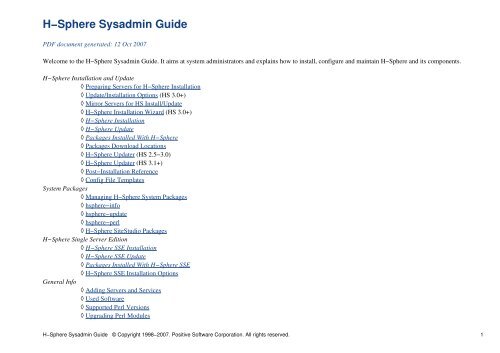


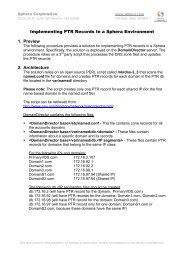
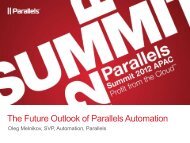


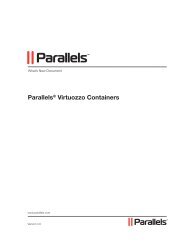
![[PDF] SWsoft Summit 2006 OpenXchange - Parallels](https://img.yumpu.com/29060219/1/190x143/pdf-swsoft-summit-2006-openxchange-parallels.jpg?quality=85)
![[PDF] Parallels Virtuozzo Containers WP hp](https://img.yumpu.com/28653198/1/190x245/pdf-parallels-virtuozzo-containers-wp-hp.jpg?quality=85)