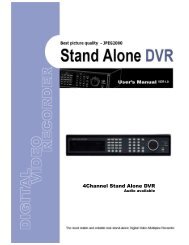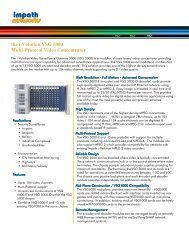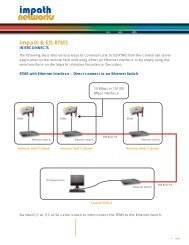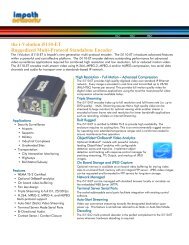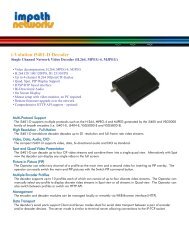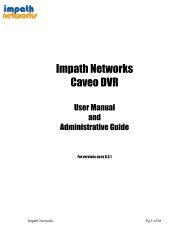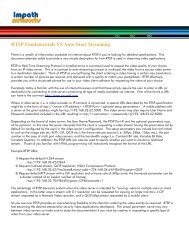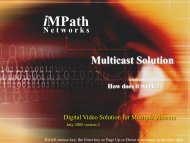You also want an ePaper? Increase the reach of your titles
YUMPU automatically turns print PDFs into web optimized ePapers that Google loves.
• The screen shows start time and end time of recorded data.Overwrite Setting• Click( ) Overwrite Setting button and the following screen will appear.• User may set for beeping or notifying messages that notify the used percentage of disk.• Check Disk Overwrite and you may activate the overwrite function.This function makes restart the recording from the beginning when the HDD is full. The previous recorded data will beerased from the first one. Following icon will display in bottom of live mode .1 Uncheck (□) Disk Overwrite, recording will stop automatically when the HDD is full.2 At the Overwrite mode, when HDD capacity is full, icon will appear and the recording is going on, will appear.3 If you change this setting, the warning message will appear. Then click ( ) ‘confirmation” button and you may changethe setting.• If user checks () Disk full notify item, the warning message will appear as the used amount of disk.1 UsedUser may set the certain value of HDD usage for notification. It will notify at that point. The values are from 50 ~ 100%.2 Alarm-OutThe Alarm-out will happen at the used amount of HDD which is specified at Used.3 BeepCheck (), the warning sound will happen at the used amount of HDD which is specified at Used.4 Blink MessageCheck (), the warning message “Disk Used(xx%)!” will appear on the OSD.(NOTE)Notify setting does not affect saving the recorded data. It only gives notification and keep recording until hard disk is full.(NOTE)For more specific setting about Alarm-out, use Setup>DEVICES>Alarm Out.Clear All Data• Use to delete or purge all normal recorded data from database. Please follow the procedure below.1 Click ( ) Clear All Data frame.2 When a dialogue box asking “Remove All Data?” shows, choose ‘OK’.15