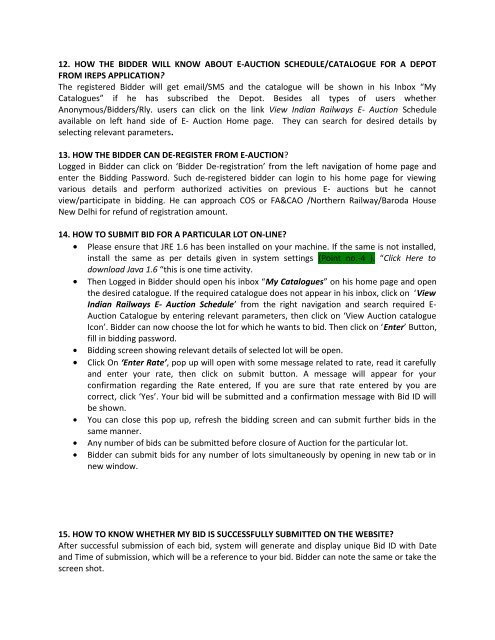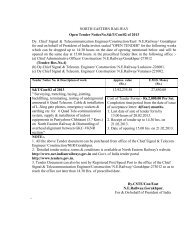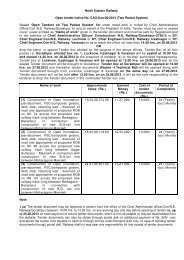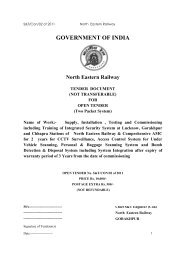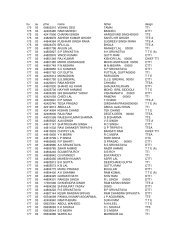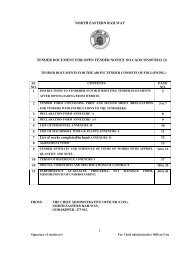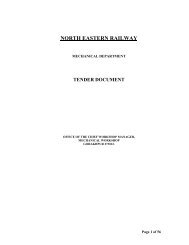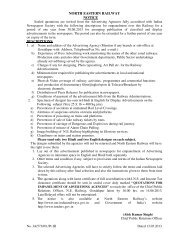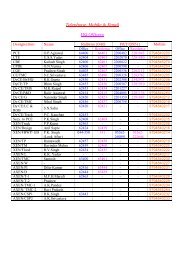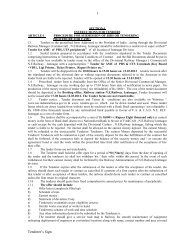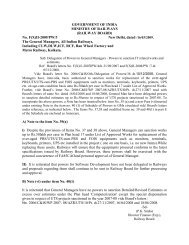(faq) for e-auction 1. what are
(faq) for e-auction 1. what are
(faq) for e-auction 1. what are
You also want an ePaper? Increase the reach of your titles
YUMPU automatically turns print PDFs into web optimized ePapers that Google loves.
12. HOW THE BIDDER WILL KNOW ABOUT E-AUCTION SCHEDULE/CATALOGUE FOR A DEPOTFROM IREPS APPLICATION?The registered Bidder will get email/SMS and the catalogue will be shown in his Inbox “MyCatalogues” if he has subscribed the Depot. Besides all types of users whetherAnonymous/Bidders/Rly. users can click on the link View Indian Railways E- Auction Scheduleavailable on left hand side of E- Auction Home page. They can search <strong>for</strong> desired details byselecting relevant parameters.13. HOW THE BIDDER CAN DE-REGISTER FROM E-AUCTION?Logged in Bidder can click on ‘Bidder De-registration’ from the left navigation of home page andenter the Bidding Password. Such de-registered bidder can login to his home page <strong>for</strong> viewingvarious details and per<strong>for</strong>m authorized activities on previous E- <strong>auction</strong>s but he cannotview/participate in bidding. He can approach COS or FA&CAO /Northern Railway/Baroda HouseNew Delhi <strong>for</strong> refund of registration amount.14. HOW TO SUBMIT BID FOR A PARTICULAR LOT ON-LINE?• Please ensure that JRE <strong>1.</strong>6 has been installed on your machine. If the same is not installed,install the same as per details given in system settings (Point no.-4 ). “Click Here todownload Java <strong>1.</strong>6 “this is one time activity.• Then Logged in Bidder should open his inbox “My Catalogues” on his home page and openthe desired catalogue. If the required catalogue does not appear in his inbox, click on ‘ViewIndian Railways E- Auction Schedule’ from the right navigation and search required E-Auction Catalogue by entering relevant parameters, then click on ‘View Auction catalogueIcon’. Bidder can now choose the lot <strong>for</strong> which he wants to bid. Then click on ‘Enter’ Button,fill in bidding password.• Bidding screen showing relevant details of selected lot will be open.• Click On ‘Enter Rate’, pop up will open with some message related to rate, read it c<strong>are</strong>fullyand enter your rate, then click on submit button. A message will appear <strong>for</strong> yourconfirmation regarding the Rate entered, If you <strong>are</strong> sure that rate entered by you <strong>are</strong>correct, click ‘Yes’. Your bid will be submitted and a confirmation message with Bid ID willbe shown.• You can close this pop up, refresh the bidding screen and can submit further bids in thesame manner.• Any number of bids can be submitted be<strong>for</strong>e closure of Auction <strong>for</strong> the particular lot.• Bidder can submit bids <strong>for</strong> any number of lots simultaneously by opening in new tab or innew window.15. HOW TO KNOW WHETHER MY BID IS SUCCESSFULLY SUBMITTED ON THE WEBSITE?After successful submission of each bid, system will generate and display unique Bid ID with Dateand Time of submission, which will be a reference to your bid. Bidder can note the same or take thescreen shot.