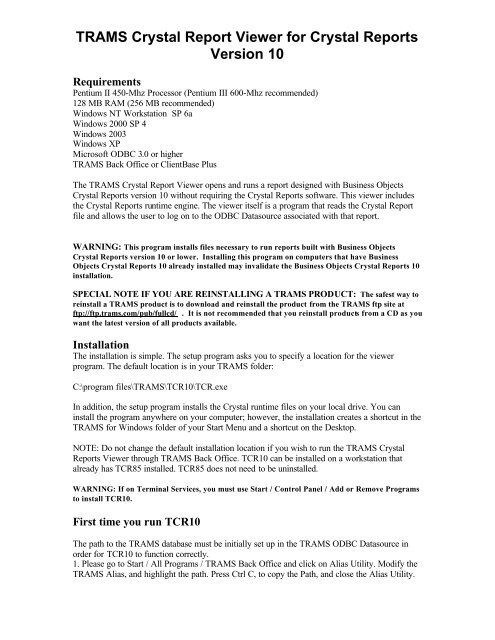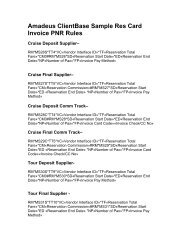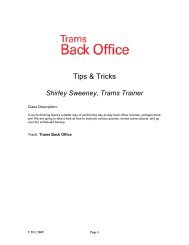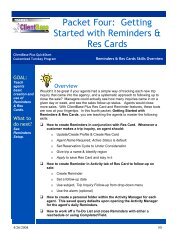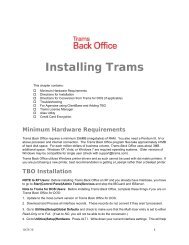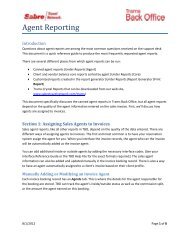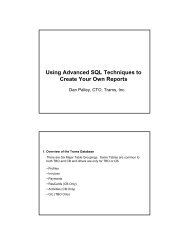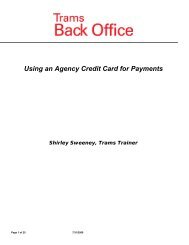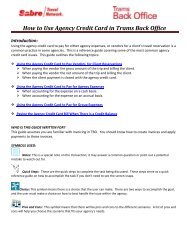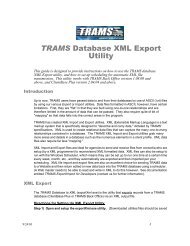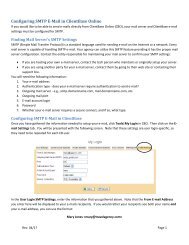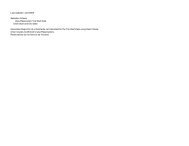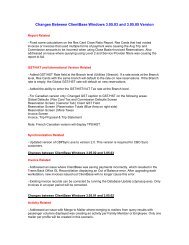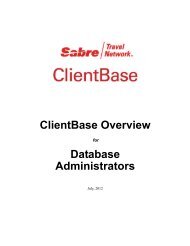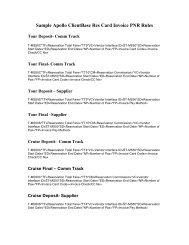TRAMS Crystal Report Viewer for Crystal Reports ... - TRAMS, Inc.
TRAMS Crystal Report Viewer for Crystal Reports ... - TRAMS, Inc.
TRAMS Crystal Report Viewer for Crystal Reports ... - TRAMS, Inc.
Create successful ePaper yourself
Turn your PDF publications into a flip-book with our unique Google optimized e-Paper software.
<strong>TRAMS</strong> <strong>Crystal</strong> <strong>Report</strong> <strong>Viewer</strong> <strong>for</strong> <strong>Crystal</strong> <strong>Report</strong>sVersion 10RequirementsPentium II 450-Mhz Processor (Pentium III 600-Mhz recommended)128 MB RAM (256 MB recommended)Windows NT Workstation SP 6aWindows 2000 SP 4Windows 2003Windows XPMicrosoft ODBC 3.0 or higher<strong>TRAMS</strong> Back Office or ClientBase PlusThe <strong>TRAMS</strong> <strong>Crystal</strong> <strong>Report</strong> <strong>Viewer</strong> opens and runs a report designed with Business Objects<strong>Crystal</strong> <strong>Report</strong>s version 10 without requiring the <strong>Crystal</strong> <strong>Report</strong>s software. This viewer includesthe <strong>Crystal</strong> <strong>Report</strong>s runtime engine. The viewer itself is a program that reads the <strong>Crystal</strong> <strong>Report</strong>file and allows the user to log on to the ODBC Datasource associated with that report.WARNING: This program installs files necessary to run reports built with Business Objects<strong>Crystal</strong> <strong>Report</strong>s version 10 or lower. Installing this program on computers that have BusinessObjects <strong>Crystal</strong> <strong>Report</strong>s 10 already installed may invalidate the Business Objects <strong>Crystal</strong> <strong>Report</strong>s 10installation.SPECIAL NOTE IF YOU ARE REINSTALLING A <strong>TRAMS</strong> PRODUCT: The safest way toreinstall a <strong>TRAMS</strong> product is to download and reinstall the product from the <strong>TRAMS</strong> ftp site atftp://ftp.trams.com/pub/fullcd/ . It is not recommended that you reinstall products from a CD as youwant the latest version of all products available.InstallationThe installation is simple. The setup program asks you to specify a location <strong>for</strong> the viewerprogram. The default location is in your <strong>TRAMS</strong> folder:C:\program files\<strong>TRAMS</strong>\TCR10\TCR.exeIn addition, the setup program installs the <strong>Crystal</strong> runtime files on your local drive. You caninstall the program anywhere on your computer; however, the installation creates a shortcut in the<strong>TRAMS</strong> <strong>for</strong> Windows folder of your Start Menu and a shortcut on the Desktop.NOTE: Do not change the default installation location if you wish to run the <strong>TRAMS</strong> <strong>Crystal</strong><strong>Report</strong>s <strong>Viewer</strong> through <strong>TRAMS</strong> Back Office. TCR10 can be installed on a workstation thatalready has TCR85 installed. TCR85 does not need to be uninstalled.WARNING: If on Terminal Services, you must use Start / Control Panel / Add or Remove Programsto install TCR10.First time you run TCR10The path to the <strong>TRAMS</strong> database must be initially set up in the <strong>TRAMS</strong> ODBC Datasource inorder <strong>for</strong> TCR10 to function correctly.1. Please go to Start / All Programs / <strong>TRAMS</strong> Back Office and click on Alias Utility. Modify the<strong>TRAMS</strong> Alias, and highlight the path. Press Ctrl C, to copy the Path, and close the Alias Utility.
Alias Utility Modify Screen2. Please go to Start / Control Panel. Next open Administrative Tools, and then open DataSources (ODBC). Next, please click on System DSN. Select the <strong>TRAMS</strong> ODBC Datasource andclick on Configure. Go to field to the right of Database and press Ctrl V. This should paste yourpath <strong>for</strong> <strong>TRAMS</strong> in the setup.Note:Insert localhost: in front of the Database path if using the Vista operating system.Enter your user name and password. Verify that Dialect is set to 1, not 3, and click on OK.EasySoft IB7 ODBC Configuration
3. Please open TCR (see below) and make sure the ODBC DSN is set to <strong>TRAMS</strong> ODBCDatasourceProgram OperationTo run the program go to Start / Programs / <strong>TRAMS</strong> <strong>for</strong> Windows / TCR10 or click on theshortcut on the Desktop.To open the program in <strong>TRAMS</strong> Back Office, select <strong>Report</strong>s|TCR <strong>Viewer</strong>.The program starts with no open report.<strong>TRAMS</strong> <strong>Crystal</strong> <strong>Report</strong> <strong>Viewer</strong>Once the viewer is installed, you can use it to run any existing <strong>Crystal</strong> report or any new reportsyou may get. To open a report with the viewer, push the “Browse” button (located to the right ofthe <strong>Report</strong> Name field) to browse <strong>for</strong> your report file. Select your report file and press Open.There is a short pause as the viewer reads the report file. Once the file is open, the viewer fills-in<strong>Report</strong> Name field with the correct path to the report.To run the report, supply the correct password and press View <strong>Report</strong>.
Open <strong>Report</strong>You are now prompted <strong>for</strong> any parameters defined with the report. The viewer logs into Interbaseand runs the report.<strong>Report</strong> ParametersEnter any required parameters <strong>for</strong> the report. If the report requires a date parameter, the <strong>TRAMS</strong><strong>Crystal</strong> <strong>Report</strong> <strong>Viewer</strong> will present a Date prompt. When using a date prompt, you click the DropDown Arrow to open a calendar style date "picker". When you have filled in the prompts, pressOK to open the report viewer.The <strong>Crystal</strong> <strong>Viewer</strong>When you have supplied the correct connection in<strong>for</strong>mation and entered the parameters requiredby the report, the results of the report query appear in the <strong>Crystal</strong> <strong>Viewer</strong> window.
<strong>Crystal</strong> <strong>Viewer</strong>The <strong>Crystal</strong> <strong>Viewer</strong> is not part of the <strong>TRAMS</strong> <strong>Crystal</strong> <strong>Report</strong> <strong>Viewer</strong>. It is generated whenever areport is run using the <strong>Crystal</strong> Runtime files. The features, <strong>for</strong>mat and in<strong>for</strong>mation it presents arepart of the <strong>Crystal</strong> <strong>Report</strong>s application. <strong>TRAMS</strong>, <strong>Inc</strong>. has no control over any aspect of thisscreen. Here is a listing of the tool bar buttons and their functions.Navigate: View different pages of the completed report.Stop: Stops the query. (This is not an instant command. It may take a minute or more toexecute. This button is disabled once the report is completed.)Print: Windows "Print" dialog.Export: Select and run the <strong>Crystal</strong> <strong>Report</strong>s export filters.Refresh: Starts the query again. Any changes made to the database since the <strong>Viewer</strong>Window was opened are now reflected in the report.Group Tree: Hide or show the Group Tree in the left margin.Zoom: Changes the size of the report as it is shown in the viewer. Does not affect printingSearch the report text.During the time that the query is running, the viewer may appear idle. Even though you don't seean hourglass, the query is running and selecting records from your database. The animated logoof the viewer will be active as records are processed <strong>for</strong> display. When you are finished viewing
the report, close the viewer window. It may take a few seconds <strong>for</strong> the viewer window to save itssettings and close.<strong>Report</strong> ShortcutsA report file may also be opened as a parameter of the <strong>TRAMS</strong> <strong>Crystal</strong> <strong>Report</strong>s program. Thismethod of opening a report facilitates grouping and running reports on a routine basis. To passthe report file as a parameter of the viewer program, use the following syntax:"C:\Program Files\Trams\TCR10\tcr.exe" "C:\report_path\report_file.rpt”You can run this command syntax from the Windows command line, but is best used to setupWindows Shortcuts in the folder of your choice. Once a shortcut has been created, you candouble-click the shortcut to start the <strong>TRAMS</strong> <strong>Crystal</strong> <strong>Report</strong>s viewer and automatically open thereport. Then, simply enter the password and run the report.