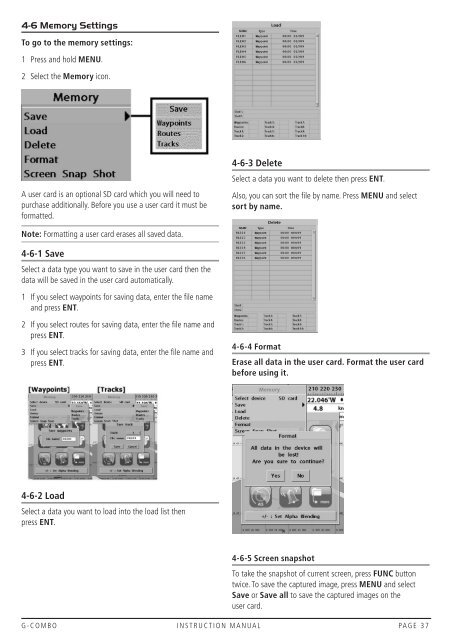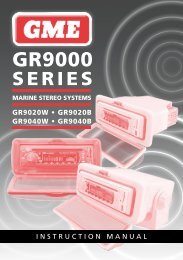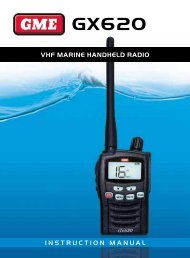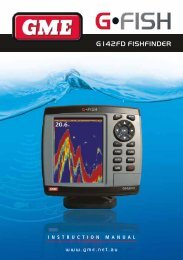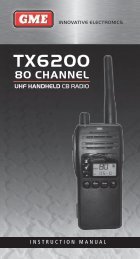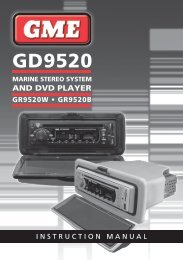Instruction Manual - GME
Instruction Manual - GME
Instruction Manual - GME
Create successful ePaper yourself
Turn your PDF publications into a flip-book with our unique Google optimized e-Paper software.
4-6 Memory SettingsTo go to the memory settings:1 Press and hold MENU.2 Select the Memory icon.A user card is an optional SD card which you will need topurchase additionally. Before you use a user card it must beformatted.4-6-3 DeleteSelect a data you want to delete then press ENT.Also, you can sort the file by name. Press MENU and selectsort by name.Note: Formatting a user card erases all saved data.4-6-1 SaveSelect a data type you want to save in the user card then thedata will be saved in the user card automatically.1 If you select waypoints for saving data, enter the file nameand press ENT.2 If you select routes for saving data, enter the file name andpress ENT.3 If you select tracks for saving data, enter the file name andpress ENT.4-6-4 FormatErase all data in the user card. Format the user cardbefore using it.[Waypoints][Tracks]4-6-2 LoadSelect a data you want to load into the load list thenpress ENT.4-6-5 Screen snapshotTo take the snapshot of current screen, press FUNC buttontwice. To save the captured image, press MENU and selectSave or Save all to save the captured images on theuser card.G-COMBO INSTRUCTION MANUAL PAGE 37