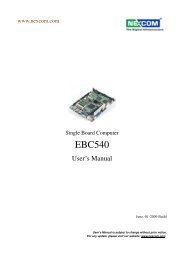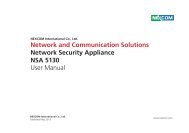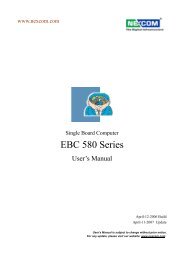NEX 607 User Manual - Nexcom
NEX 607 User Manual - Nexcom
NEX 607 User Manual - Nexcom
You also want an ePaper? Increase the reach of your titles
YUMPU automatically turns print PDFs into web optimized ePapers that Google loves.
PrefaceRoHS Compliance<strong>NEX</strong>COM RoHS Environmental Policy and StatusUpdate<strong>NEX</strong>COM is a global citizen for building the digitalinfrastructure. We are committed to providing greenproducts and services, which are compliant withEuropean Union RoHS (Restriction on Use of Hazardous Substance inElectronic Equipment) directive 2002/95/EU, to be your trusted greenpartner and to protect our environment.How to recognize <strong>NEX</strong>COM RoHS Products?For existing products where there are non-RoHS and RoHS versions, thesuffix “(LF)” will be added to the compliant product name.All new product models launched after January 2006 will be RoHS compliant.They will use the usual <strong>NEX</strong>COM naming convention.RoHS restricts the use of Lead (Pb) < 0.1% or 1,000ppm, Mercury (Hg)< 0.1% or 1,000ppm, Cadmium (Cd) < 0.01% or 100ppm, HexavalentChromium (Cr6+) < 0.1% or 1,000ppm, Polybrominated biphenyls (PBB)
PrefaceWarranty and RMA<strong>NEX</strong>COM Warranty Period<strong>NEX</strong>COM manufactures products that are new or equivalent to new inaccordance with industry standard. <strong>NEX</strong>COM warrants that products willbe free from defect in material and workmanship for 2 years, beginning onthe date of invoice by <strong>NEX</strong>COM. HCP series products (Blade Server) whichare manufactured by <strong>NEX</strong>COM are covered by a three year warranty period.<strong>NEX</strong>COM Return Merchandise Authorization (RMA)▪▪▪▪▪▪▪▪▪▪Customers shall enclose the “<strong>NEX</strong>COM RMA Service Form” with thereturned packages.Customers must collect all the information about the problemsencountered and note anything abnormal or, print out any on-screenmessages, and describe the problems on the “<strong>NEX</strong>COM RMA ServiceForm” for the RMA number apply process.Customers can send back the faulty products with or without accessories(manuals, cable, etc.) and any components from the card, such as CPUand RAM. If the components were suspected as part of the problems,please note clearly which components are included. Otherwise, <strong>NEX</strong>COMis not responsible for the devices/parts.Customers are responsible for the safe packaging of defective products,making sure it is durable enough to be resistant against further damageand deterioration during transportation. In case of damages occurredduring transportation, the repair is treated as “Out of Warranty.”Any products returned by <strong>NEX</strong>COM to other locations besides thecustomers’ site will bear an extra charge and will be billed to the customer.Repair Service Charges for Out-of-Warranty Products<strong>NEX</strong>COM will charge for out-of-warranty products in two categories, one isbasic diagnostic fee and another is component (product) fee.Repair Service Charges for Out-of-Warranty Products<strong>NEX</strong>COM will charge for out-of-warranty products in two categories, one isbasic diagnostic fee and another is component (product) fee.System Level▪▪▪▪▪▪▪▪Component fee: <strong>NEX</strong>COM will only charge for main components such asSMD chip, BGA chip, etc. Passive components will be repaired for free,ex: resistor, capacitor.Items will be replaced with <strong>NEX</strong>COM products if the original one cannotbe repaired. Ex: motherboard, power supply, etc.Replace with 3rd party products if needed.If RMA goods can not be repaired, <strong>NEX</strong>COM will return it to the customerwithout any charge.Board Level▪▪▪▪Component fee: <strong>NEX</strong>COM will only charge for main components, suchas SMD chip, BGA chip, etc. Passive components will be repaired for free,ex: resistors, capacitors.If RMA goods can not be repaired, <strong>NEX</strong>COM will return it to the customerwithout any charge.Copyright © 2012 <strong>NEX</strong>COM International Co., Ltd. All Rights Reserved. vi <strong>NEX</strong> <strong>607</strong> <strong>User</strong> <strong>Manual</strong>
PrefaceWarningsRead and adhere to all warnings, cautions, and notices in this guide andthe documentation supplied with the chassis, power supply, and accessorymodules. If the instructions for the chassis and power supply are inconsistentwith these instructions or the instructions for accessory modules, contactthe supplier to find out how you can ensure that your computer meetssafety and regulatory requirements.CautionsElectrostatic discharge (ESD) can damage system components. Do thedescribed procedures only at an ESD workstation. If no such station isavailable, you can provide some ESD protection by wearing an antistaticwrist strap and attaching it to a metal part of the computer chassis.Copyright © 2012 <strong>NEX</strong>COM International Co., Ltd. All Rights Reserved. vii <strong>NEX</strong> <strong>607</strong> <strong>User</strong> <strong>Manual</strong>
PrefaceSafety InformationBefore installing and using the device, note the following precautions:▪▪▪▪▪▪▪▪▪▪▪▪▪▪Read all instructions carefully.Do not place the unit on an unstable surface, cart, or stand.Follow all warnings and cautions in this manual.When replacing parts, ensure that your service technician uses partsspecified by the manufacturer.Avoid using the system near water, in direct sunlight, or near a heatingdevice.The load of the system unit does not solely rely for support from therackmounts located on the sides. Firm support from the bottom is highlynecessary in order to provide balance stability.The computer is provided with a battery-powered real-time clock circuit.There is a danger of explosion if battery is incorrectly replaced. Replaceonly with the same or equivalent type recommended by the manufacturer.Discard used batteries according to the manufacturer’s instructions.Installation RecommendationsEnsure you have a stable, clean working environment. Dust and dirt can getinto components and cause a malfunction. Use containers to keep smallcomponents separated.Adequate lighting and proper tools can prevent you from accidentallydamaging the internal components. Most of the procedures that followrequire only a few simple tools, including the following:▪▪▪▪▪▪▪▪A Philips screwdriverA flat-tipped screwdriverA grounding strapAn anti-static padUsing your fingers can disconnect most of the connections. It is recommendedthat you do not use needle-nose pliers to disconnect connections as thesecan damage the soft metal or plastic parts of the connectors.Copyright © 2012 <strong>NEX</strong>COM International Co., Ltd. All Rights Reserved. viii <strong>NEX</strong> <strong>607</strong> <strong>User</strong> <strong>Manual</strong>
PrefaceSafety Precautions1. Read these safety instructions carefully.2. Keep this <strong>User</strong> <strong>Manual</strong> for later reference.3. Disconnect this equipment from any AC outlet before cleaning. Use adamp cloth. Do not use liquid or spray detergents for cleaning.4. For plug-in equipment, the power outlet socket must be located near theequipment and must be easily accessible.5. Keep this equipment away from humidity.6. Put this equipment on a stable surface during installation. Dropping it orletting it fall may cause damage.7. The openings on the enclosure are for air convection to protect theequipment from overheating. DO NOT COVER THE OPENINGS.8. Make sure the voltage of the power source is correct before connectingthe equipment to the power outlet.9. Place the power cord in a way so that people will not step on it. Do notplace anything on top of the power cord. Use a power cord that has beenapproved for use with the product and that it matches the voltage andcurrent marked on the product’s electrical range label. The voltage andcurrent rating of the cord must be greater than the voltage and currentrating marked on the product.10. All cautions and warnings on the equipment should be noted.11. If the equipment is not used for a long time, disconnect it from thepower source to avoid damage by transient overvoltage.12. Never pour any liquid into an opening. This may cause fire or electricalshock.13. Never open the equipment. For safety reasons, the equipment should beopened only by qualified service personnel.14. If one of the following situations arises, get the equipment checked byservice personnel:a. The power cord or plug is damaged.b. Liquid has penetrated into the equipment.c. The equipment has been exposed to moisture.d. The equipment does not work well, or you cannot get it to workaccording to the user’s manual.e. The equipment has been dropped and damaged.f. The equipment has obvious signs of breakage.15. Do not place heavy objects on the equipment.16. The unit uses a three-wire ground cable which is equipped with a thirdpin to ground the unit and prevent electric shock. Do not defeat thepurpose of this pin. If your outlet does not support this kind of plug,contact your electrician to replace your obsolete outlet.17. CAUTION: DANGER OF EXPLOSION IF BATTERY IS INCORRECTLYREPLACED. REPLACE ONLY WITH THE SAME OR EQUIVALENT TYPERECOMMENDED BY THE MANUFACTURER. DISCARD USED BATTERIESACCORDING TO THE MANUFACTURER’S INSTRUCTIONS.Copyright © 2012 <strong>NEX</strong>COM International Co., Ltd. All Rights Reserved. ix <strong>NEX</strong> <strong>607</strong> <strong>User</strong> <strong>Manual</strong>
PrefaceTechnical Support and Assistance1. For the most updated information of <strong>NEX</strong>COM products, visit <strong>NEX</strong>COM’swebsite at www.nexcom.com.2. For technical issues that require contacting our technical support team orsales representative, please have the following information ready beforecalling:– Product name and serial number– Detailed information of the peripheral devices– Detailed information of the installed software (operating system,version, application software, etc.)– A complete description of the problem– The exact wordings of the error messagesWarning!1. Handling the unit: carry the unit with both hands and handle it with care.Conventions Used in this <strong>Manual</strong>CAUTION!Warning:Information about certain situations, which if not observed,can cause personal injury. This will prevent injury to yourselfwhen performing a task.Caution:Information to avoid damaging components or losing data.Note:Provides additional information to complete a task easily.2. Maintenance: to keep the unit clean, use only approved cleaning productsor clean with a dry cloth.3. CompactFlash: Turn off the unit’s power before inserting or removing aCompactFlash storage card.Copyright © 2012 <strong>NEX</strong>COM International Co., Ltd. All Rights Reserved. x <strong>NEX</strong> <strong>607</strong> <strong>User</strong> <strong>Manual</strong>
PrefaceGlobal Service Contact InformationHeadquartersTaiwan15F, No. 920, Chung-Cheng Rd., ZhongHe District,New Taipei City, 23586,Taiwan, R.O.C.Tel: +886-2-8226-7786Fax: +886-2-8226-7782http://www.nexcom.com.twUSA<strong>NEX</strong>COM USA3758 Spinnaker Court Fremont,CA, 94538, USATel: +1-510-656-2248Fax: +1-510-656-2158http://www.nexcom.comFrance<strong>NEX</strong>COM FranceLa Grande Arche-Paroi Nord,92044 Paris La Défense, FranceTel: +33 (0)1 40 90 33 35Fax: +33 (0) 1 40 90 31 01http://www.nexcom.euGermany<strong>NEX</strong>COM GmbHLeopoldstraße Business Centre, Leopoldstraße 244,80807 Munich, GermanyTel: +49-89-208039-278Fax: +49-89-208039-279http://www.nexcom.euItaly<strong>NEX</strong>COM ITALIA S.r.lVia Gaudenzio Ferrari 29,21047 Saronno (VA), ItaliaTel: +39 02 9628 0333Fax: +39 02 9619 8846http://www.nexcom.euUnited Kingdom<strong>NEX</strong>COM EUROPE10 Vincent Avenue, Crownhill Business Centre,Milton Keynes, BuckinghamshireMK8 0AB, United KingdomTel: +44-1908-267121Fax: +44-1908-262042http://www.nexcom.euCopyright © 2012 <strong>NEX</strong>COM International Co., Ltd. All Rights Reserved. xi <strong>NEX</strong> <strong>607</strong> <strong>User</strong> <strong>Manual</strong>
PrefaceChina<strong>NEX</strong>COM China2F, Block 4, Venus Plaza, Building 21,ZhongGuanCun Software Park, No. 8,Dongbeiwang West Road, Haidian District,Beijing, 100193, ChinaTel: +86-10-8282-5880Fax: +86-10-8282-5955http://www.nexcom.cnChina-Shanghai OfficeRoom 1505, Greenland He Chuang Building,No. 450 Caoyang Rd.,Shanghai, 200062, ChinaTel: +86-21-6150-8008Fax: +86-21-3251-6358http://www.nexcom.cnChina-Nanjing OfficeHall C, Block 17, Tian Xing Cui Lang Building,No. 49 Yunnan North Rd.,Nanjing, 210018, ChinaTel: +86-25-8315-3486Fax: +86-25-8315-3489http://www.nexcom.cnChina-Wuhan Office1-C1804/1805, Mingze Liwan,No. 519 South Luoshi Rd., Hongshan District,Wuhan, 430070, ChinaTel: +86-27-8722-7400Fax: +86-27-8722-7400http://www.nexcom.cnChina-Chengdu Office9F, Shuxiangxie, Xuefu Garden,No.12 Section 1, South Yihuan Rd.,Chengdu, 610061, ChinaTel: +86-28-8523-0186Fax: +86-28-8523-0186http://www.nexcom.cnChina-Shenzhen OfficeWestern Room 708, Block 210,Tairan Industry & Trading Place, Futian Area,Shenzhen, 518040, ChinaTEL: +86-755-833 7203FAX: +86-755-833 7213http://www.nexcom.cnCopyright © 2012 <strong>NEX</strong>COM International Co., Ltd. All Rights Reserved. xii <strong>NEX</strong> <strong>607</strong> <strong>User</strong> <strong>Manual</strong>
PrefaceJapan<strong>NEX</strong>COM Japan9F, Tamachi Hara Bldg.,4-11-5, Shiba Minato-ku,Tokyo, 108-0014, JapanTel: +81-3-5419-7830Fax: +81-3-5419-7832http://www.nexcom-jp.comCopyright © 2012 <strong>NEX</strong>COM International Co., Ltd. All Rights Reserved. xiii <strong>NEX</strong> <strong>607</strong> <strong>User</strong> <strong>Manual</strong>
PrefacePackage ContentsBefore continuing, verify that the <strong>NEX</strong> <strong>607</strong> package that you received is complete. Your package should have all the items listed in the following table.Item Part number Name Description Qty1 20G000<strong>607</strong>00X0 ASSY <strong>NEX</strong><strong>607</strong> 12 50222A0539X00 <strong>NEX</strong><strong>607</strong> I/O PANEL VER:A NORTHERN QUEEN 158.75x44.45x4.40mm SUS t=0.2mm 13 60177A0274X00 (N)<strong>NEX</strong><strong>607</strong> QUICK REFERENCE GUIDE VER:A KRAMER 14 60233ATA48X00 SATA CABLE BEST SATA CON 7P 180D TO 180D CONNECTOR L:250mm 28AWG 15 60233POW22X00 POWER CABLE EDI:302204040181-RS 4P 5.08mmx2 TO 2x2 4.2mm L:180+-10mm 16 60233PW149X00 SATA POWER CABLE EDI:354204040201-RS AMP 4PIN PIT:2.54mm TO SATA 15P L:200mm 17 60233USB48X00 USB CABLE EDI:262082080401-RS DUAL PORT USB CON TO HOUSING 2x4PIN 2.0mm L:400+-10mm 1Copyright © 2012 <strong>NEX</strong>COM International Co., Ltd. All Rights Reserved. xiv <strong>NEX</strong> <strong>607</strong> <strong>User</strong> <strong>Manual</strong>
PrefaceOrdering InformationThe following information below provides ordering information for <strong>NEX</strong> <strong>607</strong>.<strong>NEX</strong> <strong>607</strong> (P/N: 10G000<strong>607</strong>00X0) RoHS CompliantMini ITX, Intel® 2nd generation Intel® Core processor family with VGA/48-bit LVDS/HDMI/DVI-D/2x Gigabit LAN/10 x USB / 4x SATA / TPM (Option) / Second48 Bit LVDS. (Option).<strong>NEX</strong> <strong>607</strong> CPU Cooler (P/N: 5050300544X00) OptionalPart Number Name Qty5050300544X00 (N)Intel PGA989 CPU COOLER COOLJAG:JACDD01C-5 1Copyright © 2012 <strong>NEX</strong>COM International Co., Ltd. All Rights Reserved. xv <strong>NEX</strong> <strong>607</strong> <strong>User</strong> <strong>Manual</strong>
Chapter 1: Product IntroductionChapter 1: Product IntroductionOverviewKey Features▪▪2nd generation Intel® Core processor family▪▪Intel® QM67 chipset▪▪Two 204-pin SO-DIMM socket supports up to 8 GB DDR3 1066/1333MHz SDRAM▪▪Display: VGA & DVI-D & HDMI & LVDS (2x DF13 20-pin 18/24/36/48-bitsupport)▪▪▪▪▪▪▪▪▪▪▪▪▪▪▪▪▪▪1x Mini-PCIe1x PCIex16 slot2x Intel Gigabit Ethernet4x SATA with RAID 0,1,5,10 function.10x USB, 4-in/4-out GPIO, Mic-in, Line-outSerial port: 3 x RS232, 1x RS232/422/485 portSupport AT/ATX mode and Single +12 Vdc inputTPM (option)Second 48 Bit LVDS support (option)Copyright © 2012 <strong>NEX</strong>COM International Co., Ltd. All Rights Reserved. 1 <strong>NEX</strong> <strong>607</strong> <strong>User</strong> <strong>Manual</strong>
Chapter 1: Product IntroductionI/O Interface▪▪▪▪Serial port: 4 port– COM1: RS232 DB-9 male connector on edge I/O– COM2: RS232/422/485 DB-9 male connector on edge I/O– COM3,4:RS232 2x5/2.54mm Box headerUSB 2.0: 10 ports– 4 ports edge connector– 6 ports by 2.0mm pin connector▪▪8 GPIO lines via header (GPI 0~3 and GPO0~3) TTL Level (0/5 V)▪▪On-board Power LED and HDD Active LED Pin Header▪▪1x 4-pin fan connector (for CPU)▪▪1x 3-pin fan connector (for System)▪▪1x Keyboard/Mouse pin header▪▪On board Buzzer/ SMBus2.0/ Reset SW/ On &Off switch buttonEdge I/O Interface▪▪1x DVI/VGA connector▪▪1x HDMI connector▪▪2x dual stack USB and RJ45 connector▪▪1x dual stack serial port connector▪▪1x Mic-in and Line out phone JackWatchdog Timer▪▪Watchdog timeout can be programmed by software from 1 second to255 seconds, and from 1 minute to 255 minutes (Tolerance 15% underroom temperature 25°C)Storage▪▪4x SATA port with RAID 0,1,5,10 functionSystem Monitor▪▪Monitoring of 4 voltages and 2 temperatures and 2 Fans speed detection▪▪4 Voltage (Vcore, +12V , +3.3V , 5V)▪▪2 Temperatures (CPU, System)▪▪2 Fan Speed detectionOn-board RTC▪▪On-chip RTC with battery backup▪▪1x External Li-Ion batteryPower Input▪▪Support AT and ATX modePower Requirements▪▪Power requirement: +12V DC Input▪▪One 4-pin power connectorDimensions▪▪Mini-ITX M/B form factor.▪▪170mm (L) x 170mm (W)Environment▪▪Operating temperatures: 0°C to 60°C▪▪Storage temperature: -20°C to 85°C▪▪Relative humidity: Operating 10% to 90%, non-condensingCertifications▪▪CE approval▪▪FCC Class ACopyright © 2012 <strong>NEX</strong>COM International Co., Ltd. All Rights Reserved. 3 <strong>NEX</strong> <strong>607</strong> <strong>User</strong> <strong>Manual</strong>
Chapter 1: Product IntroductionKnowing Your <strong>NEX</strong> <strong>607</strong>Audio ConnectorsLAN2/USBLAN1/USBVGA/DVI HDMI COM1 A/ COM1 BLine-inSpeaker-outSMBusJTAGDIMM2DIMM1ME Clear/CMOS ClearPCIe x16CIRRS-232 RI PWR SelectCOM4COM2COM3Mini-PCIeKB/MSSIM CardGPIOLCD PanelUSBLVDS1 Power SelectLVDS1 CCFL/PWN Mode SelectLVDS Backlight PanelLVDS1 CCFL Power SelectLVDS2 Power Select (optional)LVDS2 CCFL/PWN Mode Select (optional)LVDS2 CCFL Mode Select (optional)LVDS2 CCFL Power Select (optional)LVDS Backlight Panel (optional)SATA PowerPower InputCPU FAN SATA PowerSPICIR System FANLVDS Auto Button Select(optional)Copyright © 2012 <strong>NEX</strong>COM International Co., Ltd. All Rights Reserved. 4 <strong>NEX</strong> <strong>607</strong> <strong>User</strong> <strong>Manual</strong>
Chapter 2: Jumpers and ConnectorsChapter 2: Jumpers and ConnectorsThis chapter describes how to set the jumpers and connectors on the<strong>NEX</strong> <strong>607</strong> motherboard.Before You Begin▪▪▪▪▪▪▪▪Ensure you have a stable, clean working environment. Dust and dirt canget into components and cause a malfunction. Use containers to keepsmall components separated.Adequate lighting and proper tools can prevent you from accidentallydamaging the internal components. Most of the procedures that followrequire only a few simple tools, including the following:– A Philips screwdriver– A flat-tipped screwdriver– A set of jewelers screwdrivers– A grounding strap– An anti-static padUsing your fingers can disconnect most of the connections. It isrecommended that you do not use needle-nosed pliers to disconnectconnections as these can damage the soft metal or plastic parts of theconnectors.Before working on internal components, make sure that the power is off.Ground yourself before touching any internal components, by touchinga metal object. Static electricity can damage many of the electroniccomponents. Humid environments tend to have less static electricity thandry environments. A grounding strap is warranted whenever danger ofstatic electricity exists.PrecautionsComputer components and electronic circuit boards can be damaged bydischarges of static electricity. Working on computers that are still connectedto a power supply can be extremely dangerous.Follow the guidelines below to avoid damage to your computer or yourself:▪▪Always disconnect the unit from the power outlet whenever you areworking inside the case.▪▪▪▪▪▪▪▪If possible, wear a grounded wrist strap when you are working inside thecomputer case. Alternatively, discharge any static electricity by touchingthe bare metal chassis of the unit case, or the bare metal body of anyother grounded appliance.Hold electronic circuit boards by the edges only. Do not touch thecomponents on the board unless it is necessary to do so. Don’t flex orstress the circuit board.Leave all components inside the static-proof packaging that they shippedwith until they are ready for installation.Use correct screws and do not over tighten screws.Copyright © 2012 <strong>NEX</strong>COM International Co., Ltd. All Rights Reserved. 5 <strong>NEX</strong> <strong>607</strong> <strong>User</strong> <strong>Manual</strong>
Chapter 2: Jumpers and ConnectorsJumper SettingsA jumper is the simplest kind of electric switch. It consists of two metalpins and a cap. When setting the jumpers, ensure that the jumper caps areplaced on the correct pins. When the jumper cap is placed on both pins, thejumper is short. If you remove the jumper cap, or place the jumper cap onjust one pin, the jumper is open.Refer to the illustrations below for examples of what the 2-pin and 3-pinjumpers look like when they are short (on) and open (off).Two-Pin Jumpers: Open (Left) and Short (Right)Three-Pin Jumpers: Pins 1 and 2 are Short123123Copyright © 2012 <strong>NEX</strong>COM International Co., Ltd. All Rights Reserved. 6 <strong>NEX</strong> <strong>607</strong> <strong>User</strong> <strong>Manual</strong>
517511B28213B1A1A2143422212525G/R94 110171821 22G/R94 11019 20 21 22AT AR AP AN AM AL AK AJ AH AG AF AE AD AC AB AA Y W V U T R P N M L K J H G F E D C B A1718Y12345678910111213141516171819202122232425262728293031323334353035241684 6 8 10 12 14 16 18 20 22 24 26 28 303 5 7 9 11 13 15 17 19 21 23 25 27 29 311791393434 36 38 40 42 44 46 4835 37 39 41 43 45 47 49414 1 4151311526ADFEHGKJMLPNTRVUYWAAABACADAEAFAGAHAJAKALAMANAP ARAT AUAV AWAY BABB BCBD BEBF BGBH BJ39643865111518142195333172610220220111919110222021205221171010191191717177151111717719113131115106121021311111Chapter 2: Jumpers and ConnectorsLocations of the Jumpers and ConnectorsThe figure below shows the location of the jumpers and connectors.CON1 CON2 CN4 J2 COM1H1JP5C233JP1J1JP2CN119 202038 5Y8 57371DIMM2110 1U23JP13J5128R489H3JP9J3J4H2B82B81A81A82CB5JP3JP4PWR1204203204CFAN1 CN2CN3747374727172DIMM1221JP61 2 U15MH63233CN5BCMH4JBIOS1JP7MH3JP8CN8CN6SFAN1JMODE116 18103CN9 CN12JVIN1CN10CN13JVIN2CB14015 17H4JP10JUSB1JUSB2JUSB3JP11JM1JM3JP12JM4JM5JM6CN11CN14CN16Copyright © 2012 <strong>NEX</strong>COM International Co., Ltd. All Rights Reserved. 7 <strong>NEX</strong> <strong>607</strong> <strong>User</strong> <strong>Manual</strong>
Chapter 2: Jumpers and ConnectorsJumpersCMOS Clear SelectConnector type: 1x3 3-pin headerConnector location: JBIOS1ME Clear SelectConnector type: 1x3 3-pin headerConnector location: JP81 3 1 3Pin Status Settings1-2 On Normal2-3 On Clear BIOS1-2 On: defaultPin Status Settings1-2 On Normal2-3 On Clear ME Setting1-2 On: defaultCopyright © 2012 <strong>NEX</strong>COM International Co., Ltd. All Rights Reserved. 8 <strong>NEX</strong> <strong>607</strong> <strong>User</strong> <strong>Manual</strong>
Chapter 2: Jumpers and ConnectorsLVDS1 Power SelectConnector type: 1x3 3-pin headerConnector location: JP11LVDS1 CCFL Mode SelectConnector type: 1x3 3-pin headerConnector location: JM51 31 3Pin Status Settings1-2 On VCC52-3 On VCC31-2 On: defaultPin Status Settings1-2 On Negative2-3 On Positive2-3 On: defaultCopyright © 2012 <strong>NEX</strong>COM International Co., Ltd. All Rights Reserved. 9 <strong>NEX</strong> <strong>607</strong> <strong>User</strong> <strong>Manual</strong>
Chapter 2: Jumpers and ConnectorsLVDS1 CCFL/PWN Mode SelectConnector type: 1x3 3-pin headerConnector location: JM1LVDS1 CCFL Power SelectConnector type: 1x3 3-pin headerConnector location: JM31 31 3Pin Status Settings1-2 On PWN Mode2-3 On CCFL Mode2-3 On: defaultPin Status Settings1-2 On VCC32-3 On VCC52-3 On: defaultCopyright © 2012 <strong>NEX</strong>COM International Co., Ltd. All Rights Reserved. 10 <strong>NEX</strong> <strong>607</strong> <strong>User</strong> <strong>Manual</strong>
Chapter 2: Jumpers and ConnectorsLVDS2 Power SelectConnector type: 1x3 3-pin headerConnector location: JP12LVDS2 CCFL/PWN Mode SelectConnector type: 1x3 3-pin headerConnector location: JM41 31 3Pin Status Settings1-2 On VCC52-3 On VCC31-2 On: defaultPin Status Settings1-2 On PWN Mode2-3 On CCFL Mode2-3 On: defaultCopyright © 2012 <strong>NEX</strong>COM International Co., Ltd. All Rights Reserved. 11 <strong>NEX</strong> <strong>607</strong> <strong>User</strong> <strong>Manual</strong>
Chapter 2: Jumpers and ConnectorsLVDS2 CCFL Mode SelectConnector type: 1x3 3-pin headerConnector location: JM5LVDS2 CCFL Power SelectConnector type: 1x3 3-pin headerConnector location: JM61 31 3Pin Status Settings1-2 On Negative2-3 On Positive2-3 On: defaultPin Status Settings1-2 On VCC32-3 On VCC52-3 On: defaultCopyright © 2012 <strong>NEX</strong>COM International Co., Ltd. All Rights Reserved. 12 <strong>NEX</strong> <strong>607</strong> <strong>User</strong> <strong>Manual</strong>
Chapter 2: Jumpers and ConnectorsAuto Button SelectConnector type: 1x3 3-pin headerConnector location: JMODE1RS-232 RI Power SelectConnector type: 2x3 6-pin headerConnector location: JP131 32 61 5Pin Status Settings1-2 On AT Mode2-3 On ATX Mode2-3 On: defaultPin Settings Pin Settings1 COM2_RI# 2 VCC53 COM2_RI# 4 +12V5 COM2_RI# 6 COM_RI#25-6 On: defaultCopyright © 2012 <strong>NEX</strong>COM International Co., Ltd. All Rights Reserved. 13 <strong>NEX</strong> <strong>607</strong> <strong>User</strong> <strong>Manual</strong>
Chapter 2: Jumpers and ConnectorsHDMIConnector type: HDMI portConnector location: J2Pin Definition Pin Definition1 HDMI_DATA2_P 2 GND3 HDMI_DATA2_N 4 HDMI_DATA1_P5 GND 6 HDMI_DATA1_N7 HDMI_DATA0_P 8 GND9 HDMI_DATA0_N 10 HDMI_CLK_P11 GND 12 HDMI_CLK_N13 NC 14 NC15 HDMI_CTRL_CLK 16 HDMI_CTRL_DATA17 GND 18 HDMI_VCC519 DPD_HPD MH1 GNDMH2 GND MH3 GNDMH4GNDCopyright © 2012 <strong>NEX</strong>COM International Co., Ltd. All Rights Reserved. 15 <strong>NEX</strong> <strong>607</strong> <strong>User</strong> <strong>Manual</strong>
Chapter 2: Jumpers and ConnectorsVGA and DVI-D PortsConnector type: DB-15 port, 15-pin D-Sub (VGA)24-pin D-Sub, 2.0mm-M-180 (DVI)Connector location: CN4Pin Definition Pin Definition1 DVI_DATA2_N 2 DVI_DATA2_P3 GND 4 NC5 NC 6 DVI_CTRL_CLK7 DVI_CTRL_DATA 8 NC9 DVI_DATA1_N 10 DVI_DATA1_P11 GND 12 NC13 NC 14 DVI_PWR_S15 GND 16 DVI_HPDET17 DVI_DATA0_N 18 DVI_DATA0_P19 GND 20 NC21 NC 22 NC23 DVI_CLK_P 24 DVI_CLK_NC1 NC C2 NCC3 NC C4 NCC5A GND C5B GND25 CRT_RED 26 CRT_GREENPin Definition Pin Definition27 CRT_BLUE 28 GND29 GND 30 GND31 GND 32 GND33 VCC (VCC5) 34 GND35 GND 36 DDC_DATA_VGA37 HSYNC_VGA 38 VSYNC_VGA39 DDC_CLK_VGACopyright © 2012 <strong>NEX</strong>COM International Co., Ltd. All Rights Reserved. 16 <strong>NEX</strong> <strong>607</strong> <strong>User</strong> <strong>Manual</strong>
Chapter 2: Jumpers and ConnectorsLAN1 and USB0/1 PortsConnector type: RJ45 port with LEDs (LAN1)Dual USB port, Type A (USB0/1)Connector location: CON1LAN1LAN2 and USB2/3 PortsConnector type: RJ45 port with LEDs (LAN2)Dual USB port, Type A (USB2/3)Connector location: CON2LAN21 41 45 8USB0/1Pin Definition Pin Definition1 P5V_USB_P01 2 USB_0N3 USB_0P 4 GND5 USB3_RX0_N 6 USB3_RX0_P7 GND 8 USB3_TX0_N9 USB3_TX0_P 10 P5V_USB_P0111 USB_1N 12 USB_1P13 GND 14 USB3_RX1_N15 USB3_RX1_P 16 GND17 USB3_TX1_N 18 USB3_TX1_P19 LAN2_1.9V 20 LAN2_MDI0P21 LAN2_MDI0N 22 LAN2_MDI1P23 LAN2_MDI1N 24 LAN2_MDI2P25 LAN2_MDI2N 26 LAN2_MDI3P27 LAN2_MDI3N 28 GND29 LAN2_LED1P 30 LAN2_LED_ACT#31 LAN2_LED_LINK100# 32 LAN2_LED_LINK1G#MH1 Chassis_GND MH2 Chassis_GNDMH3 Chassis_GND MH4 Chassis_GNDMH5 Chassis_GND MH6 Chassis_GNDMH7 Chassis_GND MH8 Chassis_GND5 8USB2/3Pin Definition Pin Definition1 P5V_USB_P23 2 USB_2N3 USB_2P 4 GND5 USB3_RX2_N 6 USB3_RX2_P7 GND 8 USB3_TX2_N9 USB3_TX2_P 10 P5V_USB_P2311 USB_3N 12 USB_3P13 GND 14 USB3_RX3_N15 USB3_RX3_P 16 GND17 USB3_TX3_N 18 USB3_TX3_P19 VCT_LAN 20 LAN1_MDI0P21 LAN1_MDI0N 22 LAN1_MDI1P23 LAN1_MDI1N 24 LAN1_MDI2P25 LAN1_MDI2N 26 LAN1_MDI3P27 LAN1_MDI3N 28 GND29 LAN1_LED1P 30 LAN1_LED_ACT#31 LAN1_LED_LINK100# 32 LAN1_LED_LINK1G#MH1 Chassis_GND MH2 Chassis_GNDMH3 Chassis_GND MH4 Chassis_GNDMH5 Chassis_GND MH6 Chassis_GNDMH7 Chassis_GND MH8 Chassis_GNDCopyright © 2012 <strong>NEX</strong>COM International Co., Ltd. All Rights Reserved. 17 <strong>NEX</strong> <strong>607</strong> <strong>User</strong> <strong>Manual</strong>
Chapter 2: Jumpers and ConnectorsAudio ConnectorsConnector type: 2x 3.5mm TRSConnector location: CN1Line-outMic-inPin Definition Pin Definition1 AGND 2 MIC_OUT-L3 MIC_JD 4 AGND5 MIC_OUT-R MH1 Chassis_GNDMH2 Chassis_GND MH3 Chassis_GNDMH4 Chassis_GND 22 LINE_OUT_LC23 MIC_JD 24 AGND25 LINE_OUT_RC MH1 NCCopyright © 2012 <strong>NEX</strong>COM International Co., Ltd. All Rights Reserved. 18 <strong>NEX</strong> <strong>607</strong> <strong>User</strong> <strong>Manual</strong>
Chapter 2: Jumpers and ConnectorsInternal ConnectorsKeyboard and Mouse ConnectorConnector type: 2x4 8-pin headerConnector location: JP9COM2 Connector (RS232)Connector type: 1x10 10-pin headerConnector location: J32 81 710 1Pin Definition Pin Definition1 5V_KB 2 5V_KB3 KDAT_R 4 MDAT_R5 KCLK_R 6 MCLK_R7 KBMS_GND 8 KBMS_GND9 NCPin Definition Pin Definition1 COM_DCD#2 2 COM_RXD23 COM_TXD2 4 COM_DTR#25 GND 6 COM_DSR#27 COM_RTS#2 8 COM_CTS#29 COM_RI#2 10 GNDMH1 GND MH2 GNDRS422 Pin DefintionPin Definition Pin Definition1 TXD- 2 TXD+3 RXD+ 4 RXD-5 GND 6 RTS-7 RTS+ 8 CTS+9 CTS-MH1 GND MH2 GNDCopyright © 2012 <strong>NEX</strong>COM International Co., Ltd. All Rights Reserved. 19 <strong>NEX</strong> <strong>607</strong> <strong>User</strong> <strong>Manual</strong>
Chapter 2: Jumpers and ConnectorsRS485 Pin DefintionPin Definition Pin Definition1TXD-TXD+2TXD+RXD+3 Reserve 4 Reserve5 Reserve 6 Reserve7 Reserve 8 Reserve9 ReserveCOM3 Connector (RS232)Connector type: 1x10 10-pin headerConnector location: J410 1Pin Definition Pin Definition1 COM_DCD#3 2 COM_RXD33 COM_TXD3 4 COM_DTR#35 GND 6 COM_DSR#37 COM_RTS#3 8 COM_CTS#39 COM_RI#3 10 GNDMH1 GND MH2 GNDCopyright © 2012 <strong>NEX</strong>COM International Co., Ltd. All Rights Reserved. 20 <strong>NEX</strong> <strong>607</strong> <strong>User</strong> <strong>Manual</strong>
Chapter 2: Jumpers and ConnectorsCOM4 Connector (RS232)Connector type: 1x10 10-pin headerConnector location: J5SMBus ConnectorConnector type: 1x3 3-pin headerConnector location: J110 11 3Pin Definition Pin Definition1 COM_DCD#4 2 COM_RXD43 COM_TXD4 4 COM_DTR#45 GND 6 COM_DSR#47 COM_RTS#4 8 COM_CTS#49 COM_RI#4 10 GNDMH1 GND MH2 GNDPinDefinition1 PCH_SMB_CLK2 PCH_SMB_DATA3 GNDCopyright © 2012 <strong>NEX</strong>COM International Co., Ltd. All Rights Reserved. 21 <strong>NEX</strong> <strong>607</strong> <strong>User</strong> <strong>Manual</strong>
Chapter 2: Jumpers and ConnectorsJTAGConnector type: 1x5 5-pin headerConnector location: JP2ATX Power Input ConnectorConnector type: 2x2 Aux power connectorConnector location: PWR11 51 23 4PinDefinition1 P_TRST2 P_TCK3 TDI4 P_TDO5 P_TMSPinDefinition1 GND2 GND3 +12V4 +12VCopyright © 2012 <strong>NEX</strong>COM International Co., Ltd. All Rights Reserved. 22 <strong>NEX</strong> <strong>607</strong> <strong>User</strong> <strong>Manual</strong>
Chapter 2: Jumpers and ConnectorsCPU FAN ConnectorConnector type: 1x3 3-pin WaferConnector location: CFAN1SATA Power ConnectorsConnector type: 1x4 4-pin WaferConnector location: CN2 and CN3311 4PinDefinition1 GND2 +12V3 CPUFANINPinDefinition1 +12V2 GND3 GND4 VCC5Copyright © 2012 <strong>NEX</strong>COM International Co., Ltd. All Rights Reserved. 23 <strong>NEX</strong> <strong>607</strong> <strong>User</strong> <strong>Manual</strong>
Chapter 2: Jumpers and ConnectorsGPIO ConnectorConnector type: 2x5 10-pin headerConnector location: JP10USB 1 ConnectorConnector type: 2x4 8-pin headerConnector location: JUSB12 101 92 81 7Pin Definition Pin Definition1 VCC5O 2 GND3 SIO_GPO24 4 SIO_GPI205 SIO_GPO25 6 SIO_GPI217 SIO_GPO26 8 SIO_GPI229 SIO_GPO27 10 SIO_GPI23Pin Definition Pin Definition1 P5V_USB_P45 2 GND3 USB4- 4 USB5+5 USB4+ 6 USB5-7 GND 8 P5V_USB_P45Copyright © 2012 <strong>NEX</strong>COM International Co., Ltd. All Rights Reserved. 24 <strong>NEX</strong> <strong>607</strong> <strong>User</strong> <strong>Manual</strong>
Chapter 2: Jumpers and ConnectorsUSB 2 ConnectorConnector type: 2x4 8-pin headerConnector location: JUSB2USB 3 ConnectorConnector type: 2x4 8-pin headerConnector location: JUSB32 81 72 81 7Pin Definition Pin Definition1 P5V_USB_P67 2 GND3 USB6- 4 USB7+5 USB6+ 6 USB7-7 GND 8 P5V_USB_P67Pin Definition Pin Definition1 P5V_USB_P89 2 GND3 USB8- 4 USB9+5 USB8+ 6 USB9-7 GND 8 P5V_USB_P89Copyright © 2012 <strong>NEX</strong>COM International Co., Ltd. All Rights Reserved. 25 <strong>NEX</strong> <strong>607</strong> <strong>User</strong> <strong>Manual</strong>
Chapter 2: Jumpers and ConnectorsLCD Panel A ConnectorConnector type: 2x10 20-pin headerConnector location: CN9LCD Panel A ConnectorConnector type: 2x10 20-pin headerConnector location: CN121 192 201 192 20Pin Definition Pin Definition1 LVDS_DDC_CLK 2 LVDS_DDC_DATA3 VCC_LCD1 4 LVDSA_DATA05 LVDSA_DATA3 6 LVDSA_DATA#07 LVDSA_DATA#3 8 VCC_LCD19 GND 10 LVDSA_DATA111 LVDSA_CLK 12 LVDSA_DATA#113 LVDSA_CLK# 14 GND15 GND 16 V_INV117 LVDSA_DATA2 18 V_INV119 LVDSA_DATA#2 20 LCD_GND1Pin Definition Pin Definition1 LVDS_DDC_CLK 2 LVDS_DDC_DATA3 VCC_LCD1 4 LVDSB_DATA05 LVDSB_DATA3 6 LVDSB_DATA#07 LVDSB_DATA#3 8 VCC_LCD19 GND 10 LVDSB_DATA111 LVDSB_CLK 12 LVDSB_DATA#113 LVDSB_CLK# 14 GND15 GND 16 V_INV117 LVDSB_DATA2 18 V_INV119 LVDSB_DATA#2 20 LCD_GND1Copyright © 2012 <strong>NEX</strong>COM International Co., Ltd. All Rights Reserved. 26 <strong>NEX</strong> <strong>607</strong> <strong>User</strong> <strong>Manual</strong>
Chapter 2: Jumpers and ConnectorsSIM Card ConnectorConnector location: CN5LVDS A ConnectorConnector type: 2x10 20-pin headerConnector location: CN10C3C2C1C7C6C81 192 20Pin Definition Pin DefinitionC1 UIM_PWR C2 UIM_RESETC3 UIM_CLK C5 GNDC6 UIM_VPP C7 UIM_DATAPin Definition Pin Definition1 NC 2 NC3 VCC_LCD2 4 LVDSA_TXL4P5 LVDSA_TXL7P 6 LVDSA_TXL4N7 LVDSA_ TXL7N 8 VCC_LCD29 LCD_GND2 10 LVDSA_TXL5P11 LVDSA_CLK2P 12 LVDSA_TXL5N13 LVDSA_CLK2N 14 GND15 LCD_GND2 16 V_INV217 LVDSA_TXL6P 18 V_INV219 LVDSA_TXL6N 20 LCD_GND2MH1 LCD_GND2 MH2 LCD_GND2Copyright © 2012 <strong>NEX</strong>COM International Co., Ltd. All Rights Reserved. 28 <strong>NEX</strong> <strong>607</strong> <strong>User</strong> <strong>Manual</strong>
Chapter 2: Jumpers and ConnectorsLVDS B ConnectorConnector type: 2x10 20-pin headerConnector location: CN13LVDS Backlight ConnectorConnector type: 1x7 JST, 7-pin headerConnector location: JINV21 192 207 1Pin Definition Pin Definition1 NC 2 NC3 VCC_LCD2 4 LVDSA_TXL4P5 LVDSA_TXL7P 6 LVDSA_TXL4N7 LVDSA_ TXL7N 8 VCC_LCD29 LCD_GND2 10 LVDSA_TXL5P11 LVDSA_CLK2P 12 LVDSA_TXL5N13 LVDSA_CLK2N 14 GND15 LCD_GND2 16 V_INV217 LVDSA_TXL6P 18 V_INV219 LVDSA_TXL6N 20 LCD_GND2MH1 LCD_GND2 MH2 LCD_GND2Pin Definition Pin Definition1 VCC5 2 V_INV23 V_INV2 4 GFPDE_CCFL25 GND 6 GND7 L_BKLT_EN2Copyright © 2012 <strong>NEX</strong>COM International Co., Ltd. All Rights Reserved. 29 <strong>NEX</strong> <strong>607</strong> <strong>User</strong> <strong>Manual</strong>
Chapter 2: Jumpers and ConnectorsCIR Pin HeaderConnector type: 2x4 8-pin headerConnector location: JP3SATA0 ConnectorConnector type: Standard Serial ATAII 7P (1.27mm, SATA-M-180)Connector location: CN162 81 71 7Pin Definition Pin Definition1 SATA_LED_P 2 PWR_LED_P3 SATA_LED# 4 GND5 GND 6 BTN_A#7 RST_BTN# 8 GNDPin Definition Pin Definition1 GND 2 SATA_TXP03 SATA_TXN0 4 GND5 SATA_RXN0 6 SATA_RXP07 GNDCopyright © 2012 <strong>NEX</strong>COM International Co., Ltd. All Rights Reserved. 30 <strong>NEX</strong> <strong>607</strong> <strong>User</strong> <strong>Manual</strong>
Chapter 2: Jumpers and ConnectorsSATA3 ConnectorConnector type: Standard Serial ATAII 7P (1.27mm, SATA-M-180)Connector location: CN14SYSTEM FAN ConnectorConnector type: 1x3 3-pin WaferConnector location: SFAN11 731Pin Definition Pin Definition1 GND 2 SATA_TXP33 SATA_TXN3 4 GND5 SATA_RXN3 6 SATA_RXP37 GNDPinDefinition1 GND2 +12V3 SYSFANINCopyright © 2012 <strong>NEX</strong>COM International Co., Ltd. All Rights Reserved. 32 <strong>NEX</strong> <strong>607</strong> <strong>User</strong> <strong>Manual</strong>
Chapter 2: Jumpers and ConnectorsCIR Pin HeaderConnector type: 1x5 5-pin headerConnector location: JP7Speaker-out ConnectorConnector type: 1x5 5-pin headerConnector location: JP11 51 5PinDefinition1 VCC52 CIRRX3 IRRX4 GND5 IRTXPinDefinition1 OUT-LR+2 OUT-LR-3 SPKR_GND4 OUT-RR+5 OUT-RR-Copyright © 2012 <strong>NEX</strong>COM International Co., Ltd. All Rights Reserved. 33 <strong>NEX</strong> <strong>607</strong> <strong>User</strong> <strong>Manual</strong>
Chapter 2: Jumpers and ConnectorsLine-in ConnectorConnector type: 1x4 4-pin headerConnector location: JP51 4PinDefinition1 LINEIN_L2 LINEINGND3 LINEIN_JD4 LINEIN_RCopyright © 2012 <strong>NEX</strong>COM International Co., Ltd. All Rights Reserved. 34 <strong>NEX</strong> <strong>607</strong> <strong>User</strong> <strong>Manual</strong>
Chapter 2: Jumpers and ConnectorsMini-PCIe SlotConnector location: CN61 251 52Pin Definition Pin Definition1 PCIE_WAKE# 2 3VSB_MINI13 NC 4 GND5 NC 6 P1V5_MINI17 CLKREQ# 8 UIM_PWR9 GND 10 UIM_DATA11 REFCLK- 12 UIM_CLK13 REFCLK+ 14 UIM_RESET15 GND 16 UIM_VPP17 NC 18 GND19 NC 20 DISABLE#21 GND 22 PERST#23 PERn0 24 3VSB_MINI125 PERp0 26 GNDPin Definition Pin Definition27 GND 28 P1V5_MINI129 GND 30 SMB_CLK31 PETn0 32 SMB_DATA33 PETp0 34 GND35 GND 36 USB_D-37 GND 38 USB_D+39 3VSB_MINI1 40 GND41 3VSB_MINI1 42 LED_WWAN#43 GND 44 LED_WLAN#45 NC 46 LED_WPAN#47 NC 48 P1V5_MINI149 NC 50 GND51 NC 52 3VSB_MINI1Copyright © 2012 <strong>NEX</strong>COM International Co., Ltd. All Rights Reserved. 35 <strong>NEX</strong> <strong>607</strong> <strong>User</strong> <strong>Manual</strong>
Chapter 2: Jumpers and ConnectorsPin Definition Pin DefinitionA33 Reserved A34 GNDA35 RXP4 A36 RXN4A37 GND A38 GNDA39 RXP5 A40 RXN5A41 GND A42 GNDA43 RXP6 A44 RXN6A45 GND A46 GNDA47 RXP7 A48 RXN7A49 GND A50 ReservedA51 GND A52 RXP8A53 RXN8 A54 GNDA55 GND A56 RXP9A57 RXN9 A58 GNDA59 GND A60 RXP10A61 RXN10 A62 GNDA63 GND A64 RXP11A65 RXN11 A66 GNDA67 GND A68 RXP12A69 RXN12 A70 GNDA71 GND A72 RXP13A73 RXN13 A74 GNDA75 GND A76 RXP14A77 RXN14 A78 GNDA79 GND A80 RXP15Pin Definition Pin DefinitionB33 TXP4 B34 TXN4B35 GND B36 GNDB37 TXP5 B38 TXN5B39 GND B40 GNDB41 TXP6 B42 TXN6B43 GND B44 GNDB45 TXP7 B46 TXN7B47 GND B48 PRSNT2#_3B49 GND B50 TXP8B51 TXN8 B52 GNDB53 GND B54 TXP9B55 TXN9 B56 GNDB57 GND B58 TXP10B59 TXN10 B60 GNDB61 GND B62 TXP11B63 TXN11 B64 GNDB65 GND B66 TXP12B67 TXN12 B68 GNDB69 GND B70 TXP13B71 TXN13 B72 GNDB73 GND B74 TXP14B75 TXN14 B76 GNDB77 GND B78 TXP15B79 TXN15 B80 GNDB81 PRSNT2#_4 B82 NCCopyright © 2012 <strong>NEX</strong>COM International Co., Ltd. All Rights Reserved. 37 <strong>NEX</strong> <strong>607</strong> <strong>User</strong> <strong>Manual</strong>
Chapter 2: Jumpers and ConnectorsBlock DiagramIMVP 7VcoreVCOREGSandy Bridge37.5 x 37.5 mm rPGASocket(rPGA989B)DDR3 CH APCIex16DDR3 Channel ADDR3 Channel BSATA BUSDDR3 1066/1333 MHz DIMM1DDR3 1066/1333 MHz DIMM2PCI-E x16 SLOTFDIDMIFlexibleDisplayInterfaceDMI(X4)VGAVGA BUSVGAFDIDMIDISPLAYPORT DPORT DHDMIALC888LVDS1USB 2.0 (0~3)USB 2.0 Pin headerPORT:0-3PORT:4-9HDA BUSLVDS BUSUSB2.0/3.0 BUSUSB2.0 BUSUSB 2.0 USB 2.0/3.0 LVDS HDACougar PointQM6725 x 25 mmFCBGA(Mobile only)DISPLAYPORT CSDVOPORT BSATAPORT C DVI-DSDVO PORT B CH7308 LVDS BUS LVDS2SATA BUS SATA0 SATA1 SATA2 SATA3MiniPCI-E Port 1WG82579LM Port 682574LPort 5PCI-E*1 BUS PORTPCI-E *1LPCSPIBIOSiAMTCOM1COM3 / COM4(Box Header)COM2RS232/RS422/RS485SP338ESuper I/OIT-8783FTPMSLB9635TT1.2LPC BUSLPC BUSSPI ROMCopyright © 2012 <strong>NEX</strong>COM International Co., Ltd. All Rights Reserved. 38 <strong>NEX</strong> <strong>607</strong> <strong>User</strong> <strong>Manual</strong>
Chapter 2: Jumpers and ConnectorsBoard DimensionsCopyright © 2012 <strong>NEX</strong>COM International Co., Ltd. All Rights Reserved. 39 <strong>NEX</strong> <strong>607</strong> <strong>User</strong> <strong>Manual</strong>
Chapter 3: BIOS SetupChapter 3: BIOS SetupThis chapter describes how to use the BIOS setup program for the <strong>NEX</strong> <strong>607</strong>.The BIOS screens provided in this chapter are for reference only and maychange if the BIOS is updated in the future.To check for the latest updates and revisions, visit the <strong>NEX</strong>COM Web site atwww.nexcom.com.tw.About BIOS SetupThe BIOS (Basic Input and Output System) Setup program is a menu drivenutility that enables you to make changes to the system configuration andtailor your system to suit your individual work needs. It is a ROM-basedconfiguration utility that displays the system’s configuration status andprovides you with a tool to set system parameters.These parameters are stored in non-volatile battery-backed-up CMOS RAM thatsaves this information even when the power is turned off. When the system isturned back on, the system is configured with the values found in CMOS.With easy-to-use pull down menus, you can configure such items as:▪▪Hard drives, diskette drives, and peripherals▪▪Video display type and display options▪▪Password protection from unauthorized use▪▪Power management featuresThe settings made in the setup program affect how the computer performs.It is important, therefore, first to try to understand all the setup options, andsecond, to make settings appropriate for the way you use the computer.When to Configure the BIOS▪▪▪▪▪▪▪▪▪▪▪▪▪▪This program should be executed under the following conditions:When changing the system configurationWhen a configuration error is detected by the system and you areprompted to make changes to the setup programWhen resetting the system clockWhen redefining the communication ports to prevent any conflictsWhen making changes to the Power Management configurationWhen changing the password or making other changes to the securitysetupNormally, CMOS setup is needed when the system hardware is not consistentwith the information contained in the CMOS RAM, whenever the CMOSRAM has lost power, or the system features need to be changed.Copyright © 2012 <strong>NEX</strong>COM International Co., Ltd. All Rights Reserved. 40 <strong>NEX</strong> <strong>607</strong> <strong>User</strong> <strong>Manual</strong>
Chapter 3: BIOS SetupDefault ConfigurationMost of the configuration settings are either predefined according tothe Load Optimal Defaults settings which are stored in the BIOS or areautomatically detected and configured without requiring any actions. Thereare a few settings that you may need to change depending on your systemconfiguration.Entering SetupWhen the system is powered on, the BIOS will enter the Power-On SelfTest (POST) routines. These routines perform various diagnostic checks; if anerror is encountered, the error will be reported in one of two different ways:▪▪▪▪If the error occurs before the display device is initialized, a series of beepswill be transmitted.If the error occurs after the display device is initialized, the screen willdisplay the error message.LegendsKeyFunctionMoves the highlight left or right to select a menu.Moves the highlight up or down between sub-menuor fields.Exits the BIOS Setup Utility.Scrolls forward through the values or options of thehighlighted field.Scrolls backward through the values or options ofthe highlighted field.Selects a field.Displays General Help.Powering on the computer and immediately pressing allows you toenter Setup. Another way to enter Setup is to power on the computer andwait for the following message during the POST:Load previous values.Load optimized default values.TO ENTER SETUP BEFORE BOOT PRESS Ctrl + Alt +Saves and exits the Setup program.Press thekey to enter Setup:Press to enter the highlighted sub-menuCopyright © 2012 <strong>NEX</strong>COM International Co., Ltd. All Rights Reserved. 41 <strong>NEX</strong> <strong>607</strong> <strong>User</strong> <strong>Manual</strong>
Chapter 3: BIOS SetupScroll BarWhen a scroll bar appears to the right of the setup screen, it indicates thatthere are more available fields not shown on the screen. Use the up anddown arrow keys to scroll through all the available fields.SubmenuWhen “” appears on the left of a particular field, it indicates that asubmenu which contains additional options are available for that field. Todisplay the submenu, move the highlight to that field and press .Copyright © 2012 <strong>NEX</strong>COM International Co., Ltd. All Rights Reserved. 42 <strong>NEX</strong> <strong>607</strong> <strong>User</strong> <strong>Manual</strong>
Chapter 3: BIOS SetupBIOS Setup UtilityOnce you enter the AMI BIOS Setup Utility, the Main Menu will appear onthe screen. The main menu allows you to select from several setup functionsand one exit. Use arrow keys to select among the items and press toaccept or enter the submenu.MainThe Main menu is the first screen that you will see when you enter the BIOSSetup Utility.System DateThe date format is , , , . Day displays a day,from Monday to Sunday. Month displays the month, from January toDecember. Date displays the date, from 1 to 31. Year displays the year, from1999 to 2099.System TimeThe time format is , , . The time is based on the24-hour military-time clock. For example, 1 p.m. is 13:00:00. Hour displayshours from 00 to 23. Minute displays minutes from 00 to 59. Second displaysseconds from 00 to 59.MainAptio Setup Utility - Copyright (C) 2011 America Megatrends, Inc.Advanced Chipset Boot Security Save & ExitBIOS InformationBIOS VendorCore VersionCompliencyProject VersionBuild Date and Time******* Memory Information ******Memory FrequencyTotal MemoryDIMM#1DIMM#2ME Firmware InformationME FW VersionME Firmware ModeME Firmware SKUSystem DateSystem TimeAmerican Hegatrends4.6.4.0UEFI 2.1N<strong>607</strong>-00606/01/2012 13:18:451333 MHz2048 MB (DDR3)2048 MB (DDR3)Not Present7.1.13.1088Normal Mode5MB[Fri 06/01/2012][15:03:56]Set the Date, Use Tab toswitch between Data elements.→←: Select Screen↑↓: Select ItemEnter: Select+/-: Change Opt.F1: General HelpF2: Previous ValuesF3: Optimized DefaultsF4: Save & ExitESC: ExitVersion 2.14.1219. Copyright (C) 2011 American Megatrends, Inc.Copyright © 2012 <strong>NEX</strong>COM International Co., Ltd. All Rights Reserved. 43 <strong>NEX</strong> <strong>607</strong> <strong>User</strong> <strong>Manual</strong>
Chapter 3: BIOS SetupAdvancedThe Advanced menu allows you to configure your system for basic operation. Some entries are defaults required by the system board, while others, if enabled,will improve the performance of your system or let you set some features according to your preference.Setting incorrect field values may cause the system to malfunction.MainAptio Setup Utility - Copyright (C) 2011 America Megatrends, Inc.Advanced Chipset Boot Security Save & ExitLegacy OpROM SupportLaunch LAN1 PXE OpROMLaunch LAN2 PXE OpROM[Disabled][Disabled]Enable or Disable Boot Optionfor Legacy NetworkDevices-LAN1. ACPI Settings CPU Configuration SATA Configuration AMT Configuration USB Configuration Super IO Configuration H/W Monitor Sandybridge PPM Configuration→←: Select Screen↑↓: Select ItemEnter: Select+/-: Change Opt.F1: General HelpF2: Previous ValuesF3: Optimized DefaultsF4: Save & ExitESC: ExitVersion 2.14.1219. Copyright (C) 2011 American Megatrends, Inc.Launch LAN1/2 PXE OpROMEnables or disables boot option for legacy network devicesconnected to LAN1 and LAN2.Copyright © 2012 <strong>NEX</strong>COM International Co., Ltd. All Rights Reserved. 44 <strong>NEX</strong> <strong>607</strong> <strong>User</strong> <strong>Manual</strong>
Chapter 3: BIOS SetupACPI SettingsThis section is used to configure ACPI settings.Aptio Setup Utility - Copyright (C) 2011 America Megatrends, Inc.AdvancedCPU ConfigurationThis section is used to configure the CPU.Aptio Setup Utility - Copyright (C) 2011 America Megatrends, Inc.AdvancedEnable ACPI Auto ConfigurationEnable HibernationACPI Sleep State[Disabled][Enabled][S3 (Suspend to RAM)]Enables or Disables BIOS ACPIAuto Configuration.CPU ConfigurationIntel(R) Celeron(R) CPU B810 @ 1.60GHzEMT64SupportedProcessor Speed1600 MHzProcessor Stepping206a7Microcode Revision25Processor Core2Intel HT TechnologyNot SupportedEnabled for Windows XP andLinux (OS optimized forHyper-Threading Technology)and Disabled for othe OS (OSnot optimized forHyper-Threading Technology).Hardware PrefetcherIntel Virtualization Technology[Enabled][Disabled]→←: Select Screen↑↓: Select ItemEnter: Select+/-: Change Opt.F1: General HelpF2: Previous ValuesF3: Optimized DefaultsF4: Save & ExitESC: Exit→←: Select Screen↑↓: Select ItemEnter: Select+/-: Change Opt.F1: General HelpF2: Previous ValuesF3: Optimized DefaultsF4: Save & ExitESC: ExitVersion 2.14.1219. Copyright (C) 2011 American Megatrends, Inc.Enable ACPI Auto ConfigurationEnables or disables BIOS ACPI auto configuration.Enable HibernationEnables or disables system ability to hibernate (OS/S4 Sleep State). Thisoption may not be effective with some OS.Version 2.14.1219. Copyright (C) 2011 American Megatrends, Inc.Hardware PrefetcherEnables or disables the MLC streamer prefetcher.Intel® Virtualization TechnologyEnables or disables Intel® Virtualization Technology.ACPI Sleep StateSelect the highest ACPI sleep state the system will enter when the suspendbutton is pressed. The options are Suspend Disabled, S1 (CPU Stop Clock)and S3 (Suspend to RAM).Copyright © 2012 <strong>NEX</strong>COM International Co., Ltd. All Rights Reserved. 45 <strong>NEX</strong> <strong>607</strong> <strong>User</strong> <strong>Manual</strong>
Chapter 3: BIOS SetupSATA ConfigurationThis section is used to configure the SATA drives.Aptio Setup Utility - Copyright (C) 2011 America Megatrends, Inc.AdvancedSATA Controller(s)SATA Mode SelectionSerial ATA Port 0Software PreserveSerial ATA Port 1Software PreserveSerial ATA Port 2Software PreserveSerial ATA Port 3Software PreserveSerial ATA Port 4Software PreserveSerial ATA Port 5Software Preserve[Enabled][IDE]EmptyUnknownEmptyUnknownEmptyUnknownEmptyUnknownEmptyUnknownEmptyUnknownEnable/Disable SATA Device.→←: Select Screen↑↓: Select ItemEnter: Select+/-: Change Opt.F1: General HelpF2: Previous ValuesF3: Optimized DefaultsF4: Save & ExitESC: ExitSATA Mode SelectionConfigures the SATA as IDE, AHCI or RAID mode.IDERAIDAHCIThis option configures the Serial ATA drives as Parallel ATAphysical storage device.This option allows you to create RAID or Intel Matrix Storageconfiguration on Serial ATA devices.This option configures the Serial ATA drives to use AHCI(Advanced Host Controller Interface). AHCI allows the storagedriver to enable the advanced Serial ATA features which willincrease storage performance.Serial ATA Port 0 – 5Displays information on the SATA devices detected.Version 2.14.1219. Copyright (C) 2011 American Megatrends, Inc.SATA Controller(s)Enables or disables SATA device.Copyright © 2012 <strong>NEX</strong>COM International Co., Ltd. All Rights Reserved. 46 <strong>NEX</strong> <strong>607</strong> <strong>User</strong> <strong>Manual</strong>
Chapter 3: BIOS SetupAMT ConfigurationThis section is used to configure Active Management Technology (AMT)options.Aptio Setup Utility - Copyright (C) 2011 America Megatrends, Inc.AdvancedUSB ConfigurationThis section is used to configure the USB.Aptio Setup Utility - Copyright (C) 2011 America Megatrends, Inc.AdvancedIntel AMTIntel AMT Setup PromptIntel AMT SPI Protected[Enabled][Enabled][Disabled]Enable/Disable Intel (R)Active Management TechnologyBIOS Extension.Note : iAMT H/W is alwaysenabled.This option just controls theBIOS extension execution.If enabled, this requiresadditional firmware in the SPIdeviceUSB ConfigurationUSB Devices:1 Keyboard, 2 HubsLegacy USB SupportEHCI Hand-off[Enabeld][Disabled]Enables Legacy USB support.AUTO option disables legacySupport if no USB devices areconnected. DISABLE option willkeep USB devices availableonly for EFI applications.→←: Select Screen↑↓: Select ItemEnter: Select+/-: Change Opt.F1: General HelpF2: Previous ValuesF3: Optimized DefaultsF4: Save & ExitESC: Exit→←: Select Screen↑↓: Select ItemEnter: Select+/-: Change Opt.F1: General HelpF2: Previous ValuesF3: Optimized DefaultsF4: Save & ExitESC: ExitVersion 2.14.1219. Copyright (C) 2011 American Megatrends, Inc.Intel® AMTEnables or disables Intel® Active Management Technology.Intel® AMT Setup PromptEnables or disables Intel® AMT setup prompt at startup.Intel® AMT SPI ProtectedEnables or disables Intel® AMT SPI write protectVersion 2.14.1219. Copyright (C) 2011 American Megatrends, Inc.Legacy USB SupportEnable Enables Legacy USB.Auto Disables support for Legacy when no USB devices are connected.Disable Keeps USB devices available only for EFI applications.EHCI Hand-OffThis is a workaround for OSs that does not support EHCI hand-off. The EHCIownership change should be claimed by the EHCI driver.Copyright © 2012 <strong>NEX</strong>COM International Co., Ltd. All Rights Reserved. 47 <strong>NEX</strong> <strong>607</strong> <strong>User</strong> <strong>Manual</strong>
Chapter 3: BIOS SetupSuper IO ConfigurationThis section is used to configure the serial ports.Aptio Setup Utility - Copyright (C) 2011 America Megatrends, Inc.AdvancedSerial Port 0 ConfigurationThis section is used to configure serial port 0.Aptio Setup Utility - Copyright (C) 2011 America Megatrends, Inc.AdvancedSuper IO ConfigurationSet Parameters of Serial PortO (COMA)Serial Port 0 ConfigurationEnable or Disable Serial Port(COM)Super IO Chip Serial Port 0 Configuration Serial Port 1 Configuration Serial Port 2 Configuration Serial Port 3 ConfigurationIT8783FSerial PortDevice SettingsChange Settings[Enabled]IO=3F8h; IRQ=4;[IO=3F8h; IRQ=4;] Serial Port 4 Configuration→←: Select Screen↑↓: Select ItemEnter: Select+/-: Change Opt.F1: General HelpF2: Previous ValuesF3: Optimized DefaultsF4: Save & ExitESC: Exit→←: Select Screen↑↓: Select ItemEnter: Select+/-: Change Opt.F1: General HelpF2: Previous ValuesF3: Optimized DefaultsF4: Save & ExitESC: ExitVersion 2.14.1219. Copyright (C) 2011 American Megatrends, Inc.Version 2.14.1219. Copyright (C) 2011 American Megatrends, Inc.Super IO ChipDisplays the Super I/O chip used on the board.Serial PortEnables or disables the serial port.Change SettingsSelects an optimal setting for the Super IO device.Copyright © 2012 <strong>NEX</strong>COM International Co., Ltd. All Rights Reserved. 48 <strong>NEX</strong> <strong>607</strong> <strong>User</strong> <strong>Manual</strong>
Chapter 3: BIOS SetupSerial Port 1 ConfigurationThis section is used to configure serial port 1.Aptio Setup Utility - Copyright (C) 2011 America Megatrends, Inc.AdvancedSerial Port 2 ConfigurationThis section is used to configure serial port 2.Aptio Setup Utility - Copyright (C) 2011 America Megatrends, Inc.AdvancedSerial Port 1 ConfigurationSerial PortDevice Settings[Enabled]IO=2F8h; IRQ=3;Enable or Disable Serial Port(COM)Serial Port 2 ConfigurationSerial PortDevice Settings[Enabled]IO=3E8h; IRQ=10;Enable or Disable Serial Port(COM)Change SettingsOnboard Serial Port ModeOnboard Serial Port Max Baud Rate[IO=2F8h; IRQ=3;][RS232][115200 bps]Change Settings[IO=3E8h; IRQ=10;]→←: Select Screen↑↓: Select ItemEnter: Select+/-: Change Opt.F1: General HelpF2: Previous ValuesF3: Optimized DefaultsF4: Save & ExitESC: Exit→←: Select Screen↑↓: Select ItemEnter: Select+/-: Change Opt.F1: General HelpF2: Previous ValuesF3: Optimized DefaultsF4: Save & ExitESC: ExitVersion 2.14.1219. Copyright (C) 2011 American Megatrends, Inc.Version 2.14.1219. Copyright (C) 2011 American Megatrends, Inc.Serial PortEnables or disables the serial port.Change SettingsSelects an optimal setting for the Super IO device.Serial PortEnables or disables the serial port.Change SettingsSelects an optimal setting for the Super IO device.Onboard Serial Port ModeSelect this to change the serial port mode to RS232, RS422 or RS485.Onboard Serial Port Max Baud RateSelect this to change the max baud rate of the serial port.Copyright © 2012 <strong>NEX</strong>COM International Co., Ltd. All Rights Reserved. 49 <strong>NEX</strong> <strong>607</strong> <strong>User</strong> <strong>Manual</strong>
Chapter 3: BIOS SetupSerial Port 3 ConfigurationThis section is used to configure serial port 3.Aptio Setup Utility - Copyright (C) 2011 America Megatrends, Inc.AdvancedSerial Port 4 ConfigurationThis section is used to configure serial port 4.Aptio Setup Utility - Copyright (C) 2011 America Megatrends, Inc.AdvancedSerial Port 3 ConfigurationSerial PortDevice Settings[Enabled]IO=2E8h; IRQ=11;Enable or Disable Serial Port(COM)Serial Port 4 ConfigurationSerial PortDevice Settings[Enabled]IO=2F0h; IRQ=7;Enable or Disable Serial Port(COM)Change Settings[IO=2E8h; IRQ=11;]Device Mode[IrDA 1.0 (HP SIR) ...]→←: Select Screen↑↓: Select ItemEnter: Select+/-: Change Opt.F1: General HelpF2: Previous ValuesF3: Optimized DefaultsF4: Save & ExitESC: Exit→←: Select Screen↑↓: Select ItemEnter: Select+/-: Change Opt.F1: General HelpF2: Previous ValuesF3: Optimized DefaultsF4: Save & ExitESC: ExitVersion 2.14.1219. Copyright (C) 2011 American Megatrends, Inc.Version 2.14.1219. Copyright (C) 2011 American Megatrends, Inc.Serial PortEnables or disables the serial port.Change SettingsSelects an optimal setting for the Super IO device.Serial PortEnables or disables the serial port.Change SettingsSelects an optimal setting for the Super IO device.Copyright © 2012 <strong>NEX</strong>COM International Co., Ltd. All Rights Reserved. 50 <strong>NEX</strong> <strong>607</strong> <strong>User</strong> <strong>Manual</strong>
Chapter 3: BIOS SetupH/W MonitorThis section is used to monitor hardware status such as temperature, fanspeed and voltages.PC Health StatusCPU core temperatureSystem temperatureFan1 SpeedFan2 SpeedVcore3.3V5V12VAptio Setup Utility - Copyright (C) 2011 America Megatrends, Inc.Advanced: +38C: +26C: 6250 RPM: N/A: +1.120V: +3.376V: +5.068V: +12.144VFan2 SpeedDetects and displays Fan2 speed.VcoreDetects and displays the Vcore CPU voltage.3.3VDetects and displays 3.3V voltage.5VDetects and displays 5V voltage.12VDetects and displays 12V voltage.→←: Select Screen↑↓: Select ItemEnter: Select+/-: Change Opt.F1: General HelpF2: Previous ValuesF3: Optimized DefaultsF4: Save & ExitESC: ExitVersion 2.14.1219. Copyright (C) 2011 American Megatrends, Inc.CPU Core TemperatureDetects and displays the current CPU temperature.System TemperatureDetects and displays the current system temperature.Fan1 SpeedDetects and displays Fan1 speed.Copyright © 2012 <strong>NEX</strong>COM International Co., Ltd. All Rights Reserved. 51 <strong>NEX</strong> <strong>607</strong> <strong>User</strong> <strong>Manual</strong>
Chapter 3: BIOS SetupSandybridge PPM ConfigurationThis section is used to configure the Processor Power Management (PPM)configuration.Aptio Setup Utility - Copyright (C) 2011 America Megatrends, Inc.AdvancedParallel Port ConfigurationEISTCPU C3 ReportCPU C6 reportCPU C7 report[Disabled][Disabled][Disabled][Disabled]Enable/Disable ParallelIntel SpeedStepChipsetThis section gives you functions to configure the system based on thespecific features of the chipset. The chipset manages bus speeds and accessto system memory resources.MainAptio Setup Utility - Copyright (C) 2011 America Megatrends, Inc.Advanced Chipset Boot Security Save & Exit►System Agent (SA) Configuration►PCH-IO ConfigurationSystem Agent (SA) Parameters→←: Select Screen↑↓: Select ItemEnter: Select+/-: Change Opt.F1: General HelpF2: Previous ValuesF3: Optimized DefaultsF4: Save & ExitESC: Exit→←: Select Screen↑↓: Select ItemEnter: Select+/-: Change Opt.F1: General HelpF2: Previous ValuesF3: Optimized DefaultsF4: Save & ExitESC: ExitVersion 2.14.1219. Copyright (C) 2011 American Megatrends, Inc.EISTEnables or disables Intel® SpeedStep.CPU C3 ReportEnables or disables C3 report to the operating system.CPU C6 ReportEnables or disables C6 report to the operating system.Version 2.14.1219. Copyright (C) 2011 American Megatrends, Inc.System Agent (SA) ConfigurationSystem Agent (SA) parametersPCH-IO ConfigurationPCH-IO parametersCPU C7 ReportEnables or disables C7 report to the operating system.Copyright © 2012 <strong>NEX</strong>COM International Co., Ltd. All Rights Reserved. 52 <strong>NEX</strong> <strong>607</strong> <strong>User</strong> <strong>Manual</strong>
Chapter 3: BIOS SetupSystem Agent (SA) ConfigurationThis section is used to configure the System Agent (SA) configuration.Intel® IGFX ConfigurationThis section is used to configure the Intel® IGFX configuration.Aptio Setup Utility - Copyright (C) 2011 America Megatrends, Inc.ChipsetAptio Setup Utility - Copyright (C) 2011 America Megatrends, Inc.Chipset►Intel IGFX Configuration►NB PCIe ConfigurationSystem Agent (SA) ParametersIntel IGFX ConfigurationIGFX VBIOS VersionIGfx FrequencyGraphics Turbo IMON CurrentPrimary DisplayInternal GraphicsAperture SizeDVMT Pre-AllocatedDVMT Total Gfx Mem2119650 MHz31[Auto][Auto][256MB][256M][256M]Graphics turbo IMON currentvalues supported (14-31)→←: Select Screen↑↓: Select ItemEnter: Select+/-: Change Opt.F1: General HelpF2: Previous ValuesF3: Optimized DefaultsF4: Save & ExitESC: Exit******* LVDS Configuration *******Primary IGFX Boot DisplaySecondary IGFX Boot DisplayLVDS1 Panel TypeLVDS1 Backlight ControlLVDS1 BacklightActive LFPPanel Color Depth[CRT][Disabled][1024x768 LVDS][Positive][100%][No LVDS][24 Bit]Version 2.14.1219. Copyright (C) 2011 American Megatrends, Inc.→←: Select Screen↑↓: Select ItemEnter: Select+/-: Change Opt.F1: General HelpF2: Previous ValuesF3: Optimized DefaultsF4: Save & ExitESC: ExitVersion 2.14.1219. Copyright (C) 2011 American Megatrends, Inc.Intel IGFX ConfigurationSelects the Graphic chip setting of Intel IGFX Configuration.NB PCIe ConfigurationConfigures the NB PCI Express settings.Graphics Turbo IMON CurrentGraphics turbo IMON current values supported (14-31).Primary DisplaySelect which of IGFX/PEG/PCI graphics device should be primary display orselect SG for switchable GFx.Internal GraphicsKeep IGD enabled based on the setup options.Copyright © 2012 <strong>NEX</strong>COM International Co., Ltd. All Rights Reserved. 53 <strong>NEX</strong> <strong>607</strong> <strong>User</strong> <strong>Manual</strong>
Chapter 3: BIOS SetupAperture SizeSelect the Aperture size.DVMT Pre-AllocatedSelect DVMT 5.0 pre-allocated (fixed) graphics memory size used by theinternal graphics device.DVMT Total Gfx MemSelect DVMT5.0 Total Graphic Memory size used by the Internal GraphicsDevice.Primary IGFX Boot DisplaySelect the video device which will be activated during POST. Has no effectif external graphics is present. Secondary boot display selection will appearbased on your selection. VGA modes will be supported only on primarydisplay.Secondary IGFX Boot DisplaySelect the secondary display device.LVDS1 Panel TypeSelect the LCD panel used by the internal graphics device.LVDS1 Backlight ControlConfigures LVDS1 backlight control settings.LVDS1 BacklightConfigures LVDS1 backlight brightness.Active LFPSelect the Active LFP configuration.NB PCIe ConfigurationThis section is used to configure Northbridge PCI Express settings.NB PCIe ConfigurationPEGOPEGO - Gen XAlways Enable PEGAptio Setup Utility - Copyright (C) 2011 America Megatrends, Inc.ChipsetVersion 2.14.1219. Copyright (C) 2011 American Megatrends, Inc.PEG0 – Gen XConfigure PEG0 B0:D1:F0 Gen1-Gen2Always Enable PEGEnables or disables the PEG slot.Not Present[Auto][Disabled]Configure PEG0 B0:D1:F0Gen1-Gen2→←: Select Screen↑↓: Select ItemEnter: Select+/-: Change Opt.F1: General HelpF2: Previous ValuesF3: Optimized DefaultsF4: Save & ExitESC: ExitPanel Color DepthSelect the LFP Panel Color Depth.Copyright © 2012 <strong>NEX</strong>COM International Co., Ltd. All Rights Reserved. 54 <strong>NEX</strong> <strong>607</strong> <strong>User</strong> <strong>Manual</strong>
Chapter 3: BIOS SetupPCH-IO ConfigurationThis section is used to configure PCH-IO configuration..PCH LAN ControllerWake on LAN EnableAzaliaSLP_S4 Assertion WidthRestore AC Power LossAptio Setup Utility - Copyright (C) 2011 America Megatrends, Inc.►PCI Express ConfigurationChipset[Enabled][Disabled][Enabled][4-5 Seconds][Power Off]Enable/Disable onboard NIC.AzaliaControl Detection of the Azalia device.Disabled - Azalia will be unconditionally disabled.Enabled - Azalia will be unconditionally disabled.Auto - Azalia will be enabled if present, disabled otherwise.SLP_S4 Assertion WidthSelect a minimum assertion width of the SLP_S4# signal.Restore AC Power LossSelect AC power state when power is re-applied after a power failure.→←: Select Screen↑↓: Select ItemEnter: Select+/-: Change Opt.F1: General HelpF2: Previous ValuesF3: Optimized DefaultsF4: Save & ExitESC: ExitVersion 2.14.1219. Copyright (C) 2011 American Megatrends, Inc.PCH LAN ControllerEnables or disables onboard NIC.Wake on LAN EnableEnables or disables integrated LAN to wake the system.Copyright © 2012 <strong>NEX</strong>COM International Co., Ltd. All Rights Reserved. 55 <strong>NEX</strong> <strong>607</strong> <strong>User</strong> <strong>Manual</strong>
Chapter 3: BIOS SetupPCI Express ConfigurationThis section is used to configure PCI Express configuration..Aptio Setup Utility - Copyright (C) 2011 America Megatrends, Inc.ChipsetBootThis section is used to configure the boot features.Aptio Setup Utility - Copyright (C) 2011 America Megatrends, Inc.Boot►PCI Express Root Port 1►PCI Express Root Port 5PCIE Port 6 is assigned to LANPCI Express Root Port 1Settings.Quiet BootBoot Option Priorities[Disabled]Enables or disables Quiet Bootoption→←: Select Screen↑↓: Select ItemEnter: Select+/-: Change Opt.F1: General HelpF2: Previous ValuesF3: Optimized DefaultsF4: Save & ExitESC: Exit→←: Select Screen↑↓: Select ItemEnter: Select+/-: Change Opt.F1: General HelpF2: Previous ValuesF3: Optimized DefaultsF4: Save & ExitESC: ExitVersion 2.14.1219. Copyright (C) 2011 American Megatrends, Inc.Version 2.14.1219. Copyright (C) 2011 American Megatrends, Inc.PCI Express Root Port 1Settings for PCI Express root port 1.PCI Express Root Port 5Settings for PCI Express root port 2.Quiet BootEnabledDisabledDisplays OEM logo instead of the POST messages.Displays normal POST messages.Boot Option PrioritiesAdjust the boot sequence of the system. Boot Option #1 is the first bootdevice that the system will boot from, next will be #2 and so forth.Copyright © 2012 <strong>NEX</strong>COM International Co., Ltd. All Rights Reserved. 56 <strong>NEX</strong> <strong>607</strong> <strong>User</strong> <strong>Manual</strong>
Chapter 3: BIOS SetupSecurityAptio Setup Utility - Copyright (C) 2011 America Megatrends, Inc.Main Advanced Chipset Boot Security Save & ExitSave & ExitAptio Setup Utility - Copyright (C) 2011 America Megatrends, Inc.Main Advanced Chipset Boot Security Save & ExitPassword DescriptionIf ONLY the Administrator’s password is set,then this only limits access to Setup and isonly asked for when entering Setup.If ONLY the <strong>User</strong>’s password is set, then thisis a power on password and must be entered toboot or enter Setup. In Setup the <strong>User</strong> Willhave Administrator rights.The password length must be 3 to 20 characterslong.Set Setup AdministratorPasswordSave Changes and ResetDiscard Changes and ResetLoad Optimized DefaultsReset the system after savingthe changes.Administrator Password<strong>User</strong> Password→←: Select Screen↑↓: Select ItemEnter: Select+/-: Change Opt.F1: General HelpF2: Previous ValuesF3: Optimized DefaultsF4: Save & ExitESC: Exit→←: Select Screen↑↓: Select ItemEnter: Select+/-: Change Opt.F1: General HelpF2: Previous ValuesF3: Optimized DefaultsF4: Save & ExitESC: ExitVersion 2.14.1219. Copyright (C) 2011 American Megatrends, Inc.Administrator PasswordSelect this to reconfigure the administrator’s password.<strong>User</strong> PasswordSelect this to reconfigure the user’s password.Version 2.14.1219. Copyright (C) 2011 American Megatrends, Inc.Save Changes and ResetTo save the changes and reset, select this field then press . A dialogbox will appear. Confirm by selecting Yes.Discard Changes and ResetTo exit the Setup utility without saving the changes, select this field thenpress . You may be prompted to confirm again before exiting.Load Optimized DefaultsTo restore the BIOS to default settings, select this field then press . Adialog box will appear. Confirm by selecting Yes.Copyright © 2012 <strong>NEX</strong>COM International Co., Ltd. All Rights Reserved. 57 <strong>NEX</strong> <strong>607</strong> <strong>User</strong> <strong>Manual</strong>
Appendix A: Watchdog TimerAppendix A: Watchdog TimerWDT Programming Guide#define SUPERIO_PORT 0x2E#define WDT_SET 0x72#define WDT_VALUE 0x73void main(void){#Enter SuperIO Configurationoutportb(SUPERIO_PORT, 0x87);outportb(SUPERIO_PORT, 0x01);outportb(SUPERIO_PORT, 0x55);outportb(SUPERIO_PORT, 0x55);# Set LDNoutportb(SUPERIO_PORT, 0x07);outportb(SUPERIO_PORT+1 ,0x07);# Set WDT settingoutportb(SUPERIO_PORT, WDT_SET);outportb(SUPERIO_PORT+1, 0xC0); # Use the second# Use the minute, change value to 0x40# Set WDT sec/minoutportb(SUPERIO_PORT, WDT_VALUE);outportb(SUPERIO_PORT+1, 0x05); #Set 5 secondsCopyright © 2012 <strong>NEX</strong>COM International Co., Ltd. All Rights Reserved. 58 <strong>NEX</strong> <strong>607</strong> <strong>User</strong> <strong>Manual</strong>
Appendix B: GPI/O Programming GuideAppendix B: GPI/O Programming GuideGPI/O (General Purpose Input/Output) pins are provided for custom systemdesign. This appendix provides definitions and its default setting for theten GPI/O pins in the <strong>NEX</strong> <strong>607</strong> series. The pin definition is shown in thefollowing table:Pin No.GPI/O mode PowerOnDefaultAddress Pin No. GPI/O mode PowerOnDefaultAddress1 VCC - - 2 GND - -3 GPO0 Low A04h (Bit4) 4 GPI0 High A04h (Bit0)5 GPO1 Low A04h (Bit5) 6 GPI1 High A04h (Bit1)7 GPO2 Low A04h (Bit6) 8 GPI2 High A04h (Bit2)9 GPO3 Low A04h (Bit7) 10 GPI3 High A04h (Bit3)Control the GPO pin (3/5/7/9) level from I/O port A04h bit (4/5/6/7).The bit is Set/Clear indicated output High/LowCopyright © 2012 <strong>NEX</strong>COM International Co., Ltd. All Rights Reserved. 59 <strong>NEX</strong> <strong>607</strong> <strong>User</strong> <strong>Manual</strong>
Appendix B: GPI/O Programming GuideGPIO programming sample code#define GPIO_PORT 0xA04#define GPO0 (0x01