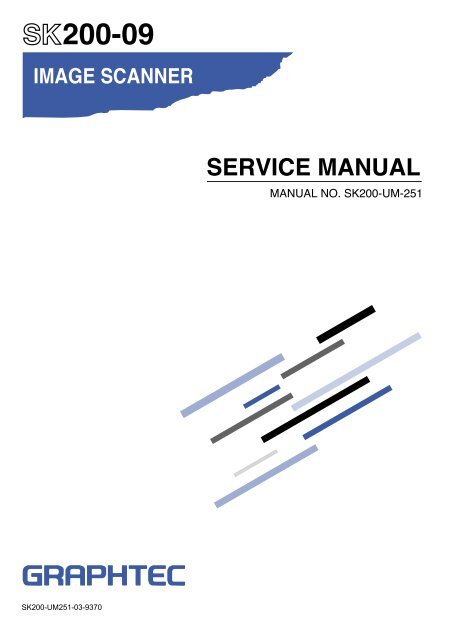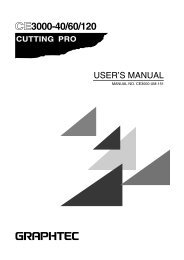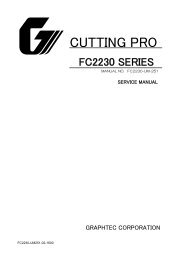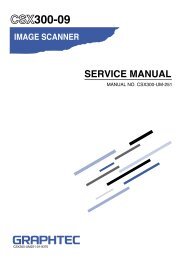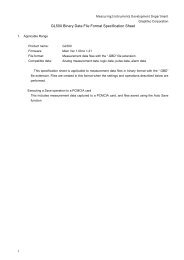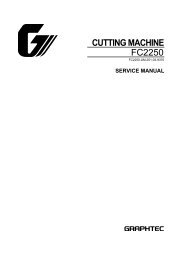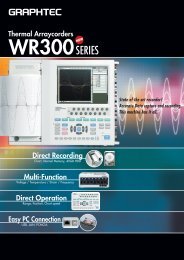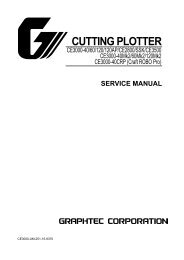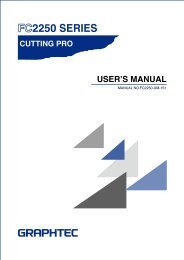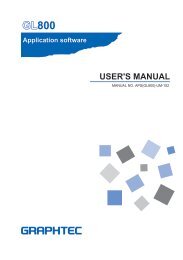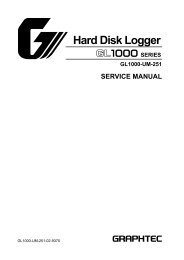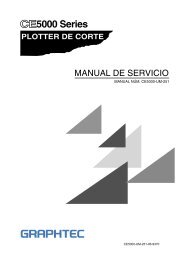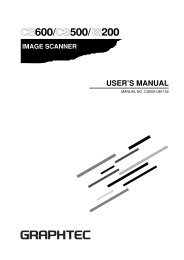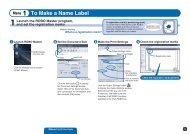SK200-UM-251 - Graphtec
SK200-UM-251 - Graphtec
SK200-UM-251 - Graphtec
You also want an ePaper? Increase the reach of your titles
YUMPU automatically turns print PDFs into web optimized ePapers that Google loves.
HISTORY OF REVISIONSNo. Date issued Description of revision Page Edition1 07.02.06 First Printing. All 012 07.04.03 Information for <strong>SK200</strong>-09-A added. 6-1,8-27 to 32,12-4 023 07.04.03 Information for CIS sensor added. 8-16 024 07.06.29 Block diagram for <strong>SK200</strong>-09-A added. 13-2 025 07.06.29 Circuit diagrams for <strong>SK200</strong>-09-A added. 13-28 to 13-52 026 08.03.04 Part number for the Left Side Cover Assembly added. 12-1 037 08.03.04 Part number for the Right Cover Assembly added. 12-1 038 08.03.04 Part number for the Front Guide Assembly added. 12-1 039 08.03.04 Part number for the Front Cover Assembly added. 12-1 0310 08.03.04 Information for the firmware download was added. 9-20 03<strong>SK200</strong>-<strong>UM</strong>-<strong>251</strong>-9370i
CONTENTS1. OVERVIEW .......................................................................................................................................1-11.1 Standard Specifications ..........................................................................................................1-11.2 External View ...............................................................................................................................1-32. PART NAMES AND FUNCTIONS ......................................................................................2-12.1 Part Names and Functions .....................................................................................................2-12.2 Attaching the Rear Guides .....................................................................................................2-32.3 Attaching the Anti-curling Guides ......................................................................................2-43. CONNECTION AND PREPARATIONS .......................................................................... 3-13.1 Connecting to the Power Supply .........................................................................................3-13.2 Turning the Power On and Off ..............................................................................................3-23.3 System Requirements ............................................................................................................. 3-33.4 Connecting the Scanner to a Computer .......................................................................... 3-44. INSTALLING THE SOFTWARE .......................................................................................... 4-14.1 Installing the Driver Software for Windows XP .............................................................4-14.2 Installing the Driver Software for Windows 2000 .........................................................4-34.4 Checking the Interface Connection for Windows 2000 ............................................ 4-65. DAILY MAINTENANCE ............................................................................................................ 5-15.1 Opening and Closing the Top Cover ..................................................................................5-15.2 Cleaning the Feed Rollers ......................................................................................................5-25.3 Cleaning the Gap Rollers ....................................................................................................... 5-35.4 Cleaning the Image Sensors (Contact glass plates) .................................................. 5-45.5 Cleaning the Media sensors ................................................................................................. 5-55.6 Removing a Jammed Document ......................................................................................... 5-65.7 Scanner Calibration ..................................................................................................................5-76. RECOMMENDED PARTS LIST .......................................................................................... 6-17. LIST OF JIGS AND TOOLS ...................................................................................................7-17.1 Jigs ................................................................................................................................................... 7-17.2 Tools ................................................................................................................................................ 7-17.3 Other ................................................................................................................................................ 7-18. DISASSEMBLING AND ADJUSTING THE MECHANICAL PARTS .......................................... 8-18.1 Top Cover .......................................................................................................................................8-18.2 Left Side Cover ...........................................................................................................................8-28.3 Right Side Cover ....................................................................................................................... 8-38.4 Front Cover .................................................................................................................................. 8-48.5 Front Guide Assembly ............................................................................................................ 8-58.6 Shield Cover ................................................................................................................................ 8-68.7 Control Panel ...............................................................................................................................8-7<strong>SK200</strong>-<strong>UM</strong>-<strong>251</strong>-9370ii
1. OVERVIEW1. OVERVIEW1.1 Standard SpecificationsItemDocument sizeEffective scanning areaGuaranteed scanningprecision range *3Document thicknessOptical resolutionInterpolated resolutionMain scanning systemSub scanning system<strong>SK200</strong>-09ANSI E to ISO A4Maximum width: 965 mm; minimum width: 257 mm *1Maximum width : 932.2 mmMaximum length : 25 m *2841 mm x 1189 mmUp to 0.8 mm (including the carrier sheet)600 dpi100, 200, 300, 400, 600, 800, 1200 dpiContact image sensor system (Five A4 sensors in a zigzag pattern)Document travel (sheet through) systemScanning speed *4400 dpi, ISO A0 sizeHigh-speed scan Normal scan High quality scan• Monochrome: 6 s • Monochrome: 12 s • Monochrome: 12 s• Grayscale: 6 s • Grayscale: 12 s • Grayscale: 12 s• 24-bit color: 18 s • 24-bit color: 56 s • 24-bit color: 56 sScanning precision *3 ±0.1% ±5 pixelsGradation Monochrome : Bilevel, intermediate tones (dithering, error diffusion)Grayscale : 256 shadesColor : 24-bitThreshold valueDigital signal processor enables automatic setting of the threshold value(monochrome scans only)Color spacesRGB compatibleTotal number of pixels 22,020 pixelsSensor OutputColor: 42 bits/pixel, Grayscale: 14 bits/pixelLight source LED (RGB)Interface USB 2.0OutputImage dataRated power supply 100 to 120/200 to 230 VAC ±10%, 50/60 HzOperating environment Temperature: 10˚C to 32˚CHumidity: 35% to 80% RH (non-condensing)Power consumption 60 W or less (12 W or less in power-saving mode *5 )External dimensions(approx.)Weight (approx.)1097 (W) x 322 (H) x 160 (D) mm (without stand)1190 (W) x 405 (H) x 445 (D) mm (including low stand)1185 (W) x 1100 (H) x 720 (D) mm (including high stand)24 kg (without stand)30 kg (including low stand)38 kg (including high stand)*1 Load A4-size documents in the Landscape (horizontal) orientation.*2 If the document is a long-length document, the actual length that can be scanned is limited by the availablememory (hard disk or other data storage device) of the computer to which the scanner is connected, and also bythe grade of the medium being scanned.<strong>SK200</strong>-<strong>UM</strong>-<strong>251</strong>-9370 1-1
1. OVERVIEWWhen the scanner is mounted on the high stand11001185 720<strong>SK200</strong>-<strong>UM</strong>-<strong>251</strong>-9370 1-4
2. PART NAMES AND FUNCTIONS(10) EJECT key .........................Press this key to feed the document.If this key is pressed when the scanner is in document-loaded status, thedocument-loaded status is canceled and the document is ejected to the frontof the scanner.If this key is pressed after the scanning operation has been canceled orafter scanning of the document was halted partway through the scanningoperation, the document-loaded status is canceled and the document isejected to the rear of the scanner.(11) STOP key ...........................Compulsorily stops scanning of the document.If the ERROR LED flashes when the top cover is in the closed status, pressthis key to suspend the scanning operation and check whether a paper jamhas occurred.Rear View(12) Rear guides(13) USB connector(14) Power inlet(12) Rear guides ........................The scanned document is aligned with these guides when it is ejected to thefront.(13) USB connector ...................Used to connect the USB interface cable.(14) Power inlet .........................Used to connect the power cable.<strong>SK200</strong>-<strong>UM</strong>-<strong>251</strong>-9370 2-2
2. PART NAMES AND FUNCTIONS2.3 Attaching the Anti-curling GuidesAlways ensure that the anti-curling guides are attached to the scanner unit before scanning a document,irrespective of the type of document to be scanned.CautionA document that has been returned may get caught up in the scanner and become damaged if it is re-scanned withoutthe anti-curling guides in place.Moreover, depending on the condition of the document, there is a risk of it becoming caught up in the scanner evenwhen the anti-curling guides are used.If your document falls into one of the following categories, either place the document inside the carrier sheet that isavailable as an option, or have the operator manually guide the returned document so that it does not get caught upin the scanner.• Curled documents with a width that exceeds A2-size (420 mm)• Fragile documents with a width that exceeds A2-size (420 mm)Be sure to use the carrier sheet for documents in the following conditions:• Considerably damaged documents• Badly creased documents(1) Insert the ribs on one of the anti-curling guides into the corresponding slots into the top cover, and thenslide the guide forward.(2) Repeat the procedure for the second guide.<strong>SK200</strong>-<strong>UM</strong>-<strong>251</strong>-9370 2-4
3. CONNECTION AND PREPARATIONS3.1 Connecting to the Power Supply3. CONNECTION AND PREPARATIONSRConnect one end of the power cable provided to the scanner’s power inlet and the other end to an AC poweroutlet of the rated supply voltage.AC power outletPower inletPower cable<strong>SK200</strong>-<strong>UM</strong>-<strong>251</strong>-9370 3-1
3. PREPARING TO OPERATE THE SCANNER3.2 Turning the Power On and OffThe LED (blue) on the [POWER] button changes as follows to indicate the scanner’s power supply status.• Unlit: The scanner is turned off.• Lit: Lights when the scanner is turned on and remains lit while it is operating normally.• Flashing: Flashes when the scanner is in power-saving mode.Turning the Power OnPress the [POWER] button on the scanner’s control panel.When the scanner is in the power-on status, the [POWER] button lights blue.ONTurning the Power OffPress the [POWER] button on the scanner’s control panel.When the scanner is in the power-off status, the [POWER] button LED is extinguished.OFFCheckpointAfter the scanner has been turned off, wait at least five seconds before turning it on again.Notes on the power-saving modeThe scanner automatically switches to power-saving mode (the blue LED on the power button flashes) afterapproximately 12 minutes have elapsed without a document being loaded in the scanner. To return thescanner to normal status (Local status), press either the [STOP] or the [EJECT] key.To cancel thepower-saving mode<strong>SK200</strong>-<strong>UM</strong>-<strong>251</strong>-9370 3-2
3. CONNECTION AND PREPARATIONSR3.3 System RequirementsThe minimum system requirements for running the scanner’s hardware and software are listed below.• Operating system: Windows 2000 Professional, XP Professional, or XP Home Edition• CPU: Pentium III, 1 GHz• Memory: 256 MB or more• Monitor: 1024 x 768 pixels, True Color or higher• Disk space: At least 10 GB *1• Mouse• Interface: USB 2.0 interface*1 When the document length exceeds length of an A0-size document, additional hard disk space is required.Recommended environment• CPU: Pentium 4, 2 GHz• Memory: 1 GB or more• Disk space: At least 30 GB• USB 2.0 interface (that comes standard with your computer)CheckpointUse with a system configuration below the recommended specifications will affect the scanning speed and preventthe scanner from operating to its specified capabilities. Moreover, colors may not be displayed correctly if the numberof colors that the monitor can display is 256 or less.To edit an A1-size or larger grayscale document with a resolution of 400 dpi or higher, or a 24-bit color document,you may need more than the recommended memory sizes above.<strong>SK200</strong>-<strong>UM</strong>-<strong>251</strong>-9370 3-3
3. PREPARING TO OPERATE THE SCANNER3.4 Connecting the Scanner to a ComputerUSB ConnectionA USB cable is used to connect the scanner to the computer, via the respective USB interface connectors.The connectors at the computer and scanner ends of the USB cable have different shapes. Make sure thatthe cable is oriented correctly before making the connection.Make sure that both the scanner and the computer are in the power-off status when connecting them.USB cableUSB interface connectorComputerImportant• Make sure that the USB cable is firmly inserted into the interface connectors.• The operation of the scanner cannot be guaranteed in the following cases:t When the cable is connected to a USB hub or an add-on USB board.t When you are using a custom-built computer or one that you have modified.• Do not perform any of the following actions:t Remove or reinsert the cable while you are installing the driver.t Remove or reinsert the cable while starting up the computer or the scanner.t Remove or reinsert the cable while transferring data.t Connect two or more scanners to a single computer.CheckpointPlease see the separate “Quick Start Guide” for the scanner driver installation procedure.<strong>SK200</strong>-<strong>UM</strong>-<strong>251</strong>-9370 3-4
4. INSTALLING THE SOFTWARE4.2 Installing the Driver Software for Windows 2000(1) Use the USB cable to connect the scanner to the computer, and then turn on the computer.(2) When Windows starts up, insert the CD-ROM supplied with the scanner into the CD-ROM drive. The“Start” screen opens automatically. Click the [Quit] button to close the “Start” screen.(3) Turn on the power to the scanner.(4) The screen shown below appears. Click [Next] to move to the “Install Hardware Device Drivers” screen.(5) When this screen is displayed, select the option “Search for a suitable driver for my device(recommended)” and then click [Next] to display the “Locate Driver Files” screen.(6) When this screen is displayed, select the check box entitled “Specify a location” and click [Next].(7) The following screen is displayed. Click [Browse] and select the [English]-[DRIVER]- [SCANNER]folders in the CD-ROM drive or enter a CD-ROM drive name and \English\DRIVER\SCANNER usingthe keyboard.Example: For drive D, enter “D:\English\DRIVER\SCANNER”.Click [OK]. The wizard will start searching for the driver.<strong>SK200</strong>-<strong>UM</strong>-<strong>251</strong>-9370 4-3
4. INSTALLING THE SOFTWARE4.3 Checking the Interface Connection for Windows XP(1) Launch the Control Panel using the [Start] menu on the Windows desktop.(2) The screen shown below is displayed when you click on the “Printers and Other Hardware” icon.(3) The screen shown below is displayed when you click on the “Scanners and Cameras” icon.<strong>SK200</strong>-<strong>UM</strong>-<strong>251</strong>-9370 4-5
4. INSTALLING THE SOFTWARE4.4 Checking the Interface Connection for Windows 2000(1) Launch the Control Panel using the [Start] menu on the Windows desktop.(2) The screen shown below is displayed when you click on the “Scanners and Cameras” icon.Check that “<strong>Graphtec</strong> <strong>SK200</strong>-09” is displayed here.<strong>SK200</strong>-<strong>UM</strong>-<strong>251</strong>-9370 4-6
5. DAILY MAINTENANCE5. DAILY MAINTENANCE5.1 Opening and Closing the Top CoverOpening the top cover(1) Turn off the scanner.(2) Push the left and right open levers on the top cover in the upward direction to unlock them, and thenopen the cover fully (approximately 60 degrees).(3) When the cover is fully open, lower it slightly to engage the top cover fixing stay that holds the top coverin place.2 1Closing the top cover(1) Raise the top cover slightly from its open status to disengage the top cover fixing stay, and then closethe cover gently.(2) Check that the left and right levers on the top cover are locked.12CautionTake care not to get your fingers caught when opening or closing the cover.<strong>SK200</strong>-<strong>UM</strong>-<strong>251</strong>-9370 5-1
5. DAILY MAINTENANCE5.2 Cleaning the Feed Rollers(1) Turn off the scanner.(2) Open the top cover as described in Section 5.1, “Opening and Closing the Top Cover”.(3) While rotating the feed rollers, wipe them clean using a soft cloth that has been moistened with water ora neutral detergent (diluted with water) and firmly wrung out.Feed rollers(4) Wipe the feed rollers once again using a soft, dry cloth to remove all the moisture.(5) Close the top cover as described in Section 5.1, “Opening and Closing the Top Cover”.Caution• Take care not to get your fingers caught in the top cover.• Scanning may be affected if the document hold-down unit becomes scratched or dirty.<strong>SK200</strong>-<strong>UM</strong>-<strong>251</strong>-9370 5-2
5. DAILY MAINTENANCE5.4 Cleaning the Image Sensors (Contact glass plates)The scanner’s image quality drops when the contact glass plates over the image sensors become dirty, soclean the image sensors whenever necessary.(1) Turn off the scanner.(2) Open the top cover as described in Section 5.1, “Opening and Closing the Top Cover”.(3) As shown below, wipe off any soiled areas on the contact glass plates using a soft cloth that has beenmoistened with water or a neutral detergent (diluted with water) and firmly wrung out.Contact glass plates(4) Wipe the contact glass plates once again using a soft, dry cloth to remove all the moisture.(5) Close the top cover as described in Section 5.1, “Opening and Closing the Top Cover”.Caution• Take care not to get your fingers caught in the cover.• Do not use a commercial cleaner for office equipment, a glass cleaner, or chemical solvents such as solutionscontaining alcohol. Moreover, although the contact glass plates is not a maintenance part that requires periodicreplacement, it is a consumable part because its surface may receive slight scratches due to minute particles ofdust and other foreign matter. If document scanning produces unsatisfactory results (unexpected white or blackstreaks in the data) due to scratches on one or more of the contact glass plates or other reasons, please performthe calibration procedure (see Section 5.7, “Scanner Calibration”). If the scanning results do not improve aftercalibration, the contact glass plate(s) will need to be replaced.<strong>SK200</strong>-<strong>UM</strong>-<strong>251</strong>-9370 5-4
5. DAILY MAINTENANCE5.5 Cleaning the Media sensorsAccumulated dust on the media sensors may prevent the document from being detected. The sensors mustbe cleaned when necessary.(1) Turn off the scanner.(2) Open the top cover as described in Section 5.1, “Opening and Closing the Top Cover”.(3) Wipe the media sensors (at the front and rear) using a cotton swab.Media sensors(4) Close the top cover as described in Section 5.1 “Opening and Closing the Top Cover”.Caution• Take care not to get your fingers caught in the top cover.• Use a cotton swab or something equally soft to gently wipe the media sensors.Do not use any chemicals to clean the sensors.<strong>SK200</strong>-<strong>UM</strong>-<strong>251</strong>-9370 5-5
5. DAILY MAINTENANCE5.6 Removing a Jammed DocumentIf a document becomes jammed in the scanner during scanning or another operation, follow the proceduredescribed below to remove the jammed document.(1) Turn off the scanner.(2) Open the top cover as described in Section 5.1 “Opening and Closing the Top Cover”.(3) If the document is jammed at the front, remove the document from the inside by pulling it forward.(4) If the document is jammed at the rear, remove the document by pulling it out along the rear guides.Rear guides(5) Close the top cover as described in Section 5.1, “Opening and Closing the Top Cover”.Caution• Take care not to get your fingers caught in the top cover.• When removing a jammed document, pull on it gently to prevent damage to the document.<strong>SK200</strong>-<strong>UM</strong>-<strong>251</strong>-9370 5-6
5. DAILY MAINTENANCE5.7 Scanner CalibrationCalibrate the scanner if scanning quality is observed to deteriorate, with scanned results such as thosedescribed below• The scanned image is distorted• Areas of uneven color appear in the scanned image• Other unsatisfactory results (but excluding problems related to media quality, such as folds, creases, orpaper curl)Preparation and checksRecommended usage environment• Monitor: 1024 x 768 pixels, High Color or better resolutionCheckpointA low-resolution monitor will make it difficult to discern any problem areas.Launching the Scanner Adjustment Program from Scanning Arts SP(1) Connect the scanner to the computer, turn on the scanner, and then turn on the computer.(2) Install the Scanning Arts SP software if it is not already installed.(3) Click the [Start] button on the Windows desktop, then select Programs > Scanning Arts SP > ScannerAdjustment.(4) Click Scanner Adjustment to launch the Scanner Adjustment program.(5) Select the desired adjustment item from the Scanner menu.<strong>SK200</strong>-<strong>UM</strong>-<strong>251</strong>-9370 5-7
5. DAILY MAINTENANCELaunching the Scanner Adjustment Program from the TWAIN driver(1) Connect the scanner to the computer, turn on the scanner, and then turn on the computer.(2) Install the TWAIN driver if it is not already installed.(3) Select “Adjust” > “Scanner Adjustment” from the TWAIN driver’s “Settings” tab. (The location of the"Adjust" depends on the application software.)(4) Click Scanner Adjustment to launch the Scanner Adjustment program.(5) Select the desired adjustment item from the Scanner menu.<strong>SK200</strong>-<strong>UM</strong>-<strong>251</strong>-9370 5-8
5. DAILY MAINTENANCECalibrationBefore beginning calibration, clean the contact glass plates located inside the scanner and the surface ofthe document-scanning table. Any dust or dirt on these surfaces may affect the calibration results and theresulting image quality.Check that the calibration sheet is free of any dust or dirt.Caution• The calibration procedure will take some time. Do not turn off the scanner while calibration is underway.Accidentally turning off the scanner may result in damage that requires servicing.• Handle the calibration sheet with care so that it does not get bent. To prevent soiling, store it in its special storagebox.• The calibration sheet is a consumable item. It cannot be used if it is bent or soiled.• The calibration sheet is a paper product. Do not attempt to clean it with any type of liquid cleaner.CheckpointA prompt instructing you to insert the calibration sheet in the scanner will be displayed in Step 3. At that time, insertthe calibration sheet as instructed, with the notch at the bottom left, as shown in the diagram below.ScannerInsertion directionCalibration sheetNotch(1) Launch the Scanner Adjustment program (as described earlier), and then display the Scanner menu.Select Calibration on the Scanner menu.(2) Select All in Calibration and click the [Execute] button.(3) The following prompt is displayed. Insert the calibration sheet into the scanner as instructed.(4) Click the [OK] button to begin calibration.<strong>SK200</strong>-<strong>UM</strong>-<strong>251</strong>-9370 5-9
5. DAILY MAINTENANCE(5) Calibration ends after approximately 10 minutes.Click the [OK] button to complete calibration.(6) To check the calibration results, click the [Confirm] button in the Calibration screen (shown in step (2)above).(7) The following prompt is displayed. Insert the calibration sheet into the scanner once again as instructed.(8) Click the [OK] button to start scanning.The scanned data is displayed when scanning is complete. Colors may differ slightly for individualsensors to make it easier to identify problem areas in calibration. This does not indicate a defect.Check that there are no vertical streaks, such as white patches, in the scanned data.(Streaks occur when calibration is not performed correctly due to contamination by dust or dirt.)(9) If the data is normal, calibration is complete. Click the [Close] button and exit the Scanner AdjustmentProgram.(10) If any abnormal data is observed, specify the problem areas as follows:Select Calibration from the Scanner menu, and then select Specified Part in the Calibration screen.(11) The mouse arrow cursor changes to a cross cursor when moved over the data. Click the left mousebutton with the mouse positioned over the streak data. The selected area is shown in blue. Repeat thisprocedure for any additional streaks.Areas that have been selected (shown in blue) can be deselected by clicking the left mouse buttonagain. To deselect all selected areas, click the [Clear] button.(12) Once all the required areas have been specified, remove the calibration sheet and clean the contactglass plates and document-scanning table surface. Check the calibration sheet for dust and dirt.(13) Click the [Execute] button and then follow the instructions displayed on the screen. The procedure willbe the same as that described in Steps (3) to (5) above. (The time required for calibration will varyaccording to the number of repeats specified.)(14) Perform Steps (8) to (10) once more, and verify the calibration results.<strong>SK200</strong>-<strong>UM</strong>-<strong>251</strong>-9370 5-10
5. DAILY MAINTENANCEColor CorrectionPerform color correction if there is any discrepancy in color in parts of the scanned image even after youhave calibrated the scanner.Caution• Handle the color correction sheet with care so that it is does not get soiled, bent or scratched. A soiled, bent, orscratched sheet will not give good results.• The color correction sheet is a consumable item. It cannot be used if it is bent or soiled.• The color correction sheet is a paper product. Do not attempt to clean it with any type of liquid cleaner.Color correction sheetScannerInsertion direction(1) Display the Scanner menu.Select Color Correction.(2) Click the Scan button.(3) The following screen is displayed. Click the [Scan] button.(3) The following prompt is displayed. Insert the color correction sheet into the scanner as instructed.CheckpointPosition the color correction sheet so that the red bar in the center of the sheet is centered in the scanner.(4) Click the [OK] button to start scanning.The scanned data is displayed when scanning is complete. Colors may differ slightly for individualsensors, but this does not indicate a defect.<strong>SK200</strong>-<strong>UM</strong>-<strong>251</strong>-9370 5-11
5. DAILY MAINTENANCE(5) When the data is displayed, click the [Get] button.(6) Click in the center of the color tiles indicated by the numbers 1 to 6 on the color correction sheet, inascending order. For numbers 1 to 5, click in the center of the upper left tile; for number 6, click in thecenter of the bottom right tile. Align the cursor crosshairs with the printed reference lines beside each ofthe indicated tiles.Cursor lines (red)Align with the printed lines then click1 2 3 4 56Checkpoint• The next reference point to be checked is displayed on the Status bar.• If you click in error, click the Esc. key to cancel the operation and return to the immediately previous step.• If you click on the wrong tile, color correction will not be performed correctly and the colors of the image displayedafter color correction will be incorrect.(7) Click the [Set] button to perform color correction.(8) When color correction has been completed, click the [OK] button.(9) To check the color correction results, select Color Correction from the Scanner menu, and then click the[Confirm] button in the Color Correction screen.<strong>SK200</strong>-<strong>UM</strong>-<strong>251</strong>-9370 5-12
5. DAILY MAINTENANCE(10) The following prompt is displayed. Insert the color correction sheet into the scanner as instructed.CheckpointPosition the color correction sheet so that the red bar in the center of the sheet is centered in the scanner (but withthe printed side down).(11) Click the [OK] button to start scanning.After scanning has been completed, an enlarged view of the color-corrected data is displayed.(12) Click the Fit icon to display the entire image, and check whether there is any discrepancy in color. Ifthere is no discrepancy, color correction is complete. Click the [Close] button.CheckpointIf there is still some color discrepancy after performing Color Correction:• Repeat the Color Correction procedure.• Perform the Calibration procedure, and then repeat the Color Correction procedure.If you perform the color correction procedure several times with no discernible results, there may be a problemwith the scanner itself. In this case, please contact the store where you purchased your scanner or your nearest<strong>Graphtec</strong> representative.<strong>SK200</strong>-<strong>UM</strong>-<strong>251</strong>-9370 5-13
6. RECOMMENDED PARTS LIST6. RECOMMENDED PARTS LISTNo. Part No. Part Name Description Q'ty Remarks1774061500 Main Board Data Controller Board 1 <strong>SK200</strong>-09794050710 Main Board, SVC_SK_Main_A5 Including sub-board 1 <strong>SK200</strong>-09-A2774060261 CIS Controller Board 5 <strong>SK200</strong>-09794050713 CIS Controller Board, SVC_CIS_A5 5 <strong>SK200</strong>-09-A3774060263 CIS Power Board 1 <strong>SK200</strong>-09794050714 CIS Power Board, SVC_Power_A5 1 <strong>SK200</strong>-09-A4 500051901 Switching Power Supply Board BWC24SX-U-E 15 774061267 Control Panel Board 16 774061226 Control Panel Relay Board 17 774061268 USB Relay Board 18 301504001 Flap Stay, L-140S 19 649202210 Calibration Sheet (36 Shade RMD) White Calibration+Color Correction Sheet 110 649200125 Feed Roller 1 Front Feed Roller 111 649200135 Feed Roller 2 Rear Feed Roller 112 378014221 Belt, Feed Roller Drive 60S2M284 113 378012591 Belt, Motor Drive 60S2M250 114 311012820 Bearing MF128ZZMC3PS2S 8 For feed roller15 310010620 Bearing MR106ZZMC3PS2S 2 For middle pulley16 305704002 Right Side Damper FYN-N1-R303 1 Same as CS60017 305704003 Left Side Damper FYN-N1-L303 1 Same as CS60018 380111241 Spring, Drive Roller Pressure L1, L2 /R1, R2 AP110-024-0.9 419 380111<strong>251</strong> Spring, Drive Roller Pressure L3, R3 AP110-025-1.0 220 380111201 Spring, Drive Roller Pressure Center AP110-025-1.2 221 774060203 Pulley Assy 2 For feed roller22 500052691 Motor KT60LM06-551 123 641300171 Motor Pulley Pulley, 22Z 124 694450111 CIS Flexible Cable 50 mm FPC, CS20A 325 694600320 CIS Flexible Cable 100 mm FPC460032 226 500052659 Media Sensor PS117ND1 227 500052694 Cover Sensor LG217L-3 128 774061940 Contact Glass Plate Front Assy 329 774061941 Contact Glass Plate Rear Assy 2774061952 CIS Sensor Front Unit Assy (Rank C)774061953 CIS Sensor Front Unit Assy (Rank D)30Includes the Contact Glass 3774061956 CIS Sensor Front Unit Assy (Rank G)plate Assy774061957 CIS Sensor Front Unit Assy (Rank H)(Select the same rank of774061972 CIS Sensor Rear Unit Assy (Rank C)774061973 CIS Sensor Rear Unit Assy (Rank D)sensor that is used in your31scanner.)2774061976 CIS Sensor Rear Unit Assy (Rank G)774061977 CIS Sensor Rear Unit Assy (Rank H)32 649201810 GAP Roller 9 233 649201154 GAP Roller 29 834 649200832 Lock Lever, Right 135 649200850 Spring, Rock Lever Right 136 649200842 Lock Lever, Left 137 649200860 Spring, Rock Lever Left 138 309011003 Bearing, Pressure Arm 10SRF41Z 839 641700770 Key Top, Power 140 641700760 Key Top F/R 1<strong>SK200</strong>-<strong>UM</strong>-<strong>251</strong>-9370 6-1
7. LIST OF JIGS AND TOOLS7. LIST OF JIGS AND TOOLS7.1 JigsJigs Adjustments Remarks<strong>SK200</strong>-09 firmware •Downloading system program Firmware (<strong>SK200</strong>SP.X)Scanning Master 21+(Ver. 6.40 or later)•Downloading system program•Shading (white correction)Software supplied with the scanner(Scanning Master 21+)•Adjusting feed distance•Aligning sensor images•Adjusting offset•Color correctionCalibration sheet •Shading (white correction) Standard accessory1050 mm x 200 mmColor correction sheet •Color correction Standard accessory42-inch adjustment test chart •Adjusting feed distance•Adjusting offset•Aligning sensor imagesRecord measured values between a andc, b and d, a and b, c and d, a and d, andb and c.Shim 0.2 mm•Roller gap adjustment (Between feedShim 0.3 mmroller and contact glass plate)Mylar sheet #300 • Confirmation of the grip pressure Thickness 0.075 mm7.2 ToolsTools Usage RemarksScrewdriverAllen wrench (2 mm to 4 mm)Disassembly, reassembly, and otheroperationsLarge, medium, and small flat bladescrewdrivers and Phillips screwdriversNeedle-nose pliersPush/Pull gauge 5 kgAdjusting belt tensionMultimeterChecking voltage level7.3 OtherItem Usage RemarksWater-diluted neutral detergent or Cleaningabsolute ethanol wiper (cloth)PCUSB cableUsed to determine whether the problemis caused by the scanner or otherequipment.<strong>SK200</strong>-<strong>UM</strong>-<strong>251</strong>-9370 7-1
8. DISASSEMBLING AND ADJUSTING THE MECHANICAL PARTS8. DISASSEMBLING AND ADJUSTING THE MECHANICAL PARTS8.1 Top CoverDetaching the top cover(1) Remove the four M4L8 binding head screws on the front side of the top cover.Top coverM4L8 binding head screw(2) Remove the four M4L8 binding head screws on the rear side of the top cover.Top coverM4L8 binding head screw(3) Detach the top cover from the scanner unit in the upward direction.Reattaching the top cover(1) Reattach the top cover in the reverse order in which it was detached.<strong>SK200</strong>-<strong>UM</strong>-<strong>251</strong>-9370 8-1
8. DISASSEMBLING AND ADJUSTING THE MECHANICAL PARTS8.2 Left Side CoverDetaching the left side cover(1) Detach the top cover (see Section 8.1).(2) Remove the two M4L8 TP screws on the left side of the scanner unit.(3) Detach the left side cover.Left side coverM4L8 TP screwNote:There is a positioning pillar inside the left side cover.Do not twist the cover when removing the cover.Otherwise, you will break the positioning pillar.Reattaching the left side cover(1) Reattach the left side cover in the reverse order in which it was detached.<strong>SK200</strong>-<strong>UM</strong>-<strong>251</strong>-9370 8-2
8. DISASSEMBLING AND ADJUSTING THE MECHANICAL PARTS8.3 Right Side CoverDetaching the right side cover(1) Detach the top cover (see Section 8.1).(2) Remove the two M4L8 TP screws on the right side of the scanner unit.Right side coverM4L8 TP screwNote:There is a positioning pillar inside the right side cover.Do not twist the cover when removing the cover.Otherwise, you will break the positioning pillar.(2) Disconnect the control panel cable from the control panel board.Positioning pillarRight side coverControl panel cableControl panel board(3) Detach the right side cover.Reattaching the right side cover(1) Reattach the right side cover in the reverse order in which it was detached.<strong>SK200</strong>-<strong>UM</strong>-<strong>251</strong>-9370 8-3
8. DISASSEMBLING AND ADJUSTING THE MECHANICAL PARTS8.4 Front CoverDetaching the front cover(1) Remove the three M4L8 thin flat head screws holding the front cover.Front coverM4L8 thin flat head screw(2) Pull out the front cover from the scanner unit.Reattaching the front cover(1) Reattach the front cover in the reverse order in which it was detached.<strong>SK200</strong>-<strong>UM</strong>-<strong>251</strong>-9370 8-4
8. DISASSEMBLING AND ADJUSTING THE MECHANICAL PARTS8.5 Front Guide AssemblyDetaching the front guide assembly(1) Detach the top, left, right side side and front covers (see Sections 8.1, 8.2, 8.3 and 8.4).(2) Remove the two M3L6 binding head screws holding the front guide assembly from each side.Front guide assemblyM3L6 binding head screwM3L6 binding head screw(3) Detach the front guide assembly from the scanner unit.Reattaching the front guide assembly(1) Reattach the front guide assembly in the reverse order in which it was detached.CheckpointWhen reattaching the front guide assembly, make sure that the front guide assembly does not touch the front driveroller.<strong>SK200</strong>-<strong>UM</strong>-<strong>251</strong>-9370 8-5
8. DISASSEMBLING AND ADJUSTING THE MECHANICAL PARTS8.6 Shield CoverDetaching the shield cover(1) Detach the top cover (see Section 8.1).(2) Remove the three M3L4 binding head screws from the access holes of the shield cover as shown in thephotographs below.M3L4 binding head screwShield cover(3) Detach the shield cover.Reattaching the rear cover(1) Reattach the shield cover in the reverse order in which it was detached.<strong>SK200</strong>-<strong>UM</strong>-<strong>251</strong>-9370 8-6
8. DISASSEMBLING AND ADJUSTING THE MECHANICAL PARTS8.7 Control PanelDetaching the control panel board(1) Detach the top and right side covers (see Sections 8.1 and 8.3).(2) Remove the two M3L8 self-tapping screws holding the control panel bracket.M3L8 self-tapping screwRight side coverControl panel bracket(4) Disconnect the control panel cable from the control panel board.Reattaching the control panel board(1) Reattach the control panel board in the reverse order in which it was detached.<strong>SK200</strong>-<strong>UM</strong>-<strong>251</strong>-9370 8-7
8. DISASSEMBLING AND ADJUSTING THE MECHANICAL PARTS8.8 Feed Drive Belt (60S2M250)Detaching the feed drive belt(1) Detach the top and left side covers (see Sections 8.1 and 8.2).(2) Loosen the two M4L6 binding head screws holding the feed belt tension bracket.(3) Detach the feed drive belt from the feed pulley.Feed drive beltM4L6 binding head screwReattaching the feed drive belt(1) Reattach the feed drive belt by reversing the sequence of steps in which it was detached.(2) Adjust the belt tension (see Section 8.9).<strong>SK200</strong>-<strong>UM</strong>-<strong>251</strong>-9370 8-8
8. DISASSEMBLING AND ADJUSTING THE MECHANICAL PARTS8.9 Adjusting Feed Drive Belt Tension (60S2M250)Adjusting the feed drive belt tension(1) Loosen the two M4L6 binding head screws holding the feed drive belt tension bracket.(2) Loop the wire around the feed pulleys as shown in the photograph below.2 kgfPush/pull gaugeWireM4L6 binding head screwFeed pulleyFeed drive belt tension pulley(3) Use the push/pull gauge to pull the feed drive belt tension pulleys with a 2 kg force as shown above.(4) Tighten the two M4L6 binding head screws that hold the feed drive belt tension bracket.<strong>SK200</strong>-<strong>UM</strong>-<strong>251</strong>-9370 8-9
8. DISASSEMBLING AND ADJUSTING THE MECHANICAL PARTS8.10 Motor drive belt (60S2M284)Detaching the motor drive belt(1) Detach the top and left side covers (see Sections 8.1 and 8.2).(2) Detach the feed drive belt (see Section 8.8).(3) Loosen the two M4L8 pan head screws with washer holding the motor.(4) Detach the motor drive belt from the pulleys.Motor drive beltM4L8 pan head screw with washerReattaching the motor drive belt(1) Reattach the motor drive belt by reversing the sequence of steps in which it was detached.(2) Adjust the belt tension (see Section 8.11).<strong>SK200</strong>-<strong>UM</strong>-<strong>251</strong>-9370 8-10
8. DISASSEMBLING AND ADJUSTING THE MECHANICAL PARTS8.11 Adjusting the Motor Drive Belt Tension (60S2M284)Adjusting the motor drive belt tension(1) Loosen the two M4L8 pan head screws with washer holding the motor.(2) Loop the wire around the motor pulley as shown in the photograph below.M4L8 pan head screw with washerPush/pull gaugeWireMotor drive beltMotor drive belt pulley3 kgf(3) Use the push/pull gauge to pull the motor pulley with a 3 kg force as shown above.(4) Tighten the two M4L8 pan head screws with washer that hold the motor.<strong>SK200</strong>-<strong>UM</strong>-<strong>251</strong>-9370 8-11
8. DISASSEMBLING AND ADJUSTING THE MECHANICAL PARTS8.12 Board Base ChassisDetaching the board base chassis(1) Detach the top and shield covers (see Sections 8.1 and 8.6).(2) Disconnect the five CIS flexible cables from the CIS boards.CIS boardCIS flexible cable(3) Remove the ten M3L6 binding head screws holding the data control board and power board.M3L6 binding head screwM2L6 binding head screwPower boardData control boardCenter CIS board(4) Remove the five M3L4 binding head screws holding the board base chassis.M3L4 binding head screwBoard base chassis<strong>SK200</strong>-<strong>UM</strong>-<strong>251</strong>-9370 8-12
8. DISASSEMBLING AND ADJUSTING THE MECHANICAL PARTS(5) Gently lift up the front of the board base chassis, and then pull out the CIS flexible cables under theboard base chassis.Note:There are CIS flexible cables connected to the CIS unit under the board base chassis.Therefore, do not lift up the board base chassis forcibly.(6) Lay the board base chassis down at the rear of the main unit as shown below.Reattaching the board base chassis(1) Reattach the board base chassis by reversing the sequence of steps in which it was detached.<strong>SK200</strong>-<strong>UM</strong>-<strong>251</strong>-9370 8-13
8.13 CIS Sensor Unit AssembliesDetaching a CIS sensor unit assembly(1) Detach the top and shield covers (see Sections 8.1 and 8.6).(2) Detach the board base chassis (see Section 8.12).8. DISASSEMBLING AND ADJUSTING THE MECHANICAL PARTSSpring stopper bracket LRear CIS sensor unit assemblySpring stopper bracketFront center CIS sensor unit assemblyFront left CIS sensor unit assemblyFront right CIS sensor unit assemblyCheckpointWhen detaching the spring stopper brackets, mark the location of each spring stopper bracket. Do not swap thelocation of each spring stopper when installing the spring stoppers.(Especially when detaching the rear left CIS sensor unit assembly)Center CIS sensor unit assembly(3) Remove the four M3L6 binding head screws holding the spring stopper bracket L and the spring stopperbracket.Front center CIS sensor unit assemblySpring stopper bracket LSpring stopper bracketM3L6 binding head screw<strong>SK200</strong>-<strong>UM</strong>-<strong>251</strong>-9370 8-14
8. DISASSEMBLING AND ADJUSTING THE MECHANICAL PARTSRear CIS sensor unit assemblies(3) Remove the four M3L6 binding head screws holding the spring stopper bracket L and the spring stopperbracket.Spring stopper bracketRear CIS sensor unit assemblyM3L6 binding head screwSpring stopper bracket LM3L6 binding head screwFront CIS sensor unit assemblies(3) Remove the two M3L6 binding head screws holding the spring stopper bracket.Front left CIS sensor unit assemblySpring stopper bracketFront right CIS sensor unit assemblyM3L6 binding head screwM3L6 binding head screw(4) Remove the two M3L4 binding head screws and the two height adjustment screws holding the CISsensor unit assembly.M3L4 binding head screwHeight adjustment screw<strong>SK200</strong>-<strong>UM</strong>-<strong>251</strong>-9370 8-15
8. DISASSEMBLING AND ADJUSTING THE MECHANICAL PARTSReattaching a CIS sensor unit assembly(1) Reattach the CIS sensor unit assembly by reversing the sequence of steps in which it was detached.(2) Use a CIS sensor of the same rank when replacing a CIS sensor.The CIS sensor rank is indicated on the CIS sensor unit and the bottom of the scanner chassis.(3) Perform the CIS sensor unit height adjustment (see Section 8.18) and the software adjustment.How to find out the CIS sensor rankThere is the CIS sensor rank label on the bottom chassis as shown in a picture below. so prepare same rankof the CIS sensor before replacing the CIS sensor.<strong>SK200</strong>-<strong>UM</strong>-<strong>251</strong>-9370 8-16
8. DISASSEMBLING AND ADJUSTING THE MECHANICAL PARTS8.14 Cover Sensor (LG217L-3)Detaching the cover sensor(1) Detach the top and shield covers (see Sections 8.1 and 8.6).(2) Disconnect the cable that is connected to the cover sensor.(3) Remove the M4L16 binding head screw holding the cover sensor.Cover sensorCover sensor cableM4L16 binding head screw(4) Detach the cover sensor from the board base assembly.Reattaching the cover sensor(1) Reattach the cover sensor by reversing the sequence of steps in which it was detached.<strong>SK200</strong>-<strong>UM</strong>-<strong>251</strong>-9370 8-17
8. DISASSEMBLING AND ADJUSTING THE MECHANICAL PARTS8.15 Media Sensor (PS117ND1)Detaching the media sensors(1) Detach the top and shield covers (see Sections 8.1 and 8.6).(2) Detach the board base assembly (see Section 8.12).(3) Disconnect the cable that is connected to the front or rear media sensor.M3L12 binding head screwFront media sensorMedia sensor cableRear media sensor(4) Remove the M3L12 binding head screws holding the front or rear media sensor.(5) Detach the media sensor from the board base assembly.Reattaching the cover sensors(1) Reattach the media sensors by reversing the sequence of steps in which they were detached.<strong>SK200</strong>-<strong>UM</strong>-<strong>251</strong>-9370 8-18
8. DISASSEMBLING AND ADJUSTING THE MECHANICAL PARTS8.16 Top AssemblyDetaching the top assembly(1) Detach the top, left side, right side and shield covers (see Sections 8.1, 8.2, 8.3 and 8.6).(2) Remove the M4L16 binding head screw holding the flap stay, and then disconnect the flap stay from themain unit.Flap stayM4L16 binding head screw(3) Remove the four M4L6 binding head screws holding the right and left damper brackets.M4L6 binding head screwM4L6 binding head screwDamperDamperSlide the damper tothe inside.M4L6 binding head screwDamper(4) Slide the left and right dampers to the inside to disconnect the dampers from the main unit.<strong>SK200</strong>-<strong>UM</strong>-<strong>251</strong>-9370 8-19
8. DISASSEMBLING AND ADJUSTING THE MECHANICAL PARTS(5) Remove the M3L6 binding head screw holding the cable clamp.Cable clamp(6) Lay the top assembly down as shown in the photograph below.M3L6 binding head screwTop assembly<strong>SK200</strong>-<strong>UM</strong>-<strong>251</strong>-9370 8-20
8. DISASSEMBLING AND ADJUSTING THE MECHANICAL PARTS8.17 Feed RollersDetaching the feed rollers(1) Detach the top assembly (see Section 8.16).(2) Detach the front guide assembly (see Section 8.5).(3) Remove the six M3L6 binding head screws holding the rear media guide.M3L6 binding head screwRear media guide(4) Detach the rear media guide.(5) Detach the feed drive belt (see Section 8.8).(6) Remove the two M3L12 binding head screws holding the feed pulleys.M3L12 binding head screwM3L12 binding head screwFeed pulley(7) Detach the feed pulleys from the feed rollers.<strong>SK200</strong>-<strong>UM</strong>-<strong>251</strong>-9370 8-21
8. DISASSEMBLING AND ADJUSTING THE MECHANICAL PARTS(8) Remove the E-rings holding the left side feed roller bearings.M4L16 TP screwE-ringShaft link plate(9) Remove the two M4L16TP screws holding the two right side shaft link plates.(10) Detach the bearings, collars and right side shaft link plates from the main unit.(11) Remove the two M4L16TP screws holding the two right side shaft link plates.M4L16 TP screwShaft link plate<strong>SK200</strong>-<strong>UM</strong>-<strong>251</strong>-9370 8-22
8. DISASSEMBLING AND ADJUSTING THE MECHANICAL PARTS(12) Detach the bearings, collars and left side shaft link plates from the main unit.(13) Lift up the rear part of the center media guide, slide it in the rear direction, and then detach the centermedia guide from the main unit.Center media guide(14) Detach the four left and right side springs (AP100-024-0.9) the two front center springs (AP100-025-1.0),and the two spring rear center springs (AP100-020-1.2) from the pressure arm.Pressure armBlack springBlack springFront center pressure spring (AP100-025-1.0)Silver springLeft & right pressure spring (AP100-024-0.9)Rear center pressure spring (AP100-020-2.0)<strong>SK200</strong>-<strong>UM</strong>-<strong>251</strong>-9370 8-23
8. DISASSEMBLING AND ADJUSTING THE MECHANICAL PARTS(15) Slide the feed roller to the left side, and then lift up the right side of the feed roller to detach it.Rear feed rollerSlide the feed roller to the left side, and then liftup the right side of the feed roller to detach it.Front feed rollerReattaching the feed rollers(1) Reattach the feed rollers by reversing the sequence of steps in which they were detached.(2) There are three kinds of springs; do not install them in the wrong positions.AP100-025-1.0AP100-024-0.9AP100-020-1.2<strong>SK200</strong>-<strong>UM</strong>-<strong>251</strong>-9370 8-24
8. DISASSEMBLING AND ADJUSTING THE MECHANICAL PARTS8.18 Adjusting the CIS Sensor HeightAdjusting the CIS sensor height(1) Detach the board base chassis assembly (see Section 8.12).(2) Close the top assembly, and then insert the plastic shim under the CIS sensor unit assembly.(3) Adjust the gap to 0.25 mm.(4) Confirm that the 0.2 mm shim passes through the gap and that the 0.3 mm shim dose not pass throughthe gap.0.2 mm shim or 0.3 mm shimInsert the shims in the areas indicated by the red circles to adjust the gap between the CISsensor and the feed roller.(5) Loosen the two M3L4 binding screws holding the CIS sensor unit assembly.Height adjustment screwPosition lock screwM3L4 binding head screw(6) Adjust the gap using the height adjustment screw.(7) Tighten the two M3L4 binding screws holding the CIS sensor unit assembly after adjustment has beencompleted.(8) Tighten the two position lock screws.(9) Reassemble the board base chassis assembly (see Section 8.12).(10) Detach the left and right side covers (see Sections 8.2 and 8.3).<strong>SK200</strong>-<strong>UM</strong>-<strong>251</strong>-9370 8-25
8. DISASSEMBLING AND ADJUSTING THE MECHANICAL PARTS8.19 Contact Glass Plate AssemblyDetaching the contact glass plate assembly(1) Detach the CIS sensor unit assembly (see Section 8.13).(2) Remove the five M3L4 binding head screws holding the CIS sensor pressure bracket.M3L4 binding head screw(3) Loosen the two M3L8 set screws holding the CIS sensor.(4) Detach the contact glass plate assembly.Contact glass plate assemblyCIS sensor unitCIS sensor pressure bracketReattaching the contact glass plate assembly(1) Reattach the contact glass plate in the reverse order in which it was detached.(2) Make sure that the CIS unit surface lies flat against the inside of the contact glass plate assembly whenyou reattach the contact glass plate assembly.(3) Perform the CIS sensor height adjustment (see section 8.18) and the software adjustment.CheckpointWhen replacing the contact glass assembly, be sure to clean the interior of the image sensor unit and the inside ofthe contact glass plate assembly. A soiled or dusty unit can affect scanning performance.<strong>SK200</strong>-<strong>UM</strong>-<strong>251</strong>-9370 8-26
8. DISASSEMBLING AND ADJUSTING THE MECHANICAL PARTS8.20 Data Controller BoardCheckpointWhen replacing the data controller board, perform the software adjustment if it is possible to obtain the formersetting values from the data controller board.Detaching the data controller board for the <strong>SK200</strong>-09 (Old)(1) Detach the top cover and the shield cover (see Sections 8.1 and 8.6).Data controller board(2) Disconnect all the connectors on the data controller board and remove the four M3L6 binding headscrews holding the data controller board.M3L6 binding head screw(3) Detach the data controller board from the unit.<strong>SK200</strong>-<strong>UM</strong>-<strong>251</strong>-9370 8-27
8. DISASSEMBLING AND ADJUSTING THE MECHANICAL PARTSDetaching the data controller board for the <strong>SK200</strong>-09-A (New))(1) Detach the top cover and the shield cover (see Sections 8.1 and 8.6).Data controller board(2) Disconnect all the connectors on the sub-data controller board and remove the two M2L6 binding headscrews and M3L6 binding head screws holding the sub-data controller board.M2L6 binding head screwSub-data controller boardM3L6 binding head screw(3) Detach the sub-dara controller board from the data controller board.(4) Disconnect all the connectors on the data controller board and remove the three M3L6 binding headscrews and the stud holding the sub-data controller board.M3L6 binding head screwData controller boardStud(5) Detach the dara controller board from the unit.<strong>SK200</strong>-<strong>UM</strong>-<strong>251</strong>-9370 8-28
8. DISASSEMBLING AND ADJUSTING THE MECHANICAL PARTSReattaching the data controller board(1) Reattach the data controller board in the reverse order in which it was detached.(2) Perform the software adjustment to input the former setting values or use the software to adjust thescanner. (See "Preparations before Making Adjustments" in Section 9.2)CheckpointWhen replacing the data controller board, perform the software adjustment to obtain the former setting values fromthe data controller board. (See "Preparations before Making Adjustments" in Section 9.2)How to find out type of the data controller boardThere are two kinds of the data controller boards, which is used to <strong>SK200</strong>-09 or <strong>SK200</strong>-09-A.So prepare corresponded data controller board before replacing the data controller board.The model name label is showing the type of the data controller board.If the model name is <strong>SK200</strong>-09 use the old type of the data controller board.If the model name is <strong>SK200</strong>-09-A use the new type of the data controller board.Confirm this label to find out the type of board.<strong>SK200</strong>-<strong>UM</strong>-<strong>251</strong>-9370 8-29
8. DISASSEMBLING AND ADJUSTING THE MECHANICAL PARTS8.21 CIS (Contact Imaging Sensor) BoardDetaching the CIS boards(1) Detach the top cover and the shield cover (see Sections 8.1 and 8.6).CIS board(2) Disconnect all the connectors on the CIS board and remove the two M2L6 binding head screws holdingthe CIS board.M2L6 binding head screw(3) Detach the CIS board from the unit.Reattaching the CIS boards(1) Reattach each CIS board in the reverse order in which it was detached.(2) When you have replaced the CIS boards, perform calibration using the software adjustment.How to find out type of the CIS boardsThere are two kinds of the CIS boards, which is used to <strong>SK200</strong>-09 or <strong>SK200</strong>-09-A.So prepare corresponded CIS boards before replacing the CIS boards.The model name label is showing the type of the CIS boards.If the model name is <strong>SK200</strong>-09 use the old type of the CIS boards.If the model name is <strong>SK200</strong>-09-A use the new type of the CIS boards.Confirm this label to find out the type of board.<strong>SK200</strong>-<strong>UM</strong>-<strong>251</strong>-9370 8-30
8. DISASSEMBLING AND ADJUSTING THE MECHANICAL PARTS8.22 CIS Power BoardDetaching the CIS power board(1) Detach the top cover and the shield cover (see Sections 8.1 and 8.6).CIS power board(2) Disconnect all the connectors on the CIS power board and remove the six M3L6 binding head screwsholding the CIS power board.M3L6 binding head screw(3) Detach the CIS power board from the unit.<strong>SK200</strong>-<strong>UM</strong>-<strong>251</strong>-9370 8-31
8. DISASSEMBLING AND ADJUSTING THE MECHANICAL PARTSReattaching the CIS power board(1) Reattach the CIS power board in the reverse order in which it was detached.(2) Check that the output voltage is 5.3V ±0.02V between the VR1 side of R17 and GND when you replacethe CIS power board.How to check the output voltage1. Disconnect the cables from J2 and from J10 to J15.2. Turn on the power. (Connect the power cable to the scanner power inlet.)3. Measure the output voltage between the VR1 side of R17 and GND.4. If the output voltage is not 5.3V ±0.02V, adjust the voltage using VR1 on the CIS power board.Disconnect the cables from J10 to J15.Disconnect the cable from J2.GNDVR1Top terminal of R17How to find out type of the CIS power boardsThere are two kinds of the CIS power boards, which is used to <strong>SK200</strong>-09 or <strong>SK200</strong>-09-A.So prepare corresponded CIS power boards before replacing the CIS power boards.The model name label is showing the type of the CIS power boards.If the model name is <strong>SK200</strong>-09 use the old type of the CIS power boards.If the model name is <strong>SK200</strong>-09-A use the new type of the CIS power boards.Confirm this label to find out the type of board.<strong>SK200</strong>-<strong>UM</strong>-<strong>251</strong>-9370 8-32
8. DISASSEMBLING AND ADJUSTING THE MECHANICAL PARTS8.23 Switching Power Supply BoardDetaching the switching power supply board(1) Detach the front guide assembly (see Section 8.5).(2) Remove the four M3L6 binding head screws holding the switching power supply board.M3L6 binding head screw(4) Disconnect all the connectors on the switching power supply board.(5) Detach the switching power supply board from the unit.Reattaching the switching power supply board(1) Reattach the switching power supply board in the reverse order in which it was detached.<strong>SK200</strong>-<strong>UM</strong>-<strong>251</strong>-9370 8-33
8. DISASSEMBLING AND ADJUSTING THE MECHANICAL PARTS8.24 Feed MotorDetaching the feed motor(1) Detach the front guide assembly (see Section 8.5).(2) Remove the two M4L8 pan head screws with washer holding the feed motor.Motor drive beltM4L8 pan head screw with washer(3) Disconnect the cable from the feed motor.Motor mountM4L8 binding head screwFeed motor cable(4) Remove the two M4L8 binding head screws holding the motor mount.Reattaching the feed motor(1) Reattach the feed motor in the reverse order in which it was detached.(2) Adjust the motor drive belt tension (see Section 8.11).<strong>SK200</strong>-<strong>UM</strong>-<strong>251</strong>-9370 8-34
9. ADJUSTMENTS USING THE SOFTWARE9.1 Starting the Software9. ADJUSTMENTS USING THE SOFTWARE• Ensure that OPS112 (Scanning Master 21+ Ver 6.40 or later) is installed.(1) Connect the scanner to the PC using a USB cable and turn it on (connect the AC cable to the scannerpower inlet).(2) Start Windows (OS).(3) Create a Shortcut for Scanning Master 21+.(4) Open the Scanning Master 21+ Shortcut Properties dialog box.<strong>SK200</strong>-<strong>UM</strong>-<strong>251</strong>-9370 9-1
9. ADJUSTMENTS USING THE SOFTWARE(5) Add " /manufacture" after the Target file name.Add " /manufacture" here.Space(6) Run the Scanning Master 21+ (OPS112) from the shortcut icon.(7) Select "About" from the "Help" menu.(8) Click the scanner icon while pressing and holding down the "Ctrl" key.Next, click the "OK" button while pressing and holding down the "Shift" key.Icon<strong>SK200</strong>-<strong>UM</strong>-<strong>251</strong>-9370 9-2
9. ADJUSTMENTS USING THE SOFTWARE(9) Select "Adjust Scanner" from the "Tools" menu.(10) Select "Yes".(11) When you click the "OK" button in the following window, the Scanner Adjustment window will appearwith an Adjust menu.<strong>SK200</strong>-<strong>UM</strong>-<strong>251</strong>-9370 9-3
9. ADJUSTMENTS USING THE SOFTWARE9.2 Preparations before Making AdjustmentsNote the current feed distance adjustment and position adjustment values while making adjustments.This enables the values to be entered directly from the keyboard to restore the scanner to its previous statusif adjustment fails.In main board replacement, the time required for adjustment can be reduced by setting the previously notedfeed distance adjustment and position adjustment values. However, for image sensor unit replacement, allsettings must be adjusted, eliminating the need to record the previous values.Adjustment Procedure(1) Start Scanning Master 21+. (See p. 9-1.)(2) Select "Adjust Feed Distance" from the "Adjust" menu.(3) Click the "Current Value" button and note the value shown in the Feed Adjustment Value box. Afterfinishing, click the "Close" button.(4) Similarly, select "Adjust Position" from the "Adjust" menu and click the "Current Value" button. Note thevalues shown in the X Overlap and Y Offset boxes and click the "Close" button.<strong>SK200</strong>-<strong>UM</strong>-<strong>251</strong>-9370 9-4
9. ADJUSTMENTS USING THE SOFTWARE9.3 Preparing a Test Chart(1) Prepare a <strong>SK200</strong> adjustment test chart.(2) Make sure that the distances (measured with a glass scale) between the two points in all pairs areincluded in the chart in advance. (See the chart shown above.) The test chart is made of Mylar paper.For use in normal office environments (normal temperatures and humidity levels), you shouldonly need to measure each distance once.Make sure that each distance is measured with the utmost accuracy. Make sure that all staff members using this test chart select the same measurement points.This chart has been designed with the assumption that the point shown below is used formeasurement.If user-specified paper must be used for adjustments, you should make the measurements overas long a period of time as possible to obtain good results.<strong>SK200</strong>-<strong>UM</strong>-<strong>251</strong>-9370 9-5
9. ADJUSTMENTS USING THE SOFTWARE9.4 Making AdjustmentsAlways follow the sequence given below when making adjustments.1. Calibration (white correction)2. Feed distance adjustment3. Position adjustmentOffset adjustmentSensor joint alignment4. Color correctionScanner CalibrationBefore beginning calibration, clean the contact glass plates and scanning-table surface. Any dust or dirton those surfaces may affect the calibration results and resulting image quality.Check that the calibration sheet is free of any dust or dirt.1. Calibration (white correction)(1) Connect the scanner to the computer. Turn on the scanner, (connect the AC cable to the scanner powerinlet) then turn on the PC.(2) Start Scanning Master 21+. (See p. 9-1.)(3) Remove the white calibration sheet (220 x 1070 mm) from its special storage box.Clean the conatct glass plate surfaces and the feed rollers.1070 mm220 mmCalibration sheet(4) Select "Calibration" from the "Adjust" menu.<strong>SK200</strong>-<strong>UM</strong>-<strong>251</strong>-9370 9-6
9. ADJUSTMENTS USING THE SOFTWARE(5) Select All in Calibration and click the Execute button.(6) The following message is displayed. Insert the calibration sheet into the scanner as instructed.(7) Click the OK button to start scanning.The scanned data is displayed when scanning is complete. Colors may differ slightly for individualsensors to make it easier to identify problem areas in calibration. This does not indicate a defect.Check that there are no vertical streaks, such as white patches, in the scanned data.(Streaks occur when calibration is not performed correctly due to contamination by dust or dirt.)(8) If the data is normal, calibration is complete.Click the Close button and exit calibration mode.(9) If any abnormal data is observed, specify the problem areas as follows:Select Specified Part in Calibration.(10) The mouse arrow cursor changes to a cross cursor when moved over the data. Click the left mousebutton with the mouse positioned over the streak data. The selected area is shown in blue. Repeat thisprocedure for any additional streaks.Areas that have been selected (shown in blue) can be deselected by clicking the left mouse buttonagain. To deselect all selected areas, click the Clear button.(11) Once all required areas have been specified, remove the calibration sheet and clean the contact glassplate and scanning-table surfaces. Check the calibration sheet for dust and dirt, then click the Executebutton.(12) Return to step (5) and verify the calibration results.<strong>SK200</strong>-<strong>UM</strong>-<strong>251</strong>-9370 9-7
9. ADJUSTMENTS USING THE SOFTWARE2. Feed distance adjustment(1) Measure the distances between the C010 and the C090 points in the <strong>SK200</strong> Test Chart with a glassscale.(2) Run the software. (See p. 9-1)(3) Select "Adjust Feed Distance" from the "Adjust" menu.(4) The following dialog box will appear. Correctly position the <strong>SK200</strong> test chart on the scanner and clickthe "Scan" button.<strong>SK200</strong>-<strong>UM</strong>-<strong>251</strong>-9370 9-8
9. ADJUSTMENTS USING THE SOFTWARE(5) The following dialog box will appear. Click the "Scan" button.Select the following for "Document Info" and "Scan Settings":"Document Info" Paper Size: User Size, Width: 1016, Length 1100, Resolution: 600 dpiDocument Type: Black and White"Scan Settings" Output: BilevelThe following dialog box appears, together with the scanned image.Measures the distance,based on the scanned imageType in the measureddistance here.Click this button to specifythe correction value for the scanner.When actual and theoretical values appearin their respective boxes, you can click theCalculate button to calculate the feed.The calculated feed will appear in this box.Click this button todisplay the default value.Click this button to displaythe value stored in the scanner.(6) Type the distance between C010 and C090 measured with a glass scale in the "Actual" box.<strong>SK200</strong>-<strong>UM</strong>-<strong>251</strong>-9370 9-9
9. ADJUSTMENTS USING THE SOFTWARE(7) Click anywhere within the "Theoretical" box and use the crosshairs cursor to click the white cornerindicated by arrow "C010" on the scanned image.(8) Scroll the scanned image to click the white corner indicated by arrow "C090" with the crosshairs cursor.(9) The measured distance appears in the "Theoretical" box. Click the "Calculate" button.(10) The correction value appears in the "Feed" box.Click the "Set" button to allow the scanner to store the correction value.(11) Place the test chart on the scanner again and click the "Scan" button.(12) Repeat Steps 4 through 9 to perform the following calculations, based on the figures displayed in thedialog box.[ (Theoretical value - Actual value) / Actual value ] x 100%Confirm that this value is within ±0.1.The scanner may be defective if the calculated values do not fall within the above ranges.<strong>SK200</strong>-<strong>UM</strong>-<strong>251</strong>-9370 9-10
9. ADJUSTMENTS USING THE SOFTWARE3. Position adjustmentAdjusting the offset (origin)(1) Start the OPS112 software. (See p. 9-1.)(2) Select "Adjust Position" from the "Adjust" menu.(3) The following dialog box will appear. Correctly position the offset target chart on the scanner and clickthe "Scan" button.Use the cursor or keys to enter a value toadjust level differences between the image sensors.Use the cursor or keys to enterthe position of the origin.016000 0 16001200 1200 1200 1200Not used.<strong>SK200</strong>-<strong>UM</strong>-<strong>251</strong>-9370 9-11
9. ADJUSTMENTS USING THE SOFTWARE(4) The following dialog box will appear. Click the "Scan" button.Scan conditions:"Document Info" Paper Size: User Size, Width: 1066, Length 200, Resolution: 600 dpiDocument Type: Black and White"Scan Settings" Output: Bilevel(5) A dialog box appears together with the Scanner Adjustment window, as shown below.<strong>SK200</strong>-<strong>UM</strong>-<strong>251</strong>-9370 9-12
9. ADJUSTMENTS USING THE SOFTWARE(6) Check the scanning point of the top center circle.(7) Zoom in to the top center circle using the zoom button.If the start point of the scanning is within the top center circle as shown below, it does not require offsetadjustment.(8) If the starting point of the scanning is outside of the top center circle, click the Origin box and then input"0".0(9) Click the "Check" button, then click the "Set" button. The following dialog box will appear.Click the "OK" button.(10) Scan the offset target chart again.(11) Zoom in to the top center circle using the zoom button.<strong>SK200</strong>-<strong>UM</strong>-<strong>251</strong>-9370 9-13
9. ADJUSTMENTS USING THE SOFTWARE(12) Click anywhere within the Origin box. The crosshairs cursor appears in the Scanner Adjustment window.0(13) When the crosshairs cursor appears in the Scanner Adjustment window, click on the center of the topcenter circle with the crosshairs cursor.(14) Click the "Check" button, then click the "Set" button. The following dialog box will appear.Click the "OK" button.(15) Scan the offset target chart again.Confirm that the starting point of the scanning is within the top center circle as shown below.<strong>SK200</strong>-<strong>UM</strong>-<strong>251</strong>-9370 9-14
9. ADJUSTMENTS USING THE SOFTWARESensor joint alignment (X Overlap, Y Offset)(1) When continuing with sensor joint alignment after offset adjustment, scroll the adjusted image to displaythe portion shown below.If you start with sensor joint alignment, follow Steps (1) through (4) in "Adjusting offset (origin)" on p.9-11 and 9-12 to display the scanned image, and scroll to display the portion shown below.Click here first.Click here next.(2) The image appears as shown above, with the left-hand portion of the image misaligned with the righthandportion. Click anywhere in the X Overlap box under "2-3." The crosshairs cursor will appear. Firstclick a position on the left-hand portion, then click the position of the right-hand portion that correspondsto the position you selected first.(3) Click the "Check" button first, then click the "Set" button. Follow the on-screen instruction to place theadjustment chart on the scanner again.(4) Repeat these steps until the left-hand portion is properly aligned with the right-hand portion.In this task, you need to adjust the X overlap and Y offset at the same time.See "Tips for Making Fine Adjustments" on the next page if you encounter difficulties making fineadjustments.(5) Similarly, make adjustments for 3-4, 1-2, and 4-5 in this order.After finishing, close all the adjustment menu windows. Use the <strong>SK200</strong> test chart to perform a normalscan, and confirm that the image appears properly.Image after adjustments<strong>SK200</strong>-<strong>UM</strong>-<strong>251</strong>-9370 9-15
9. ADJUSTMENTS USING THE SOFTWARETips for Making Fine Adjustments• Two portions of the aligned image become misaligned during adjustments using the crosshairs cursor.• You wish to move a portion of the image by one pixel.• You find it difficult to find whether any portions of the image are misaligned.• You feel that some portions of the image remain misaligned, despite efforts to correct the alignment.In these cases, simply type in numbers to make adjustments.In this section, we will give you a rough idea of what the numbers in the dialog box mean.Once you become familiar with the meanings of these numbers and know which numbers to type in, you canmake adjustments more accurately and quickly than by using the crosshairs cursor.Description of the Dialog Box(5) (6)(3) (4) (1) (2)(7) (9) (11)(8) (10) (12)(1) (2): Origin (Upper Left of Document)The upper left corner of the scanner image currently being displayed is always set to (0, 0).The coordinates increase as you move across and down from this point.(3) (4): X OverlapThese boxes show the numbers of pixels by which sensor 1 and 2 (2 and 3, 3 and 4, 4 and 5) imagesoverlap. For more overlap, increase these numbers. Reduce these numbers if some portions of images aremissing due to excessive overlap to enable accurate fine adjustments. Theoretically, distance accuracy in the direction of sensors (in the X direction) cannotbe corrected, since it is determined based on the calibration and quality of the individualsensors. However, using the overlaps will make the image appear to be corrected.In general, use the size change function of the application software to make this adjustment.If your customer requests extreme accuracy and if the size change function does notproduce satisfactory results, you may resort to this technique.In contrast, if the overlaps are not properly adjusted, the product specifications may notbe satisfied. Check these values if you receive complaints regarding accuracy in the Xdirection.<strong>SK200</strong>-<strong>UM</strong>-<strong>251</strong>-9370 9-16
9. ADJUSTMENTS USING THE SOFTWARE(5) (6): Y OffsetSensors 1, 3, and 5 are attached 24.5 mm behind sensors 2 and 4 in the direction of the feed.For this reason, there is always a 24.5 mm difference in the level of the scanned image.Thus, 24.5 mm/0.0423 mm (1 pixel) = 579 (approx.) appears in these boxes.In practice, values slightly greater or smaller than the above number will appear due to variations in sensorposition and feed.Keep in mind that with larger values, sensor 1, 3 and 5 images will move farther up. Basically, the physical positions of sensors remain unchanged, and sensors are mountedwith high accuracy. Therefore, if you find that a Y offset is significantly different from "579",you may conclude that feed accuracy requires adjustment.Conversely, if you know that the feed accuracy is correct, you may conclude that the sensorphysical position is incorrect.You can use the correction value "579" to adjust the feed so that there is no misalignment inthe Y direction. This makes it possible to determine the feed, although this is not completelyaccurate. You may use this technique for users who do not demand high accuracy.(7) (9) (11): Starting LineThe distances (numbers of pixels) from the document sensor to each of the image sensors in the direction ofdocument feed are displayed in these boxes.Subtracting value (9) from values (7) and (11) produces values (5) and (6), respectively.If you change values (5) and (6) and press the "Check" button, values (9) and (11) will be calculated andchanged automatically.(8) (10) (12): Starting BitThe image sensors themselves scan areas narrower than the area that can be physically scanned in order toprovide a correction range.The numbers in these boxes represent the numbers of dots from the positions at which the sensors can starttheir scan to those where the sensors actually start the scan.<strong>SK200</strong>-<strong>UM</strong>-<strong>251</strong>-9370 9-17
9. ADJUSTMENTS USING THE SOFTWARE4. Color correction (using a color correction sheet)(1) Prepare the color correction sheet.(2) Select “Color Correction” from the “Adjust” menu.(3) Click the Scan button.(4) The following message is displayed. Insert the color correction sheet in the scanner.Position the color correction sheet so that the red bar in the center of the sheet is centered in the scanner (but withthe printed side down).(5) Click the OK button to start scanning.The scanned data is displayed when scanning is complete. Colors may differ slightly for individualsensors, but this does not indicate a defect.(6) When the data is displayed, click the Get button.(7) Click in the center of the color tile indicated by the numbers 1 to 6, in ascending order.For numbers 1 to 5, click the center of the upper left tile; for number 6, click in the center of the bottomright tile. Align the cursor crosshairs with the printed lines at the sides of the tile.<strong>SK200</strong>-<strong>UM</strong>-<strong>251</strong>-9370 9-18
9. ADJUSTMENTS USING THE SOFTWARE• The next reference point to be checked is displayed on the Status bar.• If you click in error, click the Esc. key to cancel the operation and return to the immediately previous step.• If you click on the wrong tile, color correction will not be performed correctly and the colors of the image displayedafter color correction will be incorrect.(8) After you have clicked tile number 6, click the Set button.Click the OK button.(9) To check the color correction results, click the Confirm button.(10) The following message is displayed. Insert the color correction sheet in the scanner as instructed.Position the color correction sheet so that the red bar in the center of the sheet is centered in the scanner (but withthe printed side down).(11) Click the OK button to start scanning.After scanning has been completed, an enlarged view of the color-corrected data is displayed.(12) Click the Fit icon to display the entire image, and check whether there is any discrepancy in color. Ifthere is no discrepancy, color correction is complete. Click the Close button.If there is still some color discrepancy after performing Color Correction, repeat steps (7) through (12).<strong>SK200</strong>-<strong>UM</strong>-<strong>251</strong>-9370 9-19
9. ADJUSTMENTS USING THE SOFTWARE9.5 Downloading FirmwareThis section describes how to download firmware (system programs) via the USB interface to the flashmemory provided on the data controller board, to which the boot program has been downloaded.1. Items required to download firmware• <strong>SK200</strong>SP.X file (Firmware)Use version 1.0 series for the <strong>SK200</strong>-06 (old main board).Use version 2.0 series for the <strong>SK200</strong>A-06 (new main board).Do not install the version 2.0 series to the <strong>SK200</strong>-06 (old main board).Do not install the version 1.0 series to the <strong>SK200</strong>A-06 (new main board).• <strong>SK200</strong>-09 scanner• PC (Windows 2000/XP and an operating environment that provides USB 2.0 compatibility)• OPS112 (Scanning Master 21+ Ver 6.40 or later)• USB interface cable2. Procedure(1) Use the USB cable to connect the <strong>SK200</strong> and PC.(2) Turn on the power for your PC.(3) Run the Scanning Master 21+ (OPS112) in the adjustment mode. (see Section 9.1).(4) When OPS112 starts, follow the steps given below to download the firmware.(5) Select "Update Firmware" from the "Scan" menu to display the Download dialog box.(6) Insert the floppy disk containing the firmware (filename: <strong>SK200</strong>SP.X) into the floppy disk drive, click the"View" button on the Download dialog box, select the floppy disk, and click the "OK" button.(7) Click the "Start" button to begin downloading.(8) After the download is complete, a message will appear. At this time, the paper and error LEDs on thescanner should start flashing simultaneously.After confirming this, turn off the power (disconnect the AC cable from the power inlet of the <strong>SK200</strong>).<strong>SK200</strong>-<strong>UM</strong>-<strong>251</strong>-9370 9-20
10. TROUBLESHOOTING10. TROUBLESHOOTINGCause Checkpoint RemedyLamps on the control Confirm that the power switch has been Switch on the power switch.panel remain unlit. switched on.Confirm that the power cable is properly Connect the cable properly.connected.Confirm that the cable is properly connected Connect the cable properly.to the control device.Confirm that the power outputs (+24 V, +5 V, Check the power supplies and replace if+3.3 V) are appropriate.necessary.OtherReplace the control panel.Replace the data controller board.The document is not Confirm that the PAPER LED is lit.Check the document detection photosensor.scanned, althoughConfirm that the USB cable is properly Connect the cable properly.it is moved to theconnected.scanning position.Confirm that the USB cable is properly Connect the cable properly.connected within the scanner.Confirm that the appropriate model has been Specify the correct scanner model.specified.OtherReplace the main control board.The document is not Check for foreign objects in the document Open the center cover and remove foreigntransported properly. scanning section.objects.The scanned data iscompletely black.Confirm that the roller rotates when you Check for anomalies around the controlpress a control key.boards.Confirm that the feed motor is running. Check for anomalies around the motor.Confirm that +24 V is output.Check the power supply and replace ifnecessary.OtherReplace the control boards.Replace the data control board.Confirm that an appropriate white correction Perform Calibration (white correction).value has been specified.Confirm that the image sensor cables are Confirm that the image sensor cables areproperly connected.properly connected, with no broken wires.Confirm that the image sensor LEDs are lit. Check the +5 V power supply and replace itif it is faulty.Replace the data controller board.Replace the CIS board.Replace the image sensors.Confirm that an appropriate value is specified Adjust “Intensity (Brightness)” in Scanningfor “Intensity (Brightness)” in Scanning Master 21+.Master 21+.<strong>SK200</strong>-<strong>UM</strong>-<strong>251</strong>-9370 10-1
10. TROUBLESHOOTINGCause Checkpoint RemedyThe scanned drawing Clean the contact glass plates and replace if Clean the contact glass plates and replace ifhas undesired blacklines.necessary.necessary.Clean the image sensors.Confirm that calibration (white correction)has been properly performed.Perform calibration from the beginning (whitecorrection).Check the document hold-down plate for Clean the feed rollers.stains.Check whether the problem persists after Replace the image sensors.cleaning and adjustments.The scanned drawing Check the contact glass plates for dust and Clean the contact glass plates and replace ifhas undesired white damage.necessary.lines.Confirm that calibration (white correction)has been properly performed.Perform calibration from the beginning (whitecorrection).Part of the scanned Confirm that the sensor X overlaps and Y Align the sensor joints.drawing is missing(the scanned drawingis horizontallycompressed).offsets are appropriate.Part of theConfirm that the sensor X overlaps and Y Align the sensor joints.scanned drawing isoverlapped.offsets are appropriate.The image quality ispoor.Check whether any of the contact glassplates is dirty.Use purified water or alcohol to clean thecontact glass plate(s). (Do not use chemicalsolvents.)Confirm that the image resolution is Select an appropriate resolution.appropriate.The PC does not Confirm that the scanner has been turned Turn on the scanner.detect the scanner. on.Confirm that the PC has detected the USBproperly.Reattach the USB cable, set it up, andreinstall the USB driver.Check the cable for broken wires, shorting, Replace the cable.and bent connector pins.Confirm that the power supply for thescanner unit functions properly.Check the supply voltage and replace thepower supply as necessary.When placed on thescanner, the paperis moved beyond thescanning section andThe media sensors do not function properly. Clean the media sensor.Check the sensor cable for contact with othercables.Replace one or both media sensors.drops to the back ofthe scanner.Paper jam occurs. Check the transfer section for foreign objects. Remove foreign objects.There is a difference The sensor color density has not been Adjust color density.in color density properly corrected.between the rightandleft-handportions of thedocument scanned ingrayscale.<strong>SK200</strong>-<strong>UM</strong>-<strong>251</strong>-9370 10-2
11. OPTION AND CONS<strong>UM</strong>ABLES11. OPTION AND CONS<strong>UM</strong>ABLES11.1 Optional ItemCodeST0064High standItem Name11.2 ConsumablesCodeItem NameIS0907Carrier Sheet (A0)IS0908Carrier Sheet (A1)IS0917Calibration Sheet (42 inches)EM-CPCleaning paper (50 sheets)<strong>SK200</strong>-<strong>UM</strong>-<strong>251</strong>-9370 11-1
12. PARTS LISTS12. PARTS LISTS12.1 Outer CasingNo. Part No. Part name Description Q'ty Remarks1 641700030 Top Cover COV-MD 12 794200721 Left Side Cover Assembly 13 794200719 Right Cover Assembly 14 794200720 Front Guide Assembly 15 794200722 Front Cover Assembly 16 641700130 Anti-curling Guide 27 641700110 Guide Holder Plate 18 363023201 Rubber Foot TK2320 49 641701000 Rear Guide 210 301504001 Flap Stay 1Outer Casing12945106783<strong>SK200</strong>-<strong>UM</strong>-<strong>251</strong>-9370 12-1
12. PARTS LISTS12.2 Front GuideNo. Part No. Part name Description Q'ty Remarks1 350195011 Front Guide Pulley 22 361204001 Front Guide Edge Cover 43 641300382 Felt L100 Felt 100 24 641700202 Front Guide 15 641700231 Left Media Guide 16 641700241 Right Media Guide 17 641700<strong>251</strong> Wire, Front Guide 28 641700261 Spring, Front Guide 29 649202740 Felt S Felt S 6Front Guide162738495<strong>SK200</strong>-<strong>UM</strong>-<strong>251</strong>-9370 12-2
12. PARTS LISTS12.3 Side CoverNo. Part No. Part name Description Q'ty Remarks1 640615030 Left Side Cover 12 640615020 Right Side Cover 13 641700790 Holder, Left 14 641700780 Holder, Right 15 641700070 Key Top, Power 16 641700760 Key Top, E/S 17 774061267 Control Panel Board 1Side Cover1435267<strong>SK200</strong>-<strong>UM</strong>-<strong>251</strong>-9370 12-3
12. PARTS LISTS12.4 Main FrameNo. Part No. Part name Description Q'ty Remarks1 649202690 Board Base Chassis 12774060263 CIS Power Board CIS Power Board for <strong>SK200</strong>-09 1 <strong>SK200</strong>-09794050714 CIS Power Board, SVC_Power_A5 CIS Power Board for <strong>SK200</strong>-09-A 1 <strong>SK200</strong>-09-A3774060261 CIS Controller Board CIS Controller Board for <strong>SK200</strong>-09 5 <strong>SK200</strong>-09794050713 CIS Controller Board, SVC_CIS_A5 CIS Controller Board for <strong>SK200</strong>-09-A 5 <strong>SK200</strong>-09-A4774061500 Main Board Data Controller Board for <strong>SK200</strong>-09 1 <strong>SK200</strong>-09794050710 Main Board, SVC_SK_Main_A5 Data Controller Board for <strong>SK200</strong>-09-A 1 <strong>SK200</strong>-09-A5 649201850 Shield Cover 16 500052659 Media Sensor PS117ND1 27 500052694 Cover Sensor LG217L-3 18 562500006 Power Supply Unit BWC24SX-U-E (E) 19 774060204 Feed Motor 110 694600440 Gasket, Front 111 694600430 Gasket, Rear 112 694600410 Gasket, Right 113 694600400 Gasket, Left 1Main Frame13111053741226198<strong>SK200</strong>-<strong>UM</strong>-<strong>251</strong>-9370 12-4
12. PARTS LISTS12.5 Feed SectionNo. Part No. Part name Description Q'ty Remarks1 774060201 Center Media Guide 12 649201642 Rear Media Guide 13 649200135 Rear Feed Roller 14 649200125 Front Feed Roller 15 641700280 Blindfold Plate 16 649201830 Damper Reinforcing Plate 17 649201830 Twin Link Plate 48 311012820 Bearing, MF128ZZMC3PS2S 89 774060202 Tension Bracket 110 310010620 Bearing, MR106ZZMC3PS2S 411 649200140 Pulley Stud 112 649200180 Pulley 22 113 774060203 Feed Roller Pulley 214 378012591 Feed Roller Drive Belt 60S2M250 115 378014221 Motor Drive Belt 60S2M284 116 649201110 Feed Roller Washer 417 649202780 Cover Lock Stud 218 649200990 Stay Bracket 1Feed Section151413911216812101317456718<strong>SK200</strong>-<strong>UM</strong>-<strong>251</strong>-9370 12-5
12. PARTS LISTS12.7 Upper Section 1No. Part No. Part name Description Q'ty Remarks774061952 CIS Sensor Front Unit Assy (Rank C)1774061953 CIS Sensor Front Unit Assy (Rank D)774061956 CIS Sensor Front Unit Assy (Rank G) Includes the Contact Glass Plate3774061957 CIS Sensor Front Unit Assy (Rank H) Assy774061972 CIS Sensor Rear Unit Assy (Rank C) (Select the same rank of sensor2774061973 CIS Sensor Rear Unit Assy (Rank D) that is used in your scanner.)774061976 CIS Sensor Rear Unit Assy (Rank G)2774061977 CIS Sensor Rear Unit Assy (Rank H)3 649202561 Spring Holder Plate 64 649202771 Spring Holder Plate L 25 305704003 Left Damper FYN-N1-L303 16 305704002 Right Damper FYN-N1-R303 17 649200812 Right Damper Holder 18 649200823 Left Damper Holder 19 649200980 Spacer 110 380108201 Front CIS Sensor Assy Spring AP080-020-0.8 1011 380107231 Rear CIS Sensor Assy Spring AP075-023-0.7 8Upper Section 14583211911076<strong>SK200</strong>-<strong>UM</strong>-<strong>251</strong>-9370 12-7
12. PARTS LISTS12.8 Upper Section 2No. Part No. Part name Description Q'ty Remarks1 649202540 Upper Media Guide 12 649202360 CIS Base Chassis 13 774060210 CIS Base Right Side Frame 14 774060211 CIS Base Left Side Frame 15 774061154 Outer Pinch Roller Assy 26 649202750 Rear Pinch Roller Frame 17 649202350 Front Pinch Roller Frame 18 649202570 Pinch Roller Bracket 89 649202660 Pinch Roller Shaft 810 649201154 Pinch Roller GAP Roller 29 811 649202580 Pinch Roller Pivot Shaft 8Upper Section 21078411952613<strong>SK200</strong>-<strong>UM</strong>-<strong>251</strong>-9370 12-8
12. PARTS LISTS12.9 Front CIS Sensor Unit AssemblyNo. Part No. Part name Description Q'ty Remarks774061952 CIS Sensor Front Unit Assy (Rank C) Includes the Contact Glass plate1774061953 CIS Sensor Front Unit Assy (Rank D) Assy774061956 CIS Sensor Front Unit Assy (Rank G) (Select the same rank of sensor1774061957 CIS Sensor Front Unit Assy (Rank H) that is used in your scanner.)2 774061940 Contact Glass plate Front Assy 13694450111 FPC Cable CS20Short (50 mm)1694600320 FPC Cable 460032 Long (100 mm)4 500051529 Core E04FA270218080 1Front CIS Sensor Unit Assembly1432<strong>SK200</strong>-<strong>UM</strong>-<strong>251</strong>-9370 12-9
12. PARTS LISTS12.10 Rear CIS Sensor Unit AssemblyNo. Part No. Part name Description Q'ty Remarks774061972 CIS Sensor Rear Unit Assy (Rank C) Includes the Contact Glass plate1774061973 CIS Sensor Rear Unit Assy (Rank D) Assy774061976 CIS Sensor Rear Unit Assy (Rank G) (Select the same rank of sensor1774061977 CIS Sensor Rear Unit Assy (Rank H) that is used in your scanner.)2 774061941 Contact Glass Plate Rear Assy 13 694450111 FPC Cable CS20 1 Short (50 mm)4 500051529 Core E04FA270218080 1Rear CIS Sensor Unit Assembly1432<strong>SK200</strong>-<strong>UM</strong>-<strong>251</strong>-9370 12-10
12. PARTS LISTS12.11 InletNo. Part No. Part name Description Q'ty Remarks1 641700211 USB Relay Board Bracket 12 774061268 USB Relay Board 13 500051793 Inlet FN-922R-3-06 1Rear CIS Sensor Unit Assembly12312.12 Other PartsStandard AccessoriesNo. Part No. Part name Description Q'ty Remarks1 562500003 USB Cable CBL0106-ACL2-29M 12 649202980 SP200W-CDM01M CD-ROM 1 SP200W649203010 <strong>SK200</strong>-CDM01M CD-ROM <strong>SK200</strong>-093 649202210 Calibration Sheet Assembly 36 Shade Assy-RMD 14 641700131 Anti-curling Guide GUIDE-F-W 2 Front5 641701001 Rear Guide GUIDE-PAPER 2 Rear6 641700501 Cleaning-Kit 17 649202800 SP Setup Manual 1 SP200W8 649202810 SP Quick Manual 1 SP200W9 649202820 JW Quick Manual 1 SP200W10 649202830 SK Quick Manual 1 SP200WPacking BoxNo. Part No. Part name Description Q'ty Remarks1 649202310 <strong>SK200</strong> Packing Box Assembly 12 649202320 Packing Label 1<strong>SK200</strong>-<strong>UM</strong>-<strong>251</strong>-9370 12-11
123412341234123412343211256135132321213. BLOCK DIAGRAM AND CIRCUIT DIAGRAMS13. BLOCK DIAGRAM AND CIRCUIT DIAGRAMS13.1 Block Diagram13.1.1 Block Diagram for <strong>SK200</strong>-09J3DF13B-11P-1.25VSTOP SW 1EJECT SW 2GND 3N.C. 4POWER SW 5CA504102*N.C. 6PAPER LED 7ERROR LED 8POWER LED 9N.C. 10N.C. 116 STOP SW8 EJECT SW7 GND5 POWER SW3 PAPER LED4 ERROR LED2 POWER LED1 N.C.J1 SM08B-SRSS-CONTROL PANELBOARDCN5041-06*CIS SENSOR CIS SENSOR CIS SENSOR CIS SENSOR CIS SENSORLEDGLEDRLEDBLEDCAGNDRSGNDMTRVCCGNDOS1GNDOS2GNDLEDGLEDRLEDBLEDCAGNDRSGNDMTRVCCGNDOS1GNDOS2GND123456789101112131415FPC460030*LEDGLEDRLEDBLEDCAGNDRSGNDMTRVCCGNDOS1GNDOS2GND123456789101112131415FPC460030*123456789101112131415FPC460031*LEDGLEDRLEDBLEDCAGNDRSGNDMTRVCCGNDOS1GNDOS2GND123456789101112131415FPC460030*LEDGLEDRLEDBLEDCAGNDRSGNDMTRVCCGNDOS1GNDOS2GND123456789101112131415FPC460030*1 12V2 GND3 5V4 GND123456789101112131415123412VGND5VGND1 LEDG2 LEDR3 LEDB4 LEDCA5 GND6 RS7 GND8 M9 TR10 VCC11 GND12 OS113 GND14 OS215 GND123412345678910111213141512341234567891011121314151234123456789101112131415LEDGLEDRLEDBLEDCAGNDRSGNDMTRVCCGNDOS1GNDOS2GND12VGND5VGNDLEDGLEDRLEDBLEDCAGNDRSGNDMTRVCCGNDOS1GNDOS2GND12VGND5VGNDLEDGLEDRLEDBLEDCAGNDRSGNDMTRVCCGNDOS1GNDOS2GND12VGND5VGNDLEDGLEDRLEDBLEDCAGNDRSGNDMTRVCCGNDOS1GNDOS2GNDJ4+3.3V 1+3.3V 2GND 3GND 4MAIN CLOCK+ 5SHIFT CLOCK+ 6MAIN CLOCK- 7SHIFT CLOCK- 8SERIAL DATA+ 9DATA LATCH+ 10SERIAL DATA- 11DATA LATCH- 12LINK CLK O/P+ 130CH DATA+ 14LINK CLK O/P- 150CH DATA- 161CH DATA+ 171CH DATA- 18RESET 19GND 20CN4091-08*CA460004*J4+3.3V 1+3.3V 2GND 3GND 4MAIN CLOCK+ 5SHIFT CLOCK+ 6MAIN CLOCK- 7SHIFT CLOCK- 8SERIAL DATA+ 9DATA LATCH+ 10SERIAL DATA- 11DATA LATCH- 12LINK CLK O/P+ 130CH DATA+ 14LINK CLK O/P- 150CH DATA- 161CH DATA+ 171CH DATA- 18RESET 19GND 20CN4091-08*CA460003*J4+3.3V 1+3.3V 2GND 3GND 4MAIN CLOCK+ 5SHIFT CLOCK+ 6MAIN CLOCK- 7SHIFT CLOCK- 8SERIAL DATA+ 9DATA LATCH+ 10SERIAL DATA- 11DATA LATCH- 12LINK CLK O/P+ 130CH DATA+ 14LINK CLK O/P- 150CH DATA- 161CH DATA+ 171CH DATA- 18RESET 19GND 20CN4091-08*CA460000*J4+3.3V 1+3.3V 2GND 3GND 4MAIN CLOCK+ 5SHIFT CLOCK+ 6MAIN CLOCK- 7SHIFT CLOCK- 8SERIAL DATA+ 9DATA LATCH+ 10SERIAL DATA- 11DATA LATCH- 12LINK CLK O/P+ 130CH DATA+ 14LINK CLK O/P- 150CH DATA- 161CH DATA+ 171CH DATA- 18RESET 19GND 20CN4091-08*CA460002*J4+3.3V 1+3.3V 2GND 3GND 4MAIN CLOCK+ 5SHIFT CLOCK+ 6MAIN CLOCK- 7SHIFT CLOCK- 8SERIAL DATA+ 9DATA LATCH+ 10SERIAL DATA- 11DATA LATCH- 12LINK CLK O/P+ 130CH DATA+ 14LINK CLK O/P- 150CH DATA- 161CH DATA+ 171CH DATA- 18RESET 19GND 20CN4091-08*FH10A-15S-1SH(02) J3J1 FH10A-15S-1SH(02)J3 J1 FH10A-15S-1SH(02)J3 J1 FH10A-15S-1SH(02)J3 J1J3FH10A-15S-1SH(02)DF13B-4P-1.25V(21) DF13B-4P-1.25V(21)DF13B-4P-1.25V(21)DF13B-4P-1.25V(21)DF13B-4P-1.25V(21)J1CIS CONTROLLER BOARD CIS CONTROLLER BOARD CIS CONTROLLER BOARD CIS CONTROLLER BOARD CIS CONTROLLER BOARDJ2 J2 DF20F-20DP-1V(59)DF20F-20DP-1V(59)J2 J2 J2 DF20F-20DP-1V(59) DF20F-20DP-1V(59) DF20F-20DP-1V(59)CA460001*123456789101112131415161718 1CH DATA-19 RESET20 GND1234567891011121314151617181920123456789101112131415161718192012345678910111213141516171819201234567891011121314151617181920+3.3V+3.3VGNDGNDMAIN CLOCK+SHIFT CLOCK+MAIN CLOCK-SHIFT CLOCK-SERIAL DATA+DATA LATCH+SERIAL DATA-DATA LATCH-LINK CLK O/P+0CH DATA+LINK CLK O/P-0CH DATA-1CH DATA++3.3V+3.3VGNDGNDMAIN CLOCK+SHIFT CLOCK+MAIN CLOCK-SHIFT CLOCK-SERIAL DATA+DATA LATCH+SERIAL DATA-DATA LATCH-LINK CLK O/P+0CH DATA+LINK CLK O/P-0CH DATA-1CH DATA+1CH DATA-RESETGND+3.3V+3.3VGNDGNDMAIN CLOCK+SHIFT CLOCK+MAIN CLOCK-SHIFT CLOCK-SERIAL DATA+DATA LATCH+SERIAL DATA-DATA LATCH-LINK CLK O/P+0CH DATA+LINK CLK O/P-0CH DATA-1CH DATA+1CH DATA-RESETGND+3.3V+3.3VGNDGNDMAIN CLOCK+SHIFT CLOCK+MAIN CLOCK-SHIFT CLOCK-SERIAL DATA+DATA LATCH+SERIAL DATA-DATA LATCH-LINK CLK O/P+0CH DATA+LINK CLK O/P-0CH DATA-1CH DATA+1CH DATA-RESETGND+3.3V+3.3VGNDGNDMAIN CLOCK+SHIFT CLOCK+SHIFT CLOCK-SERIAL DATA+DATA LATCH+SERIAL DATA-DATA LATCH-LINK CLK O/P+0CH DATA+LINK CLK O/P-0CH DATA-1CH DATA+1CH DATA-RESETGNDJ21 J22 J20 J23 J24DF20F-20DP-1V(59) DF20F-20DP-1V(59) DF20F-20DP-1V(59) DF20F-20DP-1V(59) DF20F-20DP-1V(59)DATA CONTROLLER BOARDCN4091-06*J9MM30-144B1-B1J4J15J12 J13DE20F-10DP-1V(59)J11DF13B-4P-1.25V B10B-PH-SM3-TBDF13-10P-1.25VUBR44-4N5C10VBUS 1D- 2D+ 3GND 4J8J14803-91-010 803-91-014-30-002 -30-002SIG 1GND 25V 3SIG 4GND 55V 6SIG 7GND 85V 9NC 10J20B8B-PH-SM3-TBJ2J10J16B5B-PH- FX8C-60S DF13B-3PSM3-TB -SV5(22) -1.25VMTR_PULSE 1MTR_RESET 20 31 42 53 64 75 86 9GND 105V 13.3V 23.3V 33.3V 43.3V 5GND 6GND 7GND 8GND 9GND 10PD3 1GND/G 2PD3 3GND/G 4J1 J7KX14-50K5D 87BFN-030S-E10001234CA504101*CA460019*CA460021*CA460022*VBUSD-D+GND12345678910MTR_PULSEMTR_RESET0123456GND1 5V2 3.3V3 3.3V4 3.3V5 3.3V6 GND7 GND8 GND9 GND10 GNDDF13B-2P-1.25V1PD3J52 GND/GJ13J10J2UBA-4R-S14H-2J1XM7B-0442VBUSD-D+GNDUSB RELAY BOARDCN5041-07*1 3J3DF13-10P-1.25VJ2B10B-PH-SM3-TBCoverSensorRearSensorFrontSensor12VGND5VGNDDF13-4P-J11J141234J1B4P-VHJ4B3B-XH-AJ12DF13-4P-12VGND5VGNDDF13-4P-12VGND5VGNDDF13-4P-POWER BOARDCN4091-07*J15DF13-4P-1.25VMAIN CLOCK-12VGND5VGNDDF13-4P-12VGND5VGND24V24VGNDGNDUVM1234123CA504104*CA460020*To PCUSB2.0FGSTEPPING MOTORCA504103*AC INLETFN9222R-3-06FGCA504105*LIVENUTRALFG24V24VGNDGNDSWITCHING POWER SUPPLYBWC24SX-U-ECA460005*CA460006*CA460007*CA460008*CA460009*<strong>SK200</strong>-<strong>UM</strong>-<strong>251</strong>-9370 13-1
12341234123412341234321125623135123132321213. BLOCK DIAGRAM AND CIRCUIT DIAGRAMS13.1.2 Block Diagram for <strong>SK200</strong>-09-ACIS SENSOR CIS SENSOR CIS SENSOR CIS SENSOR CIS SENSORLEDGLEDRLEDBLEDCAGNDRSGNDMTRVCCGNDOS1GNDOS2GNDLEDGLEDRLEDBLEDCAGNDRSGNDMTRVCCGNDOS1GNDOS2GNDLEDGLEDRLEDBLEDCAGNDRSGNDMTRVCCGNDOS1GNDOS2GNDLEDGLEDRLEDBLEDCAGNDRSGNDMTRVCCGNDOS1GNDOS2GNDLEDGLEDRLEDBLEDCAGNDRSGNDMTRVCCGNDOS1GNDOS2GND123456789101112131415FPC460030*123456789101112131415FPC460030*123456789101112131415FPC460031*123456789101112131415FPC460030*123456789101112131415FPC460030*1 12V2 GND3 5V4 GND123456789101112131415123412VGND5VGND1 LEDG2 LEDR3 LEDB4 LEDCA5 GND6 RS7 GND8 M9 TR10 VCC11 GND12 OS113 GND14 OS215 GND123412345678910111213141512341234567891011121314151234123456789101112131415LEDGLEDRLEDBLEDCAGNDRSGNDMTRVCCGNDOS1GNDOS2GND12VGND5VGNDLEDGLEDRLEDBLEDCAGNDRSGNDMTRVCCGNDOS1GNDOS2GND12VGND5VGNDLEDGLEDRLEDBLEDCAGNDRSGNDMTRVCCGNDOS1GNDOS2GND12VGND5VGNDLEDGLEDRLEDBLEDCAGNDRSGNDMTRVCCGNDOS1GNDOS2GNDJ4+3.3V 1+3.3V 2GND 3GND 4MAIN CLOCK+ 5SHIFT CLOCK+ 6MAIN CLOCK- 7SHIFT CLOCK- 8SERIAL DATA+ 9DATA LATCH+ 10SERIAL DATA- 11DATA LATCH- 12LINK CLK O/P+ 130CH DATA+ 14LINK CLK O/P- 150CH DATA- 161CH DATA+ 171CH DATA- 18RESET 19GND 20CN4091-18*CA460004*J4+3.3V 1+3.3V 2GND 3GND 4MAIN CLOCK+ 5SHIFT CLOCK+ 6MAIN CLOCK- 7SHIFT CLOCK- 8SERIAL DATA+ 9DATA LATCH+ 10SERIAL DATA- 11DATA LATCH- 12LINK CLK O/P+ 130CH DATA+ 14LINK CLK O/P- 150CH DATA- 161CH DATA+ 171CH DATA- 18RESET 19GND 20CN4091-18*CA460003*J4+3.3V 1+3.3V 2GND 3GND 4MAIN CLOCK+ 5SHIFT CLOCK+ 6MAIN CLOCK- 7SHIFT CLOCK- 8SERIAL DATA+ 9DATA LATCH+ 10SERIAL DATA- 11DATA LATCH- 12LINK CLK O/P+ 130CH DATA+ 14LINK CLK O/P- 150CH DATA- 161CH DATA+ 171CH DATA- 18RESET 19GND 20CN4091-18*CA460000*J4+3.3V 1+3.3V 2GND 3GND 4MAIN CLOCK+ 5SHIFT CLOCK+ 6MAIN CLOCK- 7SHIFT CLOCK- 8SERIAL DATA+ 9DATA LATCH+ 10SERIAL DATA- 11DATA LATCH- 12LINK CLK O/P+ 130CH DATA+ 14LINK CLK O/P- 150CH DATA- 161CH DATA+ 171CH DATA- 18RESET 19GND 20CN4091-18*CA460002*J4+3.3V 1+3.3V 2GND 3GND 4MAIN CLOCK+ 5SHIFT CLOCK+ 6MAIN CLOCK- 7SHIFT CLOCK- 8SERIAL DATA+ 9DATA LATCH+ 10SERIAL DATA- 11DATA LATCH- 12LINK CLK O/P+ 130CH DATA+ 14LINK CLK O/P- 150CH DATA- 161CH DATA+ 171CH DATA- 18RESET 19GND 20CN4091-18*FH10A-15S-1SH(02) J3J1 FH10A-15S-1SH(02)J3 J1 FH10A-15S-1SH(02)J3 J1 FH10A-15S-1SH(02)J3 J1J3FH10A-15S-1SH(02)DF13B-4P-1.25V(21) DF13B-4P-1.25V(21)DF13B-4P-1.25V(21)DF13B-4P-1.25V(21)DF13B-4P-1.25V(21)J1CIS CONTROLLER BOARD CIS CONTROLLER BOARD CIS CONTROLLER BOARD CIS CONTROLLER BOARD CIS CONTROLLER BOARDJ2 J2 DF20F-20DP-1V(59)DF20F-20DP-1V(59)J2 J2 J2 DF20F-20DP-1V(59) DF20F-20DP-1V(59) DF20F-20DP-1V(59)CA460001*123456789101112131415161718 1CH DATA-19 RESET20 GND1234567891011121314151617181920123456789101112131415161718192012345678910111213141516171819201234567891011121314151617181920J3+3.3V+3.3VGNDGNDMAIN CLOCK+SHIFT CLOCK+MAIN CLOCK-SHIFT CLOCK-SERIAL DATA+DATA LATCH+SERIAL DATA-DATA LATCH-LINK CLK O/P+0CH DATA+LINK CLK O/P-0CH DATA-1CH DATA++3.3V+3.3VGNDGNDMAIN CLOCK+SHIFT CLOCK+MAIN CLOCK-SHIFT CLOCK-SERIAL DATA+DATA LATCH+SERIAL DATA-DATA LATCH-LINK CLK O/P+0CH DATA+LINK CLK O/P-0CH DATA-1CH DATA+1CH DATA-RESETGND+3.3V+3.3VGNDGNDMAIN CLOCK+SHIFT CLOCK+MAIN CLOCK-SHIFT CLOCK-SERIAL DATA+DATA LATCH+SERIAL DATA-DATA LATCH-LINK CLK O/P+0CH DATA+LINK CLK O/P-0CH DATA-1CH DATA+1CH DATA-RESETGND+3.3V+3.3VGNDGNDMAIN CLOCK+SHIFT CLOCK+MAIN CLOCK-SHIFT CLOCK-SERIAL DATA+DATA LATCH+SERIAL DATA-DATA LATCH-LINK CLK O/P+0CH DATA+LINK CLK O/P-0CH DATA-1CH DATA+1CH DATA-RESETGND+3.3V+3.3VGNDGNDMAIN CLOCK+SHIFT CLOCK+SHIFT CLOCK-SERIAL DATA+DATA LATCH+SERIAL DATA-DATA LATCH-LINK CLK O/P+0CH DATA+LINK CLK O/P-0CH DATA-1CH DATA+1CH DATA-RESETGNDDF13B-11P-1.25V(*NOT USED)J4DE20F-10DP-1V(59)(*NOT USED)J21 J22 J20 J23 J24DF20F-20DP-1V(59) DF20F-20DP-1V(59) DF20F-20DP-1V(59) DF20F-20DP-1V(59) DF20F-20DP-1V(59)J14803-91-014-30-002(*NOT USED)J8803-91-010-30-002DATA CONTROLLER BOARDCN4091-16*J9MM30-144B1-B1(*NOT USED)J10FX8C-60S-SVJ12 J13J15DF13-10P-1.25VDF13B-4P-1.25V B10B-PH-SM3-TBMTR_PULSEMTR_RESETJ1 J73 3 V 1 1 3.3V3 3 V 2 2 3.3VGND 3 3 GNDGND 4 4 GNDSIG 5 5 SIGSIG 6 6 SIGSIG 7 7 SIGSIG 8 8 SIGSIG 9 9 SIGSIG 10 10 SIGSIG 11 11 SIGSIG 12 12 SIGSIG 13 13 SIGSIG 14 14 SIGSIG 15 15 SIGSIG 16 16 SIGSIG 17 17 SIGSIG 18 18 SIGSIG 19 19 SIGSIG 20 20 SIGSIG 21 21 SIGSIG 22 22 SIGSIG 23 23 SIGSIG 24 24 SIGSIG 25 25 SIGSIG 26 26 SIGSIG 27 27 SIGSIG 28 28 SIGSIG 29 29 SIGSIG 30 30 SIGSIG 31 31 SIGSIG 32 32 SIGSIG 33 33 SIGSIG 34 34 SIGSIG 35 35 SIGSIG 36 36 SIGSIG 37 37 SIGSIG 38 38 SIGSIG 39 39 SIGSIG 40 40 SIGSIG 41 41 SIGSIG 42 42 SIGSIG 43 43 SIGSIG 44 44 SIG5V 45 45 5V5V 46 46 5V3 3 V 47 47 3.3V3 3 V 48 48 3.3VGND 49 49 GNDGND 50 50 GNDSIG 51 51 SIGSIG 52 52 SIGSIG 53 53 SIGSIG 54 54 SIGSIG 55 55 SIGSIG 56 56 SIGSIG 57 57 SIGSIG 58 58 SIGSIG 59 59 SIGSIG 60 60 SIGJ16DF13B-3P-1.25V12VGND5VGNDDF13-4P-J2J312VB10B-PH-SM3-TBDF13-10P-1.25VGND24V 15VJ40SIGDF13-3P-1.25VGNDGNDDF13-4P-J4J1B3B-XH-A B4P-VHJ15DF13-4P-J201.25VPOWER BOARD B8B-PH-SM3-TB(*NOT USED) CN4091-17*(*NOT USED)J2B5B-PH-SM3-TB0123456GND5V3.3V3.3V3.3V3.3VGNDGNDGNDGNDGNDPD3GND/GPD3GND/G87BFN-030SKX14-50K5D-E1000(*NOT USED)(*NOT USED)12345678910123456789101234(*NOT USED) (*NOT USED)CA460019*CA460021*CA460022*CN401FX8C-60P-SV212345678910MTR_PULSEMTR_RESET0123456GND1 5V2 3.3V3 3.3V4 3.3V5 3.3V6 GND7 GND8 GND9 GND10 GNDDF13B-2P-1.25V1PD3J52 GND/GJ13J10SUB-DATA CONTROLLER BOARD (5W BOARD)CN4091-19*24VSIGGNDJ11CN501DF13-3P-1.25VJ3DF13B-11P-1.25VJ11UBR44-4N5C10STOP SWEJECT SWGNDN.C.POWER SWN.C.PAPER LEDERROR LEDPOWER LEDMAIN CLOCK-12VGND5VGNDDF13-4P-12VGND5VGNDDF13-4P-12VGND5VGNDDF13-4P-J14CA460026*J4DE20F-10DP-1V(59)J12CN301BM12B-SRSS-TBN.C.N.C.VBUSD-D+GND24V24VGNDGNDUVM12341231234567891011(*NOT USED)1234SIG 1GND 25V 3SIG 4GND 55V 6SIG 7GND 85V 9NC 10CA504102*CA504104*CA460020*123468753421STOP SWEJECT SWGNDPOWER SWPAPER LEDERROR LEDPOWER LEDN.C.CA504101*FGVBUSD-D+GNDSTEPPING MOTOR1 3CA504103*J1 SM08B-SRSS-J2UBA-4R-S14H-2J1XM7B-0442AC INLETFN9222R-3-06LIVENUTRALFG24V24VGNDGNDCONTROL PANELBOARDVBUSD-D+GNDUSB RELAY BOARDCN5041-07*FGCoverSensorRearSensorFrontSensorCA504105*CN5041-06*1234SWITCHING POWER SUPPLYBWC24SX-U-ETo PCUSB2.0CA460005*CA460006*CA460007*CA460008*CA460009*<strong>SK200</strong>-<strong>UM</strong>-<strong>251</strong>-9370 13-2
<strong>SK200</strong>-<strong>UM</strong>-<strong>251</strong>-9370 13-313. BLOCK DIAGRAM AND CIRCUIT DIAGRAMS13.2 Circuit Diagrams13.2.1 Data Controller Board for <strong>SK200</strong>-09Data Controller Board, CN4091-06 (1/15)MODEL_CS*DSP_CS*POW_LEDSUSPOWER_LEDUSB_RESET*IFCS*IOCS*EROM_CS*HDS1*HASCIS_RESET*MOTOR_RESET*DSP_RESET*FPGA_RESET*FPGA1_CS*FPGA0_CS*COVER_SENFRONT_SENREAR_SENSTOP_SWPEPAR_LEDERRER_LEDRV_SWFW_SWUSB_CS*WE*DECODEADRESET*RD_WR*RD*FLASH_CS*SYSCLK1EXIF_RESET*EXIF_CS*SCAN_SWMOTORWAIT*ROMONHRDYMODEL_CS*FLASHAFLASH_CS*WE*DRD*RESET*RY_BY*ROM_ONCCBIF3LCO3MLCO4MLCO4PDATA6CHMDATA6CHPDATA7CHMDATA7CHPDATA8CHMDATA8CHPDATA9CHMDATA9CHPCISOE0CISOE1LCO3PPD3*PD2*TRDATASTART0DATASTART1LCO0MLCO0PCISOE0CISOE1DATA5CHPDATA5CHMDATA4CHMDATA4CHPDATA3CHPDATA3CHMDATA2CHMDATA1CHMDATA1CHPDATA2CHPDATA0CHMDATA0CHPLCO2MLCO2PLCO1PLCO1MDCODATASTART2CISDATA2CISDATA1CISDATA0CCBIF2DSPCLK50FP1_NSTATUSSYSCLK4IFTCCAS*EOPDENDSHADW_DPIX_DATARPIX_DATAWCCLK0FPGA1_CS*RD_WR*DACK*DREQ*ASHADB_DSCANONSCANPAUSEDSFIFO_RSTRDFIFO_WEDFIFO_RSTWDFIFO_RSTRFPGA1CONDITIONERUSB_DACK*USB_WE*USB_RD*USB_CS*DMABUSEXIF_DMA_RD*EXIF_DMA_WE*EXIF_CS*FP1_NCONFIGFP1_DATA0FP1_DCLK FP1_CONF_DONEFPGA_RESETUSB_DREQ*EXIF_DREQ* EXIF_DACK*BS*BUFF_FULLBUFF_READYLINE_READYLINE_FULLSFIFO_REDFIFO_REDFIFO_OEFRAG2FRAG0FRAG1CISDATADRAKSYSCLK4DSPCLK50PIX_DATAWCCLK1DFIFO_RSTRDSP_RESET*DFIFO_WEDFIFO_RSTWDSP_INT*DSP_CS*RD_WR*DSPDAWE*BUFFULL DSPREADYLINEREADY LINEFULLHASHDS1*DFIFO_REDFIFO_OEPIX_DATARHRDYEOPRD_WR*AEXIFDMABUSEXIF_CS*EXIF_RD*EXIF_WE*EXIF_INT*EXIF_DREQ*IFSELEXIF_DACK*EXIF_RESET*PD1FP_DCLKFPGA0FPGA0_RESET*DATASTART4DATASTART3DATASTART2DATASTART1TRDCODATASTART0CISDATA4CISDATA3CISDATA2CISDATA1CISDATA0CCLK0FP0_DATA0CIS_RESET*FP0_NCONFIGFPGA0_CS*MOT_INT*MOTOR_PULSEFP0_NSTATUSINTONELINE*FP0_CONF_DONECISOE0CISOE1LCO4MLCO4PSCANONSCANPAUSEFRAG0FRAG1FRAG2CISDATACCBIFDATA5CHPDATA5CHMDATA0CHPDATA0CHMDATA1CHMDATA1CHPDATA2CHMDATA2CHPDATA4CHMDATA4CHPDATA3CHPDATA3CHMDATA9CHMDATA9CHPDATA8CHPDATA8CHMDATA7CHMDATA7CHPDATA6CHMDATA6CHPLCO0PLCO0MLCO3MLCO3PLCO1PLCO1MLCO2PLCO2MDACCLK0SFIFO_RESFIFO_RSTRADSHADDINGSHADB_DSHADW_DSHADFIFO_CS*CLKCCLK0SYSCLK4SYSCLK1SYSCLK0PD3*FPGA0_RESET*POWERDOWN*WAIT*DREQ*RY_BY*IFSELFP_DCLKFP0_CONF_DONEFP1_CONF_DONEFP0_DATA0FP0_NCONFIGFP1_NCONFIGFP1_DATA0FP0_NSTATUSFP1_NSTATUSRESET*CS6*->CS5*->CS4*->CS3*->CS2*->CS0*->INTONELINE*EROM_CS*SDRAM_CS2*SDRAM_CS3*SHADFIFO_CS*IOCS*IFCS*RD_WR*RD*BS*ADWE*CPUDACK*CASL*RAS3U*RAS3L*DSP_INT*MOT_INT*USB_INT*EXIF_INT*SYSCLK0DRAKIFTCCASU*CKEERROR_LED2ERROR_LEDPD1CKE1CKE0RAS3L*RAS3U*SDRAM_CS3*SDRAM_CS2*WE*SDRAMADCASL*SYSCLK4RD_WR*POWERDOWN*CASU*PD3*PD2*ERROR_LED2ERROR_LEDPOW_LEDSCAN_SWMOTORIOFRONT_SENCOVER_SENSTOP_SWRV_SWFW_SWPEPAR_LEDREAR_SENMOTOR_PULSEMOTOR_RESET*SUSPOWER_LEDUSB2AUSB_WE*DMABUSUSB_RD*USB_CS*USB_DACK*USBRESET* USB_DREQ*USBINT*DEND15PAGE14PAGE13PAGE12PAGE11PAGE10PAGE9PAGE6PAGE7PAGE8PAGE4PAGE5PAGE3PAGE2PAGENOTE:EXTIF IS NOT MOUNTED FOR <strong>SK200</strong>-09CN4091-06684526020-101/15MODEL_CS*MODEL_CS*DSP_CS*ERROR_LED2ERROR_LED2ERROR_LEDERROR_LEDEROM_CS*FPGA0_RESET*FPGA0_RESET*HRDYSYSCLK4DSP_RESET*POWERDOWN*PD1PD1SHADFIFO_CS*PD2*PD3*PD3*TRDSP_INT*WAIT*HRDYIFCS*WAIT*INTONELINE*DSPCLK50DSPCLK50FP1_NSTATUSRD_WR*EXIF_WE*SYSCLK4IFSELRY_BY*FP_DCLKFP0_DATA0FP0_NCONFIGFP1_DATA0FP1_NCONFIGFP0_NSTATUSFP1_CONF_DONEFP0_CONF_DONEFP1_NSTATUSRESET*IFCS*IOCS*EROM_CS*RD_WR*RD*BS*DACK*DSP_INT*MOT_INT*DREQ*USBINT*EXIFINT*SYSCLK0IFTCDRAKCCLK0SYSCLK4LCO3PDATA9CHMDATA8CHMSHADW_DCISDATAPIX_DATARBUFFULELINEREADYDREQ*EXIF_DREQ*CAS*SYSCLK0SYSCLK1RD*FLASH_CS*RESET*CCLK0SFIFO_RESFIFO_RSTRSHADFIFO_CS*DATASTART4DATASTART4DATASTART2DATASTART2DATASTART1DATASTART1DATASTART0DATASTART0DATASTART3DATASTART3DCODCOTRFPGA0_CS*CISDATA4CISDATA3CISDATA2CISDATA1CISDATA0CCLK0CIS_RESET*FP_DCLKFP0_NCONFIGFP0_DATA0CISDATA2CISDATA4MOT_INT*FP0_CONF_DONELCO1PCISOE1CISOE0LCO4MLCO4PMOTOR_PULSEINTONELINE*FP0_NSTATUSMOTOR_PULSEMOTOR_RESET*ROMONHASHDS1*CIS_RESET*MOTOR_RESET*DSP_RESET*FPGA_RESET*USBRESET*FPGA0_CS*FPGA1_CS*USB_CS*IOCS*RESET*RD_WR*RD*FLASH_CS*SYSCLK1EXIFRESET*EXIF_CS*MOTOREXIF_DACK*IFSELEXIFINT*EXIF_RD*EXIF_CS*EXIFRESET*EOPUSB_WE*USB_CS*USB_RD*USB_DACK*USBRESET*USBINT*USB_DREQ*DENDROMONRY_BY*CISOE1CISOE0CISDATA3PD2*PD3*DATASTART4DATASTART3CISDATA4CISDATA3HDS1*HASBUFFULELINEREADY LINEFULLDSPREADYDSP_CS*RD_WR*CCLK0PIX_DATARIFTCCAS*EOPDENDDRAKSYSCLK4PIX_DATAWCCLK0FPGA1_CS*DACK*SHADB_DSFIFO_RSTRDFIFO_WEDFIFO_RSTWDFIFO_RSTRUSB_DACK*USB_WE*USB_RD*USB_CS*EXIF_WE*EXIF_DACK*EXIF_RD*DMABUSEXIF_CS*FP1_DATA0FP_DCLK FP1_CONF_DONEFPGA_RESET*FP1_NCONFIGUSB_DREQ*EXIF_DREQ*RD_WR*BS*LINEFULLSFIFO_REDSPREADYDFIFO_REDFIFO_OEDATA0CHPDATA0CHMDATA1CHPDATA1CHMDATA2CHMDATA2CHPDATA3CHPDATA3CHMDATA4CHPDATA4CHMDATA5CHPDATA5CHMDATA6CHPDATA6CHPDATA6CHMDATA6CHMDATA7CHPDATA7CHPDATA7CHMDATA7CHMDATA8CHPDATA8CHPDATA9CHPDATA9CHPLCO0PLCO0MLCO1MLCO2PLCO2MLCO3PLCO3MLCO3MLCO4PLCO4MLCO0MLCO0PCISOE0CISOE1DATA4CHMDATA5CHPDATA4CHPDATA3CHPDATA3CHMDATA2CHMDATA1CHPDATA1CHMDATA2CHPDATA0CHMDATA0CHPLCO2PLCO2MLCO1PLCO1MCISDATA1CISDATA0DATA5CHMDATA8CHMDATA9CHM39PPD3*PD3*PD2*PD2*34P41P20P18P36P37P27P26P38P24P23P40P25P
13. BLOCK DIAGRAM AND CIRCUIT DIAGRAMSData Controller Board, CN4091-06 (2/15) <strong>SK200</strong>-<strong>UM</strong>-<strong>251</strong>-9370 13-4
<strong>SK200</strong>-<strong>UM</strong>-<strong>251</strong>-9370 13-513. BLOCK DIAGRAM AND CIRCUIT DIAGRAMSData Controller Board, CN4091-06 (3/15)
<strong>SK200</strong>-<strong>UM</strong>-<strong>251</strong>-9370 13-613. BLOCK DIAGRAM AND CIRCUIT DIAGRAMSData Controller Board, CN4091-06 (4/15)
<strong>SK200</strong>-<strong>UM</strong>-<strong>251</strong>-9370 13-713. BLOCK DIAGRAM AND CIRCUIT DIAGRAMSData Controller Board, CN4091-06 (5/15)
<strong>SK200</strong>-<strong>UM</strong>-<strong>251</strong>-9370 13-913. BLOCK DIAGRAM AND CIRCUIT DIAGRAMSData Controller Board, CN4091-06 (7/15)
<strong>SK200</strong>-<strong>UM</strong>-<strong>251</strong>-9370 13-1013. BLOCK DIAGRAM AND CIRCUIT DIAGRAMSData Controller Board, CN4091-06 (8/15)
<strong>SK200</strong>-<strong>UM</strong>-<strong>251</strong>-9370 13-1113. BLOCK DIAGRAM AND CIRCUIT DIAGRAMSData Controller Board, CN4091-06 (9/15)
<strong>SK200</strong>-<strong>UM</strong>-<strong>251</strong>-9370 13-1213. BLOCK DIAGRAM AND CIRCUIT DIAGRAMSData Controller Board, CN4091-06 (10/15)
<strong>SK200</strong>-<strong>UM</strong>-<strong>251</strong>-9370 13-1313. BLOCK DIAGRAM AND CIRCUIT DIAGRAMSData Controller Board, CN4091-06 (11/15)
<strong>SK200</strong>-<strong>UM</strong>-<strong>251</strong>-9370 13-1413. BLOCK DIAGRAM AND CIRCUIT DIAGRAMSData Controller Board, CN4091-06 (12/15)
<strong>SK200</strong>-<strong>UM</strong>-<strong>251</strong>-9370 13-1513. BLOCK DIAGRAM AND CIRCUIT DIAGRAMSData Controller Board, CN4091-06 (13/15)
<strong>SK200</strong>-<strong>UM</strong>-<strong>251</strong>-9370 13-1613. BLOCK DIAGRAM AND CIRCUIT DIAGRAMSData Controller Board, CN4091-06 (14/15)
<strong>SK200</strong>-<strong>UM</strong>-<strong>251</strong>-9370 13-1713. BLOCK DIAGRAM AND CIRCUIT DIAGRAMSData Controller Board, CN4091-06 (15/15)
13.2.2 CIS Controller Board for <strong>SK200</strong>-09CIS Controller Board, CN4091-08 (1/4)13. BLOCK DIAGRAM AND CIRCUIT DIAGRAMS <strong>SK200</strong>-<strong>UM</strong>-<strong>251</strong>-9370 13-18
13. BLOCK DIAGRAM AND CIRCUIT DIAGRAMSCIS Controller Board, CN4091-08 (2/4) <strong>SK200</strong>-<strong>UM</strong>-<strong>251</strong>-9370 13-19
<strong>SK200</strong>-<strong>UM</strong>-<strong>251</strong>-9370 13-2013. BLOCK DIAGRAM AND CIRCUIT DIAGRAMSCIS Controller Board, CN4091-08 (3/4)
<strong>SK200</strong>-<strong>UM</strong>-<strong>251</strong>-9370 13-2113. BLOCK DIAGRAM AND CIRCUIT DIAGRAMSCIS Controller Board, CN4091-08 (4/4)
13. BLOCK DIAGRAM AND CIRCUIT DIAGRAMS13.2.3 Power Board for <strong>SK200</strong>-09Power Board, CN4091-07 (1/4)<strong>SK200</strong>-<strong>UM</strong>-<strong>251</strong>-9370 13-22
13. BLOCK DIAGRAM AND CIRCUIT DIAGRAMSPower Board, CN4091-07 (2/4) <strong>SK200</strong>-<strong>UM</strong>-<strong>251</strong>-9370 13-23
13. BLOCK DIAGRAM AND CIRCUIT DIAGRAMSPower Board, CN4091-07 (3/4) <strong>SK200</strong>-<strong>UM</strong>-<strong>251</strong>-9370 13-24
13. BLOCK DIAGRAM AND CIRCUIT DIAGRAMSPower Board, CN4091-07 (4/4) <strong>SK200</strong>-<strong>UM</strong>-<strong>251</strong>-9370 13-25
13. BLOCK DIAGRAM AND CIRCUIT DIAGRAMS13.2.4 Control Panel Board, CN5041-06A<strong>SK200</strong>-<strong>UM</strong>-<strong>251</strong>-9370 13-26
13. BLOCK DIAGRAM AND CIRCUIT DIAGRAMS13.2.5 USB Relay Board, CN5041-07<strong>SK200</strong>-<strong>UM</strong>-<strong>251</strong>-9370 13-27
13.2.6 Data Controller Board for <strong>SK200</strong>-09-AData Controller Board, CN4091-16A (1/16)13. BLOCK DIAGRAM AND CIRCUIT DIAGRAMS<strong>SK200</strong>-<strong>UM</strong>-<strong>251</strong>-9370 13-28
13. BLOCK DIAGRAM AND CIRCUIT DIAGRAMSData Controller Board, CN4091-16A (2/16)<strong>SK200</strong>-<strong>UM</strong>-<strong>251</strong>-9370 13-29
13. BLOCK DIAGRAM AND CIRCUIT DIAGRAMSData Controller Board, CN4091-16A (3/16)<strong>SK200</strong>-<strong>UM</strong>-<strong>251</strong>-9370 13-30
13. BLOCK DIAGRAM AND CIRCUIT DIAGRAMSData Controller Board, CN4091-16A (4/16)<strong>SK200</strong>-<strong>UM</strong>-<strong>251</strong>-9370 13-31
13. BLOCK DIAGRAM AND CIRCUIT DIAGRAMSData Controller Board, CN4091-16A (5/16)<strong>SK200</strong>-<strong>UM</strong>-<strong>251</strong>-9370 13-32
13. BLOCK DIAGRAM AND CIRCUIT DIAGRAMSData Controller Board, CN4091-16A (6/16)<strong>SK200</strong>-<strong>UM</strong>-<strong>251</strong>-9370 13-33
13. BLOCK DIAGRAM AND CIRCUIT DIAGRAMSData Controller Board, CN4091-16A (7/16)<strong>SK200</strong>-<strong>UM</strong>-<strong>251</strong>-9370 13-34
13. BLOCK DIAGRAM AND CIRCUIT DIAGRAMSData Controller Board, CN4091-16A (8/16)<strong>SK200</strong>-<strong>UM</strong>-<strong>251</strong>-9370 13-35
13. BLOCK DIAGRAM AND CIRCUIT DIAGRAMSData Controller Board, CN4091-16A (9/16)<strong>SK200</strong>-<strong>UM</strong>-<strong>251</strong>-9370 13-36
13. BLOCK DIAGRAM AND CIRCUIT DIAGRAMSData Controller Board, CN4091-16A (10/16)<strong>SK200</strong>-<strong>UM</strong>-<strong>251</strong>-9370 13-37
13. BLOCK DIAGRAM AND CIRCUIT DIAGRAMSData Controller Board, CN4091-16A (11/16)<strong>SK200</strong>-<strong>UM</strong>-<strong>251</strong>-9370 13-38
13. BLOCK DIAGRAM AND CIRCUIT DIAGRAMSData Controller Board, CN4091-16A (12/16)<strong>SK200</strong>-<strong>UM</strong>-<strong>251</strong>-9370 13-39
13. BLOCK DIAGRAM AND CIRCUIT DIAGRAMSData Controller Board, CN4091-16A (13/16)<strong>SK200</strong>-<strong>UM</strong>-<strong>251</strong>-9370 13-40
13. BLOCK DIAGRAM AND CIRCUIT DIAGRAMSData Controller Board, CN4091-16A (14/16)<strong>SK200</strong>-<strong>UM</strong>-<strong>251</strong>-9370 13-41
13. BLOCK DIAGRAM AND CIRCUIT DIAGRAMSData Controller Board, CN4091-16A (15/16)<strong>SK200</strong>-<strong>UM</strong>-<strong>251</strong>-9370 13-42
13. BLOCK DIAGRAM AND CIRCUIT DIAGRAMSData Controller Board, CN4091-16A (16/16)<strong>SK200</strong>-<strong>UM</strong>-<strong>251</strong>-9370 13-43
<strong>SK200</strong>-<strong>UM</strong>-<strong>251</strong>-9370 13-4413. BLOCK DIAGRAM AND CIRCUIT DIAGRAMS13.2.7 Sub-Data Controller Board for <strong>SK200</strong>-09-ASub-Data Controller Board, CN5091-19A123456789101112131415161718192021222324252627282930313233343536373839404142434445464748495051525354555657585960VCC(3.3V)VCC(3.3V)GNDGNDDDDDDDDDDDDDDDDDAAAAAAAACSWRRDRESETDACKEND_P/DPDSTSDREQEXIF_INTRD_WRIFSELIFSELIFSELSTSCOV_SEN5V5VVCC(3.3V)VCC(3.3V)GNDGNDKSLKSLKSLKSLKSLKSLKSLKSLREAR_SENFRON_SEND15D14D13D12D11D10D9D8D7D6D5D4D3D2D1D0A7A6A5A4A3A2A1CSWRRDRDYCSC4240.11/OE1A12Y41A22Y31A32Y21A42Y1GNDVCC2/OE1Y12A41Y22A31Y32A21Y42A1PDR412TP401STS1T COVT_K0T_K1T_K2T_K3T_K7T_REART_FRONKO5KO4KO6IFSEL= 0 1 1R411R413R415 NO-MT00NO-MTR414 NO-MTR416 0J401FX8C-60P-SV2H_7MMWRRDIC405TC74VCX244FT1234567891020191817161514131211R41010KSTS050V BC4110.150VBC412R408 4.7K0.150VBC4130.150VBC4010.150VBC4020.1R4031.5KR404R405 0R406FL1123123NFM61T20T472BJ11UBR44-4N5C10VBUSD-D+GNDFRAME_GND1234501.2K16081%50VBC4040.150VBC420116VBC419 + + +222VSVPC4182220VSVPC417116VBC4162220VSVPTP5055VTP50124VCN501DF13-3P-1.25V24V_IN24V_ONTP50224V-SWTP503GNDGND123R507NO-MTR502NO-MTR5010R50524DW24ONV_INV_OUTGNDFBSW47KR5044.7KR5030L501Q501DTC144EUAIC5011 2 3 4 5LM2576SX-5.0HDI-1280G-101FL501EXCCET103U1 32IN OUTGND1 32C5111006.3VC503100010VC50222035VC50122035VC504100010VD6.3_L5.4C5120.150VBC5100.150VBC506UP9.4V_TR_ON0.150VBC5050.150VBR5080TP5103.3VD5111SS187D512D3FS6D513UDZ-8.2BIC502BA033CC0FPC4020.150VBC4060.150VBC3010.150VBC3040.0125VBRA301220ARRAY0.47NO-MT16VB(1608)C4070.150VBC3020.1 50V BC4080.150VU2SG8002JC48MHZC4150.150VBC4140.150VBPDR303R308 10KR309 10K10KFL2NFM61T20T472BBC4090.150VBR307 10KR407 4.7KR306 10KR351 0X301 C303R352 0R409NO-MTC4100.150VBC421INBUSINBUSU_CSU_WEU_RDUD15UD14UD13UD12UD11UD10UD9UD8UD15UD14UD13UD12UD11UD10UD9UD8D15D14D13D12D11D10D9D8INBUSINBUSUD7UD6UD5UD4UD3UD2UD1UD7UD6UD5UD4UD3UD2UD1UD0UD0UA7UA6UA5UA4SCKSISOTXD6RXD6UA3UA2T_REART_FRONUA1D7D6D5D4D3D2D1D00.12A11Y42A21Y32A31Y22A41Y12/0EVCCUA5UA6UA7A4A3A2A5A6A7A1UA4UA3UA2UA1GND2Y11A42Y21A32Y31A22Y41A11/0EIC405TC74VCX244FT1234567891020191817161514131211B8B7B6B5B4B3B2B1/0EVCCGNDA8A7A6A5A4A3A2A1DIRIC403TC74VCX245FT1234567891020191817161514131211B8B7B6B5B4B3B2B1/0EVCCGNDA8A7A6A5A4A3A2A1DIRIC404TC74VCX245FT12345678910201918171615141312115152535455565758596061626364656667686970717273747576777879801 2 3 4 5 6 7 8 9 10 11 12 13 14 15 16 17 18 19 201 24 3PA1PA2PA3PA4PA5PA6PA7INTRD_NWR0_NIC401M66591GPWR1_1CS_NVDDDGNDDREQDACKDSTB_NDENDRST_NVIF4039383736353433323130292827262524232221D0A7A6A5A4A3A2A1UA7UA6UA5UA4UA3UA2UA1UA7UA6UA5UA4UA3UA2UA1SUSP_ONCONF_ONVDDDGNDVIFMPBUSTEST1TEST0XOUTXINDGNDVDDDGNDAFEAVDDAFEAGNDDFMR401 43 1608 1%43 1608 1%R402DHMAFEAVDDDHPDFPAFEAGNDAFEAVDDAFEDGNDAFEAVDDVBUSTR_ONRPUBIASGNDREFRINBIASVDDPLLGNDPLLVDDIMHGNDVCCOUTPA0DGNDVIFD15D14D13D12D11D10D9D8DGNDVDDD7D6D5D4D3D2D1414243444546474849505152535455565758596061626364656667686970717273747576777879801 2 3 4 5 6 7 8 9 10 11 12 13 14 15 16 17 18 19 20D15D14D13D12D11D10D9D8UD15UD14UD13UD12UD11UD10UD9UD8TP306TP311TP312TP313TP314TP315TP316KO6KO5KO4U_RSTSEN_OFFIC301uPD78F0547DKSL7KSL6KSL5KSL4KSL3KSL2KSL1KSL0INTP7PD403938373635343332313029282726252423222124V_DOWNSH_RDY24V_ON24DWTP305TP310RDY24ONT_KSL0T_KSL1T_KSLDF13B-11P-1.25VJ3T_KSLGNDT_KSLT_KSL5VBUP_5VT_KSLT_KSLT_KSLT_KSL1234511678910GNDTOPJST_SHBM12B-SRSS-TBCN301VDDX2(EXCLK)RESETRXD6GNDTXD6FLMDOSISCKSO1234511X1X2RESETRXD6TXD6FLMDOSISCKSOX112678910T_COV_SENDF20F-10P-1V(59J4GNDBUP_5T_REAR_SENGND5VT_FRON_SENGNDBUP_5VNC12345678910T_KSL2T_KSL3T_KSL4T_KSL5T_KSL6T_KSL7T_K0T_REART_COVT_FRONT_K1T_K2T_K3T_K4T_K5T_K6T_K7T_K0T_K1T_K2T_K3T_K4T_K5T_K6T_COVSTS1STS0T_K7INBUSUSB_WEUSB_WDUSB_CSINBUSU_WEU_WDU_CSTP302TP301T_COV_SENP63/STS1P63/STS0P61/SDAP60/SCLRESETFLMD0X2X1EXLV1D7D6D5D4D3D2D1D0UD7UD6UD5UD4UD3UD2UD1UD0TP317TP318/REDETREAR_SENFRON_SENFLMD0X2X1REGCVSSEVSSVDDEVDDAVSSAVREFA7A6A5A4SCK10SI10SO10TXD6RXD6T_REAR_SENT_FRON_SENCOV_SENUSB_INTA3A2A1OD14142434445464748495050VBC4220.1 50V BC4230.1 50V B
13.2.8 CIS Controller Board for <strong>SK200</strong>-09-ACIS Controller Board, CN5091-18 (1/4)13. BLOCK DIAGRAM AND CIRCUIT DIAGRAMS<strong>SK200</strong>-<strong>UM</strong>-<strong>251</strong>-9370 13-45
13. BLOCK DIAGRAM AND CIRCUIT DIAGRAMSCIS Controller Board, CN5091-18 (2/4)<strong>SK200</strong>-<strong>UM</strong>-<strong>251</strong>-9370 13-46
13. BLOCK DIAGRAM AND CIRCUIT DIAGRAMSCIS Controller Board, CN5091-18 (3/4)<strong>SK200</strong>-<strong>UM</strong>-<strong>251</strong>-9370 13-47
13. BLOCK DIAGRAM AND CIRCUIT DIAGRAMSCIS Controller Board, CN5091-18 (4/4)<strong>SK200</strong>-<strong>UM</strong>-<strong>251</strong>-9370 13-48
13. BLOCK DIAGRAM AND CIRCUIT DIAGRAMS13.2.9 Power Board for <strong>SK200</strong>-09-APower Board, CN4091-17A (1/4)<strong>SK200</strong>-<strong>UM</strong>-<strong>251</strong>-9370 13-49
13. BLOCK DIAGRAM AND CIRCUIT DIAGRAMSPower Board, CN4091-17A (2/4)<strong>SK200</strong>-<strong>UM</strong>-<strong>251</strong>-9370 13-50
13. BLOCK DIAGRAM AND CIRCUIT DIAGRAMSPower Board, CN4091-17A (3/4)<strong>SK200</strong>-<strong>UM</strong>-<strong>251</strong>-9370 13-51
13. BLOCK DIAGRAM AND CIRCUIT DIAGRAMSPower Board, CN4091-17A (4/4)<strong>SK200</strong>-<strong>UM</strong>-<strong>251</strong>-9370 13-52