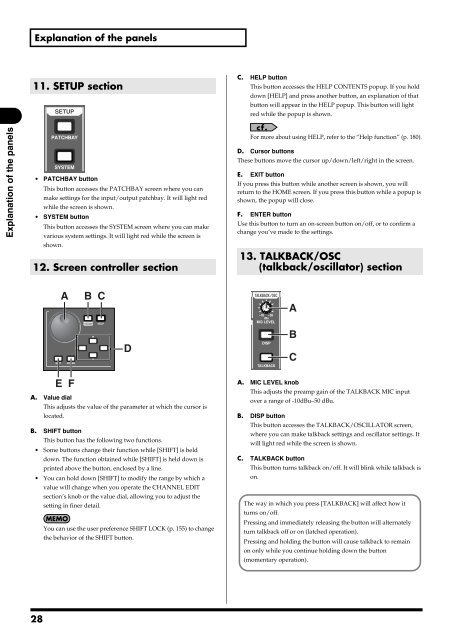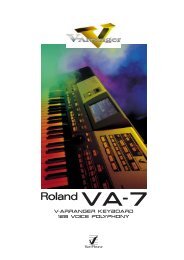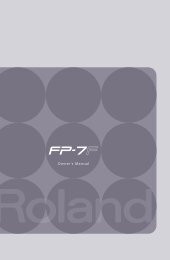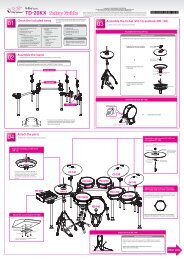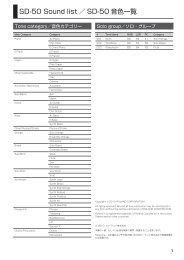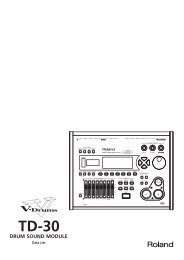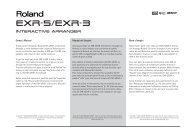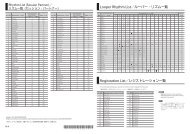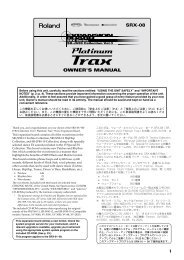i agree and wish to proceed with download - Roland Systems Group ...
i agree and wish to proceed with download - Roland Systems Group ...
i agree and wish to proceed with download - Roland Systems Group ...
Create successful ePaper yourself
Turn your PDF publications into a flip-book with our unique Google optimized e-Paper software.
Explanation of the panels11. SETUP sectionfig.SetupSectGuide.epsC. HELP but<strong>to</strong>nThis but<strong>to</strong>n accesses the HELP CONTENTS popup. If you holddown [HELP] <strong>and</strong> press another but<strong>to</strong>n, an explanation of thatbut<strong>to</strong>n will appear in the HELP popup. This but<strong>to</strong>n will lightred while the popup is shown.Explanation of the panels• PATCHBAY but<strong>to</strong>nThis but<strong>to</strong>n accesses the PATCHBAY screen where you canmake settings for the input/output patchbay. It will light redwhile the screen is shown.• SYSTEM but<strong>to</strong>nThis but<strong>to</strong>n accesses the SYSTEM screen where you can makevarious system settings. It will light red while the screen isshown.12. Screen controller sectionFor more about using HELP, refer <strong>to</strong> the “Help function” (p. 180).D. Cursor but<strong>to</strong>nsThese but<strong>to</strong>ns move the cursor up/down/left/right in the screen.E. EXIT but<strong>to</strong>nIf you press this but<strong>to</strong>n while another screen is shown, you willreturn <strong>to</strong> the HOME screen. If you press this but<strong>to</strong>n while a popup isshown, the popup will close.F. ENTER but<strong>to</strong>nUse this but<strong>to</strong>n <strong>to</strong> turn an on-screen but<strong>to</strong>n on/off, or <strong>to</strong> confirm achange you’ve made <strong>to</strong> the settings.13. TALKBACK/OSC(talkback/oscilla<strong>to</strong>r) sectionfig.GenCtrlSectGuide.epsAB Cfig.TalkbackOscSectGuide.epsADBCE FA. Value dialThis adjusts the value of the parameter at which the cursor islocated.B. SHIFT but<strong>to</strong>nThis but<strong>to</strong>n has the following two functions.• Some but<strong>to</strong>ns change their function while [SHIFT] is helddown. The function obtained while [SHIFT] is held down isprinted above the but<strong>to</strong>n, enclosed by a line.• You can hold down [SHIFT] <strong>to</strong> modify the range by which avalue will change when you operate the CHANNEL EDITsection’s knob or the value dial, allowing you <strong>to</strong> adjust thesetting in finer detail.You can use the user preference SHIFT LOCK (p. 155) <strong>to</strong> changethe behavior of the SHIFT but<strong>to</strong>n.A. MIC LEVEL knobThis adjusts the preamp gain of the TALKBACK MIC inpu<strong>to</strong>ver a range of -10dBu–50 dBu.B. DISP but<strong>to</strong>nThis but<strong>to</strong>n accesses the TALKBACK/OSCILLATOR screen,where you can make talkback settings <strong>and</strong> oscilla<strong>to</strong>r settings. Itwill light red while the screen is shown.C. TALKBACK but<strong>to</strong>nThis but<strong>to</strong>n turns talkback on/off. It will blink while talkback ison.The way in which you press [TALKBACK] will affect how itturns on/off.Pressing <strong>and</strong> immediately releasing the but<strong>to</strong>n will alternatelyturn talkback off or on (latched operation).Pressing <strong>and</strong> holding the but<strong>to</strong>n will cause talkback <strong>to</strong> remainon only while you continue holding down the but<strong>to</strong>n(momentary operation).28