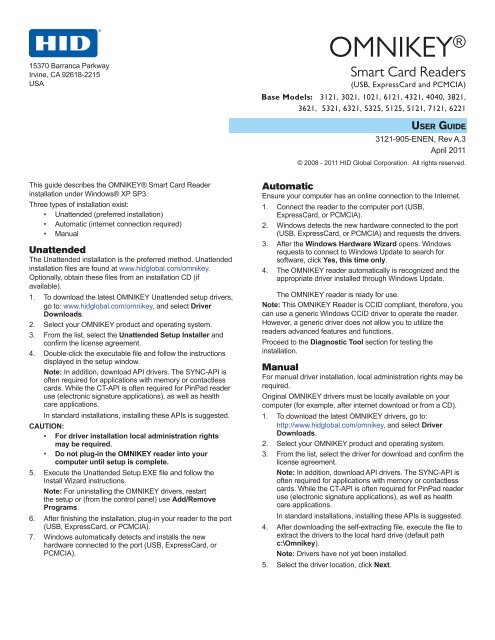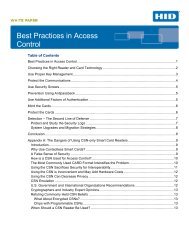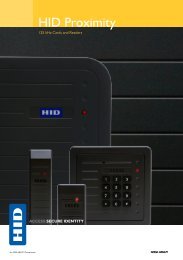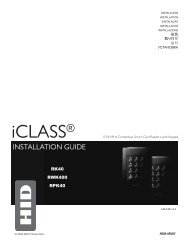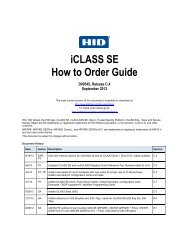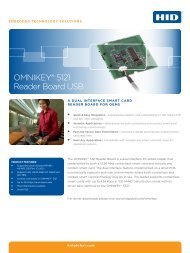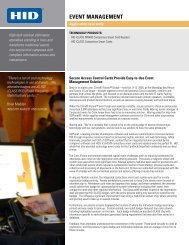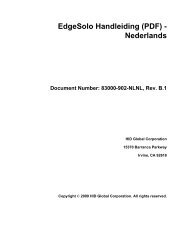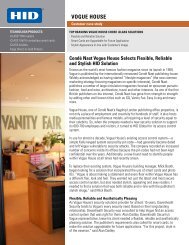OMNIKEY 3121 User Guide - HID Global
OMNIKEY 3121 User Guide - HID Global
OMNIKEY 3121 User Guide - HID Global
Create successful ePaper yourself
Turn your PDF publications into a flip-book with our unique Google optimized e-Paper software.
15370 Barranca ParkwayIrvine, CA 92618-2215USA<strong>OMNIKEY</strong> ®Smart Card Readers(USB, ExpressCard and PCMCIA)Base Models: <strong>3121</strong>, 3021, 1021, 6121, 4321, 4040, 3821,3621, 5321, 6321, 5325, 5125, 5121, 7121, 6221<strong>User</strong> <strong>Guide</strong><strong>3121</strong>-905-ENEN, Rev A.3April 2011© 2008 - 2011 <strong>HID</strong> <strong>Global</strong> Corporation. All rights reserved.This guide describes the <strong>OMNIKEY</strong>® Smart Card Readerinstallation under Windows® XP SP3.Three types of installation exist:• Unattended (preferred installation)• Automatic (internet connection required)• ManualUnattendedThe Unattended installation is the preferred method. Unattendedinstallation files are found at www.hidglobal.com/omnikey.Optionally, obtain these files from an installation CD (ifavailable).1. To download the latest <strong>OMNIKEY</strong> Unattended setup drivers,go to: www.hidglobal.com/omnikey, and select DriverDownloads.2. Select your <strong>OMNIKEY</strong> product and operating system.3. From the list, select the Unattended Setup Installer andconfirm the license agreement.4. Double-click the executable file and follow the instructionsdisplayed in the setup window.Note: In addition, download API drivers. The SYNC-API isoften required for applications with memory or contactlesscards. While the CT-API is often required for PinPad readeruse (electronic signature applications), as well as healthcare applications.In standard installations, installing these APIs is suggested.CAUTION:• For driver installation local administration rightsmay be required.• Do not plug-in the <strong>OMNIKEY</strong> reader into yourcomputer until setup is complete.5. Execute the Unattended Setup.EXE file and follow theInstall Wizard instructions.Note: For uninstalling the <strong>OMNIKEY</strong> drivers, restartthe setup or (from the control panel) use Add/RemovePrograms.6. After finishing the installation, plug-in your reader to the port(USB, ExpressCard, or PCMCIA).7. Windows automatically detects and installs the newhardware connected to the port (USB, ExpressCard, orPCMCIA).AutomaticEnsure your computer has an online connection to the Internet.1. Connect the reader to the computer port (USB,ExpressCard, or PCMCIA).2. Windows detects the new hardware connected to the port(USB, ExpressCard, or PCMCIA) and requests the drivers.3. After the Windows Hardware Wizard opens. Windowsrequests to connect to Windows Update to search forsoftware, click Yes, this time only.4. The <strong>OMNIKEY</strong> reader automatically is recognized and theappropriate driver installed through Windows Update.The <strong>OMNIKEY</strong> reader is ready for use.Note: This <strong>OMNIKEY</strong> Reader is CCID compliant, therefore, youcan use a generic Windows CCID driver to operate the reader.However, a generic driver does not allow you to utilize thereaders advanced features and functions.Proceed to the Diagnostic Tool section for testing theinstallation.ManualFor manual driver installation, local administration rights may berequired.Original <strong>OMNIKEY</strong> drivers must be locally available on yourcomputer (for example, after internet download or from a CD).1. To download the latest <strong>OMNIKEY</strong> drivers, go to:http://www.hidglobal.com/omnikey, and select DriverDownloads.2. Select your <strong>OMNIKEY</strong> product and operating system.3. From the list, select the driver for download and confirm thelicense agreement.Note: In addition, download API drivers. The SYNC-API isoften required for applications with memory or contactlesscards. While the CT-API is often required for PinPad readeruse (electronic signature applications), as well as healthcare applications.In standard installations, installing these APIs is suggested.4. After downloading the self-extracting file, execute the file toextract the drivers to the local hard drive (default pathc:\Omnikey).Note: Drivers have not yet been installed.5. Select the driver location, click Next.
<strong>OMNIKEY</strong> Smart Card Readers (USB, ExpressCard, and PCMCIA) <strong>User</strong> <strong>Guide</strong>, <strong>3121</strong>-905-ENEN, A.36. Once the drivers are stored on the computer, connectthe <strong>OMNIKEY</strong> reader to the port (USB, ExpressCard, orPCMCIA) and start the installation process. When theWindows Hardware Wizard requests for the driver, selectInstall from a list or specific location.7. Check Include this location in search and specify thelocation where the drivers are stored (for example:C:\Omnikey\5x21_V1_2_0_5). Click Next. Wheninstallation is complete, click Finished.Note: If using unsigned BETA drivers, choose the Don’tsearch, I will choose the driver to install radio button.After finishing the installation your <strong>OMNIKEY</strong> Smart CardReader is ready for use.Within the Diagnostic tool, the General tab lists all theconnected <strong>OMNIKEY</strong> Smart Card readers, along with driverinformation. The APIs tab references the installed API DLLs.Installation CheckEnsure your device is recognized and listed in the WindowsDevice Manager dialog as <strong>OMNIKEY</strong> 5x21 in the Smart CardReader section.Note: This <strong>OMNIKEY</strong> Reader is CCID compliant, therefore, youcan use a generic Windows CCID driver to operate the reader.However, a generic driver does not allow you to utilize thereaders advanced features and functions.1. Go to the device manager:Start > Settings > Control Panel. Click System.2. From the System Properties dialog, select the Hardwaretab and click Device Manager. Expand the Smart Cardreaders option to ensure that <strong>OMNIKEY</strong> 5x21 is found.Proceed to the Diagnostic Tool section for testing theinstallation.Additional tabs show connected reader details (per the availablecontact and contactless interface).Diagnostic Tool1. Download the latest <strong>OMNIKEY</strong> Diagnostic tool, by goingto: http://www.hidglobal.com/omnikey. Select DriverDownloads.2. Select your <strong>OMNIKEY</strong> product and operating system.Choose to download the <strong>OMNIKEY</strong> Diagnostic tooland confirm the license agreement. When download iscomplete, click Run.Note: The Diagnostic tool only works with <strong>OMNIKEY</strong> readers.For older drivers, the Diagnostic tool is also available from theControl Panel.Start the <strong>OMNIKEY</strong> Diagnostic tool from the program shortcut,go to Start > Programs > <strong>OMNIKEY</strong>.For a functional test, insert a working smart card into the reader.As a result, an ATR string and other card details display.North America15370 Barranca ParkwayIrvine, CA 92618USAAsia Pacific19/F 625 King’s RoadNorth Point, Island EastHong Kongwww.hidglobal.comTechnical Support: support.hidglobal.comEurope, Middle East & AfricaPhoenix RoadHaverhill, Suffolk CB9 7AEEnglandPage 2 April 2011© 2008 - 2011 <strong>HID</strong> <strong>Global</strong> Corporation. All rights reserved.