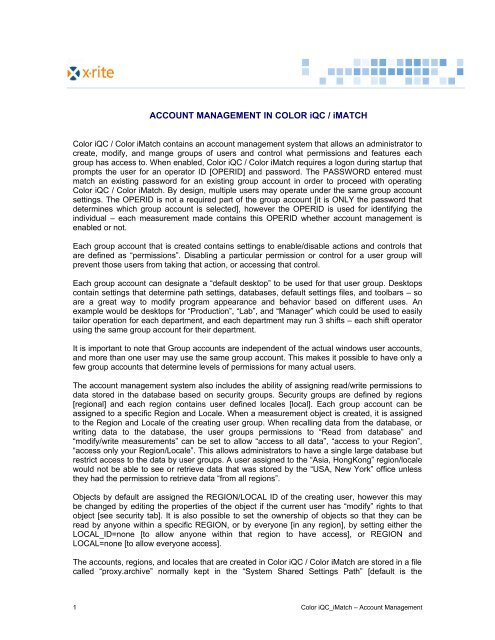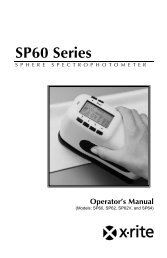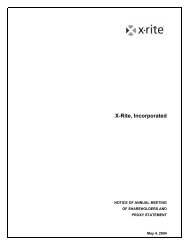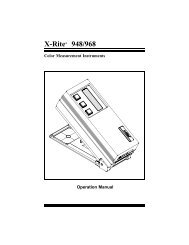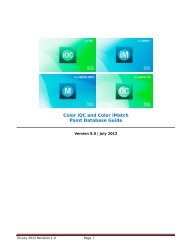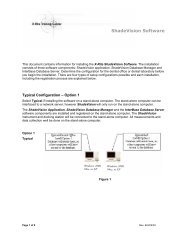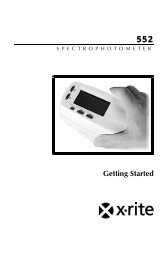ACCOUNT MANAGEMENT IN COLOR iQC / iMATCH - X-Rite
ACCOUNT MANAGEMENT IN COLOR iQC / iMATCH - X-Rite
ACCOUNT MANAGEMENT IN COLOR iQC / iMATCH - X-Rite
You also want an ePaper? Increase the reach of your titles
YUMPU automatically turns print PDFs into web optimized ePapers that Google loves.
<strong>ACCOUNT</strong> <strong>MANAGEMENT</strong> <strong>IN</strong> <strong>COLOR</strong> <strong>iQC</strong> / <strong>iMATCH</strong>Color <strong>iQC</strong> / Color iMatch contains an account management system that allows an administrator tocreate, modify, and mange groups of users and control what permissions and features eachgroup has access to. When enabled, Color <strong>iQC</strong> / Color iMatch requires a logon during startup thatprompts the user for an operator ID [OPERID] and password. The PASSWORD entered mustmatch an existing password for an existing group account in order to proceed with operatingColor <strong>iQC</strong> / Color iMatch. By design, multiple users may operate under the same group accountsettings. The OPERID is not a required part of the group account [it is ONLY the password thatdetermines which group account is selected], however the OPERID is used for identifying theindividual – each measurement made contains this OPERID whether account management isenabled or not.Each group account that is created contains settings to enable/disable actions and controls thatare defined as “permissions”. Disabling a particular permission or control for a user group willprevent those users from taking that action, or accessing that control.Each group account can designate a “default desktop” to be used for that user group. Desktopscontain settings that determine path settings, databases, default settings files, and toolbars – soare a great way to modify program appearance and behavior based on different uses. Anexample would be desktops for “Production”, “Lab”, and “Manager” which could be used to easilytailor operation for each department, and each department may run 3 shifts – each shift operatorusing the same group account for their department.It is important to note that Group accounts are independent of the actual windows user accounts,and more than one user may use the same group account. This makes it possible to have only afew group accounts that determine levels of permissions for many actual users.The account management system also includes the ability of assigning read/write permissions todata stored in the database based on security groups. Security groups are defined by regions[regional] and each region contains user defined locales [local]. Each group account can beassigned to a specific Region and Locale. When a measurement object is created, it is assignedto the Region and Locale of the creating user group. When recalling data from the database, orwriting data to the database, the user groups permissions to “Read from database” and“modify/write measurements” can be set to allow “access to all data”, “access to your Region”,“access only your Region/Locale”. This allows administrators to have a single large database butrestrict access to the data by user groups. A user assigned to the “Asia, HongKong” region/localewould not be able to see or retrieve data that was stored by the “USA, New York” office unlessthey had the permission to retrieve data “from all regions”.Objects by default are assigned the REGION/LOCAL ID of the creating user, however this maybe changed by editing the properties of the object if the current user has “modify” rights to thatobject [see security tab]. It is also possible to set the ownership of objects so that they can beread by anyone within a specific REGION, or by everyone [in any region], by setting either theLOCAL_ID=none [to allow anyone within that region to have access], or REGION andLOCAL=none [to allow everyone access].The accounts, regions, and locales that are created in Color <strong>iQC</strong> / Color iMatch are stored in a filecalled “proxy.archive” normally kept in the “System Shared Settings Path” [default is the1 Color <strong>iQC</strong>_iMatch – Account Management
application’s Program Files folder “C:\Program Files\GretagMacbeth\Color_iControl\” ], but thiscan be located on a network drive and shared with multiple network users. If the location ischanged, the registry variable:HKEY_CURRENT_USER\Software\GretagMacbeth\Color_iControl\Preferences\JobDefaults\System Shared Settings Pathmust be set by the administrator for each user. Note that is ABSOLUTELY CRITICAL that thisfile proxy.archive be backed up, since it contains all the account information and security ID’sand cannot be recreated with the same security IDs [you can recreate the REGION and LOCALnames, but they would have new randomly assigned security IDs and would not match theexisting database objects].The Account Management dialog allows administrators to create user groups and set theirpermissions. It also allows the administrator to assign each account to a security group and set itsread/write permissions for database access. See table in appendix for full list of permissions andcontrols.2 Color <strong>iQC</strong>_iMatch – Account Management
Once security groups have been defined, security tagging is automatically enabled with alldatabase and job read/write functions. There are no limits to the number of regions andlocales/region that can be set. Please note that if a security group is DELETED, it CANNOT berecreated. Creating another group of the same NAME will NOT associate that new security groupwith existing measurements owned by the earlier [deleted] group. Those measurements will haveto be recalled [by an account that can access them], then reassigned to ownership by the newgroup [see properties of a measurement].Special features of Account Management:1) By default, a new system always has a “default_user” account, with no password. Youcannot delete this account. If you launch Color <strong>iQC</strong> / Color iMatch using OLE methods[by double clicking on an attachment and having Windows launch Color <strong>iQC</strong> / ColoriMatch automatically], this is the account that will be used to run from. In addition, since itcontains no password, any user who attempts to run Color <strong>iQC</strong> / Color iMatch and doesnot enter a password will get this account by default. If you DO NOT want to allow thistype of access, then either disable all permissions in this account, or set a password in itto prevent unauthorized access.2) It is not necessary to enable full security account management and passwords to gain thebenefit of accounts…. If you have created user groups with short “names” [less than 10characters], and have “disable passwords” checked in Account Management, then anyuser entering an OPERID that matches an existing account name will run under thataccount.3 Color <strong>iQC</strong>_iMatch – Account Management
AppendixPermissions List:Controls List:Delete Data from JobDelete Standards from JobDelete Data from DatabaseDelete Standards from DatabaseChange Name formatting settingsModify Properties of Data in a JobModify Properties of StandardsSave Data to DatabaseSave Standards to DatabaseAccess Formulation modeAccess Correction modeCreate Colorants or CollectionsModify System or Job SettingsAccess Account ManagementRead or Calibrate the spectrophotometerRead Standards from spectrophotometerChange current database pathAccess items on special tools menuModify security tag ownership of dataRecall colorants or collections from DatabaseAccess System Settings PageAccess Job-General Settings pageAccess Job-QC settings pageAccess Job-Options settings pageAllow user to change views to a different ViewAllow user to modify the properties of ViewsAllow user to open new jobs without using predefined templates.Show “Save Formula” button in Formulation modeShow “Edit Formula” button in Formulation modeShow “Multi-Target/Single Target” button in Formulation modeShow “Show All” button in Formulation modeShow “Dispense Formula” button in Formulation modeShow “Opacity Control” in Formulation mode headerShow “Can ID” control in Formulation headerShow “Batch” radio control in Formulation headerShow “Can” radio control in Formulation headerShow “Resin” radio control in Formulation headerShow “Resin Manual” radio control in Formulation headerShow “Resin Full” radio control in Formulation headerShow “Resin Traditional” radio control in Formulation headerShow “Quantity” Edit control in Formulation headerShow “DL Adjust” control in formulation headerShow “Thickness” combo control in formulation headerShow “Rules” combo control in Formulation headerShow “Process type” combo control in formulation headerShow “Fiber Type” combo control in Formulation headerShow “Dye Class Type” combo control in Formulation headerShow “Preference” combo control in Formulation header;Access Formulation-Batch Settings page4 Color <strong>iQC</strong>_iMatch – Account Management
Access Formulation-Formulate settings pageAccess Formulation-Display settings pageAccess Formulation-Printing settings pageAccess Formulation-Score settings pageAccess Formulation-Rules settings pageAccess Formulation-Printing settings pageShow “Save” button in Correction modeShow “Edit” button in Correction modeShow “Batch-As-Waste” button in Correction modeShow “Show Last Batch” button in Correction modeShow “Setup” button in Correction modeShow “Dispense” button in Correction modeShow “IFS_Collection” combo in Correction header5 Color <strong>iQC</strong>_iMatch – Account Management