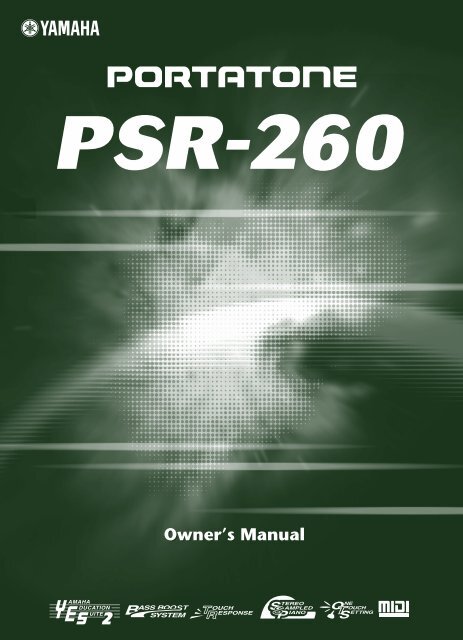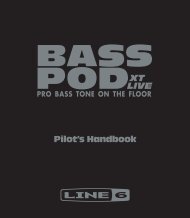2 Change the value. - MIDI Manuals
2 Change the value. - MIDI Manuals
2 Change the value. - MIDI Manuals
You also want an ePaper? Increase the reach of your titles
YUMPU automatically turns print PDFs into web optimized ePapers that Google loves.
ContentsPanel Controls and Terminals ........................ 6Setting Up......................................................... 8• Power Requirements ..........................................8• Turning On <strong>the</strong> Power.........................................8• Accessory Jacks .................................................9Quick Guide 10Step 1 Voices ........................................................... 10Step 2 Songs............................................................ 12Step 3 Auto Accompaniment ..................................... 14Step 4 Lesson .......................................................... 16Getting Started— Playing <strong>the</strong> Demo Songs .......................... 18Panel Display Indications ............................. 19Portable Grand............................................... 20• Playing <strong>the</strong> Portable Grand...............................20• Using <strong>the</strong> Metronome .......................................20DJ .................................................................... 22• Playing <strong>the</strong> DJ...................................................22Selecting and Playing Voices ....................... 23• Selecting and Playing a Voice ..........................23• One Touch Setting............................................26• Transpose and Tuning......................................27• Touch Response...............................................28Selecting and Playing Songs........................ 29• Selecting and Playing a Song...........................29• Melody Voice <strong>Change</strong>.......................................30• Changing <strong>the</strong> Tempo ........................................31• Adjusting <strong>the</strong> Song Volume ..............................32• Song Controls ...................................................32• A-B Repeat .......................................................33Song Lesson .................................................. 34• Using <strong>the</strong> Lesson Feature.................................34• Lesson 1 — Timing...........................................36• Lesson 2 — Waiting..........................................37• Lesson 3 — Minus One ....................................37• Lesson 4 — Both Hands...................................38• Grade................................................................39Talking............................................................ 40Dictionary....................................................... 41Selecting and Playing Styles........................ 42• Selecting and Playing a Style .......................... 42• Playing <strong>the</strong> Accompaniment ............................ 43• Changing <strong>the</strong> Tempo ....................................... 46• Style Sections (Main A, Main B) and Fill-ins .... 46• Adjusting <strong>the</strong> Accompaniment Volume ............ 47• Using Auto Accompaniment— Multi Fingering............................................. 48• Multi Pads ........................................................ 51<strong>MIDI</strong>................................................................. 52Troubleshooting ............................................ 53Voice List ....................................................... 54Drum Kit List.................................................. 56Style List & Multi pads .................................. 57<strong>MIDI</strong> Implementation Chart........................... 58Specifications ................................................ 60Index ............................................................... 615
Panel Controls and Terminals■ Front Panelqery000GrandPnouo!1!2w!3!4t!5!6!7!8!9TEMPO116@0i !0@16q Power switch ([STANDBY/ON])w [MASTER VOLUME] dialThis determines <strong>the</strong> overall volume of <strong>the</strong> PSR-260.e [TOUCH] buttonThis turns <strong>the</strong> Touch Response function on and off. Italso lets you set <strong>the</strong> Touch Sensitivity setting. (Seepage 28.)r [Dict.] (DICTIONARY) buttonThis calls up <strong>the</strong> Dictionary function (See page 41).t LESSON [L] (Left) and [R] (Right) buttonsThese call up <strong>the</strong> Lesson exercises for <strong>the</strong> correspondinghand (left or right) for <strong>the</strong> selected song. (Seepage 35.)y [OVERALL] buttonThis is for selecting <strong>the</strong> various “overall” functions.(See page 21.)u [DEMO] buttonThis is used to play <strong>the</strong> Demo songs. (See page 18.)i [Piano] buttonThis instantly calls up <strong>the</strong> Grand Piano voice, plus aspecial piano song and style. (See page 20.)o [METRONOME] buttonThis turns <strong>the</strong> metronome on and off. (See page 20.)!0 [DJ] buttonThis instantly calls up a special DJ voice, song andstyle. (See page 22.)!1 Numeric keypad, [+/ON] and [-/OFF]buttonsThese are used for selecting songs, voices, and styles.(See page 24.) They are also used for entering <strong>value</strong>sand adjusting or making certain settings.!2 [ACCOMPANIMENT ON/OFF]([A-B REPEAT]) buttonWhen <strong>the</strong> Style mode is selected, this turns <strong>the</strong> autoaccompaniment on and off. (See page 43.) When <strong>the</strong>Song mode is selected, this controls <strong>the</strong> A-B Repeatfunction. (See page 33.)!3 [SYNC START] ([ PAUSE]) buttonWhen <strong>the</strong> Style mode is selected, this turns <strong>the</strong> SyncStart function on and off. (See page 44.) When <strong>the</strong>Song mode is selected, this alternately pauses andstarts song playback. (See page 32.)!4 [START/STOP] buttonWhen <strong>the</strong> Style mode is selected, this alternately startsand stops <strong>the</strong> auto accompaniment. (See page 43.)When <strong>the</strong> Song mode is selected, this alternately startsand stops song playback. (See page 32.)
Panel Controls and Terminals!5 [INTRO/ENDING] ([ REW]) buttonWhen <strong>the</strong> Style mode is selected, this is used to control<strong>the</strong> Intro and Ending functions. (See page 45.)When <strong>the</strong> Song mode is selected, this is used torewind during song playback. When song playback isstopped, it is used to reverse to specific measure numbersin <strong>the</strong> song. (See page 32.)!6 [MAIN/AUTO FILL] ([ FF]) buttonWhen <strong>the</strong> Style mode is selected, this is used tochange auto accompaniment sections and control <strong>the</strong>Auto Fill function. (See page 46.) When <strong>the</strong> Songmode is selected, this is used to fast forward duringsong playback. When song playback is stopped, it isused to advance to specific measure numbers in <strong>the</strong>song. (See page 32.)!7 [TEMPO/TAP] buttonThis button allows you to tap out <strong>the</strong> tempo and automaticallystart a selected song or style at that tappedspeed. (See page 44.) It also is used to call up <strong>the</strong>Tempo setting, letting you set <strong>the</strong> Tempo with <strong>the</strong>numeric keypad or [+]/[-] buttons. (See page 31.)!8 [SONG] buttonThis is for enabling song selection. (See page 29.)!9 [STYLE] buttonThis is for enabling style selection. (See page 42.)@0 [VOICE] buttonThis is for enabling voice selection. (See page 23.)Holding down this button calls up <strong>the</strong> Melody Voice<strong>Change</strong> function. (See page 30.)@1 [MULTI PAD] buttonsThese are used to automatically play pre-programmedmusical phrases. (See page 51.)■ Rear Panel@2 @3 @4 @5@2 PHONES/OUTPUT jackThis is for connection to a set of stereo headphones orto an external amplifier/speaker system. (See page 9.)@3 DC IN 10-12V jackThis is for connection to a PA-3B AC power adaptor.(See page 8.)@4 <strong>MIDI</strong> IN, OUT terminalsThese are for connection to o<strong>the</strong>r <strong>MIDI</strong> instrumentsand devices. (See pages 9, 52.)@5 SUSTAIN jackThis is for connection to an optional FC4 or FC5Footswitch. (See page 9.)7
Setting UpThis section contains information about setting up your PSR-260 for playing. Make sure toread this section carefully before using <strong>the</strong> instrument.Power RequirementsAlthough <strong>the</strong> PSR-260 will run ei<strong>the</strong>r from an optional AC adaptor or batteries,Yamaha recommends use of an AC adaptor whenever possible. An AC adaptor ismore environmentally friendly than batteries and does not deplete resources.■ Using an AC Power Adaptor • • • • • • • • • • • • • • • • • • • • • • • • •To connect your PSR-260 to a wall socket, you will need <strong>the</strong> optionally availableYamaha PA-3B Power Adaptor. Use of o<strong>the</strong>r AC adaptors could result in damageto <strong>the</strong> instrument, so be sure to ask for <strong>the</strong> right kind. Connect one end of <strong>the</strong>adaptor to <strong>the</strong> DC IN 10-12V jack on <strong>the</strong> rear panel of your PSR-260, and <strong>the</strong>o<strong>the</strong>r end to a suitable electrical outlet.■ Using Batteries • • • • • • • • • • • • • • • • • • • • • • • • • • • • • • • • • •● Inserting BatteriesTurn <strong>the</strong> instrument upside-down and remove <strong>the</strong> battery compartment lid. Insertsix 1.5-volt size “D” (SUM-1, R-20 or equivalent) batteries as shown in <strong>the</strong> illustration,making sure that <strong>the</strong> positive and negative terminals are properly aligned,and replace <strong>the</strong> lid.BATTERIES 1.5V x 6• Use ONLY a Yamaha PA-3B ACPower Adaptor (or o<strong>the</strong>r adaptorspecifically recommendedby Yamaha) to power yourinstrument from <strong>the</strong> AC mains.The use of o<strong>the</strong>r adaptors mayresult in irreparable damage toboth <strong>the</strong> adaptor and <strong>the</strong> PSR-260.• Unplug <strong>the</strong> AC Power Adaptorwhen not using <strong>the</strong> PSR-260,or during electrical storms.• Never mix old and new batteriesor different types of batteries(e.g., alkaline andmanganese).• To prevent possible damagefrom battery leakage, remove<strong>the</strong> batteries from <strong>the</strong> instrumentif it is not to be used for along time.● When <strong>the</strong> Batteries Run DownWhen <strong>the</strong> batteries run low and <strong>the</strong> battery voltage drops below a certain level, <strong>the</strong>PSR-260 may not sound or function properly. As soon as this happens, replace<strong>the</strong>m with a complete set of six new batteries.8Turning On <strong>the</strong> PowerWith <strong>the</strong> AC power adaptor connected or with batteries installed, simply press <strong>the</strong>STANDBY switch until it locks in <strong>the</strong> ON position. When <strong>the</strong> instrument is not inuse, be sure to turn <strong>the</strong> power off. (Press <strong>the</strong> switch again so that it pops up.)• Even when <strong>the</strong> switch is in <strong>the</strong>“STANDBY” position, electricityis still flowing to <strong>the</strong> instrumentat <strong>the</strong> minimum level.When you are not using <strong>the</strong>PSR-260 for a long time, makesure you unplug <strong>the</strong> AC poweradaptor from <strong>the</strong> wall AC outlet,and/or remove <strong>the</strong> batteriesfrom <strong>the</strong> instrument.
Setting UpAccessory Jacks■ Using Headphones• • • • • • • • • • • • • • • • • • • • • • • • • • • • • • • •For private practicing and playing without disturbing o<strong>the</strong>rs, connect a set of stereoheadphones to <strong>the</strong> rear panel PHONES/OUTPUT jack. Sound from <strong>the</strong> builtinspeaker system is automatically cut off when you insert a headphone plug intothis jack.■ Connecting a Keyboard Amplifier or Stereo System • • • • • • •Though <strong>the</strong> PSR-260 is equipped with a built-in speaker system, you can also playit through an external amplifier/speaker system. First, make sure <strong>the</strong> PSR-260 andany external devices are turned off, <strong>the</strong>n connect one end of a stereo audio cable to<strong>the</strong> LINE IN or AUX IN jack(s) of <strong>the</strong> o<strong>the</strong>r device and <strong>the</strong> o<strong>the</strong>r end to <strong>the</strong> rearpanel PHONES/OUTPUT jack on <strong>the</strong> PSR-260.■ Using a Sustain Footswitch • • • • • • • • • • • • • • • • • • • • • • • • •This feature lets you use an optional footswitch (Yamaha FC4 or FC5) to sustain<strong>the</strong> sound of <strong>the</strong> keyboard voice. This is used in <strong>the</strong> same way as a damper pedalon an acoustic piano — press and hold down <strong>the</strong> footswitch as you play <strong>the</strong> keyboardto sustain <strong>the</strong> sound.• To prevent damage to <strong>the</strong>speakers, set <strong>the</strong> volume of <strong>the</strong>external devices at <strong>the</strong> minimumsetting before connecting<strong>the</strong>m. Failure to observe<strong>the</strong>se cautions may result inelectric shock or equipmentdamage. Also, be sure to set<strong>the</strong> volumes of all devices at<strong>the</strong>ir minimum levels and graduallyraise <strong>the</strong> volume controlswhile playing <strong>the</strong> instrument toset <strong>the</strong> desired listening level.• Make sure that <strong>the</strong> footswitchplug is properly connected to <strong>the</strong>SUSTAIN jack before turning on<strong>the</strong> power.• Do not press <strong>the</strong> footswitch whileturning <strong>the</strong> power on. Doing thischanges <strong>the</strong> recognized polarityof <strong>the</strong> footswitch, resulting inreversed footswitch operation.■ Using <strong>the</strong> <strong>MIDI</strong> Terminals • • • • • • • • • • • • • • • • • • • • • • • • • • •The PSR-260 also features <strong>MIDI</strong> terminals, allowing you to interface <strong>the</strong> PSR-260 with o<strong>the</strong>r <strong>MIDI</strong> instruments and devices. (For more information, see page52.)<strong>MIDI</strong>instrumentMusic StandInsert <strong>the</strong> bottom edge of <strong>the</strong> included music stand into<strong>the</strong> slot located at <strong>the</strong> top rear of <strong>the</strong> PSR-260 controlpanel.9
Step 1 VoicesSelecting and Playing O<strong>the</strong>r VoicesThe PSR-260 has a total of 100 dynamic and realistic instrument voices. Let’s try a few of <strong>the</strong>m out now...q Press <strong>the</strong> [VOICE] button.w Select a voice.002HnkyTonk000GrandPnoTEMPO116e Play <strong>the</strong> keyboard.Want to find out more? See page 23.Playing with <strong>the</strong> DJ FeatureThe exciting new DJ feature gives you a full variety of dance and DJ sounds — letting you create your own real-time mixes andgroove along with various contemporary rhythms.q Press <strong>the</strong> [DJ] button.e Play <strong>the</strong> DJ GAME voice.098DJvoice1w Press <strong>the</strong> Lesson [L] or [R] button.Want to find out more? See page 22.No. Voice Name055 SY STRINGS056 SY BRASS057 SLOW STRS058 CHORUSHARMONY059 PIANO TRIO060 PNO COUNTRY061 E PNO TRIO062 HARPSI TRIO063 E ORG TRIO064 VIBES DUET065 TRP DUETNo. Voice Name066 HORN DUET067 CLARINET TR068 FLUTE DUETSPLIT069 WD BASS/PNO070 STRINGS/PNO071 FN BA/E PNO072 HARP/VIOLIN073 HORN/TRPSUSTAIN074 SUS PIANO075 SUS E PNO1No. Voice Name076 SUS E PNO2077 SUS VIBRAPHONE078 SUS STRINGSECHO079 PIANO080 E PIANO081 HARPSICHORD082 CELESTA083 FOLK GUITAR084 BANJO085 VIBRAPHONE086 MARIMBANo. Voice Name087 STEEL DRUMS088 DRUM KITDUAL089 PNO CONCE090 E PNO CONCE091 FAIRY LAND092 MOOD GUITAR093 RICH GUITAR094 HOT ORGAN095 EXCEL VIOLIN096 CRYSTAL097 STAR SHIPNo. Voice NameDJ Voice098 DJ VOICE 1099 DJ VOICE 2DRUMS100 DRUM KIT11
QuickGuideStep 2 Songsqzxxw000GrandPnoTEMPO116xczPlaying <strong>the</strong> SongsThe PSR-260 is packed with 100 songs, including 5 special Demo songs.Playing <strong>the</strong> Demo songsDemo songs (001 - 005) showcase <strong>the</strong> sophisticated featuresand stunning sound of <strong>the</strong> PSR-260. Let’s play <strong>the</strong>Demo songs now, starting with 001...z Press <strong>the</strong> [DEMO] button.Playing a single songNaturally, you can also individually select and play backany of <strong>the</strong> PSR-260’s songs (001 - 100).z Press <strong>the</strong> [SONG] button.001Livin'La001Livin'Lax Stop <strong>the</strong> Demo song.x Select a song.or002Virtualc Start (and stop) <strong>the</strong> song.Want to find out more? See page 29.12
Step 2 SongsChanging <strong>the</strong> volume of <strong>the</strong> songThis lets you adjust <strong>the</strong> volume balance between <strong>the</strong> songand your keyboard performance.q Press <strong>the</strong> [OVERALL] button, until ACMP/SONGVOLUME is indicated by <strong>the</strong> dark arrow in <strong>the</strong>display.110SONG VOLMEASURE-04w Use <strong>the</strong> [+]/[-] buttons to adjust <strong>the</strong> song volume.You can also use <strong>the</strong> numeric keypad to directly enter<strong>the</strong> <strong>value</strong>.120SONG VOLWant to find out more? See page 32.● Song ListNo. Song NameDemo001 Livin’ La Vida Loca002 Virtual Insanity003 I Just Called To Say ILove You004 Dancing (original)005 Top Of The WorldPiano/Classic006 Für Elise007 Menuett008 Turkish March009 Marcia Alla Turca010 Valse op.64-1 “Petitchien”011 Etude op.10-3 “ChansonDe L’adieu”012 Jesu, Joy Of Man’s Desiring013 Symphonie Nr.9014 Gavotte015 Fröhlicher Landmann016 Polonaise017 Canon018 Heidenröslein019 Träumerei020 From The New World021 Frühlingslied022 Menuett023 Liebesträume Nr.3024 Blumenlied025 Valse Des Fleurs (From“The Nutcracker”)026 Air On The G String027 Die Forelle028 Marche (From “The Nutcracker”)029 Humoreske030 Pizzicato Polka031 Ave Maria032 Ave Maria033 Wiegenlied034 Wiegenlied035 WiegenliedWorld036 Twinkle Twinkle LittleStar037 Grandfa<strong>the</strong>r’s Clock038 Beautiful Dreamer039 Greensleeves040 Believe Me, If All ThoseEndearing YoungCharms041 I’m Mai042 Home Sweet Home043 Amazing Grace044 Aura Lee045 My Old Kentucky Home046 Aloha Oe047 Die Lorelei048 Londonderry AirNo. Song Name049 Auld Lang Syne050 Carry Me Back To OldVirginny051 The Yellow Rose Of Texas052 Long, Long Ago053 London Bridge054 Old Folks At Home055 O Du Lieber Augustin056 My Darling Clementine057 Hamabe No Uta058 Furusato059 Oh! Susanna060 Jeanie With The LightBrown Hair061 I've Been Working OnThe Railroad062 Loch Lomond063 My Bonnie064 Yankee Doodle065 Turkey In The Straw066 Annie Laurie067 Close Your Hands,OpenYour Hands068 Muss I Denn069 The Cuckoo070 Battle Hymn Of The Republic071 Camptown Races072 Romance De L’amour073 American Patrol074 Little Brown Jug075 The EntertainerChristmas076 Jingle Bells077 Silent Night078 Joy To The World079 O Christmas Tree080 Deck The HallsDJ Game081 Euro Techno082 Flares083 Grind084 Acid House085 Pop Reggae086 Ragga087 Shakin’088 Digital Rock089 SupaBad090 Ambient091 Acid Techno092 Soulful093 Drums & Bass 1094 Drums & Bass 2095 Hard Step 8th096 Funky Trip Hop097 Hype098 Beatbox099 Funked Up100 All That13
QuickGuideStep 3 Auto Accompanimentzbx000GrandPnoTEMPO116c v mnzUsing <strong>the</strong> Auto AccompanimentThe powerful yet easy-to-use Auto Accompaniment features giveyou professional instrumental backing for your performances. Simplyplay chords with your left hand — and <strong>the</strong> PSR-260 automaticallyproduces appropriate bass, chord and rhythm backing. Useyour right hand to play melodies, and you’ll sound like an entireband!• For more infomation on playing proper chords for <strong>the</strong> auto accompaniment,see “Using Auto Accompaniment — Multi Fingering” on page48 and “Looking up Chords in <strong>the</strong> Dictionary” on page 41.AccompanimentsectionLeft handAuto accompaniment(for example,bass + guitar + drums)+Right handMelodyz Press <strong>the</strong> [STYLE] button.x Select a style.0028UpTempo0018Bt PopTEMPO116c Turn <strong>the</strong> auto accompaniment on.14
Step 3 Auto AccompanimentLooking up Chords in <strong>the</strong> DictionaryThe convenient Dictionary function teaches you how to play chords by showing you <strong>the</strong> individual notes. In <strong>the</strong> examplebelow, we’ll learn how to play a GM7 chord...Keys for entering<strong>the</strong> chord type (C3 — B4)Keys for entering<strong>the</strong> chord root (C5 — B5)c Specify <strong>the</strong> chord type of <strong>the</strong> chord (in thiscase, M7).M7Learning how to play a specific chordExample:GM7Root note Chord typez Press <strong>the</strong> [Dict.] button.v Play <strong>the</strong> notes of <strong>the</strong> chord as indicated in <strong>the</strong>keyboard diagram in <strong>the</strong> display. The chordname flashes when <strong>the</strong> chord is played properly.M7AccompanimentsectionACMPONDict.M7x Specify <strong>the</strong> root note of <strong>the</strong> chord (in this case,G).b To leave <strong>the</strong> Dictionary function, press <strong>the</strong>[Dict.] button again.Want to find out more? See page 41.v Turn <strong>the</strong> Sync Start function on.n Select a section.The auto accompaniment has four sections: Intro,Main A/B, and Ending.b Play a chord with your left hand.The auto accompanimentAccompanimentstarts as soon as you play <strong>the</strong> sectionkeyboard. For more onchords, see “Looking upChords in <strong>the</strong> Dictionary”above.m Stop <strong>the</strong> auto accompaniment.Want to find out more? See page 43.15
QuickGuideStep 4 Lessonxx000GrandPnoTEMPO116vzzUsing <strong>the</strong> Lesson FeatureAll of <strong>the</strong> PSR-260’s songs can be used with <strong>the</strong> educational Lesson feature. Lesson makes it fun and easy to master <strong>the</strong>sesongs. You can practice <strong>the</strong> left- and right-hand parts of each song individually: simply press <strong>the</strong> appropriate button, [L] (left)or [R] (right). The practice steps below apply to ei<strong>the</strong>r hand.Lesson 1 — Timing . . . . . . . . .This lesson step lets you practice just <strong>the</strong> timing of <strong>the</strong> notes.Lesson 2 — Waiting . . . . . . . .In this lesson step, <strong>the</strong> PSR-260 waits for you to play <strong>the</strong> correct notes before continuingplayback of <strong>the</strong> song.Lesson 3 — Minus One . . . . .This lesson step plays back <strong>the</strong> song with one part muted — letting you play and master <strong>the</strong>missing part yourself.Lesson 4 — Both Hands . . . . .This lesson step is <strong>the</strong> same as “Minus One,” except in that both <strong>the</strong> left- and right-handparts are muted — letting you play and master both hands.z Select one of <strong>the</strong> Lesson songs.For instructions on selecting songs, see page 29.c Start <strong>the</strong> Lesson.x Select <strong>the</strong> part you wish to work on (left orright) and <strong>the</strong> Lesson step.If you want to work on <strong>the</strong> right-hand part, press <strong>the</strong>[R] button; to work on <strong>the</strong> left, press <strong>the</strong> [L] button.v When you’re finished, stop <strong>the</strong> Lesson.r1Timing• You can also exit from <strong>the</strong> Lesson by pressing one of <strong>the</strong> LESSONbuttons ([L] or [R]) repeatedly until “OFF” is shown in <strong>the</strong> display.• Each press of <strong>the</strong> corresponding button ([L] or [R]) alternately selectsLessons 1 - 3. Pressing both buttons simultaneously calls up Lesson4, Both Hands.16
Step 4 LessonLesson 1 — TimingThis step lets you work on <strong>the</strong> timing of <strong>the</strong> notes. In Lesson1, <strong>the</strong> particular note you play on <strong>the</strong> keyboard isunimportant. The PSR-260 checks your timing and howrhythmically “tight” your playing is.GradeThe PSR-260 has a built-in evaluation function that monitorsyour practicing and — like a real teacher — tells youhow well you did each exercise. Four grades are assigned,depending on your performance: “OK,” “Good,” “VeryGood,” and “Excellent.”r1TimingWant to find out more? See page 39.Want to find out more? See page 36.Lesson 2 — WaitingIn Lesson 2, you practice playing <strong>the</strong> notes correctly as<strong>the</strong>y appear in <strong>the</strong> display notation. The accompanimentpauses and waits for you to play <strong>the</strong> notes correctly beforeit continues.TalkingThis feature “talks” to you through <strong>the</strong> speakers,“announcing” <strong>the</strong> Grade comments as well as <strong>the</strong> titles of<strong>the</strong> Lesson steps.Want to find out more? See page 40.Changing <strong>the</strong> Tempor2WaitingNaturally, you can change <strong>the</strong> tempo (speed) of <strong>the</strong> songto your liking, letting you slow down difficult passagesand bring up <strong>the</strong> tempo gradually until you master <strong>the</strong>m atnormal speed.Want to find out more? See page 37.z Press <strong>the</strong> [TEMPO/TAP] button.Lesson 3 — Minus OneIn Lesson 3, one of <strong>the</strong> parts is muted, and you practice<strong>the</strong> missing part in time with <strong>the</strong> rhythm.116TEMPOr3MinusOnex Use <strong>the</strong> numeric keypad to set <strong>the</strong> desiredtempo.Want to find out more? See page 37.Lesson 4 — Both HandsLesson 4 is just like Lesson 3, except that <strong>the</strong> parts forboth hands are muted, letting you practice <strong>the</strong> missingparts in time with <strong>the</strong> rhythm.• The PSR-260 also has a convenient Tap Tempo function that allowsyou to “tap” a new tempo in real time. (See page 44.)Lr4BothHandWant to find out more? See page 38.17
Getting Started — Playing <strong>the</strong> Demo SongsThe PSR-260 has a variety of Demo songs, specially recorded to showcase <strong>the</strong> dynamicsounds and rhythms and give you an idea of what you can do with <strong>the</strong> instrument.1 First, turn on <strong>the</strong> power.Press <strong>the</strong> [STANDBY/ON] button.2 Set <strong>the</strong> Volume.Initially, turn <strong>the</strong> [MASTER VOLUME] control about a third of <strong>the</strong> way up.You can adjust <strong>the</strong> control for optimum level once <strong>the</strong> songs start playing.3 Press <strong>the</strong> [DEMO] button.All five songs will play back in sequence. You can play along on <strong>the</strong> keyboardwith <strong>the</strong> songs.The current song name and number appear at <strong>the</strong> left of <strong>the</strong> display. Noticealso that <strong>the</strong> display indicates both <strong>the</strong> chords and <strong>the</strong> melody notes (in <strong>the</strong>music staves and <strong>the</strong> keyboard diagram) as <strong>the</strong>y change during <strong>the</strong> song.To stop playback, press <strong>the</strong> [START/STOP] button.Song numberCurrent chord001 Livin'La8vaMEASUREm7002Song nameMelody notationKeyboard diagram(current note is dark)• The PSR-260 has a Demo Cancelfunction that allows you to disable<strong>the</strong> Demo feature. To usethis, simultaneously hold down<strong>the</strong> [DEMO] button and turn <strong>the</strong>power on ([STANDBY/ON] button).While <strong>the</strong> power is on in thiscondition, pressing <strong>the</strong> [DEMO]button has no effect. To turnDemo Cancel off, simply turn <strong>the</strong>power off and back on again normally.While <strong>the</strong> Demo song is playing...Many features of <strong>the</strong> PSR-260 can be used while <strong>the</strong> Demo songs are playing. These include:• Tempo (page 31)• Song volume (page 32)• Tuning (page 27)• Pause, Rewind, Fast Forward (page 32)18
Panel Display IndicationsThe PSR-260 features a large multi-function display that shows all important settings for <strong>the</strong>instrument. The section below briefly explains <strong>the</strong> various icons and indications in <strong>the</strong> display.w Overall function barindicatoru Song/Voice/Style nameand numberq Indicators002VirtualMEASURE003e Notationy Chordr Keyboardt Measure/Tempoand Beatq IndicatorThese bars indicate <strong>the</strong> operating condition of <strong>the</strong>PSR-260, as shown below:and auto accompaniment are active, <strong>the</strong> display alsoshows <strong>the</strong> specific notes of <strong>the</strong> current chord.The indication “8va” appears at <strong>the</strong>lower or upper part of <strong>the</strong> notation 003staff for a note or notes that are8varespectively an octave lower orhigher than notated.Using <strong>the</strong> numeric keypadselects voice numbers.Pressing <strong>the</strong> [START/STOP] button starts songplayback.Using <strong>the</strong> numeric keypadselects voice numbers.Pressing <strong>the</strong> [START/STOP] button starts styleplayback.Using <strong>the</strong> numeric keypadselects song numbers.Pressing <strong>the</strong> [START/STOP] button starts songplayback.Using <strong>the</strong> numeric keypadselects style numbers.Pressing <strong>the</strong> [START/STOP] button starts styleplayback.w Overall function bar indicatorThe PSR-260 has seven Overall functions or controls.The currently selected function is indicated by a darkbar that appears next to its name (printed on <strong>the</strong>panel).e Notation / r KeyboardThese two portions of <strong>the</strong> display conveniently indicatenotes currently played on <strong>the</strong> keyboard. When asong is being played back, <strong>the</strong>y show <strong>the</strong> single notesof <strong>the</strong> melody in succession. When <strong>the</strong> Style mode• For a few specific chords (such as BM7), not all notes may be shownin <strong>the</strong> notation section of <strong>the</strong> display. This is due to space limitationsin <strong>the</strong> display.t Measure/Tempo and beatThis shows ei<strong>the</strong>r <strong>the</strong> current measure (when <strong>the</strong> Songmode is selected) or <strong>the</strong> current Tempo <strong>value</strong> (when<strong>the</strong> Style mode is selected). The hand clap icons alsoflash to indicate <strong>the</strong> beats in <strong>the</strong> measure during songor style playback. (See page 31.)y ChordWhen a song is being played back, this indicates <strong>the</strong>current chord root and type. It also indicates chordsplayed in <strong>the</strong> ACMP section of <strong>the</strong> keyboard when <strong>the</strong>Style mode and auto accompaniment are on.u Song/Voice/Style name and numberThis portion of <strong>the</strong> display indicates <strong>the</strong> name andnumber of <strong>the</strong> currently selected song, voice, or style.When o<strong>the</strong>r functions of <strong>the</strong> PSR-260 are selected, itbriefly shows <strong>the</strong> function name and current <strong>value</strong> orsetting.19
Portable GrandThis convenient function lets you instantly call up <strong>the</strong> Grand Piano voice.Playing <strong>the</strong> Portable GrandPress <strong>the</strong> piano-shaped [Piano] button.Doing this automatically cancels any o<strong>the</strong>r mode or function, and resets <strong>the</strong> entireinstrument for playing <strong>the</strong> special “Stereo Sampled Piano” Grand Piano voice. Itautomatically selects <strong>the</strong> Song mode, calling up song #006, “Für Elise” — whichcan be played instantly by pressing <strong>the</strong> [START/STOP] button.The Portable grand setting is designed also for playing with <strong>the</strong> special Pianiststyles (#081 - #100). When auto accompaniment is turned on, <strong>the</strong>se providepiano-only accompaniment in a variety of music styles.• When <strong>the</strong> [Piano] button ispressed, One Touch Setting(page 26) is automatically turnedon, and special Multi Pad soundsfor piano are automatically calledup as well. (For more on MultiPads, see page 51.)Using <strong>the</strong> Metronome1 Call up <strong>the</strong> Tempo setting.Press <strong>the</strong> [TEMPO/TAP] button.Current Tempo <strong>value</strong>136TEMPOMEASURE 0012 <strong>Change</strong> <strong>the</strong> <strong>value</strong>.Use <strong>the</strong> numeric keypad to set <strong>the</strong> desired Tempo <strong>value</strong>, or use <strong>the</strong> [+]/[-]buttons to increase or decrease <strong>the</strong> <strong>value</strong>.20
Portable Grand3 Turn on <strong>the</strong> Metronome.Press <strong>the</strong> [METRONOME] button.1Indicates <strong>the</strong> beat number in<strong>the</strong> tempo/measure.To turn <strong>the</strong> Metronome off, press <strong>the</strong> [METRONOME] button again.Setting <strong>the</strong> Metronome Time SignatureThe time signature of <strong>the</strong> Metronome can be set to variousquarter-note based meters.• The time signature changes automatically when a style or song isselected.Hold down <strong>the</strong> [METRONOME] button (until “TIMESIG” appears in <strong>the</strong> display), <strong>the</strong>n press <strong>the</strong> button on<strong>the</strong> numeric keypad that corresponds to <strong>the</strong> desiredtime signature (see chart at right).Number. Time signaturebutton1 1/4 — Plays only “1” beats (all high clicks)2 2/43 3/44 4/45 5/46 6/47 7/48 8/49 9/40 Plays no “1” beats (all low clicks)4TIME SIGAdjusting <strong>the</strong> Metronome VolumeYou can adjust <strong>the</strong> volume of <strong>the</strong> Metronome sound independently of <strong>the</strong> o<strong>the</strong>r PSR-260 sounds. The volume rangeis 000 - 127.1 Select <strong>the</strong> Metronome Volume function in <strong>the</strong> Overall menu.Press <strong>the</strong> [OVERALL] button, repeatedly if necessary, until “MTR VOL” appearsin <strong>the</strong> display.Current Metronome <strong>value</strong>100MTR VOLIndicates MetronomeVolume is selectedTEMPO1162 <strong>Change</strong> <strong>the</strong> <strong>value</strong>.Use <strong>the</strong> numeric keypad to set <strong>the</strong> desired Metronome Volume <strong>value</strong>, or use <strong>the</strong>[+]/[-] buttons to increase or decrease <strong>the</strong> <strong>value</strong>.Restoring <strong>the</strong> Default MetronomeVolume ValueTo restore <strong>the</strong> default MetronomeVolume <strong>value</strong> of “100,”press both [+]/[-] buttonssimultaneously (when MetronomeVolume is selected).21
DJThis exciting feature lets you instantly call up a dynamic DJ voice, style and DJ GAME for playingcontemporary dance music.Playing <strong>the</strong> DJ1 Press <strong>the</strong> [DJ] button.000DJ GameMEASURE001Doing this automatically resets <strong>the</strong> entire instrument for playing <strong>the</strong> speciallyprogrammed DJ song and voice.2 Turn on <strong>the</strong> Lesson feature, and select a Lesson step.Lesson steps 1 - 3 can be used with DJ play. Press ei<strong>the</strong>r <strong>the</strong> [L] or [R] button,repeatedly if necessary, until <strong>the</strong> desired Lesson step is called up.The DJ voice is divided into “blocks” (as shown below). Each block has adifferent sound.Block #1 Block #2 Block #3 Block #4For Lesson 1, any note on <strong>the</strong> keyboard can be played. For <strong>the</strong> o<strong>the</strong>r Lessonsteps, play <strong>the</strong> appropriate octave block.Once <strong>the</strong> song starts playing and <strong>the</strong> DJ “teacher” says “Go,” play <strong>the</strong> appropriateblock as indicated in <strong>the</strong> display. (When Talking is on, <strong>the</strong> blocks arealso “announced” in Lesson 2.)r1132 33Block numberWhen <strong>the</strong> DJ “teacher” is playing, <strong>the</strong> block numbers appear in <strong>the</strong> displayone after ano<strong>the</strong>r according to <strong>the</strong> rhythm.• If two sixteenth notes are to beplayed, <strong>the</strong> appropriate blocknumbers appear successively at<strong>the</strong> same position. If <strong>the</strong> sameblock is to be played twice as sixteenthnotes, an equal signappears after <strong>the</strong> block number(as shown below).Indicates that <strong>the</strong>3 1 third block and firstblock are to beplayed as succesivesixteenth notes.Indicates that <strong>the</strong>3 = third block is to beplayed as two sixteenthnotes.• Since <strong>the</strong>re are no left or rightparts in <strong>the</strong> DJ song, <strong>the</strong> [L] and[R] buttons can be used interchangeably.Also for <strong>the</strong> samereason, Lesson 3 and Lesson 4are identical.3 Press <strong>the</strong> [START/STOP] button to stop <strong>the</strong> song.• In <strong>the</strong> DJ Lesson, you can play<strong>the</strong> Multi Pads as well as <strong>the</strong> keyboard.• Try playing one of <strong>the</strong> special DJvoices (#098, #099) with <strong>the</strong> DJsong. (See page 24.)22
Selecting and Playing VoicesThe PSR-260 features 100 au<strong>the</strong>ntic voices that have been created with Yamaha’s sophisticatedAWM (Advanced Wave Memory) tone generation system. Many of <strong>the</strong>se voices also have specialpreset characteristics or embellishments. The voices are divided into various categoriesdepending on <strong>the</strong>ir characteristics or <strong>the</strong> effects used.Selecting and Playing a Voice1 Press <strong>the</strong> [VOICE] button.Voice name and number000GrandPnoTEMPO1162 Select <strong>the</strong> desired voice number.Use <strong>the</strong> numeric keypad. The basic categories of voices and <strong>the</strong>ir numbersare shown on <strong>the</strong> panel.There are two ways to select voices: 1) directly entering <strong>the</strong> voice numberwith <strong>the</strong> numeric keypad, or 2) using <strong>the</strong> [+]/[-] buttons to step up and downthrough <strong>the</strong> voices.23
Selecting and Playing Voices■ Using <strong>the</strong> numeric keypadEnter <strong>the</strong> digits of <strong>the</strong> voice number as printed on <strong>the</strong> panel. For example, toselect voice #042, press “0” on <strong>the</strong> numeric keypad, <strong>the</strong>n “4.”, “2.” For voicenumbers beginning with zeroes (such as #042 or #006), <strong>the</strong> initial zeroesmay be omitted.042Fr.HornTEMPO116■ Using <strong>the</strong> [+]/[-] buttonsPress <strong>the</strong> [+] button to select <strong>the</strong> next voice number, and press <strong>the</strong> [-] buttonto select <strong>the</strong> previous voice. Holding down ei<strong>the</strong>r key continuously scrollsup or down through <strong>the</strong> numbers.• Each voice is automaticallycalled up with <strong>the</strong> most suitableoctave range setting. Thus, playingmiddle C with one voice maysound higher or lower thanano<strong>the</strong>r voice at <strong>the</strong> same key.• Four of <strong>the</strong> Organ voices areeffect “pairs.” Switching betweeneach of <strong>the</strong> paired voices (with<strong>the</strong> [+]/[-] buttons) turns <strong>the</strong> effectof <strong>the</strong> voice on or off. For example,for <strong>the</strong> Vibrato pair (#010 and#011), selecting #010 turns <strong>the</strong>vibrato effect off, while selecting#011 turns vibrato on. The sameapplies to <strong>the</strong> Harmony, Attackand Wave voices (#012 - #017).3 Play <strong>the</strong> selected voice.• The PSR-260 is polyphonic up toa maximum of 16 notes.(Depending on <strong>the</strong> voice selected— such as split voices and dualvoices — fewer notes may beavailable.) This includes not only<strong>the</strong> notes played from <strong>the</strong> keyboard,but also <strong>the</strong> notes in astyle pattern, <strong>the</strong> notes played bya Pad (page 51), and so on.Thus, if you play too many notesat one time, some may not soundand/or o<strong>the</strong>rs may be cancelled.24
Selecting and Playing VoicesHarmony voices (#059 - #068) automatically add a one-, two- or three-note harmonyto <strong>the</strong> original voice. Split voices (#069 - #073) feature two separatevoices, each playable from opposite sections of <strong>the</strong> keyboard — <strong>the</strong> lower voiceplayable up to B2 and <strong>the</strong> upper voice from C3 (middle C). Sustain voices (#074- #078) have a special sustained release for playing slower or legato passages.Echo voices (#079 - #088) provide an echo effect that adds delayed repeats to <strong>the</strong>original voice. Dual voices (#089 - #097) blend two voices toge<strong>the</strong>r for a rich,layered sound.There’s even a dynamic set of DJ voices (#098 - #099) that provides a wealth ofexciting sounds for playing many of today’s popular music styles. The PSR-260also features special Drum Kit voices — #088 (with Echo) and #100 — that letyou play a variety of drum and percussion sounds from <strong>the</strong> keyboard. (Refer to<strong>the</strong> Drum Kit Voice Chart below.) Icons representing each sound are printedabove <strong>the</strong> keyboard, conveniently indicating which sounds are played from whichkeys.About <strong>the</strong> Harmony voices• Since Harmony voices aredesigned to automatically playtwo or more notes with <strong>the</strong> notesyou play on <strong>the</strong> keyboard, onlyone note can be played on <strong>the</strong>keyboard at a time. If severalnotes are played toge<strong>the</strong>r, only<strong>the</strong> last note or highest noteplayed will be used for <strong>the</strong> harmonyeffect.DJ Voice Chart (voices #098 and #099)• #098Scratch(C1-B2)Uhh+HitOneTwoOne More TimeOhh 2Ohh 1ThreeYo-KurtFourWhew!OkHuh!TurntableOffSignalLessonReverseOmen-FXDJ!FMTB2PinponBLJ TrilGoodFMTB1Yeah...Very GoodUhhExcellentGo!!GetUp!DictionaryCome On 2Hand ClapCome On 1Bell TreeScratch (L)Scratch (H)• #099Electronic Bass(C1-B2)Orchestra Hit(C3-F 3)Drum Kit Voice Chart (voices #088 and #100)Electronic Bass Drum BElectronic Snare Drum BElectronic Bass Drum CRim ShotElectronic Snare Drum ABass Drum 1Reverse PluseBass Drum 2Hi-hat CloseSnare Drum 1Hi-hat PedalSnare Drum 2Hi-hat OpenTom BassTom LowCrash CymbalTom MidSplash CymbalTom HighSynthBass DrumCowbellSynthSnare DrumClavesSynth Tom BassShakerSynth Tom LowSynth Tom MidTimbale HSynth Tom HighTimbale LAgogo HElectronic Strings(C4-C6)Agogo LConga H MuteBongo HConga H OpenBongo LConga LGuiro ShortGuiro Long25
Selecting and Playing VoicesOne Touch SettingThe powerful One Touch Setting (OTS) feature lets you instantly and automaticallycall up an appropriate voice and o<strong>the</strong>r settings when you select a style orsong. In o<strong>the</strong>r words, when One Touch Setting is active, selecting a desired styleor song also automatically selects <strong>the</strong> best suited voice and Multi Pad bank.1 Press <strong>the</strong> [VOICE] button.000GrandPnoTEMPO1162 Select <strong>the</strong> One Touch Setting voice (#000).Use <strong>the</strong> numeric keypad or [+]/[-] buttons.000GrandPnoTEMPO116To turn One Touch Setting off, select a voice o<strong>the</strong>r than #000.26
Selecting and Playing VoicesTranspose and TuningYou can also adjust <strong>the</strong> tuning and change <strong>the</strong> transposition (key) of <strong>the</strong> PSR-260with <strong>the</strong> Transpose and Tuning functions.■ Transpose • • • • • • • • • • • • • • • • • • • • • • • • • • • • • • • • • • • • • •Transpose determines <strong>the</strong> key of both <strong>the</strong> main voice and <strong>the</strong> bass/chord accompanimentof <strong>the</strong> selected style. It also determines <strong>the</strong> pitch of <strong>the</strong> songs and <strong>the</strong>Multi Pads. This allows you to easily match <strong>the</strong> pitch of <strong>the</strong> PSR-260 to o<strong>the</strong>rinstruments or singers, or play in a different key without changing your fingering.The Transpose settings can be adjusted over a range of ± 12 semitones (± 1octave).1 Select <strong>the</strong> Transpose function in <strong>the</strong> Overall menu.Press <strong>the</strong> [OVERALL] button, repeatedly if necessary, until “TRANSPOS”appears in <strong>the</strong> display.Current Transpose <strong>value</strong>Indicates Transpose is selected2 <strong>Change</strong> <strong>the</strong> <strong>value</strong>.Use <strong>the</strong> numeric keypad to set <strong>the</strong> desired Transpose <strong>value</strong> (-12 - +12). Totranspose <strong>the</strong> pitch down, simultaneously press <strong>the</strong> [-] button and use <strong>the</strong>numeric keypad to type in <strong>the</strong> (negative) <strong>value</strong>. You can also use <strong>the</strong> [+]/[-]buttons to increase or decrease <strong>the</strong> <strong>value</strong>. Holding down ei<strong>the</strong>r button continuouslyincreases or decreases <strong>the</strong> <strong>value</strong>.00TRANSPOSTEMPO116Restoring <strong>the</strong> Default TransposeValueIf you’ve changed <strong>the</strong> Transposesetting, you can instantly restore<strong>the</strong> default setting of “00” by pressingboth [+]/[-] buttons simultaneously(when Transpose isselected).• Transpose has no effect onvoices #088 (Echo Drum Kit),#098 and #099 (DJ), or #100(Drum Kit). Also, this setting cannotbe changed during song playback.■ Tuning • • • • • • • • • • • • • • • • • • • • • • • • • • • • • • • • • • • • • • • • •Tuning determines <strong>the</strong> fine pitch setting of both <strong>the</strong> main voice and <strong>the</strong> bass/chordaccompaniment of <strong>the</strong> selected style. It also determines <strong>the</strong> pitch of <strong>the</strong> songs and<strong>the</strong> Multi Pads. This allows you to accurately match <strong>the</strong> tuning with that of o<strong>the</strong>rinstruments. The Tuning settings can be adjusted over a range of ± 50 (approx. ±0.5 semitones).1 Select <strong>the</strong> Tuning function in <strong>the</strong> Overall menu.Press <strong>the</strong> [OVERALL] button, repeatedly if necessary, until “TUNING”appears in <strong>the</strong> display.Current Tuning <strong>value</strong>00TUNINGIndicates Tuning isselectedTEMPO11627
Selecting and Playing Voices2 <strong>Change</strong> <strong>the</strong> <strong>value</strong>.Use <strong>the</strong> numeric keypad to set <strong>the</strong> desired Tuning <strong>value</strong> (-50 - +50). To tune<strong>the</strong> pitch down, simultaneously press <strong>the</strong> [-] button and use <strong>the</strong> numeric keypadto type in <strong>the</strong> (negative) <strong>value</strong>. You can also use <strong>the</strong> [+]/[-] buttons toincrease or decrease <strong>the</strong> <strong>value</strong>. Holding down ei<strong>the</strong>r button continuouslyincreases or decreases <strong>the</strong> <strong>value</strong>.Restoring <strong>the</strong> Default TuningValueIf you’ve changed <strong>the</strong> Tuning setting,you can instantly restore <strong>the</strong>default setting of “00” by pressingboth [+]/[-] buttons simultaneously(when Tuning is selected).Touch ResponseThe PSR-260 features a Touch Response function that gives you dynamic, expressivecontrol over <strong>the</strong> volume of <strong>the</strong> voices. The Touch Sensitivity parameter letsyou set <strong>the</strong> degree of Touch Response.To turn on Touch Response, press <strong>the</strong> [TOUCH] button.onTOUCH■ Changing <strong>the</strong> Touch Sensitivity Value • • • • • • • • • • • • • • • • • •Press and hold down <strong>the</strong> [TOUCH] button, <strong>the</strong>n press <strong>the</strong> appropriate numberedbutton on <strong>the</strong> numeric keypad: 1, 2, or 3.2MediumSettings:1 (Soft) This results in limited touch response, and produces a relatively narrowdynamic range, no matter how lightly or strongly you play <strong>the</strong> keys.2 (Medium) This lets you play over a normal dynamic range (soft to loud).3 (Hard) This is designed for playing very soft passages, giving you slightly moredetailed control in <strong>the</strong> soft volume range.When Touch is turned off, a constant volume (corresponding to a velocity<strong>value</strong> of 80) is produced.Restoring <strong>the</strong> Default TouchSensitivity ValueThe default Touch Sensitivity is 2(Medium). To restore <strong>the</strong> default<strong>value</strong>, press both [+]/[-] buttonssimultaneously (when Touch Sensitivityis selected).28
Selecting and Playing SongsThe Song mode features 100 special songs that have been created using <strong>the</strong> rich and dynamicsounds of <strong>the</strong> PSR-260.The songs are generally for your listening enjoyment; however, you can also playalong with <strong>the</strong>m on <strong>the</strong> keyboard. The songs of <strong>the</strong> PSR-260 can also be usedwith <strong>the</strong> powerful Lesson feature (page 34), a convenient tool that makes learningsongs fun and easy.Selecting and Playing a Song1 Press <strong>the</strong> [SONG] button.Song name and number001Livin'LaMEASURE-042 Select <strong>the</strong> desired song number.Use <strong>the</strong> numeric keypad. The basic categories of songs and <strong>the</strong>ir numbersare shown at <strong>the</strong> left of <strong>the</strong> panel.Song numbers can be selected in <strong>the</strong> same way as with <strong>the</strong> voices (see page24). You can use <strong>the</strong> numeric keypad to directly enter <strong>the</strong> song number, oruse <strong>the</strong> [+]/[-] buttons to step up and down through <strong>the</strong> songs.3 Start <strong>the</strong> selected song.Press <strong>the</strong> [START/STOP] button. As <strong>the</strong> song plays back, <strong>the</strong> measure number,chords and melody notes are shown in <strong>the</strong> display.8va001m7Current measure numberLivin'LaMEASURE002Current melody note• You can play along with <strong>the</strong> songusing <strong>the</strong> currently selectedvoice, or even select a differentvoice for playing along. Simplypress <strong>the</strong> [VOICE] button while<strong>the</strong> song is playing back andselect <strong>the</strong> desired voice. There’salso a Melody Voice <strong>Change</strong>function (below) that lets youchange <strong>the</strong> song’s melody voiceto <strong>the</strong> one currently selectedvoice.• The PSR-260 also has a convenientTap Tempo function thatallows you to "tap" a new tempoin real time. (See page 44.)29
Selecting and Playing Songs4 Stop <strong>the</strong> song.Press <strong>the</strong> [START/STOP] button.Melody Voice <strong>Change</strong>The PSR-260 lets you play a melody on <strong>the</strong> keyboard along with each of <strong>the</strong>songs, ei<strong>the</strong>r with <strong>the</strong> original melody voice or one of your own selection. Theconvenient Melody Voice <strong>Change</strong> feature takes this one step fur<strong>the</strong>r — it lets youreplace <strong>the</strong> original voice used for <strong>the</strong> melody of <strong>the</strong> song with <strong>the</strong> panel voice ofyour own selection. For example, if <strong>the</strong> current voice selected on <strong>the</strong> panel ispiano but <strong>the</strong> song’s melody is being played by a flute voice, using Melody Voice<strong>Change</strong> will change <strong>the</strong> flute melody voice to piano.1 Select <strong>the</strong> desired song.Press <strong>the</strong> [SONG] button, <strong>the</strong>n use <strong>the</strong> numeric keypad or [+]/[-] buttons toselect <strong>the</strong> desired song.002VirtualMEASURE-042 Select <strong>the</strong> desired voice.Press <strong>the</strong> [VOICE] button, <strong>the</strong>n use <strong>the</strong> numeric keypad or [+]/[-] buttons toselect <strong>the</strong> desired voice.001GrandPnoMEASURE-043 Press and hold down <strong>the</strong> [VOICE] button for at least onesecond.“MELODY VOICE CHANGE” appears in <strong>the</strong> display, indicating that <strong>the</strong>selected panel voice has replaced <strong>the</strong> song’s original melody voice.001MELODY VMEASURE-0430
Selecting and Playing SongsChanging <strong>the</strong> TempoThe tempo of song playback can be adjusted over a range of 40 - 240 bpm (beatsper minute).1 Press <strong>the</strong> [TEMPO/TAP] button.Current Tempo <strong>value</strong>120TEMPOMEASURE -042 <strong>Change</strong> <strong>the</strong> <strong>value</strong>.Use <strong>the</strong> numeric keypad to set <strong>the</strong> desired Tempo <strong>value</strong>, or use <strong>the</strong> [+]/[-]buttons to increase or decrease <strong>the</strong> <strong>value</strong>.The PSR-260 also has a convenient Tap Tempo function that allows you to“tap” a new tempo in real time. (See page 44.)Restoring <strong>the</strong> Default TempoValueEach song and style has beengiven a default or standard Temposetting. You can instantly restorethis default Tempo setting by pressingboth [+]/[-] buttons simultaneously(when Tempo is selected).Also, <strong>the</strong> tempo of a song or stylereturns to <strong>the</strong> default setting whenselecting a different song or style.(The set tempo remains, however,when switching styles during playbackexcept when OTS is on.)When you turn on <strong>the</strong> power of <strong>the</strong>PSR-260, <strong>the</strong> tempo is automaticallyset to 116 bpm.About <strong>the</strong> Beat DisplaySURE 002Indicates <strong>the</strong> first beat of <strong>the</strong> measure(downbeat)Indicates an upbeatThis section of <strong>the</strong> display provides a convenient, easyto-understandindication of <strong>the</strong> rhythm — for song andstyle playback. The flashing “handclap” icons indicateboth <strong>the</strong> downbeats and upbeats of a measure as follows:Indicates a downbeat (o<strong>the</strong>r than<strong>the</strong> first beat)31
Selecting and Playing SongsAdjusting <strong>the</strong> Song VolumeThe playback volume of <strong>the</strong> song can be adjusted. This volume control affectsonly <strong>the</strong> song volume. The volume range is 000 - 127.1 Select <strong>the</strong> Song Volume function in <strong>the</strong> Overall menu.Press <strong>the</strong> [OVERALL] button, repeatedly if necessary, until “SONG VOL”appears in <strong>the</strong> display.Current Song Volume <strong>value</strong>110SONG VOLIndicates Song Volume isselectedMEASURE-042 <strong>Change</strong> <strong>the</strong> <strong>value</strong>.Use <strong>the</strong> numeric keypad to set <strong>the</strong> desired Song Volume <strong>value</strong> (000 - 127).You can also use <strong>the</strong> [+]/[-] buttons to increase or decrease <strong>the</strong> <strong>value</strong>. Holdingdown ei<strong>the</strong>r button continuously increases or decreases <strong>the</strong> <strong>value</strong>.Restoring <strong>the</strong> Default Song VolumeValueIf you’ve changed <strong>the</strong> Song Volumesetting, you can instantly restore<strong>the</strong> default setting of “110” bypressing both [+]/[-] buttons simultaneously(when Song Volume isselected).Song ControlsThe panel buttons below <strong>the</strong> display function as song controls.Pressing this button alternatelypauses andresumes song playback.Pressing this button alternatelystarts and stopssong playback.This functions as a fast-forward button, steppingin advance through <strong>the</strong> measure numbers.It can be used during playback (with sound), orwhen playback is paused or stopped.This controls <strong>the</strong> A-BRepeat function.(See page 33.)This functions as a rewind button, steppingin reverse through <strong>the</strong> measure numbers.It can be used during playback, or whenplayback is paused or stopped.32
Selecting and Playing SongsA-B RepeatThis useful function is ideal for practicing and learning purposes. It allows you tospecify any phrase of a song (between point A and point B) and repeat it — whileyou play or practice along with it.1 While playing back a song, set point A (<strong>the</strong> start point).Select and play back <strong>the</strong> desired song. (See page 29.) Then, while <strong>the</strong> songis playing back, press <strong>the</strong> [A-B REPEAT] button once at <strong>the</strong> start point of <strong>the</strong>phrase to be repeated.AREPEAT8vam7MEASURE0092 Set point B (<strong>the</strong> end point).Press <strong>the</strong> [A-B REPEAT] button once again, at <strong>the</strong> ending point of <strong>the</strong> phraseto be repeated. The selected phrase repeats indefinitely until stopped.A-bREPEAT8vam7MEASURE0123 Pause or stop playback as needed.Use <strong>the</strong> [ PAUSE] and [START/STOP] buttons. Stopping playback doesnot cancel <strong>the</strong> set A/B points or <strong>the</strong> A-B Repeat function.4 Turn off <strong>the</strong> A-B Repeat function.Press <strong>the</strong> [A-B REPEAT] button. This can be done ei<strong>the</strong>r when <strong>the</strong> song isstopped or during playback.8vaoFFm7REPEATMEASURE013• You can also set <strong>the</strong> A-B Repeatfunction while <strong>the</strong> song isstopped. Simply use <strong>the</strong>[ REW]/[ FF] buttons toselect <strong>the</strong> measures for <strong>the</strong> Aand B points in <strong>the</strong> song, <strong>the</strong>nstart playback.• While <strong>the</strong> song is playing back(but before setting <strong>the</strong> A/Bpoints), try slowing down <strong>the</strong>Tempo (page 31). This makes iteasier to accurately set <strong>the</strong> A andB points. Slowing down <strong>the</strong>Tempo also makes it easier topractice <strong>the</strong> parts you want tolearn.• To set <strong>the</strong> A point at <strong>the</strong> beginningof a song, press <strong>the</strong> [A-BREPEAT] button before startingsong playback.• Selecting a different song number(or changing to <strong>the</strong> Stylemode) automatically cancels <strong>the</strong>A-B Repeat function.33
Song LessonThe Lesson feature provides an exceptionally fun and easy-to-use way to learn how to readmusic and play <strong>the</strong> keyboard. All of <strong>the</strong> 100 songs of <strong>the</strong> PSR-260 can be used with <strong>the</strong>se educationalfeatures. Lesson lets you practice <strong>the</strong> left- and right-hand parts of each song independently,step by step, until you’ve mastered <strong>the</strong>m and are ready to practice with both handstoge<strong>the</strong>r. These practices are divided into four Lesson steps, as described below. Lessons 1 -3 apply to each hand; press <strong>the</strong> appropriate button, L (left) or R (right) to select <strong>the</strong> desired partfor practice.■ Lesson 1 — TimingThis lesson step lets you practice just <strong>the</strong> timing of <strong>the</strong> notes — any notecan be used, as long as you play in rhythm.■ Lesson 2 — WaitingIn this lesson step, <strong>the</strong> PSR-260 waits for you to play <strong>the</strong> correct notesbefore continuing playback of <strong>the</strong> song.■ Lesson 3 — Minus OneThis lesson step plays back <strong>the</strong> song with one part muted, letting you playand master <strong>the</strong> missing part yourself — in rhythm and at <strong>the</strong> proper tempo.■ Lesson 4 — Both HandsLesson 4 is a “Minus One” practice essentially <strong>the</strong> same as Lesson 3,except that both <strong>the</strong> left- and right-hand parts are muted — letting you playand master both hands at <strong>the</strong> same time.Using <strong>the</strong> Lesson Feature1 Select one of <strong>the</strong> Lesson songs.Press <strong>the</strong> [SONG] button, <strong>the</strong>n use <strong>the</strong> numeric keypad or [+]/[-] buttons toselect <strong>the</strong> desired song (from 001 - 100).002VirtualMEASURE-04Many of <strong>the</strong> songs are divided into different categories or music genres,including Piano/Classical, World and Christmas, plus a special set of DJGame songs.34
Song Lesson2 Select <strong>the</strong> part you wish to work on (left or right) and <strong>the</strong>Lesson step.If you want to work on <strong>the</strong> right-hand part, press <strong>the</strong> [R] button; to work on <strong>the</strong>left, press <strong>the</strong> [L] button. Pressing ei<strong>the</strong>r button repeatedly cycles through <strong>the</strong>available Lesson steps in order: Lesson 1 → Lesson 2 → Lesson 3 → Off →Lesson 1, etc. The selected Lesson step is indicated in <strong>the</strong> display.L1Timingr1TimingL2Waitingr2WaitingL3MinusOner3MinusOne002Virtual(Song Lesson off)002Virtual(Song Lesson off)To select Lesson 4, press both [L] and [R] buttons simultaneously.Lr4BothHand• When <strong>the</strong> Talking function (page40) is on, <strong>the</strong> PSR-260“announces” <strong>the</strong> current Lessonstep.• When a DJ song is selected, <strong>the</strong>left (L) and right (R) lessons areidentical.3 Start <strong>the</strong> Lesson.The Lesson and song playback start automatically (following a lead-incount) as soon as <strong>the</strong> Lesson step is selected. When <strong>the</strong> Lesson is finished,your performance “grade” is shown in <strong>the</strong> display (if <strong>the</strong> Grade function isturned on; page 39). After a short pause, <strong>the</strong> Lesson begins again automatically.0r14 Press <strong>the</strong> [START/STOP] button to stop <strong>the</strong> Lesson.m7* ** *–MEASURE001Asterisks appear indicating<strong>the</strong> timing at which you shouldplay <strong>the</strong> notes. The line ofasterisks represents one fullmeasure. Sixteenth notesare indicated by an alternatingasterisk and sharp sign.Indicates that <strong>the</strong>* # timing is to beplayed as two sixteennotes.The PSR-260 exits from <strong>the</strong> Lesson feature automatically when <strong>the</strong> [START/STOP] button is pressed.35
Song LessonLesson 1 — TimingThis lesson step lets you practice just <strong>the</strong> timing of <strong>the</strong> notes — any note can beused, as long as you play in rhythm. Pick a note to play. For <strong>the</strong> left hand, use anote in <strong>the</strong> auto accompaniment section or play <strong>the</strong> appropriate left-hand note; for<strong>the</strong> right, play a note above F#2. Simply concentrate on playing each note in timewith <strong>the</strong> rhythmic accompaniment.1 Select one of <strong>the</strong> songs.2 Select Lesson 1.Press <strong>the</strong> [L] or [R] button (repeatedly, if necessary) until Lesson 1 is indicated.• The melody note does not soundunless your playing is in time with<strong>the</strong> rhythm.0r1TimingmMEASURE-043 Play <strong>the</strong> appropriate melody or chord with <strong>the</strong> song.After <strong>the</strong> lead-in, <strong>the</strong> song starts automatically, and <strong>the</strong> appropriate notesappear in <strong>the</strong> display. In Lesson 1, simply play one note repeatedly in timewith <strong>the</strong> music.Regarding chords and <strong>the</strong> use of <strong>the</strong> left hand, <strong>the</strong> PSR-260 actually has twodifferent types of songs: 1) songs with normal left-hand chords, and 2) songsin which <strong>the</strong> left hand plays arpeggios or melodic figures in combinationwith <strong>the</strong> right.In <strong>the</strong> case of <strong>the</strong> first type, play <strong>the</strong> chords with your left hand in <strong>the</strong> autoaccompaniment section of <strong>the</strong> keyboard.Auto accompanimentsection36
Song LessonLesson 2 — WaitingIn this lesson step, <strong>the</strong> PSR-260 waits for you to play <strong>the</strong> correct notes before continuingplayback of <strong>the</strong> song. This lets you practice reading <strong>the</strong> music at yourown pace. The notes to be played are shown in <strong>the</strong> display, one after ano<strong>the</strong>r, asyou play <strong>the</strong>m correctly.1 Select one of <strong>the</strong> songs.2 Select Lesson 2.Press <strong>the</strong> [L] or [R] button (repeatedly, if necessary) until Lesson 2 is indicated.0r2Waiting• Depending on <strong>the</strong> selected song,<strong>the</strong> rhythm part may be muted forLesson 2.mMEASURE-043 Play <strong>the</strong> appropriate melody or chord with <strong>the</strong> song.After <strong>the</strong> lead-in, <strong>the</strong> song starts automatically, and <strong>the</strong> appropriate notesappear in <strong>the</strong> display. In Lesson 2, play <strong>the</strong> correct notes at your own pace,until you can master playing <strong>the</strong>m in rhythm.Lesson 3 — Minus OneThis lesson step lets you practice one part of <strong>the</strong> song in rhythm at <strong>the</strong> propertempo. The PSR-260 plays back <strong>the</strong> song accompaniment with one part muted(ei<strong>the</strong>r <strong>the</strong> left part or <strong>the</strong> right)— letting you play and master <strong>the</strong> missing partyourself. The notes you are to play are shown continuously in <strong>the</strong> display as <strong>the</strong>song plays back.1 Select one of <strong>the</strong> songs.2 Select Lesson 3.Press <strong>the</strong> [L] or [R] button (repeatedly, if necessary) until Lesson 3 is indicated.0r3MinusOnemMEASURE-0437
Song Lesson3 Play <strong>the</strong> appropriate part with <strong>the</strong> song.After <strong>the</strong> lead-in, <strong>the</strong> song starts automatically, and <strong>the</strong> appropriate notesappear in <strong>the</strong> display. In Lesson 3, listen carefully to <strong>the</strong> un-muted part, andplay <strong>the</strong> muted part yourself.Lesson 4 — Both HandsLesson 4 is a “Minus One” practice essentially <strong>the</strong> same as Lesson 3, except thatboth <strong>the</strong> left- and right-hand parts are muted — letting you play and master bothhands at <strong>the</strong> same time. Go on to this lesson step after you’ve mastered eachhand’s part in <strong>the</strong> previous three lesson steps. Practice both hands in time with <strong>the</strong>rhythm along with <strong>the</strong> notation in <strong>the</strong> display.1 Select one of <strong>the</strong> songs.2 Select Lesson 4.Press <strong>the</strong> [L] and [R] buttons simultaneously, so that Lesson 4 is indicated.Lr4BothHand8vamACMPONMEASURE-043 Play both <strong>the</strong> left- and right-hand parts with <strong>the</strong> song.After <strong>the</strong> lead-in, <strong>the</strong> song starts automatically, and <strong>the</strong> appropriate notesappear in <strong>the</strong> display. In Lesson 4, both parts (left and right) are muted, lettingyou play <strong>the</strong> entire song by yourself.38
Song LessonGradeThe Lesson feature has a built-in evaluation function that monitors your practicingof <strong>the</strong> Lesson songs, and just like a real teacher, it tells you how well you did eachexercise. Four grades are assigned, depending on your performance: “OK,”“Good,” “Very Good,” and “Excellent.” When <strong>the</strong> Talking function (page 40) ison, <strong>the</strong> PSR-260 also “announces” your grade.onExcellen1 Select <strong>the</strong> Grade function.Press <strong>the</strong> [OVERALL] button, repeatedly if necessary, until “GRADE”appears in <strong>the</strong> display.• Grade is automatically set to onas <strong>the</strong> default setting.Current Grade function settingonGRADEIndicates Gradefunction is selectedMEASURE-042 Set Grade to on or off as desired.Use <strong>the</strong> [+]/[-] buttons to set Grade to on or off.onGRADEGrade offGrade on39
TalkingThis feature “talks” to you through <strong>the</strong> speakers, “announcing” <strong>the</strong> Grade comments as well as<strong>the</strong> titles of <strong>the</strong> Lesson steps and <strong>the</strong> names of certain functions.onTALKING1 Select <strong>the</strong> Talking function.Press <strong>the</strong> left Overall button, repeatedly if necessary, until “TALKING”appears in <strong>the</strong> display.onTALKINGIndicates Talkingfunction is selectedMEASURE-042 Set Talking to on or off as desired.Use <strong>the</strong> [+]/[-] buttons to set Talking to on or off.• Talking is automatically set to onas <strong>the</strong> default setting.onTALKINGTalking offTalking onThe Talking function includes <strong>the</strong> following “announcements”:• DJ• LESSON 1• LESSON 2• LESSON 3• LESSON 4• OK• Good• Very Good• Excellent• Dictionary40
DictionaryThe Dictionary feature is essentially a built-in “chord book” that shows you <strong>the</strong> individualnotes of chords. It is ideal when you know <strong>the</strong> name of a certain chord and want to quicklylearn how to play it.1 Press <strong>the</strong> [Dict.] button.Dict.ACMPONTEMPO1162 Specify <strong>the</strong> root of <strong>the</strong> chord.Press <strong>the</strong> key on <strong>the</strong> keyboard that corresponds to <strong>the</strong> desired chord root (asprinted on <strong>the</strong> panel).Dict.Pressing this keyselects <strong>the</strong> root G.8vaACMPONTEMPO1163 Specify <strong>the</strong> type of <strong>the</strong> chord (major, minor, seventh, etc.).Press <strong>the</strong> key on <strong>the</strong> keyboard that corresponds to <strong>the</strong> desired chord type (asprinted on <strong>the</strong> panel).Notation of chordDict.Pressing this key selects<strong>the</strong> major seventh chordtype (M7).8vaM7Chord name (root and type)ACMPONTEMPO116Individual notes of chord (keyboard)The display shows <strong>the</strong> name of <strong>the</strong> chord, and <strong>the</strong> individual notes — both innotation and on <strong>the</strong> keyboard diagram.4 Play <strong>the</strong> chord.Play <strong>the</strong> chord (as indicated in <strong>the</strong> display) in <strong>the</strong> ACMP section of <strong>the</strong> keyboard.The chord name flashes in <strong>the</strong> display (and a “congratualtions” melodyis played) when <strong>the</strong> correct notes are held down. (Inversions for many of<strong>the</strong> chords are also recognized.)Dict.8vaM7ACMPONTEMPO116Flashes when correctnotes are held.Indicates notes to be played.To leave <strong>the</strong> Dictionary function, press <strong>the</strong> [Dict.] button again.41
Selecting and Playing StylesThe PSR-260 provides dynamic rhythm/accompaniment patterns — as well as voice settingsappropriate for each pattern — for various popular music styles.A total of 100 different styles are available, in several different categories. Each style is made up of separate“sections” — Intro, Main A and B (with 2 Fill-ins), and Ending — letting you call up different accompanimentpatterns as you perform.The auto accompaniment features that are built into <strong>the</strong> rhythms add <strong>the</strong> excitement of instrumental backing toyour performance, letting you control <strong>the</strong> accompaniment by <strong>the</strong> chords you play. Auto accompaniment effectivelysplits <strong>the</strong> keyboard into two sections: The upper is used for playing a melody line, and <strong>the</strong> lower (labeled“ACMP” in green above <strong>the</strong> keyboard, at F#2) is for <strong>the</strong> auto accompaniment function.The PSR-260 also features <strong>the</strong> convenient Dictionary function. Dictionary provides you with a built-in “chordencyclopedia” that teaches you how to play any chord you specify by showing you <strong>the</strong> appropriate notes in <strong>the</strong>display.Selecting and Playing a Style1 Press <strong>the</strong> [STYLE] button.Style name and number0018Bt PopTEMPO1162 Select <strong>the</strong> desired style number.Use <strong>the</strong> numeric keypad. Available styles are listed at <strong>the</strong> center of <strong>the</strong> panel.Style numbers can be selected in <strong>the</strong> same way as with <strong>the</strong> voices (see page23). You can use <strong>the</strong> numeric keypad to directly enter <strong>the</strong> style number, oruse <strong>the</strong> [+]/[-] buttons to step up and down through <strong>the</strong> style numbers.42
Selecting and Playing StylesPlaying <strong>the</strong> AccompanimentWhen <strong>the</strong> Style mode is active, <strong>the</strong> panel buttons below <strong>the</strong> function as style controls.Pressing this button switches between<strong>the</strong> Main A and Main B sections, automaticallyadding a fill-in pattern beforechanging <strong>the</strong> section. (See page 46.)Pressing this buttonalternately enables andcancels <strong>the</strong> bass andchord accompaniment.Pressing this button alternatelyenables and cancels<strong>the</strong> Sync Start function. (Seepage 44.)Pressing this button alternatelystarts and stops styleplayback.This controls <strong>the</strong> Intro and Endingsections. (See pages 45, 46.)1 Press <strong>the</strong> [ACCOMPANIMENT ON/OFF] button.This enables <strong>the</strong> auto accompaniment.0018Bt PopACMPONTEMPO116Indicates that auto accompaniment is on.2 Start <strong>the</strong> accompaniment.You can do this in one of <strong>the</strong> following ways:■ Pressing <strong>the</strong> [START/STOP] buttonThe rhythm starts playing immediately without bass and chord accompaniment.The currently selected Main A or B section will play. (You can selectei<strong>the</strong>r by repeatedly pressing <strong>the</strong> [MAIN/AUTO FILL] button, before pressing<strong>the</strong> [START/STOP] button.)43
Selecting and Playing Styles■ Using Tap Tempo to startThis useful feature lets you tap out <strong>the</strong> speed (tempo) of <strong>the</strong> auto accompanimentand automatically start <strong>the</strong> accompaniment at that tapped speed.Simply tap <strong>the</strong> [TEMPO/TAP] button four times (or three times for a 3/4 time style),and <strong>the</strong> accompaniment starts automatically at <strong>the</strong> tempo you tapped. You can alsochange <strong>the</strong> tempo while <strong>the</strong> accompaniment is playing by tapping <strong>the</strong> [TEMPO/TAP] button twice at <strong>the</strong> desired tempo.■ Using Sync StartThe PSR-260 also has a Sync Start function that allows you to start <strong>the</strong>rhythm/accompaniment by simply pressing a key on <strong>the</strong> keyboard. To useSync Start, first press <strong>the</strong> [SYNC START] button (<strong>the</strong> handclap icon flashesto indicate Sync Start stand-by), <strong>the</strong>n press any key in <strong>the</strong> ACMP section of<strong>the</strong> keyboard (or any key when accompaniment is off).Handclap icon flasesAbout <strong>the</strong> Beat DisplayThe handclap icon in <strong>the</strong> display flashes in time with <strong>the</strong> current tempo during playback of a style (or song). Theflashing pattern provides a visual indication of both <strong>the</strong> tempo and time signature of <strong>the</strong> style or song. (For moreinformation, see page 31.)44
Selecting and Playing StylesStarting with an sectionFirst, press <strong>the</strong> [MAIN/AUTO FILL] button, repeatedly if necessary, to select which section (A or B) is to follow<strong>the</strong> Intro. Next, press <strong>the</strong> [INTRO/ENDING] button to set <strong>the</strong> Intro to standby.INTRO≥ATEMPO116Indicates that Intro ison, and will be followedby <strong>the</strong> Main Asection.To actually start <strong>the</strong>Intro section andaccompaniment,press <strong>the</strong> [START/STOP] button.Using Sync Start with an Intro sectionFirst, press <strong>the</strong> [MAIN/AUTO FILL] button, repeatedly if necessary, to select which section (A or B) is to follow<strong>the</strong> Intro. Next, press <strong>the</strong> [INTRO/ENDING] button.INTRO≥ATEMPO116Indicates that Intro will befollowed by <strong>the</strong> Main A section.Finally, press <strong>the</strong> [SYNC START] button to enable Sync Start, and start <strong>the</strong> Intro section and style by playing anykey in <strong>the</strong> ACMP section of <strong>the</strong> keyboard.Handclap icon flashes3 <strong>Change</strong> chords using <strong>the</strong> auto accompaniment feature.Try playing a few successive chords with your left hand, and notice how <strong>the</strong>bass and chord accompaniment change with each chord you play.• The [ACCOMPANIMENT ON/OFF] button can also be used toturn off and on <strong>the</strong> bass/chordaccompaniment while playing —allowing you to create dynamicrhythmic breaks in your performance.• Chords played in <strong>the</strong> ACMP sectionof <strong>the</strong> keyboard are alsodetected and played when <strong>the</strong>accompaniment is stopped. Ineffect, this gives you a “split keyboard,”with bass and chords in<strong>the</strong> left hand and <strong>the</strong> normallyselected voice in <strong>the</strong> right.45
Selecting and Playing Styles4 Stop <strong>the</strong> style.You can do this in one of three ways:■ Pressing <strong>the</strong> [START/STOP] buttonThe rhythm/accompaniment stops playing immediately.■ Using an Ending sectionPress <strong>the</strong> [INTRO/ENDING] button. The style stops after <strong>the</strong> Ending sectionis finished.■ Pressing <strong>the</strong> [SYNC START] buttonThis stops <strong>the</strong> style and automatically enables Sync Start, letting you re-start<strong>the</strong> style by simply playing a chord or key in <strong>the</strong> ACMP section of <strong>the</strong> keyboard(or any key when accompaniment is off).• To have <strong>the</strong> Ending section graduallyslow down (ritardando) as itis playing, press <strong>the</strong> [INTRO/ENDING] button twice quickly.Changing <strong>the</strong> TempoThe Tempo of song (and style) playback can be adjusted over a range of 40 - 240bpm (beats per minute). For instructions on changing <strong>the</strong> Tempo, see page 31.• Each style has been given adefault or standard tempo. Whenstyle playback is stopped and adifferent style is selected, <strong>the</strong>tempo returns to <strong>the</strong> default settingof <strong>the</strong> new style. Whenswitching styles during playback,<strong>the</strong> last tempo setting is maintained.(This allows you to keep<strong>the</strong> same tempo, even whenchanging styles.)• You can also use <strong>the</strong> convenientTap Tempo function to change<strong>the</strong> tempo by “tapping” a new onein real time. (See page 44.)Style Sections (Main A, Main B) and Fill-insWhile <strong>the</strong> style is playing you can create dynamic variation in <strong>the</strong> rhythm andaccompaniment by pressing <strong>the</strong> [MAIN/AUTO FILL] button. This switchesbetween <strong>the</strong> Main A and Main B sections, automatically playing a fill-in pattern tosmoothly lead into <strong>the</strong> next section. For example, if <strong>the</strong> Main A section is currentlyplaying, pressing this button automatically plays a fill-in pattern, followedby <strong>the</strong> Main B section.You can also select ei<strong>the</strong>r <strong>the</strong> Main A or B section to start by pressing <strong>the</strong> [MAIN/AUTO FILL] button before starting <strong>the</strong> style.• Fill-in patterns are not availablewhen one of <strong>the</strong> Pianist styles(#081 - #100) are selected.46
Selecting and Playing StylesAbout <strong>the</strong> Fill-in PatternsIf you press <strong>the</strong>[MAIN/AUTO FILL]button before beat4......a fill-in patternplays immediatelyuntil <strong>the</strong> end of <strong>the</strong>measure......and <strong>the</strong> Main Aor B sectionbegins here.1st measure2nd measure3rd measurebeat 1 2 34 1 2 3 4 1 23If you press <strong>the</strong>[MAIN/AUTO FILL]button here, afterbeat 4......a fill-in patternplays from here......and <strong>the</strong> MainA or B sectionbegins here.Adjusting <strong>the</strong> Accompaniment VolumeThe playback volume of <strong>the</strong> accompaniment can be adjusted. This volume controlaffects only <strong>the</strong> style volume. The volume range is 000 - 127.1 Select <strong>the</strong> Accompaniment Volume function in <strong>the</strong> Overallmenu.Press <strong>the</strong> [OVERALL] button, repeatedly if necessary, until “ACMP VOL”appears in <strong>the</strong> display.Current Accompaniment Volume <strong>value</strong>110ACMP VOLIndicates AccompanimentVolume is selectedACMPONTEMPO1162 <strong>Change</strong> <strong>the</strong> <strong>value</strong>.Use <strong>the</strong> numeric keypad to set <strong>the</strong> desired Accompaniment Volume <strong>value</strong>(000 - 127). You can also use <strong>the</strong> [+]/[-] buttons to increase or decrease <strong>the</strong><strong>value</strong>. Holding down ei<strong>the</strong>r button continuously increases or decreases <strong>the</strong><strong>value</strong>.• Accompaniment Volume cannotbe changed unless <strong>the</strong> Stylemode is active.Restoring <strong>the</strong> Default AccompanimentVolume ValueIf you’ve changed <strong>the</strong> AccompanimentVolume setting, you caninstantly restore <strong>the</strong> default settingof “110” by pressing both [+]/[-]buttons simultaneously (whenAccompaniment Volume isselected).47
Selecting and Playing StylesUsing Auto Accompaniment — Multi FingeringThe auto accompaniment function automatically generates bass and chord accompanimentfor you to play along with, by using Multi Fingering operation. You canchange <strong>the</strong> chords of <strong>the</strong> accompaniment by playing keys in <strong>the</strong> ACMP section of<strong>the</strong> keyboard using ei<strong>the</strong>r <strong>the</strong> “Single Finger” or “Fingered” method. With SingleFinger you can simply play a one-, two- or three-finger chord indication (see SingleFinger Chords below). The Fingered technique is that of conventionally playingall <strong>the</strong> notes of <strong>the</strong> chord. Whichever method you use, <strong>the</strong> PSR-260“understands” what chord you indicate and <strong>the</strong>n automatically generates <strong>the</strong>accompaniment.■ Single Finger Chords • • • • • • • • • • • • • • • • • • • • • • • • • • • • • •Chords that can be produced in Single Finger operation are major, minor, seventhand minor seventh. The illustration below shows how to produce <strong>the</strong> four chordtypes. (The key of C is used here as an example; o<strong>the</strong>r keys follow <strong>the</strong> same rules.For example, Bb7 is played as Bb and A.)C Cm C 7 Cm 7To play a major chord:Press <strong>the</strong> root note of<strong>the</strong> chord.To play a minor chord:Press <strong>the</strong> root notetoge<strong>the</strong>r with <strong>the</strong> nearestblack key to <strong>the</strong> left of it.To play a seventh chord:Press <strong>the</strong> root notetoge<strong>the</strong>r with <strong>the</strong> nearestwhite key to <strong>the</strong> left of it.To play a minor seventhchord: Press <strong>the</strong> root notetoge<strong>the</strong>r with <strong>the</strong> nearestwhite and black keys to<strong>the</strong> left of it (three keysaltoge<strong>the</strong>r).■ Fingered Chords • • • • • • • • • • • • • • • • • • • • • • • • • • • • • • • • •Using <strong>the</strong> key of C as an example, <strong>the</strong> chart below shows <strong>the</strong> types of chords thatcan be recognized in <strong>the</strong> Fingered mode.Fingered Chords in <strong>the</strong> Key of CCCmCaug(7aug)Csus 4 C 7CmM 7 C7b5Cm7b5( )Cm 6Cm 7C (9)( )( )( )Cdim (dim7)CM7( )C sus 4 7( )If <strong>the</strong> chord is inverted (i.e., C-E-G is playedas G-C-E), <strong>the</strong> PSR-260 will still recognize itas a C chord. The chord recognition systemalso has <strong>the</strong> following rules and exceptions:• Minor 6th chords are recognized only inroot position, however; all o<strong>the</strong>r inversionsare interpreted as minor 7th/flatted 5th.• If augmented and diminished 7th chordsare inverted, <strong>the</strong> lowest note will be recognizedas <strong>the</strong> root.• 7th flatted 5th chords may be played with<strong>the</strong> lowest note as <strong>the</strong> root or <strong>the</strong> flatted7th.• Augmented 7th and diminished 7th chordsare interpreted as simple augmented anddiminished.* Notes enclosed in paren<strong>the</strong>ses are optional; <strong>the</strong> chords will berecognized without <strong>the</strong>m.• The following chords are not recognized :B minor 6, Bb minor 6, and B augmented.48
Selecting and Playing Styles• • • • • • • • • • • • • • • • • • • • • • • • What is a Chord? • • • • • • • • • • • • • • • • • • • • • • • •The simple answer: Three or more notes played simultaneously is a chord. (Two notes playedtoge<strong>the</strong>r is an “interval” — an interval being <strong>the</strong> distance between two different notes. This is alsoreferred to as a “harmony.”) Depending on <strong>the</strong> intervals between <strong>the</strong> three or more notes, a chordcan sound beautiful or muddy and dissonant.The organization of notes in <strong>the</strong> example at left — a triad chord — producesa pleasant, harmonious sound. Triads are made up of three notesand are <strong>the</strong> most basic and common chords in most music.In this triad, <strong>the</strong> lowest note is <strong>the</strong> “root.” The root is <strong>the</strong> most important note in <strong>the</strong> chord, becauseit anchors <strong>the</strong> sound harmonically by determining its “key” and forms <strong>the</strong> basis for how we hear <strong>the</strong>o<strong>the</strong>r notes of <strong>the</strong> chord.The second note of this chord is four semitones higher than <strong>the</strong> first, and <strong>the</strong> third is three semitoneshigher than <strong>the</strong> second. Keeping our root note fixed and changing <strong>the</strong>se notes by a semitone up ordown (sharp or flat), we can create four different chords.Major chord(ex. C)Minor chord(ex. Cm)Augmented chord(ex. Caug)Diminished chord(ex. Cdim)Minor 3rd Major 3rd Major 3rd Minor 3rd Major 3rd Major 3rd Minor 3rd Minor 3rdKeep in mind that we can also change <strong>the</strong> “voicing” of a chord — for example, change <strong>the</strong> order of<strong>the</strong> notes (called “inversions”), or play <strong>the</strong> same notes in different octaves — without changing <strong>the</strong>basic nature of <strong>the</strong> chord itself.Inversion examples for <strong>the</strong> key of CGECCGEECGBeautiful sounding harmonies can be built in this manner. The use of intervals and chords is one of<strong>the</strong> most important elements in music. A wide variety of emotions and feelings can be createddepending on <strong>the</strong> types of chords used and <strong>the</strong> order in which <strong>the</strong>y are arranged.49
Selecting and Playing Styles• • • • • • • • • • • • • • • • • • • • • • Writing Chord Names • • • • • • • • • • • • • • • • • • • • • • •Knowing how to read and write chord names is an easy yet invaluable skill. Chords are often writtenin a kind of shorthand that makes <strong>the</strong>m instantly recognizable (and gives you <strong>the</strong> freedom toplay <strong>the</strong>m with <strong>the</strong> voicing or inversion that you prefer). Once you understand <strong>the</strong> basic principlesof harmony and chords, it’s very simple to use this shorthand to write out <strong>the</strong> chords of a song.First, write <strong>the</strong> root note of <strong>the</strong> chord in an uppercase letter. If you need to specify sharp or flat,indicate that to <strong>the</strong> right of <strong>the</strong> root. The chord type should be indicated to <strong>the</strong> right as well. Examplesfor <strong>the</strong> key of C are shown below.Major chordCMinor chordCmAugmented chordCaugDiminished chordCdimFor simple major chords, <strong>the</strong> type is omitted.One important point: Chords are made up of notes “stacked” on top of each o<strong>the</strong>r, and <strong>the</strong> stackednotes are indicated in <strong>the</strong> chord name of <strong>the</strong> chord type as a number — <strong>the</strong> number being <strong>the</strong> distanceof <strong>the</strong> note from <strong>the</strong> root. (See <strong>the</strong> keyboard diagram below.) For example, <strong>the</strong> minor 6thchord includes <strong>the</strong> 6th note of <strong>the</strong> scale, <strong>the</strong> major 7th chord has <strong>the</strong> 7th note of <strong>the</strong> scale, etc.The Intervals of <strong>the</strong> ScaleTo better understand <strong>the</strong> intervals and <strong>the</strong> numbersused to represent <strong>the</strong>m in <strong>the</strong> chord name, study thisdiagram of <strong>the</strong> C major scale:Dominant 7th (flatted 7th)C D E F G A B C D E FRoot 4th3rd2nd7th6th5th11th9thOctaveO<strong>the</strong>r ChordsCsus4C7Cm75th4thDominant7thMajor chordDominant7thMinor chordCM7Cm7b5Cm6C(9)7thMajor chordDominant7thDiminishedchordMinorchord6th9th50
Selecting and Playing StylesMulti PadsThese convenient pads let you instantly trigger various musical and rhythmicphrases as you play <strong>the</strong> PSR-260. There are a total of 40 different sounds orphrases (10 banks, with four pad sounds for each bank). The phrases play back at<strong>the</strong> same speed as <strong>the</strong> Tempo setting, and <strong>the</strong>y also change harmonically alongwith <strong>the</strong> accompaniment chords (both in <strong>the</strong> Style and Song modes).1 Select <strong>the</strong> Pad function in <strong>the</strong> Overall menu.Press <strong>the</strong> [OVERALL] button, repeatedly if necessary, until MULTI PAD isselected in <strong>the</strong> display.Current Pad bank number01PianistIndicates Multi Padfunction is selectedTEMPO1162 Select <strong>the</strong> desired bank.Use <strong>the</strong> numeric keypad to select <strong>the</strong> desired bank number (1 - 10). You canalso use <strong>the</strong> [+]/[-] buttons to increase or decrease <strong>the</strong> <strong>value</strong>. Holding downei<strong>the</strong>r button continuously increases or decreases <strong>the</strong> <strong>value</strong>. For a completelist of <strong>the</strong> available banks and <strong>the</strong>ir contents, see page 57.3 Play <strong>the</strong> Multi Pads.Press one of <strong>the</strong> Pads. The phrase plays uninterrupted until it is finished.Pressing it repeatedly (before <strong>the</strong> phrase completely plays back) creates a“stutter” effect.In <strong>the</strong> Style mode, melodic-type sounds correctly follow <strong>the</strong> chord changes.All sounds play back in perfect time with <strong>the</strong> current Tempo setting. WhenOne Touch Setting (page 26) is on, appropriate Multi Pad banks for <strong>the</strong>selected style are automatically called up. This applies to <strong>the</strong> DJ and PortableGrand features as well.• In <strong>the</strong> DJ GAME, you can play<strong>the</strong> Multi Pads as well as <strong>the</strong> keyboard.51
001GrandPnoTEMPO116<strong>MIDI</strong>The PSR-260 also features <strong>MIDI</strong> terminals, allowingyou to interface <strong>the</strong> PSR-260 with o<strong>the</strong>r <strong>MIDI</strong> instrumentsand devices.Receives <strong>MIDI</strong> datafrom <strong>the</strong> connectedsending device.Transmits <strong>MIDI</strong> data (keyboardperformance) to <strong>the</strong>connected device.■ About <strong>MIDI</strong>• • • • • • • • • • • • • • • • • • • • • • • • • • • • • • • • • • • • • • • • • • • • • • •<strong>MIDI</strong> (Musical Instrument Digital Interface) is a worldwide standard that is built into many electronicmusical instruments and o<strong>the</strong>r digital music related devices, allowing <strong>the</strong>m to be connectedand “communicate” with each o<strong>the</strong>r.For two <strong>MIDI</strong> instruments to communicate, <strong>the</strong>y must be connected by <strong>MIDI</strong> cables. In a basicexample, <strong>the</strong> <strong>MIDI</strong> IN and <strong>MIDI</strong> OUT terminals of <strong>the</strong> PSR-260 could be connected to <strong>the</strong> <strong>MIDI</strong>OUT and <strong>MIDI</strong> IN terminals of a sequencer, allowing you to record and play back performancedata from <strong>the</strong> PSR-260.The instruments communicate with each o<strong>the</strong>r by sending “messages” or <strong>MIDI</strong> data. The sendinginstrument usually assigns <strong>the</strong> data to one of sixteen <strong>MIDI</strong> channels, <strong>the</strong>n transmits it over <strong>the</strong><strong>MIDI</strong> cable. The cable itself, however, is not divided up into sixteen channels. Just as with a televisionset that receives programs on different channels, it is up to <strong>the</strong> receiving instrument to “tuneinto” <strong>the</strong> proper <strong>MIDI</strong> channel. If <strong>the</strong> sending and receiving channels on <strong>the</strong> respective instrumentsdo not match, <strong>the</strong> receiving instrument may not understand or respond to <strong>the</strong> one sending.■ How Can <strong>MIDI</strong> be Used? • • • • • • • • • • • • • • • • • • • • • • • • • • • •In <strong>the</strong> simple, yet powerful <strong>MIDI</strong> application example below, <strong>the</strong> YamahaQY-70 Music Sequencer is used to record and play back performancedata played on <strong>the</strong> PSR-260 keyboard.Before actually recording to <strong>the</strong> sequencer, press <strong>the</strong> [ACCOMPANIMENTON/OFF] button once or twice to make sure that <strong>the</strong> current settings aresent.Connect <strong>the</strong> <strong>MIDI</strong> OUTof <strong>the</strong> PSR-260 to <strong>the</strong><strong>MIDI</strong> IN of <strong>the</strong> QY-70Connect <strong>the</strong> <strong>MIDI</strong> IN of<strong>the</strong> PSR-260 to <strong>the</strong> <strong>MIDI</strong>OUT of <strong>the</strong> QY-70• On <strong>the</strong> PSR-260, <strong>the</strong> following channels(eight total) are enabled for <strong>MIDI</strong> reception:1, 2, 3, 4, 5, 6, 7, 10. The <strong>MIDI</strong> transmitchannels are fixed to <strong>the</strong> following data:Ch. 1 : Keyboard, harmonyCh. 2 : BassCh. 3 : ChordCh. 4 - 7 : O<strong>the</strong>rCh. 10 : Rhythm• Parts that have been recorded using <strong>the</strong>PSR-260 should also be played back from<strong>the</strong> PSR-260. Data may not play back asexpected when using o<strong>the</strong>r sound sources(such as <strong>the</strong> internal sounds of <strong>the</strong> QY-70).Also, a connected sound source may soundat a different octave from that originallyplayed on <strong>the</strong> PSR-260.• <strong>MIDI</strong> data cannot be transmitted duringsong playback.• Avoid using <strong>MIDI</strong> cables 15 meters orlonger, since doing so can result in <strong>MIDI</strong>errors.Viewing <strong>the</strong> Notation for <strong>MIDI</strong> Channel 1• The PSR-260 has a special function thatlets you view <strong>the</strong> notes of <strong>the</strong> <strong>MIDI</strong> data(channel 1 only) on <strong>the</strong> display.52
TroubleshootingProblemWhen <strong>the</strong> PSR-260 is turned on or off, a poppingsound is temporarily produced.When using a mobile phone, noise is produced.The sound of <strong>the</strong> voices or rhythms seems unusualor strange.There is no sound even when <strong>the</strong> keyboard isplayed or when a Song is being played back.When playing back one of <strong>the</strong> Pianist styles (#081 -#100), <strong>the</strong> rhythm cannot be heard.The auto accompaniment doesn’t turn on, evenwhen pressing <strong>the</strong> [ACCOMPANIMENT ON/OFF]button.Not all notes are heard when playing a number ofnotes simultaneously.Playing keys in <strong>the</strong> right hand section of <strong>the</strong> keyboarddoes not produce any sound.The accompaniment does not sound properly.The Multi Pad sound is cut off or sounds unusual.The sound of <strong>the</strong> voice changes from note to note.The notes shown in <strong>the</strong> music staves and keyboarddiagram in <strong>the</strong> display do not match <strong>the</strong> keys actuallyplayed.The footswitch (for sustain) seems to produce <strong>the</strong>opposite effect. For example, pressing <strong>the</strong> footswitchcuts off <strong>the</strong> sound and releasing it sustains<strong>the</strong> sounds.Possible Cause and SolutionThis is normal and indicates that <strong>the</strong> PSR-260 is receiving electrical power.Using a mobile phone in close proximity to <strong>the</strong> PSR-260 may produce interference.To prevent this, turn off <strong>the</strong> mobile phone or use it fur<strong>the</strong>r away from <strong>the</strong>PSR-260.The battery power is too low. Replace <strong>the</strong> batteries. (See page 8.)Check that nothing is connected to <strong>the</strong> PHONES/OUTPUT jack on <strong>the</strong> rear panel.When a set of headphones is plugged into this jack, no sound is output.This is normal. The Pianist styles have no drums or bass — only piano accompaniment.The accompaniment of <strong>the</strong> style can only be heard when accompanimentis set to ON and keys are played in <strong>the</strong> auto accompaniment section of <strong>the</strong>keyboard.Make sure <strong>the</strong> Style mode is active before using <strong>the</strong> auto accompaniment. Press<strong>the</strong> [STYLE] button to enable style operations.Too many keys are pressed at <strong>the</strong> same time. The PSR-260 is polyphonic up toa maximum of 16 notes.When using <strong>the</strong> Dictionary function (page 41), <strong>the</strong> keys in <strong>the</strong> right hand sectionare used only for entering <strong>the</strong> chord root and type.Make sure that <strong>the</strong> Accompaniment Volume (page 47) is set to an appropriate level.The PSR-260 is polyphonic up to a maximum of 16 notes. If a style or song isplaying back at <strong>the</strong> same time a Multi Pad is played, some notes/sounds of <strong>the</strong>Multi Pad may be omitted (or “stolen”) from <strong>the</strong> accompaniment or song.The AWM tone generation method uses multiple recordings (samples) of an instrumentacross <strong>the</strong> range of <strong>the</strong> keyboard; thus, <strong>the</strong> actual sound of <strong>the</strong> voicemay be slightly different from note to note.When auto accompaniment is on, <strong>the</strong> display shows <strong>the</strong> specific notes of <strong>the</strong>chords you play in <strong>the</strong> auto accompaniment section of <strong>the</strong> keyboard. If you playa single finger chord, or an inversion of a chord, <strong>the</strong> corresponding chord will beappropriately displayed — even if <strong>the</strong> display does not exactly match <strong>the</strong> pressedkeys.The polarity of <strong>the</strong> footswitch is reversed. Make sure that <strong>the</strong> footswitch plug isproperly connected to <strong>the</strong> SUSTAIN jack before turning on <strong>the</strong> power.53
Voice ListThe following voices can be selected when <strong>the</strong> Voice mode is active, or when<strong>the</strong> Voice <strong>Change</strong> function is on. They can also be selected by a connected<strong>MIDI</strong> device; <strong>the</strong> corresponding bank select messages are: MSB = 00H, LSB =70H.When selecting voices via <strong>MIDI</strong>:* The Harmony voices (#059 - #068) and Echo voices (#079 - #088) aresounded without <strong>the</strong> respective harmony and echo effects.● Panel Voice ListVoice#<strong>MIDI</strong> Program<strong>Change</strong>#Voice NameUsedNotesPIANO001 0 GRAND PIANO 2002 1 HONKY-TONK 2003 2 E PIANO 1 2004 3 E PIANO 2 2005 4 E PIANO 3 2006 5 E PIANO 4 2007 6 HARPSICHORD 2008 7 CLAVI 1009 8 CELESTA 1ORGAN010 9 VIBRATO OFF 2011 10 VIBRATO ON 2012 11 HARMONY OFF 2013 12 HARMONY ON 2014 13 ATTACK OFF 2015 14 ATTACK ON 2016 15 WAVE OFF 2017 16 WAVE ON 2018 17 PIPE ORGAN 2019 18 ACCORDION 2020 19 HARMONICA 1GUITAR/BASS021 20 SOFT GUITAR 1022 21 FOLK GUITAR 1023 22 12ST GUITAR 2024 23 JAZZ GUITAR 1025 24 E GUITAR 2026 25 DIST GUITAR 2027 26 WOOD BASS 1028 27 FINGER BASS 1029 28 SLAP BASS 1STRINGS/MALLET030 29 STRINGS 1031 30 VIOLIN 1032 31 CELLO 1033 32 HARP 1034 33 SITAR 1035 34 BANJO 1036 35 VIBRAPHONE 1037 36 MARIMBA 1038 37 STEEL DRUMS 1WIND039 38 TRUMPET 1040 39 TROMBONE 1041 40 MUTE TRPET 1042 41 FRENCH HORN 1043 42 BRASS SECT 1044 43 ALTO SAX 1045 44 TENOR SAX 1046 45 OBOE 1047 46 CLARINET 1048 47 FLUTE 1049 48 PAN FLUTE 1SYNTHESIZER050 49 THICK LEAD 2051 50 SIMPLE LEAD 1052 51 THICK SAW 2Voice#<strong>MIDI</strong> Program<strong>Change</strong>#Voice NameUsedNotes053 52 SIMPLE SAW 1054 53 SYNTH BASS 1055 54 SY STRINGS 1056 55 SY BRASS 2057 56 SLOW STRS 1058 57 CHORUS 1HARMONY059 58 PIANO TRIO 3060 59 PNO COUNTRY 2061 60 E PNO TRIO 3062 61 HARPSI TRIO 3063 62 E ORG TRIO 3064 63 VIBES DUET 2065 64 TRP DUET 2066 65 HORN DUET 2067 66 CLARINET TR 3068 67 FLUTE DUET 2SPLIT069 68 WD BASS/PNO 1070 69 STRINGS/PNO 1071 70 FN BA/E PNO 1072 71 HARP/VIOLIN 1073 72 HORN/TRP 1SUSTAIN074 73 SUS PIANO 1075 74 SUS E PNO1 1076 75 SUS E PNO2 1077 76 SUS VIBRAPHONE 1078 77 SUS STRINGS 1ECHO079 78 PIANO 1080 79 E PIANO 1081 80 HARPSICHORD 1082 81 CELESTA 1083 82 FOLK GUITAR 1084 83 BANJO 1085 84 VIBRAPHONE 1086 85 MARIMBA 1087 86 STEEL DRUMS 1088 *1 DRUM KIT 1DUAL089 88 PNO CONCE 2090 89 E PNO CONCE 2091 90 FAIRY LAND 2092 91 MOOD GUITAR 2093 92 RICH GUITAR 2094 93 HOT ORGAN 2095 94 EXCEL VIOLIN 2096 95 CRYSTAL 2097 96 STAR SHIP 2DJ Voice098 97 DJ VOICE 1 1099 98 DJ VOICE 2 1DRUMS100 *2 DRUM KIT 1*1 MSB=7FH, LSB=00H, Prg Ch#=1*2 MSB=7FH, LSB=00H, Prg Ch#=254
Voice ListThe following voices cannot be directly selected from <strong>the</strong> panel controls; <strong>the</strong>yare special voices programmed into <strong>the</strong> songs of <strong>the</strong> PSR-260 and areselected automatically in song playback. However, <strong>the</strong>y can be selected by aconnected <strong>MIDI</strong> device; <strong>the</strong> corresponding bank select messages are: MSB =00H, LSB = 00H.<strong>MIDI</strong> Program<strong>Change</strong>#Voice NameUsed Notes0 Piano 13 Honky-tonk Piano 24 Electric Piano 1 25 Electric Piano 2 26 Harpsichord 17 Clavi 18 Celesta 111 Vibraphone 112 Marimba 116 Electric Organ 1 217 Electric Organ 2 219 Pipe Organ 221 Accordion 122 Harmonica 123 Wave Organ 224 Soft Guitar 125 Folk Guitar 126 Jazz Guitar 127 Electric Guitar 128 12Strings Guitar 229 Rich Guitar 230 Distortion Guitar 132 Wood Bass 133 Finger Bass 134 Mute Bass 136 Slap Bass 138 Synth Bass 140 Violin 142 Cello 146 Harp 149 Strings 151 Synth Strings 1<strong>MIDI</strong> Program<strong>Change</strong>#Voice NameUsed Notes52 Choir 156 Trumpet 157 Trombone 159 Muted Trumpet 160 French Horn 161 Brass Section 163 Synth Brass 165 Alto Sax 166 Tenor Sax 168 Oboe 171 Clarinet 173 Flute 175 Pan Flute 180 Lead 181 Sawtooth 188 Piano Concerto 289 Electric Piano Concerto 290 Fairy land 291 Hot Organ 292 Mood Guitar 293 Excel Violin 294 Star ship 295 Slow Strings 198 Crystal 2104 Sitar 1105 Banjo 1114 Steel Drums 1123 Wood Bass / Piano 1124 Strings / Piano 1125 Finger Bass / Electric Piano 1126 Harp / Violin 1127 Horn / Trumpet 155
Drum Kit List56• Each percussion voice uses one note.• The <strong>MIDI</strong> Note # and Note are actually one octave lower than listed.For example, <strong>the</strong> “Bass Drum 2” (Note# 36/Note C1) corresponds to (Note#24/Note C0).• Voices with <strong>the</strong> same Alternate Note Number (*1 … 2) cannot be playedsimultaneously. (They are designed to be played alternately with eacho<strong>the</strong>r.)Bank MSB# 127Bank LSB# 0Program <strong>Change</strong># 0Keyboard AlternateNote# Note assignDrum Kit12 C -113 C# -114 D -115 D# -1 Hi Q16 E -117 F -1 Scratch H18 F# -1 Scratch L19 G -120 G# -121 A -122 A# -123 B -124 C 025 C# 026 D 027 D# 0 Brush Slap28 E 0 Reverse Cymbal29 F 030 F# 0 Electronic Bass Drum31 G 032 G# 0 Electronic Snare Drum33 A 034 A# 035 B 0 Bass Drum 136 C 1 Bass Drum 237 C# 1 Rim Shot38 D 1 Snare Drum 139 D# 1 Electronic Floor Tom40 E 1 Snare Drum 241 F 1 Floor Tom42 F# 1 1 Hi-hat Closed43 G 1 Electronic Low Tom44 G# 1 1 Hi-Hat Pedal45 A 1 Low Tom46 A# 1 1 Hi-Hat Open47 B 1 Electronic Mid Tom48 C 2 Mid Tom49 C# 2 Crash Cymbal50 D 2 High Tom51 D# 2 Ride Cymbal 152 E 2 Electronic High Tom53 F 2 Ride Cymbal Cup54 F# 2 Tambourine55 G 2 Splash Cymbal56 G# 2 Cowbell57 A 258 A# 259 B 2 Ride Cymbal 260 C 3 Bongo H61 C# 3 Bongo L62 D 3 Conga H Mute63 D# 3 Conga H Open64 E 3 Conga L65 F 3 Timbale H66 F# 3 Timbale L67 G 3 Agogo H68 G# 3 Agogo L69 A 370 A# 371 B 372 C 473 C# 4 Guiro Short74 D 4 Guiro Long75 D# 4 Claves76 E 477 F 478 F# 479 G 480 G# 4 2 Triangle Mute81 A 4 2 Triangle Open82 A# 4 Shaker83 B 484 C 5 Bell Tree85 C# 5 Electronic Bass Drum A86 D 5 Electronic Bass Drum B87 D# 5 Electronic Bass Drum C88 E 5 Electronic Snare Drum A89 F 5 Electronic Snare Drum B90 F# 5 Electronic Rim Shot91 G 5 Reverse Pulse92 G# 5 Hand Clap93 A 5 Orchestra Hit94 A# 5 Scratch 195 B 5 Scratch 296 C 6 Scratch 3
Style List & Multi pads● Style ListNo. Style Name8BEAT1 8Beat Pop2 8Beat Uptempo3 8Beat Standard4 8Beat Shuffle5 Folkrock6 Pop Rock7 Crystal Pop8 8Beat Medium16BEAT9 16Beat Shuffle10 16Beat PopBALLAD11 8Beat Ballad12 Epic Ballad13 Piano Ballad14 Soul Ballad15 Slow Rock16 6/8 Ballad17 Harp Arpeggio 118 Harp Arpeggio 219 Harp Arpeggio 320 Music BoxDANCE21 Dance Pop22 Techno23 Eurobeat24 Hip Hop25 70s DiscoNo. Style NameDJ26 Euro Techno27 Funky Trip Hop28 Pop Reggae29 Acid House30 Shakin'ROCK31 8Beat Rock Ballad32 16Beat Rock Ballad33 Hard Rock34 Rock Shuffle35 6/8 Heavy Rock36 US RockROCK & ROLL37 Rock & Roll38 Boogie39 TwistRHYTHM & BLUES40 R&B41 Funk42 Soul43 Gospel Shuffle44 6/8 Gospel45 4/4 BluesJAZZ46 Jazz Ballad47 Jazz Waltz48 Fusion49 Big Band SwingNo. Style Name50 Big Band Ballad51 Jazz Quartet52 DixielandCOUNTRY & WESTERN53 Bluegrass54 2/4 Country55 Country Ballad56 Country ShuffleBALLROOM57 Rhumba58 Tango Continental59 JiveMARCH & WALTZ60 March61 6/8 March62 Light March63 Crystal March64 Polka65 Standard Waltz66 German Waltz67 Viennese Waltz68 Crystal Waltz69 Orchestra Waltz 170 Orchestra Waltz 271 Music Box WaltzLATIN72 Bossa Nova73 Salsa74 SambaNo. Style Name75 Mambo76 Beguine77 Merengue78 Bolero LentoCARIBBEAN79 Reggae 180 Reggae 2PIANIST81 2beat82 Stride83 Concerto84 8beat85 Honky-Tonk86 Piano Ballad87 Pop Ballad88 Arpeggio 189 Arpeggio 290 Dance Pop91 Rock & Roll92 Tight Rock93 Swing94 Jazz Waltz95 Ragtime96 Beguine97 Cha Cha98 March99 6/8 March100 Galop●Multi padsBank No. Bank Name1 Pianist2 Twinkle3 Organ Play4 Guitar Play5 Percussion6 Drums7 DJ Drums8 DJ9 Techno10 123457
<strong>MIDI</strong> Implementation ChartYAMAHA [ PSR-260 ] Date:26-JAN-2000Model PSR-260 <strong>MIDI</strong> Implementation Chart Version : 1.0Function...Transmitted Recognized RemarksBasic Default 1 - 7,10 1 - 7,10Channel <strong>Change</strong>d x xDefault 3 3Mode Messages x xAltered ************** xNote 0 - 127 0 - 127Number : True voice ************** 0 - 127Velocity Note ON o 9nH,v=1-127 *1 o 9nH,v=1-127Note OFF x 9nH,v=0 x 9nH,v=0 or 8nHAfter Key's x xTouch Ch's x xPitch Bend x x0,32 o *2 o *2 Bank Select LSB,MSB7 o o Volume10 o o Pan6,38 x x Data EntryControl 64 o o Sustain71-74 x x<strong>Change</strong> 84 o o Portamento Cntrl91,93,94 x x96-97 x x RPN Inc,Dec98,99 x x NRPN LSB,MSB100-101 x x RPN LSB,MSBProg o 0 - 127 *3 o 0 - 127 *3<strong>Change</strong> : True # ************** *3System Exclusive o *4 o *4: Song Pos. x xCommon : Song Sel. x x: Tune x x58System : Clock x xReal Time: Commands x xAux :All Sound OFF x x:Reset All Cntrls xx:Local ON/OFF x x:All Notes OFF x xMes- :Active Sense o osages:Reset x xMode 1 : OMNI ON , POLY Mode 2 : OMNI ON ,MONO o : YesMode 3 : OMNI OFF, POLY Mode 4 : OMNI OFF,MONO x : No
<strong>MIDI</strong> Implementation ChartNOTE:*1 Depending on <strong>the</strong> selected voice, <strong>the</strong> transmitted velocity <strong>value</strong> may differ,even for notes played with identical strength.*2 MSB can be used to change <strong>the</strong> voice for <strong>the</strong> Melody or Rhythm.MSB=00H :Melody VoiceMSB=7FH : Rhythm VoiceLSB: Refer to Voice list.*3 For program change <strong>value</strong>s, refer to <strong>the</strong> voice list.Program change and o<strong>the</strong>r like channel messages received will not affect<strong>the</strong> PSR-260 panel settings or what is being played on <strong>the</strong> keyboard.*4 < GM System on > F0H,7EH,7FH, 09H, 01H, F7HAll data is restored to <strong>the</strong> default <strong>value</strong>s.*5 <strong>MIDI</strong> does not function (transmit/receive) in <strong>the</strong> Song mode.59
SpecificationsKeyboard61 standard-size keys (C1 - C6) with touch responseDisplayLarge multi-function LCD display (backlit)SetupSTANDBY/ONMASTER VOLUME : MINI-MAXPanel controlsOverall, SONG, VOICE, STYLE, DEMO, POTABLEGRAND, DJ, METRONOME, Dict., L, R, TEMPO/TAPTOUCH, numeric keypad (0 - 9, +,-)Voices100 panel voices (max. polyphony: 16)EffectsDual (Included in Voice),Harmony/Echo (Included in Voice),Split (Included in Voice),Sustain (Included in Voice)Auto Accompaniment100 stylesFingering:Multi FingeringSections:Intro, Main A, B, Ending, FillPower supplyAdaptor:Batteries:Dimensions933 x 370 x 129 mm(36-3/4" x 14-7/12" x 5-1/12")Weight5.2kg (11 Ibs., 7 oz.)Yamaha PA-3B AC power adaptorSix “D” size, SUM-1, R-20 or equivalentbatteriesSupplied accessoriesMusic Stand, Owner’s Manual, Song BookOptional accessoriesHeadphones: HPE-150AC power adaptor: PA-3BFootswitch: FC4, FC5Keyboard stand: L-2L, L-2C* Specifications and descriptions in this owner’s manual are for informationpurposes only. Yamaha Corp. reserves <strong>the</strong> right to change or modify productsor specifications at any time without prior notice. Since specifications,equipment or options may not be <strong>the</strong> same in every locale, please checkwith your Yamaha dealer.Overall controlsMulti Pad, Grade, Talking, Transpose, Tuning, AccompanimentVolume, Song Volume, Metronome VolumeStyle controlsAcmp On/Off, Sync-Start, Start, Stop, Intro/Ending, Main A,B (Auto Fill)Song controlsStart, Stop, Pause, A-B Repeat, Fast Forward, Rewind,Melody Voice <strong>Change</strong>One Touch Setting1/style, 1/songMulti Pads4 pads x 10 banksYamaha Education SuiteDictionary, Lesson 1-4Preset songs100 songsAmplifier2.0W + 2.0W<strong>MIDI</strong>IN/OUTAuxiliary jacksPHONES/OUTPUT, DC IN 10-12V, <strong>MIDI</strong> IN/OUT, SUS-TAINSpeakers12cm x 2Power consumption9W (when using PA-3B power adaptor)60
IndexMisc.+/- buttons........................................24AA-B Repeat ......................................33AC adaptor.........................................8accessory jacks ..................................9Accompaniment Volume .................47auto accompaniment........................48Bbatteries..............................................8beat display......................................31Both hand.........................................34Cchord names.....................................50chord type ........................................41chords ..............................................49chords, Fingered ..............................48chords, Single Finger.......................48DDEMO button ..................................18Dictionary........................................41display indications...........................19DJ.....................................................22DJ Voice Chart.................................25Drum Kit..........................................25Drum Kit List ..................................56Dual voices ......................................25EEnding..............................................46FFill-in ...............................................46Fingered chords ...............................48footswitch ..........................................9HHarmony voices...............................25headphones ........................................9IIndicator...........................................19Interval.............................................50Intro .................................................43inversion ..........................................48LLESSON ......................................... 34MMain A/B......................................... 46Melody voice change ...................... 30Metronome...................................... 21<strong>MIDI</strong> ............................................... 52<strong>MIDI</strong> Implementation Chart ........... 58<strong>MIDI</strong>, about .................................... 52Minus One....................................... 34Multi Fingering............................... 48Multi Pads ....................................... 51music stand ....................................... 9Nnumeric keypad............................... 24OOne Touch Setting (OTS)................ 26Overall button ................................. 21Overall function bar ........................ 19PPHONES/OUTPUT jack .................. 9Portable Grand ................................ 20Rroot............................................41, 48Ssections (Style)................................ 46Single Finger chords ....................... 48song controls................................... 32Song Volume ................................... 32songs, selecting and playing ........... 29Specifications.................................. 60Split voices...................................... 25Style List......................................... 57styles, selecting and playing ........... 42sustain ............................................... 9Sync Start........................................ 44TTalking ............................................ 40Tap Tempo....................................... 44Tempo (song) .................................. 31Tempo (style) .................................. 46Time Signature................................ 21Timing ............................................. 34Touch Response............................... 28Transpose ........................................ 27Troubleshooting .............................. 53Tuning ............................................. 27VVoice List......................................... 54voices, selecting and playing........... 23WWaiting ............................................ 3461
Limited Warranty90 DAYS LABOR 1 YEAR PARTSYamaha Corporation of America, hereafter referred to as Yamaha, warrants to <strong>the</strong> original consumer of a product included in <strong>the</strong> categories listed below,that <strong>the</strong> product will be free of defects in materials and/or workmanship for <strong>the</strong> periods indicated. This warranty is applicable to all models included in <strong>the</strong>following series of products:PSR SERIES OF PORTATONE ELECTRONIC KEYBOARDSIf during <strong>the</strong> first 90 days that immediately follows <strong>the</strong> purchase date, your new Yamaha product covered by this warranty is found to have a defect in materialand/or workmanship, Yamaha and/or its authorized representative will repair such defect without charge for parts or labor.If parts should be required after this 90 day period but within <strong>the</strong> one year period that immediately follows <strong>the</strong> purchase date, Yamaha will, subject to <strong>the</strong>terms of this warranty, supply <strong>the</strong>se parts without charge. However, charges for labor, and/or any miscellaneous expenses incurred are <strong>the</strong> consumersresponsibility. Yamaha reserves <strong>the</strong> right to utilize reconditioned parts in repairing <strong>the</strong>se products and/or to use reconditioned units as warranty replacements.THIS WARRANTY IS THE ONLY EXPRESS WARRANTY WHICH YAMAHA MAKES IN CONNECTION WITH THESE PRODUCTS. ANYIMPLIED WARRANTY APPLICABLE TO THE PRODUCT, INCLUDING THE WARRANTY OF MERCHANT ABILITY IS LIMITED TOTHE DURATION OF THE EXPRESS WARRANTY. YAMAHA EXCLUDES AND SHALL NOT BE LIABLE IN ANY EVENT FOR INCIDEN-TAL OR CONSEQUENTIAL DAMAGES.Some states do not allow limitations that relate to implied warranties and/or <strong>the</strong> exclusion of incidental or consequential damages. Therefore, <strong>the</strong>se limitationsand exclusions may not apply to you.This warranty gives you specific legal rights. You may also have o<strong>the</strong>r rights which vary from state to state.CONSUMERS RESPONSIBILITIESIf warranty service should be required, it is necessary that <strong>the</strong> consumer assume certain responsibilities:1. Contact <strong>the</strong> Customer Service Department of <strong>the</strong> retailer selling <strong>the</strong> product, or any retail outlet authorized by Yamaha to sell <strong>the</strong> product for assistance.You may also contact Yamaha directly at <strong>the</strong> address provided below.2. Deliver <strong>the</strong> unit to be serviced under warranty to: <strong>the</strong> retailer selling <strong>the</strong> product, an authorized service center, or to Yamaha with an explanation of <strong>the</strong>problem. Please be prepared to provide proof purchase date (sales receipt, credit card copy, etc.) when requesting service and/or parts under warranty.3. Shipping and/or insurance costs are <strong>the</strong> consumers responsibility.* Units shipped for service should be packed securely.*Repaired units will be returned PREPAID if warranty service is required within <strong>the</strong> first 90 days.IMPORTANT: Do NOT ship anything to ANY location without prior authorization. A Return Authorization (RA) will be issued that has a trackingnumber assigned that will expedite <strong>the</strong> servicing of your unit and provide a tracking system if needed.4. Your owners manual contains important safety and operating instructions. It is your responsibility to be aware of <strong>the</strong> contents of this manual and to followall safety precautions.EXCLUSIONSThis warranty does not apply to units whose trade name, trademark, and/or ID numbers have been altered, defaced, exchanged removed, or to failures and/or damages that may occur as a result of:1. Neglect, abuse, abnormal strain, modification or exposure to extremes in temperature or humidity.2. Improper repair or maintenance by any person who is not a service representative of a retail outlet authorized by Yamaha to sell <strong>the</strong> product, an authorizedservice center, or an authorized service representative of Yamaha.3. This warranty is applicable only to units sold by retailers authorized by Yamaha to sell <strong>the</strong>se products in <strong>the</strong> U.S.A., <strong>the</strong> District of Columbia, andPuerto Rico. This warranty is not applicable in o<strong>the</strong>r possessions or territories of <strong>the</strong> U.S.A. or in any o<strong>the</strong>r country.Please record <strong>the</strong> model and serial number of <strong>the</strong> product you have purchased in <strong>the</strong> spaces provided below.Model___________________________Serial #________________________________ Sales Slip #________________________________Purchased from____________________________________________________________ Date______________________________________(Retailer)YAMAHA CORPORATION OF AMERICAElectronic Service Division6600 Orangethorpe AvenueBuena Park, CA 90620KEEP THIS DOCUMENT FOR YOUR RECORDS. DO NOT MAIL!
For details of products, please contact your nearest Yamaha or <strong>the</strong>authorized distributor listed below.Pour plus de détails sur les produits, veuillez-vous adresser à Yamaha ouau distributeur le plus proche de vous figurant dans la liste suivante.Die Einzelheiten zu Produkten sind bei Ihrer unten aufgeführtenNiederlassung und bei Yamaha Vertragshändlern in den jeweiligenBestimmungsländern erhältlich.Para detalles sobre productos, contacte su tienda Yamaha más cercanao el distribuidor autorizado que se lista debajo.NORTH AMERICACANADAYamaha Canada Music Ltd.135 Milner Avenue, Scarborough, Ontario,M1S 3R1, CanadaTel: 416-298-1311U.S.A.Yamaha Corporation of America6600 Orangethorpe Ave., Buena Park, Calif. 90620,U.S.A.Tel: 714-522-9011CENTRAL & SOUTH AMERICAMEXICOYamaha de Mexico S.A. De C.V.,Departamento de ventasJavier Rojo Gomez No.1149, Col. Gpe DelMoral, Deleg. Iztapalapa, 09300 Mexico, D.F.Tel: 686-00-33BRAZILYamaha Musical do Brasil LTDA.Av. Rebouças 2636, São Paulo, BrasilTel: 011-853-1377ARGENTINAYamaha Music Argentina S.A.Viamonte 1145 Piso2-B 1053,Buenos Aires, ArgentinaTel: 1-371-7021PANAMA AND OTHER LATINAMERICAN COUNTRIES/CARIBBEAN COUNTRIESYamaha de Panama S.A.Torre Banco General, Piso 7, Urbanización Marbella,Calle 47 y Aquilino de la Guardia,Ciudad de Panamá, PanamáTel: 507-269-5311EUROPETHE UNITED KINGDOMYamaha-Kemble Music (U.K.) Ltd.Sherbourne Drive, Tilbrook, Milton Keynes,MK7 8BL, EnglandTel: 01908-366700IRELANDDanfay Ltd.61D, Sallynoggin Road, Dun Laoghaire, Co. DublinTel: 01-2859177GERMANY/SWITZERLANDYamaha Europa GmbH.Siemensstraße 22-34, 25462 Rellingen,F.R. of GermanyTel: 04101-3030AUSTRIAYamaha Music AustriaSchleiergasse 20, A-1100 Wien AustriaTel: 01-60203900THE NETHERLANDSYamaha Music NederlandKanaalweg 18G, 3526KL, Utrecht, The Ne<strong>the</strong>rlandsTel: 030-2828411BELGIUMYamaha Music BelgiumKeiberg Imperiastraat 8, 1930 Zaventem, BelgiumTel: 02-7258220FRANCEYamaha Musique France,Division ClaviersBP 70-77312 Marne-la-Vallée Cedex 2, FranceTel: 01-64-61-4000ITALYYamaha Musica Italia S.P.A.,Home Keyboard DivisionViale Italia 88, 20020 Lainate (Milano), ItalyTel: 02-935-771SPAIN/PORTUGALYamaha-Hazen Electronica Musical, S.A.Jorge Juan 30, 28001, Madrid, SpainTel: 91-577-7270GREECEPhilippe Nakas S.A.Navarinou Street 13, P.Code 10680, A<strong>the</strong>ns, GreeceTel: 01-364-7111SWEDENYamaha Scandinavia ABJ. A. Wettergrens Gata 1Box 30053S-400 43 Göteborg, SwedenTel: 031 89 34 00DENMARKYS Copenhagen Liaison OfficeGeneratorvej 8BDK-2730 Herlev, DenmarkTel: 44 92 49 00FINLANDF-Musiikki OyKluuvikatu 6, P.O. Box 260,SF-00101 Helsinki, FinlandTel: 09 618511NORWAYNorsk filial av Yamaha Scandinavia ABGrini Næringspark 1N-1345 Østerås, NorwayTel: 67 16 77 70ICELANDSkifan HFSkeifan 17 P.O. Box 8120IS-128 Reykjavik, IcelandTel: 525 5000OTHER EUROPEAN COUNTRIESYamaha Europa GmbH.Siemensstraße 22-34, 25462 Rellingen,F.R. of GermanyTel: 04101-3030AFRICAYamaha Corporation,International Marketing DivisionNakazawa-cho 10-1, Hamamatsu, Japan 430-8650Tel: 053-460-2312MIDDLE EASTTURKEY/CYPRUSYamaha Europa GmbH.Siemensstraße 22-34, 25462 Rellingen,F.R. of GermanyTel: 04101-3030OTHER COUNTRIESYamaha Music Gulf FZELB21-128 Jebel Ali FreezoneP.O.Box 17328, Dubai, U.A.E.Tel: 971-4-81-5868ASIAHONG KONGTom Lee Music Co., Ltd.11/F., Silvercord Tower 1, 30 Canton Road,Tsimshatsui, Kowloon, Hong KongTel: 2737-7688INDONESIAPT. Yamaha Music Indonesia (Distributor)PT. NusantikGedung Yamaha Music Center, Jalan Jend. GatotSubroto Kav. 4, Jakarta 12930, IndonesiaTel: 21-520-2577KOREACosmos Corporation1461-9, Seocho Dong, Seocho Gu, Seoul, KoreaTel: 02-3486-0011MALAYSIAYamaha Music Malaysia, Sdn., Bhd.Lot 8, Jalan Perbandaran, 47301 Kelana Jaya,Petaling Jaya, Selangor, MalaysiaTel: 3-703-0900PHILIPPINESYupangco Music Corporation339 Gil J. Puyat Avenue, P.O. Box 885 MCPO,Makati, Metro Manila, PhilippinesTel: 819-7551SINGAPOREYamaha Music Asia Pte., Ltd.11 Ubi Road #06-00, Meiban Industrial Building,SingaporeTel: 65-747-4374TAIWANYamaha KHS Music Co., Ltd.10F, 150, Tun-Hwa Northroad,Taipei, Taiwan, R.O.C.Tel: 02-2713-8999THAILANDSiam Music Yamaha Co., Ltd.121/60-61 RS Tower 17th Floor,Ratchadaphisek RD., Dindaeng,Bangkok 10320, ThailandTel: 02-641-2951THE PEOPLE’S REPUBLIC OF CHINAAND OTHER ASIAN COUNTRIESYamaha Corporation,International Marketing DivisionNakazawa-cho 10-1, Hamamatsu, Japan 430-8650Tel: 053-460-2317OCEANIAAUSTRALIAYamaha Music Australia Pty. Ltd.17-33 Market Street, South Melbourne, Vic. 3205,AustraliaTel: 3-699-2388NEW ZEALANDMusic Houses of N.Z. Ltd.146/148 Captain Springs Road, Te Papapa,Auckland, New ZealandTel: 9-634-0099COUNTRIES AND TRUSTTERRITORIES IN PACIFIC OCEANYamaha Corporation,International Marketing GroupNakazawa-cho 10-1, Hamamatsu, Japan 430-8650Tel: 053-460-2312[PK] 18HEAD OFFICEYamaha Corporation, Electronic Musical Instrument DivisionNakazawa-cho 10-1, Hamamatsu, Japan 430-8650Tel: 053-460-3273Yamaha PK CLUB (Portable Keyboard Home Page)http://www.yamaha.co.jp/english/product/pk/
M.D.G., EMI Division, Yamaha Corporation© 2000 Yamaha CorporationV524140 00?PO???.?-01A0 Printed in China