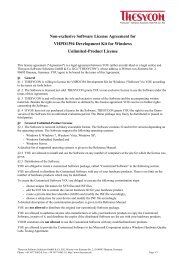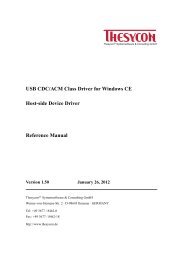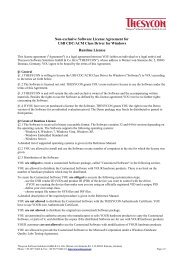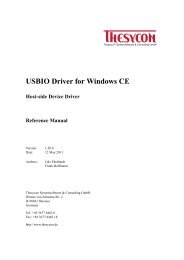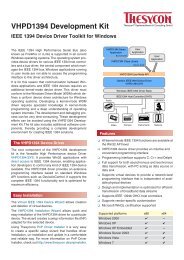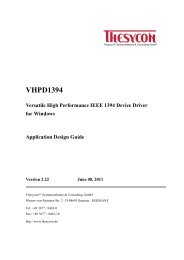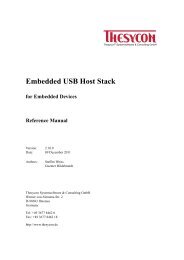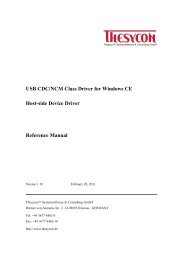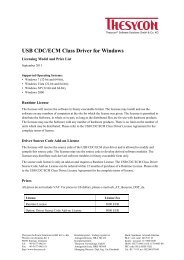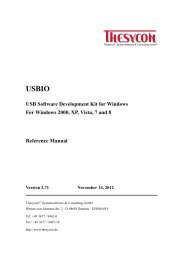USB CDC/ACM Class Driver Reference Manual - Thesycon ...
USB CDC/ACM Class Driver Reference Manual - Thesycon ...
USB CDC/ACM Class Driver Reference Manual - Thesycon ...
Create successful ePaper yourself
Turn your PDF publications into a flip-book with our unique Google optimized e-Paper software.
<strong>USB</strong> <strong>CDC</strong>/<strong>ACM</strong> <strong>Class</strong> <strong>Driver</strong><br />
For Windows 2000, XP, Vista, 7 and 8<br />
<strong>Reference</strong> <strong>Manual</strong><br />
Version 2.0 October 01, 2012<br />
<strong>Thesycon</strong> R○ Systemsoftware & Consulting GmbH<br />
Werner-von-Siemens-Str. 2 · D-98693 Ilmenau · GERMANY<br />
Tel: +49 3677 / 8462-0<br />
Fax: +49 3677 / 8462-18<br />
e-mail: info @ thesycon.de<br />
http://www.thesycon.de<br />
® <strong>Thesycon</strong> Systemsoftware&ConsultingGmbH
Copyright (c) 2005-2012 by <strong>Thesycon</strong> Systemsoftware & Consulting GmbH<br />
All Rights Reserved<br />
Disclaimer<br />
Information in this document is subject to change without notice. No part of this manual may be<br />
reproduced, stored in a retrieval system, or transmitted in any form or by any means electronic or<br />
mechanical, including photocopying and recording for any purpose other than the purchaser’s personal<br />
use, without prior written permission from <strong>Thesycon</strong> Systemsoftware & Consulting GmbH.<br />
The software described in this document is furnished under the software license agreement distributed<br />
with the product. The software may be used or copied only in accordance with the terms<br />
of the license.<br />
Trademarks<br />
The following trade names are referenced throughout this manual:<br />
Microsoft, Windows, Win32, Windows NT, Windows XP, Windows Vista, Windows 7, Windows 8<br />
and Visual C++ are either trademarks or registered trademarks of Microsoft Corporation.<br />
Other brand and product names are trademarks or registered trademarks of their respective holders.
Contents<br />
Contents<br />
Table of Contents 7<br />
1 Introduction 9<br />
2 Overview 11<br />
2.1 Platforms . . . . . . . . . . . . . . . . . . . . . . . . . . . . . . . . . . . . . . 11<br />
2.2 Features . . . . . . . . . . . . . . . . . . . . . . . . . . . . . . . . . . . . . . . 12<br />
2.3 <strong>USB</strong> 2.0 support . . . . . . . . . . . . . . . . . . . . . . . . . . . . . . . . . . . 13<br />
2.4 <strong>USB</strong> 3.0 Support . . . . . . . . . . . . . . . . . . . . . . . . . . . . . . . . . . 13<br />
3 Architecture 15<br />
3.1 <strong>CDC</strong><strong>ACM</strong> <strong>Driver</strong> <strong>USB</strong> protocols . . . . . . . . . . . . . . . . . . . . . . . . . . 16<br />
3.1.1 <strong>CDC</strong>/<strong>ACM</strong> Protocol . . . . . . . . . . . . . . . . . . . . . . . . . . . . 16<br />
3.1.2 Bulk Only . . . . . . . . . . . . . . . . . . . . . . . . . . . . . . . . . . 17<br />
3.1.3 Special Vendor Protocol . . . . . . . . . . . . . . . . . . . . . . . . . . 17<br />
3.1.4 Auto Mode . . . . . . . . . . . . . . . . . . . . . . . . . . . . . . . . . 18<br />
3.2 Special Properties of the <strong>Driver</strong> . . . . . . . . . . . . . . . . . . . . . . . . . . . 18<br />
3.2.1 Static Device Node . . . . . . . . . . . . . . . . . . . . . . . . . . . . . 18<br />
3.2.2 Block Transfer . . . . . . . . . . . . . . . . . . . . . . . . . . . . . . . 19<br />
3.2.3 API function TransmitCommChar . . . . . . . . . . . . . . . . . . . . . 19<br />
3.2.4 Flow Control . . . . . . . . . . . . . . . . . . . . . . . . . . . . . . . . 19<br />
3.2.5 Circular Buffer . . . . . . . . . . . . . . . . . . . . . . . . . . . . . . . 19<br />
3.2.6 Data Transfer . . . . . . . . . . . . . . . . . . . . . . . . . . . . . . . . 20<br />
3.2.7 Startup Initialization . . . . . . . . . . . . . . . . . . . . . . . . . . . . 20<br />
3.2.8 Vendor Defined Reset Pipe Command . . . . . . . . . . . . . . . . . . . 20<br />
3.2.9 Overlapped Mode . . . . . . . . . . . . . . . . . . . . . . . . . . . . . . 20<br />
3.2.10 Enhanced Error Recovery . . . . . . . . . . . . . . . . . . . . . . . . . 20<br />
3.2.11 Power Management . . . . . . . . . . . . . . . . . . . . . . . . . . . . 22<br />
3.2.12 Additional Interface . . . . . . . . . . . . . . . . . . . . . . . . . . . . 22<br />
3.2.13 Device State Change Notifications . . . . . . . . . . . . . . . . . . . . . 22<br />
3.2.14 WHQL Certification . . . . . . . . . . . . . . . . . . . . . . . . . . . . 22<br />
3.2.15 COM Port Numbers . . . . . . . . . . . . . . . . . . . . . . . . . . . . 23<br />
3.2.16 <strong>USB</strong> Serial Number . . . . . . . . . . . . . . . . . . . . . . . . . . . . 23<br />
3.2.17 Multiple interfaces on one device . . . . . . . . . . . . . . . . . . . . . 23<br />
<strong>USB</strong> <strong>CDC</strong>/<strong>ACM</strong> <strong>Class</strong> <strong>Driver</strong> <strong>Reference</strong> <strong>Manual</strong> 5
Contents<br />
4 <strong>Driver</strong> Customization 25<br />
4.1 Overview . . . . . . . . . . . . . . . . . . . . . . . . . . . . . . . . . . . . . . 25<br />
4.2 Reason for <strong>Driver</strong> Customization . . . . . . . . . . . . . . . . . . . . . . . . . . 25<br />
4.3 Preparing <strong>Driver</strong> Package Builder . . . . . . . . . . . . . . . . . . . . . . . . . 26<br />
4.4 Using <strong>Driver</strong> Package Builder . . . . . . . . . . . . . . . . . . . . . . . . . . . 28<br />
4.5 Test Unsigned <strong>Driver</strong>s . . . . . . . . . . . . . . . . . . . . . . . . . . . . . . . . 29<br />
4.6 Parameters <strong>Reference</strong> . . . . . . . . . . . . . . . . . . . . . . . . . . . . . . . . 30<br />
4.6.1 Customizing Default <strong>Driver</strong> Settings . . . . . . . . . . . . . . . . . . . . 30<br />
5 <strong>Driver</strong> Installation and Uninstallation 35<br />
5.1 <strong>Driver</strong> Installation for Developers . . . . . . . . . . . . . . . . . . . . . . . . . 35<br />
5.1.1 Installing <strong>CDC</strong><strong>ACM</strong> <strong>Manual</strong>ly . . . . . . . . . . . . . . . . . . . . . . . 35<br />
5.2 Uninstalling <strong>CDC</strong><strong>ACM</strong> manually . . . . . . . . . . . . . . . . . . . . . . . . . 36<br />
5.3 Installing <strong>CDC</strong><strong>ACM</strong> for End Users . . . . . . . . . . . . . . . . . . . . . . . . . 36<br />
5.3.1 Installing <strong>CDC</strong><strong>ACM</strong> with the PnP <strong>Driver</strong> Installer . . . . . . . . . . . . 36<br />
5.3.2 Installing the <strong>CDC</strong><strong>ACM</strong> <strong>Driver</strong> with DIFx . . . . . . . . . . . . . . . . 37<br />
6 PnP Interface 39<br />
6.1 Plug&Play Notificator . . . . . . . . . . . . . . . . . . . . . . . . . . . . . . . 39<br />
CPnPNotifyHandler class . . . . . . . . . . . . . . . . . . . . . . . . . . . . . . . . . 39<br />
Member Functions . . . . . . . . . . . . . . . . . . . . . . . . . . . . . . . . . 39<br />
HandlePnPMessage . . . . . . . . . . . . . . . . . . . . . . . . . . . . . 39<br />
CPnPNotificator class . . . . . . . . . . . . . . . . . . . . . . . . . . . . . . . . . . . 41<br />
Member Functions . . . . . . . . . . . . . . . . . . . . . . . . . . . . . . . . . 41<br />
CPnPNotificator . . . . . . . . . . . . . . . . . . . . . . . . . . . . . . 41<br />
˜CPnPNotificator . . . . . . . . . . . . . . . . . . . . . . . . . . . . . . 41<br />
Initialize . . . . . . . . . . . . . . . . . . . . . . . . . . . . . . . . . . 42<br />
Shutdown . . . . . . . . . . . . . . . . . . . . . . . . . . . . . . . . . . 44<br />
EnableDeviceNotifications . . . . . . . . . . . . . . . . . . . . . . . . . 45<br />
DisableDeviceNotifications . . . . . . . . . . . . . . . . . . . . . . . . 46<br />
6.2 Port Information . . . . . . . . . . . . . . . . . . . . . . . . . . . . . . . . . . . 47<br />
CPortInfo class . . . . . . . . . . . . . . . . . . . . . . . . . . . . . . . . . . . . . . 47<br />
Member Functions . . . . . . . . . . . . . . . . . . . . . . . . . . . . . . . . . 47<br />
EnumeratePorts . . . . . . . . . . . . . . . . . . . . . . . . . . . . . . . 47<br />
GetPortCount . . . . . . . . . . . . . . . . . . . . . . . . . . . . . . . . 48<br />
GetPortInfo . . . . . . . . . . . . . . . . . . . . . . . . . . . . . . . . . 48<br />
6 <strong>USB</strong> <strong>CDC</strong>/<strong>ACM</strong> <strong>Class</strong> <strong>Driver</strong> <strong>Reference</strong> <strong>Manual</strong>
Contents<br />
GetPortInfoByDevicePath . . . . . . . . . . . . . . . . . . . . . . . . . 49<br />
PortInfoData . . . . . . . . . . . . . . . . . . . . . . . . . . . . . . . . . . . . . . . . 50<br />
6.3 PnP Notification Demo Application . . . . . . . . . . . . . . . . . . . . . . . . 52<br />
7 Source Code Package 53<br />
7.1 Translation . . . . . . . . . . . . . . . . . . . . . . . . . . . . . . . . . . . . . 53<br />
7.2 Structure of the Source Code . . . . . . . . . . . . . . . . . . . . . . . . . . . . 53<br />
7.2.1 <strong>Driver</strong> . . . . . . . . . . . . . . . . . . . . . . . . . . . . . . . . . . . . 53<br />
7.2.2 Device . . . . . . . . . . . . . . . . . . . . . . . . . . . . . . . . . . . 53<br />
7.2.3 Stream <strong>Class</strong>es . . . . . . . . . . . . . . . . . . . . . . . . . . . . . . . 54<br />
7.2.4 SerQueue . . . . . . . . . . . . . . . . . . . . . . . . . . . . . . . . . . 54<br />
7.2.5 Helper <strong>Class</strong>es . . . . . . . . . . . . . . . . . . . . . . . . . . . . . . . 54<br />
8 Debug Support 55<br />
8.1 Event Log Entries . . . . . . . . . . . . . . . . . . . . . . . . . . . . . . . . . . 55<br />
8.1.1 Clear Feature Endpoint Halt . . . . . . . . . . . . . . . . . . . . . . . . 55<br />
8.1.2 Cannot Create Symbolic Link . . . . . . . . . . . . . . . . . . . . . . . 55<br />
8.1.3 Descriptor Problems . . . . . . . . . . . . . . . . . . . . . . . . . . . . 55<br />
8.1.4 Demo is Expired . . . . . . . . . . . . . . . . . . . . . . . . . . . . . . 55<br />
8.2 Enable Debug Traces . . . . . . . . . . . . . . . . . . . . . . . . . . . . . . . . 55<br />
9 Related Documents 59<br />
Index 61<br />
<strong>USB</strong> <strong>CDC</strong>/<strong>ACM</strong> <strong>Class</strong> <strong>Driver</strong> <strong>Reference</strong> <strong>Manual</strong> 7
1 Introduction<br />
1 Introduction<br />
The <strong>CDC</strong><strong>ACM</strong> driver is a generic device driver for Windows. It creates a virtual serial COM port<br />
interface and is capable of handling different <strong>USB</strong> protocols. See section 3.1 on page 16 for details<br />
on the supported protocols. The device driver supports <strong>USB</strong> 2.0 with the operating speeds full and<br />
high speed. It is tested on XHC <strong>USB</strong> 3.0 controllers in high speed mode and it is designed to work<br />
with super speed devices.<br />
This document describes the architecture and the features of the <strong>CDC</strong><strong>ACM</strong> device driver. Furthermore,<br />
it includes instructions for installing and using the device driver.<br />
The reader of this document is assumed to be familiar with the specification of the Universal Serial<br />
Bus Version 2.0, 3.0 and with common aspects of Win32-based application programming.<br />
<strong>USB</strong> <strong>CDC</strong>/<strong>ACM</strong> <strong>Class</strong> <strong>Driver</strong> <strong>Reference</strong> <strong>Manual</strong> 9
2 Overview<br />
2.1 Platforms<br />
2 Overview<br />
The <strong>CDC</strong><strong>ACM</strong> driver package contains 32 bit and 64 bit versions. The driver supports the following<br />
operating system platforms:<br />
• Windows 8<br />
• Windows 7<br />
• Windows Vista<br />
• Windows XP<br />
• Windows 2000<br />
• Windows Embedded Standard 7 (WES7)<br />
• Windows Embedded Enterprise<br />
• Windows Embedded POSReady<br />
• Windows Embedded Server<br />
• Windows XP embedded<br />
• Windows Server 2008 R2<br />
• Windows Server 2008<br />
• Windows Server 2003<br />
• Windows Home Server<br />
<strong>USB</strong> <strong>CDC</strong>/<strong>ACM</strong> <strong>Class</strong> <strong>Driver</strong> <strong>Reference</strong> <strong>Manual</strong> 11
2 Overview<br />
2.2 Features<br />
The <strong>CDC</strong><strong>ACM</strong> driver provides the following features:<br />
• <strong>USB</strong> Support. The <strong>CDC</strong><strong>ACM</strong> driver supports <strong>USB</strong> 3.0, <strong>USB</strong> 2.0 and <strong>USB</strong> 1.1. It supports<br />
full, high and super speed mode. See section 2.4 for more details on <strong>USB</strong> 3.0 and super<br />
speed support.<br />
• COM Port. The <strong>CDC</strong><strong>ACM</strong> class driver provides a virtual serial COM port. The provided<br />
virtual COM port is compatible with the Win32 serial port API. The virtual COM port can<br />
be used by standard Windows programs. The COM port name is assigned automatically.<br />
• Static COM Port. Optionally the virtual COM port can support a static COM port behavior<br />
to support legacy applications. The application can keep the COM port open while the<br />
device is removed and continue communication if the device is reconnected.<br />
• <strong>USB</strong> Protocols. Different <strong>USB</strong> protocols are supported.<br />
• Asynchronous Data Transfer. Full support for asynchronous (overlapped) data transfer operations.<br />
• Error Correction. Enhanced error correction is implemented.<br />
• Windows CE. The <strong>CDC</strong><strong>ACM</strong> class driver can handle devices based on Windows CE and<br />
Windows Mobile.<br />
• Plug&Play. The <strong>CDC</strong><strong>ACM</strong> class driver fully supports Plug&Play. With the help of a GUID<br />
based interface the driver signals add and remove notifications for applications. The PnP<br />
Notificator application demonstrates the usage of this interface.<br />
• Power Management. The <strong>CDC</strong><strong>ACM</strong> class driver supports the Windows power management<br />
model.<br />
• Multiple <strong>USB</strong> Interfaces. The <strong>CDC</strong><strong>ACM</strong> class driver can be used with devices that implement<br />
multiple <strong>USB</strong> interfaces. A separate serial port instance will be created for each<br />
<strong>CDC</strong><strong>ACM</strong> instance. <strong>Thesycon</strong> offers a multi-interface driver, which is required to build an<br />
individual device node for each interface. For more information, go to<br />
http://www.thesycon.de <strong>USB</strong> Multi Interface <strong>Driver</strong>.<br />
• Multiple <strong>USB</strong> Devices. Multiple <strong>USB</strong> devices can be controlled by the driver at the same<br />
time<br />
• Customizing. The <strong>CDC</strong><strong>ACM</strong> allows vendor- and product-specific adaptations.<br />
• Installation/Un-installation. For customized driver installations <strong>Thesycon</strong> offers the PnP<br />
<strong>Driver</strong> Installer. Additional information are available at<br />
http://www.thesycon.de/pnpinstaller.<br />
• WHQL Certification. The driver conforms to Microsoft’s Windows <strong>Driver</strong> Model (WDM)<br />
and it can be certified by Windows Hardware Quality Labs (WHQL) for all current 32-bit<br />
and 64-bit operating systems.<br />
12 <strong>USB</strong> <strong>CDC</strong>/<strong>ACM</strong> <strong>Class</strong> <strong>Driver</strong> <strong>Reference</strong> <strong>Manual</strong>
2.3 <strong>USB</strong> 2.0 support<br />
2 Overview<br />
The <strong>CDC</strong><strong>ACM</strong> device driver supports <strong>USB</strong> 2.0 and the Enhanced Host Controller on<br />
Windows 2000, Windows XP, Windows Vista, Windows 7 and Windows 8. However, <strong>CDC</strong><strong>ACM</strong><br />
must be used on top of the driver stack that is provided by Microsoft. <strong>Thesycon</strong> does not guarantee<br />
that the <strong>CDC</strong><strong>ACM</strong> driver works in conjunction with <strong>USB</strong> driver stacks provided by third parties.<br />
Third-party drivers are available for <strong>USB</strong> 2.0 host controllers from NEC, INTEL or VIA. Because<br />
the Enhanced Host Controller hardware interface is standardized (EHCI specification) the <strong>USB</strong> 2.0<br />
drivers provided by Microsoft can be used with host controllers from any vendor. However, the<br />
user must ensure that these drivers are installed.<br />
2.4 <strong>USB</strong> 3.0 Support<br />
Currently more and more computers with Extended (<strong>USB</strong>3.0) Host Controllers (XHC) come to<br />
the market. The Extended Host Controller also handles full and high speed data traffic. If a<br />
customer connects your <strong>CDC</strong><strong>ACM</strong> device to a <strong>USB</strong> 3.0 host controller connector it will runs with<br />
an Extended Host Controller and the installed bus driver stack.<br />
Microsoft has released the <strong>USB</strong> 3.0 bus driver for XHC Controllers with Windows 8. Other<br />
vendors of <strong>USB</strong> 3.0 controllers provide their own driver stacks for older operating systems. It is<br />
nearly impossible to test with all of these controllers and versions of <strong>USB</strong> driver stacks.<br />
<strong>Thesycon</strong> tests using the Renesas and Intel controllers with the vendor-provided driver stacks on<br />
Windows 7 and the Microsoft-provided driver stack on Windows 8. The <strong>CDC</strong><strong>ACM</strong> driver can also<br />
work with <strong>USB</strong> 3.0 controllers from other vendors, but <strong>Thesycon</strong> cannot give a warranty that this<br />
works without problems.<br />
Today most devices with a <strong>USB</strong> 3.0 super speed interface are mass storage devices. They use<br />
system-provided drivers. Other devices with a <strong>USB</strong> 3.0 interface are rare on the market. For<br />
that reason it is difficult to make comprehensive tests with <strong>USB</strong> 3.0 devices at the moment. The<br />
<strong>CDC</strong><strong>ACM</strong> driver is also designed to support <strong>USB</strong> 3.0 devices with super speed. However because<br />
of the test situation, <strong>Thesycon</strong> cannot give warranty that it works in every case. If you intend to<br />
plan a project using a <strong>USB</strong> 3.0 device please contact <strong>Thesycon</strong> (www.thesycon.de).<br />
<strong>USB</strong> <strong>CDC</strong>/<strong>ACM</strong> <strong>Class</strong> <strong>Driver</strong> <strong>Reference</strong> <strong>Manual</strong> 13
3 Architecture<br />
3 Architecture<br />
Figure 1 shows the <strong>USB</strong> driver stack that is part of the Windows operating system. All drivers are<br />
embedded within the WDM layered architecture.<br />
User Mode<br />
Kernel Mode<br />
Hardware<br />
Win32 Application<br />
<strong>CDC</strong><strong>ACM</strong>PO.SYS<br />
The following modules are shown in Figure 1:<br />
<strong>USB</strong> <strong>Driver</strong> Interface (<strong>USB</strong>DI)<br />
<strong>USB</strong>D.SYS <strong>USB</strong>HUB.SYS<br />
OpenHCI.SYS<br />
<strong>USB</strong> Host Controller<br />
Figure 1: <strong>USB</strong> <strong>Driver</strong> Stack<br />
Serial COM Port (emulated)<br />
Other <strong>USB</strong> device<br />
drivers<br />
• The <strong>USB</strong> Host Controller is the hardware component that controls the Universal Serial Bus.<br />
It also contains the <strong>USB</strong> Root Hub. There are implementations for super speed with XHC<br />
controllers, high speed with EHC controllers and full speed with UHC and OHC controllers.<br />
• OpenHCI.SYS is the host controller driver for controllers that conform with the Open Host<br />
Controller Interface specification. Optionally, it can be replaced by a driver for a controller<br />
that is compliant with UHCI (Universal Host Controller Interface), EHCI (Enhanced Host<br />
Controller Interface) or XHCI (Extended Host Controller Interface). The driver used depends<br />
on the main board chip set of the computer.<br />
• <strong>USB</strong>D.SYS is the <strong>USB</strong> Bus <strong>Driver</strong> that controls and manages all devices connected to the<br />
<strong>USB</strong>. It is provided by Microsoft as part of the operating system.<br />
• <strong>USB</strong>HUB.SYS is the <strong>USB</strong> Hub <strong>Driver</strong>. It is responsible for managing and controlling <strong>USB</strong><br />
Hubs.<br />
• <strong>CDC</strong><strong>ACM</strong>PO.SYS is a kernel mode driver that supports various <strong>USB</strong> protocols and emulates<br />
a virtual serial COM port.<br />
<strong>USB</strong> <strong>CDC</strong>/<strong>ACM</strong> <strong>Class</strong> <strong>Driver</strong> <strong>Reference</strong> <strong>Manual</strong> 15
3 Architecture<br />
The software interface provided by the operating system for use by <strong>USB</strong> device drivers is called<br />
the <strong>USB</strong> <strong>Driver</strong> Interface (<strong>USB</strong>DI). It is exported by the <strong>USB</strong>D at the top of the driver stack.<br />
<strong>USB</strong>DI is an IRP-based interface. This means that each individual request is packaged into an I/O<br />
request packet (IRP), a data structure that is defined by WDM. The I/O request packets are passed<br />
to the next driver in the stack for processing and will return to the caller after completion.<br />
3.1 <strong>CDC</strong><strong>ACM</strong> <strong>Driver</strong> <strong>USB</strong> protocols<br />
The <strong>CDC</strong><strong>ACM</strong> driver supports three <strong>USB</strong> protocols:<br />
• Communication Device <strong>Class</strong> (<strong>CDC</strong>) – Abstract Control Model (<strong>ACM</strong>)<br />
• Bulk Only with two bulk pipes, optionally with an interrupt endpoint in the same interface<br />
• Special vendor protocol with two bulk pipes<br />
The driver is configured by the .INF file parameter OperationMode for the correct protocol.<br />
3.1.1 <strong>CDC</strong>/<strong>ACM</strong> Protocol<br />
In this mode the driver expects a device with a interface that is compatible to the <strong>CDC</strong>/<strong>ACM</strong><br />
specification [3]. A special feature of the driver is the mapping of the <strong>CDC</strong>/<strong>ACM</strong> signal NET-<br />
WORK_CONNECTION to the CTS signal.<br />
The driver accepts modifications of the interface. It accepts interfaces without an interrupt pipe. In<br />
this case the status lines will be emulated. It accepts one <strong>USB</strong> interface that contains the interrupt<br />
and the bulk endpoints. Such an interface can have a vendor specific class code.<br />
In this mode the driver sends the following class requests:<br />
• SET_LINE_CODING<br />
• SET_CONTROL_LINE_STATE<br />
• SEND_BREAK<br />
Other optional class requests are not used by the driver. These three class request are defined as<br />
optional by the <strong>CDC</strong> specification. The driver can be configured with the following parameters in<br />
the INF file:<br />
• SendLineCoding<br />
• SendLineState<br />
• SendBreak<br />
If a parameter is set to 1, the correspondent class request is sent by the driver. If the parameter is<br />
set to 0, the request is not sent to the device. The default value for all three parameters is 1.<br />
16 <strong>USB</strong> <strong>CDC</strong>/<strong>ACM</strong> <strong>Class</strong> <strong>Driver</strong> <strong>Reference</strong> <strong>Manual</strong>
3.1.2 Bulk Only<br />
3 Architecture<br />
The driver expects a vendor defined interface with two bulk pipes, one in the IN and one in the<br />
OUT direction. The class code, subclass code and protocol are not validated in this mode. The<br />
class has no additional alternate setting. If the interface does not contain an interrupt IN endpoint<br />
the driver does not send any class specific requests in this mode. The signals RTS and DTR are<br />
emulated. The initial value is active. The application can set any state. The current state can be<br />
requested by the application. The signals CTS, DSR, <strong>CDC</strong> and RI can be configured with the<br />
parameter DefaultLineState. In bulk mode the default line state cannot be changed by the<br />
device.<br />
3.1.3 Special Vendor Protocol<br />
The idea of the special vendor protocol is to use only two <strong>USB</strong> endpoints and transfer the serial<br />
status signals between the device and the PC. This saves one <strong>USB</strong> endpoint in comparison to the<br />
standard <strong>CDC</strong>/<strong>ACM</strong> interface. The device must support the class specific <strong>CDC</strong>/<strong>ACM</strong> requests.<br />
The requests can be configured in the same way as described in the <strong>CDC</strong>/<strong>ACM</strong> mode. The information<br />
about the status signals of the device are transferred in each first byte of a data transfer on<br />
the bulk IN endpoint. The first byte has the following structure<br />
Table 1: Definition of the status byte.<br />
Bit Value Meaning<br />
0x01 CTS signal active<br />
0x02 DSR signal active<br />
0x04 DCD signal active<br />
0x08 RI signal active<br />
0x10 BREAK signal active<br />
0x40 Responds available<br />
The device sends the status values each time a change occurs. It sends the status values after set<br />
configuration one time. The status byte can be sent separately without data. The status byte is<br />
always the first byte of each submitted FIFO. E.g. if the FIFO size of the device is 64 bytes and<br />
the device wants to send 64 bytes data, it prepares the first FIFO with one status byte and 63 data<br />
bytes and the second FIFO with one status byte and one data byte.<br />
If the device sends 63 bytes it prepares the first FIFO with a status byte and 63 data bytes and the<br />
second FIFO with one status byte. This is required to inform the PC driver that the data transfer is<br />
completed.<br />
The data on the OUT pipe are transferred without additional information. The device has one <strong>USB</strong><br />
interface with the class 0xff, subclass 0x01 and the protocol 0x00.<br />
<strong>USB</strong> <strong>CDC</strong>/<strong>ACM</strong> <strong>Class</strong> <strong>Driver</strong> <strong>Reference</strong> <strong>Manual</strong> 17
3 Architecture<br />
3.1.4 Auto Mode<br />
The operational mode can be set to the Auto Mode option. In this mode the driver checks the<br />
interface descriptor. If the device has an interface with the class <strong>CDC</strong> (0x02) and the subclass<br />
<strong>ACM</strong> (0x02) the driver uses the <strong>CDC</strong>/<strong>ACM</strong> protocol. If such an interface is not found the Bulk<br />
Only protocol is used. The Special Vendor Protocol is not detected in Auto Mode. This is the<br />
default value for the OperationMode set in the .INF file.<br />
3.2 Special Properties of the <strong>Driver</strong><br />
3.2.1 Static Device Node<br />
<strong>USB</strong> drivers are typically Plug&Play drivers. That means the driver is loaded when the device<br />
is connected and it is unloaded when the device is disconnected. A Plug&Play aware application<br />
can detect this changes and can close or open the handle to the device driver. The example<br />
portNotificator demonstrate the usage of the system provided Plug&Play notifications.<br />
An application that is not Plug&Play compliant may have a problem if the device is removed.<br />
The handle to the device driver becomes invalid and even if the device is re-connected the handle<br />
remains invalid. Such an application must be closed and restarted to re-enable the communication<br />
with a Plug&Play driver.<br />
The <strong>CDC</strong><strong>ACM</strong> driver has a special feature to enable legacy applications to use the opened handle<br />
after the device was removed and re-connected. This feature is enabled with the registry key<br />
StaticDeviceObject, see 4.6.1.<br />
The driver behaves in the following way if the feature is enabled:<br />
• When the device is removed the status lines CTS, DSR, RI and DCD are reported as inactive.<br />
If the application waits on events the change is signaled as an event.<br />
• When the device is removed, all requests that causes class specific requests are accepted but<br />
are not sent to the device.<br />
• Read and write requests are stored in IRP queues. After the timeout expires the requests are<br />
returned with timeout and a transfer length set to 0.<br />
• When the device is re-connected the status lines are set to the default value defined with<br />
the parameter DefaultLineState. The change is reported with events. As soon as the<br />
device reports new line states the reported states are indicated to the application.<br />
• The read and write process is started and still pending write operations are executed. Pending<br />
read requests are used to indicate data to the application.<br />
The device may lose all internal states if it is disconnected from the PC. Furthermore some data that<br />
are transferred while the device is disconnected may be lost. The read and write operations may<br />
be terminated with timeout while the device is disconnected. These effects may cause problems in<br />
an application that does not realize that the device is disconnected.<br />
The static device object prevents the system from unloading the driver image from the memory.<br />
This may cause unexpected behavior if the driver is updated. The update process may copy a new<br />
driver to the hard disk and install it. However the system may use the old driver until the system is<br />
18 <strong>USB</strong> <strong>CDC</strong>/<strong>ACM</strong> <strong>Class</strong> <strong>Driver</strong> <strong>Reference</strong> <strong>Manual</strong>
3 Architecture<br />
rebooted. For that reason the installation program must take care to terminate all applications that<br />
are using the COM ports before starting the installation process or to request the user to re-start<br />
the PC.<br />
Even if this feature is enabled the <strong>CDC</strong><strong>ACM</strong> driver is loaded as a Plug&Play driver. If the device<br />
is not connected to the PC the COM port cannot be opened by an application and the device node<br />
is not visible in the device manager.<br />
3.2.2 Block Transfer<br />
The virtual COM port is an emulation of a physical COM port. The data transfer is organized in<br />
data blocks rather than characters on the serial port. This causes some differences in the API of<br />
the virtual port in comparison to a physical port.<br />
There is no relation between the data blocks that are submitted to the serial COM port and the data<br />
blocks on the <strong>USB</strong>.<br />
A data transfer from the device as well as from the PC must be terminated with a short packet<br />
under the following circumstances:<br />
• The transferred amount of data can be divided by the FIFO size without a rest.<br />
• The transferred data size is less the maximum buffer size defined in the INF file with the<br />
parameter ReadBufferSize or WriteBufferSize.<br />
• There are no more data that can be transferred immediately after the current data transfer.<br />
3.2.3 API function TransmitCommChar<br />
A character that is submitted with the Win32 API function TransmitCommChar is transmitted<br />
in the normal data stream.<br />
3.2.4 Flow Control<br />
The flow control always uses the flow control of <strong>USB</strong>, independent of the setting of any control<br />
signals and independent of the selected flow control model. <strong>USB</strong> flow control means that the PC<br />
stops sending IN tokens if the application connected to the virtual COM port does not read the<br />
data and all internal buffers are full. The device sends NAK tokens on the OUT pipe if the FIFO<br />
in the device is full.<br />
The signals that are transferred in <strong>CDC</strong>/<strong>ACM</strong> and in special mode are only for informational<br />
purposes between the PC application and the application in the device. No signal has an influence<br />
on the behavior of the driver.<br />
3.2.5 Circular Buffer<br />
The driver has a circular buffer for the send and the receive direction. The size of the buffer can be<br />
modified with the Win32 API function SetupComm. If the size of the circular buffer is modified<br />
all data in the buffer are deleted. The driver has build-in limits for the buffer size of 128 and<br />
<strong>USB</strong> <strong>CDC</strong>/<strong>ACM</strong> <strong>Class</strong> <strong>Driver</strong> <strong>Reference</strong> <strong>Manual</strong> 19
3 Architecture<br />
128000 bytes. The default value is 4096 bytes. The circular buffer is always in the data path. A<br />
small buffer can cause a higher CPU load if a larger band width is transferred.<br />
3.2.6 Data Transfer<br />
The data transfer is started if the COM port is opened. It is stopped if the COM port is closed.<br />
This saves <strong>USB</strong> bandwidth if no application is interested in receiving data from the device.<br />
3.2.7 Startup Initialization<br />
If the COM port is opened, the driver sends the standard <strong>USB</strong> request Clear Feature Endpoint Halt<br />
on each endpoint to synchronize the data toggle bits, to clear error conditions in the bus driver and<br />
to clear old data in the FIFOs. This request can be suppressed by the parameter ClearFeatureOn-<br />
Start defined in the INF file. Some versions of Windows 2000 may have problems if you turn off<br />
this request. In <strong>CDC</strong>/<strong>ACM</strong> mode or in Special Mode the driver sends the initial state of the signals<br />
RTS and DTR to the device.<br />
3.2.8 Vendor Defined Reset Pipe Command<br />
Some devices do not inform the software if a Clear Feature Endpoint Halt request is processed.<br />
To handle the request in software the driver can send a vendor-defined request. The request is sent<br />
after the Clear Feature Endpoint Halt command. It can be enabled with the parameter Vendor-<br />
PipeReset in the INF file. It is turned off by default. The vendor defined request has the following<br />
layout:<br />
Table 2: Definition of the vendor command reset pipe<br />
bmRequestType bRequest wValue wIndex wLength<br />
0x42 0x01 0x0000 Endpoint 0x0000<br />
The bmRequestType 0x42 means OUT request (host to device), vendor defined request and the<br />
target is a endpoint.<br />
3.2.9 Overlapped Mode<br />
If the driver is opened in Overlapped mode each function can return the special status code<br />
ERROR_IO_PENDING. This behavior is allowed by the WDK and may be different than in other<br />
implementations of serial drivers. The PC application must handle the Win32 API in a correct<br />
way. See the SDK [6] for more details.<br />
3.2.10 Enhanced Error Recovery<br />
The data transfer on <strong>USB</strong> is protected by CRC16. The host controller retries each transfer up to 3<br />
times if a transfer error occurs. If the 3 retrieds of the host controller do not transfer the data block<br />
20 <strong>USB</strong> <strong>CDC</strong>/<strong>ACM</strong> <strong>Class</strong> <strong>Driver</strong> <strong>Reference</strong> <strong>Manual</strong>
correctly, the PC driver detects the error and starts error handling.<br />
3 Architecture<br />
The idea of enhanced error recovery is to perform error handling without any data loss. To perform<br />
enhanced error recovery, the PC driver and the device use a logical buffer size. This logical buffer<br />
size does not limit the amount of data that are transferred nor force the sender to always send data<br />
packets with the logical buffer size. It is the size of a data block that is repeated if, during the data<br />
transfer, a transmission error occurs that is not solved by the hardware.<br />
The size of the logical data block must be a multiple of the physical FIFO size of the endpoint.<br />
There are two constraints that should be considered to select this size. The device must be able<br />
to store a logical data block in both directions and for each endpoint. If the logical buffer size<br />
selected is large, the device needs more memory. If the logical buffer size selected is small, the<br />
performance of the data transfer is reduced dramatically.<br />
How does the normal data transfer work with the logical buffer? The PC sends a data block with<br />
the size of the logical buffer. This buffer is transferred in chunks of the FIFO size over the bus.<br />
The device collects all chunks into the logical buffer. If the last chunk is transferred completely it<br />
passes the logical buffer to the application. If the PC sends less data than the logical buffer size<br />
the device detects a short packet. In this case the contents received in the logical buffer so far are<br />
passed to the application. If the PC receives data it works in the same way. It is important that the<br />
device stores the logical buffer data until the last chunk is transferred successful.<br />
Error recovery works in the following way. Lets consider an OUT pipe first. The PC detects a<br />
transmission error during the transmission of a logical buffer. It sends a Clear Feature Endpoint<br />
Halt for the OUT endpoint. The device discards all data that are received so far in the logical<br />
buffer, clears the FIFO buffer and resets the data toggle bit to 0. The PC starts to retransmit the<br />
logical buffer from the beginning.<br />
On an IN pipe it works in the same way. The device starts after the Clear Feature Endpoint Stall<br />
request to send the first chunk of the logical buffer.<br />
The debug version of the driver has a special feature to simulate hardware transmission errors.<br />
In the IN direction the driver uses a buffer with the size 1. This causes a buffer overflow error.<br />
Such an error is handled in the same way as a CRC error. In the OUT direction the driver sends a<br />
standard request Set Feature Endpoint Halt. This causes the endpoint to stall the next data transfer.<br />
The debug driver supports two additional configuration parameters:<br />
• DbgRcvErrors<br />
• DbgSendErrors<br />
If the parameters are set to zero no error is generated. If the value is greater than zero, the driver<br />
transfers the given number of logical buffers and generates an error. These parameters are stored<br />
in the registry in the hardware key of the driver. The path is<br />
HKLM\system\CCS\enum\<strong>USB</strong>\VID_VVVV&PID_PPPP\\Device Parameters<br />
The parameters are read each time the device is connected to the PC.<br />
<strong>USB</strong> <strong>CDC</strong>/<strong>ACM</strong> <strong>Class</strong> <strong>Driver</strong> <strong>Reference</strong> <strong>Manual</strong> 21
3 Architecture<br />
3.2.11 Power Management<br />
In suspend mode the driver must stop the data transfer and abort all pending requests. If a buffer<br />
is partially transferred the abort process can cause data loss. It is recommended that an application<br />
registers for Power Management messages and stops the data transfer before the PC enters a<br />
suspended state.<br />
3.2.12 Additional Interface<br />
It may be a problem to find the correct COM port number to open a special device. The driver<br />
allows the user to configure an additional interface that is based on a GUID. An application can<br />
open the driver by enumerating the GUID. The returned handle can be used in the same way as<br />
a handle that was received by opening a COM port name. The advantage of this method is that<br />
the application can enumerate for devices with a special interface and the COM port number does<br />
not have to be known to the application. The classes PnPNotificator and PortInfo demonstrate the<br />
usage of this interface and show how the COM port number can be determined.<br />
The GUID is set in the file set_vars.cmd. See section 4.1 for details.<br />
3.2.13 Device State Change Notifications<br />
The application is able to receive notifications when the state of a <strong>USB</strong> device changes. The Win32<br />
API provides the function RegisterDeviceNotification() for this purpose. This is the<br />
way an application is notified if a <strong>USB</strong> device is plugged in or removed.<br />
The application should use the GUID of the additional interface to register for PNP notifications.<br />
This ensures that only notifications for the related devices are received.<br />
Please refer to the Microsoft Platform SDK documentation for detailed information of the functions<br />
RegisterDeviceNotification() and<br />
UnregisterDeviceNotification().<br />
If your application does not have a Windows or a service handle you can use the PnPNotificator<br />
class to receive the notifications.<br />
3.2.14 WHQL Certification<br />
The <strong>CDC</strong><strong>ACM</strong> driver is tested with the DTM test bench and can pass all tests of the WHQL<br />
certification process. It is not possible to deliver a generic certified driver because a lot of the tests<br />
are device-related. For that reason, each combination of a device and a driver must be tested and<br />
certified separately. <strong>Thesycon</strong> can support the certification process on request.<br />
The advantages of a certified driver package are:<br />
• Higher quality of the device interface and the PC driver.<br />
• No warning during installation process.<br />
• A simplified installation process.<br />
22 <strong>USB</strong> <strong>CDC</strong>/<strong>ACM</strong> <strong>Class</strong> <strong>Driver</strong> <strong>Reference</strong> <strong>Manual</strong>
3 Architecture<br />
• A silent installation with standard user rights if the driver was pre-installed with administrator<br />
privileges.<br />
3.2.15 COM Port Numbers<br />
The <strong>CDC</strong><strong>ACM</strong> driver is installed in the device class ports. This class has a class co-installer that<br />
assigns a free COM port number to the device. This is the officially recommended way to obtain a<br />
new COM port number. If the driver is uninstalled the COM port number is freed. Unfortunately<br />
there are drivers on the market that do not use the correct way to obtain a free COM port number.<br />
If such a driver is installed two drivers may try to create a COM port with the same number. A<br />
second driver will not be able to do this because the link name is a global resource on Windows.<br />
The second driver that tries to create the link will fail to start. This problem can be solved manually<br />
by assigning a free COM port number in the property page. The device must be removed and<br />
connected before this change becomes active.<br />
3.2.16 <strong>USB</strong> Serial Number<br />
Each <strong>USB</strong> device can report a serial number descriptor. If a device has a serial number descriptor<br />
Windows always assigns the same COM port number to the device regardless to which <strong>USB</strong> port<br />
the device is connected. The COM port number may change if the device is de-installed and<br />
installed again.<br />
If the device does not report a serial number, the device is installed each time it is connected to a<br />
different <strong>USB</strong> port and a new COM port number is assigned. This has some drawbacks:<br />
• The number of COM ports is limited to 256. If the PC runs out of free COM port numbers<br />
the installation fails.<br />
• It may be hard to find the correct device.<br />
It is recommended to report a serial number in the <strong>USB</strong> device descriptor.<br />
The <strong>USB</strong> serial number must be unique. Otherwise only one device per PC can be used and the<br />
WHQL test will fail.<br />
3.2.17 Multiple interfaces on one device<br />
The <strong>CDC</strong><strong>ACM</strong> driver can be used with devices that implement multiple <strong>USB</strong> interfaces. In this<br />
case a multi-interface driver is required. This driver splits the interfaces to separate device nodes.<br />
On each device node a new driver stack can be installed.<br />
The system-provided multi-interface driver from Windows XP SP3 and later can handle the Interface<br />
Association Descriptor IAD descriptors. Please provide a IAD in your device descriptors for<br />
multi-interface device.<br />
When you have the need to support Windows XP SP2 and earlier with a multi-interface device,<br />
<strong>Thesycon</strong> provides a special multi-interface driver that can handle this problem in a correct way.<br />
This driver can be licensed separately.<br />
<strong>USB</strong> <strong>CDC</strong>/<strong>ACM</strong> <strong>Class</strong> <strong>Driver</strong> <strong>Reference</strong> <strong>Manual</strong> 23
4 <strong>Driver</strong> Customization<br />
4.1 Overview<br />
4 <strong>Driver</strong> Customization<br />
The <strong>CDC</strong><strong>ACM</strong> driver supports numerous features that enable a licensee to create a customized<br />
device driver package. A driver package which is shipped to end users must be customized. This<br />
is required in order to avoid potential conflicts with other products of other vendors that also use<br />
this driver. See also section 4.2 for a discussion on the reasons why a full driver customization is<br />
absolutely required.<br />
Customization includes<br />
• Modification of file names of all driver executables,<br />
• Modification of text strings shown in the Windows user interface,<br />
• Definition of unique software interface identifiers,<br />
• Adaptation of driver parameters to fit the attached device.<br />
Windows Vista and higher Windows versions have a new feature to verify a vendor of a software<br />
component. The vendor can add a digital signature to a software component to identify itself. This<br />
signature grants that the software was signed by the vendor and that the software was not modified<br />
after it was signed.<br />
Please note that it is not possible to install a driver without a digital signature on Windows 8 64bit.<br />
To get more information about code signing, please refer to the document "Kernel-Mode Code<br />
Signing Walkthrough" available on the Microsoft web site.<br />
To add a digital signature to a software component, the vendor must own a Digital ID that supports<br />
the Microsoft Authenticode technology (sometimes called Microsoft Authenticode Digital<br />
ID). Such a Digital ID may be purchased from several certification authorities (CA), including<br />
Symantec (formerly Verisign). For details you may refer to<br />
https://www.symantec.com/verisign/code-signing/microsoft-authenticode<br />
4.2 Reason for <strong>Driver</strong> Customization<br />
<strong>Thesycon</strong>’s <strong>CDC</strong><strong>ACM</strong> driver is generic with respect to concrete products. The driver can be used<br />
(and shipped together) with many different products from various vendors. Any generic driver<br />
must be customized. Customization includes modification of <strong>USB</strong> VID and PID, choice of unique<br />
file names, assignment of unique identifiers (GUIDs) and modification of display names.<br />
If no (or an incomplete) customization is done, the following situation can occur in the field:<br />
1. User buys product A and installs it. Product A works.<br />
2. Same user buys product B (from another vendor) and installs it. B ships with the same<br />
(non-customized) driver as A.<br />
This situation results in a couple of potential problems:<br />
<strong>USB</strong> <strong>CDC</strong>/<strong>ACM</strong> <strong>Class</strong> <strong>Driver</strong> <strong>Reference</strong> <strong>Manual</strong> 25
4 <strong>Driver</strong> Customization<br />
• B driver .sys files overwrite A driver .sys files which reside in the Windows drivers directory.<br />
This can cause product A to stop working e.g. because a different driver version gets loaded<br />
now.<br />
• Product A control panel detects a product B device and tries to work with it.<br />
• Product B control panel detects a product A device and tries to work with it.<br />
• Un-install of product A removes .sys files (and possibly other files) which causes product B<br />
to become non-functional.<br />
• Un-install of product B removes .sys files (and possibly other files) which causes product A<br />
to become non-functional.<br />
Important: To ship the driver to end users, a customized driver package must be created. Never<br />
ship the original driver package provided by <strong>Thesycon</strong> to end user!<br />
4.3 Preparing <strong>Driver</strong> Package Builder<br />
<strong>Thesycon</strong> provides a set of batch scripts and tools that generate driver packages and all required<br />
customization files automatically. This tool set is called <strong>Driver</strong> Package Builder.<br />
Before the scripts can be used, the following steps are to be executed on the build machine:<br />
1. Install SignTools Package.<br />
The following Microsoft tools are required:<br />
• signtools.exe (part of WDK Windows 7)<br />
• inf2cat.exe (part of WDK Windows 8)<br />
• cross certificate files (available on the Microsoft Web Site)<br />
For your convenience <strong>Thesycon</strong> has collected the required tools in a SignTools package<br />
installer. This driver package requires SignTools version 1.5.0. To get a free copy of this<br />
SignTools installer, contact <strong>Thesycon</strong>:<br />
info(at)thesycon(dot)de.<br />
The SignTool package will install all required tools into a directory of your choice and set<br />
the SIGNTOOLS environment variable to point to this directory.<br />
2. Validate your Vendor Certificate<br />
Check if your Vendor Certificate is present under the Personal folder by launching the Certificates<br />
Microsoft Management Console. To do this, click Start - Run and enter<br />
certmgr.msc.<br />
The Personal folder should look as shown in figure 2.<br />
Please contact the publisher of your Vendor Certificate for information how to install the<br />
certificate.<br />
To verify whether the certificate is valid for Code Signing double-click on the certificate to<br />
show Certificate Information. The Certificate Information should look as shown in figure 3.<br />
For code signing it is required that the private key that corresponds to the certificate is<br />
available. This is indicated by the key sign at the bottom of the Certificate Information<br />
General page.<br />
26 <strong>USB</strong> <strong>CDC</strong>/<strong>ACM</strong> <strong>Class</strong> <strong>Driver</strong> <strong>Reference</strong> <strong>Manual</strong>
Figure 2: Certificates Microsoft Management Console<br />
Figure 3: Certificate Information<br />
4 <strong>Driver</strong> Customization<br />
3. Set Certificate Variables<br />
Edit the set_vendor_certificate.cmd script (located in the signing subdirectory of the driver<br />
kit) to specify the vendor certificate imported in the previous step. Set the following variables<br />
according to your certificate:<br />
• VENDOR_CERTIFICATE is the "issued to" name of the certificate as shown in certmgr.msc.<br />
This needs to be set to the correct name.<br />
• CROSS_CERTIFICATE is the file name of the cross certificate for your certificate<br />
provider. The default is correct for a VeriSign certificate.<br />
• SIGNTOOL_TIMESTAMP_URL is the URL of a trusted timestamp server. The default<br />
is correct for a VeriSign certificate.<br />
For details, please refer to the comments in set_vendor_certificate.cmd.<br />
4. Prepare for GUID Generation<br />
GUIDs are generated using the guidgen.exe tool provided by Microsoft. The guidgen.exe<br />
<strong>USB</strong> <strong>CDC</strong>/<strong>ACM</strong> <strong>Class</strong> <strong>Driver</strong> <strong>Reference</strong> <strong>Manual</strong> 27
4 <strong>Driver</strong> Customization<br />
tool is part of Microsoft Visual Studio 2005 and Microsoft Visual Studio 2008. Alternatively,<br />
the tool can be downloaded at<br />
http://www.microsoft.com/download/en/details.aspx?displaylang=en&id=17252<br />
4.4 Using <strong>Driver</strong> Package Builder<br />
The <strong>Driver</strong> Package Builder batch scripts are located in the CustomPackageBuilder subdirectory<br />
of the driver kit.<br />
To create your own customized driver package, please follow the steps below.<br />
1. <strong>Driver</strong> Package Configuration<br />
The set_vars.cmd file in this directory serves as the configuration file for your driver<br />
package. Edit set_vars.cmd to customize your driver package. For details, please refer<br />
to section 4.6.<br />
2. <strong>Driver</strong> Parameter Configuration<br />
The file driver_parameters.inc contains the driver parameters. You can modify the<br />
parameters to fit the driver behavior to your device. See section 4.6.1 for details.<br />
3. Build <strong>Driver</strong> Package<br />
Open a Windows console in the CustomPackageBuilder directory and run the script<br />
create_drvpackages.cmd. Make sure your PC is connected to the Internet to get the certified<br />
time stamp from your certificate provider. This ensures that your digitally signed driver<br />
package is still valid after your signing key has been expired.<br />
The driver package will be created in the subfolder driver_package. If the prerequisites<br />
to create a digitally signed driver package are not given the script prints warning messages in<br />
the console. If you continue the script execution the script generates a non-digitally signed<br />
driver package in the folder driver_package_notsigned.<br />
A unsigned driver package cannot be used or installed on Windows 8 64-bit. Other systems<br />
complain during the installation with a warning box that the origin of the driver cannot<br />
determined and it is a potential risk to install the software. Do not ship unsigned driver<br />
packages to your customers.<br />
It is strongly recommended to check the INF files of the created driver package using the<br />
script check_inf_files.cmd. The script opens a .html file with the results of the check.<br />
To create different packages make a copy of the folder CustomPackageBuilder and configure the<br />
second driver package in the copied folder.<br />
Modifications to the driver package make the digital signature invalid. When manual changes to<br />
the INF file are required the digital signature can be updated with the script<br />
update_signature.cmd. Give the relative folder name of the modified driver package as a<br />
command line argument to the script. Keep in mind that the script<br />
create_driverpackages.cmd overwrites the modified driver package without warning.<br />
For that reason it is recommended to move the driver package to a different folder before manual<br />
changes are done.<br />
28 <strong>USB</strong> <strong>CDC</strong>/<strong>ACM</strong> <strong>Class</strong> <strong>Driver</strong> <strong>Reference</strong> <strong>Manual</strong>
4.5 Test Unsigned <strong>Driver</strong>s<br />
4 <strong>Driver</strong> Customization<br />
<strong>Driver</strong>s that does not have a digital signature cannot be loaded on Windows 7 and Windows 8 x64<br />
systems. Windows 7 loads the driver when the .sys file has a digital signature while Windows 8<br />
requires a valid digital signature on the .cat file. The <strong>Driver</strong> Package Builder puts a signed .sys file<br />
to the non signed driver package. This allows you to test the driver package on Windows 7 x64<br />
systems.<br />
On both systems a not signed driver can be loaded when the "<strong>Driver</strong> Signature Enforcement" is<br />
disabled in the "Advanced Boot Options". On Windows 7 these boot options can be entered by<br />
pressing F8 during the boot process. On Windows 8 a spcial boot menu can be started with the<br />
command line "Shutdown.exe /r /o" or by holding the Shift Key while pressing Restart. For more<br />
details see the Windows documentation.<br />
Note: The driver signing enforcement is turned off only for one boot process. This mehtod should<br />
be used only on development PCs.<br />
<strong>USB</strong> <strong>CDC</strong>/<strong>ACM</strong> <strong>Class</strong> <strong>Driver</strong> <strong>Reference</strong> <strong>Manual</strong> 29
4 <strong>Driver</strong> Customization<br />
4.6 Parameters <strong>Reference</strong><br />
VENDOR_NAME<br />
The vendor of the driver package. This string is used as provider and manufacturer string (.inf<br />
file).<br />
PRODUCT_NAME<br />
The name of the product that uses the driver package.<br />
DRIVER_NAME_BASE<br />
The common part of the name of the driver package files. This string must not include spaces<br />
or special characters. This name should be unique in the world. You should add an abbreviation<br />
of your company name to the driver base name.<br />
DRIVER_INTERFACE_GUID<br />
Unique identifier of type GUID for the driver interface. Create a fresh GUID using guidgen.exe.<br />
It is very important to use a fresh GUID here.<br />
INF_VID_PID_[1..16]<br />
<strong>USB</strong> Vendor ID and Product ID of the <strong>USB</strong> devices that are supported by the driver package.<br />
Format: VID_xxxx&PID_yyyy or VID_xxxx&PID_yyyy&MI_zz<br />
A maximum of four different VID/PID pairs can be specified. If the driver is installed on a multiinterface<br />
architecture zz identifies the interface number.<br />
INF_VID_PID_[1..16]_DESCRIPTION<br />
Display name of the <strong>USB</strong> devices that are supported by the driver package. This name is displayed<br />
by the Windows Device Manager. A display name can be specified for each VID/PID pair.<br />
4.6.1 Customizing Default <strong>Driver</strong> Settings<br />
The file driver_parameters.inc specifies some settings that define the default behavior of the driver.<br />
These settings are defined in the following section.<br />
HKR,,ReadBufferSize, %REG_DWORD%, 1024<br />
HKR,,WriteBufferSize, %REG_DWORD%, 1024<br />
HKR,,UseLogicBuffer, %REG_DWORD%, 0<br />
HKR,,ReadBufferCount, %REG_DWORD%, 1<br />
HKR,,WriteBufferCount,%REG_DWORD%, 1<br />
HKR,,SendLineCoding, %REG_DWORD%, 1<br />
HKR,,SendLineState, %REG_DWORD%, 1<br />
HKR,,SendBreak, %REG_DWORD%, 1<br />
; 0 <strong>CDC</strong><strong>ACM</strong>, 1 Bulk Only, 2 Bulk special, 3 - automatic<br />
HKR,,OperationMode,%REG_DWORD%, 3<br />
HKR,,ClearFeatureOnStart,%REG_DWORD%, 1<br />
HKR,,VendorPipeReset,%REG_DWORD%, 0<br />
HKR,,DefaultLineState,%REG_DWORD%, 0<br />
HKR,,IgnorePurgeTxClear,%REG_DWORD%,0<br />
HKR,,StaticDeviceObject,%REG_DWORD%,0<br />
HKR,,DisConWriteMode,%REG_DWORD%,0<br />
HKR,,DeviceObjectName,%REG_SZ%,"thcdcacm"<br />
HKR,,DoNotSendShortPackets,%REG_DWORD%,0<br />
30 <strong>USB</strong> <strong>CDC</strong>/<strong>ACM</strong> <strong>Class</strong> <strong>Driver</strong> <strong>Reference</strong> <strong>Manual</strong>
4 <strong>Driver</strong> Customization<br />
ReadBufferSize<br />
This parameter defines the size of the buffer that is used by the driver to read data from the device.<br />
The buffer size must be a multiple of the FIFO size. This value is important for the correct function<br />
of error recovery. See the section 3.2.10 for details. It must be equal to the "logical buffer size".<br />
The default value of 0 means the FIFO size of the endpoint is used.<br />
WriteBufferSize<br />
This parameter defines the size of the buffer that is used by the driver to write data to the device.<br />
The buffer size must be a multiple of the FIFO size. This value is important for the correct function<br />
of error recovery. See the section 3.2.10 for details. It must be equal to the "logical buffer size".<br />
The default value of 0 means the FIFO size of the endpoint is used.<br />
UseLogicBuffer<br />
If this parameter is 0 the driver sends a zero length packet if the TX buffer is empty and the<br />
transfer size can be divided by the FIFO size without a rest. This is the default setting. It works<br />
independently of the buffer size used in the device. It does not work with enhanced error recovery,<br />
see section 3.2.10.<br />
If this flag is set to 1 the driver sends a zero length packet if the transfer size is smaller than the<br />
logical buffer size (WriteBufferSize) and the transfer size can be divided by the FIFO size<br />
without a rest. The main difference between both modes that, in the case that this flag is set to<br />
1, no zero length packet is sent if the transfer size is equal to the logical buffer size. E.g. if<br />
WriteBufferSize is set to zero the driver uses the FIFO size as the logical buffer size and a<br />
zero length packet is never sent.<br />
ReadBufferCount<br />
This parameter defines the number of buffers that are used by the driver to read data. If this value<br />
is set to one, the performance of the data transfer may be low. A larger value may increase the<br />
performance but may use more system resources. The value can be a selected value between 1<br />
and 10. On Windows XP SP1 this value must be set to 1. Otherwise a bug in the <strong>USB</strong> driver stack<br />
causes an exchange in the order of the transferred buffers.<br />
WriteBufferCount<br />
This parameter defines the number of buffers that are used by the driver to write data. If this value<br />
is set to one, the performance of the data transfer may be low. A larger value may increase the<br />
performance but may use more system resources. The value can be a selected value between 1 and<br />
10.<br />
OperationMode<br />
This parameter is an enum type and must be in the range [0,3]. This parameter defines the expected<br />
<strong>USB</strong> protocol and the expected descriptors. See section 3.1 on page 16 for details about the<br />
supported protocols. If the protocol does not match the device interface the driver may fail to start.<br />
The values have the following meaning:<br />
• 0 – <strong>CDC</strong>/<strong>ACM</strong> class protocol<br />
• 1 – bulk only protocol, no status signals<br />
• 2 – special bulk protocol with two endpoints and status signals<br />
<strong>USB</strong> <strong>CDC</strong>/<strong>ACM</strong> <strong>Class</strong> <strong>Driver</strong> <strong>Reference</strong> <strong>Manual</strong> 31
4 <strong>Driver</strong> Customization<br />
• 3 – automatic: In this mode the driver checks the interface descriptor. If the interface belongs<br />
to the <strong>CDC</strong>/<strong>ACM</strong> class it used the <strong>CDC</strong>/<strong>ACM</strong> mode. Otherwise it uses the bulk only mode.<br />
The special bulk protocol is not detected automatically.<br />
SendLineCoding<br />
This value is in the range [0,1]. If it is set to 1 the driver sends the <strong>ACM</strong> instruction<br />
SET_LINE_CODING in the appropriate mode.<br />
SendLineState<br />
This value is in the range [0,1]. If it is set to 1 the driver sends the <strong>ACM</strong> instruction<br />
SET_CONTROL_LINE_STATE in the appropriate mode.<br />
SendBreak<br />
This value is in the range [0,1]. If it is set to 1 the driver sends the <strong>ACM</strong> instruction SEND_BREAK<br />
in the appropriate mode.<br />
ClearFeatureOnStart<br />
This value is in the range [0,1]. If it is set to 1 the driver sends the standard instruction Clear<br />
Feature Endpoint Stall each time the COM port is opened and if the device wakes up from Standby<br />
or Hibernate. On Windows 2000 this flag is required and must be 1. On later operating systems<br />
this flag may be set to 0 to suppress this request.<br />
VendorPipeReset<br />
This value is in the range [0,1]. If it is set to 1 the driver sends the vendor defined reset pipe<br />
command. This command is sent after the standard request. The default setting is 0. See section<br />
3.2.8 on page 20 for the layout of the request.<br />
DefaultLineState<br />
This value contains the logical or-value of the following flags:<br />
• 0x10 – CTS active<br />
• 0x20 – DSR active<br />
• 0x40 – RI active<br />
• 0x80 – DCD active<br />
The value is returned as the modem status until the device returns the first valid value.<br />
In BULK_ONLY mode the device never overwrites this value.<br />
If the device never overwrites the value, at least CTS should be set to active. If the device overwrites<br />
the value all bits should be inactive as a default value.<br />
IgnorePurgeTxClear<br />
This value is in the range [0,1]. If it is set to 1 the command purge TX Clear is ignored by the<br />
driver. This may be activated if an application purges its OUT queue while there are still data to<br />
transfer. The default value is 0.<br />
32 <strong>USB</strong> <strong>CDC</strong>/<strong>ACM</strong> <strong>Class</strong> <strong>Driver</strong> <strong>Reference</strong> <strong>Manual</strong>
4 <strong>Driver</strong> Customization<br />
StaticDeviceObject<br />
This value is in the range [0,1]. The default value is 0. If this value is set to 1 the driver creates<br />
a static device object for the COM port. This means an application can keep the COM port open<br />
while the device is removed. The handle to the COM port can be used after the device is connected<br />
again. See also 3.2.1 on page 18.<br />
DisConWriteMode<br />
This value is in the range [0,1]. The parameter is meaningful if the parameter StaticDeviceObject<br />
is set to 1. It has an influence over the handling of write requests in the time period when the<br />
device is disconnected. In mode 0 the timeout value that was configured by the application is used<br />
to handle the write requests. If the timeout expires the requests is returned with 0 bytes transferred<br />
and the status timeout. In mode 1 the driver simulates the transfer of the data on a physical<br />
COM port. With the buffer size and the baud rate, a time period for the simulated data transfer is<br />
calculated. After this time, the request is returned with status success and the information all bytes<br />
are transferred.<br />
DeviceObjectName<br />
This value is a string that contains the basic name for the device object. The complete name<br />
is constructed by appending a number. The physical COM port driver uses ’Serial’ as a prefix.<br />
Some applications accept the COM port only if the device object name has this prefix. However,<br />
the usage of this prefix may corrupt the operation of the system provided COM port driver for<br />
physical COM ports. The problem may occur if physical COM ports are enabled and disabled<br />
with the device manager. The default value is ’thcdcacm’.<br />
ClearRtsDtrOnClose<br />
This value is in the range [0,1]. If it is set to 1 the driver clears the RTS and DTR signal if the<br />
handle is closed. The class request SET_CONTROL_LINE_STATE is sent to the device if the<br />
configuration parameter SendLineState is set to 1.<br />
DoNotSendShortPackets<br />
This value is in the range [0,1]. If it is set to 1 the driver does not send short packets. The device<br />
must handle each FIFO content that is sent from the PC without waiting of a short packet.<br />
<strong>USB</strong> <strong>CDC</strong>/<strong>ACM</strong> <strong>Class</strong> <strong>Driver</strong> <strong>Reference</strong> <strong>Manual</strong> 33
5 <strong>Driver</strong> Installation and Uninstallation<br />
5 <strong>Driver</strong> Installation and Uninstallation<br />
This section discusses topics relating to the installation and un-installation of the <strong>CDC</strong><strong>ACM</strong> device<br />
driver.<br />
5.1 <strong>Driver</strong> Installation for Developers<br />
This section describes a method how developers can install and un-install the <strong>CDC</strong><strong>ACM</strong> driver on<br />
a PC.<br />
5.1.1 Installing <strong>CDC</strong><strong>ACM</strong> <strong>Manual</strong>ly<br />
The manual installation of the driver should only be used by developers.<br />
In order to install the <strong>CDC</strong><strong>ACM</strong> driver manually you have to create a customized driver package<br />
first. See section 4.1 on page 25 for more information.<br />
The steps required to install the driver are described below.<br />
• Connect your <strong>USB</strong> device to the system. After the device has been plugged in, Windows<br />
launches the New Hardware Wizard and prompts you for a device driver. Provide the<br />
New Hardware Wizard with the location of your installation files (e.g. cdcacmpo.inf and<br />
cdcacmpo.sys). Complete the wizard by following the instructions shown on screen. If the<br />
INF file matches your device, the driver should be installed successfully.<br />
• If the operating system contains a driver that is suitable for your device, the system does not<br />
launch the New Hardware Wizard after the device is plugged in. Instead, a system-provided<br />
device driver will be installed silently. A <strong>USB</strong> mouse or a <strong>USB</strong> keyboard are examples for<br />
such devices. The operating system will not ask for a driver because it will find a matching<br />
entry for the device in its internal INF file data base.<br />
You must use the Device Manager to install the <strong>CDC</strong><strong>ACM</strong> driver for a device for which a<br />
driver is already running. To start the Device Manager, right-click on the "My Computer"<br />
icon and choose Properties. In the Device Manager, right-click on your device and choose<br />
Properties. On the property page that pops up choose <strong>Driver</strong> and click the button labeled<br />
"Update <strong>Driver</strong>". The Upgrade Device <strong>Driver</strong> Wizard, which is similar to the New Hardware<br />
Wizard described above, will start. Provide the wizard with the location of your installation<br />
files (cdcacmpo.inf and cdcacmpo.sys) and complete the driver installation by following the<br />
instructions shown on screen.<br />
• After the driver installation has been successfully completed your device should be shown<br />
in the Device Manager in the Ports section. You may use the Properties dialog box of that<br />
entry to get the COM port number.<br />
• To verify that the <strong>CDC</strong><strong>ACM</strong> drivers are working properly with your device, you should use<br />
the Hyperterminal to open the driver. If the device supports a ACSII based protocol you<br />
may enter a message and see the answer of the device.<br />
Note: Windows Vista and later does not contain the Hyperterminal. Use any other terminal<br />
program.<br />
<strong>USB</strong> <strong>CDC</strong>/<strong>ACM</strong> <strong>Class</strong> <strong>Driver</strong> <strong>Reference</strong> <strong>Manual</strong> 35
5 <strong>Driver</strong> Installation and Uninstallation<br />
5.2 Uninstalling <strong>CDC</strong><strong>ACM</strong> manually<br />
To un-install the <strong>CDC</strong><strong>ACM</strong> device driver for a given device, use the Device Manager. The Device<br />
Manager can be accessed by right-clicking the "My Computer" icon on the desktop, choosing<br />
"Properties" from the context menu and then opening the Device Manager window. Within the<br />
Device Manager window, double-click on the entry for the device and choose the property page<br />
labeled "<strong>Driver</strong>". There are two options to un-install the <strong>CDC</strong><strong>ACM</strong> device driver:<br />
• Remove the selected device from the system by clicking the button "Un-install". The operating<br />
system will re-install a driver the next time the device is connected or the system is<br />
rebooted.<br />
• Install a new driver for the selected device by clicking the button "Update <strong>Driver</strong>". The<br />
operating system launches the Upgrade Device <strong>Driver</strong> Wizard which searches for driver<br />
files or lets you select a driver.<br />
To avoid an automatic and silent re-installation of <strong>CDC</strong><strong>ACM</strong> by Windows 2000 and Windows XP,<br />
it is necessary to manually remove the .INF file used to install the <strong>CDC</strong><strong>ACM</strong> driver.<br />
During driver installation, Windows stores a copy of the .INF file in its internal .INF file data<br />
base located in %WINDIR%\INF\. The name of the .INF file is changed before it is stored in the<br />
database. On Windows 2000 and Windows XP the .INF file is stored as oemX.inf, where X is a<br />
decimal number.<br />
The best way to find the correct .INF file is to do a search for some significant strings in all<br />
the .INF files in the directory %WINDIR%\INF\ and its subdirectories. Note that on Windows<br />
2000/XP/2003, by default the %WINDIR%\INF\ directory has the attribute Hidden. Therefore,<br />
by default the directory is not shown in Windows Explorer.<br />
Once you have located the INF file, delete it. This will prevent Windows from reinstalling the<br />
<strong>CDC</strong><strong>ACM</strong> driver. Instead, the New Hardware Wizard will be launched and you will be asked for<br />
a driver.<br />
On Windows Vista and later the driver and the INF files are stored in the driver store. During<br />
un-installation a check box can be selected to remove the driver form the driver store. If this box<br />
is checked the driver is also removed from the INF folder.<br />
5.3 Installing <strong>CDC</strong><strong>ACM</strong> for End Users<br />
This section describes ways how the driver should be installed on a PC by the end user of the<br />
product.<br />
5.3.1 Installing <strong>CDC</strong><strong>ACM</strong> with the PnP <strong>Driver</strong> Installer<br />
<strong>Thesycon</strong> provides a PnP <strong>Driver</strong> Installer Package that can be used to install kernel mode drivers<br />
in a convenient and reliable way. This installer is not part of this package. It can be downloaded<br />
separately under the following link:<br />
http://www.thesycon.de/pnpinstaller.<br />
36 <strong>USB</strong> <strong>CDC</strong>/<strong>ACM</strong> <strong>Class</strong> <strong>Driver</strong> <strong>Reference</strong> <strong>Manual</strong>
5 <strong>Driver</strong> Installation and Uninstallation<br />
The installation program can be run in interactive mode with graphical user interface or it can<br />
be run in command line mode. The command line mode is designed to integrate the driver installer<br />
into other installation programs. The GUI mode guides the user through the installation. It<br />
supports different languages.<br />
The driver installer package can be customized. A detailed description of the customization options<br />
is part of the reference documentation.<br />
The PnP <strong>Driver</strong> Installer Package can handle the driver installation and un-installation in different<br />
situations:<br />
• During the first time installation the driver is pre-installed in the system. In this step the user<br />
needs administrator privileges. When the driver is certified the pre-installation of the driver<br />
is performed silently. This means the hardware wizard is not launched and the system does<br />
not show a warning box for not certified software. When the device is connected to the PC<br />
during the installation the correct driver software is installed immediately. When a device is<br />
later connected to the PC the certified driver is installed silently. At the point of time where<br />
the device is connected to the PC no administrator privileges are required.<br />
• The installer can perform a driver update. Old drivers and driver instances are removed from<br />
the system regardless whether the devices are connected or not. The exact driver version<br />
from the installer package is installed. This form of driver updating enables the upgrade to<br />
higher driver versions as well as the installation of older versions. The driver installation<br />
behaves in the same way as the first time installation.<br />
• The installer can remove the driver software for a PnP device. This step can be performed<br />
by calling the installation program with a command line option or by using the appropriate<br />
option in the Windows control panel that is created during the driver installation. When the<br />
driver is removed all device nodes are uninstalled and the pre-installed drivers are removed.<br />
The installer makes sure that all drivers that match the <strong>USB</strong> VID and PID are removed from<br />
the system. The result is a system that behaves as if the driver software was never installed.<br />
The device nodes are left uninstalled. When a device is connected to the PC in this state the<br />
Found New Hardware wizard is launched.<br />
The PnP <strong>Driver</strong> Installer Package supports all current Windows systems including 32 and 64 bit<br />
versions. The <strong>Thesycon</strong> team provides support and warranty for the product. A comprehensive<br />
documentation is part of the demo package available at http://www.thesycon.de/pnpinstaller.<br />
5.3.2 Installing the <strong>CDC</strong><strong>ACM</strong> <strong>Driver</strong> with DIFx<br />
The DIFx software has some limitations that are explained in this section. For that reason, installing<br />
the device with this tool is not recommended by <strong>Thesycon</strong>.<br />
DIFx is the <strong>Driver</strong> Install Frameworks provided by Microsoft. This software component can be redistributed.<br />
DIFx consists of the driver framework for applications, the <strong>Driver</strong> Install Frameworks<br />
API and the <strong>Driver</strong> Package Installer. This section only introduces the <strong>Driver</strong> Package Installer.<br />
For details on the DIFx framework please refer to the Microsoft documentation.<br />
The <strong>Driver</strong> Package Installer is an executable program. It is available for x86 and x64 in two<br />
different executables with the same name ’DPInst.exe’.<br />
<strong>USB</strong> <strong>CDC</strong>/<strong>ACM</strong> <strong>Class</strong> <strong>Driver</strong> <strong>Reference</strong> <strong>Manual</strong> 37
5 <strong>Driver</strong> Installation and Uninstallation<br />
The <strong>Driver</strong> Package Installer can be run in silent mode or with user interface. It can be used to<br />
un-install a driver package and it can be configured with command line parameters.<br />
The installer has some drawbacks:<br />
• Depending on the device connection state, it updates the driver for connected devices and it<br />
pre-installs the driver for non-connected devices. If the device is connected later the system<br />
performs the normal driver rating and may select a different driver. If the driver is updated<br />
with the /f (force) flag other drivers are overwritten for connected devices. The result of the<br />
installation depends on whether the device connected during the installation process or not.<br />
It is not certain that the driver from the installation package will be installed for the device.<br />
• After un-installing a driver, the installer activates another driver that is pre-installed for the<br />
device or it leaves the node uninstalled. This can be an older version of the driver or a demo<br />
package. The state after un-installing depends on other drivers that may be installed on the<br />
system.<br />
38 <strong>USB</strong> <strong>CDC</strong>/<strong>ACM</strong> <strong>Class</strong> <strong>Driver</strong> <strong>Reference</strong> <strong>Manual</strong>
6 PnP Interface<br />
6 PnP Interface<br />
The <strong>CDC</strong><strong>ACM</strong> driver creates an additional vendor-defined interface based on a GUID. This interface<br />
can be used to receive PnP notifications in an application and to determine the COM port<br />
name of the device that has arrived or that was removed.<br />
This section describes the mechanism used and the API reference of two classes that cover the<br />
Windows API to simplify the access to this functionality. The source code of both classes is part<br />
of the driver packages.<br />
6.1 Plug&Play Notificator<br />
The Plug&Play Notificator consists out of the two classes CPnPNotificator and<br />
CPnPNotifyHandler. It can be used to register to a GUID based interface. In the background<br />
it creates an invisible Window and a thread. Both are used to receive WM_DEVICECHANGE<br />
messages from the system. This class is useful if the notification should be used in an application<br />
without a window such as a console application or an DLL. If the application has a window handle<br />
it can simply uses the function RegisterDeviceNotification.<br />
CPnPNotifyHandler class<br />
The CPnPNotifyHandler class defines an interface that is used by the CPnPNotificator<br />
class to deliver device PnP notifications. This interface needs to be implemented by a derived<br />
class in order to receive Plug&Play (PnP) notifications.<br />
Because it defines an interface, the class is an abstract base class.<br />
Member Functions<br />
CPnPNotifyHandler::HandlePnPMessage<br />
This function is called by CPnPNotificator if a WM_DEVICECHANGE message is issued by the<br />
system for one of the registered device interface classes.<br />
Definition<br />
virtual void<br />
HandlePnPMessage(<br />
UINT uMsg,<br />
WPARAM wParam,<br />
LPARAM lParam<br />
) = 0;<br />
<strong>USB</strong> <strong>CDC</strong>/<strong>ACM</strong> <strong>Class</strong> <strong>Driver</strong> <strong>Reference</strong> <strong>Manual</strong> 39
6 PnP Interface<br />
Parameters<br />
uMsg<br />
The uMsg parameter passed to the WindowProc function. This parameter is set to<br />
WM_DEVICECHANGE. See the documentation of WM_DEVICECHANGE in the Windows<br />
Platform SDK for more information.<br />
wParam<br />
The wParam parameter passed to the WindowProc function. See the documentation of<br />
WM_DEVICECHANGE for more information.<br />
lParam<br />
The lParam parameter passed to the WindowProc function. See the documentation of<br />
WM_DEVICECHANGE for more information.<br />
Comments<br />
See Also<br />
This function must be implemented by a class that is derived from<br />
CPnPNotifyHandler. A CPnPNotificator object calls this function in the context of<br />
its internal worker thread when the system issued a WM_DEVICECHANGE message for<br />
one of the device interface classes registered with<br />
CPnPNotificator::EnableDeviceNotifications.<br />
Caution: MFC is not aware of the internal worker thread created by a CPnPNotificator<br />
instance. Consequently, no MFC objects should be touched in the context of this function.<br />
Furthermore, the implementation of HandlePnPMessage has to care about proper<br />
code synchronization when accessing data structures.<br />
CPnPNotificator (page 41)<br />
CPnPNotificator::Initialize (page 42)<br />
CPnPNotificator::EnableDeviceNotifications (page 45)<br />
40 <strong>USB</strong> <strong>CDC</strong>/<strong>ACM</strong> <strong>Class</strong> <strong>Driver</strong> <strong>Reference</strong> <strong>Manual</strong>
CPnPNotificator class<br />
6 PnP Interface<br />
This class implements a worker thread that uses a hidden window to receive device Plug&Play<br />
(PnP) notification messages (WM_DEVICECHANGE) issued by the system.<br />
Member Functions<br />
CPnPNotificator::CPnPNotificator<br />
Constructs a CPnPNotificator object.<br />
Definition<br />
CPnPNotificator();<br />
CPnPNotificator::˜CPnPNotificator<br />
Destroys the CPnPNotificator object.<br />
Definition<br />
˜CPnPNotificator();<br />
<strong>USB</strong> <strong>CDC</strong>/<strong>ACM</strong> <strong>Class</strong> <strong>Driver</strong> <strong>Reference</strong> <strong>Manual</strong> 41
6 PnP Interface<br />
CPnPNotificator::Initialize<br />
Initializes the CPnPNotificator object, creates and starts the internal worker thread.<br />
Definition<br />
Parameters<br />
bool<br />
Initialize(<br />
HINSTANCE hInstance,<br />
CPnPNotifyHandler* NotifyHandler<br />
);<br />
hInstance<br />
Provides an instance handle that identifies the owner of the hidden window to be created.<br />
In a DLL, specify the hInstance value passed to DllMain. In an executable, provide<br />
the hInstance value passed to WinMain. In a console application use<br />
::GetModuleHandle(NULL) to obtain the instance handle.<br />
NotifyHandler<br />
Points to a caller-provided object that implements the CPnPNotifyHandler interface.<br />
This object will receive notifications issued by this CPnPNotificator instance.<br />
Return Value<br />
Comments<br />
The function returns true if successful, false otherwise.<br />
The function creates an internal worker thread that will register a window class and create<br />
a hidden window. The system will post a WM_DEVICECHANGE message to this window<br />
if a Plug&Play event is detected for any of the registered device interface classes (see<br />
CPnPNotificator::EnableDeviceNotifications). The message will be retrieved by the<br />
worker thread and the thread calls CPnPNotificator::HandlePnPMessage passing the<br />
message parameters unmodified. The object that will receive the<br />
CPnPNotifyHandler::HandlePnPMessage calls is given in NotifyHandler. This<br />
object needs to be derived from CPnPNotifyHandler and implements the function<br />
CPnPNotifyHandler::HandlePnPMessage.<br />
Note that a call to Initialize will initialize the worker thread only. In order to receive<br />
PnP notifications, CPnPNotificator::EnableDeviceNotifications needs to be called at<br />
least once.<br />
The function fails if it is called twice for the same object.<br />
42 <strong>USB</strong> <strong>CDC</strong>/<strong>ACM</strong> <strong>Class</strong> <strong>Driver</strong> <strong>Reference</strong> <strong>Manual</strong>
See Also<br />
CPnPNotificator::Shutdown (page 44)<br />
CPnPNotificator::EnableDeviceNotifications (page 45)<br />
CPnPNotificator::DisableDeviceNotifications (page 46)<br />
CPnPNotifyHandler::HandlePnPMessage (page 39)<br />
6 PnP Interface<br />
<strong>USB</strong> <strong>CDC</strong>/<strong>ACM</strong> <strong>Class</strong> <strong>Driver</strong> <strong>Reference</strong> <strong>Manual</strong> 43
6 PnP Interface<br />
CPnPNotificator::Shutdown<br />
Terminates the internal worker thread and frees resources.<br />
Definition<br />
Return Value<br />
Comments<br />
See Also<br />
bool<br />
Shutdown();<br />
The function returns true if successful, false otherwise.<br />
This function terminates the internal worker thread, destroys the hidden window and frees<br />
all resources allocated by CPnPNotificator::Initialize. A call to this function will also<br />
delete all PnP notifications registered with<br />
CPnPNotificator::EnableDeviceNotifications.<br />
It is safe to call this function if the object is not initialized. The function succeeds in this<br />
case.<br />
CPnPNotificator::Initialize (page 42)<br />
CPnPNotificator::EnableDeviceNotifications (page 45)<br />
CPnPNotificator::DisableDeviceNotifications (page 46)<br />
44 <strong>USB</strong> <strong>CDC</strong>/<strong>ACM</strong> <strong>Class</strong> <strong>Driver</strong> <strong>Reference</strong> <strong>Manual</strong>
CPnPNotificator::EnableDeviceNotifications<br />
Enables notifications for a given class of device interfaces.<br />
Definition<br />
Parameter<br />
bool<br />
EnableDeviceNotifications(<br />
const GUID& Interface<strong>Class</strong>Guid<br />
);<br />
6 PnP Interface<br />
Interface<strong>Class</strong>Guid<br />
Specifies the class of device interfaces which will be registered with the system to post<br />
PnP notifications to this object.<br />
Return Value<br />
Comments<br />
See Also<br />
The function returns true if successful, false otherwise.<br />
Call this function once for each device interface class that should be registered by this<br />
CPnPNotificator object. When a PnP event occurs for one of the registered interface<br />
classes then the operating system posts a WM_DEVICECHANGE message to this object<br />
and the object calls CPnPNotifyHandler::HandlePnPMessage in the context of its<br />
internal worker thread.<br />
CPnPNotificator::Initialize needs to be called before this function can be used.<br />
CPnPNotificator::Initialize (page 42)<br />
CPnPNotificator::DisableDeviceNotifications (page 46)<br />
CPnPNotifyHandler::HandlePnPMessage (page 39)<br />
<strong>USB</strong> <strong>CDC</strong>/<strong>ACM</strong> <strong>Class</strong> <strong>Driver</strong> <strong>Reference</strong> <strong>Manual</strong> 45
6 PnP Interface<br />
CPnPNotificator::DisableDeviceNotifications<br />
Disables notifications for a given class of device interfaces.<br />
Definition<br />
Parameter<br />
bool<br />
DisableDeviceNotifications(<br />
const GUID& Interface<strong>Class</strong>Guid<br />
);<br />
Interface<strong>Class</strong>Guid<br />
Specifies the class of device interfaces which will be unregistered so that no further PnP<br />
notifications will be posted to this object.<br />
Return Value<br />
Comments<br />
See Also<br />
The function returns true if successful, false otherwise.<br />
After this call the CPnPNotificator object will stop to issue<br />
CPnPNotifyHandler::HandlePnPMessage calls for the specified device interface class.<br />
It is safe to call this function if no notifications are currently registered for the specified<br />
device interface class. The function succeeds in this case.<br />
A call to CPnPNotificator::Shutdown will disable all device notifications that are<br />
currently registered.<br />
CPnPNotificator::EnableDeviceNotifications (page 45)<br />
CPnPNotificator::Shutdown (page 44)<br />
46 <strong>USB</strong> <strong>CDC</strong>/<strong>ACM</strong> <strong>Class</strong> <strong>Driver</strong> <strong>Reference</strong> <strong>Manual</strong>
6.2 Port Information<br />
CPortInfo class<br />
6 PnP Interface<br />
The CPortInfo class defines an interface that is used to get information about available virtual<br />
COM ports created by the <strong>CDC</strong>/<strong>ACM</strong> driver. The COM port name can be requested either with<br />
an index or with the device path received by the PnPNotificator class.<br />
Member Functions<br />
CPortInfo::EnumeratePorts<br />
This function creates a internal list of all available virtual COM ports created by the <strong>CDC</strong>/<strong>ACM</strong><br />
driver.<br />
Definition<br />
Parameter<br />
DWORD<br />
EnumeratePorts(<br />
const GUID* <strong>Driver</strong>Interface<br />
);<br />
<strong>Driver</strong>Interface<br />
The <strong>Driver</strong>Interface parameter contains the <strong>Driver</strong>UserInterfaceGuid that<br />
is defined in the INF file of the <strong>CDC</strong><strong>ACM</strong> driver with the line<br />
HKR„<strong>Driver</strong>UserInterfaceGuid,%REG_SZ%,"40994DFA-45A8-4da7-8B58-<br />
ACC2D7CEA825".<br />
Return Value<br />
Comments<br />
This GUID must be modified during the customization of the driver. This makes sure that<br />
the notificator finds exactly the requested devices. Please create a new GUID and replace<br />
it in the INF file and in your application.<br />
The function returns 0 on success or a windows error message.<br />
The internal list of devices is created each time this function is called. The internal list<br />
contains the devices that are available while this function is called. The list is destroyed if<br />
the destructor of the class is called. If you want to find the COM port name of a removed<br />
device instance, you need a list that was created while the device was connected. This<br />
function must be called before all other functions of this class.<br />
<strong>USB</strong> <strong>CDC</strong>/<strong>ACM</strong> <strong>Class</strong> <strong>Driver</strong> <strong>Reference</strong> <strong>Manual</strong> 47
6 PnP Interface<br />
See Also<br />
CPortInfo::GetPortCount (page 48)<br />
CPortInfo::GetPortInfo (page 48)<br />
CPortInfo::GetPortInfoByDevicePath (page 49)<br />
CPortInfo::GetPortCount<br />
This function returns the number of available virtual COM ports.<br />
Definition<br />
Return Value<br />
Comments<br />
See Also<br />
DWORD<br />
GetPortCount();<br />
The function returns the number of available virtual COM ports.<br />
It returns 0 if the function EnumeratePorts was not called successful or if no devices<br />
are connected.<br />
CPortInfo::EnumeratePorts (page 47)<br />
CPortInfo::GetPortInfo<br />
This function returns the COM port information to an index.<br />
Definition<br />
DWORD<br />
GetPortInfo(<br />
DWORD Index,<br />
PortInfoData* PortInfo<br />
);<br />
48 <strong>USB</strong> <strong>CDC</strong>/<strong>ACM</strong> <strong>Class</strong> <strong>Driver</strong> <strong>Reference</strong> <strong>Manual</strong>
Parameters<br />
6 PnP Interface<br />
Index<br />
The Index parameter contains the zero based index to the internal device list created<br />
with EnumeratePorts. The function GetPortCount can be used to determine the<br />
number of available ports. Or this function can be called until the Windows error<br />
ERROR_NO_MORE_ITEMS is returned.<br />
PortInfo<br />
The PortInfo parameter contains a user provided data structure that receives the COM<br />
port information.<br />
Return Value<br />
Comments<br />
See Also<br />
The function returns 0 on success or a windows error message.<br />
The index is related to the device list. As long as the function EnumeratePorts is not<br />
called the index returns always the same string. The relation between the index and COM<br />
port numbers can be assigned in a different way if the function EnumeratePorts is<br />
called.<br />
CPortInfo::EnumeratePorts (page 47)<br />
CPortInfo::GetPortCount (page 48)<br />
CPortInfo::GetPortInfoByDevicePath (page 49)<br />
PortInfoData (page 50)<br />
CPortInfo::GetPortInfoByDevicePath<br />
This function returns the COM port name to a device path.<br />
Definition<br />
DWORD<br />
GetPortInfoByDevicePath(<br />
char* Path,<br />
PortInfoData* PortInfo<br />
);<br />
<strong>USB</strong> <strong>CDC</strong>/<strong>ACM</strong> <strong>Class</strong> <strong>Driver</strong> <strong>Reference</strong> <strong>Manual</strong> 49
6 PnP Interface<br />
Parameters<br />
Path<br />
The Path parameter contains the device path as a zero terminated string. This string can<br />
be obtained in the PnP handler.<br />
PortInfo<br />
The PortInfo parameter contains a user provided data structure that receives the COM<br />
port information.<br />
Return Value<br />
Comments<br />
See Also<br />
The function returns 0 on success or a windows error message.<br />
The function fails with the Windows error code ERROR_NO_MORE_ITEMS if the device<br />
path is not in the list of the devices.<br />
CPortInfo::EnumeratePorts (page 47)<br />
CPortInfo::GetPortCount (page 48)<br />
CPortInfo::GetPortInfo (page 48)<br />
PortInfoData (page 50)<br />
PortInfoData<br />
This structure contains information about the COM port.<br />
Definition<br />
typedef struct tagPortInfoData{<br />
DWORD Index;<br />
char PortName[MAX_PORT_NAME_SIZE];<br />
char SerialNumber[MAX_SERIAL_NUMBER_SIZE];<br />
} PortInfoData;<br />
Members<br />
Index<br />
Contains the index of the current device list. The index may change if the function<br />
EnumeratePorts is called.<br />
PortName[MAX_PORT_NAME_SIZE]<br />
Returns the port name, e.g. COM3. The string is zero terminated.<br />
50 <strong>USB</strong> <strong>CDC</strong>/<strong>ACM</strong> <strong>Class</strong> <strong>Driver</strong> <strong>Reference</strong> <strong>Manual</strong>
6 PnP Interface<br />
SerialNumber[MAX_SERIAL_NUMBER_SIZE]<br />
Returns the serial number of the device. This can be the serial number that is reported<br />
from the device as a string descriptor with the index iSerialNumber. If the device does not<br />
support such a serial number Windows creates a unique number for the device. The<br />
Windows created number changes if the device is connected to a different <strong>USB</strong> port. The<br />
string is zero terminated.<br />
Comments<br />
See Also<br />
This structure is used to get information about a COM port.<br />
CPortInfo::GetPortInfo (page 48)<br />
CPortInfo::GetPortInfoByDevicePath (page 49)<br />
<strong>USB</strong> <strong>CDC</strong>/<strong>ACM</strong> <strong>Class</strong> <strong>Driver</strong> <strong>Reference</strong> <strong>Manual</strong> 51
6 PnP Interface<br />
6.3 PnP Notification Demo Application<br />
The source code of this application can be found under source\notifyapp. It is designed as<br />
a console application to keep the code simple.<br />
The class CPortNotificator is derived from CPnPNotifyHandler and<br />
CPnPNotificator. It implements the function that receives the WM_DEVICECHANGE messages.<br />
The main application has a helper function that prints all available virtual COM ports on<br />
the console window. The main application is very simple. It initializes the notificator class and<br />
enables notifications to the vendor defined interface. It than prints the initial state of available<br />
virtual COM ports. If a PnP event occurs the notification handler calls also the print function that<br />
displays a list of all available devices. A real application should start the communication to the<br />
device if a device arrival is detected.<br />
52 <strong>USB</strong> <strong>CDC</strong>/<strong>ACM</strong> <strong>Class</strong> <strong>Driver</strong> <strong>Reference</strong> <strong>Manual</strong>
7 Source Code Package<br />
7 Source Code Package<br />
The source code is not part of the normal distribution. The source code can be licensed from<br />
<strong>Thesycon</strong> separately.<br />
7.1 Translation<br />
• Unpack all files from the archive to your hard disk. Make sure that the path to the files does<br />
not contain spaces.<br />
• Install the Windows <strong>Driver</strong> Kit (WDK) build 6000. Make sure that the path to the installation<br />
folder does not contain spaces.<br />
• Edit the line DDK_basedir=C:\WinDDK\6000 in the file source\setdirs.cmd<br />
Set the path to the installation folder of your WDK.<br />
• Open the project file .\cdcacmpo.sln with Visual Studio. The driver can be build in<br />
the debug and release version as well as in a x86 (32 bit) and a x64 (64 bit) versions. The<br />
executables can be found in the folders<br />
bin\fre\i386<br />
bin\chk\i386<br />
bin\fre\amd64<br />
bin\chk\amd64<br />
7.2 Structure of the Source Code<br />
The source code is based on class framework. The framework is implemented in the folders<br />
libkn and libtb. These classes contain an abstraction of the WDM object model. The implementation<br />
of the driver function is placed in the folder cdcacmpo. The following classes are<br />
used to implement the driver function.<br />
7.2.1 <strong>Driver</strong><br />
This class abstracts the driver object. It is called when the driver is loaded and if a new device is<br />
connected. The functionOnAddDevice creates a new instance of the Device class.<br />
7.2.2 Device<br />
This class represents the device and stores all states to maintain the device. It has a set of virtual<br />
functions to handle the requests from the API. These functions are<br />
• OnDispatchCreate();<br />
OnDispatchCleanup();<br />
OnDispatchClose();<br />
<strong>USB</strong> <strong>CDC</strong>/<strong>ACM</strong> <strong>Class</strong> <strong>Driver</strong> <strong>Reference</strong> <strong>Manual</strong> 53
7 Source Code Package<br />
OnDispatchDeviceControl();<br />
OnDispatchInternalDeviceControl();<br />
OnDispatchRead();<br />
OnDispatchWrite();<br />
Other functions are used to handle the Plug&Play management and to handle the power management.<br />
7.2.3 Stream <strong>Class</strong>es<br />
The Stream and the StreamIn and StreamOut classes implement the buffer handling with error<br />
recovery on the <strong>USB</strong> interface. They use the helper classes UsbBuf and UsbBufPool. The UsbBuf<br />
contains the data structures of a <strong>USB</strong> buffer. The class UsbBufPool is a container that stores the<br />
buffer.<br />
7.2.4 SerQueue<br />
This class contains the queue for read and write operations. It handles the timeout conditions and<br />
uses a circular buffer to store the data.<br />
7.2.5 Helper <strong>Class</strong>es<br />
Some other classes that are not mentioned here are used for some helper purposes and are not so<br />
important for the functionality.<br />
54 <strong>USB</strong> <strong>CDC</strong>/<strong>ACM</strong> <strong>Class</strong> <strong>Driver</strong> <strong>Reference</strong> <strong>Manual</strong>
8 Debug Support<br />
8.1 Event Log Entries<br />
8 Debug Support<br />
If the driver detects a major problem during the startup process or when the COM port is opened<br />
it creates an entry in the event log of the system. The event log can be opened with the context<br />
menu on ’My Computer’ -> Manage -> Event Viewer -> System. The entries are created in the<br />
category error.<br />
Common problems are:<br />
8.1.1 Clear Feature Endpoint Halt<br />
The device cannot handle this request. Solution: Set the flag ClearFeatureOnStart to 0.<br />
8.1.2 Cannot Create Symbolic Link<br />
The COM port is already used by a different driver. Use the device manager -> Properties -> Port<br />
Setting -> Advanced to assign a free COM port to this driver and remove/re-connect the device.<br />
The problem occurs on PC where the assignment of COM port is defect. This can happen if<br />
registry keys are modified manually. A different reason for this problem can be other drivers that<br />
do not allocate the COM port numbers in the correct way.<br />
8.1.3 Descriptor Problems<br />
The driver complains if the descriptors of the device does not have the expected <strong>USB</strong> interfaces.<br />
The reported problems depends on the setting OperationMode. To solve this modify the setting<br />
for the OperationMode related to the device interface or use a device with correct <strong>USB</strong><br />
interfaces.<br />
8.1.4 Demo is Expired<br />
The demo version has an internal clock. If the demo period has been expired the driver fails all<br />
operations. To re-enable the driver reboot the PC. This does not occur with the release version.<br />
8.2 Enable Debug Traces<br />
The licensed version of the driver package contains the debug version of the driver. The debug<br />
version is not part of the demo package. During the customization a debug driver package in the<br />
sub-folder dbg is created. The debug version of the driver can generate text messages on a kernel<br />
debugger or a similar application to view the kernel output. These messages can help to analyze<br />
problems.<br />
To enable the debug traces follow these steps.<br />
• Install the customized debug driver. Reboot the PC if the system request a reboot.<br />
<strong>USB</strong> <strong>CDC</strong>/<strong>ACM</strong> <strong>Class</strong> <strong>Driver</strong> <strong>Reference</strong> <strong>Manual</strong> 55
8 Debug Support<br />
• Open with the registry editor the following path:<br />
\HKEY_LOCAL_MACHINE\System\CurrentControlSet\services\<br />
DRIVER_NAME_BASE(_x64)\.<br />
DRIVER_NAME_BASE is set during customization of the driver.<br />
Edit the DWORD value key TraceMask. The messages are grouped in special topics. Each<br />
topic can be enabled with a bit in the debug mask. To enable the messages on bit 5 the<br />
TraceMask must be set to 0x00000020. The TraceMask contains the logical or-value of all<br />
active message bits.<br />
• Disconnect all devices or reboot the PC to make sure the debug driver is loaded again. The<br />
driver reads the registry key TraceMask if it is started.<br />
• Start a kernel debugger like WinDbg or an application like DebugView to receive the kernel<br />
traces. DebugView is a free software that can be downloaded on the Microsoft web page.<br />
Connect your device. Start Debug View with administrator privileges. Enable the Capture<br />
options "Capture Kernel" and "Enable Verbose Kernel Output".<br />
• If your problem ends up in a blue screen of death or you see an unexpected re-boot of the<br />
PC please change the following settings: System Properties -> Advanced -> Startup and<br />
Recovery -> Settings -> Write Debugging Information to "Kernel Memory Dump". Set the<br />
registry key TraceLogSizeKB in the same location as the TraceMask to 128. This<br />
includes the last 128kb traces to the memory dump. Reproduce the BSOD again. Transfer<br />
the memory dump (typically %SystemRoot%\MEMORY.DMP) to <strong>Thesycon</strong> for analysis.<br />
The following table summarizes the meaning of the debug bits.<br />
Bit Content<br />
0 Fatal errors<br />
1 Warnings<br />
2 Information<br />
Table 3: Trace Mask Bit Content<br />
3 Extended information<br />
4 Create symbolic link<br />
7 Device Io control user API<br />
8 Data transport<br />
9 read buffer handling<br />
10 Time for timeouts of user requests<br />
56 <strong>USB</strong> <strong>CDC</strong>/<strong>ACM</strong> <strong>Class</strong> <strong>Driver</strong> <strong>Reference</strong> <strong>Manual</strong>
Bit Content<br />
11 Wait mask<br />
Table 3: (continued)<br />
13 Data dump on <strong>USB</strong> API<br />
14 Data dump on user API read/write<br />
15 Send control signals<br />
17 Serial state signaling<br />
If you submit a problem description to <strong>Thesycon</strong> please include the following:<br />
• operating system and Service Pack<br />
• <strong>USB</strong> host controller (XHC, EHC, UHC, OHC) and usage of external <strong>USB</strong> hubs<br />
• <strong>Driver</strong> version and driver build (release/debug/demo) that has been used<br />
• used TraceMask if kernel Traces have been recorded<br />
• The actions you have performed to cause the problem<br />
Do not send memory dumps with e-mail. We can provide a FTP account.<br />
8 Debug Support<br />
<strong>USB</strong> <strong>CDC</strong>/<strong>ACM</strong> <strong>Class</strong> <strong>Driver</strong> <strong>Reference</strong> <strong>Manual</strong> 57
9 Related Documents<br />
<strong>Reference</strong>s<br />
[1] Universal Serial Bus Specification 1.1,<br />
http://www.usb.org<br />
[2] Universal Serial Bus Specification 2.0,<br />
http://www.usb.org<br />
[3] <strong>USB</strong> device class specifications (Audio, HID, Printer, etc.),<br />
http://www.usb.org<br />
[4] Microsoft Developer Network (MSDN) Library,<br />
http://msdn.microsoft.com/library/<br />
[5] Windows <strong>Driver</strong> Development Kit,<br />
http://msdn.microsoft.com/library/<br />
[6] Windows Platform SDK,<br />
http://msdn.microsoft.com/library/<br />
<strong>Reference</strong>s<br />
<strong>USB</strong> <strong>CDC</strong>/<strong>ACM</strong> <strong>Class</strong> <strong>Driver</strong> <strong>Reference</strong> <strong>Manual</strong> 59
Index<br />
˜CPnPNotificator<br />
CPnPNotificator::˜CPnPNotificator, 41<br />
CPnPNotificator<br />
CPnPNotificator::CPnPNotificator, 41<br />
CPnPNotificator, 41<br />
CPnPNotificator::˜CPnPNotificator, 41<br />
CPnPNotificator::CPnPNotificator, 41<br />
CPnPNotificator::DisableDeviceNotifications, 46<br />
CPnPNotificator::EnableDeviceNotifications, 45<br />
CPnPNotificator::Initialize, 42<br />
CPnPNotificator::Shutdown, 44<br />
CPnPNotifyHandler, 39<br />
CPnPNotifyHandler::HandlePnPMessage, 39<br />
CPortInfo, 47<br />
CPortInfo::EnumeratePorts, 47<br />
CPortInfo::GetPortCount, 48<br />
CPortInfo::GetPortInfoByDevicePath, 49<br />
CPortInfo::GetPortInfo, 48<br />
DisableDeviceNotifications<br />
CPnPNotificator::DisableDeviceNotifications, 46<br />
EnableDeviceNotifications<br />
CPnPNotificator::EnableDeviceNotifications, 45<br />
EnumeratePorts<br />
CPortInfo::EnumeratePorts, 47<br />
GetPortCount<br />
CPortInfo::GetPortCount, 48<br />
GetPortInfoByDevicePath<br />
CPortInfo::GetPortInfoByDevicePath, 49<br />
GetPortInfo<br />
CPortInfo::GetPortInfo, 48<br />
HandlePnPMessage<br />
CPnPNotifyHandler::HandlePnPMessage, 39<br />
Initialize<br />
CPnPNotificator::Initialize, 42<br />
PortInfoData, 50<br />
Shutdown<br />
CPnPNotificator::Shutdown, 44<br />
61