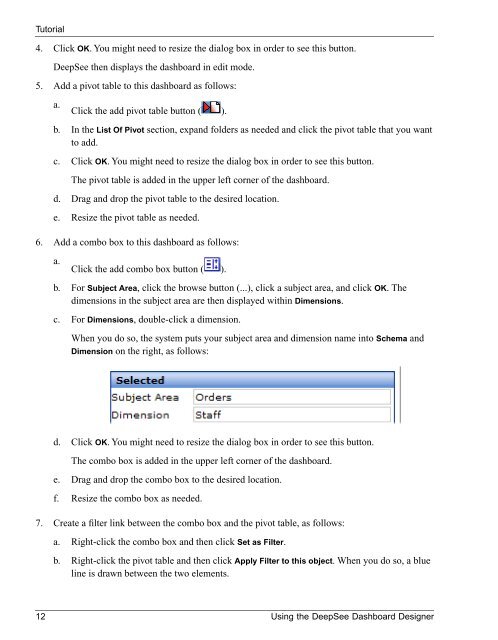Using the DeepSee Dashboard Designer - InterSystems ...
Using the DeepSee Dashboard Designer - InterSystems ...
Using the DeepSee Dashboard Designer - InterSystems ...
Create successful ePaper yourself
Turn your PDF publications into a flip-book with our unique Google optimized e-Paper software.
Tutorial4. Click OK. You might need to resize <strong>the</strong> dialog box in order to see this button.<strong>DeepSee</strong> <strong>the</strong>n displays <strong>the</strong> dashboard in edit mode.5. Add a pivot table to this dashboard as follows:a.Click <strong>the</strong> add pivot table button ( ).b. In <strong>the</strong> List Of Pivot section, expand folders as needed and click <strong>the</strong> pivot table that you wantto add.c. Click OK. You might need to resize <strong>the</strong> dialog box in order to see this button.The pivot table is added in <strong>the</strong> upper left corner of <strong>the</strong> dashboard.d. Drag and drop <strong>the</strong> pivot table to <strong>the</strong> desired location.e. Resize <strong>the</strong> pivot table as needed.6. Add a combo box to this dashboard as follows:a.Click <strong>the</strong> add combo box button ( ).b. For Subject Area, click <strong>the</strong> browse button (...), click a subject area, and click OK. Thedimensions in <strong>the</strong> subject area are <strong>the</strong>n displayed within Dimensions.c. For Dimensions, double-click a dimension.When you do so, <strong>the</strong> system puts your subject area and dimension name into Schema andDimension on <strong>the</strong> right, as follows:d. Click OK. You might need to resize <strong>the</strong> dialog box in order to see this button.The combo box is added in <strong>the</strong> upper left corner of <strong>the</strong> dashboard.e. Drag and drop <strong>the</strong> combo box to <strong>the</strong> desired location.f. Resize <strong>the</strong> combo box as needed.7. Create a filter link between <strong>the</strong> combo box and <strong>the</strong> pivot table, as follows:a. Right-click <strong>the</strong> combo box and <strong>the</strong>n click Set as Filter.b. Right-click <strong>the</strong> pivot table and <strong>the</strong>n click Apply Filter to this object. When you do so, a blueline is drawn between <strong>the</strong> two elements.12 <strong>Using</strong> <strong>the</strong> <strong>DeepSee</strong> <strong>Dashboard</strong> <strong>Designer</strong>