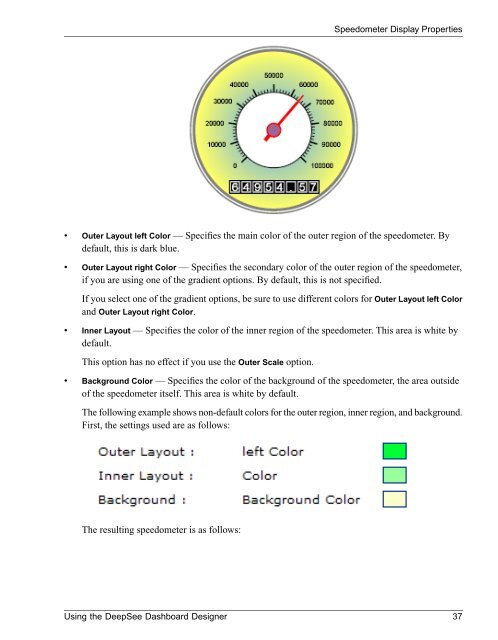Using the DeepSee Dashboard Designer - InterSystems ...
Using the DeepSee Dashboard Designer - InterSystems ...
Using the DeepSee Dashboard Designer - InterSystems ...
Create successful ePaper yourself
Turn your PDF publications into a flip-book with our unique Google optimized e-Paper software.
Speedometer Display Properties• Outer Layout left Color — Specifies <strong>the</strong> main color of <strong>the</strong> outer region of <strong>the</strong> speedometer. Bydefault, this is dark blue.• Outer Layout right Color — Specifies <strong>the</strong> secondary color of <strong>the</strong> outer region of <strong>the</strong> speedometer,if you are using one of <strong>the</strong> gradient options. By default, this is not specified.If you select one of <strong>the</strong> gradient options, be sure to use different colors for Outer Layout left Colorand Outer Layout right Color.• Inner Layout — Specifies <strong>the</strong> color of <strong>the</strong> inner region of <strong>the</strong> speedometer. This area is white bydefault.This option has no effect if you use <strong>the</strong> Outer Scale option.• Background Color — Specifies <strong>the</strong> color of <strong>the</strong> background of <strong>the</strong> speedometer, <strong>the</strong> area outsideof <strong>the</strong> speedometer itself. This area is white by default.The following example shows non-default colors for <strong>the</strong> outer region, inner region, and background.First, <strong>the</strong> settings used are as follows:The resulting speedometer is as follows:<strong>Using</strong> <strong>the</strong> <strong>DeepSee</strong> <strong>Dashboard</strong> <strong>Designer</strong> 37