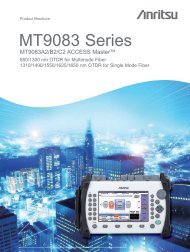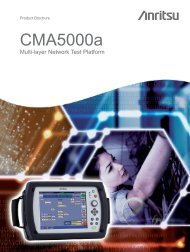Model 7002Switch System Instruction Manual - Advanced Test ...
Model 7002Switch System Instruction Manual - Advanced Test ...
Model 7002Switch System Instruction Manual - Advanced Test ...
You also want an ePaper? Increase the reach of your titles
YUMPU automatically turns print PDFs into web optimized ePapers that Google loves.
®Established 1981<strong>Advanced</strong> <strong>Test</strong> Equipment Rentalswww.atecorp.com 800-404-ATEC (2832)
<strong>Model</strong> 7002 Switch <strong>System</strong><strong>Instruction</strong> <strong>Manual</strong>A GREATERMEASURE OF CONFIDENCE
WARRANTYKeithley Instruments, Inc. warrants this product to be free from defects in material and workmanship for a period of 1 yearfrom date of shipment.Keithley Instruments, Inc. warrants the following items for 90 days from the date of shipment: probes, cables, rechargeablebatteries, diskettes, and documentation.During the warranty period, we will, at our option, either repair or replace any product that proves to be defective.To exercise this warranty, write or call your local Keithley representative, or contact Keithley headquarters in Cleveland, Ohio.You will be given prompt assistance and return instructions. Send the product, transportation prepaid, to the indicated servicefacility. Repairs will be made and the product returned, transportation prepaid. Repaired or replaced products are warranted forthe balance of the original warranty period, or at least 90 days.LIMITATION OF WARRANTYThis warranty does not apply to defects resulting from product modification without Keithley’s express written consent, ormisuse of any product or part. This warranty also does not apply to fuses, software, non-rechargeable batteries, damage frombattery leakage, or problems arising from normal wear or failure to follow instructions.THIS WARRANTY IS IN LIEU OF ALL OTHER WARRANTIES, EXPRESSED OR IMPLIED, INCLUDING ANYIMPLIED WARRANTY OF MERCHANTABILITY OR FITNESS FOR A PARTICULAR USE. THE REMEDIES PRO-VIDED HEREIN ARE BUYER’S SOLE AND EXCLUSIVE REMEDIES.NEITHER KEITHLEY INSTRUMENTS, INC. NOR ANY OF ITS EMPLOYEES SHALL BE LIABLE FOR ANY DIRECT,INDIRECT, SPECIAL, INCIDENTAL OR CONSEQUENTIAL DAMAGES ARISING OUT OF THE USE OF ITSINSTRUMENTS AND SOFTWARE EVEN IF KEITHLEY INSTRUMENTS, INC., HAS BEEN ADVISED IN ADVANCEOF THE POSSIBILITY OF SUCH DAMAGES. SUCH EXCLUDED DAMAGES SHALL INCLUDE, BUT ARE NOT LIM-ITED TO: COSTS OF REMOVAL AND INSTALLATION, LOSSES SUSTAINED AS THE RESULT OF INJURY TO ANYPERSON, OR DAMAGE TO PROPERTY.Keithley Instruments, Inc. 28775 Aurora Road • Cleveland, Ohio 44139 • 440-248-0400 • Fax: 440-248-61681-888-KEITHLEY (534-8453) • www.keithley.comSales Offices: BELGIUM: Bergensesteenweg 709 • B-1600 Sint-Pieters-Leeuw • 02-363 00 40 • Fax: 02/363 00 64CHINA: Yuan Chen Xin Building, Room 705 • 12 Yumin Road, Dewai, Madian • Beijing 100029 • 8610-6202-2886 • Fax: 8610-6202-2892FINLAND: Tietäjäntie 2 • 02130 Espoo • Phone: 09-54 75 08 10 • Fax: 09-25 10 51 00FRANCE: 3, allée des Garays • 91127 Palaiseau Cédex • 01-64 53 20 20 • Fax: 01-60 11 77 26GERMANY: Landsberger Strasse 65 • 82110 Germering • 089/84 93 07-40 • Fax: 089/84 93 07-34GREAT BRITAIN: Unit 2 Commerce Park, Brunel Road • Theale • Berkshire RG7 4AB • 0118 929 7500 • Fax: 0118 929 7519INDIA: Flat 2B, Willocrissa • 14, Rest House Crescent • Bangalore 560 001 • 91-80-509-1320/21 • Fax: 91-80-509-1322ITALY: Viale San Gimignano, 38 • 20146 Milano • 02-48 39 16 01 • Fax: 02-48 30 22 74KOREA: FL., URI Building • 2-14 Yangjae-Dong • Seocho-Gu, Seoul 137-130 • 82-2-574-7778 • Fax: 82-2-574-7838NETHERLANDS: Postbus 559 • 4200 AN Gorinchem • 0183-635333 • Fax: 0183-630821SWEDEN: c/o Regus Business Centre • Frosundaviks Allé 15, 4tr • 169 70 Solna • 08-509 04 679 • Fax: 08-655 26 10SWITZERLAND: Kriesbachstrasse 4 • 8600 Dübendorf • 01-821 94 44 • Fax: 01-820 30 81TAIWAN: 1FL., 85 Po Ai Street • Hsinchu, Taiwan, R.O.C. • 886-3-572-9077• Fax: 886-3-572-9031© Copyright 2001 Keithley Instruments, Inc.Printed in the U.S.A.11/01
<strong>Model</strong> 7002 Switch <strong>System</strong> <strong>Instruction</strong> <strong>Manual</strong>©1993, Keithley Instruments, Inc.All rights reserved.Cleveland, Ohio, U.S.A.January 2002, Fourth PrintingDocument Number: 7002-901-01 Rev. D
<strong>Manual</strong> Print HistoryThe print history shown below lists the printing dates of all Revisions and Addenda created for this manual. TheRevision Level letter increases alphabetically as the manual undergoes subsequent updates. Addenda, which arereleased between Revisions, contain important change information that the user should incorporate immediatelyinto the manual. Addenda are numbered sequentially. When a new Revision is created, all Addenda associatedwith the previous Revision of the manual are incorporated into the new Revision of the manual. Each new Revisionincludes a revised copy of this print history page.Revision A (Document Number 7002-901-01)................................................................................ March 1993Addendum A (Document Number 7002-901-02) ..............................................................................June 1993Revision B (Document Number 7002-901-01)....................................................................................June 1993Addendum B (Document Number 7002-901-02)............................................................................. April 1995Addendum B (Document Number 7002-901-03)........................................................................... March 1996Addendum F (Document Number 7001-901-04)....................................................................September 1996Revision C (Document Number 7002-901-01) ........................................................................September 1998Revision D (Document Number 7002-901-01) .............................................................................January 2002All Keithley product names are trademarks or registered trademarks of Keithley Instruments, Inc.Other brand and product names are trademarks or registered trademarks of their respective holders.
Safety PrecautionsThe following safety precautions should be observed before usingthis product and any associated instrumentation. Although some instrumentsand accessories would normally be used with non-hazardousvoltages, there are situations where hazardous conditionsmay be present.This product is intended for use by qualified personnel who recognizeshock hazards and are familiar with the safety precautions requiredto avoid possible injury. Read and follow all installation,operation, and maintenance information carefully before using theproduct. Refer to the manual for complete product specifications.If the product is used in a manner not specified, the protection providedby the product may be impaired.The types of product users are:Responsible body is the individual or group responsible for the useand maintenance of equipment, for ensuring that the equipment isoperated within its specifications and operating limits, and for ensuringthat operators are adequately trained.Operators use the product for its intended function. They must betrained in electrical safety procedures and proper use of the instrument.They must be protected from electric shock and contact withhazardous live circuits.Maintenance personnel perform routine procedures on the productto keep it operating properly, for example, setting the line voltageor replacing consumable materials. Maintenance procedures are describedin the manual. The procedures explicitly state if the operatormay perform them. Otherwise, they should be performed only byservice personnel.Service personnel are trained to work on live circuits, and performsafe installations and repairs of products. Only properly trained servicepersonnel may perform installation and service procedures.Keithley products are designed for use with electrical signals thatare rated Installation Category I and Installation Category II, as describedin the International Electrotechnical Commission (IEC)Standard IEC 60664. Most measurement, control, and data I/O signalsare Installation Category I and must not be directly connectedto mains voltage or to voltage sources with high transient over-voltages.Installation Category II connections require protection forhigh transient over-voltages often associated with local AC mainsconnections. Assume all measurement, control, and data I/O connectionsare for connection to Category I sources unless otherwisemarked or described in the <strong>Manual</strong>.Exercise extreme caution when a shock hazard is present. Lethalvoltage may be present on cable connector jacks or test fixtures. TheAmerican National Standards Institute (ANSI) states that a shockhazard exists when voltage levels greater than 30V RMS, 42.4Vpeak, or 60VDC are present. A good safety practice is to expectthat hazardous voltage is present in any unknown circuit beforemeasuring.Operators of this product must be protected from electric shock atall times. The responsible body must ensure that operators are preventedaccess and/or insulated from every connection point. Insome cases, connections must be exposed to potential human contact.Product operators in these circumstances must be trained toprotect themselves from the risk of electric shock. If the circuit iscapable of operating at or above 1000 volts, no conductive part ofthe circuit may be exposed.For rack mount equipment in which the power cord is not accessible,in the event of fire or other catastrophic failure, the user mustprovide a separate power disconnect switch.Do not connect switching cards directly to unlimited power circuits.They are intended to be used with impedance limited sources.NEVER connect switching cards directly to AC mains. When connectingsources to switching cards, install protective devices to limitfault current and voltage to the card.Before operating an instrument, make sure the line cord is connectedto a properly grounded power receptacle. Inspect the connectingcables, test leads, and jumpers for possible wear, cracks, or breaksbefore each use.When installing equipment where access to the main power cord isrestricted, such as rack mounting, a separate main input power disconnectdevice must be provided, in close proximity to the equipmentand within easy reach of the operator.For maximum safety, do not touch the product, test cables, or anyother instruments while power is applied to the circuit under test.ALWAYS remove power from the entire test system and dischargeany capacitors before: connecting or disconnecting cables or jumpers,installing or removing switching cards, or making internalchanges, such as installing or removing jumpers.Do not touch any object that could provide a current path to the commonside of the circuit under test or power line (earth) ground. Alwaysmake measurements with dry hands while standing on a dry, insulatedsurface capable of withstanding the voltage being measured.The instrument and accessories must be used in accordance with itsspecifications and operating instructions or the safety of the equipmentmay be impaired.Do not exceed the maximum signal levels of the instruments and accessories,as defined in the specifications and operating information,and as shown on the instrument or test fixture panels, orswitching card.When fuses are used in a product, replace with same type and ratingfor continued protection against fire hazard.Chassis connections must only be used as shield connections formeasuring circuits, NOT as safety earth ground connections.
If you are using a test fixture, keep the lid closed while power is appliedto the device under test. Safe operation requires the use of alid interlock.If a screw is present, connect it to safety earth ground using thewire recommended in the user documentation.!The symbol on an instrument indicates that the user should referto the operating instructions located in the manual.The symbol on an instrument shows that it can source or measure1000 volts or more, including the combined effect of normaland common mode voltages. Use standard safety precautions toavoid personal contact with these voltages.The WARNING heading in a manual explains dangers that mightresult in personal injury or death. Always read the associated informationvery carefully before performing the indicated procedure.The CAUTION heading in a manual explains hazards that coulddamage the instrument. Such damage may invalidate the warranty.Instrumentation and accessories shall not be connected to humans.Before performing any maintenance, disconnect the line cord andall test cables.To maintain protection from electric shock and fire, replacementcomponents in mains circuits, including the power transformer, testleads, and input jacks, must be purchased from Keithley Instruments.Standard fuses, with applicable national safety approvals,may be used if the rating and type are the same. Other componentsthat are not safety related may be purchased from other suppliers aslong as they are equivalent to the original component. (Note that selectedparts should be purchased only through Keithley Instrumentsto maintain accuracy and functionality of the product.) If you areunsure about the applicability of a replacement component, call aKeithley Instruments office for information.To clean an instrument, use a damp cloth or mild, water basedcleaner. Clean the exterior of the instrument only. Do not applycleaner directly to the instrument or allow liquids to enter or spillon the instrument. Products that consist of a circuit board with nocase or chassis (e.g., data acquisition board for installation into acomputer) should never require cleaning if handled according to instructions.If the board becomes contaminated and operation is affected,the board should be returned to the factory for propercleaning/servicing.11/01
7002 High Density Switch <strong>System</strong> SpecificationsSYSTEMCAPACITY: 10 plug-in cards per mainframe.MEMORY: Battery backed-up storage for 500 switch patterns.SWITCH SETTLING TIME: Automatically selected by themainframe. For different switchcards, 7002 will be set tothe slowest relay settling time. Additional time from 0 to99999.999 seconds can be added in 1ms increments.TRIGGER SOURCES:External Trigger (TTL-compatible,600ns minimum pulse, rear panel BNC).IEEE-488 bus (GET, *TRG)Trigger Link<strong>Manual</strong> (front panel)Internal Timer, programmable from 1.0ms to 99999.999seconds in 1.0ms increments.STATUS OUTPUT: Channel Ready (TTL-compatible signal,rear panel BNC). Low going pulse (10µs typical) issuedafter relay settling time.SWITCHING SEQUENCE: Break-before-make (programmable).MAINFRAME DIGITAL I/O: 4 open collector outputs (30Vmaximum, 100mA maximum sink current, 10Ω outputimpedance), 1 TTL compatible input, 1 common, 1+5V.RELAY DRIVE: 3.5A maximum for all 10 card slots.CARD SIZE: 32mm high × 114mm wide × 272mm long(1¼ in × 4½ in × 10¾ in).CARD COMPATIBILITY: Fully compatible with all 7001 cards.ANALOG BACKPLANESIGNALS: Four 3-pole rows (Hi, Lo, Guard). These signalsprovide matrix and multiplexer expansion between cardswithin one mainframe.MAXIMUM VOLTAGE: 250V DC, 250V RMS, 350V AC peak,signal path to signal path or signal path to chassis.MAXIMUM CURRENT: 1A peak.PATH ISOLATION:>10 10 Ω, 10 10 Ω, 10 9 Ω,
Table of Contents1 General Information1.1 Introduction ..................................................................................................................................................... 1-11.2 Features ........................................................................................................................................................... 1-11.3 Warranty information ...................................................................................................................................... 1-11.4 <strong>Manual</strong> addenda .............................................................................................................................................. 1-21.5 Safety symbols and terms ................................................................................................................................ 1-21.6 Specifications .................................................................................................................................................. 1-21.7 Inspection ........................................................................................................................................................ 1-21.8 Optional accessories ........................................................................................................................................ 1-22 Card Installation2.1 Introduction ..................................................................................................................................................... 2-12.2 <strong>Model</strong> 701X series card installation ................................................................................................................ 2-12.3 Non-701X series cards .................................................................................................................................... 2-23 Getting Started3.1 Introduction ..................................................................................................................................................... 3-13.2 Front and rear panel configurations ................................................................................................................ 3-13.2.1 Front panel ............................................................................................................................................. 3-13.2.2 Rear panel .............................................................................................................................................. 3-13.3 Light pen option .............................................................................................................................................. 3-33.4 Display modes ................................................................................................................................................. 3-33.4.1 Changing the display mode (keypad method) ....................................................................................... 3-53.4.2 Changing the display mode (light pen method) ..................................................................................... 3-53.5 Channel assignments ....................................................................................................................................... 3-53.6 Overview of scan process ................................................................................................................................ 3-73.7 Operation demo ............................................................................................................................................... 3-83.7.1 Initial configuration ............................................................................................................................... 3-83.7.2 Close and open channels ........................................................................................................................ 3-93.7.3 Scan channels ...................................................................................................................................... 3-103.8 Switching card considerations ....................................................................................................................... 3-133.8.1 Switching card simulators ................................................................................................................... 3-13i
3.8.2 Installing switching cards .................................................................................................................... 3-133.8.3 Card type ............................................................................................................................................. 3-133.9 Front panel operation summary .................................................................................................................... 3-143.9.1 Create channel list and/or scan list ...................................................................................................... 3-143.9.2 Close and Open channels .................................................................................................................... 3-153.9.3 Scan channels ...................................................................................................................................... 3-153.10 Introduction to IEEE-488.2 and SCPI .......................................................................................................... 3-163.10.1 Bus connections ................................................................................................................................... 3-173.10.2 Primary address ................................................................................................................................... 3-173.10.3 Abbreviated common command summary .......................................................................................... 3-173.10.4 Abbreviated SCPI command summary ............................................................................................... 3-183.10.5 Abbreviated syntax rules ..................................................................................................................... 3-193.10.6 Programming examples ....................................................................................................................... 3-204 Front Panel Operation4.1 Introduction ..................................................................................................................................................... 4-14.2 Power-up procedure ........................................................................................................................................ 4-14.2.1 Line power connections ........................................................................................................................ 4-24.2.2 Power switch ......................................................................................................................................... 4-24.2.3 Power-up sequence ................................................................................................................................ 4-24.3 Front panel displays ........................................................................................................................................ 4-24.3.1 Vacuum fluorescent display (VFD) ...................................................................................................... 4-24.3.2 LED display ........................................................................................................................................... 4-44.4 Analog backplane ........................................................................................................................................... 4-54.5 Light pen option .............................................................................................................................................. 4-74.5.1 Light pen connection ............................................................................................................................. 4-74.5.2 Light pen operations .............................................................................................................................. 4-74.5.3 Light pen messages ............................................................................................................................... 4-84.6 Display modes ................................................................................................................................................. 4-84.6.1 Relay status display mode ..................................................................................................................... 4-84.6.2 List display modes ................................................................................................................................. 4-94.6.3 Changing the display mode ................................................................................................................. 4-104.6.4 LED graticule control .......................................................................................................................... 4-114.7 Channel assignments ..................................................................................................................................... 4-124.7.1 Non-matrix type cards ......................................................................................................................... 4-124.7.2 Matrix cards ......................................................................................................................................... 4-124.8 Channel list and scan list .............................................................................................................................. 4-154.8.1 Keypad entry method .......................................................................................................................... 4-164.8.2 Light pen entry method ....................................................................................................................... 4-184.9 Closing and opening channels ...................................................................................................................... 4-194.10 Scanning channels ......................................................................................................................................... 4-204.10.1 Scan process (Trigger <strong>Model</strong>) ............................................................................................................. 4-204.10.2 Scan procedure .................................................................................................................................... 4-23ii
4.10.3 Scanning examples .............................................................................................................................. 4-264.11 Channel patterns (STORE and RECALL) .................................................................................................... 4-274.11.1 Storing channel patterns (STORE) ...................................................................................................... 4-284.11.2 Recalling channel patterns (RECALL) ................................................................................................ 4-294.12 MENU ........................................................................................................................................................... 4-294.12.1 SAVESETUP ....................................................................................................................................... 4-314.12.2 GPIB .................................................................................................................................................... 4-334.12.3 DIGITAL-I/O ...................................................................................................................................... 4-334.12.4 TEST .................................................................................................................................................... 4-344.12.5 LANGUAGE ....................................................................................................................................... 4-344.12.6 GENERAL ........................................................................................................................................... 4-354.13 Card configuration ........................................................................................................................................ 4-374.13.1 TYPE ................................................................................................................................................... 4-374.13.2 #-OF-POLES ....................................................................................................................................... 4-394.13.3 CARD PAIR ........................................................................................................................................ 4-394.13.4 DELAY ................................................................................................................................................ 4-404.13.5 READ-I/O-CARD ............................................................................................................................... 4-404.14 Scan configuration ........................................................................................................................................ 4-414.14.1 CHAN-CONTROL .............................................................................................................................. 4-434.14.2 SCAN CONTROL ............................................................................................................................... 4-464.14.3 ARM CONTROL ................................................................................................................................ 4-484.14.4 Channel restrictions ............................................................................................................................. 4-514.15 Digital I/O port .............................................................................................................................................. 4-534.15.1 Controlling digital circuitry ................................................................................................................. 4-544.15.2 Digital input channel ........................................................................................................................... 4-564.16 External triggering ........................................................................................................................................ 4-564.16.1 External trigger .................................................................................................................................... 4-574.16.2 Channel ready ...................................................................................................................................... 4-574.16.3 External triggering example ................................................................................................................ 4-584.17 Trigger Link .................................................................................................................................................. 4-594.17.1 Asynchronous operation ...................................................................................................................... 4-604.17.2 Semi-synchronous operation ............................................................................................................... 4-685 IEEE-488 Reference5.1 Introduction ..................................................................................................................................................... 5-15.2 IEEE-488 bus connections .............................................................................................................................. 5-25.3 Primary address selection ................................................................................................................................ 5-45.4 Controller programming .................................................................................................................................. 5-45.5 Front panel aspects of IEEE-488 operation .................................................................................................... 5-55.5.1 Error and status messages ...................................................................................................................... 5-55.5.2 IEEE-488 status indicators .................................................................................................................... 5-55.5.3 LOCAL key ........................................................................................................................................... 5-6iii
5.6 Status structure ................................................................................................................................................ 5-65.6.1 Standard event status ............................................................................................................................. 5-85.6.2 Operation event status ........................................................................................................................... 5-95.6.3 Arm event status .................................................................................................................................. 5-125.6.4 Sequence event status .......................................................................................................................... 5-145.6.5 Trigger event status ............................................................................................................................. 5-165.6.6 Questionable event status .................................................................................................................... 5-195.6.7 Queues ................................................................................................................................................. 5-215.6.8 Status byte and service request (SRQ) ................................................................................................ 5-215.7 Trigger <strong>Model</strong> (IEEE-488 operation) ........................................................................................................... 5-245.8 General bus commands ................................................................................................................................. 5-295.8.1 REN (remote enable) ........................................................................................................................... 5-295.8.2 IFC (interface clear) ............................................................................................................................ 5-305.8.3 LLO (local lockout) ............................................................................................................................. 5-305.8.4 GTL (go to local) and local ................................................................................................................. 5-305.8.5 DCL (device clear) .............................................................................................................................. 5-305.8.6 SDC (selective device clear) ............................................................................................................... 5-315.8.7 GET (group execute trigger) ............................................................................................................... 5-315.8.8 SPE, SPD (serial polling) .................................................................................................................... 5-315.9 Programming syntax ..................................................................................................................................... 5-335.10 Common commands ..................................................................................................................................... 5-415.10.1 *CLS ⎯ clear status ............................................................................................................................ 5-435.10.2 *ESE ⎯ event status enable ................................................................................................................ 5-445.10.3 *ESE? ⎯ event status enable query .................................................................................................... 5-465.10.4 *ESR? ⎯ event status register query .................................................................................................. 5-475.10.5 *IDN? ⎯ identification query ............................................................................................................. 5-495.10.6 *OPC ⎯ operation complete .............................................................................................................. 5-505.10.7 *OPC? ⎯ operation complete query .................................................................................................. 5-525.10.8 *OPT? ⎯ option identification query ................................................................................................. 5-545.10.9 *RCL ⎯ recall .................................................................................................................................... 5-555.10.10 *RST ⎯ reset ...................................................................................................................................... 5-565.10.11 *SAV ⎯ save ...................................................................................................................................... 5-585.10.12 *SRE ⎯ service request enable .......................................................................................................... 5-595.10.13 *SRE? ⎯ service request enable query .............................................................................................. 5-615.10.14 *STB? ⎯ status byte query ................................................................................................................. 5-625.10.15 *TRG ⎯ trigger .................................................................................................................................. 5-645.10.16 *TST? ⎯ self-test query ..................................................................................................................... 5-655.10.17 *WAI ⎯ wait-to-continue .................................................................................................................. 5-665.11 :DISPlay subsystem ...................................................................................................................................... 5-715.12 :OUTPut subsystem ...................................................................................................................................... 5-775.13 [:ROUTe] subsystem .................................................................................................................................... 5-795.13.1 :CLOSe .................................................................................................................................. 5-805.13.2 :OPEN \|ALL .......................................................................................................................... 5-825.13.3 :SCAN .................................................................................................................................... 5-83iv
5.13.4 :FCHannels ............................................................................................................................. 5-855.13.5 :INTerlock:LIST Commands ............................................................................................................... 5-865.13.6 :BBMake ................................................................................................................................... 5-885.13.7 :SCHannel ................................................................................................................................. 5-885.13.8 :CPAirX where; X=[1] to 5 ....................................................................................................... 5-895.13.9 :CTYPe ............................................................................................................................... 5-915.13.10 :POLE ...................................................................................................................................... 5-925.13.11 :STIMe ...................................................................................................................................... 5-945.13.12 :SAVE[:RELays] M .............................................................................................................. 5-965.13.13 :SAVE:LIST , M ......................................................................................................... 5-965.13.14 :RECall M ............................................................................................................................. 5-985.14 Sense subsystems .......................................................................................................................................... 5-995.15 :SOURce subsystem .................................................................................................................................... 5-1015.16 :STATus subsystem .................................................................................................................................... 5-1035.16.1 [:EVENt]? .......................................................................................................................................... 5-1045.16.2 :ENABle ............................................................................................................................. 5-1095.16.3 :PTRansition ....................................................................................................................... 5-1135.16.4 :NTRansition ...................................................................................................................... 5-1205.16.5 :CONDition? ...................................................................................................................................... 5-1225.16.6 :PREset .............................................................................................................................................. 5-1235.16.7 :QUEue commands ............................................................................................................................ 5-1245.17 :SYSTem subsystem ................................................................................................................................... 5-1275.17.1 :PREset .............................................................................................................................................. 5-1275.17.2 :POSetup ........................................................................................................................... 5-1275.17.3 :VERsion? .......................................................................................................................................... 5-1285.17.4 :ERRor? ............................................................................................................................................. 5-1295.18 Trigger subsystem ....................................................................................................................................... 5-1315.18.1 :INITiate commands........................................................................................................................... 5-1335.18.2 :ABORt .............................................................................................................................................. 5-1345.18.3 :IMMediate ........................................................................................................................................ 5-1345.18.4 :COUNt ................................................................................................................................... 5-1355.18.5 :DELay .................................................................................................................................... 5-1375.18.6 :SOURce ........................................................................................................................... 5-1385.18.7 :TIMer ..................................................................................................................................... 5-1405.18.8 :SIGNal .............................................................................................................................................. 5-1415.18.9 TCONfigure commands .................................................................................................................... 5-1416 Theory of Operation6.1 Introduction ..................................................................................................................................................... 6-16.2 Overall functional description ......................................................................................................................... 6-16.3 Control function .............................................................................................................................................. 6-36.3.1 Reset circuitry ........................................................................................................................................ 6-36.3.2 Address decoding .................................................................................................................................. 6-36.3.3 Memory ................................................................................................................................................. 6-3v
7.7.8 Display test — char set ........................................................................................................................ 7-137.8 <strong>Test</strong> descriptions and notes ........................................................................................................................... 7-137.8.1 Initial power-up test ............................................................................................................................. 7-137.8.2 Non-volatile memory tests ................................................................................................................... 7-137.8.3 Built-in-tests ........................................................................................................................................ 7-137.9 Troubleshooting ............................................................................................................................................ 7-167.9.1 Digital board ........................................................................................................................................ 7-167.9.2 Display boards ..................................................................................................................................... 7-167.9.3 Power supply ....................................................................................................................................... 7-177.9.4 Backplane boards ................................................................................................................................. 7-178 Replaceable Parts8.1 Introduction ..................................................................................................................................................... 8-18.2 Parts lists ......................................................................................................................................................... 8-18.3 Ordering information ...................................................................................................................................... 8-18.4 Factory service ................................................................................................................................................ 8-18.5 Component layout and schematic diagrams .................................................................................................... 8-1AppendicesA Interface Function Codes ............................................................................................................................... A-1B Controller Programs ....................................................................................................................................... B-1C ASCII Character Codes and IEEE-488 Multiline Interface Command Messages ......................................... C-1D IEEE-488 Bus Overview ................................................................................................................................ D-1E IEEE-488 Conformance Information ............................................................................................................. E-1F SCPI Conformance Information .................................................................................................................... F-1G IEEE-488.2 Common Commands .................................................................................................................. G-1H SCPI Command Subsystems .......................................................................................................................... H-1I QuickBasic and QuickC Programs ................................................................................................................. I-1vii
List of Illustrations2 Card InstallationFigure 2-1 Card installation ................................................................................................................................... 2-33 Getting StartedFigure 3-1 <strong>Model</strong> 7002 front panel ........................................................................................................................ 3-2Figure 3-2 <strong>Model</strong> 7002 rear panel ......................................................................................................................... 3-3Figure 3-3 Optional light pen ................................................................................................................................ 3-4Figure 3-4 Relay status display mode .................................................................................................................... 3-4Figure 3-5 List display modes ............................................................................................................................... 3-4Figure 3-6 Status interpretation of channel LEDs ................................................................................................. 3-5Figure 3-7 Channel assignment formats ................................................................................................................ 3-5Figure 3-8 Channel assignment formats ................................................................................................................ 3-6Figure 3-9 Simplified model of scan operation ..................................................................................................... 3-74 Front Panel OperationFigure 4-1 Vacuum fluorescent display (VFD) ..................................................................................................... 4-3Figure 4-2 LED display ......................................................................................................................................... 4-5Figure 4-3 Analog backplane (simplified) ............................................................................................................. 4-6Figure 4-4 Analog backplane (detail for each slot) ............................................................................................... 4-6Figure 4-5 Matrix row connections to analog backplane ...................................................................................... 4-6Figure 4-6 VFD relay status mode ........................................................................................................................ 4-9Figure 4-7 Interpreting channel LEDs (relay status display mode) ....................................................................... 4-9Figure 4-8 VFD list display modes ...................................................................................................................... 4-10Figure 4-9 Interpreting channel LEDs (list display mode) .................................................................................. 4-10Figure 4-10 Channel assignments (non-matrix type cards) ................................................................................... 4-13Figure 4-11 Channel assignments (matrix cards) .................................................................................................. 4-14Figure 4-12 Trigger model (front panel scan process) .......................................................................................... 4-21Figure 4-13 Digital I/O port ................................................................................................................................... 4-53Figure 4-14 Digital I/O port simplified schematic ................................................................................................ 4-55Figure 4-15 Sample externally powered relay ....................................................................................................... 4-56Figure 4-16 External triggering connectors (BNC) ............................................................................................... 4-57Figure 4-17 External trigger pulse specifications................................................................................................... 4-57Figure 4-18 Channel ready and asynchronous Trigger Link Output pulse specifications .................................... 4-57Figure 4-19 DUT test system ................................................................................................................................. 4-58Figure 4-20 External trigger connectors ................................................................................................................ 4-58Figure 4-21 Trigger link connectors ...................................................................................................................... 4-59ix
Figure 4-22 DUT test system ................................................................................................................................ 4-61Figure 4-23 Trigger link connections (asynchronous example) ........................................................................... 4-61Figure 4-24 Operation model for asynchronous Trigger Link example #1 .......................................................... 4-63Figure 4-25 Connections using Trigger Link adapter ........................................................................................... 4-64Figure 4-26 DUT test system (asynchronous example #2) ................................................................................... 4-65Figure 4-27 Trigger Link connections (asynchronous example #2) ..................................................................... 4-65Figure 4-28 Operation model for asynchronous Trigger Link example #2 .......................................................... 4-67Figure 4-29 Semi-synchronous trigger link pulse specifications .......................................................................... 4-68Figure 4-30 Typical semi-synchronous mode connections ................................................................................... 4-68Figure 4-31 Trigger Link connections (semi-synchronous example) ................................................................... 4-69Figure 4-32 Operation model for semi-synchronous Trigger Link example ........................................................ 4-705 IEEE-488 ReferenceFigure 5-1 IEEE-488 connector ............................................................................................................................ 5-2Figure 5-2 IEEE-488 connections ......................................................................................................................... 5-2Figure 5-3 IEEE-488 connector location .............................................................................................................. 5-3Figure 5-4 Contact configuration .......................................................................................................................... 5-3Figure 5-5 <strong>Model</strong> 7002 status register structure ................................................................................................... 5-7Figure 5-6 Standard event status ........................................................................................................................... 5-8Figure 5-7 Operation event status ....................................................................................................................... 5-10Figure 5-8 Arm event status ................................................................................................................................ 5-12Figure 5-9 Sequence event status ........................................................................................................................ 5-15Figure 5-10 Trigger event status ........................................................................................................................... 5-17Figure 5-11 Questionable event status .................................................................................................................. 5-19Figure 5-12 Status byte and service request (SRQ) .............................................................................................. 5-22Figure 5-13 Trigger <strong>Model</strong> (IEEE-488 bus operation) ......................................................................................... 5-25Figure 5-14 Standard Event Status Enable Register ............................................................................................. 5-45Figure 5-15 Standard Event Status Register ......................................................................................................... 5-48Figure 5-16 Service Request Enable Register ....................................................................................................... 5-60Figure 5-17 Status Byte Register .......................................................................................................................... 5-63Figure 5-18 Operation Event Register ................................................................................................................ 5-106Figure 5-19 Trigger Event Register .................................................................................................................... 5-106Figure 5-20 Arm Event Register ......................................................................................................................... 5-107Figure 5-21 Sequence Event Register ................................................................................................................. 5-108Figure 5-22 Questionable Event Register ........................................................................................................... 5-108Figure 5-23 Operation Event Enable Register .................................................................................................... 5-111Figure 5-24 Trigger Event Enable Register ........................................................................................................ 5-111Figure 5-25 Arm Event Enable Register ............................................................................................................. 5-112Figure 5-26 Sequence Event Enable Register ..................................................................................................... 5-112Figure 5-27 Questionable Event Enable Register ............................................................................................... 5-113Figure 5-28 Operation Transition Filter .............................................................................................................. 5-115Figure 5-29 Trigger Transition Filter .................................................................................................................. 5-116Figure 5-30 Arm Transition Filter ....................................................................................................................... 5-117Figure 5-31 Sequence Transition Filter ............................................................................................................... 5-118Figure 5-32 Questionable Transition Filter ......................................................................................................... 5-119x
6 Theory of OperationFigure 6-1 <strong>Model</strong> 7002 system block diagram ...................................................................................................... 6-2Figure 6-2 Block diagram — digital circuitry and memory .................................................................................. 6-4Figure 6-3 Backplane interface simplified schematic ........................................................................................... 6-6Figure 6-4 Block diagram — backplane interface (one slot) ................................................................................ 6-7Figure 6-5 Timing diagram, IDCLK and IDDATA .............................................................................................. 6-8Figure 6-6 Start and stop sequences ...................................................................................................................... 6-8Figure 6-7 Display board block diagram ............................................................................................................... 6-9Figure 6-8 LED display board block diagram ..................................................................................................... 6-10Figure 6-9 Trigger link ........................................................................................................................................ 6-11Figure 6-10 Digital I/O .......................................................................................................................................... 6-117 MaintenanceFigure 7-1 Backplane extender board .................................................................................................................... 7-5Figure 7-2 First pattern for display test ............................................................................................................... 7-12DIEEE-488 Bus OverviewFigure D-1 IEEE-488 bus configuration ............................................................................................................... D-2Figure D-2 IEEE-488 handshake sequence ........................................................................................................... D-3Figure D-3 Command codes .................................................................................................................................. D-7xi
List of Tables3 Getting StartedTable 3-1 Abbreviated common command summary ........................................................................................ 3-17Table 3-2 Abbreviated SCPI command summary ............................................................................................. 3-184 Front Panel OperationTable 4-1 Error and status messages .................................................................................................................... 4-3Table 4-2 Significance of channel LEDs ........................................................................................................... 4-12Table 4-3 MENU structure ................................................................................................................................. 4-30Table 4-4 Default conditions .............................................................................................................................. 4-32Table 4-5 CARD CONFIG MENU structure ..................................................................................................... 4-37Table 4-6 TYPE assignments ............................................................................................................................. 4-38Table 4-7 CONFIGURE SCAN menu structure ................................................................................................ 4-425 Service InformationTable 5-1 IEEE contact designations ................................................................................................................... 5-3Table 5-2 HP BASIC 4.0 IEEE-488 statements ................................................................................................... 5-5Table 5-3 General bus commands and associated BASIC statements ............................................................... 5-29Table 5-4 IEEE-488.2 common commands and queries .................................................................................... 5-42Table 5-5 Default conditions .............................................................................................................................. 5-57Table 5-6 DISPlay command summary ............................................................................................................. 5-71Table 5-7 OUTPut command summary ............................................................................................................. 5-77Table 5-8 ROUTe command summary .............................................................................................................. 5-79Table 5-9 SENSe command summary ............................................................................................................... 5-99Table 5-10 SOURce command summary .......................................................................................................... 5-101Table 5-11 STATus command summary ........................................................................................................... 5-103Table 5-12 SYSTem command summary .......................................................................................................... 5-127Table 5-13 Trigger command summary ............................................................................................................. 5-1317 MaintenanceTable 7-1 Disassembly for routine maintenance .................................................................................................. 7-6Table 7-2 Power supply checks .......................................................................................................................... 7-17xiii
8 MaintenanceTable 8-1Table 8-2Table 8-3Table 8-4Table 8-5Table 8-6Backplane board, parts listDigital board, parts listVFD display board, parts listBackplane extender board, parts listLED display board, parts listMiscellaneous, parts listAInterface Function CodesTable A-1 <strong>Model</strong> 7002 interface function codes ................................................................................................. A-2BController ProgramsTable B-1 BASIC statements necessary to send bus commands ......................................................................... B-3DIEEE-488 Bus OverviewTable D-1 IEEE-488 bus command summary ..................................................................................................... D-4Table D-2 Hexadecimal and decimal command code ......................................................................................... D-8Table D-3 Typical addressed command sequence ............................................................................................... D-8Table D-4 Typical common command sequence ................................................................................................ D-9Table D-5 IEEE command groups ....................................................................................................................... D-9EIEEE-488 Conformance InformationTable E-1 IEEE-488 documentation requirements .............................................................................................. E-1FSCPI Conformance InformationTable F-1 Syntax of SCPI confirmed commands implemented by <strong>Model</strong> 7002 ................................................. F-2Table F-2 Syntax of non-SCPI commands implemented by <strong>Model</strong> 7002 ........................................................... F-5HSCPI Command SubsystemsTable H-1 DISPlay command summary .............................................................................................................. H-2Table H-2 OUTPut command summary .............................................................................................................. H-2Table H-3 ROUTe command summary ............................................................................................................... H-3Table H-4 SENSe command summary ................................................................................................................ H-4Table H-5 SOURce command summary ............................................................................................................. H-4Table H-6 STATus command summary .............................................................................................................. H-5Table H-7 SYSTem command summary ............................................................................................................. H-6Table H-8 Trigger command summary ............................................................................................................... H-6xiv
1General Information1.1 IntroductionThis section contains general information about the <strong>Model</strong>7002 Switch <strong>System</strong>.1.2 Features1.3 Warranty Information1.4 <strong>Manual</strong> Addenda1.5 Safety Symbols and Terms1.6 Specifications1.7 Inspection1.8 Optional Accessories1.2 FeaturesSome important <strong>Model</strong> 7002 features include:• High Density Switching ⎯ Up to 400 channels (or matrixcrosspoints) per mainframe using 10 switchingcards.• Switching Cards ⎯ In addition to the switching cardsdesigned specifically for the <strong>Model</strong>s 7001 and 7002 (i.e.<strong>Model</strong>s 7011, 7012, 7013 and 7014), you can use theswitching cards that were originally designed for theKeithley <strong>Model</strong>s 705 and 706 scanners.• Analog Backplane ⎯ Can be used to internally connectthe rows or banks of a <strong>Model</strong> 701X series card installedin one slot to the rows or banks <strong>Model</strong> 701X seriescards installed in the other slots.• Close/Open or Scan ⎯ The <strong>Model</strong> 7002 can simplyclose and/or open one or more channels, or scanthrough a specified list of channels.• Channel LED Display ⎯ The real-time LED displaymonitors the state (closed or open) of all availablechannels.• Memory ⎯ Up to 500 channel patterns (pattern of openand closed channels) and 10 customized instrument setupscan be saved in memory for later recall.• IEEE-488 Bus ⎯ Bus operation conforms to the IEEE-488.2 and SCPI standards.• Trigger Link ⎯ New trigger concept to provide moreversatile and precise external triggering. This is inaddition to the standard in/out BNC external triggeringtechnique.• An optional light pen provides point and click programmingfrom the front panel.1.3 Warranty informationWarranty information is located on the inside front cover ofthis instruction manual. Should your <strong>Model</strong> 7002 requirewarranty service, contact the Keithley representative or au-1-1
General Informationthorized repair facility in your area for further information.When returning the instrument for repair, be sure to fill outand include the service form at the back of this manual in orderto provide the repair facility with the necessary information.1.4 <strong>Manual</strong> addendaAny improvements or changes concerning the instrument ormanual will be explained in an addendum included with themanual. Be sure to note these changes and incorporate theminto the manual.1.5 Safety symbols and termsThe following symbols and terms may be found on an instrumentor used in this manual.The symbol ! on an instrument indicates that the usershould refer to the operating instructions located in the instructionmanual.The symbol on an instrument shows that high voltagemay be present on the terminal(s). Use standard safety precautionsto avoid personal contact with these voltages.The WARNING heading used in this manual explains dangersthat might result in personal injury or death. Alwaysread the associated information very carefully before performingthe indicated procedure.The CAUTION heading used in this manual explains hazardsthat could damage the instruments. Such damage mayinvalidate the warranty.1.6 Specifications<strong>Model</strong> 7002 specifications may be found at the front of thismanual.1.7 InspectionThe <strong>Model</strong> 7002 was carefully inspected, both electricallyand mechanically before shipment. After unpacking all itemsfrom the shipping carton, check for any obvious signs ofphysical damage that may have occurred during transit. Reportany damage to the shipping agent immediately. Save theoriginal packing carton for possible future reshipment. Thefollowing items are included with every <strong>Model</strong> 7002 order:• <strong>Model</strong> 7002 Switch <strong>System</strong>• <strong>Model</strong> 7002 <strong>Instruction</strong> <strong>Manual</strong>• Accessories as ordered.If an additional instruction manual is required, order themanual package, Keithley part number 7002-901-00. Themanual package includes an instruction manual and any pertinentaddenda.1.8 Optional accessoriesThe following accessories are available from Keithley foruse with the <strong>Model</strong> 7002.<strong>Model</strong> 7002-RMK-1 Fixed Rack Mount Kit: Mounts a<strong>Model</strong> 7002 to a standard 19-inch rack.<strong>Model</strong> 7002-RMK-2 Slide Rack Mount Kit: Similar to the<strong>Model</strong> 7002-RMK-1 except the unit can slide in and out ofthe rack.<strong>Model</strong> 7078-PEN: Provides point and click programmingfrom the front panel (includes holder).<strong>Model</strong> 8502 Trigger Link Adapter: Allows you to connectthe Trigger Link of the <strong>Model</strong> 7002 to an instrument thatuses the standard BNC (In/Out) external triggering technique.<strong>Model</strong>s 8501-1 and 8501-2 Trigger Link Cables: The <strong>Model</strong>8501-1 is one meter in length, and the <strong>Model</strong> 8501-2 is twometers in length.<strong>Model</strong> 7007 Shielded IEEE-488 Cables: Connects the<strong>Model</strong> 7002 to the IEEE-488 bus using shielded cables toreduce electromagnetic interference (EMI). The <strong>Model</strong>7007-1 is one meter in length and has an EMI shielded IEEE-488 connector at each end. The <strong>Model</strong> 7007-2 is identical tothe <strong>Model</strong> 7007-1, but is two meters in length.1-2
2Card InstallationATTENTION FIRST TIME USERSIf you are a first time user, it is recommended that youperform the Operation Demo in Section 3, GettingStarted, before installing any switching cards into themainframe. This demo will acquaint you with basic frontpanel operation.WARNINGThe procedures in this section are intendedfor use only by qualified servicepersonnel. Do not perform these proceduresunless qualified to do so. Failureto recognize and observe normal safetyprecautions could result in personal injuryor death.2.1 IntroductionThe <strong>Model</strong> 7002 is designed to be used with the <strong>Model</strong> 701Xseries switch cards (i.e. <strong>Model</strong> 7011, 7012, 7013, and 7014),and with cards that were originally designed to be used withthe Keithley <strong>Model</strong> 705/706 scanners.2.2 <strong>Model</strong> 701X series card installation: Explains howto install a <strong>Model</strong> 701X series card (such as the <strong>Model</strong>7011, 7012, 7013, or 7014) in the <strong>Model</strong> 7002.2.3 Non-701X series card installation: Explains how toinstall cards designed for the <strong>Model</strong> 705/706 scannerin the <strong>Model</strong> 7002.2.2 <strong>Model</strong> 701X series card installationWARNINGTurn off power from all instrumentation(including the <strong>Model</strong> 7002 mainframe)and disconnect their line cords. Makesure all power is removed and stored energyin external circuitry is discharged.Installation procedures in this section are organized as follows:2-1
Card InstallationNOTEIf using the screw terminal connector card,make sure your external circuitry is wiredto the card (as explained in the instructionmanual for the card) before installing thecard assembly in the <strong>Model</strong> 7002 mainframe.CAUTIONTo prevent contamination to the switchcard that could degrade performance,only handle the card assembly by theedges and shields. If contaminationoccurs, clean the card as explained in itsinstruction manual.Card installationPerform the following steps to install the card assembly inthe <strong>Model</strong> 7002 mainframe:1. Mate the connector card to the relay card if they are separate.Make sure to handle the cards by the edges andshields to prevent contamination.2. Facing the rear panel of the <strong>Model</strong> 7002, select the slot(CARD 1 through CARD 10) that you wish to install thecard in.3. Referring to Figure 2-1, feed the card assembly into thedesired slot such that the edges of the relay card ride inthe rails.4. With the ejector arms in the outward (unlocked) position,push the card assembly into the mainframe untilthe arms engage into the ejector cups. Then push botharms inward to lock the card all the way into the mainframe.5. For the multi-pin connector card, tighten the screwshown in Figure 2-1.Notes:1. Once a <strong>Model</strong> 701X series card is installed in the mainframe,the <strong>Model</strong> 7002 automatically identifies it onpower-up. This ID allows the <strong>Model</strong> 7002 to configureitself for proper operation.2. When a <strong>Model</strong> 701X series card is installed, the slot assignment(Card TYPE) is performed automatically onpower-up. A slot assignment change could make a channelthat is currently included in the Scan List and/or aChannel Pattern unavailable. The unavailable channelcauses the Scan List and/or the affected Channel Patternto clear (see paragraph 4.8 and 4.11 for details).Card removalTo remove the card assembly, first loosen the screw (if applicable),unlock the card by pulling the ejector arms outward,then pull the card assembly out of the mainframe. Rememberto handle the card assembly by the edges and shields to avoidcontamination that could degrade performance.2.3 Non-701X series cardsWARNINGTurn off power from all instrumentation(including the <strong>Model</strong> 7002 mainframe)and disconnect their line cords. Makesure all power is removed and stored energyin external circuitry is discharged.NOTEIf using a card that requires connections tobe made on the card, make sure your externalcircuitry is wired to the card (as explainedin the instruction manual for thecard) before installing the card in the<strong>Model</strong> 7002 mainframe.CAUTIONTo prevent contamination to the switchcard that could degrade performance,only handle the card by the edges. Ifcontamination occurs, clean the card asexplained in its instruction manual.Card installationPerform the following steps to install the card in the <strong>Model</strong>7002 mainframe:1. Facing the rear panel of the <strong>Model</strong> 7002, select the slotthat you wish to install the card in.2. Using Figure 2-1 as a guideline, feed the card into thedesired slot such that the edges of the card ride in therails.2-2
Card Installation3. With the ejector arms in the outward (unlocked) position,push the card assembly into the mainframe untilthe arms engage into the ejector cups. Then push botharms inward to lock the card into the mainframe.NOTEThe <strong>Model</strong> 7002 cannot automaticallyidentify non-701X cards. After the mainframeis powered-up, you must enter theCard removalmodel number using the TYPE menu itemin the CARD CONFIG MENU.To remove the card, first unlock it by pulling the ejector armsoutward, then pull the card out of the mainframe. Rememberto handle the card by the edges to avoid contamination thatcould degrade performance.Ejector arms(locked position)WARNING: INTERCONNECTION, INSTALLATION AND REMOVAL OF CARDS BY QUALIFIED SERVICE PERSONNEL ONLY.CARD1CARD2CARD3CARD4KEITHLEY7011-S QUAD 1X10 MULTIPLEXERKEITHLEY 7013-C 20 CHANNEL RELAY SWITCHWARNING: NO INTERNAL OPERATOR SERVICEABLE PARTS, SERVICE BY QUALIFIED PERSONNEL ONLY.Screw for multi-pinconnector cardFigure 2-1Card installation2-3
3Getting Started3.1 IntroductionThis section contains introductory information on using your<strong>Model</strong> 7002 Switch <strong>System</strong>. For detailed front panel andIEEE-488 bus operation, refer to Sections 4 and 5,respectively.The information in this section is arranged as follows:3.2 Front and rear panel configuration: Summarizes thecontrols, light pen receptacle, and the two displays onthe front panel of the instrument.3.3 Light pen option: Summarizes the basic operationsthat can be performed with the optional light pen.3.4 Display modes: Covers the two basic display modesand explains how to toggle from one display mode tothe other.3.5 Channel assignments: Explains the channel assignmentformats for programming the <strong>Model</strong> 7002, andexplains how the channel LEDs correspond to thechannel assignments.3.6 Overview of scan process: Provides a brief overviewof the scan process as it passes through the three layersof the trigger model.3.7 Operation demo: Demonstrates basic operation usingthe built-in 40-channel multiplexer simulator. Recommendedfor first time users.3.8 Switching card considerations: Provides somethoughts about switching cards that should be consideredbefore operating a switching system.3.9 Front panel operation summary: Summarizes thegeneral procedures to open/close channels and scanchannels.3.10 Introduction to IEEE-488.2 and SCPI: Discussessome fundamental information concerning operationover the IEEE-488 bus.3.2 Front and rear panel configurations3.2.1 Front panelThe front panel of the <strong>Model</strong> 7002 is shown in Figure 3-1.This figure includes important abbreviated information thatshould be reviewed before operating the instrument. Noticethat some of the controls are dual-function, rocker-actiontype keys. These include SCAN/CARD CONFIGURA-TION, DELETE/INSERT, EXIT/ENTER and / .3.2.2 Rear panelThe rear panel of the <strong>Model</strong> 7002 is shown in Figure 3-2.This figure also includes important abbreviated informationthat should be reviewed before operating the instrument.3-1
Getting StartedSLOT 1COLUMN1 2 3 4 5 6 7 8 9 101SLOT 6COLUMN1 2 3 4 5 6 7 8 9 101OPEN ALL123INFOLOCALOPEN ALLSCAN LIST7002 SWITCH SYSTEMSTEP OPEN CLOSEMEMORYCONFIGURATIONSTORESCAN CARD DELETE INSERT147—2580369M2ROW34COLUMNSLOT 2 1 2 3 4 5 6 7 8 9 1012ROW34COLUMNSLOT 3 1 2 3 4 5 6 7 8 9 1012ROW32ROW34COLUMNSLOT 7 1 2 3 4 5 6 7 8 9 1012ROW34COLUMNSLOT 8 1 2 3 4 5 6 7 8 9 1012ROW3OPENCLOSESTEPSCAN LISTINSERTDELETEBACKSPACE▼ ▲HOMECLEAR LISTRECALLMENUEXITENTER44ENDMENUSAVE SETUPSAVERESTOREPWR ONRESETGPIBADDRESSSTATUSDIG I/OOUTPUT-STATUSOUTPUT-POLARITYINPUT-STATUSTESTBUILT-INDISPLAYLANGUAGEENGLISHDEUTSCHEFRANÇAISGENERALSERIAL NO.STATUS-MESSAGESDISPLAYCOLUMNSLOT 4 1 2 3 4 5 6 7 8 9 1012ROW34COLUMNSLOT 9 1 2 3 4 5 6 7 8 9 1012ROW34“–”SHOW LISTEXITENTER4POWERSCANCHAN-CONTROL SCAN-CONTROL ARM-CONTROLCHAN-SPACING SCAN-SPACING ARM-SPACINGNO. OF CHANNELS NO. OF SCANS ARM-COUNTCONTROLCONTROLTRIGGER-CONTROLCARDTYPENO. OF POLESCARD-PINDELAYCHAN-RESTRICTIONSSINGLE -CHANRESTRICTED CHANNELSREAD-I/O-CARDCOLUMNSLOT 5 1 2 3 4 5 6 7 8 9 1012ROW34COLUMNSLOT 10 1 2 3 4 5 6 7 8 9 1012ROW34LIGHT PENCONTROL DATA ENTRY STATUSPEN56789101112131415161718 19201 Vacuum Fluorescent Display (VFD)Provides two lines of alpha-numericinformation and includes annunciators.2 INFODisplays on-line help information.Press again (or EXIT) to cancelmessage.3 LOCALCancels remote, restores front panelcontrol.4 POWER0 = off1 = on5 OPEN ALLOpens all channels of all slots. Also,aborts a scan.6 SCAN LISTToggles between Scan List andChannel List.7 CLEAR LISTClears the displayed Channel Listor Scan List.8 STEPTakes 7002 out of idle state and can beused to step through the Scan List.9 STOREStores channel pattern or list at aspecified memory location.10 RECALLRestores 7002 to a channel patternstored at a specified memorylocation.11 OPENOpens the specified (displayed)channels in Channel List.Figure 3-1<strong>Model</strong> 7002 front panel12 SCAN CONFIGURATIONEnables CONFIGURE SCAN menu:CHAN CONTROLSCAN CONTROLARM CONTROLCHAN RESTRICTIONSCARD CONFIGURATIONEnables CARD CONFIG MENU:TYPE# OF POLESCARD PAIRDELAYREAD I/O CARD13 MENUEnables MAIN MENU:SAVESETUPGPIBDIGITAL I/OTESTLANGUAGEGENERAL14 CLOSECloses specified (displayed)channels in Channel List.15 DELETEDeletes selected entry fromChannel List or Scan List.INSERTInsert an entry at selectedlocation in Channel List or ScanList.16 EXITUse to back out of a menustructure. Cancels INFO message.ENTERExecute pending operation.Separate channels, and terminateselected list.17 Keypad0-9 Numeric entry- Channel range separator(i.e. 1 ! 1-1 ! 10).M Memory location designator(i.e. M6).Move cursor left.Move cursor right. Separatechannels, and terminate selectedlist.18 Channel LEDsProvides status (on/off or listinclusion).With light pen, use to open/closeor include in selected list.19 Control LEDs (Light Pen)OPEN ALL Same as OPEN ALL key.OPENSame as OPEN key.CLOSE Same as CLOSE key.STEPSame as STEP key.SCAN LIST Same as SCAN LIST key.Indicates selected list.INSERT Same as INSERT key.DELETE Same as DELETE key.BACKSPACE Move cursor leftand delete entry.< Same as < key.> Same as > key.HOMEMove cursor to beginningof selected list.ENDMove cursor to end ofselected list.- Same as - keySHOW LIST Toggles between displaymodes (relay status or list).Indicates selected mode.EXITSame as EXIT key.ENTER Same as ENTER key.20 LIGHT PENReceptacle for plug of light pen.3-2
Getting StartedWARNING: INTERCONNECTION, INSTALLATION AND REMOVAL OF CARDS BY QUALIFIED SERVICE PERSONNEL ONLY.CARD 1 CARD 2 CARD 3 CARD 4 CARD 5 CARD 6 CARD 7 CARD 8 CARD 9 CARD 10TRIGGERLINKDIGITAL I/OCHANNELREADYEXTERNALTRIGGERA1A2A3A4A5IEEE-488INOUT238456LINE RATING100-240V50, 60400Hz110VAMAX.7WARNING: NO INTERNAL OPERATOR SERVICEABLE PARTS, SERVICE BY QUALIFIED PERSONNEL ONLY.MADE IN USAFigure 3-2<strong>Model</strong> 7002 rear panel1 CARD 1-10Ten slots for ten switch cards.2 TRIGGER LINKTwo micro 8-pin Din connectors.Use trigger link cables.3 DIGITAL I/ODB-9 connector. Portconsist of four TTL output linesand one TTL input line.4 IEEE-488 ConnectorUse standard IEEE-488 cables.5 CHANNEL READYFemale BNC connector for TTLoutput trigger pulse.6 EXTERNAL TRIGGERFemale BNC connector for TTLinput trigger pulse.7 Line Power ReceptacleWARNING: Connect to groundedoutlet using three-wire powercord.8 IEEE-488 Address SwitchesUse to set address for special orderunits that do not have front panelcontrols.3.3 Light pen option3.4 Display modesPoint and click programming using the light pen provides aneasy and fast method to enter channels into the channel listand scan list. You simply point the pen at the desired channelLED and press the button on the barrel.Figure 3-3A shows how the light pen plugs into the frontpanel, and Figure 3-3B shows how the light pen is used.When an LED is clicked, it blinks for a couple of secondsand then assumes the appropriate state.Control LEDs are also provided to perform other operationsusing the light pen. Most of these LEDs simply perform thesame operations as their front panel key counterparts. Figure3-1 summarizes the operations of all the control LEDs.There are two basic display modes; the relay status displaymode and the list display mode. In the relay status displaymode (see Figure 3-4), the channel LEDs provide the open/close status of the available channels. This is the displaymode you want to be in when closing/opening channels orscanning so that you can observe the real-time state of eachswitch in your system.In a list display mode (see Figure 3-5), the channel LEDs indicatewhich channels are included in the list (channel list orscan list). Figure 3-6 provides an example of channel statusfor the two display modes. If you create a list while in thisdisplay mode, be sure to toggle back to the relay status displaymode before closing/opening channels or scanning.3-3
Getting Started5 6 7 8 9 101234COLUMN1 2 3 4 5 6 7 8 9 101234COLUMN1 2 3 4 5 6 7 8 9 101234COLUMN1 2 3 4 5 6 7 8 9 101234SLOT 7CLOSESTEPCOLUMN1 2 3 4 5 6 7 8 9 101SCAN LIST2INSERTROW3DELETE4BACKSPACECOLUMN1 2 3 4 5 6 7 8 9 1012ROW3HOME4ENDCOLUMN1 2 3 4 5 6 7 8 9 101“–”2SHOW LISTROW3EXIT4ENTERCOLUMN1 2 3 4 5 6 7 8 9 1012ROW34SLOT 8SLOT 9SLOT 10LIGHT PENSTATUS PEN▼▲369MSLOT 1COLUMN1 2 3 4 5 6 7 8 9 1012ROW34COLUMN1 2 3 4 5 6 7 8 9 1012ROW34COLUMN1 2 3 4 5 6 7 8 9 1012ROW34COLUMN1 2 3 4 5 6 7 8 9 1012ROW34COLUMN1 2 3 4 5 6 7 8 9 1012ROW34SLOT 2SLOT 3SLOT 4SLOT 5SLOT 6COLUMN1 2 3 4 5 6 7 8 9 1012ROW34COLUMN1 2 3 4 5 6 7 8 9 1012ROW34COLUMN1 2 3 4 5 6 7 8 9 1012ROW34COLUMN1 2 3 4 5 6 7 8 9 1012ROW34COLUMN1 2 3 4 5 6 7 8 9 1012ROW3SLOT 7SLOT 8SLOT 9SLOT 10OPEN ALLOPENCLOSESTEPSCAN LISTINSERTDELETEBACKSPACE▼ ▲HOMEEND“–”SHOW LISTEXITENTER4LIGHT PENButton Release onConnector PlugSTATUS PENPress button toclick channel LEDA) Light Pen Connector B) Light Pen OperationFigure 3-3Optional light penVFD:VFD:EDIT ERR REM TALK LSTN SRQ REAR REL FILT MATH 4W AUTO ARM TRIG SMPLEDIT ERR REM TALK LSTN SRQ REAR REL FILT MATH 4W AUTO ARM TRIG SMPLA) Channel List SelectedA) Channel List Display ModeVFD:VFD:EDIT ERR REM TALK LSTN SRQ REAR REL FILT MATH 4W AUTO ARM TRIG SMPLEDIT ERR REM TALK LSTN SRQ REAR REL FILT MATH 4W AUTO ARM TRIG SMPLB) Scan List SelectedFigure 3-4Relay status display modeB) Scan List Display ModeFigure 3-5List display modes3-4
Getting StartedSLOT 112ROW34COLUMN 3.5 Channel assignments1 2 3 4 5 6 7 8 9 10= LED brightly litChannel assignment format depends on the type of card installedin the mainframe. A matrix card uses a three integerformat to specify slot, row, and column, while a non-matrixtype card uses a two integer format to specify slot and channel.The channel assignment formats are illustrated in Figure3-7.Relay Status= Channel closed= Channel openFigure 3-6Status interpretation of channel LEDsChannel List DisplayScan List Display= Channel includedin selected listSlot:S = 1-10S ! R ! CRow:R = 1-4Column:C = 1-10Example: 2 ! 3 ! 6 = Slot 2, Row 3, Column 6A) Matrix Cards3.4.1 Changing the display mode(keypad method)1. Press the MENU key to display the MAIN MENU.2. Using the cursor keys ( and ), place the cursor onGENERAL and press ENTER.3. Place the cursor on DISPLAY and press ENTER to displaythe following MENU:CONFIG LED DISPLAYRELAY-STATUS CURRENT LISTRELAY STATUS selects the relay status display mode,and CURRENT LIST selects the list display mode.4. Place the cursor on the desired display mode and pressENTER.5. Use EXIT to back out of the menu structure.3.4.2 Changing the display mode(light pen method)Figure 3-7Channel assignment formatsChannel LEDsSlot:S = 1-10S ! CChannel:C = 1-40Example: 5 ! 24 = Slot 5, Channel 24B) Non-Matrix CardsThe 400 channel LEDs on the front panel are arranged in 10arrays of 40 LEDs each. Each LED array corresponds to amainframe slot. The channel assignment for each LED of anarray is determined by the type of card and which slot it isinstalled in. LEDs that are completely turned off indicate thatswitching channels are not available at those locations.The SHOW LIST LED toggles between the relay status displaymode and the list display mode. To change the displaymode, simply click the SHOW LIST LED.3-5
Getting StartedFor a matrix card, each channel LED in the array correspondsto a row/column crosspoint. The channel assignmentsfor matrix cards are shown in Figure 3-8A. Forexample, if a 40 × 10 matrix card is installed in slot 5, thenthe channel assignments are designated 5!1!1 through5!4!10.For a non-matrix type card, each channel LED in the arraycorresponds to one of up to 40 channels. The channel assignmentsfor non-matrix type cards are shown in Figure 3-8B.For example, if a 40-channel multiplexer card is installed inslot 9, then the channel assignments are designated 9!1through 9!40.1 2 3 4 5 6 7 8 9 101S!1!1S!1!2S!1!3S!1!4S!1!5S!1!6S!1!7S!1!8S!1!9S!1!102S!2!1S!2!2S!2!3S!2!4S!2!5S!2!6S!2!7S!2!8S!2!9S!2!103S!3!1S!3!2S!3!3S!3!4S!3!5S!3!6S!3!7S!3!8S!3!9S!3!104S!4!1S!4!2S!4!3S!4!4S!4!5S!4!6S!4!7S!4!8S!4!9S!4!10where; S is the slot number (1-10)A) Matrix Cards1 2 3 4 5 6 7 8 9 101S!1S!2S!3S!4S!5S!6S!7S!8S!9S!102S!11S!12S!13S!14S!15S!16S!17S!18S!19S!203S!21S!22S!23S!24S!25S!26S!27S!28S!29S!304S!31S!32S!33S!34S!35S!36S!37S!38S!39S!40where; S is the slot number (1-10)B) Non-Matrix Type CardsFigure 3-8Channel assignment formats3-6
Getting Started3.6 Overview of scan processThe following overview is intended to acquaint you with thebasic scan fundamentals without the details of enhanced capabilities.This brief overview is sufficient to support the operationexamples in this section.The simplified model for scan operation is shown in Figure3-9. As shown, scan operation consists of three layers; thearm layer, scan layer and channel layer.When the <strong>Model</strong> 7002 is taken out of the idle state by pressingSTEP (or sending the :INIT or :INIT:CONT ON commandover the IEEE-488 bus), the ARM indicator turns onand operation proceeds into the arm layer.Arm layerIn general, the instrument requires an arm event to allow operationto proceed to the scan layer. With Immediate armspacing selected, operation immediately proceeds to the nextlayer when the instrument is taken out of the idle state. Withone of the other arm spacing events selected, the instrumentwaits until the appropriate event occurs.IdleArmLayerScanLayerChannelLayerArmEventScanEventChannelEventYesYesYesDevice Action(scan channel)NoAnotherArm?NoAnotherScan?NoAnotherChannel?ArmCountNumber ofScansNumber ofChannelsWith <strong>Manual</strong> arm spacing selected, the instrument waits untilthe front panel STEP key is pressed. With GPIB arm spacingselected, the instrument waits until a bus trigger (GET or*TRG) is received. With External arm spacing selected, theinstrument waits until an input trigger (via EXTERNALTRIGGER connector on rear panel) is received. With TriggerLink arm spacing selected, the instrument waits until an inputtrigger is received (via TRIGGER LINK).After all other scanning operations are completed, the instrumentcan be returned to the arm layer by programming theinstrument for additional arms. The arm count can be set toa finite value (1 to 9999) or to infinity.After the instrument leaves the arm layer, operation proceedsinto the scan layer.Figure 3-9Simplified model of scan operationIdleThe instrument is considered to be in the idle state wheneverit is not operating within one of the layers of the model. Thefront panel ARM indicator is off when the instrument is inthe idle state.Scan layerIn general, the instrument requires a scan event to allow operationto proceed to the channel layer. With Immediate scanspacing selected, operation immediately proceeds to the nextlayer. With one of the other trigger scan spacing events selected(Timer, External, GPIB, <strong>Manual</strong>, Trigger Link), theinstrument waits until the appropriate event occurs. WithTimer scan spacing selected, the first pass through the scanlayer will occur immediately. For each additional scan, theinstrument waits until the Timer times out. The Timer can beset for an interval from 1msec to 99999.999 seconds.3-7
Getting StartedThe scan count (number of scans) can be set to a finite value(1 to 9999) or for an infinite number of scans.Step 1 of the following procedure will RESET the <strong>Model</strong>7002 to a default configuration that is required for the demonstrationprocedures (paragraphs 3.7.2 and 3.7.3). Step 2will assign the 40-channel multiplexer simulator to slot 9.After the instrument leaves the scan layer, operation proceedsinto the channel layer.Channel layerIn general, channel events control the channel scan rate. WithImmediate channel spacing selected, a channel is scannedimmediately. With one of the other channel spacing eventsselected (Timer, External, GPIB, <strong>Manual</strong> or Trigger Link),the instrument waits until the appropriate event occurs beforescanning a channel. With Timer channel spacing selected,the first channel is scanned immediately. Each additionalchannel waits for the Timer to time out before it will bescanned.Step 1. RESET instrument1. Press the MENU key. The MAIN MENU will be displayed.2. Place the cursor on SAVESETUP using the andcursor keys and press the ENTER key. The SETUPMENU will be displayed.3. Place the cursor on RESET and press ENTER. The “RE-SETTING INSTRUMENT” message will be displayed.4. Press ENTER again. The “RESET COMPLETE” messagewill be displayed.5. Press ENTER to return the display to the SETUPMENU.6. Press EXIT twice to exit from the MAIN MENU.Typically, the channel count (number of channels to scan) isset to the number of channels that are contained in the ScanList (scan-list-length). However, the channel count can be setto a finite value (1 to 9999) or to infinity.3.7 Operation demoA fast and easy way to acquaint yourself with basic frontpanel operation is to use the following operation demo. Thisdemo uses the built-in 40-channel multiplexer simulator.This will allow you to simulate operation without the need ofa switching card.3.7.1 Initial configurationWARNINGBefore turning the <strong>Model</strong> 7002 on, makesure it is connected to a grounded powerreceptacle using the supplied powercord or equivalent. Failure to properlyground the unit creates a shock hazardthat could result in injury or death.Step 2. Select multiplexer simulatorNOTEThe simulator cannot be selected if there isa <strong>Model</strong> 701X series card installed in slot9.1. Press the CARD CONFIGURATION key. The CARDCONFIG MENU will be displayed.2. Place the cursor on TYPE and press ENTER to selectSET CARD TYPE. The card type for the currently selectedslot will be displayed. For example:SET CARD TYPE NONESLOT-#1 #2 #3 #4 #5In the above example, if #3 flashes, it indicates that slot3 is assigned to be empty (NONE).3. Place the cursor on slot #9. If slot 9 is already assignedas 9990, then proceed to step 5. Otherwise, press EN-TER.4. Use the cursor keys to display number 9990 and pressENTER. Assignment number 9990 assigns the slot tooperate as a 40-channel multiplexer.5. Press EXIT twice to exit from the MAIN MENU.3-8
Getting Started3.7.2 Close and open channelsThe following procedures assume that the initial configurationprocedure in paragraph 3.7.1 has been performed. Thisinitialization will assign the 40-channel multiplexer simulatorto slot 9.Step 1. Create channel listPerform the following steps to create a channel list that includeschannels 2, 4, and 6 through 10 of slot 9.1. If desired, select the list display mode:A channel list can be created while in the relay statusdisplay mode. However, if you want channel LED statusto correspond to the channels contained in the channellist, place the instrument in the list display mode as follows:■ Keypad methodParagraph 3.4.1 explains how to change the displaymode.■ Light pen methodThe SHOW LIST LED toggles between the two displaymodes. To change the display mode, click SHOW LIST.3. Individual Channel Entry – Enter channels 2 and 4into the channel list:■ Keypad methoda. Press “9” and then “2” to enter channel 2 of slot 9into the list.SELECT CHANNELS 9!2b. Press ENTER (or ) to enter the channel separator(comma).SELECT CHANNELS 9!2,c. Press “9” and “4” to enter the second channel, andthen press ENTER (or ) to enter the separator.SELECT CHANNELS 9!2, 9!4,■ Light pen methoda. Click the channel LED that corresponds to channel2 of slot 9.SELECT CHANNELS 9!2,b. Click channel 4 of slot 9.SELECT CHANNELS 9!2, 9!4,2. If the channel list is not currently selected, performthe following:■ Keypad methodPress the SCAN LIST key.■ Light pen methodSELECT CHANNELSClick the SCAN LIST LED.SELECT CHANNELS4. Range Entry – Enter channels 6 through 10:■ Keypad methoda. Press “9” and then “6” to enter the range limit.SELECT CHANNELS 9!2, 9!4, 9!6b. Press “–” to enter the range separator. Note that theslot for the next channel is automatically entered.SELECT CHANNELS 9!2, 9!4, 9!6-9!c. Press “1”, “0” and then ENTER (or ) to enter theother range limit.SELECT CHANNELS 9!2, 9!4, 9!6-9!10,3-9
Getting Started■ Light pen methoda. Click channel 6 of slot 9.SELECT CHANNELS 9!2, 9!4, 9!6,b. Click the “–” LED. Note that the slot for the nextchannel is automatically entered.SELECT CHANNELS 9!2, 9!4, 9!6-9!c. Click channel 10 of slot 9.SELECT CHANNELS 9!2, 9!4, 9!6-9!10,b. Press OPEN (or OPEN ALL) to open the channelsspecified in the channel list. Note that OPEN ALLalso opens channels not specified in the list.■ Light pen methoda. Click CLOSE to close the channels specified in thechannel list.b. Click OPEN (or OPEN ALL) to open the channelsspecified in the channel list. Note that OPEN ALLalso opens channels not specified in the list.Step 2. Close and Open ChannelsPerform the following steps to close the channels specified inthe channel list:1. Select the relay status display mode:The instrument must be in the RELAY STATUS displaymode in order to view the open and closed channels onthe LED display. If the RELAY STATUS display modeis not currently selected, perform the following:■ Keypad methodParagraph 3.4.1 explains how to change the displaymode.■ Light pen methodRELAY STATUSSHOW LIST toggles between the two display modes.To change the display mode, click SHOW LIST.RELAY STATUS2. Close and open channels:■ Keypad method3.7.3 Scan channelsThe following procedures assume that the initial configurationprocedures in paragraph 3.7.1 has been performed. Thisinitiation will assign the 40-channel multiplexer simulator toslot 9.Create scan listPerform the following steps to create a scan list that includeschannels 1 through 20 of slot 9.1. If desired, select the list display mode:A scan list can be created while in the relay status displaymode. However, if you want channel LED status tocorrespond to the channels contained in the channel list,then place the instrument in the list display mode as follows:■ Keypad methodParagraph 3.4.1 explains how to change the displaymode.■ Light pen methodThe SHOW LIST LED toggles between the two displaymodes. To change the display mode, click SHOW LIST.a. Press CLOSE to close the channels specified in thechannel list.3-10
Getting Started2. If the scan list is not currently selected, perform thefollowing:■ Keypad methodPress the SCAN LIST key.■ Light pen methodSCAN CHANNELSClick the SCAN LIST LED.SCAN CHANNELS3. Enter channels 1 through 20 into scan list:If the scan list is not empty, press CLEAR LIST to removeall channels from the list.■ Keypad methoda. Press “9” and then “1” to enter the range limit.SCAN CHANNELS 9!1b. Press “–” to enter the range separator. Note that theslot for the next channel is automatically entered.SCAN CHANNELS 9!1-9!c. Press “2”, “0” and then ENTER (or ) to enter theother range limit.SCAN CHANNELS 9!1-9!20,■ Light pen methoda. Click the LED that corresponds to channel 1 of slot9.SCAN CHANNELS 9!1,b. Click the “–” LED. Note that the slot for the nextchannel is automatically entered.SCAN CHANNELS 9!1-9!c. Click channel 20 of slot 9.SCAN CHANNELS 9!1-9!20,Select relay status display modeThe instrument must be in the RELAY STATUS displaymode in order to view the open and closed channels on theLED display. If the RELAY STATUS display mode is notcurrently selected, perform the following:■ Keypad methodParagraph 3.4.1 explains how to change the display mode.■ Light pen methodRELAY STATUSSHOW LIST toggles between the two display modes. Tochange the display mode, click SHOW LIST.<strong>Manual</strong> scanRELAY STATUSNOTEThe STEP and OPEN ALL keys are usedto control the following scans. For lightpen use, you can instead use the STEP andOPEN ALL LEDs.The RESET defaults configure the instrument to manuallyscan an infinite number of channels. After the 20th channelis scanned, operation will wrap around to the beginning ofthe scan list (Channel 1).1. Press STEP to take the <strong>Model</strong> 7002 out of the idle state.The ARM indicator will turn on.2. Press the STEP key to scan the first channel. This channelwill remain closed until another channel is scanned.3. Press the STEP key to scan the second channel. The firstchannel will open and the second channel will close.4. Each press of the STEP key will open the previous channeland close the next channel.3-11
Getting Started5. When finished, press OPEN ALL to abort the scan andopen all channels. The instrument goes into the idle state(ARM indicator turns off).Automatic scanPerform the following steps to automate the 20-channel scan.A 0.5 second delay will be used between each channel.1. Press OPEN ALL if there are any channels closed or theARM indicator is on.2. Press the SCAN CONFIGURATION key. The CON-FIGURE SCAN menu will be displayed.3. Using the and keys, place the cursor on CHAN-CONTROL and press ENTER. The CHANNEL CON-TROL menu will be displayed.4. Place the cursor on CHANNEL-SPACING and pressENTER. The SELECT CHAN SPACING menu will bedisplayed:SELECT CHAN SPACINGTIMER EXTERNAL GPIB MANUALTRIGLINK IMMEDIATE HOLD5. Place the cursor on IMMEDIATE and press ENTER.The display will return to the CHANNEL CONTROLmenu.6. Press EXIT twice to exit from the CONFIGURE SCANmenu.7. Press CARD CONFIGURATION. The CARD CON-FIG MENU will be displayed.CARD CONFIG MENUTYPE #-OF-POLES CARD PAIRDELAY READ-I/O-CARD8. Place the cursor on DELAY and press ENTER. The SETDELAY FOR: menu will be displayed.9. Place the cursor on SLOT #9 and press ENTER. The delayperiod (in seconds) will be displayed.(09) DELAY = 00000.00010. Use the keypad to set the delay for 0.5 seconds.(09) DELAY = 00000.500This delay will occur after each channel closes.11. Press ENTER. The display will return to the SET DE-LAY FOR: menu.12. Press EXIT twice to back out of the menu structure.13. To start the scan, simply press STEP. The instrumentleaves the idle state (ARM indicator on) and immediatelycloses the first channel. After a 0.5 second delay thefirst channel will open and the second channel willclose. This automatic scan will continue at the 0.5 secondscan rate.14. To stop the scan, press OPEN ALL.TIMER controlled scansAn internal timer can be used to control the time interval betweenthe scans. The 20-channel scan will be modified by usingTIMER to place a 15-second interval between the start ofeach scan.1. Press OPEN ALL to ensure that the instrument is in theidle state.2. Press SCAN CONFIGURATION. The CONFIGURESCAN menu will be displayed.3. Place the cursor on SCAN-CONTROL and press EN-TER. The SCAN CONTROL menu will be displayed.4. Place the cursor on SCAN-SPACING and press EN-TER. The SELECT SCAN SPACING menu will be displayed.SELECT SCAN SPACINGTIMER EXTERNAL GPIB MANUALTRIGLINK IMMEDIATE HOLD5. Place the cursor on TIMER and press ENTER. The timerinterval (in seconds) will be displayed.INTERVAL = 00000.0016. Use the keypad to key in an interval of 15 seconds.INTERVAL = 00015.0007. Press ENTER. The display will return to the SCANCONTROL menu.8. Press EXIT twice to exit from the CONFIGURE SCANmenu.9. To start the scan, press STEP. The first scan will start immediatelyand stop after the 20th channel closes. After 5additional seconds expire (15 seconds after the start ofthe scan), the next scan will start.10. When finished, press OPEN ALL.3-12
Getting Started3.8 Switching card considerationsBefore operating a switch system, familiarize yourself withthe following switching card information.3.8.1 Switching card simulatorsInstrument operation can be performed without any switchingcards installed in the <strong>Model</strong> 7002 by using the switchingcard simulators. By selecting the appropriate switching cardsimulator, the <strong>Model</strong> 7002 will operate as if a 40-channelswitching card or a 4 × 10 matrix card were installed. This isuseful if you want to develop a test program without havinga card installed.When a slot is assigned the model number 9990, the mainframewill operate as if a 40-channel switching card is installed.When a slot is assigned model number 9991, themainframe will operate as if a 4 × 10 matrix card is installed.These simulator model numbers are assigned by setting cardTYPE in the CARD CONFIG MENU (see paragraph 3.8.3).NOTEA simulator cannot be assigned to a slotthat already has a <strong>Model</strong> 701X series cardinstalled in it.3.8.2 Installing switching cardsThe procedure to install switching cards in the mainframe isexplained in Section 2 of this manual. If using a switchingcard simulator as explained in the previous paragraph, leavethe appropriate slot empty.3.8.3 Card typeOn power-up, the <strong>Model</strong> 7002 senses 701X type cards thatare installed and automatically configures itself for properoperation. If a non-701X type card is installed in a slot, thenyou will have to assign the model number of the card to thatslot.Perform the following steps to check or change card assignmentsfor the mainframe slots:1. Press CARD CONFIGURATION to display the CARDCONFIG MENU.2. Place the cursor on TYPE and press ENTER to selectSET CARD TYPE. The card type for the currently selectedslot will be displayed. For example:SET CARD TYPE 7012SLOT-#1 #2 #3 #4 #5In the above example, if #3 flashes, it indicates that the<strong>Model</strong> 7012 is installed in slot 3.3. To check card assignment types for the other slots, simplyuse the cursor keys ( and ) to place the cursoron the slot number. Card type assignments are defined asfollows:NONE = Slot is assigned as an empty slot (channelLEDs disabled).701X = High density card installed (i.e. <strong>Model</strong> 7011,7012, 7013, 7014).9990 = Slot is assigned to operate as a simulator (40-channel multiplexer).9991 = Slot is assigned to operate as a simulator (4×10matrix).7052 thru 7402 = Slot is assigned to operate for the selectedmodel number.4. Perform the following steps to change the card type assignmentfor a slot:a. Place the cursor on the desired slot number andpress ENTER. For example:SLOT 5 CARD: NONEThe above message indicates that slot 5 is assignedas an empty slot.b. Use the cursor keys to display the appropriate assignment.For example, if you have a <strong>Model</strong> 7052installed in slot 5, assign 7052 to slot 5 as shown:SLOT 5 CARD: 70523-13
Getting StartedNote that if a <strong>Model</strong> 701X series card is installed,you will not be able to change the assignment forthat slot.c. With the appropriate card type assignment displayed,press ENTER.5. When finished, use the EXIT key to back out of themenu structure.NOTEA slot assignment change could make achannel that is currently included in theScan List and/or a Channel Pattern unavailable.The unavailable channel causesthe Scan List and/or the affected ChannelPattern to clear (see paragraphs 4.8 and4.11 for details).3.9 Front panel operation summaryThe Operation Demo (paragraph 3.7) takes you through astep-by-step procedure to open/close channels and to scanthrough a 20 channel scan list. The following informationsummarizes the general procedure to open/close and scanchannels. Section 4 of this manual provides the details for allaspects of operation.WARNINGBefore turning the <strong>Model</strong> 7002 on, makesure it is connected to a grounded powerreceptacle using the supplied powercord or equivalent. Failure to properlyground the unit creates a shock hazardthat could result in injury or death.3.9.1 Create channel list and/or scan listA channel list must be specified in order to close channels,and a scan list must be specified in order to scan channels.Display mode considerationWhen defining a channel list or a scan list (Step 1 of the followingprocedure), you may want to place the instrument inthe list display mode so that channel LED status correspondsto the channels in the selected list. However, after definingthe channel list and/or scan list, return the instrument to therelay status display mode so that channel LED status willcorrespond to open and closed channels.Paragraph 3.4.1 explains how to change the display mode usingthe keypad. With the light pen, the display mode ischanged by clicking the SHOW LIST LED.Step 1. Select listSELECT CHANNELS (channel list)SCAN CHANNELS (scan list)■ Keypad MethodPress the SCAN LIST key to toggle between the channel listand the scan list. The EXIT key also selects the channel list.■ Light Pen MethodClick the SCAN LIST LED to toggle between the channellist and scan list. The EXIT LED also selects the channel list.Step 2. Enter channelsPressing the CLEAR LIST key removes all channels fromthe selected list.Formats: S!R!C (Matrix card) S!C (Non-matrix card)where; S = slot S = slotR = rowC = channelC = column■ Keypad Method1. Use the number keys to enter a matrix crosspoint (slot,row, column) or a non-matrix channel (slot, channel).2. Press ENTER or to separate entries or terminate thelist.3. Use the hyphen (- key) between channels to specify arange of channels (i.e. 1!1-1!10 = channels 1 through10).■ Light Pen Method1. Click the channel LED to enter the channel into the list.2. Use the hyphen (- LED) between channels to specify arange of channels (i.e. 1!1-1!10 = channels 1 through10).3-14
Getting Started3.9.2 Close and Open channelsPerform the following steps to control (close/open) the channelsdefined in the channel list.Step 1. Make sure the RELAY STATUS display modeis selected.If the instrument is not in the RELAY STATUS displaymode, perform the following to select it:Step 1. Make sure the RELAY STATUS display modeis selectedIf the instrument is not in the RELAY STATUS displaymode, perform the following to select it:■ Keypad MethodPress MENU. From the MAIN MENU select GENERAL.From the GENERAL MENU select DISPLAY. From theCONFIG LED DISPLAY menu select RELAY STATUS.Use EXIT to back out of the menu structure.■ Keypad MethodPress MENU. From the MAIN MENU select GENERAL.From the GENERAL MENU select DISPLAY. From theCONFIG LED DISPLAY menu select RELAY STATUS.Use EXIT to back out of the menu structure.Note: Refer to paragraph 3.4.1 if you need a more detailedprocedure to change the display mode.Note: Refer to paragraph 3.4.1 if you need a more detailedprocedure to change the display mode.■ Light Pen MethodClick the SHOW LIST LED.■ Light Pen MethodClick the SHOW LIST LED.Step 2. Close and Open Channels■ Keypad MethodPress the CLOSE key to close the channels specified in thechannel list. Pressing the OPEN key will open the channelsspecified in the channel list. The OPEN ALL key opens allchannels, including any channels not included in the list.■ Light Pen MethodClick the CLOSE LED to close the channels specified in thechannel list. Clicking the OPEN LED will open the channelsspecified in the channel list. The OPEN ALL LED opens allchannels, including any channels not included in the list.3.9.3 Scan channelsPerform the following steps to scan the channels defined inthe scan list.Step 2. Configure the Layers of the Trigger <strong>Model</strong>Arm LayerFactory power-on defaults set Arm Spacing to Immediateand the Arm Count to 1. For most scans, these settings do notneed to be changed.Scan LayerFactory power-on defaults set Scan Spacing to Immediateand the scan count to Infinite. For most scans, Immediatearm spacing is appropriate and does not have to be changed.Scan count specifies how many times you want a channelscan to repeat. If you do not want the scan to continue indefinitely,change the scan count as follows:1. Press SCAN CONFIGURATION to display the CON-FIGURE SCAN menu.2. Place the cursor on SCAN CONTROL and press EN-TER to display the SCAN CONTROL menu.3. Place the cursor on NUMBER OF SCANS and pressENTER to display the NUMBER OF SCANS menu.4. Place the cursor on ENTER SCAN COUNT and pressENTER to display the currently selected scan count.Note that 0000 indicates that the scan count is currentlyset to infinite.3-15
Getting Started5. Use the keypad to key in the desired scan count andpress ENTER.6. Use EXIT to back out of the menu structure.Channel LayerFactory power-on defaults set Channel Spacing to <strong>Manual</strong>and the channel count to the scan list length (number of channelsin the scan list). For most scans, using the scan listlength as the channel count is appropriate. With manualchannel spacing selected, the STEP key (or STEP LED) isused to manually control the scan.Available channel spacing selections are summarized as follows:TIMER – In general, a channel is scanned each time the programmedtimer interval expires.EXTERNAL – In general, each external trigger (via the ExternalTrigger BNC connector) selects the next channel in thescan.GPIB – In general, each bus trigger (GET or *TRG) selectsthe next channel in the scan.MANUAL – In general, each time the STEP key is pressed(or the STEP LED is clicked) the next channel in the scan isselected.TRIGLINK – In general, each trigger received via the TriggerLink selects the next channel in the scan.IMMEDIATE – Channels will continue to scan immediatelyand not wait for any of the previous channel spacing events.HOLD – Holds operation in the channel layer and preventschannels from being scanned.NOTE: EXTERNAL and TRIGLINK are beyond the scopeof Getting Started. Refer to Section 4 to use these selections.Perform the following steps to change the channel spacing:1. Press SCAN CONFIGURATION to display the CON-FIGURE SCAN menu.2. Place the cursor on CHAN CONTROL and press EN-TER to display the CHANNEL CONTROL menu.3. Place the cursor on CHANNEL SPACING and pressENTER to select the SELECT CHAN SPACING menu.4. Place the cursor on the desired channel spacing selectionand press ENTER. Note that selecting the TIMERwill require that a time interval be entered.5. Use EXIT to back out of the menu structure.NOTEA typical method to control channel scanningis to use DELAY. A delay can be setfor each slot. This delay is invoked aftereach channel of that slot is closed. By settingChannel Spacing for Immediate, thescan rate will, for the most part, be controlledby the DELAY period. See paragraph4.13 to set DELAYs.Step 3. Starting the ScanAssuming the instrument is in the idle state (ARM indicatoron VFD off), a scan will not start until the STEP key ispressed (or the STEP LED is clicked). This takes the instrumentout of the idle state (ARM indicator on). The scan willthen proceed according to how it was programmed in Step 2.A scan can be aborted at any time by pressing the OPENALL key (or clicking the OPEN ALL LED).3.10 Introduction to IEEE-488.2 and SCPIThe following paragraphs discuss fundamental informationconcerning operation over the IEEE-488 bus. Detailed informationon operating the instrument from over the bus is containedin Section 5 of this manual.SCPI overviewIEEE-488.2 defines a syntax for sending data to and from instruments.It also defines a set of Common Commands thatare used to perform basic operations such as reading statusregisters, providing triggers and resetting the instrument todefault conditions.3-16
Getting StartedSCPI (Standard Commands for Programmable Instruments)defines a standard set of commands (and format) to controlevery other aspect of instrument operation. Together, IEEE-488.2 and SCPI create a command structure for all programmableinstruments.3.10.1 Bus connectionsBefore using the instrument over the bus, you must connectthe IEEE-488 connector on the rear panel of the instrumentto the IEEE-488 connector of your controller. Use a Keithley<strong>Model</strong> 7007 or similar IEEE-488 cable for this connection.CompatibilityAn instrument that uses the IEEE-488.2 standard and SCPIdoes not have special hardware requirements. The IEEE-488interface that you used with the old standard will work withthe new standard. Simply connect the <strong>Model</strong> 7002 to a computerthat is equipped with an IEEE-488 interface.NOTEThe term GPIB (General Purpose InterfaceBus) is used in this manual and in themenu structure of the instrument. GPIB issimply another term for the IEEE-488 bus.3.10.2 Primary addressThe primary address of the <strong>Model</strong> 7002 must agree with theprimary address you intend to specify in the controller’s programminglanguage. The factory setting for the primary addressis 7, so if you intend to use that address, you need notchange it. However, the primary address can be set to anyvalue between 0 and 30 by using the GPIB setup menu (AD-DRESS selection) available with the MENU key.3.10.3 Abbreviated common command summaryTable 3-1 provides an abbreviated list of Common Commandswhich are defined by the IEEE-488.2 standard. Theseare the Common Commands that are most used for bus operation.Note that each Common Command is preceded by astar (*).Table 3-1Abbreviated common command summaryMnemonic Name Description*CLS Clear status Clears Error Queue and event registers.*RST Reset Returns the 7002 to *RST default conditions (see Table 5-5).*TRG Trigger Issues a bus trigger (same as group execute trigger command; GET).*SAV Save Saves the current setup configuration in memory (n = 0 to 9).*RCL Recall Returns the instrument to the setup configuration stored in memory (n = 0 to 9).3-17
Getting Started3.10.4 Abbreviated SCPI command summaryMost instrument operations are controlled using SCPI commands.Table 3-2 provides an abbreviated list of the SCPIcommands necessary to perform some basic operations.Not shown in the table are companion query commands forthe :ARM and :TRIGger Subsystem commands (:COUNt?,:DELay?, :SOURce?, and :TIMer?). For example, the:TRIGger:SOURce? query command is used to request thecurrently selected control source. After the query commandis sent and the <strong>Model</strong> 7002 is addressed to talk, a messageidentifying the selected control source will be sent to thecomputer.Table 3-2Abbreviated SCPI command summary:SYSTem:PRESet[:ROUTe]:CLOSe :STATe?:OPEN |ALL:SCAN :POINts?:INITiate:ABORt:ARM:LAYer2:COUNt :DELay :SOURce :TIMer :TRIGger:COUNt :AUTo :DELay :SOURce :TIMer Subsystem command path.Set scan to a default configuration (see Table 5-5).Subsystem command path.Path and command to close specified channels:Request channels that are closed.Open specified (or all) channels.Path and command to specify channel list:Query number of channels in scan list.Initiate one trigger (scan) cycle.Reset trigger system.Subsystem command path to configure scan:Path to program scan layer:Program number of scans (1 to 9999, or INFinite).Program delay (0 to 99999.999 secondsSelect control source: HOLD, Immediate, TIMer, MANual,BUS, TLINk, EXTernal.Set timer interval (0.001 to 99999.999 sec).Subsystem command path to program channel layer:Program number of channels (1 to 9999, or INFinite).Enable (on) or disable (off) automatic scan list count.Program delay (0 to 99999.999 sec)Select control source: HOLD, Immediate, TIMer, MANual,BUS, TLINk, EXTernal.Set timer interval (0.001 to 99999.999 sec).Notes:1. Command shortform is indicated by the uppercase characters. For example, instead of sending “:arm:layer2:source immediate”,you can send “:arm:lay2:sour imm”.2. There must be at least one space between a command word and the parameter.3-18
Getting Started3.10.5 Abbreviated syntax rulesSome of the basic syntax rules for programming the <strong>Model</strong>7002 are covered in this paragraph. Detailed syntax informationis provided in paragraph 5.9.MINimum: Uses the lowest allowable parametervalueMAXimum: Uses the largest allowable parametervalueCommands and parametersThe general form for SCPI commands is demonstrated in Table3-2. They are hierarchical in nature and begin with a rootcommand. For example, to open all channels, send the followingcommand::OPEN ALLMost SCPI command words and name parameters have ashort-form version. The short form versions are identified inthe SCPI tables by the upper case characters. Example::TRIGger:SOURce:TIMer? = :trig:sour:tim?Note from the above example that command words and parameternames are not case sensitive.The root command for the above example is :ROUTe. This isan optional command word (as indicated by the brackets ([])in the table) and need not be used.A space must be used to separate the command word(:OPEN) and the parameter (ALL).Query CommandsThis type of command requests (queries) information and isidentified by the question mark (?). Example::CLOSe:STATe? Queries the channels that are closed.The general form for Common Commands is shown in Table3-1. Note that each common command is preceded by a star(*).Typical parameter types used to program the instrument include:Name parameter: Select a parameter name froma listed group.Whenever a query command is sent, the <strong>Model</strong> 7002 must beaddressed to talk in order to send the response message to thecomputer. HP BASIC 4.0 example:10 OUTPUT 707; “:clos:stat?” ! Send query command.20 ENTER 707; A$ ! Address 7002 to talk.30 PRINT A$ ! Display response messageon CRT.40 ENDList of channels. The following examples demonstrateproper format:(@ 1!1, 1!5) Channels 1 and 5 of slot 1(@ 1!1:1!10) Channels 1 through 10 of slot 1Boolean: Enable (1 or on) or disable (0 or off) afunction.Numeric representation format: Number can beexpressed as an integer, real number or an exponent(e.g. 2.3E6).Numeric value: An NRf number or one of the followingname parameters:DEFault: Uses the *RST default parameter valueProgram MessagesA program message is made up of one or more commandwords sent by the computer to the instrument. Note from Table3-2 that some programming operations require severalcommand words.Single Command Message – This program message usesthe command words required to perform a single programmingoperation. Example::TRIGger:COUNt:AUTo ON Enables auto scan listcount.3-19
Getting StartedMultiple Command Message – This program message containstwo or more command operations. Each commandstring is separated by a semicolon (;). The following exampleuses the short-form format to reduce the size of the message:50 PRINT A$60 WAIT 370 OUTPUT 707; “:open (@ 1!1, 1!3:1!6)”80 END:trig:sour imm; :trig:del 0.5The above program message selects the Immediate controlsource, and then sets delay to 0.5 seconds.Commands that are on the same command level can be executedwithout having to repeat the entire command path. Forexample, the above multiple command message can be formattedas follows::trig:sour imm; del 0.5Since :SOURce and :DELay are on the same command level(see Table 3-2), the :TRIGger command word does not haveto be repeated for the second command string. Note also thatthe leading colon (:) for :DELay is not used.Common commands and SCPI commands can be used in thesame program message as long as they are separated by asemicolon (;). Example:*RST; CLOSe (@ 1!1, 1!3)3.10.6 Programming examplesThe following programming examples are written inHewlett-Packard BASIC 4.0 programming language. Theprograms assume that the <strong>Model</strong> 7002 is set to primary address7.Programming example #1:Closing and opening channelsThe following program will close channels 1, 3, 4, 5, and 6of slot 1, and then open them after a short delay:10 OUTPUT 707; “*RST; open all”20 OUTPUT 707; “:clos (@ 1!1, 1!3:1!6)”30 OUTPUT 707; “:clos:stat?”40 ENTER 707; A$Line 10 Opens any channels that are closed.Line 20 Close channels 1, 3, 4, 5, and 6 of slot 1.Line 30 Request the closed channels.Line 40 Address 7002 to talk.Line 50 Display closed channels.Line 60 Three second delay.Line 70 Open the channels specified in the channel list.Programming example #2:<strong>Manual</strong> scanningThe following program will configure the <strong>Model</strong> 7002 toperform an infinite number of manual scans of 10 channelsfor slot 1:10 OUTPUT 707; “:syst:pres”20 OUTPUT 707; “:scan (@1!1:1!10)”30 OUTPUT 707; “:init”40 ENDLine 10Line 20Line 30Return 7002 to :SYSTem:PRESet default configuration(scan count = infinite, channel count = 10channels, channel control source = manual).Define scan list.Take 7002 out of idle state.When the above program is run, the scan will arm (ARM indicatoron) and then wait for front panel STEP key presses tocontrol the channel scan. After taking the <strong>Model</strong> 7002 out ofremote (press LOCAL key), each press of the STEP key willscan the next channel in the scan list.Programming example #3:Bus trigger controlled scanThe program in Example #2 is modified so that the channelscan will be controlled by bus triggers (*TRG or GET):10 OUTPUT 707; “:syst:pres”3-20
Getting Started20 OUTPUT 707; “:scan (@1!1:1!10)”25 OUTPUT 707; “:trig:sour bus”30 OUTPUT 707; “:init”40 ENDLine 10Line 20Line 25Line 30Return 7002 to :SYSTem:PRESet default configuration(scan count = infinite, channel count = 10channels, channel control source = manual).Define scan list.Program channel control source for bus triggers.Take 7002 out of idle state.When the above program is run, the scan will arm and thenwait for bus triggers to control the channel scan. Any of thefollowing two programming statements can be used to providea bus trigger:OUTPUT 707; “*TRG”TRIGGER 707Every time one of the above statements is executed, a bustrigger will occur causing the next channel in the scan list tobe scanned.Programming example #4:Timer controlled channel scanThe program in Example #2 is modified so that the channelscan will be controlled by a timer:10 OUTPUT 707; “:syst:pres”20 OUTPUT 707; “:scan (@1!1:1!10)”25 OUTPUT 707; “:trig:sour tim”26 OUTPUT 707; “:trig:tim 0.5”30 OUTPUT 707; “:init”40 ENDLine 10Line 20Line 25Line 26Line 30Returns 7002 to :SYSTem:PRESet default configuration(scan count = infinite, channel count =10 channels, channel control source = manual).Define scan list.Program channel control source for timer.Set timer for 0.5 second interval.Take 7002 out of idle state.When the above program is run, the scan will arm and scanchannels continuously at a 0.5 second rate.Programming example #5:Timer controlled scanThe program in Example #4 is modified to perform twoscans, the first scan will start immediately and the secondscan will start 10 seconds after the start of the first scan:10 OUTPUT 707; “:syst:pres”20 OUTPUT 707; “:scan (@1!1:1!10)”22 OUTPUT 707; “:arm:lay2:coun 2”23 OUTPUT 707; “:arm:lay2:sour tim”24 OUTPUT 707; “:arm:lay2:tim 10”25 OUTPUT 707; “:trig:sour tim”26 OUTPUT 707; “:trig:tim 0.5”30 OUTPUT 707; “:init”40 ENDLine 10 Return 7002 to :SYSTem:PRESet default configuration(scan count = infinite, channel count = 10channels, channel control source = manual).Line 20 Define scan list.Line 22 Program scan count to 2.Line 23 Program scan control source for timer.Line 24 Set scan layer timer for 10 second interval.Line 25 Program channel control source for timer.Line 26 Set channel layer timer for 0.5 second interval.Line 30 Take 7002 out of idle state to start the scan.3-21
Getting Started3-22
4Front Panel Operation4.1 IntroductionThis section covers all aspects of front panel operation. Paragraphsin this section are organized as follows:4.2 Power-up procedure: Covers information on connectingthe instrument to line power, and the power-up sequence.4.3 Displays: Covers the two displays of the <strong>Model</strong> 7002;the vacuum fluorescent display (VFD) that is used foralphanumeric information and the LED display thatprovides status information for each channel.4.4 Analog backplane: Explains how two or more <strong>Model</strong>701X switching cards may be internally connected togetherthrough the analog backplane of the <strong>Model</strong>7002.4.5 Light pen option: Explains how to use the optionallight pen and summarizes the operations that can beperformed with it.4.6 Display modes: Covers the two display modes thatcan be used for normal operation; the relay status displaymode and the list display mode.4.7 Channel assignments: Explains the channel assignmentformats necessary to program the <strong>Model</strong> 7002.4.8 Channel list and Scan list: Explains how to create achannel list (for open/close operations) and a scan list(for scanning operations).4.9 Closing and opening channels: Explains how toclose and open channels.4.10 Scanning channels: Explains how to scan channels.4.11 Channel patterns: Explains how to create (store)channel patterns, and how to recall them frommemory.4.12 Menu: Covers miscellaneous operations and selectionscontrolled from the MAIN MENU.4.13 Card configuration: Covers the various configurationoperations for the 10 slots (Card 1 through Card 10)using the CARD CONFIG MENU.4.14 Scan configuration: Covers the CONFIGURE SCANmenu, which is used to configure the three layers ofthe scan operation.4.15 Digital I/O port: Covers the input/output port, whichconsists of four output lines and one input line.4.16 External triggering: Covers external triggering usingthe rear panel BNC connectors.4.17 Trigger link: Covers external triggering using the triggerlink.4.2 Power-up procedureThe <strong>Model</strong> 7002 can be operated from line voltages from100-240VAC at line frequencies of 50 or 60Hz.4-1
Front Panel Operation4.2.1 Line power connectionsUsing the supplied power cord, connect the instrument to anappropriate AC power source. The female end of the cordconnects to the AC receptacle on the rear panel of the instrument.The other end of the cord connects to a grounded ACoutlet.WARNINGThe <strong>Model</strong> 7002 must be connected to agrounded outlet to maintain continuedprotection against possible shock hazards.Failure to use a grounded outletmay result in personal injury or deathdue to electric shock.4.2.2 Power switchTo turn on the power, push in the front POWER switch.Power is on when the switch is at the inner (1) position. Toturn power off, press POWER a second time to release theswitch.where:<strong>Model</strong> 7002BXX BYY BZZ IEEE Addr = 07BXX is the firmware revision level for the main CPU.BYY is the firmware revision level for the VFD display.BZZ is the firmware revision level for the LED display.7 is the current IEEE-488 Address. Note that theinstrument is shipped from the factory with the addressset to 7.NOTEOn power-up, the <strong>Model</strong> 7002 detects<strong>Model</strong> 701X series cards that are installedand automatically configures the occupiedslots for proper operation. Non-701X seriescards are not detected. The slots thatare occupied by these cards must initiallybe assigned to the appropriate model numbers.See paragraph 4.13.1 to check and/orchange the card type for each slot that doesnot contain a <strong>Model</strong> 701X series card.4.2.3 Power-up sequenceOn power-up, the <strong>Model</strong> 7002 will go through the followingsequence:1. The instrument will perform self-tests on its EPROMand RAM memory elements. If a failure is detected, theinstrument will lock up and display the following message:No Comm LinkNote: If a problem develops while the instrument is underwarranty, return it to Keithley Instruments, Inc. forrepair.2. If the instrument passes the self-tests, the firmware revisionlevels and current selected IEEE-488 address willbe displayed. An example of this display is shown as follows:4.3 Front panel displaysThe <strong>Model</strong> 7002 uses two displays. The vacuum fluorescentdisplay (VFD) provides alphanumeric information while theLED array display provides status information for eachchannel.4.3.1 Vacuum fluorescent display (VFD)The vacuum fluorescent display (VFD) is shown in Figure4-1. It provides two lines of alphanumeric information. Thefirst line can display up to 20 alphanumeric characters andthe second line can display up to 32 alphanumeric characters.Also included are annunciators that are located along the topof the display.4-2
Front Panel OperationAnnunciatorsTable 4-1 (continued)Error and status messagesREM TALK LSTN SRQ ARM2-line AlphanumericDisplayFigure 4-1Vacuum fluorescent display (VFD)Codenumber+173+172+171+161+126+125+124+123+122+121Description“Waiting in arm layer 2” (SE)“Waiting in arm layer 1” (SE)“Waiting in trigger Layer” (SE)“Program running” (SE)“Device calculating” (SE)“Device measuring” (SE)“Device sweeping” (SE)“Device ranging” (SE)“Device settling” (SE)“Device calibrating” (SE)Display messagesDisplay messages include the various configuration menus,error messages, status messages, and messages associatedwith operation of the light pen option. Error and status messagesfor the <strong>Model</strong> 7002 are summarized in Table 4-1. Lightpen messages are covered in paragraph 4.5.3.In addition, the front panel INFO key provides contextsensitiveoperating information. Pressing EXIT or INFO asecond time will cancel the message.Table 4-1Error and status messagesCodenumber+551+550+530+529+528+527+526+525+524+523+522+521+510+350+174Description“Incorrect software revision” (EE)“Forbidden channel error” (EE)“Slot 10 identification error” (EE)“Slot 9 identification error” (EE)“Slot 8 identification error” (EE)“Slot 7 identification error” (EE)“Slot 6 identification error” (EE)“Slot 5 identification error” (EE)“Slot 4 identification error” (EE)“Slot 3 identification error” (EE)“Slot 2 identification error” (EE)“Slot 1 identification error” (EE)“Saved state error” (EE)“Too many channels closed” (EE)“Re-entering the idle layers” (SE)+1010-100-101-102-103-104-105-108-109-110-111-112-113-114-120-121-123-124-128-140-141-144-148-150-151-154-158-160-161“Operation Complete” (SE)“No error” (SE)“Command Error” (EE)“Invalid Character” (EE)“Syntax Error” (EE)“Invalid Separator” (EE)“Data Type Error” (EE)“GET not allowed” (EE)“Parameter not allowed” (EE)“Missing Parameter” (EE)“Command Header Error” (EE)“Command Header Separator Error” (EE)“Program mnemonic too long” (EE)“Undefined header” (EE)“Header suffix out of range” (EE)“Numeric data error” (EE)“Invalid character in number” (EE)“Exponent too large” (EE)“Too many digits in number” (EE)“Numeric data not allowed” (EE)“Character data error” (EE)“Invalid character data” (EE)“Character data too long” (EE)“Character data not allowed” (EE)“String data error” (EE)“Invalid string data” (EE)“String too long”“String data not allowed” (EE)“Block data error” (EE)“Invalid block data” (EE)Note: Messages associated with light pen operation are located in paragraph4.5.3.4-3
Front Panel OperationTable 4-1 (continued)Error and status messagesCodenumber-168-170-171-178-200-201-202-210-211-212-213-214-215-220-221-222-223-224-241-260-281-282-284-285-330-350-410-420-430-440EE = Error eventSE = Status eventAnnunciatorsDescription“Block data not allowed” (EE)“Expression error” (EE)“Invalid expression” (EE)“Expression data not allowed” (EE)“Execution error” (EE)“Invalid while in local” (EE)“Settings lost due to rtl” (EE)“Trigger error” (EE)“Trigger ignored” (EE)“Arm ignored” (EE)“Init ignored” (EE)“Trigger deadlock” (EE)“Arm deadlock” (EE)“Parameter Error” (EE)“Settings conflict” (EE)“Parameter data out of range” (EE)“Too much data” (EE)“Illegal parameter value” (EE)“Hardware missing” (EE)“Expression Error” (EE)“Cannot create program” (EE)“Illegal program name” (EE)“Program currently running” (EE)“Program syntax error” (EE)“Self <strong>Test</strong> failed” (EE)“Queue overflow” (EE)“Query interrupted” (EE)“Query unterminated” (EE)“Query deadlocked” (EE)“Query unterminated after indefinite response”(EE)SRQ — Turns on when the unit requests service over theIEEE-488 bus. Programming the Service Request EnableRegister allows you to control which conditions will generatean SRQ (see Section 5).REM — Turns on to indicate that the <strong>Model</strong> 7002 is in remotewhen used over the IEEE-488 bus. The <strong>Model</strong> 7002 canbe placed in remote by addressing it to listen with the busREN line true.TALK — Turns on to indicate that the <strong>Model</strong> 7002 is the activetalker on the IEEE-488 bus. The unit can be placed in thetalker active state by sending it the correct bus talk command,which is derived from the primary address.LSTN — Turns on when the unit is an active IEEE-488 buslistener. The <strong>Model</strong> 7002 can be placed in the active listenerstate by addressing it to listen.ARM — Turns on when the <strong>Model</strong> 7002 is taken out of theidle state. A scan can only be performed with the <strong>Model</strong> 7002out of the idle state.4.3.2 LED displayThe LED display (see Figure 4-2) is primarily made up of 10arrays of light emitting diodes (LEDs). Each 40 LED arraycorresponds to a mainframe slot. The significance of thesechannel LEDs depends on which display mode is currentlyselected; (relay status display mode or a list display mode),and whether or not the LED Graticule is enabled (see paragraph4.6).There is also a column of 16 LEDs located to the right of thechannel LEDs. Two of these LEDs, SCAN LIST and SHOWLIST, indicate display mode status.Note that all of the front panel LEDs can function as controlswitches with the addition of the light pen option (see paragraph4.5 for details).The five annunciators along the top of the display indicatethe following conditions:4-4
Front Panel Operation3COLUMNSLOT 1 1 2 3 4 5 6 7 8 9 1012ROW3COLUMNSLOT 6 1 2 3 4 5 6 7 8 9 1012ROW3OPEN ALLOPENCLOSE6SLOT 24COLUMN1 2 3 4 5 6 7 8 9 101SLOT 74COLUMN1 2 3 4 5 6 7 8 9 101STEPSCAN LIST92ROW32ROW3INSERTDELETEMSLOT 34COLUMN1 2 3 4 5 6 7 8 9 101SLOT 84COLUMN1 2 3 4 5 6 7 8 9 101BACKSPACE▲2ROW32ROW3▼HOMESLOT 44COLUMN1 2 3 4 5 6 7 8 9 101SLOT 94COLUMN1 2 3 4 5 6 7 8 9 101END“–”2ROW32ROW3SHOW LISTEXITSLOT 54COLUMN1 2 3 4 5 6 7 8 9 1014COLUMNSLOT 10 1 2 3 4 5 6 7 8 9 101ENTER2ROW32ROW3LIGHT PEN44STATUSPENFigure 4-2LED display4.4 Analog backplaneThe <strong>Model</strong> 7002 has a three-pole (High, Low and Guard) analogbackplane that allows the rows (or banks) of a <strong>Model</strong>701X series card installed in one slot to be connected to therows (or banks) of 701X series cards installed in other slots.Figure 4-3 shows a simplified drawing of the analog backplane.This drawing shows one of the four backplane rows.Figure 4-4 provides more detail by showing how each slot isconnected to the backplane.NOTEAs shown in Figure 4-3, there are jumpersthat can be removed if you wish to isolateslots 1 through 5 from slots 6 through 12.Refer to the service section of this manualfor details on the removal of these jumpers.4-5
Front Panel OperationJumpers(3 of 12 shown)HLRow(1 of 4)GHL GHL GHL GHL GHL GHL GHL GHL GHL GHL GSlot1Slot2Slot3Slot4Slot5Slot6Slot7Slot8Slot9Slot10H = HighL = LowG = GuardFigure 4-3Analog backplane (simplified)Row 1Row 2Row 3HLGHLGHLGmust be installed. For example, if the backplane jumpers ofthree <strong>Model</strong> 7012 matrix cards are installed, the rows of thethree cards are connected together simply by installing themin the mainframe. The result is a 4 × 30 matrix. If the backplanejumpers on two or all three of the cards are removed,the three cards would be electrically isolated from each otherresulting in three separate 4 × 10 matrices. Figure 4-5 showshow the <strong>Model</strong> 7012 is connected to the analog backplane.Note that the matrix card has only two poles (high and low).The third pole of the analog backplane (guard) is not used.Row 4HLGBackplaneJumpersH = HighL = LowG = GuardH L G H L G H L G H L GRow 1 Row 2 Row 3 Row 4Slot(1 of 10)HLMatrix Row (1 of 4)HLG7002 AnalogBackplaneFigure 4-4Analog backplane (detail for each slot)7012 Matrix CardFigure 4-5Matrix row connections to analog backplaneIn order to connect the rows (or banks) of two or more cardsthrough the backplane, the backplane jumpers on the cards4-6
Front Panel OperationNot all <strong>Model</strong> 701X series cards can be connected to the analogbackplane of the <strong>Model</strong> 7002. The <strong>Model</strong> 7013 relaycard is made up of 20 individual IN/OUT relay channels.Each channel is electrically isolated from each other. A <strong>Model</strong>7013 installed in a slot of the mainframe is electrically isolatedfrom any other card installed in the mainframe.NOTEThe <strong>Model</strong> 7002 does not provide an analogbackplane for non-701X series cards(such as the <strong>Model</strong> 7052). A non-701X seriescards installed in a mainframe slot iselectrically isolated from any other cardinstalled in the mainframe. The only wayto connect one of these cards to a card inanother slot is to wire them together.4.5 Light pen optionWhen plugged in, the optional light pen allows you to performpoint and click programming using the front panelLEDs. Each LED functions as an electronic switch that is activated(clicked) by the light pen.4.5.1 Light pen connectionThe <strong>Model</strong> 7002 should be turned off when connecting thelight pen.The LIGHT PEN receptacle is located at the lower righthandcorner of the front panel. There is a release button onthe plug for the light pen. With the button at the 12 o’clockposition, push the light pen plug into the receptacle. Lightpen operation is automatically activated when it is pluggedinto the mainframe.The light pen can be removed by pressing the release buttonand pulling the plug out of the receptacle.pen. An LED that is clicked blinks for a couple of secondsand then assumes the appropriate state. Note that the associatedoperation occurs immediately after the LED is clickedand does not wait for the blinking to finish. The blinking simplyprovides feedback to indicate that you clicked the LED.Channel LEDsThe significance of these LEDs depends on which displaymode is currently selected and whether or not the LED Graticuleis enabled (see paragraph 4.6). Table 4-2 summarizesthe significance of the channel LEDs.In the relay status display mode (RELAY STATUS displayedon the VFD), clicking a channel LED adds that channel to thelist currently displayed on the VFD. For example, if youclick an LED for an available channel, the LED blinks for acouple of seconds to indicate that the channel has been addedto the list. Keep in mind that the status (open or closed) of thechannel is not affected. Clicking an LED simply adds thechannel to the list.In the channel list display mode (CHANNEL LIST DIS-PLAY displayed on the VFD), clicking a channel LED adds(or removes) that channel to (or from) the channel list. Forexample, a dimly lit (or off) channel LED indicates thatchannel is not included in the channel list. If you click thisdimly lit LED, it blinks for a couple of seconds and then goesto the brightly lit state to indicate that the channel has beenadded to the channel list. Clicking this brightly lit LED a secondtime causes it to become dimly lit (or off) indicating thatit has been deleted from the channel list.In the scan list display mode (SCAN LIST DISPLAY displayedon the VFD), clicking a channel LED adds that channelto the scan list. For example, if you click a dimly lit (oroff) channel LED, it blinks for a couple of seconds and thengoes to the brightly lit state to indicate that the channel hasbeen added to the scan list. Each subsequent click of thisLED again adds the channel to the scan list.4.5.2 Light pen operationsTo activate (click) an LED, place the head of the light opennear the desired LED and press the button on the barrel of theControl LEDsThe 16 control LEDs are located to the right of the channelLEDs. Some of these allow you to perform the same operationsthat are normally performed using the front panel keys.4-7
Front Panel OperationClicking one of the following LEDs is analogous to pressingthe similarly labeled front panel key.OPEN ALL SCAN LISTOPEN INSERT -CLOSE DELETE EXITSTEPENTERWhen one of the above LEDs is clicked, the LED will blinkfor a couple of seconds to indicate that the associated operationis being performed. Note that the SCAN LIST LED alsoprovides status. When the SCAN LIST LED is brightly lit,the scan list is currently selected, and when dimly lit (or off),the channel list is selected.The following four LEDs do not have front panel key counterpartsand are explained as follows:BACKSPACE — Clicking this LED moves the VFD cursorback (left) to the previous channel entry and removes it fromthe list. The channel entry could be a single channel or arange of channels. If the cursor is at the home position (firstentry in the list), clicking BACKSPACE deletes that channelentry. This is analogous to pressing the key and then theDELETE key.HOME — Clicking this LED will move the VFD cursor tothe beginning of the list.END — Clicking this LED will move the VFD cursor to theend of the list.SHOW LIST — Clicking this LED toggles the instrumentbetween the list display mode (LED brightly lit) and the relaystatus display mode (LED dimly lit or off).4.5.3 Light pen messagesThe following VFD messages are associated with light penoperations:MessageLIGHT PEN MIS-READINVALID SELECTIONEXIT from menubefore using the light pen.ExplanationLED not activated when lightpen button is pressed. Occurswhen the light pen is too faraway from the LED or is notpointed at the LED.LED not available for activation.Occurs when clicking anLED for a channel that does notexist (channel LED completelyoff).LED not available while in amenu. Occurs when an LED(other than Exit or Enter) isclicked while in a menu structure.When any of the above messages occur, the operation associatedwith the LED is simply not performed.4.6 Display modesThere are two basic display modes for the <strong>Model</strong> 7002:Relay status display mode — Use this display mode whenopening/closing or scanning channels. The channel LEDsprovide the real-time state (on or off) of each channel in theswitch systemList display mode — You can use this display mode whencreating a channel list or a scan list. The brightly lit channelLEDs correspond to channels that are included in the selectedlist.In addition to the two basic display modes, you can also controlthe LED graticule. Disabling the LED graticule providesincreased contrast between on and off LEDs by eliminatingthe dimly lit state. Each LED will either be off or brightly lit(see paragraph 4.6.4 for more information).4.6.1 Relay status display modeIn the relay status mode, the channel LEDs provide real-timestatus (open or closed) of each available channel. This displaymode is denoted by the “RELAY STATUS” message on4-8
Front Panel Operationthe VFD which also includes the currently selected list. Thefollowing table summarizes the various display messagesand LED annunciators for the relay status display mode:SHOW SCANSelected list VFD message LIST LED LIST LEDChannel list See Figure 4-6A Dimly lit Dimly lit(or off*) (or off*)Scan list See Figure 4-6B Dimly lit Brightly lit(or off*)*LED is off if the LED Graticule is disabled (see paragraph 4.6.4).REM TALK LSTN SRQ ARMNOTEWhen programming the <strong>Model</strong> 7002, theslot number must be included with the basicchannel designation. Paragraph 4.7 explainshow to determine channelassignments for programming the mainframe.COLUMNSLOT 1 1 2 3 4 5 6 7 8 9 101(11)(21)(31)234(20)(30)(40)Channel 36 of slot 1 closedA) Channel List Selected (Power-up default)A) Non-matrix type cardREM TALK LSTN SRQ ARMSLOT 112ROW34COLUMN1 2 3 4 5 6 7 8 9 10B) Scan List SelectedFigure 4-6VFD relay status modeThe significance of each channel LED while in the relay statusdisplay mode is explained in Table 4-2.B) Matrix cardR4C6 crosspoint of slot 1 closed= Closed channel (Brightly lit LED)Figure 4-7Interpreting channel LEDs (relay status display mode)Basic channel designations for each LED array depend onthe type of card installed in the slot. If a non-matrix type card(i.e. <strong>Model</strong> 7011 multiplexer) is installed, the channels arenumbered 1 through 40. Figure 4-7A shows that channel 36of a non-matrix type card is closed.If, however, a matrix card (i.e. <strong>Model</strong> 7012) is installed, thechannels are designated as row/column crosspoint coordinates.Figure 4-7B shows the matrix crosspoint at row 4, column6 (R4C6) closed.4.6.2 List display modesIn a list display mode, the channel LEDs indicate whichchannels are included in the selected list. There are two listdisplay modes; the channel list display mode and the scan listdisplay mode. The following table summarizes the variousdisplay messages and LED annunciators for the two list displaymodes:4-9
Front Panel OperationSHOW SCANDisplay mode VFD message LIST LED LIST LEDChannel list See Figure 4-8A Brightly lit Dimly lit(or off*)Scan list See Figure 4-8B Brightly lit Brightly lit*LED is off if the LED Graticule is disabled (see paragraph 4.6.4).COLUMNSLOT 1 1 2 3 4 5 6 7 8 9 101(11)(21)(31)234(20)(30)(40)List includes channels 1, 16, and 39 of slot 1.A) Non-matrix type cardREM TALK LSTN SRQ ARMA) Channel List SelectedSLOT 112ROW34COLUMN1 2 3 4 5 6 7 8 9 10REM TALK LSTN SRQ ARMB) Matrix cardList includes matrix crosspointsR1C1, R2C6 and R4C9 of slot 1.= Channel included in list (Brightly lit LED)B) Scan List Selected Figure 4-9Interpreting channel LEDs (list display mode)Figure 4-8VFD list display modesThe significance of each channel LED while in a list displaymode is summarized in Table 4-2.A channel LED that is brightly lit indicates that it is includedin the selected list. Note that the channel LEDs do not providecomplete information about the scan list. They do notindicate the order that the channels are to be scanned andthey do not indicate whether a channel is used more than onetime in the scan list. The complete scan list, including the orderof the channel scan and repeated channels, is provided bythe VFD.Channel designations for the list display mode are the sameas for the relay status display mode. Figure 4-9A, shows thatchannels 1, 16 and 39 are included in the selected list. Figure4-9B shows that matrix crosspoints R1C1 (row 1, column 1),R2C6 and R4C9 are included in the selected list.NOTEWhen programming the <strong>Model</strong> 7002, theslot number must be included with the basicchannel designation. Paragraph 4.7 explainshow to determine channelassignments for programming the mainframe.4.6.3 Changing the display modeDuring normal operation, the instrument is either in the relaystatus display mode or in a list display mode. The followinginformation explains how to change the display mode.4-10
Front Panel OperationFront panel keys methodPerform the following steps to change the display mode usingthe front panel keys:1. Press MENU to display the MAIN MENU.2. Using the cursor keys ( and ), place the cursor onGENERAL and press ENTER to display the GENER-AL MENU.3. Place the cursor on DISPLAY and press ENTER to displaythe CONFIG LED DISPLAY menu. The cursor positionwill indicate the currently selected display mode.RELAY-STATUS is the relay status display mode, andCURRENT-LIST is the list display mode.4. Place the cursor on the alternate display mode selectionand press ENTER.5. Press EXIT two times to back out of the menu structure.6. The SCAN LIST key toggles between the channel listand the scan list. To select the alternate list, press SCANLIST.Light pen methodPerform the following steps to change the display mode usingthe optional light pen:1. The SHOW LIST LED toggles the instrument betweenthe relay status display mode (LED dimly lit or off) andthe list display mode (LED brightly lit). If you wish toselect the alternate display mode, click SHOW LIST.2. The SCAN LIST LED toggles the display between thescan list (LED brightly lit) and the channel list (LEDdimly lit or off). If the desired list is not already selected,click this LED to select the alternate list.4.6.4 LED graticule controlLED Graticule control allows you to increase contrast betweenon and off LEDs by eliminating the dimly lit state forLEDs. With the LED Graticule disabled (off), LEDs will beeither off or brightly lit. A disadvantage to disabling the LEDgraticule is that it is not obvious which channels are availablein the test system. Enabling (on) the LED Graticule restoresthe dimly lit state. Table 4-2 explains the significance of thechannel LEDs for the two graticule modes.LED Graticule control is performed from the MAIN MENUas follows:PressSelectSelectSelectMENUGENERALDISPLAYGRATCULE-CONTROLON OFFSelect OFF to disable the LED Graticule or ON to enable it.Note that the detailed procedure to disable or enable the LEDGraticule is contained in paragraph 4.12.6.The instrument will power-up with the LED Graticule enabledunless the graticule OFF condition is saved as theUSER SETUP power-on default (see USER SETUP in paragraph4.12.1).Front panel RESET, and the *RST and :SYSTem:PRESetbus commands will enable the LED Graticule.NOTEIf the main CPU firmware is not compatiblewith the LED display firmware, thefollowing error will occur when trying todisable the LED Graticule:ERROR:ID CODE = +551Incorrect software revisionIf this error should occur, contact Keithleyto resolve the firmware incompatibility.4-11
Front Panel OperationTable 4-2Significance of channel LEDsDisplay modeLEDGraticuleChannel LEDsOff Dimly lit Brightly litRelay status On Channel not available Channel open Channel closedOffChannel not available orChannel open— Channel closedList On Channel not available Channel not included inselected listChannel included inselected listOffChannel not available orchannel not included inselected list— Channel included nselected list4.7 Channel assignmentsChannel assignments used to program the mainframe arebased on the switching card type, basic channel designation,and the slot in which the card is installed.4.7.1 Non-matrix type cardsA non-matrix type card, such as the <strong>Model</strong> 7011 multiplexercard, simply consists of 40 channels (1-40) as shown in Figure4-7A and Figure 4-9A. When programming the <strong>Model</strong>7002, you need to designate the slot in which the card is installed.Thus, combining the slot number with the card channelnumber provides the CHANNEL assignment for themainframe. The slot and card channel are separated by an exclamationpoint (!). For the following examples, “CHAN-NEL” refers to the programming channel assignment for themainframe, while “Channel” refers to the channel number ofthe switching card.CHANNEL 1!1 = Slot 1, Channel 1CHANNEL 4!20 = Slot 4, Channel 20CHANNEL 9!2 = Slot 9, Channel 2CHANNEL 2!36 = Slot 2, Channel 36Mainframe channel assignments for non-matrix type switchingcards are shown in Figure 4-10.4.7.2 Matrix cardsChannels for a matrix card, such as the <strong>Model</strong> 7012, are organizedas row/column crosspoints as shown in Figure 4-7Band Figure 4-9B. When programming the <strong>Model</strong> 7002, youneed to designate the slot in which the card is installed. Thus,combining the slot number with the crosspoint coordinates(row/column) provides the CHANNEL assignment for themainframe. Slot, row, and column are separated by exclamationpoints (!). For the following examples, “CHANNEL” refersto the programming channel assignment for themainframe.CHANNEL 7!1!1 = Slot 7, Row 1, Column 1CHANNEL 2!3!6 = Slot 2, Row 3, Column 6Mainframe channel assignments for matrix cards are shownin Figure 4-11.4-12
Front Panel OperationSlot 111 2 3 4 5 6 7 8 9 101!1 1!2 1!3 1!4 1!5 1!6 1!7 1!8 1!9 1!1021!111!121!131!141!151!161!171!181!191!2031!211!221!231!241!251!261!271!281!291!3041!311!321!331!341!351!361!371!381!391!40Slot 211 2 3 4 5 6 7 8 9 102!1 2!2 2!3 2!4 2!5 2!6 2!7 2!8 2!9 2!1022!112!122!132!142!152!162!172!182!192!2032!212!222!232!242!252!262!272!282!292!3042!312!322!332!342!352!362!372!382!392!40Slot 1011 2 3 4 5 6 7 8 9 1010!1 10!2 10!3 10!4 10!5 10!6 10!7 10!8 10!9 10!10210!1110!1210!1310!1410!1510!1610!1710!1810!1910!20310!2110!2210!2310!2410!2510!2610!2710!2810!2910!30410!3110!3210!3310!3410!3510!3610!3710!3810!3910!40Format: S!C where; S is the slot number (1-10)C is the channel number (1-40)Examples: 2!36 = Slot 2, Channel 368!12 = Slot 8, Channel 12Figure 4-10Channel assignments (non-matrix type cards)4-13
Front Panel OperationSlot 11Column1 2 3 4 5 6 7 8 9 101!1!1 1!1!2 1!1!3 1!1!4 1!1!5 1!1!6 1!1!7 1!1!8 1!1!9 1!1!10Row231!2!11!3!11!2!21!3!21!2!31!3!31!2!41!3!41!2!51!3!51!2!61!3!61!2!71!3!71!2!81!3!81!2!91!3!91!2!101!3!1041!4!11!4!21!4!31!4!41!4!51!4!61!4!71!4!81!4!91!4!10Slot 21Column1 2 3 4 5 6 7 8 9 102!1!1 2!1!2 2!1!3 2!1!4 2!1!5 2!1!6 2!1!7 2!1!8 2!1!9 2!1!10Row232!2!12!3!12!2!22!3!22!2!32!3!32!2!42!3!42!2!52!3!52!2!62!3!62!2!72!3!72!2!82!3!82!2!92!3!92!2!102!3!1042!4!12!4!22!4!32!4!42!4!52!4!62!4!72!4!82!4!92!4!10Slot 101Column1 2 3 4 5 6 7 8 9 1010!1!1 10!1!2 10!1!3 10!1!4 10!1!5 10!1!6 10!1!7 10!1!8 10!1!9 10!1!10Row2310!2!110!3!110!2!210!3!210!2!310!3!310!2!410!3!410!2!510!3!510!2!610!3!610!2!710!3!710!2!810!3!810!2!910!3!910!2!1010!3!10410!4!110!4!210!4!310!4!410!4!510!4!610!4!710!4!810!4!910!4!10Format: S!R!C where; S is the slot number (1-10)R is the row number (1-4)C is the column number (1-10)Examples: 2!3!6 = Slot 2, Row 3, Column 68!4!9 = Slot 8, Row 4, Column 9Figure 4-11Channel assignments (matrix cards)4-14
Front Panel Operation4.8 Channel list and scan listThe <strong>Model</strong> 7002 can perform two basic operations; it canclose and open a list of channels, and it can scan through alist of channels. The following paragraphs explain how to enterchannels for these operations. The basic operations areexplained in paragraph 4.9 (Closing and opening channels)and 4.10 (Scanning channels).Each operation has its own list. For basic close/open operation,channels are entered into the channel list. For scan operation,channels are entered into the scan list.For basic close/open operation, the order of channels in thechannel list is not important since all listed channels will eitherclose or open at the same time. For scan operation, theorder of channels is important. Channels will be scanned inthe order that they are presented in the scan list.The Scan List is not lost (cleared) after the instrument isturned off. However, the Scan List is cleared if any of the followingevents occur:1. A channel in the Scan List becomes unavailable. Achannel can become unavailable by changing a slot assignment(Card TYPE) or by changing to a pole modethat reduces the number of available channels.2. A channel in the Scan List becomes restricted. A channelbecomes restricted by adding it to the restrictedchannel list.3. Two or more channels in the Scan List become interlocked.Channels become interlocked by specifyingthem in the Interlock lists.The following examples demonstrate how the Scan List islost:1. Assume the Scan List includes channel 1!21 and the assignmentfor slot 1 is changed to a multiplexer card thathas only 20 channels. Since channel 1!21 no longer exits,the entire Scan List is cleared.2. Assume the Scan List includes channel 1!1 and the assignmentfor slot 1 is changed to a matrix card. Sincechannel 1!1 is an incorrect format for a matrix card, it nolonger exists. The entire Scan List is cleared.3. Assume the Scan List includes channel 1!21 and the slot(slot 1) is configured for 2-pole operation. Changing thepole-mode of slot 1 to 4-pole operation makes channel1!21 unavailable and clears the entire Scan List.4. Assume Channel Pattern M1 is included in the Scan Listand M1 includes channel 1!1 as a closed channel. Ifchannel 1!1 becomes unavailable, the entire Scan List iscleared. Also note that Channel Pattern M1 is alsocleared (see paragraph 4.11).5. Assume the Scan List includes channel 1!1. If channel1!1 is then added to the restricted channel list, the entireScan List is cleared.6. Assume the Scan List includes channels 1!1 and 1!2. Ifthese two channels are then interlocked to each other,the entire Scan List is cleared.7. Assume the Scan List includes channel 1!1 and CardPair 1&6 is enabled. Note that with the card pair enabled,channel 6!1 is indirectly included in the ScanList. If channel 6!1 is then added as a restricted channel,the entire Scan List will clear since one of its channelshas become restricted.8. Assume the Scan List includes channels 1!1 and 1!2,and Card Pair 1&6 is enabled. Note that with the cardpair enabled, channels 6!1 and 6!2 are indirectly includedin the Scan List. If channels 6!1 and 6!2 are thenspecified as interlocked channels, the entire Scan Listwill clear since an interlock violation was introducedinto the Scan List.Notes:1. When a scan list is modified over the IEEE-488 bus, thedisplayed scan list will not update until a display statechange occurs (i.e., pressing the SCAN LIST key).2. A channel list is lost after the instrument is turned off.However, a channel pattern stored in memory can be recalledat any time. The channel list won’t be reinstatedbut the channel pattern will be reinstated (see paragraph4.11.2).3. A scan list can contain up to 400 channels (including repeats).An entry that causes the list to exceed 400 channelswill generate the following error:ERROR: ID CODE = -223Too much dataWhen this error occurs, only the first 400 channels willbe scanned. However, if the 400th channels falls in themiddle of a range entry, then the entire range of channelswill be ignored. For example:4-15
Front Panel OperationSCAN CHANNELS 1!1-1!40, 2!1-2!40, 3!1-3!40, 4!1-4!40, 5!1-5!40,5!1, 6!1-6!40, 7!1-7!40, 8!1-8!40, 9!1-9!40, 10!1-10!40,The above scan list contains 401 channels. It includes 10range entries of 40 channels each, and one single channelentry (5!1). The 400th channel in the list is channel10!39. Since this channel is inside channel range 10!1-10!40, all 40 channels of that range will be ignoredwhen the scan is performed. Channel 9!40 will be thelast channel in the scan.Use the following procedures to create a channel list and/ora scan list. The first procedure (paragraph 4.8.1) creates a listusing the front panel keys, while the second procedure (paragraph4.8.2) creates a list using the optional light pen.4.8.1 Keypad entry methodPerform the following steps to create a channel list or scanlist using the front panel keys:Step 1: Make sure appropriate list is selected.Open/close operations use the channel list, and scan operationsuse the scan list. The SCAN LIST key toggles betweenthe channel list and the scan list. If the desired list is not alreadydisplayed, press SCAN LIST. Note that pressing EXITwill also select the channel list.NOTEIf you want to display the channels of theselected list on the LED display, makesure that the list display mode is selected.Paragraph 4.6.3 explains how to changethe display mode.A previously defined list can be cleared from the display bypressing the CLEAR LIST key.Step 2: Enter slot number and card channel.1. Enter slot number ⎯ Using the keypad, enter the slotnumber (1 through 10). The separator between slot andchannel will automatically be entered after you key inthe slot number. For example, if you selected slot 2, theentered channel data will look like one of these:SCAN CHANNELS 2!2. Enter card channel:Non-matrix type card ⎯ For a non-matrix type card, usethe keypad to enter the card channel number. For example,if you entered channel 20 (with slot 2 previously selected),the entered channel data will look like one ofthese:SELECT CHANNELS 2!20SCAN CHANNELS 2!20Matrix card ⎯ For a matrix card, use the keypad to firstenter the row number (1 through 4), and then the columnnumber. The separator between row and column will automaticallybe inserted after you enter the row number.For example, if you entered row 3, column 6 (with slot2 previously selected), the entered channel data willlook like one of these:SELECT CHANNELS 2!3!6SCAN CHANNELS 2!3!6NOTEThe <strong>Model</strong> 7002 can store up to 500 channelpatterns in memory locations M1through M500. A channel pattern is simplya pattern of open and closed channels.A channel pattern can be entered by simplykeying in the memory location usingthe “M” key on the keypad. For example,assume memory location M1 contains aspecific channel pattern. Enter the channelpattern by simply keying in M1 from thekeypad. The entered channel data willlook like one of these:SELECT CHANNELS M1SCAN CHANNELS M1Paragraph 4.11.1 explains how to storechannel patterns into memory.At this point, the entered channel can be cancelled by pressingthe left cursor key ( ).SELECT CHANNELS 2!4-16
Front Panel OperationStep 3. Enter channel separator or terminator.Channel separators are required for multiple channel entries,and a terminator should be used after the last entered channel.The comma (,) is used to separate channels, and serves to terminatethe list. After entering a channel, as explained in Step2, press the right cursor key ( ) or ENTER to put in thecomma separator. Another channel can then be keyed-in. Afterthe last channel in the list is keyed-in, use the ENTER keyor the right cursor key ( ) to terminate the list. The commaterminator prevents the last entered channel from being cancelledwhen the left cursor key ( ) is pressed. The followingexample shows proper format:SELECT CHANNELS 1!1, 1!2, 1!3, 1!4, 1!5, 1!6, 1!7, 1!8, 1!9, 1!10, M1,SCAN CHANNELS 1!1, 1!2, 1!3, 1!4, 1!5, 1!6, 1!7, 1!8, 1!9, 1!10, M1,The above display indicates that channels 1!1 through 1!10,and the closed channels stored at memory location 1 (M1)are entered.The hyphen (-) is used to designate a range of channels. Afterentering the first channel, as explained in Step 2, press the “-”key on the keypad to put in the hyphen, and then key-in the lastchannel. The following example shows proper format:SELECT CHANNELS 1!1-1!10, M1,SCAN CHANNELS 1!1-1!10, M1,The above display indicates that channels 1!1 through 1!10,and the channel pattern stored at memory location 1 (M1) areentered.Step 4. Repeat the basic procedure in steps 2 and 3 toenter all required channels.Step 5. Edit the entered list as required.Edit keys are available to make changes to a list. These keysallow you to change channels, delete channels, or insertchannels anywhere in the list. When editing, a channel range(i.e. 1!1-1!6) and a memory location (i.e. M1) are treated assingle channel entries.1. Changing a channel ⎯ Perform the following steps tochange a channel:a. Use the cursor keys to place the cursor at the beginningof the channel entry to be changed.b. Key in the new channel entry, and press the rightcursor key ( ) or ENTER to add the comma.2. Deleting a channel ⎯ Perform the following steps to deletea channel:a. Place the cursor at the beginning of the channel to bedeleted.b. Press the DELETE key to delete the channel entry.3. Inserting a channel ⎯ Perform the following steps to inserta channel anywhere in the list:a. Position the cursor at the desired location in the list.The channel will be inserted between the cursor andthe channel entry before it.b. Press the INSERT key. The following message willbe displayed:INSERTING ENTRYc. Key in the new channel entry, and press the rightcursor key ( ) or ENTER to add the comma.d. Press INSERT a second time to cancel the insert editfunction.4. Deleting all channels ⎯ The entire list can be cleared bypressing CLEAR LIST.Summary of channel list and scan list entry keys:KEYPAD:Number keys ⎯ Enter slot and channel numbers (rowand column for matrix).“M” and number keys ⎯ Enter memory location ofchannel pattern (i.e. M1).“-” ⎯ Define a range of channels (i.e. 1!1-1!9).“ ” ⎯ Enter channel separator (,).“ and ” ⎯ After terminating list, use cursor keysto select channel entry to be edited.ENTER: Enter channel separator (,) and list terminator(,) (i.e 1!1,).INSERT: Create new channel entry at selected locationin the list.DELETE: Clear selected channel entry.CLEAR LIST: Clear displayed list.4-17
Front Panel Operation4.8.2 Light pen entry methodPerform the following steps to create a channel list or scanlist using the optional light pen:Step 1. Make sure appropriate list is selected.Open/close operations use the channel list, and scan operationsuse the scan list. The SCAN LIST LED toggles betweenthe channel list and the scan list. If the desired list isnot already displayed, click SCAN LIST.NOTEIf you want to display the channels of theselected list on the LED display, makesure that the list display mode is selected.The SHOW LIST LED toggles betweenthe relay status display mode and the listdisplay mode.Note: A previously defined list can be cleared from the displayby pressing the CLEAR LIST key.Step 2. Enter channels into list.1. Perform one of the following steps:a. Channel List — The channel LEDs are either singleaction type switches or toggle action type switches.In the relay status display mode, each click of achannel LED simply adds that channel to the channellist. In the channel list display mode, the firstclick of a channel LED adds the channel to the channellist. Clicking this LED a second time deletes thechannel from the list.b. Scan List — The channel LEDs are single actiontype switches in this list mode. Every time a channelLED is clicked, the channel is added to the scan list.2. A range of channels is entered into the list using the “-”LED as follows:a. Click the first channel of the range.b. Click the “-” LED to enter the range hyphen. If in alist display mode, the LED for the first channel inthe range will blink.c. Click the last channel of the range. If in the list displaymode, the LEDs for all the channels in therange become brightly lit. Keep in mind that rangeentries are limited to the same slot. If you click achannel of a different slot as the last channel in therange, the range entry will be cancelled and the lastclicked channel will be added to the list.NOTEChannel patterns from memory must beentered using the front panel keys. See theNOTE in Step 2 of paragraph 4.8.1.Step 3. Edit list as required.Edit LEDs are available to make changes to a list. TheseLEDs allow you to change channels, delete channels, or insertchannels anywhere in the scan list. When editing, a channelrange (i.e. 1!1-1!6) is treated as a single entry.1. Changing a channel entry:a. Place the cursor on the channel entry to be changed.Clicking the HOME LED moves the cursor to thebeginning of the list and clicking END LED movesthe cursor to the end of the list. Each click of theLED moves the cursor one entry to the left and eachclick of the LED moves the cursor one entry tothe right.b. Click in the new channel entry. The new entry overwritesthe old entry.2. Deleting a channel entry — There are two ways to deletea channel entry:a. BACKSPACE — Clicking the BACKSPACE LEDmoves the cursor back (left) to the previous channelentry and removes it from the list. If the cursor is atthe home position (first entry in the list), clickingBACKSPACE deletes that channel entry.b. DELETE — A channel entry can be deleted by placingthe cursor on it and clicking the DELETE LED.Use HOME, END, and to maneuver the cursor.3. Inserting a channel entry:a. Position the cursor at the desired location in the list.The channel entry will be inserted between the cursorand the channel entry before it. Use HOME,END, and to maneuver the cursor.b. Click the INSERT LED. The LED becomes brightlylit and the following message is displayed on theVFD:INSERTING ENTRYc. Click in the channel entry.4-18
Front Panel Operationd. Click the INSERT LED a second time to disable thechannel insert function.4. Deleting all channel entries — There is no LED that willdelete multiple channel entries with a single click. Todelete all entries in the list, press the CLEAR LIST key.mode is selected. Paragraph 4.6.3 explainshow to change the display mode using thefront panel keys. With the optional lightpen, the SHOW LIST LED toggles betweenthe relay status display mode andthe list display mode.4.9 Closing and opening channelsNOTEBefore performing any close/open operations,make sure the switching cards youare using are properly configured. TheCARD CONFIG MENU is used to configurevarious aspects of operation for the installedcard(s). See paragraph 4.13 fordetails.One of the basic operations of the <strong>Model</strong> 7002 is to close (oropen) one or more channels specified by the user. All thespecified channels will either close or open at the same time.An exception to this is when the Single Channel mode is enabled(see paragraph 4.14.4). With Single Channel mode enabled,only the lowest numbered channel in the lowestnumbered slot will close.Perform the following steps to close and open channels:Step 1. Select the channel list.The channel list must be selected in order to close channels.The SCAN LIST key (or SCAN LIST LED) toggles betweenthe scan list and the channel list. If the channel list is not currentlyselected, press SCAN LIST (or click the SCAN LISTLED). The following channel list prompt is displayed:SELECT CHANNELSNote that when the scan list is selected, pressing EXIT (orclicking the EXIT LED) will also select the channel list.Step 2. Define channel list.NOTEIf you want to display the channel list onthe LED display, make sure the list displayEnter channels into the channel list. Paragraph 4.8.1 explainshow to enter channels using the keypad and paragraph 4.8.2explains how to enter channels using the optional light pen.The following example demonstrates proper format:SELECT CHANNELS 1!1, 4!1-4!10, M1,The above channel list includes channel 1 of slot 1, channels1 through 10 of slot 4, and whatever channels are containedin the channel pattern stored at memory location 1 (M1).Note that a channel pattern cannot be entered into the list usingthe light pen.Step 4. Close (or open) listed channels.Perform the appropriate close/open operation as follows:NOTEMake sure the relay status display mode isselected in order to monitor the real-timestatus (open or closed) of each channel onthe LED display. Paragraph 4.6.3 explainshow to change the display mode using thefront panel keys. With the optional lightpen, the SHOW LIST LED toggles betweenthe relay status display mode andthe list display mode.1. Press the CLOSE key (or click the CLOSE LED) toclose the listed channels. If in the relay status displaymode, the corresponding channel LEDs become brightlylit to indicate which channels are closed.2. Press the OPEN key (or click the OPEN LED) to openchannels that are listed in the channel list. Note that onlythe listed channels will open. Any closed channels thatare not included in the channel list will not be opened byOPEN. To open unlisted channels, press OPEN ALL.4-19
Front Panel OperationNotes:1. CLOSE and OPEN are only functional when the channellist is selected. OPEN ALL opens all channels and isfunctional at all times no matter what is currently beingdisplayed.2. Depending on the type of switching card used, it is possibleto exceed the current rating of the +6V supply byclosing too many channels. If this occurs, a scan willabort (go into idle), all channels will open, and the followingmessage will be displayed:ERROR: ID CODE = +350Too many channels closed4.10.1 Scan process (Trigger <strong>Model</strong>)The following information describes front panel control ofthe scan process. The flowchart (Trigger <strong>Model</strong>) in Figure4-12 summarizes scan operation from the front panel.IdleThe instrument is considered to be in the idle state wheneverit is not operating within one of the layers of the Trigger<strong>Model</strong>. The front panel ARM indicator is off when the instrumentis in the idle state. While in the idle state, the instrumentcannot perform a scan.Summary of Close/Open keys and LEDs:CLOSE — Close channels defined in channel listOPEN — Open channels defined in channel listOPEN ALL — Open all channels.4.10 Scanning channelsThe <strong>Model</strong> 7002 can scan through a specified list of channels.The order that the channels are presented in the scan listdetermines the channel order for the scan.From the front panel, the <strong>Model</strong> 7002 is taken out of the idlestate by pressing the STEP key. When not in the idle state(ARM indicator on) the scanning function is considered tobe enabled.A scan can be aborted at any time by pressing the OPENALL key. The <strong>Model</strong> 7002 will return to the idle state.Once the instrument is taken out of the idle state, operationproceeds into the arm layer of the Trigger <strong>Model</strong>.4-20
Front Panel OperationIdleOPEN ALLIdleSTEPNoArm Trigger Control = SourceYesAnotherArm?Arm Count(Source Bypass Enabled*)Arm LayerSpacingArm EventDetectionOutputTriggerYes<strong>Manual</strong>ImmediateGPIBExternalTriglinkHoldNoSourceBypassEnabled?NoScan Trigger Control = Source(Source Bypass Enabled*)YesAnotherScan?Number of ScansScanLayerSpacingScan EventDetectionOutputTriggerTimerExternalGPIB<strong>Manual</strong>TriglinkImmediateHoldNoYesSourceBypassEnabled?NoChannel Trigger Control = SourceYesAnotherChannel?Number of Channels(Source Bypass Enabled*)ChannelLayerSpacingChannel EventDetectionOutputTriggerTimerExternalGPIB<strong>Manual</strong>TriglinkImmediateHoldScanChannel(Device Action)* Take bypass path the first time a layer is enteredFigure 4-12Trigger model (front panel scan process)4-21
Front Panel OperationArm layerNOTEThe arm layer is programmed from theSETUP ARM CONTROL menu (see paragraph4.14.3).In general, the instrument requires an arm event to allow operationto proceed to the next layer (scan layer). With Immediatearm spacing selected, operation immediately proceedsto the next layer when the instrument is taken out of the idlestate. RESET and factory defaults set arm spacing to Immediate.With one of the other arm spacing events selected, theinstrument waits until the appropriate event occurs.• With <strong>Manual</strong> arm spacing selected, the instrumentwaits until the front panel STEP key is pressed.• With GPIB arm spacing selected, the instrument waitsfor a bus trigger (GET or *TRG).• With External arm spacing selected, the instrumentwaits for an input trigger via EXTERNAL TRIGGERon the rear panel.• With TrigLink arm spacing selected, the instrumentwaits for an input trigger via TRIGGER LINK on therear panel.• With Hold arm spacing selected, the instrument doesnot respond to any of the arm spacing events.As can be seen in the flowchart, there is a path that allows operationto loop around the programmed spacing event. Thispath is called the Source Bypass. When the Source Bypass isenabled (Arm Trigger Control set to Source) and External orTrigLink arm spacing is selected, operation loops around thespacing event on the initial pass through the arm layer. If programmedfor another arm (arm count >1), the bypass loop isnot in effect even though it is enabled. The Source Bypassloop resets (back in effect) when operation goes into Idle.Enabling the Source Bypass also enables the Output Triggerin this layer. When operation returns to the arm layer fromthe scan layer, an output trigger pulse occurs. If TrigLink armspacing is selected, the output trigger pulse is available onthe programmed TRIGGER LINK output line. For all otherarm spacing selections, the output trigger pulse is availableat the CHANNEL READY connector. The output trigger forthis layer is disabled when the Source Bypass is disabled(Arm Trigger Control set to Acceptor). RESET and factorydefaults set Arm Trigger Control to Acceptor.After all other trigger model operations are completed, the<strong>Model</strong> 7002 can be returned to the arm layer by programmingthe instrument for additional arms. Arm Count can beset to infinity or to a finite value (1 to 9999). RESET and factorydefaults set arm count to one.After leaving the arm layer, operation proceeds into the scanlayer.Scan layerNOTEThe scan layer is programmed from theSCAN CONTROL menu (see paragraph4.14.2).Operation in the scan layer is similar to operation in the armlayer, except that spacing is controlled by scan events ratherthan arm events. A timer is available in this layer to controlscan spacing. When Timer scan spacing is selected, operationwill immediately proceed into the channel layer on theinitial pass through the scan layer. Each additional scan (1 to9999 or infinite) will not occur until the programmed timerinterval elapses. The timer can be set to an interval from1msec to 99999.999 seconds.The Source Bypass and Output Trigger function in the samemanner as the Source Bypass and Output Trigger in the armlayer. The Source Bypass (if enabled) will reset (back in effect)after all programmed scans are completed.RESET and factory defaults set scan spacing to Immediate,scan count to infinite and Scan Trigger Control to Acceptor.After leaving the scan layer, operation proceeds into thechannel layer.4-22
Front Panel OperationChannel layerNOTEThe channel layer is programmed from theCHANNEL CONTROL menu (see paragraph4.14.1).Operation in the channel layer is similar to operation in thescan layer, except that spacing is controlled by channelevents rather than scan events, and the Output Trigger is alwaysenabled.When Timer channel spacing is selected, the first channelwill be scanned immediately. Each additional channel is thenscanned at a rate determined by the programmed timer interval(1msec to 99999.999 seconds). With Immediate channelspacing selected, channels will be scanned immediately. Thescan rate will primarily be determined by the internally setrelay settling time and any user programmed delay (see paragraph4.13.4). For <strong>Model</strong> 701X series cards, the internal relaysettling time is 6msec; 3msec after the relay closes and3msec after the relay opens. The user programmed delay isin addition to the relay settling time.The device action (scan channel) for each channel includes:1. Open the previous channel and wait for the internal settlingdelay to time out.2. Close the next channel in the scan and wait for the internalsettling delay to time out.3. Wait for the user programmed delay (0 to 99999.999seconds) to time out.The Source Bypass (if enabled) will reset (be in effect) afterthe programmed number of channels are scanned.2. If the semi-synchronous Trigger Link mode is selectedand the Source Bypass is disabled (Channel TriggerControl set for Acceptor), the Trigger Link line is released(goes high).3. If the semi-synchronous Trigger Link mode is selected,and the Source Bypass is enabled (Channel TriggerControl set for Source), the Trigger Link line is pulleddown low and then released.See paragraph 4.17 for details on the Trigger Link.RESET and factory defaults set channel spacing to <strong>Manual</strong>,channel count to the scan list length, and Channel TriggerControl to Source.4.10.2 Scan procedurePerform the following steps to scan channels:NOTEBefore performing scan operation, makesure the switching cards that you are usingare properly configured. The CARDCONFIG menu is used to configure variousaspects of operation for the installedcard(s). See paragraph 4.13 for details.Step 1. Press OPEN ALL (or click OPEN ALL LED).Before configuring a scan, you should place the <strong>Model</strong> 7002in the idle state by pressing OPEN ALL (or clicking theOPEN ALL LED). This will stop any scan that is currentlyin process, open all channels, and place the <strong>Model</strong> 7002 inthe idle state.The Output Trigger for the channel layer is always enabledand occurs after each channel is scanned (device action). Forall channel spacing selections, except TrigLink, the TTLOutput Trigger Pulse is available at the CHANNEL READYconnector. For TrigLink channel spacing, the Output Triggerfunctions as follows:1. If the asynchronous Trigger Link mode is selected, theTTL Output Trigger pulse is available on the programmedTrigger Link output line.Step 2. Select the scan list.The channel list must be selected in order to close channels.The SCAN LIST key (or SCAN LIST LED) toggles betweenthe scan list and the channel list. If the scan list is not currentlyselected, press SCAN LIST (or click the SCAN LISTLED). The following scan list prompt is displayed:SCAN CHANNELS4-23
Front Panel OperationStep 3. Define scan list.NOTEIf you want to display the channels of thescan list on the LED display, make sure thelist display mode is selected. Paragraph4.6.3 explains how to change the displaymode using the front panel keys. With theoptional light pen, the SHOW LIST LEDtoggles between the relay status displaymode and the list display mode.Enter channels into the scan list. Paragraph 4.8.1 explainshow to enter channels using the keypad and paragraph 4.8.2explains how to enter channels using the optional light pen.The following example demonstrates proper format:SCAN CHANNELS 1!1, 4!1-4!10, M1,The above scan list includes channel 1 of slot 1, and channels1 through 10 of slot 4, and the channel pattern stored at memorylocation 1 (M1). Note that a channel pattern cannot beentered into the list using the light pen.Channels will be scanned in the order that they are presentedin the scan list. Channel pattern M1 will be treated as a singlechannel entry. When the channel pattern is scanned, theclosed channels in the pattern will close and remain closedfor the duration of the scan. A channel pattern is useful forsupplying bias voltages in a test system.At the conclusion of a scan, the last channel in the list willremain closed. If you wish to open the last channel, specifya memory location that has no closed channels as the last entryin the scan list. For example, if in the above scan list M1has no closed channels, Channel 4!10 will open at the conclusionof a single scan.Step 4. Configure the Channel Layer of the scan.The channel layer is programmed from the CHAN CON-TROL menu of the CONFIGURE SCAN menu. Detailed informationon using the CHANNEL CONTROL menu isprovided in paragraph 4.14.1 and Table 4-6.The following procedure summarizes the steps to configurethe channel layer:1. From the CONFIGURE SCAN menu, select CHANCONTROL.2. From the CHANNEL CONTROL menu, select CHAN-NEL SPACING.3. From the SELECT CHAN SPACING menu, select oneof the following to control the process of scanning channels:a. TIMER ⎯ Use to set a time interval (1msec to99999.999 seconds) between channels.b. EXTERNAL ⎯ With this selection, external triggerscontrol channel spacing. Each trigger appliedto the rear panel EXTERNAL TRIGGER connectorwill select the next channel of the scan.c. GPIB ⎯ With this selection, bus triggers (GET or*TRG) control channel spacing. Each bus trigger receivedby the <strong>Model</strong> 7002 will select the next channelof the scan.d. MANUAL ⎯ With this selection, the front panelSTEP key is used to control channel spacing. Eachpress of the STEP key will select the next channel ofthe scan.e. TRIGLINK ⎯ With this selection, triggers receivedover the Trigger Link will control channel spacing.Each trigger will select the next channel in the scan.f. IMMEDIATE ⎯ With this selection, events are notused to control channel spacing. Only the time delayfor relay settling and an optional DELAY (see paragraph4.13.4) programmed by the user affect channelspacing in the scan.4. From the CHANNEL CONTROL menu, select NUM-BER OF CHANS.5. From the NUMBER OF CHANNELS menu, select oneof following items to specify the number of channels toscan:a. USE SCANLIST LENGTH ⎯ With this selection,a single scan of all the channels in the scan list willoccur for every programmed scan (scan count).b. CHAN COUNT ⎯ With this selection, you have thefollowing two options for CHANNEL COUNT:• INFINITE ⎯ With this count selection, the channelscan will repeat indefinitely.• ENTER CHAN COUNT ⎯ Use this selection todefine the number of channels (1 to 9999) to scan.The channel scan wraps around and continues to4-24
Front Panel Operationsatisfy a channel count that exceeds the scan listlength.Step 5. Configure the Scan Layer of the scan.The scan layer is programmed from the SCAN CONTROLmenu of the CONFIGURE SCAN menu. Detailed informationon using the SCAN CONTROL menu is provided inparagraph 4.14.2.The following procedure summarizes the steps to configurethe scan layer:1. From the CONFIGURE SCAN menu, select SCANCONTROL.2. From the SCAN CONTROL menu, select SCAN SPAC-ING.3. From the SELECT SCAN SPACING menu, select oneof the following to control scan spacing:a. TIMER ⎯ Use to set a time interval (1msec to99999.999 seconds) between scans.b. EXTERNAL ⎯ With this selection, external triggerscontrol scan spacing. A trigger applied to therear panel EXTERNAL TRIGGER connector willallow operation to proceed to the channel layer.c. GPIB ⎯ With this selection, bus triggers (GET or*TRG) control scan spacing. A bus trigger receivedby the <strong>Model</strong> 7002 will allow operation to proceedto the channel layer.d. MANUAL ⎯ With this selection, the front panelSTEP key is used to control scan spacing. Eachpress of the STEP key will allow operation to proceedto the channel layer.e. TRIGLINK ⎯ With this selection, triggers receivedover the Trigger Link will control scan spacing. Atrigger will allow operation to proceed to the channellayer.f. IMMEDIATE ⎯ With this selection, events are notused to control scan spacing. Operation will proceedimmediately to the channel layer.4. From the SCAN CONTROL menu, select NUMBEROF SCANS.5. From the NUMBER OF SCANS menu, select one offollowing items to specify the number of scans to be performed:a. INFINITE ⎯ With this selection, the scan will repeatindefinitely.b. ENTER SCAN COUNT ⎯ Use this selection to definethe number of scans (1 to 9999) to be performed.Step 6. Configure the Arm Layer of the scan.The arm layer is programmed from the ARM CONTROLmenu of the CONFIGURE SCAN menu. Detailed informationon using the ARM CONTROL menu is provided in paragraph4.14.3.The following procedure summarizes the steps to configurethe arm layer:1. From the CONFIGURE SCAN menu, select ARMCONTROL.2. From the SETUP ARM CONTROL menu, select ARMSPACING.3. From the SELECT ARM SPACING menu, select one ofthe following to control the interval between arms:a. MANUAL ⎯ With this selection, the front panelSTEP key is used to control arm spacing. Pressingthe STEP key will allow operation to proceed to thescan layer.b. IMMEDIATE ⎯ With this selection, events are notused to control arm spacing. Operation will proceedimmediately to the scan layer.c. GPIB ⎯ With this selection, bus triggers (GET or*TRG) control arm spacing. A bus trigger receivedby the <strong>Model</strong> 7002 will allow operation to proceedto the scan layer.d. EXTERNAL ⎯ With this selection, external triggerscontrol arm spacing. A trigger applied to therear panel EXTERNAL TRIGGER connector willallow operation to proceed to the scan layer.e. TRIGLINK ⎯ With this selection, triggers receivedover the Trigger Link will control arm spacing. Atrigger will allow operation to proceed to the scanlayer.4. From the SETUP ARM CONTROL menu, select ARMCOUNT.5. From the ARM-COUNT menu, select one of followingitems to specify the number of arms to be performed:a. INFINITE ⎯ With this selection, the number ofarms is infinite.b. ENTER ARM COUNT ⎯ Use this selection to definethe number of arms (1 to 9999) to be performed.4-25
Front Panel OperationNOTEAfter the scan is configured, keep pressingthe EXIT key (or clicking the EXIT LED)to back out of the menu structure and returnto the normal display mode.Example 1:ARM SPACING = IMMEDIATESCAN SPACING = TIMER, EXTERNAL, GPIB, MANUAL or TRIGLINKCHANNEL SPACING = TIMER, EXTERNAL, GPIB, MANUAL or TRIGLINKStep 7. Start the scanNOTEMake sure the relay status display mode isselected in order to monitor the real-timestatus of each channel on the LED display.Paragraph 4.6.3 explains how to changethe display mode using the front panelkeys. With the optional light pen, theSHOW LIST LED toggles between the relaystatus display mode and the list displaymode.Step 1 of this procedure placed the <strong>Model</strong> 7002 in the idlestate. In this idle state, a scan cannot be performed. The<strong>Model</strong> 7002 is taken out of the idle state by pressing theSTEP key (or clicking the STEP LED).Once out of the idle state, the scan is considered enabled. Thescan will proceed according to how the three layers are programmed.If Immediate spacing is selected, operation willpass immediately into the next layer. If spacing is programmedfor a particular event, operation will not pass intothe next layer until the programmed event occurs.4.10.3 Scanning examplesThe following examples assume two scans of a two-channelscan list. All events in these examples can be substituted bythe STEP key. For example, if the instrument is waiting foran EXTERNAL trigger event, you can instead press STEP toprovide the event.NOTEThe STEP and OPEN ALL keys have LEDcounterparts. Thus, with the optional lightpen, you can click these LEDs instead ofpressing the keys.1. Press OPEN ALL to open all channels and place the<strong>Model</strong> 7002 in the idle state.2. Press STEP to take the 7002 out of the idle state (ARMindicator turns on).3. The first scan spacing event will pass operation into thechannel layer.4. The first channel spacing event will scan the first channelin the scan list.5. The next channel spacing event will scan the secondchannel.6. The next scan spacing event will pass operation backinto the channel layer.7. The next channel spacing event will scan the first channel.8. The next channel spacing event will scan the secondchannel and disarm (idle) the scan.Example 2:ARM SPACING = IMMEDIATESCAN SPACING = IMMEDIATECHANNEL SPACING = TIMER, EXTERNAL, GPIB, MANUAL or TRIGLINK1. Press OPEN ALL to open all channels and place the<strong>Model</strong> 7002 in the idle state.2. Press STEP to take the 7002 out of idle state, and operationinto the channel layer.3. The first channel spacing event will scan the first channel.4. The next channel spacing event will scan the secondchannel.5. Operation passes automatically back into the channellayer since IMMEDIATE scan spacing is selected.6. The next channel spacing event will scan the first channel.7. The next channel spacing event will scan the secondchannel and disarm (idle) the scan.4-26
Front Panel OperationExample 3:ARM SPACING = MANUAL, GPIB, EXTERNAL or TRIGLINKSCAN SPACING = TIMER, EXTERNAL, GPIB, MANUAL or TRIGLINKCHANNEL SPACING = TIMER, EXTERNAL, GPIB, MANUAL or TRIGLINK1. Press OPEN ALL to open all channels and place the<strong>Model</strong> 7002 in the idle state.2. Press STEP to take the 7002 out of the idle state.3. The arm spacing event allows operation to pass into thescan layer.4. The first scan spacing event passes operation into thechannel layer.5. The first channel spacing event will scan the first channelin the scan list.6. The next channel spacing event will scan the secondchannel.7. The next scan spacing event will pass operation backinto the channel layer.8. The next channel spacing event will scan the first channel.9. The next channel spacing event will scan the secondchannel and disarm (idle) the scanner.Example 4:ARM SPACING = MANUAL, GPIB, EXTERNAL or TRIGLINKSCAN SPACING = IMMEDIATECHANNEL SPACING = TIMER, EXTERNAL, GPIB, MANUAL or TRIGLINK1. Press OPEN ALL to open all channels and place the<strong>Model</strong> 7002 in the idle state.2. Press STEP to take the 7002 out of the idle state.3. The arm spacing event allows operation to pass into thescan layer.4. Operation passes immediately into the channel layersince IMMEDIATE scan spacing is selected.5. The first channel spacing event will scan the first channelin the scan list.6. The next channel spacing event will select the secondchannel.7. Operation passes automatically back into the channellayer since IMMEDIATE scan spacing is selected.8. The next channel spacing event will select the first channel.9. The next channel spacing event will select the secondchannel and disarm (idle) the scan.Scanning notes:1. The STEP key (or LED) is always functional during ascan and can be used to provide a spacing event. For example,if programmed for TIMER channel spacing, theSTEP key (or LED) can also be used to select the nextchannel.2. Forbidden Channels cannot be entered into the scan list.3. With Single Channel enabled, only the lowest numberedchannel in a channel pattern (i.e. M1) will close whenselected.4. Card Pair is functional during a scan. The channels includedin the scan list and the corresponding channelsfor the other slot will be scanned.Summary of scan keys and LEDs:OPEN ALL ⎯ Use to stop a scan, open all channels, andplace the <strong>Model</strong> 7002 in the scan idle state.STEP ⎯ Use to take the <strong>Model</strong> 7002 out of the idle state; andalso, use to manually step through a scan.4.11 Channel patterns (STORE and RECALL)A channel pattern is simply a pattern of open and closedchannels that is stored in memory. Up to 500 channel patternscan be stored in memory.Channel Patterns are not lost (cleared) when the instrumentis turned off. However, a Channel Pattern is cleared if any ofthe following events occur:1. A closed channel in the Channel Pattern becomes unavailable.A channel can become unavailable by changinga slot assignment (Card TYPE) or by changing to apole mode that reduces the number of available channels.2. A closed channel in the Channel Pattern becomes restricted.A channel becomes restricted by adding it to therestricted channel list.4-27
Front Panel Operation3. Two or more closed channels in the Channel Pattern becomeinterlocked. Channels become interlocked byspecifying them in the Interlock lists.The following examples demonstrate how a Channel Patternis lost:1. Assume a Channel Pattern includes channel 1!21 as aclosed channel and the assignment for slot 1 is changedto a multiplexer card that has only 20 channels. Sincechannel 1!21 no longer exists, the Channel Pattern iscleared.2. Assume a Channel Pattern includes channel 1!1 as aclosed channel and the assignment for slot 1 is changedto a matrix card. Since channel 1!1 is an incorrect formatfor a matrix card, it no longer exists. The Channel Patternis cleared.3. Assume a Channel Pattern includes channel 1!21 andthe slot (slot 1) is configured for 2-pole operation.Changing the pole-mode of slot 1 to 4-pole operationmakes channel 1!21 unavailable and clears the ChannelPattern.4. Assume a Channel Pattern includes channel 1!1. Ifchannel 1!1 is then added to the restricted channel list,the Channel Pattern is cleared.5. Assume a Channel Pattern includes channel 1!1 and 1!2.If these two channels are then interlocked to each other,the Channel Pattern is cleared.6. Assume a Channel Pattern includes channel 1!1 andCard Pair 1&6 is enabled. Note that with the card pairenabled, channel 6!1 is indirectly included in the ChannelPattern. If channel 6!1 is then added as a restrictedchannel, the Channel pattern will clear since one of itschannels has become restricted.7. Assume a Channel Pattern includes channels 1!1 and1!2, and Card Pair 1&6 is enabled. Note that with thecard pair enabled, channels 6!1 and 6!2 are indirectly includedin the Channel Pattern. If channels 6!1 and 6!2are then specified as interlocked channels, the ChannelPattern will clear since an interlock violation was introducedinto the Channel Pattern.Note that if a Channel Pattern is included in the Scan List(i.e. M1) and the Channel Pattern is lost (as explainedabove), then the Scan List will also be lost (see paragraph4.8).4.11.1 Storing channel patterns (STORE)There are two methods to store a channel pattern. One methodis to actually close and open the desired channels and thensave that pattern into memory. The other method is to definea list of channels and then save that channel list into memory.The channels defined in the list will be the closed channelsof the pattern. All the unlisted channels will be open.Perform the following steps to store a channel list inmemory:1. Decide on which storage method you wish to use:a. If you want to store an actual pattern of open andclosed channels into memory, go ahead and openand close the desired channels.b. If you want to store a list of the closed channels forthe channel pattern, go ahead and define the channellist.2. Press STORE to display the following menu:STORE TO MEMORYRELAY-PATTERN CURRENT-LIST3. Place the cursor on the appropriate selection:a. Place the cursor on RELAY PATTERN if storing theactual pattern of open and closed channels.b. Place the cursor on CURRENT-LIST if storing thedefined channel list.4. With the cursor on the appropriate selection, press EN-TER. One of the following typical messages will be displayed:STORE CHANS AT #001 or STORE LIST AT #001Both messages indicate that storage will occur at memorylocation 1 (M1).NOTEYou can cancel the store operation at thistime by using the EXIT key to back out ofthe menu structure.5. If you wish storage to occur at the displayed memory locationproceed to step 6. Otherwise, use the cursor keys( and ) and the numeric keypad to key in the desiredmemory location (001 to 500).4-28
Front Panel Operation6. To store the channel pattern or list at the displayed memorylocation, press ENTER.4.11.2 Recalling channel patterns (RECALL)There are two ways to recall a channel pattern. One way is toimmediately access the channel pattern from memory usingRECALL. The open/close channel pattern will be reinstatedby the <strong>Model</strong> 7002. The other way is to specify the memorylocation (i.e. M1) of the channel pattern in the channel listand/or scan list. The channel pattern will be re-installedwhen that memory location is closed or scanned.Recalling a channel pattern via channel listand/or scan listA channel pattern can be recalled by specifying the memorylocation in a channel list and/or scan list. For example, assumea channel pattern that has Channels 2!11 and 2!36closed is stored at memory location M10. Also assume thatM10 is included in the following channel list:SELECT CHANNELS 1!1, 1!4, M10,When CLOSE is pressed with the above channel list displayed,Channels 1!1, 1!4, 2!11 and 2!36 will close.Recalling a channel pattern using RECALLPerform the following steps to use RECALL:1. Press RECALL to display the following typical message:RECALL CHANS AT #001The above message indicates that the channel patternwill be recalled from memory location M1.NOTEYou can exit from the Recall mode withoutrecalling the channel pattern by pressingEXIT. The instrument will return to thechannel list display state.2. If you wish to recall the channel pattern from the displayedmemory location, proceed to step 3. Otherwise,use the cursor keys ( and ) and the number keys tokey in the desired memory location (001 to 500).3. To recall the channel pattern from the displayed memorylocation, press ENTER. The instrument will return tothe channel status display state and display the recalledchannel pattern.CAUTIONAs soon as the display updates to the selectedchannel pattern, the correspondingrelays on the cards will also update.Thus, make sure you want to energizethe card relays before recalling a channelpattern.Now assume the M10 is included in the following scan list:SCAN CHANNELS 1!1, 1!4, M10, 1!6,When M10 is selected in the scan, both Channels 2!11 and2!36 will be closed at the same time and will remain closedwhen channel 1!6 is scanned.Typically, a channel pattern is used to switch in a bias supply.Once the memory location (i.e., M10) is scanned, the closedchannels in the pattern will remain closed to supply powerfor the duration of the scan.4.12 MENUVarious instrument operations to configure the <strong>Model</strong> 7002are performed using the front panel MENU. The MENUstructure is shown and summarized in Table 4-3.General rules to use MENU:1. The MAIN MENU is displayed by pressing the MENUkey. The MAIN MENU selections are shown as follows:MAIN MENUSAVESETUP GPIB DIGITAL-I/OTEST LANGUAGE GENERAL2. Pressing the EXIT key causes the display to back up tothe previous menu level. Also, keyed-in parameterchanges are ignored if an EXIT is performed. When theMAIN MENU is displayed, pressing EXIT or MENUwill disable MENU.4-29
Front Panel OperationTable 4-3MENU structureMenu itemSAVESETUPSAVERESTOREPWRONFACTORY DEFAULTUSER SETUPRESETGPIBADDRESSSTATUSDIGITAL-I/OOUTPUT-STATUSOUTPUT-POLARITYINPUT-STATUSTESTBUILT-IN TESTSAUTOMANUALDISPLAY TESTSKEYSPATTERNSLED BOARDCHAR SETLANGUAGEENGLISHGERMANFRENCHGENERALSERIAL #STATUS-MESSAGESDISPLAYLED DISPLAY SETUPSHOW-LISTGRATICULE-CONTROLBREAK BEFORE MAKEDescriptionSetup Menu:Save setup at a memory location (up to 10).Return 7002 to setup stored at a memory location.Power-on Menu:Power-on to factory default setup conditions.Power-on to setup stored at a memory location.Return 7002 to original power-on setup.GPIB Setup Menu:Check/change IEEE-488 address.Display IEEE-488 status byte.Digital I/O Menu:Check/change states of digital output channels.Check/change polarity of digital output port.Read digital input channel.Self-<strong>Test</strong> Menu:<strong>Test</strong> Digital Board:Run all tests automatically.Select tests to run.<strong>Test</strong> Display Board:Verify operation of front panel keys.Verify operation of VFD display.Verify operation of LED display.Display ASCII character set.Choose 7002 Language:Display messages in English.Display messages in German.Display messages in French.General Menu:Displays serial number, SCPI version, and software revision.Enables/disables status message mode.Display Menu:LED Display Control:Change Display Mode.Disable/enable LED Graticule.Enables/disables Break-Before-Make.3. The position of the cursor is denoted by the blinkingmenu selection or parameter. The cursor is moved fromone item to the next using the cursor keys ( and ).4. A displayed arrow ( or ) indicates that there ismore information or additional menu items to selectfrom. When “ ” is displayed, use the cursor key todisplay the additional message(s); and conversely, when“ ” is displayed, use the cursor key.5. A numeric parameter is keyed in by placing the cursoron the digit to be changed, and pressing the appropriatekey on the keypad. After keying in a number, the cursorwill move to the next digit to the right.6. A parameter change is only executed when the ENTERkey is pressed.7. ENTERing an invalid parameter generates an error andignores the entry.4-30
Front Panel Operation8. The INFO key can be used anywhere in the menu structureto display helpful information messages concerningoperation. To cancel an information message, pressEXIT or INFO a second time.9. The ENTER, EXIT, and keys have LED counterparts.Thus, with the optional light pen, you can clickthese LEDs instead of pressing the keys.4.12.1 SAVESETUPThe SAVESETUP menu is used for the following operations:• Save the current setup conditions in memory for futurerecall. Up to 10 setups can be saved in memory.• Restore the instrument to setup conditions stored inmemory.• Set up the power-on (PWRON) configuration. The instrumentcan be set to power-on to the factory defaultsetup conditions, or power-on to the setup conditionsstored at a specified memory location.• Reset the instrument to the original power-on setupconditions.Perform the following steps to display the SAVESETUPmenu:1. Press MENU to display the MAIN MENU.2. Use the cursor keys ( and ) to place the cursor onSAVESETUP, and press ENTER to access the followingmenu:SETUP MENUSAVE RESTORE PWRON RESETSAVE — Use this menu item to save the current setup conditionsin memory at a specified memory location. To selectSAVE, place the cursor on SAVE and press ENTER. The followingtypical message will be displayed:SAVE SETUP #0 (0-9)1. To save the current setup at the displayed memory location,press ENTER. The instrument will return to theSETUP MENU.2. To save the current setup to a different memory location,key in a value (0 to 9) and press ENTER. The instrumentwill return to the SETUP MENU.RESTORE — Use this menu item to return the instrumentto the setup conditions that are stored in memory at a specifiedmemory location. To select RESTORE, place the cursoron RESTORE and press ENTER. The following typical messagewill be displayed:RESTORE SETUP #01. To restore the instrument to the setup conditions storedat the displayed memory location, press ENTER. Theinstrument will return to the SETUP MENU.2. To restore the instrument to the setup conditions storedat a different memory location, key in the memory location(0 to 9) and press ENTER. The instrument will returnto the SETUP MENU.PWRON — Use this menu item to select the setup conditionsthat the instrument will power-on to. To select thePWRON menu item, place the cursor on PWRON and pressENTER. The following menu will be displayed:SET POWER-ON DEFAULTFACTORY-DEFAULT USER-SETUPFACTORY DEFAULT — With this selection, the instrumentwill return to the factory default conditions (see Table4-4) the next time it is turned on. To select the FACTORY-DEFAULT menu item, place the cursor on FACTORY-DE-FAULT and press ENTER. The instrument will return to theSETUP MENU.USER SETUP — Using this selection, the instrument willpower-on to the setup conditions saved at a specified memorylocation. To select USER-SETUP, place the cursor onUSER-SETUP and press ENTER. The following typicalmessage will then be displayed:PWRON DEFAULT = #04-31
Front Panel Operation1. To power-on to the setup conditions stored at the displayedmemory location, press ENTER. The instrumentwill return to the SETUP MENU.2. To power-on to setup conditions stored at a differentmemory location, key in the memory location (0 to 9)and press ENTER. The instrument will return to theSETUP MENU.Press ENTER to confirm or EXIT to abort. Pressing ENTERwill display the following message:RESET COMPLETEPress ENTER to return to the SETUP MENU.NOTERESET — Use this menu item to reset the instrument to theRESET default setup conditions (see Table 4-4). To selectRESET, place the cursor on RESET and press ENTER. Thefollowing message will be displayed:When finished with SAVE SETUP, useEXIT to back out of the menu structure.RESETTING INSTRUMENTTable 4-4Default conditionsItem Factory default RESETDisplay modeChannel statusChannel listScan listGPIB addressDigital I/O output levelLanguageStatus messages# of polesCard pairDelayChannel spacingNumber of channelsChannel trigger controlScan spacingNumber of scansScan trigger controlArm spacingArm countArm trigger controlSingle channelRestricted channelsInterlockBreak Before MakeLED GraticuleRelay statusAll openClearedNo changeNo changeHighNo changeOffNo changeOff0 sec<strong>Manual</strong> (STEP key)Scan list lengthSourceImmediateInfiniteAcceptorImmediate1AcceptorOffNo changeNo changeOnOnNo changeAll openNo changeNo changeNo changeHighNo changeOffNo changeOff0 sec<strong>Manual</strong> (STEP key)Scan list lengthSourceImmediateInfiniteAcceptorImmediate1AcceptorOffNo changeNo changeOnOnNote: “No change” indicates that the currently set conditions are not affected.4-32
Front Panel Operation4.12.2 GPIBThe GPIB menu is used for the following operations:• Check and/or change the address of the IEEE-488 bus.• Display the status byte of the IEEE-488 bus.of the status byte are reset to zero, it will be displayed as follows:SHOW STATUS BYTEEVA = 0 QSB = 0 MAV = 0 ESB = 0MSS = 0 OSB = 0Perform the following steps to display the GPIB menu:1. Press MENU to display the MAIN MENU.2. Use the cursor keys ( and ) to place the cursor onGPIB, and press ENTER to display the following menu:GPIB SETUP MENUADDRESS STATUSWhen finished viewing the status byte, press either ENTERor EXIT. The instrument will return to the GPIB SETUPMENU.NOTEWhen finished with GPIB, use EXIT toback out of the menu structure.ADDRESS — Use this menu item to check and/or changethe IEEE-488 address. At the factory the address is set to 7,but it can be changed to any value from 0 to 30. To select AD-DRESS, place the cursor on ADDRESS and press ENTER.If the address is currently set to 7, the following message willbe displayed:ADDRESS = 07 (0-30)1. To retain the displayed address, press ENTER or EXIT.The instrument will return to the GPIB SETUP MENU.2. To change the address, simply key in a valid value (0 to30) and press ENTER. The instrument will return to theGPIB SETUP MENU.NOTEThere is an IEEE-488 address switchlocated on the rear panel of the unit. Thisswitch is used to set the IEEE-488 addresson specially built units that do not havefront panel controls and is explained inparagraph 5.3. For units that do have frontpanel controls, the switch is nonfunctional.STATUS ⎯ Use this menu item to display the IEEE-488status byte. Refer to Section 5 (IEEE-488 Reference) for informationon the status byte. To select STATUS, place thecursor on STATUS and press ENTER. If for example, all bits4.12.3 DIGITAL-I/OThe DIGITAL-I/O menu is used to configure the <strong>Model</strong>7002’s digital I/O port (refer to paragraph 4.15). Perform thefollowing operations through this menu:• Check and/or change the OUTPUT-STATUS (on or off)of the four digital output channels.• Check and/or change the OUTPUT-POLARITY of thedigital output port. Polarity can be active-high (ON =+5V) or active-low (ON = 0V).• Check the INPUT-STATUS (on or off) of the single digitalinput channel.NOTEThe digital output port can be used as asink in order to control external circuits(i.e., low power relay drive) that use up to30V. See paragraph 4.15.1 for details.Perform the following steps to display the DIGITAL-I/OMENU:1. Press MENU to display the MAIN MENU.2. Use the cursor keys ( and ) to place the cursor onDIGITAL-I/O and press ENTER to access the followingmenu:DIGITAL-I/O MENUOUTPUT-STATUS OUTPUT-POLARITYINPUT-STATUS4-33
Front Panel OperationOUTPUT-STATUS — Use this menu item to check and/orchange the state (on or off) of the four digital output channels.The actual level of an “on” channel is determined by thepolarity, which is controlled by the next menu item (OUT-PUT-POLARITY). To select OUTPUT-STATUS, place thecursor on OUTPUT-STATUS and press ENTER. If for example,all the digital output channels are off, the followingmessage will be displayed:DIGITAL OUTPUT LINES1 = OFF 2 = OFF 3 = OFF 4 = OFF1. To retain the displayed states of the output channels,press ENTER or EXIT. The instrument will return to theDIGITAL-I/O MENU.2. To change the state of one or more digital output channels,perform the following steps:a. Position the cursor at the channel that you wish tochange.b. Press any one of the keys on the keypad. These keyssimply toggle between “ON” and “OFF”.c. Repeat steps A and B for each channel that you wishto change.d. With the desired states displayed, press ENTER.The instrument will return to the DIGITAL-I/OMENU.OUTPUT-POLARITY — Use this menu item to check and/or change the polarity of the digital output port. The polarityof each channel can be active-high (ON = +5V) or active-low(ON = 0V). To select OUTPUT-POLARITY, place the cursoron OUTPUT-POLARITY and press ENTER. The followingmessage will be displayed:SELECT OUTPUT LINETTL1 TTL2 TTL3 TTL42. To retain the currently selected polarity, press ENTERor EXIT. The display will return to the SELECT OUT-PUT LINE Menu.3. To change polarity, place the cursor on the alternate selectionusing the cursor keys ( or ) and press EN-TER. The instrument will return to the SELECTOUTPUT LINE Menu.4. When finished, press EXIT to return to the DIGITAL I/OMENU.INPUT-STATUS ⎯ Use this menu item to read (on or off)the digital input channel. Polarity is fixed at active-high (ON= 5V).To select INPUT-STATUS, place the cursor on INPUT-STA-TUS and press ENTER. If for example, the digital inputchannel is “on”, the following message will be displayed:DIGITAL INPUT LINEStatus = ONPress ENTER or EXIT to return the instrument to the DigitalI/O Menu.4.12.4 TESTNOTEWhen finished with DIGITAL I/O, useEXIT to back out of the menu structure.The TEST menu is to be used as a diagnostic tool to isolateproblems with the <strong>Model</strong> 7002. Refer to Section 7 Maintenancefor information on using these test procedures.1. Place the cursor on the appropriate channel and pressENTER. A message indicating the polarity of the selectedchannel will be displayed. For example:TTL1 LOGIC SENSEACTIVE-HIGH ACTIVE-LOWCursor position will indicate the current polarity of thechannel.4.12.5 LANGUAGEThe LANGUAGE menu is used to change the language fordisplay messages. Language selections include:• Display messages in ENGLISH.• Display messages in GERMAN.• Display messages in FRENCH.4-34
Front Panel OperationPerform the following steps to change the language of displaymessages:1. Press MENU to display the MAIN MENU.2. Use the cursor keys ( and ) to place the cursor onLANGUAGE and press ENTER. The following languagemenu selections will be displayed:CHOOSE MENU LANGUAGEENGLISH GERMAN FRENCHThe cursor will be located on the currently selected language.Note that if a language other than English is currentlyselected, the menu will be displayed in theselected language.3. To retain the currently selected language, press EXIT orENTER. The display will return to the MAIN MENU.4. To select one of the other languages, place the cursor onthe desired language selection and press ENTER. Theinstrument will return to the MAIN MENU.Note: The selected language becomes the power-up default.1. Press MENU to display the MAIN MENU.2. Use the cursor keys ( and ) to place the cursor onGENERAL and press ENTER. The following menu willbe displayed:GENERAL MENUSERIAL # STATUS-MSGS DISPLAYBREAK BEFORE MAKESERIAL # — To display the serial number, SCPI versionand software revision level of the instrument,place the cursor on SERIAL # and press ENTER. Thefollowing information will be displayed:Serial #XXXXXXSCPI Version 1992.0software rev AXX/AYY/AZZwhere; AXX is the software revision of the main CPU.AYY is the software revision of the VFD displayCPU.AZZ is the software revision of the LED displayCPU.NOTEWhen finished with LANGUAGE, useEXIT to back out of the menu structure.When finished, press ENTER or EXIT to return to the GEN-ERAL MENU.4.12.6 GENERALThe GENERAL MENU is used for the following operations:• Read the serial # of the <strong>Model</strong> 7002.• Read the SCPI version control number.• Read the software revision level installed in the <strong>Model</strong>7002.• Control the Status Message Mode.• Change the display mode.• Disable/enable LED Graticule.• Disable/Enable Break Before Make.STATUS MESSAGES — This selection is used to enable ordisable the status message mode. When enabled, status messageswill be displayed to identify specific operations thatare performed. Place the cursor on STATUS-MESSAGESand press ENTER. The following message will be displayed:STATUS MESSAGESOFF ONPlace the cursor on the desired state (on or off) and press EN-TER. The instrument will return to the GENERAL MENU.DISPLAY — This selection is used to change the displaymode and to disable/enable the LED Graticule for the LEDdisplay.Perform the following steps to use the GENERAL MENU:4-35
Front Panel OperationPlace the cursor on DISPLAY and press ENTER to displaythe following menu:LED DISPLAY SETUPSHOW-LIST GRATICULE-CONTROLShow List — This menu item is used to change the displaymode. In the relay status display mode, the channel LEDscorrespond to open and closed channels. In the list displaymode, brightly lit channel LEDs correspond to the channelsincluded in the selected list. Note that with the optional lightpen, the SHOW LIST LED toggles between the two displaymodes.Perform the following steps to change the display mode:1. Place the cursor on SHOW-LIST and press ENTER todisplay the following message:CONFIG LED DISPLAYRELAY-STATUS CURRENT-LISTRELAY STATUS selects the relay status display mode,and CURRENT LIST selects the list display mode.2. Place the cursor on the appropriate selection and pressENTER. The display returns to the LED DISPLAYSETUP menu.1. Place the cursor on GRATICULE-CONTROL and pressENTER to display the following message:GRATICULE PATTERNON OFFOFF disables the LED Graticule and ON enables it.2. Place the cursor on the appropriate selection and pressENTER. The display returns to the LED DISPLAYSETUP menu.Notes:1. FACTORY DEFAULT power-on, RESET, *RST and:SYSTem:PRESet enables (ON) the LED Graticule. Ifyou want the instrument to power-up with the LEDGraticule disabled, you will have to save the OFF conditionas the USER SETUP power-on default.2. If the main CPU firmware is not compatible with theLED display firmware, the following error will occurwhen trying to disable the LED Graticule.ERROR: ID CODE = +551Incorrect software revisionIf this error should occur, contact Keithley to resolve thefirmware incompatibility.Graticule Control — This selection is used to disable or enablethe LED Graticule. When enabled, all available channelsare denoted by channel LEDs that are turned on (dimlylit or brightly lit). Channels not available are denoted bychannel LEDs that are turned off.BREAK-BEFORE-MAKE — This selection is used to enableor disable Break-Before-Make. When enabled, the previouschannel will open before the next channel closesduring a scan. This ensures that two scanned channels willnot be closed at the same time. When recalling a channel patternfrom memory, all other channels will open before thechannels in the pattern close.Contrast between on and off LEDs can be increased by disablingthe LED Graticule. When disabled, there is no dimlylit state for the LEds. An LED that would normally be dimlylit is instead turned completely off. Each LED is either off orbrightly lit. A disadvantage of this is that it is more difficultto determine which channels are available in the test system.When disabled, break-before-make is no longer ensured.During a scan, this could result in two channels closed momentarilyat the same time. When recalling a channel pattern,the channels in the pattern could close before the previouschannels open.Perform the following steps to disable or enable the LEDGraticule:Break-Before-Make incorporates a delay to make sure that achannel(s) opens before the next channel(s) closes. If Break-Before-Make is not necessary for your test system, you canincrease scanning speed by disabling it.4-36
Front Panel OperationPlace the cursor on BREAK-BEFORE-MAKE and pressENTER to display the following selections:BREAK BEFORE MAKEON OFFCursor position indicates the current state of Break-Before-Make.Place the cursor on the desired state and press ENTER. Theinstrument will return to the GENERAL MENU.NOTEWhen finished with the GENERALMENU, use EXIT to back out of the menustructure.4.13 Card configurationVarious operations to configure the slots of the mainframeare performed from the CARD CONFIG MENU. The menustructure is shown and summarized in Table 4-5.Table 4-5CARD CONFIG MENU structureMenu itemTYPESLOT#-OF-POLESSLOTCARD-PAIRDELAYSLOTREAD-I/O-CARDDescriptionSet Card Type:Assign model number to cardin specified slot.Select # Of Poles:Select pole mode for card inspecified slot.Enable or disable Card Pair.Set Delay For:Set delay for card in specifiedslot.Identify I/O Cards.General rules to use CARD CONFIG MENU:1. The CARD CONFIG MENU is displayed by pressingthe CARD CONFIGURATION key. The CARD CON-FIG MENU selections are shown as follows:CARD CONFIG MENUTYPE #-OF-POLES CARD-PAIRDELAY READ-I/O-CARD2. The EXIT key causes the display to back up to the previousmenu level. Also, keyed-in parameter changes areignored if an EXIT is performed. When the CARDCONFIG MENU is displayed, pressing EXIT will disablecard configuration.3. The position of the cursor is denoted by the blinkingmenu selection or parameter. The cursor is moved fromone item to the next using the cursor keys ( and ).4. A displayed arrow ( or ) indicates that there ismore information or additional menu items to selectfrom. When “ ” is displayed, use the cursor key todisplay the additional message(s); and conversely, when“ ” is displayed, use the cursor key.5. A numeric parameter is keyed in by placing the cursoron the digit to be changed, and pressing the appropriatekey on the keypad. After keying in a number, the cursorwill move to the next digit to the right.6. A parameter change is only executed when the ENTERkey is pressed.7. ENTERing an invalid parameter generates an error andignores the entry.8. The INFO key can be used anywhere in the menu structureto display helpful information messages concerningoperation. To cancel an information message, pressEXIT or INFO a second time.9. The ENTER, EXIT, and keys have LED counterparts.Thus, with the use of the optional light pen,these LEDs can be used instead of the keys.4.13.1 TYPEUse TYPE to assign a model number to each non-701X seriescard installed in the mainframe. This menu selection alsoallows you to assign a slot to operate as a simulator. By assigninga slot the value 9990, the mainframe will operate asif a 40-channel multiplexer card is installed. If you assign aslot the value 9991, the mainframe will operate as if a 4 × 10matrix card is installed in that slot. These simulators allowyou to develop a test program even though the card is not installedin the mainframe.The TYPE menu selection displays an assignment messagefor each slot. In general, the <strong>Model</strong> 7002 mainframe detects4-37
Front Panel Operation(on power-up) <strong>Model</strong> 701X series cards that are installed. Allother type cards are not detected and thus, the slot must beassigned the appropriate model number by the user. This userassigned model number is “remembered” by the mainframeafter it is turned off. However, if the mainframe detects a701X series card in the slot on the subsequent power-up, itdisregards the model number assigned by the user and assignsthe model number of the 701X series card to the slot.You can use Table 4-6 to interpret the displayed messages forTYPE.Each used slot must be assigned the correct model number(either automatically by the mainframe for 701X series cardsor manually by the user) in order for the mainframe to operatecorrectly. The model number assignment automaticallydetermines the settling time for the relays.Changing a slot assignment (Card TYPE) could make achannel that is currently included in the Scan List and/or aChannel Pattern unavailable. The unavailable channel causesthe Scan List and/or the affected Channel Pattern to clear(see paragraphs 4.8 and 4.11 for details).Table 4-6TYPE assignmentsAssignment message Interpretation*SLOT CARD: 701X** 701X series cardinstalled in specified slot.SLOT CARD: NONE No card installed in slot,or specified slot is notassigned.SLOT CARD: 7YYY*** Non-701X series modelnumber assigned to specifiedslot by the user. Thecard may or may not beinstalled in the slot. Also,a different non-701Xseries card may beinstalled.SLOT CARD: 9990 Specified slot assignedby user to simulate a 40-channel multiplexer. Anon-701X card may beinstalled.Table 4-6 (continued)TYPE assignmentsAssignment messagePerform the following steps to assign card TYPE to a slot.1. Press the CARD CONFIGURATION key to display theCARD CONFIG MENU.2. Place the cursor on TYPE and press ENTER to selectSET CARD TYPE. The card type for the currently selectedslot will be displayed. For example:SET CARD TYPE NONESLOT-#1 #2 #3 #4 #5Interpretation*SLOT CARD: 9991 Specified slot assignedby user to simulate a 4 ×10 matrix. A non-701Xcard may be installed.* Assumes that power is cycled whenever a card is installed orremoved from the mainframe.** <strong>Model</strong> 701X series card, such as the <strong>Model</strong> 7011, 7012, 7013 or7014.*** <strong>Model</strong>s 7052 though 7402.In the above example, #3 flashes to indicate that slot 3 isassigned to be empty (NONE). To check card assignmenttypes for the other slots, simply use the cursor keys( and ) to place the cursor on the slot number.3. Determine the correct assignment for the slot using thefollowing guidelines:a. If the slot is empty and is not going to be used, assignit as “NONE”. This will turn off the front panelchannel LEDs for the slot since it is not going to beused.b. If using a non-701X series card (<strong>Model</strong>s 7052through 7402) that is installed in the slot, assign theslot as that model number. For example, if the <strong>Model</strong>7062 is installed in slot 1, assign slot 1 as “7062”.c. If the slot is going to be used to simulate a 40-channelmux, assign it as “9990”. To simulate a 4 × 10matrix, assign it as “9991”. Note that a non-701Xseries card left installed will be controlled while usingthe slot as a simulator.4. Perform the following steps to change the card type assignmentfor a slot:a. Place the cursor on the desired slot number andpress ENTER. For example:SLOT 5 CARD: NONE4-38
Front Panel OperationThe message indicates that slot 5 is assigned as anempty slot.b. Use the cursor keys to display the appropriate assignment.For example, if you have a <strong>Model</strong> 7052installed in slot 5, assign 7052 to slot 5 as follows:SLOT 5 CARD: 7052Note that if a <strong>Model</strong> 701X series card is installed,you will not be able to change the assignment forthat slot.c. With the appropriate card type assignment displayed,press ENTER.5. When finished, use the EXIT key to back out of themenu structure.4.13.2 #-OF-POLESThe pole configuration of some switching cards can be altered.For example, the <strong>Model</strong> 7011 is normally used as a 2-pole, 40-channel multiplexer card. However, since Banks Aand B can be isolated from Banks C and D, you can configurethe card for 4-pole operation. In the 4-pole mode, channelsare paired together to form twenty 4-pole channels. See the<strong>Model</strong> 7011 <strong>Instruction</strong> <strong>Manual</strong> for details.Switch cards that have an additional pole mode capability aresummarized as follows:Pole ModeCard 1-Pole 2-Pole 4-Polemore of those unavailable channels were included in theScan List and/or in a Channel Pattern, then the entire ScanList and/or the affected Channel Pattern will be lost(cleared). See paragraph 4.8 and 4.11 for details.Perform the following steps to check or change the polemode of a switching card installed in the mainframe:1. Press the CARD CONFIGURATION to display theCARD CONFIG MENU.2. Place the cursor on #-OF-POLES and press ENTER todisplay the following menu:SELECT # OF POLESSLOT-#1 #2 #3 #4 #5SLOT-#6 #7 #8 #9 #103. Place the cursor on the appropriate slot number andpress ENTER. The pole mode selections for that slotwill be displayed. For example, if you selected slot 7, thefollowing message will be displayed:# OF POLES SLOT-71-POLE 2-POLE 4-POLECursor position (flashing menu item) indicates whichpole mode is currently selected.4. To retain the current pole mode selection press ENTERor EXIT. To change the pole mode, place the cursor onthe desired selection and press ENTER. Either actionwill return the instrument to the SELECT # OF POLESmenu.5. When finished, use the EXIT key to back out of themenu structure.7011 N/A 40 channels 20 channels7056 20 channels 10 channels N/A7156 20 channels 10 channels N/AIf you attempt to select an invalid pole mode, a settings conflicterror will occur and the entry will be ignored.Changing the pole mode for a slot could cause channels tobecome unavailable. As can be seen from the above table forthe <strong>Model</strong> 7011 mux card, 20 channels become unavailablewhen changing from 2-pole to 4-pole operation. If one or4.13.3 CARD PAIRAs the name implies, CARD PAIR simply pairs a card in oneslot to a similar type switching card in another slot. When aCARD PAIR is enabled, corresponding channels of bothcards operate together as a pair. For example, closing channel2 of slot 1 will also close channel 2 of slot 6. Conversely,closing channel 2 of slot 6 will close channel 2 of slot 1.CARD PAIR is especially useful when performing four-wirescanning.The following card pairs are available:4-39
Front Panel OperationSlot 1 paired to Slot 6Slot 2 paired to Slot 7Slot 3 paired to Slot 8Slot 4 paired to Slot 9Slot 5 paired to Slot 10For <strong>Model</strong> 701X series cards, slots 1 through 5 can be electricallyisolated from slots 6 through 10 by removing the rowjumpers on the backplane extender board (see paragraph4.4). With a CARD PAIR enabled, you can control two cardsthat are electrically isolated from each other.4.13.4 DELAYThe DELAY feature sets a channel delay for each of the tencards installed in the mainframe. The delay can be set from00000.001 seconds (1msec) to 99999.999 seconds. Thisdelay is in addition to the internally set relay settling timedelay.This user programmed delay is the time delay between channelsduring a scan. The first delay period occurs after the firstchannel(s) closes. In other words, the programmed delaydoes not occur at the beginning of a scan.CARD PAIR can only be enabled for cards that are similarand have the same number of channels. For example, if youtry to pair a mux card to a matrix card, a settings conflict errorwill occur and the card pair will remain disabled.If enabling a Card Pair adds a restricted channel or interlockedchannels to the Scan List and/or a Channel Pattern,then the entire Scan List and/or Channel Pattern is cleared.See paragraphs 4.8 and 4.11 for more information.Perform the following steps to check or change CARDPAIR:1. Press CARD CONFIGURATION to display the CARDCONFIG MENU.2. Place the cursor on CARD PAIR and press ENTER todisplay the following card pair selections:CHOOSE CARD PAIR1&6 2&7 3&8 4&9 5&103. Place the cursor on the desired card pair and press EN-TER. If, for example, you select card pair 1&6, the followingmessage is displayed:SET CARD PAIR 1&6OFF ONThe cursor position indicates the state (on or off) ofCARD PAIR for the two channels.4. Place the cursor on the desired state (ON or OFF) andpress ENTER.5. When finished, use the EXIT key to back out of themenu structure.Perform the following steps to set a delay:1. Press CARD CONFIGURATION to display CARDCONFIG MENU.2. Place the cursor on DELAY and press ENTER. The followingmessage is displayed:SET DELAY FOR:SLOT-#1 #2 #3 #4 #5SLOT-#6 #7 #8 #9 #103. Place the cursor on the slot that you wish to set a delayfor and press ENTER. If for example, you select slot 6and it currently is set for a one second delay, the followingmessage is displayed:(06) DELAY=00001.0004. To change the delay period, use the cursor keys and thenumeric keypad to key in the new value.5. With the desired delay period displayed, press ENTER.6. When finished, use the EXIT key to back out of themenu structure.4.13.5 READ-I/O-CARDThis menu selection is used to identify if there are any I/Ocards installed in the <strong>Model</strong> 7002.1. Press CARD CONFIGURATION to display the CARDCONFIG MENU.2. Place the cursor on READ-I/O-CARD and press EN-TER to display the model number of an installed I/Ocard.3. Press EXIT to back out of the menu structure.4-40
Front Panel Operation4.14 Scan configurationVarious operations to configure a scan are performed fromthe CONFIGURE SCAN menu. The menu structure isshown and summarized in Table 4-7.General rules to use CONFIGURE SCAN:1. The CONFIGURE SCAN menu is displayed by pressingthe SCAN CONFIGURATION key. The CONFIG-URE SCAN menu selections are shown as follows:CONFIGURE SCANCHAN-CONTROL SCAN-CONTROLARM-CONTROL CHAN-RESTRICTIONS2. The EXIT key causes the display to back up to the previousmenu level. Also, keyed-in parameter changes areignored if an EXIT is performed. When the CONFIG-URE SCAN menu is displayed, pressing EXIT will disableSCAN CONFIGURATION.3. The position of the cursor is denoted by the blinkingmenu selection or parameter. The cursor is moved fromone item to the next using the cursor keys ( and ).4. A displayed arrow ( or ) indicates that there ismore information or additional menu items to selectfrom. When “ ” is displayed, use the cursor key todisplay the additional message(s), and conversely, when“ ” is displayed, use the cursor key.5. A numeric parameter is keyed in by placing the cursoron the digit to be changed, and pressing the appropriatekey on the keypad. After keying in a number, the cursorwill move to the next digit to the right.6. A parameter change is only executed when the ENTERkey is pressed.7. ENTERing an invalid parameter generates an error andignores the entry.8. The INFO key can be used anywhere in the menu structureto display helpful information messages concerningoperation. To cancel an information message, pressEXIT or INFO a second time.9. The ENTER, EXIT, and keys have LED counterparts.Thus, with the optional light pen, you can clickthese LEDs instead of pressing the keys.4-41
Front Panel OperationTable 4-7CONFIGURE SCAN menu structureMenu itemCHAN-CONTROLCHANNEL-SPACINGTIMEREXTERNALGPIBMANUALTRIGLINKASYNCHRONOUSSEMI-SYNCHRONOUSIMMEDIATEHOLDNUMBER-OF-CHANSUSE-SCANLIST-LENGTHCHAN-COUNTINFINITEENTER-CHAN-COUNTCONTROLSOURCEACCEPTORSCAN-CONTROLSCAN-SPACINGTIMEREXTERNALGPIBMANUALTRIGLINKIMMEDIATEHOLDNUMBER-OF-SCANSINFINITEENTER-SCAN-COUNTCONTROLSOURCEACCEPTORARM-CONTROLARM SPACINGMANUALIMMEDIATEGPIBEXTERNALTRIGLINKHOLDARM-COUNTINFINITEENTER-ARM-COUNTTRIGGER-CONTROLSOURCEACCEPTORDescriptionConfigure Channel Layer:Select channel spacing:Use a timer to select each channel in the scan.Use an external trigger to select each channel.Use a bus trigger to select each channel.Use STEP key to select each channel.Use a Trigger Link trigger to select each channel.Use separate lines for In/Out triggers.Use same line for In/Out triggers.Use to scan channels immediately.Use to hold up the scan in the channel layer.Define number of channels to scan:Count = number of channel entries in scan list.User defined count:Repeat channel scanning indefinitely.Count = user defined value (1 to 9999)Select trigger control mode:Enable the Source Bypass.Disable the Source Bypass.Configure Scan Layer:Select scan spacing:Use the timer to control scan spacing.Use external triggers to control scan spacing.Use bus triggers to control scan spacing.Use STEP key to control scan spacing.Use Trigger Link triggers to control scan spacing.Use to pass operation immediately into the channel layer.Use to hold up the scan in the scan layer.Define number of scans to be performed:Repeat scan indefinitely.Count = user defined value (1 to 9999).Select trigger control mode:Enable Source Bypass.Disable Source Bypass.Configure Arm Layer:Select arm spacing control:Use STEP key to arm scanner.Use to arm scanner immediately.Use a bus trigger to arm scanner.Use an external trigger to arm scanner.Use a Trigger Link trigger to arm scanner.Use to hold up the scan in the arm layer.Define number of times to arm scanner:Continuously re-arm scanner.User defined count value (1 to 9999).Select trigger control mode:Enable Source Bypass.Disable Source Bypass.4-42
Front Panel OperationTable 4-7 (continued)CONFIGURE SCAN menu structureMenu itemCHAN-RESTRICTIONSSINGLE-CHANRESTRICTED-CHANNELSINTERLOCKDescriptionDefine channel restrictions:Enable/disable Single Channel Mode.Designate channels that cannot be closed.Specify up to five sets of interlocked channels.4.14.1 CHAN-CONTROLChannel control is used for the following operations:• To select the event that controls the time period(CHANNEL SPACING) between channel closures of ascan.• Designate the NUMBER OF CHANS (channels) in thescan.• Enable or disable the Source Bypass.Perform the following steps to configure the channel layer:1. Press SCAN CONFIGURATION to display the CON-FIGURE SCAN menu.2. Use the cursor keys ( and ) to place the cursor onCHAN-CONTROL and press ENTER to access the followingmenu:CHANNEL CONTROLCHANNEL-SPACING NUMBER-OF-CHANSCONTROLCHANNEL SPACING — Use this menu item to select theevent that controls the time period between channel closuresof the scan. With the CHANNEL CONTROL menu displayed,select this menu item by placing the cursor onCHANNEL-SPACING and pressing ENTER. The followingmenu will be displayed:SELECT CHAN SPACINGTIMER EXTERNAL GPIB MANUALTRIGLINK IMMEDIATE HOLDTimer — Use the timer to control channel spacing. The timeris used to set a time interval between channel closures ofthe scan. The timer can be set for an interval from zero to99999.999 seconds with 0.001 second (1msec) resolution.The first interval begins after the first channel of the scancloses. Perform the following steps to use the timer:1. With the SELECT CHAN SPACING menu displayed,place the cursor on TIMER and press ENTER. A messageindicating the currently set time interval (in seconds)will be displayed. If, for example the timer is setto 1msec, the following message will be displayed:INTERVAL = 00000.0012. To retain the displayed timer interval, press EXIT orENTER. The instrument will return to the CHANNELCONTROL menu.3. To set a different time interval, use the keypad to key inthe value (in seconds) and press ENTER. The instrumentwill return to the CHANNEL CONTROL menu.Note: The front panel STEP key (see MANUAL) is activewith the timer selected. Each press of the STEP key will selectthe next channel of the scan. This can be used to quicklystep through a scan that has a relatively long timer interval.External — With this selection, external triggers are used tocontrol channel spacing for the scan. Each trigger stimulusapplied to the <strong>Model</strong> 7002 will open the current channel andclose the next channel of the scan. The external trigger is appliedto the rear panel “EXTERNAL TRIGGER” BNC connector.In the external trigger mode, the <strong>Model</strong> 7002 can beused to trigger another instrument. After a channel is closedand settled, a trigger pulse is applied to the rear panel“CHANNEL READY” BNC connector. This trigger pulsecan, for example, be used to trigger a DMM to take a reading.External triggering is covered in detail in paragraph 4.16.4-43
Front Panel OperationSelect external triggering from the SELECT CHAN SPAC-ING menu by placing the cursor on EXTERNAL and pressingENTER. The instrument will return to the CHANNELCONTROL menu.Note: The front panel STEP key (see MANUAL) is activewith external triggering selected. Each press of the STEP keywill select the next channel of the scan.GPIB — With this selection, bus triggers are used to controlchannel spacing for the scan. Each trigger sent over the bus(GET or *TRG) will open the current channel and close thenext channel of the scan. See Section 5 for detailed informationon bus triggers.Select bus triggering from the SELECT CHAN SPACINGmenu by placing the cursor on GPIB and pressing ENTER.The instrument will return to the CHANNEL CONTROLmenu.Note: The front panel STEP key (see MANUAL) is activewith bus triggering selected. Each press of the STEP key willselect the next channel of the scan.<strong>Manual</strong> — With this selection, the front panel STEP key isused to control channel spacing. Each time the STEP key ispressed, the current channel of the scan will open and thenext channel will close.Select manual triggering from the CHANNEL SPACINGmenu by placing the cursor on MANUAL and pressing EN-TER. The instrument will return to the CHANNEL CON-TROL menu.Note: The front panel STEP key is active when TIMER, EX-TERNAL, GPIB or TRIGGER LINK is selected.Triglink — With this selection, channel spacing of the scanis controlled by the Trigger Link of the <strong>Model</strong> 7002. TriggerLink is an enhanced trigger system that uses up to six linesto direct trigger pulses to and from other instruments. Eachtrigger stimulus applied to the <strong>Model</strong> 7002 will open the currentchannel and close the next channel of the scan. See paragraph4.17 for details on using the Trigger Link.Note: The front panel STEP key (see MANUAL) is activewith Trigger Link selected. Each press of the STEP key willselect the next channel of the scan.Select the Trigger Link from the SELECT CHAN SPACINGmenu by placing the cursor on TRIGLINK and pressing EN-TER. The following menu will be displayed:SET TRIGGERLINK MODEASYNCHRONOUS SEMI-SYNCHRONOUSASYNCHRONOUS — The asynchronous trigger linkmode is used for trigger configurations that require input andoutput triggers to be routed on separate lines. Perform thefollowing steps to select the asynchronous mode, and to selectthe input and output trigger lines for the <strong>Model</strong> 7002:1. With the SET TRIGGERLINK MODE menu displayed,place the cursor on ASYNCHRONOUS and press EN-TER. The following message will be displayed:SELECT INPUT LINE#1 #2 #3 #4 #5 #6The position of the cursor indicates the currently selectedinput line.2. To select a trigger input line for the <strong>Model</strong> 7002, placethe cursor on the desired line number and press ENTER.The following message will be displayed:SELECT OUTPUT LINE#1 #2 #3 #4 #5 #6The position of the cursor indicates the currently selectedoutput line.3. To select a trigger output line for the <strong>Model</strong> 7002, placethe cursor on a different line number and press ENTER.The instrument will return to the SELECT CHANSPACING menu. Note that you cannot use the sametrigger line for both input and output.SEMI-SYNCHRONOUS — In this mode, the input andoutput triggers for the <strong>Model</strong> 7002 are assigned to the same4-44
Front Panel Operationline. Perform the following steps to select the semi-synchronousmode, and to select the trigger line:1. With the SET TRIGGERLINK MODE menu displayed,place the cursor on SEMI-SYNCHRONOUS and pressENTER. The following message will be displayed:SET SEMI-SYNC LINE#1 #2 #3 #4 #5 #6The position of the cursor indicates the currently selectedtrigger line.2. To select a trigger line for the <strong>Model</strong> 7002, place the cursoron the desired line number and press ENTER. Theinstrument will return to the SELECT CHAN SPACINGmenu.Immediate — With this selection, events (such as the TIM-ER and EXTERNAL triggers) do not control channel spacing.Once the scan starts, the <strong>Model</strong> 7002 will step throughit as fast as the internal settling time and user programmeddelay (see paragraph 4.13.4) will allow.Select immediate triggering from the SELECT CHANSPACING menu by placing the cursor on IMMEDIATE andpressing ENTER. The instrument will return to the CHAN-NEL CONTROL menu.Hold — When HOLD is selected, channel spacing is suppressed.As a result the, scan is stopped and will not continueuntil HOLD is cancelled by selecting another channel spacingselection. Select trigger hold from the SELECT CHANSPACING menu by placing the cursor on HOLD and pressingENTER. The instrument will return to the CHANNELCONTROL menu.NUMBER OF CHANS — Use this menu item to define thenumber of channels to be scanned. With the CHANNELCONTROL menu displayed, select this menu item by placingthe cursor on NUMBER-OF-CHANS and pressing EN-TER. The following menu will be displayed:NUMBER OF CHANNELSUSE-SCANLIST-LENGTH CHAN-COUNTUse-scanlist-length — With this selection, the number ofchannels in the scan is determined by the number of channelsdefined in the scan list. For example, if the scan list is madeup of channels 1!1, 1!2, 1!3 and 1!4, the number of channelsto be scanned is four. Select scan list length count from theNUMBER OF CHANNELS menu by placing the cursor onUSE-SCANLIST-LENGTH and pressing ENTER. The displaywill return to the CHANNEL CONTROL menu.Chan-count — With this selection, the user determines thenumber (count) of channels to scan. The user programmedcount can be smaller, equal to, or larger than the number ofchannels in the scan list. For example, if the scan list is madeup of four channels (1!1, 1!2, 1!3 and 1!4), the user can programa count of 12. With this count value, the instrument willrepeat the channel scan three times. An advantage of repeatingchannels (rather than scans) is that delays in the scan layerof operation (SCAN CONTROL) are avoided. Thechannel spacing delays between all 12 channels are the same.Select CHAN-COUNT from the NUMBER OF CHAN-NELS menu by placing the cursor on CHAN-COUNT andpressing ENTER. The following menu will be displayed:CHANNEL COUNTINFINITE ENTER-CHAN-COUNTINFINITE — Use this selection to continuously repeat thescan. With the CHANNEL COUNT menu displayed, selectthis menu item by placing the cursor on INFINITE andpressing ENTER. The display will return to the CHANNELCONTROL menu.ENTER-CHAN-COUNT — Use this selection to definethe number of channels in the scan. Perform the followingsteps to define a finite count:1. With the CHANNEL COUNT menu displayed, placethe cursor on ENTER-CHAN-COUNT and press EN-TER. A message indicating the current count will be displayed.CHANNEL COUNT = 0010The above message indicates that the current count is setto 10.4-45
Front Panel Operation2. To program for a different count (1 to 9999), use thekeypad to enter the count value.3. With the desired count value displayed, press ENTER.The display will return to the CHANNEL CONTROLmenu.CONTROL — Use this menu item to enable or disable thesource bypass. The source bypass is used to bypass the channelspacing event on the first pass through the channel layer.With the CHANNEL CONTROL menu displayed, select thismenu item by placing the cursor on CONTROL and pressingENTER. The following menu will be displayed:TRIGGER CONTROLSOURCE ACCEPTORCursor position indicates the current selection.Source — With this selection, the source bypass is enabled.The channel spacing event will be bypassed on the first passthrough the channel layer if EXTERNAL or TRIG LINKchannel spacing is selected. This will allow the first channelin the scan to close without having to wait for the programmedevent.Acceptor — With this selection, the source bypass is disabled.Place the cursor on the desired selection and press ENTER.NOTEWhen finished with the channel layer, useEXIT to back out of the MENU structure.Perform the following steps to configure the scan layer:1. Press SCAN CONFIGURATION to display the CON-FIGURE SCAN menu.2. Use the cursor keys ( and ) to place the cursor onSCAN-CONTROL and press ENTER to access the followingmenu:SCAN CONTROLSCAN-SPACING NUMBER-OF-SCANSCONTROLSCAN SPACING — Use this menu item to select the eventthat controls the time period between scans. With the SCANCONTROL menu displayed, select this menu item by placingthe cursor on SCAN-SPACING and press ENTER. Thefollowing menu will be displayed:SELECT SCAN SPACINGTIMER EXTERNAL GPIB MANUALTRIGLINK IMMEDIATE HOLDTimer — Use the timer feature to control scan spacing. Thetimer is used to set a time interval between scans. The timercan be set for an interval from zero to 99999.999 secondswith 0.001 second (1msec) resolution. After a scan is triggeredto start, the next scan will start at the end of the programmedtimer interval. If however, the programmed timerinterval is shorter than the time it takes to complete a singlescan, the next scan will not start until the previous scan iscompleted.Note: The front panel STEP key (see MANUAL) is activewith the timer selected. Pressing the STEP key after the completionof a scan will start the next scan (assuming the <strong>Model</strong>7002 is programmed for another scan; see NUMBER OFSCANS).4.14.2 SCAN CONTROLScan control is used for the following operations:• To select the event that controls scan spacing.• Designate the NUMBER-OF-SCANS to be performed.• Enable or disable the Source Bypass.Perform the following steps to use the timer:1. With the SELECT SCAN SPACING menu displayed,place the cursor on TIMER and press ENTER. A messageindicating the currently set time interval (in seconds)will be displayed:INTERVAL = 00000.0014-46
Front Panel Operation2. To retain the displayed timer interval, press EXIT orENTER. The instrument will return to the SCAN CON-TROL menu.3. To set a different time interval, use the keypad to key inthe value (in seconds) and press ENTER. The instrumentwill return to the SCAN CONTROL menu.External — With this selection, external triggers are used tocontrol scan spacing. A trigger stimulus applied to the <strong>Model</strong>7002 will pass operation into the channel layer. The externaltrigger is applied to the rear panel “EXTERNAL TRIGGER”BNC connector. See paragraph 4.16 for detailed informationon external triggering.Note: The front panel STEP key (see MANUAL) is activewith external triggering selected. Pressing the STEP key afterthe completion of a scan will start the next scan (assumingthe <strong>Model</strong> 7002 is programmed for another scan; see NUM-BER OF SCANS).Select external triggering from the SELECT SCAN SPAC-ING menu by placing the cursor on EXTERNAL and pressingENTER. The display will return to the SCANCONTROL menu.GPIB — With this selection, bus triggers are used to controlscan spacing. Operation will pass into the channel layerwhen a bus trigger (GET or *TRG) is received by the <strong>Model</strong>7002. See Section 5 for detailed information on bus triggers.Note: The front panel STEP key (see MANUAL) is activewith bus triggering selected. Pressing the STEP key after thecompletion of a scan will start the next scan (assuming the<strong>Model</strong> 7002 is programmed for another scan; see NUMBEROF SCANS).Select bus triggering from the SELECT SCAN SPACINGmenu by placing the cursor on GPIB and pressing ENTER.The display will return to the SCAN CONTROL menu.<strong>Manual</strong> — With this selection, the front panel STEP key isused to control scan spacing. Operation will pass into thechannel layer when STEP is pressed.Note: The front panel STEP key is active when TIMER, EX-TERNAL, GPIB or TRIGGER LINK is selected.Select manual triggering from the SELECT SCAN SPAC-ING menu by placing the cursor on MANUAL and pressingENTER. The instrument will return to the SCAN CON-TROL menu.Triglink — With this selection, scan spacing is controlled bythe Trigger Link of the <strong>Model</strong> 7002. Trigger Link is an enhancedtrigger system that uses up to six lines to direct triggerpulses to and from other instruments. Operation passesinto the channel layer when the <strong>Model</strong> 7002 receives a triggerover the Trigger Link. See paragraph 4.17 for details onusing the Trigger Link.Note: The front panel STEP key (see MANUAL) is activewith the Trigger Link selected. Pressing the STEP key afterthe completion of a scan will start the next scan (assumingthe <strong>Model</strong> 7002 is programmed for another scan; see NUM-BER OF SCANS).Select the Trigger Link from the SELECT SCAN SPACINGmenu by placing the cursor on TRIGLINK and pressing EN-TER. The following menu will be displayed:SELECT INPUT LINE#1 #2 #3 #4 #5 #6The position of the cursor indicates the currently selected inputline.To select a trigger input line for the <strong>Model</strong> 7002, place thecursor on the desired line number and press ENTER. The followingmessage will be displayed:SELECT OUTPUT LINE#1 #2 #3 #4 #5 #6The position of the cursor indicates the currently selectedoutput line.4-47
Front Panel OperationTo select a trigger output line for the <strong>Model</strong> 7002, place thecursor on a different line number and press ENTER. Notethat you cannot use the same trigger line for both input andoutput.Immediate — With IMMEDIATE selected, operation passesimmediately into the channel layer. Select immediatescanning from the SELECT SCAN SPACING menu by placingthe cursor on IMMEDIATE and pressing ENTER. Theinstrument will return to the SCAN CONTROL menu.Hold — When HOLD is selected, scan spacing is suppressed.As a result, operation will not continue until HOLDis cancelled by selecting one of the other scan spacing selections.Select HOLD from the SELECT SCAN SPACINGmenu by placing the cursor on HOLD and pressing ENTER.The instrument will return to the SCAN CONTROL menu.NUMBER-OF-SCANS — Use this menu item to define thenumber of scans to be performed by the <strong>Model</strong> 7002. Withthe SCAN CONTROL menu displayed, select this menuitem by placing the cursor on NUMBER-OF-SCANS andpress ENTER. The following menu will be displayed:NUMBER OF SCANSINFINITE ENTER-SCAN-COUNTInfinite — Use this selection to continuously repeat the scan.Select continuous scanning from the NUMBER OF SCANSmenu by placing the cursor on INFINITE and pressing EN-TER. The display will return to the SCAN CONTROLmenu.Enter-Scan-Count — With this selection, the user determinesthe number of scans to perform. You can program the<strong>Model</strong> 7002 to perform from 1 to 9999 scans. For example,if you enter a scan count of 10, the programmed scan will beperformed 10 times. Perform the following steps to enter thescan count:1. With the NUMBER OF SCANS menu displayed, placethe cursor on ENTER-SCAN-COUNT and press EN-TER. A message indicating the current scan count willbe displayed.SCAN COUNT = 0001The above scan count indicates that the <strong>Model</strong> 7002 willperform one scan. A value of “0000” indicates that thescan count is set to infinite.2. To program for a different count (1 to 9999), use thekeypad to enter the count value.3. With the desired count value displayed, press ENTER.The display will return to the SCAN CONTROL menu.CONTROL — Use this menu item to enable or disable thesource bypass. The source bypass is used to bypass the scanspacing event on the first pass through the scan. With theSCAN CONTROL menu displayed, select this menu item byplacing the cursor on CONTROL and pressing ENTER. Thefollowing menu will be displayed:TRIGGER CONTROLSOURCE ACCEPTORSource — With this selection, the source bypass is enabled.The scan spacing event will be bypassed on the first passthrough the scan layer if EXTERNAL or TRIG LINK scanspacing is selected. This will allow operation to proceed oninto the channel layer without having to wait for the programmedevent.Acceptor — With this selection, the source bypass is disabled.Place the cursor on the desired selection and press ENTER.NOTEWhen finished with the scan layer, useEXIT to back out of the menu structure.4.14.3 ARM CONTROLArm control is used for the following operations:• To select the arming event (ARM SPACING) for thescanner.• Designate the number of times the scanner is to bearmed (ARM COUNT).• Enable or disable the Source Bypass.4-48
Front Panel OperationPerform the following steps to configure the arm layer:1. Press SCAN CONFIGURATION to display the CON-FIGURE SCAN menu.2. Use the cursor keys ( and ) to place the cursor onARM CONTROL and press ENTER to access the followingmenu:SETUP ARM CONTROLARM-SPACING ARM-COUNTTRIGGER-CONTROLARM-SPACING — This menu item is used to select theevent that controls the arm spacing. To select this menu item,place the cursor on ARM-SPACING and press ENTER. Thefollowing menu will be displayed:ARM SPACINGMANUAL IMMEDIATE GPIBEXTERNAL TRIGLINK HOLD<strong>Manual</strong> — With this selection, the front panel STEP key isused to control arm spacing. Operation will pass into thescan layer when the STEP key is pressed.<strong>Model</strong> 7002. See Section 5 for detailed information on bustriggers.Note: The front panel STEP key (see MANUAL) is activewith bus triggering selected. Pressing the STEP key will passoperation into the scan layer.To select bus triggering from the SELECT ARM SPACINGmenu, place the cursor on GPIB and press ENTER. The displaywill return to the SETUP ARM CONTROL menu.External — With this selection, external triggers are used tocontrol arm spacing. A trigger stimulus applied to the <strong>Model</strong>7002 will pass operation into the scan layer. The externaltrigger is applied to the rear panel “EXTERNAL TRIGGER”BNC connector. See paragraph 4.16 for detailed informationon external triggering.Note: The front panel STEP key (see MANUAL) is activewith external triggering selected. Pressing the STEP key willpass operation into the scan layer.Note: The front panel STEP key is active when TIMER, EX-TERNAL, GPIB, or TRIGGER LINK is selected.To select manual triggering (STEP key) from the SELECTARM SPACING menu, place the cursor on MANUAL andpress ENTER. The instrument will return to the SETUPARM CONTROL menu.Immediate — With this selection, operation will pass immediatelyinto the scan layer.To select external triggering from the SELECT ARM SPAC-ING menu, place the cursor on EXTERNAL and press EN-TER. The instrument will return to the SETUP ARMCONTROL menu.Triglink — With this selection, arm spacing is controlled bythe Trigger Link of the <strong>Model</strong> 7002. Trigger Link is an enhancedtrigger system that uses up to six lines to direct triggerpulses to and from other instruments. Operation passesinto the scan layer when the <strong>Model</strong> 7002 receives a triggerover the Trigger Link. See paragraph 4.17 for details on usingthe Trigger Link.Select immediate triggering from the SELECT ARM SPAC-ING menu by placing the cursor on IMMEDIATE and pressingENTER. The instrument will return to the SETUP ARMCONTROL menu.Note: The front panel STEP key (see MANUAL) is activewith the Trigger Link selected. Pressing the STEP key willpass operation into the scan layer.GPIB — With this selection, bus triggers are used to controlarm spacing. Operation will pass immediately into the scanlayer when a bus trigger (GET or *TRG) is received by theTo select the Trigger Link from the SELECT ARM SPAC-ING menu, place the cursor on TRIGLINK and press EN-TER. The following menu will be displayed:4-49
Front Panel OperationSELECT INPUT LINE#1 #2 #3 #4 #5 #6The position of the cursor indicates the currently selected inputline.To select a trigger input line for the <strong>Model</strong> 7001, place thecursor on the desired line number and press ENTER. The followingmessage will be displayed:SELECT OUTPUT LINE#1 #2 #3 #4 #5 #6The position of the cursor indicates the currently selectedoutput line.To select a trigger output line for the <strong>Model</strong> 7002, place thecursor on a different line number and press ENTER. Notethat you cannot use the same trigger line for both input andoutput.Hold — When HOLD is selected, arm spacing is suppressed.As a result, operation will not pass into the scan layer untilHOLD is cancelled by selecting one of the other arm spacingselections. Select HOLD from the SELECT ARM SPACINGmenu by placing the cursor on HOLD and pressing ENTER.The instrument will return to the SETUP ARM CONTROLmenu.Enter-Arm-Count — With this selection, the user determinesthe number of times operation returns to the arm layer.You can program the <strong>Model</strong> 7002 to arm up to 9999 times.Perform the following steps to enter the arm count:1. With the ARM COUNT menu displayed, place the cursoron ENTER-ARM-COUNT and press ENTER. Amessage indicating the current arm count will be displayed.ARM COUNT = 0001The above arm count indicates that the scanner will armone time. An arm count of “0000” indicates that infiniteis selected.2. To program for a different count (1 to 9999), use thekeypad to enter the count value.3. With the desired count value displayed, press ENTER.The display will return to the SETUP ARM CONTROLmenu.TRIGGER CONTROL — Use this menu item to enable ordisable the source bypass. The source bypass is used to bypassthe arm spacing event on the first pass through the scan.With the SETUP ARM CONTROL menu displayed, selectthis menu item by placing the cursor on TRIGGER-CON-TROL and pressing ENTER. The following menu will bedisplayed:TRIGGER CONTROLSOURCE ACCEPTORARM-COUNT — This menu item is used to define thenumber of times operation will return to the arm layer. Withthe SETUP ARM CONTROL menu displayed, select thismenu item by placing the cursor on ARM-COUNT and pressENTER. The following menu will be displayed:ARM COUNTINFINITE ENTER-ARM-COUNTInfinite — Use this selection to continuously return operationto the arm layer. Select continuous arming from theARM COUNT menu by placing the cursor on INFINITE andpressing ENTER. The display will return to the SETUPARM CONTROL menu.Source — With this selection, the source bypass is enabled.The arm spacing event will be bypassed on the first passthrough the arm layer if EXTERNAL or TRIG LINK armspacing is selected. This will allow operation to proceed oninto the scan layer without having to wait for the programmedevent.Acceptor — With this selection, the source bypass is disabled.Place the cursor on the desired selection and press ENTER.NOTEWhen finished with the arm layer, useEXIT to back out of the menu structure.4-50
Front Panel Operation4.14.4 Channel restrictionsThe <strong>Model</strong> 7002 can be programmed for the following channelrestrictions:• Enabling SINGLE CHAN (Single Channel) preventsmore than one channel from being closed at one time.• You can define a list of restricted channels (RE-STRICTED CHANS). Channels in this list cannot beclosed.• INTERLOCK prevents interlocked channels from beingclosed.Perform the following steps to set up channel restrictions:1. Press SCAN CONFIGURATION to display the CON-FIGURE SCAN menu.2. Place the cursor on CHAN RESTRICTIONS and pressENTER to display the following menu:CHANNEL RESTRICTIONSSINGLE-CHAN RESTRICTED-CHANSINTERLOCKSINGLE CHAN — Use this selection to enable or disableSingle Channel. With Single Channel enabled (ON), onlyone channel can be closed. Two or more channels cannot beclosed at the same time.Perform the following steps to check or change the state ofSingle Channel:1. With the CHANNEL RESTRICTIONS menu displayed,place the cursor on SINGLE CHAN and pressENTER. The following message is displayed:SINGLE CHANNEL MODEOFF ONCursor position indicates the current state of SingleChannel.2. Place the cursor on the desired state (OFF or ON) andpress ENTER. The display returns to the CHANNELRESTRICTIONS menu.Operating notes:1. With Single Channel enabled and more than one channelassigned to the channel list, only the lowest numberedchannel in the lowest numbered slot will closewhen the CLOSE operation is performed. For example,assume the following channel list is defined:SELECT CHANNELS 2!1, 5!6, 1!1,When the CLOSE operation is performed, only channel1!1 will close.2. When Single Channel is enabled, all previously storedchannel patterns are cleared from memory.3. A channel pattern that consists of one closed channelcan be saved in memory while Single Channel is enabled.If a channel pattern is saved from a list that containsmore than one channel, then only the lowestnumbered channel in the lowest numbered slot willclose when recalled.4. Single Channel cannot be enabled if two or more channelsare already closed (Settings Conflict error).RESTRICTED CHANS — Use to specify channels thatcannot be closed from either the front panel or over theIEEE-488 bus. This is primarily a safety feature to preventthe inadvertent closing of a channel that could cause damageto instrumentation or DUT (i.e. shorting a power supply toground in a matrix test system).Perform the following steps to specify restricted channels:1. With the CHANNEL RESTRICTIONS menu displayed,place the cursor on RESTRICTED-CHANS andpress ENTER. The following prompt for channels willbe displayed:RESTRICTED CHANNELSSELECT CHANNELS2. Enter the channel list from the keypad or with the optionallight pen, and then press EXIT. The display returnsto the CHANNEL RESTRICTIONS menu.4-51
Front Panel OperationOperating notes:1. If you try to perform a CLOSE operation with a restrictedchannel in the channel list, none of the channels in thelist will close and the following error message will occur:ERROR:ID CODE = 550Forbidden channel error2. Whenever you enter a restricted channel into a scan list,the “Forbidden channel error” will occur. The restrictedchannel will go into the list, but the channel will beskipped when the scan is performed.3. If you specify a channel to be restricted and it is alreadyincluded in the Scan List and/or a Channel Pattern, asaved state error (+510) occurs and the entire Scan Listand/or Channel Pattern is cleared (lost). See paragraphs4.8 and 4.11 for more information.INTERLOCK — The <strong>Model</strong> 7002 has five channel interlocks.An interlock is a safety feature that prevents interlockedchannels from being closed. Each interlock is madeup of two user-defined lists of channels. Each channel in onelist is interlocked to each channel in the other list. In general,channels that are interlocked cannot be closed at the sametime.For example, assume Interlock #1 is configured as follows:Interlock #1: List A = 1!1, 1!2, 1!3List B = 1!4, 1!5, 1!6Now assume that the following channel list is defined:Perform the following steps to specify interlocked channels:1. With the CHANNEL RESTRICTIONS menu displayed,place the cursor on INTERLOCK and press EN-TER to display the following menu:SELECT INTERLOCK#1 #2 #3 #4 #52. Place the cursor on the desired interlock and press EN-TER. If for example you select Interlock #1, the followingmessage is displayed:INTERLOCK #1LIST-A LIST-B3. Place the cursor on LIST-A and press ENTER to displaythe list.INTERLOCK #1 LIST-ASELECT CHANNELSThe above message shows an empty list. Unwantedchannels can be cleared by pressing CLEAR LIST.4. Using the keypad or the optional light pen, enter the interlockedchannel or channels for List A.5. With the desired channel or channels entered into thelist, press EXIT to return to the INTERLOCK #1 menu.6. Place the cursor on LIST-B and press ENTER to displaythat list.7. Enter the interlocked channel or channels into List B.8. Press EXIT to display the INTERLOCK #1 menu.Pressing EXIT one more time will back up the displayto the SELECT INTERLOCK menu where you can configureanother interlock if you like.9. When finished, use EXIT to back out of the menu structure.SELECT CHANNELS 1!1, 1!4, 1!9, 1!10,If you try to close the channels in the above channel list, a“Forbidden channel error” will occur since you are trying toclose two channels that are interlocked (channels 1!1 and1!4). None of the channels in the channel list will close.Also, if a channel in List A is already closed, then you willnot be able to close any of the channels in List B. Conversely,if a channel in List B is already closed, then you will not beable to close any of the channels in List A.Operating notes:1. An interlock is disabled if one or both of its lists areempty (no channels).2. Any CLOSE operation that would result in having interlockedchannels closed at the same time will be abortedand will display the following error message:ERROR:ID CODE = 550Forbidden channel error4-52
Front Panel Operation3. Interlocked channels can be scanned as long as only onechannel is closed at a time. However, if a scan is performedwhile a channel is left closed, any channels inthe scan list that are interlocked to the closed channelwill be skipped when the scan is performed.4. If a channel is closed, you can enter a channel that is interlockedto it into the scan list but the “Forbidden channelerror” message will occur to indicate that it will notbe scanned (see note 3).5. If you specify channels to be interlocked, and they arealready included in the Scan List and/or a Channel Pattern(interlock violation), a saved state error (+510) occursand the entire Scan List and/or Channel Pattern iscleared (lost). For example, if the Scan List includeschannels 1!1 and 1!2, and you specify those two channelsto be interlocked (1!1 in List A and 1!2 in List B),then the Scan List is cleared. See paragraphs 4.8 and4.11 for more information.4.15 Digital I/O portThe <strong>Model</strong> 7002’s Digital I/O port is a 9-pin D- sub-miniatureconnector (J1006) located on the rear panel. The portslocation and pin designations are shown in Figure 4-13.The <strong>Model</strong> 7002’s Digital I/O port can be used to control externalcircuitry. The port provides four output lines and oneinput line. Each open-collector output can be set high (+5V)or low (0V) and will sink up to 100mA. The four output linescan also operate external supplies from +5V to +30V.Use the DIGITAL I/O MENU to select the following options(information on each menu item is contained in paragraph4.12.3):• OUTPUT-STATUSON or OFF selectable for each output line (1 through4). Use this option to check or change the output state.For example, the following OUTPUT-STATUS displayis set to ON for digital output #1 and OFF for outputs#2 through #4:DIGITAL OUTPUT LINES1=ON 2=OFF 3=OFF 4=OFFChanging the display to the following turns digital output#1 to OFF and output #2 to ON. Outputs #3 and #4remain OFF.DIGITAL OUTPUT LINES1=OFF 2=ON 3=OFF 4=OFF• OUTPUT-POLARITYTRIGGERLINKDIGITAL I/OINOUTACTIVE-HIGH or ACTIVE-LOW selectable for eachoutput line (TTL1 through TTL4). Use this option tocheck or change the logic sense. Select the desired outputline (TTL1 through TTL4), and check or change theoutput-polarity. For example, the following shows thedisplay used to check or change TTL3 (digital output#3):SELECT OUTPUT LINETTL1 TTL2 TTL3 TTL49561Digital I/OReceptacleFigure 4-13Digital I/O port1 = Digital Input2 = (+5V)3 = N/C4 = External Voltage Flyback connection5 = Digital Ground6 = Digital Output #17 = Digital Output #28 = Digital Output #39 = Digital Output #4Selecting TTL3 and pressing ENTER changes the displayto:TTL3 LOGIC SENSEACTIVE-HIGH ACTIVE-LOWACTIVE-HIGH is the current setting for digital output#3.4-53
Front Panel Operation• INPUTON or OFF. Use this option to check or change the statusof the digital input line. Sense is fixed at active-high(ON=5V).4.15.1 Controlling digital circuitryEach of the four digital, open-collector outputs (connectorJ1006, pins 6, 7, 8, and 9) includes a built-in pull up resistorto +5V. The ouput transistor is capable of sinking up to100mA from voltages up to +30V.Early versions of the <strong>Model</strong> 7002 have an additional 10kΩresistor connected between the collector and the internalbuilt-in test circuitry. Under certain combinations of outputstates, this resistor limits the output high to 2.5V. Forexample:Output #1 set high (+5V)Output #2, #3, and #4 set low (0V)Actual output of digital output #1 is restricted to +2.5VIf using the digital output to sink current from external devices,a <strong>Model</strong> 7002 containing the additional 10kΩ resistorwill function correctly. The transistor switch is open, restrictingcurrent flow through the external device in the high state(+5V). However, if the output is directly used as an input toa typical logic input, the 2.5V high state may not be reliablydetected as a high. To correct this condition (if a 2.5V high isunacceptable), use one of the following solutions:• Add external 1kΩ pull-up resistors to the logic circuitinputs, or between the outputs and the +5V (pin 2) ofthe <strong>Model</strong> 7002.• Remove the built-in test resistors (R127, R131, R134,and R135).• Use an external voltage supply.External voltage supplyEach output can be operated from external voltage supplies(voltage range from +5V to +30V applied through the devicebeing driven). Refer to Figure 4-14 for a simplified schemat-ic of the digital I/O port. The high current sink capacity of theoutput driver allows direct control of relays, solenoids andlamps (no additional circuitry needed). Each output channelcontains a fly-back diode for protection when switching inductiveloads (such as a low power solenoid or relay coils).To use these fly-back diodes, connect the external supplyvoltage to pin 4 of J1006 (the digital I/O port). Make sure theexternal supply voltage is between +5V and +30V and currentrequired by the device does not exceed 100mA.CAUTIONDo not apply more than 100mA maximumcurrent or exceed +30V maximumvoltage on pin 4 of J1006 (the digital I/Oport). Applying current or voltage exceedingthese limits may damage the instrument.An externally powered relay connected to the digital outputport is shown in Figure 4-15. Other externally powered devicescan be similarly connected by replacing the relay withthe device. When using the <strong>Model</strong> 7002’s collector outputsto turn on externally powered devices, set the correspondingdigital output line parameters as follows (set parametersthrough the MAIN MENU>DIGITAL-I/O>OUTPUT-STATUS and OUTPUT-POLARITY menus):OUTPUT-STATUS=ONTTLX LOGIC-SENSE=ACTIVE-LOWNOTEThe X in TTLX represents the digital outputline number (TTL1 through TTL4).This parameter is set through the OUT-PUT-POLARITY menu by selecting thedesired digital output line number andpressing Enter.In the low state (0V), the output transistor sinks currentthrough the external device. In the high state, the output transistoris off (transistor switch is open). This interrupts currentflow through the external device. Most applications use active-low(ON=0V) LOGIC-SENSE. Use the LOGIC-SENSE menu to check or change the sense of each digitaloutput line.4-54
Front Panel OperationPin 7 - Digital Output #2Pin 9 - Digital Output #4Pin 8 - Digital Output #310Ω+5VPin 4 - External Voltage Flybackconnection (+5V to +30V)Digital OutputFlyback Diodes10kΩPin 6 - Digital Output #1Pin 8 - Digital Output #3Pin 7 - Digital Output #2Pin 9 - Digital Output #4Pin 5 - Digital GroundFigure 4-14Digital I/O port simplified schematicDigital I/O Receptacle5 19 6(Connector J1006)+5V OutputA +5V output is available at pin 2 of the digital I/O connector(J1006). An internal 22Ω resistor is in series with the connectorpin.In order to maintain a minimum TTL level (4.75V), do notuse a load that will draw more than 11mA. Currents above11mA will pull down the voltage below the TTL minimum.Current at this pin will limit at ~225mA.CAUTIONNEVER connect pin 2 (the +5V OUT-PUT) to higher voltages. Voltages at pin2 exceeding ±5V may cause damage tothe <strong>Model</strong> 7002’s internal circuitry.Outputs used as logic inputsTo use the digital outputs as logic inputs to active TTL, LowpowerTTL, or CMOS inputs:1. Connect the <strong>Model</strong> 7002 digital outputs to the logic inputs.2. Connect the digital grounds.3. Using the OUTPUT-STATUS menu, check the settingof the <strong>Model</strong> 7002 output lines. The OUTPUT-STATUSvalue for each output used should be ON.4. Using the OUTPUT-POLARITY menu, check thelogic-sense setting of the <strong>Model</strong> 7002 output lines(TTL1 through TTL4). Make sure the correct LOGIC-SENSE value is selected for each output line. TheLOGIC-SENSE value varies according to the type ofTTL, Low-power TTL, or CMOS inputs used (AC-TIVE-HIGH or ACTIVE-LOW).When low (0V), the output sink can drive at least 10 standardTTL inputs. When high (+5V), the 10kΩ pull-up resistor willsource >100µA while remaining at a >3.75V output (a reliablelogic high).4-55
Front Panel Operation<strong>Model</strong> 7002To other threedigital outputsDigital Output #1Flyback Diode10Ω+5V10kΩPull Up ResistorPin 4 - Voltage Input (+5V to +30V)Relay Coil(+)(-)External Power(+5V to +30V)Pin 6 - Digital Output #1Equivalent CircuitPin 5 - Digital GroundDigital I/O Receptacle5 19 6(Connector J1006)Relay Coil(+)External Power(+5V to +30V)Flyback Diode(-)Transistor SwitchFigure 4-15Sample externally powered relay4.15.2 Digital input channelThe <strong>Model</strong> 7002 has one digital input channel that is used toread a TTL input level. A TTL high on the input will be readas “ON”.The digital input channel is read from the DIGITAL I/OMENU (see paragraph 4.12.3).4.16 External triggeringThe <strong>Model</strong> 7002 has BNC connectors on the rear panel (seeFigure 4-16) associated with external triggering. The EX-TERNAL TRIGGER input jack allows the <strong>Model</strong> 7002 to betriggered by other instruments and the CHANNEL READYoutput jack allows the <strong>Model</strong> 7002 to trigger other instruments.4-56
Front Panel OperationCHANNELREADY4.16.2 Channel readyThe CHANNEL READY output jack provides a TTL-compatibleoutput pulse that can be used to trigger other instrumentation.The specifications for this trigger pulse are shownin Figure 4-18.ChannelReadyEXTERNALTRIGGERFigure 4-16External triggering connectors (BNC)TTL High(3.4V Typical)TTL Low(0.25V Typical)10µsMinimum4.16.1 External triggerThe EXTERNAL TRIGGER input jack requires a fallingedge,TTL-compatible pulse with the specifications shown inFigure 4-17.In general, external triggers can be used as events to controlscan operation. In order for the <strong>Model</strong> 7002 to respond to externaltriggers, the appropriate layers of scan operation mustbe properly configured. Paragraph 4.8 explains how to programthe three layers of the scan.Figure 4-18Channel ready and asynchronous Trigger Link Output pulsespecificationsTypically, you would want the <strong>Model</strong> 7002 to output a triggerafter each channel closes and settles (settling time includesthe internally set relay settle time and the userprogrammed DELAY period; see paragraph 4.13.4). An outputtrigger will occur after each scanned channel as long aschannel spacing is set to external. See paragraph 4.14.1 fordetails on programming the channel layer.TTL High(2V-5V)TTL Low(≤0.8V)Triggers onLeading Edge2µsMinimumThe <strong>Model</strong> 7002 can also output a trigger while in the scanand/or arm layers of operation. Figure 4-12 shows wherethese triggers occur in the trigger model. An output triggerwill occur on each return path through the scan layer if thescan layer Source Bypass is enabled (Control = Source) andScan Spacing is programmed for External. An output triggerwill occur on each return path through the arm layer if thearm layer Source Bypass is enabled (Control = Source) andArm Spacing is programmed for External. See paragraph4.14.2 and 4.14.3 for programming the scan and arm layer.Figure 4-17External trigger pulse specifications4-57
Front Panel Operation4.16.3 External triggering exampleIn a typical test system, you may want to close a channel andthen measure the DUT connected to that channel with aDMM such as the Keithley <strong>Model</strong> 196. Such a test system isshown in Figure 4-19 which uses a <strong>Model</strong> 7011 multiplexercard to switch 10 DUTs to the DMM.The external trigger connections for this test system areshown in Figure 4-20. Channel Ready (output) of the <strong>Model</strong>7002 is connected to External Trigger Input of the <strong>Model</strong>196, and External Trigger (input) of the <strong>Model</strong> 7002 is connectedto Voltmeter Complete Output of the <strong>Model</strong> 196.DUT#11OUTPUTDUT#22HILO196 DMMDUT#1010Card 17011 MUX CardFigure 4-19DUT test systemChannelReady7002 Switch <strong>System</strong>ExternalTrigger7051-2BNC to BNCCables (2)ExternalTriggerInput196 DMMVoltmeterCompleteOutputFigure 4-20External trigger connectors4-58
Front Panel OperationFor this test system, the <strong>Model</strong> 196 is configured for externaltriggering and the scan is configured as follows:Scan List = 1!1-1!10,Arm Layer:Arm Spacing = Immediate*Arm Count = 1*Arm Trigger Control = Acceptor*4.17 Trigger LinkThe <strong>Model</strong> 7002 has enhanced external triggering capabilitiesusing the Trigger Link. The Trigger Link has six lines allowingup to six instruments to be controlled over this triggerbus. The 8-pin micro DIN sockets used for the Trigger Linkare shown in Figure 4-21.Scan Layer:Scan Spacing = Immediate*Number of Scans = 1Scan Trigger Control = Acceptor*Channel Layer:Channel Spacing = ExternalNumber of Channels = Use Scan List Length*Channel Trigger Control = Source*TRIGGERLINKDIGITAL I/OINOUT* Indicates that the setting is the RESET (and factory) default condition.Notice that Channel Trigger Control is set for Source. Withthis selection, scan operation will initially bypass the needfor an external trigger to close the first channel. Since armspacing and scan spacing are set for Immediate, the scan willstart immediately as soon as the scanner is taken out of theidle state by pressing the STEP key.Figure 4-21Trigger link connectorsNOTEWhen the front panel STEP key is pressed, the scanner willarm and close the first channel. After Channel 1!1 settles(channel ready), a trigger is sent from Channel Ready of the<strong>Model</strong> 7002 to External Trigger Input of the <strong>Model</strong> 196 totrigger a measurement of DUT #1. After the <strong>Model</strong> 196 completesthe measurement, it will output a trigger from VoltmeterComplete Output to External Trigger input of the <strong>Model</strong>7002, which closes the next channel. After Channel 1!2 settles,a trigger is sent to the <strong>Model</strong> 196 to trigger a measurementof DUT #2. When the measurement is completed, atrigger is sent to the <strong>Model</strong> 7002 to close the next channel.After this channel settles, a trigger is sent to the DMM totrigger a measurement. This process continues until all 10channels are scanned and measured. The data store of the<strong>Model</strong> 196 could be used to store the measurements as theyoccur.The two rear panel Trigger Link connectorsare actually connected in parallel toeach other. Thus, the IN and OUT labelsare a misnomer. It does not matter whichconnector you use when connecting theTrigger Link to another instrument.In general, Trigger Link input triggers to the <strong>Model</strong> 7002 areused to control scan operation. In order for the <strong>Model</strong> 7002to respond to Trigger Link compatible triggers, the appropriatelayers of the scan must be properly programmed. For example,if you want Trigger Link input triggers to control thechannel scan process, you must program Channel Spacingfor TRIGLINK trigger events. Typically, a Trigger Link outputtrigger from the <strong>Model</strong> 7002 would be used to trigger anotherinstrument to measure the currently selected channel.4-59
Front Panel OperationThere are two modes of operation for Trigger Link; asynchronousand semi-synchronous. In the asynchronous mode,separate lines are used for input and output triggers, and insemi-synchronous mode, the same line is used for both inputand output triggers.user programmed DELAY (see paragraph 4.13.4) times out,the <strong>Model</strong> 7002 will output a Trigger Link trigger (typicallyto a DMM to make a measurement). The channel layer isconfigured using the CONFIGURE SCAN menu (see paragraph4.14.2).4.17.1 Asynchronous operationIn the asynchronous operating mode, Trigger Link functionsfundamentally in the same manner as External Triggering(see paragraph 4.16). Like External Triggering, the asynchronousmode uses separate lines for input and output triggers.The asynchronous mode also uses the same TTL-compatiblepulses as External Triggering. The input trigger specificationsfor asynchronous mode are shown in Figure 4-17 andthe output trigger specifications are shown in Figure 4-18.For typical asynchronous Trigger Link operation, the channellayer of the scan is configured with Channel Spacing setto TRIGLINK and Triggerlink Mode set to Asynchronous.You must also select input and output lines for the channellayer. Input and output triggers can be set to any of the sixlines, but they cannot use the same line. For example, if youselect line #1 for input triggers, then output triggers must useone of the other five lines (#2 through #6). During operationin the channel layer, each Trigger Link input trigger willclose a channel in the scan. After the relay settles, and theThe scan layer and/or arm layer can also be programmed forTRIGGER LINK; SCAN SPACING is set to TRIGLINK,and ARM SPACING is set to TRIGLINK. When using TriggerLink in these layers, you must also select input and outputlines as you did in the channel layer. Keep in mind thatyou can use the same lines in the scan and arm layers that youselected in the channel layer.Asynchronous Trigger Link example #1In a typical test system, you may want to close a channel andthen measure the DUT connected to that channel with ameter. Such a test system is shown in Figure 4-22 which usesa <strong>Model</strong> 7011 multiplexer card to switch 10 DUTs to a meterthat is equipped with Trigger Link.The Trigger Link connections for this test system are shownin Figure 4-23. Trigger Link of the <strong>Model</strong> 7002 is connectedto Trigger Link of the meter. Notice that only one TriggerLink cable is needed.4-60
Front Panel OperationDUT#11OUTPUTDUT#22HILO2001 MultimeterDUT#1010Card 17011 MUX CardFigure 4-22DUT test system2001 MultimeterINOUTTriggerLinkTriggerLinkINOUT7002 Switch <strong>System</strong> Trigger LinkCable(8501)Figure 4-23Trigger link connections (asynchronous example)4-61
Front Panel OperationFor this example, the <strong>Model</strong> 7002 and the meter are configuredas follows:<strong>Model</strong> 7002:Scan List = 1!1-1!10,Arm Layer:Arm Spacing = Immediate*Arm Count = 1*Arm Trigger Control = Acceptor*Scan Layer:Scan Spacing = Immediate*Number of Scans = 1Scan Trigger Control = Acceptor*Channel Layer:Channel Spacing = TrigLinkTrigger Link Mode = AsynchronousInput Line = #2Output Line = #1Channel Trigger Control = Source*Number of Channels = Use Scanlist Length** Indicates that the setting is the RESET (and factory) default condition.2001 Multimeter:Arm Layer:Arm Source = ImmediateArm Count = 1Arm Trigger Control = AcceptorScan Layer:Scan Source = ImmediateScan Count = 1Scan Trigger Control = AcceptorMeasure Layer:Measure Source = TrigLinkTrigger Link Mode = AsynchronousInput Line = #1Output Line = #2Measure Trigger Control = AcceptorMeasure Count = 10Notice that Channel Trigger Control of the <strong>Model</strong> 7002 is setfor Source. With this selection, scan operation will initiallybypass the need for a Trigger Link trigger to close the firstchannel. Since arm spacing and scan spacing are set for Immediate,the scan will start immediately as soon as the scanneris taken out of the idle state by pressing the STEP key(assuming the 2001 is also out of the idle state).To run the test simply press STEP on the <strong>Model</strong> 7002. Thefollowing explanation on operation is referenced to the operationmodel shown in Figure 4-24.A Typically, the <strong>Model</strong> 2001 is used in the continuousinitiation state which means it will be in the not idle state.Since both the arm layer and scan layer are programmed forImmediate Source, operation drops down to the measure layerat point A where it waits for a Trigger Link trigger.B Pressing STEP takes the <strong>Model</strong> 7002 out of the idlestate. Since both the arm and scan layers are programmed forImmediate Spacing, operation drops down to the channellayer at point B.C Since Channel Trigger Control is set for Source, thescan will not wait at point B for a trigger. Instead it will bypass“Wait for Trigger Link Trigger” and close the first channel(point C). Note that the Bypass is only in effect on thefirst pass through the model.D After the relay settles, the <strong>Model</strong> 7002 will output aTrigger Link trigger pulse (point D). Since the instrument isprogrammed to scan 10 channels, operation will loop backup to point B where it will wait for an input trigger. Note thatBypass is no longer in effect.E& F Remember that 2001 operation is at point Awaiting for a trigger. The output trigger from the <strong>Model</strong> 7002triggers the 2001 to measure DUT #1 (point E). After themeasurement has completed, the 2001 will output a triggerpulse (point F) and then loop back to point A where it willwait for another input trigger.The trigger applied to the <strong>Model</strong> 7002 from the 2001 closesthe next channel in the scan which in turn triggers the meterto measure the next DUT. This process continues until all 10channels are scanned and measured.4-62
Front Panel OperationBypass7002Press STEPIdleBWait forTrigger LinkTrigger2001ContinuousInitiationAWait forTrigger LinkTriggerCScanChannelMakeMeasurementEDOutputTriggerTriggerTriggerOutputTriggerFNoScanned10Channels?Made10Measurements?NoYesYesFigure 4-24Operation model for asynchronous Trigger Link example #1External Triggering and Trigger Link — As previouslymentioned, the trigger pulses for the asynchronous TriggerLink are identical to the trigger pulses used for External Triggering.The only thing that prevents them from being usedtogether are connection incompatibilities. Trigger Link uses8-pin micro DIN connectors while External Triggering usesBNC connectors.This connection problem can be resolved by using the <strong>Model</strong>8502 Trigger Link Adapter. The adapter has two 8-pin microDIN connectors and six BNC connectors. The DIN connectorsconnect directly to a Trigger Link connector on the Mod-el 7002 using a trigger link cable. The BNC connectors matedirectly to the External Triggering BNC connectors on otherinstruments using standard male BNC to BNC cables.Figure 4-25 shows how a Keithley <strong>Model</strong> 196 can be connectedto the Trigger Link of the <strong>Model</strong> 7002 using theadapter. With this adapter, the <strong>Model</strong> 196 could be substitutedfor the meter with Trigger Link (2001) in the previous example(asynchronous Trigger Link example #1). With the<strong>Model</strong> 196 set for external triggering, the test would startwhen STEP on the <strong>Model</strong> 7002 is pressed.4-63
Front Panel Operation7002 Switch <strong>System</strong>INOUTTriggerLinkTriggerLink Cable(8501)8502TriggerLinkAdapter12ExternalTriggerInputBNC to BNCCables (2)(7501)196 DMMVoltageCompleteOutputFigure 4-25Connections using Trigger Link adapterAsynchronous Trigger Link example #2In this example, the test system (Figure 4-26) includes a<strong>Model</strong> 196 DMM to measure each DUT at two different biaslevels that are provided by the <strong>Model</strong> 230 voltage source.With the source set to the first voltage level, the 10 channelswill be scanned and measured. The source will then be set tothe second voltage level and the 10 channels will again bescanned and measured.Since this example uses instruments that do not have TriggerLink (<strong>Model</strong> 196 and 230), the <strong>Model</strong> 8502 Trigger LinkAdapter is required. Connections are shown in Figure 4-27.For this example, the <strong>Model</strong>s 196 and 230 are programmedfor External Triggering and the <strong>Model</strong> 230 is set to source thefirst voltage level. The <strong>Model</strong> 7002 is configured as follows:<strong>Model</strong> 7002:Scan List = 1!1-1!10,Arm Layer:Arm Spacing = Immediate*Arm Trigger Control = Acceptor*Arm Count = 1*Scan Layer:Scan Spacing = TrigLinkInput Line = # 2Output Line = #1Scan Trigger Control = SourceNumber of Scans = 2Channel Layer:Channel Spacing = TrigLinkTrigger Link Mode = AsynchronousInput Line = #4Output Line = #3Channel Trigger Control = Source*Number of Channels = Use Scanlist Length** Indicates that the setting is the RESET (and factory) default condition.4-64
Front Panel OperationDUT#11OUTPUTHILOCOMOUTDUT#22196 DMM230VoltageSourceDUT#1010Card 17011 MUX CardFigure 4-26DUT test system (asynchronous example #2)TriggerLink Cable(8501)<strong>7002Switch</strong><strong>System</strong>INOUTTriggerLink8502 Trigger LinkAdapter230VoltageSourceINExternal TriggerOUT1 2 3 4BNC to BNCCables (4)(7501)INExternal Trigger196DMMVoltmeter CompleteOUTFigure 4-27Trigger Link connections (asynchronous example #2)4-65
Front Panel OperationTo run the test, simple press STEP on the <strong>Model</strong> 7002. Thefollowing explanation on operation is referenced to the operationmodel shown in Figure 4-28.APressing STEP takes the <strong>Model</strong> 7002 out of the idlestate. Since the arm layer is programmed for ImmediateSpacing, operation drops down to the scan layer at point A.B Since Scan Trigger Control is set for Source, the scanwill not wait at point A for a trigger. Instead, it will bypass“Wait for Trigger Link Trigger” and proceed to point B. Notethat this Bypass is only in effect on the first pass through themodel.C Since Channel Trigger Control is also set for Source,the scan will not wait at point B for a trigger. Instead it willbypass “Wait for Trigger Link Trigger” and close the firstchannel (point C). Note that this Bypass is only in effect onthe first pass through the model.D After the relay settles, the <strong>Model</strong> 7002 will output aTrigger Link trigger pulse (point D). Since the instrument isprogrammed to scan 10 channels, operation will loop backup to point B where it will wait for an input trigger. Note thatBypass is no longer in effect.EThe trigger pulse from the <strong>Model</strong> 7002 will trigger the<strong>Model</strong> 196 to make a measurement of DUT #1. After themeasurement has completed, the DMM will output a triggerpulse (point E).The trigger applied to the <strong>Model</strong> 7002 from the DMM closesthe next channel in the scan which in turn triggers the meterto measure the next DUT. This process continues until all 10channels are scanned and measured.F After the last channel is scanned and measured, operationproceeds to point F where the <strong>Model</strong> 7002 outputs atrigger pulse. Since the <strong>Model</strong> 7002 is programmed to performtwo scans, its operation will loop back up to point Awhere it will wait for an input trigger. Note that Bypass is nolonger in effect.GThe trigger pulse from the <strong>Model</strong> 7002 triggers the<strong>Model</strong> 230 to output the next programmed voltage level. Afterthe voltage level is set, the <strong>Model</strong> 230 will output a triggerpulse (point G).The trigger pulse applied to the <strong>Model</strong> 7002 from the <strong>Model</strong>230 places operation at point B. The Bypass is again in effectbecause this is the beginning of a new scan. This allows operationto drop down to point C where the first channel willagain be closed and eventually measured. As previously explainedall ten channels are scanned and measured.After the last channel of the second scan is closed and measured,the <strong>Model</strong> 7002 returns to the idle state.4-66
Front Panel Operation7002Press STEPIdleBypassAWait forTrigger LinkTriggerBypassBWait forTrigger LinkTriggerScanChannelCDNoOutputTriggerScanned10Channels?ETrigger7002Trigger 196to MakeMeasurementand OutputTriggerTrigger196196NoFYesOutputTriggerPerformed2Scans?GTrigger7002Trigger 230to SourceNext voltageLeveland OutputTriggerTrigger230230YesFigure 4-28Operation model for asynchronous Trigger Link example #24-67
Front Panel Operation4.17.2 Semi-synchronous operationIn the semi-synchronous Trigger Link mode all triggering(input and output) in the test system is controlled by a singleline. When the normally high (+5V) trigger line is pulled low(0V), a trigger occurs on the negative-going edge. When thetrigger line is released, a trigger occurs on the positive-goingedge (see Figure 4-29). The advantage of this single line triggeris that as long as one of the instruments in the systemholds the line low, the trigger is suppressed. In other words,the trigger will not occur until all instruments in the systemare ready.≈ +5V0VPulled Low byfirst InstrumentTrigger onNegative-goingEdgeTrigger onPositive-goingEdgeReleased bysecond InstrumentFigure 4-29Semi-synchronous trigger link pulse specificationsFor example, assume that a <strong>Model</strong> 2001 Multimeter is connectedto two <strong>Model</strong> 7002s for semi-synchronous operationas shown in Figure 4-30. All three instruments are programmedto use trigger line #1. The two <strong>Model</strong> 7002s haverelay settling times of 10msec and 50msec respectively.Assume that the 2001 initially performs a measurement. Afterthe reading is done, the meter will drive the trigger linelow. The negative-going edge will trigger both <strong>Model</strong> 7002sto close a channel. While the <strong>Model</strong> 7002s are in the processof closing a channel, they will hold the trigger line low. Tenmilliseconds after switch closure, the first <strong>Model</strong> 7002 willrelease the trigger line. However, the second <strong>Model</strong> 7002will continue to hold the line low since it is not finished. Fiftymilliseconds after switch closure, the second <strong>Model</strong> 7002will release the trigger line. The positive-going edge willtrigger the meter to perform a measurement and subsequentlypull the trigger line back down to close the next channels.This process continues until all channels are scanned andmeasured.Semi-synchronous trigger link exampleThis example uses the same test system (Figure 4-22) thatwas used for the asynchronous Trigger Link example #1.However, triggering will be done using the semi-synchronousmode. Trigger Link connections are shown in Figure4-31.Trigger LinkCables (2)(8501)INININOUTTriggerLink2001 MultimeterLine #17002 Switch <strong>System</strong>OUTTriggerLinkLine #17002 Switch <strong>System</strong>OUTTriggerLinkFigure 4-30Typical semi-synchronous mode connections4-68
Front Panel OperationINOUTTriggerLinkLine #12001 MultimeterTrigger INLinkOUT7002 Switch <strong>System</strong> Trigger LinkCable(8501)Figure 4-31Trigger Link connections (semi-synchronous example)The two instruments are configured as follows:<strong>Model</strong> 7002:Scan List = 1!1-1!10,Arm Layer:Arm Spacing = Immediate*Arm Count = 1*Arm Trigger Control = Acceptor*Scan Layer:Scan Spacing = Immediate*Number of Scans = 1Scan Trigger Control = Acceptor*Channel Layer:Channel Spacing = TrigLinkTrigger Link Mode = Semi-SynchronousSemi-Sync Line = #1Trigger Control = Source*Number of Channels = Use Scanlist Length** Indicates that the setting is the RESET (and factory) default condition<strong>Model</strong> 2001:Arm Layer:Arm Source = ImmediateArm Count = 1Arm Trigger Control = AcceptorScan Layer:Scan Source = ImmediateScan Count = 1Scan Trigger Control = AcceptorMeasure Layer:Measure Source = TrigLinkTrigger Link Mode = Semi-SynchronousSemi-Sync Line = #1Trigger Control = AcceptorMeasure Count = 10To run the test, simply press STEP on the <strong>Model</strong> 7002. Thefollowing explanation on operation is referenced to the operationmodel shown in Figure 4-32.4-69
Front Panel Operation7002 2001Press STEPContinuousIdleInitiationBypassBWait forTrigger LinkTriggerAWait forTrigger LinkTriggerCScanChannelMakeMeasurementEDPull TriggerLine LowReleaseTrigger LineFNoScanned10Channels?Made10Measurements?NoYesYesFigure 4-32Operation model for semi-synchronous Trigger Link exampleATypically, the <strong>Model</strong> 2001 is used in the continuousinitiation state which means it will be in the not idle state.Since both the arm layer and scan layer are programmed forImmediate Source, operation drops down to the measure layerat point A where it waits for a Trigger Link trigger.B Pressing STEP takes the <strong>Model</strong> 7002 out of the idlestate. Since both the arm and scan layers are programmed forImmediate Spacing operation drops down to the channel layerat point B.C Since Channel Trigger Control is set for Source, thescan will not wait at point B for a trigger. Instead it will by-pass “Wait for Trigger Link Trigger” and close the first channel(point C). Note that the Bypass is only in effect on thefirst pass through the model.D After the relay settles, the <strong>Model</strong> 7002 will pull downthe Trigger Link trigger line (point D). Since the instrumentis programmed to scan 10 channels, operation will loop backup to point B where it will wait for an input trigger. Note thatBypass is no longer in effect.E & F Remember that 2001 operation is at point Awaiting for a trigger. When the trigger line was pulled low bythe <strong>Model</strong> 7002, the leading negative-going edge triggers the4-70
Front Panel Operationmeter to measure DUT #1 (point E). Note that the 2001 holdsthe trigger line low. After the measurement has completed,the 2001 will release the trigger line (point F) and then loopback to point A where it will wait for another input trigger.When the 2001 releases the trigger line, the leading positivegoingedge triggers the <strong>Model</strong> 7002 to close the next channelin the scan, which in turn pulls the trigger line low triggeringthe meter to measure the next DUT. This process continuesuntil all 10 channels are scanned and measured.4-71
Front Panel Operation4-72
5IEEE-488 Reference5.1 IntroductionThis section contains reference information on programmingthe <strong>Model</strong> 7002 over the IEEE-488 bus and is organized asfollows:5.2 IEEE-488 bus connections: Explains instrument connectionsto the IEEE-488 bus.5.3 Primary address selection: Explains how to set theprimary address from the front panel.5.4 Controller programming: Summarizes programmingstatements using HP BASIC 4.0.5.5 Front panel aspects of IEEE-488 operation: Coversstatus indicators, messages that pertain to bus operation,and the use of the LOCAL key.5.6 Status structure: Explains the various registers andqueues that make up the status structure of the <strong>Model</strong>7002.5.7 Trigger model: Explains the scan process (Trigger<strong>Model</strong>) over the IEEE- 488 bus.5.8 General bus commands: Covers the general IEEE-488 commands required for basic operations, such asplacing the unit in remote.5.9 Programming syntax: Covers the syntax rules forcommon commands and SCPI commands.5.10 Common commands: Covers the IEEE-488.2 commoncommands used by the <strong>Model</strong> 7002.5.11 SCPI command subsystems: Covers the SCPI commandsused by the <strong>Model</strong> 7002.The IEEE-488 is an instrumentation data bus with hardwareand programming standards originally adopted by the IEEE(Institute of Electrical and Electronic Engineers) in 1975 andgiven the IEEE-488 designation. In 1978 and 1987, the standardswere upgraded to IEEE-488-1978 and IEEE-488.1-1987, respectively. The <strong>Model</strong> 7002 conforms to these standards.The <strong>Model</strong> 7002 also conforms to the IEEE-488.2-1987standard and the SCPI 1992 (Standard Commands for ProgrammableInstruments) standard. IEEE-488.2 defines asyntax for sending data to and from instruments, how an instrumentinterprets this data, and what registers should existto record the state of the instrument. This subset of commands(common commands) is used to perform basic operations,such as reading status registers, triggering measurements,and resetting the device.The SCPI standard defines a command language protocol. Itgoes one step farther than IEEE-488.2 and defines a standardset of commands to control every programmable aspect of aninstrument. It also defines what format the parameters for5-1
IEEE-488 Referencethose commands should be in and the format for values returnedby the instruments.InstrumentInstrumentInstrument5.2 IEEE-488 bus connectionsThe <strong>Model</strong> 7002 can be connected to the IEEE-488 busthrough a cable equipped with standard IEEE-488 connectors,an example is shown in Figure 5-1. The connector canbe stacked to allow a number of parallel connections to oneinstrument. Two screws are located on each connector to ensurethat connections remain secure. Current standards callfor metric threads, which are identified with dark coloredscrews. Earlier versions had different screws, which were silvercolored. Do not attempt to use these types of connectorson the instrument, which is designed for metric threads.Figure 5-2IEEE-488 connectionsControllerConnect the <strong>Model</strong> 7002 to the IEEE-488 bus as follows:Figure 5-1IEEE-488 connectorA typical connecting scheme for a multi-unit test system isshown in Figure 5-2. Although any number of connectorscould theoretically be stacked on one instrument, it is recommendedthat you stack no more than three connectors on anyone unit to avoid possible mechanical damage.1. Line up the cable connector with the connector locatedon the rear panel. The connector is designed so that itwill fit only one way. Figure 5-3 shows the location ofthe IEEE-488 connector on the instrument.2. Tighten the screws securely, but do not overtightenthem.3. Add additional connectors from other instruments, asrequired.4. Make certain that the other end of the cable is properlyconnected to the controller. Most controllers areequipped with an IEEE-488 style connector, but a fewmay require a different type of connecting cable. Consultthe instruction manual for your controller for theproper connecting method.NOTENOTEIn order to minimize interference causedby electromagnetic radiation, it is recommendedthat only shielded IEEE-488 cablesbe used. The <strong>Model</strong>s 7007-1 and7007-2 shielded IEEE-488 cables areavailable from Keithley.The IEEE-488 bus is limited to a maximumof 15 devices, including the controller.The maximum cable length is 20-meters, or two meters times the number ofdevices, whichever is less. Failure to observethese limits may result in erratic busoperation.5-2
IEEE-488 ReferenceIEEE-488Table 5-1IEEE contact designationsContactnumberIEEE-488designationType1 DIO1 Data2 DIO2 DataFigure 5-3IEEE-488 connector location3 DIO3 Data4 DIO4 Data5 EOI (24)* Management6 DAV HandshakeCustom cables may be constructed by using the informationin Table 5-1 and Figure 5-4. Table 5-1 lists the contactdesignations for the bus, and Figure 5-4 shows the contactconfiguration.CONTACT 12 CONTACT 17 NRFD Handshake8 NDAC Handshake9 IFC Management10 SRQ Management11 ATN ManagementCONTACT 24Figure 5-4Contact configurationCONTACT 1312 SHIELD Ground13 DIO5 Data14 DIO6 Data15 DIO7 Data16 DIO8 Data17 REN (24)* Management18 Gnd, (6)* GroundCAUTIONIEEE-488 common is connected to digitalcommon. Maximum voltage betweendigital common and earth ground is 0V.19 Gnd, (7)* Ground20 Gnd, (8)* Ground21 Gnd, (9)* Ground22 Gnd, (10)* Ground23 Gnd, (11)* Ground24 Gnd, LOGIC Ground* Numbers in parentheses refer to signal ground return of referencedcontact number. EOI and REN signal lines return oncontact 24.5-3
IEEE-488 Reference5.3 Primary address selectionThe <strong>Model</strong> 7002 must receive a listen command before respondingto addressed commands. Similarly, the unit mustreceive a talk command before transmitting data. The <strong>Model</strong>7002 is shipped from the factory with a programmed primaryaddress of 7.The primary address may be set to any value between 0 and30 as long as address conflicts with other instruments areavoided. Note that controllers are also given a primary address,so do not use that address either. Most frequently, controlleraddresses are 0 or 21, but you should consult thecontroller’s instruction manual for details. Whatever primaryaddress you choose, you must make certain that it correspondswith the value specified as part of the controller’sprogramming language.To check the present primary address or to change to a newone, perform the following procedure:1. Display the MAIN MENU by pressing the MENU key.2. Use the cursor keys ( and ) to place the cursor onGPIB and press ENTER. The GPIB SETUP MENU willthen be displayed.3. Use the cursor keys to place the cursor on ADDRESSand press ENTER. The current primary address of theinstrument will be displayed. For example, if the instrumentis set to primary address 7, the following messagewill be displayed:ADDRESS = 07 (0-30)4. To retain the displayed address, press EXIT three timesto return the instrument to the channel status displaystate.5. To change the primary address, use the keypad to displaythe new address value (0 to 30) and press ENTER.Press EXIT two times to return to the channel status displaystate.NOTEEach device on the bus must have a uniqueprimary address. Failure to observe thisprecaution will probably result in erraticbus operation.Rear panel address switchesOn the rear panel (just above the IEEE-488 connector) areIEEE-488 address switches. These switches are used for specialorder units that do not have front panel controls. Theseswitches are non-functional for all other units.For units that do not have front panel controls, use theswitches to change the IEEE-488 address. At the factory, theIEEE-488 address is set to 7.The five switches are binary coded, with A1 being the LSBand A5 being the MSB. The decimal weight of each switch(when in the “1” position) is defined as follows:A1 (1 position) = Decimal 1A2 (1 position) = Decimal 2A3 (1 position) = Decimal 4A4 (1 position) = Decimal 8A5 (1 position) = Decimal 16The sum of the decimal weights determine the address. Forexample, for address 20 set A3 and A5 to “1”, and A1, A2 andA4 to the “0”.After changing the IEEE-488 address, you must cycle powerin order for the instrument to read the address switch.Address 31 is not a valid address selection. If you set theswitches for address 31, the instrument will default to address0.5.4 Controller programmingThe programming instructions covered in this section use exampleswritten with Hewlett-Packard BASIC version 4.0.This language was chosen because of its versatility in controllingthe IEEE-488 bus. This section covers those statementsthat are essential to <strong>Model</strong> 7002 operation.5-4
IEEE-488 ReferenceNOTEController programming information forusing the IBM PC interface through theCapital Equipment Corporation (CEC),I\O Tech, and National IEEE-488 interfacesis located in the Appendix.5.5 Front panel aspects of IEEE-488operationThe following paragraphs discuss aspects of the front panelthat are part of IEEE-488 operation, including messages, statusindicators, and the LOCAL key.A partial list of HP BASIC 4.0 statements is shown in Table5-2. The statements have a one or three digit argument thatmust be specified. The first digit is the interface select code,which is set to 7 at the factory. The last two digits of thosestatements requiring a 3-digit argument specify the primaryaddress.Those statements with a 3-digit argument show a primary addressof 7 (the factory set primary address). For a differentaddress, you would, of course, change the last two digits tothe required value. For example, to send a GTL command toa device using a primary address of 17, the following statementwould be used: LOCAL 717.Some of the statements have two forms; the exact configurationdepends on the command to be sent over the bus. For example,CLEAR 7 sends a DCL command, while CLEAR716 sends the SDC command to a device with a primary addressof 16.Table 5-2HP BASIC 4.0 IEEE-488 statements5.5.1 Error and status messagesTable 4-1 in Section 4 summarizes the error and status messagesassociated with <strong>Model</strong> 7002 operation. Note that theinstrument may be programmed to generate an SRQ, andcommand queries can be performed to check for specific errorconditions.5.5.2 IEEE-488 status indicatorsThe REM (remote), TALK (talk), LSTN (listen), and SRQ(service request) annunciators show the present IEEE-488status of the instrument. Each of these indicators is brieflydescribed below.REM ⎯ As the name implies, this indicator shows when theinstrument is in the remote state. Note that REM does notnecessarily indicate the state of the REM line, as the instrumentmust be addressed to listen with REM true before theREM indicator turns on. When the instrument is in remote,all front panel keys except for the LOCAL key are lockedout. When REM is turned off, the instrument is in the localstate, and front panel operation is restored.ActionTransmit string to device 07.Obtain string from device 07.Send GTL to device 07.Send SDC to device 07.Send DCL to all devices.Send remote enable.Cancel remote enable.Serial poll device 07.Send local lockout.Send GET to device 07.Send IFC.BASIC statementOUTPUT 707;A$ENTER 707;A$LOCAL 707CLEAR 707CLEAR 7REMOTE 7LOCAL 7SPOLL (707)LOCAL LOCKOUT 7TRIGGER 707ABORT 7TALK ⎯ This indicator is on when the instrument is in thetalker active state. The unit is placed in this state by addressingit to talk with the correct MTA (My Talk Address) command.TALK is off when the unit is in the talker idle state.The instrument is placed in the talker idle state by sending itan UNT (Untalk) command, addressing it to listen, or withthe IFC (Interface Clear) command.LSTN ⎯ This indicator is on when the <strong>Model</strong> 7002 is in thelistener active state, which is activated by addressing the instrumentto listen with the correct MLA (My Listen Address)command. Listen is off when the unit is in the listener idlestate. The unit can be placed in the listener idle state by send-5-5
IEEE-488 Referenceing UNL (Unlisten), addressing it to talk, or by sending IFC(Interface Clear) over the bus.SRQ ⎯ The instrument can be programmed to generate aservice request (SRQ) when one or more errors or conditionsoccur. When this indicator is on, a service request has beengenerated. This indicator will stay on until the serial poll byteis read. See paragraph 5.6.8 for details.Since all front panel keys except LOCAL are locked outwhen the instrument is in remote, this key provides a convenientmethod of restoring front panel operation. PressingLOCAL also turns off the REM indicator, and returns thedisplay to normal if a user defined message was displayed.Note that the LOCAL key is also inoperative if the LLO (LocalLockout) command is in effect.5.5.3 LOCAL keyThe LOCAL key cancels the remote state and restores localoperation of the instrument.5.6 Status structureThe status register structure of the <strong>Model</strong> 7002 is shown inFigure 5-5. The following information will explain the variousregisters and queues that make up this structure.5-6
IEEE-488 ReferenceTriggerTransitionFilter0Seq 191011121314152345678TriggerEventRegister0Seq 191011121314152345678TriggerEventEnableRegister&&&&&&&&&&&&&&&&0Seq 191011121314152345678In an Arm Layer(Always Zero)LogicalORArmConditionRegister0Seq 191011121314152345678(Always Zero)QuestionableConditionRegister0QuestionableTransitionFilter0QuestionableEventRegister0QuestionableEventEnableRegister&1 1 1 & 1222 & 2333 & 3444 & 4555 & 5666 & 6777 & 7888 & 8Chan Chan Chan & Chan101010 & 10111111 & 11121212 & 12131313 & 131414 14 & 14151515 & 150LogicalORArmTransitionFilterArmEventRegisterArmEventEnableRegisterOperationConditionRegister0Seq 1910111213141523456780Seq 191011121314152345678&&TriggerConditionRegister0Seq 1In Trigger Layer 19101112131415LogicalORToo Many Channels ClosedOutput QueueOperation CompleteRequest ControlQuery ErrorDevice Specific ErrorExecution ErrorCommand ErrorUser RequestPower On(Always Zero)StandardEventStatusRegisterOPCRQCQYEDDEEXECMEURQPON811121389&&&&&&&&&&&&&&14 & 1415 & 15StandardEventStatusEnableRegisterOPCRQCQYEDDEEXECMEURQPON8111213*ESR? *ESE*ESE?89LogicalOR&&&&&&&&&&&&&&0Seq 191011121314152345678LogicalORSettlingWaiting in Trigger LayerWaiting in an Arm LayerIdle(Always Zero)0Set4TrigArm9Idle11121314152378Error QueueStatusByteRegisterEAVQSBMAVESBRQS/MSSOSB01&&&&&&&ServiceRequestEnableRegister01EAVQSBMAVESB6OSB*STB? *SRE*SRE?LogicalORMaster Summary Status (MSS)EAV = Error AvailableQSB = Questionable Summary BitMAV = Message AvailableESB = Event Summary BitRQS/MSS = Request for Service/Master Summary StausOSB = Operation Summary BitNote : RQS bit is in serial poll byte,MSS bit is in *STB? response.OperationTransitionFilterOperationEventRegisterOperationEventEnableRegister0Set1415234780Set&Trig Trig & TrigArm Arm & Arm7 &8 &99 & 9IdleIdle & Idle1111 & 111212 & 121313 & 13&&1415234&&&&0Set141523478LogicalORFigure 5-5<strong>Model</strong> 7002 status register structure2345678(Always Zero)SequenceEventEnableRegisterSequenceEventRegisterSequenceTransitionFilterSequenceConditionRegister0&0Lay 1Lay 2&&Lay 1Lay 200In Arm Layer 1 Lay 1 Lay 1In Arm Layer 2 Lay 2 Lay 2&&&&&&910111213345678910111213345678910111213345678910111213345678&&&&&14 14 & 141515 & 151415(Always Zero)5-7
IEEE-488 Reference5.6.1 Standard event statusThe reporting of standard events is controlled by two 16-bitregisters; the Standard Event Status Register and the StandardEvent Status Enable Register. Figure 5-6 shows howthese registers are structured.In general, the occurrence of a standard event sets the appropriatebit in the Standard Event Status Register. This registercan be read at any time to determine which, if any, standardevents have occurred. Also, with the proper use of the StandardEvent Status Enable Register, a standard event can setthe Event Summary Bit (ESB) of the Status Byte Register.This allows the programmer to take advantage of the servicerequest (SRQ) feature. See paragraph 5.6.8 for details.* ESR ? PON(B15 - B8) (B7)URQ(B6)CME(B5)EXE(B4)DDE(B3)QYE OPC(B2) (B1) (B0)Standard EventStatus Register&&&OR&To Event SummaryBit (ESB) ofStatus ByteRegister (SeeFigure 5-12).&&&* ESE* ESE ?(B15 - B8)PON(B7)URQ(B6)CME(B5)EXE(B4)DDE(B3)QYE OPC(B2) (B1) (B0)Standard EventStatus EnableRegisterPON = Power OnURQ = User RequestCME = Command ErrorEXE = Execution ErrorDDE = Device - Dependent ErrorQYE = Query ErrorOPC = Operation Complete& = Logical ANDOR = Logical ORFigure 5-6Standard event status5-8
IEEE-488 ReferenceStandard Event Status Register — This is a latched readonly register that is used to record the occurrence of standardevents. Each used bit in the register represents a standardevent. Descriptions of these standard events are provided inparagraph 5.10.4.When a standard event occurs, the appropriate bit in theStandard Event Status Register sets. For example, if you attemptto read data from an empty Output Queue, a Query Error(QYE) will occur and set bit B2 of the status register. Aset bit in this register will remain set until an appropriate operationis performed to clear the register. The Standard EventStatus Register can be read at any time by using the followingcommon query command (see paragraph 5.10.4 for details):*ESR?Reading this register using the *ESR? command also clearsthe register. The following list summarizes all operations thatclear the Standard Event Status Register:1. Cycling power.2. Sending the *CLS common command.3. Sending the *ESR? common command.corresponding set bit in the Standard Event Status EnableRegister. The logic “1” output of the AND gate is applied tothe input of the OR gate and thus, sets the ESB bit in the StatusByte Register.The individual bits of the Standard Event Status Enable Registercan be set or cleared by using the following commoncommand (see paragraph 5.10.2):*ESE The Standard Event Status Enable register can be read at anytime by using the following common query command (seeparagraph 5.10.3 for details):*ESE?Reading this register using the *ESE? command does notclear the register. The following list summarizes all operationsthat will clear the Standard Event Status Enable Register:1. Cycling power.2. *ESE 0Standard Event Status Enable Register — This register isprogrammed by the user and serves as a mask for standardevents. When a standard event is masked, the occurrence ofthat event will not set the Event Summary Bit (ESB) in theStatus Byte Register. Conversely, when a standard event isunmasked, the occurrence of that event will set the ESB bit.A bit in the Standard Event Status Register is masked whenthe corresponding bit in the Standard Event Status EnableRegister is cleared (0). When the masked bit of the StandardEvent Status Register sets, it is ANDed with the correspondingcleared bit in the Standard Event Status Enable Register.The logic “0” output of the AND gate is applied to the inputof the OR gate and thus, will not set the ESB bit in the StatusByte Register.5.6.2 Operation event statusThe reporting of operation events is controlled by a set of 16-bit registers; the Operation Condition Register, the TransitionFilter, the Operation Event Register, and the OperationEvent Enable Register. Figure 5-7 shows how these registersare structured.Notice in Figure 5-5 that bits B5 (Waiting in Trigger Layer)and B6 (Waiting in An Arm Layer) of the Operation ConditionRegister are controlled by the arm register set and thetrigger set and the trigger register set (see paragraph 5.6.3and 5.6.5 for details). Each of the bits that is used in theseregisters represents an operation event. Descriptions of theoperation event bits are provided in paragraph 5.16.A bit in the Standard Event Status Register is unmaskedwhen the corresponding bit in the Standard Event Status EnableRegister is set (1). When the unmasked bit of the StandardEvent Status Register sets, it is ANDed with theThe operation status registers are controlled by the:STATus:OPERation commands in the :STATus subsystem(see paragraph 5.16).5-9
IEEE-488 ReferenceTo OperationSummary Bit(OSB) of StatusByte Register.(See Figure 5-11).ORFrom OR’ed summary ofArm Event status(see Figure 5-8 in the7002 <strong>Instruction</strong> <strong>Manual</strong>).From OR’ed summary ofTrigger Event status(see Figure 5-10 in the7002 <strong>Instruction</strong> <strong>Manual</strong>).Idle(B10)Arm(B6)(B15 - B11) (B9) (B8) (B7) (B4) (B3) (B2) (B0)Trig(B5)Set(B1)Operation EventCondition RegisterIdleArm(B15 - B11) (B10) (B9) (B8) (B7) (B6) (B5) (B4) (B3) (B2) (B1) (B0)TrigSetPTR TransitionNTR FilterIdle(B10)Arm(B6)(B15 - B11) (B9) (B8) (B7) (B4) (B3) (B2) (B0)Trig(B5)Set(B1)Operation EventStatus Register&&&&Idle(B10)Arm(B6)(B15 - B11) (B9) (B8) (B7) (B4) (B3) (B2) (B0)Trig(B5)Set(B1)Operation EventStatus EnableRegisterIdle = IdleArm = Waiting in an Arm LayerTrig = Waiting in Trigger LayerSet = Settling& = Logical ANDOR = Logical ORPTR = Positive Transition FilterNTR = Negative Transition FilterFigure 5-7Operation event statusOperation Condition Register — This is a real-time 16-bitread-only register that constantly updates to reflect the currentoperating conditions of the <strong>Model</strong> 7002. For example,when the instrument is in idle, bit B10 (Idle) of this registerwill be set. When the instrument leaves the idle state, bit B10will clear.The following SCPI query command can be used to read theOperation Condition Register:The Operation Condition Register and the Transition Filterare used to set the bits of the Operation Event Register. TheTransition Filter is discussed next.Operation Transition Filter — The transition filter is madeup of two 16-bit registers that are programmed by the user. Itis used to specify which transition (0 to 1, or 1 to 0) in theOperation Condition Register will set the corresponding bitin the Operation Event Register.:STATus:OPERation:CONDition?5-10
IEEE-488 ReferenceThe filter can be programmed for positive transitions (PTR),negative transitions (NTR) or both. When an event bit is programmedfor a positive transition, the event bit in the OperationEvent Register will set when the corresponding bit in theOperation Event Condition Register changes from 0 to 1.Conversely, when programmed for a negative transition, thebit in the status register will set when the corresponding bitin the condition register changes from 1 to 0.Reading this register using the above SCPI command clearsthe register. The following list summarizes all operations thatwill clear the Operation Event Register:1. Cycling power.2. Sending the *CLS common command.3. Sending the :STATus:OPERation:EVENt? query command.The individual bits of the transition filter registers can be setor cleared by using the following SCPI commands::STATus:OPERation:PTR :STATus:OPERation:NTR The transition filter registers can be read at any time by usingthe following SCPI query commands::STATus:OPERATION:PTR?:STATus:OPERation:NTR?Reading a transition filter register using the above querycommands does not affect the contents of the register.Operation Event Enable Register — This register is programmedby the user and serves as a mask for the OperationEvent Register. When masked, a set bit in the OperationEvent Register will not set the Operation Summary Bit(OSB) in the Status Byte Register. Conversely, when unmasked,a set bit in the Operation Event Register will set theOSB bit.A bit in the Operation Event Register is masked when thecorresponding bit in the Operation Event Enable Register iscleared (0). When the masked bit of the Operation EventRegister sets, it is ANDed with the corresponding cleared bitin the Operation Event Enable Register. The logic “0” outputof the AND gate is applied to the input of the OR gate andthus, will not set the OSB bit in the Status Byte Register.The following operations will set (1) all the bits of the PTRregister and clear (0) all the bits of the NTR register:1. Cycling power.2. Sending the :STATus:PRESet command.3. Sending the :STATus:OPERation:PTR 65535 and :STA-Tus:OPERation:NTR 0 commands.A bit in the Operation Event Register is unmasked when thecorresponding bit in the Operation Event Enable Register isset (1). When the unmasked bit of the Operation Event Registersets, it is ANDed with the corresponding set bit in theOperation Event Enable Register. The logic “1” output of theAND gate is applied to the input of the OR gate and thus, willset the OSB bit in the Status Byte Register.Operation Event Register — This is a latched, read-onlyregister whose bits are set by the Operation Condition Registerand Transition Filter. Once a bit in this register is set, itwill remain set (latched) until the register is cleared by a specificclearing operation. The bits of this register are logicallyANDed with the bits of the Operation Event Enable Registerand applied to an OR gate. The output of the OR gate is theOperation Summary Bit (OSB) that is applied to the StatusByte Register. The following SCPI query command can beused to read the Operation Event Register:The individual bits of the Operation Event Enable Registercan be set or cleared by using the following SCPI command::STATus:OPERation:ENABle The following SCPI query command can be used to read theOperation Event Enable Register::STATus:OPERation:ENABle?:STATus:OPERation?5-11
IEEE-488 ReferenceReading this register using the above SCPI command doesnot clear the register. The following list summarizes operationsthat will clear the Operation Event Enable Register:1. Cycling power.2. Sending the :STATus:PRESet command.3. Sending the :STATus:OPERation:ENABle 0 command.Arm Event Register, and the Arm Event Enable Register.Figure 5-8 shows how these registers are structured. Noticein Figure 5-5 that bit B1 (In An Arm Layer) of the Arm ConditionRegister is controlled by the sequence event registerset (see paragraph 5.6.4 for details). In general, bit B1 setswhen the instrument is in the arm layer (Arm Layer 1) orscan layer (Arm Layer 2) of operation. An explanation of theoperation process over the bus is provided in paragraph 5.7.5.6.3 Arm event statusThe reporting of the arm event is controlled by a set of 16-bitregisters; the Arm Condition Register, the Transition Filter,The various registers used for arm event status are describedas follows: Note that these registers are controlled by the:STATus:OPERation:ARM commands of the :STATus subsystem(see paragraph 5.16).From ORedSummary ofSequence EventStatus (SeeFigure 5-9).AlwaysZeroSeq1(B15) (B14 - B2) (B1) (B0)0Arm EventCondition RegisterSeq1(B15) (B14 - B2) (B1) (B0)0PTRNTRArm EventTransition FilterSeq1(B15) (B14 - B2) (B1) (B0)0Arm EventStatus RegisterOR&&To Waiting for ArmBit (Arm) of OperationEvent Condition Register(See Figure 5-7).Seq1(B15) (B14 - B2) (B1) (B0)Arm Event StatusEnable RegisterSeq 1 = Sequence 1 (Set bit indicates that the7002 is in an arm layer)& = Logical ANDOR = Logical ORPTR = Positive Transition RegisterNTR = Negative Transition RegisterFigure 5-8Arm event status5-12
IEEE-488 ReferenceArm Condition Register — This is a real-time 16-bit readonlyregister that constantly updates to reflect the ORed summaryof the sequence event register set. In general, if bit B1is set, the instrument is in an arm layer. The following SCPIquery command can be used to read the Arm Condition Register::STATus:OPERation:ARM:CONDition?The Arm Condition Register and the Transition Filter areused to set the bits of the Arm Event Register. The TransitionFilter is discussed next.Arm Transition Filter — The transition filter is made up oftwo 16-bit registers that are programmed by the user. It isused to specify which transition (0 to 1, or 1 to 0) of bit B1in the Arm Condition Register will set bit B1 in the ArmEvent Register.The filter can be programmed for positive transitions (PTR),negative transitions (NTR) or both. When an event bit is programmedfor a positive transition, the event bit in the ArmEvent Register will set when the corresponding bit in theArm Condition Register changes from 0 to 1. Conversely,when programmed for a negative transition, the bit in the statusregister will set when the corresponding bit in the conditionregister changes from 1 to 0. The transition filterregisters can be set or cleared by using the following SCPIcommands::STATus:OPERation:ARM:PTR :STATus:OPERation:ARM:NTR The transition filter registers can be read at any time by usingthe following SCPI query commands::STATus:OPERation:ARM:PTR?:STATus:OPERation:ARM:NTR?Reading a transition filter register using the above querycommands does not affect the contents of the register.1. Cycling power.2. Sending the :STATus:PRESet command.3. Sending the :STATus:OPERation:ARM:PTR 65535 and:STATus:OPERation:ARM:NTR 0 commands.Arm Event Register — This is a latched, read-only registerwhose bits are set by the Arm Condition Register and TransitionFilter. Once a bit in this register is set, it will remain set(latched) until the register is cleared by a specific clearingoperation. The bits of this register are logically ANDed withthe bits of the Arm Event Enable Register and applied to anOR gate. The output of the OR gate is the Arm Summary Bitthat is applied to the Operation Condition Register. The followingSCPI query command can be used to read the ArmEvent Register::STATus:OPERation:ARM:EVENt?Reading this register using the above SCPI command clearsthe register. The following list summarizes all operations thatwill clear the Operation Event Register:1. Cycling power.2. Sending the *CLS common command.3. Sending the :STATus:OPERation:ARM? query command.Arm Event Enable Register — This register is programmedby the user and serves as a mask for the Arm Event Register.When masked, a set bit (B1) in the Arm Event Register willnot set the Waiting for Arm bit in the Operation ConditionRegister. Conversely, when unmasked, a set bit (b1) in theArm Event Register will set the Waiting for Arm bit.Bit B1 in the Arm Event Register is masked when the correspondingbit (B1) in the Arm Event Enable Register iscleared (0). When the masked bit of the Arm Event Registersets, it is ANDed with the corresponding cleared bit in theArm Event Enable Register. The logic “0” output of the ANDgate is applied to the input of the OR gate and thus, will notset the Waiting for Arm bit in the Operation Condition Register.The following operations will set (1) all the bits of the PTRregister and reset (0) all the bits of the NTR register:Bit B1 in the Arm Event Register is unmasked when the correspondingbit (B1) in the Arm Event Enable Register is set5-13
IEEE-488 Reference(1). When the unmasked bit of the Arm Event Register sets,it is ANDed with the corresponding set bit in the Arm EventEnable Register. The logic “1” output of the AND gate is appliedto the input or the OR gate and thus, will set the Waitingfor Arm bit in the Operation Condition Register.Sequence Condition Register — This is a real-time 16-bitread-only register that constantly updates to reflect the currentarm layer status of the instrument. For example, if the<strong>Model</strong> 7002 is currently in the scan layer of operation, bit B2(In Arm Layer 2) of this register will be set.Bit B1 of the Arm Event Enable Register can be set orcleared by using the following SCPI command::STATus:OPERation:ARM:ENABle The following SCPI query command can be used to read theSequence Condition Register::STATus:OPERation:ARM:SEQuence:CONDition?The following SCPI query command can be used to read theArm Event Enable Register::STATus:OPERation:ARM:ENABle?Reading this register using the above SCPI command willnot clear the register. The following list summarizes operationsthat will clear the Arm Event Enable Register:1. Cycling power.2. Sending the :STATus:OPERation:ARM:ENABle 0command.5.6.4 Sequence event statusThe reporting of sequence events is controlled by a set of 16-bit registers; the Sequence Condition Register, the TransitionFilter, the Sequence Event Register and the Sequence EventEnable Register. Figure 5-9 shows how these registers arestructured.Two bits of this register set are used by the <strong>Model</strong> 7002 to reportsequence events. Bit B1 (In Arm Layer 1) is set when instrumentis in (or exited) the arm layer (Arm Layer 1) ofoperation. Bit B2 (In Arm Layer 2) is set when the instrumentis in (or exited) the scan layer (Arm Layer 2). The operationprocess over the bus is explained in paragraph 5.7.The various registers used for sequence event status are describedas follows. Note that these registers are controlled bythe :STATus:OPERation:ARM:SEQuence commands of the:STATus subsystem (see paragraph 5.16).The Sequence Condition Register and the Transition Filterare used to set the bits of the Sequence Event Register. TheTransition Filter is discussed next.Sequence Transition Filter — The transition filter is madeup of two 16-bit registers that are programmed by the user. Itis used to specify which transition (0 to 1, or 1 to 0) in theSequence Condition Register will set the corresponding bitin the Sequence Event Register.The filter can be programmed for positive transitions (PTR),negative transitions (NTR) or both. When an event bit is programmedfor a positive transition, the event bit in the SequenceEvent Register will set when the corresponding bit inthe Sequence Condition Register changes from 0 to 1. Conversely,when programmed for a negative transition, the bitin the status register will set when the corresponding bit inthe condition register changes from 1 to 0.The transition filter registers can be set or cleared by usingthe following SCPI commands::STATus:OPERation:ARM:SEQuence:PTRansition :STATus:OPERation:ARM:SEQuence:NTRansition The transition filter registers can be read at any time by usingthe following SCPI query commands::STATus:OPERation:ARM:SEQuence:PTRansition?:STATus:OPERation:ARM:SEQuence:NTRansition?5-14
IEEE-488 ReferenceAlwaysZeroLay2Lay1(B15) (B14 - B3) (B2) (B1) (B0)0Sequence EventCondition RegisterLay2Lay1(B15) (B14 - B3) (B2) (B1) (B0)0PTRNTRSequence EventTransition FilterLay2Lay1(B15) (B14 - B3) (B2) (B1) (B0)0Sequence EventStatus RegisterOR&&&To Sequence 1 Bit(Seq 1) of ArmEvent ConditionRegister (SeeFigure 5-8).Lay2Lay1(B15) (B14 - B3) (B2) (B1) (B0)Service RequestEnable RegisterLay1 = Layer 1 (Set bit indicates that 7002 isin Arm Layer 1)Lay2 = Layer 2 (Set bit indicates that 7002 isin Arm Layer 2)& = Logical ANDOR = Logical ORPTR = Positive Transition RegisterNTR = Negative Transition RegisterFigure 5-9Sequence event statusReading a transition filter register using the above querycommands does not affect the contents of the register.3. Sending the :STATus:OPERation:ARM:SEQuence:PTR 65535 and :STATus:OPERation:ARM: SE-Quence:NTR 0 commands.The following operations will set (1) all the bits of the PTRregister and reset (0) all the bits of the NTR register:1. Cycling power.2. Sending the :STATus:PRESet command.Sequence Event Register — This is a latched, read-onlyregister whose bits are set by the Sequence Condition Registerand Transition Filter. Once a bit in this register is set, itwill remain set (latched) until the register is cleared by a specificclearing sequence. The bits of this register are logically5-15
IEEE-488 ReferenceANDed with the bits of the Sequence Event Enable Registerand applied to an OR gate. The output of the OR gate is appliedto bit B1 of the Arm Condition Register (see paragraph5.6.3). The following SCPI query command can be used toread the Sequence Event Register::STATus:OPERation:ARM:SEQuence?Reading this register using the above SCPI command clearsthe register. The following list summarizes all operations thatwill clear the Sequence Event Register:1. Cycling power.2. Sending the *CLS common command.3. Sending the :STATus:OPERation:ARM:SEQuence?query command.Sequence Event Enable Register — This register isprogrammed by the user and serves as a mask for theSequence Event Register. When masked, a set bit in theSequence Event Register will not set bit B1 of the ArmCondition Register. Conversely, when unmasked, a set bit inthe Sequence Event Register will set the bit B1 of the ArmCondition Register.A bit in the Sequence Event Register is masked when thecorresponding bit in the Sequence Event Enable Register iscleared (0). When the masked bit of the Sequence Event Registersets, it is ANDed with the corresponding cleared bit inthe Sequence Event Enable Register. The logic “0” output ofthe AND gate is applied to the input of the OR gate and thus,will not set bit B1 of the Arm Condition Register.A bit in the Sequence Event Register is unmasked when thecorresponding bit in the Sequence Event Enable Register isset (1). When the unmasked bit of the Sequence Event Registersets, it is ANDed with the corresponding set bit in theSequence Event Enable Register. The logic “1” output of theAND gate is applied to the input of the OR gate and thus, willset bit B1 of the Arm Condition Register.The following SCPI query command can be used to read theSequence Event Enable Register::STATus:OPERation:ARM:SEQuence:ENABle?Reading this register using the above SCPI command willnot clear the register. The following list summarizes operationsthat will clear the Sequence Event Enable Register:1. Cycling power.2. Sending the :STATus:OPERation:ARM:SEQuence:EN-ABle 0 command.5.6.5 Trigger event statusThe reporting of the trigger event is controlled by a set of 16-bit registers; the Trigger Condition Register, the TransitionFilter, the Trigger Event Register, and the Trigger Event EnableRegister. Figure 5-10 shows how these registers arestructured.Bit B1 (Seq1) of the register set is used for the trigger event(In Trigger Layer). In general, Bit B1 sets when the instrumentis in (or has exited) the measure layer of operation. Anexplanation of the <strong>Model</strong> 7002 operation process is providedin paragraph 5.7. The various registers used for trigger eventstatus are described as follows: Note that these registers arecontrolled by the :STATus:OPERation:TRIGger commandsof the :STATus subsystem (see paragraph 5.16).Trigger Condition Register — This is a real-time 16-bitread-only register that constantly updates to reflect the triggerlayer status of the instrument. If bit B1 is set, the instrumentis in the trigger layer (measure layer) of operation.The following SCPI query command can be used to read theTrigger Condition Register::STATus:OPERation:TRIGger:CONDition?The individual bits of the Sequence Event Enable Registercan be set or cleared by using the following SCPI command::STATus:OPERation:ARM:SEQuence:ENABle The Trigger Condition Register and the Transition Filter areused to set bit B1 of the Trigger Event Register. The TransitionFilter is discussed next.5-16
IEEE-488 ReferenceAlwaysZeroSeq1(B15) (B14 - B2) (B1) (B0)0Trigger EventCondition RegisterSeq1(B15) (B14 - B2) (B1) (B0)0PTRNTRTrigger EventTransition FilterSeq1(B15) (B14 - B2) (B1) (B0)0Trigger EventStatus RegisterOR&&To Waiting for TriggerBit (Trig) of OperationEvent Condition Register(See Figure 5-7).Seq1(B15) (B14 - B2) (B1) (B0)Trigger Event StatusEnable RegisterSeq 1 = Sequence 1 (Set bit indicates that the7002 is in the Trigger Layer)& = Logical ANDOR = Logical ORPTR = Positive Transition RegisterNTR = Negative Transition RegisterFigure 5-10Trigger event statusTrigger Event Transition Filter — The transition filter ismade up of two 16-bit registers that are programmed by theuser. It is used to specify which transition (0 to 1, or 1 to 0)of bit B1 in the Trigger Condition Register will set bit B1 inthe Trigger Event register.The filter can be programmed for positive transitions (PTR),negative transitions (NTR) or both. When an event bit is programmedfor a positive transition, the event bit in the TriggerEvent Register will set when the corresponding bit in theTrigger Condition Register changes from 0 to 1. Conversely,when programmed for a negative transition, the bit in the statusregister will set when the corresponding bit in the conditionregister changes from 1 to 0.The transition filter registers can be set or cleared by usingthe following SCPI commands::STATus:OPERation:TRIGger:PTRansition :STATus:OPERation:TRIGger:NTRanstion 5-17
IEEE-488 ReferenceThe transition filter register can be read at any time by usingthe following SCPI query commands::STATus:OPERation:TRIGger:PTRansition?:STATus:OPERation:TRIGger:NTRansition?Reading a transition filter register using the above querycommands does not affect the contents of the register.The following operations will set (1) all the bits of the PTRregister and reset (0) all the bits of the NTR register:1. Cycling power.2. Sending the :STATus:PRESet command.3. Sending the :STATus:OPERation:TRIGger:NTR 0commands.Trigger Event Register — This is a latched, read-only registerwhose bits are set by the Trigger Condition Register andTransition Filter. Once a bit in this register is set, it will remainset (latched) until the register is cleared by a specificclearing operation. The bits of this register are logicallyANDed with the bits of the Trigger Event Enable Registerand applied to an OR gate. The output of the OR gate is appliedto bit B5 (Waiting for Trigger) of the Operation ConditionRegister.The following SCPI query command can be used to read theTrigger Event Register::STATus:OPERation:TRIGger:EVENt?Reading this register using the above SCPI command clearsthe register. The following list summarizes all operations thatwill clear the Trigger Event Register:1. Cycling power.2. Sending the *CLS common command.3. Sending the :STATus:OPERation:TRIGger? query command.Trigger Event Enable Register — This register is programmedby the user and serves as a mask for the TriggerEvent Register. When masked, a set bit (B1) in the TriggerEvent Register cannot set bit B5 (Waiting for Trigger) of theOperation Condition Register. Conversely, when unmasked,a set bit (B1) in the Trigger Event Register will set bit B5 ofthe Operation Condition Register.Bit B1 in the Trigger Event Enable Register is masked whenthe corresponding bit (B1) in the Trigger Event Enable Registeris cleared (0). When the masked bit of the Trigger EventRegister sets, it is ANDed with the corresponding cleared bitin the Trigger Event Enable Register. The logic “0” output ofthe AND gate is applied to the input of the OR gate and thus,cannot set bit B5 of the Operation Condition Register.Bit B1 in the Trigger Event Register is unmasked when thecorresponding bit (B1) in the Trigger Event Enable Registeris set (1). When the unmasked bit of the Trigger Event Registersets, it is ANDed with the corresponding set bit in theTrigger Event Enable Register. The logic “1” output of theAND gate is applied to the input of the OR gate and thus, willset bit B5 of the Operation Condition Register.Bit B1 of the Trigger Event Enable Register can be set orcleared by using the following SCPI command::STATus:OPERation:TRIGger:ENABle The following SCPI query command can be used to read theTrigger Event Enable Register::STATus:OPERation:TRIGger:ENABle?Reading this register using the above SCPI command willnot clear the register. The following list summarizes operationsthat will clear the Trigger Event Enable Register:1. Cycling power.2. Sending the :STATus:OPERation:TRIGger:ENABle 0command.5-18
IEEE-488 Reference5.6.6 Questionable event statusThe reporting of questionable events is controlled by a set of16-bit registers; the Questionable Condition Register, theTransition Filter, the Questionable Event Register and theQuestionable Event Enable Register. Figure 5-11 shows howthe registers are structured. Each of the bits that is used inthese registers represent a questionable event. Descriptionsof the questionable event bits are provided in paragraph 5.16.The following SCPI query command can be used to read theQuestionable Condition Register::STATus:QUEStionable:CONDition?The Questionable Condition Register and the Transition Filterare used to set the bits of the Questionable Event Register.The Transition Filter is discussed next.The questionable status registers are controlled by the :STA-Tus:QUEStionable commands in the :STATus subsystem(see paragraph 5.16).Questionable Condition Register — This is a real time 16-bit read-only register that constantly updates to reflect thecurrent operating conditions of the <strong>Model</strong> 7002. For example,when too many channels are closed, bit B9 (Chan) willset. After the channels open, bit B9 will clear.Questionable Transition Filter — The transition filter ismade up of two 16-bit registers that are programmed by theuser. It is used to specify which transition (0 to 1, or 1 to 0)in the Questionable Condition Register will set the correspondingbit in the Questionable Event Register.(B15)0Chan(B14 - B10) (B9)(B8 - B0)QuestionableCondition Register(B15)0Chan(B14 - B10) (B9)(B8 - B0)PTRNTRQuestionableTransition Filter(B15)0Chan(B14 - B10) (B9)(B8 - B0)Questionable EventRegister&OR&To QuestionableSummary Bit(QSB) of StatusByte Register.0(B15)Chan(B14 - B10) (B9)(B8 - B0)Questionable EventEnable RegisterChan = Too many channels closed& = Logical ANDOR = Logical ORPTR = Positive Transition RegisterNTR = Negative Transition RegisterFigure 5-11Questionable event status5-19
IEEE-488 ReferenceThe filter can be programmed for positive transitions (PTR),negative transitions (NTR) or both. When an event bit is programmedfor a positive transition, the event bit in the QuestionableEvent Register will set when the corresponding bitin the Questionable Condition Register changes from 0 to 1.Conversely, when programmed for a negative transition, thebit in the status register will set when the corresponding bitin the condition register changes from 1 to 0.Reading this register using the above SCPI command clearsthe register. The following list summarizes all operations thatwill clear the Questionable Event Registers:1. Cycling power.2. Sending the *CLS common command.3. Sending the :STATus:QUEStionable? query command.The individual bits of the transition filter registers can be setor cleared by using the following SCPI commands::STATus:QUEStionable:PTR :STATus:QUEStionable:NTR The transition filter registers can be read at any time by usingthe following SCPI query commands::STATus:QUEStionable:PTR?:STATus:QUEStionable:NTR?Reading a transition filter register using the above querycommands does not affect the contents of the register.Questionable Event Enable Register — This register isprogrammed by the user and serves as a mask for the QuestionableEvent Register. When Masked, a set bit in the QuestionableEvent Register will not set the QuestionableSummary Bit (QSB) in the Status Byte Register. Conversely,when unmasked, a set bit in the Questionable Event Registerwill set the QSB bit.A bit in the Questionable Event Register is masked when thecorresponding bit in the Questionable Event Enable Registeris cleared (0). When the masked bit of the QuestionableEvent Register sets, it is ANDed with the correspondingcleared bit in the Questionable Event Enable Register. Thelogic “0” output of the AND gate is applied to the input ofthe OR gate and thus, will not set the QSB bit in the StatusByte Register.The following operations will set (1) all the bits of the PTRregister and clear (0) all the bits of the NTR register:1. Cycling power.2. Sending the :STATus:PRESet command.3. Sending the :STATus:QUEStionable:PTR 65535 and:STATus:QUEStionable:NTR 0 commands.A bit in the Questionable Event Register is unmasked whenthe corresponding bit in the Questionable Event Enable Registeris set (1). When the unmasked bit of the QuestionableEvent Register sets, it is ANDed with the corresponding setbit in the Questionable Event Enable Register. The logic “1”output of the AND gate is applied to the input of the OR gateand thus, will set the QSB bit in the Status Byte Register.Questionable Event Register — This is a latched, read-onlyregister whose bits are set by the Questionable ConditionRegister and Transition Filter. Once a bit in this register is setit will remain set (latched) until the register is cleared by aspecific clearing operation. The bits of this register are logicallyANDed with the bits of the Questionable Event Registerand applied to an OR gate. The output of the OR gate isthe Questionable Summary Bit (QSB) of the Status ByteRegister. The following SCPI query command can be used toread the Questionable Event Register::STATus:QUEStionable:EVENt?The individual bits of the Questionable Event Enable Registercan be set or cleared by using the following SCPI command::STATus:QUEStionable:ENABle The following SCPI query command can be used to read theQuestionable Event Enable Register::STATus:QUEStionable:ENABle?5-20
IEEE-488 ReferenceReading this register using the above CPI command does notclear the register. The following list summarizes operationsthat will clear the Questionable Event Enable Register:1. Cycling power.2. Sending the :STATus:PRESet command.3. Sending the :STATus:QUEStionable:ENABle 0 command.5.6.7 QueuesThe <strong>Model</strong> 7002 uses two queues; the Output Queue and theError/Status Queue. The queues are first-in first-out (FIFO)registers. They are used to hold data messages and error/statusmessages respectively. The <strong>Model</strong> 7002 Status <strong>Model</strong>(Figure 5-5) shows how the two queues are structured withthe other registers.Output Queue ⎯ The Output Queue is used to hold all datathat pertains to the normal operation of the instrument. Forexample, when a query command is sent, the data messagethat pertains to that query is placed in the Output Queue.When a data message is placed in the Output Queue, theMessage Available (MAV) bit in the Status Byte Register becomesset. A data message is cleared from the Output Queuewhen it is read. The Output Queue is considered clearedwhen it is empty. An empty Output Queue clears the MAVbit in the Status Byte Register.A message from the Output Queue is read by addressing the<strong>Model</strong> 7002 to talk. The following programming example inHP BASIC 4.0 sends a query command, sends the data messageto the computer, and then displays it on the CRT.10 OUTPUT 707; “*IDN?” ! Request identificationcode20 ENTER 707; A$ ! Address 7002 to talk30 PRINT A$ ! Display ID code40 ENDError Queue ⎯ The Error Queue is used to hold error messagesand status messages. When an error or status event occurs,a message that defines the error/status is placed in theError Queue. This queue will hold up to 10 messages.When a message is placed in the Error Queue, the ErrorAvailable (EAV) bit in the Status Byte Register is set. An errormessage is cleared from the Error Queue when it is read.The Error Queue is considered cleared when it is empty. Anempty Error Queue clears the EAV bit in the Status ByteRegister.An error message from the Error Queue is read by sendingeither of the following SCPI query commands and then addressingthe <strong>Model</strong> 7002 to talk::SYSTem:ERRor?:STATus:QUEue?Refer to paragraphs 5.16.7 (:STATus:QUEue?) and 5.17.4(:SYSTem:ERRor?) for complete information on reading errormessages.5.6.8 Status byte and service request (SRQ)Service request is controlled by two 8-bit registers; the StatusByte Register and the Service Request Enable Register. Thestructure of these registers is shown in Figure 5-12.Status Byte Register — The summary messages from thestatus registers and queues are used to set or clear the appropriatebits (B2, B3, B4, B5 and B7) of the Status Byte Register.These bits do not latch and their states (0 or 1) are solelydependent on the summary messages (0 or 1). For example,if the Standard Event Status Register is read, its register willclear. As a result, its summary message will reset to 0, whichin turn will clear the ESB bit in the Status Byte Register.Bit B6 in the Status Byte Register is either:• The Master Summary Status (MSB) bit, sent in responseto the *STB? command, indicates the statusof any set bits with corresponding enable bits set.5-21
IEEE-488 ReferenceStatus Summary Messages* STB ?Serial Poll (B15 - B8)OSB(B7)MSSRQS(B6)ESB(B5)MAV(B4)QSB(B3)EAV(B2) (B1) (B0)Status ByteRegister&&OR&&&* SRE* SRE ?(B15 - B8)OSB(B7)(B6)ESB(B5)MAV(B4)QSB(B3)EAV(B2) (B1) (B0)Service RequestEnable RegisterOSB = Operation Summary BitMSS = Master Summary Status (IEEE-488.2)RQS = Request for Service (IEEE-488.1)ESB = Event Summary BitMAV = Message AvailableQSB = Questionable Summary BitEAV = Error Available& = Logical ANDOR = Logical ORFigure 5-12Status byte and service request (SRQ)• The Request for Service (RQS) bit, sent in responseto a serial poll, indicates which device was requestingservice by pulling on the SRQ line.For description of the other bits in the Status Byte Register,refer to paragraph 5.10.14.*STB?When reading the Status Byte Register using the *STB?command, bit B6 is called the MSB bit. None of the bits inthe Status Byte Register are cleared when using the *STB?command to read it.The IEEE-488.2 standard uses the following common querycommand that simply reads the Status Byte Register contents:The IEEE-488.1 standard has a serial poll sequence that willalso read the Status Byte Register and is better suited to detecta service request (SRQ). When using the serial poll, bit5-22
IEEE-488 ReferenceB6 is called the RQS bit. Serial polling causes bit B6 (RQS)to reset. Serial polling is discussed in more detail later in thisparagraph (see “Serial Poll and SRQ”).The following operations clears all bits of the Status ByteRegister:1. Cycling power.2. Sending the *CLS common command.NOTEThe MAV bit may or may not be cleared.Service Request Enable Register — This register is programmedby the user and serves as a mask for the StatusSummary Message bits (B2, B3, B4, B5 and B7) of the StatusByte Register. When masked, a set summary bit in theStatus Byte Register will not set bit B6 (MSS/RQS) of theStatus Byte Register. Conversely, when unmasked, a setsummary bit in the Status Byte Register will set bit B6.A Status Summary Message bit in the Status Byte Register ismasked when the corresponding bit in the Service RequestEnable Register is cleared (0). When the masked summarybit in the Status Byte Register sets, it is ANDed with the correspondingcleared bit in the Service Request Enable Register.The logic “0” output of the AND gate is applied to theinput of the OR gate and thus, will not set the MSS/RQS bitin the Status Byte Register.A Status Summary Message bit in the Status Byte Register isunmasked when the corresponding bit in the Service RequestEnable Register is set (1). When the unmasked summary bitin the Status Byte Register sets, it is ANDed with the correspondingset bit in the Service Request Enable Register. Thelogic “1” output of the AND gate is applied to the input ofthe OR gate and thus, will set the MSS/RQS bit in the StatusByte Register.The Service Request Enable Register can be read using thefollowing common query command (see paragraph 5.10.13for details):*SRE?The Service Request Enable Register is not cleared when itis read using the *SRE? query command. The Service RequestEnable Register will clear when power is cycled or aparameter (n) value of zero is sent with the *SRE command(*SRE 0).Serial poll and SRQAny enabled event summary bit that goes from 0 to 1 will setRQS and generate a service request (SRQ). The user’s testprogram can periodically read the Status Byte Register tocheck to see if a service request (SRQ) has occurred andwhat caused it. In the event of an SRQ, the program can, forexample, branch to an appropriate subroutine that will servicethe request. Typically, service requests (SRQs) are managedby the serial poll sequence of the <strong>Model</strong> 7002. If anSRQ does not occur, bit B6 (RQS) of the Status Byte Registerwill remain cleared and the program will simply proceednormally after the serial poll is performed. If an SRQ doesoccur, bit B6 of the Status Byte Register will set and the programcan branch to a service subroutine when the SRQ is detectedby the serial poll.The serial poll will automatically reset RQS of the StatusByte Register. This will allow subsequent serial polls tomonitor Bit 6 for an SRQ occurrence generated by otherevent types. After a serial poll, the same event can cause anotherSRQ, even if the event register which caused the firstSRQ has not been cleared.A serial poll clears RQS but does not clear MSS. The MSSbit will stay set until all Status Byte event summary bits arecleared or until the corresponding bits in the service requestenable registers are cleared.The individual bits of the Service Request Enable Registercan be set or cleared by using the following common command(see paragraph 5.10.12 for details):*SRE The following HP BASIC 4.0 programming example demonstrateshow serial poll can be used to detect an SRQ.10 REMOTE 70720 CLEAR 7075-23
IEEE-488 Reference30 OUTPUT 707;”*ESE 32” ! Unmask command errorbit (B5) in StandardEvent EnableRegister.40 OUTPUT 707;”*SRE 32” ! Unmask event summarybit (B5) in ServiceRequest EnableRegister.50 OUTPUT 707;”*ESE” ! Program command error(missing parameter)to generate SRQ.60 WAIT 170 S=SPOLL (707) ! Serial poll 7002.80 IF BIT (S,6) THEN Service ! Go to Service (line200).90 END200 SUB Service210 PRINT “B7 B6 B5 B4 B3 ! Identify bits.B2 B1 B0”220 FOR I=7 TO 0 STEP -1 ! Loop eight times.230 PRINT BIT (S,I) ! Display bit values240 NEXT I250 SUBENDProgram analysis:Line 200to 240Service subroutine displays the bit values (0 or1) of the Status Byte Register. For this example,bit B5 (ESB) and bit B6 (RQS) will be set.The actual serial poll sequence is explained in paragraph5.6.8.5.7 Trigger <strong>Model</strong> (IEEE-488 operation)The following information describes the operation process ofthe <strong>Model</strong> 7002 over the IEEE-488 bus. The flowchart inFigure 5-13, which summarizes operation over the bus, iscalled the Trigger <strong>Model</strong>. It is called the Trigger <strong>Model</strong> becauseoperation is controlled by SCPI commands from theTrigger subsystem (see paragraph 5.18). Notice that keySCPI commands are included in the Trigger <strong>Model</strong>.Idle and initiateThe instrument is considered to be in the idle state wheneverit is not operating within one of the layers of the Trigger<strong>Model</strong>. The front panel ARM indicator is off when the instrumentis in the idle state. While in the idle state, the instrumentcannot perform any scan functions. Over the bus, there aretwo SCPI commands that can be used to take the instrumentout of the idle state; :INITiate or :INITiate:CONTinuous ON.Line 10Line 20Line 30Line 40Line 50Line 60Line 70Place 7002 in remote.Perform a device clear.Set bit B5 of Standard Event Enable Register.This unmasks the command error event.Set bit B5 of the Service Request Enable Register.This unmasks the event summary message.Send an illegal command in order to generate anSRQ.Wait for a second to ensure completion of commandexecution.If SRQ occurred, bit B6 in Status Byte Registerwill be set and program will go to Service subroutine.Notice that with continuous initiation enabled (:INIT:CONTON), the instrument will not remain in the idle state after allprogrammed operations are completed. However, the instrumentcan be returned to the idle state at any time by sendingthe *RST command, or the :SYST:PRES command.Once the instrument is taken out of the idle state, operationproceeds into the arm layer (Arm Layer 1) of the Trigger<strong>Model</strong>.5-24
IEEE-488 Reference:ABORt*RST:SYST:PRESIdle:INITor:INIT:CONT ON?YesNoNoYes:INIT:CONT ON?Initiate:ARM:TCONfigure:DIRection SOURceNoArm Layer 1(Arm Layer)(Source Bypass Enabled):ARM:IMMediate:ARM:SIGNalYesAnotherArm?:ARM:COUNt Source:ARM:SOURce IMMediate:ARM:SOURce MANual:ARM:SOURce BUS:ARM:SOURce EXTernal:ARM:SOURce TLINk:ARM:SOURce HOLDArm EventDetectionNoOutputTriggerYesSourceBypassEnabled?Arm Layer 2(Scan Layer):ARM:LAYer2:TCONfigure:DIRection SOURce(Source Bypass Enabled):ARM:LAYer2:IMMediate:ARM:LAYer2:SIGNalYesNoAnotherScan?:ARM:LAYer2:COUNt Source:ARM:LAYer2:SOURce IMMediate:ARM:LAYer2:SOURce MANual:ARM:LAYer2:SOURce BUS:ARM:LAYer2:SOURce TIMer:ARM:LAYer2:SOURce EXTernal:ARM:LAYer2:SOURce TLINk:ARM:LAYer2:SOURce HOLDScan EventDetectionNoOutputTriggerYesSourceBypassEnabled?:ARM:LAYer2:DELay DelayTrigger Layer(Channel Layer):TRIGger:TCONfigure:DIRection SOURce(Source Bypass Enabled):TRIGger:IMMediate:TRIGger:SIGNalYesNoAnotherChannel?:TRIGger:COUNt :TRIGger:COUNt:AUTO Source:TRIGger:SOURce IMMediate:TRIGger:SOURce MANual:TRIGger:SOURce BUS:TRIGger:SOURce TIMer:TRIGger:SOURce EXTernal:TRIGger:SOURce TLINk:TRIGger:SOURce HOLDChannel EventDetectionOutputTrigger:TRIGger:DELay DelayDeviceActionFigure 5-13Trigger <strong>Model</strong> (IEEE-488 bus operation)5-25
IEEE-488 ReferenceWith the Timer control source selected (:ARM:LAYer2-SOURce TIMer), operation will immediately proceed intothe channel layer on the initial pass through Arm Layer 2.Each additional scan will not occur until the programmedtimer interval elapses. The timer can be set to an intervalfrom 1msec to 999999.999 seconds.With the <strong>Manual</strong> control source selected (:ARM:LAYer2:-SOURce MANual), the instrument will wait until the frontpanel STEP key is pressed. Note that the <strong>Model</strong> 7002 mustbe taken out of remote (press LOCAL key or send LOCAL707 over bus) before it will respond to the STEP key. Withthe Bus control source selected (:ARM:LAYer2:SOURceBUS), the instrument will wait until a bus trigger is received(GET or *TRG). With the External control source selected(:ARM:LAYer2:SOURce EXTernal), the instrument willwait until an input trigger (via EXTERNAL TRIGGER connectoron rear panel) is received. With the Trigger Link controlsource selected (:ARM:LAYer2:SOURce TLINk), theinstrument will wait until an input trigger is received (viaTRIGGER LINK). With the Hold control source selected(:ARM:LAYer2:SOURce HOLD), the instrument will notrespond to any of the control source events.After the programmed scan event is detected, the instrumentwill wait for the programmed Delay to time out. The:ARM:LAYer2:DELay command is used to set the Delay(where n = 0 to 999999.999 seconds). The *RST and:SYSTem:PRESet commands set the Delay to zero seconds.As can be seen in the flowchart, there are three paths that allowoperation to loop around the control source. Two of thesepaths also loop around the Delay. These three paths are describedas follows:1. When the Source Bypass is enabled (:ARM:TCONfigure:DIRectionSOURce) and the External or TriggerLink control source is selected, operation will looparound the control source on the initial pass through armlayer 2. If programmed for another scan (scan count >1), the bypass loop will not be in effect even though itwill still be enabled. The Source Bypass loop will reset(be in effect) if operation goes back into arm layer 1.Enabling the Source Bypass also enables the OutputTrigger. When operation returns to arm layer 2 from thetrigger layer, an output trigger pulse will occur. If theTrigger Link control source is selected, the output triggerpulse will be available on the programmed TRIG-GER LINK output line. For all other control sourceselections, the output trigger pulse will be available atthe CHANNEL READY connector. The Output Triggerin this layer is disabled when the Source Bypass is disabled(:ARM:TCONfigure:DIRection ACCeptor).2. Each time the :ARM:LAYer2:IMMediate command issent, operation will loop around the scan control sourceand the Delay. It is used when you do not wish to waitfor a programmed scan event to occur (or when the Holdcontrol source is selected).3. Each time the :ARM:LAYer2:SIGNal command is sent,operation will loop around the scan control source. Thispath functions the same as :ARM:LAYer2:IMMediateexcept that it does not loop around the Delay.After all other operations in the next layer have been completed,the instrument can be returned to Arm Layer 2 by programmingthe instrument for additional scans. The:ARM:LAYer2:COUNt command can be used to setthe scan count to a finite value (where = 1 to 9999) orfor an infinite ( = INF) number of scans. The *RST commandsets the scan count to one and the :SYSTem:PRESetcommand sets the scan count to infinite.After the instrument leaves arm layer 2, operation proceedsto the Channel Layer (Trigger Layer).Trigger layerNOTEFor front panel operation, this layer iscalled the channel layer.In general, measure events control the channel scan rate.With the Immediate control source selected (:TRIGger:-SOURce IMMediate), operation immediately proceeds tothe Delay. The *RST command also sets the measure controlsource to Immediate. With one of the other control sourcesselected, the instrument will wait until the appropriate eventoccurs.With the Timer control source selected (:TRIGger :SOURceTIMer), the first channel will be scanned immediately. Eachadditional will be scanned at a rate determined by the programmedtimer interval (1msec to 999999.999 seconds).5-27
IEEE-488 ReferenceWith the <strong>Manual</strong> control source selected (:TRIGger:SOURce MANual), the instrument will wait until the frontpanel STEP key is pressed. Note that the <strong>Model</strong> 7002 mustbe taken out of remote (press LOCAL key or send LOCAL707 over bus) before it will respond to the STEP key. The:SYSTem:PRESet command also selects the Immediate controlsource.With the Bus control source selected (:TRIGger :SOURceBUS), the instrument will wait until a bus trigger is received(GET or *TRG). With the External control source selected(:TRIGger:SOURCE EXTernal), the instrument will waituntil an input trigger (via EXTERNAL TRIGGER connectoron rear panel) is received. With the Trigger Link controlsource selected (:TRIGger:SOURce TLINk), the instrumentwill wait until an input trigger is received (via TRIGGERLINK). With the Hold control source selected (:TRIGger:SOURce HOLD), the instrument will not respond to any ofthe control source events.After the programmed channel event is detected, the instrumentwill wait for the programmed Delay to time out. The:TRIGger:DELay command is used to set the Delay(where n = 0 to 999999.999 seconds).The *RST and :SYSTem:PRESet commands set the Delay tozero seconds.As can be seen in the flowchart, there are three paths that allowoperation to loop around the control source. Two of thesepaths also loop around the Delay. These three paths are describedas follows:1. When the Source Bypass is enabled (:ARM :TCONfigure:DIRectionSOURce) and the External or TriggerLink control source is selected, operation will looparound the control source on the initial pass through theTrigger Layer. If programmed to scan another channel,(channel count > 1), the bypass loop will not be in effecteven though it will still be enabled. The Source Bypassloop will reset (be in effect) if operation goes back toArm Layer 2.2. Each time the :TRIGger:IMMediate command is sent,operation will loop around the control source and theDelay. It is used when you do not wish to wait for a programmedchannel event to occur (or when the Hold controlsource is selected).3. Each time the :TRIGger:SIGNal command is sent, operationwill loop around the channel control source. Thispath functions the same as :TRIGger:IMMediate exceptthat it does not loop around the Delay.At this point the first (or next) channel in the Scan List willbe scanned (Device Action). When scanning channels, theprevious channel will open and the next channel will close(break-before-make). Also included in the Device Action isthe internal settling time delay for the relay and any additionalprogrammed settling time delay using the :STIMe commandof the :ROUTe Subsystem (see paragraph 5.13).After a channel is scanned, an Output Trigger will occur. Ifthe channel control source is programmed for Immediate,<strong>Manual</strong>, Bus or Timer, the output trigger pulse will be availableat the CHANNEL READY connector. If the TriggerLink control source is selected, Output Trigger action willoccur as follows:1. If the asynchronous Trigger Link mode is selected, theoutput trigger pulse will be available on the programmedTRIGGER LINK output line.2. If the semi-synchronous Trigger Link mode is selectedand the Source Bypass is disabled (:trig :tcon:dir acc),the Trigger Link line will be released (goes high).3. If the semi-synchronous Trigger Link mode is selectedand the Source Bypass is enabled (:trig :tcon:dir sour),the Trigger Link line will be pulled down low and thenreleased.Note: See paragraph 4.17 for details on using the TriggerLink.After a channel is scanned and an output trigger occurs, theinstrument will (if programmed to do so) return to the beginningof the trigger layer to scan another channel. The :TRIGger:COUNt command is used to set the channel count toa finite value (where = 1 to 9999) or for a continuousscan of the Scan List ( = INF). The :TRIGger:COUNt:AUTo ON command is used to automatically set the channelcount to the length of the Scan List. The *RST command setsthe channel count to one and the :SYSTem:PRESet commandenables the automatic channel count.5-28
IEEE-488 Reference5.8 General bus commandsGeneral bus commands are those commands such as DCLthat have the same general meaning regardless of the instrument.Commands supported by the <strong>Model</strong> 7002 are listed inTable 5-3 which also lists BASIC statements necessary tosend each command. Note that commands requiring that aprimary address be specified assume that the primary addressis set to 7. This is the address that is set at the factory.5.8.1 REN (remote enable)The remote enable command is sent to the <strong>Model</strong> 7002 bythe controller to set up the instrument for remote operation.Generally, the instrument should be placed in the remotemode before you attempt to program it over the bus. Simplysetting REN true does not actually place the instrument in theremote state. Instead the instrument must be addressed to listenafter setting REN true before it goes into remote.Note that the instrument need not be in remote to be a talker.Programming Example ⎯ This sequence is automaticallyperformed by the controller when the following is typed intothe keyboard.REMOTE 707After the RETURN key is pressed, the instrument is in theremote state, as indicated by the REM annunciator. If not,check to see that the instrument is set to the proper primaryaddress 07, and check to see that the bus connections areproperly made.Note that all front panel controls except for LOCAL (and, ofcourse, POWER) are inoperative while the instrument is inremote. You can restore normal front panel operation bypressing the LOCAL key.Table 5-3General bus commands and associated BASIC statementsCommandHP BASIC 4.0statement Effect on <strong>Model</strong> 7002REN REMOTE 7 Goes into effect when next addressed to listen.IFC ABORT 7 Goes into talker and listener idle states.LLO LOCAL LOCKOUT 7 LOCAL key locked out.GTL LOCAL 707 Cancel remote, restore front panel operation.DCL CLEAR 7 Returns 7002 to known conditions.SDC CLEAR 707 Returns all devices to known conditions.GET TRIGGER 707 Initiates a trigger.SPE, SPD SPOLL (707) Serial Polls the <strong>Model</strong> 7002.5-29
IEEE-488 Reference5.8.2 IFC (interface clear)The IFC command is sent by the controller to place the <strong>Model</strong>7002 in the local, talker, and listener idle states. The unitresponds to the IFC command by cancelling front panelTALK or LISTEN lights, if the instrument was previouslyplaced in one of those states.Note that this command does not affect the status of the instrument;settings, data, and event registers are not changed.To send the IFC command, the controller need only set theIFC line true for a minimum of 100µsec.Programming Example ⎯ Before demonstrating the IFCcommand, turn on the TALK indicator with the followingstatement:ENTER 707; A$At this point, the TALK light should be on. The IFC commandcan be sent by entering the following statement intothe computer:ABORTIO 7After the second statement is executed, the instrument’s frontpanel controls are locked out, including the LOCAL key.To restore front panel operation after asserting LLO, as in thefollowing example, enter:LOCAL 75.8.4 GTL (go to local) and localThe GTL command is used to take the instrument out of theremote state. Operation of the front panel keys is restored. IfLLO is in effect, the front panel LOCAL key will be disabledwhen the <strong>Model</strong> 7002 is put into remote. To cancel LLO, youmust set REN false.Programming Example ⎯ Place the instrument in the remotestate with the following statement:REMOTE 707Now send GTL with the following statement:LOCAL 707After the RETURN key is pressed, the TALK indicator turnsoff, indicating that the instrument has gone into the talkeridle state.Note that the instrument goes into the local state, and that operationof the front panel keys has now been restored (assumingthat LLO is not in effect).5.8.3 LLO (local lockout)The LLO command is used to prevent local operation of theinstrument. After the unit receives LLO, all its front panelcontrols except POWER are inoperative. In this state, pressingLOCAL will not restore control to the front panel.5.8.5 DCL (device clear)The DCL command may be used to clear the <strong>Model</strong> 7002and return it to a known state. Note that the DCL commandis not an addressed command, so all instruments equipped toimplement DCL will do so simultaneously.Programming Example ⎯ The LLO command is sent byentering the following statements:REMOTE 707LOCAL LOCKOUT 7When the <strong>Model</strong> 7002 receives a DCL command, it willclear the Input Buffer and Output Queue, cancel deferredcommands, and clear any command that prevents the processingof any other device command. A DCL will not affectinstrument settings, stored data, the channel list or scan list.5-30
IEEE-488 ReferenceProgramming Example ⎯ Use the following statement toperform a DCL:CLEAR 7When the RETURN key is pressed, the instrument will performthe DCL.5.8.6 SDC (selective device clear)The SDC command is an addressed command that performsessentially the same function as the DCL command. However,since each device must be individually addressed, theSDC command provides a method to clear only selected instrumentsinstead of clearing all instruments simultaneously,as is the case with DCL.Programming Example ⎯ Use the following statement toperform an SDC:CLEAR 707This sends the following IEEE-488 commands: UNT UNLLISTEN 07 SDC. When the statement is executed, the instrumentperforms the SDC.5.8.7 GET (group execute trigger)GET is a GPIB trigger that is used as an arm, scan and/orchannel event to control the scanning process. The <strong>Model</strong>7002 will react to this trigger if it is the programmed controlsource. The control source is programmed from the SCPI:TRIGger Subsystem (see paragraph 5.18).With the instrument programmed and waiting for a GPIBtrigger, the following programming statement will providethe GET:TRIGGER 707This sends IEEE-488 commands UNT UNL LISTEN 07GET. When the ENTER key is pressed, the trigger event occurs.(The command TRIGGER 7 just sends GET. Any otherlisteners are triggered when the ENTER key is pressed.)5.8.8 SPE, SPD (serial polling)The serial polling sequence is used to obtain the <strong>Model</strong> 7002serial poll byte. The serial poll byte contains important informationabout internal functions, as described in paragraph5.6.8. Generally, the serial polling sequence is used by thecontroller to determine which of several instruments has requestedservice with the SRQ line. However, the serial pollingsequence may be performed at any time to obtain thestatus byte from the <strong>Model</strong> 7002.Programming Example ⎯ The SPOLL statement automaticallyperforms the serial poll sequence. To demonstrate serialpolling, enter in the following statements into thecomputer:S=SPOLL (707)PRINT “SPOLL BYTE =”;SAfter the first statement, the controller conducts the serialpolling sequence. After the second statement is executed, thedecimal value of the serial poll byte is displayed on the controllerCRT.5-31
IEEE-488 Reference5-32
IEEE-488 Reference5.9 Programming syntaxThe following programming syntax information covers both common commands and SCPIcommands. For information not covered here, refer to the documentation for the IEEE-488.2standard and SCPI.Command wordsOne or more command words make up the program message that is sent to the computer to performone or more operations.1. Commands and command parameters: Both common commands and SCPI commandsmay or may not use a parameter. Examples:*SAV 0*RST:INITiate:CONTinuous :SYSTem:PRESetParameter (0) required.No parameter used with this command.Parameter () required.No parameter used with this command.Note that there must be at least one space between the command word and the parameter.Brackets [ ]: Throughout this manual, you will find command words that are enclosed inbrackets ([]). These brackets are simply used to denote an optional command word thatdoes not need to be included in the program message. For example::INITiate[:IMMediate]The brackets indicate that :IMMediate is implied (optional) and does not have to be used.Thus, the above command can be sent in one of two ways::INITiate or :INITiate:IMMediateNotice that the optional command is used without the brackets. Do not include the bracketswhen using an optional command word.Parameter types: Some of the more common parameter types used in this manual are explainedas follows:Boolean: Used to enable or disable an instrument operation. In general, 0 orOFF disables the operation, and 1 or ON enables the operation. Specifically, aBoolean parameter is processed as follows:5-33
IEEE-488 Reference• While ignoring the sign (+ or -), the parameter value is roundedto an integer.• A zero result is interpreted as OFF, and a non-zero result is interpretedas ON.Example::INITiate:CONTinuous ONEnable continuous initiationName parameter: Select a parameter name from a listed group. Example: = AHIGH= ALOW:OUTPut:TTL:LSENseAHIGHNumeric representation format: This parameter is a number that canbe expressed as an integer (e.g., 8), a real number (e.g., 23.6) or an exponent(2.3E6) When necessary, the <strong>Model</strong> 7002 will round real andexponential parameter values to an integer. Example::SAV 36 Save setup in memory location 36.Numeric value: A numeric value parameter can consist of an NRfnumber or one of the following name parameters; DEFault, MINimumor MAXimum. When the DEFault parameter is used, the instrumentwill be programmed to the *RST default value. When the MINimumparameter is used, the instrument will be programmed to the lowest allowablevalue. When the MAXimum parameter is used, the instrumentwill be programmed to the largest allowable value. Examples::TRIGger:TIMer 0.1:TRIGger:TIMer DEFault:TRIGger:TIMer MINimum:TRIGger:TIMer MAXimumSets timer to 100msec.Sets timer to 1msec.Sets timer to 1msec.Sets timer to 999999.999sec.List: This parameter type is used to indicate that a list of channels isrequired with the command word. The following example demonstratesthe proper format for specifying a list::CLOSe (@ 1!1, 1!3) Close channels 1 and 3 of Slot 1.Angle brackets < >: In this manual, angle brackets () are used to denote parametertype. Do not include the brackets in the program message. For example::SOURce:TTL2 5-34
IEEE-488 Reference:open:line= :open= :lineb. The following rules apply to command words that exceed four letters:a. If the fourth letter of the command word is a vowel, delete it and all theletters after it. Examples::immediate:timer= :imm= :timb. If the fourth letter of the command word is a consonant, retain it but dropall the letters after it. Examples::output:asynchronous= :outp= :async. If there is a question mark (?; query) or a non-optional number included in thecommand word, it must be included in the short-form version. Examples::delay? = :del?:layer2 = :lay2d. As previously explained, command words or characters that are enclosed inbrackets ([]) are optional and need not be included in the program message.Example::STATus:OPERation[:EVENt]?The brackets ([]) indicate that :EVENt is optional. Thus, either of the followingtwo command program messages are valid::STATus:OPERation:EVENt? = :STATus:OPERation?Notice that when using the optional word or character, the brackets ([]) are notincluded in the program message.The complete short-form version of the above command is as follows::stat:oper?Program messagesA program message is made up of one or more command words sent by the computerto the instrument. Each common command is simply a three letter acronym precededby an asterisk (*). SCPI commands are categorized into subsystems and are structured5-36
IEEE-488 Referenceas command paths. The following command paths are contained in the :STATus subsystem andare used to help explain how command words are structured to formulate program messages.:STATus:OPERation:PTRansition :NTRansition :ENABle :PRESetPath (Root)PathCommand and parameterCommand and parameterCommand and parameterCommand1. Single command messages: There are three levels to the above command structure. Thefirst level is made up of the root command (:STATus) and serves as a path. The second levelis made up of another path (:OPERation) and a command (:PRESet). The third path is madeup of three commands for the :OPERation path. The four commands in this structure canbe executed by sending four separate program messages as follows::stat:oper:ptr :stat:oper:ntr :stat:oper:enab :stat:presIn each of the above program messages, the path pointer starts at the root command (:stat)and moves down the command levels until the command is executed.2. Multiple command messages: Multiple commands can be sent in the same program messageas long as they are separated by semicolons (;). Example showing two commands inone program message::stat:pres; :stat:oper:enab When the above message is sent, the first command word is recognized as the root command(:stat). When the next colon is detected, the path pointer moves down to the next commandlevel and executes the command. When the path pointer sees the colon after thesemicolon (;), it resets back to the root level and starts over.Commands that are on the same command level can be executed without having to retypethe entire command path. Example::stat:oper:enab ; ptr ; ntr After the first command (:enab) is executed, the path point is at the third command level inthe structure. Since :ptr and :ntr are also on the third level, they can be typed in without repeatingthe entire path name. Notice that the leading colon for :ptr and :ntr are not includedin the program message. If a colon were included, the path pointer would reset to the rootlevel and expect a root command. Since neither :ptr nor :ntr are root commands, an errorwould occur.5-37
IEEE-488 Reference3. Command path rules:a. Each new program message must begin with the root command, unless it isoptional (e.g., [:SENSe]). If the root is optional, simply treat a command wordon the next level as the root.b. The colon (:) at the beginning of a program message is optional and need notbe used. Example::stat:pres= stat:presc. When the path pointer detects a colon (:) it will move down to the next commandlevel. An exception is when the path pointer detects a semicolon (;),which is used to separate commands within the program message (see nextrule).d. When the path pointer detects a colon (:) that immediately follows a semicolon(;), it resets back to the root level.e. The path pointer can only move down. It cannot be moved up a level. Executinga command at a higher level requires that you start over at the root command.4. Using common commands and SCPI commands in same message: Both commoncommands and SCPI commands can be used in the same message as long asthey are separated by semicolons (;). A common command can be executed at anycommand level and will not affect the path pointer. Example::stat:oper:enab ; ptr ; *ESE ; ntr 5. Program Message Terminator (PMT): Each program message must be terminatedwith an LF (line feed), EOI (end or identify) or an LF + EOI. The bus will hangif your computer does not provide this termination. The following example showshow a multiple command program message must be terminated::rout:open all; scan (@1:5) 6. Command execution rules:a. Commands are executed in the order that they are presented in the programmessage.b. An invalid command will generate an error and, of course, not be executed.c. Valid commands that precede an invalid command in a multiple commandprogram message will be executed.d. Valid commands that follow an invalid command in a multiple command programmessage will be ignored. Example::rout:open all; harve; scan?:open all will execute. Harve is an invalid command and will generate an error.The scan query will be ignored.5-38
IEEE-488 ReferenceResponse messagesA response message is the message sent by the instrument to the computer in response to a querycommand program message.1. Sending a response message: After sending a query command, the response message isplaced in the Output Queue. When the <strong>Model</strong> 7002 is then addressed to talk, the responsemessage is sent from the Output Queue to the computer. The following example in HP BA-SIC 4.0 demonstrates this process:10 OUTPUT 707; “:rout:scan?” ! Send query command.20 ENTER 707; A$ ! Address <strong>Model</strong> 7002 to talk.30 PRINT A$ ! Display response message on CRT.40 ENDThere are two special query commands that are used to read the Error Queue. As error andstatus messages occur they are stored in the Error Queue. This queue is a first-in first-out(FIFO) register. Either of the following two SCPI commands can be used to read the ErrorQueue::STATus:QUEue?:SYSTem:ERRor?After sending either of the above commands, the oldest message in the Error Queue will bemoved to the Output Queue. When the <strong>Model</strong> 7002 is then addressed to talk (as explainedabove), the response message will be sent to the computer.2. Multiple response messages: If you send more than one query command in the same programmessage (see Multiple command messages), the multiple response message for all thequeries will be sent to the computer when the <strong>Model</strong> 7002 is addressed to talk. The responsesare sent in the order that the query commands were sent and will be separated by semicolons(;). Items within the same query are separated by commas (,). The followingexample shows the response message for a program message that contains four single itemquery commands:0; 1; 1; 03. Response Message Terminator (RMT): Each response message is terminated with an LF(line feed) and EOI (end or identify). The following example shows how a multiple responsemessage is terminated:0; 1; 1; 0 5-39
IEEE-488 ReferenceMessage exchange protocolThe message exchange protocol can be summarized by the two following rules:Rule 1. You must always tell the <strong>Model</strong> 7002 what to send to the computer.The following two steps must always be performed, in this order, to send informationfrom the instrument to the computer:1. Send the appropriate query command(s) in a program message.2. Address the <strong>Model</strong> 7002 to talk.Rule 2. The complete response message (including the RMT) must be received bythe computer before another program message can be sent to the <strong>Model</strong>7002.5-40
IEEE-488 Reference5.10 Common commandsCommon commands are device commands that are common to all devices on the bus. Thesecommands are designated and defined by the IEEE-488.2 standard.Table 5-4 summarizes the common commands used by the <strong>Model</strong> 7002 and are presented in alphabeticalorder. The following detailed descriptions include programming examples using HPBASIC 4.0.Programming syntax information for common commands and SCPI commands is located justafter the tab labeled “SCPI Command Subsystems”.5-41
IEEE-488 ReferenceTable 5-4IEEE-488.2 common commands and queriesMnemonic Name Description Para.*CLS Clear status Clears all event registers, and Error Queue. 5.10.1*ESE Event statusenable commandSets the contents of the Standard Event Status Enable Register.5.10.2*ESE? Event status enable query Request the programmed value of the Standard Event StatusEnable Register.5.10.3*ESR?Event statusregister queryRequest the programmed value of the Standard Event StatusRegister and clears it.5.10.4*IDN? Identification query Request the manufacturer, model number, serial number,and firmware revision levels of the unit.5.10.5*OPCOperation completecommandSets the Operation Complete bit in the Standard Event StatusRegister after all pending commands have been executed.5.10.6*OPC? Operation complete query Places an ASCII “1” into the output queue when all pendingselected device operations have been completed.5.10.7*OPT? Option identification query Request the assigned model number for all slots. 5.10.8*RCL Recall command Returns the <strong>Model</strong> 7002 to the setup configuration stored inthe designated memory location.5.10.9*RST Reset command Returns the <strong>Model</strong> 7002 to the *RST default conditions. 5.10.10*SAV Save command Saves the current setup configuration to the designatedmemory location.5.10.11*SRE Service requestenable commandSets the contents of the Service Request Enable Register. 5.10.12*SRE?Service requestenable queryThe <strong>Model</strong> 7002 returns the value of the Service RequestEnable Register.5.10.13*STB? Read status byte query Returns the value of the Status Byte Register. 5.10.14*TRG Trigger command This command issues a bus trigger which has the sameeffect as group execute trigger (GET) command.*TST? Self-test query When this query is sent, the <strong>Model</strong> 7002 will perform achecksum test on ROM and return the results.5.10.155.10.16*WAIWait-to-continuecommandWait until all previous commands are executed. 5.10.17Note: At least one space is required between the command and the parameter.5-42
IEEE-488 Reference5.10.1 *CLS ⎯ clear statusPurposeTo clear status registers and error queue.Format*CLSDescriptionThe *CLS command is used to clear (reset to 0) the bits of the following registers in the <strong>Model</strong>7002:Standard Event Status RegisterOperation Event RegisterQuestionable Event RegisterError QueueTrigger Event RegisterSequence Event RegisterArm Event RegisterThis command also forces the instrument into the operation complete command idle state andoperation complete query idle state.ProgrammingexampleOUTPUT 707; “*CLS”! Clear registers and Error Queue5-43
IEEE-488 Reference5.10.2 *ESE ⎯ event status enablePurposeTo set the contents of the Standard Event Status Enable Register.Format*ESE Parameters = 0 Clear (reset) register= 1 Set OPC (B0) of enable register= 4 Set QYE (B2) of enable register= 8 Set DDE (B3) of enable register= 16 Set EXE (B4) of enable register= 32 Set CME (B5) of enable register= 64 Set URQ (B6) of enable register= 128 Set PON (B7) of enable registerDefaultsPower-up*CLS*RST:STATus:PRESetDCL, SDCClears registerNo effectNo effectNo effectNo effectDescriptionThe *ESE command is used to set the contents of the Standard Event Status Enable Register.This command is sent with the decimal equivalent of the binary value that determines the desiredstate (0 or 1) of the bits in the register.This register is used as a mask for the Standard Event Status Register. When a standard event ismasked, the occurrence of that event will not set the Event Summary Bit (ESB) in the StatusByte Register. Conversely, when a standard event is unmasked (enabled), the occurrence of thatevent will set the ESB bit. For information on the Standard Event Status Register and descriptionsof the standard event bits, see paragraph 5.10.4. The Status Byte Register is described inparagraph 5.6.8.A cleared bit (bit set to “0”) in the enable register will prevent (mask) the ESB bit in the StatusByte Register from setting when the corresponding standard event occurs. A set bit (bit set to“1”) in the enable register will allow (enable) the ESB bit to set when the corresponding standardevent occurs. For details on the status register structure, refer to paragraph 5.6.The Standard Event Status Enable Register is shown in Figure 5-14. Notice that the decimalweight of each bit is included in the illustration. The sum of the decimal weights of the bits thatyou wish to be set is the value that is sent with the *ESE command. For example, to set the CMEand QYE bits of the Standard Event Status Enable Register, send the following command:*ESE 365-44
IEEE-488 Referencewhere; CME (bit B5) = Decimal 32QYE (bit B2) = Decimal 4parameter = 36If a command error (CME) occurs, bit B5 of the Standard Event Status Register will set. If aquery error (QYE) occurs, bit B2 of the Standard Event Status Register will set. Since both ofthese events are unmasked (enabled), the occurrence of any one of them will cause the ESB bitin the Status Byte Register to set.The contents of the Standard Event Status Event Register can be read by using the *ESE? querycommand (see next paragraph).ProgrammingexampleOUTPUT 707; “*ESE 24”! Set bits B3 (DDE) and B4 (EXE) of the Standard EventStatus Enable Register.Bit Position B7 B6 B5 B4 B3 B2 B1 B0Event PON URQ CME EXE DDE QYE — OPCDecimal Weighting 128(2 7 )64(2 6 )32(2 5 )16(2 4 )8(2 3 )4(2 2 )– 1(2 0 )Value 0/1 0/1 0/1 0/1 0/1 0/1 – 0/1Value:Events:Figure 5-14Standard Event Status Enable Register1 = Enable Standard Event0 = Disable (Mask) Standard EventPON = Power OnURQ = User RequestCME = Command ErrorDDE = Device-dependent ErrorEXE = Execution ErrorQYE = Query ErrorOPC = Operation Complete5-45
IEEE-488 Reference5.10.3 *ESE? ⎯ event status enable queryPurposeTo read the contents of the Standard Event Status Enable Register.Format*ESE?DescriptionThis command is used to acquire the value (in decimal) of the Standard Event Status EnableRegister. The binary equivalent of the decimal value determines which bits in the register areset. When the *ESE? query command is sent, the decimal value is placed in the Output Queue.When the <strong>Model</strong> 7002 is addressed to talk, the value is sent from the Output Queue to thecomputer.For example, for an acquired decimal value of 48, the binary equivalent is 00110000. For thisbinary value, bits B4 and B5 of the Standard Event Status Enable Register are set. For informationon the Standard Event Status Enable Register, refer to paragraph 5.6.The *ESE? query command does not clear the Standard Event Status Enable Register.Programmingexample10 OUTPUT 707; “*ESE?” ! Send query command20 ENTER 707; A$ ! Address 7002 to talk30 PRINT A$ ! Display value of register contents40 END5-46
IEEE-488 Reference5.10.4 *ESR? ⎯ event status register queryPurposeTo read the contents of the Standard Event Status Register and clear it.Format*ESR?DefaultsPower-up*CLS*RST:STATus:PRESetDCL, SDCClears registerClears registerNo effectNo effectNo effectDescriptionThis command is used to acquire the value (in decimal) of the Standard Event Status Register(see Figure 5-15). The binary equivalent of the returned decimal value determines which bits inthe register are set. When the *ESR? command is sent, the decimal value is placed in the OutputQueue and the Standard Event Status Register is cleared. When the <strong>Model</strong> 7002 is addressed totalk, the value in the Output Queue is sent to the computer.A set bit in this register indicates that a particular event has occurred. For example, for anacquired decimal value of 48, the binary equivalent is 0011 0000. For this binary value, bits B4and B5 of the Standard Event Status Register are set. These set bits indicate that a devicedependenterror and command error have occurred.The bits of the Standard Event Status Register are described as follows:Bit B0, Operation Complete (OPC) ⎯ Set bit indicates that all pending selected device operationsare completed and the <strong>Model</strong> 7002 is ready to accept new commands. This bit will onlyset in response to the *OPC? query command (see paragraph 5.10.7).Bit B1 ⎯ Not UsedBit B2, Query Error (QYE) ⎯ Set bit indicates that you attempted to read data from an emptyOutput Queue.Bit B3, Device-Dependent Error (DDE) ⎯ Set bit indicates that an instrument operation didnot execute properly due to some internal condition.Bit B4, Execution Error (EXE) ⎯ Set bit indicates that the <strong>Model</strong> 7002 detected an error whiletrying to execute a command.Bit B5, Command Error (CME) ⎯ Set bit indicates that a command error has occurred. Commanderrors include:1. IEEE-488.2 syntax error: <strong>Model</strong> 7002 received a message that does not follow the definedsyntax of the IEEE-488.2 standard.5-47
IEEE-488 Reference2. Semantic error: <strong>Model</strong> 7002 received a command that was misspelled, or received an optionalIEEE-488.2 command that is not implemented.3. The instrument received a Group Execute Trigger (GET) inside a program message.Bit B6, User Request (URQ) ⎯ Set bit indicates that the LOCAL key on the <strong>Model</strong> 7002 frontpanel was pressed.Bit B7, Power On (PON) ⎯ Set bit indicates that the <strong>Model</strong> 7002 has been turned off andturned back on since the last time this register has been read.Programmingexample10 OUTPUT 707; “*ESE?” ! Request register value20 ENTER 707; A$ ! Address 7002 to talk30 PRINT A$ ! Display valueBit PositionB7 B6 B5 B4 B3 B2 B1 B0EventPON URQ CME EXE DDE QYE OPCDecimal Weighting128 64 32 16 8 41(27)(26)(25)(2 4 ) (2 3 ) (22)(20)Value0/1 0/1 0/1 0/1 0/1 0/1 0/1Value : 1 = Event Bit Set0 = Event Bit ClearedEvents : PON = Power OnURQ = User RequestCME = Command ErrorEXE = Execution ErrorDDE = Device-dependent ErrorQYE = Query ErrorOPC = Operation CompleteFigure 5-15Standard Event Status Register5-48
IEEE-488 Reference5.10.5 *IDN? ⎯ identification queryPurposeTo read the identification code of the <strong>Model</strong> 7002.Format*IDN?DescriptionThe *IDN? query command places the identification code of the <strong>Model</strong> 7002 in the OutputQueue. When the <strong>Model</strong> 7002 is addressed to talk, the identification code will be sent to thecomputer.The identification code includes the manufacturer, model number, serial number, and firmwarerevision levels, and is sent in the following format:KEITHLEY INSTRUMENTS INC., MODEL 7002, wwwwwww, xxxxx,/yyyyy/zzzzzwhere;wwwwwww is the serial numberxxxxx is the firmware revision level of the digital boardyyyyy is the firmware revision level of the VFD displayzzzzz is the firmware revision level of the LED displayProgrammingexample10 OUTPUT 707; “*IDN?” ! Request 7002 ID data20 ENTER 707; A$ ! Address 7002 to talk30 PRINT A$ ! Display identification code5-49
IEEE-488 Reference5.10.6 *OPC ⎯ operation completePurposeTo set the Operation Complete bit in the Standard Event Status Register after all overlappedcommands are complete.Format*OPCDescriptionOn power-up, or when *CLS or *RST is executed, the <strong>Model</strong> 7002 goes into the OperationComplete Command Idle State (OCIS). In this state there are no pending overlapped commands.There are three overlapped commands used by the <strong>Model</strong> 7002::INITiate:INITiate:CONTinuous ON*TRGWhen the *OPC command is sent, the <strong>Model</strong> 7002 exits from OCIS and enters the OperationComplete Command Active State (OCAS). In OCAS, the instrument continuously monitors theNo-Operation-Pending flag. After the last pending overlapped command is complete(No-Operation-Pending flag set to true), the Operation Complete (OPC) bit in the StandardEvent Status Register sets, and the instrument goes back into OCIS.Note that the instrument always goes into OCAS when *OPC is executed. If there are no pendingcommand operations (e.g. trigger model in idle state), the <strong>Model</strong> 7002 immediately sets theOPC bit and returns to OCIS.When used with the :INITiate or :INITiate:CONTinuous ON command, the OPC bit of the StandardEvent Status Register will not set until the <strong>Model</strong> 7002 goes back into the idle state. Theinitiate operations are not considered finished until the instrument goes into the idle state.When used with the *TRG command, the OPC bit will not set until the operations associatedwith the *TRG command (and the initiate command) are finished. The *TRG command is consideredto be finished when the Device Action completes or when operation stops at a controlsource to wait for an event (see Trigger <strong>Model</strong> in paragraph 5.7).In order to use *OPC exclusively with the *TRG command you will have to first force the completionof the initiate command so that only the *TRG command is pending. To do this, use the:INITiate:CONTinuous ON command to start the scan and then send the :ABORT command.The abort command places the instrument in the idle layer, which (by definition) completes theinitiate command. Since continuous initiation is on, operation will continue on into the Trigger<strong>Model</strong>. After sending the *TRG command, the OPC bit will set when the *TRG command isfinished.5-50
IEEE-488 ReferenceNOTESee *OPC?, *TRG and *WAI for more information.Programmingexample10 OUTPUT 707; “:open all”20 OUTPUT 707; “*RST”30 OUTPUT 707; “:scan (@ 1!1:1!10)”40 OUTPUT 707; “:trig:coun:auto on”50 OUTPUT 707; “:trig:del 0.5”60 OUTPUT 707; “:init”70 OUTPUT 707; “*OPC”80 OUTPUT 707; “*ESR?”90 ENTER 707; A$100 PRINT A$110 ENDLine 10 Opens all channels.Line 20 Selects default configuration (see Table 5-5).Line 30 Defines scan list (channels 1 through 10).Line 40 Enables automatic scan-list-length for channel count.Line 50 Sets a 0.5 second delay between each channel.Line 60 Starts the scan (takes 7002 out of idle state).Line 70 Set OPC bit after the scan ends.Line 80 Request value of Standard Event Status Register.Line 90 Address 7002 to talk.Line 100 Display value of register (Bit 0 will be set).When the above program is run, channels 1 through 10 will be scanned and then, at the end ofthe scan, Bit 0 in the Standard Event Status Register will set. The register is then read to verifythat Bit 0 is set.5-51
IEEE-488 Reference5.10.7 *OPC? ⎯ operation complete queryPurposePlace a “1” in the Output Queue after all overlapped commands are completed.Format*OPC?DescriptionOn power-up, or when *CLS or *RST is executed, the <strong>Model</strong> 7002 goes into the OperationComplete Command Query Idle State (OQIS). In this state there are no pending overlappedcommands. There are three overlapped commands used by the <strong>Model</strong> 7002::INITiate:INITiate:CONTinuous ON*TRGWhen the *OPC? command is sent, the <strong>Model</strong> 7002 exits from OQIS and enters the OperationComplete Command Active State (OQAS). In OQAS, the instrument continuously monitors theNo-Operation-Pending flag. After the last pending overlapped command is completed(No-Operation-Pending flag set to true), an ASCII character “1” is placed into the OutputQueue, the Message Available (MAV) bit in the Status Byte sets, and the instrument goes backinto OQIS. Addressing the <strong>Model</strong> 7002 to talk will send the ASCII “1” to the computer.Note that the instrument always goes into OQAS when *OPC? is executed. If there are no pendingcommand operations (e.g. trigger model in idle state), the <strong>Model</strong> 7002 immediately placesan ASCII “1” in the Output Queue, sets the MAV bit and returns to OQIS.When used with the :INITiate or :INITiate:CONTinuous ON command, an ASCII “1” will notbe sent to the Output Queue and the MAV bit will not set until the <strong>Model</strong> 7002 goes back intothe idle state. The initiate operations are not considered finished until the instrument goes intothe idle state.When used with the *TRG command, an ASCII “1” will not be placed into the Output Queueand the MAV bit will not set until the operations associated with the *TRG command (and theinitiate command) are finished. The *TRG command is considered to be finished when the DeviceAction completes or when operation stops at a control source to wait for an event (see Trigger<strong>Model</strong> in paragraph 5.7).In order to use *OPC? exclusively with the *TRG command you will have to first force the completionof the initiate command so that only the *TRG command is pending. To do this, use the:INITiate:CONTinuous ON command to start the scan and then send the :ABORT command.The abort command places the instrument in the idle layer, which (by definition) completes theinitiate command. Since continuous initiation is on, operation will continue on into the Trigger<strong>Model</strong>. After sending the *TRG command, an ASCII “1” will be place in the Output Queue andthe MAV bit will set when the *TRG command is finished.5-52
IEEE-488 ReferenceAfter *OPC? is executed, additional commands cannot be sent to the <strong>Model</strong> 7002 until the pendingoverlapped commands have finished. For example, :INITiate:CONTinuous ON followed by*OPC? will lock up the instrument and will require a device clear (DCL or SDC) before it willaccept any more commands.NOTESee *OPC, *TRG and *WAI for more information.Programmingexample10 OUTPUT 707; “:open all”20 OUTPUT 707; “*RST”30 OUTPUT 707; “:scan (@ 1!1:1!10)”40 OUTPUT 707; “:trig:coun:auto on”50 OUTPUT 707; “:trig:del 0.5”60 OUTPUT 707; “:init”70 OUTPUT 707; “*OPC?”80 ENTER 707; A$90 PRINT A$100 OUTPUT 707; “*STB?”110 ENTER 707; B$120 PRINT B$130 ENDLine 10 Opens all channels.Line 20 Selects default configuration (see Table 5-5).Line30 Defines scan list (channels 1 through 10).Line 40 Enables automatic scan-list-length for channel count.Line 50 Sets a 0.5 second delay between each channel.Line 60 Starts the scan (takes 7002 out of idle state).Line 70 Place a “1” in the Output Queue after the scan ends.Line 80 Address the 7002 to talk.Line 90 Display the contents of the Output Queue (“1”).Line 100 Request value of Status Byte Register.Line 110 Address 7002 to talk.Line 120 Display value of register (B4 will be set).When the above program is run, channels 1 through 10 will be scanned and then, at the end ofthe scan, an ASCII “1” will be placed in the Output Queue. The Output Queue and Status ByteRegister will then be read to verify the contents.5-53
IEEE-488 Reference5.10.8 *OPT? ⎯ option identification queryPurposeTo read the identification code of optional switch cards installed in the <strong>Model</strong> 7002.Format*OPT?DescriptionThe *OPT? query command places the option identification code in the Output Queue. Whenthe <strong>Model</strong> 7002 is addressed to talk, the code is sent from the Output Queue to the computer.The option identification code indicates the assigned model number for each slot of the mainframe.For example, if a <strong>Model</strong> 7011 and 7012 are installed in slots 1 and 3 respectively, and theother slots are empty, the following message will be sent to the computer:7011, NONE, 7012, NONE, NONE, NONE, NONE, NONE, NONE, NONEProgrammingexample10 DIM A$[50]20 OUTPUT 707; “*OPT?” ! Request option ID code30 ENTER 707; A$ ! Address 7002 to talk40 PRINT A$ ! Display option ID code5-54
IEEE-488 Reference5.10.9 *RCL ⎯ recallPurposeTo return the <strong>Model</strong> 7002 to a setup configuration previously stored in memory.Format*RCL Parameters = 0 to 9 Memory locationDescriptionThe <strong>Model</strong> 7002 can store up to 10 setup configurations in memory locations 0 to 9. Over thebus, the *SAV command is used to save setup configurations (see paragraph 5.10.11).The *RCL command is used to return the <strong>Model</strong> 7002 to a setup configuration stored at one ofthe memory locations. For example, if a setup configuration was previously stored at memorylocation 9, the <strong>Model</strong> 7002 can be returned to those setup conditions by sending the followingcommand:*RCL 9Note: The <strong>Model</strong> 7002 is shipped from the factory with :SYSTem:PRESet defaults stored in allten memory locations (see Table 5-5).ProgrammingexampleThe following example assumes that a setup configuration has been stored at memory location6 (see paragraph 5.10.11 for information on storing setup configurations).OUTPUT 707; “*RCL 6” ! Recall setup stored at memory location 6.5-55
IEEE-488 Reference5.10.10 *RST ⎯ resetPurposeTo reset the <strong>Model</strong> 7002.Format*RSTDescriptionWhen the *RST command is sent, the <strong>Model</strong> 7002 performs the following operations:1. Returns the <strong>Model</strong> 7002 to the *RST default conditions (see Table 5-5).2. Cancels all pending commands.3. Cancels response to any previously received *OPC and *OPC? commands.The following instrument states are not affected by this command:IEEE-488 addressStandard Event Status RegisterStatus Byte RegisterProgrammingexampleOUTPUT 707; “*RST”! Return 7002 to *RST defaults5-56
IEEE-488 ReferenceTable 5-5Default conditionsCommand name *RST value :SYSTem:PRESet value:INITiate:CONTinuous:ARM:SEQuence[1]:LAYer[1]:COUNt:SOURce:TCONfigure:DIRection:ASYNchronous:ILINe:OLINe:LAYer2:COUNt:DELay:SOURce:TIMer:TCONfigure:DIRection:ASYNchronous:ILINe:OLINe:TRIGger:SEQuence1:COUNt:AUTO:DELay:SOURce:TIMer:TCONfigure:PROTocol:DIRection:ASYNchronous:ILINe:OLINe:SSYNchronous:LINE[:ROUTe]:CONFigure:BBMake:SLOTX where X=1 to 10:STIMe:CPAirX where X=1 to 5:SCHannel:DISPlay:SMESsage:WINDow3:GRATiculeOFF1IMMediateACCeptor1210IMMediate0.001ACCeptor121OFF0IMMediate0.001ASYNchronousACCeptor121ON0OFFOFFOFFONOFF1IMMediateACCeptor12INFinite0IMMediate0.001ACCeptor12Scan list lengthON0MANual0.001ASYNchronousSOURce121ON0OFFOFFOFFON5-57
IEEE-488 Reference5.10.11 *SAV ⎯ savePurposeTo save the current setup configuration in memory.Format*SAV Parameters = 0 to 9 Memory locationDescriptionThe <strong>Model</strong> 7002 can store up to 10 setup configurations at memory locations 0 to 9 by using the*SAV command. For example, to store the current setup configuration at memory location 6,send the following command:*SAV 6Table 5-5 lists the setup items (along with the bus commands to program them), that can besaved by the *SAV command. The *RCL command is used to return the instrument to a savedsetup.ProgrammingexampleOUTPUT 707; “*SAV 6” ! Store setup at memory location 6.5-58
IEEE-488 Reference5.10.12 *SRE ⎯ service request enablePurposeTo set the contents of the Service Request Enable Register.Format*SRE Parameters = 0 Clears enable register= 4 Set EAV bit (Bit 2)= 8 Set QSB bit (Bit 3)= 16 Set MAV bit (Bit 4)= 32 Set ESB bit (Bit 5)= 128 Set OSB bit (Bit 7)DefaultsPower-up*CLS*RST:STATus:PRESetDCL, SDCClears registerNo effectNo effectNo effectNo effectDescriptionThe *SRE command is used to set the contents of the Service Request Enable Register. Thiscommand is sent with the decimal equivalent of the binary value that determines the desiredstate (0 or 1) of each bit in the register.This enable register is used along with the Status Byte Register to generate service requests(SRQ). With a bit in the Service Request Enable Register set, an SRQ will occur when the correspondingbit in the Status Byte Register is set by an appropriate event. For details on registerstructure, refer to paragraph 5.6.The Service Request Enable Register is shown in Figure 5-16. Notice that the decimal weightof each bit is included in the illustration. The sum of the decimal weights of the bits that youwish to set is the value that is sent with the *SRE command. For example, to set the ESB andMAV bits of the Service Request Enable Register, send the following command:*SRE 34where; ESB (bit B5) = Decimal 32MAV (bit B4) = Decimal 16 = 48The contents of the Service Request Enable Register can be read using the *SRE? query command(see next paragraph).5-59
IEEE-488 ReferenceProgrammingexampleOUTPUT 707; “*SRE 32”! Set ESB bitBit PositionB7 B6 B5 B4 B3 B2 B1 B0EventOSB ESB MAV QSB EAVDecimal Weighting128 32 16 8 4(27)(25)(24)(2 3 ) (22)Value0/1 0/1 0/1 0/1 0/1Value : 1 = Enable Service Request Event0 = Disable (Mask) Service Request EventEvents : OSB = Operation Summary BitESB = Event Summary BitMAV = Message AvailableQSB = Questionable Summary BitEAV = Error AvailableFigure 5-16Service Request Enable Register5-60
IEEE-488 Reference5.10.13 *SRE? ⎯ service request enable queryPurposeTo read the contents of the Service Request Enable Register.Format*SRE?DescriptionThe *SRE? command is used to acquire the value (in decimal) of the Service Request EnableRegister. The binary equivalent of the decimal value determines which bits in the register areset. When the *SRE? query command is sent, the decimal value is placed in the Output Queue.When the <strong>Model</strong> 7002 is addressed to talk, the value is sent from the Output Queue to the computer.For example, for an acquired decimal value of 17, the binary equivalent is 0001 0001. This binaryvalue indicates that Bits 4 and 0 of the Service Request Enable Register are set (see previousparagraph).Programmingexample10 OUTPUT 707; “*SRE?” ! Request contents of SRER20 ENTER 707; A$ ! Address 7002 to talk30 PRINT A$ ! Display value register5-61
IEEE-488 Reference5.10.14 *STB? ⎯ status byte queryPurposeTo read the contents of the Status Byte Register.Format*STB?DescriptionThe *STB? query command is used to acquire the value (in decimal) of the Status Byte Register.The Status Byte Register is shown in Figure 5-17. The binary equivalent of the decimal valuedetermines which bits in the register are set. The set bits in this register define the operating statusof the <strong>Model</strong> 7002.When the *STB? query command is sent, the decimal value is placed in the Output Queue.When the <strong>Model</strong> 7002 is addressed to talk, the value is sent from the Output Queue to the computer.All bits, except Bit 6, in this register are set by other event registers and queues. Bit 6 sets whenone or more enabled conditions occur.The *STB? query command does not clear the status byte register. This register can only becleared by clearing the related registers and queues. Register and queue structure are explainedin paragraph 5.6.For example, for an acquired decimal value of 48, the binary equivalent is 00110000. This binaryvalue indicates that Bits 4 and 5 of the Status Byte Register are set.The bits of the Status Byte Register are described as follows:Bit 0 — Not used.Bit 1 — Not used.Bit 2, Error Available (EAV) ⎯ Set bit indicates that an error message is present in the ErrorQueue. The error message can be read using one of the following SCPI commands::SYSTem:ERRor?:STATus:QUEue?See paragraphs 5.17 and 5.16 for details.Bit 3,Questionable Summary Bit (QSB) ⎯ Set bit indicates that too many channels haveclosed.Bit 4, Message Available (MAV) ⎯ Set bit indicates that a message is present in the OutputQueue. The message is sent to the computer when the <strong>Model</strong> 7002 is addressed to talk.5-62
IEEE-488 ReferenceBit 5, Event Summary Bit (ESB) ⎯ Set bit indicates that an enabled standard event has occurred.The event can be identified by reading the Standard Event Status Register using the*ESE? query command (see paragraph 5.10.2).Bit 6, Master Summary Status (MSS) / Request Service (RQS) ⎯ Set bit indicates that oneor more enabled conditions have occurred to generate a service request (SRQ). Note that theIEEE-488.1 standard designates Bit 6 as the RQS bit and is read by performing a Serial Poll.Bit 7, Operation Summary Bit (OSB) ⎯ Set bit indicates that an enabled operation event hasoccurred. The event can be identified by reading the Operation Event Status Register using thefollowing SCPI command structure::STATus:OPERation?See paragraph 5.16 for details.Programmingexample10 OUTPUT 707; “*SRE?” ! Request contents of register20 ENTER 707; A$ ! Address 7002 to talk30 PRINT A$ ! Display value of register40 ENDBit PositionB7 B6 B5 B4 B3 B2 B1 B0EventMSS,OSB ESB MAV QSB EAVRQSDecimal Weighting128 64 32 16 8 4(2 7 ) (26)(2 5 ) (24)(2 3 ) (22)Value0/1 0/1 0/1 0/1 0/1 0/1Value : 1 = Event Bit Set0 = Event Bit ClearedEvents : OSB = Operation Summary BitMSS = Master Summary StatusRQS = Request ServiceESB = Event Summary BitMAV = Message AvailableQSB = Questionable Summary BitEAV = Error AvailableFigure 5-17Status Byte Register5-63
IEEE-488 Reference5.10.15 *TRG ⎯ triggerPurposeTo issue a GPIB trigger to the <strong>Model</strong> 7002.Format*TRGDescriptionThe *TRG command is used to issue a GPIB trigger to the <strong>Model</strong> 7002. It has the same effectas a group execute trigger (GET). The *TRG command is an overlapped command, while GETis not. See *OPC, *OPC? and *WAI for more information.The *TRG command is used as an arm, scan and/or channel event to control the scan cycle. The<strong>Model</strong> 7002 will react to this trigger if GPIB is the programmed control source. The controlsource is programmed from the SCPI :TRIGger Subsystem (see paragraph 5.18).ProgrammingexampleOUTPUT 707; “*TRG” ! Trigger 70025-64
IEEE-488 Reference5.10.16 *TST? ⎯ self-test queryPurposeTo run the self-tests and acquire the results.Format*TST?DescriptionThe *TST? query command is used to perform a checksum test on ROM and place the codedresult (0 or 1) in the Output Queue. When the <strong>Model</strong> 7002 is addressed to talk, the coded resultis sent from the Output Queue to the computer.A returned value of zero (0) indicates that the test passed, and a value of one (1) indicates thatthe test has failed.Programmingexample10 OUTPUT 707; “*TST?” ! Run and request test result20 ENTER 707; A$ ! Address 7002 to talk30 PRINT A$ ! Display coded result5-65
IEEE-488 Reference5.10.17 *WAI ⎯ wait-to-continuePurposeTo prevent the execution of further commands until all previous overlapped commands are completed.Format*WAIDescriptionThere are two types of device commands; Sequential commands and overlapped commands. ASequential command is a command whose operations are allowed to finish before the next commandis executed. An overlapped command is a command that allows the execution of subsequentcommands while device operations of the overlapped command are still in progress. The*WAI command is used to hold off the execution of subsequent commands until the device operationsof all previous overlapped command are finished. The *WAI command is not neededfor Sequential commands.NOTESee *OPC, *OPC? and *TRG for more information.The :INIT command takes the <strong>Model</strong> 7002 out of the idle state to enable the scan function. Thedevice operations of the :INIT command are not considered complete until the <strong>Model</strong> 7002 goesback into the idle state. Typically, this occurs when all programmed scan operations are completed.By sending the *WAI command after the :INIT command, all subsequent commands willnot execute until the <strong>Model</strong> 7002 goes back into the idle state.The *TRG command issues a bus trigger which could be used to provide the arm, scan and channelevents for the Trigger <strong>Model</strong>. By sending the *WAI command after the *TRG command,subsequent commands will not be executed until the pointer for the Trigger <strong>Model</strong> has finishedmoving in response to *TRG and has settled at its next state.Programmingexample10 OUTPUT 707; “:open all”20 OUTPUT 707; “*RST”30 OUTPUT 707; “:scan (@ 1!1:1!10)”40 OUTPUT 707; “:trig:coun:auto on”50 OUTPUT 707; “:trig:del 0.5”60 OUTPUT 707; “:init”70 OUTPUT 707; “*WAI”80 OUTPUT 707; “:clos (@ 1!11:1!20)”90 ENDLine 10 Opens all channels.Line 20 Selects default configuration (see Table 5-5).Line 30 Defines scan list (channels 1 through 10).Line 40 Enables automatic scan-list-length for channel count.Line 50 Sets a 0.5 second delay between each channel.Line 60 Starts the scan (takes 7002 out of idle state).5-66
IEEE-488 ReferenceLine 70 Wait until scan is finished.Line 80 Close channels 11 through 20.When the above program is run, channels 1 through 10 will be scanned and then, at the endof the scan, channels 11 through 20 will close. Without the *WAI command (Line 70),channels 11 through 20 will close at the same time that the scan starts.5-67
IEEE-488 Reference5-68
IEEE-488 ReferenceSCPI command subsystemsSCPI commands are categorized into subsystems. The subsystems are presented in alphabeticalorder as follows:5.11 :DISPlay subsystem — Explains the commands used to control user defined textmessages.5.12 :OUTPut subsystem — Explains the commands used to program the polarity (activehighor active-low) of the digital output port bits.5.13 :ROUTe subsystem — Covers commands used to open and close channels, define ascan list, specify restricted (forbidden) channels, and interlocked channels, and enable/disableSingle Channel and Card Pair. Also covered are slot configuration commandsused to program the relay settling time, pole-mode and card type of each slot.Finally, memory commands used to store (save) and recall channel patterns are explainedhere.5.14 Sense subsystems — Explains the command used to read the digital input port of the<strong>Model</strong> 7002 (and digital cards).5.15 :SOURce subsystem — Covers the commands used to set the state (0 or 1) of the digitaloutput port bits.5.16 :STATus subsystem — Covers the commands used to control the status registers ofthe <strong>Model</strong> 7002.5.17 :SYSTem subsystem — Covers miscellaneous commands used to read the softwarerevision level of the <strong>Model</strong> 7002, read the error queue, and set the power-on setupconfiguration.5.18 Trigger subsystem — Covers commands used to scan.5-69
IEEE-488 Reference5-70
IEEE-488 Reference5.11 :DISPlay subsystemThe display subsystem controls the display circuitry of the <strong>Model</strong> 7002 and is summarized in Table 5-6.Table 5-6DISPlay command summaryCommand:DISPlay[:WINDow[1]]:TEXT:DATA :DATA?:STATe :STATe?:WINDow2:TEXT:DATA :DATA?:STATe :STATe?:WINDow3:GRATicule :SMESsage :SMESsage?:ENABle :ENABle?DescriptionPath to locate message to top display.Path to control user text messages.Define ASCII message “a” using up to 20 characters.Query text message.Enable (1 or ON) or disable (0 or OFF) message mode.Query text message mode (0 or 1).Path to locate message to bottom display.Path to control user text messages.Define ASCII message “a” using up to 32 characters.Query text message.Enable (1 or ON) or disable (0 or OFF) message mode.Query text message mode (0 or 1).Path to control LED Graticule.Enable (1 or ON) or disable (0 or OFF) the LED Graticule.Enable (1 or ON) or disable (0 or OFF) status message mode.Query status message mode (0 or 1).Turn on (1 or ON) or turn off (0 or OFF) the front panel display circuitry.Query state of the display (0 or 1).Notes:1. Brackets ([ ]) are used to denote optional character sets. These optional characters do not have to be included in the program message. Do not usebrackets ([ ]) in the program message.2. Angle brackets (< >) are used to indicate parameter type. Do not use angle brackets (< >) in the program message.3. Upper case characters indicate the short-form version for each command word.4. At least one space is required between a command word and the parameter.:TEXT commands:DATA :DISPlay[:WINDow[1]]:TEXT:DATA :DISPlay:WINDow2:TEXT:DATA Define message for top displayDefine message for bottom displayParameter = ASCII characters for message.Short-formformatsString:disp:text:data ‘aa...a’:disp:wind2:text:data ‘aa...a’5-71
IEEE-488 Reference:DISPlay subsystemIndefinite blockDefinite block:disp:text:data #0aa...a:disp:wind2:text:data #0aa...a:disp:text:data #XYaa...a:disp:wind2:text:data #XYaa...awhere;Y = number of characters in message:Up to 20 for top display.Up to 32 for bottom display.X = number of digits that make up Y (1 or 2).DefaultsPower-up*RST:SYSTem:PRESetNull stringNo effectNo effectQuerycommand:DATA?Short-form formats:Response message:Query the defined text message:disp:text:data?:disp:wind2:text:data?User defined text messageDescriptionThese commands define the text messages that you wish to display. The message can be as longas 20 characters for the top display, and up to 32 characters for the bottom display. A space iscounted as a character. Excess message characters (over 20 and 32 respectively) will cause error.A string message must be enclosed in single quotes or double quotes. Both of the following stingmessages are valid:‘Keithley <strong>Model</strong> 7002’ or “Keithley <strong>Model</strong> 7002”An indefinite block message must be the only command in the program message or the last commandin the program message. If you include a command after an indefinite block message (onthe same line), it will be treated as part of the message and will be displayed instead of executed.Programmingexample10 OUTPUT 707; “:disp:text:data ‘Keithley <strong>Model</strong> 7002’; data?”20 ENTER 707; A$30 PRINT A$40 ENDLine 10Line 20Line 30Defines the user defined message for the top display, and then queries the defined message.Addresses the 7002 to talk.Displays (on the CRT) the user defined message.5-72
:DISPlay subsystemIEEE-488 Reference:STATe :DISPlay[:WINDow[1]]:TEXT:STATe :DISPlay:WINDow2:TEXT:STATe Control message; top displayControl message; bottom displayParameters = 0 or OFF Disable text message for specified display= 1 or ON Enable text message for specified displayShort-formformats:disp:text:stat :disp:wind2:text:stat DefaultsPower-up*RST:SYSTem:PRESetOFFNo effectNo effectQuerycommand:STATe?Short-form formats:Response message:Query state of message mode for specified display:disp:text:stat?:disp:wind2:text:stat?1 (on) or 0 (off)DescriptionThese commands enable and disable the text message modes. When enabled, a defined message(see previous command) will be shown on the top or bottom portion of the display. When disabled,the message will be removed from the display, and the <strong>Model</strong> 7002 will resume normaloperation.A user defined text message remains displayed only as long as the instrument is in remote. Takingthe instrument out of remote (by pressing the LOCAL key or sending LOCAL 707), cancelsthe message and disables the text message mode.Programmingexample10 OUTPUT 707; “:disp:text:stat on; stat?”20 ENTER 707; A$30 PRINT A$40 ENDLine 10Line 20Line 30Displays a defined user message (see previous command) on the top display, and thenqueries the state (on or off) of the display.Addresses the 7002 to talk.Displays (on the CRT) the state of the message mode (1; on).5-73
IEEE-488 Reference:DISPlay subsystem:WINDow3 Command:GRATicule :DISPlay:WINDow3:GRATicule Control LED GraticuleParameters = 0 or OFF Disable LED Graticule= 1 or ON Enable LED GraticuleShort-formformats:disp:wind3:grat DefaultsPower-up*RST:SYSTem:PRESetONONONQuerycommand:GRATicule?Short-form format:Response message:Query state of LED Graticule:disp:wind3:grat?1 (on) or 0 (off)DescriptionThis command is used to control the LED Graticule. When enabled, all available channels aredenoted by channel LEDs that are turned on (dimly lit or brightly lit). Channels not availableare denoted by channel LEDs that are turned off.Contrast between on and off LEDs can be increased by disabling the LED Graticule. When disabled,there is no dimply lit state for the LEDs. An LED that would normally be dimly lit is insteadturned completely off. Each LED is either off or brightly lit.NOTEIf the main CPU firmware is not compatible with the LED display firmware,the following error will occur when trying to disable the LED Graticule.ERROR:ID CODE = +551Incorrect software revisionIf this error should occur, contact Keithley to resolve the firmware incompatibility.Programmingexample10 OUTPUT 707; “:disp:wind3:grat on; grat?”20 ENTER 707; A$30 PRINT A$40 ENDLine 10Disables the LED Graticule and then queries the state of the LED Graticule.5-74
:DISPlay subsystemIEEE-488 ReferenceLine 20Line 30Addresses the 7002 to talk.Displays (on the CRT) the state of the LED Graticule (0; off).:SMESsage :DISPlay:SMESsage Control status messagesParameters = 0 or OFF Disable status messages= 1 or ON Enable status messagesShort-formformats:disp:smes DefaultsPower-up*RST:SYSTem:PRESetSaved power-on setupOFFOFFQuerycommand:SMESsage?Short-form formats:Response message:Query state of status message mode:disp:smes?1 (on) or 0 (off)DescriptionThis command is used to enable/disable the status message mode for the <strong>Model</strong> 7002. The statusmessage mode is a diagnostic tool that provides real-time messages that relate to the current operatingstate of the instrument. When the status message mode is disabled, only the error events(EE) in Table 4-1 will be reported to the display.Programmingexample10 OUTPUT 707; “:disp:smes on; smes?”20 ENTER 707; A$30 PRINT A$40 ENDLine 10Line 20Line 30Enables the status message mode, and then queries the state of the message mode.Addresses the 7002 to talk.Displays the state of the status message mode (1; on).:ENABle :DISPlay:ENABle Control display circuitryParameters = 0 or OFF Disable display circuitry= 1 or ON Enable display circuitry5-75
IEEE-488 Reference:DISPlay subsystemShort-formformats:disp:enab DefaultsPower-up*RST:SYSTem:PRESetONNo effectNo effectQuerycommand:ENABle?Short-form formats:Response message:Query state of display:disp:enab?1 (on) or 0 (off)DescriptionThis command is used to enable and disable the front panel display circuitry. Disabling the displaycircuitry allows the instrument to operate at a higher speed. While disabled, the display willbe frozen with the following message:FRONT PANEL DISABLEDPress LOCAL to resume.As reported by the message, all front panel controls (except LOCAL) will be disabled. Normaldisplay operation can be resumed by using the :ENABle command to enable the display or byputting the <strong>Model</strong> 7002 into local.Programmingexample10 OUTPUT 707; “:disp:enab off; enab?”20 ENTER 707; A$30 PRINT A$40 ENDLine 10Line 20Line 30Disables the display, and then queries the state of the display.Addresses the 7002 to talk.Displays (on the CRT) the programmed state of the display (0; off).5-76
IEEE-488 Reference5.12 :OUTPut subsystemThe OUTPut subsystem is used to set polarities for the digital output port. Commands in this subsystem are summarized in Table5-7.Table 5-7OUTPut command summaryCommand:OUTPut:TTL[1]:LSENse :LSENse?:TTL2:LSENse :LSENse?:TTL3:LSENse :LSENse?:TTL4:LSENse :LSENse?DescriptionPath to set polarity of digital output line 1:Select polarity; active high (AHIGh) or active low (ALOW).Query polarity of line 1.Path to set polarity of digital output line 2:Select polarity; active high (AHIGh) or active low (ALOW).Query polarity of line 2.Path to set polarity of digital output line 3:Select polarity; active high (AHIGh) or active low (ALOW).Query polarity of line 3.Path to set polarity of digital output line 4:Select polarity; active high (AHIGh) or active low (ALOW).Query polarity of line 4.Notes:1. Brackets ([ ]) are used to denote optional character sets. These optional characters do not have to be included in the program message. Do not usebrackets ([ ]) in the program message.2. Angle brackets (< >) are used to indicate parameter type. Do not use angle brackets (< >) in the program message.3. Upper case characters indicate the short-form version for each command word.4. At least one space is required between a command word and the parameter.:LSENse :OUTPut:TTL[1]:LSENse Set polarity of line #1:OUTPut:TTL2:LSENse Set polarity of line #2:OUTPut:TTL3:LSENse Set polarity of line #3:OUTPut:TTL4:LSENse Set polarity of line #4Parameters = AHIGh Set polarity of specified line to active high.= ALOW Set polarity of specified line to active low.Short-formformats:outp:ttl:lsen :outp:ttl2:lsen :outp:ttl3:lsen :outp:ttl4:lsen DefaultsPower-up*RST:SYSTem:PRESetActive highNo effectNo effect5-77
IEEE-488 Reference:OUTPut subsystemQuerycommand:LSENse?Short-form formats:Response message:Query polarity of specified line:outp:ttl:lsen?:outp:ttl2:lsen?:outp:ttl3:lsen?:outp:ttl4:lsen?AHIG or ALOWDescriptionThese commands are used to set the polarity of the digital output lines. When set for active high(AHIGh) polarity, the specified output line is true (ON) when the output level is high. The outputline is false (OFF) when the output level is low.When set for active low (ALOW) polarity, the output line is true (ON) when the output level islow. The output line is false (OFF) when the output level is high.Programmingexample10 OUTPUT 707; “:outp:ttl:lsen alow; lsen?”20 ENTER 707; A$30 PRINT A$40 ENDLine 10Line 20Line 30Sets the polarity of line #1 to active low.Addresses the 7002 to talk.Displays the polarity of line #1 (ALOW).5-78
IEEE-488 Reference5.13 [:ROUTe] subsystemThe ROUTe subsystem is used to control signal routing through the switch system and is summarized in Table 5-8. The bracketsindicate that :ROUTe is optional and need not be included in the command message.Table 5-8ROUTe command summaryCommand Description Reference[:ROUTe]:CLOSe :STATe?:CLOSe? :OPEN |ALL:OPEN? :SCAN :POINts?:SCAN?:FCHannels :FCHannels?:INTerlockX:LIST[1]:LIST[1]?:LIST2:LIST2?:CONFigure:BBMake :BBMake?:SCHannel :SCHannel?:CPAirX :CPAirX?:SLOTX:CTYPe :CTYPe?:POLE :POLE?:STIMe :STIMe?:MEMory:SAVE[:RELays] M:LIST , M:RECall MClose specified channels.Query list of closed channels.Query state of specified channels (1 = closed, 0 = open).Open specified (or all) channels.Query state of specified channels (1 = open, 0 = closed).Define scan list.Query number of channels in scan list.Query scan list.Specify channels that cannot be closed.Query channels that cannot be closed.Specify interlock (X = [1] to 5).Define List 1 for specified interlock.Query List 1 for specified interlock.Define List 2 for specified interlock.Query List 2 for specified interlock.Configuration command path:Enable (1 or ON) or Disable (0 or OFF) Break-Before-Make switching.Query Break-Before-Make.ENable (1 or ON) or Disable (0 or OFF) Single Channel.Query Single Channel.Enable (1 or ON) or Disable (0 or OFF) Card Pair X (X = [1] to 5).Query Card Pair X (X = [1] to 5).Path to configure SLOT X (X = [1] to 10):Assign card ID number for specified slot.Query card ID number for specified slot.Select pole mode (1, 2 or 4) for specified slot.Query pole mode for specified slot.Specify delay (0 to 99999.999 sec) for specified slot.Query delay for specified slot.Path to program memory:Path to save channel patterns:Save current channel pattern at specified memory location (1 to500).Save defined channel pattern at specified memory location (1 to500).Recall channel pattern from memory (1 to 500).5.13.15.13.25.13.35.13.45.13.55.13.65.13.75.13.85.13.95.13.105.13.115.13.125.13.135.13.14Notes:1. Brackets ([ ]) are used to denote optional character sets. These optional characters do not have to be included in the program message. Do not use brackets([ ]) in the program message.2. Angle brackets (< >) are used to indicate parameter type. Do not use angle brackets (< >) in the program message.3. Upper case characters indicate the short-form version for each command word.4. At least on space is required between a command word and the parameters.5-79
IEEE-488 Reference[:ROUTe] subsystem5.13.1 :CLOSe [:ROUTe]:CLOSe Close specified channelsParameter = (@ chanlist)where; chanlist is the specified list of channels (channel list) to be closed.Short-formformatsDefaults:clos (@ chanlist)Power-up*RST:SYSTem:PRESetAll channels openNo effectNo effectQuerycommand:CLOSe? Short-form formats:Response message:Query state of specified channels.:clos? (@ chanlist)1 = specified channel(s) closed.0 = specified channel(s) not closed.DescriptionThe :CLOSe command is used to close the channel(s) specified by the channel list (chanlist) inthe parameter. The following examples demonstrate various forms for expressing channelentries for a chanlist.Chanlist1!2!4 Single channel (Slot 1, Row 2, Column 4).2!36 Single channel (Slot 2, Channel 36).1!6, 1!18, 2!3!6 Multiple channels separated by commas.1!2:1!10 Range of channels (2 through 10).1!2:1!10, 2!3!6 Range entry and single entry separated by commas.1!30:1!40, 2!1:2!10 Range of multiplex channels (last 10 channels on card 1,first 10 channels on card 2).1!4!1:1!4!10, 2!1!1:2!4!10 Range of matrix channels (10 columns of row 4 on card 1,10 columns of row 1 on card 2).M36 Channel pattern stored at memory location M36.The :CLOSe? query command is used to determine the state (closed or not closed) of eachspecified channel. After sending this command and addressing the <strong>Model</strong> 7002 to talk, the valuesfor the specified channels will be sent to the computer. A value of “1” indicates that the channelis closed, and a “0” indicates that the channel is not closed (open).For example, assume channels 2, 3 and 6 are closed and the following query command is sent::clos? (@ 1:10)5-80
[:ROUTe] subsystemIEEE-488 ReferenceAfter addressing the <strong>Model</strong> 7002 to talk, the following response message will be sent to thecomputer:0,1,1,0,0,1,0,0,0,0ProgrammingexampleThis example assumes that all channels are initially open.10 OUTPUT 707; “:clos (@ 1!2, 1!3, 1!6); clos? (@ 1!1:1!10)”20 ENTER 707; A$30 PRINT A$40 ENDLine 10 Closes channels 2, 3 and 6, and then queries all ten channels.Line 20 Addresses the <strong>Model</strong> 7002 to talk.Line 30 Displays the state of all ten channels (0,1,1,0,0,1, 0,0,0,0).:STATe?[:ROUTe]:CLOSe:STATe?Query closed channelsShort-formformatsDescription:clos:stat?This query command is used to request the channels that are currently closed. For example ifchannels 1!2!3 and 2!36 are closed, the following message will be sent to the computer aftersending this command and addressing the <strong>Model</strong> 7002 to talk:(@1!2!3, 2!36)Programmingexample10 OUTPUT 707; “:clos (@ 1!1, 1!5:1!10); clos:stat?”20 ENTER 707; A$30 PRINT A$40 ENDLine 10Line 20Line 30Two commands on this line. CLOSe closes the listed channels and STATe? queriesthe list of closed channels.Addresses the <strong>Model</strong> 7002 to talk.Displays (on the CRT) the list of closed channels.5-81
IEEE-488 Reference[:ROUTe] subsystem5.13.2 :OPEN |ALL[:ROUTe]:OPEN |ALLOpen specified (or all) channelsParameters = (@ chanlist)ALLOpen listed channelsOpen all channelswhere; chanlist is the specified list of channels (channel list) to be opened.Short-formformats:open (@ chanlist):open allDefaultsPower-up*RST:SYSTem:PRESetAll channels openNo effectNo effectQuerycommand:OPEN? Short-form formats:Response message:Query state of specified channels.:open? (@ chanlist)1 = specified channel(s) open.0 = specified channel(s) not open.DescriptionThe :OPEN command is used to open one or more channels. The parameter is used todefine a channel list (chanlist) the specifies which channels to open. The ALL parameter is usedto simply open all channels.The following examples demonstrate various forms for expressing channel entries for a chanlist.Chanlist1!2!4 Single channel (Slot 1, Row 2, Column 4).2!36 Single channel (Slot 2, Channel 36).1!6, 1!18, 2!3!6 Multiple channels separated by commas.1!2:1!10 Range of channels (2 through 10).1!2:1!10, 2!3!6 Range entry and single entry separated by commas.1!30:1!40, 2!1:2!10 Range of multiplex channels (last 10 channels on card 1,first 10 channels on card 2).1!4!1:1!4!10, 2!1!1:2!1!10 Range of matrix channels (10 columns of row 4 on card 1,10 columns of row 1 on card 2).M36 Channel pattern stored at memory location M36.The :OPEN? query command is used to determine the state (open or not open) of eachspecified channel. After sending this command and addressing the <strong>Model</strong> 7002 to talk, the val-5-82
[:ROUTe] subsystemIEEE-488 Referenceues for the specified channels will be sent to the computer. A value of “1” indicates that thechannel is open, and a “0” indicates that the channel is not open (closed).For example, assume channels 2, 3 and 6 are open and the following query command is sent::open? (@ 1:10)After addressing the <strong>Model</strong> 7002 to talk, the following response message will be sent to thecomputer:0,1,1,0,0,1,0,0,0,0ProgrammingexampleThis example assumes that all channels are closed.10 OUTPUT 707; “:open (@ 1!2, 1!3, 1!6); open? (@ 1!1:1!10)”20 ENTER 707; A$30 PRINT A$40 ENDLine 10 Open channels 2, 3 and 6, and then queries all ten channels.Line 20 Addresses the <strong>Model</strong> 7002 to talk.Line 30 Displays the state of all ten channels (0,1,1,0,0,1, 0,0,0,0).5.13.3:SCAN [:ROUTe]:SCAN Define scan listParameter = (@ scanlist)where; scanlist is the specified list of channels (scan list) to be scanned.Short-formformatsDefaults:scan (@ scanlist)Power-up*RST:SYSTem:PRESetLast defined scan listNo effectNo effectQuerycommand:SCAN?Short-form formats:Response message:Query scan list:scan?Currently defined scan listDescriptionThe :SCAN command is used to define a scan list. The list of channels to be scanned (scanlist)are included in the parameter.5-83
IEEE-488 Reference[:ROUTe] subsystemThe following examples demonstrate various forms for expressing channel entries for a scanlist.Scanlist1!6, 1!18, 2!3!6 Multiple channels separated by commas.1!2:1!10 Range of channels (2 through 10).1!2:1!10, 2!3!6 Range entry and single entry separated by commas.1!30:1!40, 2!1:2!10 Range of multiplex channels (last 10 channels on card 1,first 10 channels on card 2).1!4!1:1!4!10, 2!1!1:2!1!10 Range of matrix channels (10 columns of row 4 on card 1,10 columns of row 1 on card 2).M36 Channel pattern stored at memory location M36.The Scan List is not lost (cleared) after the instrument is turned off. However, the Scan List iscleared if a channel in the Scan List becomes unavailable, restricted or interlocked to anotherchannel in the list.:POINts?[:ROUTe]:SCAN:POINts?Query scan list lengthShort-formformatsDescription:scan:poin?This query command is used to request the number of channels in the scan list. A channel pattern(i.e. M1) in the scan list is counted as one channel. For example, assume the following scan list:(@ 1!1:1!5, 1!10, M2)After the POINt? command is sent and the <strong>Model</strong> 7002 is addressed to talk, the following messagewill be sent to the computer:7The “7” indicates that the scan list length is seven channels.Programmingexample10 OUTPUT 707; “:scan (@1!2, 1!4); scan:poin?”20 ENTER 707; A$30 PRINT A$40 ENDLine 10Line 20Line 30:SCAN defines the scan list and POINts? queries the number of channels in the scanlist.Addresses the 7002 to talk.Displays (on the CRT) the number of channels (2) in the scan list.5-84
[:ROUTe] subsystemIEEE-488 Reference5.13.4:FCHannels [:ROUTe]:FCHannels Define “forbidden” channel listParameter = (@ forblist)where; forblist is the specified list of “forbidden” channels that cannot be closed.Short-formformatsDefaults:fch (@ forblist)Power-up*RST:SYSTem:PRESetLast defined “forbidden” channel listNo effectNo effectQuerycommand:FCHannels?Short-form formats:Response message:Query “forbidden” channel list:fch?List of “forbidden” channelsDescriptionThe :FCHannels command is used to define a list of channels that cannot be closed. Thefollowing examples demonstrate various forms for expressing a forblist:Forblist1!1 Single channel (Slot 1, Channel 1).1!6, 1!18, 2!3!6 Channels separated by commas.1!2:1!10 Range of channels (2 through 10).1!2:1!10, 1!20 Range entry and single entry separated by commas.M36 Channel pattern stored at memory location M36.A “forbidden” channel list can be cancelled by sending an empty forblist as follows::fch (@)If you specify a channel to be restricted and it is already included in the Scan List and/or a ChannelPattern, then the entire Scan List and/or Channel Pattern is cleared (lost).Programmingexample10 OUTPUT 707; “:fch (@ 1!1, 1!4); fch?”20 ENTER 707; A$30 PRINT A$40 ENDLine 10Line 20Line 30Define the “forbidden” channel list and query the list.Address the <strong>Model</strong> 7002 to talk.Display the list.5-85
IEEE-488 Reference[:ROUTe] subsystem5.13.5:INTerlock:LIST Commands:LIST[1] :LIST2 :[ROUTe]:INTerlock[1]:LIST[1] Define List 1 for Interlock #1:[ROUTe]:INTerlock[1]:LIST2 Define List 2 for Interlock #1:[ROUTe]:INTerlock2:LIST[1] Define List 1 for Interlock #2:[ROUTe]:INTerlock2:LIST2 Define List 2 for Interlock #2:[ROUTe]:INTerlock3:LIST[1] Define List 1 for Interlock #3:[ROUTe]:INTerlock3:LIST2 Define List 2 for Interlock #3:[ROUTe]:INTerlock4:LIST[1] Define List 1 for Interlock #4:[ROUTe]:INTerlock4:LIST2 Define List 2 for Interlock #4:[ROUTe]:INTerlock5:LIST[1] Define List 1 for Interlock #5:[ROUTe]:INTerlock5:LIST2 Define List 2 for Interlock #5Parameter = (@ locklist)where; locklist is the list of channels to be interlocked to channels in the second list.Short-formformats:int:list (@ locklist):int:list2 (@ locklist):int2:list (@ locklist):int2:list2 (@ locklist):int3:list (@ locklist):int3:list2 (@ locklist):int4:list (@ locklist):int4:list2 (@ locklist):int5:list (@ locklist):int5:list2 (@ locklist)DefaultsPower-up*RST:SYSTem:PRESetLast defined interlock listsNo effectNo effectQuerycommand:LIST[1]?Query List 1 for specified interlock:LIST2?Query List 2 for specified interlockShort-form formats: :int:list? (Interlock #1, List 1):int:list2? (Interlock #1, List 2):int2:list? (Interlock #2, List 1):int2:list2? (Interlock #2, List 2):int3:list? (Interlock #3, List 1):int3:list2? (Interlock #3, List 2):int4:list? (Interlock #4, List 1):int4:list2? (Interlock #4, List 2)5-86
[:ROUTe] subsystemIEEE-488 ReferenceResponse message::int5:list? (Interlock #5, List 1):int5:list2? (Interlock #5, List 2)List of channelsDescriptionThese commands are used to define the lists for the interlocks. The <strong>Model</strong> 7002 has five channelinterlocks. Each interlock is made up of two user-defined lists of channels. Each channel in onelist is interlocked to each channel in the other list. In general, channels that are interlocked cannotbe closed at the same time. More detailed information on the interlocks can be found in Section4 of this manual.Lists for up to five interlocks can be defined. The following examples demonstrate various formsfor expressing a locklist:Locklist1!1 Single channel.1!6, 2!3!6, 6!6 Multiple channels.3!1:3!10 Range of channels.3!1:3!10, 5!2 Range entry and single channel entry.M36 Channel pattern stored at memory location M36.An interlock can be disabled by emptying one or both of its lists. For example, the followingprogram message disables Interlock #1::int:list (@)If you specify channels to be interlocked and they are already included in the Scan List and/ora Channel Pattern (interlock violation), then the entire Scan List and/or Channel Pattern iscleared (lost).Programmingexample10 OUTPUT 707; “:int:list (@ 1!2)”20 OUTPUT 707; “:int:list2 (@ 3!6)”30 OUTPUT 707; “:int:list?; list2?”40 ENTER 707; A$50 PRINT A$60 ENDLine 10 Places channel 1!2 in List 1 of Interlock #1.Line 20 Places channel 3!6 in List 2 of Interlock #1.Line 30 Queries Lists 1 and 2 of Interlock #1.Line 40 Addresses 7002 to talk.Line 50 Displays Lists 1 and 2 (@ 1!2); (@ 3!6).After the above program is run, channels 1!2 and 3!6 will be interlocked to each other. That is,these two channels cannot both be closed at the same time.5-87
IEEE-488 Reference[:ROUTe] subsystem5.13.6:CONFigure Commands::BBMake [:ROUTe]:CONFigure:BBMake Control Break-Before-Make switchingParameters = 0 or OFF Disable Break-Before-Make switching= 1 or ON Enable Break-Before-Make switchingDefaultsPower-up*RST:SYSTem:PRESetSaved power-on setupOnOnQuerycommand:BBMake?Short-form formats:Response message:Query Break-Before-Make:conf:bbm?1 (on) or 0 (off)DescriptionWhen scanning, recalling saved channel patterns or in the Single Channel mode, enablingBreak-Before-Make will assure that the currently closed channel will open before the next channelcloses.When Break-Before-Make is disabled, the assurance that the current channel will open beforethe next channel closes is lost. In other words, two channels could momentarily be closed at thesame time. An advantage to disabling Break-Before-Make is an increase in speed.Programmingexample10 OUTPUT 707; “:conf:bbm off; bbm?”20 ENTER 707; A$30 PRINT A$40 ENDLine 10Line 20Line 30Disables Break-Before-Make and then queries its status.Addresses the 7002 to talk.Displays the status of Break-Before-Make (0; off).5.13.7:SCHannel [:ROUTe]:CONFigure:SCHannel Control Single Channel modeParametersShort-formformats = 0 or OFF Disable Single Channel mode.= 1 or ON Enable Single Channel mode.:conf:sch 5-88
[:ROUTe] subsystemIEEE-488 ReferenceDefaultsPower-up*RST:SYSTem:PRESetSaved power-on setupOffOffQuerycommand:SCHannel?Short-form formats:Response message:Query status of Single Channel:conf:sch?0 (off) or 1 (on)DescriptionThe Single Channel mode (when enabled) is used to prevent more than one channel from closingat a time. When a single channel is closed, the previous closed channel will open. This ensuresthat even with random channel closures, only one channel can be closed at a time.Toggling the Single Channel mode from off to on causes all channels to open. For complete detailson Single Channel, see Section 4.Programmingexample10 OUTPUT 707; “:conf:sch on; sch?”20 ENTER 707; A$30 PRINT A$40 ENDLine 10Line 20Line 30Enables Single Channel and then queries its status.Addresses the 7002 to talk.Displays the status of Single Channel (1; on).5.13.8:CPAirX where; X = [1] to 5[:ROUTe]:CONFigure:CPAir[1] Control Card Pair 1[:ROUTe]:CONFigure:CPAir2 Control Card Pair 2[:ROUTe]:CONFigure:CPAir3 Control Card Pair 3[:ROUTe]:CONFigure:CPAir4 Control Card Pair 4[:ROUTe]:CONFigure:CPAir5 Control Card Pair 5Parameters = 0 or OFF Disable specified Card Pair.= 1 or ON Enable specified Card Pair.Short-formformats:conf:cpa :conf:cpa2 :conf:cpa3 :conf:cpa4 :conf:cpa5 DefaultsPower-up*RST:SYSTem:PRESetSaved power-on setupDisables all Card PairsDisables all Card Pairs5-89
IEEE-488 Reference[:ROUTe] subsystemQuerycommand:CPAirX?where; X = [1] to 5Short-form formats:Response message:Query status of specified Card Pair:conf:cpa?:conf:cpa2?:conf:cpa3?:conf:cpa4?:conf:cpa5?0 (off) or 1 (on)DescriptionWith a Card Pair enabled, the corresponding channels of two slots are controlled concurrently.For example, when channel 5 of CARD 1 (Slot 1) is closed, channel 5 of CARD 6 (Slot 6) isalso closed. Slot pairings are defined as follows:Card Pair 1 enabled - Slot 1 is paired to Slot 6Card Pair 2 enabled - Slot 2 is paired to Slot 7Card Pair 3 enabled - Slot 3 is paired to Slot 8Card Pair 4 enabled - Slot 4 is paired to Slot 9Card Pair 5 enabled - Slot 5 is paired to Slot 10Card Pair can only be enabled for similar type cards. For example, you will not be able to enableCard Pair 1 if a multiplexer card is installed in Slot 1 and a matrix card is installed in Slot 6.If enabling a Card Pair adds a restricted channel or interlocked channels to the Scan List and/ora Channel Pattern, then the entire Scan List and/or Channel Pattern is cleared (lost).Programmingexample10 OUTPUT 707; “:conf:cpa2 on; cpa2?”20 ENTER 707; A$30 PRINT A$40 ENDLine 10Line 20Line 30Enables Card Pair 2 and then queries its status.Addresses the 7002 to talk.Displays the status of Card Pair 2 (1; on).5-90
[:ROUTe] subsystemIEEE-488 Reference5.13.9:CTYPe [:ROUTe]:CONFigure:SLOT[1]:CTYPe Assign card ID number for SLOT 1[:ROUTe]:CONFigure:SLOT2:CTYPe Assign card ID number for SLOT 2[:ROUTe]:CONFigure:SLOT3:CTYPe Assign card ID number for SLOT 3[:ROUTe]:CONFigure:SLOT4:CTYPe Assign card ID number for SLOT 4[:ROUTe]:CONFigure:SLOT5:CTYPe Assign card ID number for SLOT 5[:ROUTe]:CONFigure:SLOT6:CTYPe Assign card ID number for SLOT 6[:ROUTe]:CONFigure:SLOT7:CTYPe Assign card ID number for SLOT 7[:ROUTe]:CONFigure:SLOT8:CTYPe Assign card ID number for SLOT 8[:ROUTe]:CONFigure:SLOT9:CTYPe Assign card ID number for SLOT 9[:ROUTe]:CONFigure:SLOT10:CTYPe Assign card ID number for SLOT 10Parameters = C7052 = C7067= C7053 = C7152= C7054 = C7153= C7056 = C7154= C7057 = C7156= C7058 = C7158= C7059 = C7164= C7061 = C7166= C7062 = C7168= C7063 = C7169= C7064 = C7402= C7065 = C9990= C7066 = C9991Short-formformats:conf:slot:ctyp :conf:slot2:ctyp :conf:slot3:ctyp :conf:slot4:ctyp :conf:slot5:ctyp :conf:slot6:ctyp :conf:slot7:ctyp :conf:slot8:ctyp :conf:slot9:ctyp :conf:slot10:ctyp DefaultsPower-up*RST:SYSTem:PRESetEach slot uses the last programmed type, or a 701X card type that is detected.No effectNo effectQuerycommand:CYTPe?Short-form formats:Query card ID assignment for specified slot.:conf:slot:ctyp?:conf:slot2:ctyp?:conf:slot3:ctyp?:conf:slot4:ctyp?:conf:slot5:ctyp?:conf:slot6:ctyp?5-91
IEEE-488 Reference[:ROUTe] subsystem:conf:slot7:ctyp?:conf:slot8:ctyp?:conf:slot9:ctyp?:conf:slot10:ctyp?Response message: Assigned card ID (e.g. C7156)DescriptionAfter installing a non-701X series card in a mainframe slot, use the :CYTPe command to assignthe ID (identification) number (type) for that slot. For example, if a <strong>Model</strong> 7156 card is installedin Slot 1, send type parameter C7156 with the command.Type C9990 or C9991 can be used to assign a slot as a card simulator. By assigning C9990, theinstrument will operate as if a 40 channel switch card were installed in the specified slot. Byassigning C9991, the instrument will operate as if a 4 x 10 matrix were installed.A slot assignment change could make a channel that is currently included in the Scan List and/or a Channel Pattern unavailable. The unavailable channel causes the Scan List and/or the affectedChannel Pattern to clear.ProgrammingexampleThis program assumes that Slot 1 is empty.10 OUTPUT 707; “:conf:slot1:ctyp C9990; ctyp?”20 ENTER 707; A$30 PRINT A$40 ENDLine 10Line 20Line 30Assigns simulator C9990 to Slot 1 and then queries the model number.Addresses the 7002 to talk.Displays the card ID number assigned to Slot 1 (C9990).5.13.10:POLE [:ROUTe]:CONFigure:SLOT[1]:POLE Select pole mode for card in Slot 1[:ROUTe]:CONFigure:SLOT2:POLE Select pole mode for card in Slot 2[:ROUTe]:CONFigure:SLOT3:POLE Select pole mode for card in Slot 3[:ROUTe]:CONFigure:SLOT4:POLE Select pole mode for card in Slot 4[:ROUTe]:CONFigure:SLOT5:POLE Select pole mode for card in Slot 5[:ROUTe]:CONFigure:SLOT6:POLE Select pole mode for card in Slot 6[:ROUTe]:CONFigure:SLOT7:POLE Select pole mode for card in Slot 7[:ROUTe]:CONFigure:SLOT8:POLE Select pole mode for card in Slot 8[:ROUTe]:CONFigure:SLOT9:POLE Select pole mode for card in Slot 9[:ROUTe]:CONFigure:SLOT10:POLE Select pole mode for card in Slot 10Parameters = 1 Select 1-pole mode= 2 Select 2-pole mode= 4 Select 4-pole mode5-92
[:ROUTe] subsystemIEEE-488 ReferenceShort-formformats:conf:slot:pole :conf:slot2:pole :conf:slot3:pole :conf:slot4:pole :conf:slot5:pole :conf:slot6:pole :conf:slot7:pole :conf:slot8:pole :conf:slot9:pole :conf:slot10:pole DefaultsPower-up*RST:SYSTem:PRESetLast selected pole mode for each slotNo effectNo effectQuerycommand:POLE?Query pole mode for specified slotShort-form formats: :conf:slot:pole? :conf:slot6:pole?:conf:slot2:pole? :conf:slot7:pole?:conf:slot3:pole? :conf:slot8:pole?:conf:slot4:pole? :conf:slot9:pole?:conf:slot5:pole? :conf:slot10:pole?Response message: 1 (1-pole mode)2 (2-pole mode)4 (4-pole mode)DescriptionSome cards have the capability to operate as more than one switch type. For example, the <strong>Model</strong>7011 multiplexer card can be used for 40-channel, 2-pole switching, or for 20-channel, 4-poleswitching.The switch cards that have an additional pole mode capability are summarized as follows:Pole Mode:Card 1-Pole 2-pole 4-pole7011 N/A 40 channels 20 channels7056 20 channels 10 channels N/A7156 20 channels 10 channels N/AKeep in mind that the card must be wired appropriately for the selected pole mode. For moreinformation on Pole-Mode, see Section 4 of this manual.The factory default is the 2-pole mode for all cards. The :POLE command is used to select analternate pole mode for the card in the specified slot. An invalid pole mode cannot be selectedand will result in an error message.Changing the pole mode for a slot could cause a channel to become unavailable. As can be seenfrom the above table for the <strong>Model</strong> 7011 mux card, 20 channels become unavailable whenchanging from 2-pole to 4-pole operation. If one or more of these unavailable channels were5-93
IEEE-488 Reference[:ROUTe] subsystemincluded in the Scan List and/or in a Channel Pattern, then the entire Scan List and/or affectedChannel Pattern will be lost (cleared).Programmingexample10 OUTPUT 707; “:conf:slot1:pole 4; pole?”20 ENTER 707; A$30 PRINT A$40 ENDLine 10 Selects the 4-pole mode for Slot 1 and then queries the pole mode.Line 20 Addresses the 7002 to talk.Line 30 Displays the pole mode for Slot 1 (4).5.13.11:STIMe [:ROUTe]:CONFigure:SLOT[1]:STIMe Set delay for Slot 1[:ROUTe]:CONFigure:SLOT2:STIMe Set delay for Slot 2[:ROUTe]:CONFigure:SLOT3:STIMe Set delay for Slot 3[:ROUTe]:CONFigure:SLOT4:STIMe Set delay for Slot 4[:ROUTe]:CONFigure:SLOT5:STIMe Set delay for Slot 5[:ROUTe]:CONFigure:SLOT6:STIMe Set delay for Slot 6[:ROUTe]:CONFigure:SLOT7:STIMe Set delay for Slot 7[:ROUTe]:CONFigure:SLOT8:STIMe Set delay for Slot 8[:ROUTe]:CONFigure:SLOT9:STIMe Set delay for Slot 9[:ROUTe]:CONFigure:SLOT10:STIMe Set delay for Slot 10Parameters = 0 to 99999.999 Settling time in seconds= DEFault 0 sec= MINimum 0 sec= MAXimum 99999.999 secShort-formformats:conf:slot:stim :conf:slot2:stim :conf:slot3:stim :conf:slot4:stim :conf:slot5:stim :conf:slot6:stim :conf:slot7:stim :conf:slot8:stim :conf:slot9:stim :conf:slot10:stim DefaultsPower-up*RST:SYSTem:PRESet0 sec0 sec0 secQuerycommands:STIMe?:STIMe? DEFault:STIMe? MINimum:STIME? MAXimumQuery programmed delay for specified slotQuery *RST default delayQuery minimum delayQuery maximum delay5-94
[:ROUTe] subsystemIEEE-488 ReferenceDescriptionShort-form formats: :conf:slot:stim? :conf:slot:stim? xxx:conf:slot2:stim? :conf:slot2:stim? xxx:conf:slot3:stim? :conf:slot3:stim? xxx:conf:slot4:stim? :conf:slot4:stim? xxx:conf:slot5:stim? :conf:slot5:stim? xxx:conf:slot6:stim? :conf:slot6:stim? xxx:conf:slot7:stim? :conf:slot7:stim? xxx:conf:slot8:stim? :conf:slot8:stim? xxx:conf:slot9:stim? :conf:slot9:stim? xxx:conf:slot10:stim? :conf:slot10:stim? xxxwhere; xxx = def, min or maxResponse message: 0 to 99999.999An internally set relay settling time is provided to allow for switch bounce when it closes. Atpower-up, a settling time is automatically set based on the acquired identification informationfrom the card. The :STIMe command allows you to increase the delay for each slot.The delay value can be entered using the exponent form. For example, instead of sending a parametervalue of 2000 (seconds), you can instead send 2E3. To cancel this delay, send this commandusing a parameter value of 0.For complete information on this delay, see DELAY in Section 4.Programmingexample10 OUTPUT 707; “:conf:slot1:stim 10; stim?”20 ENTER 707; A$30 PRINT A$40 ENDLine 10 Sets a 10 second delay for Slot 1 and then queries the delay period.Line 20 Addresses the 7002 to talk.Line 30 Displays the delay period (10).5-95
IEEE-488 Reference[:ROUTe] subsystem:MEMory Commands:5.13.12:SAVE[:RELays] M[:ROUTe]:MEMory:SAVE[:RELays] M Save current channel pattern at specified memory locationParameter = a whole number from 1 to 500Specify memory locationShort-formformats:mem:save MDefaultsPower-up*RST:SYSTem PRESetNo effectNo effectNo effectDescriptionThis command is used to save (store) the current channel pattern at a memory location. For example,if channels 1!1, 1!6, 1!8 and 2!5 are currently closed, you can save that channel patternto memory location 236. When M236 is later recalled or scanned, the four channels of that channelpattern will close, and all other channels will open.Up to 500 channel patterns can be saved in memory locations 1 to 500. A channel pattern canbe recalled from memory using the :RECall command. Note: An alternate method to save achannel pattern is to use the :SAVE:LIST command. This allows you to define the channel patternwithout having to close or open channels.A Channel Pattern is not lost (cleared) after the instrument is turned off. However, a ChannelPattern is cleared if a closed channel in the pattern becomes unavailable, restricted or interlockedto another channel in the pattern.ProgrammingexampleOUTPUT 707; “:clos (@ 1!1:1!10)” ! Closes ch 1-10 of Slot 1OUTPUT 707; “:mem:save M36” ! Saves pattern to M361st Line Closes channels 1-10 of Slot 1.2nd Line Saves channel pattern to memory location 36.5.13.13:SAVE:LIST , M [:ROUTe]:MEMory:SAVE:LIST , M Save specified channel pattern at a specified memory locationParameter = a whole number from1 to 500 = (@ chanlist)Specify memory locationSpecify channel patternwhere; chanlist is the specified list of closed channels5-96
[:ROUTe] subsystemIEEE-488 ReferenceShort-formformats:mem:save:list , MDefaultsPower-up*RST:SYSTem PRESetNo effectNo effectNo effectDescriptionThis command is used to define and save (store) a channel pattern at a memory location. The parameter specifies the memory location for the channel pattern. The parameterdefines the channel pattern. When the channel pattern is recalled or scanned, the channels listedin the chanlist will close. The following examples demonstrate various forms for expressingchannel entries for a chanlist.Chanlist1!2!4 Single channel (Slot 1, Row 2, Column 4).2!36 Single channel (Slot 2, Channel 36).1!6, 1!18, 2!3!6 Multiple channels separated by commas.1!2:1!10 Range of channels (2 through 10).1!2:1!10, 2!3!6 Range entry and single entry separated by commas.1!30:1!40, 2!1:2!10 Range of multiplex channels (last 10 channels on card 1,first 10 channels on card 2).1!4!1:1!4!10, 2!1!1:2!1!10 Range of matrix channels (10 columns of row 4 on card1, 10 columns of row 1 on card 2).Up to 500 channel patterns can be saved in memory locations 1 to 500. A channel pattern canbe recalled from memory using the :RECall command.Note: An alternate method to save a channel pattern is to use the :SAVE:[RELays] command.With this method, you close the desired channels and then save that channel pattern at a memorylocation.A Channel Pattern is not lost (cleared) after the instrument is turned off. However, a ChannelPattern is cleared if a closed channel in the pattern becomes unavailable, restricted or interlockedto another channel in the pattern.ProgrammingexampleOUTPUT 707; “:mem:save:list (@ 1!1:1!10), M24”Saves defined channel list (ch 1-10, Slot 1) to memory location 24.5-97
IEEE-488 Reference[:ROUTe] subsystem5.13.14:RECall M[:ROUTe]:MEMory:RECall MRecall channel pattern from memoryParameter = 1 to 500Specify memory locationShort-formformats:mem:rec MDescriptionThis command is used to recall a channel pattern stored at a memory location. Channel patternscan be recalled from memory locations 1 to 500. As soon as the channel pattern is recalled, channelswill immediately close and/or open as dictated by the channel pattern. The front panel channelstatus display will also update to reflect the channel pattern.The <strong>Model</strong> 7002 is shipped from the factory with blank channel patterns stored in all 500 memorylocations. A blank channel pattern has no closed channels. All channels for all slots willopen.Channel patterns can be stored in memory using the :SAVe[:RECall] or :SAVE:LIST command.ProgrammingexampleOUTPUT 707; “:mem:rec M24”Recall channel pattern from memory location 24.5-98
IEEE-488 Reference5.14 Sense subsystemsThe sense subsystems are used to read digital input ports. The :SENSe1 Subsystem is used to read the built-in digital input lines.The :SENSe2 through :SENSe11 Subsystems are used to read the inputs of digital cards installed in slots 1 through 10respectively.Table 5-9SENSe command summaryCommand:SENSe[1]:TTL[1]:DATA?:SENSeX:DATA? DescriptionCommand path to read internal input line.Read internal digital input line.Specify slot; X=2 (slot 1) through 11 (slot 10).Read specified input channels for the specified slot.Notes:1. Brackets ([ ]) are used to denote optional character sets. These optional characters do nothave to be included in the program message. Do not use brackets ([ ]) in the program message.2. Angle brackets (< >) are used to indicate parameter type. Do not use angle brackets (< >) inthe program message.3. Upper case characters indicate the short-form version for each command word.4. At least one space is required between a command word and the parameter.:SENSe[1] Subsystem:TTL[1]:DATA?:SENSe[1]:TTL[1]:DATA?Read internal input portShort-formformatsDescription:sens:ttl:data?This command is used to read the single line of the digital input port. After sending this commandand addressing the <strong>Model</strong> 7002 to talk, a value indicating the status of the port will be sentto the computer.A value of “1” indicates that the input port is high (ON), and a value of “0” indicates that theport is low (OFF).Programmingexample10 OUTPUT 707; “:sens:ttl:data?”20 ENTER 707; A$30 PRINT A$40 ENDLine 10 Read the input port.Line 20 Addresses the 7002 to talk.Line 30 Displays the status of the input port (0 or 1).5-99
IEEE-488 ReferenceSense SubsystemsParameterShort-formformatsDescriptionProgrammingexample:SENSe2 thru :SENSe11 Subsystems:DATA? :SENSe2:DATA? Read specified inputs of slot 1:SENSe3:DATA? Read specified inputs of slot 2:SENSe4:DATA? Read specified inputs of slot 3:SENSe5:DATA? Read specified inputs of slot 4:SENSe6:DATA? Read specified inputs of slot 5:SENSe7:DATA? Read specified inputs of slot 6:SENSe8:DATA? Read specified inputs of slot 7:SENSe9:DATA? Read specified inputs of slot 8:SENSe10:DATA? Read specified inputs of slot 9:SENSe11:DATA? Read specified inputs of slot 10 = (@ chanlist)where: chanlist is the specified list of input channels to be read.:sens2:data?:sens3:data?sens4:data?sens5:data?sens6:data?:sens7:data?:sens8:data?:sens9:data?:sens10:data?:sens11:data?These commands are used to read the specified inputs of digital I/O cards installed in the slotsof the mainframe. After sending one of these commands and addressing the <strong>Model</strong> 7002 to talk,a value indicating the status of each specified input channel is sent to the computer. A value of“1” indicates that the input channel is high (on) and a value of “0” indicates that the input channelis low (off).The conventional form for the parameter includes the slot and input channel number.However, for these commands, you do not need to include the slot number. For example, youcan send either of the following two commands to read input channel 23 of slot 6::SENSe7:DATA? (@6!23) or :SENSe7:DATA? (@23)After the mainframe is addressed to talk, the response message will indicate the state of inputchannel 23 of slot 6. In another example, you can send either of the following two commandsto read all 40 input channels of an I/O card in slot 8.:SENSe9:DATA? (@8!1:8!40) or :SENSe9:DATA? (@ 1:40)The response message will include a “0” (off) or “1” (on) for each of the 40 input channels (i.e.“0, 0, 0, 1, 0 ... 1”). You can send up to two of the query commands in the same program message.For example, the following program message is valid::sens2:data? ; :sens3:data? Sending three or more of these queries in the same program message will cause the <strong>Model</strong> 7002to lock up and will require that you send an IFC and then a DCL to restore operation.Sending one of these query commands for a slot which does not have an I/O card installed willresult in the following error message:ERROR: ID CODE = -241Hardware missing10 OUTPUT 707; “:sens3:data? (@36)”20 ENTER 707; A$30 PRINT A$40 ENDLine 10 Reads input channel 36 of slot 2.Line 20 Addresses the mainframe to talk.Line 30 Displays the status of channel 36.5-100
IEEE-488 Reference5.15 :SOURce subsystemThis subsystem is used to set the logic level (true or false) of each digital output line. The commands for this subsystem aresummarized in Table 5-10.Table 5-10SOURce command summaryCommand:SOURce:TTL[1][:LEVel] [:LEVel]?:TTL2[:LEVel] [:LEVel]?:TTL3[:LEVel] [:LEVel]?:TTL4[:LEVel] [:LEVel]?DescriptionDigital output line #1.Set line true (1 or ON) or false (0 or OFF)Query state of digital output line.Digital output line #2.Set line true (1 or ON) or false (0 or OFF)Query state of digital output line.Digital output line #3.Set line true (1 or ON) or false (0 or OFF)Query state of digital output line.Digital output line #4.Set line true (1 or ON) or false (0 or OFF)Query state of digital output line.Notes:1. Brackets ([ ]) are used to denote optional character sets. These optional characters do not have to be included in the programmessage. Do not use brackets ([ ]) in the program message.2. Angle brackets (< >) are used to indicate parameter type. Do not use angle brackets (< >) in the program message.3. Upper case characters indicate the short-form version for each command word.4. At least one space is required between a command word and the parameter.[:LEVel] :SOURce:TTL[1]:[LEVel] Control digital output line #1:SOURce:TTL2:[LEVel] Control digital output line #2:SOURce:TTL3:[LEVel] Control digital output line #3:SOURce:TTL4:[LEVel] Control digital output line #4Parameters = 1 or ON Set output line true= 0 or OFF Set output line falseShort-formformats:sour:ttl :sour:ttl2 :sour:ttl3 :sour:ttl4 DefaultsPower-up*RST:SYSTem:PRESetOFF (all lines)No effectNo effect5-101
IEEE-488 Reference:SOURce SubsystemQuerycommand[:LEVel]?Shortform formats:Response message:Query logic level of specified line:sour:ttl?:sour:ttl2?:sour:ttl3?:sour:ttl4?0 (false) or 1 (true)DescriptionThese commands are used to set the logic levels for the digital output port. The actual level (highor low) of a digital output line depends on its programmed polarity (see OUTPut Subsystem).If the polarity of a line is active-high, then that line will be high when it is set to be true (1 orON), and low when it is set to be false (0 or OFF). Conversely, if the polarity is active-low, theline will be low when it is set to be true, and high when it is set to be false.Programmingexample10 OUTPUT 707; “:sour:ttl on; ttl?”20 ENTER 707; A$30 PRINT A$40 ENDLine 10Line 20Line 30Sets output line #1 to true, and then queries the state of the output line.Addresses the 7002 to talk.Displays the state of output line #1 (1; on).5-102
IEEE-488 Reference5.16 :STATus subsystemThe status subsystem is used to control the status registers of the <strong>Model</strong> 7002. These registers and the overall status structureare explained in paragraph 5.6.The commands in this subsystem are summarized in Table 5-11.Table 5-11STATus command summaryCommand Description Reference:STATus:OPERation[:EVENt]?:ENABle :ENABle?:PTRansition :PTRansition?:NTRansition :NTRansition?:CONDition?:ARM[:EVENt]?:ENABle :ENABle?:PTRansition :PTRansition?:NTRansition :NTRansition?:CONDition?:SEQuence[:EVENt]?:ENABle :ENABle?:PTRansition :PTRansition?:NTRansition :NTRansition?:CONDition?:TRIGger[:EVENt]?:ENABle :ENABle?:PTRansition :PTRansition?:NTRansition :NTRansition?:CONDition?:QUEStionable[:EVENt]?:ENABle :ENABle?Path to control operation event registers:Query event register.Program the enable register.Query enable register.Program the positive transition register.Query positive transition register.Program the negative transition register.Query negative transition register.Query condition register.Path to control arm event registers:Query event register.Program the enable register.Query enable register.Program the positive transition register.Query positive transition register.Program the negative transition register.Query negative transition register.Query condition register.Path to control the sequence event registers:Query event register.Program the enable register.Query enable register.Program the positive transition register.Query positive transition register.Program the negative transition register.Query negative transition register.Query condition register.Path to control trigger event registers:Query event register.Program the enable register.Query enable register.Program the positive transition register.Query positive transition register.Program the negative transition register.Query negative transition register.Query condition register.Path to control questionable event registers:Query the event register.Program the enable register.Query the enable register.5.16.15.16.25.16.35.16.45.16.55.16.15.16.25.16.35.16.45.16.55.16.15.16.25.16.35.16.45.16.55.16.15.16.25.16.35.16.45.16.55.16.15.16.25-103
IEEE-488 Reference:STATus SubsystemTable 5-11 (continued)STATus command summaryCommand Description Reference:STATus:QUEStionable:PTRansition :PTRansition?:NTRansition :NTRansition?:CONDition?:PRESet:QUEue[:NEXT]?:ENABle :ENABle?:DISable :DISable?Program the positive transition register.Query the positive transition register.Program the negative transition register.Query the negative transition register.Query the condition register.Return status registers to default states.Path to access error queue:Query most recent error message.Specify error and status messages for queue.Query enabled messages.Specify messages not to be placed in queue.Query disabled messages.5.16.35.16.45.16.55.16.65.16.7Notes:1. Brackets ([ ]) are used to denote optional character sets. These optional characters do not have to be included in the program message. Donot use brackets ([ ]) in the program message.2. Angle brackets (< >) are used to indicate parameter type. Do not use angle brackets (< >) in the program message.3. Upper case characters indicate the short-form version for each command word.4. At least one space is required between a command word and the parameter.5.16.1[:EVENt]?:STATus:OPERation[:EVENt]?:STATus:OPERation:TRIGger[:EVENt]?:STATus:OPERation:ARM[:EVENt]?:STATus:OPERation:ARM:SEQUENCE[:EVENt]?:STATus:QUEStionable[:EVENt]?Query Operation Event RegisterQuery Trigger Event RegisterQuery Arm Event RegisterQuery Sequence Event RegisterQuery Questionable Event RegisterShort-formformats:stat:oper?:stat:oper:trig?:stat:oper:arm?:stat:oper:arm:seq?:stat:ques?DefaultsPower-up*CLS:STATus:PRESetClears (0) all bitsClears (0) all bitsNo effectDescriptionThese query commands are used to query the event registers. After sending one of these commandsand addressing the <strong>Model</strong> 7002 to talk, a decimal value is sent to the computer. The binaryequivalent of this value determines which bits in the appropriate register are set. The eventregisters are shown in Figure 5-18 through Figure 5-22. Note that querying an event registerclears the bits in that register.5-104
:STATus SubsystemIEEE-488 ReferenceFor example, assume that querying the Operation Event Register results in an acquired decimalvalue of 34. The binary equivalent is 0000 0000 0010 0010. For this binary value, bits B5 andB1 of the Operation Event Register are set.The significance of a set bit in these registers depend on how the transition filter is programmed(see :PTRansition and :NTRansition commands). If an event is programmed for a positive transition(PTR), the corresponding bit in this register will set when the event occurs (0 to 1 transition).If the event is instead programmed for a negative transition (NTR), the bit will set whenthe event becomes not true (1 to 0 transition).Operation event register:Bit B0 — Not used.Bit B1, Settling (Set) — Set bit indicates that the scan is currently in the settling period for arelay (PTR) or the settling period has expired (NTR).Bits B2, B3 and B4 — Not used.Bit B5, Waiting for Trigger (Trig) — Set bit indicates that the instrument is waiting in the TriggerLayer of the trigger model (PTR) or that it has left the Trigger Layer (NTR).Bit B6, Waiting for Arm (Arm) — Set bit indicates that the instrument is waiting in an ArmLayer of the trigger model (PTR) or operation has passed from the arm layers into the triggerlayer (NTR).Bits B7, B8 and B9 — Not used.Bit B10, Idle — Set bit indicates that the instrument is in the idle state (PTR) or has left the idlestate to perform a scan (NTR).Bits B11 through B15 — Not used.5-105
IEEE-488 Reference:STATus SubsystemBit Position(B15 - B11) B10 B9 B8 B7 B6 B5 B4 B3 B2 B1 B0EventIdle Arm TrigSetDecimal Weighting1024(210)64 322(26)(2 5 )(21)Value0/1 0/1 0/1 0/1Value : 1 = Operation Event Set0 = Operation Event ClearedEvents : Idle = Idle state of the 7002Arm = Waiting for ArmTrig = Waiting for TriggerSet = SettlingFigure 5-18Operation Event RegisterTrigger Event Register:Bit B0 — Not used.Bit B1, Sequence 1 (Seq1) — Set bit indicates that the instrument is in the Trigger Layer (PTR),or that the instrument has exited from the Trigger Layer (NTR).Bits B2 through B15 — Not used.Bit PositionB15 - B2 B1 B0EventSeq1Decimal Weighting2(21)Value0/1Value : 1 = Event Bit Set0 = Event Bit ClearedEvents : Seq 1 = Sequence 1Figure 5-19Trigger Event Register5-106
:STATus SubsystemIEEE-488 ReferenceArm Event Register:Bit B0 — Not used.Bit B1, Sequence 1 (Seq1) — Set bit indicates that the instrument is in an arm layer (PTR), orthat the instrument has exited from the arm layers (NTR).Bits B2 through B15 — Not used.Bit PositionB15 - B2 B1 B0EventSeq1Decimal Weighting2(21)Value0/1Value : 1 = Event Bit Set0 = Event Bit ClearedEvent : Seq 1 = Sequence 1Figure 5-20Arm Event RegisterSequence Event Register:Bit B0 — Not used.Bit B1, Layer 1 (Lay1) — Set bit indicates that instrument operation is in Arm Layer 1 (PTR),or that operation has exited from Arm Layer 1 (NTR).Bit B2, Layer 2 (Lay2) — Set bit indicates that instrument operation is in Arm Layer 2 (PTR),or that operation has exited from Arm Layer 2 (NTR).Bits B3 through B15 — Not used.5-107
IEEE-488 Reference:STATus SubsystemBit PositionB15 - B3 B2 B1 B0EventLay2Lay1Decimal Weighting4(2 2)2(21)Value0/1 0/1Value : 1 = Event Bit Set0 = Event Bit ClearedEvent : Lay1 = Layer 1Lay2 = Layer 2Figure 5-21Sequence Event RegisterQuestionable Event Register:Bit B0 through B8 — Not used.Bit B9, Too Many Channels Closed (Chan) — Set bit indicates that too many channels haveclosed (PTR), or that those channels have subsequently opened (NTR). This error occurs whenthe required relay drive current exceeds the current capability of the +6V supply.Bit B10 through B15 — Not used.Bit PositionB15 - B10B9B8 - B0EventChanDecimal Weighting512(2 9 )Value0/1Value : 1 = Questionable Event Set0 = Questionable Event ClearedEvent : Chan = Too Many Channels ClosedFigure 5-22Questionable Event Register5-108
:STATus SubsystemIEEE-488 ReferenceProgrammingexample10 OUTPUT 707; “:stat:oper?”20 ENTER 707; A$30 PRINT A$40 ENDLine 10Line 20Line 30Queries the register.Addresses the 7002 to talk.Displays the decimal value that defines which bits in the register are set.5.16.2:ENABle :STATus:OPERation:ENABle :STATus:OPERation:TRIGger:ENABle :STATus:OPERation:ARM:ENABle :STATus:OPERation:ARM:SEQUENCE:ENABle :STATus:QUEStionable:ENABle Program Operation Event Enable RegisterProgram Trigger Event Enable RegisterProgram Arm Event Enable RegisterProgram Sequence Event Enable RegisterProgram Questionable Event Enable RegisterParameters = 0 Clear enable register= 2 Set bit B1 of enable register= 4 Set bit B2 of enable register= 32 Set bit B5 of enable register= 64 Set bit B6 of enable register= 512 Set bit B9 of enable register= 1024 Set bit B10 of enable registerShort-formformats:stat:oper:enab :stat:oper:trig:enab :stat:oper:arm:enab :stat:oper:arm:seq:enab :stat:ques:enab DefaultsPower-up*CLS:STATus:PRESetClears (0) all bitsNo effectClears (0) all bitsQuerycommands:ENABle?Short-form formats:Response message:Query enable register:stat:oper:enab?:stat:oper:trig:enab?:stat:oper:arm:enab?:stat:oper:arm:seq:enab?:stat:ques:enab?Decimal value (see Note)5-109
IEEE-488 Reference:STATus SubsystemNote: The binary equivalent of this decimal value indicates which bits in the register are set. Forexample, for an acquired decimal value of 96, the binary equivalent is 0000 0000 0110 0000.For this binary value, bits B5 and B6 are set.DescriptionThese commands are used to set the contents of the event enable registers (see Figure 5-23through Figure 5-27). An :ENABle command is sent with the decimal equivalent of the binaryvalue that determines the desired state (0 or 1) of each bit in the appropriate register.Each event enable register is used as a mask for events (see [:EVENt] for descriptions of events).When a bit in an event enable register is cleared (0), the corresponding bit in the event registeris masked and thus, cannot set the corresponding summary bit of the next register set in the statusstructure. Conversely, when a bit in an event enable register is set (1), the corresponding bitin the event register is unmasked. When the unmasked bit in the event register sets, the summarybit of the next register set in the status structure will set.The decimal weighting of the bits for each event enable register are included in Figure 5-23through Figure 5-27. The sum of the decimal weights of the bits that you wish to set is sent asthe parameter () for the appropriate :ENABle command. For example, to set the Idle andSet bits of the Operation Event Enable Register, send the following command::stat:oper:enab 1026where; Idle (bit B10) = 1024Set (bit B1) = 2 = 1026Programmingexample10 OUTPUT 707; “:stat:oper:enab 96; enab?”20 ENTER 707; A$30 PRINT A$40 ENDLine 10 Sets Bits B5 and B6 of the Operation Event Enable Register, and then queries the register.Line 20 Addresses the 7002 to talk.Line 30 Displays the decimal value that defines which bits in the register are set (96).5-110
:STATus SubsystemIEEE-488 ReferenceBit Position(B15 - B11) B10 B9 B8 B7 B6 B5 B4 B3 B2 B1 B0EventIdle Arm TrigSetDecimal Weighting1024(210)64 322(26)(2 5 )(21)Value0/1 0/1 0/1 0/1Value : 1 = Enable Operation Event0 = Disable (Mask) Operation EventEvents : Idle = Idle state of the 7002Arm = Waiting for ArmTrig = Waiting for TriggerSet = SettlingFigure 5-23Operation Event Enable RegisterBit Position(B15 - B2) B1 B0EventSeq1Decimal Weighting2(21)Value0/1Value : 1 = Enable Trigger Event0 = Disable (Mask) Trigger EventEvents : Seq 1 = Sequence 1Figure 5-24Trigger Event Enable Register5-111
IEEE-488 Reference:STATus SubsystemBit Position(B15 - B2) B1 B0EventSeq1Decimal Weighting2(21)Value0/1Value : 1 = Enable Arm Event0 = Disable (Mask) Arm EventEvent : Seq 1 = Sequence 1Figure 5-25Arm Event Enable RegisterBit Position(B15 - B3) B2 B1 B0EventLay2Lay1Decimal Weighting4(2 2)2(21)Value0/1 0/1Value : 1 = Event Bit Set0 = Event Bit ClearedEvent : Lay1 = Layer 1Lay2 = Layer 2Figure 5-26Sequence Event Enable Register5-112
:STATus SubsystemIEEE-488 ReferenceBit Position(B15 - B10) B9(B8 - B0)EventChanDecimal Weighting512(2 9 )Value0/1Value : 1 = Enable Questionable Event0 = Disable (Mask) Questionable EventEvent : Chan = Too many channels closed.Figure 5-27Questionable Event Enable Register5.16.3:PTRansition :STATus:OPERation:PTRansition :STATus:OPERation:TRIGger:PTRansition :STATus:OPERation:ARM:PTRansition :STATus:OPERation:ARM:SEQuence:PTRansition :STATus:QUEStionable:PTRansition Program Operation Transition Filter (PTR).Program Trigger Transition Filter (PTR).Program Arm Transition Filter (PTR).Program Sequence Transition Filter (PTR).Program Questionable Transition Filter (PTR).Parameters = 0 Clear PTR register= 2 Set bit B1 of PTR register= 4 Set bit B2 of PTR register= 32 Set bit B5 of PTR register= 64 Set bit B6 of PTR register= 512 Set Bit B9 of PTR register= 1024 Set bit B10 of PTR registerShort-formformats:stat:oper:ptr :stat:oper:trig:ptr :stat:oper:arm:ptr :stat:oper:arm:seq:ptr :stat:ques:ptr DefaultsPower-upSets (1) all bits5-113
IEEE-488 Reference:STATus Subsystem*CLS:STATus:PRESetNo effectSets (1) all bitsQuerycommands:PTRansition?Short-form formats:Response message:Query PTR register:stat:oper:ptr?:stat:oper:trig:ptr?:stat:oper:arm:ptr?:stat:oper:arm:seq:ptr?:stat:ques:ptr?Decimal value (see Note)Note: The binary equivalent of this decimal value indicates which bits in the register are set. Forexample, for an acquired decimal value of 96, the binary equivalent is 0000 0010 0110 0000.For this binary value, bits B6 and B5 are set.DescriptionThese commands are used to program the positive transition (PTR) registers. A positive transitionis defined as a 0 to 1 state change in the condition register. Thus, when a an event is programmedfor a positive transition, the appropriate bit in the corresponding event register will setwhen the corresponding bit in the condition register changes from 0 to 1. For example, if bit B1of the Positive Transition Register of the Operation Transition Filter is set, then the relay settlingevent is programmed for a positive transition. The Set bit (B1) in the Operation Event Registerwill set at the start of the relay settling period. For details on register structure, see paragraph 5.6.The PTR registers are shown in Figure 5-28A through Figure 5-32A and include the decimalweight of each bit. The sum of the decimal weights of the bits that you wish to set is the parameter() that is sent with the command. For example, to program the Arm (B6) and Trig(B5) operation events for positive transitions, send the following command::stat:oper:ptr 96where; Arm (bit B6) = 64Trig (bit B5) = 32 = 965-114
:STATus SubsystemIEEE-488 ReferenceEffects of positive transitions on the Operation Event Register:Operation EventSettlingTrigger LayerArm LayerIdlePositive Transition Effect OnOperation Event RegisterSets B1 at the start of the settling period.Sets B5 when waiting in the Trigger Layer.Sets B6 when waiting in an Arm Layer.Sets B10 when entering the idle state.Bit Position(B15 - B11) B10 B9 B8 B7 B6 B5 B4 B3 B2 B1 B0EventIdle Arm TrigSetDecimal Weighting1024(210)64 322(26)(2 5 )(21)Value0/1 0/1 0/10/1Value : 1 = Enable Positive Transition0 = Disable Positive TransitionA) Positive Transition (PTR) RegisterBit Position(B15 - B11) B10 B9 B8 B7 B6 B5 B4 B3 B2 B1 B0EventIdle Arm TrigSetDecimal Weighting1024(210)64 322(26)(2 5 )(21)Value0/1 0/1 0/10/1Value : 1 = Enable Negative Transition0 = Disable Negative TransitionB) Negative Transition (NTR) RegisterFigure 5-28Operation Transition Filter5-115
IEEE-488 Reference:STATus SubsystemEffects of positive transitions on the Trigger Event Register:Trigger EventSequence 1Positive Transition Effect OnTrigger Event RegisterSets B1 when waiting in Trigger Layer.Bit Position(B15 - B2) B1 B0EventSeq1Decimal Weighting2(21)Value0/1A) Positive Transition (PTR) RegisterValue : 1 = Enable Positive Transition0 = Disable Positive TransitionBit Position(B15 - B2) B1 B0EventSeq1Decimal Weighting2(21)Value0/1B) Negative Transition (NTR) RegisterValue : 1 = Enable Negative Transition0 = Disable Negative TransitionFigure 5-29Trigger Transition Filter5-116
:STATus SubsystemIEEE-488 ReferenceEffects of positive transitions on the Arm Event Register:Arm EventSequence 1Positive Transition Effect OnArm Event RegisterSets B1 when in an Arm Layer.Bit Position(B15 - B2) B1 B0EventSeq1Decimal Weighting2(21)Value0/1Value : 1 = Enable Positive Transition0 = Disable Positive TransitionA) Positive Transition (PTR) RegisterBit Position(B15 - B2) B1 B0EventSeq1Decimal Weighting2(21)Value0/1Value : 1 = Enable Negative Transition0 = Disable Negative TransitionB) Negative Transition (NTR) RegisterFigure 5-30Arm Transition Filter5-117
IEEE-488 Reference:STATus SubsystemEffects of positive transitions on the Sequence Event Register:Sequence EventPositive Transition Effect OnSequence Event RegisterLayer 1 Sets B1 when in Arm Layer 1.Layer 2 Sets B2 when in Arm Layer 2.Bit Position(B15 - B3) B2 B1 B0EventLay2Lay1Decimal Weighting4(22)2(21)Value0/1 0/1A) Positive Transition (PTR) RegisterValue : 1 = Enable Positive Transition0 = Disable Positive TransitionBit Position(B15 - B3) B2 B1 B0EventLay2Lay1Decimal Weighting4(22)2(21)Value0/1 0/1B) Negative Transition (NTR) RegisterValue : 1 = Enable Negative Transition0 = Disable Negative TransitionFigure 5-31Sequence Transition Filter5-118
:STATus SubsystemIEEE-488 ReferenceEffects of positive transitions on the Questionable Event Register:Questionable EventChanPositive Transition Effect OnQuestionable Event RegisterSets B9 when too many channels have closed.Bit Position(B15 - B10) B9(B8 - B0)EventChanDecimal Weighting512(2 9 )Value0/1Value : 1 = Enable Positive Transition0 = Disable Positive TransitionA) Positive Transition (PTR) RegisterBit Position(B15 - B10) B9(B8 - B0)EventChanDecimal Weighting512(2 9 )Value0/1Value : 1 = Enable Positive Transition0 = Disable Positive TransitionB) Negative Transition (NTR) RegisterFigure 5-32Questionable Transition Filter5-119
IEEE-488 Reference:STATus SubsystemProgrammingexample10 OUTPUT 707; “:stat:oper:ptr 1026; ptr?”20 ENTER 707; A$30 PRINT A$40 ENDLine 10 Sets Bits B1 and B10 of the PTR Operation Transition Filter, and then queries the register.Line 20 Addresses the 7002 to talk.Line 30 Displays the decimal value that defines which bits in the register are set (1026).5.16.4:NTRansition :STATus:OPERation:NTRansition Program Operation Transition Filter (NTR).:STATus:OPERation:TRIGger:NTRansition Program Trigger Transition Filter (NTR).:STATus:OPERation:ARM:NTRansition Program Arm Transition Filter (NTR).:STATus:OPERation:ARM:SEQuence:NTRansition Program Sequence Transition Filter (NTR).:STATus:QUEStionable:NTR Program Questionable Transition Filter (NTR).Parameters = 0 Clear NTR register= 2 Set bit B1 of NTR register= 4 Set bit B2 of NTR register= 32 Set bit B5 of NTR register= 64 Set bit B6 of NTR register= 512 Set bit B9 of NTR register= 1024 Set bit B10 of NTR registerShort-formformats:stat:oper:ntr :stat:oper:trig:ntr :stat:oper:arm:ntr :stat:oper:arm:seq:ntr :stat:ques:ntr DefaultsPower-up*CLS:STATus:PRESetClears (0) all bitsNo effectClears (0) all bitsQuerycommands:NTRansition?Short-form formats:Response message:Query NTR register:stat:oper:ntr?:stat:oper:trig:ntr?:stat:oper:arm:ntr?:stat:oper:arm:seq:ntr?:stat:ques:ntr?Decimal value (see Note)5-120
:STATus SubsystemIEEE-488 ReferenceNote: The binary equivalent of this decimal value indicates which bits in the register are set. Forexample, for an acquired decimal value of 96, the binary equivalent is 0000 0000 0110 0000.For this binary value, bits B6 and B5 are set.DescriptionThese commands are used to program the negative transition (NTR) registers. A negative transitionis defined as a 1 to 0 state change in the condition register. Thus, when an event is programmedfor a negative transition, the appropriate bit in the corresponding event register willset when the corresponding bit in the condition register changes from 1 to 0. For example, if bitB1 of the Negative Transition Register of the Operation Transition Filter is set, then the operationevent is programmed for a negative transition. The Set bit (B1) in the Operation Event Registerwill set at the end of the relay settling period. For details on register structure, seeparagraph 5.6.The NTR registers are shown in Figure 5-28B through Figure 5-32B and include the decimalweight of each bit. The sum of the decimal weights of the bits that you wish to set is the parameter() that is sent with the command. For example, to program the Arm (B6) and Trig(B5) events for negative transitions, send the following command::stat:oper:ntr 96where; Arm (bit B6) = 64Trig (bit B5) = 32 = 96Effects of negative transitions on the Operation Event Register:Operation EventSettlingTrigger LayerArm LayerIdleNegative Transition Effect OnOperation Event RegisterSets B1 at the end of the settling period.Sets B5 when leaving the Trigger Layer.Sets B6 when leaving an Arm Layer.Sets B10 when leaving the idle state.Effects of negative transitions on the Trigger Event Register:Trigger EventSequence 1Negative Transition Effect OnTrigger Event RegisterSets B1 when leaving the Trigger Layer.Effects of negative transitions on the Arm Event Register:Arm EventSequence 1Negative Transition Effect OnArm Event RegisterSets B1 when leaving an Arm Layer.5-121
IEEE-488 Reference:STATus SubsystemEffects of negative transitions on the Sequence Event Register:Sequence EventNegative Transition Effect OnSequence Event RegisterLayer 1 Sets B1 when leaving Arm Layer 1.Layer 2 Sets B2 when leaving Arm Layer 2.Effects of negative transitions on the Questionable Event Register:Questionable EventChanNegative Transition Effect OnQuestionable Event RegisterSets B9 when the channels open after the occurrence of the “too manychannels closed” error.Programmingexample10 OUTPUT 707; “:stat:oper:ntr 1026; ntr?”20 ENTER 707; A$30 PRINT A$40 ENDLine 10 Sets Bits B1 and B10 of the NTR Operation Transition Filter, and then queries the register.Line 20 Addresses the 7002 to talk.Line 30 Displays the decimal value that defines which bits in the register are set (1026).5.16.5:CONDition?:STATus:OPERation:CONDition?:STATus:OPERation:TRIGger:CONDition?:STATus:OPERation:ARM:CONDition?:STATus:OPERation:ARM:SEQuence:CONDition?:STATus:QUEStionable:CONDition?Query Operation Condition RegisterQuery Trigger Condition RegisterQuery Arm Condition RegisterQuery Sequence Condition RegisterQuery Questionable Condition RegisterShort-formformats:stat:oper:cond?:stat:oper:trig:cond?:stat:oper:arm:cond?:stat:oper:arm:seq:cond?:stat:ques:cond?DescriptionThese query commands are used to query the contents of the condition registers. Each set ofevent registers (except the Standard Event register set) has a condition register. A condition registeris similar to its corresponding event register, except that it is a real-time register that constantlyupdates to reflect the current operating status of the instrument.5-122
:STATus SubsystemIEEE-488 ReferenceSee [:EVENt] for register bit descriptions. Note from the status structure (paragraph 5.6) thatthe condition registers precede the transition filters. Thus, only the PTR descriptions apply tothe condition registers.After sending one of these commands and addressing the <strong>Model</strong> 7002 to talk, a decimal valueis sent to the computer. The binary equivalent of this decimal value indicates which bits in theregister are set.For example, if sending :stat:oper:cond? returns a decimal value of 1024 (binary 0000 01000000 0000), bit B10 of the Operation Condition Register is set indicating that the instrument isin the idle state.Programmingexample10 OUTPUT 707; “:stat:oper:cond?”20 ENTER 707; A$30 PRINT A$40 ENDLine 10Line 20Line 30Queries the Operation Condition Register.Addresses the 7002 to talk.Displays the decimal value that defines which bits in the register are set.5.16.6:PREset:STATus:PREsetReturn 7002 to default conditionsShort-formformat:stat:presDescriptionWhen this command is sent, the SCPI event registers are affected as follows:1. All bits of the positive transition filter registers are set to one (1).2. All bits of the negative transition filter registers are cleared to zero (0).3. All bits of the following registers are cleared to zero (0):a. Operation Event Enable Register.b. Questionable Event Enable Register.4. All bits of the following registers are set to one (1):a. Trigger Event Enable Register.b. Arm Event Enable Register.c. Sequence Event Enable Register.Note: Registers not included in the above list are not affected by this command.ProgrammingexampleThe following programming example demonstrates how to use the :PRESet command of theSTATus subsystem:OUTPUT 707; “:stat:pres”5-123
IEEE-488 Reference:STATus Subsystem5.16.7 :QUEue commands[:NEXT]?:STATus:QUEue[:NEXT]?Query Error QueueShort-formformatDefaults:stat:que?Power-Up*CLS:STATus:PRESetClears Error QueueClears Error QueueNo effectDescriptionAs error and status messages occur, they are placed into the Error Queue. This query commandis used to read those messages.The Error Queue is a first-in, first-out (FIFO) register. Every time you query the queue, the “oldest”message is read and that message is then removed from the queue. The queue will hold upto 10 messages. If the queue becomes full, the message “350, ‘Queue Overflow’” will occupythe last memory location in the register. On power-up, the Error Queue is empty. When the ErrorQueue is empty, the message “0, ‘No error’” is placed in the Error Queue.The messages in the queue are preceded by a number. Negative (-) numbers are used for SCPIdefined messages, and positive (+) numbers are used for Keithley defined messages. The messagesare listed in Table 4-1.After this command is sent and the <strong>Model</strong> 7002 is addressed to talk, the “oldest” message in thequeue is sent to the computer.Note: The :STATus:QUEue[:NEXT]? query command performs the same function as the :SYS-Tem:ERRor? query command (see <strong>System</strong> Subsystem).ProgrammingexampleThe following program will read the “oldest” message in the Error Queue:5 DIM A$ [30]10 OUTPUT 707; “:stat:que?”20 ENTER 707; A$30 PRINT A$40 ENDLine 5Line 10Line 20Line 30Increase string size to accommodate the length of the messages.Requests the “oldest” message in the queue.Addresses the <strong>Model</strong> 7002 to talk.Displays the message on the CRT.5-124
:STATus SubsystemIEEE-488 Reference:ENABle :STATus:QUEue:ENABle Enable messages for Error QueueParameterslist = (numlist)where; numlist is a specified list of messages that you wish to enable for the Error Queue.Short-formformatDefaults:stat:que:enab (numlist)Power-up*CLS:STATus:PRESetEnable error events, disable status eventsNo effectEnable error events, disable status eventsQuerycommands:ENABle?Short-form format:Response message:Query list of enabled messages:stat:que:enab?numlistDescriptionOn power-up, all error messages are enabled and will go into the Error Queue as they occur.Status messages are not enabled and will not go into the queue. This command is used to specifywhich messages you want enabled. Messages not specified will be disabled and prevented fromentering the queue.When this command is sent, all messages will first be disabled, then the messages specified inthe list will be enabled. Thus, the returned list (:ENABle?) will contain all the enabled messages.Messages are specified by numbers (see Table 4-1). The following examples show various formsfor expressing a message numlist:Numlist = -110 Single message.= -110, -140, -222 Messages separated by commas.= -110:-222 Range of messages (-100 through -222).= -110:-222, -230 Range entry and single entry separated by a comma.Note: To disable all messages from entering the Error Queue, send the following command::stat:que:enab ()To enable all <strong>Model</strong> 7002 messages, send the following command: :stat:que:enab (-150: +550)Programmingexample10 OUTPUT 707; “:stat:que:enab (0:-999); enab?”20 ENTER 707; A$30 PRINT A$40 END5-125
IEEE-488 Reference:STATus SubsystemLine 10 Enables all SCPI defined messages.Line 20 Addresses the <strong>Model</strong> 7002 to talk.Line 30 Displays the enable messages (0:-999).:DISable :STATus:QUEue:DISable Disable messages for Error QueueParameters = (numlist)where; numlist is a specified list of messages that you wish to disable for the Error Queue.Short-formformatDefaults:stat:que:dis (numlist)Power-up*CLS:STATus:PRESetDisable status events, enable error eventsNo effectDisable status events, enable error eventsQuerycommands:DISable?Short-form format:Response message:Query list of disabled messages:stat:que:dis?numlistDescriptionOn power-up, all error messages are enabled and will go into the Error Queue as they occur. Statusmessages are not enabled and will not go into the queue. This command is used to specifywhich messages you want disabled. Disabled messages are prevented from going into the ErrorQueue.Messages are specified by numbers (see Table 4-1). The following examples show various formsfor expressing a message numlist:Numlist = -110 Single message.= -110, -140, -222 Messages separated by commas.= -110:-222 Range of messages (-100 through -222).= -110:-222, -230 Range entry and single entry separated by a comma.Programmingexample10 OUTPUT 707; “:stat:que:dis (-140:-150); dis?”20 ENTER 707; A$30 PRINT A$40 ENDLine 10 Disables messages -140 through -150.Line 20 Addresses the <strong>Model</strong> 7002 to talk.Line 30 Displays the disabled messages (-140:-150).5-126
IEEE-488 Reference5.17 :SYSTem subsystemThe system subsystem contains miscellaneous commands and are summarized in Table 5-12.Table 5-12SYSTem command summaryCommand Description Reference:SYSTem:PRESet:POSetup :POSetup?:VERSion?:ERRor?Return to :SYST:PRES defaults.Select power-on setup: RST, PRESet, SAV0-SAV9.Query power-on setup.Query revision level of SCPI standard.Query Error Queue.5.17.15.17.25.17.35.17.4Notes:1. Brackets ([ ]) are used to denote optional character sets. These optional characters do not have to be included in the program message. Do not usebrackets ([ ]) in the program message.2. Angle brackets (< >) are used to indicate parameter type. Do not use angle brackets (< >) in the program message.3. Upper case characters indicate the short-form version for each command word.4. At least one space is required between a command word and the parameter.5.17.1:PRESet:SYSTem:PRESetReturn to :SYSTem:PRESet defaultsShort-formformat:syst:presDescriptionThis command returns the instrument to states optimized for front panel operation. Table 5-5defines the default conditions for this command.ProgrammingexampleOUTPUT 707; “:syst:pres”! Return 7002 to default states5.17.2:POSetup :SYSTem:POSetup Program power-on defaultsParameters = RST Select *RST defaults on power up= PRESet Select :SYSTem:PRESet defaults on power up= SAVX Select saved defaults on power upwhere; X = 0 to 9Short-formformat:syst:pos 5-127
IEEE-488 Reference:SYSTem SubsystemQuerycommands:POSetup?Short-form format:Response message:Query power-on setup:syst:pos?RST, PRES or SAV0-SAV9DescriptionThis command is used to program the power-on defaults. With RST selected, the instrument willpower up to the *RST default conditions. With PRES selected, the instrument will power up tothe :SYStem:PRESet default conditions. Table 5-5 defines the default conditions for these commands.With one of the SAV parameters selected, the instrument will power on to the setup that is savedin the specified memory location using the *SAV command.Programmingexample10 OUTPUT 707; “:syst:pos pres; pos?”20 ENTER 707; A$30 PRINT A$40 ENDLine 10Line 20Line 30Two commands in this program message; the first selects :SYSTem:PRESet powerondefaults, and the second queries the power-on setup.Addresses the 7002 to talk.Displays the power-on setup (PRES).5.17.3:VERSion?:SYSTem:VERSion?Read SCPI versionShort-formformat:syst:vers?DescriptionThis query command is used to read the version of the SCPI standard being used by the <strong>Model</strong>7002. After sending this command and addressing the <strong>Model</strong> 7002 to talk, the version code willbe sent to the computer. Example code:1991.0The above response message indicates the version of the SCPI standard.Programmingexample10 OUTPUT 707; “:syst:vers?”20 ENTER 707; A$30 PRINT A$40 ENDLine 10Line 20Line 30Reads the version of the SCPI standard.Addresses the 7002 to talk.Displays the SCPI standard version.5-128
:SYSTem SubsystemIEEE-488 Reference5.17.4 :ERRor?:SYSTem:ERRor?Read Error QueueShort-formformatDefaults:syst:err?Power-up*RST*CLSDCL, SDC:SYSTem:PRESet:STATus:PRESetClears Error QueueNo effectClears Error QueueNo effectNo effectNo effectDescriptionAs error and status messages occur, they are placed into the Error Queue. This query commandis used to read those messages. The Error Queue is a first-in, first-out (FIFO) register. Every timeyou read the queue, the “oldest” message is read and that message is then removed from thequeue.If the queue becomes full, the message “350, ‘Queue Overflow’” will occupy the last memorylocation in the register. On power-up, the queue is empty. When the Error Queue is empty, themessage “0, ‘No error’” is placed in the Error Queue.The messages in the queue are preceded by a number. Negative (-) numbers are used for SCPIdefined messages, and positive (+) numbers are used for Keithley defined messages. Table 4-1lists the messages.After this command is sent and the <strong>Model</strong> 7002 is addressed to talk, the “oldest” message in thequeue is sent to the computer.Note: The :SYSTem:ERRor? query command performs the same function as the :STA-Tus:QUEue? query command (see STATus subsystem).Programmingexample10 DIM A$ [30]20 OUTPUT 707; “:syst:err?”30 ENTER 707; A$40 PRINT A$50 ENDLine 10Line 20Line 30Line 40Increases string size to accommodate message.Reads the Error Queue.Addresses the 7002 to talk.Displays the message from the Error Queue.5-129
IEEE-488 Reference5-130
IEEE-488 Reference5.18 Trigger subsystemThe Trigger Subsystem is made up of a series of commands and subsystems to configure the three layers of the Trigger <strong>Model</strong>(see Figure 5-13). These commands and subsystems are summarized in Table 5-13.Table 5-13Trigger command summaryCommand Description Reference:INITiate[:IMMediate]:CONTinuous :CONTinuous?:ABORt:ARM[:SEQuence[1]][:LAYer[1]]:IMMediate:COUNt :COUNt?:SOURce :SOURce?:SIGNal:TCONfigure:DIRection :DIRection?:ASYNchronous:ILINe :ILINe?:OLINe :OLINe?:LAYer2:IMMediate:COUNt :COUNt?:DELay :DELay?:SOURce :SOURce?:TIMer :TIMer?:SIGNalSubsystem command path:Initiate one trigger cycle.Enable (1 or ON) or disable (0 or OFF) continuous initiation oftrigger system.Query continuous initiation.Reset trigger system.Subsystem command path to configure arm layers:Path to program arm layer 1:Immediately go to Layer2.Program arm count (1 to 9999, or INF).Query arm count.Select control source: HOLD, IMMediate, MANual, BUS,TLINk, EXTernal.Query control source.Loop around control source.Path to configure Triggers:Enable (SOURce) or disable (ACCeptor) Bypass:Query direction.Path to configure asynchronous Trigger Link:Select input line (1 to 6).Query input line.Select output line (1 to 6).Query output line.Path to program arm layer 2:Immediately go to Trigger Layer.Program scan count (1 to 9999 or INF).Query scan count.Program delay (0 to 99999.999 sec)Query delay.Select control source: HOLD, IMMediate, TIMer,MANual, BUS, TLINk, EXTernal.Query control source.Set timer interval (0 to 99999.999 sec).Query timer.Loop around control source.5.18.15.18.25.18.35.18.45.18.65.18.85.18.95.18.35.18.45.18.55.18.65.18.75.18.85-131
IEEE-488 ReferenceTrigger subsystemTable 5-13 (continued)Trigger command summaryCommand Description Reference:ARM[:SEQuence[1]]:LAYer2:TCONfigure:DIRection :DIRection?:ASYNchronous:ILINe :ILINe?:OLINe :OLINe?:TRIGger[:SEQuence[1]]:IMMediate:COUNt :AUTO :AUTO?:COUNt?:DELay :DELay?:SOURce :SOURce?:TIMer :TIMer?:SIGNal:TCONfigure:PROTocol :PROTocol?:DIRection :DIRection?:ASYNchronous:ILINe :ILINe?:OLINe :OLINe?:SSYNchronous:LINE :LINE?Path to configure Triggers:Enable (SOURce) or disable (ACCeptor) Bypass.Query direction.Path to configure asynchronous Trigger Link:Select input line (1 to 6).Query input line.Select output line (1 to 6).Query output line.Path to program trigger layer:Immediately perform a scan step.Program measure count (1 to 9999, or INF).Enable (1 or ON) or disable (0 or OFF) auto-count (scan-listlength).Query auto-count.Query measure count.Program delay (0 to 99999.999 sec)Query delay.Select control source: HOLD, IMMediate, TIMer, MANual, BUS,TLINk, EXTernal.Query control source.Set timer interval (0 to 99999.999 sec).Request the programmed timer interval.Loop around control source.Path to configure Triggers:Select protocol: ASYNchronous, SSYNchronous.Query protocol.Enable (SOURce) or disable (ACCeptor) Bypass.Query direction.Path to configure asynchronous Trigger Link:Select input line (1 to 6).Query input line.Select output line (1 to 6).Query output line.Path to configure semi-synchronous Trigger Link:Select trigger line (1 to 6).Query trigger line.5.18.95.18.35.18.45.18.55.18.65.18.75.18.85.18.9Notes:1. Brackets ([ ]) are used to denote optional character sets. These optional characters do not have to be included in the program message. Do not usebrackets ([ ]) in the program message.2. Angle brackets (< >) are used to indicate parameter type. Do not use angle brackets (< >) in the program message.3. Upper case characters indicate the short-form version for each command word.4. At least one space is required between a command word and the parameter.5-132
Trigger subsystemIEEE-488 ReferenceNOTEFront panel operation and IEEE-488 operation use different nomenclature forthe three layers of the Trigger <strong>Model</strong> and is summarized as follows:Trigger <strong>Model</strong> Layer NomenclatureLayer Name; Front Layer Name; IEEE-488Layer Panel Operation Bus OperationFirst layer Arm Layer Arm Layer 1Second layer Scan Layer Arm Layer 2Third layer Channel Layer Trigger Layer5.18.1:INITiate commands[:IMMediate]:INITiate[:IMMediate]Take 7002 out of idleShort-formformatDescription:initThis command takes the <strong>Model</strong> 7002 out of the idle state. After the completion of a scan, theinstrument will return to the idle state (if continuous initiation is disabled; see next command).This is an overlapped command (see *OPC, *OPC?, *TRG and *WAI).`ProgrammingexampleOUTPUT 707; “:init”! Takes 7002 out of the idle state.:CONTinuous :INITiate:CONTinuous Control continuous initiationParameters = 0 or OFF Disable continuous initiation= 1 or ON Enable continuous initiationShort-formformat:init:cont DefaultsPower-up*RST:SYSTem:PRESetSaved power-on setupOFFON5-133
IEEE-488 ReferenceTrigger subsystemQuerycommands:CONTinuous?Short-form format:Response message:Query continuous initiation:init:cont?1 (on) or 0 (off)DescriptionWhen continuous initiation is selected (ON), the instrument is taken out of the idle state. At theconclusion of all programmed operations, the instrument will return to Arm Layer 1. This is anoverlapped command (see *OPC, *OPC?, *TRG and *WAI).NOTEIn the event of a “Too many channels closed” error, all channels will open, theinstrument will go into idle, and continuous initiation will disable (:INI-Tiate:CONTinuous OFF).ProgrammingexampleOUTPUT 707; “:init:cont on”! Select continuous initiation5.18.2:ABORt:ABORtAbort operationShort-formformat:aborDescriptionWhen this action command is sent, the <strong>Model</strong> 7002 will abort its current operations and returnto the top of the Trigger <strong>Model</strong> (idle state). If the *OPC command has been sent, the OPC bit inthe Standard Event Status Register will set. If continuous initiation is disabled, the instrumentwill go into the idle state. If continuous initiation is enabled, operation will continue on into ArmLayer 1.The abort command will reset the Source Bypasses of the Trigger <strong>Model</strong> and reset the scanpointer back to the first channel in the scan list.ProgrammingexampleOUTPUT 707; “:abor”! Abort operation5.18.3:IMMediate:ARM[:SEQuence[1]][:LAYer[1]]:IMMediate:ARM[:SEQuence[1]]:LAYer2:IMMediate:TRIGger:[:SEQuence[1]]:IMMediateBypass arm control sourceBypass scan control source and delayBypass channel control source and delayShort-formformats:arm:imm:arm:lay2:imm:trig:imm5-134
Trigger subsystemIEEE-488 ReferenceDescriptionThese action commands are used to bypass the specified layer of the Trigger <strong>Model</strong>. They areused when you do not wish to wait for the programmed event. Note from the Trigger <strong>Model</strong>(Figure 5-13) that :arm:lay2:imm and :trig:imm also bypass the Delay.The instrument must be waiting for the appropriate event when the command is sent. Otherwise,an error will occur and the command will be ignored. When the command is sent, the bypasswill occur and operation will continue on.Note that :IMMediate is not an instrument setup command. As soon as this command is executed,it will attempt to bypass the specified trigger model layer.ProgrammingexampleOUTPUT 707; “:arm:imm”! Bypass arm control source5.18.4:COUNt :ARM[:SEQuence[1]][:LAYer[1]]:COUNt :ARM[:SEQuence[1]]:LAYer2:COUNt :TRIGger[:SEQuence[1]]:COUNt Set Arm Layer 1 countSet Arm Layer 2 countSet Trigger Layer countParameters = 1 to 99999 Specify count= INF Sets count to infinite= DEFault Sets count to 1= MINimum Sets count to 1= MAXimum Sets count to 9999Short-formformats:arm:coun :arm:lay2:coun :trig:coun DefaultsPower-upSaved power-on setup*RST1 (all layers):SYSTem:PRESet 1 (Arm Layer 1)INF (Arm Layer 2)Scan-list-length (Trigger Layer)Querycommands:COUNt?Query programmed count:COUNt? DEFault Query *RST default count:COUNt? MINimum Query lowest allowable count:COUNt? MAXimum Query largest allowable countShort-form formats: :arm:coun? :arm:lay2:coun?:arm:coun? xxx :arm:lay2:coun? xxx:trig:coun?:trig:coun? xxxwhere; xxx = def, min or max5-135
IEEE-488 ReferenceTrigger subsystemResponse messages:1 to 9999 (for finite count)+9.9e37 (for infinite count)DescriptionThese commands are used to specify how many times operation will loop around in the specifiedlayer of operation. For example, if the channel count (:trig:coun) is set to 10, operation will continueto loop around in the Trigger Layer until 10 channels are scanned. After the 10th channel,operation will proceed back up to Arm Layer 2.If you select a finite channel count (:trig:coun) that is greater than the scan-list-length, the firstscan will end after the programmed number of channels are scanned. If programmed for anotherscan, the scan process will continue from the last scanned channel.If you select an infinite channel count (:trig:coun), the scan will loop back to the beginning ofthe scan list after all channels in the list have been scanned. This process will continue indefinitely.Note that this command is coupled to :TRIGger:COUNt:AUTO (auto-count). When auto-countis enabled, the channel count is set to the scan-list-length. When :TRIGger:COUNt is used toset the channel count, auto-count will automatically disable.Programmingexample10 OUTPUT 707; “:trig:coun 10; coun?”20 ENTER 707; A$30 PRINT A$40 ENDLine 10 Sets the channel count to 10, and then queries the programmed arm count.Line 20 Addresses the 7002 to talk.Line 30 Displays the programmed channel count (10).:AUTO :TRIGger[:SEQuence[1]]:COUNt:AUTO Control auto-count for Trigger LayerParameters = 1 or ON Enable auto-count (scan-list-length)= 0 or OFF Disable auto-countShort-formformat:trig:coun:auto DefaultsPower-up*RST:SYSTem:PRESetSaved power-on setupOFFON5-136
Trigger subsystemIEEE-488 ReferenceQuerycommands:AUTO?Short-form format:Response message:Query auto-count:trig:coun:auto?1 (on) or 0 (off)DescriptionWith auto-count enabled, the channel count is automatically set to the scan-list-length. For example,if there are currently 36 channels in the scan list, then enabling auto-count will set thechannel count to 36. While auto-count is enabled, changing the scan list count will change thetrigger count.If the scan list is empty, enabling auto-count will set the channel count to 1.This command is coupled to :TRIGger:COUNt which is used to manually set the channel count.When :TRIGger:COUNt is used to set the channel count, auto-count will automatically disable.Programmingexample10 OUTPUT 707; “:scan (@ 1!1:1!10)20 OUTPUT 707; “:trig:coun:auto on; auto?; :trig:coun?”30 ENTER 707; A$40 PRINT A$50 ENDLine 10 Defines a scan list (channels 1-10 of Slot 1).Line 20 Enables auto-count, queries the state of auto-count and then queries the channelcount.Line 30 Addresses the 7002 to talk.Line 40 Displays the state of auto-count and the channel count (1; 10).5.18.5:DELay :ARM[:SEQuence[1]]:LAYer2:DELay :TRIGger[:SEQuence[1]]:DELay Set Arm Layer 2 delaySet Trigger Layer delayParameters = 0 to 99999.999 Specify delay in seconds= DEFault 0 second delay= MINimum 0 second delay= MAXimum 99999.999 second delayShort-formformats:arm:lay2:del :trig:del DefaultsPower-up*RST:SYSTem:PRESetSaved power-on setup0 sec0 sec5-137
IEEE-488 ReferenceTrigger subsystemQuerycommands:DELay?Query the programmed delay:DELay? DEFault Query the *RST default delay:DELay? MINimum Query the lowest allowable delay:DELay? MAXimum Query the largest allowable delayShort-form formats: :arm:lay2:del? :trig:del?:arm:lay2:del? xxx :trig:del? xxxwhere; xxx = def, min or maxResponse message: 0 to 99999.999 (seconds)DescriptionThese delay periods are used to delay operation in the specified layer (Arm Layer 2 and/or TriggerLayer). After the programmed event occurs, the instrument will wait until the delay periodexpires before proceeding on in the Trigger <strong>Model</strong>.Note that Arm Layer 1 does not use a Delay.Programmingexample10 OUTPUT 707; “:trig:del 1; del?”20 ENTER 707; A$30 PRINT A$40 ENDLine 10Line 20Line 30Sets a one second delay for the Trigger Layer, and then queries the programmed delay.Addresses the 7002 to talk.Displays the programmed delay (l).5.18.6:SOURce :ARM[:SEQuence[1]][:LAYer[1]]:SOURce :ARM[:SEQuence[1]]:LAYer2:SOURce :TRIGger[:SEQuence[1]]:SOURce Specify arm event control sourceSpecify scan event control sourceSpecify channel event control sourceParameters = HOLD Hold operation in specified layer= IMMediate Pass operation through specified layer= MANual Select manual event= BUS Select GPIB trigger as event= TLINk Select Trigger Link as event= EXTernal Select External Triggering as event= TIMer Select timer as event Note: TIMer not available for Arm Layer 1Short-formformats:arm:sour :arm:lay2:sour :trig:sour 5-138
Trigger subsystemIEEE-488 ReferenceDefaultsPower-upSaved power-on setup*RSTIMMediate (all layers):SYSTem:PRESet IMMediate (Arm Layer 1 and Arm Layer 2),MANual (TRIGger Layer)Querycommands:SOURce?Short-form formats:Response message:Query programmed control source.:arm:sour?:arm:lay2:sour?:trig:sour?HOLD, MAN, IMM, BUS, TLIN, EXT or TIMDescriptionThese commands are used to select the event control source for the specified layer. With HOLDselected, operation will stop and wait indefinitely in the specified layer. While in HOLD, operationcan be continued by sending the :IMMediate command or the :SIGNal command. Keepin mind however, that if the layer count >1, HOLD will again be enforced when operation loopsback around.With IMMediate selected (do not confuse :SOURce IMMediate with :IMMediate), operationwill immediately pass through the specified layer.A specific event can be used to control operation through a layer. With BUS selected, operationwill continue when a GPIB trigger (GET or *TRG) is sent. With TLINk selected, operation willcontinue when an input trigger via the Trigger Link is received. With EXTernal selected, operationwill continue when an External Trigger is received.A TIMer event is available for Arm Layer 2 and the Trigger Layer. With TIMer selected for thespecified layer, the event occurs at the beginning of the timer interval, and every time the timertimes out. For example, if the Trigger Layer timer is programmed for a 30 second interval, thefirst pass through the Trigger Layer control source will occur immediately. Subsequent triggerevents will then occur every 30 seconds. The interval for the timer is set using the :TIMer command.This timer interval is independent of the :DELay setting.Programmingexample10 OUTPUT 707; “:trig:sour imm; sour?”20 ENTER 707; A$30 PRINT A$40 ENDLine 10Line 20Line 30Sets the channel control source to immediate, and then queries the programmed controlsource.Addresses the 7002 to talk.Displays the programmed channel control source (IMM).5-139
IEEE-488 ReferenceTrigger subsystem5.18.7 :TIMer :ARM:SEQuence[1]]:LAYer2:TIMer :TRIGger:SEQuence[1]]:TIMer Set interval for Arm Layer 2 timerSet interval for Trigger Layer timerParameters = 0.001 to 99999.999 Specify timer interval in seconds= DEFault 0.1 second (Trigger Layer counter)1 second (Arm Layer 2 counter)= MINimum 0.001 second= MAXimum 99999.999 secondsShort-formformats:arm:lay2:tim :trig:tim DefaultsPower-up*RST:SYSTem:PRESetSaved power-on setup0.001 second interval0.001 second intervalQuerycommands:TIMer?Query programmed timer interval:TIMer? DEFault Query *RST default timer interval:TIMer? MINimum Query lowest allowable timer interval:TIMer? MAXimum Query largest allowable timer intervalShort-form format: :arm:lay2:tim? :trig:tim?:arm:lay2:tim? xxx :trig:tim? xxxwhere; xxx = def, min or maxResponse message: .001 to 99999.999DescriptionThese commands are used to set the interval for the Arm Layer 2 and Trigger Layer timers. Notethat the timer is in effect only if the timer is the selected control source. Also, note that Arm Layer1 does not use a timer.Programmingexample10 OUTPUT 707; “:trig:tim 0.25; tim?”20 ENTER 707; A$30 PRINT A$40 ENDLine 10 Sets the Trigger Layer timer for a 1/4 second interval, and then queries the programmedtimer interval.Line 20 Addresses the 7002 to talk.Line 30 Displays the timer interval (.25).5-140
Trigger subsystemIEEE-488 Reference5.18.8 :SIGNal:ARM[:SEQuence[1]][:LAYer[1]]:SIGNal:ARM[:SEQuence[1]]:LAYer2:SIGNal:TRIGger[:SEQuence[1]]:SIGNalBypass arm control sourceBypass scan control sourceBypass channel control sourceShort-formformatDescription:arm:signThese action commands are used to bypass the specified control source and are used when youdo not wish to wait for the programmed event. Keep in mind that the instrument must be waitingfor the appropriate event when the command is sent. Otherwise, an error will occur and thiscommand will be ignored.When this command is sent, the specified control source will be bypassed. This will allow operationto continue. Only the layer’s source event between is bypassed; any :DELay time willbe observed.Note that :SIGNal is not an instrument setup command. As soon as this command is executed,it will attempt to bypass the control source.ProgrammingexampleOUTPUT 707; “:trig:sign”! Bypass channel control source.5.18.9TCONfigure commands:PROTocol :TRIGger[:SEQuence[1]]:TCONfigure:PROTocol Specify Trigger Link protocolParameters = ASYNchronous Asynchronous Trigger Link mode= SSYNchronous Semi-synchronous Trigger Link modeShort-formformat:trig:tcon:prot DefaultsPower-up*RST:SYSTem:PRESetSaved power-on setupASYNchronousASYNchronousQuerycommands:PROTocol?Short-form format:Response message:Query programmed Trigger Link protocol:trig:tcon:prot?ASYN or SSYN5-141
IEEE-488 ReferenceTrigger subsystemDescriptionThis command is used to select the protocol for the Trigger Layer Trigger Link. With ASYNchronousselected, separate trigger lines are used for input and output triggers. With SSYNchronousselected, a single trigger line is used for both input and output triggers.Note that Arm Layer 1 and Arm Layer 2 only use the asynchronous Trigger Link mode andtherefore, the protocol does not have to be selected.Programmingexample10 OUTPUT 707; “:trig:tcon:prot ssyn; prot?”20 ENTER 707; A$30 PRINT A$40 ENDLine 10Line 20Line 30Selects semi-synchronous Trigger Link protocol, and then queries the selected protocol.Addresses the 7002 to talk.Displays the Trigger Link protocol (SSYN).:DIRection :ARM[:SEQuence[1]][:LAYer[1]]:TCONfigure:DIRection ARM[:SEQuence[1]]:LAYer2:TCONfigure:DIRection :TRIGger[:SEQuence[1]]:TCONfigure:DIRection Control arm Source BypassControl scan Source BypassControl channel Source BypassParameters = SOURce Enable Source Bypass= ACCeptor Disable Source BypassShort-formformats:arm:tcon:dir :arm:lay2:tcon:dir :trig:tcon:dir DefaultsPower-upSaved power-on setup*RSTACCeptor (all layers):SYSTem:PRESet ACCeptor (Arm Layer 1 and Arm Layer 2)SOURce (Trigger Layer)Querycommands:DIRection?Short-form formats:Response message:Query Source Bypass state:arm:tcon:dir?:arm:lay2:tcon:dir?:trig:tcon:dir?SOUR or ACCDescriptionWhen a Source Bypass is enabled and the External or Trigger Link arm control source is selected,operation will loop around the appropriate control source on the initial pass through that lay-5-142
Trigger subsystemIEEE-488 Referenceer. Note that the Source Bypass for Arm Layer 2 and the Trigger Layer also loops around theDelay.If programmed for another pass through the specified layer (count >1), the bypass loop will notbe in effect even though it will still be enabled. The bypass loop will be in effect if operationfirst goes back into the previous layer (or idle).Enabling the Source Bypass for Arm Layer 1 and Arm Layer 2 also enables their Output Triggers.When operation leaves Arm Layer 1 or Arm Layer 2, the appropriate output trigger pulsewill occur. If the Trigger Link (TLINk) control source is selected, the output trigger will beavailable on the programmed Trigger Link output line. For all other control source selections,the output trigger pulse will be available at the CHANNEL READY Output connector. The OutputTrigger in these two layers is disabled when the Source Bypass is disabled.The Output Trigger in the Trigger Layer is always enabled and occurs after the Device Action.With ACCeptor selected, the bypass is disabled. Operation will not proceed through the specifiedlayer until the appropriate event occurs.Programmingexample10 OUTPUT 707; “:trig:tcon:dir sour; dir?”20 ENTER 707; A$30 PRINT A$40 ENDLine 10Line 20Line 30Enables the Source Bypass for the Trigger Layer and then queries the state of theSource Bypass.Addresses the 7002 to talk.Displays the state of the Source Bypass (SOUR; enabled).:ASYNchronous:ILINe :ARM[:SEQuence[1]][:LAYer[1]]:TCONfigure:ASYNchronous:ILINe Select input trigger line; Arm Layer 1:ARM[:SEQuence[1]]:LAYer2:TCONfigure:ASYNchronous:ILINe Select input trigger line; Arm Layer 2:TRIGger[:SEQuence[1]]:TCONfigure:ASYNchronous:ILINe Select input trigger line; Trigger LayerParameters = 1 Line #1= 2 Line #2= 3 Line #3= 4 Line #4= 5 Line #5= 6 Line #6Short-formformats:arm:tcon:asyn:ilin :arm:lay2:tcon:asyn:ilin :trig:tcon:asyn:ilin 5-143
IEEE-488 ReferenceTrigger subsystemDefaultsPower-up*RST:SYSTem:PRESetSaved power-on setup1 (all layers)1 (all layers)Querycommands:ILINe? Query programmed input line #Short-form format: :arm:tcon:asyn:ilin?:arm:lay2:tcon:asyn:ilin?:trig:tcon:asyn:ilin?Response message: 1 to 6DescriptionThese commands are used to select an input line for the asynchronous Trigger Link of the specifiedlayer. Keep in mind that asynchronous Trigger Link input and output (see :OLINe) cannotshare the same line. If you assign the input to a line that is already being used for the output, anerror will occur and the command will be ignored.Programmingexample10 OUTPUT 707; “:trig:tcon:asyn:ilin 3; ilin?”20 ENTER 707; A$30 PRINT A$40 ENDLine 10 Assigns the asynchronous Trigger Link input of the Trigger Layer to line #3, and thenqueries the programmed input line.Line 20 Addresses the 7002 to talk.Line 30 Displays the programmed input line # (3).:ASYNchronous:OLINe :ARM[:SEQuence[1]][:LAYer[1]]:TCONfigure:ASYNchronous:OLINe Select output trigger line; Arm Layer 1:ARM[:SEQuence[1]]:LAYer2:TCONfigure:ASYNchronous:OLINe Select output trigger line; Arm Layer 2:TRIGger[:SEQuence[1]]:TCONfigure:ASYNchronous:OLINe Select output trigger line; Trigger LayerParameters = 1 Line #1= 2 Line #2= 3 Line #3= 4 Line #4= 5 Line #5= 6 Line #6Short-formformats:arm:tcon:asyn:olin :arm:lay2:tcon:asyn:olin :trig:tcon:asyn:olin 5-144
Trigger subsystemIEEE-488 ReferenceDefaultsPower-up*RST:SYSTem:PRESetSaved power-on setup2 (all layers)2 (all layers)Querycommands:OLINe? Query programmed output line #Short-form formats: :arm:tcon:asyn:olin?:arm:lay2:tcon:asyn:olin?:trig:tcon:asyn:olin?Response message: 1 to 6DescriptionThese commands are used to select an output line for the asynchronous Trigger Link of the specifiedlayer. Keep in mind that asynchronous Trigger Link input and output cannot share the sameline. If you assign the output to a line that is already being used for the input, an error will occurand the command will be ignored.Programmingexample10 OUTPUT 707; “:trig:tcon:asyn:olin 4; olin?”20 ENTER 707; A$30 PRINT A$40 ENDLine 10 Assigns the asynchronous Trigger Link output of the Trigger Layer to line #4, andthen queries the programmed output line.Line 20 Addresses the 7002 to talk.Line 30 Displays the programmed output line # (4).:SSYNchronous:LINE :TRIGger[:SEQuence[1]]:TCONfigure:SSYNchronousSpecify semi-synchronous Trigger Link line for the TriggerLayerParameters = 1 Line #1= 2 Line #2= 3 Line #3= 4 Line #4= 5 Line #5= 6 Line #6Short-formformat:trig:tcon:ssyn:line DefaultsPower-up*RST:SYSTem:PRESetSaved power-on setup1 (Trigger Layer)1 (Trigger Layer)5-145
IEEE-488 ReferenceTrigger subsystemQuerycommands:LINE? Query programmed output line #Short-form format: :trig:tcon:ssyn:line?Response message: 1 to 6DescriptionThis command is used to select one of the six trigger lines for the semi-synchronous TriggerLink.Programmingexample10 OUTPUT 707; “:trig:tcon:ssyn:line 6; line?”20 ENTER 707; A$30 PRINT A$40 ENDLine 10 Selects line #6 for the Trigger Link, and then queries the programmed line #.Line 20 Addresses the 7002 to talk.Line 30 Displays selected line # (6).5-146
6Theory of Operation6.1 IntroductionThis section supplies a functional description of the <strong>Model</strong>7002 in block diagram form, as well as details of the variouscircuit board assemblies and functional blocks within the instrument.Some of this information is presented in the formof simplified schematics. Detailed schematics and componentlayouts are located at the end of Section 8.Backplane board ⎯ provides the mechanical and electricalinterface between the digital board and any cards pluggedinto the <strong>Model</strong> 7002 card slots.VFD Display board ⎯ includes the vacuum fluorescent display(VFD), a secondary microprocessor for control of thedisplay, the display drivers, and front panel key matrix.6.2 Overall functional descriptionOn page 2 is a block diagram showing interconnection of the<strong>Model</strong> 7002 digital board, front panel display boards, andsystem backplane. The board functions can be summarizedas follows:LED display board ⎯ includes the 416 LEDs, a secondarymicroprocessor for control of the display, the display driversand MOSFET switches and light pen latching circuits.Two switching-type power supply boards furnish +6VDCand +14.6VDC to the other boards and display.Digital board ⎯ a predominantly digital board which containsthe main microprocessor, operating system, memory,IEEE-488 interface, and support circuitry.6-1
Theory of OperationACMainsPS 1Universal InputSwitching SupplyPS 2Universal InputSwitching Supply+6V DC+6V DC+14.6V DCDigitalI/OTriggerLink6ChannelReadyExternalTriggerControlDataLED Display BoardMicro-ControllerLightPenDigital BoardTriggerControllerTriggers+5V+6VLED MatrixPower SwitchAC MainsVFD Display BoardIEEE-488InterfaceGlueLogicIEEE488MainProcessorGlueLogic+6V2+6V2+6V2+5VRegVFD+5VReg+5VReg+5VDIGVFDSupply+5VBP+5VControlDataMicro-Controller+60V5V AC FilamentVFDDisplayKeyMatrixBackplane+6V1 +14.6VRelay Drivers+5VBPDigital/AnalogBusCard1Card10Analog BusFigure 6-1<strong>Model</strong> 7002 system block diagram6-2
Theory of Operation6.3 Control functionThe <strong>Model</strong> 7002 is controlled by three internal microprocessors.The primary controller resides on the digital board, andis responsible for supervising the overall operation of the<strong>Model</strong> 7002. The two secondary controllers are located onthe display boards and are primarily responsible for supervisingoperation of the displays and communicating with themain processor.The primary controller consists of the following components:• 68302 16-bit microprocessor• 16MHz oscillator• Power-up reset circuitry• 128K × 16-bit EPROM• Two 32K × 8-bit RAM with battery backup• 2K × 8-bit EEPROMThe VFD display microcontroller and associated componentsconsist of the following:• 6805 8-bit microcontroller• 5812 and 5818 source driversThe LED display microcontroller and associated componentsconsist of the following:• 6805 8-bit microcontroller• 5895 source drivers• N-channel MOSFET switches6.3.1 Reset circuitryFor the following discussion, also refer to digital board schematic7002-106.Voltage supervision and monitoring is provided by a DS1236micro-manager chip (U115). On power-up, the instrumentremains in a reset condition (/RST low) until Vcc (+5V supply)exceeds 4.6V. With Vcc >4.6V, /RST goes high. If Vccfalls below 4.55V, /RST is reasserted low and remains lowuntil Vcc again exceeds 4.6V./RST is an open collector output which is tied to Vcc througha 470Ω resistor (R155). /RST is tied to the RESET andHALT pins of the 68302 processor, each through a 560Ω resistor(R152 and R154). These two resistors enable the68302 main processor to activate a reset condition in additionto when Vcc falls below 4.55V.6.3.2 Address decodingAddress decoding is performed internally by the 68302 processor.No additional circuitry is required for this function.6.3.3 MemoryFor the following discussion, also refer to digital board schematic7002-106.The <strong>Model</strong> 7002’s operating software is stored in U105, a23C2048 EPROM memory. The revision level of the softwareis displayed by the instrument upon power-up.During system operation, relay setups, scan lists, forbiddenchannels, and other temporary storage tasks are accomplishedthrough U107 and U108, which are 128K × 8 staticCMOS RAM chips. Power source and chip select lines arerouted through U115, a DS1236 micro-manager. Figure 6-2includes a simplified schematic of the RAM and batteryback-up circuitry.The micro-manager performs the functions of switching theRAM power source between Vcc and the lithium memoryback-up battery BT100. It also disables the chip select (CS1)to the RAM when Vcc is outside the specified limits (see theprevious information describing the reset circuitry).If battery power drops below a specified limit while Vcc isnot present, the micro-manager chip (U115) disables thechip select to the RAM after Vcc is restored. Then the CPUtries to read a special pattern in the RAM. If the CPU detectserrors, it overrides the pattern and places the mainframe in aknown state.6-3
Theory of OperationBatteryBackupDS1236U11516MHz Oscillator3VLEDDisplayInterfaceE 2PROM2K X 8(U112)CPU68302U110EPROM$000000U10532K X 8RAM$800000U10732K X 8RAM$80FFFFU108TXDRXDRESET+6VIEEE-488 BusAddress/DataControlBusDrivers9914GPIAVFDDisplayInterface4MHz CLKCLKBackplaneInterface16MHzGlueLogicTXDRXDRESETID CLKID DataRelay CLKRelay Data+6V+5VRegVFDVFDSupply+60V5VACFilamentStrobeEnableGlueLogic+6V+5VReg+5VDCChip SelectR/WI/O DataDigital I/OTriggersTrigger LinkInterfaceFigure 6-2Block diagram ⎯ digital circuitry and memory6-4
Theory of Operation6.4 Relay control circuitryThe relay control circuits collectively reside on the backplanecard and each relay or matrix card assembly pluggedinto the <strong>Model</strong> 7002 mainframe.During power-up, the main microprocessor (U110) readscard identification data via the backplane interface from theEEPROM on each <strong>Model</strong> 701X series card installed in themainframe. As each slot is addressed, identification data isserially transmitted to the main CPU via the IDDATA line.The backplane board acts as a conduit for:• Control signals from the digital board to the switchcards.• Responses from the switch cards to the digital board.• Power lines to the cards.• Expansion of analog signals among the cards.• Incorporation of relay drivers for the <strong>Model</strong> 705/706switch cards.The following paragraphs describe operation of the relaycontrol circuitry on the digital board, as well as a typical matrixcard. Also refer to backplane board schematic 7011-176.6.4.1 Backplane interfaceFor the following discussion, refer to Figure 6-3 which is asimplified schematic of the backplane interface.During the course of normal operation, relay control data issent to the switch cards. Relay control data is transmitted seriallyvia the DATA line from the digital board.A multiplexing scheme is used to deliver relay control datato the appropriate slot. Four multiplexers (U220 throughU223) are used to route the relay control data and the othercontrol signals to the appropriate slot. A four line address busselects the appropriate slot. For example, an address of“0000” connects DATA, CLK, /CS and IDDCLOCK to slot1. Notice that for a non-701X series card, the relay controldata (DATA) is latched in the relay drivers. For a 701X seriescard, the relay control data is latched in the switch card.With the relay control data latched, “1111” is sent over theaddress bus to connect the DATA line to the DATA16 line.The bit pattern from DATA is serially loaded into the shift/store registers U224 and U225. The bit pattern determineswhich slot will be strobed. The registers are then enabled,and the strobe signal is sent to the slot to configure the relaysaccording to the relay control data.6-5
Theory of OperationDATA16U224,U225Shift RegSTRB1-10One SlotAddress BusDATAU223MUXDATA1-10Drivers12Non-701XCard4CLK16CLKU221MUXCLK1-10FromDigitalBoardCSU220MUXCS1-10701XCardIDCLOCKU222MUXIDCLK1-10To DigitalBoardIDDATAFigure 6-3Backplane interface simplified schematic6.4.2 Switch card interfaceThe simplified block diagram of the backplane (Figure 6-4)shows two different switch card interfaces. One of these interfacessupports the <strong>Model</strong> 7052-7169 series switch cardswhile the other supports the <strong>Model</strong> 701X series switch cards.lay driver communication, a 2-line serial bus for card identification,a 3-line serial bus for I/O data communication, andfour 3-line analog bus expansions between slots. The serialbus communication supports 40 drive lines or 40 I/O lines oneach installed switch card. This 32-pin DIN connector supportsthe <strong>Model</strong> 701X switch cards.The <strong>Model</strong> 7052-7169 switch card interface connectorsJ2000A/J2000B provide +6V, 12 sink drive lines, and a 3-line serial bus to support an additional 8 drive lines locatedon an installed switch card. This interface supports all <strong>Model</strong>705 and 706 cards.The typical 701X switch card interface connectors J2001A/J2001B provide +6V, +14.6V, +5V, a 4-line serial bus for re-6.4.3 ID data circuitsUpon power-up, the mainframe reads card identificationfrom any <strong>Model</strong> 701X cards plugged into the mainframe.This ID data includes such information as card ID, hardwaresettling times, and relay configuration information.6-6
Theory of OperationID data is contained within an EEPROM which is located onthe relay card. The system performs the following sequenceof operations at power-up in order to read the information:1. The IDDATA line (pin 6 of the EEPROM located on therelay card) is set low while the IDCLK line (pin 5) isheld high. This action initiates a start command for theROM located on the relay card to transmit data seriallyto the mainframe (see Figure 6-5).2. The mainframe sends the ROM address location to beread over the IDDATA line. The ROM then transmits anacknowledge signal back to the mainframe, and thentransmits data at that location back to the mainframe (referback to Figure 6-4).3. The mainframe then transmits an acknowledge signalindicating that it requires more data. The ROM on therelay card will then sequentially transmit data after eachacknowledge signal it receives.4. Once all data are received, the mainframe sends a stopcommand. The stop command consists of a low-to-hightransition of the IDDATA line while the IDCLK line isheld high (see Figure 6-6).From Digital Board+14.6V +6V +5VFromDigitalBoardRelay CLK, DataStrobe, Enable4<strong>Model</strong> 701X Switch CardInterface4 Analog Banks3 HI, LO, GuardTo next slotof 701XinterfaceTo/FromDigitalBoardID CLK 2ID DataR/W, CS, I/O Data3+6V<strong>Model</strong> 705/6 Switch CardInterface3 Relay CLK, Data, Strobe48 Drive lines4 Drive linesRelay Drivers5841 4Relay Driver5841Figure 6-4Block diagram ⎯ backplane interface (one slot)6-7
Theory of OperationID CLK1 8 9IDDATA(Data outputfrom mainframeor ROM)IDDATA(Data outputfrom mainframeor ROM)StartAcknowledgeFigure 6-5Timing diagram, IDCLK and IDDATAID CLKID DATAStart BitFigure 6-6Start and stop sequences6.4.4 Relay controlStop Bit6.4.5 Power-on safeguardA power-on safeguard ensures that relays do not randomlyenergize on power-up and power-down. This safeguard disablesthe relay drivers on the switch cards during power-upand power down.When the 68302 microprocessor goes in the RESET mode,line PB7 (OUTPUT ENABLE) on U110 goes high disablingall relay drivers. After the RESET condition clears, PB7 goeslow and enables all the relay drivers. Note that PB7 stays low(enabling the relay drivers) until the 68302 microprocessorgoes into a reset condition.Card relays are controlled by serial data transmitted via therelay DATA line. Five bytes for each card are shifted in serialfashion into latches located in the card and backplane relaydriver ICs. The serial data is clocked in by the CLK line. Asdata overflows one register, it is fed out the Q’s line of theregister down the chain.6.5 VFD display board circuitryA block diagram of the VFD display board is shown in Figure6-7. Major components include the display microcontroller,the dot and grid drivers, the vacuum fluorescent display(VFD), and the key matrix.Once all five bytes have been shifted into the drivers, theSTROBE line is set high to latch the relay information intothe Q outputs of the relay drivers. The appropriate relays arealso energized (assuming the driver outputs are enabled, asdiscussed below). Note that a relay driver output goes low toenergize the corresponding relay.The 68HC05 (U402) is the display microcontroller that controlsthe VFD and interprets key data. The microcontrollerhas four peripheral I/O ports, which are used for the variouscontrol and read functions. Display data is serially transmittedto the microcontroller from the digital board via the TXBline to the microcontroller PD0 terminal. In a similar manner,key data is serially sent back to the digital board throughthe RXB line via PD1.6-8
Theory of OperationFromDigitalBoard+60VFilament5VACVFD5812DotDriversGridDrivers5818To/FromDigitalBoard4MHzTXD 3RXD 3Microcontroller68HC05Switch PadMatrixResetFigure 6-7Display board block diagramNote that the 4MHz display clock is generated on the digitalboard.The dual-line VFD (vacuum fluorescent display) module hasa top line consisting of 20 alpha-numeric characters and annunciators.It is used to display patterns as well as text. Thebottom line of the display is a 32-character alphanumeric,which is used to display text only.The front panel keys are organized into a row-column matrixto minimize the number of microcontroller peripheral linesrequired to read the keyboard. A key is read by strobing thecolumns and reading all rows for each strobed column. Keypressdata is interpreted by the display microcontroller andsent back to the main microprocessor using proprietary encodingschemes. The main microprocessor then sends codeto the LED display board to update the state of the LEDs.Each character is organized as a 5 × 7 matrix of dots or pixels,and includes a long under-bar segment used as a cursor.The display uses a common multiplexing scheme in whicheach character is refreshed in sequence. Dual UCN5812’sare the dot drivers while a UCN5818 is the grid driver. Thedot drivers and grid drivers are serially transmitted from PD3and PC1, respectively. The clock for the dot drivers is fromPD4 of the microcontroller, while the clock for the grid driveris taken from PC0 of the microcontroller.The VFD requires both +60VDC and +5VAC for the filaments.These VFD voltages are routed from the digital board.6.6 LED display board circuitryA block diagram of the VFD display board is shown in Figure6-8. Major components include the display microprocessor,drivers, N-Channel MOSFET switches, LEDs and lightpen latching circuits. The LEDs provide status and, with thelight pen, programming capability.The 68HC05 (U502) is the microcontroller that controls theLEDs and interprets light pen operations. The microcontrollerhas four peripheral I/O ports, which are used for the variouscontrol and read functions. Display data is seriallytransmitted to the microcontroller from the digital board via6-9
Theory of Operationthe TXD line to the PD0 terminal of the microcontroller. Ina similar manner, light pen data is serially sent back to thedigital board through the RXD line via PD1.There are two latching circuits configured around the flipflopsof U510. One latching circuit controls the /CTS (Clearto Send) line. When the light pen is clicked, the output of theflip-flop goes high for 5msec. During this period, new serialindata is held off to allow current data to be processed. Theother flip-flop latches the output signal of the light pen whenthe light signal from the LED is detected.LEDMatrixThe serial-in and serial-out data for the microcontroller issimilar to RS-232 communications except that TTL levelsare used. The communication parameters for both send andreceive are as follows:9600 baudNO parity8 data bits1 start bit1 stop bitColumnDriversRow Drivers+6VRESETMicro-ControllerLightPenThe +6V supply (Vcc) is used to drive the LEDs, while the+5V supply is used to power all the other circuits on theboard. Crystal (Y501) is used to generate the 4MHz displayclock.Figure 6-8LED display board block diagram6.7 External control signalsAs shown in the schematic (drawing 7002-156), the LEDsare arranged in five matrices (two slots per matrix). A matrixformat minimizes the number of microcontroller peripherallines required to read and control LEDs. An LED that isclocked by the light pen is read by strobing the columns andreading all rows to detect the light strobe. The data for thatLED is then interpreted by the LED display microcontrollerand sent back to the main microprocessor on the digitalboard using proprietary encoding schemes. Coded data isthen sent to both display boards to update the VFD messagesand the state of the LEDs.The microcontroller selects columns by turning on the appropriateN-channel MOSFET (Q501 through Q511). Thecontrol LEDs for the light pen make up the eleventh columnand are controlled by Q507. The microcontroller selectsrows by controlling the source drivers (U505 through U509).CHANNEL READY and EXTERNAL TRIGGER are TTLcompatible,and support communication with existing instrumentproducts or other user-supplied equipment throughBNC connectors.TRIGGER LINK (see Figure 6-9) consists of six TTL-compatiblesignals that can be bused between instruments via apair of 8-pin TRIGGER LINK IN and TRIGGER LINKOUT micro-DIN connectors located on the <strong>Model</strong> 7002 rearpanel. The TRIGGER LINK can be programmed in asynchronousmode to operate as an additional CHANNELREADY or EXTERNAL TRIGGER signal, or in semi-synchronousmode.DIGITAL I/O (see Figure 6-10) has four programmable outputs,one TTL output, and an additional line that provides externalpull-up voltage for the outputs. DIGITAL I/O isprovided through a DB-9 connector located on the <strong>Model</strong>7002 rear panel.All external control signals can be controlled through thefront panel or programmed via the IEEE-488 bus.6-10
Theory of Operationµ DINConnectorTriggerLinkIN6TTL Outputlinesto/ from µ processor(U110)ically performs many bus control, data I/O, and handshakingfunctions, thus minimizing overhead to the system microprocessors.Bus drive capabilities are provided by a 75161 and75160 (U101 and U102). The 75161 supports bus managementand handshake lines, while the 75160 drives the datalines.µ DINConnectorTriggerLinkOUT66.9 Power suppliesThe <strong>Model</strong> 7002 uses two identical AC-input switching powersupplies. Each supply can provide regulated +6VDC and+14.6VDC. Each supply has an internal line fuse and automaticallyadjusts to the voltage of the AC line power.Figure 6-9Trigger linkDB-9ConnectorDigitalI/OOutput4Pull up VoltageInput2596DigitalI/OOutputDriversControl lines To µprocessor(U110)AC line power is routed through the digital board to thePOWER switch, which is also on the digital board. Two 5Afuses (F100 and F101) are used to protect the digital boardfrom damage in the event that the AC line power becomesshorted. The AC line power is then routed to the two powersupply boards.One power supply is routed to the backplane and is used toprovide +6V and +14.6V for the relay power supply circuitry.Figure 6-10Digital I/O6.8 IEEE-488 interfaceThe +6V of the other power supply is used to drive the LEDs.On the digital board, the +6V is regulated to +5V using threeLM2940 regulators. One +5V supply is used by the VFDmodule (U118) to generate +60VDC and 5VAC for the VFDdisplay. All other digital board circuitry is powered by theother +5V supply. The third +5V supply powers the backplane+5V card slots.The IEEE-488 interface is composed of three ICs. A 9914(U104) General-Purpose Interface Adapter (GPIA) automat-6-11
7Maintenance7.1 IntroductionThis section of the manual will assist you in performingmaintenance and troubleshooting of the <strong>Model</strong> 7002.WARNINGThe information in this section isintended for qualified service personnel.Some of these procedures may exposeyou to hazardous voltages. Do notperform these procedures unless you arequalified to do so.7.6 Disassembly: Provides the disassembly proceduresnecessary to perform routine maintenance and to remove thecircuit boards.7.7 Diagnostics: Describes running the built-in tests ofthe circuitry and display.7.8 <strong>Test</strong> descriptions and notes: Provides details on thediagnostic tests plus additional information to assist you inisolating problems.7.9 Troubleshooting: Outlines a series of additionalchecks and tests which may be used to diagnosemalfunctions.Section 7 includes the following:7.2 Service options: Suggests courses of action forobtaining service.7.3 Handling and cleaning of backplane boards: Coversgeneral precautions to take when handling and cleaning thebackplane PC boards.7.4 Static-sensitive devices: Covers precautions necessarywhen handling static-sensitive parts.7.5 Routine maintenance: Describes normal maintenanceitems which you may expect to perform during the lifeof the instrument.7.2 Service optionsYou have several options for maintenance and repair of the<strong>Model</strong> 7002. The choice will depend upon your ability todiagnose the problems, as well as your repair facilities:1. You may return the entire instrument to Keithley.2. If you have the necessary equipment and expertise, youmay perform your own routine maintenance.3. If repairs are needed and you can isolate a failure to aspecific circuit board, you may contact Keithley toobtain a replacement for the board. Troubleshooting anddiagnostic procedures in this section are designed tohelp pinpoint problems to the board level.7-1
MaintenanceNOTEThe digital and display boards are builtusing surface mount techniques, andrequire specialized equipment and skillsfor repair. Keithley recommends that theserepairs be referred to the factory. Thebackplane and power supply boards useconventional assembly techniques and canbe repaired at the component level, butboard replacement is still recommended.• Remove the flux from the work areas when the repairhas been completed. Use pure water along with cleanfoam-tipped swabs or a clean soft brush to remove theflux.• Once the flux has been removed, swab the repaired area(or contaminated area) with methanol, then blow drythe board with dry nitrogen gas.• After cleaning, the board should be allowed to dry in a50°C low-humidity environment for several hours.Without proper tools or training, you may inflict furtherdamage which cannot be repaired at the factory. Such damagesmay void the warranty.7.3 Handling and cleaning of backplaneboardsRow signal paths for <strong>Model</strong> 701X series switching cards areextended onto the backplane boards of the mainframe. Thus,a contaminated backplane will degrade card isolation specifications.If an isolation problem is due to a contaminatedbackplane, then the two backplane boards will have to beremoved and cleaned. Paragraph 7.6.7 explains how toremove the backplane boards.7.3.1 Handling backplane boardsObserve the following precautions when handling backplaneboards:• Handle the boards only by the edges.• When servicing the boards, wear clean cotton gloves.• Do not touch any board traces or components not associatedwith the repair.• Do not touch areas adjacent to electrical contacts.• Use dry nitrogen gas to clean dust off the boards.7.3.2 Solder repairs and cleaning7.4 Static-sensitive devicesCMOS devices are designed to operate at high impedancelevels for lower power consumption. As a result, any staticcharge that builds up on your person or clothing may besufficient to destroy these devices if they are not handledproperly. Use the precautions below when handling staticsensitivedevices:CAUTIONMany CMOS devices are installed in the<strong>Model</strong> 7002. Generally, all ICs andtransistors should be handled as staticsensitivedevices.1. Transport such devices only in containers designed toprevent static build-up. Typically, these parts will bereceived in anti-static containers of plastic or foam.Always leave the devices in question in their originalcontainers until ready for installation.2. Remove the devices from their protective containersonly at a properly grounded work station. Also, groundyourself with a suitable wrist strap.3. Handle the devices only by the body; do not touch thepins or terminals.4. Any printed circuit board into which the device is to beinserted must also be properly grounded to the bench ortable.5. Use only anti-static type de-soldering tools.6. Use only soldering irons with properly grounded tips.7. Once the device is installed on the PC board, it is usuallyadequately protected, and normal handling can resume.• Use an OA-based (organic activated) flux, and take carenot to spread the flux to other areas of the board.7-2
Maintenance7.5 Routine maintenanceThe following procedures summarize routine maintenancefor the <strong>Model</strong> 7002.7.5.1 Line voltage selectionThe <strong>Model</strong> 7002 power supply boards automatically adjuststo line voltage and frequency. There are no internal switchesfor this purpose.7.5.2 Replacing power supply fusesThe <strong>Model</strong> 7002 uses two identical power supplies. The circuitboard for each power supply has a single fuse installedin a pair of fuse clips.A blown fuse indicates that an electrical malfunction hasoccurred. Try to determine the cause of the failure beforeinstalling the replacement.The correct fuse type for each power supply board is asfollows:Line voltage Type RatingAll 5 × 20mm 2A, 250V, Fast BlowCAUTIONUse only the specified fuse type, orinstrument damage may occur.1. To gain access to the power supply boards, remove thetop and bottom covers as explained in paragraphs 7.6.1and 7.6.2.2. The two power supply boards are mounted on the frontof the backplane bracket. Note that the fuse for eachpower supply is located on the left end of the board.NOTEFor the following steps, it may be advantageousto place the unit on its side.3. Unplug the cable next to the fuse to be replaced. Thiswill provide more room to work.4. Using a thin-bladed screwdriver (or some other similartool), pry the fuse out of the clips.5. Snap the new fuse into the clips. Be sure to use only thespecified type fuse.6. Plug the cable back into its connector and replace the topand bottom covers.7.5.3 Replacing AC power line fusesAC line power is routed through the digital board to thepower supplies. There are two 5A axial fuses installed on thedigital board. These fuses are used to prevent damage to thedigital board in the event that the AC power line becomesshorted.A blown fuse indicates that the AC power line has shorted.Determine the cause of the failure before installing thereplacement.The correct fuse type for the AC power line is as follows:Fuse replacement procedure:WARNINGTo prevent electrical shock that couldresult in severe injury or death, disconnectthe instrument from the power lineand all other equipment.Circuitdesignations Type TypeF100 & F101 5A, 250V,Fast BlowCAUTIONAxial,insulatedKeithleypart no.FU-97Use only the specified fuse type, orinstrument damage may occur.7-3
MaintenanceFuse replacement procedure:WARNINGTo prevent electrical shock that couldresult in severe injury or death, disconnectthe instrument from the power lineand all other equipment.1. To gain access to the digital board, remove the left sidepanel as explained in paragraph 7.6.3.2. Locate the two fuses (F100 and F101). They are locatednear the bottom left hand corner of the digital board adjacentto the plug for the AC line power receptacle.3. Unsolder the blown fuse(s) and remove it from theboard.4. Solder in the new fuse(s). Be sure to use only the specifiedtype fuse.5. Reassemble the instrument.7.5.4 Changing the batteryWARNINGDisconnect the instrument from thepower line and all other equipment beforechanging the battery.WARNINGThe precautions below must be followedto avoid possible personal injury.1. Wear safety glasses or goggles when working with lithiumbatteries.2. Do not short the battery terminals together.3. Keep lithium batteries away from all liquids.4. Do not attempt to recharge lithium batteries.5. Observe proper polarity when inserting the battery intoits holder.6. Do not incinerate or otherwise expose the battery to excessiveheat (>60°C).7. Bulk quantities of lithium batteries should be disposedof as a hazardous waste.To replace the battery, first locate its holder (labeled BT100).Use a small non-metallic tool to lift the battery so that it canbe slid out from under the retainer spring clip.The new battery should be reinstalled with the “+” terminalfacing up. Lift up on the retaining clip and place the edge ofthe battery under the clip. Slide the battery fully into theholder. Recheck previously stored settings and re-enter theconfiguration as necessary.The volatile memories in the <strong>Model</strong> 7002 are protected by areplaceable battery when power is off. Typical life for thebattery is approximately ten years. This battery should besuspected if the instrument no longer retains scan lists or otheruser-programmed operating parameters. If the battery isabsent or totally exhausted, the display will show the message“No Comm Link” shortly after the <strong>Model</strong> 7002 isswitched on. (This is just one of the causes of the “No CommLink” message. See paragraphs 7.7.1 and 7.8.1 for morecauses.)The battery is a 3V wafer-type lithium cell, Duracell typeDL2450 or equivalent (Keithley part number BA-44), whichis located on the digital board.Replacement of the memory back-up battery requires removalof the left side panel. (See paragraph 7.6.3 for the disassemblyprocedure.)NOTEProper operation of RAM requires that abattery (even one that is discharged) be installed.Do not remove the old battery unlessyou have a new one to put in its place.7.5.5 Removing backplane row jumpersThe rows of slots 1 through 5 can be electrically isolatedfrom the rows of slots 6 through 10 by removing the 12jumpers on the backplane extender board.Perform the following steps to remove the backplane rowjumpers:7-4
MaintenanceCAUTIONContamination of the backplane boardswill degrade the isolation specificationsof the switching cards. Make sure toonly handle these two boards by the edges.Handling and cleaning procedurescan be found in paragraph 7.3.power line and all other equipment beforechanging the firmware.Changing of the firmware may be necessary as upgrades becomeavailable. The firmware revision levels of the mainCPU and display CPU are displayed briefly on the front panelwhen the <strong>Model</strong> 7002 is switched on.1. Remove the backplane extender card as explained inparagraph 7.6.7.2. Refer to Figure 7-1 to locate the 12 backplane rowjumpers.3. Using a pair of wire cutters, cut out all 12 jumpers.4. Reassemble the <strong>Model</strong> 7002.The firmware for the main CPU is located in EPROM U105,a leadless IC which resides in a chip carrier on the digitalboard.Replacement of the main CPU firmware requires removal ofthe left side panel. (See paragraph 7.5.3).7.5.6 Changing firmwareWARNINGDisconnect the instrument from theRemoval and replacement of the firmware EPROM shouldbe performed only by qualified personnel using appropriateIC extraction tools.Backplane Row Jumpers (12)Figure 7-1Backplane extender board7-5
Maintenance7.6 Instrument disassemblyThe following disassembly procedures are taken to the levelthat will allow routine maintenance and removal of the PCboards. If needed, further disassembly of the instrumentframework can be accomplished with the aid of the disassemblydrawings located at the end of this section.Backplane Boards Removal — Use the procedure in paragraph7.6.7.Display Boards — Use the procedure in paragraph 7.6.8.A PC board should only be removed if you are going to makerepairs to it or send it back for replacement.WARNINGDisconnect the power cord from the rearof the instrument and allow several minutesfor stored electrical energy to dischargebefore opening the case. Alsoremove the IEEE-488 cable, the lightpen and any boards installed in themainframe.Table 7-1 summarizes the required disassembly for routinemaintenance.The procedures to remove the PC boards are summarized asfollows:Power Supplies Removal — Use the procedure in paragraph7.6.5.Recommended tools• Phillips screwdriver• Thin bladed knife• 1/4 in. nut driverReference drawings — Before disassembling the unit youshould acquaint yourself with the assembly drawings locatedat the end of this section. Even though each procedure referencesa drawing, you may find some of the other drawingshelpful when trying to remove or install a part.Reassembly — In general, assembly is the reverse order ofdisassembly. Many items can only be installed one way.However, it is recommended that you note the orientation ofall removed items to ensure proper reassembly.Digital Board Removal — Use the procedure in paragraph7.6.6.Table 7-1Disassembly for routine maintenanceRoutine maintenance Required disassembly ParagraphPower suppliesfuse replacementRemove top cover.Remove bottom cover.7.6.17.6.2AC power linefuse replacementRemove left side panel. 7.6.3Battery replacement Remove left side panel. 7.6.3Change CPU firmware Remove left side panel. 7.6.3Backplane rowjumpers removalRemove backplane extenderboard.7.6.77-6
Maintenance7.6.1 Top cover removalReference Drawing: 7002-056.1. While facing the rear panel, locate the two screws securingthe top cover to the rear panel.2. Remove these two screws and slide the top cover off thechassis.7.6.2 Bottom cover removalReference Drawing: 7002-056.1. Turn the instrument upside-down.2. There are four feet attached to the bottom. The two feetin front have built-in tilt bails. Each foot is secured by asingle screw. Remove the four feet.NOTEIf the unit has been rack mounted, the feetmay have been removed and replaced withscrews. If so, remove the four screws.3. Facing the rear panel, remove the two screws securingthe bottom cover to the rear panel and slide the bottomcover off the chassis.4. Return the instrument to the upright position.7.6.3 Left side panel removalReference Drawing: 7002-055.1. If the bottom cover is currently installed, perform thefollowing steps. Otherwise, proceed to step 2.a. Position the unit so that you are facing the left sidepanel and turn the unit upside-down.b. While still facing the left side panel, locate the twofeet that are adjacent to the side panel. The foot nearthe front of the instrument has a built-in tilt bail.Each foot is secured to the side panel (through thebottom cover) by a single screw. Remove the twofeet.NOTEc. Return the instrument to the upright position.2. Position the unit so that you are facing the left sidepanel.3. Locate the two decorative strips located along the topand bottom edges of the side panel. These strips are usedto conceal the screws that secure the side panel to thechassis. The strips are secured to the side panel by Velcrofasteners.4. Using a thin bladed knife, pry one end of the top decorativestrip away from the side panel enough to allowyou to grasp it and simply pull the strip off. Do the samefor the bottom decorative strip.5. Remove the eight screws that are now exposed along thetop and bottom edges of the side panel.6. The left side panel is secured to the rear panel. Positionthe unit so that you are facing the rear panel.7. Loosen the two screws at the end of the rear panel wherethe left side panel meets the rear panel.8. Pull the left side panel away from the chassis.7.6.4 Front panel assembly removalReference Drawing: 7002-055.1. Locate the two decorative strips on each side of the unit.They are located along the top and bottom edges of eachside panel. These strips conceal the screws that securethe side panels to the front panel assembly. The strips aresecured to the side panels by Velcro fasteners.2. Using a thin bladed knife, pry one end of a decorativestrip away from the side panel enough to allow you tograsp it and simply pull the strip off. Do the same for theother three decorative strips.3. Remove the four screws (two on each side) that securethe side panels to the front panel assembly.4. While facing the front panel, carefully pull the frontpanel assembly away from the chassis. Note that thereare display cables connected to the digital board.5. At the digital board, disconnect the two display cables.6. Reassembly Note: The Vacuum Fluorescent Display(VFD) cable connects to upper connector on the digitalboard, and the LED display cable connects to the lowerconnector.If the unit has been rack mounted, the feetmay have been removed and replaced withscrews. If so, remove the two screws.7-7
Maintenance7.6.5 Power supplies removalReference Drawing: 7002-051.1. Remove the top cover as explained in paragraph 7.6.1.2. Remove the front panel assembly as explained in paragraph7.6.4.3. While facing the front of the unit, locate the two powersupply boards. They are mounted on the large aluminumbackplane bracket.4. At each power supply board, unplug the two cables.5. Two screws are used to secure each board to the bracket.Remove these screws.6. Each board is still secured to the bracket by two fasteners.They are located at the upper left hand corner andlower right hand corner of each board. Carefully pulleach board off of the fasteners.9. Remove the five screws that secure the digital board tothe chassis.10. The digital board plugs into the backplane board assemblyat connector P1009. To remove the digital board,carefully push it towards the rear of the unit until it unplugsfrom the connector.7.6.7 Backplane boards removalCAUTIONContamination of the backplane boardswill degrade switching card isolationspecifications. Be sure to only handlethe boards by the edges. Handling andcleaning precautions are contained inparagraph 7.3.7.6.6 Digital board removalReference Drawing: 7002-054.1. Remove the top cover as explained in paragraph 7.6.1.2. Remove the bottom cover as explained in paragraph7.6.2.3. Remove the left side panel as explained in paragraph7.6.3 to expose the digital board.4. Disconnect the following cables from the digital board:a. Unplug the ribbon cable from the Vacuum FluorescentDisplay (VFD) board at connector J1014.b. Unplug the ribbon cable from the LED displayboard at connector J1013.c. Unplug the three cables from the power supplies atconnectors J1010, J1011 and J1012.d. Unplug the ribbon cable from the Digital I/O (onrear panel) at connector J1006.e. Unplug the cable from Channel Ready and ExternalTrigger (on rear panel) at connector J1007.f. Unplug the cable from the AC line power receptacleat connector J1008.5. Position the unit so that you are facing the rear panel.6. Using the 1/4 in. nut driver, remove the two nuts that securethe IEEE-488 connector to the rear panel.7. Remove the screw located above the Digital I/O connector.8. Position the unit so that you are facing the digital board.Reference Drawings: 7002-051 and 7002-050.1. Remove the digital board as explained in paragraph7.6.6.2. Remove the rear panel by removing the two screws thatsecure the rear panel to the other side panel.3. While facing the rear of the unit, note that there are tenshields that divide the mainframe slots. Also note thatthe other ends of these shields/dividers are attached tothe backplane by clip fasteners.4. Carefully pull back on each shield/divider until it disengagesfrom the clip fastener on the backplane board. Youdo not have to remove the shields/dividers from thechassis.5. While facing the front end of the unit, remove the threescrews that secure the backplane bracket assembly to thetop, front mounting rail.6. Turn the unit upside down and remove the three screwsthat secure the backplane bracket assembly to the bottom,front mounting rail.7. Pull the backplane bracket assembly out of the mainframe.Note that the two power supplies are also mountedto this bracket.8. While facing the backplane board, remove the eightscrews that secure the backplane assembly to the bracket.These screws are located along the top and bottomedges of the backplane board.9. Separate the backplane assembly from the bracket.7-8
Maintenance10. The backplane assembly consists of the backplane boardand the backplane extender board. To separate these twoboards, remove the 10 screws that hold them togetherand carefully unplug the extender board from the backplaneboard.NOTEThe 12 jumpers that connect the rows ofslots 1 through 5 to the rows of slots 6through 10 are located on the backplaneextender board. Removing (cutting) thesejumpers will electrically isolate slots 1through 5 from slots 6 through 10 (seeparagraph 7.5.5).The <strong>Model</strong> 7002 includes a series of on-board diagnostictests which may be invoked through the front panel and performedwithout any disassembly of the instrument. These diagnosticswill help verify functionality of the <strong>Model</strong> 7002,and will assist you in isolating problems to the board level.7.7.1 Preparations for running the diagnosticsBefore running the diagnostic tests:1. Power down the <strong>Model</strong> 7002.2. Disconnect the IEEE-488 cable and any BNC or triggercables from the rear panel.3. Remove any cards which may be plugged into the backplane.(Note that card removal is not necessary for thenon-volatile memory test.)NOTE7.6.8 Display boards removalReference Drawing: 7002-0401. Remove the front panel assembly as explained in paragraph7.6.4.2. The Vacuum Fluorescent Display (VFD) board issecured to the front panel by four screws. Remove thefour screws and lift the VFD display out of the frontpanel assembly.NOTEThe front panel switch pads can be removedby simply pulling them out of thefront panel assembly.3. Perform the following steps to remove the LED displayboard:A. Unplug the receptacle for the light pen at the LEDboard.B. The LED board is secured to the front panel by fourscrews. Remove the four screws and lift the LEDboard out of the front panel assembly.7.7 DiagnosticsSome tests, notably the IEEE-488 interfacetests, may incorrectly indicate a failureif run with cables connected.7.7.2 Initial power-up testInstall a line cord and apply power. The <strong>Model</strong> 7002 shouldsequence through ROM revision levels, and IEEE-488address.7.7.3 Non-volatile memory test1. Press CARD CONFIGURATION.2. Under the CARD CONFIG MENU, select TYPE andpress ENTER.3. Under the SET CARD TYPE menu, select SLOT-#1 andpress ENTER.4. Press the or cursor keys until the display shows:SLOT1 CARD: 9990then press ENTER.This programs the setup memory for a generic 40-channelscanner card (9990).5. Use the EXIT key to back out of the menu structure.6. Press the SCAN LIST key.7. Press the CLEAR LIST key.7-9
Maintenance8. Press “1”, “1”, ENTER. The display should show:SCAN CHANNELS 1!1,This programs a scan list which should be retained inbattery backed up RAM. After programming setups, the<strong>Model</strong> 7002 must retain these assignments when poweris switched off, or until reprogrammed.9. Turn off power and wait a few minutes.10. Turn on power.11. Repeat steps 1, 2 and 3 to verify that slot 1 is still set fortype 9990. Use EXIT to back out of the menu structure.12. Press SCAN LIST. Verify:SCAN CHANNELS 1!1,If the <strong>Model</strong> 7002 does not retain the settings, one of thefollowing problems may exist:• Failure to retain the card number 9990 indicates afault with EEPROM.• Failure to retain the SCAN LIST indicates a faultwith battery backed up RAM.tests will execute until you press EXIT. Automatic continuousmode may be used to scan for intermittent faults.As the tests cycle, the display will show the message:NNN.NN Running A orNNN.NN Running ACwhere “A” signifies “Automatic”, “AC” signifies“Automatic/Continuous”, and NNN.NN is the number of thetest being run.At the conclusion of successful testing, the display should indicateno faults:All tests completePress any key to continueIf a test fails, an asterisk “*” will appear in the top line of thedisplay, and the second line will advise on further steps:All tests complete *Press ENTER to review or EXIT7.7.4 Built-in-testsThe <strong>Model</strong> 7002’s main circuitry can be verified through theuse of the “Built-In-<strong>Test</strong>s” (BIT). The BIT can be executedin automatic or manual modes. <strong>Manual</strong> mode can be used toexecute individual tests, or to cycle tests indefinitely for specializedtroubleshooting.Automatic test modeAutomatic testing provides a quick scan of most major <strong>Model</strong>7002 circuit blocks, and can be invoked using the followingsteps:1. Press the MENU key.2. Select the TEST option and press ENTER.3. Under the TEST MENU, select BUILT-IN-TESTS andpress ENTER.4. Under BUILT-IN-TESTS, select AUTO and pressENTER.5. Under CONTINUOUS REPEAT?, select NO and pressENTER. This will run the test once. For continuous cyclingof the tests, select YES, and press ENTER. TheTo review the error, press ENTER. The display will show thetest which failed. For further information on the failure, pressINFO. A detailed description of BIT faults may be found laterin this section.<strong>Manual</strong> test mode<strong>Manual</strong> testing permits execution of individual Built-In-<strong>Test</strong>s options to help isolate faults. The BIT may be executedin manual mode as follows:1. Press the MENU key.2. Select the TEST option and press ENTER.3. Under the TEST MENU, select the BUILT-IN-TESTSoption and press ENTER.4. Under the BUILT-IN-TESTS menu, select MANUALoption and press ENTER.5. Press the and cursor keys to select the desiredtest number, then press ENTER to invoke the test. TheINFO key can be pressed for a short description of anytest function.7-10
Maintenance• 100 ⎯ EPROM test• 101 ⎯ RAM test• 102 ⎯ EEPROM test• 103 ⎯ Digital I/O:103.1-103.4 ⎯ Digital output bits 1-4103.5 ⎯ Digital input• 104 ⎯ IEEE-488 test104.1 ⎯ Handshake testIf a test fails, an asterisk “*” will appear in the top line of thedisplay, and the second line will advise on further steps:All tests complete *Press ENTER to review or EXITTo review the error, press ENTER. The display will show thetest which failed. For further information on the failure, pressINFO. A detailed description of BIT faults may be found laterin this section (paragraph 7.8.3).104.2 ⎯ IEEE-488 data• 105 ⎯ Trigger tests105.1-105.6 ⎯ <strong>System</strong> trigger bus105.7 ⎯ External trigger/channel ready105.8 ⎯ Group execute trigger (GET)105.11-105.18 ⎯ Trigger shorts tests6. Select the SINGLE, CONTINUOUS, or STEP loopingmode, and press ENTER to invoke the desired mode:• SINGLE ⎯ Runs the selected test once.• CONTINUOUS ⎯ Runs the selected test repeatedly.• STEP ⎯ Runs the test once, pausing after each testsub-section.7. As the tests cycle, the display will show the messageNNN.NN Running M orNNN.NN Running MC orNNN.NN Paused MSwhere “M” signifies “<strong>Manual</strong>”, “MC” signifies“<strong>Manual</strong>/Continuous”, “MS” signifies “<strong>Manual</strong>/Step”,and NNN.NN is the number of the test being run.In the STEP mode, press ENTER to move through the individualtests.At the conclusion of successful testing the display shouldindicate no faults:All tests completePress any key to continue7.7.5 Display test ⎯ keys1. Press the MENU key.2. Select the TEST option and press ENTER.3. Under the SELF-TEST MENU, select the DISPLAY-TESTS option and press ENTER.4. Under DISPLAY TESTS, select KEYS and pressENTER. The display will show “No keys pressed”.5. Press each key (except POWER) in turn and verify thatthe corresponding key name is displayed.6. Verify that the display returns to “No keys pressed”when each key is released, i.e., no sticking keys.7. When you are done with the key test, press EXIT twiceto exit.7.7.6 Display test ⎯ patternsThe display PATTERNS test is a visual check of the vacuumfluorescent display (VFD) module. See Figure 7-2.1. Press the MENU key.2. Select the TEST option and press ENTER.3. Under the SELF TEST MENU select the DISPLAY-TESTS option and press ENTER.4. Under DISPLAY TESTS select PATTERNS and pressENTER.5. There are five test patterns in the test:Pattern screen 1A checkerboard pattern of 18 dots appears for all 20characters in the top row and 32 characters in the bottomrow. The annunciators will be shown as in Figure 7-2.7-11
MaintenanceEDIT ERR REM TALK LSTN SRQ REAR REL FILT MATH 4W AUTO ARM TRIG SMPL*Figure 7-2First pattern for display testPattern screen 2The alternate checkerboard pattern of 17 dots appearsfor all 20 characters in top row and 32 characters in thebottom row. The annunciators disappear and are replacedby the numbers:1 2 3 4 5 6 7 8 9 10Pattern screen 3A horizontal bar moves through the seven rows of thefirst 5 × 7 character position. One and only one bar mustbe visible at a time. Movement will continue until anykey is pressed.Pattern screen 4A vertical bar moves through the five columns of thefirst 5 × 7 character position. One and only one bar mustbe visible at a time. Movement will continue until anykey is pressed.Pattern screen 5All 35 dots of each 5 × 7 character block will turn on onecharacter at a time. The upper row blocks include a numberand (except for positions 5, 9, 13, and 16) an annunciator.Verify that one and only one block illuminatesfully for each character position.The first test pattern automatically appears when the displaytest commences. Press any key except EXIT tomove to each successive pattern.6. Verify all five patterns, then press EXIT to return to theSELF-TEST MENU.7.7.7 Display test — LED boardThe display LED-BOARD test is a visual check of the lightemitting diodes.1. Press the MENU key.2. Select the TEST option and press ENTER.3. Under the SELF TEST MENU select the DISPLAY-TESTS option and press ENTER.4. Under the DISPLAY TESTS menu, select LED-BOARD and press ENTER to start the test. The test canbe aborted at any time by pressing any front panel key asindicated by the following message that is displayedwhile the test is in progress:LED TEST PATTERNSPress any key to exit.The test initially turns off all the LEDs and then turns on theLEDs for column 1. The test will then disable the LEDs forcolumn 1 and turn on the LEDs for column 2. The test willsequence through all the columns including the controlLEDs for the light pen. The test will then sequence througheach row of the 10 slots. Note that the control LEDs for thelight pen will be included in the rows for slots 6 through 10.Note that the LEDs for the column tests are brighter than theLEDs for the row tests.Light pen test — With the LED test running, further testscan be performed using the light pen:7-12
Maintenance1. While aiming the light pen away from the LED display,press the button on the pen. All LEDs will become dimlylit. Press the light pen button a second time. All LEDswill become brightly lit. Press the button a third time.All LEDs will turn off. Each press of the light pen buttonrepeats the above test sequence.2. While all LEDs are dimly lit or brightly lit, individualLEDs can be tested by clicking them with the light pen.When the LED is clicked, it will blink on (brightly lit)and off for a couple of seconds.3. When finished, press any front panel key to exit from thedisplay test.7.7.8 Display test — char setThis test is used to display the ASCII character set.1. Press the MENU key.2. Select the TEST option and press ENTER.3. Under the SELF TEST MENU, select the DISPLAYTESTS option.4. Under DISPLAY TESTS, select CHAR-SET and pressENTER to display the ASCII character set.5. Press any key (except EXIT) to scroll through the characterset.6. When finished, use the EXIT key to back out of themenu structure.7.8 <strong>Test</strong> descriptions and notesThe following information provides additional details for interpretingany error messages which may result during theBuilt-In-<strong>Test</strong>s. These notes are intended to help you isolatefaults to the board level, rather than the component level.7.8.1 Initial power-up testUpon power-up, the <strong>Model</strong> 7002 writes test patterns to allvolatile memory locations and checks that they read backproperly. It then reads all ROM locations and verifies that acalculated checksum matches a checksum stored in ROM. Ifeither of these tests fail, the digital board processor will continueto loop on these tests. If any of these tests fail, the displaywill indicate “No Comm Link” after the <strong>Model</strong> 7002has been on for several seconds. This message indicates thatthe digital board has not communicated with the displayboard within the time-out interval.After memory tests, the <strong>Model</strong> 7002 checks configurationdata stored in non-volatile memory, configures theinstrument according to power-up setups, and displaysstartup information. Configuration data is stored such thatthe <strong>Model</strong> 7002 may determine if it is valid. When a <strong>Model</strong>7002 has power applied with uninitialized memory, it maybriefly display a “configuration error” message.7.8.2 Non-volatile memory testsThe <strong>Model</strong> 7002 uses two kinds of non-volatile memory, a24C16 EEPROM (Electrically Erasable ProgrammableRead-Only Memory) and battery backed RAM. TheEEPROM stores the IEEE-488 address, power-on setupmemories and other mainframe configuration items. Thebattery backed RAM stores the scan list, forbidden channels,and relay card setup memories.On initial power-up (or after replacing the battery or memoryparts) the <strong>Model</strong> 7002 may indicate a configuration error.Such messages should not occur after programming setups.The non-volatile memory test in this procedure stores aCARD TYPE in the EEPROM and a SCAN LIST in thebattery backed RAM. Correct storage of these items after afew power line cycles provides a confidence test that the nonvolatilememory is functioning properly.NOTEThis test instructed you to set the CARDTYPE to “9990”. The CARD TYPE settingwill be changed if a <strong>Model</strong> 701X cardis inserted in a card slot, and may result inan error message. The test must be performedwith all card slots empty.7.8.3 Built-in-testsThe following provides further details on the Built-In-<strong>Test</strong>s.If these tests detect a fault, they will report the followingmessage at the conclusion of the test:All tests complete *Press ENTER to review or EXIT7-13
MaintenanceTo review the error, press ENTER. The display will show thetest which failed. For further information on the failure, pressINFO. Refer to the appropriate test numbers below for furtherexplanations. The following discussions also suggest themost likely board failure for each type of error. You may alsofind it helpful to refer to the schematic diagrams.<strong>Test</strong> 100 (EPROM)Failure of <strong>Test</strong> 100 suggests a digital board error.All ROM bytes (except for the checksum bytes) are read, achecksum is calculated and compared to the stored checksum.A fault of this test indicates that one or more ROM locationscannot be read properly. Check U105 and associated logic.<strong>Test</strong> 101 (RAM)Failure of <strong>Test</strong> 101 suggests a digital board error.This is an abbreviated version of power-on RAM testing.Memory locations are written and read back. It is highly unlikelythat this test will ever fail. A unit with faulty RAM willprobably fail the power-on memory test or lock up intermittently.Check U107, U108, and associated logic.<strong>Test</strong> 102 (EEPROM)Failure of <strong>Test</strong> 102 suggests a digital board error.An attempt is made to read a byte of information from the24C16 configuration EEPROM (U112) and an acknowledgesignal is verified. A fault in this test indicates a problem withthe 24C16 component or associated signals. The test doesnot verify the validity of configuration information stored inthe EEPROM. Check U112.<strong>Test</strong> 103 (Digital I/O)Failure of <strong>Test</strong> 103 suggests a digital board error.NOTEWith some firmware revisions, the digitaloutput tests (103.1 through 103.4) will notpass if the built-in resistors are not present.(See paragraph 4.15.1).Digital I/O on the <strong>Model</strong> 7002 consists of four opencollectoroutputs, and one TTL-level input. Outputs originatefrom the 68302 microprocessor PA4-PA7 (U110). PA4drives OUT1, PA5 drives OUT2, etc. These signals arebuffered by a 2596 open collector driver (U109).Digital input is buffered by protection circuitry(CR112,CR113, R136, R137) and read by the 68302 at PB8.<strong>Test</strong>s 103.1-103.2 ⎯ Digital output bits 1-4Failure of <strong>Test</strong>s 103.1-103.2 suggests a digital board error.These tests make use of the fact that the 68302 Port A registersare bidirectional even though in normal use they are programmedas outputs only.Diodes and resistors are connected around the 2596 so thatdigital output 1 feeds back to PA5, 2 feeds back to PA6, 3 toPA7, and 4 to PA4. (Note that signal numbers are scrambledat the 2596 open collector driver. The numbers in the abovedescription refer to the digital output signal numbers, not tothe numbers on the 2596.)During <strong>Test</strong> 103.1, PA4 and PA6 are programmed as outputs,PA5 and PA7 are programmed as inputs. As PA4 (digital output1) is toggled high and low the signal is verified at PA5.During <strong>Test</strong> 103.2, PA5 and PA7 are programmed as outputs,PA4 and PA6 are programmed as inputs. As PA5 (digital output2) is toggled high and low the signal is verified at PA6.<strong>Test</strong>s 103.3-103.4 ⎯ Digital outputs 3 and 4 (test similarto 103.1-103.2).Success of these tests assures the basic functionality of PA4-7, the 2596 and associated components. A failure may becaused by shorted or defective components or by open orshorted PC board traces.<strong>Test</strong>s 103.5 ⎯ Digital InputFailure of <strong>Test</strong> 103.5 suggests a digital board error.This test verifies that the digital input signal is pulled high atPB8 of the microprocessor (U110). Success of this test doesnot guarantee functionality. A failure may be caused by a defectivecomponent or a short circuit.<strong>Test</strong> 104 (IEEE-488 <strong>Test</strong>)Failure of <strong>Test</strong> 104 suggests a digital board error.7-14
MaintenanceThe IEEE-488 interface in the <strong>Model</strong> 7002 consists of the9914 GPIB chip (U106), and the 75160 (U102) and 75161(U101) bus drivers. The 75160 buffers DIO1-8 data lines, the75161 buffers the bus handshake lines and other control signals.The circuitry to test these parts is contained in the 5064ASIC (U103).<strong>Test</strong> 104.1 ⎯ Handshake <strong>Test</strong>Failure of <strong>Test</strong> 104.1 suggests a digital board error.Circuitry in the 5064 is set up to simulate an IEEE-488 handshake.Bytes are written to the 9914 Data Out register (U106)and the interrupt status register is checked to verify that aByte-Out handshake is completed.These tests verify the basic functionality of the 9914, 75161,and the handshake portion of the ASIC (Signals BNRFD,BNDAC, and BDAV). Failures may indicate that a part is defective,or that the PC board is faulty. Check U101, U103,U106.<strong>Test</strong> 104.2 ⎯ IEEE-DataFailure of <strong>Test</strong> 104.2 suggests a digital board error.Bytes are written to the 9914 Data Out register (U106) todrive and release bus line DIO1. The state of this signal isverified at the 68302 through PB0 (BITB1).These tests verify the basic functionality of the 9914 and75160. Failures may indicate that a part is defective or thatthe PC board is faulty. Check U102 and U106.<strong>Test</strong> 105 ⎯Trigger testsFailure of <strong>Test</strong> 105 suggests a digital board error.Triggers in the <strong>Model</strong> 7002 are controlled by circuitry in the5064 ASIC (U103). This part has seven trigger outputs(STO1-STO7) and eight trigger inputs (STI1-STI8).The system trigger bus is controlled by STI1-STI6 andSTO1-STO6.STO7 is connected to the CHANNEL READY BNC connector.STI7 is connected to the EXTERNAL TRIGGER BNCconnector.STI8 is connected to the Group Execute Trigger signal(GET) of the 9914 IEEE-488 bus controller (U106).<strong>Test</strong>s 105.1-105.6 ⎯ <strong>System</strong> Trigger BusFailure of <strong>Test</strong>s 105.1-105.6 suggests a digital board error.<strong>System</strong> trigger inputs are normally pulled up to +5V throughprotection diodes and 1kΩ resistors (CR102-107, R108,R110, R112, R114, R117, R118). The <strong>Model</strong> 7002 may generatea trigger on any of the six trigger bus inputs by turningon a FET (Q100-105) controlled by the associated systemtrigger output pin (STO) of the ASIC.In <strong>Test</strong> 105.1, STI1 is set up as the trigger input. The trigger1 FET is then turned on and off through STO1, and it is verifiedthat this trips the trigger circuitry in the ASIC. This testis then repeated for triggers 2-6 in tests 105.2 - 105.6.Success indicates proper operation of the trigger bus. A faultmay indicate a defective ASIC, FET, diode, resistor, or opencircuitboard trace.<strong>Test</strong> 105.7 ⎯ External Trigger/Channel ReadyFailure of <strong>Test</strong> 105.7 suggests a digital board error.This test is similar to <strong>System</strong> Trigger <strong>Test</strong>s 105.1-105.6except that there is no internal connection between EXTER-NAL TRIGGER and CHANNEL READY. Consequently,the meaning of a fault is reversed from that of <strong>Test</strong>s 105.1-105.6, i.e., a fault is registered if a trigger does occur. Thiswould indicate that a short exists between EXTERNALTRIGGER and CHANNEL READY. This fact may be usedto test the external BNC connectors. By shorting CHANNELREADY to EXTERNAL TRIGGER with a BNC cable, <strong>Test</strong>105.7 should fail. If it does not, the signal path is faulty.<strong>Test</strong> 105.8 ⎯ Group Execute Trigger (GET)Failure of <strong>Test</strong> 105.8 suggests a digital board error.7-15
MaintenanceTrigger 8 (STI8) is set up as input. The 9914 (U106) is thenprogrammed to generate a GET signal. A failure may indicatea problem with the ASIC or with the 9914.<strong>Test</strong>s 105.11-105.18 ⎯ Trigger Shorts testsFailure of <strong>Test</strong>s 105.11-105.18 suggests a digital board error.In <strong>Test</strong> 105.11, STI1 is programmed as the trigger input.Each of the other triggers (STI2-STI7 and GET) is programmedto toggle in turn. If a trigger is detected at STI1, ashort is indicated and the test fails. The test is repeated forSTI2-STI8 in <strong>Test</strong>s 105.12-105.18.Ordinarily, built-in-tests should be run with no external connections,however, the Trigger Shorts tests may be used toverify proper operation at the external TRIGGER LINK connectors(J1004, J1005). For example, by shorting pins 1 and2, and selecting BIT 105, faults 105.11 and 105.12 shouldoccur indicating that a short was detected between systemtrigger 1 and system trigger 2.the digital board (or at minimum, the microprocessor, RAM,EPROM, and EEPROM) is functional.Raw power supply voltages can be measured at the pointwhere they are cabled to the digital board from the powersupplies. Regulators on the digital board reduce the powersupply +6VDC level to +5VDC. This voltage can be measuredon regulators U116 and U117. The +60VDC used topower the vacuum fluorescent display is provided by U118(OUT+). The lithium battery should measure 3-3.25VDCbetween the case (+) terminal and chassis ground.Most connections between the digital board and other boardsare made through mass termination connectors, so there is aminimal chance of problems due to broken wires.Symptom ⎯ Diagnostics do not run:• Suspect a faulty digital board, display board, or powersupply.7.9 TroubleshootingThe following information is designed to help you troubleshootthe <strong>Model</strong> 7002 if a problem develops which resists diagnosisby the built-in tests. The BIT does not test to a 100%confidence level, but will detect and identify a majority ofproblems.WARNINGTroubleshooting procedures may requireyou to apply power and operatethe <strong>Model</strong> 7002 while it is partially disassembled,thus exposing you to lethalvoltages. To avoid risk of personal injury,refer any such procedures and testingto qualified personnel.7.9.1 Digital boardThe digital board contains most of the logic in the <strong>Model</strong>7002, and is tested extensively by the BIT. If the BIT runs,Symptom ⎯ A “No Comm Link” error indicates that the digitaland display boards are not communicating. If this erroroccurs, check for:• Defective battery.• Bad cable between digital board and display board.• Defective digital board.• Defective display board.7.9.2 Display boardsThe display test verifies individual characters, annunciatorsand LEDs on the display boards. If the instrument powers upand executes this test, the display boards and digital boardlogic are most likely operating properly. Problems with individualcharacters, annunciators or LEDs, should be easilyidentified. If a display is dead, check the condition of the ribboncable connecting the digital and display board. Serialcommunication and power for the display boards (including60VDC) are transmitted over the display cables.7-16
MaintenanceSymptom ⎯ No display:• Defective power supplies. Check voltages.• Blown fuses (power supply boards). Check fuses.• Loose power cables from power supplies to digitalboard.• Loose cable from AC receptacle to digital board.• Blown fuse(s) on digital board (F100 and F101).• Loose ribbon cables from digital board to displayboards.• Defective power switch (digital board).• Defective display boards.• Defective 60V supply (located on digital board).260VAC) and frequencies (47-440Hz), so the fuses shouldnot fail because of incorrect mains voltage setting.If a power supply fails, the instrument will be inoperative.Power supply input and output voltages may be checked atthe connectors at each end of the boards. Table 7-2 lists theoutput voltages that should be available at the digital board.Symptom ⎯ Repeated blowing of fuses indicates a faultypower supply or other boards:• Disconnect the various wiring harnesses or removeboards and check for short circuits.Symptom ⎯ Front panel buttons not working as expected:• Check the display boards (run BIT).• Check for broken or damaged contacts on keyboard buttonmembranes.Symptom ⎯ Display tests run but show incorrect characterson the VFD display:• Change display board.7.9.3 Power supplyThe <strong>Model</strong> 7002 power supplies will resist problems affectingconventional power supplies. The power supplies automaticallyadjust to a broad range of mains voltage (90-7.9.4 Backplane boardsThe backplane boards interface plug-in relay cards to thedigital board. If communication through the backplane boardis faulty, check the cards and the condition of the card edgeconnectors on the backplane boards.Symptom ⎯ Incorrect identification of relay cards pluggedinto backplane:• Move the affected relay card into the other backplaneslot. If it is correctly identified, suspect the backplaneboard. If not, suspect the relay card.Symptom ⎯ <strong>Test</strong> circuit configurations not functioningproperly:• Defective or improperly seated relay cards.• Defective backplane board.Table 7-2Power supply checks<strong>Test</strong> point Output voltage Tolerance Rated load Ripple/noise Reference toJ1011-1 +14.6VDC ±5% 1.67A 100mV Digital groundJ1011-4 +6VDC ±3% 2.5A 50mV Digital groundJ1012-4 +6VDC ±3% 2.5A 50mV Digital groundNotes:1. Tolerance is measured with output at 60% rated load.2. Ripple/noise is measured by using a 12-inch twisted wire terminated with a 47µF capacitor.7-17
MaintenanceDETAIL AREF:GRN/YELWIRE#6-32KEPNUT(10 IN LBS)7002-004PART NO.7002-307ACA-114-1ACS-249CS-725LU-100MC-285#4-40KEPNUT#6-32KEPNUT- REAR PANEL WIRINGREDGRNBLK7002-004,CS-724-3 ASS'YQTYDESCRIPTION11WIRE CRIMP ASS'YREAR PANEL21CABLE ASS'YCONNECTORCONNECTOR, HARDWARE KIT2 LUGSERIAL NO.1221KEPNUTKEPNUTCS-725, HARDWARE KIT(2 REQ'D)LU-100, LUG(2 REQ'D)BEND UP(20 IN LBS)#4-40KEPNUT(2 REQ'D)(5 IN LBS)CS-249, CONNECTOR(2 REQ'D)(HARDWARE SUPPLIED)CA-114-1ACABLE ASS'YSEE DETAIL ANEXT PROCESS STEP7002-004,LF-6-1 ASS'Y7002-307A,REAR PANELMC-285SERIAL NO.REAR PANEL ASS'Y - OP97002-0307-18
MaintenanceDETAIL A - CONN WIRING TO LED BDSTEP 1 - CONN WIRINGNOTCH MUST BE AT TOPCS-458,CONNTX-20-3/32"x1/2"SHRINK TUBINGCS-638-4CONNECTOR(4 REQ'D)ORNWHT3 4 1YELWHTYELREDORNREDALL WIRES 7002-004STEP 2- OVERLAY & LENS ASS'Y. USE T-76057002-304A,FRONT PANEL7002-322ALENS, VFD7002-305-2ALENS7002-303B,OVERLAY7002-305-1ALENS7002-004PART NO.7002-110B7002-150C7002-303B7002-304A7002-305-1A7002-305-2A7002-312B7002-315A7002-322AQTY111111121WIRE CRIMP ASS'Y1 DISPLAY BOARDLED BOARDOVERLAYFRONT PANELLENSLENSSWITCH PADBEZEL, FRONTLENS, VFDDESCRIPTION(REF 7001-800A01)(REF:7002-803A01)CS-4581 CONNECTORCS-638-41TX-20-3/32"x1/2"4CONNECTOR, HOUSINGSHRINK TUBING#4-40x3/16"PPHSEMS#4-40x1/4"PPHSEMS44PHIL PAN HD SEMS SCREWPHIL PAN HD SEMS SCREWREF:LED BDREF:FRONT PANELSTEP 347002-312B, SWITCH PAD(SEPARATE AT GROOVE)1FRONT PANEL ASS'YFROM STEP 13WIRED CS-458, CONNFROM STEP 1SEE DETAIL A6#4-40x1/4"PPHSEM(4 REQ'D)(4 IN LBS)7002-110B, DISPLAY P.C. BOARD57001-800A01, EPROM (REF)8#4-40x3/16"PPHSEM(4 REQ'D)(4 IN LBS)77002-150C, LED P.C. BOARD7002-803A01, EPROM (REF)27002-315A, FRONT BEZEL(2 REQ'D)NEXT PROCESS STEPFRONT PANEL ASS'Y - OP97002-04027-19
MaintenanceBOARDS MUST BE HANDLED WITH CLEAN GLOVES.7002-017,BACKPLANE BOARD#4-40x7/16"PPH(10 REQ'D)(7 IN LBS)PART NO.7002-0177002-019QTY11BACKPLANE BOARDEXTENDER BOARDDESCRIPTION#4-40x7/16"PPH 10 PHIL PAN HD SCREW7002-019, BACKPLANEEXTENDER BOARDNEXT PROCESS STEPBACKPLANE/EXT BD ASS'Y7002-0507-20
MaintenanceSTEP 17002-330A, POWER SUPPLYSHIELD (REF-USE CROSSHAIRSON BRACKET FOR PLACEMENT)FE-12, FEET (2 REQ'D)(PLACE OVER HOLES)7002-311A, BACKPLANEBRACKETDETAIL AFA-239-1,STANDOFFPERMANENT END TOCHASSISREF - CHASSISDETAIL B - POWER SUPPLY WIRING7002-004, 15-1/4"CS-716-4 ASS'Y(REF- RED WIRE)7002-004, 17-1/4"CS-716-4 ASS'Y(REF- RED WIRE)7002-004,CS-716-5 ASS'YFA-195, FASTENER(2 REQ'D)LOCK BOTTOM OF SHIELD IN PLACE AROUNDTHE STANDOFFS AFTER INSTALLING WIRESPART NO.7002-0047002-0507002-330A7002-311AQTY1111WIRE CRIMP ASS'YDESCRIPTIONBACKPLANE/EXT BD ASS'YSHIELD, POWER SUPPLYBRACKET, BACKPLANEFA-195FA-239-1FE-12PS-30-1BMC-607A2 FASTENER4221FASTENERFOOT, RUBBERPOWER SUPPLYLABEL, WARNING#6-32x1/4"PPH#6-32x3/8"PPHSEM48PHIL PAN HD SCREWPHIL PAN HD SEMS SCREWSTEP 227002-050, BACKPLANEBOARD ASS'YHANDLE WITH CLEAN GLOVES3#6-32x3/8"PPHSEM(8 REQ'D)(10 IN LBS)1BACKPLANE BRACKETFROM STEP 28MC-607A, WARNING LABEL(PLACE NEAR EDGE ABOVEPOWER SUPPLIES)4FA-239-1, FASTENER(4 REQ'D)SEE DETAIL A7POWER SUPPLY SHIELD(ASSEMBLED IN STEP 1)SEE DETAIL B FOR INSTALLINGBOTTOM EDGE OF SHIELD5PS-30-1B, POWERSUPPLY (2 REQ'D)SEE DETAIL BFOR WIRING6#6-32x1/4"PPH(4 REQ'D)(12 IN LBS)NEXT PROCESS STEPBACKPLANE/POWERSUPPLY ASS'Y - OP97002-0517-21
MaintenanceSTEP 1FA-151-1, FASTENER(16 REQ'D) (12 IN LBS)7002-316A,MTG RAIL(4 REQ'D)57002-310B, DIGITALSHIELD7CC-62, CABLE CLAMP(OPENING FACING UP)PART NO.7002-310B7002-308-1A7002-316A7002-317ACC-62FA-151-1#6-32x3/8"PPHSEM#10-32x3/8"PPHSEMQTY1461116667002-308-1A,CARD GUIDES(4 REQ'D)DESCRIPTIONDIGITAL SHIELDCARD GUIDESMOUNTING RAILSIDE PANELCABLE CLAMPFASTENERPHIL PAN HD SEMS SCREWPHIL PAN HD SEMS SCREWSTEP 22RAIL/CARD GUIDE ASS'Y(4 REQ'D) FROM STEP 117002-317A, SIDE PANEL6#6-32x3/8"PPHSEM(6 REQ'D)(10 IN LBS)3#10-32x3/8"PPHSEM(6 REQ'D)(20 IN LBS)47002-316A, MOUNTING RAIL(2 REQ'D)DO NOT TIGHTEN SCREWS ON THESE2 RAILS UNTIL NEXT ASSEMBLYNEXT PROCESS STEPRAIL/CARD GUIDEASSEMBLY - OP97002-0527-22
MaintenanceDETAIL AREF-706-312,SHIELDREF-BACKPLANE BDPART NO.7002-0517002-052706-312#6-32x3/8"PPHSEMQTY11106AFTER BACKPLANE ASS'Y IS INSTALLED,4TIGHTEN THE SCREWS ON THE 2 RAILSTO THE SIDE PANEL AND THE DIGITALSHIELD.DESCRIPTIONBACKPLANE/POWER SUPPLY ASS'YRAIL/CARD GUIDE ASS'YSHIELDPHIL PAN HD SEMS SCREW5706-312, SHIELD(10 REQ'D)3#6-32x3/8"PPHSEM(6 REQ'D)(10 IN LBS)SEE DETAIL A27002-051, BACKPLANE/POWER SUPPLY ASS'Y17002-052, RAIL/CARD GUIDE ASS'YNEXT PROCESS STEPBACKPLANE SHIELD/SHIELDASSEMBLY - OP97002-0537-23
MaintenanceDETAIL ACC-47, CABLEDIG SHIELDCLAMP(REF)CC-38-2, CABLETIECHOKE ASS'YDETAIL B- DIGITAL BOARD WIRINGCONNECTORS FROM POWER SUPPLIESREF -RED WIRESREF -BLU WIRES9#4-40x1/4"PPHSEM(5 IN LBS)PLACE RIBBON CABLE FROM4REAR PANEL THRU CABLECLAMP ON SHIELD.RIBBON CABLE FROMREAR PANEL3SEE DETAIL A FORCHOKE PLACEMENTCONNECTOR FROM REARPANEL BNC'sCONNECTOR FROM LINE FILTERDETAIL C5REMOVE TAPECOVERING SWITCHCS-713,HARDWARE KIT11SEE DETAIL C(5 IN LBS)7#6-32x1/4"PPHSEM(5 REQ'D)(10 IN LBS)PART NO.7002-0537002-030QTY11DESCRIPTIONSHIELD ASS'YREAR PANEL(REF-7001-801A01)7002-100B1 DIGITAL BD ASS'Y(REF-7002-802B01)7002-323-1A1POWER BUTTONCC-38-2CS-713CC-47111CABLE TIECONNECTOR, HARDWARE KITCABLE CLAMP#4-40x1/4"PPHSEM#6-32x1/4"PPHSEM#8-32x5/16"PHTRHD152PHIL PAN HD SEMS SCREWPHIL PAN HD SEMS SCREWPHIL TRUSS HD SCREW7002-030, REAR PANEL ASS'Y2PLACE REAR PANEL NEXT TO CHASSISASS'Y AND ROUTE RIBBON CABLE.DO NOT INSTALL SCREWS UNTILDIGITAL BD HAS BEEN INSTALLED.10#8-32x5/16"PHTRHD(2 REQ'D)(20 IN LBS)87002-323-1A,POWER BUTTON7002-100B, DIGITAL BOARD ASS'Y6SEE DETAIL B FOR WIRING7001-801A01 EPROM (REF)7002-802B01 EPROM (REF)7002-053, BACKPLANE SHIELD/1SHIELD ASS'YNEXT PROCESS STEPREAR PANEL/DIGITAL BDTO CHASSIS - OP97002-0547-24
Maintenance6#8-32x5/16"PHTRHD(2 REQ'D)(20 IN LBS)PART NO.7002-0547002-0407002-317AQTY111#10-32x3/8"PPHSEM#8-32x5/16"PHTRHD10217002-053, REAR PANEL/DIGITAL BOARD ASS'YDESCRIPTIONREAR PNL/DIG BD CHASSISFRONT PANEL ASS'YDIGITAL BD ASS'YPHIL PAN HD SEMS SCREWPHIL TRUSS HD SCREW47002-317A, SIDEPANEL5#10-32x3/8"PPHSEM(10 REQ'D)(20 IN LBS)CABLE FROM LED BOARDCABLE FROM DISPLAY BOARD37002-040, FRONT PANEL ASS'YALIGN PIN ON FRONT PANEL TOHOLE IN DIGITAL SHIELD.2NEXT PROCESS STEPFRONT PANELTO CHASSIS - OP97002-0557-25
Maintenance8#4-40x1/4"PFH(4 REQ'D)( IN LBS)27002-314A, BOTTOMCOVER5FE-21A, REAR FOOT(2 REQ'D)6#6-32x1/2"PPH(2 REQ'D)(4 IN LBS)706-317, FRONT FOOT ASS'Y(2 REQ'D)34#6-32x5/8"PPH(2 REQ'D)(12 IN LBS)7002-055PART NO.7002-313A7002-314A7002-318AQTY1114DESCRIPTIONFRONT PNL TO CHASSISTOP COVERBOTTOM COVERDECORATIVE STRIP706-317FE-21A22FRONT FOOT ASS'YREAR FOOT#4-40x1/4"PFH#6-32x1/2"PPH#6-32x5/8"PPH422PHIL FLAT HD SCREWPHIL PAN HD SCREWPHIL PAN HD SCREW7002-313A, TOP COVER797002-318A, DECORATIVE STRIP (4 REQ'D)STRIP SHOULD NOT PROTRUDE FROMTHE CHANNEL ON THE SIDE PANEL17002-055, FRONTPANEL TO CHASSISNEXT PROCESS STEPFINAL CHASSIS ASS'Y - OP97002-0567-26
8Replaceable Parts8.1 IntroductionThis section contains replacement parts information, schematicdiagrams and component layout drawings, for the<strong>Model</strong> 7002.• Instrument serial number• Part description• Circuit designation (if applicable)• Keithley part number8.2 Parts listsThe following parts lists for the <strong>Model</strong> 7002 are integratedwith the component layouts and schematic diagrams:Digital board parts listBackplane board parts listBackplane extender board parts listVFD display board parts listLED display board parts listMiscellaneous parts list8.4 Factory serviceIf the instrument is to be returned to Keithley Instruments forrepair, perform the following:1. Call the Repair Department at 1-800-552-1115 for aReturn Material Authorization (RMA) number.2. Complete the service form at the back of this manualand include it with the instrument.3. Carefully pack the instrument in the original packingcarton.4. Write ATTENTION REPAIR DEPARTMENT and theRMA number on the shipping label.8.3 Ordering informationTo place an order, or to obtain information concerningreplacement parts, contact your Keithley representative orthe factory (see inside front cover for addresses). Whenordering parts, be sure to include the following information:• Instrument model number (<strong>Model</strong> 7002)8.5 Component layout and schematicdiagramsThe component layouts and schematic diagrams are providedin the following pages and are integrated with the partslists.8-1
Replaceable Parts
Replaceable PartsTable 8-1Backplane board, parts listCircuitdesignation Description Keithley part numberC200C201-265CAP, 10µF, -20+100%, 25V, ALUM ELECCAP, .1µF, 20%, 50V, CERAMICC-314-10C-365-.1CR200-239 DIODE, SILICON, IN4148 (DO-35) RF-28E200-201 BEAD, FERRITE CT-9FA200-209 FASTENER, CLIP FA-99J1009J2000A-J2000KJ2001A-J2001KR200,201R202R203U200-219U220-223U224,225CONNECTOR, 48-PIN, 3 ROWSCONN, 30-PIN EDGECONNECTOR, 32-PIN, 3 ROWSRES, 1.8K, 5%, 1/4W, COMPOSITION OR FILMRES, 1K, 5%, 1/4W, COMPOSITION OR FILMRES, NET, 1K, 2%, 1.70WIC, 8-BIT SERIAL-IN LATCH DRIVER, 5841AIC, 4-16 LINE DECODER, 74HCT154IC, 8-STAGE SHIFT/STORE REG, 74HCT4094CS-748-3CS-454-2CS-793-1R-76-1.8KR-76-1KTF-180-3IC-536IC-878IC-691
Replaceable Parts
Artisan Scientific - Quality Instrumentation ... Guaranteed | (888) 88-SOURCE | www.artisan-scientific.com
Replaceable PartsTable 8-2Digital board, parts listCircuit designation Description Keithley part numberDIGITAL BOARD SURFACE TOP4-40 PEM NUTDIGITAL BOARD ASSEMBLYDIGITAL BOARD ASSEMBLYVENDOR PC BOARD ASSY WITH F/WARE REVSBAR CODE S/N LABELDIGITAL BOARD THRU HOLELABELIC, EPROM, EMP5064 (PLCC)HOLE SIZEIC, 4M EPROM, HN27C4096(SMT)7002-DIG-4TFA-1317002-100V-7002-1007002-VENPC-8MC-6127002-DIG-4MC-624LSI-1227002-102LSI-128BT100 BATTERY, LITHIUM-MANGANESE CELL 3V BA-44C100-105,111,113,114, 116,117,135-146C106,109,110,112,115,118,120-125,130, 132,133,147,153,155,158,160,161,162C107,108,119,131,134C126,127C128,129C148-152C154C156,157,159CR100,101CR102-120CAP, 270ρF, 20%, 100V, CERAMIC/FERRITECAP, .1µF, 20%, 50V, CERAMIC (1206)CAP, .01µF, 20%, 50V, CERAMIC (1206)CAP, 3000P, 20%, 250V, EMI SUPP FILTERCAP, 33ρF, 10%, 100V, CERAMIC (1206)CAP, 270ρF, 20%, 100V, CERAMIC/FERRITECAP, 22µF, -20+100%, 25V, ALUM ELECCAP, 220µF, -20+100%, 25V, ALUM ELECDIODE, ARRAY, MMAD1103, (SOIC)DIODE, SILICON, IN4148 (DO-35)C-386-270PC-418-.1C-418-.01C-475-3000PC-451-33PC-386-270PC-314-22C-314-220RF-80RF-28DS100 PILOT LIGHT RED, HI-INTENSITY LED PL-88-1F100,101 FUSE, 5A, 125VFOR U116, 117 HEAT SINKFU-97HS-33J1003J1004,1005J1006J1007J1008J1010J1011,1012J1013J1014L100L101,102CONN, RIGHT ANGLE, 24PINCONN, MICRODIN W/GND FINGERSCONN, HEADER STRAIGHT SOLDER PINCONN, MALE 3 PINCONN, RT ANGLE MALE MOLEXCONN, RT. ANGLE, MALE MOLEX .156CONNECTOR, HEADER STRAIGHT SOLDER PINCONN, HEADER STRAIGHT SOLDER PINPOWER FILTER CHOKE, 10UH, 3ACHOKE, 10UHCS-507CS-792CS-368-10CS-612-1175-316BCS-805-5CS-715-4CS-368-14CS-368-16CH-20-2CH-20-3M104 BATTERY HOLDER BH-34P1009 CONN, 48-PIN, 3-ROWS CS-775-2Q100-105 TRANS, N CHAN MOSPOW FET, 2N7000 (TO-92) TG-195
Replaceable PartsTable 8-2 (continued)Digital board, parts listCircuit designation Description Keithley part numberR100,109,111,113,115,116,119,127R101,102,104-107R103R108,110,112,114,117,118R120,123,143,153,157R121R122,140,156R124-126,128,132R129-131,133-135,137,139,145,158,159R136R138,165R141,142,163,164R144R146R147-151R152,154R155,616R160R161,162S100S101RES, 10K, 5%, 125MW, METAL FILM (1206)RES, 39, 5%, 125MW, METAL FILM (1206)RES NET, 10K, 2%, 1.875W (SOMIC)RES, 5.1K, 5%, 125MW, METAL FILM (1206)RES, 4.7K, 5%, 125MW, METAL FILM (1206)RES, 1.5K, 5%, 250MW, METAL FILM (1210)RES, 10K, 5%, 250MW, METAL FILM (1210)RES, 10, 5%, 125MW, METAL FILM (1206)RES, 10K, 5%, 125MW, METAL FILM (1206)RES, 2K, 5%, 125MW, METAL FILM (1206)RES, 100, 5%, 250MW, METAL FILM (1210)RES, 2K, 1%, 125MW, METAL FILM (1206)RES, 680K, 5%,125MW, METAL FILM (1206)RES NET, 4.7K, 2%, 1.875W (SOMIC)RES, 100, 5%, 125MW, METAL FILM (1206)RES, 560, 5%, 250MW, METAL FILM (1210)RES, 470,5%, 125MW, METAL FILM (1206)RES, 9.1K, 5%, 125MW, METAL FILM (1206)RES, 4.7K, 5%, 250MW, METAL FILM (1210)SWITCH, HORIZON MNT, DIP ROCKER, SPSTSWITCH, PUSHBUTTON (6 POLE)R-375-10KR-375-39TF-219-10KR-375-5.1KR-375-4.7KR-376-1.5KR-376-10KR-375-10R-375-10KR-375-2KR-376-100R-391-2KR-375-680KTF-219-4.7KR-375-100R-376-560R-375-470R-375-9.1KR-376-4.7KSW-487-5SW-466TP100,101 CONN, TEST POINT CS-553U100,113,114U101U102U103U104U105U106U107,108U109U110U111U112U115U116,117U118VR100VR101,102IC, OCT BFR/LINE DRIVE, 74HCT244 (SOLIC)IC, OCTAL INTER BUS TRANS, 75161 (SOLIC)IC, OCTAL INTERFACE BUS, 75160 (SOLIC)PROGRAMIC, QUAD 2 IN NOR, 74HCT02 (SOIC)PROGRAMSOCKET, 44 PIN QUAD (FOR U105)IC, GPIB ADAPTER, 9914A (PLCC)IC, 125KX8 STAT CMOS RAM, HM628128LFP-10IC, 350MA SATURATED SINK DRIVERIC, 16-BIT MICRO, MC68302FE, UDN-2596AIC, QUAD 2 INPUT OR, 74HCT32 (SOIC)IC, SERIAL E EPROM, X24C16(8-PIN DIP)IC, MICROMANAGER, DS1236S (SOLIC)IC, +5V VOLTAGE REGULATOR, LM2940CTMOD, DC-AC/DC, 5DV-5VAC/60DC, E705-E905VFUSED FOR 175-316 CONN RT ANGLE MALE MOLEXDIODE, ZENER 8.2V, IN4101 (DO-7)DIODE, ZENER 4.7V, IN4732A (DO-41)IC-651IC-647IC-6467001-801-**IC-8097002-802-**SO-128-44LSI-123LSI-133-100IC-578LSI-106IC-808IC-736IC-884IC-576MO-30CS-715-3DZ-82DZ-67W101-104 JUMPER J-15Y100 CRYSTAL, 16MHZ CR-30-16M** Order current firmware revision level for main CPU.
Artisan Scientific - Quality Instrumentation ... Guaranteed | (888) 88-SOURCE | www.artisan-scientific.com
(+5V)SEETABLE********(+5V)**D2(+5V)D2
(+5V)**(+5V)**** ****** ********** **(+5V)******(+5V)** ****
****
Replaceable PartsTable 8-3VFD display board, parts listCircuit designation Description Keithley part numberC401C402,404,407,408,410C403,405,406,409,411DS401CAP, 22µF, 20%, 6.3, TANTALUM (C6032)CAP, .1µF, 20%,100V, CERAMIC (1812)CAP, .1µF, 20%, 50V, CERAMIC (1206)VACUUM FLUORESCENT DISPLAYFOR DS401 TAPE, 3/4 WIDE X 1/32 THICKC-417-22C-436-.1C-418-.1DD-51TP-12-1P1014 CABLE ASSEMBLY, 14 CONDUCTOR CA-27-17R401R402R404R405U401,404,405U402U403RES NET, 15K, 2%, 1.875W (SOMIC)RES, 13K, 5%, 125MW, METAL FILM (1206)RES, 100, 5%, 250MW, METAL FILM (1210)RES, 10K, 5%, 125MW, METAL FILM (1206)IC, LATCHED DRIVERS, UCN-5812EPF-1 (PLCC)PROGRAMIC, 32-BIT, SERIAL UCN5818EPF-1 (PLCC)TF-219-15KR-375-13KR-376-100R-375-10KIC-7327001-800-**IC-830** Order current firmware revision level for LED display.
Replaceable Parts
Replaceable PartsTable 8-4Backplane extender board, parts listCircuit designation Description Keithley part numberP2002-2011 CONNECTOR, 16-PIN, 2 ROWS CS-794-1W300-311 JUMPER J-15
Replaceable Parts
Artisan Scientific - Quality Instrumentation ... Guaranteed | (888) 88-SOURCE | www.artisan-scientific.com
Replaceable PartsTable 8-5LED display board, parts listCircuit designation Description Keithley part numberC501,502C503-505, 509-515C516CAP, 33ρF, 10%, 100V, CERAMIC (1206)CAP, .1µF, 20%, 50V, CERAMIC (1206)CAP, 10µF, 20%, 25V, TANTALUM (D7243)C-451-33PC-418-.1C-440-10CR501,502 DIODE, DUAL SWITCHING, BAV99L (SOT-23) RF-82DS501-916 PILOT LIGHT PL-92-1J1015 CONN, BERG 4-PIN CS-724-4P1013 CABLE ASSEMBLY CA-32-7BQ501-511 TRANS, N-MEGAFET, RFD 14N05LSM (D-PAK) TG-267R501-505R506R508-510R511,512RES NET, 150, 2%, 1.875W (SOMIC)RES, 10M, 5%, 125MW, METAL FILM (1206)RES, 10K, 5%, 125MW, METAL FILM (1206)RES, 100, 5%, 125MW, METAL FILM (1206)TF-218-150R-375-10MR-375-10KR-375-100RT501 THERMISTOR RT-16U502U505-509U510U511PROGRAMIC, 8-BIT, SERIAL-INPUT, UCN5895EP PLCCIC, DUAL D-TYPE F/F, 74HCT74 (SOIC)IC, HEX INVERTERS, 74HCT04 (SOIC)7002-803-**IC-879IC-891IC-880Y501 CRYSTAL, 4MHZ CR-36-4M** Order current firmware revision level for LED display.
Replaceable Parts
Artisan Scientific - Quality Instrumentation ... Guaranteed | (888) 88-SOURCE | www.artisan-scientific.com
Replaceable PartsTable 8-6Miscellaneous parts listCircuit designation Description Keithley part numberJ1001J1002J1016,1017J1018P1007P1007P1010P1011,1012P1015DIGITAL SHIELD, BOTTOMPOWER SUPPLYREAR FOOTSHIELDDECORATIVE STRIPMOUNTING RAILCHOKEBOTTOM COVERLENSSWITCHPADCONNECTORLENS, VFDLENSFRONT BEZELBACKPLANE BRACKETFRONT FOOT ASSEMBLYSIDE PANELTOP COVEROVERLAYCARD GUIDES TO RAILS FASTENERFOR BNC CONN LUGFOR BOTTOM DIGITAL SHIELD TIE MOUNTFOR CA-114-1 CABLE CLAMPFOR CA-114-1 SCREWLOCK, FEMALEFOR IEEE CONN CONNECTOR, HARDWARE KITFOR LF-6-1 ASS’Y LUGFOR P1008 (LINE FILTER WIRES) CONN, FEMALE, 3 PIN,SHAPELESSFOR P1015 (LIGHT PEN WIRES) CONNECTORFOR POWER SUPPLIES FOOT, BLACK MOLDED POLYFOR POWER SUPPLIES SAFETY COVERFOR POWER SUPPLY WIRES CABLE CLAMPFOR SW-466 POWER BUTTONFOR WIRES AROUND CHOKE CABLE CLAMPCONN, AC RECEPTACLE (LINE FILTER)CONNECTOR, 4-PIN MALECONNECTOR, BNCCABLE ASSEMBLY(2-POWER SUPPLY) CONN, MOLEX HEADER(FOR BNC WIRES) CONNECTOR, HOUSING(POWER SUPPLY WIRES) CONNECTOR, HOUSING(POWER SUPPLY WIRES) CONNECTOR, FEMALE, 4-PIN,SHAPELESS(LIGHT PEN WIRES) CONN, BERG HOUSINGPS-30-1 TO BACKPLANE BRACKET STANDOFF, PLASTICLINE CORD7002-310BPS-30-1BFE-21A706-3127002-318A7002-316ACH-547002-314A7002-305-2A7002-312BCS-2767002-322A7002-305-1A7002-315A7002-311A706-3177002-317A7002-313A7002-303BFA-151-1LU-100CC-47CC-62CS-725CS-713LU-88CS-287-3CS-236FE-127002-330ACC-50-17002-323-1ACC-38-4LF-6-1CS-458CS-249CA-114-1ACS-716-3CS-638-3CS-716-5CS-716-4CS-638-4FA-239-1CO-7
AInterface Function CodesThe interface function codes, which are part of the IEEE-488standards, define an instrument’s ability to support variousinterface functions and should not be confused withprogramming commands found elsewhere in this manual.The interface function codes for the <strong>Model</strong> 7002 are listed inTable A-1. The codes define <strong>Model</strong> 7002 capabilities asfollows:SH (Source Handshake Function) — SH1 defines the abilityof the instrument to initiate the transfer of message/dataover the data bus.AH (Acceptor Handshake Function) — AH1 defines theability of the instrument to guarantee proper reception ofmessage/data transmitted over the data bus.T (Talker Function) — The ability of the instrument to senddata over the bus to other devices is provided by the T function.Instrument talker capabilities (T5) exist only after theinstrument has been addressed to talk.L (Listener Function) — The ability for the instrument toreceive device-dependent data over the bus from other devicesis provided by the L function. Listener capabilities (L4) ofthe instrument exist only after it has been addressed to listen.SR (Service Request Function) — SR1 defines the abilityof the instrument to request service from the controller.RL (Remote-Local Function) — RL1 defines the ability ofthe instrument to be placed in the remote or local modes.PP (Parallel Poll Function) — The instrument does nothave parallel polling capabilities (PP0).DC (Device Clear Function) — DC1 defines the ability ofthe instrument to be cleared (initialized).DT (Device Trigger Function) — DTI defines the ability ofthe <strong>Model</strong> 7002 to have trigger capabilities.C (Controller Function) — The instrument does not havecontroller capabilities (C0).TE (Extended Talker Function) — The instrument doesnot have extended talker capabilities (TE0).LE (Extended Listener Function) — The instrument doesnot have extended listener capabilities (LE0).E (Bus Driver Type) — The instrument has open-collectorbus drivers (E1).˛A-1
Interface Function CodesTable A-1<strong>Model</strong> 7002 interface function codesCodeSH1AH1T5L4SR1RL1PP0DC1DT1C0E1TE0LE0Interface functionSource Handshake capabilityAcceptor Handshake capabilityTalker (basic talker, serial poll, unaddressed to talk on LAG)Listener (basic listener, unaddressed to listen on TAG)Service Request capabilityRemote/Local capabilityNo Parallel Poll capabilityDevice Clear capabilityDevice Trigger capabilityNo Controller capabilityOpen collector bus driversNo Extended Talker capabilityNo Extended Listener capabilityA-2
BController ProgramsThe following programs have been supplied as a simple aidto the user and are not intended to suit specific needs. Eachprogram allows you to send a command message to the instrumentand obtain and display a response from the instrumentfor query commands.Programs for the following controllers are included:• A BASIC program for an IBM PC/XT/AT with a CapitalEquipment Corporation PC488 Interface (Keithley<strong>Model</strong> PC-488-CEC IEEE-488 Interface Card).• A BASIC program for an IBM PC/XT/AT with IOtechDriver488 Software.• A BASIC program for a Hewlett-Packard <strong>Model</strong> 9000Series 200/300 computer.• A program written with the ASYST software package(available from Keithley Instruments) for an IBM PC/XT/AT with a Capital Equipment CorporationPC488 Interface.• A BASIC program for an IBM PC/XT/AT with a NationalGPIB PC Interface.B-1
Controller ProgramsIBM PC/XT/AT with CapitalEquipment Corporation PC488Interface (Keithley PC-488-CEC)IntroductionGeneral information about controlling a <strong>Model</strong> 7002 with anIBM PC/XT/AT computer and Capital Equipment CorporationPC488 interface is given here. Refer to the CECPC488 Programming and Reference <strong>Manual</strong> for completeinformation.This paragraph covers the PC488 statements that areessential to <strong>Model</strong> 7002 operation. A partial list of programmingstatements is contained in Table B-1. The IBM BASICCALL statement is used to execute the desired action. Beforea CALL routine can be used, BASIC needs to know the offsetaddress of the routine. In the table, the first statement of eachprogramming sequence defines the offset address of theCALL routine.Example programThe following program sends a command message from anIBM PC/XT/AT computer to the <strong>Model</strong> 7002 and displaysthe response to a query on the CRT. The computer must beequipped with a CEC interface card and DOS 2.0 (or laterrevision) operating system.Initializing the systemThe first step in any program is to initialize the system usingthe INITIALIZE routine. This routine sets the primary IEEE-488 bus address of the PC488, specifies the type of controllerto be used, and sends an interface clear (IFC) to theother devices on the bus.After booting up the IBM using DOS and entering BASICA,the statements of Program 1 can be used at the start of anyprogram to initialize the system.Line 30 sets the address of the PC488 to 21, however, anyother valid address could be used as long as it does not conflictwith the address of any other device on the bus.Interface basic programming statementsDirections1. Using the front panel MENU key, set the primary IEEE-488 address of the <strong>Model</strong> 7002 (GPIB selection) to 7.2. With the power off, connect the <strong>Model</strong> 7002 to theIEEE-488 interface card installed in the IBM computer.3. Type in BASICA on the computer keyboard to get intointerpretive BASIC language.4. Enter the lines of Program 2 using the return key aftereach line.5. Run the program and type in the desired commandstring at the ENTER COMMAND MESSAGE prompt.For example, to request the currently defined Scan List,type in :SCAN? and press the return key. The Scan Listwill appear on the computer CRT.B-2
Controller ProgramsTable B-1BASIC statements necessary to send bus commandsActionTransmit command string(CMD$) to device 7.Obtain string from device 7.Send GTL to device 7.Send SDC to device 7.Send DCL to all devices.Send remote enable.Serial poll device 7.PC488 statementsSEND =9ADDRESS%=7CALL SEND(ADDRESS%,CMD$,STATUS%)ENTER=21ADDRESS%=7RESPONSE$=SPACE$(50)CALL ENTER(RESPONSE$,LENGTH%,ADDRESS%,STATUS%)TRANSMIT=3CMD$=”LISTEN 7 GTL”CALL TRANSMIT(CMD$,STATUS%)TRANSMIT=3CMD$=”LISTEN 7 SDC”CALL TRANSMIT(CMD$,STATUS%)TRANSMIT=3CMD$=”LISTEN 7 DCL”CALL TRANSMIT(CMD$,STATUS%)TRANSMIT=3CMD$=”REN LISTEN 7”CALL TRANSMIT(CMD$,STATUS%)SPOLL=12ADDRESS%=7CALL SPOLL%(ADDRESS%,POLL%,STATUS%)10 DEF=SEG&HC400 ‘ Memory address.20 INITIALIZE=0 ‘ Offset address of routine.30 MY.ADDRESS%=21 ‘ Set PC488 address.40 CONTROLLER%=0 ‘ Set for system control.50 CALL INITIALIZE (MY.ADDRESS%, ‘ Initialize system.CONTROLLER%)Program 1B-3
Controller Programs10 DEF SEG=&HC400 ‘ Memory address.20 INITIALIZE=0 ‘ Define call offsets.30 SEND=9:ENTER=2140 MY.ADDRESS%=21 ‘ Set PC488 address.50 INST.ADDRESS%=7 ‘ Set 7002 address.60 CONTROLLER%=0 ‘ Set for system control.70 CALL INITIALIZE (MY.ADDRESS%, ‘ Initialize system.CONTROLLER%)80 LINE INPUT “ENTER COMMAND ‘ Prompt for command message.MESSAGE “;CMD$90 CALL SEND (INST.ADDRESS%, CMD$ ‘ send command message.STATUS%)100 IF RIGHT$(CMD$, 1) “?” ‘ <strong>Test</strong> for query. If command is aTHEN GOTO 80 query, goto 80.110 RESPONSE$=SPACE$(80) ‘ Make room for data.120 CALL ENTER (RESPONSE$,LENGTH%, ‘ Get response to query from 7002.INST.ADDRESS%,STATUS%)130 PRINT RESPONSE$ ‘ Display response to query.140 GOTO 80 ‘ Display response to query.150 ENDProgram 2B-4
Controller ProgramsIBM PC/XT/AT or PS/2 withIOtech Driver488 SoftwareIntroductionDriver488 software is an IEEE-488 driver for IBM PC andcompatible computers. When combined with an IEEE-488interface board, the package can control devices from languagesincluding BASIC, Pascal, Fortran, and C. Driver488software is compatible with:• IOtech GP488B or GP488/2 boards• National Instruments GPIB-PC, PCII, PCIIA, or PCIIIboards• Capital Equipment #01000-00300 board• IBM GPIB AdapterThe following GW-BASIC program sends a command messageto the <strong>Model</strong> 7002 and displays the instrument responsefor queries on the CRT. The computer must be equipped withan IEEE-488 interface board, the DOS 3.00 (or later) operatingsystem, and a language with DOS I/O capability.Driver488 controller software must be installed and configuredas described in the instruction manual.Directions1. Using the front panel MENU key and the GPIB menuitem, set the primary address of the <strong>Model</strong> 7002 to 7.2. With power off, connect the <strong>Model</strong> 7002 to the IEEE-488 interface installed in the IBM computer.3. Type in GWBASIC on the computer and get into theMicrosoft interpretive BASIC language.4. Enter the lines below using the return key after each line.5. Run the program and type in the desired commandstring at the ENTER COMMAND MESSAGE prompt.For example, to request the currently defined Scan List,type in :SCAN? and press the return key. The Scan Listwill appear on the computer CRT.10 OPEN “\DEV\IEEEOUT” FOR OUTPUT AS #1 ‘ Open file for output.20 IOCTL#1,”BREAK” ‘ Reset30 PRINT#1,”RESET”40 OPEN “\DEV\IEEEIN” FOR INPUT AS #2 ‘ Open file for input.50 PRINT#1, “FILL ERROR” ‘ Enable SEQUENCE error detect.60 LINE INPUT “ENTER COMMAND MESSAGE “;A$ ‘ Prompt for an get commands.70 IF LEN(A$)=0 THEN 140 ‘ Check for null.80 PRINT #1,”OUTPUT 07;”+A$ ‘ Send commands.90 IF RIGHT$(A$, 1) “?” THEN GOTO 60 ‘ Check for query.100 PRINT #1,”ENTER 07” ‘ Address 7002 to talk.110 LINE INPUT#2,B$ ‘ Get response.120 PRINT B$ ‘ Display response message.130 goto 60 ‘ Repeat.140 ENDB-5
Controller ProgramsHewlett-Packard <strong>Model</strong> 9000Series 200/300IntroductionThe following program sends a command message to the<strong>Model</strong> 7002 from a Hewlett-Packard <strong>Model</strong> 9000 Series200/300 computer and displays the response to queries onthe computer CRT. The computer must be equipped with HPBASIC 4.0.Directionsitem, set the primary IEEE-488 address of the <strong>Model</strong>7002 to 7.2. With the power off, connect the <strong>Model</strong> 7002 to theIEEE-488 interface card installed in the HP computer.3. Enter the lines in the program below, using the ENTER/RETURN key after each line.4. Press the RUN key and type in the desired commandstring at the ENTER COMMAND MESSAGE prompt.For example, to request the currently defined Scan List,type in :SCAN? and press the return key. The Scan Listwill appear on the computer CRT.1. Using the front panel MENU key and the GPIB menu10 DIMA$[50], B$[50]20 remote 707 ! Place 7002 in remote.30 LINPUT “ENTER COMMAND MESSAGE”, A$ ! Prompt for command.40 OUTPUT 707; A$ ! Address 7002 to listen; send command.50 L=LEN(A$)60 IF A$[L,L] “?” THEN GOTO 30 ! If command is not a query, goto 30.70 ENTER 707; B$ ! If query, address 7002 to talk.80 PRINT B$ ! Display response to query command.90 GOTO 30 ! Repeat100 ENDB-6
Controller ProgramsIBM PC/XT/AT or Compatiblewith CEC PC488 Interface andASYST SoftwareIntroductionASYST contains analysis, graphing, and data acquisitionsoftware in three integrated modules. Minimum requirementsfor ASYST include:• IBM PC/XT/AT or 100% compatible (including PS/2,386 or 486-based computers in real mode)• DOS 2.0 (DOS 3.0 or above recommended)• Intel 8087, 80287, or 80387 math coprocessor• 640K RAM• 25-pin parallel port• Hard disk and one floppy• IBM CGA, EGA, VGA, or 100% compatible; Herculesmonochrome graphics• LIM (Lotus/Intel/Microsoft) expanded memory is recommendedFor this example, an optional software module is required forIEEE-488 interfacing. The computer must also be equippedwith a CEC interface card (PC488 <strong>Model</strong> 300 or 310, or 4× 488).The ASYST program listed here sends a command stringfrom an IBM computer to the <strong>Model</strong> 7002 and displays theresponse for queries on the computer’s CRT.Directions1. Using the front panel menu, set the primary address ofthe <strong>Model</strong> 7002 to 07.2. With the power off, connect the <strong>Model</strong> 7002 to theIEEE-488 interface card installed in the IBM computer.3. Boot ASYST software. Enter the Main ConfigurationMenu: use the key from the OK prompt, or selectCONFIG from the menu bar.4. In addition to the usual configuration requirements ofASYST, the GPIB must be configured. From the OverlayConfiguration menu, select GPIB from the AvailableOverlays list; then select GPIB Master and Type 1 NECGPIB driver from the pop-up menu.5. From the GPIB Configuration menu, select a bus number,the board number for a Capital EquipmentPC488 (NEC uPD7210 type), a primary address (0),the hexadecimal I/O address (2B8, also known as thememory address), and an unused interrupt line.6. Save your changes and return to the OK prompt or themenu bar.7. Use the command line editor to enter the example program.From the OK prompt, type EDIT 7002.DMO;from the menu bar, select EDIT and type 7002.DMO.Save the program and exit the editor.8. When prompted, load the program with the L key, ortype LOAD 7002.DMO from the OK prompt.9. When the program loads properly, type MAIN from theOK prompt to start execution.10. Type in the desired command string at the “Enter commandstring:” prompt. For example, to close multiplexerchannels, type in :CLOS (@1!1:1!5) and press thereturn key. The <strong>Model</strong> 7002 will show closed channelson card 1. To query for closed channels, type in:CLOS:STAT? and press the return key. The <strong>Model</strong>7002 closed channel list will then appear on the computerdisplay.11. Type to exit the program loop of7002.DMO and return to the OK prompt. The programdefinedwords can be removed from the ASYST dictionaryby typing FORGET 7002.B-7
Controller ProgramsBUS.INIT\ Initialize busSEND.INTERFACE.CLEAR\ TAKE CONTROL OF BUSREMOTE.ENABLE.ON\ Allow remote operationSYNCHRONOUS.GPIB\ Make sure ASYST is in sync. mode?GPIB.DEVICES\ List controller parameters07 GPIB.DEVICE 7002 \ Set 7002 address and nameEOI.ON\ Enable end or identifyEOS.ON\ Enable end of string terminator10 EOS.CHARACTER \ Use LF terminator1000 TIMEOUT \ Set timeout for 1sec?GPIB.DEVICE\ List 7002 parameters100 STRING COMMAND \ Allocate 100 bytes for user input100 STRING RESPONSE \ Allocate 100 bytes for 7002 response:GET.OUTPUTRESPONSE GPIB.READCR RESPONSE “TYPE;\ Definition for 7002 output\ Get response\ Display response: GET.INPUT \ Definition for user inputCR .” Enter command string: “\ Prompt user“INPUT COMMAND “:=\ Get commands“?” COMMAND “WITHIN \ <strong>Test</strong> for queryIF 7002\ If query, make 7002 current deviceCOMMAND GPIB.WRITE \ Send commands to 7002GET.OUTPUT \ Get response from 7002ELSE 7002\ If not query, make 7002 current deviceCOMMAND GPIB.WRITE \ Send commands to 7002THEN;: MAIN \ Definition for main programBEFIN\ Start loopME\ Make controller current deviceGET.INPUT\ Get commands from userAGAIN\ Return for more commands; \ to exitB-8
Controller ProgramsIBM PC/XT/AT with NationalGPIB PC InterfaceIntroductionThe following program sends a command message to the<strong>Model</strong> 7002 from an IBM PC/XT/AT computer and displaysa response message on the CRT. The computer must beequipped with the National GPIB PC Interface and the DOS2.00 (or later revision) operating system. Interface softwaremust be installed and configured as described in the instructionmanual.Directions2. With the power off, connect the <strong>Model</strong> 7002 to theIEEE-488 interface installed in the IBM computer.3. Type in BASICA on the computer keyboard to get intothe IBM interpretive BASIC language.4. Place the interface software disk in the default drive,type LOAD “DECL”, and press the return key.5. Add the lines below to lines 1-6 which are now in memory.Modify the address in lines 1 and 2, as described inthe National instruction manual.6. Run the program and type in the desired command message.For example, to request the currently defined ScanList, type in :SCAN? and press the return key. The ScanList will appear on the computer CRT.1. Using the front panel MENU key and the GPIB menuitem, set the primary address of the <strong>Model</strong> 7002 to 7.10 CLS Clear screen.20 NA$=”GPIB0”:CALL IBFIND (NA$,BRD0%) Find board descriptor.30 NA$=”DEV1”:CALL IBFIND(NA$,M7002%) Find instrument descriptor.40 V%=7:CALL IBPAD(M7002%,V%) Set primary address to 7.50 V%=&H102:CALL IBPOKE(BRD0%,V%) Set timeouts.60 V%=1:CALL IBSRE(BRD0%,V%) Set REN true.70 INPUT “ENTER COMMAND MESSAGE “:CMD$ Prompt for command.80 IF CMD$=”EXIT” THEN 160 See if program is to be halted.90 IF CMD$+ “ “ THEN 70 Check for null input.100 CALL IBWRT (M7002%,CMD$) Send command message.110 IF RIGHT$(CMD$, 1) “>” THEN GOTO 70 Check for query command.120 RD$=SPACE$(100) Define reading input buffer.130 CALL IBRD(M7002%,RD$) Address 7002 to talk.140 PRINT RD$ Display message response.150 GOTO 70 Repeat.160 V%=0:CALL IBONL(M7002%,V%) Close the instrument file.170 CALL IBONL(BRD0%,V%)180 ENDB-9
CASCII Character Codesand IEEE-488 MultilineInterface Command MessagesDecimal Hexadecimal ASCIIIEEE-488Messages*Decimal Hexadecimal ASCIIIEEE-488Messages*012345670001020304050607NULSOHSTXETXEOTENQACKBELGTLSDCPPC16171819202122231011121314151617DLEDC1DC2DC3DC4NAKSYNETBLLODCLPPU8910111213141508090A0B0C0D0E0FBSHTLFVTFFCRSOSIGETTCT242526272829303118191A1B1C1D1E1FCANEMSUBESCFSGSRSUSSPESPD* Message sent or received with ATN true.C-1
ASCII Character Codes and IEEE-488Multiline Interface Command MessagesDecimal Hexadecimal ASCIIIEEE-488Messages*Decimal Hexadecimal ASCIIIEEE-488Messages*3233343536373820212223242526SP!”#$%&MLA 0MLA 1MLA 2MLA 3MLA 4MLA 5MLA 66465666768697040414243444546@ABCDEFMTA 0MTA 1MTA 2MTA 3MTA 4MTA 5MTA 63940414243444546472728292A2B2C2D2E2F’()*+’-./MLA 7MLA 8MLA 9MLA 10MLA 11MLA 12MLA 13MLA 14MLA 157172737475767778794748494A4B4C4D4E4FGHIJKLMNOMTA 7MTA 8MTA 9MTA 10MTA 11MTA 12MTA 13MTA 14MTA 154849505152535455303132333435363701234567MLA 16MLA 17MLA 18MLA 19MLA 20MLA 21MLA 22MLA 2380818283848586875051525354555657PQRSTUVWMTA 16MTA 17MTA 18MTA 19MTA 20MTA 21MTA 22MTA 23565758596061626338393A3B3C3D3E3F89:;?MLA 24MLA 25MLA 26MLA 27MLA 28MLA 29MLA 30UNL888990919293949558595A5B5C5D5E5FXYZ[\]«⎯MTA 24MTA 25MTA 26MTA 27MTA 28MTA 29MTA 30UNL* Message sent or received with ATN true. Numbers shown representprimary address resulting in MLA (My Listen Address).* Message sent or received with ATN true. Numbers shown are primaryaddress resulting in MTA (My Talk Address).C-2
ASCII Character Codes and IEEE-488Multiline Interface Command MessagesDecimal Hexadecimal ASCIIIEEE-488Messages*Decimal Hexadecimal ASCIIIEEE-488Messages*969798991001011021036061626364656667«abcdefgMSA 0, PPEMSA 1, PPEMSA 2, PPEMSA 3, PPEMSA 4, PPEMSA 5, PPEMSA6, PPEMSA 7, PPE1121131141151161171181197071727374757677pqrstuvwMSA 16, PPDMSA 17, PPDMSA 18, PPDMSA 19, PPDMSA 20, PPDMSA 21, PPDMSA 22, PPDMSA 23, PPD10410510610710810911011168696A6B6C6D6E6FhijklmnoMSA 8, PPEMSA 9, PPEMSA 10, PPEMSA 11, PPEMSA 12, PPEMSA 13, PPEMSA 14, PPEMSA 15, PPE12012112212312412512612778797A7B7C7D7E7Fxyz{|}~DELMSA 24, PPDMSA 25, PPDMSA 26, PPDMSA 27, PPDMSA 28, PPDMSA 29, PPDMSA 30, PPD* Message sent or received with ATN true. Numbers represent secondaryaddress resulting in MSA (My Secondary Address).C-3
DIEEE-488 Bus OverviewIntroductionBasically, the IEEE-488 bus is simply a communication systembetween two or more electronic devices. A device can beeither an instrument or a computer. When a computer is usedon the bus, it serves to supervise the communicationexchange between all the devices and is known as the controller.Supervision by the controller consists of determiningwhich device will talk and which device will listen. As atalker, a device will output information and as a listener, adevice will receive information. To simplify the task of keepingtrack of the devices, a unique address number is assignedto each one.On the bus, only one device can talk at a time and isaddressed to talk by the controller. The device that is talkingis known as the active talker. The devices that need to listento the talker are addressed to listen by the controller. Eachlistener is then referred to as an active listener. Devices thatdo not need to listen are instructed to unlisten. The reason forthe unlisten instruction is to optimize the speed of bus informationtransfer since the task of listening takes up bus time.1. The listener indicates that it is ready to listen.2. The talker places the byte of data on the bus and indicatesthat the data is available to the listener.3. The listener, aware that the data is available, accepts thedata and then indicates that the data has been accepted.4. The talker, aware that the data has been accepted, stopssending data and indicates that data is not being sent.5. The listener, aware that there is no data on the bus, indicatesthat it is ready for the next byte of data.Bus DescriptionThe IEEE-488 bus, which is also frequently referred to as theGPIB (General Purpose Interface Bus), was designed as aparallel transfer medium to optimize data transfer withoutusing an excessive number of bus lines. In keeping with thisgoal, the bus has only eight data lines that are used for bothdata and with most commands. Five bus management linesand three handshake lines round out the complement of bussignal lines.Through the use of control lines, a handshake sequence takesplace in the transfer process of information from a talker to alistener. This handshake sequence helps ensure thecredibility of the information transfer. The basic handshakesequence between an active controller (talker) and a listeneris as follows:A typical set up for controlled operation is shown in FigureD-1. Generally, a system will contain one controller and anumber of other instruments to which the commands are given.Device operation is categorized into three operators: controller,talker and listener. The controller does what its nameimplies; it controls the instruments on the bus. The talkersends data, while a listener receives data. Depending on theD-1
IEEE-488 Bus Overviewtype of instrument, any particular device can be a talker only,a listener only, or both a talker and listener.There are two categories of controllers: system controller,and basic controller. Both are able to control other instruments,but only the system controller has the absoluteauthority in the system. In a system with more than one controller,only one controller may be active at any given time.Certain protocol is used to pass control from one controllerto another..DEVICE 1ABLE TOTALK, LISTENAND CONTROL(COMPUTER)TO OTHER DEVICESDATA BUSThe IEEE-488 bus is limited to 15 devices, including thecontroller. Thus, any number of talkers and listeners up tothat limit may be present on the bus at one time. Althoughseveral devices may be commanded to listen simultaneously,the bus can have only one active talker, or communicationswould be scrambled.A device is placed in the talk or listen state by sending anappropriate talk or listen command. These talk and listencommands are derived from an instrument’s primaryaddress. The primary address may have any value between 0and 31, and is generally set by rear panel DIP switches orprogrammed in from the front panel of the instrument. Theactual listen address value sent out over the bus is obtainedby ORing the primary address with $20. For example, if theprimary address is 27 decimal ($07), the actual listen addressis $27 ($27 = $07 + $20). In a similar manner, the talkaddress is obtained by ORing the primary address with $40.With the present example, the talk address derived from aprimary address of 7 decimal would be $47 ($47 = $07 +$40).DEVICE 2ABLE TOTALK ANDLISTEN7002DATA BYTETRANSFERCONTROLThe IEEE-488 standards also include another addressingmode called secondary addressing. Secondary addresses liein the range of $60-$7F. Note, however, that many devices,including the <strong>Model</strong> 7002, do not use secondary addressing.DEVICE 3ONLY ABLETO LISTEN(PRINTER)DEVICE 4ONLY ABLETO TALKFigure D-1IEEE-488 bus configurationDAVNRFDNDACIFCATNSRQRENEOIGENERALINTERFACEMANAGEMENTD IO1 ... 8 DATA(8 LINES)HANDSHAKEBUSMANAGEMENTOnce a device is addressed to talk or listen, the appropriatebus transactions take place. For example: if the instrument isaddressed to talk, it places its data string on the bus one byteat a time. The controller reads the information and the appropriatesoftware can be used to direct the information to thedesired location.Bus LinesThe signal lines on the IEEE-488 bus are grouped into threedifferent categories: data lines, management lines and handshakelines. The data lines handle bus data and commands,while the management and handshake lines ensure thatproper data transfer and operation takes place. Each bus lineis active low, with approximately zero volts representing alogic 1 (true). The following paragraphs describe the operationof these lines.D-2
IEEE-488 Bus OverviewData linesThe IEEE-488 bus uses eight data lines that transfer data onebyte at a time. DIO1 (Data Input/Output) through DIO8(Data Input/Output) are the eight data lines used to transmitboth data and multiline commands and are bidirectional. Thedata lines operate with low true logic.Bus management linesThe five bus management lines help to ensure proper interfacecontrol and management. These lines are used to sendthe uniline commands.ATN (Attention) — The ATN line is one of the more importantmanagement lines in that the state of this line determineshow information on the data bus is to be interpreted.IFC (Interface Clear) — As the name implies, the IFC linecontrols clearing of instruments from the bus.REN (Remote Enable) —The REN line is used to place theinstrument on the bus in the remote mode.DAV (DATA VALID) — The source controls the state of theDAV line to indicate to any listening devices whether or notdata bus information is valid.NRFD (Not Ready For Data) — The acceptor controls thestate of NRFD. It is used to signal to the transmitting deviceto hold off the byte transfer sequence until the acceptingdevice is ready.NDAC (Not Data Accepted) — NDAC is also controlled bythe accepting device. The state of NDAC tells the sourcewhether or not the device has accepted the data byte.The complete handshake sequence for one data byte isshown in Figure D-2. Once data is placed on the data lines,the source checks to see that NRFD is high, indicating thatall active devices are ready. At the same time, NDAC shouldbe low from the previous byte transfer. If these conditions arenot met, the source must wait until NDAC and NRFD havethe correct status. If the source is a controller, NRFD andNDAC must be stable for at least 100nsec after ATN is settrue. Because of the possibility of a bus hang up, many controllershave time-out routines that display messages in casethe transfer sequence stops for any reason.EOI (End or Identify) — The EOI is usually used to mark theend of a multi-byte data transfer sequence.DATASOURCESRQ (Service Request) — This line is used by devices whenthey require service from the controller.DAVVALIDSOURCEHandshake linesALL READYACCEPTORThe bus handshake lines operate in an interlocked sequence.This method ensures reliable data transmission regardless ofthe transfer rate. Generally, data transfer will occur at a ratedetermined by the slowest active device on the bus.One of the three handshake lines is controlled by the source(the talker sending information), while the remaining twolines are controlled by accepting devices (the listener or listenersreceiving the information). The three handshake linesare:NRFDNDACFigure D-2IEEE-488 handshake sequenceALL ACCEPTEDACCEPTOROnce all NDAC and NRFD are properly set, the source setsDAV low, indicating to accepting devices that the byte on thedata lines is now valid. NRFD will then go low, and NDACwill go high once all devices have accepted the data. EachD-3
IEEE-488 Bus Overviewdevice will release NDAC at its own rate, but NDAC will notbe released to go high until all devices have accepted the databyte.The sequence just described is used to transfer both data, talkand listen addresses, as well as multiline commands. Thestate of the ATN line determines whether the data bus containsdata, addresses or commands as described in the followingparagraph.˛Bus CommandsThe instrument may be given a number of special bus commandsthrough the IEEE-488 interface. This section brieflydescribes the purpose of the bus commands which aregrouped into the following three categories.1. Uniline Commands — Sent by setting the associated buslines true. For example, to assert REN (Remote Enable),the REN line would be set low (true).2. Multiline Commands — General bus commands whichare sent over the data lines with the ATN line true (low).3. Common Commands — Commands that are common toall devices on the bus; sent with ATN high (false).4. SCPI Commands — Commands that are particular toeach device on the bus; sent with ATN (false).These bus commands and their general purpose are summarizedin Table D-1.Table D-1IEEE-488 bus command summaryCommandtypeCommandState ofATNlineCommentsUnilineREN (Remote Enable)EOIIFC (Interface Clear)ATN (Attention)SRQXXXLowXSet up devices for remote operation.Marks end of transmission.Clears interface.Defines data bus contents.Controlled by external device.MultilineUniversalLLO (Local Lockout)DCL (Device Clear)SPE (Serial Enable)SPD (Serial Poll Disable)LowLowLowLowLocks our local operation.Returns device to default conditions.Enables serial polling.Disables serial polling.AddressedSDC (Selective Device Clear)GTL (Go To Local)LowLowReturns unit to default conditions.Returns device to local.UnaddressedUNL (Unlisten)UNT (Untalk)LowLowRemoves all listeners from the bus.Removes any talkers from the bus.Common — High Programs IEEE-488.2 compatible instruments forcommon operations.SCPI — High Programs SCPI compatible instruments for particularoperations.D-4
IEEE-488 Bus OverviewUniline commandsATN, IFC and REN are asserted only by the controller. SRQis asserted by an external device. EOI may be asserted eitherby the controller or other devices depending on the directionof data transfer. The following is a description of each command.Each command is sent by setting the correspondingbus line true.DCL (Device Clear) — DCL is used to return instruments tosome default state. Usually, instruments return to their power-upconditions.SPE (Serial Poll Enable) — SPE is the first step in the serialpolling sequence which is used to determine which devicehas requested service.REN (Remote Enable) — REN is sent to set up instrumentson the bus for remote operation. When REN is true, deviceswill be removed from the local mode. Depending on deviceconfiguration, all front panel controls except the LOCALbutton (if the device is so equipped) may be locked out whenREN is true. Generally, REN should be sent before attemptingto program instruments over the bus.EOI (End or Identify) — EOI is used to positively identifythe last byte in a multi-byte transfer sequence, thus allowingdata words of various lengths to be transmitted easily.IFC (Interface Clear) — IFC is used to clear the interface andreturn all devices to the talker and listener idle states.ATN (Attention) — The controller sends ATN while transmittingaddresses or multiline commands.SPD (Serial Poll Disable) — SPD is used by the controller toremove all devices on the bus from the serial poll mode andis generally the last command in the serial polling sequence.Addressed multiline commandsAddressed commands are multiline commands that must bepreceded by the device listen address before that instrumentwill respond to the command in question. Note that only theaddressed device will respond to these commands. Both thecommands and the address preceding it are sent with ATNtrue.SDC (Selective Device Clear) — The SDC command performsessentially the same function as the DCL commandexcept that only the addressed device responds. Generally,instruments return to their power-up default conditions whenresponding to the SDC command.SRQ (Service Request) — SRQ is asserted by a device whenit requires service from a controller.Universal multiline commandsUniversal commands are those multiline commands thatrequire no addressing. All devices equipped to implementsuch commands will do so simultaneously when the commandsare transmitted. As with all multiline commands,these commands are transmitted with ATN true.GTL (Go To Local) — The GTL command is used to removeinstruments from the remote mode. With some instruments,GTL also unlocks front panel controls if they were previouslylocked out with the LLO command.GET (Group Execute Trigger) — The GET command is usedto trigger devices to perform a specific action that dependson device configuration (for example, take a reading).Although GET is an addressed command, many devicesrespond to GET without addressing.LLO (Local Lockout) — LLO is sent to the instrument tolock out the LOCAL key and thus all their front panelcontrols.Address commandsAddressed commands include two primary command groupsand a secondary address group. ATN is true when these commandsare asserted. The commands include:D-5
IEEE-488 Bus OverviewLAG (Listen Address Group) — These listen commands arederived from an instrument’s primary address and are used toaddress devices to listen. The actual command byte isobtained by ORing the primary address with $20.Common commandsCommon commands are commands that are common to alldevices on the bus. These commands are designated anddefined by the IEEE-488.2 standard.TAG (Talk Address Group) — The talk commands arederived from the primary address by ORing the address with$40. Talk commands are used to address devices to talk.SCG (Secondary Command Group) — Commands in thisgroup provide additional addressing capabilities. Manydevices (including the <strong>Model</strong> 7002) do not use thesecommands.Unaddress commandsThe two unaddress commands are used by the controller toremove any talkers or listeners from the bus. ATN is truewhen these commands are asserted.UNL (Unlisten) — Listeners are placed in the listener idlestate by the UNL command.UNT (Untalk) — Any previously commanded talkers will beplaced in the talker idle state by the UNT command.Generally, these commands are sent as one or more ASCIIcharacters that tell the device to perform a commonoperation, such as reset. The IEEE-488 bus treats thesecommands as data in that ATN is false when the commandsare transmitted.SCPI commandsSCPI commands are commands that are particular to eachdevice on the bus. These commands are designated by theinstrument manufacturer, and are based on the instrumentmodel defined by the Standard Commands for ProgrammableInstruments (SCPI) Consortium’s SCPI standard.Generally, these commands are sent as one or more ASCIIcharacters that tell the device to perform a particular operation,such as setting a range or closing a relay. The IEEE-488bus treats these commands as data in that ATN is false whenthe commands are transmitted.Command codesCommand codes for the various commands that use the datalines are summarized in Figure D-3. Hexadecimal and thedecimal values for the various commands are listed in TableD-2.D-6
IEEE-488 Bus OverviewCommandCommandD 7XD 6D 5D 4000X001XPrimaryAddress010XPrimaryAddress011XPrimaryAddress011XPrimaryAddress011X110X111BitsD 3↓D 2↓D 1↓D 0↓Column→Row ↓0 (A) 0 (B) 1 (A) 1 (B) 2 (A) 2 (B) 3 (A) 3(B) 4 (A) 4 (B) 5 (A) 5 (B) 6 (A) 6 (B) 7 (A) 7 (B)01010001010101010011001100110011000011110000111100000000111111110123456789101112131415NULSOHSTXETXEOTENQACKBELBSHTLFVTFFCRSOSIGTLSDCPPC*GETTCT*DLEDC1DC2DC3DC4NAKSYNETBCANEMSUBESCFSGSRSUSLLODCLPPU*SPESPDSP!“#$%&•+0123456789101112 151617181920212223242526272830UNL@ABCDEFGHKLNO01234567891011121415PQRSTUVWXYZ[\∩⎯1617181920212223242526272830UNTabcdeghknopqrsuvwxyz{≅DELADDRESSEDCOMMANDGROUP(ACG)UNIVERSALCOMMANDGROUP(UCG)LISTENADDRESSGROUP(LAG)TALKADDRESSGROUP(TAG)*PPC (PARALLEL POLL CONFIGURE) PPU (PARALLEL POLL UNCONFIGURE),and TCT (TAKE CONTROL) not implemented by <strong>Model</strong> 7002.Note: D 0 = DIO1 ... D 7 = DIO8; X = Don’t Care.PRIMARYCOMMANDGROUP(PCG)SECONDARYCOMMANDGROUP(SDC),‘()IJ:;./flijt:Figure D-3Command codesD-7
IEEE-488 Bus OverviewTable D-2Hexadecimal and decimal command codesCommandGTLSDCGETLLODCLSPESPDLAGTAGSCGUNLUNTHex value0104081114181920-3F40-5F60-7F3F5FDecimalvalue1481720242532-6364-9596-1276395Typical command sequencesFor the various multiline commands, a specific bus sequencemust take place to properly send the command. In particular,the correct listen address must be sent to the instrumentbefore it will respond to addressed commands. Table D-3lists a typical bus sequence for sending the addressed multilinecommands. In this instance, the SDC command is beingsent to the instrument. UNL is generally sent as part of thesequence to ensure that no other active listeners are present.Note that ATN is true for both the listen command and theSDC command byte itself.Table D-4 gives a typical common command sequence. Inthis instance, ATN is true while the instrument is beingaddressed, but it is set high while sending the common commandstring.IEEE command groupsCommand groups supported by the <strong>Model</strong> 7002 are listed inTable D-5. Common commands and SCPI commands are notincluded in this list.Table D-3Typical addressed command sequenceData busStep Command ATN state ASCII Hex Decimal1234UNLLAG*SDCSet lowStays lowStays lowReturns high?’EOT3F270463394*Assumes primary address = 7.D-8
IEEE-488 Bus OverviewTable D-4Typical common command sequenceData busStep Command ATN state ASCII Hex Decimal123456UNLLAG*DataDataDataDataSet lowStays lowSet highStays highStays highStays high?Õ*RST3F272A525354633942828384Assumes primary address = 7.Table D-5IEEE command groupsHANDSHAKE COMMAND GROUPNDAC = NOT DATA ACCEPTEDNRFD = NOT READY FOR DATADAV = DATA VALIDUNIVERSAL COMMAND GROUPATN = ATTENTIONDCL = DEVICE CLEARIFC = INTERFACE CLEARREN = REMOTE ENABLESPD = SERIAL POLL DISABLESPE = SERIAL POLL ENABLEADDRESS COMMAND GROUPLISTENTALKLAG = LISTEN ADDRESS GROUPMLA = MY LISTEN ADDRESSUNL = UNLISTENTAG = TALK ADDRESS GROUPMTA = MY TALK ADDRESSUNT = UNTALKOTA = OTHER TALK ADDRESSADDRESSED COMMAND GROUPACG = ADDRESSED COMMAND GROUPGTL = GO TO LOCALSDC = SELECTIVE DEVICE CLEARSTATUS COMMAND GROUPRQS = REQUEST SERVICESRQ = SERIAL POLL REQUESTSTB = STATUS BYTEEOI = ENDD-9
EIEEE-488 Conformance InformationInformationThe IEEE-488.2 standard requires specific information about how the <strong>Model</strong> 7002 implements the standard. Paragraph 4.9 ofthe IEEE-488.2 standard (Std 488.2-1987) lists the documentation requirements. Table E-1 provides a summary of the requirements,and provides the information or references the manual for that information.Table E-1IEEE-488 documentation requirementsRequirementDescription or Reference(1) IEEE-488 Interface Function Codes. See Appendix C(2) Behavior of 7002 when the address is set outside therange 0-30.Error message occurs. Previous address is retained.(3) Behavior of 7002 when valid address is entered. No error message. Display returns to GPIB SETUPMENU.(4) Power-On Setup Conditions. *RST; see paragraph 5.10.10. :SYST:PRES and:SYST:POS; see paragraph 5.17.(5) Message Exchange Options:(a) Input buffer size. 256 bytes.(b) Queries that return more than one response message. None.(c) Queries that generate a response when parsed. All queries (Common Commands and SCPI).(d) Queries that generate a response when read. None.(e) Coupled commands. :TRIG:COUNT is coupled to :TRIG:COUNT:AUTO.Enabling Auto sets count to the scan list length.E-1
IEEE-488 Conformance InformationTable E-1 (continued)IEEE-488 documentation requirements(6) Functional elements required for SCPI commands. Contained in SCPI command subsystems tables.(7) Buffer size limitations for block data. Up to 20 characters for block display messages.(8) Syntax restrictions. Contained in paragraphs 5.11 through 5.18 (SCPICommand Subsystems).(9) Response syntax for every query command. Contained in paragraphs 5.9 (Common Commands)and 5.11 through 5.18 (SCPI Command Subsystems).(10) Device-to-device message transfer that does not followrules of the standard.None.(11) Block data response size. None.(12) Common Commands implemented by 7002. See paragraph 5.10.(13) Calibration query information. Not applicable.(14) Trigger macro for *DDT. Not applicable.(15) Macro information. Not applicable.(16) Response to *IDN (identification). See paragraph 5.10.5.(17) Storage area for *PUD and *PUD? Not applicable.(18) Resource description for *RDT and *RDT? Not applicable.(19) Effects of *RST, *RCL and *SAV. *RST; see paragraph 5.10.10, *RCL; see paragraph5.10.9,*SAV; see paragraph 5.10.11.(20) *TST information. See paragraph 5.10.16.(21) Status register structure. See paragraph 5.6.(22) Sequential or overlapped commands. All are sequential except :INIT, :INIT:CONT ON and*TRG which are overlapped.(23) Operation complete messages. *OPC; see paragraph 5.10.6,*OPC?; see paragraph 5.10.7,*WAI; see paragraph 5.10.17.E-2
FSCPI Conformance InformationIntroductionThe <strong>Model</strong> 7002 complies with SCPI version 1991.0. Table F-1 lists the SCPI confirmed commands and Table F-2 lists the non-SCPI commands.F-1
SCPI Conformance InformationTable F-1Syntax of SCPI confirmed commands implemented by <strong>Model</strong> 7002Command:DISPlay[:WINDow[1]]:TEXT:DATA :DATA?:STATe :STATe?:WINDow2:TEXT:DATA :DATA?:STATe :STATe?:ENABle :ENABle?[:ROUTe]:CLOSe :STATe?:CLOSe? :OPEN |ALL:OPEN? :SCAN :POINts?:STATus:OPERation[:EVENt]?:ENABle :ENABle?:PTRansition :PTRansition?:NTRansition :NTRansition?:CONDition?:ARM[:EVENt]?:ENABle :ENABle?DescriptionPath to locate message to top display.Path to control user text messages.Define ASCII message “a” using up to 20 characters.Query text message.Enable (1 or ON) or disable (0 or OFF) message mode.Query text message mode (0 or 1).Path to locate message to bottom display.Path to control user text messages.Define ASCII message “a” using up to 32 characters.Query text message.Enable (1 or ON) or disable (0 or OFF) message mode.Query text message mode (0 or 1).Turn on (1 or ON) or turn off (0 or OFF) the front panel display circuitry.Query state of the display (0 or 1).Close specified channels.Query list of closed channels.Query state of specified channels (1 = closed, 0 = open).Open specified (or all) channels.Query state of specified channels (1 = open, 0 = closed).Define scan list.Query number of channels in scan list.Path to control operation event registers:Query event register.Program the enable register.Query enable register.Program the positive transition register.Query positive transition register.Program the negative transition register.Query negative transition register.Query condition register.Path to control arm event registers:Query event register.Program the enable register.Query enable register.F-2
SCPI Conformance InformationTable F-1 (continued)Syntax of SCPI confirmed commands implemented by <strong>Model</strong> 7002Command:STATus:OPERation:ARM:PTRansition :PTRansition?:NTRansition :NTRansition?:CONDition?:SEQuence[:EVENt]?:ENABle :ENABle?:PTRansition :PTRansition?:NTRansition :NTRansition?:CONDition?:TRIGger[:EVENt]?:ENABle :ENABle?:PTRansition :PTRansition?:NTRansition :NTRansition?:CONDition?:QUEStionable[:EVENt]?:ENABle :ENABle?:PTRansition :PTRansition?:NTRansition :NTRansition?:CONDition?:PRESet:QUEue[:NEXT]?:ENABle :ENABle?:DISable :DISable?:SYSTem:PRESet:VERSion?:ERRor?DescriptionProgram the positive transition register.Query positive transition register.Program the negative transition register.Query negative transition register.Query condition register.Path to control the sequence event registers:Query event register.Program the enable register.Query enable register.Program the positive transition register.Query positive transition register.Program the negative transition register.Query negative transition register.Query condition register.Path to control trigger event registers:Query event register.Program the enable register.Query enable register.Program the positive transition register.Query positive transition register.Program the negative transition register.Query negative transition register.Query condition register.Path to control questionable event registers:Query the event register.Program the enable register.Query the enable register.Program the positive transition register.Query the positive transition register.Program the negative transition register.Query the negative transition register.Query the condition register.Return status registers to default states.Path to access error queue:Query most recent error message.Specify error and status messages for queue.Query enabled messages.Specify messages not to be placed in queue.Query disabled messages.Return to :SYST:PRES defaults.Query revision level of SCPI standard.Query Error Queue.F-3
SCPI Conformance InformationTable F-1 (continued)Syntax of SCPI confirmed commands implemented by <strong>Model</strong> 7002Command:INITiate[:IMMediate]:CONTinuous :CONTinuous?:ABORt:ARM[:SEQuence[1]][:LAYer[1]]:IMMediate:COUNt :COUNt?:SOURce :SOURce?:SIGNal:LAYer2:IMMediate:COUNt :COUNt?:DELay :DELay?:SOURce :SOURce?:TIMer :TIMer?:SIGNal:TRIGger[:SEQuence[1]]:IMMediate:COUNt :AUTO :AUTO?:COUNt?:DELay :DELay?:SOURce :SOURce?:TIMer :TIMer?:SIGNalDescriptionSubsystem command path:Initiate one trigger cycle.Enable (1 or ON) or disable (0 or OFF) continuous initiation of trigger system.Query continuous initiation.Reset trigger system.Subsystem command path to configure arm layers:Path to program arm layer 1:Immediatey go to Layer2.Program arm count (1 to 9999, or INF).Query arm count.Select control source: HOLD, IMMediate, MANual, BUS, EXTernal.Query control source.Loop around control source.Path to program arm layer 2:Immediately go to Trigger Layer.Program scan count (1 to 9999 or INF).Query scan count.Program delay (0 to 99999.999 sec)Query delay.Select control source: HOLD, IMMediate, TIMer, MANual, BUS, EXTernal.Query control source.Set timer interval (0 to 99999.999 sec).Query timer.Loop around control source.Path to program trigger layer:Immediately perform a scan step.Program measure count (1 to 9999, or INF).Enable (1 or ON) or disable (0 or OFF) auto-count (scan-list-length).Query auto-count.Query measure count.Program delay (0 to 99999.999 sec)Query delay.Select control source: HOLD, IMMediate, TIMer, MANual, BUS, EXTernal.Query control source.Set timer interval (0 to 99999.999 sec).Request the programmed timer interval.Loop around control source.F-4
SCPI Conformance InformationTable F-2Syntax of non-SCPI commands implemented by <strong>Model</strong> 7002Command:DISPlay:SMESsage :SMESsage?:WINDow3:GRATicule :OUTPut:TTL[1]:LSENse :LSENse?:TTL2:LSENse :LSENse?:TTL3:LSENse :LSENse?:TTL4:LSENse :LSENse?:SCAN?:FCHannels :FCHannels?:INTerlockX:LIST[1]:LIST[1]?:LIST2:LIST2?:CONFigure:BBMake :BBMake?:SCHannel :SCHannel?:CPAirX :CPAirX?:SLOTX:CTYPe :CTYPe?:POLE :POLE?:STIMe :STIMe?:MEMory:SAVE[:RELays] M:LIST , M:RECall MDescriptionEnable (1 or ON) or disable (0 or OFF) status message mode.Query status message mode (0 or 1).Path to control LED GraticuleEnable (1 or ON) or disable (0 or OFF) LED Graticule.Path to set polarity of digital output line 1:Select polarity; active high (AHIGh) or active low (ALOW).Query polarity of line 1.Path to set polarity of digital output line 2:Select polarity; active high (AHIGh) or active low (ALOW).Query polarity of line 2.Path to set polarity of digital output line 3:Select polarity; active high (AHIGh) or active low (ALOW).Query polarity of line 3.Path to set polarity of digital output line 4:Select polarity; active high (AHIGh) or active low (ALOW).Query polarity of line 4.Query scan list.Specify channels that cannot be closed.Query channels that cannot be closed.Specify interlock (X = [1] to 5).Define List 1 for specified interlock.Query List 1 for specified interlock.Define List 2 for specified interlock.Query List 2 for specified interlock.Configuration command path:Enable (1 or ON) or Disable (0 or OFF) Break-Before-Make switching.Query Break-Before-Make.Enable (1 or ON) or Disable (0 or OFF) Single Channel.Query Single Channel.Enable (1 or ON) or Disable (0 or OFF) Card Pair X (X = [1] to 5).Query Card Pair X (X = [1] to 5).Path to configure SLOT X (X = [1] to 10):Assign card ID number for specified slot.Query card ID number for specified slot.Select pole mode (1, 2 or 4) for specified slot.Query pole mode for specified slot.Specify delay (0 to 99999.999 sec) for specified slot.Query delay for specified slot.Path to program memory:Path to save channel patterns:Save current channel pattern at specified memory location (1 to 500).Save defined channel pattern at specified memory location (1 to 500).Recall channel pattern from memory (1 to 500).F-5
SCPI Conformance InformationTable F-2 (continued)Syntax of non-SCPI commands implemented by <strong>Model</strong> 7002Command:SENSe[1]:TTL1:DATA?:SENSeX:DATA?:SOURce:TTL[1][:LEVel] [:LEVel]?:TTL2[:LEVel] [:LEVel]?:TTL3[:LEVel] [:LEVel]?:TTL4[:LEVel] [:LEVel]?:SYSTem:POSetup :POSetup?:ARM[:SEQuence[1]][:LAYer[1]]:SOURce TLINK:TCONfigure:DIRection :DIRection?:ASYNchronous:ILINe :ILINe?:OLINe :OLINe?:SOURce TLINK:LAYer2:TCONfigure:DIRection :DIRection?:ASYNchronous:ILINe :ILINe?:OLINe :OLINe?DescriptionCommand path to read internal input line.Read internal digital input line.Specify slot; X=2 (slot 1) through 11 (slot 10).Read digital input for the specified slot.Digital output line #1.Set line true (1 or ON) or false (0 or OFF)Query state of digital output line.Digital output line #2.Set line true (1 or ON) or false (0 or OFF)Query state of digital output line.Digital output line #3.Set line true (1 or ON) or false (0 or OFF)Query state of digital output line.Digital output line #4.Set line true (1 or ON) or false (0 or OFF)Query state of digital output line.Select power-on setup: RST, PRESet, SAV0-SAV9.Query power-on setup.Subsystem command path to configure arm layers:Path to program arm layer 1:Select control source.Path to configure Triggers:Enable (SOURce) or disable (ACCeptor) Bypass:Query direction.Path to configure asynchronous Trigger Link:Select input line (1 to 6).Query input line.Select output line (1 to 6).Query output line.Select control source: HOLD, IMMediate, TIMer, MANual, BUS, TLINk,EXTernal.Path to program arm layer 2:Path to configure Triggers:Enable (SOURce) or disable (ACCeptor) Bypass.Query direction.Path to configure asynchronous Trigger Link:Select input line (1 to 6).Query input line.Select output line (1 to 6).Query output line.F-6
SCPI Conformance InformationTable F-2 (continued)Syntax of non-SCPI commands implemented by <strong>Model</strong> 7002Command:TRIGger[:SEQuence[1]]:SOURce TLINK:TCONfigure:PROTocol :PROTocol?:DIRection :DIRection?:ASYNchronous:ILINe :ILINe?:OLINe :OLINe?:SSYNchronous:LINE :LINE?DescriptionPath to program trigger layer:Select control source: HOLD, IMMediate, TIMer, MANual, BUS, TLINk,EXTernal.Path to configure Triggers:Select protocol: ASYNchronous, SSYNchronous.Query protocol.Enable (SOURce) or disable (ACCeptor) Bypass.Query direction.Path to configure asynchronous Trigger Link:Select input line (1 to 6).Query input line.Select output line (1 to 6).Query output line.Path to configure semi-synchronous Trigger Link:Select trigger line (1 to 6).Query trigger line.F-7
GIEEE-488.2 Common CommandsMnemonic Name Description*CLS Clear status Clears all event registers, and Error Queue.*ESE Event status enable command Sets the contents of the Standard Event Status Enable Register.*ESE? Event status enable query Request the programmed value of the Standard Event StatusEnable Register.*ESR? Event status register query Request the programmed value of the Standard Event Status Registerand clears it.*IDN? Identification query Request the manufacturer, model number, serial number, and firmwarerevision levels of the unit.*OPC Operation complete command Sets the Operation Complete bit in the Standard Event Status Registerafter all pending commands have been executed.*OPC? Operation complete query Places an ASCII “1” into the output queue when all pendingselected device operations have been completed.*OPT? Option identification query Request the assigned model number for all slots.*RCL Recall command Returns the <strong>Model</strong> 7002 to the setup configuration stored in thedesignated memory location.*RST Reset command Returns the <strong>Model</strong> 7002 to the *RST default conditions.*SAV Save command Saves the current setup configuration to the designated memorylocation.*SRE Service request enable command Sets the contents of the Service Request Enable Register.*SRE? Service request enable query The <strong>Model</strong> 7002 returns the value of the Service Request EnableRegister.*STB? Read status byte query Returns the value of the Status Byte Register.G-1
IEEE-488.2 Common CommandsMnemonic Name Description*TRG Trigger command This command issues a bus trigger which has the same effect asgroup execute trigger (GET) command.*TST? Self-test query When this query is sent, the <strong>Model</strong> 7002 will perform a checksumtest on ROM and return the results.*WAI Wait-to-continue command Wait until all previous commands are executed.Note: At least one space is required between the command and the parameter.G-2
HSCPI Command SubsystemsNotes:1. Brackets ([ ]) are used to denote optional character sets. These optional characters do not have to be included inthe program message. Do not use brackets ([ ]) in the program message.2. Angle brackets (< >) are used to indicate parameter type. Do not use angle brackets (< >) in the programmessage.3. Upper case characters indicate the short-form version for each command word.4. At least one space is required between a command word and the parameter.H-1
SCPI Command SubsystemTable H-1DISPlay command summaryCommand:DISPlay[:WINDow[1]]:TEXT:DATA :DATA?:STATe :STATe?:WINDow2:TEXT:DATA :DATA?:STATe :STATe?:WINDow3:GRATicule :SMESsage :SMESsage?:ENABle :ENABle?DescriptionPath to locate message to top display.Path to control user text messages.Define ASCII message “a” using up to 20 characters.Query text message.Enable (1 or ON) or disable (0 or OFF) message mode.Query text message mode (0 or 1).Path to locate message to bottom display.Path to control user text messages.Define ASCII message “a” using up to 32 characters.Query text message.Enable (1 or ON) or disable (0 or OFF) message mode.Query text message mode (0 or 1).Path to control LED Graticule.Enable (1 or ON) or disable (0 or OFF) LED Graticule.Enable (1 or ON) or disable (0 or OFF) status message mode.Query status message mode (0 or 1).Turn on (1 or ON) or turn off (0 or OFF) the front panel display circuitry.Query state of the display (0 or 1).Table H-2OUTPut command summaryCommand:OUTPut:TTL[1]:LSENse :LSENse?:TTL2:LSENse :LSENse?:TTL3:LSENse :LSENse?:TTL4:LSENse :LSENse?DescriptionPath to set polarity of digital output line 1:Select polarity; active high (AHIGh) or active low (ALOW).Query polarity of line 1.Path to set polarity of digital output line 2:Select polarity; active high (AHIGh) or active low (ALOW).Query polarity of line 2.Path to set polarity of digital output line 3:Select polarity; active high (AHIGh) or active low (ALOW).Query polarity of line 3.Path to set polarity of digital output line 4:Select polarity; active high (AHIGh) or active low (ALOW).Query polarity of line 4.H-2
SCPI Command SubsystemTable H-3ROUTe command summaryCommand[:ROUTe]:CLOSe :STATe?:CLOSe? :OPEN |ALL:OPEN? :SCAN :POINts?:SCAN?:FCHannels :FCHannels?:INTerlockX:LIST[1]:LIST[1]?:LIST2:LIST2?:CONFigure:BBMake :BBMake?:SCHannel :SCHannel?:CPAirX :CPAirX?:SLOTX:CTYPe :CTYPe?:POLE :POLE?:STIMe :STIMe?:MEMory:SAVE[:RELays] M:LIST , M:RECall MDescriptionClose specified channels.Query list of closed channels.Query state of specified channels (1 = closed, 0 = open).Open specified (or all) channels.Query state of specified channels (1 = open, 0 = closed).Define scan list.Query number of channels in scan list.Query scan list.Specify channels that cannot be closed.Query channels that cannot be closed.Specify interlock (X = [1] to 5).Define List 1 for specified interlock.Query List 1 for specified interlock.Define List 2 for specified interlock.Query List 2 for specified interlock.Configuration command path:Enable (1 or ON) or Disable (0 or OFF) Break-Before-Make switching.Query Break-Before-Make.ENable (1 or ON) or Disable (0 or OFF) Single Channel.Query Single Channel.Enable (1 or ON) or Disable (0 or OFF) Card Pair X (X = [1] to 5).Query Card Pair X (X = [1] to 5).Path to configure SLOT X (X = [1] to 10):Assign card ID number for specified slot.Query card ID number for specified slot.Select pole mode (1, 2 or 4) for specified slot.Query pole mode for specified slot.Specify delay (0 to 99999.999 sec) for specified slot.Query delay for specified slot.Path to program memory:Path to save channel patterns:Save current channel pattern at specified memory location (1 to 500).Save defined channel pattern at specified memory location (1 to 500).Recall channel pattern from memory (1 to 500).H-3
SCPI Command SubsystemTable H-4SENSe command summaryCommand:SENSe[1]:TTL1:DATA?:SENSeX:DATA? DescriptionCommand path to read internal input line.Read internal digital input line.Specify slot; X=2 (slot 1) through 11 (slot 10).Read specified input channels for the specified slot.Table H-5SOURce command summaryCommand:SOURce:TTL[1][:LEVel] [:LEVel]?:TTL2[:LEVel] [:LEVel]?:TTL3[:LEVel] [:LEVel]?:TTL4[:LEVel] [:LEVel]?DescriptionDigital output line #1.Set line true (1 or ON) or false (0 or OFF)Query state of digital output line.Digital output line #2.Set line true (1 or ON) or false (0 or OFF)Query state of digital output line.Digital output line #3.Set line true (1 or ON) or false (0 or OFF)Query state of digital output line.Digital output line #4.Set line true (1 or ON) or false (0 or OFF)Query state of digital output line.H-4
SCPI Command SubsystemTable H-6STATus command summaryCommand:STATus:OPERation[:EVENt]?:ENABle :ENABle?:PTRansition :PTRansition?:NTRansition :NTRansition?:CONDition?:ARM[:EVENt]?:ENABle :ENABle?:PTRansition :PTRansition?:NTRansition :NTRansition?:CONDition?:SEQuence[:EVENt]?:ENABle :ENABle?:PTRansition :PTRansition?:NTRansition :NTRansition?:CONDition?:TRIGger[:EVENt]?:ENABle :ENABle?:PTRansition :PTRansition?:NTRansition :NTRansition?:CONDition?:QUEStionable[:EVENt]?:ENABle :ENABle?DescriptionPath to control operation event registers:Query event register.Program the enable register.Query enable register.Program the positive transition register.Query positive transition register.Program the negative transition register.Query negative transition register.Query condition register.Path to control arm event registers:Query event register.Program the enable register.Query enable register.Program the positive transition register.Query positive transition register.Program the negative transition register.Query negative transition register.Query condition register.Path to control the sequence event registers:Query event register.Program the enable register.Query enable register.Program the positive transition register.Query positive transition register.Program the negative transition register.Query negative transition register.Query condition register.Path to control trigger event registers:Query event register.Program the enable register.Query enable register.Program the positive transition register.Query positive transition register.Program the negative transition register.Query negative transition register.Query condition register.Path to control questionable event registers:Query the event register.Program the enable register.Query the enable register.H-5
SCPI Command SubsystemTable H-6 (continued)STATus command summaryCommand:STATus:QUEStionable:PTRansition :PTRansition?:NTRansition :NTRansition?:CONDition?:PRESet:QUEue[:NEXT]?:ENABle :ENABle?:DISable :DISable?DescriptionProgram the positive transition register.Query the positive transition register.Program the negative transition register.Query the negative transition register.Query the condition register.Return status registers to default states.Path to access error queue:Query most recent error message.Specify error and status messages for queue.Query enabled messages.Specify messages not to be placed in queue.Query disabled messages.Table H-7SYSTem command summaryCommand:SYSTem:PRESet:POSetup :POSetup?:VERSion?:ERRor?DescriptionReturn to :SYST:PRES defaults.Select power-on setup: RST, PRESet, SAV0-SAV9.Query power-on setup.Query revision level of SCPI standard.Query Error Queue.Table H-8Trigger command summaryCommand:INITiate[:IMMediate]:CONTinuous :CONTinuous?:ABORt:ARM[:SEQuence[1]][:LAYer[1]]:IMMediate:COUNt :COUNt?DescriptionSubsystem command path:Initiate one trigger cycle.Enable (1 or ON) or disable (0 or OFF) continuous initiation of trigger system.Query continuous initiation.Reset trigger system.Subsystem command path to configure arm layers:Path to program arm layer 1:Immediatey go to Layer2.Program arm count (1 to 9999, or INF).Query arm count.H-6
SCPI Command SubsystemTable H-8 (continued)Trigger command summaryCommand:ARM[:SEQuence[1]][:LAYer[1]]:SOURce :SOURce?:SIGNal:TCONfigure:DIRection :DIRection?:ASYNchronous:ILINe :ILINe?:OLINe :OLINe?:LAYer2:IMMediate:COUNt :COUNt?:DELay :DELay?:SOURce :SOURce?:TIMer :TIMer?:SIGNal:TCONfigure:DIRection :DIRection?:ASYNchronous:ILINe :ILINe?:OLINe :OLINe?:TRIGger[:SEQuence[1]]:IMMediate:COUNt :AUTO :AUTO?:COUNt?:DELay :DELay?:SOURce :SOURce?:TIMer :TIMer?:SIGNalDescriptionSelect control source: HOLD, IMMediate, MANual, BUS, TLINk, EXTernal.Query control source.Loop around control source.Path to configure Triggers:Enable (SOURce) or disable (ACCeptor) Bypass:Query direction.Path to configure asynchronous Trigger Link:Select input line (1 to 6).Query input line.Select output line (1 to 6).Query output line.Path to program arm layer 2:Immediately go to Trigger Layer.Program scan count (1 to 9999 or INF).Query scan count.Program delay (0 to 99999.999 sec)Query delay.Select control source: HOLD, IMMediate, TIMer, MANual, BUS, TLINk,EXTernal.Query control source.Set timer interval (0 to 99999.999 sec).Query timer.Loop around control source.Path to configure Triggers:Enable (SOURce) or disable (ACCeptor) Bypass.Query direction.Path to configure asynchronous Trigger Link:Select input line (1 to 6).Query input line.Select output line (1 to 6).Query output line.Path to program trigger layer:Immediately perform a scan step.Program measure count (1 to 9999, or INF).Enable (1 or ON) or disable (0 or OFF) auto-count (scan-list-length).Query auto-count.Query measure count.Program delay (0 to 99999.999 sec)Query delay.Select control source: HOLD, IMMediate, TIMer, MANual, BUS, TLINk,EXTernal.Query control source.Set timer interval (0 to 99999.999 sec).Request the programmed timer interval.Loop around control source.H-7
SCPI Command SubsystemTable H-8 (continued)Trigger command summaryCommand:TRIGger[:SEQuence[1]]:TCONfigure:PROTocol :PROTocol?:DIRection :DIRection?:ASYNchronous:ILINe :ILINe?:OLINe :OLINe?:SSYNchronous:LINE :LINE?DescriptionPath to configure Triggers:Select protocol: ASYNchronous, SSYNchronous.Query protocol.Enable (SOURce) or disable (ACCeptor) Bypass.Query direction.Path to configure asynchronous Trigger Link:Select input line (1 to 6).Query input line.Select output line (1 to 6).Query output line.Path to configure semi-synchronous Trigger Link:Select trigger line (1 to 6).Query trigger line.H-8
IQuickBasic and QuickC ProgramsIntroductionThe following two programs demonstate simple scans usingtwo popular programming languages; Microsoft QuickBasicand QuickC.The QuickBasic program performs a 40 channel scan twentytimes using the timer to control the scan rate. The QuickCprogram performs a continuous 160 channel scan usingGroup Execute Trigger (GET) as the channel control event.Both programs use the Keithley <strong>Model</strong> KPC-488.2AT IEEE-488 Interface Card installed in a PC or PC-compatiblecomputer.I-1
QuickBasic and QuickC ProgramsMicrosoft QuickBasic 4.5 ProgramCopyright (c) 1993, Keithley Instruments, Inc.IntroductionThe following program will scan 40 channels twenty times using the trigger layer (channel layer) timer to control the scan rate(8 channels per second).Requirements:• Keithley <strong>Model</strong> KPC-488.2AT IEEE-488 Interface Card installed in a PC or PC-compatible computer.• <strong>Model</strong> 7011 Multiplexer Card installed in slot 1 of the <strong>Model</strong> 7002.NOTEIn the absense of a <strong>Model</strong> 7011 switch card, this program can be run by assigning slot 1 of the <strong>Model</strong>7002 as a multiplexer simulator (9990). See paragraph 4.13.1 for details.Program:‘$INCLUDE: ‘IEEEQB.BI’‘ Initialize global variables.CLSScanAddr% = 7‘ Initialize GPIB.CALL initialize(21, 0)CALL setoutputEOS(10, 0)CALL setinputEOS(10)CALL settimeout(5000)cmd$ = “*CLS”: GOSUB send7002‘ Reset and Idle 7002.cmd$ = “*RST;:Init:Cont Off;:Abort”: GOSUB send7002cmd$ = “:Open All”: GOSUB send7002‘ Set up Scan Channels in 7002cmd$ = “:Route:Open ALL”: GOSUB send7002cmd$ = “:Route:Scan (@1!1:1!40)”: GOSUB send7002cmd$ = “:Configure:BBMake 1”: GOSUB send7002‘ Set up 7002 triggering parameterscmd$ = “:Arm:Lay1:Sour Bus”: GOSUB send7002cmd$ = “:Arm:Lay1:Coun 1”: GOSUB send7002cmd$ = “:Arm:Lay1:Tcon:Dir ACC”: GOSUB send7002cmd$ = “:Arm:Lay2:Sour Tim”: GOSUB send7002cmd$ = “:Arm:Lay2:Tim 5”: GOSUB send7002cmd$ = “:Arm:Lay2:Coun 20”: GOSUB send7002cmd$ = “:Trig:Sour Timer”: GOSUB send7002‘ Address of 7002 Switch <strong>System</strong>‘ Initialize Interface Card‘ Set Output EOS to LF‘ Set Input EOS to LF‘ Set TIMEOUT to 5 secondsI-2
QuickBasic and QuickC Programs‘ Arm 7002cmd$ = “:Trig:Tim 0.125”: GOSUB send7002cmd$ = “:Trig:Count 40”: GOSUB send7002cmd$ = “:Arm:Lay2:Delay 0”: GOSUB send7002cmd$ = “:Trig:Delay 0”: GOSUB send7002cmd$ = “:Trig:Tcon:Dir ACC”: GOSUB send7002cmd$ = “:INIT”: GOSUB send7002‘ Start testENDcmd$ = “*TRG”: GOSUB send7002send7002:CALL send(ScanAddr%, cmd$, status%)RETURNI-3
QuickBasic and QuickC ProgramsMicrosoft QuickC 2.0 ProgramCopyright (c) 1993, Keithley Instruments, Inc.IntroductionThe following program will continuously scan 160 channels using Group Execute Trigger (GET) as the channel control event.Requirements:• Keithley <strong>Model</strong> KPC-488.2AT IEEE-488 Interface Card installed in a PC or PC-compatible computer.• <strong>Model</strong> 7011 Multiplexer Card installed in slot 1 of the <strong>Model</strong> 7002.NOTEIn the absense of a <strong>Model</strong> 7011 switch card, this program can be run by assigning slot 1 of the <strong>Model</strong>7002 as a multiplexer simulator (9990). See paragraph 4.13.1 for details.Program:#include#include#include#include#include#include#define k7002 07main(){ time_t tstart,tend;int stat, l;long cntr;charcharcharchar/*** Reset 7002 ***/status, keych;cmd[255];ki2001[100];operstat[80];_clearscreen(_GWINDOW);initialize(21,0); /* Set Controller to Addr 21 */setoutputEOS(10,0); /* Set output EOS to ‘LF’ */setinputEOS(10); /* Set input EOS to ‘LF’ */settimeout(5000); /* Set timeout to 5 sseconds */send(k7002,”*RST”,&status); /* Send *RST to 7002 */time(&tstart);do time(&tend); while( (tend-tstart)
QuickBasic and QuickC Programs/*** Set the 7002 for the 7011 in slot 1 and the C9990 in slots 8,9,10Set the 7002 to set the ARM Layer 1 & 2 for immediate triggering,the Trigger layer set for bus triggering. Set the Operation EventRegister to enable the Settling bit. ***/send(k7002,”:Init:Cont Off;:Abor”,&status);send(k7002,”:Route:Conf:Slot1:Pole 2”,&status);send(k7002,”:Route:Conf:Slot8:Ctype C9990”,&status);send(k7002,”:Route:Conf:Slot9:Ctype C9990”,&status);send(k7002,”:Route:Conf:Slot10:Ctype C9990”,&status);strcpy(cmd,”:Arm:Lay1:Sour Imm;:Arm:Lay2:Sour Imm;\:Trig:Seq1:Sour Bus”);send(k7002,cmd,&status);send(k7002,”:Stat:Oper:PTR 2;NTR 0;:*CLS”,&status);/*** Send scan list to 7002 ***//*** Arm 7002 ***/send(k7002,”Scan (@1!1:1!40,8!1:8!40,9!1:9!40,10!1:10!40)”,&status);send(k7002,”Init:Cont On”,&status);time(&tstart);do time(&tend); while( (tend-tstart)
Index:ABORt 5-134:BBMake 5-88:CLOSe 5-80:CONDition? 5-122:COUNt 5-135:CPAirX where; X=[1] to 5 5-89:CTYPe 5-91:DELay 5-137:DISPlay subsystem 5-71:ENABle 5-109:ERRor? 5-129[:EVENt]? 5-104:FCHannels 5-85:IMMediate 5-134:INTerlock:LIST Commands 5-86:INITiate commands 5-133:NTRansition 5-120:OPEN \|ALL 5-82:OUTPut subsystem 5-77:PREset 5-123, 5-127:POLE 5-92:POSetup 5-127:PTRansition 5-113:QUEue commands 5-124:RECall M,NRf> 5-98[:ROUTe] subsystem 5-79:SAVE:LIST , M 5-96:SAVE[:RELays] M 5-96:SCAN 5-83:SCLHannel 5-88:SIGNal 5-141:SOURce subsystem 5-101:SOURce 5-138:STATus subsystem 5-103:STIMEe 5-94:SYSTem subsystem 5-127:TIMer 5-140:VERsion? 5-128Symbols#-OF-POLES 4-39*CLS ⎯ clear status 5-43*ESE ⎯ event status enable 5-44*ESE? ⎯ event status enable query 5-46*ESR? ⎯ event status register query 5-47*IDN? ⎯ identification query 5-49*OPC ⎯ operation complete 5-50*OPC? ⎯ operation complete query 5-52*OPT? ⎯ option identification query 5-54*RCL ⎯ recall 5-55*RST ⎯ reset 5-56*SAV ⎯ save 5-58*SRE ⎯ service request enable 5-59*SRE? ⎯ service request enable query5-61*STB? ⎯ status byte query 5-62*TRG ⎯ trigger 5-64*TST? ⎯ self-test query 5-65*WAI ⎯ wait-to-continue 5-66AAbbreviated common command summary3-17Abbreviated SCPI command summary3-18Abbreviated syntax rules 3-19Address decoding 6-3Analog backplane 4-5ARM CONTROL 4-48Arm event status 5-12ASCII character codes and IEEE-488 multilineinterface commandmessages C-1Asynchronous trigger link 4-60BBackplane boards 7-17Backplane boards removal 7-8Backplane interface 6-5Bottom cover removal 7-7Built-in-tests 7-10, 7-13Bus connections 3-17CCard configuration 4-37Card installation 2-1CARD PAIR 4-39Card type 3-13CHAN-CONTROL 4-43Changing firmware 7-5Changing the battery 7-4Changing the display mode 4-10Changing the display mode (keypadmethod) 3-5Changing the display mode (light penmethod) 3-5Channel assignments 3-5, 4-12Channel list and scan list 4-15Channel patterns 4-27Channel ready 4-57Channel restrictions 4-51Close and open channels 3-9, 3-15Closing and opening channels 4-19Common commands 5-41Component layout and schematic diagrams8-1Control function 6-3Controller programming 5-4Controller programs B-1Controlling digital circuitry 4-54Create channel list and/or scan list 3-14DDCL (device clear) 5-30DELAY 4-40Diagnostics 7-9Digital board 7-16Digital board removal 7-8Digital I/O port 4-53Digital input channel 4-56DIGITAL-I/O 4-33Display boards 7-16Display boards removal 7-9Display modes 3-3, 4-8Display test — char set 7-13Display test — LED board 7-12i-1
Display test ⎯ keys 7-11Display test ⎯ patterns 7-11EError and status messages 5-5External control signals 6-10External trigger 4-57External triggering 4-56External triggering example 4-58FFactory service 8-1Features 1-1Front and rear panel configurations 3-1Front panel 3-1Front panel aspects of IEEE-488 operation5-5Front panel assembly removal 7-7Front panel displays 4-2Front pael operation 4-1Front panel operation summary 3-14GGeneral bus commands 5-29General information 1-1GENERAL 4-35GET (group execute trigger) 5-31Getting started 3-1GPIB 4-33GTL (go to local) and local 5-30HHandling and cleaning of backplaneboards 7-2Handling backplane boards 7-2IID data circuits 6-6IEEE-488 bus connections 5-2IEEE-488 bus overview D-1IEEE-488.2 common commands G-1IEEE-488 conformance information E-1IEEE-488 interface 6-11IEEE-488 Reference 5-1IEEE-488 status indicators 5-5IFC (interface clear) 5-30Initial configuration 3-8Initial power-up test 7-9, 7-13Inspection 1-2Installing switching cards 3-13Instrument disassembly 7-6Interface function codes A-1Introduction 1-1, 2-1, 3-1, 4-1, 5-1, 6-1, 7-1, 8-1Introduction to IEEE-488.2 and SCPI 3-16KKeypad entry method 4-16LLANGUAGE 4-34LED display 4-4LED display board circuitry 6-9LED graticule control 4-11Left side panel removal 7-7Line voltage selection 7-3Light pen connection 4-7Light pen entry method 4-18Light pen messages 4-8Light pen operations 4-7Light pen option 3-3, 4-7Line power connections 4-2List display modes 4-9LLO (local lockout) 5-30LOCAL key 5-6MMaintenance 7-1<strong>Manual</strong> addenda 1-2Matrix cards 4-12Memory 6-3MENU 4-29<strong>Model</strong> 701X series card installation 2-1NNon-701X series cards 2-2Non-matrix type cards 4-12Non-volatile memory test 7-9, 7-13OOperation demo 3-8Operation event status 5-9Optional accessories 1-2Ordering information 8-1Overall functional description 6-1Overview of scan process 3-7PParts lists 8-1Power-on safeguard 6-8Power supply 7-17Power supplies 6-11Power supplies removal 7-8Power switch 4-2Power-up procedure 4-1Power-up sequence 4-2Preparations for running thediagnostics 7-9Primary address 3-17Primary address selection 5-4Programming examples 3-20Programming syntax 5-33QQuickBasic and QuickC programs I-1Questionable event status 5-19Queues 5-21RREAD-I/O-CARD 4-40Rear panel 3-1Recalling channel patterns 4-29Relay control 6-8Relay control circuitry 6-5Relay status display mode 4-8Removing backplane row jumpers 7-4REN (remote enable) 5-29Repalceable parts 8-1Replacing AC power line fuses 7-3Replacing power supply fuses 7-3Reset circuitry 6-3Routine maintenance 7-3SSafety symbols and terms 1-2SAVESETUP 4-31Scan channels 3-10, 3-15Scan configuration 4-41SCAN CONTROL 4-46Scan procedure 4-23Scan process 4-20i-2
Scanning channels 4-20Scanning examples 4-26SCPI command subsystems H-1SCPI conformance information F-1SDC (selective device clear) 5-31Semi-synchronous operation 4-68Sense subsystems 5-99Sequence event status 5-14Service options 7-1Solder repairs and cleaning 7-2SPE, SPD (serial polling) 5-31Specifications 1-2Standard event status 5-8Static-sensitive devices 7-2Status byte and service request (SRQ) 5-21Status structure 5-6Storing channel patterns 4-28Switch card interface 6-6Switching card considerations 3-13Switching card simulators 3-13TTCONfigure commands 5-141<strong>Test</strong> descriptions and notes 7-13TEST 4-34Top cover removal 7-7Trigger event status 5-16Trigger Link 4-59Trigger <strong>Model</strong> (IEEE-488 operation) 5-24Trigger subsystem 5-131Troubleshooting 7-16TYPE 4-37VVFD display board circuitry 6-8Vacuum fluorescent display (VFD) 4-2WWarranty information 1-1i-3
Service Form<strong>Model</strong> No. Serial No. DateName and Telephone No.CompanyList all control settings, describe problem and check boxes that apply to problem.❏ Intermittent ❏ Analog output follows display ❏ Particular range or function bad; specify❏ IEEE failure ❏ Obvious problem on power-up ❏ Batteries and fuses are OK❏ Front panel operational ❏ All ranges or functions are bad ❏ Checked all cablesDisplay or output (check one)❏ Drifts❏ Unstable❏ Overload❏ Unable to zero❏ Will not read applied input❏ Calibration only ❏ CertiÞcate of calibration required❏ Data required(attach any additional sheets as necessary)Show a block diagram of your measurement system including all instruments connected (whether power is turned on or not).Also, describe signal source.Where is the measurement being performed? (factory, controlled laboratory, out-of-doors, etc.)What power line voltage is used? Ambient temperature? ¡FRelative humidity?Other?Any additional information. (If special modiÞcations have been made by the user, please describe.)Be sure to include your name and phone number on this service form.
Specifications are subject to change without notice.All Keithley trademarks and trade names are the property of Keithley Instruments, Inc. All othertrademarks and trade names are the property of their respective companies.Keithley Instruments, Inc. 28775 Aurora Road • Cleveland, Ohio 44139 • 440-248-0400 • Fax: 440-248-61681-888-KEITHLEY (534-8453) • www.keithley.comSales Offices: BELGIUM: Bergensesteenweg 709 • B-1600 Sint-Pieters-Leeuw • 02-363 00 40 • Fax: 02/363 00 64CHINA: Yuan Chen Xin Building, Room 705 • 12 Yumin Road, Dewai, Madian • Beijing 100029 • 8610-6202-2886 • Fax: 8610-6202-2892FINLAND: Tietäjäntie 2 • 02130 Espoo • Phone: 09-54 75 08 10 • Fax: 09-25 10 51 00FRANCE: 3, allée des Garays • 91127 Palaiseau Cédex • 01-64 53 20 20 • Fax: 01-60 11 77 26GERMANY: Landsberger Strasse 65 • 82110 Germering • 089/84 93 07-40 • Fax: 089/84 93 07-34GREAT BRITAIN: Unit 2 Commerce Park, Brunel Road • Theale • Berkshire RG7 4AB • 0118 929 7500 • Fax: 0118 929 7519INDIA: Flat 2B, Willocrissa • 14, Rest House Crescent • Bangalore 560 001 • 91-80-509-1320/21 • Fax: 91-80-509-1322ITALY: Viale San Gimignano, 38 • 20146 Milano • 02-48 39 16 01 • Fax: 02-48 30 22 74KOREA: FL., URI Building • 2-14 Yangjae-Dong • Seocho-Gu, Seoul 137-130 • 82-2-574-7778 • Fax: 82-2-574-7838NETHERLANDS: Postbus 559 • 4200 AN Gorinchem • 0183-635333 • Fax: 0183-630821SWEDEN: c/o Regus Business Centre • Frosundaviks Allé 15, 4tr • 169 70 Solna • 08-509 04 679 • Fax: 08-655 26 10SWITZERLAND: Kriesbachstrasse 4 • 8600 Dübendorf • 01-821 94 44 • Fax: 01-820 30 81TAIWAN: 1FL., 85 Po Ai Street • Hsinchu, Taiwan, R.O.C. • 886-3-572-9077• Fax: 886-3-572-9031© Copyright 2001 Keithley Instruments, Inc.Printed in the U.S.A.11/01