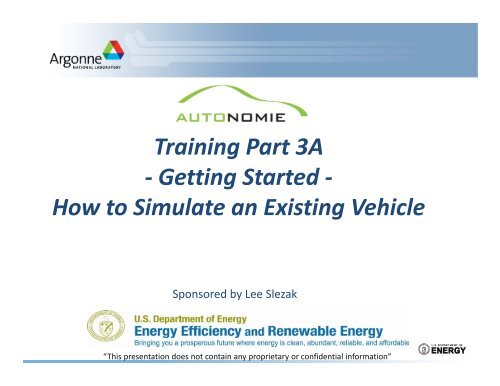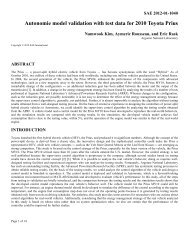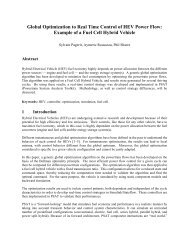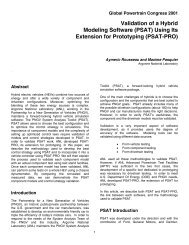Autonomie Training Part 3 A, Getting Started, How to Simulate an ...
Autonomie Training Part 3 A, Getting Started, How to Simulate an ...
Autonomie Training Part 3 A, Getting Started, How to Simulate an ...
Create successful ePaper yourself
Turn your PDF publications into a flip-book with our unique Google optimized e-Paper software.
Select the Vehicle “Split Midsize HEV 2wd Single ModeDefault”1 – Select the Vehicle Options are SearchableThrough Key Words2 – Validate the Selection5
Main GUI opens <strong>an</strong>d Shows Vehicle ArchitectureVehicle Navigationallows one <strong>to</strong> go fromone Level <strong>to</strong> <strong>an</strong>otherMain Screen allows one <strong>to</strong>view the status of themodel completionSystem properties allowsone <strong>to</strong> view <strong>an</strong>d ch<strong>an</strong>geattributes of the model8
Vehicle is Loaded, Click on Setup Process9
Select a Jap<strong>an</strong>10 CycleDrag & Drop in theSimulation Window10
Process is Selected, Click on ExecuteClick on PerformSelected Action11
Vehicle <strong>an</strong>d Process are Defined, Run theSimulationClick on PerformSelected Action12
The Vehicle Model is Built <strong>an</strong>d the Simulation StartsDriverEnvironmentVehicle PowertrainController (VPC)represents highlevel controlVehicle PowertrainArchitecture (VPA)represents thepowertrain systems<strong>an</strong>d their low levelcontrollers13
Run Several Vehicles14
Add a Second Vehicle1 - Select the Saved Vehicle fromthe Selected Item Explorer2 – Drag&Drop on <strong>to</strong>p of VehicleProject15
Two Vehicles are Now Available16
The Vehicle C<strong>an</strong> Be Compared in the Review Option17