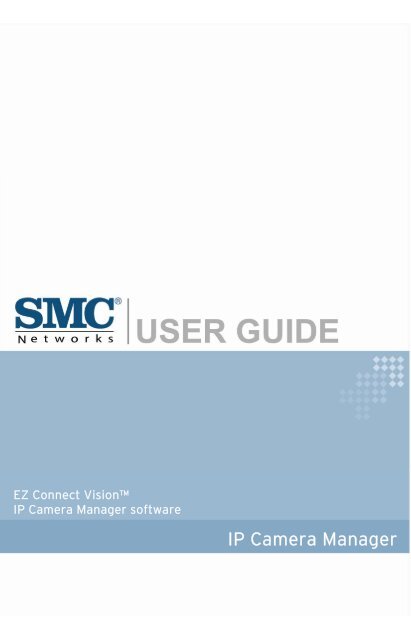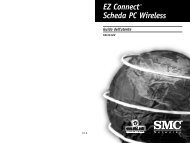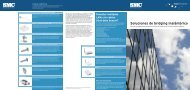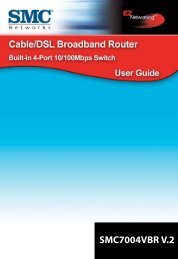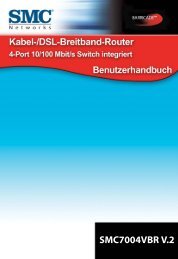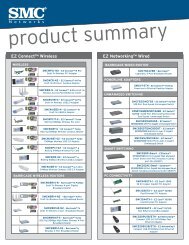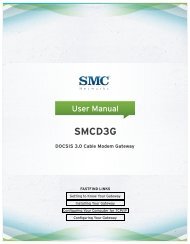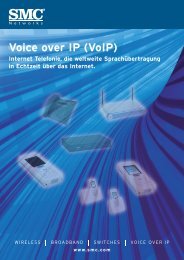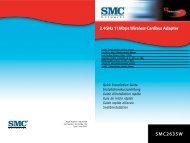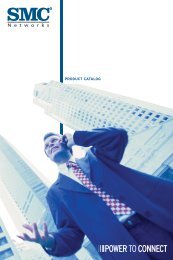Create successful ePaper yourself
Turn your PDF publications into a flip-book with our unique Google optimized e-Paper software.
EZ EZ Connect NVision<br />
Draft <strong>IP</strong> <strong>Camera</strong> 11n Wireless <strong>Manager</strong> USB2.0 software<br />
Adapter<br />
<strong>IP</strong> <strong>Camera</strong> <strong>Manager</strong>
Copyright<br />
The information provided by <strong>SMC</strong> Networks, Inc. (<strong>SMC</strong>) is believed to be accurate and reliable.<br />
However, no responsibility is assumed by <strong>SMC</strong> for its use, nor for any infringements of patents or<br />
other rights of third parties which may result from its use. No license is granted by implication or<br />
otherwise under any patent or patent rights of <strong>SMC</strong>. <strong>SMC</strong> reserves the right to change specifications at<br />
any time without notice.<br />
Copyright © 2009 by<br />
<strong>SMC</strong> Networks, Inc.<br />
20 Mason<br />
Irvine, CA 92618<br />
All rights reserved. Printed in Taiwan<br />
Trademarks:<br />
<strong>SMC</strong> is a registered trademark; and EZ Connect Vision is a trademark of <strong>SMC</strong> Networks, Inc. Other<br />
product and company names are trademarks or registered trademarks of their respective holders.<br />
1
2<br />
Warranty and<br />
Product Registration<br />
To register <strong>SMC</strong> products and to review the detailed warranty statement, please refer to the Support<br />
Section of the <strong>SMC</strong> Website at http://www.smc.com<br />
<strong>SMC</strong> Networks, Inc.<br />
20 Mason<br />
Irvine, CA 92618
3<br />
Compliances<br />
Federal Communication Commission Interference Statement<br />
This equipment has been tested and found to comply with the limits for a Class B digital device, pursuant to<br />
Part 15 of the FCC Rules. These limits are designed to provide reasonable protection against harmful<br />
interference in a residential installation. This equipment generates, uses and can radiate radio frequency energy<br />
and, if not installed and used in accordance with the instructions, may cause harmful interference to radio<br />
communications. However, there is no guarantee that interference will not occur in a particular installation. If<br />
this equipment does cause harmful interference to radio or television reception, which can be determined by<br />
turning the equipment off and on, the user is encouraged to try to correct the interference by one or more of<br />
the following measures:<br />
• Reorient or relocate the receiving antenna.<br />
• Increase the distance between the equipment and receiver.<br />
• Connect the equipment into an outlet on a circuit different from that to which the receiver is connected.<br />
• Consult the dealer or an experienced radio/TV technician for help.<br />
This device complies with Part 15 of the FCC Rules. Operation is subject to the following two conditions: (1)<br />
This device may not cause harmful interference, and (2) this device must accept any interference received,<br />
including interference that may cause undesired operation.<br />
FCC Caution: To assure continued compliance, (example - use only shielded interface cables when<br />
connecting to computer or peripheral devices) any changes or modifications not expressly approved by the<br />
party responsible for compliance could void the user’s authority to operate this equipment.<br />
FCC Radiation Exposure Statement:<br />
This equipment complies with FCC radiation exposure limits set forth for an uncontrolled environment. This<br />
equipment should be installed and operated with a minimum distance of 20cm between the radiator and your<br />
body. This transmitter must not be co-located or operating in conjunction with any other antenna or<br />
transmitter..<br />
IMPORTANT NOTE:<br />
IEEE 802.11b or 802.11g operation of this product in the U.S.A. is firmware-limited to channels 1 through<br />
11.
Industry Canada Statement<br />
Operation is subject to the following two conditions:<br />
1. This device may not cause interference and<br />
2. This device must accept any interference, including interference that may cause undesired operation of the<br />
device<br />
To prevent radio interference to the licensed service, this device is intended to be operated indoors and away<br />
from windows to provide maximum shielding. Equipment (or its transmit antenna) that is installed outdoors<br />
is subject to licensing.<br />
This device has been designed to operate with an antenna having maximum gain of 1.5dBi.<br />
Any antenna having a higher gain is strictly prohibited per regulations of Industry Canada. The required<br />
antenna impedance is 50 ohms.<br />
To reduce potential radio interference to other users, the antenna type and its gain should be so chosen that<br />
the EIRP is not more than required for successful communication.<br />
EC Declaration of Conformity<br />
<strong>SMC</strong> contact for these products in Europe is:<br />
<strong>SMC</strong> Networks Spain, S.L.<br />
Edificio Conata II,<br />
Group CTSG<br />
Fructuos Gelabert 6-8 2o2a<br />
08970 Sant Joan Despi, Barcolona,Spain<br />
Marking by the above symbol indicates compliance with the Essential Requirements of the R&TTE Directive<br />
of the European Union (1999/5/EC). This equipment meets the following conformance standards.<br />
EN 55022:2006 Class B EN55024:1998 +A1:2001 +A2:2003<br />
EN 61000-3-2: 2006 IEC61000-4-2: 1995 +A1 : 1998 +A2 : 2000<br />
IEC61000-4-3: 2002 +A1 :2002<br />
EN 61000-3-3:1995 +A1: 2001+A2:2005 IEC61000-4-4: 2004<br />
IEC61000-4-5: 1995 + A1 : 2000<br />
IEC61000-4-6: 2003 + A1: 2004<br />
IEC61000-4-8: 1993 + A1 : 2000<br />
IEC61000-4-11: 2004<br />
EN 60950-1:2001+A11:2004 IEC60960-1:2001<br />
NCC Statement<br />
依據 低功率電波幅射性電機管理辦法<br />
第十二條 經型式認證合格之低功率射頻電機,非經許可,公司、商號或使用者不得擅自<br />
變更頻率、加大功率或變更原設計之特性及功能<br />
第十四條 低功率射頻電機之使用不得影響飛航安全及干擾合法通信;經發現有干擾現<br />
象時,應立即使用,並改善至無干擾時方得繼續使用。<br />
前項合法通信,指依電信規定作業之無線電信。低功率射頻電機須忍受合法通信或工業、<br />
科學及醫療用電波幅射性電機設備之干擾。<br />
4
Countries of Operation & Conditions of Use in the European<br />
Community<br />
This device is intended to be operated in all countries of the European Community.<br />
Requirements for indoor vs. outdoor operation, license requirements and allowed channels of operation apply<br />
in some countries as described below.<br />
Note: The user must use the configuration utility provided with this product to ensure the channels of<br />
operation are in conformance with the spectrum usage rules for European Community countries as<br />
described below.<br />
.This device requires that the user or installer properly enter the current country of operation in the<br />
command line interface as described in the user guide, before operating this device.<br />
.This device will automatically limit the allowable channels determined by the current country of operation.<br />
Incorrectly entering the country of operation may result in illegal operation and may cause harmful<br />
interference to other system. The user is obligated to ensure the device is operating according to the<br />
channel limitations, indoor/outdoor restrictions and license requirements for each European Community<br />
country as described in this document.<br />
.This device may be operated indoors or outdoors in all countries of European Community using the<br />
2.4GHz band: Channel 1-13.<br />
Declaration of Conformity in Languages of the European<br />
Community<br />
[Czech] Společnost <strong>SMC</strong> Networks tímto prohlašuje, že toto rádiové<br />
zařízení LAN je ve shodě se základními požadavky a dalšími<br />
příslušnými ustanoveními směrnice 1999/5/ES. Oficiální ES<br />
prohlášení o shodě je uvedeno v příslušné části k produktu na<br />
webu http://www.smc.com<br />
[Danish] <strong>SMC</strong> Networks erklærer herved, at følgende Radio LAN-enhed<br />
overholder de væsentlige krav og andre relevante bestemmelser i<br />
direktiv 1999/5/EF. Den officielle<br />
EU-overensstemmelseserklæring er tilgængelig under det<br />
relevante produktafsnit på følgende webadresse:<br />
http://www.smc.com.<br />
[German] Hiermit erklärt <strong>SMC</strong> Networks, dass sich dieses Wireless LAN<br />
Gerät in Übereinstimmung mit den grundlegenden<br />
Anforderungen und den anderen relevanten Vorschriften der<br />
Richtlinie 1999/5/EG befindet. Die offizielle EC-Declaration of<br />
Conformity finden Sie im Internet unter http://www.smc.com<br />
unter der entsprechenden Produktkategorie.<br />
[Estonian] Käesolevaga kinnitab <strong>SMC</strong> Networks, et see Radio LAN seade<br />
vastab direktiivi 1995/5/EÜ põhinõuetele ja teistele asjakohastele<br />
sätetele. Ametliku EÜ vastavusdeklaratsiooni leiate vastavast<br />
tootejaotisest aadressil http://www.smc.com.<br />
5
[English] Hereby, <strong>SMC</strong> Networks, declares that this Radio LAN device is<br />
in compliance with the essential requirements and other relevant<br />
provisions of Directive 1999/5/EC. The official EC-Declaration<br />
of Conformity can be found under the corresponding product<br />
section on the web http://www.smc.com.<br />
[Spanish] Por medio de la presente <strong>SMC</strong> Networks declara que el Radio<br />
LAN device cumple con los requisitos esenciales y cualesquiera<br />
otras disposiciones aplicables o exigibles de la Directiva<br />
1999/5/CE. The official EC-Declaration of Conformity can be<br />
found under the corresponding product section on the web<br />
http://www.smc.com<br />
[Greek] Με την παρούσα, η <strong>SMC</strong> Networks, δηλώνει ότι η συσκευή<br />
ασύρματου τοπικού δικτύου συμμορφώνεται με τις ουσιώδεις<br />
απαιτήσεις και τις λοιπές σχετικές διατάξεις της Οδηγίας<br />
1999/5/EΚ. Η επίσημη δήλωση συμμόρφωσης EΚ παρέχεται<br />
στην αντίστοιχη ενότητα προϊόντων, στην ιστοσελίδα<br />
http://www.smc.com.<br />
[French] Par la présente <strong>SMC</strong> Networks déclare que l'appareil Radio LAN<br />
device est conforme aux exigences essentielles et aux autres<br />
dispositions pertinentes de la directive 1999/5/CE. La<br />
déclaration de conformité officielle peut être trouvée sur notre<br />
site internet http://www.smc.com dans la rubrique Produits.<br />
[Italian] Con la presente <strong>SMC</strong> Networks dichiara che questo Radio LAN<br />
device è conforme ai requisiti essenziali ed alle altre disposizioni<br />
pertinenti stabilite dalla direttiva 1999/5/CE. La Dichiarazione di<br />
conformità CE ufficiale è disponibile nella sezione dedicata al<br />
rispettivo prodotto sul sito Web http://www.smc.com.<br />
[Latvian] Ar šo <strong>SMC</strong> Networks deklarē, ka Radio LAN device atbilst<br />
Direktīvas 1999/5/EK būtiskajām prasībām un citiem ar to<br />
saistītiem noteikumiem. Oficiālā EK atbilstības deklarācija ir<br />
atrodama attiecīgā produkta sadaļā tīmeklī http://www.smc.com.<br />
[Lithuanian] Šiuo „<strong>SMC</strong> Networks“ deklaruoja, kad šis radijo LAN įrenginys<br />
atitinka esminius reikalavimus ir kitas 1999/5/EB Direktyvos<br />
nuostatas. Oficialią jo EB atitikties deklaraciją galima rasti<br />
atitinkamų gaminių skyriuje šiame tinklalapyje:<br />
http://www.smc.com.<br />
[Dutch] Hierbij verklaart <strong>SMC</strong> Networks dat het toestel Radio LAN<br />
device in overeenstemming is met de essentiële eisen en de<br />
andere relevante bepalingen van richtlijn 1999/5/EG. Het<br />
officiële EC- gelijkvormigheidattest kan men vinden op de<br />
internetsite http://www.smc.com onder de betrokken<br />
productcategorie.<br />
[Maltese] B’dan, <strong>SMC</strong> Networks, tiddikjara li dan it-tagħmir LAN tar-Radju<br />
huwa konformi mar-rekwiżiti essenzjali u dispożizzjonijiet<br />
rilevanti oħra ta’ Direttiva 1999/5/KE. Id-Dikjarazzjoni ta’<br />
Konformità uffiċjali tal-KE tinsab fit-taqsima korrispondenti<br />
fis-sit ta’ l-Internet http://www.smc.com.<br />
6
[Hungarian] Az <strong>SMC</strong> Networks kijelenti, hogy a Radio LAN eszköz megfelel<br />
a vonatkozó alapvető követelményeknek és az 1999/5/EC<br />
irányelv egyéb előírásainak. A hivatalos EC megfelelőségi<br />
nyilatkozat megtalálható a vonatkozó termék ismertetőjénél, a<br />
következő címen: http://www.smc.com<br />
[Polish] Firma <strong>SMC</strong> Networks niniejszym oświadcza, że urządzenie Radio<br />
LAN jest zgodne z zasadniczymi wymaganiami oraz pozostałymi<br />
stosownymi postanowieniami Dyrektywy 1999/5/EC. Oficjalna<br />
Deklaracja zgodności UE znajduje się w odpowiedniej sekcji<br />
produktu w witrynie http://www.smc.com.<br />
[Portuguese] A <strong>SMC</strong> Networks declara que este dispositivo de LAN de Rádio<br />
está em conformidade com os requisitos essenciais e com outras<br />
provisões relevantes da Directiva 1999/5/CE. A Declaração de<br />
Conformidade CE oficial encontra-se na secção correspondente<br />
do produto na Web, http://www.smc.com.<br />
[Slovenian] Družba <strong>SMC</strong> Network izjavlja, da je naprava Radio LAN skladna<br />
z bistvenimi zahtevami in drugimi ustreznimi predpisi direktive<br />
1999/5/ES. Za uradno izjavo o skladnosti ES glejte razdelek za<br />
ustrezni izdelek na spletni strani http://www.smc.com.<br />
[Slovak] Spoločnosť <strong>SMC</strong> Networks týmto vyhlasuje, že toto zariadenie<br />
Radio LAN spĺňa základné požiadavky a ďalšie príslušné<br />
ustanovenia smernice 1999/5/ES. Oficiálne prehlásenie ES o<br />
zhode je uvedené v sekcii príslušného produktu v lokalite<br />
http://www.smc.com.<br />
[Finnish] <strong>SMC</strong> Networks vakuuttaa täten, että Radio LAN device<br />
-tyyppinen laite on direktiivin 1999/5/EY oleellisten vaatimusten<br />
ja sitä koskevien direktiivin muiden ehtojen mukainen. EY:n<br />
virallinen vaatimustenmukaisuusvakuutus on tuotteen kohdalla<br />
Web-sivustossa http://www.smc.com.<br />
[Swedish] Härmed intygar <strong>SMC</strong> Networks att denna Radio LAN-apparat<br />
uppfyller de väsentliga egenskapskrav och övriga relevanta<br />
bestämmelser i direktiv 1999/5/EG. Den officiella EG-försäkran<br />
om överensstämmelse finns under motsvarande produktavsnitt<br />
på http://www.smc.com.<br />
[Icelandic] Hér með lýsir <strong>SMC</strong> Networks því yfir að þessi Radio LAN<br />
búnaður er í samræmi við grunnkröfur og aðrar viðeigandi<br />
kröfur, sem gerðar eru í tilskipun 1999/5/EB. Opinberu<br />
EB-samræmisyfirlýsinguna er að finna í viðeigandi hluta um<br />
þennan búnað á vefsetrinu http://www.smc.com.<br />
[Norwegian] <strong>SMC</strong> Networks erklærer herved at Radio LAN-enheten er i<br />
samsvar med de grunnleggende kravene og øvrige relevante krav<br />
i direktiv 1999/5/EF. Denne offisielle<br />
EU-konformitetserklæringen finnes under korresponderende<br />
produktseksjon på Internett: http://www.smc.com.<br />
7
Countries of Operation & Conditions of Use in EC/ EFTA member states<br />
[English] This device is a 2.4 GHz wireless LAN transceiver, intended for<br />
indoor home and office use in all notified EC and EFTA member<br />
states. In accordance with article 6.4 of the R&TTE Directive<br />
1999/5/EC the following EC/ EFTA member states have been<br />
notified: Austria, Belgium, Denmark, Finland, France, Germany,<br />
Italy, Luxembourg, Netherlands, Norway, Spain, Sweden,<br />
Switzerland, United Kingdom, Portugal, Greece, Ireland, Iceland.<br />
Requirements for outdoor operation, like license requirements and<br />
allowed channels of operation apply in some countries. Please<br />
contact your local regulation authority or <strong>SMC</strong> Networks for<br />
details on current restrictions for outdoor use.<br />
[French] Ce produit est un appareil radio LAN transceiver de 2.4 GHz<br />
destiné aux PME et à l’utilisation domestique dans tous les pays<br />
certifiés conformes aux conditions de l’EU et de l’EFTA. En<br />
accord avec l’article 6.4 de la R&TTE directive 1999/5/EC, the<br />
membres de la EU et de l’EFTA sont les suivants : Autriche,<br />
Belgique, Danemark, finalnde, France, Allemagne, Italie,<br />
Luxembourg, Pays-Bas, Norvège, Espagne, Suède, Suisse,<br />
Royaume-Uni, Portugal, Grèce, Irelande, Icelande. Des conditions<br />
sont appliquées à certains pays pour l’utilisation en extérieur, tels<br />
que des licences spécífiques et des canaux d’opération. Veuillez<br />
contacter votre autorité locale ou <strong>SMC</strong> Networks pour plus de<br />
détails quant aux restrictions actuelles concernant l’utilisation en<br />
extérieur.<br />
[Dutch] Dit toestel is een 2.4 Ghz draadloze Lan transceiver, bestemd<br />
voor gebruik binnen huis en kantoor in alle geïnformeerde<br />
lidstaten van de EC en de EFTA. In overeenstemming met artikel<br />
6.4 van de R&T TE Directive 1999/5/EC zijn de volgende<br />
EC/EFTA lidstaten verwittigd: België, Denemarken, Duitsland,<br />
Finland, Frankrijk,Griekenland, Ierland, IJsland, Italië,<br />
Luxemburg, Nederland, Noorwegen,Oostenrijk, Portugal, Spanje ,<br />
Verenigd Koninkrijk, Zweden, Zwitserland. Benodigdheden voor<br />
gebruik buiten, zoals gebruiksvergunningen en toegelaten<br />
werkkanalen zijn van toepassing in sommige landen. Gelieve uw<br />
lokale instantie of <strong>SMC</strong> Networks te contacteren voor details op<br />
huidige beperkingen voor gebruik in buitenlucht.<br />
[Spanish] Este aparato es un transmisor inalámbrico de 2.4 GHz, previsto<br />
para el uso interior en domicilios y Pymes en todos los Estados de<br />
la CE y la EFTA notificados. De acuerdo con el artículo 6.4 de la<br />
Directiva R&TTE 1999/5/EC los siguientes estados de la CE y<br />
de la EFTA han sido notificados: Austria, Bélgica, Dinamarca,<br />
Finlandia, Francia, Alemania, Italia, Luxemburgo, Países Bajos,<br />
Noruega, España, Suecia, Suiza, Reino Unido, Portugal, Grecia,<br />
Irlanda, Islandia. Los requisitos para su uso exterior, como<br />
requerimiento de licencia y canales de operación permitidos se<br />
aplican en algunos países. Por favor contacte la autoridad<br />
reguladora local o <strong>SMC</strong> Networks para más detalles en relación<br />
con las restricciones actuales para uso exterior.<br />
8
[German] Dieses Wireless LAN Gerät arbeitet im 2.4 GHz Frequenzband<br />
und ist für den Einsatz im Innenbereich in den benachrichtigten<br />
EC/ EFTA Mitgliedstaaten geeignet. In Übereinstimmung mit<br />
Artikel 6.4 der R&TTE Direktive 1999/5/EC wurden folgende<br />
Mitgliedstaaten benachrichtigt: Österreich, Belgien, Dänemark,<br />
Finland, Frankreich, Deutschland, Italien, Luxemburg,<br />
Niederlande, Norwegen, Spanien, Schweden, Schweiz,<br />
Großbritannien, Portugal, Griechenland, Irland, Island. Für den<br />
Einsatz im Aussenbereich sind in einigen Ländern Lizenzen<br />
erforderlich oder die Anzahl der Kanäle ist eingeschränkt. Bitte<br />
kontaktieren Sie Ihre Regulierungsbehörde oder <strong>SMC</strong> Networks<br />
für die aktuellen Einschränkungen beim Einsatz im<br />
Aussenbereich.<br />
[Czech] Toto zařízení je přijímač a vysílač pro bezdrátové sítě LAN v<br />
pásmu 2,4 GHz, určený pro použití v interiéru domácností a<br />
kanceláří ve všech členských zemích ES a ESVO, kterým byl<br />
oznámen záměr uvést zařízení na trh. V souladu s čl. 6 odst. 4<br />
směrnice 1999/5/ES o rádiových zařízeních a telekomunikačních<br />
koncových zařízeních byly uvědoměny tyto členské země ES nebo<br />
ESVO: Belgie, Dánsko, Finsko, Francie, Irsko, Island, Itálie,<br />
Lucembursko, Německo, Nizozemsko, Norsko, Portugalsko,<br />
Rakousko, Řecko, Spojené království, Španělsko, Švédsko,<br />
Švýcarsko. Na použití ve venkovním prostředí se v některých<br />
zemích vztahují určité požadavky, např. požadavky na licenci nebo<br />
provoz v povolených kanálech. O omezení venkovního použití se<br />
informujte u místních regulátorů nebo u společnosti <strong>SMC</strong><br />
Networks.<br />
[Danish] Enheden er en 2,4 GHz trådløs LAN-transceiver, beregnet til<br />
indendørs hjemme- og kontorbrug i alle notificerede EU- og<br />
EFTA-medlemslande. I henhold til afsnit 6.4 i R&TTE-direktivet<br />
1999/5/EF er følgende EU-/EFTA-medlemslande notificeret:<br />
Østrig, Belgien, Danmark, Finland, Frankrig, Tyskland,<br />
Grækenland, Island, Irland, Italien, Luxembourg, Holland, Norge,<br />
Portugal, Spanien, Sverige, Schweiz og Storbritannien. I visse<br />
lande gælder der krav vedrørende udendørs betjening af enheden,<br />
f.eks. licenskrav og tilladte betjeningskanaler. Kontakt de lokale<br />
lovgivende myndigheder eller <strong>SMC</strong> Networks for at få oplysninger<br />
om aktuelle begrænsninger vedrørende udendørs betjening.<br />
[Estonian] See seade on 2.4 GHz juhtmeta LAN vastuvõtu-saatejaam, mis on<br />
mõeldud kodus ja kontoris kasutamiseks kõikides teavitatud EÜ ja<br />
Euroopa Vabakaubanduse Assotsiatsiooni (EFTA) liikmesriikides.<br />
Vastavalt R&TTE direktiivi 1999/5/EÜ paragrahvile 6.4 on<br />
teavitatud järgmisi EÜ/EFTA liikmesriike: Austriat, Belgiat,<br />
Taanit, Soomet, Prantsusmaad, Saksamaad, Itaaliat, Luksemburgi,<br />
Hollandit, Norrat, Hispaaniat, Rootsit, Šveitsi, Ühendkuningriiki,<br />
Portugali, Kreekat, Iirimaad, Islandi. Mõningates riikides kehtivad<br />
väljas kasutamiseks nõuded, näiteks litsentsinõuded ja lubatud<br />
töökanalid. Palun teavitage vastavat kohalikku ametkonda või<br />
ettevõtet <strong>SMC</strong> Networks’i, kui soovite täpsemaid andmeid väljas<br />
kasutamisel kehtivate piirangute kohta.<br />
9
[Greek] Αυτή η συσκευή είναι ένας ασύρματος πομποδέκτης τοπικού δικτύου<br />
2,4 GHz, που προορίζεται για οικιακή και επαγγελματική χρήση σε<br />
εσωτερικό χώρο, σε όλα τα κράτη-μέλη της ΕΚ και της ΕΖΕΣ.<br />
Σύμφωνα με το άρθρο 6.4 της Οδηγίας για ραδιοεξοπλισμό και<br />
τηλεπικοινωνιακό τερματικό εξοπλισμό (R&TTE), 1999/5/ΕΚ,<br />
έχουν ανακοινωθεί τα ακόλουθα κράτη-μέλη ΕΕ/ΕΖΕΣ: Αυστρία,<br />
Βέλγιο, Δανία, Φιλανδία, Γαλλία, Γερμανία, Ιταλία, Λουξεμβούργο,<br />
Ολλανδία, Νορβηγία, Ισπανία, Σουηδία, Ελβετία, Ηνωμένο<br />
Βασίλειο, Πορτογαλία, Ελλάδα, Ιρλανδία, Ισλανδία. Σε ορισμένες<br />
χώρες επιβάλλονται απαιτήσεις για χρήση σε εξωτερικό χώρο, όπως<br />
απαιτήσεις παραχώρησης άδειας και επιτρεπόμενα κανάλια<br />
λειτουργίας. Απευθυνθείτε στην τοπική αρμόδια αρχή ή στην <strong>SMC</strong><br />
Networks για λεπτομέρειες σχετικά με τους τρέχοντες περιορισμούς<br />
για χρήση σε εξωτερικό χώρο.<br />
[Italian] Il presente device è un ricetrasmettitore LAN wireless da 2,4<br />
GHz, previsto per l'uso in interni a casa e in ufficio in tutti gli Stati<br />
membri della CE e dell'EFTA notificati. Conformemente<br />
all'articolo 6.4 della Direttiva 1999/5/CE R&TTE, sono stati<br />
notificati i seguenti Stati membri della CE/dell'EFTA: Austria,<br />
Belgio, Danimarca, Finlandia, Francia, Germania, Grecia, Irlanda,<br />
Islanda, Italia, Lussemburgo, Norvegia, Paesi Bassi, Portogallo,<br />
Regno Unito, Spagna, Svezia, Svizzera. In alcuni Paesi si applicano<br />
i requisiti per il funzionamento in esterni, quali requisiti di licenza<br />
e canali consentiti. Contattare l'Autorità normativa locale del<br />
proprio Paese o <strong>SMC</strong> Networks per informazioni dettagliate sulle<br />
limitazioni correnti per l'utilizzo in esterni.<br />
[Latvian] Šī ierīce ir 2,4 GHz bezvadu LAN raiduztvērējs, kas paredzēts<br />
izmantošanai iekštelpās mājās un birojos visās paziņotajās EK un<br />
EBTA (European Free Trade Association - Eiropas brīvās<br />
tirdzniecības asociācija) dalībvalstīs. Atbilstoši radioiekārtu un<br />
telekomunikāciju gala iekārtu direktīvas 1999/5/EK 6.4. pantam<br />
paziņotās EK/EBTA valstis ir : Austrija, Beļģija, Dānija, Somija,<br />
Francija, Vācija, Itālija, Luksemburga, Nīderlande, Norvēģija,<br />
Spānija, Zviedrija, Šveice, Apvienotā Karaliste, Portugāle, Grieķija,<br />
Īrija, Islande. Dažās valstīs ir spēkā ierobežojumi lietošanai ārvidē,<br />
piemēram, licences prasības un darbībai atļautie kanāli. Lūdzu,<br />
sazinieties ar vietējo regulējošo instanci vai <strong>SMC</strong> Network, lai<br />
saņemtu informāciju par pašreizējiem ierobežojumiem lietošanai<br />
ārvidē.<br />
[Lithuanian] Šis įrenginys yra 2,4 GHz belaidis LAN siųstuvas-imtuvas, skirtas<br />
naudoti patalpose namie ar biure visose notifikuotose EB ir ELPA<br />
šalyse narėse. Pagal RTTE Direktyvos 1999/5/EB 6.4 straipsnį,<br />
notifikuotos yra šios EB/ELPA šalys narės: Austrija, Belgija,<br />
Danija, Suomija, Prancūzija, Vokietija, Italija, Liuksemburgas,<br />
Nyderlandai, Norvegija, Ispanija, Švedija, Šveicarija, Jungtinė<br />
Karalystė, Portugalija, Graikija, Airija, Islandija. Kai kuriose šalyse<br />
galioja tam tikri reikalavimai norint naudoti įrenginį lauke, pvz.,<br />
licencijos ir suteikti ryšio kanalai. Jei norite sužinoti, kokie<br />
apribojimai galioja norint naudoti įrenginį lauke, kreipkitės į<br />
nacionalinę reguliavimo instituciją arba „<strong>SMC</strong> Networks“.<br />
10
[Maltese] Dan it-tagħmir huwa LAN transreciever mingħajr fili ta’ 2.4 GHz<br />
maħsub biex jintuża fuq ġewwa fi djar u uffiċċini fil-pajjiżi<br />
notifikati tal-KE u<br />
l-Istati Membri ta’ l-EFTA. B’mod konformi ma’ Artikolu 6.4<br />
tad-Direttiva R&TTE 1999/5/KE l-Istati Membri tal-KE/EFTA<br />
li ġejjin ġew notifikati: L-Awstrija, Il-Belġju, Id-Danimarka,<br />
Il-Finlandja, Franza, Il-Ġermanja, L-Italja, Il-Lussemburgu,<br />
L-Olanda, In-Norveġja, Spanja, L-Iżveżja, L-Iżvizzera, Ir-Renju<br />
Unit, Il-Portugal, Il-Greċja, L-Irlanda, L-Islanda. Rekwiżiti għal<br />
tħaddim fuq barra, bħal ħtiġijiet ta’ liċenzja u kanali permessi għal<br />
tħaddim japplikaw f’ċertu pajjiżi. Jekk jogħġbok ikkuntattja<br />
lill-awtorità regolarorja lokali jew <strong>SMC</strong> Networks għal dettalji dwar<br />
restrizzjonijiet attwali dwar l-użu fuq barra.<br />
[Hungarian] Ez az eszköz egy 2,4 GHz-es vezeték nélküli LAN adó-vevő,<br />
amely beltéri és irodai használatra készült, és az összes értesített<br />
EC- és EFTA-tagországban használható. Az 1999/5/EC jelű<br />
R&TTE előírás 6.4-es cikkének megfelelően a következő EC/<br />
EFTA tagországok kaptak értesítést: Ausztria, Belgium, Dánia,<br />
Finnország, Franciaország, Németország, Olaszország,<br />
Luxemburg, Hollandia, Norvégia, Spanyolország, Svédország,<br />
Svájc, Egyesült Királyság, Portugália, Görögország, Írország és<br />
Izland. Egyes országokban külön előírások vonatkoznak a kültéri<br />
használatra, például a licencre és az engedélyezett csatornákra. A<br />
kültéri használatra vonatkozó aktuális előírásokkal kapcsolatos<br />
részletekért forduljon a helyi szabályozó hatósághoz vagy az <strong>SMC</strong><br />
Networkshöz.<br />
[Polish] Niniejsze urządzenie to urządzenie do odbierania i przesyłania<br />
sygnału (transceiver) w bezprzewodowej sieci LAN o<br />
częstotliwości 2,4 GHz, przeznaczone do użytku wewnątrz<br />
pomieszczeń, w domach i biurach we wszystkich krajach<br />
członkowskich UE i EFTA. Zgodnie z artykułem 6.4 dyrektywy<br />
1999/5/EC dotyczącej norm dla urządzeń radiowych i<br />
końcowych urządzeń teletransmisyjnych powiadomione zostały<br />
następujące kraje członkowskie: Austria, Belgia, Dania, Finlandia,<br />
Francja, Niemcy, Włochy, Luksemburg, Holandia, Hiszpania,<br />
Szwecja, Szwajcaria, Wielka Brytania, Portugalia, Grecja, Irlandia,<br />
Islandia. W niektórych krajach obowiązują wymagania dotyczące<br />
działania na zewnątrz budynków, na przykład wymagania<br />
licencyjne i dozwolone kanały pracy. Szczegółowe informacje na<br />
temat obowiązujących ograniczeń użytkowania zewnętrznego<br />
można uzyskać, kontaktując się z lokalnym urzędem regulacji lub<br />
firmą <strong>SMC</strong> Networks.<br />
[Portuguese] Este dispositivo é um transreceptor de LAN sem fios de 2,4 GHz,<br />
destinado a uma utilização interior em casa e no escritório, em<br />
todos os Estados membros notificados da CE e da EFTA. De<br />
acordo com o artigo 6.4 da Directiva sobre R&TTE 1999/5/CE,<br />
foram notificados os seguintes Estados membros da CE/EFTA:<br />
Áustria, Bélgica, Dinamarca, Finlândia, França, Alemanha, Itália,<br />
Luxemburgo, Holanda, Noruega, Espanha, Suécia, Suíça, Reino<br />
Unido, Portugal, Grécia, Irlanda, Islândia. Os requisitos para uma<br />
utilização no exterior, tais como de licença e de canais de<br />
funcionamento permitidos aplicam-se a alguns países. Para obter<br />
informações sobre as restrições de utilização no exterior, contacte<br />
a autoridade local competente ou a <strong>SMC</strong> Networks.<br />
11
[Slovenian] Ta naprava je oddajno-sprejemna enota za brezžično lokalno<br />
omrežje, namenjena uporabi na domu ali v pisarni v vseh<br />
priglašenih državah članicah ES in EFTA. Skladno s členom 6.4<br />
Direktive 1999/5/ES o radijski opremi in telekomunikacijski<br />
terminalski opremi so bile obveščene naslednje države članice<br />
ES/EFTA: Avstrija, Belgija, Danska, Finska, Francija, Nemčija,<br />
Italija, Luksemburg, Nizozemska, Norveška, Španija, Švedska,<br />
Švica, Velika Britanija, Portugalska, Grčija, Irska, Islandija. V<br />
nekaterih državah veljajo zahteve za delovanje na prostem, kot so<br />
zahteve za dovoljenje in dovoljeni kanali za delovanje. Če<br />
potrebujete natančne informacije o trenutnih omejitvah uporabe<br />
na prostem, se obrnite na lokalni regulativni organ ali družbo <strong>SMC</strong><br />
Networks.<br />
[Slovak] Toto zariadenie je prijímač a vysielač pre bezdrôtové siete v pásme<br />
2,4 GHz a je určené na použitie v interiéroch domácností a<br />
kancelárií vo všetkých členských štátoch ES a EZVO, ktorým bol<br />
oznámený zámer uviesť zariadenie na trh. V súlade s čl. 6 odst. 4<br />
smernice 1999/5/ES o rádiovom zariadení a koncových<br />
telekomunikačných zariadeniach boli upovedomené nasledujúce<br />
členské štáty ES/EZVO: Belgicko, Dánsko, Francúzsko, Fínsko,<br />
Grécko, Holandsko, Island, Írsko, Luxembursko, Nemecko,<br />
Nórsko, Portugalsko, Rakúsko, Španielsko, Švajčiarsko, Švédsko,<br />
Taliansko, Veľká Británia. V niektorých štátoch sa na prevádzku v<br />
exteriéroch vzťahujú určité požiadavky, napríklad požiadavky na<br />
licenciu alebo požiadavky na prevádzkové kanály. Podrobné<br />
informácie o aktuálnych obmedzeniach pri prevádzke v<br />
exteriéroch vám poskytnú miestne regulačné orgány alebo<br />
spoločnosť <strong>SMC</strong> Networks.<br />
[Finnish] Laite on 2,4 GHz:n langaton LAN-vastaanotin, joka on tarkoitettu<br />
koti- ja toimistokäyttöön kaikissa EY:n ja EFTAn jäsenmaissa,<br />
joihin siitä on ilmoitettu. Radio- ja telepäätelaitedirektiivin<br />
1999/5/EY mukaisesti seuraaville EY-/EFTA-maille on<br />
ilmoitettu: Itävalta, Belgia, Tanska, Suomi, Ranska, Saksa, Italia,<br />
Luxemburg, Alankomaat, Norja, Espanja, Ruotsi, Sveitsi,<br />
Iso-Britannia, Portugali, Kreikka, Irlanti ja Islanti. Joissakin maissa<br />
ulkokäyttöä koskevat erilliset vaatimukset, kuten erikseen anottava<br />
lupa ja sallittujen kanavien rajoittaminen. Ota yhteyttä paikalliseen<br />
käyttöä valvovaan viranomaiseen tai <strong>SMC</strong> Networksiin, jos haluat<br />
lisätietoja laitteen ulkokäytön rajoituksista.<br />
[Swedish] Apparaten är en 2,4 GHz trådlös LAN-mottagare för<br />
inomhusbruk i hem och på kontor i alla underrättade EG- och<br />
EFTA-medlemsstater. Enligt artikel 6.4 i R&TTE-direktivet<br />
1999/5/EG är följande EG-/EFTA-stater underrättade:<br />
Österrike, Belgien, Danmark, Finland, Frankrike, Tyskland,<br />
Italien, Luxemburg, Nederländerna, Norge, Spanien, Sverige,<br />
Schweiz, Storbritannien, Portugal, Grekland, Irland och Island. I<br />
vissa länder tillkommer krav för utomhusbruk, t.ex. licenskrav och<br />
tillåtna användarkanaler. Kontakta lokala tillsynsmyndigheter eller<br />
<strong>SMC</strong> Networks för information om aktuella bestämmelser för<br />
utomhusbruk.<br />
12
[Icelandic] Þessi búnaður er 2,4 GHz þráðlaust LAN sendiviðtæki til<br />
notkunar innanhúss á heimili og skrifstofu í öllum tilkynntum<br />
aðildarríkjum EB og EFTA. Í samræmi við grein 6.4 í R&TTE<br />
tilskipuninni 1999/5/EB hefur eftirfarandi aðildarríkjum<br />
EB/EFTA verið tilkynnt þar um: Austurríki, Belgía, Danmörk,<br />
Finnland, Frakkland, Þýskaland, Ítalía, Lúxemborg, Holland,<br />
Noregur, Spánn, Svíþjóð, Sviss, Bretland, Portúgal, Grikkland,<br />
Írland, Ísland. Kröfur fyrir notkun utanhúss, svo sem kröfur um<br />
leyfi og heimilaðar rásir eiga við í sumum löndum. Hafið samband<br />
við reglugerðaryfirvöld á hverjum stað eða <strong>SMC</strong> Networks til að<br />
fá upplýsingar um gildandi takmarkanir á notkun utanhúss.<br />
[Norwegian] Denne enheten er en trådløs 2.4 GHz LAN-mottaker som er<br />
beregnet for innendørs privat- og kontorbruk i alle underrettede<br />
EF- og EFTA-medlemsstater. I overensstemmelse med artikkel<br />
6.4 i R&TTE-direktivet 1999/5/EF, har følgende EF-/<br />
EFTA-medlemsstater blitt underrettet: Østerrike, Belgia,<br />
Danmark, Finland, Frankrike, Tyskland, Italia, Luxembourg,<br />
Nederland, Norge, Spania, Sverige, Sveits, Storbritannia, Portugal,<br />
Hellas, Irland og Island. Krav for utendørsbruk, som lisenskrav og<br />
tillatte brukskanaler, gjelder i noen land. Ta kontakt med din<br />
lokale regulerende myndighet eller <strong>SMC</strong> Networks for detaljert<br />
informasjon om gjeldende begrensninger for utendørs bruk.<br />
Safety Compliance<br />
Information for Power Source<br />
This unit is to be used with a class 2 or level 3 external power adapters, approved suitable for used in North<br />
America equipment installation, having an output voltage rating of 5V DC, and output current ratings of<br />
2.0A or equivalent. The external AC adapter must be complied with the requirements of LPS (Limited Power<br />
Sources).<br />
13
Wichtige Sicherheitshinweise (Germany)<br />
1. Bitte lesen Sie diese Hinweise sorgfältig durch.<br />
2. Heben Sie diese Anleitung für den späteren Gebrauch auf.<br />
3. Vor jedem Reinigen ist das Gerät vom Stromnetz zu trennen. Verwenden Sie keine Flüssig- oder<br />
Aerosolreiniger. Am besten eignet sich ein angefeuchtetes Tuch zur Reinigung.<br />
4. Die Netzanschlußsteckdose soll nahe dem Gerät angebracht und leicht zugänglich sein.<br />
5. Das Gerät ist vor Feuchtigkeit zu schützen.<br />
6. Bei der Aufstellung des Gerätes ist auf sicheren Stand zu achten. Ein Kippen oder Fallen könnte<br />
Beschädigungen hervorrufen.<br />
7. Die Belüftungsöffnungen dienen der Luftzirkulation, die das Gerät vor Überhitzung schützt. Sorgen Sie<br />
dafür, daß diese Öffnungen nicht abgedeckt werden.<br />
8. Beachten Sie beim Anschluß an das Stromnetz die Anschlußwerte.<br />
9. Verlegen Sie die Netzanschlußleitung so, daß niemand darüber fallen kann. Es sollte auch nichts auf der<br />
Leitung abgestellt werden.<br />
10. Alle Hinweise und Warnungen, die sich am Gerät befinden, sind zu beachten.<br />
11. Wird das Gerät über einen längeren Zeitraum nicht benutzt, sollten Sie es vom Stromnetz trennen.<br />
Somit wird im Falle einer Überspannung eine Beschädigung vermieden.<br />
12. Durch die Lüftungsöffnungen dürfen niemals Gegenstände oder Flüssigkeiten in das Gerät gelangen.<br />
Dies könnte einen Brand bzw. elektrischen Schlag auslösen.<br />
13. Öffnen sie niemals das Gerät. Das Gerät darf aus Gründen der elektrischen Sicherheit nur von<br />
authorisiertem Servicepersonal geöffnet werden.<br />
14. Wenn folgende Situationen auftreten, ist das Gerät vom Stromnetz zu trennen und von einer<br />
qualifizierten Servicestelle zu überprüfen:<br />
a. Netzkabel oder Netzstecker sind beschädigt.<br />
b. Flüssigkeit ist in das Gerät eingedrungen.<br />
c. Das Gerät war Feuchtigkeit ausgesetzt.<br />
d. Wenn das Gerät nicht der Bedienungsanleitung entsprechend funktioniert oder Sie mit Hilfe dieser<br />
Anleitung keine Verbesserung erzielen.<br />
e. Das Gerät ist gefallen und/oder das Gehäuse ist beschädigt.<br />
f. Wenn das Gerät deutliche Anzeichen eines Defektes aufweist.<br />
15. Stellen Sie sicher, daß die Stromversorgung dieses Gerätes nach der EN 60950 geprüft ist.<br />
Ausgangswerte der Stromversorgung sollten die Werte von DC 7,5-8 V, nicht über- oder unterschreiten<br />
sowie den minimalen Strom von 1 A nicht unterschreiten.<br />
Der arbeitsplatzbezogene Schalldruckpegel nach DIN 45 635 Teil 1000 beträgt 70 dB(A) oder weniger..<br />
14
Table of Contents<br />
About this Manual………………………………………………………………………… 16<br />
A. Software Installation………………………………………………………………….. 16<br />
A.1. <strong>IP</strong> <strong>Camera</strong> <strong>Manager</strong> Web version – Installation………………………………. 16<br />
A.2. <strong>IP</strong> <strong>Camera</strong> <strong>Manager</strong> Web version – Uninstall…………………………………. 18<br />
B. Using the <strong>IP</strong> <strong>Camera</strong> <strong>Manager</strong>……………………………………………………… 19<br />
B.1. Starting the Program……………………………………………………………... 19<br />
B.2. The Main Window and Item Feature……………………………………………. 20<br />
B.3. Accessing the <strong>Camera</strong>…………………………………………………………… 22<br />
B.3.1. Add a <strong>Camera</strong>………………………………………………………………. 22<br />
B.3.2. Edit / Delete a <strong>Camera</strong>…………………………………………………….. 24<br />
B.3.3. View Image of the <strong>Camera</strong>………………………………………………… 26<br />
B.4. Recording / Playing Video……………………………………………………….. 28<br />
B.4.1. Enable / Disable Recording……………………………………………….. 28<br />
B.4.2. Playback of the Recording…………………………………………………. 29<br />
C. Configuring the <strong>IP</strong> <strong>Camera</strong> <strong>Manager</strong>…………………………………………... ......30<br />
C.1. Configuring the View Setting…………………………………………………….. 30<br />
C.1.1. Group………………………………………………………………………… 30<br />
C.1.1.1. Set Up Group…………………………………………………………. 30<br />
C.1.1.2. Edit / Delete Group…………………………………………………… 31<br />
C.1.2. EMAP………………………………………………………………………… 32<br />
C.1.2.1. Set Up EMAP…………………………………………………………. 32<br />
C.1.2.2. Edit / Delete EMAP........................................................................ 34<br />
C.1.3. User Define………………………………………………………………….. 36<br />
C.1.3.1. Set Up Layout………………………………………………………….36<br />
C.1.3.2. Edit / Delete Layout…………………………………………………... 37<br />
C.2. Configuring the System…………………………………………………………... 38<br />
C.2.1. Set Up the Recording………………………………………………………. 38<br />
C.2.2. User Management………………………………………………………….. 38<br />
C.2.2.1. Add User………………………………………………………………. 39<br />
C.2.2.2. Edit / Delete User…………………………………………………….. 40<br />
C.2.3. Backup System Configuration…………………………………………….. 41<br />
C.2.4. Report Setting……………………………………………………................ 41<br />
C.3. Event Configuration………………………………………………………………. 45<br />
D. Terminating Operation………………………………………………………………... 47<br />
15
About this Manual<br />
This user manual has been designed to help you operate the Web version of <strong>IP</strong><br />
<strong>Camera</strong> <strong>Manager</strong>. Information in this document has been carefully checked for<br />
accuracy; however, no guarantee is given to the correctness of the contents. The<br />
information in this document is subject to change without notice.<br />
� System Requirement<br />
Operating System Windows XP, 2003 Server and Vista Home Premium Edition<br />
Browser Window Internet Explorer 6.x or later<br />
Display card 1024 x 768 or above<br />
Network 10/100Mbps Fast Ethernet<br />
� Networking Suggestion<br />
<strong>IP</strong> <strong>Camera</strong> <strong>Manager</strong> is optimized for small-scale project, simple LAN or WAN<br />
environment. Place the system behind firewall or <strong>IP</strong> sharing device to efficiently<br />
protect this system from hackers’ attack.<br />
A. Software Installation<br />
A.1. <strong>IP</strong> <strong>Camera</strong> <strong>Manager</strong> Web version – Installation<br />
16<br />
STEP 1: Insert the <strong>IP</strong> <strong>Camera</strong><br />
<strong>Manager</strong> CD into CD-ROM<br />
drive. Go to the <strong>IP</strong> <strong>Camera</strong><br />
<strong>Manager</strong> directory to<br />
execute Setup.exe.<br />
The InstallShield Wizard<br />
appears on the screen to<br />
prepare the installation.<br />
STEP 2: Click “Next”.
17<br />
STEP 3: Click “Install”.<br />
STEP 4:<br />
[Note]<br />
The InstallShield Wizard<br />
starts to install <strong>IP</strong> <strong>Camera</strong><br />
<strong>Manager</strong> to your computer.<br />
The Status bar indicates the<br />
installation process.<br />
The installation process may<br />
take several minutes to<br />
complete, depending on the<br />
specifications of your<br />
computer system.<br />
STEP 5: Click “Finish” to complete the<br />
installation.<br />
The application icon ( )<br />
should appear on your<br />
desktop.<br />
Congratulations! You’ve successfully installed the Web version of <strong>IP</strong> <strong>Camera</strong> <strong>Manager</strong>.<br />
[Note] Microsoft Windows Installer 3.0 or above is a required component to install the<br />
Web version of <strong>IP</strong> <strong>Camera</strong> manager. For more information of the required<br />
component during installation, please visit the Microsoft support Website.
A.2. <strong>IP</strong> <strong>Camera</strong> <strong>Manager</strong> Web version – Uninstall<br />
18<br />
STEP 1: Click Start � Control Panel<br />
� Add or Remove<br />
Programs.<br />
STEP 2: Select <strong>IP</strong> <strong>Camera</strong> <strong>Manager</strong><br />
and click “Remove”.<br />
STEP 3: Remove Confirmation.<br />
STEP 4:<br />
Click “Yes” to remove <strong>IP</strong><br />
<strong>Camera</strong> <strong>Manager</strong> from your<br />
system.<br />
Uninstall process status.<br />
Uninstall process will remove<br />
all saved data and<br />
configuration files.
B. Using the <strong>IP</strong> <strong>Camera</strong> <strong>Manager</strong><br />
B.1. Starting the Program<br />
Click Start � Programs � <strong>IP</strong> <strong>Camera</strong> manager. On the login window, enter the<br />
user’s Account and Password, and then click “OK” to login.<br />
[Tip] The other way to start the program is simply double-clicking the <strong>IP</strong> <strong>Camera</strong><br />
<strong>Manager</strong> icon ( ) on the desktop.<br />
� Account: If this is the first time you login, use “admin” as default user name.<br />
� Password: If this is the first time you login, use “smcadmin” as default password.<br />
[Note] For security, you are highly recommended to change the administrator<br />
password by clicking System > Account Setting > Administrator tab on the<br />
<strong>IP</strong> <strong>Camera</strong> <strong>Manager</strong> window.<br />
19
B.2. The Main Window and Item Feature<br />
When you login to <strong>IP</strong> <strong>Camera</strong> <strong>Manager</strong>, the Main window will display as below:<br />
[Note] <strong>IP</strong> <strong>Camera</strong> <strong>Manager</strong> requires the resolution setting up to 1024 x 768. For best<br />
view of the application, you are recommended to configure the resolution<br />
setting to 1024 x 768 or higher; otherwise, it may shows incomplete screen<br />
when launching the program.<br />
The Main window provides you with the tips on operating the system. It also contains<br />
the control items, such as the Command bar, Quick Launch buttons, and so on.<br />
Whenever you want to return to the Main window, simply clicking Help > Homepage<br />
or clicking the Homepage button ( )<br />
� Command Bar: The Command Bar provides the complete functions of <strong>IP</strong> <strong>Camera</strong><br />
<strong>Manager</strong>, allowing you to add and view cameras, configure the system settings,<br />
and so on.<br />
For example, if you want to end <strong>IP</strong> <strong>Camera</strong> <strong>Manager</strong>, click File > Close and then<br />
click “Yes” to exit the program.<br />
20
� Quick Launch Buttons: The five Quick Launch Buttons are located below the<br />
Command Bar, providing you with quick launch functions.<br />
Button Use to<br />
Homepage: Return to the Main window.<br />
Live View: Link to the Live View window.<br />
Device Setting: Link to the Device Setting window, which allows you<br />
to add or remove cameras.<br />
Playback: Link to the Playback window.<br />
Account Setting: Link to the Account Setting window, which allows<br />
you to add or delete the users for the system.<br />
� Cam Status: Display the status of the connected camera(s).<br />
� Live Monitor: Link to the Live View window. You can choose to view one, four,<br />
eight, nine, sixteen, or thirty-two cameras on the Live View window by clicking the<br />
corresponding button.<br />
� EMAP: Since you have set up the EMAP for monitoring, you can easily select the<br />
desired camera to the view from the map.<br />
� Group: Since you have set up the group for monitoring multiple positions, you can<br />
easily change to the group view from the list.<br />
� Default: Since you have set up the customized layout of cameras, you can<br />
change the Live View window to display the User Define view.<br />
21
B.3. Accessing the <strong>Camera</strong><br />
B.3.1. Add a <strong>Camera</strong><br />
Before accessing a camera, you have to add the camera to the system through the<br />
following steps.<br />
22<br />
STEP 1:<br />
Click the Device Setting<br />
button ( ) to enter the<br />
Device Setting window.<br />
On the Device Setting<br />
window, click “New”.<br />
[Tip] You can access the Device<br />
Setting window by clicking<br />
Device > Setting.<br />
STEP 2: Click “Device Search”.<br />
STEP 3: On the Device Search<br />
window, click “Search”. The<br />
system starts to search the<br />
camera(s) within your<br />
network.
23<br />
STEP 4:<br />
When search is finished,<br />
click “OK”, and the search<br />
result will be displayed on<br />
the window.<br />
Select the desired camera<br />
and click “Add”.<br />
STEP 5: The information of the<br />
selected camera will be<br />
displayed on the window.<br />
� Brand Name: Display<br />
the brand name of the<br />
camera.<br />
� Model: Display the<br />
model name of the<br />
camera.<br />
� <strong>Camera</strong> Title: Assign a<br />
descriptive name for the<br />
camera.<br />
� <strong>IP</strong> Address: Display the<br />
<strong>IP</strong> address of the<br />
camera.<br />
� Web Port: Display the<br />
port path of the camera.<br />
� Account: Display the<br />
user name for accessing<br />
the camera.<br />
� Password: The<br />
password for accessing<br />
the camera will not be<br />
displayed.<br />
� Record: Select “Yes” or<br />
“No” to set up recording<br />
function of the camera.
24<br />
� Preview Window: This<br />
window allows you to<br />
preview the image of the<br />
camera. Click “Preview”<br />
to view the image; click<br />
“Disconnect” to stop<br />
previewing.<br />
When completed, click<br />
“Save” and then select “OK”<br />
to return to the Device<br />
Setting window. The added<br />
camera will be displayed in<br />
the Device List.<br />
[Note] Divx/Xvid codec is required for viewing the image of camera. If the image<br />
cannot be displayed in the Live View/Preview window normally, click the<br />
following path to download and install the required component:<br />
http://download.divx.com/divx/DivXInstaller.exe<br />
B.3.2. Edit / Delete a <strong>Camera</strong><br />
Since you have added camera(s) to the system, you can select one to edit or remove.<br />
STEP 1:<br />
On the Device Setting<br />
window, the connected<br />
camera(s) will be displayed<br />
in the Device List.
25<br />
STEP 2: Delete a camera.<br />
STEP 3:<br />
[Tip]<br />
To delete the camera, select<br />
the desired one and then<br />
click “Remove”.<br />
When prompted, click “Yes”<br />
and then select “OK” to<br />
confirm deletion.<br />
Edit a camera.<br />
To change the configuration<br />
of the camera, select the<br />
desired one and then click<br />
“Modify”.<br />
When completed, click<br />
“Save” and then select “OK”<br />
to return to the Device<br />
Setting window.<br />
To change the configuration<br />
of the camera, please refer<br />
to the STEP 5 in the “Add a<br />
<strong>Camera</strong>” section.
B.3.3. View Image of the <strong>Camera</strong><br />
Once you have added camera(s) to the system, click the Live View button ( ) and<br />
the image of selected camera(s) will be displayed on the Live View window. You can<br />
view a maximum of 32 cameras simultaneously. You can select one-camera mode or<br />
other modes to display the video from the Live Monitor buttons.<br />
For example, if you use only one camera, select one-camera mode ( ), and the<br />
Live View window will display the view as below. You can select the other modes<br />
according to your need.<br />
� <strong>Camera</strong> List: If you connect multiple cameras to the system, you can view any<br />
camera simply by selecting the camera from the list.<br />
� PTZ: If the connected camera features pan/tilt functions, you can use the control<br />
panel to move the camera lens to the desired position.<br />
The Auto PT function allows the camera lens to swinging from one position to<br />
another position that you have assigned. Click the Patrol On button ( ) to start<br />
26
patrolling; click the Patrol Off button ( ) to stop patrolling.<br />
Click “Calibration” to calibrate the camera.<br />
� Audio: If the connected camera features audio function, you can use the Audio<br />
ON buttons to hear the on-the-spot sound. What’s more, you can deliver your<br />
sound to the camera by using the Talk ON button.<br />
[Note] The Audio function is available only in one-camera mode.<br />
27
B.4. Recording / Playing Video<br />
B.4.1. Enable / Disable Recording<br />
While you are adding/editing the camera, you can enable the recording function for the<br />
camera by selecting the Record option.<br />
Alternately, you can set all cameras to start/stop recording when you connect multiple<br />
cameras. Click the Device Setting button ( ) to enter the Device Setting window,<br />
and then click “Set All Recording” to set all cameras to start recording , or click “Stop<br />
All Recording” to set all cameras to stop recording.<br />
Since you have enabled the recording function of the camera, it will automatically start<br />
recording and save the video clips. The default directory for saving the recorded video<br />
files is C:\. You are recommended to change the destination directory for saving the<br />
files by click System > Recording Setting.<br />
The recording time of each file is set to 20 seconds by default.<br />
28
B.4.2. Playback of the Recording<br />
29<br />
STEP 1:<br />
Click View > Playback.<br />
[Tip] You can access the Playback<br />
window by clicking the<br />
Playback button ( ).<br />
STEP 2: In the Search field, select a<br />
camera and assign the<br />
period of time to search the<br />
video files. Then, click<br />
“Search” to start searching.<br />
STEP 3:<br />
The search result will be<br />
displayed in the Recording<br />
File list.<br />
To playback the file, select<br />
the desired one and click<br />
“Play”.<br />
[Note] Divx/Xvid codec is required for the system to play the video files. If the video<br />
clips cannot be displayed in the Playback window normally, click the following<br />
path to download and install the required component:<br />
http://download.divx.com/divx/DivXInstaller.exe<br />
If your hard disk space is smaller than 10GB, the oldest file will be deleted by<br />
system. It is recommended to save more hard disk space if you want to keep<br />
all video files.
C. Configuring the <strong>IP</strong> <strong>Camera</strong> <strong>Manager</strong><br />
C.1. Configuring the View Setting<br />
Click View > Setting to configure the camera view setting. The View Setting window<br />
contains three tabs: Group, EMAP, and User Define.<br />
C.1.1. Group<br />
You can set up a group that contains multiple cameras located in different places, so<br />
that you can easily monitor different positions simultaneously by selecting the group.<br />
C.1.1.1. Set Up Group<br />
30<br />
STEP 1:<br />
Click View > Setting ><br />
Group tab.<br />
STEP 2: Click “New” and then enter<br />
the Group Name.
C.1.1.2. Edit / Delete Group<br />
STEP 1: Click View > Setting > Group tab.<br />
31<br />
STEP 3: Select the desired cameras<br />
from the <strong>Camera</strong> List.<br />
STEP 4: When completed, click<br />
“Save” and select “OK”.<br />
The added group will be<br />
displayed in the Group List.<br />
STEP 2: Edit the Group. In the Group List, select the desired one and click “Modify”.<br />
The group’s information will be displayed in the <strong>Camera</strong> List field. You can<br />
change the group’s information and then click “Save” when completed.<br />
STEP 3: Delete the Group. In the Group List, select the desired one and click<br />
“Remove”. The selected group will be removed from the list.
C.1.2. EMAP<br />
EMAP refer to the geography and device scope of the <strong>IP</strong> <strong>Camera</strong> <strong>Manager</strong>, which<br />
visually presents the devices in your security system. It uses a background of the area<br />
(e.g. a picture or a map) as the interface for monitoring.<br />
C.1.2.1. Set Up EMAP<br />
32<br />
STEP 1:<br />
Click View > Setting ><br />
EMAP tab.<br />
STEP 2: Click “New” and then enter<br />
the EMAP Name.
33<br />
STEP 3: Select a Picture File from<br />
your computer. The selected<br />
picture will be displayed in<br />
the Preview field.<br />
When completed, click<br />
“Save” and select “OK”.<br />
The add map will be<br />
displayed in the EMAP List.<br />
STEP 4: In the EMAP List, select the<br />
desired item and click<br />
“Modify”.<br />
Then, click “<strong>Camera</strong><br />
Location”.<br />
STEP 5: In the pop-up window, select<br />
the camera from the <strong>Camera</strong><br />
List, and then left-click the<br />
mouse on the desired<br />
position of the map.
C.1.2.2. Edit / Delete EMAP<br />
34<br />
STEP 6: The camera icon will be<br />
displayed on selected<br />
position of the map.<br />
When completed, click<br />
“Save” and select “OK”.<br />
STEP 7: View from EMAP.<br />
Click View > Live View ><br />
EMAP. Select the map from<br />
the Map Name list.<br />
STEP 8: Click the camera icon, the<br />
camera window will then pop<br />
up to display the on-the-spot<br />
image.
STEP 1: Click View > Setting >EMAP tab.<br />
STEP 2: Edit the EMAP. In the EMAP List, select the desired one and click “Modify”.<br />
The map’s information will be displayed in the EMAP New/Modify field. You<br />
can change the map’s information and then click “Save” when completed.<br />
STEP 3: Delete the EMAP. In the EMAP List, select the desired one and click<br />
“Remove”. The selected map will be removed from the list.<br />
35
C.1.3. User Define<br />
You can set up a customized layout of camera view according to your need.<br />
C.1.3.1. Set Up Layout<br />
36<br />
STEP 1:<br />
Click View > Setting > User<br />
Define tab.<br />
STEP 2: Click “New” and then enter<br />
the Layout Name.<br />
STEP 3: Select the desired Layout<br />
Style.
C.1.3.2. Edit / Delete Layout<br />
STEP 1: Click View > Setting > Layout tab.<br />
37<br />
STEP 4: To assign the position for<br />
each camera, select the<br />
camera from the <strong>Camera</strong><br />
List, and then select the<br />
desired position number.<br />
When completed, click<br />
“Save” and select “OK”.<br />
The layout will be displayed<br />
in the Layout List.<br />
STEP 2: Edit the Layout. In the Layout List, select the desired one and click “Modify”.<br />
The layout’s information will be displayed in the Layout List field. You can<br />
change the layout’s information and then click “Save” when completed.<br />
STEP 3: Delete the Layout. In the Layout List, select the desired one and click<br />
“Remove”. The selected layout will be removed from the list.
C.2. Configuring the System<br />
C.2.1. Set Up the Recording<br />
Click System > Recording Setting to configure the recording setting for the system.<br />
To assign the destination folder for saving the recorded files, click “Browse” and then<br />
select the desired directory. When completed, click “Save” and then select “OK”.<br />
[Note] The system will automatically delete the oldest files (10%) when the size of<br />
recorded files is up to 90% of the storage space.<br />
C.2.2. User Management<br />
Click System > Account Setting to manage the users for the system. You can also<br />
change the administrator password in this section.<br />
� User tab: The administrator can manage the users for the system, including<br />
adding, editing and deleting the user.<br />
38
� Administrator tab: You can set the administrator password in this tab. To change<br />
the administrator password, enter the Original Password, and then enter the new<br />
password twice. When completed, click “Save” and then select “OK”.<br />
C.2.2.1. Add User<br />
39
C.2.2.2. Edit / Delete User<br />
40<br />
STEP 1:<br />
STEP 1: Click System > Account Setting > User tab.<br />
Click System > Account<br />
Setting > User tab, and then<br />
click “New”.<br />
STEP 2: Enter the user information in<br />
the required text boxes.<br />
� User Account: Enter<br />
the account name for the<br />
user.<br />
� User Name: Enter the<br />
descriptive name for the<br />
user.<br />
� User<br />
Password/Re-type<br />
Password: Enter the<br />
user password twice.<br />
� Email: Enter the user’s<br />
email address (optional).<br />
When completed, click<br />
“Save” and then select “OK”.<br />
The user will be added to the<br />
User List.<br />
STEP 2: Edit the User. In the User List, select the desired one and click “Modify”.<br />
The user’s information will be displayed in the New/Modify User field. You
can change the user’s information and then click “Save” when completed.<br />
STEP 3: Delete the User. In the User List, select the desired one and click “Remove”.<br />
The selected user will be removed from the list.<br />
[Note] As being a user of the system, you are not allowed to change the system<br />
configuration, such as the device setting, account setting, and so on. When<br />
you login the system by using the assigned user account, you can only access<br />
the camera to view the live video or recorded video.<br />
C.2.3. Backup System Configuration<br />
Click System > Backup to save the current customized configuration of the system.<br />
� To save the current configuration, click “Backup”.<br />
� To delete the configuration backup file, select the desired one and then click<br />
“Remove”.<br />
C.2.4. Report Setting<br />
Click System > Report to configure the system report.<br />
� Setting tab: You can set the report title by entering a descriptive name in the text<br />
box. When completed, click “Save” and then select “OK”.<br />
41
� System Log tab:<br />
- Account: Select the log file of the user. If you leave the option blank, the system<br />
will search all users' log file.<br />
- Function: Select the event type of log file. If you leave the option blank, the<br />
system will search all types of function.<br />
- Begin Date/Time and End Date/Time: Assign the period of time to search.<br />
When you have set up the required options, click “Search” and the system will<br />
start searching the system log files. The search result will be displayed in the<br />
System Log field, which can be exported as the CSV file to your computer by<br />
clicking “Export CSV”.<br />
� Playback Log tab:<br />
42
- <strong>Camera</strong>: Select the camera. If you leave the option blank, the system will search<br />
all cameras' playback log file.<br />
- Account: Select the user. If you leave the option blank, the system will search<br />
all users’ playback log file.<br />
- Begin Date/Time and End Date/Time: Assign the period of time to search.<br />
When you have set up the required options, click “Search” and the system will<br />
start searching the playback log files. The search result will be displayed in the<br />
Playback Log field, which can be exported as the CSV file to your computer by<br />
clicking “Export CSV”.<br />
� Event Log tab:<br />
43
- <strong>Camera</strong>: Select the camera. If you leave the option blank, the system will search<br />
all cameras' event log file.<br />
- Event Type: Select the event type: All, Record, or Server.<br />
- Begin Date/Time and End Date/Time: Assign the period of time to search.<br />
When you have set up the required options, click “Search” and the system will<br />
start searching the event log files. The search result will be displayed in the Event<br />
Log field, which can be exported as the CSV file to your computer by clicking<br />
“Export CSV”.<br />
44
C.3. Event Configuration<br />
Click Event > Setting to configure the FTP server or SMTP server, so that you can<br />
upload images to FTP or send emails that include still images as notification.<br />
� FTP: Select the Enable FTP option to start the FTP service of the system. When<br />
you enable the service, you have to complete the following settings.<br />
- Host Address: Enter the <strong>IP</strong> address of the target FTP server.<br />
- Port Number: Enter the port number used for the FTP server. The default<br />
setting is port 21.<br />
- User Name / Password: Enter the user name / password to login into the FTP<br />
server.<br />
� SMTP: Select the Enable SMTP option to start the email service of the system.<br />
When you enable the service, you have to complete the following settings.<br />
- SMTP Server Address: Enter the mail server address. For example,<br />
mymail.com.<br />
- Sender Email Address: Enter the email address of the user who will send the<br />
email. For example, John@mymail.com.<br />
- Authentication Mode: Select “None” or “SMTP” according to the mail server<br />
configuration.<br />
- Password: Enter the password to login into the FTP server.<br />
- Sender User Name: Enter the user name to login the mail server.<br />
- Sender Password: Enter the password to login the mail server.<br />
When completed, click “Save” and then select “OK”. The system will automatically<br />
start the Event Service. This system will send a notice to user by FTP or e-mail while<br />
video streaming connection fails.<br />
45
[Tip] The status of Event Service is indicated by the status icon in the system bar.<br />
46
D. Terminating Operation<br />
When you have finished operating, click File > Logout and select “Yes” to logout the<br />
system or click File > Close and select “Yes” to exit the program.<br />
47
<strong>IP</strong> <strong>Camera</strong> <strong>Manager</strong>