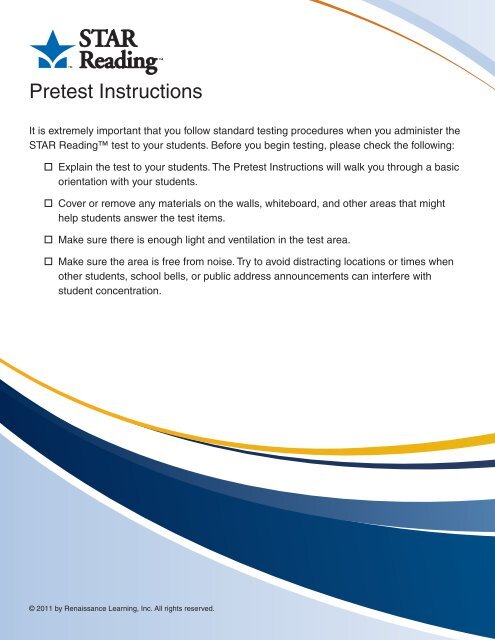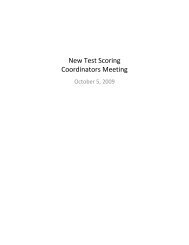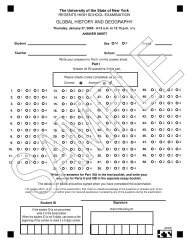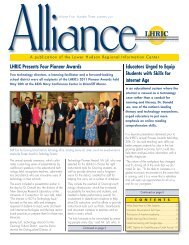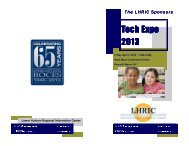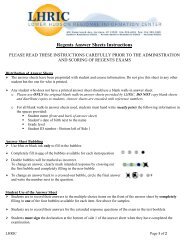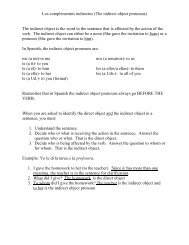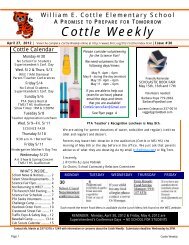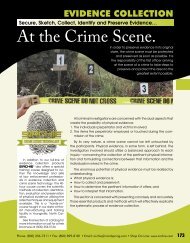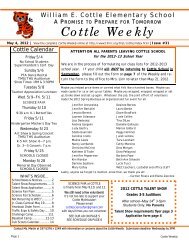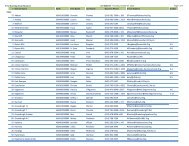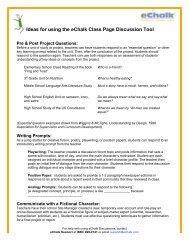Pretest Instructions
Pretest Instructions
Pretest Instructions
- No tags were found...
Create successful ePaper yourself
Turn your PDF publications into a flip-book with our unique Google optimized e-Paper software.
<strong>Pretest</strong> <strong>Instructions</strong><br />
It is extremely important that you follow standard testing procedures when you administer the<br />
STAR Reading test to your students. Before you begin testing, please check the following:<br />
Explain the test to your students. The <strong>Pretest</strong> <strong>Instructions</strong> will walk you through a basic<br />
orientation with your students.<br />
Cover or remove any materials on the walls, whiteboard, and other areas that might<br />
help students answer the test items.<br />
Make sure there is enough light and ventilation in the test area.<br />
Make sure the area is free from noise. Try to avoid distracting locations or times when<br />
other students, school bells, or public address announcements can interfere with<br />
student concentration.<br />
© 2011 by Renaissance Learning, Inc. All rights reserved.
<strong>Pretest</strong> <strong>Instructions</strong><br />
Teachers: Please read these instructions to your students before they take the STAR<br />
Reading test. (You can use the enclosed materials to make handouts if you think it will help<br />
your students understand the test format.) Read each section aloud exactly as it is printed<br />
so that students know what to expect at each stage of the test. (Approximate reading time: 2<br />
minutes.)<br />
Only students with assigned grades from K–12 will be allowed to take the test. Please note<br />
that in general, only students who have a reading vocabulary of at least 100 words should<br />
take the STAR Reading test. (In other words, the student should have at least beginning<br />
reading skills.) Practically, students who can work through the practice questions unassisted<br />
should be able to take the STAR Reading test.<br />
“You are going to take a test called STAR Reading. It is a reading test that has fillin-the-blank<br />
questions. You will answer 25 or more questions on a computer. It will<br />
take about ten minutes to answer all of the questions.<br />
Do not worry if someone finishes the test before you because every test is<br />
different. Do not worry about how many questions you think you get right, or how<br />
many you get wrong. Everyone will probably miss some of the questions. The<br />
main goal is for you to do the best you can.”<br />
© 2011 by Renaissance Learning, Inc. All rights reserved.
<strong>Pretest</strong> <strong>Instructions</strong><br />
Picture 1<br />
The questions in the first part of the test have<br />
a sentence with a word missing. There will be<br />
a list of three or four words that could fit in the<br />
blank. Your job is to choose the word that best<br />
completes the sentence.<br />
Picture 2<br />
For grades 3–12, the last five questions in the<br />
first part of the test will each have more than one<br />
sentence. One of the sentences will have a word<br />
missing. From the list of answers, choose the<br />
word that best completes the sentence. You will<br />
be given extra time to answer these questions, so<br />
don’t rush.<br />
Picture 3<br />
Choosing your answer on the computer is easy.<br />
Each possible answer has a number next to it (1,<br />
2, 3, or 4). Just press the number on the keyboard<br />
that matches the number of your answer choice,<br />
or use the mouse to click on your answer choice.<br />
Then enter your answer, either by pressing Enter<br />
or return on the keyboard or by clicking Next on<br />
the screen with the mouse. Picture 3 shows the<br />
location of each of the keys and mouse buttons<br />
that you can use during the test.<br />
© 2011 by Renaissance Learning, Inc. All rights reserved.
<strong>Pretest</strong> <strong>Instructions</strong><br />
Picture 4<br />
When you choose an answer, a blue circle will<br />
appear around it as shown in Picture 4. The blue<br />
circle only shows you which answer you selected.<br />
It does not mean that you selected the correct<br />
answer. The program also puts the word you<br />
picked in the blank so you can see how it fits in<br />
the sentence.<br />
You can change your answer by pressing the<br />
number of your new answer choice or by clicking<br />
on it with the mouse. The program will draw the<br />
blue circle around your new choice and fill in<br />
the blank with the word so you can see it in the<br />
sentence. You cannot change your answer after<br />
you press Enter or return or click Next.<br />
Picture 5<br />
If you see a picture of a clock at the top of the<br />
screen as shown in Picture 5, time is almost up<br />
for that question. Choose your answer quickly. If<br />
you don’t choose an answer in time, you will see<br />
a message that says time is up for that question.<br />
The next question will come up in a few seconds,<br />
so be ready.<br />
Picture 6<br />
Before you take the test, you may get some<br />
practice questions. The practice questions look<br />
just like the real test. If you see this message<br />
when you are answering the practice questions,<br />
you should raise your hand and call the teacher<br />
or test monitor. He or she will know what to do.<br />
When you finish answering the practice<br />
questions, the program will show you this<br />
message: “Great job on the practice! Let’s go to<br />
the test.” The test will start automatically. Relax<br />
and get ready; the first question will come up<br />
soon. Keep answering the questions until the<br />
computer tells you that you have finished the test.<br />
If you don’t know the answer to a question, go<br />
ahead and choose what you think is the best<br />
answer.<br />
© 2011 by Renaissance Learning, Inc. All rights reserved.
<strong>Pretest</strong> <strong>Instructions</strong><br />
Picture 7<br />
Some of you may be given a second part to this<br />
test. If you are, you will see a message saying<br />
that you are about to start the practice for part 2<br />
of the test. Answer the practice questions and test<br />
questions in the second part of the test the same<br />
way you did for the first part of the test. Not every<br />
student will be asked to take the second part of<br />
the test.<br />
When you have finished the test, tell the teacher or test monitor that you are finished so the next student can get<br />
started.<br />
If you have any questions about this test, please ask them now. You can ask for help before you start the test and<br />
during the practice. Once the test starts, the teacher or test monitor will not be able to explain any of the words to<br />
you or tell you if you have picked the right answer.<br />
Have fun, and do your best!<br />
© 2011 by Renaissance Learning, Inc. All rights reserved.
<strong>Pretest</strong> <strong>Instructions</strong><br />
Picture 1<br />
This is what the questions in the first part of the test look like.<br />
© 2011 by Renaissance Learning, Inc. All rights reserved.
<strong>Pretest</strong> <strong>Instructions</strong><br />
Picture 2<br />
This is what the longer questions in the first part of the test look like.<br />
Note: You will see these only if you are in grades 3–12.<br />
© 2011 by Renaissance Learning, Inc. All rights reserved.
<strong>Pretest</strong> <strong>Instructions</strong><br />
Picture 3<br />
Press the 1, 2, 3, or 4 keys on your keyboard to choose the number of your<br />
answer, or use the mouse to click on your answer.<br />
Then, enter your answer by pressing the Enter or return key on the<br />
keyboard, or by clicking Next on the screen.<br />
© 2011 by Renaissance Learning, Inc. All rights reserved.
<strong>Pretest</strong> <strong>Instructions</strong><br />
Picture 4<br />
When you pick an answer, you’ll see a blue circle around the number of your<br />
choice. You’ll also see the word put in the blank. This shows the answer you<br />
chose. It does not mean that you have selected the correct answer.<br />
© 2011 by Renaissance Learning, Inc. All rights reserved.
<strong>Pretest</strong> <strong>Instructions</strong><br />
Picture 5<br />
A clock in the top part of the screen means that time is almost up for this<br />
question. Choose your answer quickly.<br />
© 2011 by Renaissance Learning, Inc. All rights reserved.
<strong>Pretest</strong> <strong>Instructions</strong><br />
Picture 6<br />
If you see this message during the practice, raise your hand and ask the<br />
teacher or test monitor for help.<br />
© 2011 by Renaissance Learning, Inc. All rights reserved.
<strong>Pretest</strong> <strong>Instructions</strong><br />
Picture 7<br />
If you see this message, you will get to answer additional questions in a<br />
second part of the test. Answer the practice questions and test questions in<br />
the second part of the test the same way you did for the first part of the test.<br />
© 2011 by Renaissance Learning, Inc. All rights reserved.