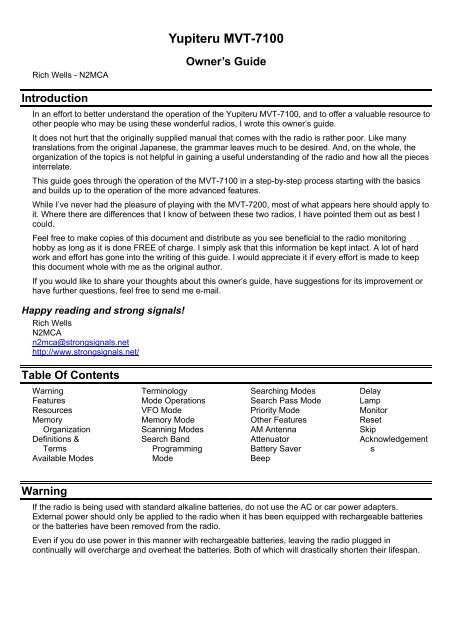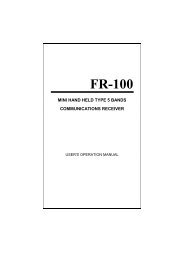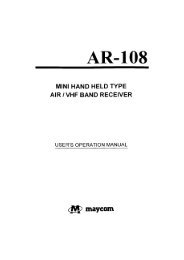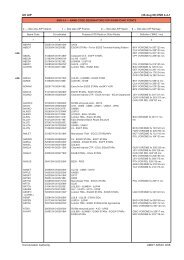Yupiteru MVT-7100
Yupiteru MVT-7100 - Scannernet.nl
Yupiteru MVT-7100 - Scannernet.nl
- No tags were found...
You also want an ePaper? Increase the reach of your titles
YUMPU automatically turns print PDFs into web optimized ePapers that Google loves.
<strong>Yupiteru</strong> <strong>MVT</strong>-<strong>7100</strong><br />
Rich Wells - N2MCA<br />
Owner’s Guide<br />
Introduction<br />
In an effort to better understand the operation of the <strong>Yupiteru</strong> <strong>MVT</strong>-<strong>7100</strong>, and to offer a valuable resource to<br />
other people who may be using these wonderful radios, I wrote this owner’s guide.<br />
It does not hurt that the originally supplied manual that comes with the radio is rather poor. Like many<br />
translations from the original Japanese, the grammar leaves much to be desired. And, on the whole, the<br />
organization of the topics is not helpful in gaining a useful understanding of the radio and how all the pieces<br />
interrelate.<br />
This guide goes through the operation of the <strong>MVT</strong>-<strong>7100</strong> in a step-by-step process starting with the basics<br />
and builds up to the operation of the more advanced features.<br />
While I’ve never had the pleasure of playing with the <strong>MVT</strong>-7200, most of what appears here should apply to<br />
it. Where there are differences that I know of between these two radios, I have pointed them out as best I<br />
could.<br />
Feel free to make copies of this document and distribute as you see beneficial to the radio monitoring<br />
hobby as long as it is done FREE of charge. I simply ask that this information be kept intact. A lot of hard<br />
work and effort has gone into the writing of this guide. I would appreciate it if every effort is made to keep<br />
this document whole with me as the original author.<br />
If you would like to share your thoughts about this owner’s guide, have suggestions for its improvement or<br />
have further questions, feel free to send me e-mail.<br />
Happy reading and strong signals!<br />
Rich Wells<br />
N2MCA<br />
n2mca@strongsignals.net<br />
http://www.strongsignals.net/<br />
Table Of Contents<br />
Warning<br />
Features<br />
Resources<br />
Memory<br />
Organization<br />
Definitions &<br />
Terms<br />
Available Modes<br />
Terminology<br />
Mode Operations<br />
VFO Mode<br />
Memory Mode<br />
Scanning Modes<br />
Search Band<br />
Programming<br />
Mode<br />
Searching Modes<br />
Search Pass Mode<br />
Priority Mode<br />
Other Features<br />
AM Antenna<br />
Attenuator<br />
Battery Saver<br />
Beep<br />
Delay<br />
Lamp<br />
Monitor<br />
Reset<br />
Skip<br />
Acknowledgement<br />
s<br />
Warning<br />
If the radio is being used with standard alkaline batteries, do not use the AC or car power adapters.<br />
External power should only be applied to the radio when it has been equipped with rechargeable batteries<br />
or the batteries have been removed from the radio.<br />
Even if you do use power in this manner with rechargeable batteries, leaving the radio plugged in<br />
continually will overcharge and overheat the batteries. Both of which will drastically shorten their lifespan.
Features<br />
1000 channels<br />
500 search pass frequencies<br />
10 memory banks<br />
10 search bands<br />
13 step sizes (<strong>MVT</strong>-7200)<br />
12 step sizes (<strong>MVT</strong>-<strong>7100</strong>)<br />
6 receive modes (<strong>MVT</strong>-7200)<br />
5 receive modes (<strong>MVT</strong>-<strong>7100</strong>)<br />
1 priority channel<br />
Large, full function, LCD<br />
VFO<br />
Squelch monitor<br />
Rotary control<br />
Attenuator<br />
Programmable battery save<br />
Programmable beep<br />
Resources<br />
1000 Memory channels (0-999)<br />
500 Search pass frequencies<br />
100 Channels/bank<br />
10 Memory banks (1-0)<br />
10 Search bands (1-0)<br />
13 Step sizes (<strong>MVT</strong>-7200: 50/100 Hz<br />
1/5/6.25/9/10/12.5/20/25/50/100/125 kHz)<br />
12 Step sizes (<strong>MVT</strong>-<strong>7100</strong>: 50/100 Hz<br />
1/5/6.25/9/10/12.5/20/25/50/100 kHz)<br />
6 Receive modes (<strong>MVT</strong>-7200:<br />
AM/NAM/FM/WFM/USB/LSB)<br />
5 Receive modes (<strong>MVT</strong>-<strong>7100</strong>: AM/<br />
FM/WFM/USB/LSB)<br />
1 Priority channel<br />
Memory Organization<br />
Bank Channels<br />
---- ---------<br />
1 000 - 099<br />
2 100 - 199<br />
3 200 - 299<br />
4 300 - 399<br />
5 400 - 499<br />
6 500 - 599<br />
7 600 - 699<br />
8 700 - 799<br />
9 800 - 899<br />
0 900 - 999<br />
Priority channel is memory channel 1000<br />
Definitions & Terms<br />
Here are some basic definitions as well as terms used in the <strong>MVT</strong>-<strong>7100</strong> Instruction Manuals that will help<br />
you to use this guide more effectively.<br />
Attenuator<br />
A device which is used to diminish the strength of an incoming signal. This is typically used to alleviate<br />
overloading of the front end radio circuitry by very strong, and usually nearby, transmissions. The <strong>MVT</strong>-<br />
<strong>7100</strong> allows you to set the attenuator for individual memory channels as well as while performing a search.
Memory bank<br />
An association of memory channels. This radio has 10 memory banks (1-0). Since it also has 1000<br />
memory channels, this means there are 100 memory channels per memory bank.<br />
Memory channel<br />
A location used to store a frequency and its associated receive mode.<br />
The <strong>MVT</strong>-<strong>7100</strong> has 1000 memory channels which are divided into 10 banks.<br />
Pass<br />
Refers to scanning and searching operations. A memory channel can be passed so that it is not checked<br />
during a scan operation. A frequency can be passed so it is not checked during a search operation. See<br />
Scan Pass and Search Pass for more information.<br />
Priority Channel<br />
Special memory channel that can be checked on a periodic basis for active transmissions. This is usually<br />
programmed with very important frequency that you do not want to miss activity on. The <strong>MVT</strong>-<strong>7100</strong> has 1<br />
priority channel which is located at the end of “normal” memory.<br />
Receive Mode<br />
The method by which radio transmissions will be demodulated so that the resultant audio portion may be<br />
directed to the speaker. Available receive modes are :<br />
AM - Amplitude Modulation (below 30MHz, amateur radio, commercial<br />
and military aircraft)<br />
NAM - Narrow AM (mainly used below 25MHz; only found on the <strong>MVT</strong>-7200)<br />
FM - Frequency Modulation (most VHF/UHF communications)<br />
WFM - Wide FM (for FM radio and TV audio)<br />
USB - Upper Sideband (mainly used below 25MHz & amateur radio bands)<br />
LSB - Lower Sideband (mainly used below 25MHz & amateur radio bands)<br />
Scan Pass<br />
Most receivers refer to this feature as channel lockout. Once a frequency has been programmed into<br />
memory, a scanning operation will stop on this channel if an active transmission is detected. Certain<br />
frequencies may contain transmissions which are very or always active. To keep the scanning operation<br />
from stopping on these channels, they can be locked-out/skipped/passed during a scan.<br />
Scanning<br />
The act whereby memory channels are successively checked for active radio transmissions of their<br />
programmed frequencies.<br />
Search band<br />
A feature which allows a pre-defined frequency range to be programmed so that it can be repeatedly<br />
searched for active transmissions. Stored with each search band are a starting frequency, ending<br />
frequency, receive mode and step size. The <strong>MVT</strong>-<strong>7100</strong> has 10 search bands.<br />
Search Pass<br />
Some receivers refer to this feature as search-skip. If you have a known frequency, which you would like to<br />
skip while performing a search, it can be placed in a special memory. <strong>Yupiteru</strong> refers to this as the Search<br />
Pass Memory. Once placed in this memory, this frequency will not be tested for an active transmission, or<br />
in other words it’s skipped/passed when performing a search. The <strong>MVT</strong>-<strong>7100</strong> has 500 Search pass<br />
frequencies.<br />
Searching<br />
The act whereby a frequency is incremented or decremented successively to detect active radio<br />
transmissions in a given frequency range. Searching is usually performed on a programmed Search Band.
Skip<br />
The <strong>MVT</strong>-<strong>7100</strong> has a feature called skip, which allows a paused scan or search to resume after a fixed<br />
time. Normally, during a scan or search, if an active transmission is detected, the scanning or searching<br />
operation will be paused until the transmission ceases. Once the transmission goes away, the scanning or<br />
searching operation resumes. If you have the index feature enabled, scanning or searching will pause on<br />
an active transmission for at most 5 seconds before resuming.<br />
Step size<br />
A value in Hertz (Hz) or kiloHertz (kHz) that indicates the amount by which a frequency will be changed due<br />
to user or radio control while searching for active transmissions or using a VFO.<br />
Available step sizes are :<br />
Hz : 50/100<br />
kHz : 1/5/6.25/9/10/12.5/20/25/50/100/125<br />
NOTE: Only the <strong>MVT</strong>-7200 has the 125 kHz step size<br />
S-meter<br />
A feature used to graphically represent the strength of the signal being received. It is usually calibrated to a<br />
dB (logarithmic) scale. A bar graph is used where more bars indicate a stronger signal.<br />
VFO<br />
A temporary location to store a frequency so that a memory channel does not have to be programmed.<br />
Associated with this frequency are various settings such as receive mode, step size, attenuator, and delay.<br />
Available Modes<br />
Memory<br />
The radio is in Memory mode when a memory channel number is visible in the upper left corner and<br />
followed by the CH indicator. Pressing the MR key toggles between Memory and VFO modes.<br />
Priority<br />
Priority mode is enabled when the PRI indicator is visible. This is a mode independent of the VFO, Memory,<br />
Scanning or Searching modes.<br />
Scanning<br />
In this mode, the scanning operation checks the specified banks for active transmissions on the<br />
programmed frequencies within those banks. There are two scanning modes with three scanning submodes<br />
for a total of six different types of scan that can be performed.<br />
The two modes are :<br />
Continuous: scanning of all non-empty banks<br />
Bank: scanning of up to four banks<br />
The three sub-modes are :<br />
Normal: a normal scan<br />
Mode: scans only those channels with the specified receive mode<br />
Program: scans only those channels which have been program tagged<br />
This gives us the following six scan mode types:<br />
Continuous Normal<br />
Continuous Mode<br />
Continuous Program<br />
Bank Normal<br />
Bank Mode<br />
Bank Program
Search Band Programming<br />
In this mode, the search bands (1-0) used to perform searches are programmed with starting and ending<br />
frequencies as well as step sizes and receive modes.<br />
Searching<br />
In this mode, the searching operation checks for active transmissions on the frequencies in the specified<br />
search range. There are two searching modes which can be performed.<br />
The two modes are :<br />
VFO:<br />
Band:<br />
Search Pass<br />
starts searching from the current VFO frequency<br />
search a preprogrammed search band<br />
The radio is in Search Pass mode when a blinking P indicator is visible and the contents of the Search Pass<br />
memory are being displayed.<br />
VFO<br />
The radio is in VFO mode when there is a frequency displayed but no memory channel or ‘CH’ LCD<br />
indicator present. Pressing the MR key toggles between VFO and Memory modes.<br />
Terminology<br />
When you see ‘FUNC + key’<br />
Press FUNC<br />
You will hear a beep (if enabled) and FUNC will be displayed<br />
Press ‘key’<br />
Mode Operations<br />
VFO Mode<br />
VFO holds:<br />
Frequency<br />
Step size<br />
Receive mode<br />
Attenuator<br />
Delay<br />
Skip<br />
How to change the frequency<br />
Simply key in the desired frequency<br />
1. Enter the frequency<br />
2. If you make a mistake during entry<br />
A. Press C/AC<br />
B. Use arrow keys to select digit to be corrected<br />
C. Change digit using key press or rotary control<br />
D. Press ENT when completed<br />
3. Press ENT<br />
NOTE: Instead of correcting at step 2 above, simply press C/AC twice and start over with the frequency entry.<br />
Use the rotary control or arrow keys<br />
Use the rotary control or arrow keys to increase or decrease the currently displayed frequency by the<br />
currently set step size. Holding down an arrow key will change the frequency rapidly.
Use the ad-hoc approach<br />
This approach allows you to change one or more of the individual MHz digits of the current frequency.<br />
Press FUNC + MHz. Use the arrow keys to select the digit to be changed (it will blink faster than the other<br />
digits). Press the appropriate number key or use the rotary control to select it. Repeat as necessary to<br />
change any other digits. Press ENT to finish entry or C/AC to cancel the changes.<br />
Regardless of how you change the frequency, be sure to verify the receive mode and step size are set<br />
appropriately.<br />
Changing receive mode<br />
1. Press FUNC + MODE<br />
2. Use rotary control or arrow keys to select receive mode<br />
3. Press ENT to accept change or C/AC to cancel<br />
Changing step size<br />
1. Press STEP<br />
2. Use rotary control or arrow keys to select step size<br />
3. Press ENT to accept change or C/AC to cancel<br />
NOTE: Each receive mode keeps track of its own step size. If you are going to change the receive mode<br />
and step size, change the receive mode first since it might recall the step size you need.<br />
Programming Memory<br />
Once a favourite frequency has been entered in VFO mode, it can be programmed into one of the 1000<br />
memory channels (0-999) or the priority channel (1000).<br />
When frequency data is copied from a VFO to a memory channel, a specific channel number can be<br />
specified or the current memory channel can be used.<br />
To copy to a specific memory channel<br />
1. Enter the 3-digit channel number (0-999)<br />
2. Press FUNC + MW<br />
3. A double-beep is heard<br />
To copy to the current memory channel<br />
1. Press FUNC + MW<br />
2. A double-beep is heard<br />
NOTE : The current memory channel can be noted by pressing MR to enter Memory mode, noting the<br />
channel number, then pressing MR to return to VFO mode.<br />
NOTE : When a VFO is copied to memory, the following settings are also copied to that memory channel<br />
1. Frequency<br />
2. Step size<br />
3. Receive mode<br />
Each time a memory write (copying VFO to memory) is performed, the current memory channel is<br />
incremented by one. To write successive memory channels, simply enter the frequency data and use the<br />
method to copy this frequency to the current memory channel.<br />
When frequency data is copied from a VFO to a priority channel, a memory channel number of 1000 must<br />
be specified.<br />
To copy to the priority channel<br />
1. Enter 1000<br />
2. Press FUNC + MW<br />
3. A double-beep is heard<br />
Searching<br />
Searching for new frequencies can be performed using the VFO frequency as the starting point. Refer to<br />
Searching Modes for further details.
Memory Mode<br />
Memory mode is used to display the contents of memory which consists of the normal 1000 memory<br />
channels and the 1 priority channel. Memory mode can be verified by the appearance of a single frequency,<br />
the channel number in the upper-left corner and ‘CH’ LCD indicator.<br />
See the VFO Mode section for details on memory channels are programmed.<br />
Entering Memory Mode<br />
To enter Memory mode from VFO or Scan mode<br />
1. Press MR<br />
To enter Memory mode from Search mode<br />
1. Press MR<br />
2. Now in VFO mode<br />
3. Press MR<br />
To enter Memory mode from Search Pass mode<br />
1. Press C/AC<br />
2. Now in VFO mode<br />
3. Press MR<br />
Displaying Memory Channel Data<br />
The 1000 memory channels have been broken down into 10 banks which are labeled from 1-0. Each bank<br />
consists of 100 channels with each starting at an even frequency (0, 100, 200, etc.).<br />
To move around within the memory channels<br />
1. Use the rotary control or arrow keys<br />
2. When the end of memory is reached in either direction, it will simply wrap around to the other end and<br />
continue<br />
To display a specific memory channel<br />
1. Key in the 3-digit channel number (0-999)<br />
2. Press MR<br />
Displaying Priority Channel Data<br />
The Priority channel is simply memory channel 1000.<br />
To display the priority channel<br />
1. Key in 1000<br />
2. Press MR<br />
3. Channel number is displayed as ‘P’<br />
NOTE : The memory channels and priority channel have been separated so<br />
that they do not become confused with each other, even though the priority channel is channel 1000.<br />
Copying Memory Channel To VFO<br />
To copy a memory channel frequency and its settings to the VFO<br />
1. Display the memory channel to be copied<br />
2. Press FUNC + M>V<br />
3. A beep is heard and the radio is now in VFO mode<br />
NOTE : The priority channel can not be copied to the VFO.<br />
Erasing Memory Channel Data<br />
Once a memory/priority channel has been programmed to memory, it is easy to erase the channel contents.
To erase the contents of a memory/priority channel<br />
1. Display the desired channel<br />
2. Press FUNC + MW<br />
Receiving Empty Channel Signals<br />
Due to the design of this receiver, if an empty memory channel is being displayed, the radio circuitry will be<br />
trying to receive the frequency of the last non-empty channel that was accessed. While this causes no<br />
harm, it can be surprising when it occurs.<br />
Attenuator<br />
The attenuator setting for each memory channel can be changed at any time. The current status can be<br />
view by looking for the ATT indicator.<br />
To change the attenuator setting<br />
1. Display the desired memory/priority channel<br />
2. Press FUNC + ATT<br />
Scan Pass<br />
Associated with each memory channel is a setting which allows that channel to be skipped during scan<br />
operations. This feature is called scan pass and is covered in more detail under Scanning Modes.<br />
To set scan pass<br />
1. Display the desired memory channel<br />
2. Press FUNC + PASS<br />
3. Note that CH blinks<br />
NOTE : The priority channel can not be passed.<br />
To clear scan pass<br />
1. Display the desired memory channel<br />
2. Press FUNC + PASS<br />
3. Note that CH does not blink<br />
Program Scan<br />
This feature allows up to ten channels in each bank to be specially tagged so that they may be scanned<br />
separately from the rest of the channels in that bank. This feature is called program scan and is covered in<br />
more detail under Scanning Modes.<br />
To Tag A Memory Channel<br />
1. Display the desired memory channel<br />
2. Press FUNC + PGM<br />
3. The PGM indicator appears<br />
NOTE : The priority channel does not support program scan and<br />
therefore can not be tagged.<br />
To Untag A Memory Channel<br />
1. Display the desired memory channel<br />
2. Press FUNC + PGM<br />
3. The PGM indicator disappears<br />
Scanning Modes<br />
The <strong>MVT</strong>-<strong>7100</strong> offers six different ways to scan the contents of memory. There are two major and three<br />
minor modes of operation. By combining a major mode with a minor mode, six different scanning types are<br />
available.<br />
The two major modes are<br />
Continuous
This mode allows for the scanning of every non-empty bank.<br />
Bank<br />
This mode allows for up to four specified banks to be scanned.<br />
Up to four banks from memory banks 1-0 can be specified.<br />
The three minor modes are<br />
Normal<br />
This mode simply scans all non-empty memory channels.<br />
Mode<br />
This mode scans memory channels with the specified receive mode (AM/FM/LSB/NAM/USB/WFM; NAM<br />
for <strong>MVT</strong>-7200 only)<br />
Program<br />
This mode scans memory channels that have been specially tagged.<br />
Scan Pass<br />
Regardless of the chosen scanning mode, channels that have been marked as ‘pass’ will not be scanned.<br />
On most radios, this feature is referred to as channel lockout.<br />
To Enable Channel Pass/lockout<br />
1. Display the specified memory channel<br />
2. Press FUNC + PASS<br />
3. Note the CH indicator blinks<br />
To Disable Channel Pass/lockout<br />
1. Display the specified memory channel<br />
2. Press FUNC + PASS<br />
3. Note the CH indicator does not blink<br />
While Scanning<br />
If the scan stops on a channel that you do not wish to have scanned in the future, this channel can be<br />
passed by<br />
1. Press FUNC + PASS<br />
2. A double beep is sounded and the scan resumes<br />
Changing Scan Direction<br />
All scanning modes start at the lowest applicable channel and work towards the highest. To change the<br />
direction to scan from highest to lowest once the scan has started, turn the rotary control in a counterclockwise<br />
direction or press the down/left arrow key. At any time, the scanning direction can be reversed by<br />
simply using the rotary control or arrow keys.<br />
Resuming Scanning<br />
If the scan stops on an active channel that you do not wish to monitor, simply use the rotary control or arrow<br />
keys to resume the scan.<br />
Canceling Scan<br />
To cancel a scan while it is running, simply press SCAN or MR.<br />
The Six Scanning Modes<br />
Continuous Normal<br />
This mode is used to scan every programmed memory channel in every bank.
To start this mode<br />
1. Press SCAN<br />
2. The SCAN indicator appears<br />
Continuous Mode<br />
This mode is used to scan every programmed memory channel in every bank which has the specified<br />
receive mode.<br />
To start this mode<br />
1. From VFO mode, select the desired receive mode<br />
2. Press FUNC + M-SCAN<br />
3. The SCAN indicator appears and receive mode blinks<br />
Continuous Program<br />
This mode is used to scan every programmed memory channel in every bank which has been specially<br />
tagged with the program scan setting (PGM indicator).<br />
To start this mode<br />
1. Press FUNC + P-SCAN<br />
2. The SCAN indicator appears and PGM blinks<br />
Bank Normal<br />
This mode is used to scan up to four specified banks from 1-0.<br />
To start this mode<br />
1. Specify up to four banks from 1-0 by pressing the appropriate digit keys.<br />
2. Press SCAN<br />
3. The SCAN indicator appears<br />
NOTE : The selected banks are always scanned in numerical order (1-0) regardless of the order in which<br />
they were entered.<br />
Bank Mode<br />
This mode is used to scan the channels of up to four specified banks from 1-0 which have the specified<br />
receive mode.<br />
To start this mode<br />
1. Go to VFO mode<br />
2. Specify up to four banks from 1-0 by pressing the appropriate digit keys<br />
3. Select the desired receive mode<br />
4. Press FUNC + M-SCAN<br />
5. The SCAN indicator appears and receive mode blinks<br />
NOTE : The selected banks are always scanned in numerical order (1-0) regardless of the order in which<br />
they were entered.<br />
Bank Program<br />
This mode is used to scan every programmed memory channel which has been specially tagged with the<br />
program scan setting (PGM indicator) from up to four specified banks from 1-0.<br />
To start this mode<br />
1. Specify up to four banks from 1-0 by pressing the appropriate digit keys.<br />
2. Press FUNC + P-SCAN<br />
3. The SCAN indicator appears and PGM blinks<br />
NOTE : The selected banks are always scanned in numerical order<br />
(1-0) regardless of the order in which they were entered.<br />
Delay<br />
The delay may be used during scanning to lengthen the scan resume delay time from 2 to 4 seconds.
See Delay in the Other Features section for further details.<br />
Skip<br />
The skip feature may be used during scanning to make sure the scan does not stay on any active<br />
frequency more than 5 seconds.<br />
See Skip in the Other Features section for further details.<br />
Search Band Programming Mode<br />
The <strong>MVT</strong>-<strong>7100</strong> has 10 search bands (1-0) which are used to perform band searches. Before a band is used<br />
to perform a search, it should be programmed with a starting and ending frequency as well as a step size<br />
and receive mode to be used during the search.<br />
To start this mode<br />
1. Go to VFO mode<br />
2. Select the receive mode and step size to be used<br />
3. Press FUNC + BW<br />
4. Enter the starting search frequency<br />
5. Press ENT<br />
6. Enter the ending search frequency<br />
7. Press ENT<br />
8. Press the number corresponding to the search band this data is to be programmed for<br />
9. Two beeps will be heard confirming band programming<br />
Searching Modes<br />
The <strong>MVT</strong>-<strong>7100</strong> offers two different ways to search for active frequencies.<br />
The two modes are<br />
VFO - This mode allows for a search to be started from the currently displayed VFO frequency.<br />
Band - This mode allows a single specified band to be searched.<br />
Changing Search Direction<br />
All search modes start at the designated starting frequency and successively increment this frequency<br />
using the current step size to try and find frequency activity. To reverse the direction of the search at any<br />
time, simply turn the rotary control accordingly or press the appropriate arrow key.<br />
Resume Searching<br />
If the search stops on an active frequency that you do not wish to monitor, simply use the rotary control or<br />
arrow keys to resume the search.<br />
Cancelling Search<br />
To cancel a search while it is running, simply press SRCH or MR.<br />
The Two Search Modes<br />
VFO<br />
This mode is used to start a simple search from the VFO. Before starting the search, be sure the frequency,<br />
step size and receive mode are set appropriately. To start this mode<br />
1. Make sure the radio is in VFO mode<br />
2. Press SRCH<br />
3. The SEARCH indicator appears<br />
Band<br />
This mode is used to search one of the 10 specified bands.<br />
To start this mode<br />
1. Specify the band by pressing the appropriate digit key<br />
2. Press SRCH
3. The SEARCH indicator appears along with programmed search band settings<br />
Attenuator<br />
The attenuator may be used during a search to reduce signal strength.<br />
See Attenuator in the Other Features section for further details.<br />
Delay<br />
The delay may be used during a search to lengthen the search resume delay time from 2 to 4 seconds.<br />
This feature will have no function if Auto-Store is enabled.<br />
See Delay in the Other Features section for further details.<br />
Search Pass<br />
Regardless of the chosen search mode, frequencies that have been marked as ‘pass’ will not be tested for<br />
activity. To read more about this capability, see the Search Pass Mode section.<br />
Skip<br />
The skip feature may be used during a search to make sure the search does not stay on any active<br />
frequency more than 5 seconds.<br />
See Skip in the Other Features section for further details.<br />
Search Pass Mode<br />
This mode allows you to display and edit the contents of the Search Pass memory. This memory contains a<br />
list of frequencies which are to be ignored when the radio is in one of the search modes. By doing so, this<br />
allows you to skip over frequencies of known origin or those that are active most/all of the time. Up to 500<br />
frequencies can be entered into this memory.<br />
To Put A Frequency In Search Pass Memory<br />
When in VFO mode<br />
1. Tune the VFO to the desired frequency<br />
2. Press FUNC + PASS<br />
3. The P indicator will display briefly and two beeps will be heard<br />
When in Search mode<br />
1. Make sure the radio has stopped on the desired frequency<br />
2. Press FUNC + PASS<br />
3. The P indicator will display briefly, two beeps will be heard and the search will resume<br />
To Display Search Pass Memory<br />
1. Go to VFO mode<br />
2. Press FUNC + SPR<br />
3. The step size will be replaced with a flashing P indicator while the frequency cursor points to a frequency<br />
in the list<br />
4. Use the rotary control or arrow keys to display any remaining frequencies in the memory.<br />
NOTE : If there are no frequencies stored in memory, the message<br />
“Error” will be displayed briefly along with two error beeps and the radio will remain in VFO mode.<br />
NOTE : The frequencies are stored in this memory in numerical order making it easier to find a known<br />
frequency.<br />
NOTE : Signals can be received on the frequency while it is being displayed.<br />
To Remove A Frequency<br />
1. Display the desired pass frequency<br />
2. Press FUNC + PASS<br />
3. Two beeps will be heard and the next frequency will be displayed
NOTE : When the last frequency has been removed, the radio will return to VFO mode.<br />
To Exit From Search Pass Memory<br />
Press C/AC or FUNC + SPR<br />
Priority Mode<br />
The <strong>MVT</strong>-<strong>7100</strong> can be programmed with a priority channel which, when priority is enabled, will be checked<br />
every five seconds for activity. The priority channel is actually an extension of the 1000 memory channels.<br />
Programming The Priority Channel<br />
1. Go to VFO mode<br />
2. Tune the desired frequency and receive mode<br />
3. Enter 1000<br />
4. Press FUNC + MW<br />
5. The channel number ‘P’ is briefly displayed then the radio returns to VFO mode<br />
Displaying Priority Channel Data<br />
The Priority channel is located at the end of ‘normal’ memory and can be simply though of as memory<br />
channel number 1000.<br />
To view the priority channel data<br />
1. Key in 1000<br />
2. Press MR<br />
3. A channel number of ‘P’ should be displayed confirming that the priority frequency is being viewed<br />
NOTE : The memory channels and priority channel have been separated so<br />
that they do not become confused with each other, even though the priority channel is channel 1000.<br />
Erasing Priority Channel Data<br />
Once a priority channel has been programmed to memory, it is easy to erase the channel contents.<br />
1. Display the priority channel<br />
2. Press FUNC + MW<br />
Enabling Priority Mode<br />
Once the desired priority channel has been programmed, it is now ready to be checked for activity. There<br />
are two sub-modes that can be used to check the channels for activity.<br />
To Enable Priority Checking<br />
1. Press FUNC + PRI<br />
2. The PRI indicator appears<br />
Disabling Priority Mode<br />
To disable priority mode<br />
1. Press FUNC + PRI<br />
2. The PRI indicator disappears<br />
Attenuator<br />
The attenuator setting for the priority channel can be changed at any time. The current status can be view<br />
by looking for the ATT indicator.<br />
To change the attenuator setting<br />
1. Display the desired priority channel<br />
2. Press FUNC + ATT
Scan Pass<br />
The priority channel can not be passed.<br />
Other Features<br />
AM Antenna<br />
To aid in the reception of medium wave (540-1710kHz) broadcasts, the <strong>MVT</strong>-7200 is equipped with an<br />
internal ferrite bar antenna that is used in lieu of the stock antenna for this band.<br />
The <strong>MVT</strong>-<strong>7100</strong> must use the antenna attached to the BNC connector for medium wave band received.<br />
Attenuator<br />
If the radio is used in an area where excessively strong signals are active, it may be necessary to reduce<br />
their strength to ensure that the radio receiver functions properly. The Attenuator is used to reduce the<br />
strength of signals entering into the receiver.<br />
Signals that enter the radio and are too powerful for it to handle, may result in various forms of interference.<br />
Such signals may affect frequencies to either side or can even desensitise the receiver so that it may not be<br />
able to receive signals it normally can.<br />
To enable the Attenuator<br />
1. Press FUNC + ATT<br />
2. The ATT indicator appears<br />
To disable the Attenuator<br />
1. Press FUNC + ATT<br />
2. The ATT indicator disappears<br />
The VFO has its own attenuator setting as well as each memory channel. After a search band search<br />
operation is started, the Attenuator can be enabled or disabled as is deemed necessary.<br />
Battery Saver<br />
To extend the operating time of the radio, the Battery Saver feature is used. Not only can this feature be<br />
enabled or disabled upon request, the amount of time the saver circuitry is active can be selected.<br />
Three of the numeric keys are used to specify the battery saver level<br />
1 = sleep for 0.3 seconds out of every 0.6 seconds<br />
2 = sleep for 0.9 seconds out of every 1.2 seconds<br />
3 = sleep for 1.5 seconds out of every 1.8 seconds<br />
To enable the Battery Saver<br />
1. Press 1, 2 or 3<br />
2. Press FUNC + SAVE<br />
3. SAVE appears on the LCD with 1, 2 or 3<br />
NOTE: If step #1 is skipped, a value of 1 is assumed<br />
To disable the Battery Saver<br />
1. Press FUNC + SAVE<br />
2. SAVE disappears<br />
The Battery Saver is only effective when used in VFO or Memory modes. If no transmission is detected on<br />
the displayed frequency within five seconds, the Battery Saver is engaged.<br />
Once engaged, the Battery Saver puts the radio “to sleep” for a period of time, then “wakes up” briefly to<br />
check for an active transmission. The amount of time the radio spends “sleeping” can be selected. While<br />
the radio is “asleep”, power usage is lowered thus saving battery power. The longer the sleep time, the<br />
more power is saved and the longer the batteries will last.<br />
NOTE : Starting a search or scan turns off the battery saver.
Beep<br />
The <strong>MVT</strong>-<strong>7100</strong> sounds a beep tone each time a key is pressed. This helps to provide audible feedback<br />
during radio operations. Shipped from the factory, the beep tone is enabled which can be verified by the<br />
presence of the BEEP indicator. For more discreet operations, it may be necessary to disable this feature.<br />
To disable the beep tone<br />
1. Press FUNC2 + BEEP<br />
2. The BEEP indicator disappears<br />
To enable the beep tone<br />
1. Press FUNC2 + BEEP<br />
2. The BEEP indicator appears<br />
Delay<br />
During a scan or search operation, after a transmission ends, there will be a two second delay before the<br />
scan/search is resumed. This delay allows for a response to be heard. To increase this delay time to four<br />
seconds, the Delay function is used.<br />
To enable Delay<br />
1. Press FUNC + DELAY<br />
2. The DLY indicator appears<br />
To disable Delay<br />
1. Press FUNC + DELAY<br />
2. The DLY indicator disappears<br />
Lamp<br />
The <strong>MVT</strong>-<strong>7100</strong> contains a brilliant backlighting system which is used to illuminate both the display and<br />
keypad for night time operations.<br />
On the <strong>MVT</strong>-<strong>7100</strong>, the LAMP button must be pressed and held to activate the backlight. When the buttons<br />
is released, the backlight turns off.<br />
The <strong>MVT</strong>-7200 comes with a switch that can be used to keep the backlight on if so desired.<br />
NOTE : Excessive use of the Lamp feature will dramatically reduce the operational time of the radio when<br />
batteries are being used.<br />
Monitor<br />
The MONI button on the side of the radio is used it immediately open the squelch to help aid in the<br />
reception of signals whose strength might be below the squelch threshold or for monitoring weak signals<br />
which are fading in and out resulting in repetitive squelch operations.<br />
Reset<br />
The <strong>MVT</strong>-<strong>7100</strong> has a reset feature that allows the processor to be reset should the radio act peculiar. Using<br />
this feature effectively restores the radio to the condition it was in when it left the factory.<br />
ALL MEMORY DATA WILL BE ERASED! ALL SEARCH BANDS AND VFO SETTINGS WILL BE RESET TO<br />
THEIR DEFAULT VALUES!<br />
To perform the reset<br />
1. Make sure the radio is powered on<br />
2. Use a small object to press and hold the micro switch located beneath the small opening on the side<br />
panel<br />
3. The radio will reset and then go to VFO mode
Skip<br />
The Skip function is used during scan and search modes to prevent the radio from stopping on any one<br />
frequency for an undue amount of time.<br />
Normally, when scanning or searching comes across an active transmission it will stop on that frequency<br />
until the transmission ceases and then resume scanning/searching. For some situations, staying on one<br />
frequency for too long may miss transmissions occurring on other frequencies.<br />
When the Skip function is enabled, if the scan or search operation stops on an active transmission, it will<br />
resume the scan/search when the transmission ends or five seconds have elapsed; whichever occurs first.<br />
To enable Skip<br />
1. Press FUNC + SKIP<br />
2. The SKIP indicator appears<br />
To disable Skip<br />
1. Press FUNC + SKIP<br />
2. The SKIP indicator disappears<br />
NOTE : The Skip function has no effect on active priority channel signals.<br />
Acknowledgment<br />
Many thanks go to those who have helped me to improve this guide by providing corrections and other<br />
feedback!<br />
Mark Ansel<br />
Last updated June 23, 1999<br />
Copyright 1999 by Richard J. Wells