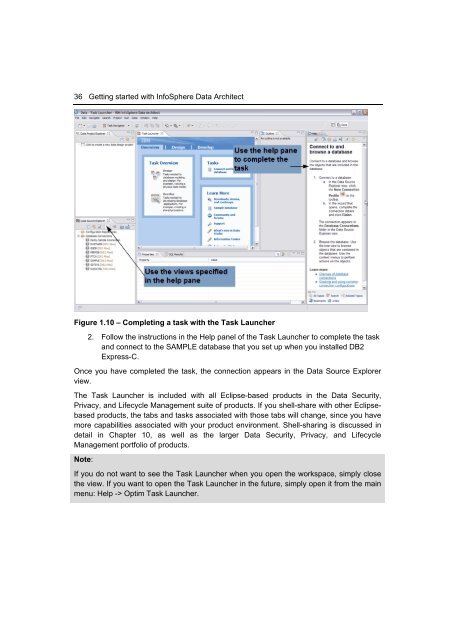Getting Started with InfoSphere Data Architect
Create successful ePaper yourself
Turn your PDF publications into a flip-book with our unique Google optimized e-Paper software.
36 <strong>Getting</strong> started <strong>with</strong> <strong>InfoSphere</strong> <strong>Data</strong> <strong>Architect</strong><br />
Figure 1.10 – Completing a task <strong>with</strong> the Task Launcher<br />
2. Follow the instructions in the Help panel of the Task Launcher to complete the task<br />
and connect to the SAMPLE database that you set up when you installed DB2<br />
Express-C.<br />
Once you have completed the task, the connection appears in the <strong>Data</strong> Source Explorer<br />
view.<br />
The Task Launcher is included <strong>with</strong> all Eclipse-based products in the <strong>Data</strong> Security,<br />
Privacy, and Lifecycle Management suite of products. If you shell-share <strong>with</strong> other Eclipsebased<br />
products, the tabs and tasks associated <strong>with</strong> those tabs will change, since you have<br />
more capabilities associated <strong>with</strong> your product environment. Shell-sharing is discussed in<br />
detail in Chapter 10, as well as the larger <strong>Data</strong> Security, Privacy, and Lifecycle<br />
Management portfolio of products.<br />
Note:<br />
If you do not want to see the Task Launcher when you open the workspace, simply close<br />
the view. If you want to open the Task Launcher in the future, simply open it from the main<br />
menu: Help -> Optim Task Launcher.