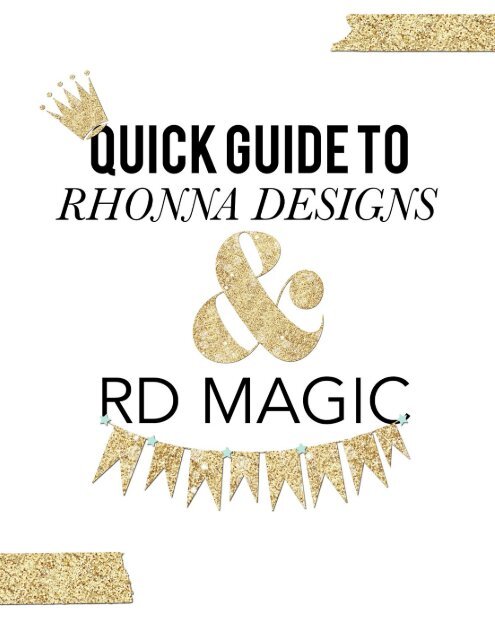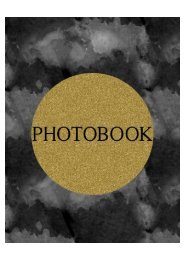Create successful ePaper yourself
Turn your PDF publications into a flip-book with our unique Google optimized e-Paper software.
Check out these easy, but useful <strong>Rhonna</strong><br />
Design <strong>and</strong> <strong>RD</strong> <strong>Magic</strong> <strong>App</strong> Tips <strong>and</strong> Tu<strong>to</strong>rials
Did you know that you can<br />
easily reload your last<br />
project you was working<br />
on in <strong>Rhonna</strong> <strong>Designs</strong>?<br />
Just click on load last<br />
project under the icons on<br />
the start screen.
<strong>Rhonna</strong> also has another<br />
app called <strong>RD</strong> <strong>Magic</strong> in the<br />
iTunes s<strong>to</strong>re. You can<br />
<strong>to</strong>ggle between the two<br />
apps <strong>to</strong> edit your project.
Did you know you can<br />
change the color of<br />
your backgrounds? If<br />
you have <strong>Rhonna</strong><br />
<strong>Designs</strong> <strong>and</strong> <strong>RD</strong><br />
<strong>Magic</strong> you can <strong>to</strong>ggle<br />
your background from<br />
<strong>Rhonna</strong> <strong>Designs</strong> in<strong>to</strong><br />
<strong>RD</strong> <strong>Magic</strong> or if your<br />
background is saved<br />
in your camera roll<br />
you can open it in <strong>RD</strong><br />
<strong>Magic</strong> <strong>and</strong> use the<br />
C<strong>and</strong>y filters <strong>to</strong> add<br />
some magical colors<br />
<strong>to</strong> your background<br />
then <strong>to</strong>ggle it back<br />
in<strong>to</strong> <strong>Rhonna</strong> <strong>Designs</strong>.
<strong>Rhonna</strong> <strong>Designs</strong> has a<br />
masking <strong>to</strong>ol. It can be a<br />
bit tricky. Here is a quick<br />
tu<strong>to</strong>rial <strong>to</strong> help you master<br />
the masking <strong>to</strong>ol.
1. Choose your background <strong>and</strong> an<br />
object that you want <strong>to</strong> mask.
2. Choose the mask <strong>to</strong>ol.
3. Turn the mask on at the bot<strong>to</strong>m. You can<br />
also adjust the transparency if you like.
4. You can choose from White, Light Blur,<br />
Lighter Blur or Dark Blur. I'm going with the<br />
white background.
5. You can add other graphics if you like <strong>to</strong><br />
your mask <strong>to</strong> make other masking effects.
6. You can turn<br />
the mask off on<br />
other graphics<br />
you would like<br />
<strong>to</strong> add by<br />
clicking the<br />
mask <strong>to</strong>ol on<br />
the <strong>to</strong>p of the<br />
<strong>to</strong>ol bar. Note<br />
you will have <strong>to</strong><br />
do this <strong>to</strong> each<br />
design you add.<br />
If you do not<br />
want the<br />
element designs<br />
<strong>to</strong> be a part of<br />
your mask you<br />
can drag them<br />
on the outside of<br />
your mask<br />
object.
7. To add unmasked objects <strong>to</strong> your mask<br />
you will need <strong>to</strong> save your project <strong>and</strong><br />
reopen it in <strong>Rhonna</strong> <strong>Designs</strong> then add your<br />
design <strong>and</strong> text.
In <strong>RD</strong> <strong>Magic</strong> you can add your<br />
own cus<strong>to</strong>m logo. NOTE: Logo<br />
must be a png file.
1. Add Layer- My <strong>Magic</strong>.
2. Choose the + Sign.
3. Choose your logo from your camera<br />
roll, creative cloud or drop box.
4. Choose your logo then crop <strong>to</strong> save your logo<br />
in<strong>to</strong> <strong>RD</strong> <strong>Magic</strong>.
5. Now your logo will be in your my<br />
magic in the app until you delete it.
6. Choose your logo <strong>and</strong> use your fingers <strong>to</strong><br />
resize your logo. Then save your pho<strong>to</strong>.
You can download the app<br />
periscope <strong>and</strong> follow <strong>Rhonna</strong>.<br />
You can watch her live when<br />
she shares her tips <strong>and</strong> tricks<br />
for her <strong>Rhonna</strong> Design app<br />
<strong>and</strong> more. The video will only<br />
be up for 24 hours then it's<br />
gone.
If you miss <strong>Rhonna</strong>'s<br />
periscope videos don't<br />
stress you can catch all her<br />
latest videos on katch me.
Follow <strong>Rhonna</strong> on instagram. She<br />
shares a lot of tips <strong>and</strong> tricks on<br />
her <strong>Rhonna</strong> Design app. Now<br />
<strong>Rhonna</strong> <strong>Designs</strong> comes with a<br />
feature <strong>to</strong> add <strong>Rhonna</strong>'s exclusive<br />
backgrounds that she only shares<br />
on her Instagram. So be sure <strong>to</strong><br />
also keep a look out for her free<br />
backgrounds.
❥How can I get featured on the <strong>Rhonna</strong><br />
Design starter screen you may ask. I have<br />
been featured many times in the past <strong>and</strong> this<br />
week I was featured twice. Here are a few tips.<br />
♥ Make sure you watch <strong>Rhonna</strong>'s videos on Periscope or Katch Me<br />
<strong>to</strong> follow her tips on 10 tips <strong>to</strong> make images st<strong>and</strong> out.<br />
♥ <strong>Rhonna</strong> always changes the starter screen on every Saturday. So be sure<br />
<strong>to</strong> make more desings <strong>and</strong> edits in <strong>Rhonna</strong> <strong>Designs</strong> or <strong>RD</strong> <strong>Magic</strong> around<br />
Thursdays <strong>and</strong> Fridays.<br />
♥ When you upload your image designs <strong>to</strong> Instagram be sure you use<br />
#<strong>Rhonna</strong><strong>Designs</strong> <strong>and</strong> #<strong>RD</strong><strong>Magic</strong>.<br />
♥ Be sure you tag <strong>Rhonna</strong> in your designs by using @<strong>Rhonna</strong>Farrer.
Did you know that in <strong>Rhonna</strong> <strong>Designs</strong><br />
you can move your favorite graphics<br />
packs <strong>to</strong> the <strong>to</strong>p <strong>and</strong> the ones you may<br />
not use as much <strong>to</strong> the bot<strong>to</strong>m? Just tap<br />
<strong>and</strong> hold your finger over the graphic<br />
pack you want <strong>to</strong> move until you see<br />
the move <strong>to</strong> the <strong>to</strong>p or bot<strong>to</strong>m pop up<br />
options appear.
In <strong>RD</strong> <strong>Magic</strong>, when doing black <strong>and</strong><br />
white pho<strong>to</strong>s with bokeh, color, <strong>and</strong><br />
light leak filters its best <strong>to</strong> drag those<br />
layers under your black <strong>and</strong> white<br />
pho<strong>to</strong> layer. It still gives the pho<strong>to</strong> an<br />
artistic look.
In <strong>RD</strong> <strong>Magic</strong> your layers are only limited <strong>to</strong> 8<br />
layers max.<br />
To add more layers you<br />
will need<br />
<strong>to</strong> save your pho<strong>to</strong> then<br />
re-open it back in<br />
<strong>RD</strong> <strong>Magic</strong>.
Want <strong>to</strong> learn how <strong>to</strong> erase graphics<br />
from <strong>Rhonna</strong> <strong>Designs</strong> in <strong>RD</strong> <strong>Magic</strong>?<br />
Copy <strong>and</strong> past this URL<br />
https://flipagram.com/f/bSFcyidBKF<br />
in your web browser <strong>to</strong> see a quick video<br />
slideshow tu<strong>to</strong>rial.
Thank you for downloading my first PDF<br />
<strong>Guide</strong> <strong>to</strong> <strong>Rhonna</strong> <strong>Designs</strong> <strong>and</strong> <strong>RD</strong> <strong>Magic</strong>. I<br />
hope you enjoyed the guide as much as I<br />
did making it for you. I also hope you are<br />
inspired <strong>and</strong> learned some new tips &<br />
tricks <strong>to</strong> help you with the app.<br />
The next few pages are some of my desings<br />
in <strong>Rhonna</strong> <strong>Designs</strong> app <strong>to</strong> help uplift <strong>and</strong><br />
inspire you.
UPLIFT & INSPIRE<br />
RHONNA DESIGNS
What are you waiting on? Get creative<br />
with <strong>Rhonna</strong> <strong>Designs</strong> <strong>and</strong> uplift &<br />
inspire someone <strong>to</strong>day!
THANK YOU<br />
FOR DOWNLOADING<br />
DLOLLEYS<br />
help<br />
www.dlolleyshelp.weebly.com