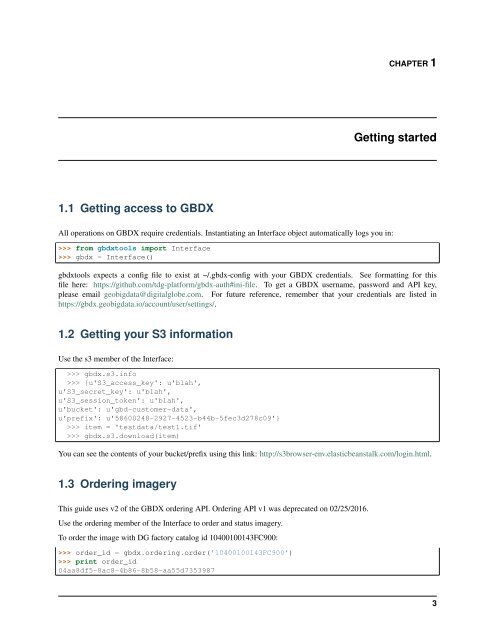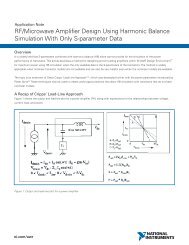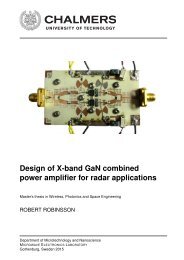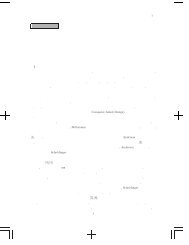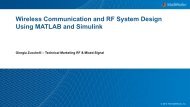gbdxtools Documentation
gbdxtools
gbdxtools
You also want an ePaper? Increase the reach of your titles
YUMPU automatically turns print PDFs into web optimized ePapers that Google loves.
CHAPTER 1<br />
Getting started<br />
1.1 Getting access to GBDX<br />
All operations on GBDX require credentials. Instantiating an Interface object automatically logs you in:<br />
>>> from <strong>gbdxtools</strong> import Interface<br />
>>> gbdx = Interface()<br />
<strong>gbdxtools</strong> expects a config file to exist at ~/.gbdx-config with your GBDX credentials. See formatting for this<br />
file here: https://github.com/tdg-platform/gbdx-auth#ini-file. To get a GBDX username, password and API key,<br />
please email geobigdata@digitalglobe.com. For future reference, remember that your credentials are listed in<br />
https://gbdx.geobigdata.io/account/user/settings/.<br />
1.2 Getting your S3 information<br />
Use the s3 member of the Interface:<br />
>>> gbdx.s3.info<br />
>>> {u'S3_access_key': u'blah',<br />
u'S3_secret_key': u'blah',<br />
u'S3_session_token': u'blah',<br />
u'bucket': u'gbd-customer-data',<br />
u'prefix': u'58600248-2927-4523-b44b-5fec3d278c09'}<br />
>>> item = 'testdata/test1.tif'<br />
>>> gbdx.s3.download(item)<br />
You can see the contents of your bucket/prefix using this link: http://s3browser-env.elasticbeanstalk.com/login.html.<br />
1.3 Ordering imagery<br />
This guide uses v2 of the GBDX ordering API. Ordering API v1 was deprecated on 02/25/2016.<br />
Use the ordering member of the Interface to order and status imagery.<br />
To order the image with DG factory catalog id 10400100143FC900:<br />
>>> order_id = gbdx.ordering.order('10400100143FC900')<br />
>>> print order_id<br />
04aa8df5-8ac8-4b86-8b58-aa55d7353987<br />
3