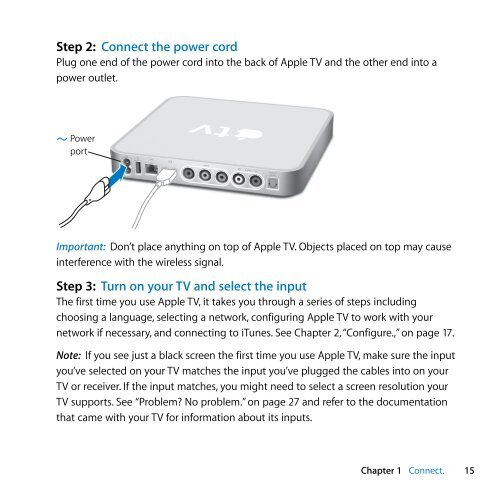Apple Apple TV (1st generation) - Setup Guide - Apple TV (1st generation) - Setup Guide
Apple Apple TV (1st generation) - Setup Guide - Apple TV (1st generation) - Setup Guide
Apple Apple TV (1st generation) - Setup Guide - Apple TV (1st generation) - Setup Guide
You also want an ePaper? Increase the reach of your titles
YUMPU automatically turns print PDFs into web optimized ePapers that Google loves.
Step 2: Connect the power cord<br />
Plug one end of the power cord into the back of <strong>Apple</strong> <strong>TV</strong> and the other end into a<br />
power outlet.<br />
Power<br />
port<br />
G<br />
£<br />
d audio<br />
video R<br />
L<br />
optical<br />
audio<br />
Important: Don’t place anything on top of <strong>Apple</strong> <strong>TV</strong>. Objects placed on top may cause<br />
interference with the wireless signal.<br />
Step 3: Turn on your <strong>TV</strong> and select the input<br />
The first time you use <strong>Apple</strong> <strong>TV</strong>, it takes you through a series of steps including<br />
choosing a language, selecting a network, configuring <strong>Apple</strong> <strong>TV</strong> to work with your<br />
network if necessary, and connecting to iTunes. See Chapter 2, “Configure.,” on page 17.<br />
Note: If you see just a black screen the first time you use <strong>Apple</strong> <strong>TV</strong>, make sure the input<br />
you’ve selected on your <strong>TV</strong> matches the input you’ve plugged the cables into on your<br />
<strong>TV</strong> or receiver. If the input matches, you might need to select a screen resolution your<br />
<strong>TV</strong> supports. See “Problem? No problem.” on page 27 and refer to the documentation<br />
that came with your <strong>TV</strong> for information about its inputs.<br />
Chapter 1 Connect. 15